Portlets for Groupware Integration
|
|
|
- Felicity Wilcox
- 3 years ago
- Views:
From this document you will learn the answers to the following questions:
What is the name of the installer that installs the WebLogic Exchange Service?
What installer can be found in the directory?
What is the name of the browser that the BEA WebLogic Exchange Service is meant to connect to?
Transcription
1 BEAWebLogic Portlets for Groupware Integration WebLogic Exchange Service Setup Guide Version 3.0 Revised: October 2006
2
3 Contents 1. Introduction Prerequisites Documentation Conventions Installation Installing the MAPI Subsystem Using Microsoft Exchange 2000 or 2003 System Manager Installing the WebLogic Exchange Service Installing Using Graphical-Mode Installation Installing Using Console-Mode Installation Verifying the Installation Configuration Starting and Stopping the WebLogic Exchange Service Setting Process Rights Windows Domain Requirements Maintaining Application/Service Uptime Reporting a WebLogic Exchange Service Crash WebLogic Portlets for Groupware Integration WebLogic Exchange Service Setup Guide iii
4 iv WebLogic Portlets for Groupware Integration WebLogic Exchange Service Setup Guide
5 CHAPTER 1 Introduction This guide is intended for Microsoft Exchange administrators who need to install the WebLogic Exchange Service to provide connectivity from the WebLogic Portlets for Groupware Integration to Microsoft Exchange. Note: Use of the WebLogic Exchange Service supports connecting to Microsoft Exchange 2000 or If you are running Microsoft Exchange 2000 or 2003, you can use the WebDAV for connectivity to Microsoft Exchange; therefore, the WebLogic Exchange Service is not required to be installed. Refer to the BEA WebLogic Portlets for Groupware Integration Setup Guide for more information on the differences between connecting to Microsoft Exchange via the WebLogic Exchange Service or via WebDAV. This chapter contains the following sections: Prerequisites Documentation Conventions Prerequisites Before you install the WebLogic Exchange Service, perform the following steps: 1. The WebLogic Exchange Service installation program requires a Java run-time environment (JRE) to run. You must have an appropriate version of a Java 2 SDK installed on your system, and include the bin directory of the Java 2 SDK at the beginning of your PATH system variable. WebLogic Portlets for Groupware Integration WebLogic Exchange Service Setup Guide 1-1
6 Introduction Note: It is important that you use an SDK because the installation process sets the JAVA_HOME and related variables to point to this directory. 2. The MAPI subsystem must be installed on the WebLogic Exchange Service machine. For more information, see Installing the MAPI Subsystem in Installation. 3. Refer to the WebLogic Portlets for Groupware Integration Supported Configurations Guide for more information on specific platform and OS combinations of Microsoft Exchange. Documentation Conventions The Windows convention of \ as a path separator is used wherever necessary. Since system software and configurations can vary from one system to another, portions of the command syntax displayed in this document may include sample parameters or variables that represent the actual command syntax you would need to enter. Parameter BEA_HOME GROUPWARE_PORTLETS_HOME WEBLOGIC_EXCHANGE_SERVICE _HOME JAVA_HOME Definition The location for the BEA Home directory containing the WebLogic Platform 9.2 with WebLogic Portal. For example, c:\bea. The location for the WebLogic Portlets for Groupware Integration. For example, c:\bea\wlpgwi30. The location for the WebLogic Exchange Service installation. For example, c:\bea\wlpmapi43. This location represents the full path to the Java 2 SDK directory. 1-2 WebLogic Portlets for Groupware Integration WebLogic Exchange Service Setup Guide
7 CHAPTER 2 Installation This chapter describes how to install the MAPI subsystem and WebLogic Exchange Service. Note: The BEA_HOME directory refers to the directory where products are installed and WEBLOGIC_EXCHANGE_SERVICE_HOME refers to the directory the WebLogic Exchange Service is installed. This chapter contains the following sections: Installing the MAPI Subsystem Installing the WebLogic Exchange Service Verifying the Installation Installing the MAPI Subsystem You can install the MAPI subsystem with the Microsoft Exchange 2000 or 2003 System Manager. Before installing the MAPI subsystem, be sure the machine satisfies the Windows Domain requirements. For more information, Windows Domain Requirements on page 2-2. Using Microsoft Exchange 2000 or 2003 System Manager Perform the following steps to install the WebLogic Exchange Service using the System Manager: 1. Insert the Microsoft Exchange 2000 or 2003 Server CD. 2. Assign the Install action to Microsoft Exchange System Management Tools. WebLogic Portlets for Groupware Integration WebLogic Exchange Service Setup Guide 2-1
8 Installation Note: Do not install Microsoft Exchange 5.5 Administrator. 3. Click Next and choose an installation path. 4. Click Finish to complete the installation. 5. Recommended: Install the latest Service Pack of Microsoft Exchange. 6. Set the Process Rights. For more information see Setting Process Rights on page 2-2. Installing the WebLogic Exchange Service The BEA installation program supports the following methods for installing the WebLogic Exchange Service software: Graphical Mode Graphical-mode installation is an interactive, GUI-based method for installing WebLogic Exchange Service. It can be run on both Windows and UNIX systems. For installation procedures, see Installing Using Graphical-Mode Installation. Note: If you want to run graphical-mode installation, the console attached to the machine on which you are installing the software must support a Java-based GUI. All consoles for Windows systems support Java-based GUIs, but not all consoles for UNIX systems do. If you attempt to start the installation program in graphical mode on a system that cannot support a graphical display, the installation program automatically starts console-mode installation. Console Mode Console-mode installation is an interactive, text-based method for installing WebLogic Exchange Service, from the command line, on either a UNIX system or a Windows system. For instructions for using this method, see Installing Using Graphical-Mode Installation. Installing Using Graphical-Mode Installation Perform the following steps to install the WebLogic Exchange Service using the Graphical-Mode installation. Start Graphical-Mode Installation Running the Installation Program 2-2 WebLogic Portlets for Groupware Integration WebLogic Exchange Service Setup Guide
9 Installing the WebLogic Exchange Service Start Graphical-Mode Installation If you are installing WebLogic Exchange Service on a Windows system that supports more than one monitor, you must disable all but one monitor before starting the installation program. To start the installation in graphical mode on a Windows system: 1. Log in to the Windows system. 2. Obtain the WebLogic Exchange Service installer. This installer is available from the WebLogic Portlets for Groupware Integration product bundle and can be found in the following directory: GROUPWARE_PORTLETS_HOME/service/exchange_service 3. Go to the directory that contains the installation file and invoke the installation procedure by entering the following command: Note: java -jar wl_exchange_service_setup-43.jar Here, wl_exchange_service_setup-43.jar is the name of the WebLogic Exchange Service installation file. To ensure that the hardware/software configuration on which you are installing the product is supported by WebLogic Exchange Service, see the WebLogic Portlets for Groupware Integration Supported Configurations Guide. 4. Proceed to Running the Installation Program. Running the Installation Program The installation program prompts you to enter specific information about your system and configuration. For instructions on responding to the prompts during installation, see Table 1-1. Table 2-1 Installation Program Prompts In this window Welcome BEA License Agreement Perform the following action Click Next to proceed with the installation. You may cancel the installation at any time by clicking Exit. Read the BEA Software License Agreement and indicate your acceptance of the terms of the agreement by selecting Yes. To continue with the installation, you must accept the terms of the license agreement and then click Next. WebLogic Portlets for Groupware Integration WebLogic Exchange Service Setup Guide 2-3
10 Installation Table 2-1 Installation Program Prompts In this window Choose BEA Home Directory Choose Install Type Choose Components Choose Product Directory Choose JDK_HOME Directory Perform the following action Specify the BEA Home directory that will serve as the central support directory for all BEA products installed on the target system. If you already have a BEA Home directory on your system, you can select that directory (recommended) or create a new BEA Home directory. If you choose to create a new directory, the WebLogic Exchange Service installation program automatically creates the directory for you. The files in the BEA Home directory are essential to ensuring that BEA software operates correctly on your system such as ensuring that licensing works correctly for the installed BEA products. Select the option button for the type of installation you want to perform: Complete All the software components provided with ExchangeService, including sample files, are installed on your system. Custom You select software components to be installed. This window is displayed only if you selected Custom installation in the Choose Install Type window. Specify the components to be installed by selecting or clearing the appropriate check boxes. This window displays a tree view of all the components available for installation. In an initial installation, all components are selected. Specify the directory in which you want to install the WebLogic Exchange Service software and click Next. You can accept the default product directory (BEA_HOME\wlpmapi43) or create a new product directory. If you choose to create a new directory, the installation program automatically creates the directory for you. Specify the directory in which your JDK is installed. 2-4 WebLogic Portlets for Groupware Integration WebLogic Exchange Service Setup Guide
11 Installing the WebLogic Exchange Service Table 2-1 Installation Program Prompts In this window Choose Shortcut Location Status Perform the following action Specify the location for the shortcuts to BEA product components. Read the information displayed about BEA products and services. Installing Using Console-Mode Installation Perform the following steps to install the WebLogic Exchange Service using the Console-Mode Installation. You can install on either Windows or UNIX. Start Console-Mode Installation on Windows Start Console-Mode Installation on UNIX Running the Console-Mode Installation Start Console-Mode Installation on Windows 1. Obtain the WebLogic Exchange Service installer. This installer is available from the WebLogic Portlets for Groupware Integration product bundle and can be found in the following directory: GROUPWARE_PORTLETS_HOME/service/exchange_service 2. Open an MS-DOS command prompt window. 3. Go to the directory that contains the installation file and invoke the installation procedure by entering the following command: Note: java -jar wl_exchange_service_setup-43.jar -mode=console Here, wl_exchange_service_setup-43.jar is the name of the WebLogic Exchange Service installation file. To ensure that the hardware/software configuration on which you are installing the product is supported by WebLogic Exchange Service, see the WebLogic Portlets for Groupware Integration Supported Configurations Guide. 4. Proceed to Running the Console-Mode Installation. WebLogic Portlets for Groupware Integration WebLogic Exchange Service Setup Guide 2-5
12 Installation Start Console-Mode Installation on UNIX 1. Obtain the WebLogic Exchange Service installer. This installer is available from the WebLogic Portlets for Groupware Integration product bundle and can be found in the following directory: GROUPWARE_PORTLETS_HOME/service/exchange_service 2. Open a shell window. 3. Add the bin directory of the appropriate SDK to the beginning of the PATH variable definition on the target system. For example: PATH=JDK_HOME/bin:$PATH export PATH JDK_HOME represents the full path to the Java SDK directory. 4. Go to the directory that contains the installation file and invoke the installation procedure by entering the following command: Note: java -jar wl_exchange_service_setup-43.jar -mode=console Here, wl_exchange_service_setup-xx.jar is the name of the WebLogic Exchange Service installation file. To ensure that the hardware/software configuration on which you are installing the product is supported by WebLogic Exchange Service, see the WebLogic Portlets for Groupware Integration Supported Configurations Guide. 5. Proceed to Running the Console-Mode Installation. Running the Console-Mode Installation To complete the console-mode installation process, respond to the prompts in each section by entering the number associated with your choice or by pressing Enter to accept the default. To exit the installation process, enter exit (or x, for short) in response to any prompt. To review or change your selection, enter previous (or p, for short) at the prompt. To proceed to the following window, enter next (or n, for short). Note: The sample console text and directory pathnames in this section use Windows conventions (backslashes) for pathnames, for example C:\bea\wlpmapi43. When entering pathnames on a UNIX system, use the UNIX convention (forward slashes) in pathnames, for example, /home1/bea/wlpmapi WebLogic Portlets for Groupware Integration WebLogic Exchange Service Setup Guide
13 Installing the WebLogic Exchange Service The following procedure steps you through the installation program. Use this procedure after you have started the installation program in console mode as described in the previous sections. 1. At the Welcome prompt, type next (or n for short) or press Enter to continue with the installation process. The BEA Systems License Agreement prompt is displayed. 2. Read the Agreement and indicate your acceptance or rejection of its terms by doing one of the following at the prompt: Type 1 to indicate your agreement with the terms of the license and proceed with the installation. To review the entire agreement, press Enter or type Down several times. Type Up to scroll back through sections previously displayed. Type 2 if you do not agree with the terms of the license. If you type 2, the installation process terminates. The Choose BEA Home directory prompt is displayed. 3. Specify the BEA Home directory that will serve as the central support directory for all BEA products installed on the target system. The installation program displays the following prompt: Note: Choose BEA Home Directory: *BEA home choice 1 Create a new BEA Home [C:\bea] ->2 Use an existing BEA Home [D:\beahome1] Enter index number to select OR [Exit][Previous][Next]> Instead of typing complete words when you want to enter [Exit], [Previous], and [Next], you can use the following one-letter shortcuts: x, p, and n, respectively. 4. Do one of the following: To use an existing BEA Home directory, type 2 or next (or n for short), or press Enter. If you have more than one BEA Home directory on your system, an additional prompt will display the directories. Type the number associated with the desired BEA Home directory. To create a new BEA Home directory, type 1, then at the prompt, enter the full path of the BEA Home directory, for example C:\beahome2. If you specify a directory that does not exist, the installation program creates it for you. 5. Whether you accept the existing BEA Home directory or choose to create a new BEA Home directory, you are prompted to confirm your selection, as shown in the following sample: WebLogic Portlets for Groupware Integration WebLogic Exchange Service Setup Guide 2-7
14 Installation Choose BEA Home Directory: *BEA home choice ->1 Yes, Use this BEA home directory [C:\bea] 2 No, return to BEA home directory selection Enter index number to select OR [Exit][Previous][Next]> 6. On the command line, type 1 or press Enter to accept your selection. Otherwise, type 2 to return to the Choose BEA Home Directory panel where you can modify your entry. 7. After you have selected your BEA Home directory and confirmed your selection, the Choose Install Type prompt is displayed. 8. Specify the type of installation you want to perform by entering the number associated with the install type, as shown in the following text: Choose Install Type: >1 Complete 2 Custom Installation 9. Do one of the following: Type 1 or press Enter to choose a complete installation. Type 2 to choose a custom installation. The Choose Components prompt is displayed. 10. Specify the directory in which you want to install the WebLogic Exchange Service software. Select the default product directory (BEA_HOME\wlpmapi43) or create a new product directory. If you specify a new directory, the installation program automatically creates it for you. The choices displayed in this section are as follows: Choose Product Directory: Product Installation Directory= [C:\bea\wlpmapi43] Input new Product Installation Directory OR [Exit][Previous][Next]> 11. Do one of the following: Press Enter or type next (or n for short) to accept the current selection. Enter the full path to the directory in which you want to install the WebLogic Exchange software and press Enter. 12. You are prompted to confirm your selection as shown in the following text: 2-8 WebLogic Portlets for Groupware Integration WebLogic Exchange Service Setup Guide
15 Verifying the Installation Choose Product Directory: >1 Yes, use this product directory [C:\bea\wlpmapi43] 2 No, select another product directory Enter index number to select OR [Exit][Previous][Next]>\ Verify that your entry is correct, then type 1 or press Enter to proceed with the installation. Otherwise, type 2 to return to the Choose Product Directory panel where you can modify your entry. 12. Specify the JDK_HOME directory where your Java SDK is installed. 13. Specify the location for the shortcuts to BEA product components. 14. Press Enter or type Exit to exit the installation program. Verifying the Installation Perform the following steps to verify the installation: 1. Browse to Start > Settings > Control Panel > Administrative Tools > Services. 2. Confirm that the BEA WebLogic Exchange Service is installed. What's Included An installation of the the WebLogic Exchange Service includes the following directories: Directory WEBLOGIC_EXCHANGE_SERVICE WEBLOGIC_EXCHANGE_SERVICE\bin WEBLOGIC_EXCHANGE_SERVICE\lib WEBLOGIC_EXCHANGE_SERVICE\ scripts Description The WebLogic Exchange Service installation files. For example, c:\bea\wlpmapi43\exchange_service. The WebLogic Exchange Service files and binary executable files. The core WebLogic Exchange Service Java libraries including third-party components. Scripts to facilitate starting and stopping the WebLogic Exchange Service Windows Service. WebLogic Portlets for Groupware Integration WebLogic Exchange Service Setup Guide 2-9
16 Installation 2-10 WebLogic Portlets for Groupware Integration WebLogic Exchange Service Setup Guide
17 CHAPTER 3 Configuration This chapter describes how to configure the WebLogic Exchange Service. This chapter contains the following sections: Starting and Stopping the WebLogic Exchange Service Setting Process Rights Windows Domain Requirements Maintaining Application/Service Uptime Reporting a WebLogic Exchange Service Crash Starting and Stopping the WebLogic Exchange Service The WebLogic Exchange Service runs as a Windows Service. You can start and stop the WebLogic Exchange Service from the Windows Control Panel or from the Windows Start Menu. This section contains the following topics: Starting and Stopping from the Control Panel Starting and Stopping from the Windows Start Menu Starting and Stopping from the Control Panel Perform the following steps to start or stop the WebLogic Exchange Service from the Control Panel: WebLogic Portlets for Groupware Integration WebLogic Exchange Service Setup Guide 3-1
18 Configuration 1. Browse to Start > Settings > Control Panel > Administrative Tools > Services. 2. Locate the BEA WebLogic Exchange Service. To start the service, right-click on the service and select Start. To stop the service, right-click on the service and select Stop. Starting and Stopping from the Windows Start Menu Perform the following steps to start or stop the WebLogic Exchange Service from the Windows Start Menu: 1. Browse to Start > Programs > BEA WebLogic > Personal Messaging API > Exchange Service. 2. To start the service, select Start Service. To stop the service, select Stop Service. Setting Process Rights The machine that runs the WebLogic Exchange Service and the MAPI subsystem on behalf of users requires the Act as Part of Operating System privilege. This process actually logs the user accessing their Exchange mailbox into the Windows machine and the operating system calls required to do this needs Act as Part of Operating System. If WebLogic Exchange Service runs as LocalSystem (the default), no further action is required since this privilege is granted to the LocalSystem user. To grant Act as Part of Operating System privilege, browse to Control Panel > Administrative Tools > Local Security Policy > Local Policies > User Rights Assignment. Windows Domain Requirements The machine running the WebLogic Exchange Service must be in the same Windows domain as the Microsoft Exchange server(s), or on a Windows domain with a bidirectional trust relationship with the Microsoft Exchange Windows domain. Additionally, each user that will access their mailbox using the machine with the WebLogic Exchange Service must have Log on Locally rights to that machine. Maintaining Application/Service Uptime The WebLogic Exchange Service runs as a Windows service. This allows you to use the Windows built-in crash recovery for services. To enable crash recovery, go to Control Panel > 3-2 WebLogic Portlets for Groupware Integration WebLogic Exchange Service Setup Guide
19 Reporting a WebLogic Exchange Service Crash Administrative Tools > Services > properties for the service you are running. Under the Recovery tab, set First Failure, Second Failure and Subsequent Failures to Restart the Service. You may want to set the Restart Service After time to 0 minutes, so that the service restarts immediately. Note: In the event that the service does restart, all existing sessions will be lost. Reporting a WebLogic Exchange Service Crash This section includes steps to gather information to help debug a WebLogic Exchange Service crash. Provide as much of the following information when submitting your request to support: The contents of your Application Log in the Event Viewer This can be obtained by running eventvwr, right-clicking on the Application Log and choosing Save File As. Save the file in.evt format. What operation was being performed at the time of the crash, what mailbox was being hit, and a PST file containing the contents of the mailbox against which the crash occurred PST files may be exported from Outlook. This can be difficult to obtain, but given the data and a series of steps to reproduce a particular problem, support will be better able to solve any crash issue. The version information for cz_mapi.dll In Windows Explorer, right click the cz_mapi.dll file and select the Version tab. A crash log from Java When a crash occurs, frame information is written to an hs*.log file (HotSpot Log) WebLogic Portlets for Groupware Integration WebLogic Exchange Service Setup Guide 3-3
20 Configuration 3-4 WebLogic Portlets for Groupware Integration WebLogic Exchange Service Setup Guide
Portlets for Groupware Integration
 BEAWebLogic Portlets for Groupware Integration WebLogic Domino Service Setup Guide Version 3.0 Revised: October 2006 Contents 1. Introduction Prerequisite Software.....................................................
BEAWebLogic Portlets for Groupware Integration WebLogic Domino Service Setup Guide Version 3.0 Revised: October 2006 Contents 1. Introduction Prerequisite Software.....................................................
Application Servers - BEA WebLogic. Installing the Application Server
 Proven Practice Application Servers - BEA WebLogic. Installing the Application Server Product(s): IBM Cognos 8.4, BEA WebLogic Server Area of Interest: Infrastructure DOC ID: AS01 Version 8.4.0.0 Application
Proven Practice Application Servers - BEA WebLogic. Installing the Application Server Product(s): IBM Cognos 8.4, BEA WebLogic Server Area of Interest: Infrastructure DOC ID: AS01 Version 8.4.0.0 Application
Stellar Phoenix Exchange Server Backup
 Stellar Phoenix Exchange Server Backup Version 1.0 Installation Guide Introduction This is the first release of Stellar Phoenix Exchange Server Backup tool documentation. The contents will be updated periodically
Stellar Phoenix Exchange Server Backup Version 1.0 Installation Guide Introduction This is the first release of Stellar Phoenix Exchange Server Backup tool documentation. The contents will be updated periodically
BEAWebLogic. Portal. WebLogic Portlets for SAP Installation Guide
 BEAWebLogic Portal WebLogic Portlets for SAP Installation Guide Version 8.1 with Service Pack 4 (SAP Portlets Version 1.1) Document Revised: September 2004 Copyright Copyright 2004-2005 BEA Systems, Inc.
BEAWebLogic Portal WebLogic Portlets for SAP Installation Guide Version 8.1 with Service Pack 4 (SAP Portlets Version 1.1) Document Revised: September 2004 Copyright Copyright 2004-2005 BEA Systems, Inc.
Practice Fusion API Client Installation Guide for Windows
 Practice Fusion API Client Installation Guide for Windows Quickly and easily connect your Results Information System with Practice Fusion s Electronic Health Record (EHR) System Table of Contents Introduction
Practice Fusion API Client Installation Guide for Windows Quickly and easily connect your Results Information System with Practice Fusion s Electronic Health Record (EHR) System Table of Contents Introduction
STATISTICA VERSION 10 STATISTICA ENTERPRISE SERVER INSTALLATION INSTRUCTIONS
 Notes: STATISTICA VERSION 10 STATISTICA ENTERPRISE SERVER INSTALLATION INSTRUCTIONS 1. The installation of the STATISTICA Enterprise Server entails two parts: a) a server installation, and b) workstation
Notes: STATISTICA VERSION 10 STATISTICA ENTERPRISE SERVER INSTALLATION INSTRUCTIONS 1. The installation of the STATISTICA Enterprise Server entails two parts: a) a server installation, and b) workstation
A Transend Corporation White Paper Preparing Microsoft Exchange Server for Migration
 A Transend Corporation White Paper Preparing Microsoft Exchange Server for Migration Copyright December 2012 by Transend Corporation Table of Contents Section 1: Introduction... 1 Section 2: Basic Requirements...
A Transend Corporation White Paper Preparing Microsoft Exchange Server for Migration Copyright December 2012 by Transend Corporation Table of Contents Section 1: Introduction... 1 Section 2: Basic Requirements...
TIBCO Fulfillment Provisioning Session Layer for FTP Installation
 TIBCO Fulfillment Provisioning Session Layer for FTP Installation Software Release 3.8.1 August 2015 Important Information SOME TIBCO SOFTWARE EMBEDS OR BUNDLES OTHER TIBCO SOFTWARE. USE OF SUCH EMBEDDED
TIBCO Fulfillment Provisioning Session Layer for FTP Installation Software Release 3.8.1 August 2015 Important Information SOME TIBCO SOFTWARE EMBEDS OR BUNDLES OTHER TIBCO SOFTWARE. USE OF SUCH EMBEDDED
ACTIVE DIRECTORY DEPLOYMENT
 ACTIVE DIRECTORY DEPLOYMENT CASAS Technical Support 800.255.1036 2009 Comprehensive Adult Student Assessment Systems. All rights reserved. Version 031809 CONTENTS 1. INTRODUCTION... 1 1.1 LAN PREREQUISITES...
ACTIVE DIRECTORY DEPLOYMENT CASAS Technical Support 800.255.1036 2009 Comprehensive Adult Student Assessment Systems. All rights reserved. Version 031809 CONTENTS 1. INTRODUCTION... 1 1.1 LAN PREREQUISITES...
SOCET GXP V4.1 LICENSE MANAGER QUICK-START GUIDE
 SOCET GXP V4.1 LICENSE MANAGER QUICK-START GUIDE FOR WINDOWS AND ORACLE SOLARIS Important Notice SOCET GXP v4.1 requires installation of the GXP License Manager v8.4. Contact Customer Support Customer
SOCET GXP V4.1 LICENSE MANAGER QUICK-START GUIDE FOR WINDOWS AND ORACLE SOLARIS Important Notice SOCET GXP v4.1 requires installation of the GXP License Manager v8.4. Contact Customer Support Customer
Eclipse installation, configuration and operation
 Eclipse installation, configuration and operation This document aims to walk through the procedures to setup eclipse on different platforms for java programming and to load in the course libraries for
Eclipse installation, configuration and operation This document aims to walk through the procedures to setup eclipse on different platforms for java programming and to load in the course libraries for
Setting Up Exchange. In this chapter, you do the following tasks in the order listed:
 CHAPTER 6 In this chapter, you do the following tasks in the order listed: 1. Determine the Exchange server that Cisco Unity will connect with, known as the partner Exchange server. See the Determining
CHAPTER 6 In this chapter, you do the following tasks in the order listed: 1. Determine the Exchange server that Cisco Unity will connect with, known as the partner Exchange server. See the Determining
Oracle WebLogic Server
 Oracle WebLogic Server Creating WebLogic Domains Using the Configuration Wizard 10g Release 3 (10.3) November 2008 Oracle WebLogic Server Oracle Workshop for WebLogic Oracle WebLogic Portal Oracle WebLogic
Oracle WebLogic Server Creating WebLogic Domains Using the Configuration Wizard 10g Release 3 (10.3) November 2008 Oracle WebLogic Server Oracle Workshop for WebLogic Oracle WebLogic Portal Oracle WebLogic
TIBCO Hawk SNMP Adapter Installation
 TIBCO Hawk SNMP Adapter Installation Software Release 4.9.0 November 2012 Two-Second Advantage Important Information SOME TIBCO SOFTWARE EMBEDS OR BUNDLES OTHER TIBCO SOFTWARE. USE OF SUCH EMBEDDED OR
TIBCO Hawk SNMP Adapter Installation Software Release 4.9.0 November 2012 Two-Second Advantage Important Information SOME TIBCO SOFTWARE EMBEDS OR BUNDLES OTHER TIBCO SOFTWARE. USE OF SUCH EMBEDDED OR
Configuring Network Load Balancing with Cerberus FTP Server
 Configuring Network Load Balancing with Cerberus FTP Server May 2016 Version 1.0 1 Introduction Purpose This guide will discuss how to install and configure Network Load Balancing on Windows Server 2012
Configuring Network Load Balancing with Cerberus FTP Server May 2016 Version 1.0 1 Introduction Purpose This guide will discuss how to install and configure Network Load Balancing on Windows Server 2012
Insight Video Net. LLC. CMS 2.0. Quick Installation Guide
 Insight Video Net. LLC. CMS 2.0 Quick Installation Guide Table of Contents 1. CMS 2.0 Installation 1.1. Software Required 1.2. Create Default Directories 1.3. Create Upload User Account 1.4. Installing
Insight Video Net. LLC. CMS 2.0 Quick Installation Guide Table of Contents 1. CMS 2.0 Installation 1.1. Software Required 1.2. Create Default Directories 1.3. Create Upload User Account 1.4. Installing
TIBCO ActiveMatrix BusinessWorks Plug-in for TIBCO Managed File Transfer Software Installation
 TIBCO ActiveMatrix BusinessWorks Plug-in for TIBCO Managed File Transfer Software Installation Software Release 6.0 November 2015 Two-Second Advantage 2 Important Information SOME TIBCO SOFTWARE EMBEDS
TIBCO ActiveMatrix BusinessWorks Plug-in for TIBCO Managed File Transfer Software Installation Software Release 6.0 November 2015 Two-Second Advantage 2 Important Information SOME TIBCO SOFTWARE EMBEDS
User guide. Business Email
 User guide Business Email June 2013 Contents Introduction 3 Logging on to the UC Management Centre User Interface 3 Exchange User Summary 4 Downloading Outlook 5 Outlook Configuration 6 Configuring Outlook
User guide Business Email June 2013 Contents Introduction 3 Logging on to the UC Management Centre User Interface 3 Exchange User Summary 4 Downloading Outlook 5 Outlook Configuration 6 Configuring Outlook
Oracle Call Center Applications Setup
 Oracle Call Center Applications Setup Oracle Call Center Applications Setup Release 11i April 2000 Part No. A83706-01 About this Document This guide covers the installation of the following Oracle Call
Oracle Call Center Applications Setup Oracle Call Center Applications Setup Release 11i April 2000 Part No. A83706-01 About this Document This guide covers the installation of the following Oracle Call
Portlets for Groupware Integration
 BEAWebLogic Portlets for Groupware Integration Installation Guide Version 8.1 SP5 Document Revised: October 2005 Copyright Copyright 1995-2005 BEA Systems, Inc. All Rights Reserved. Restricted Rights Legend
BEAWebLogic Portlets for Groupware Integration Installation Guide Version 8.1 SP5 Document Revised: October 2005 Copyright Copyright 1995-2005 BEA Systems, Inc. All Rights Reserved. Restricted Rights Legend
Supplement I.B: Installing and Configuring JDK 1.6
 Supplement I.B: Installing and Configuring JDK 1.6 For Introduction to Java Programming Y. Daniel Liang This supplement covers the following topics: Downloading JDK 1.6 ( 1.2) Installing JDK 1.6 ( 1.3)
Supplement I.B: Installing and Configuring JDK 1.6 For Introduction to Java Programming Y. Daniel Liang This supplement covers the following topics: Downloading JDK 1.6 ( 1.2) Installing JDK 1.6 ( 1.3)
Introduction. Before you begin. Installing efax from our CD-ROM. Installing efax after downloading from the internet
 Introduction Before you begin Before you begin installing efax, please check the following: You have received confirmation that your application for the efax service has been processed. The confirmation
Introduction Before you begin Before you begin installing efax, please check the following: You have received confirmation that your application for the efax service has been processed. The confirmation
STATISTICA VERSION 9 STATISTICA ENTERPRISE INSTALLATION INSTRUCTIONS FOR USE WITH TERMINAL SERVER
 Notes: STATISTICA VERSION 9 STATISTICA ENTERPRISE INSTALLATION INSTRUCTIONS FOR USE WITH TERMINAL SERVER 1. These instructions focus on installation on Windows Terminal Server (WTS), but are applicable
Notes: STATISTICA VERSION 9 STATISTICA ENTERPRISE INSTALLATION INSTRUCTIONS FOR USE WITH TERMINAL SERVER 1. These instructions focus on installation on Windows Terminal Server (WTS), but are applicable
s@lm@n Oracle Exam 1z0-102 Oracle Weblogic Server 11g: System Administration I Version: 9.0 [ Total Questions: 111 ]
![s@lm@n Oracle Exam 1z0-102 Oracle Weblogic Server 11g: System Administration I Version: 9.0 [ Total Questions: 111 ] s@lm@n Oracle Exam 1z0-102 Oracle Weblogic Server 11g: System Administration I Version: 9.0 [ Total Questions: 111 ]](/thumbs/34/13135225.jpg) s@lm@n Oracle Exam 1z0-102 Oracle Weblogic Server 11g: System Administration I Version: 9.0 [ Total Questions: 111 ] Oracle 1z0-102 : Practice Test Question No : 1 Which two statements are true about java
s@lm@n Oracle Exam 1z0-102 Oracle Weblogic Server 11g: System Administration I Version: 9.0 [ Total Questions: 111 ] Oracle 1z0-102 : Practice Test Question No : 1 Which two statements are true about java
SonicWALL CDP 5.0 Microsoft Exchange InfoStore Backup and Restore
 SonicWALL CDP 5.0 Microsoft Exchange InfoStore Backup and Restore Document Scope This solutions document describes how to configure and use the Microsoft Exchange InfoStore Backup and Restore feature in
SonicWALL CDP 5.0 Microsoft Exchange InfoStore Backup and Restore Document Scope This solutions document describes how to configure and use the Microsoft Exchange InfoStore Backup and Restore feature in
Exchange Mailbox Protection
 User Guide This guide applies to Windows Server 2008 and later. For Windows Server 2003, refer to the Exchange Server Protection whitepaper. BackupAssist User Guides explain how to create and modify backup
User Guide This guide applies to Windows Server 2008 and later. For Windows Server 2003, refer to the Exchange Server Protection whitepaper. BackupAssist User Guides explain how to create and modify backup
Enabling Single Signon with IBM Cognos ReportNet and SAP Enterprise Portal
 Guideline Enabling Single Signon with IBM Cognos ReportNet and SAP Enterprise Portal Product(s): IBM Cognos ReportNet Area of Interest: Security 2 Copyright Copyright 2008 Cognos ULC (formerly Cognos Incorporated).
Guideline Enabling Single Signon with IBM Cognos ReportNet and SAP Enterprise Portal Product(s): IBM Cognos ReportNet Area of Interest: Security 2 Copyright Copyright 2008 Cognos ULC (formerly Cognos Incorporated).
Witango Application Server 6. Installation Guide for Windows
 Witango Application Server 6 Installation Guide for Windows December 2010 Tronics Software LLC 503 Mountain Ave. Gillette, NJ 07933 USA Telephone: (570) 647 4370 Email: support@witango.com Web: www.witango.com
Witango Application Server 6 Installation Guide for Windows December 2010 Tronics Software LLC 503 Mountain Ave. Gillette, NJ 07933 USA Telephone: (570) 647 4370 Email: support@witango.com Web: www.witango.com
Installation Instruction STATISTICA Enterprise Server
 Installation Instruction STATISTICA Enterprise Server Notes: ❶ The installation of STATISTICA Enterprise Server entails two parts: a) a server installation, and b) workstation installations on each of
Installation Instruction STATISTICA Enterprise Server Notes: ❶ The installation of STATISTICA Enterprise Server entails two parts: a) a server installation, and b) workstation installations on each of
Exchange Server Backup and Restore
 WHITEPAPER BackupAssist Version 6 www.backupassist.com Cortex I.T. 2001-2007 2 Contents 1. Introduction... 3 1.1 Overview... 3 1.2 Requirements... 3 1.3 Requirements for remote backup of Exchange 2007...
WHITEPAPER BackupAssist Version 6 www.backupassist.com Cortex I.T. 2001-2007 2 Contents 1. Introduction... 3 1.1 Overview... 3 1.2 Requirements... 3 1.3 Requirements for remote backup of Exchange 2007...
Upgrading MM components to Release 5.1 using Modular Messaging 5.1 Upgrade application
 Upgrading MM components to Release 5.1 using Modular Messaging 5.1 Upgrade application This online Help describes how to upgrade the Modular Messaging components from Release 5.0 to Release 5.1 using the
Upgrading MM components to Release 5.1 using Modular Messaging 5.1 Upgrade application This online Help describes how to upgrade the Modular Messaging components from Release 5.0 to Release 5.1 using the
Supplement I.B: Installing and Configuring JDK 1.6
 Supplement I.B: Installing and Configuring JDK 1.6 For Introduction to Java Programming Y. Daniel Liang This supplement covers the following topics: Downloading JDK 1.6 ( 1.2) Installing JDK 1.6 ( 1.3)
Supplement I.B: Installing and Configuring JDK 1.6 For Introduction to Java Programming Y. Daniel Liang This supplement covers the following topics: Downloading JDK 1.6 ( 1.2) Installing JDK 1.6 ( 1.3)
Tool Tip. SyAM Management Utilities and Non-Admin Domain Users
 SyAM Management Utilities and Non-Admin Domain Users Some features of SyAM Management Utilities, including Client Deployment and Third Party Software Deployment, require authentication credentials with
SyAM Management Utilities and Non-Admin Domain Users Some features of SyAM Management Utilities, including Client Deployment and Third Party Software Deployment, require authentication credentials with
How to Configure Microsoft System Operation Manager to Monitor Active Directory, Group Policy and Exchange Changes Using NetWrix Active Directory
 How to Configure Microsoft System Operation Manager to Monitor Active Directory, Group Policy and Exchange Changes Using NetWrix Active Directory Change Reporter Table of Contents General Information...
How to Configure Microsoft System Operation Manager to Monitor Active Directory, Group Policy and Exchange Changes Using NetWrix Active Directory Change Reporter Table of Contents General Information...
User Manual - Help Utility Download MMPCT. (Mission Mode Project Commercial Taxes) User Manual Help-Utility
 Excise and Taxation, Haryana Plot I-3, Sector 5, Panchkula, Haryana MMPCT (Mission Mode Project Commercial Taxes) User Manual Help-Utility Wipro Limited HETD For any queries call at the helpdesk numbers:
Excise and Taxation, Haryana Plot I-3, Sector 5, Panchkula, Haryana MMPCT (Mission Mode Project Commercial Taxes) User Manual Help-Utility Wipro Limited HETD For any queries call at the helpdesk numbers:
Monitoring Oracle Enterprise Performance Management System Release 11.1.2.3 Deployments from Oracle Enterprise Manager 12c
 Monitoring Oracle Enterprise Performance Management System Release 11.1.2.3 Deployments from Oracle Enterprise Manager 12c This document describes how to set up Oracle Enterprise Manager 12c to monitor
Monitoring Oracle Enterprise Performance Management System Release 11.1.2.3 Deployments from Oracle Enterprise Manager 12c This document describes how to set up Oracle Enterprise Manager 12c to monitor
Configuring the BBj Jetty Web Server (rev10.02) for OSAS
 Introduction: Through the relative short history of Open Systems use with the BBJ interpreter there have been many ways to configure client connections. The most common has been the typical Thin Client
Introduction: Through the relative short history of Open Systems use with the BBJ interpreter there have been many ways to configure client connections. The most common has been the typical Thin Client
Instructions for Configuring a SAS Metadata Server for Use with JMP Clinical
 Instructions for Configuring a SAS Metadata Server for Use with JMP Clinical These instructions describe the process for configuring a SAS Metadata server to work with JMP Clinical. Before You Configure
Instructions for Configuring a SAS Metadata Server for Use with JMP Clinical These instructions describe the process for configuring a SAS Metadata server to work with JMP Clinical. Before You Configure
Compiere ERP & CRM Installation Instructions Windows System - EnterpriseDB
 Compiere ERP & CRM Installation Instructions Windows System - EnterpriseDB Compiere Learning Services Division Copyright 2007 Compiere, inc. All rights reserved www.compiere.com Table of Contents Compiere
Compiere ERP & CRM Installation Instructions Windows System - EnterpriseDB Compiere Learning Services Division Copyright 2007 Compiere, inc. All rights reserved www.compiere.com Table of Contents Compiere
SAS Marketing Automation 4.4. Unix Install Instructions for Hot Fix 44MA10
 SAS Marketing Automation 4.4 Unix Install Instructions for Hot Fix 44MA10 Introduction This document describes the steps necessary to install and deploy the SAS Marketing Automation 4.4 Hot fix Release
SAS Marketing Automation 4.4 Unix Install Instructions for Hot Fix 44MA10 Introduction This document describes the steps necessary to install and deploy the SAS Marketing Automation 4.4 Hot fix Release
Click Start > Control Panel > System icon to open System Properties dialog box. Click Advanced > Environment Variables.
 Configure Java environment on Windows After installing Java Development Kit on Windows, you may still need to do some configuration to get Java ready for compiling and executing Java programs. The following
Configure Java environment on Windows After installing Java Development Kit on Windows, you may still need to do some configuration to get Java ready for compiling and executing Java programs. The following
Human Resources Installation Guide
 Human Resources Installation Guide Installing HR i Index Copyright 2001 Jenzabar, Inc. You may print any part or the whole of this documentation to support installations of Jenzabar software. Where the
Human Resources Installation Guide Installing HR i Index Copyright 2001 Jenzabar, Inc. You may print any part or the whole of this documentation to support installations of Jenzabar software. Where the
TIBCO Runtime Agent Domain Utility User s Guide Software Release 5.8.0 November 2012
 TIBCO Runtime Agent Domain Utility User s Guide Software Release 5.8.0 November 2012 Important Information SOME TIBCO SOFTWARE EMBEDS OR BUNDLES OTHER TIBCO SOFTWARE. USE OF SUCH EMBEDDED OR BUNDLED TIBCO
TIBCO Runtime Agent Domain Utility User s Guide Software Release 5.8.0 November 2012 Important Information SOME TIBCO SOFTWARE EMBEDS OR BUNDLES OTHER TIBCO SOFTWARE. USE OF SUCH EMBEDDED OR BUNDLED TIBCO
Compiere 3.2 Installation Instructions Windows System - Oracle Database
 Compiere 3.2 Installation Instructions Windows System - Oracle Database Compiere Learning Services Division Copyright 2008 Compiere, inc. All rights reserved www.compiere.com Table of Contents Compiere
Compiere 3.2 Installation Instructions Windows System - Oracle Database Compiere Learning Services Division Copyright 2008 Compiere, inc. All rights reserved www.compiere.com Table of Contents Compiere
Veritas Cluster Server Database Agent for Microsoft SQL Configuration Guide
 Veritas Cluster Server Database Agent for Microsoft SQL Configuration Guide Windows 2000, Windows Server 2003 5.0 11293743 Veritas Cluster Server Database Agent for Microsoft SQL Configuration Guide Copyright
Veritas Cluster Server Database Agent for Microsoft SQL Configuration Guide Windows 2000, Windows Server 2003 5.0 11293743 Veritas Cluster Server Database Agent for Microsoft SQL Configuration Guide Copyright
Oracle WebCenter Sites. Installing on Oracle WebLogic Application Server 11g Release 1 (11.1.1)
 Oracle WebCenter Sites Installing on Oracle WebLogic Application Server 11g Release 1 (11.1.1) April 2012 Oracle WebCenter Sites: Installing on Oracle WebLogic Application Server, 11g Release 1 (11.1.1)
Oracle WebCenter Sites Installing on Oracle WebLogic Application Server 11g Release 1 (11.1.1) April 2012 Oracle WebCenter Sites: Installing on Oracle WebLogic Application Server, 11g Release 1 (11.1.1)
Oracle EXAM - 1Z0-102. Oracle Weblogic Server 11g: System Administration I. Buy Full Product. http://www.examskey.com/1z0-102.html
 Oracle EXAM - 1Z0-102 Oracle Weblogic Server 11g: System Administration I Buy Full Product http://www.examskey.com/1z0-102.html Examskey Oracle 1Z0-102 exam demo product is here for you to test the quality
Oracle EXAM - 1Z0-102 Oracle Weblogic Server 11g: System Administration I Buy Full Product http://www.examskey.com/1z0-102.html Examskey Oracle 1Z0-102 exam demo product is here for you to test the quality
SAS Marketing Optimization. Windows Installation Instructions for Hot Fix 51mo14
 SAS Marketing Optimization Windows Installation Instructions for Hot Fix 51mo14 Introduction This document describes the steps necessary to install and deploy the SAS Marketing Optimization 5.1 hot fix
SAS Marketing Optimization Windows Installation Instructions for Hot Fix 51mo14 Introduction This document describes the steps necessary to install and deploy the SAS Marketing Optimization 5.1 hot fix
SonicWALL CDP 5.0 Microsoft Exchange User Mailbox Backup and Restore
 SonicWALL CDP 5.0 Microsoft Exchange User Mailbox Backup and Restore Document Scope This solutions document describes how to configure and use the Microsoft Exchange User Mailbox Backup and Restore feature
SonicWALL CDP 5.0 Microsoft Exchange User Mailbox Backup and Restore Document Scope This solutions document describes how to configure and use the Microsoft Exchange User Mailbox Backup and Restore feature
Installing Java. Table of contents
 Table of contents 1 Jargon...3 2 Introduction...4 3 How to install the JDK...4 3.1 Microsoft Windows 95... 4 3.1.1 Installing the JDK... 4 3.1.2 Setting the Path Variable...5 3.2 Microsoft Windows 98...
Table of contents 1 Jargon...3 2 Introduction...4 3 How to install the JDK...4 3.1 Microsoft Windows 95... 4 3.1.1 Installing the JDK... 4 3.1.2 Setting the Path Variable...5 3.2 Microsoft Windows 98...
Setting Up ALERE with Client/Server Data
 Setting Up ALERE with Client/Server Data TIW Technology, Inc. November 2014 ALERE is a registered trademark of TIW Technology, Inc. The following are registered trademarks or trademarks: FoxPro, SQL Server,
Setting Up ALERE with Client/Server Data TIW Technology, Inc. November 2014 ALERE is a registered trademark of TIW Technology, Inc. The following are registered trademarks or trademarks: FoxPro, SQL Server,
Converting Prospects to Purchasers.
 CONFIGURE MICROSOFT OFFICE 365 AND MICROSOFT EXCHANGE TO CAPTURE LASSO EMAIL The following instructions are for clients who wish to configure Microsoft Office 365 or Microsoft Exchange to record email
CONFIGURE MICROSOFT OFFICE 365 AND MICROSOFT EXCHANGE TO CAPTURE LASSO EMAIL The following instructions are for clients who wish to configure Microsoft Office 365 or Microsoft Exchange to record email
EMC NetWorker Module for Microsoft Exchange Server Release 5.1
 EMC NetWorker Module for Microsoft Exchange Server Release 5.1 Installation Guide P/N 300-004-750 REV A02 EMC Corporation Corporate Headquarters: Hopkinton, MA 01748-9103 1-508-435-1000 www.emc.com Copyright
EMC NetWorker Module for Microsoft Exchange Server Release 5.1 Installation Guide P/N 300-004-750 REV A02 EMC Corporation Corporate Headquarters: Hopkinton, MA 01748-9103 1-508-435-1000 www.emc.com Copyright
Avatier Identity Management Suite
 Avatier Identity Management Suite Integrating Exchange 2010 With Identity Enforcer Version 9 2603 Camino Ramon Suite 110 San Ramon, CA 94583 Phone: 800-609-8610 925-217-5170 FAX: 925-217-0853 Email: support@avatier.com
Avatier Identity Management Suite Integrating Exchange 2010 With Identity Enforcer Version 9 2603 Camino Ramon Suite 110 San Ramon, CA 94583 Phone: 800-609-8610 925-217-5170 FAX: 925-217-0853 Email: support@avatier.com
Archive Attender Version 3.5
 Archive Attender Version 3.5 Getting Started Guide Sherpa Software (800) 255-5155 www.sherpasoftware.com Page 1 Under the copyright laws, neither the documentation nor the software can be copied, photocopied,
Archive Attender Version 3.5 Getting Started Guide Sherpa Software (800) 255-5155 www.sherpasoftware.com Page 1 Under the copyright laws, neither the documentation nor the software can be copied, photocopied,
Ontrack PowerControls V7.3 for Exchange ReadMe
 Ontrack PowerControls V7.3 for Exchange ReadMe Contents About the Free Trial Supported Environments Mailbox Creation Wizard Upgrading Ontrack PowerControls Ontrack PowerControls Licensing Limitations Technical
Ontrack PowerControls V7.3 for Exchange ReadMe Contents About the Free Trial Supported Environments Mailbox Creation Wizard Upgrading Ontrack PowerControls Ontrack PowerControls Licensing Limitations Technical
Microsoft Dynamics GP 2010. SQL Server Reporting Services Guide
 Microsoft Dynamics GP 2010 SQL Server Reporting Services Guide April 4, 2012 Copyright Copyright 2012 Microsoft. All rights reserved. Limitation of liability This document is provided as-is. Information
Microsoft Dynamics GP 2010 SQL Server Reporting Services Guide April 4, 2012 Copyright Copyright 2012 Microsoft. All rights reserved. Limitation of liability This document is provided as-is. Information
GoAnywhere Director to GoAnywhere MFT Upgrade Guide. Version: 5.0.1 Publication Date: 07/09/2015
 GoAnywhere Director to GoAnywhere MFT Upgrade Guide Version: 5.0.1 Publication Date: 07/09/2015 Copyright 2015 Linoma Software. All rights reserved. Information in this document is subject to change without
GoAnywhere Director to GoAnywhere MFT Upgrade Guide Version: 5.0.1 Publication Date: 07/09/2015 Copyright 2015 Linoma Software. All rights reserved. Information in this document is subject to change without
Course 2277: Implementing, Managing, and Maintaining a Microsoft Windows Server 2003 Network Infrastructure: Network Services
 Course 2277: Implementing, Managing, and Maintaining a Microsoft Windows Server 2003 Network Managing and Monitoring Domain Name System To adjust the TTL value for a zone: 1. Log on with a non-administrative
Course 2277: Implementing, Managing, and Maintaining a Microsoft Windows Server 2003 Network Managing and Monitoring Domain Name System To adjust the TTL value for a zone: 1. Log on with a non-administrative
StreamServe Persuasion SP5 Control Center
 StreamServe Persuasion SP5 Control Center User Guide Rev C StreamServe Persuasion SP5 Control Center User Guide Rev C OPEN TEXT CORPORATION ALL RIGHTS RESERVED United States and other international patents
StreamServe Persuasion SP5 Control Center User Guide Rev C StreamServe Persuasion SP5 Control Center User Guide Rev C OPEN TEXT CORPORATION ALL RIGHTS RESERVED United States and other international patents
BioWin Network Installation
 BioWin Network Installation Introduction This document outlines the procedures for installing the network version of BioWin. There are three parts to the network version installation: 1. The installation
BioWin Network Installation Introduction This document outlines the procedures for installing the network version of BioWin. There are three parts to the network version installation: 1. The installation
Installation Manual UC for Business Unified Messaging for Exchange 2010
 Installation Manual UC for Business Unified Messaging for Exchange 2010 NEC Corporation nec.com Unified Messaging for Exchange Installation Manual - Exchange 2010 Edition Table of Contents About this Manual...
Installation Manual UC for Business Unified Messaging for Exchange 2010 NEC Corporation nec.com Unified Messaging for Exchange Installation Manual - Exchange 2010 Edition Table of Contents About this Manual...
Compiere ERP & CRM Installation Instructions Linux System - EnterpriseDB
 Compiere ERP & CRM Installation Instructions Linux System - EnterpriseDB Compiere Learning Services Division Copyright 2007 Compiere, inc. All rights reserved www.compiere.com Table of Contents Compiere
Compiere ERP & CRM Installation Instructions Linux System - EnterpriseDB Compiere Learning Services Division Copyright 2007 Compiere, inc. All rights reserved www.compiere.com Table of Contents Compiere
Active Directory Software Deployment
 APPLICATION N0TE ST-0128 March 24, 2006 Product: Active Directory / PCM Deployment System version: ShoreTel 6 Active Directory Software Deployment Courtesy of: Dylan Moser with LANtelligence Inc. This
APPLICATION N0TE ST-0128 March 24, 2006 Product: Active Directory / PCM Deployment System version: ShoreTel 6 Active Directory Software Deployment Courtesy of: Dylan Moser with LANtelligence Inc. This
Installing Autodesk Vault Server 2012 on Small Business Server 2008
 Installing Autodesk Vault Server 2012 on Small Business Server 2008 Please follow the following steps to ensure a successful installation of the Autodesk Vault Server 2012 on Microsoft Small Business Server
Installing Autodesk Vault Server 2012 on Small Business Server 2008 Please follow the following steps to ensure a successful installation of the Autodesk Vault Server 2012 on Microsoft Small Business Server
Upgrade Guide. Product Version: 4.7.0 Publication Date: 02/11/2015
 Upgrade Guide Product Version: 4.7.0 Publication Date: 02/11/2015 Copyright 2009-2015, LINOMA SOFTWARE LINOMA SOFTWARE is a division of LINOMA GROUP, Inc. Contents Welcome 3 Before You Begin 3 Upgrade
Upgrade Guide Product Version: 4.7.0 Publication Date: 02/11/2015 Copyright 2009-2015, LINOMA SOFTWARE LINOMA SOFTWARE is a division of LINOMA GROUP, Inc. Contents Welcome 3 Before You Begin 3 Upgrade
Getting Started using the SQuirreL SQL Client
 Getting Started using the SQuirreL SQL Client The SQuirreL SQL Client is a graphical program written in the Java programming language that will allow you to view the structure of a JDBC-compliant database,
Getting Started using the SQuirreL SQL Client The SQuirreL SQL Client is a graphical program written in the Java programming language that will allow you to view the structure of a JDBC-compliant database,
WA1625 Web Services Development Using WebLogic Server v10. Classroom Setup Guide. Web Age Solutions Inc. Copyright 2012 Web Age Solutions Inc.
 WA1625 Web Services Development Using WebLogic Server v10 Classroom Setup Guide Web Age Solutions Inc. Copyright 2012 Web Age Solutions Inc. 1 Table of Contents Classroom Requirements...3 Part 1 - Minimum
WA1625 Web Services Development Using WebLogic Server v10 Classroom Setup Guide Web Age Solutions Inc. Copyright 2012 Web Age Solutions Inc. 1 Table of Contents Classroom Requirements...3 Part 1 - Minimum
Enabling Single Signon with IBM Cognos 8 BI MR1 and SAP Enterprise Portal
 Guideline Enabling Single Signon with IBM Cognos 8 BI MR1 and SAP Enterprise Portal Product: IBM Cognos 8 BI Area of Interest: Security 2 Copyright Copyright 2008 Cognos ULC (formerly Cognos Incorporated).
Guideline Enabling Single Signon with IBM Cognos 8 BI MR1 and SAP Enterprise Portal Product: IBM Cognos 8 BI Area of Interest: Security 2 Copyright Copyright 2008 Cognos ULC (formerly Cognos Incorporated).
Secret Server Installation Windows 8 / 8.1 and Windows Server 2012 / R2
 Secret Server Installation Windows 8 / 8.1 and Windows Server 2012 / R2 Table of Contents Table of Contents... 1 I. Introduction... 3 A. ASP.NET Website... 3 B. SQL Server Database... 3 C. Administrative
Secret Server Installation Windows 8 / 8.1 and Windows Server 2012 / R2 Table of Contents Table of Contents... 1 I. Introduction... 3 A. ASP.NET Website... 3 B. SQL Server Database... 3 C. Administrative
Installing Microsoft Exchange Integration for LifeSize Control
 Installing Microsoft Exchange Integration for LifeSize Control September 2005 Part Number 132-00002-001, Version 1.1 Copyright Notice Copyright 2005 LifeSize Communications. All rights reserved. LifeSize
Installing Microsoft Exchange Integration for LifeSize Control September 2005 Part Number 132-00002-001, Version 1.1 Copyright Notice Copyright 2005 LifeSize Communications. All rights reserved. LifeSize
Canto Integration Platform (CIP)
 Canto Integration Platform (CIP) Getting Started Guide Copyright 2013, Canto GmbH. All rights reserved. Canto, the Canto logo, the Cumulus logo, and Cumulus are registered trademarks of Canto, registered
Canto Integration Platform (CIP) Getting Started Guide Copyright 2013, Canto GmbH. All rights reserved. Canto, the Canto logo, the Cumulus logo, and Cumulus are registered trademarks of Canto, registered
WHITE PAPER. Best Practices for Configuring PATROL for Microsoft Exchange Servers
 WHITE PAPER Best Practices for Configuring PATROL for Microsoft Exchange Servers Contents INTRODUCTION..................................................... 3 PATROL SECURITY....................................................
WHITE PAPER Best Practices for Configuring PATROL for Microsoft Exchange Servers Contents INTRODUCTION..................................................... 3 PATROL SECURITY....................................................
Oracle Product Data Quality
 Oracle Product Data Quality Oracle DataLens Server Installation Guide Version 55 E18261-01 August 2010 Oracle Product Data Quality Oracle DataLens Server Installation Guide, Version 55 E18261-01 Copyright
Oracle Product Data Quality Oracle DataLens Server Installation Guide Version 55 E18261-01 August 2010 Oracle Product Data Quality Oracle DataLens Server Installation Guide, Version 55 E18261-01 Copyright
Creating Cost Recovery Layouts
 Contents About Creating Cost Recovery Layouts Creating New Layouts Defining Record Selection Rules Testing Layouts Processing Status Creating Cost Recovery Layouts About Creating Cost Recovery Layouts
Contents About Creating Cost Recovery Layouts Creating New Layouts Defining Record Selection Rules Testing Layouts Processing Status Creating Cost Recovery Layouts About Creating Cost Recovery Layouts
Ellucian Recruiter Installation and Integration. Release 4.1 December 2015
 Ellucian Recruiter Installation and Integration Release 4.1 December 2015 Notices Notices Without limitation: Ellucian, Banner, Colleague, and Luminis are trademarks of the Ellucian group of companies
Ellucian Recruiter Installation and Integration Release 4.1 December 2015 Notices Notices Without limitation: Ellucian, Banner, Colleague, and Luminis are trademarks of the Ellucian group of companies
BusinessObjects Enterprise XI Release 2
 BusinessObjects Enterprise XI Release 2 How to configure an Internet Information Services server as a front end to a WebLogic application server Overview Contents This document describes the process of
BusinessObjects Enterprise XI Release 2 How to configure an Internet Information Services server as a front end to a WebLogic application server Overview Contents This document describes the process of
Implementing a SAS 9.3 Enterprise BI Server Deployment TS-811. in Microsoft Windows Operating Environments
 Implementing a SAS 9.3 Enterprise BI Server Deployment TS-811 in Microsoft Windows Operating Environments Table of Contents Introduction... 1 Step 1: Create a SAS Software Depot..... 1 Step 2: Prepare
Implementing a SAS 9.3 Enterprise BI Server Deployment TS-811 in Microsoft Windows Operating Environments Table of Contents Introduction... 1 Step 1: Create a SAS Software Depot..... 1 Step 2: Prepare
Laptop Backup - Administrator Guide (Windows)
 Laptop Backup - Administrator Guide (Windows) Page 1 of 86 Page 2 of 86 Laptop Backup - Administrator Guide (Windows) TABLE OF CONTENTS OVERVIEW PREPARE COMMCELL SETUP FIREWALL USING PROXY SETUP FIREWALL
Laptop Backup - Administrator Guide (Windows) Page 1 of 86 Page 2 of 86 Laptop Backup - Administrator Guide (Windows) TABLE OF CONTENTS OVERVIEW PREPARE COMMCELL SETUP FIREWALL USING PROXY SETUP FIREWALL
Optimization in a Secure Windows Environment
 WHITE PAPER Optimization in a Secure Windows Environment A guide to the preparation, configuration and troubleshooting of Riverbed Steelhead appliances for Signed SMB and Encrypted MAPI September 2013
WHITE PAPER Optimization in a Secure Windows Environment A guide to the preparation, configuration and troubleshooting of Riverbed Steelhead appliances for Signed SMB and Encrypted MAPI September 2013
Microsoft Dynamics GP. Business Analyzer
 Microsoft Dynamics GP Business Analyzer April 5, 2013 Copyright Copyright 2013 Microsoft. All rights reserved. Limitation of liability This document is provided as-is. Information and views expressed in
Microsoft Dynamics GP Business Analyzer April 5, 2013 Copyright Copyright 2013 Microsoft. All rights reserved. Limitation of liability This document is provided as-is. Information and views expressed in
026-1010 Rev 7 06-OCT-2011. Site Manager Installation Guide
 026-1010 Rev 7 06-OCT-2011 Site Manager Installation Guide Retail Solutions 3240 Town Point Drive NW, Suite 100 Kennesaw, GA 30144, USA Phone: 770-425-2724 Fax: 770-425-9319 Table of Contents 1 SERVER
026-1010 Rev 7 06-OCT-2011 Site Manager Installation Guide Retail Solutions 3240 Town Point Drive NW, Suite 100 Kennesaw, GA 30144, USA Phone: 770-425-2724 Fax: 770-425-9319 Table of Contents 1 SERVER
DocAve Upgrade Guide. From Version 4.1 to 4.5
 DocAve Upgrade Guide From Version 4.1 to 4.5 About This Guide This guide is intended for those who wish to update their current version of DocAve 4.1 to the latest DocAve 4.5. It is divided into two sections:
DocAve Upgrade Guide From Version 4.1 to 4.5 About This Guide This guide is intended for those who wish to update their current version of DocAve 4.1 to the latest DocAve 4.5. It is divided into two sections:
IBM TRIRIGA Anywhere Version 10 Release 4. Installing a development environment
 IBM TRIRIGA Anywhere Version 10 Release 4 Installing a development environment Note Before using this information and the product it supports, read the information in Notices on page 9. This edition applies
IBM TRIRIGA Anywhere Version 10 Release 4 Installing a development environment Note Before using this information and the product it supports, read the information in Notices on page 9. This edition applies
Outlook Profile Setup Guide Exchange 2010 Quick Start and Detailed Instructions
 HOSTING Administrator Control Panel / Quick Reference Guide Page 1 of 9 Outlook Profile Setup Guide Exchange 2010 Quick Start and Detailed Instructions Exchange 2010 Outlook Profile Setup Page 2 of 9 Exchange
HOSTING Administrator Control Panel / Quick Reference Guide Page 1 of 9 Outlook Profile Setup Guide Exchange 2010 Quick Start and Detailed Instructions Exchange 2010 Outlook Profile Setup Page 2 of 9 Exchange
Universal Management Service 2015
 Universal Management Service 2015 UMS 2015 Help All rights reserved. No parts of this work may be reproduced in any form or by any means - graphic, electronic, or mechanical, including photocopying, recording,
Universal Management Service 2015 UMS 2015 Help All rights reserved. No parts of this work may be reproduced in any form or by any means - graphic, electronic, or mechanical, including photocopying, recording,
TIBCO Runtime Agent Authentication API User s Guide. Software Release 5.8.0 November 2012
 TIBCO Runtime Agent Authentication API User s Guide Software Release 5.8.0 November 2012 Important Information SOME TIBCO SOFTWARE EMBEDS OR BUNDLES OTHER TIBCO SOFTWARE. USE OF SUCH EMBEDDED OR BUNDLED
TIBCO Runtime Agent Authentication API User s Guide Software Release 5.8.0 November 2012 Important Information SOME TIBCO SOFTWARE EMBEDS OR BUNDLES OTHER TIBCO SOFTWARE. USE OF SUCH EMBEDDED OR BUNDLED
Oracle Fusion Middleware. 1 Oracle Team Productivity Center Server System Requirements. 2 Installing the Oracle Team Productivity Center Server
 Oracle Fusion Middleware Installation Guide for Oracle Team Productivity Center Server 11g Release 2 (11.1.2.1.0) E17075-02 September 2011 This document provides information on: Section 1, "Oracle Team
Oracle Fusion Middleware Installation Guide for Oracle Team Productivity Center Server 11g Release 2 (11.1.2.1.0) E17075-02 September 2011 This document provides information on: Section 1, "Oracle Team
ContentWatch Auto Deployment Tool
 ContentWatch Auto Deployment Tool ContentWatch gives administrators the ability to easily distribute ContentProtect (or say our products) over any network. With our Unattended Installer you can install
ContentWatch Auto Deployment Tool ContentWatch gives administrators the ability to easily distribute ContentProtect (or say our products) over any network. With our Unattended Installer you can install
Creating and Managing Certificates for My webmethods Server. Version 8.2 and Later
 Creating and Managing Certificates for My webmethods Server Version 8.2 and Later November 2011 Contents Introduction...4 Scope... 4 Assumptions... 4 Terminology... 4 File Formats... 5 Truststore Formats...
Creating and Managing Certificates for My webmethods Server Version 8.2 and Later November 2011 Contents Introduction...4 Scope... 4 Assumptions... 4 Terminology... 4 File Formats... 5 Truststore Formats...
RSA Security Analytics
 RSA Security Analytics Event Source Log Configuration Guide Microsoft Exchange Server Last Modified: Monday, August 17, 2015 Event Source Product Information: Vendor: Microsoft Event Source: Exchange Server
RSA Security Analytics Event Source Log Configuration Guide Microsoft Exchange Server Last Modified: Monday, August 17, 2015 Event Source Product Information: Vendor: Microsoft Event Source: Exchange Server
Vector Asset Management User Manual
 Vector Asset Management User Manual This manual describes how to set up Vector Asset Management 6.0. It describes how to use the: Vector AM Console Vector AM Client Hardware Inventory Software Inventory
Vector Asset Management User Manual This manual describes how to set up Vector Asset Management 6.0. It describes how to use the: Vector AM Console Vector AM Client Hardware Inventory Software Inventory
Tutorial: BlackBerry Object API Application Development. Sybase Unwired Platform 2.2 SP04
 Tutorial: BlackBerry Object API Application Development Sybase Unwired Platform 2.2 SP04 DOCUMENT ID: DC01214-01-0224-01 LAST REVISED: May 2013 Copyright 2013 by Sybase, Inc. All rights reserved. This
Tutorial: BlackBerry Object API Application Development Sybase Unwired Platform 2.2 SP04 DOCUMENT ID: DC01214-01-0224-01 LAST REVISED: May 2013 Copyright 2013 by Sybase, Inc. All rights reserved. This
Configuring Apache HTTP Server as a Reverse Proxy Server for SAS 9.2 Web Applications Deployed on BEA WebLogic Server 9.2
 Configuration Guide Configuring Apache HTTP Server as a Reverse Proxy Server for SAS 9.2 Web Applications Deployed on BEA WebLogic Server 9.2 This document describes how to configure Apache HTTP Server
Configuration Guide Configuring Apache HTTP Server as a Reverse Proxy Server for SAS 9.2 Web Applications Deployed on BEA WebLogic Server 9.2 This document describes how to configure Apache HTTP Server
GETTING STARTED: Hosted Exchange Manual Setup
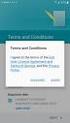 Getting Started with MailStreet Hosted Exchange / Introduction & Resource Links Page 1 of 7 GETTING STARTED: Hosted Exchange Manual Setup Welcome to MailStreet! This PDF contains instruction for connecting
Getting Started with MailStreet Hosted Exchange / Introduction & Resource Links Page 1 of 7 GETTING STARTED: Hosted Exchange Manual Setup Welcome to MailStreet! This PDF contains instruction for connecting
Installation Instruction STATISTICA Enterprise Small Business
 Installation Instruction STATISTICA Enterprise Small Business Notes: ❶ The installation of STATISTICA Enterprise Small Business entails two parts: a) a server installation, and b) workstation installations
Installation Instruction STATISTICA Enterprise Small Business Notes: ❶ The installation of STATISTICA Enterprise Small Business entails two parts: a) a server installation, and b) workstation installations
Introduction 1-1 Installing FAS 500 Asset Accounting the First Time 2-1 Installing FAS 500 Asset Accounting: Upgrading from a Prior Version 3-1
 Contents 1. Introduction 1-1 Supported Operating Environments................ 1-1 System Requirements............................. 1-2 Security Requirements........................ 1-3 Installing Server
Contents 1. Introduction 1-1 Supported Operating Environments................ 1-1 System Requirements............................. 1-2 Security Requirements........................ 1-3 Installing Server
4cast Client Specification and Installation
 4cast Client Specification and Installation Version 2015.00 10 November 2014 Innovative Solutions for Education Management www.drakelane.co.uk System requirements The client requires Administrative rights
4cast Client Specification and Installation Version 2015.00 10 November 2014 Innovative Solutions for Education Management www.drakelane.co.uk System requirements The client requires Administrative rights
Virtual CD v10. Network Management Server Manual. H+H Software GmbH
 Virtual CD v10 Network Management Server Manual H+H Software GmbH Table of Contents Table of Contents Introduction 1 Legal Notices... 2 What Virtual CD NMS can do for you... 3 New Features in Virtual
Virtual CD v10 Network Management Server Manual H+H Software GmbH Table of Contents Table of Contents Introduction 1 Legal Notices... 2 What Virtual CD NMS can do for you... 3 New Features in Virtual
Microsoft Dynamics GP Release
 Microsoft Dynamics GP Release Workflow Installation and Upgrade Guide February 17, 2011 Copyright Copyright 2011 Microsoft. All rights reserved. Limitation of liability This document is provided as-is.
Microsoft Dynamics GP Release Workflow Installation and Upgrade Guide February 17, 2011 Copyright Copyright 2011 Microsoft. All rights reserved. Limitation of liability This document is provided as-is.
