Table of Contents. AirMedia-350. Network Multimedia Player. User s Manual. AirMedia-350 User s Manual
|
|
|
- Amy Joseph
- 7 years ago
- Views:
Transcription
1 Table of Contents AirMedia-350 Network Multimedia Player User s Manual AirMedia-350 User s Manual
2 Copyright & Disclaimer Copyright & Disclaimer No part of this publication may be reproduced in any form or by any means, whether electronic, mechanical, photocopying, or recording without the written consent of OvisLink Corp. OvisLink Corp. has made the best effort to ensure the accuracy of the information in this user s guide. However, we are not liable for the inaccuracies or errors in this guide. Please use with caution. All information is subject to change without notice All Trademarks are properties of their respective holders. AirLive AirMedia-350 User s Manual 2
3 Copyright & Disclaimer Federal Communication Commission Interference Statement This equipment has been tested and found to comply with the limits for a Class B digital device, pursuant to Part 15 of FCC Rules. These limits are designed to provide reasonable protection against harmful interference in a residential installation. This equipment generates, uses, and can radiate radio frequency energy and, if not installed and used in accordance with the instructions, may cause harmful interference to radio communications. However, there is no guarantee that interference will not occur in a particular installation. If this equipment does cause harmful interference to radio or television reception, which can be determined by turning the equipment off and on, the user is encouraged to try to correct the interference by one or more of the following measures: 1. Reorient or relocate the receiving antenna. 2. Increase the separation between the equipment and receiver. 3. Connect the equipment into an outlet on a circuit different from that to which the receiver is connected. 4. Consult the dealer or an experienced radio technician for help. FCC Caution This device and its antenna must not be co-located or operating in conjunction with any other antenna or transmitter. This device complies with Part 15 of the FCC Rules. Operation is subject to the following two conditions: (1) this device may not cause harmful interference, and (2) this device must accept any interference received, including interference that may cause undesired operation. Any changes or modifications not expressly approved by the party responsible for compliance could void the authority to operate equipment. 3 AirLive AirMedia-350 User s Manual
4 Copyright & Disclaimer Federal Communication Commission (FCC) Radiation Exposure Statement This EUT is compliance with SAR for general population/uncontrolled exposure limits in ANSI/IEEE C and had been tested in accordance with the measurement methods and procedures specified in OET Bulletin 65 Supplement C. R&TTE Compliance Statement This equipment complies with all the requirements of DIRECTIVE 1999/5/EC OF THE EUROPEAN PARLIAMENT AND THE COUNCIL of March 9, 1999 on radio equipment and telecommunication terminal Equipment and the mutual recognition of their conformity (R&TTE) The R&TTE Directive repeals and replaces in the directive 98/13/EEC (Telecommunications Terminal Equipment and Satellite Earth Station Equipment) As of April 8, Safety This equipment is designed with the utmost care for the safety of those who install and use it. However, special attention must be paid to the dangers of electric shock and static electricity when working with electrical equipment. All guidelines of this and of the computer manufacture must therefore be allowed at all times to ensure the safe use of the equipment. EU Countries Intended for Use The ETSI version of this device is intended for home and office use in Austria, Belgium, Denmark, Finland, France, Germany, Greece, Ireland, Italy, Luxembourg, the Netherlands, Portugal, Spain, Sweden, and the United Kingdom. The ETSI version of this device is also authorized for use in EFTA member states: Iceland, Liechtenstein, Norway, and Switzerland. EU Countries Not intended for use None. The specification is subject to change without notice. AirLive AirMedia-350 User s Manual 4
5 Copyright & Disclaimer This device uses software which is partly or completely licensed under the terms of the GNU General Public License. The author of the software does not provide any warranty. This does not affect the warranty for the product itself. To get source codes please contact: OvisLink Corp., 5F, No. 96, Min-Chuan Rd, Hsin-Tien City, Taipei, Taiwan, R.O.C. A fee will be charged for production and shipment for each copy of the source code. GNU GENERAL PUBLIC LICENSE Version 2, June 1991 Copyright (C) 1989, 1991 Free Software Foundation, Inc. 51 Franklin Street, Fifth Floor, Boston, MA , USA Everyone is permitted to copy and distribute verbatim copies of this license document, but changing it is not allowed. Preamble The licenses for most software are designed to take away your freedom to share and change it. By contrast, the GNU General Public License is intended to guarantee your freedom to share and change free software--to make sure the software is free for all its users. This General Public License applies to most of the Free Software Foundation's software and to any other program whose authors commit to using it. (Some other Free Software Foundation software is covered by the GNU Lesser General Public License instead.) You can apply it to your programs, too. When we speak of free software, we are referring to freedom, not price. Our General Public Licenses are designed to make sure that you have the freedom to distribute copies of free software (and charge for this service if you wish), that you receive source code or can get it if you want it, that you can change the software or use pieces of it in new free programs; and that you know you can do these things. 5 AirLive AirMedia-350 User s Manual
6 Copyright & Disclaimer To protect your rights, we need to make restrictions that forbid anyone to deny you these rights or to ask you to surrender the rights. These restrictions translate to certain responsibilities for you if you distribute copies of the software, or if you modify it. For example, if you distribute copies of such a program, whether gratis or for a fee, you must give the recipients all the rights that you have. You must make sure that they, too, receive or can get the source code. And you must show them these terms so they know their rights. We protect your rights with two steps: (1) copyright the software, and (2) offer you this license which gives you legal permission to copy, distribute and/or modify the software. Also, for each author's protection and ours, we want to make certain that everyone understands that there is no warranty for this free software. If the software is modified by someone else and passed on, we want its recipients to know that what they have is not the original, so that any problems introduced by others will not reflect on the original authors' reputations. Finally, any free program is threatened constantly by software patents. We wish to avoid the danger that redistributors of a free program will individually obtain patent licenses, in effect making the program proprietary. To prevent this, we have made it clear that any patent must be licensed for everyone's free use or not licensed at all. The precise terms and conditions for copying, distribution and modification follow. TERMS AND CONDITIONS FOR COPYING, DISTRIBUTION AND MODIFICATION 0. This License applies to any program or other work which contains a notice placed by the copyright holder saying it may be distributed under the terms of this General Public License. The "Program", below, refers to any such program or work, and a "work based on the Program" means either the Program or any derivative work under copyright law: that is to say, a work containing the Program or a portion of it, either verbatim or with modifications and/or translated into another language. (Hereinafter, translation is included without limitation in the term "modification".) Each licensee is addressed as "you". Activities other than copying, distribution and modification are not covered by this License; they are outside its scope. The act of running the Program is not restricted, and the output from the Program is covered only if its contents constitute a work based on the Program (independent of having been made by running the Program). Whether that is true depends on what the Program does. 1. You may copy and distribute verbatim copies of the Program's source code as you receive it, in any medium, provided that you conspicuously and appropriately publish on each copy an appropriate copyright notice and disclaimer of warranty; keep intact all the notices that refer to this License and to the absence of any warranty; and give any other recipients of the Program a copy of this License along with the Program. AirLive AirMedia-350 User s Manual 6
7 Copyright & Disclaimer You may charge a fee for the physical act of transferring a copy, and you may at your option offer warranty protection in exchange for a fee. 2. You may modify your copy or copies of the Program or any portion of it, thus forming a work based on the Program, and copy and distribute such modifications or work under the terms of Section 1 above, provided that you also meet all of these conditions: a) You must cause the modified files to carry prominent notices stating that you changed the files and the date of any change. b) You must cause any work that you distribute or publish, that in whole or in part contains or is derived from the Program or any part thereof, to be licensed as a whole at no charge to all third parties under the terms of this License. c) If the modified program normally reads commands interactively when run, you must cause it, when started running for such interactive use in the most ordinary way, to print or display an announcement including an appropriate copyright notice and a notice that there is no warranty (or else, saying that you provide a warranty) and that users may redistribute the program under these conditions, and telling the user how to view a copy of this License. (Exception: if the Program itself is interactive but does not normally print such an announcement, your work based on the Program is not required to print an announcement.) These requirements apply to the modified work as a whole. If identifiable sections of that work are not derived from the Program, and can be reasonably considered independent and separate works in themselves, then this License, and its terms, do not apply to those sections when you distribute them as separate works. But when you distribute the same sections as part of a whole which is a work based on the Program, the distribution of the whole must be on the terms of this License, whose permissions for other licensees extend to the entire whole, and thus to each and every part regardless of who wrote it. Thus, it is not the intent of this section to claim rights or contest your rights to work written entirely by you; rather, the intent is to exercise the right to control the distribution of derivative or collective works based on the Program. In addition, mere aggregation of another work not based on the Program with the Program (or with a work based on the Program) on a volume of a storage or distribution medium does not bring the other work under the scope of this License. 3. You may copy and distribute the Program (or a work based on it, under Section 2) in object code or executable form under the terms of Sections 1 and 2 above provided that you also do one of the following: a) Accompany it with the complete corresponding machine-readable source code, which must be distributed under the terms of Sections 1 and 2 above on a medium customarily used for software interchange; or, 7 AirLive AirMedia-350 User s Manual
8 Copyright & Disclaimer b) Accompany it with a written offer, valid for at least three years, to give any third party, for a charge no more than your cost of physically performing source distribution, a complete machine-readable copy of the corresponding source code, to be distributed under the terms of Sections 1 and 2 above on a medium customarily used for software interchange; or, c) Accompany it with the information you received as to the offer to distribute corresponding source code. (This alternative is allowed only for noncommercial distribution and only if you received the program in object code or executable form with such an offer, in accord with Subsection b above.) The source code for a work means the preferred form of the work for making modifications to it. For an executable work, complete source code means all the source code for all modules it contains, plus any associated interface definition files, plus the scripts used to control compilation and installation of the executable. However, as a special exception, the source code distributed need not include anything that is normally distributed (in either source or binary form) with the major components (compiler, kernel, and so on) of the operating system on which the executable runs, unless that component itself accompanies the executable. If distribution of executable or object code is made by offering access to copy from a designated place, then offering equivalent access to copy the source code from the same place counts as distribution of the source code, even though third parties are not compelled to copy the source along with the object code. 4. You may not copy, modify, sublicense, or distribute the Program except as expressly provided under this License. Any attempt otherwise to copy, modify, sublicense or distribute the Program is void, and will automatically terminate your rights under this License. However, parties who have received copies, or rights, from you under this License will not have their licenses terminated so long as such parties remain in full compliance. 5. You are not required to accept this License, since you have not signed it. However, nothing else grants you permission to modify or distribute the Program or its derivative works. These actions are prohibited by law if you do not accept this License. Therefore, by modifying or distributing the Program (or any work based on the Program), you indicate your acceptance of this License to do so, and all its terms and conditions for copying, distributing or modifying the Program or works based on it. AirLive AirMedia-350 User s Manual 8
9 Copyright & Disclaimer 6. Each time you redistribute the Program (or any work based on the Program), the recipient automatically receives a license from the original licensor to copy, distribute or modify the Program subject to these terms and conditions. You may not impose any further restrictions on the recipients' exercise of the rights granted herein. You are not responsible for enforcing compliance by third parties to this License. 7. If, as a consequence of a court judgment or allegation of patent infringement or for any other reason (not limited to patent issues), conditions are imposed on you (whether by court order, agreement or otherwise) that contradict the conditions of this License, they do not excuse you from the conditions of this License. If you cannot distribute so as to satisfy simultaneously your obligations under this License and any other pertinent obligations, then as a consequence you may not distribute the Program at all. For example, if a patent license would not permit royalty-free redistribution of the Program by all those who receive copies directly or indirectly through you, then the only way you could satisfy both it and this License would be to refrain entirely from distribution of the Program. If any portion of this section is held invalid or unenforceable under any particular circumstance, the balance of the section is intended to apply and the section as a whole is intended to apply in other circumstances. It is not the purpose of this section to induce you to infringe any patents or other property right claims or to contest validity of any such claims; this section has the sole purpose of protecting the integrity of the free software distribution system, which is implemented by public license practices. Many people have made generous contributions to the wide range of software distributed through that system in reliance on consistent application of that system; it is up to the author/donor to decide if he or she is willing to distribute software through any other system and a licensee cannot impose that choice. This section is intended to make thoroughly clear what is believed to be a consequence of the rest of this License. 8. If the distribution and/or use of the Program is restricted in certain countries either by patents or by copyrighted interfaces, the original copyright holder who places the Program under this License may add an explicit geographical distribution limitation excluding those countries, so that distribution is permitted only in or among countries not thus excluded. In such case, this License incorporates the limitation as if written in the body of this License. 9 AirLive AirMedia-350 User s Manual
10 Copyright & Disclaimer 9. The Free Software Foundation may publish revised and/or new versions of the General Public License from time to time. Such new versions will be similar in spirit to the present version, but may differ in detail to address new problems or concerns. Each version is given a distinguishing version number. If the Program specifies a version number of this License which applies to it and "any later version", you have the option of following the terms and conditions either of that version or of any later version published by the Free Software Foundation. If the Program does not specify a version number of this License, you may choose any version ever published by the Free Software Foundation. 10. If you wish to incorporate parts of the Program into other free programs whose distribution conditions are different, write to the author to ask for permission. For software which is copyrighted by the Free Software Foundation, write to the Free Software Foundation; we sometimes make exceptions for this. Our decision will be guided by the two goals of preserving the free status of all derivatives of our free software and of promoting the sharing and reuse of software generally. NO WARRANTY 11. BECAUSE THE PROGRAM IS LICENSED FREE OF CHARGE, THERE IS NO WARRANTY FOR THE PROGRAM, TO THE EXTENT PERMITTED BY APPLICABLE LAW. EXCEPT WHEN OTHERWISE STATED IN WRITING THE COPYRIGHT HOLDERS AND/OR OTHER PARTIES PROVIDE THE PROGRAM "AS IS" WITHOUT WARRANTY OF ANY KIND, EITHER EXPRESSED OR IMPLIED, INCLUDING, BUT NOT LIMITED TO, THE IMPLIED WARRANTIES OF MERCHANTABILITY AND FITNESS FOR A PARTICULAR PURPOSE. THE ENTIRE RISK AS TO THE QUALITY AND PERFORMANCE OF THE PROGRAM IS WITH YOU. SHOULD THE PROGRAM PROVE DEFECTIVE, YOU ASSUME THE COST OF ALL NECESSARY SERVICING, REPAIR OR CORRECTION. 12. IN NO EVENT UNLESS REQUIRED BY APPLICABLE LAW OR AGREED TO IN WRITING WILL ANY COPYRIGHT HOLDER, OR ANY OTHER PARTY WHO MAY MODIFY AND/OR REDISTRIBUTE THE PROGRAM AS PERMITTED ABOVE, BE LIABLE TO YOU FOR DAMAGES, INCLUDING ANY GENERAL, SPECIAL, INCIDENTAL OR CONSEQUENTIAL DAMAGES ARISING OUT OF THE USE OR INABILITY TO USE THE PROGRAM (INCLUDING BUT NOT LIMITED TO LOSS OF DATA OR DATA BEING RENDERED INACCURATE OR LOSSES SUSTAINED BY YOU OR THIRD PARTIES OR A FAILURE OF THE PROGRAM TO OPERATE WITH ANY OTHER PROGRAMS), EVEN IF SUCH HOLDER OR OTHER PARTY HAS BEEN ADVISED OF THE POSSIBILITY OF SUCH DAMAGES. AirLive AirMedia-350 User s Manual 10
11 Copyright & Disclaimer END OF TERMS AND CONDITIONS How to Apply These Terms to Your New Programs If you develop a new program, and you want it to be of the greatest possible use to the public, the best way to achieve this is to make it free software which everyone can redistribute and change under these terms. To do so, attach the following notices to the program. It is safest to attach them to the start of each source file to most effectively convey the exclusion of warranty; and each file should have at least the "copyright" line and a pointer to where the full notice is found. one line to give the program's name and an idea of what it does. Copyright (C) yyyy name of author This program is free software; you can redistribute it and/or modify it under the terms of the GNU General Public License as published by the Free Software Foundation; either version 2 of the License, or (at your option) any later version. This program is distributed in the hope that it will be useful, but WITHOUT ANY WARRANTY; without even the implied warranty of MERCHANTABILITY or FITNESS FOR A PARTICULAR PURPOSE. See the GNU General Public License for more details. You should have received a copy of the GNU General Public License along with this program; if not, write to the Free Software Foundation, Inc., 51 Franklin Street, Fifth Floor, Boston, MA , USA. Also add information on how to contact you by electronic and paper mail. If the program is interactive, make it output a short notice like this when it starts in an interactive mode: Gnomovision version 69, Copyright (C) year name of author Gnomovision comes with ABSOLUTELY NO WARRANTY; for details type `show w'. This is free software, and you are welcome to redistribute it under certain conditions; type `show c' for details. The hypothetical commands `show w' and `show c' should show the appropriate parts of the General Public License. Of course, the commands you use may be called something other than `show w' and `show c'; they could even be mouse-clicks or menu items--whatever suits your program. You should also get your employer (if you work as a programmer) or your school, if any, to sign a "copyright disclaimer" for the program, if necessary. Here is a sample; alter the names: Yoyodyne, Inc., hereby disclaims all copyright interest in the program `Gnomovision' (which makes passes at compilers) written by James Hacker. Signature of Ty Coon, 1 April 1989 Ty Coon, President of Vice This General Public License does not permit incorporating your program into proprietary programs. If your program is a subroutine library, you may consider it more useful to permit linking proprietary applications with the library. If this is what you want to do, use the GNU Lesser General Public License instead of this License. 11 AirLive AirMedia-350 User s Manual
12 Copyright & Disclaimer Manufactured under license from Dolby Laboratories, Dolby and the double-d symbol are trademarks of Dolby Laboratories Manufactured under license under U.S. Patent #'s: 5,451,942; 5,956,674; 5,974, 380; 5,978,762; 6,487,535 & other U.S. and worldwide patents issued & pending. DTSand the Symbol are registered trademarks & the DTS logos are trademarks of DTS, Inc. DTS, Inc All Rights Reserved. AirLive AirMedia-350 User s Manual 12
13 Table of Contents Table of Contents 1. Introduction System Requirements Package Contents Hardware Installation Hard Disk Drive Installation Operation Remote Control Initialize AirMedia Configuration - Setup Setup Audio/Night Mode Setup Audio/Digital Output Setup Video/Aspect Ratio Setup Video/Digital Noise Reduction Setup Video/Video System Setup Video/1080P 24HZ Setup Network/Wired LAN Setup Setup Network/Wireless Setup Setup System Setup MISC Browser Browser - Movies Browser - Music Browser - Photo Create a Playlist Slide Show File Copy Transcode Server Configure AirLive Transcode Server Add a Share Folder on PC File Sharing and BT download management Set up the AirMedia AirLive AirMedia-350 User s Manual
14 Copyright & Disclaimer Connect to File Sharing Folder Connect to BT Download Management Account Management Specifications Wireless Network Glossary...58 AirLive AirMedia-350 User s Manual 14
15 1. Introduction 1 1. Introduction Thank you for purchasing the AirLive AirMedia-350 Network MultiAirMedia-350. AirMedia-350 is the next generation home networked appliance for playing the videos, photos, and music through internal hard disk or external sources such as USB HDD, USB Flash drive and Memory cards (via USB Card Reader). It also supports network playback of the digital contents from the PC or NAS on your home network. This player can be seamlessly integrated with TV and stereo system for playing your digital collections in the living room or anywhere at home. 1 AirLive AirMedia-350 User s Manual
16 1. Introduction AirMedia-350 featured with HDMI 1.3 and S/PDIF output, internal SATA HDD interface, 10/100Mbps network port and excellent network sharing. It also supports various file formats such as the high-quality H.264, MKV, M2TS, FLV and the popular RM/RMVB. AirMedia-350 is small and lightweight, yet powerful to deliver smooth playback of Full HD video and brings the excitement to your home theater. Built-in Bit-Torrent download engine, this engine allows you to download the legally shared contents on the Internet without leaving your PC power-on all the time. Product Features: Movie/Music/Photo, wide variety of media formats support High resolution with Full HD 1080P playback via HDMI Dolby Digital and DTS ready with S/PDIF audio output 1-bay SATA hard disk drive, 2.5-inch and 3.5-inch compatible Embedded BitTorrent client and network sharing compatibility Friendly operation interface with easy-to-use on-screen display 1.1. System Requirements TV/Monitor with Composite (AV), Component (YPbPr) or HDMI input Windows XP/Vista and Windows 7 required for utility installation AirLive AirMedia-350 User s Manual 2
17 1. Introduction 1.2. Package Contents Before installing the adapter, please check if there s anything missing in the package, and contact your dealer of purchase to claim for missing items: AirMedia-350 Remote Control, AAA battery x2 Power Adapter (12V 3A) Screw pack and mounting kit for 2.5 HDD Composite (AV) Cable, USB Cable HDMI Cable (Optional) Software CD, Quick Setup Guide 3 AirLive AirMedia-350 User s Manual
18 2. Hardware Installation 2 2. Hardware Installation Connect AirMedia-350 to the TV via HDMI/Component (YPbPr) or Composite (AV) cable Turn on the power, the TV screen will show the welcome screen of AirMedia-350, please refer to the Chapter 3 for detail information Advanced features such as File Sharing and BitTorrent download management; you need to install a 2.5-inch or 3.5-inch SATA Hard Disk into AirMedia-350. Please refer to the next section for hard disk drive installation. For users who only want to playback via external devices, then there is no need to install a hard disk drive into AirMedia-350 AirLive AirMedia-350 User s Manual 4
19 2. Hardware Installation Power On/Off 5 HDD LED 2 USB Host #1 6 USB LED 3 Power LED 7 IR Receiver 4 LAN LED 5 AirLive AirMedia-350 User s Manual
20 2. Hardware Installation Power Jack 6 HDMI Output 2 Power Switch 7 S/PDIF Output 3 Ethernet Port 8 Composite Video (AV) 4 USB Host #2 9 Component (YPbPr) 5 USB Client LED Indicator LED Mode Status PWR/STBY Steady On (Red) Steady On (Green) Standby Power ON LAN/ACC Steady ON (Green) Flash (Red) Ethernet port connected Transferring data HDD Steady ON (Green) Detect internal hard disk drive Flash (Green) USB Steady ON (Green) Detect USB device AirLive AirMedia-350 User s Manual 6
21 2. Hardware Installation 2.1 Hard Disk Drive Installation The advanced features such as File Sharing or BitTorrent download management; you need to install a 2.5-inch or 3.5-inch SATA Hard Disk into AirMedia-350 drive bay. Otherwise, these features will not be able to work. Please refer to the following for disk drive installation. Note: Installing a hard disk drive into AirMedia-350 is not necessary if you only want to do playback via USB external hard drive. 3.5-inch SATA Hard Disk Step 1: Loose the two screws in the rear panel, and then slide out the tray 7 AirLive AirMedia-350 User s Manual
22 2. Hardware Installation Step 2: Carefully and slowly slide out the tray Step 3: Insert a 3.5-inch SATA HDD to the AirMedia-350 drive bay AirLive AirMedia-350 User s Manual 8
23 2. Hardware Installation Step 4: Lock the two screws as indicates in the below picture 9 AirLive AirMedia-350 User s Manual
24 2. Hardware Installation Step 5: Slide the tray back into the aluminum case and lock both screws in rear panel. AirLive AirMedia-350 User s Manual 10
25 2. Hardware Installation 2.5-inch SATA Hard Disk Step 1: Loose the two screws in the rear panel, and then slide out the tray 11 AirLive AirMedia-350 User s Manual
26 2. Hardware Installation Step 2: Lock a screw to connect the mounting kit and hard disk AirLive AirMedia-350 User s Manual 12
27 2. Hardware Installation Step 3: Install 2.5 SATA HDD to the SATA connector 13 AirLive AirMedia-350 User s Manual
28 2. Hardware Installation Step 4: Lock a screw to fix the hard disk mounting kit with AirMedia-350 Step 5: Slide the tray back into the aluminum case and lock both screws in rear panel AirLive AirMedia-350 User s Manual 14
29 3. Operation 3 3. Operation Connect AirMedia-350 to the TV via HDMI/Component (YPbPr) or Composite (AV) cable and then turn on the power, the TV screen will show the welcome screen of AirMedia AirLive AirMedia-350 User s Manual
30 3. Operation 3.1 Remote Control POWER 10. PLAY 19. TV SYSTEM 28. NEXT 2. Display 11. PREV 20. SUBTITLE 29. FR/FF 3. Audio 12. SLOW 21.MENU 30. CONFIRM 4 Number Buttons 13. Option 22. VOL + / CM SKIP 5. GOTO 14. REPEAT 23. MUTE 32. SELECT 6. Setup 15. ANGLE 24.REPLAY 33. COPY 7. Enter/ZOOM 16. EJECT 25. Navigation 8. Browser 17. TITLE 26. RETURN 9. STOP 18. HOME 27. PAUSE AirLive AirMedia-350 User s Manual 16
31 3. Operation 3.2 Initialize AirMedia-350 When using the AirMedia-350 for the first time, you will be required to format the SATA hard disk inside. Note: Installing SATA hard disk is not necessary if you only want to playback via USB external hard disk. But some of the advanced features will be disabled. 17 AirLive AirMedia-350 User s Manual
32 3. Operation 3.3 Configuration - Setup Through main screen menu, you will be able to enter the Setup page. There are Audio, Video, Network, System and MISC categories under the Setup page. Press ENTER Key (#7) to access each settings. AirLive AirMedia-350 User s Manual 18
33 3. Operation Setup Audio/Night Mode Night Mode On After you set the system time and enable the Night Mode, AirMedia-350 will auto adjust the value at night, avoiding the value interference to the others. Night Mode Comfort The system will auto adjust the value to the comfortable level. 19 AirLive AirMedia-350 User s Manual
34 3. Operation Setup Audio/Digital Output There are 4 types of digital outputs, HDMI LPCM, HDMI RAW, SPDIF LPCM and SPDIF RAW. HDMI LPCM (2CH): When player audio output connects to TV via HDMI, the player will decode audio as STEREO. HDMI LPCM Multi CH: When player audio output connects to TV via HDMI, the player will decode audio up to 5.1 channels. HDMI RAW: When player audio output connects to amplifier via HDMI, the player will send the RAW data to amplifier. Amplifier will decode RAW data into multiple audio channels such as 5.1 or 7.1 SPDIF LPCM (2CH): When player audio output connects to amplifier via S/PDIF, the player will decode audio as STEREO through amplifier. AirLive AirMedia-350 User s Manual 20
35 3. Operation SPDIF RAW: When player audio output connects to amplifier via SPDIF, the player will send the RAW data to amplifier. Amplifier will decode RAW data into multiple audio channels such as 5.1 or 7.1 Note: If you using HDMI TV without amplifier or external audio speakers, please choose HDMI LPCM (Stereo) If you are using HDMI TV with amplifier or external audio speakers connected by HDMI, please choose HDMI RAW or HDMI LPCM (Stereo) If you are using HDMI TV with S/PDIF amplifier or external audio speakers, please choose SPDIF RAW or SPDIF LPCM (Stereo) Setup Video/Aspect Ratio Choose one of the aspect ratio that matches your TV system. Pan Scan 4:3: Keep the height of wide screen, and cut off the right/left screen to fit the 4:3 TV systems. Letter Box 4:3: Keep wide screen and black border will be covered on the top and bottom of screen to fit the 4:3 TV systems. 16:9: Choose 16:9 to fit 16:9 HDMI LCD/LED TV systems. 21 AirLive AirMedia-350 User s Manual
36 3. Operation Setup Video/Digital Noise Reduction The default setting is Auto, it is recommended not to disable this function. This function helps reduce the digital noise when you connect with HDMI cable. AirLive AirMedia-350 User s Manual 22
37 3. Operation Setup Video/Video System TV System: Choose the correct resolution for your TV system. It is recommended to connect AirMedia-350 to your TV via HDMI cable. By doing so, the TV system and AirMedia-350 will detect the best resolution automatically. Analog TV System Standard Resolution(SD) High Definition Resolution(HD) NTSC NTSC, 480p PAL PAL, 576p Note: Only HDMI supports High Definition resolution display Connect AirMedia-350 to TV via HDMI cable, the TV system will notify player what resolution it supports, the non-support resolutions, will become un-selectable. In case if you choose a wrong resolution and your TV screen goes blind, you can save it by connect composite (AV) cable to set it right Setup Video/1080P 24HZ Some of the HD (High Definition) videos require 1080P 24HZ, therefore, it is recommended not to disable this function. The default value is On. 23 AirLive AirMedia-350 User s Manual
38 3. Operation Setup Network/Wired LAN Setup Connect the RJ-45 Ethernet cable to the Network port of AirMedia-350 and configure your network settings. Cancel: Click Cancel to abort the IP setting DHCP IP (Auto): Select DHCP IP (Auto) will retrieve IP address automatically from your gateway. Fix IP (Manual): Select this option to input the IP address manually. PPPoE: AirMedia-350 can connect to the modem directly and perform the dial-up. This function allows AirMedia-350 to connect to the Internet without the need of router. AirLive AirMedia-350 User s Manual 24
39 3. Operation Setup Network/Wireless Setup Wi-Fi connection requires a Wireless USB adapter*. When plug-in the Wireless USB adapter, AirMedia-350 will detect the adapter automatically. Select to set the wireless network setting, for detail information, please refer to USB adapter s user manual. *AirMedia-350 only recognizes certain Wireless USB adapter, it is recommended to pair with AirLive WN-250USB 11b/g/n Mini USB Dongle. Please refer to for detail Setup System Menu Language: Select your preferable language for operation, the default language is English. Other available languages are Spanish, French, Germany, Italian, Dutch, Russian, Czech, Japanese, Traditional Chinese and Simplified Chinese. 25 AirLive AirMedia-350 User s Manual
40 3. Operation Text Encoding: This setting is related to the subtitle display, file name and folder name. Unicode UTF-8 can support most of the languages. However if your language is not supported by Unicode, please select the suitable one from the list. Incorrect setting may cause the unrecognizable characters. Login Control: This option is related to the web management access control. Select ON to enable the BT web management access control. The default user name and password is admin/password. BT and SAMBA: Enable or disable the File Sharing and BitTorrent client service. System Update: Select this setting to do the firmware upgrade. Please follow the steps list below. 1. Prepare a USB flash drive or USB external hard disk and connect it to PC, then copy the firmware file to the root folder 2. Plug in USB flash drive or USB external hard disk into the USB 1 or USB 2 host port of AirMedia Select System Upgrade, press OK to proceed 4. Please wait for about 5 minutes, during the upgrade procedure, please DO NOT power off the device. 5. When the process is complete, AirMedia-350 will reboot automatically Time: Set the time by Time Zone or input the time manually HDD Format: Select HDD format t format the internal SATA hard disk Restore to Default: All settings will back to default value AirLive AirMedia-350 User s Manual 26
41 3. Operation Setup MISC Resume Play: This function allows you to resume video playback from the last stop point. Select ON or OFF to enable/disable this function. Slide Show Timing: Set the time of interval for photo viewing. There are options for OFF, 2 Sec, 5 Sec, 10 Sec, 30 Sec/, 1 Min and 2 Min. Transition Effect: Select effects when viewing the slide show. Ken Burns: This effect is enabled by the default setting Seamless Playback: Select On/Off to make the movie file (.ts) play smoothly. Background Music: Play background music during slide show Screen Saver: Screen saver will activate if there is no any action for more than 5 minutes. The screen saver is ON by default. Movie Preview: Select On/Off for movie preview, the default setting is ON 27 AirLive AirMedia-350 User s Manual
42 3. Operation 3.4 Browser AirMedia-350 is capable for playing Music, Photo and Movie by plug-in USB Flash Drive, USB External Hard Disk or stream directly from the Net (LAN only). When enter into the Browser icon you will be able to browse all media files where you stored in 3.5 Hard Disk, USB Flash Drive, USB External Hard Disk or PC/NAS. AirLive AirMedia-350 User s Manual 28
43 3. Operation When plug-in USB device into AirMedia-350, the USB icon indicator will be lighted. User can browse the media files from the USB devices. Once you remove the USB device from AirMedia-350, the USB icon indicator will be off. By pressing Navigation Right/Left (Key 25) buttons on remote control to select whether you would like to browse Music only, Photo Only, Movie only or Browse All. You may press RETURN (Key 26) anytime when you want to return to the last page. By pressing Navigation Up/Down (Key 25) buttons on remote control to select whether you would like to browse USB, HDD, NET, UPNP or Playlist. You may press RETURN (Key 26) at anytime when you want to return to previous page. 29 AirLive AirMedia-350 User s Manual
44 3. Operation Browser - Movies Select Movie or All tab to browse movie files. In the browser, use Up/Down (Key 25) to select file or folder, press Enter (Key 7) to play the file or open the folder. You may press RETURN (Key 26) back to the previous page. In the browser, move your selection to one of the movie files, you will see the preview on the right side of screen if the preview function did not be turned off. Press PLAY (Key 10) on remote control to play the movie Press STOP (Key 9) on remote control to stop the movie Press PAUSE (Key 27) on remote control to pause Press FF/FR (Key 29) on remote control to Fast Forward or Backward Press NEXT (Key 28) / PREV (key 11) on remote control to go next or previous chapter if applicable AirLive AirMedia-350 User s Manual 30
45 3. Operation Press SUBTITLE (Key 20) on the remote control to enable or switch subtitles. AirMedia-350 supports srt, sub, smi, idx+sub, ssa, ass. Please make sure the subtitle file name matches the movie file name. Multiple subtitles are allowed to co-exist at the same time; AirMedia-350 will ask you to choose when you begin to play. 1. Text Encoding: This setting is related to the subtitle, file name and folder name in your language. Please select one of the following options: Unicode (UTF8), Simplified Chinese, Traditional Chinese, Western, Turkish, Central European, Greek, Cyrillic, Hebrew, SE Europe. Incorrect setting may result the unrecognizable characters. 2. Time Sync: Adjust the time of subtitle 3. Color: Adjust the color of subtitle 4. Size: Adjust the size of subtitle 5. Off set: Adjust the position of subtitle Adjust the navigation key in playing mode: Horizontal: Adjust the size of subtitle Vertical: Adjust the position of subtitle 31 AirLive AirMedia-350 User s Manual
46 3. Operation Press AUDIO (Key 3) on remote control to switch different audio outputs. Press VOL +/- (Key 22) on remote control to increase or decrease the volume. Press MUTE (Key 23) on remote control to mute the audio output; press again to resume. Press SELECT (Key 32) on remote control to add the movie into PLAYLIST. Press CONFIRM (Key 30) to confirm. AirLive AirMedia-350 User s Manual 32
47 3. Operation Browser - Music Select Music or All tabs to browse music files. In the browser, use Up/Down (Key 25) to select a file or a folder, and then press Enter (Key 7) to play the file or open the folder. You may press RETURN (Key 26) back to previous page. In the browser, moving the scroll bar to music file, you will see the music information on the right side window. Press PLAY (Key 10) on remote control to play the music. Press STOP (Key 9) on remote control to stop the music. Press PAUSE (Key 27) on remote control to pause. Press FF/FR (Key 29) on remote control to Fast Forward or Backward. Press REPEAT (Key 14) on remote control to repeat the same music; press again to repeat all music. 33 AirLive AirMedia-350 User s Manual
48 3. Operation Press VOL +/- (Key 22) on remote control to increase or decrease the volume. Press MUTE (Key 23) on remote control to mute the audio output; press again to resume. Press SELECT (Key 32) on remote control to add the music into PLAYLIST. Press CONFIRM (Key 30) to confirm Browser - Photo Select Photo or All tabs to browse photo files. In the browser, use Up/Down (Key 25) to select a file or a folder, and then press Enter (Key 7) to play the file or open the folder. You may press RETURN (Key 26) back to previous page. In the browser, moving the scroll bar to photo file, you will see the photo on the right side preview window. AirLive AirMedia-350 User s Manual 34
49 3. Operation Press PLAY (Key 10) on remote control to play the photo. Press STOP (Key 9) on remote control to stop the photo. Press PAUSE (Key 27) on remote control to pause. Press VOL +/- (Key 22) on remote control to increase or decrease the volume. Press SELECT (Key 32) on remote control to add photo into PLAYLIST. Press CONFIRM (Key 30) to confirm Create a Playlist Playlist creates a shortcut to allow quick access to the media files. You can play all selected files together regardless of different folders they are located in. 35 AirLive AirMedia-350 User s Manual
50 3. Operation Go to Browser and go to the media files that you d like to put in the PLAYLIST Press SELECT (Key 32) to choose file(s) Press CONFIRM (Key 30) to add the file(s) into the PLAYLIST. You will see the file(s) that you selected in PLAYLIST Note: PLAYLIST function is only available if you installed a SATA HDD into AirMedia-350; the function is not available for any USB device such as USB external HDD Folder is not selectable, files only AirLive AirMedia-350 User s Manual 36
51 3. Operation Slide Show You may run the slide show to see the photos on TV while listening to the selected music. Go to Setup MISC Slide Show Timing and set the timing for slide show. And then, go to Background Music and set the source of music files from Folder or PLAYLIST Go back to Browser and press Right/Left to choose the Music tab Add music files into PLAYLIST. Press SELECT (Key 32) to select and press Confirm (Key 30) to confirm Press Right/Left to choose the Photo tab and choose photos that you d like to play slide show with Press PLAY (Key 10) or ENTER (Key 7) to play the slide show 37 AirLive AirMedia-350 User s Manual
52 3. Operation Note: If you set the Background Music source from a Folder, then you must put all the photo files and music files into the same folder, so that you may have slide show along with background music. 3.5 File Copy This function allows you to copy/move file(s) between USB, HDD and NET. You may also move file(s) to the trash and the file will be deleted. Note: Press COPY (Key 33) at anytime to go to File Copy menu. This short cut will not work when you are in the Setup page. AirLive AirMedia-350 User s Manual 38
53 3. Operation Use Up/Down (Key 25) to move the scroll bar and choose the source/ destination. Press ENTER (Key 7) to proceed. Press ENTER (Key 7) to go into folders for both Source and Destination. Press SELECT (Key 32) to select the source file that you want to copy. Press again to cancel the selection. Press RIGHT (Key 25) to COPY file to the chosen destination. Then choose OK to copy, Move to move the chosen file(s) or Cancel the copy. If you choose Destination to TRASH CAN, the file(s) will be deleted. 39 AirLive AirMedia-350 User s Manual
54 4. Transcode Server 4 4 Transcode Server 1. Insert the enclosed software CD in the CDROM drive and click Install Driver & Utility from the autorun screen. If the autorun screen did not appear, run the Setup.exe program in the Driver folder. AirLive AirMedia-350 User s Manual 40
55 4. Transcode Server 2. Follow the on-screen instruction to complete the setup 41 AirLive AirMedia-350 User s Manual
56 4. Transcode Server 3. When the below screen appears, click Unblock to allow this utility pass-through the firewall. *After installing the Transcode Server, you will be able to run BT download and File Sharing function on AirMedia-350. AirLive AirMedia-350 User s Manual 42
57 4. Transcode Server 4.1 Configure AirLive Transcode Server Please find the AirLive Transcode Server shortcut on the desktop or under the Start, Application. Active the AirLive Transcode Server on your computer, the following screen will appear. 43 AirLive AirMedia-350 User s Manual
58 4. Transcode Server 4.2 Add a Share Folder on PC Adding share folders to NetShare Dialog will help AirMedia-350 to recognize the folder on Intranet quickly; once you have opened sharing folder and kept Transcode software running on the PC, the PC folders will be seen in My_Neighbors under BROWER and FILE COPY of the AirMedia-350 main screen. Note: By selecting a folder, and then click on OK, the folder will be added to NetShare Dialog as an Open Shared Folder on Intranet. AirLive AirMedia-350 User s Manual 44
59 4. Transcode Server 4.3 File Sharing and BT download management Make sure your Network Connection is connected and IP had been assigned (Either assign from DHCP server or fixed IP) to AirMedia-350. Therefore, if you set the IP of AirMedia-350 correctly, you will see the IP address when you click on Service tab Scan. Note: Before you set up File Sharing and BT download management, please install 3.5 SATA Hard Disk into AirMedia-350 and format it. Otherwise, this function will not work properly. 45 AirLive AirMedia-350 User s Manual
60 4. Transcode Server Set up the AirMedia-350 Before you access to File Sharing folder or BT download management, you will need to set up the player. Please go to the main menu of player, and then clicks as following: Setup System BT and SAMBA. Move the scroll bar down to BT and SAMBA, and then press OK on remote control. The system will show tow selections (On/Off). Move the scroll bar down to On and then press OK, it will enable the BT and SAMBA function. AirLive AirMedia-350 User s Manual 46
61 4. Transcode Server Connect to File Sharing Folder Click on Visit Neighbor on AirLive Transcode Server, you will be redirected to the File Sharing folders. You will be able to browse all the files that you had stored inside the 3.5 SATA HDD. 47 AirLive AirMedia-350 User s Manual
62 4. Transcode Server Connect to BT Download Management Click on Neighbor Web on AirLive Transcode Server, you will be redirected to the peer to peer download web user interface. You will be able to add/delete BT seeds under Internet browser page. If you set the Login Control as ON, login account and password are required. The default account name and password are admin/123 AirLive AirMedia-350 User s Manual 48
63 4. Transcode Server Setting You need to set up the settings before you use P2P download. Please click on BitTorrent Download on the top, and then click on Setting tab for BitTorrent Setting. Max Download Rate: Set the maximum download speed, 0 means no limit. Max Upload Rate: Set the maximum upload speed. Set to 0 means no limit. The default setting is 20KB/s. 49 AirLive AirMedia-350 User s Manual
64 4. Transcode Server Seeding time: Setting of how long you would like to keep sharing the seed after the download task is complete. The default time is 24 hours; set to 0 mean not sharing after finished. Delete the torrent file: When download task is complete, the system will delete the torrent file automatically. The default setting is disabled (No). Max simultaneous download task number: Setting of how many tasks you would like to run at the same time. The default setting is 4 tasks, with maximum up to 10 tasks. After you change the setting, click on the Save Setting to save all settings. Note: Please be aware that overloading BT tasks would impact the performance of the AirMedia-350. It is recommended to leave the device idle when BT download is activated. AirLive AirMedia-350 User s Manual 50
65 4. Transcode Server Adding new torrent 1. Click on +Add new torrent to add a new download task. 51 AirLive AirMedia-350 User s Manual
66 4. Transcode Server 2. Click on Browse button to select where you stored the seed file. 3. Click on Yes button to confirm the task and back to download main page or click on No back to download page. AirLive AirMedia-350 User s Manual 52
67 4. Transcode Server Delete Task 1. Click on Check box to select task in which you would like to delete 2. Click on Delete tab on the top to delete the task 53 AirLive AirMedia-350 User s Manual
This program incorporates work covered by the following copyright and permission notices:
 WordPress - Web publishing software Copyright 2014 by the contributors This program is free software; you can redistribute it and/or modify it under the terms of the GNU General Public License as published
WordPress - Web publishing software Copyright 2014 by the contributors This program is free software; you can redistribute it and/or modify it under the terms of the GNU General Public License as published
1. Third Party Software or Free Software License Information
 Acer Legal Information 1. Third Party Software or Free Software License Information Software included by Acer on its products or offered by Acer on its websites for download may contain free or third party
Acer Legal Information 1. Third Party Software or Free Software License Information Software included by Acer on its products or offered by Acer on its websites for download may contain free or third party
Rack Station RS407, RS408, RS408-RP
 Rack Station RS407, RS408, RS408-RP Quick Installation Guide SAFETY INSTRUCTIONS Please read these safety instructions carefully before use, and keep this manual in a safe place for your future reference.
Rack Station RS407, RS408, RS408-RP Quick Installation Guide SAFETY INSTRUCTIONS Please read these safety instructions carefully before use, and keep this manual in a safe place for your future reference.
Published : 2011-03-14 License : None. INTRODUCTION 1. Learning with Turtle Art
 TURTLE ART 1 Published : 2011-03-14 License : None INTRODUCTION 1. Learning with Turtle Art 2 1. LEARNING WITH TURTLE ART Play with Turtle Art to draw colorful art patterns using a turtle that accepts
TURTLE ART 1 Published : 2011-03-14 License : None INTRODUCTION 1. Learning with Turtle Art 2 1. LEARNING WITH TURTLE ART Play with Turtle Art to draw colorful art patterns using a turtle that accepts
Upgrade N299 / N199 firmware to v1.00.24
 1. Login as admin from web interface to your N299 / N199. 2. In the [System] menu, choose the [Firmware Upgrade] item and the firmware upgrade screen show. 3. Press the [Browse] button and select the firmware
1. Login as admin from web interface to your N299 / N199. 2. In the [System] menu, choose the [Firmware Upgrade] item and the firmware upgrade screen show. 3. Press the [Browse] button and select the firmware
GNU LIBRARY GENERAL PUBLIC LICENSE. Preamble
 GNU LIBRARY GENERAL PUBLIC LICENSE Version 2, June 1991 Copyright (C) 1991 Free Software Foundation, Inc. 51 Franklin St, Fifth Floor, Boston, MA 02110-1301, USA Everyone is permitted to copy and distribute
GNU LIBRARY GENERAL PUBLIC LICENSE Version 2, June 1991 Copyright (C) 1991 Free Software Foundation, Inc. 51 Franklin St, Fifth Floor, Boston, MA 02110-1301, USA Everyone is permitted to copy and distribute
Upgrade Thecus NAS firmware to v5
 1. Login as admin from web interface to your Thecus NAS. 2. In the [System Management] menu, choose the [Firmware Upgrade] item and the firmware upgrade screen show. 3. Press button and select the firmware
1. Login as admin from web interface to your Thecus NAS. 2. In the [System Management] menu, choose the [Firmware Upgrade] item and the firmware upgrade screen show. 3. Press button and select the firmware
Open Source Used In H.264 Decoder for WebEx NBR Player WBS27
 Open Source Used In H.264 Decoder for WebEx NBR Player WBS27 Cisco Systems, Inc. www.cisco.com Cisco has more than 200 offices worldwide. Addresses, phone numbers, and fax numbers are listed on the Cisco
Open Source Used In H.264 Decoder for WebEx NBR Player WBS27 Cisco Systems, Inc. www.cisco.com Cisco has more than 200 offices worldwide. Addresses, phone numbers, and fax numbers are listed on the Cisco
Open Source Information
 Open Source Information imagine the possibilities Contents OPEN SOURCE INFORMATION GNU GENERAL PUBLIC LICENSE..................................... 3 Tiff License.......................................................
Open Source Information imagine the possibilities Contents OPEN SOURCE INFORMATION GNU GENERAL PUBLIC LICENSE..................................... 3 Tiff License.......................................................
Open Source Used In Cisco D9865 Satellite Receiver Software Version 2.20
 Open Source Used In Cisco D9865 Satellite Receiver Software Version 2.20 Cisco Systems, Inc. www.cisco.com Cisco has more than 200 offices worldwide. Addresses, phone numbers, and fax numbers are listed
Open Source Used In Cisco D9865 Satellite Receiver Software Version 2.20 Cisco Systems, Inc. www.cisco.com Cisco has more than 200 offices worldwide. Addresses, phone numbers, and fax numbers are listed
GNU General Public License Notice
 GNU General Public License Notice This product includes software code developed by third parties, including software code subject to the GNU General Public License ( GPL ). As applicable, TP-LINK provides
GNU General Public License Notice This product includes software code developed by third parties, including software code subject to the GNU General Public License ( GPL ). As applicable, TP-LINK provides
Open Source Announcement
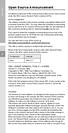 Open Source Announcement A software component of this product incorporates source code covered under the GNU Lesser General Public License (LGPL). Acknowledgement: The software included in this product
Open Source Announcement A software component of this product incorporates source code covered under the GNU Lesser General Public License (LGPL). Acknowledgement: The software included in this product
Configuring IKEv2 VPN for Mac OS X Remote Access to a GTA Firewall
 Mac Install Configuring IKEv2 VPN for Mac OS X Remote Access to a GTA Firewall strongswan Client strongswan201503-01 Global Technology Associates 3361 Rouse Rd, Suite 240 Orlando, FL 32817 Tel: +1.407.380.0220
Mac Install Configuring IKEv2 VPN for Mac OS X Remote Access to a GTA Firewall strongswan Client strongswan201503-01 Global Technology Associates 3361 Rouse Rd, Suite 240 Orlando, FL 32817 Tel: +1.407.380.0220
Third Party Software Used In EA7400 Version v1.1.1.170647_rtm. 1- Accessible Stylable Radiobuttons and Checkboxes version 1.4.4
 Third Party Software Used In EA7400 Version v1.1.1.170647_rtm March 1, 2016 This document contains the licenses and notices for open source software used in EA7400 v1.1.1.170647_rtm. With respect to the
Third Party Software Used In EA7400 Version v1.1.1.170647_rtm March 1, 2016 This document contains the licenses and notices for open source software used in EA7400 v1.1.1.170647_rtm. With respect to the
Open Source Used In VEN401-NA v1.24.32.58
 Open Source Used In VEN401-NA v1.24.32.58 This document contains the licenses and notices for open source software used in this product. With respect to the free/open source software listed in this document,
Open Source Used In VEN401-NA v1.24.32.58 This document contains the licenses and notices for open source software used in this product. With respect to the free/open source software listed in this document,
Open Source Used In Cisco TelePresence IX5000 8.0
 Open Source Used In Cisco TelePresence IX5000 8.0 Cisco Systems, Inc. www.cisco.com Cisco has more than 200 offices worldwide. Addresses, phone numbers, and fax numbers are listed on the Cisco website
Open Source Used In Cisco TelePresence IX5000 8.0 Cisco Systems, Inc. www.cisco.com Cisco has more than 200 offices worldwide. Addresses, phone numbers, and fax numbers are listed on the Cisco website
R&S TSMW Radio Network Analyzer Open Source Acknowledgment
 Radio Network Analyzer Open Source Acknowledgment (;Úà@2) 1176.8216.02 03 Test & Measurement Open Source Acknowledgment Contents Contents 1 Introduction... 3 1.1 Disclaimer... 3 1.2 How to obtain the source
Radio Network Analyzer Open Source Acknowledgment (;Úà@2) 1176.8216.02 03 Test & Measurement Open Source Acknowledgment Contents Contents 1 Introduction... 3 1.1 Disclaimer... 3 1.2 How to obtain the source
Siemens Schweiz AG Building Technologies Division Intellectual Property Gubelstrasse 22 CH 6300 Zug Switzerland
 Open Source Software used in the product The product contains, among other things, Open Source Software, licensed under an Open Source Software License and developed by third parties. These Open Source
Open Source Software used in the product The product contains, among other things, Open Source Software, licensed under an Open Source Software License and developed by third parties. These Open Source
If you are submitting changes to the project, please see CONTRIBUTIONS file for more instructions.
 ================================ Licenses of Third Party Software ================================ This product contains software provided by third parties, which may include the below listed components.
================================ Licenses of Third Party Software ================================ This product contains software provided by third parties, which may include the below listed components.
e-bridge Open Platform Connector for Microsoft Exchange Software License Information
 e-bridge Open Platform Connector for Microsoft Exchange Software License Information The software installed on the e-bridge Open Platform Connector for Microsoft Exchange is a modular operating system
e-bridge Open Platform Connector for Microsoft Exchange Software License Information The software installed on the e-bridge Open Platform Connector for Microsoft Exchange is a modular operating system
Open Source Used In Cisco Digital Media Player 4310 Release 5.4.1
 Open Source Used In Cisco Digital Media Player 4310 Release 5.4.1 Cisco Systems, Inc. www.cisco.com Cisco has more than 200 offices worldwide. Addresses, phone numbers, and fax numbers are listed on the
Open Source Used In Cisco Digital Media Player 4310 Release 5.4.1 Cisco Systems, Inc. www.cisco.com Cisco has more than 200 offices worldwide. Addresses, phone numbers, and fax numbers are listed on the
Citrix ShareFile Sync for Mac
 Citrix ShareFile Sync for Mac Third Party Notices Citrix ShareFile Sync for Mac may include third party software components licensed under the following terms. This list was generated using third party
Citrix ShareFile Sync for Mac Third Party Notices Citrix ShareFile Sync for Mac may include third party software components licensed under the following terms. This list was generated using third party
Appendix D. Rocks Copyright and Trademark
 Appendix D. Rocks Copyright and Trademark D.1. Copyright Statement Rocks(r) www.rocksclusters.org version 5.4 (Maverick) Copyright (c) 2000-2010 The Regents of the University of California. All rights
Appendix D. Rocks Copyright and Trademark D.1. Copyright Statement Rocks(r) www.rocksclusters.org version 5.4 (Maverick) Copyright (c) 2000-2010 The Regents of the University of California. All rights
Open Source Used In Cisco Active Directory Agent 1.0
 Open Source Used In Cisco Active Directory Agent 1.0 Part Number: OL-25135-01 This document contains the licenses and notices for open source software used in this product. With respect to the free/open
Open Source Used In Cisco Active Directory Agent 1.0 Part Number: OL-25135-01 This document contains the licenses and notices for open source software used in this product. With respect to the free/open
Metting Schedule v1.0. User's Manual. March 2014
 Metting Schedule v1.0 For User's Manual March 2014 Project : Jms Meeting Schedule Customer : Edwin2Win Product : Meeting Schedule Written by : Edwin CHERONT Version : V1.0.01 Starting Date : 27-Feb-2014
Metting Schedule v1.0 For User's Manual March 2014 Project : Jms Meeting Schedule Customer : Edwin2Win Product : Meeting Schedule Written by : Edwin CHERONT Version : V1.0.01 Starting Date : 27-Feb-2014
UNITED STATES DISTRICT COURT SOUTHERN DISTRICT OF NEW YORK. Civil Action No. CV COMPLAINT
 SOFTWARE FREEDOM LAW CENTER, INC. Daniel B. Ravicher (DR1498) 1995 Broadway, 17th Floor New York, NY 10023-5882 Tel.: 212-580-0800 Fax.: 212-580-0898 Attorneys for Plaintiffs Erik Andersen and Rob Landley
SOFTWARE FREEDOM LAW CENTER, INC. Daniel B. Ravicher (DR1498) 1995 Broadway, 17th Floor New York, NY 10023-5882 Tel.: 212-580-0800 Fax.: 212-580-0898 Attorneys for Plaintiffs Erik Andersen and Rob Landley
ALL0237R. Wireless N 300Mbit Access Point/Repeater. User s Manual
 ALL0237R Wireless N 300Mbit Access Point/Repeater User s Manual ALLNET ALL0237R User Manual Table of Contents About the Device... 4 Minimum System Requirements... 5 Package Contents... 5 Device Overview...
ALL0237R Wireless N 300Mbit Access Point/Repeater User s Manual ALLNET ALL0237R User Manual Table of Contents About the Device... 4 Minimum System Requirements... 5 Package Contents... 5 Device Overview...
Eclipse 180 User s Manual
 Eclipse 180 User s Manual Congratulations on purchasing your Eclipse Personal Media Player! To get the most out of your purchase, please take the time to carefully read through this manual. Foreword If
Eclipse 180 User s Manual Congratulations on purchasing your Eclipse Personal Media Player! To get the most out of your purchase, please take the time to carefully read through this manual. Foreword If
Open Source Announcement
 Open Source Announcement The software included in this product contains copyrighted software that is licensed under the GNU Lesser General License (LGPL), BSD and GNU GENERAL PUBLIC LICENSE (GPL). Below
Open Source Announcement The software included in this product contains copyrighted software that is licensed under the GNU Lesser General License (LGPL), BSD and GNU GENERAL PUBLIC LICENSE (GPL). Below
TL-PS310U Single USB 2.0 Port MFP and Storage Server
 TL-PS310U Single USB 2.0 Port MFP and Storage Server Rev: 2.0.0 1910010313 Contents Chapter 1 Introduction... 1 1.1 Product Overview...1 1.2 Network Management...1 1.3 Components and Features...1 1.4 Hardware
TL-PS310U Single USB 2.0 Port MFP and Storage Server Rev: 2.0.0 1910010313 Contents Chapter 1 Introduction... 1 1.1 Product Overview...1 1.2 Network Management...1 1.3 Components and Features...1 1.4 Hardware
HANTZ + PARTNER The Upgrade Company! www.hantz.com
 Quick Start Guide X3000 HD Network Media Player X3000 HD NETWORK MEDIA PLAYER POWER HANTZ + PARTNER The Upgrade Company! www.hantz.com A Get to know your HELIOS X3000 Thank you for purchasing the HELIOS
Quick Start Guide X3000 HD Network Media Player X3000 HD NETWORK MEDIA PLAYER POWER HANTZ + PARTNER The Upgrade Company! www.hantz.com A Get to know your HELIOS X3000 Thank you for purchasing the HELIOS
A free software license for the BUFR software
 A free software license for the BUFR software H. Paulitsch / TU-Graz At the first OPERA-III meeting the need for a license for the BUFR software has been discussed in WG2 and TU-Graz has been asked to
A free software license for the BUFR software H. Paulitsch / TU-Graz At the first OPERA-III meeting the need for a license for the BUFR software has been discussed in WG2 and TU-Graz has been asked to
Rapier V1. Laser Gaming Mouse. User Guide English
 Rapier V1 Laser Gaming Mouse User Guide English Contents Welcome 3 Whats in the Pack 3 Key Features 3 Button Assignment 3 Rapier V1 Installation 4 Software Introduction 4 Rapier V1 Gamer Toolkit 4 Funtion
Rapier V1 Laser Gaming Mouse User Guide English Contents Welcome 3 Whats in the Pack 3 Key Features 3 Button Assignment 3 Rapier V1 Installation 4 Software Introduction 4 Rapier V1 Gamer Toolkit 4 Funtion
Installation Guide 1-port USB 2.0 Print Server 1 GPSU21
 Installation Guide 1-port USB 2.0 Print Server 1 GPSU21 2 Welcome Thank you for purchasing this 1-port USB 2.0 Print Server that allows any networked computer to share a USB printer. It complies with USB
Installation Guide 1-port USB 2.0 Print Server 1 GPSU21 2 Welcome Thank you for purchasing this 1-port USB 2.0 Print Server that allows any networked computer to share a USB printer. It complies with USB
AirMedia-350 1.3. Network Multimedia Player 2.5 /3.5 SATA HDD Media Station HDMI. USB Host x2. USB Client x1. Wi-Fi (Optional) 10/100 Mbps.
 AirMedia-350 Network Multimedia Player 2.5 /3.5 SATA HDD Media Station T he AirMedia-350 is the next generation home networked appliance for playing the videos, photos, and music through internal hard
AirMedia-350 Network Multimedia Player 2.5 /3.5 SATA HDD Media Station T he AirMedia-350 is the next generation home networked appliance for playing the videos, photos, and music through internal hard
SIEMENS. Document ID 009771_MP30_a_en_-- SAP Order-No.: A5Q00021001 Siemens Switzerland Ltd. Edition 07.2012 1/10
 SIEMENS Embedded in this product are free software files that you may copy on a data carrier, distribute and/or modify under the terms of their respective license: 1. busybox - GPL v2 2. dejavu - Bitstream
SIEMENS Embedded in this product are free software files that you may copy on a data carrier, distribute and/or modify under the terms of their respective license: 1. busybox - GPL v2 2. dejavu - Bitstream
JUSTOP Smart TV Player With Android 4.0. User Manual
 JUSTOP Smart TV Player With Android 4.0 User Manual User s Notice This manual is provided as is without warranty of any kind, either express or implied, including but not limited to the implied warranties
JUSTOP Smart TV Player With Android 4.0 User Manual User s Notice This manual is provided as is without warranty of any kind, either express or implied, including but not limited to the implied warranties
WLAN600 Wireless IP Phone Administrator s Guide
 WLAN600 Wireless IP Phone Administrator s Guide Trademark Acknowledgement All brand names are trademarks or registered trademarks of their respective companies. Disclaimer This document is supplied by
WLAN600 Wireless IP Phone Administrator s Guide Trademark Acknowledgement All brand names are trademarks or registered trademarks of their respective companies. Disclaimer This document is supplied by
Jabra LINK 220 Jabra LINK 220a
 Jabra LINK 220 Jabra LINK 220a USER MANUAL www.jabra.com 1 2009 GN Netcom A/S. All Rights Reserved. This user guide is published by GN Netcom A/S. The information in this user guide is furnished for informational
Jabra LINK 220 Jabra LINK 220a USER MANUAL www.jabra.com 1 2009 GN Netcom A/S. All Rights Reserved. This user guide is published by GN Netcom A/S. The information in this user guide is furnished for informational
Addonics T E C H N O L O G I E S. NAS Adapter. Model: NASU2. 1.0 Key Features
 1.0 Key Features Addonics T E C H N O L O G I E S NAS Adapter Model: NASU2 User Manual Convert any USB 2.0 / 1.1 mass storage device into a Network Attached Storage device Great for adding Addonics Storage
1.0 Key Features Addonics T E C H N O L O G I E S NAS Adapter Model: NASU2 User Manual Convert any USB 2.0 / 1.1 mass storage device into a Network Attached Storage device Great for adding Addonics Storage
Fit Clip Plus Portable Media Player
 Fit Clip Plus Portable Media Player User Guide BL 8GB Thank you for purchasing a Fit Clip Plus Portable Media Player! To get the most out of your Fit Clip Plus, please read this entire user guide carefully.
Fit Clip Plus Portable Media Player User Guide BL 8GB Thank you for purchasing a Fit Clip Plus Portable Media Player! To get the most out of your Fit Clip Plus, please read this entire user guide carefully.
Congratulations on your HomePortal purchase. To install your HomePortal and configure your home network, follow these steps.
 Notice to Users 2003 2Wire, Inc. All rights reserved. This manual in whole or in part, may not be reproduced, translated, or reduced to any machine-readable form without prior written approval. 2WIRE PROVIDES
Notice to Users 2003 2Wire, Inc. All rights reserved. This manual in whole or in part, may not be reproduced, translated, or reduced to any machine-readable form without prior written approval. 2WIRE PROVIDES
USB2VGA. Instruction Manual. USB to VGA Adapter. USB 2.0 to VGA External Multi Monitor Video Adapter
 USB to VGA Adapter USB2VGA Instruction Manual USB 2.0 to VGA External Multi Monitor Video Adapter FCC Compliance Statement This equipment has been tested and found to comply with the limits for a Class
USB to VGA Adapter USB2VGA Instruction Manual USB 2.0 to VGA External Multi Monitor Video Adapter FCC Compliance Statement This equipment has been tested and found to comply with the limits for a Class
USB 2.0 to 10/100Mbps Ethernet Adapter UE-9521. User Manual
 USB 2.0 to 10/100Mbps Ethernet Adapter UE-9521 User Manual 1 Copyright Copyright 2004 by PLANET Technology Corp. All rights reserved. No part of this publication may be reproduced, transmitted, transcribed,
USB 2.0 to 10/100Mbps Ethernet Adapter UE-9521 User Manual 1 Copyright Copyright 2004 by PLANET Technology Corp. All rights reserved. No part of this publication may be reproduced, transmitted, transcribed,
LEGAL NOTICES OPEN SOURCE SOFTWARE (as of April 2011)
 LEGAL NOTICES OPEN SOURCE SOFTWARE (as of April 2011) License GPL 2.0 LGPL 2.1 [base] BSD-style Two-clause License (base) Apache 1.1 Apache License Version 2.0 Bison GPL 2.0 with Exception Boost Software
LEGAL NOTICES OPEN SOURCE SOFTWARE (as of April 2011) License GPL 2.0 LGPL 2.1 [base] BSD-style Two-clause License (base) Apache 1.1 Apache License Version 2.0 Bison GPL 2.0 with Exception Boost Software
WLAN660 Wireless IP Phone Administrator s Guide
 FEDERAL COMMUNICATIONS COMMISSION This device complies with Part 15 of the FCC Rules. Operation is subject to the following two conditions: (1) this device may not cause harmful interference, and (2) this
FEDERAL COMMUNICATIONS COMMISSION This device complies with Part 15 of the FCC Rules. Operation is subject to the following two conditions: (1) this device may not cause harmful interference, and (2) this
Android Dongle. User Manual TL869
 Android Dongle User Manual TL869 2 User Manual Android TV Dongle Before using the product, please read this manual thoroughly. The specifications and software in this manual are subject to change without
Android Dongle User Manual TL869 2 User Manual Android TV Dongle Before using the product, please read this manual thoroughly. The specifications and software in this manual are subject to change without
Bank. Wireless Portable Hard Drive. User s Manual
 Bank Wireless Portable Hard Drive User s Manual REGULATORY AND SAFETY INFORMATION FCC Compliance and Advisory Statement This device complies with Part 15 of the FCC rules. Operation is subject to the following
Bank Wireless Portable Hard Drive User s Manual REGULATORY AND SAFETY INFORMATION FCC Compliance and Advisory Statement This device complies with Part 15 of the FCC rules. Operation is subject to the following
8 Digital Photo Frame Instructional Manual
 8 Digital Photo Frame Instructional Manual aluratek.com mnl M10126 ADMPF108F Copyright 2012 Aluratek, Inc. All Rights Reserved. Table of Contents Frame Close-up... Remote Control Close-up... Package Contents...
8 Digital Photo Frame Instructional Manual aluratek.com mnl M10126 ADMPF108F Copyright 2012 Aluratek, Inc. All Rights Reserved. Table of Contents Frame Close-up... Remote Control Close-up... Package Contents...
User Manual USB Laptop KVM Switch. GCS661U Part No. M1069
 User Manual USB Laptop KVM Switch 1 GCS661U Part No. M1069 2 Table of Contents User Notice 4 A Note About Terminology 5 Overview 6 Features 7 Package Contents 8 Requirements 9 Operating System Support
User Manual USB Laptop KVM Switch 1 GCS661U Part No. M1069 2 Table of Contents User Notice 4 A Note About Terminology 5 Overview 6 Features 7 Package Contents 8 Requirements 9 Operating System Support
TL-PS310U Single USB 2.0 Port MFP and Storage Server
 Single USB 2.0 Port MFP and Storage Server REV3.0.0 1910010947 COPYRIGHT & TRADEMARKS Specifications are subject to change without notice. is a registered trademark of TP-LINK TECHNOLOGIES CO., LTD. Other
Single USB 2.0 Port MFP and Storage Server REV3.0.0 1910010947 COPYRIGHT & TRADEMARKS Specifications are subject to change without notice. is a registered trademark of TP-LINK TECHNOLOGIES CO., LTD. Other
Installation Guide Wireless 4-Port USB Sharing Station. GUWIP204 Part No. M1172-a
 Installation Guide Wireless 4-Port USB Sharing Station 1 GUWIP204 Part No. M1172-a 2011 IOGEAR. All Rights Reserved. PKG-M1172-a IOGEAR, the IOGEAR logo, MiniView, VSE are trademarks or registered trademarks
Installation Guide Wireless 4-Port USB Sharing Station 1 GUWIP204 Part No. M1172-a 2011 IOGEAR. All Rights Reserved. PKG-M1172-a IOGEAR, the IOGEAR logo, MiniView, VSE are trademarks or registered trademarks
15 Digital Photo Frame Instructional Manual
 15 Digital Photo Frame Instructional Manual aluratek.com mnl M10054 ADMPF315F Copyright 2011 Aluratek, Inc. All Rights Reserved. Table of Contents Frame Close-up... Remote Control Close-up... Package Contents...
15 Digital Photo Frame Instructional Manual aluratek.com mnl M10054 ADMPF315F Copyright 2011 Aluratek, Inc. All Rights Reserved. Table of Contents Frame Close-up... Remote Control Close-up... Package Contents...
Wireless Internet Camera
 Wireless Internet Camera Wireless G Mobile USB 2.0 Adapter with 3G Video Minimum System Requirements PC with: Windows XP/2000 1GHz processor Memory Size: 512MB 100MB of available hard drive space and a
Wireless Internet Camera Wireless G Mobile USB 2.0 Adapter with 3G Video Minimum System Requirements PC with: Windows XP/2000 1GHz processor Memory Size: 512MB 100MB of available hard drive space and a
Universal Push2TV HD Adapter PTVU1000 Installation Guide
 Universal Push2TV HD Adapter PTVU1000 Installation Guide 2011 NETGEAR, Inc. All rights reserved. No part of this publication may be reproduced, transmitted, transcribed, stored in a retrieval system, or
Universal Push2TV HD Adapter PTVU1000 Installation Guide 2011 NETGEAR, Inc. All rights reserved. No part of this publication may be reproduced, transmitted, transcribed, stored in a retrieval system, or
ANNEX A. Required Public Statement for GPL/LGPL Licensed Software used in this Product
 ANNEX A. Required Public Statement for GPL/LGPL Licensed Software used in this Product Some software components of this product incorporate source code covered under the GNU General Public License(GPL),
ANNEX A. Required Public Statement for GPL/LGPL Licensed Software used in this Product Some software components of this product incorporate source code covered under the GNU General Public License(GPL),
QUICK START GUIDE CX-MC200LE-VZ
 QUICK START GUIDE CX-MC200LE-VZ LTE/EV-DO Business-Grade Modem For use with Juniper Networks CX111 3G/4G Bridge with Enhanced Performance and Reliability GETTING READY TO USE YOUR CX-MC200LE-VZ MODEM Thank
QUICK START GUIDE CX-MC200LE-VZ LTE/EV-DO Business-Grade Modem For use with Juniper Networks CX111 3G/4G Bridge with Enhanced Performance and Reliability GETTING READY TO USE YOUR CX-MC200LE-VZ MODEM Thank
DVB-T2 DIGITAL TV BOX
 DVB-T2 DIGITAL TV BOX QUALITY OF DIGITAL TELEVISION MT4159 User Manual EN 2 Index Index...2 Introduction...3 Front panel...3 Rear panel...3 Remote control...4 Hardware configuration...5 Connecting tuner
DVB-T2 DIGITAL TV BOX QUALITY OF DIGITAL TELEVISION MT4159 User Manual EN 2 Index Index...2 Introduction...3 Front panel...3 Rear panel...3 Remote control...4 Hardware configuration...5 Connecting tuner
LabelWriter. Print Server. User Guide
 LabelWriter Print Server User Guide Copyright 2010 Sanford, L.P. All rights reserved. 08/10 No part of this document or the software may be reproduced or transmitted in any form or by any means or translated
LabelWriter Print Server User Guide Copyright 2010 Sanford, L.P. All rights reserved. 08/10 No part of this document or the software may be reproduced or transmitted in any form or by any means or translated
7 Mini Tablet User Guide
 7 Mini Tablet User Guide MODEL NUMBER: Powered by SYTABBL7 Wireless Mobile Internet Tablet Getting to Know Your New Tablet: Front View: Back View: Side Angle View: MENU MENU Power Key ON/OFF, Back Button
7 Mini Tablet User Guide MODEL NUMBER: Powered by SYTABBL7 Wireless Mobile Internet Tablet Getting to Know Your New Tablet: Front View: Back View: Side Angle View: MENU MENU Power Key ON/OFF, Back Button
WUA-0605 300Mbps Wireless USB Network Adapter
 WUA-0605 300Mbps Wireless USB Network Adapter User Manual V1.0 Certification FCC CE FCC Statement This equipment has been tested and found to comply with the limits for a Class B digital device, pursuant
WUA-0605 300Mbps Wireless USB Network Adapter User Manual V1.0 Certification FCC CE FCC Statement This equipment has been tested and found to comply with the limits for a Class B digital device, pursuant
Open source texts and acknowledgements
 Open source texts and acknowledgements 1 Licence text and acknowledgements License Texts and Acknowledgements for open source software used in Tilgin products. Tilgin is grateful to the groups and individuals
Open source texts and acknowledgements 1 Licence text and acknowledgements License Texts and Acknowledgements for open source software used in Tilgin products. Tilgin is grateful to the groups and individuals
Quick Setup Guide High Power Wireless Ethernet Converter WLI-TX4-G54HP
 Quick Setup Guide High Power Wireless Ethernet Converter WLI-TX4-G54HP This guide is intended to help you quickly and easily install your High Power Wireless Ethernet Converter. For more setup and configuration
Quick Setup Guide High Power Wireless Ethernet Converter WLI-TX4-G54HP This guide is intended to help you quickly and easily install your High Power Wireless Ethernet Converter. For more setup and configuration
HDMI or Component Standalone Capture Device 1080p
 HDMI or Component Standalone Capture Device 1080p USB2HDCAPS *actual product may vary from photos DE: Bedienungsanleitung - de.startech.com FR: Guide de l'utilisateur - fr.startech.com ES: Guía del usuario
HDMI or Component Standalone Capture Device 1080p USB2HDCAPS *actual product may vary from photos DE: Bedienungsanleitung - de.startech.com FR: Guide de l'utilisateur - fr.startech.com ES: Guía del usuario
Installation Guide USB Laptop KVM Switch GCS661U
 Installation Guide USB Laptop KVM Switch 1 GCS661U 2 Table of Contents Table of Contents 3 Package Contents 4 System Requirements 5 Overview 6 Before You Start 7 Software Installation 8 Hardware Installation
Installation Guide USB Laptop KVM Switch 1 GCS661U 2 Table of Contents Table of Contents 3 Package Contents 4 System Requirements 5 Overview 6 Before You Start 7 Software Installation 8 Hardware Installation
1.3 MEGAPIXEL WIRELESS NETWORK CAMERA SERIES
 1.3 MEGAPIXEL WIRELESS NETWORK CAMERA SERIES ADVANCED NETWORK SETUP Please read instructions thoroughly before operation and retain it for future reference. n812_813_network_v1.3 IMPORTANT SAFEGUARD All
1.3 MEGAPIXEL WIRELESS NETWORK CAMERA SERIES ADVANCED NETWORK SETUP Please read instructions thoroughly before operation and retain it for future reference. n812_813_network_v1.3 IMPORTANT SAFEGUARD All
Laser Wireless Rechargeable Mouse. User s Manual
 Laser Wireless Rechargeable Mouse Model #: LM8000WR User s Manual Rev. 060801 User s Record: To provide quality customer service and technical support, it is suggested that you keep the following information
Laser Wireless Rechargeable Mouse Model #: LM8000WR User s Manual Rev. 060801 User s Record: To provide quality customer service and technical support, it is suggested that you keep the following information
User Manual. PePWave Surf / Surf AP Indoor Series: Surf 200, E200, AP 200, AP 400. PePWave Mesh Connector Indoor Series: MC 200, E200, 400
 User Manual PePWave Surf / Surf AP Indoor Series: Surf 200, E200, AP 200, AP 400 PePWave Mesh Connector Indoor Series: MC 200, E200, 400 PePWave Surf AP Series: Surf AP 200-X, E200-X, 400-X PePWave Surf
User Manual PePWave Surf / Surf AP Indoor Series: Surf 200, E200, AP 200, AP 400 PePWave Mesh Connector Indoor Series: MC 200, E200, 400 PePWave Surf AP Series: Surf AP 200-X, E200-X, 400-X PePWave Surf
External TV Tuner TV Tuner for LCD Monitors with Remote
 External TV Tuner TV Tuner for LCD Monitors with Remote COMP2VGATV2 Actual product may vary from photo FCC Compliance Statement This equipment has been tested and found to comply with the limits for a
External TV Tuner TV Tuner for LCD Monitors with Remote COMP2VGATV2 Actual product may vary from photo FCC Compliance Statement This equipment has been tested and found to comply with the limits for a
WBSn Family. FW Upgrade
 WBSn Family FW Upgrade WBSn-2400 and WBSn-2450 Software Version: 1.3.2 Doc version: v1 Jan 2013 WBSn Family FW Upgrade Procedure Copyright 2013 Alvarion All rights reserved. FCC Statement Federal Communication
WBSn Family FW Upgrade WBSn-2400 and WBSn-2450 Software Version: 1.3.2 Doc version: v1 Jan 2013 WBSn Family FW Upgrade Procedure Copyright 2013 Alvarion All rights reserved. FCC Statement Federal Communication
User Guide. BLUETOOTH WIRELESS KEYBOARD for ipad
 BLUETOOTH WIRELESS KEYBOARD for ipad 410-2119-001A / AKB32US 1 YEAR LIMITED WARRANTY: We pride ourselves on the quality of our products. For complete warranty details and a list of our worldwide offices,
BLUETOOTH WIRELESS KEYBOARD for ipad 410-2119-001A / AKB32US 1 YEAR LIMITED WARRANTY: We pride ourselves on the quality of our products. For complete warranty details and a list of our worldwide offices,
P-660HN-51. 802.11n Wireless ADSL2+ 4-port Gateway DEFAULT LOGIN DETAILS. Firmware Version 1.10 Edition 1, 9/2010. IP Address: http://192.168.1.
 P-660HN-51 802.11n Wireless ADSL2+ 4-port Gateway Firmware Version 1.10 Edition 1, 9/2010 DEFAULT LOGIN DETAILS IP Address: http://192.168.1.1 User Name: admin Password: 1234 www.zyxel.com Copyright 2010
P-660HN-51 802.11n Wireless ADSL2+ 4-port Gateway Firmware Version 1.10 Edition 1, 9/2010 DEFAULT LOGIN DETAILS IP Address: http://192.168.1.1 User Name: admin Password: 1234 www.zyxel.com Copyright 2010
USER MANUAL ITV101E v.1.0. PlayXtreme INTERNET TV HUB
 USER MANUAL ITV101E v.1.0 PlayXtreme INTERNET TV HUB CONTENTS About the Device... 1 Package Contents... 2 Design... 2 Front Panel... 3 Back Panel... 3 Getting Started... 4 Planning Your Network... 5 Connecting
USER MANUAL ITV101E v.1.0 PlayXtreme INTERNET TV HUB CONTENTS About the Device... 1 Package Contents... 2 Design... 2 Front Panel... 3 Back Panel... 3 Getting Started... 4 Planning Your Network... 5 Connecting
IPCam Client User Manual For X10 IP Camera models XX34A, XX36A, XX39A, XX40A
 IPCam Client User Manual For X10 IP Camera models XX34A, XX36A, XX39A, XX40A Contents 1. INSTALLATION... 3 2. SOFTWARE OPERATION... 5 2.1. Login... 5 2.2. For Multi-windows... 6 2.3. System Settings...
IPCam Client User Manual For X10 IP Camera models XX34A, XX36A, XX39A, XX40A Contents 1. INSTALLATION... 3 2. SOFTWARE OPERATION... 5 2.1. Login... 5 2.2. For Multi-windows... 6 2.3. System Settings...
ViviCam 25 Digital Camera User s Manual
 ViviCam 25 Digital Camera User s Manual 2010 Sakar International, Inc. All rights reserved. Windows and the Windows logo are registered trademarks of Microsoft Corporation. All other trademarks are the
ViviCam 25 Digital Camera User s Manual 2010 Sakar International, Inc. All rights reserved. Windows and the Windows logo are registered trademarks of Microsoft Corporation. All other trademarks are the
User Guide. Soft-Touch TM Bluetooth Laser Mouse N2953
 Soft-Touch TM Bluetooth Laser Mouse 410-XXXXXXXXXXX 1 YEAR LIMITED WARRANTY: We pride ourselves on the quality of our products. For complete warranty details and a list of our worldwide offices, please
Soft-Touch TM Bluetooth Laser Mouse 410-XXXXXXXXXXX 1 YEAR LIMITED WARRANTY: We pride ourselves on the quality of our products. For complete warranty details and a list of our worldwide offices, please
Point of View SmartTV-500 Center - Android 4.2. General notices for use...2 Disclaimer...2 Box Contents...2
 Point of View SmartTV-500 Center - Android 4.2 English Table of Contents General notices for use...2 Disclaimer...2 Box Contents...2 1.0 Product basics...3 1.1 Buttons and connections... 3 1.2 Connecting
Point of View SmartTV-500 Center - Android 4.2 English Table of Contents General notices for use...2 Disclaimer...2 Box Contents...2 1.0 Product basics...3 1.1 Buttons and connections... 3 1.2 Connecting
mysensors mysensors Wireless Sensors and Ethernet Gateway Quick Start Guide Information to Users Inside the Box mysensors Ethernet Gateway Quick Start
 mysensors Information to Users mysensors Wireless Sensors and Ethernet Gateway Quick Start Guide This equipment has been tested and found to comply with the limits for a Class B digital devices, pursuant
mysensors Information to Users mysensors Wireless Sensors and Ethernet Gateway Quick Start Guide This equipment has been tested and found to comply with the limits for a Class B digital devices, pursuant
4. Limitation of Liability. 5. General Provisions
 End User License Agreement Please read these contract terms and conditions carefully before you make use of the software. eq-3 shall provide you with a license for the software only if you accept the terms
End User License Agreement Please read these contract terms and conditions carefully before you make use of the software. eq-3 shall provide you with a license for the software only if you accept the terms
USB VoIP Phone Adapter. User s Manual
 USB VoIP Phone Adapter User s Manual FCC Certifications This Equipment has been tested and found to comply with the limits for a Class B digital device, pursuant to part 15 and part 68 of the FCC Rules.
USB VoIP Phone Adapter User s Manual FCC Certifications This Equipment has been tested and found to comply with the limits for a Class B digital device, pursuant to part 15 and part 68 of the FCC Rules.
USB 2.0 Peripheral Switch USER MANUAL US221A / US421A
 USB 2.0 Peripheral Switch USER MANUAL US221A / US421A FCC Information This equipment has been tested and found to comply with the limits for a Class B digital device, pursuant to Part 15 of the FCC Rules.
USB 2.0 Peripheral Switch USER MANUAL US221A / US421A FCC Information This equipment has been tested and found to comply with the limits for a Class B digital device, pursuant to Part 15 of the FCC Rules.
Symantec Workflow 7.5 SP1 Third-Party Legal Notices
 Symantec Workflow 7.5 SP1 Third-Party Legal Notices This document includes the following topics: Third-Party Legal Attributions Apache Log4net v1.2.0 Beta 8 Apache Lucene.NET v2.1 edtftpnet v2.2.3 ASPOSE.NET
Symantec Workflow 7.5 SP1 Third-Party Legal Notices This document includes the following topics: Third-Party Legal Attributions Apache Log4net v1.2.0 Beta 8 Apache Lucene.NET v2.1 edtftpnet v2.2.3 ASPOSE.NET
STB- 2. Installation and Operation Manual
 STB- 2 Installation and Operation Manual Index 1 Unpacking your STB- 2 2 Installation 3 WIFI connectivity 4 Remote Control 5 Selecting Video Mode 6 Start Page 7 Watching TV / TV Guide 8 Recording & Playing
STB- 2 Installation and Operation Manual Index 1 Unpacking your STB- 2 2 Installation 3 WIFI connectivity 4 Remote Control 5 Selecting Video Mode 6 Start Page 7 Watching TV / TV Guide 8 Recording & Playing
HD-TV100 MP Digital TV and media player
 HD-TV100 MP Digital TV and media player User s manual 1. Functions overview: FULL HD TV HD Digital TV with MPEG-4(H.264)&MPEG-2, HD&SD standard DVB-T. HDMI HD format output 1080I, also compatible with
HD-TV100 MP Digital TV and media player User s manual 1. Functions overview: FULL HD TV HD Digital TV with MPEG-4(H.264)&MPEG-2, HD&SD standard DVB-T. HDMI HD format output 1080I, also compatible with
2.5/3.5 SATA HDD Docking Station
 SATADOCKU2 SATADOCKU2E SATADOCK22UE 2.5/3.5 SATA HDD Docking Station FCC Compliance Statement This equipment has been tested and found to comply with the limits for a Class B digital device, pursuant to
SATADOCKU2 SATADOCKU2E SATADOCK22UE 2.5/3.5 SATA HDD Docking Station FCC Compliance Statement This equipment has been tested and found to comply with the limits for a Class B digital device, pursuant to
Amcrest 960H DVR Quick Start Guide
 Amcrest 960H DVR Quick Start Guide Welcome Thank you for purchasing our Amcrest 960H DVR! This quick start guide will help you become familiar with our DVR in a very short time. Before installation and
Amcrest 960H DVR Quick Start Guide Welcome Thank you for purchasing our Amcrest 960H DVR! This quick start guide will help you become familiar with our DVR in a very short time. Before installation and
R Series R6S/R150/R160/R200S/R300/R900
 R Series R6S/R150/R160/R200S/R300/R900 Table of contents TABLE OF CONTENTS... 1 1.CONNECTING INTRODUCE... 3 2.EXPLANATION OF REMOTE CONTROL... 5 3.SYSTEM INITIALIZATION... 8 3.1 MENU LANGUAGE... 8 3.2
R Series R6S/R150/R160/R200S/R300/R900 Table of contents TABLE OF CONTENTS... 1 1.CONNECTING INTRODUCE... 3 2.EXPLANATION OF REMOTE CONTROL... 5 3.SYSTEM INITIALIZATION... 8 3.1 MENU LANGUAGE... 8 3.2
10 Magni Tablet User Guide
 10 Magni Tablet User Guide MODEL NUMBER: Wireless Mobile Internet Tablet Powered by SYTAB10ST Top View Front View Bottom View Side View SYTAB10ST Getting to Know Your New Tablet: MINI Micro SD Micro SD
10 Magni Tablet User Guide MODEL NUMBER: Wireless Mobile Internet Tablet Powered by SYTAB10ST Top View Front View Bottom View Side View SYTAB10ST Getting to Know Your New Tablet: MINI Micro SD Micro SD
USB to DVI Video Adapter
 USB2DVI Instruction Manual USB to DVI Video Adapter USB 2.0 to DVI External Multi Monitor Video Adapter FCC Compliance Statement This equipment has been tested and found to comply with the limits for a
USB2DVI Instruction Manual USB to DVI Video Adapter USB 2.0 to DVI External Multi Monitor Video Adapter FCC Compliance Statement This equipment has been tested and found to comply with the limits for a
Technical Support. Trademarks
 Getting Started Technical Support Thank you for selecting NETGEAR products. After installing your device, locate the serial number on the label of your product and use it to register your product at https://my.netgear.com.
Getting Started Technical Support Thank you for selecting NETGEAR products. After installing your device, locate the serial number on the label of your product and use it to register your product at https://my.netgear.com.
CX Series. Video Recording Server. Quick Start Guide CX784 / CX788 / CX7816. Version 1.05.00
 CX Series Video Recording Server CX784 / CX788 / CX7816 Quick Start Guide Version 1.05.00 Contents 1.Introduction...1 1.1.Packages Contents...1 1.2.Hardware Features...2 1.3.Functional Features...4 1.4.Hard
CX Series Video Recording Server CX784 / CX788 / CX7816 Quick Start Guide Version 1.05.00 Contents 1.Introduction...1 1.1.Packages Contents...1 1.2.Hardware Features...2 1.3.Functional Features...4 1.4.Hard
2GB MP3 Player USER GUIDE
 DO NOT FORMAT UNIT under FAT. 2GB MP3 Player USER GUIDE Jazwares, Inc. 2010 CONTENTS Please read the instructions along with the MP3 Player carefully before you use it, so that you can operate it conveniently.
DO NOT FORMAT UNIT under FAT. 2GB MP3 Player USER GUIDE Jazwares, Inc. 2010 CONTENTS Please read the instructions along with the MP3 Player carefully before you use it, so that you can operate it conveniently.
Movie Cube. User s Guide to Wireless Function
 Movie Cube User s Guide to Wireless Function Table of Contents 1. WLAN USB Adapter Connection...3 2. Wireless Setup...4 2.1 Infrastructure (AP)...5 2.2 Peer to Peer (Ad Hoc)...7 2.3 Settings for PC...8
Movie Cube User s Guide to Wireless Function Table of Contents 1. WLAN USB Adapter Connection...3 2. Wireless Setup...4 2.1 Infrastructure (AP)...5 2.2 Peer to Peer (Ad Hoc)...7 2.3 Settings for PC...8
Getting Started. Table of Contents. Quick User Guide - English
 Getting Started This Quick User Guide helps you get started with the IRIScan TM Anywhere Wifi. Please read this guide before operating this scanner and its software. All information is subject to change
Getting Started This Quick User Guide helps you get started with the IRIScan TM Anywhere Wifi. Please read this guide before operating this scanner and its software. All information is subject to change
iconbit Toucan W Quick Start Guide
 iconbit Toucan W Quick Start Guide Contents 1. Introduction... 3 1.1. General Information... 3 1.2. Key Features... 3 1.3. Packing List... 3 1.4. Safety Instructions... 4 1.5. Connection... 6 1.5.1. TV
iconbit Toucan W Quick Start Guide Contents 1. Introduction... 3 1.1. General Information... 3 1.2. Key Features... 3 1.3. Packing List... 3 1.4. Safety Instructions... 4 1.5. Connection... 6 1.5.1. TV
External Hard Drive esata & USB 2.0 Combo. User Guide English
 External Hard Drive esata & USB 2.0 Combo User Guide English Contents Introduction 3 Controls, Connectors and Indicators 3 Front Panel Area 3 Rear Panel Area 3 About the Hard Drive 4 Locating the Drive
External Hard Drive esata & USB 2.0 Combo User Guide English Contents Introduction 3 Controls, Connectors and Indicators 3 Front Panel Area 3 Rear Panel Area 3 About the Hard Drive 4 Locating the Drive
IPTV STB QUICK GUIDE. Detailed user manual download from www.my-home-television.com
 IPTV STB QUICK GUIDE Detailed user manual download from www.my-home-television.com Dolby Digital: Manufactured under license from Dolby Laboratories. Dolby and the double-d symbol are trademarks of Dolby
IPTV STB QUICK GUIDE Detailed user manual download from www.my-home-television.com Dolby Digital: Manufactured under license from Dolby Laboratories. Dolby and the double-d symbol are trademarks of Dolby
CINEMATE 1 SR DIGITAL HOME THEATER SPEAKER SYSTEM. Operating Guide Guía del usuario Guide d utilisation
 CINEMATE 1 SR DIGITAL HOME THEATER SPEAKER SYSTEM Operating Guide Guía del usuario Guide d utilisation Notice This equipment has been tested and found to comply with the limits for a Class B digital device,
CINEMATE 1 SR DIGITAL HOME THEATER SPEAKER SYSTEM Operating Guide Guía del usuario Guide d utilisation Notice This equipment has been tested and found to comply with the limits for a Class B digital device,
