QUICK SETUP GUIDE SETUP FOR ICONNEX SOUNDCARD AND AUDACITY RECORDING SOFTWARE
|
|
|
- Penelope Stone
- 7 years ago
- Views:
Transcription
1 QUICK SETUP GUIDE SETUP FOR ICONNEX SOUNDCARD AND AUDACITY RECORDING SOFTWARE
2 SETUP GUIDE Congratulations on your purchase of the ikey Audio iconnex soundcard. This guide will help you setup the iconnex soundcard as well as the included Audacity software. Please take the time to carefully read through this guide as it will help you better understand how to use your new iconnex soundcard. STEP 1 CONNECTIONS: COMPUTER HOOK UP: First you should connect your iconnex to your laptop or desktop computer using the USB cable that came in the iconnex package, making sure to connect the smaller SQUARE end of the USB cable to the iconnex. Then connect the other larger FLAT end to the USB port on the back, side or front of your desktop or laptop computer. USB cable Included OR INPUTS: The iconnex can be connected to most of your Tape, Phonograph (Turntable), and Stereo receivers as long as they have a phono or line level TAPE/RECORD output, these INPUTS are divided into two sperate types and both accept standard RCA type cables (not included). INPUT (LINE): The line level input accepts any line level source such as CASSETTE TAPE PLAYER, DJ MIXER, CD PLAYER or even an all in one stereo system that has a RECORD output. You may use a standard pair of RCA type cables to connect your stereo/mixer/tape player to the iconnex line input. If your record player is attached to a whole stereo system you must make sure that the system has a RECORD, TAPE or LINE output making sure to connect this output using the LINE input as described above. WARNING! DO NOT CONNECT A LINE LEVEL OUTPUT TO THE PHONO INPUT AS WELL AS NEVER CONNECT A SPEAKER OUTPUT TO ANY INPUT AS IT MAY DAMAGE THE ICONNEX.
3 SETUP GUIDE CONNECTIONS (continued) INPUT (PHONO): The PHONO input accepts any standard magnetic cartridge, stand alone turntable or record player. Connect your record player to the PHONO input making sure to connect the thin black GROUND wire to the silver GROUND SCREW located on the bottom of the iconnex, failure to connect the ground wire will cause a humming to be present in your recordings. Once you have chosen which INPUT you are going to use, make sure that the INPUT SELECTOR SWITCH is in the appropriate position, LINE if you are using the LINE input or PHONO if you are using the PHONO input. OUTPUT: The OUTPUT section allows you to use the iconnex as an output for your computer and can be used instead of your computers built in output. You may then connect the OUTPUT of the iconnex to any Mixer, Stereo Receiver, Amplifier or any system with a LINE level or AUX input. Then use the built in THUMB WHEEL volume control located on the side of the iconnex to adjust the volume of the iconnex output. Once you have made all the proper connections you may then setup your computer, although the iconnex is a PLUG AND PLAY device there may be some settings you need to go over depending on your computers configuration. For your computer settings and an Audacity RECORDING SOFTWARE overview please continue to the next page. BOTTOM TOP Ground Screw WARNING! IF YOUR TURNTABLE IS MISSING A GROUND WIRE YOU MUST REATTACH ONE OR THE TURNTABLE OUTPUT WILL EMIT A HUM! Make sure the input select switch is set to the input you are using. VOLUME Use the built in THUMB WHEEL to adjust the output volume
4 SETUP GUIDE COMPUTER SETUP YOUR COMPUTERS SETTINGS Setting up your computer to work with the iconnex is a simple task as the iconnex needs no driver or program to work, Simply connect the USB cable from your desktop computer or Laptop Computer to the iconnex, and should be ready to go. If you have a desktop computer Please make sure that you connect the iconnex to a USB port on the back of your computer as it may not work with the USB input located on the front. If you wish to check and make sure that the settings are correct, go to your START menu then your choose CONTROL panel. Look for the SOUND control panel, choose it, a dialogue box will pop up. Check and make sure that the USB codec is chosen on both the INPUT and the OUTPUT tabs. Choose Start menu then Control panel to set audio Check the Sound control panel to make sure that the input and outputs are set to USB codec. After all your connections and settings are in order you are now ready to install the Audacity recording software that came include inwith your iconnex soundcard. NOTICE! AUDACITY is a freeware program and has no relation to ikey audio, any and all customer service issues should be directed to AUDACITY at audacity.sourceforge.net. INSTALLING AND SETTING UP AUDACITY Audacity is the software that is bundled with the iconnex and allows you to record your old RECORDS or TAPES, although we do not manufacture the AUDACITY software we have included it along with your iconnex as a courtesy and convenience to our customers. To install AUDACITY insert the disk into your computers CD-ROM drive, go to your start menu and open MY COMPUTER and choose the AUDACITY CD. Open the AUDACITY folder and choose SETUP this opens the install wizard, follow the prompts and the wizard will install AUDACITY and create an ICON on your desktop. when the install wizard finishes, look for the AUDACITY icon on your desktop and click it this will open AUDACITY.
5 SETUP GUIDE COMPUTER SETUP (CONTINUED) Once the program is open choose the EDIT pull down menu and choose PROPERTIES This will open a PREFERENCES dialogue box. AUDACITY SETTINGS Although the PREFERENCES box has 7 different tabs you need to only worry about the first three, lets go over those settings now. AUDIO I/O The Audio I/O tab is where you choose how AUDACITY sends and receives audio for most computers this is automaticaly set once you plug in the iconnex sound card. These settings are as follows: Playback Determines which output Audacity will play out of. Choose Microsoft sound manager if you wish for Audacity to play out of your computers speakers. Or choose USB audio Codec if you are going to be using the iconnex soundcard as your output device. AUDACITY HAS 7 DIFFERENT SETTINGS TABS YOU WILL ONLY NEED TO WORRY ABOUT 3 OF THEM. TAB 1 AUDIO I/O Recording The DEVICE should be set to USB audio Codec Audacity will then be set to record from either the LINE or PHONO input of the iconnex soundcard, depending on which one you are using. Channels should be set to the default 2 (Stereo) then there are two extra features that can be chosen, the first box Play other tracks while recording new one should be UNCHECKED. The second box Software play through (play new track while recording it) should be CHECKED. Once you have made these settings you can click the next TAB. QUALITY TAB The The Default Sample Rate should be set to Hz, the Default Sample Format should be 16-bit. Both the Real-time sample rate converter, and the Real-time sample rate converter should be set to High-quality Sinc Interpolation. Then also both the-real time dither or the HIgh-quality dither should be at none. TAB 2 QUALITY
6 SETUP GUIDE COMPUTER SETUP (CONTINUED) FILE FORMATS TAB In the When importing uncompressed audio files into Audacity section of this TAB only the Read directly from the original file should be checked. In the Uncompressed Export Format section you should chose WAV (microsoft 16bit PCM). and although you could chose a compressed format like Mp3 we recommend that you used an uncompressed format like WAV when preserving your RARE Records or Tapes. The other two sections OGG export setup and MP3 export setup should be left at their default setting. Once you have completed your settings you may chose OK and the settings box will close automatically saving the new settings. RECORDING TAB 3 FILE FORMATS To monitor the audio signal that you are sending to the iconnex you must set the pulldown menu that is located next to the right of the little MICROPHONE icon to MONITOR INPUT You should now be able to hear the signal coming from your iconnex, use the input volume control knob on the iconnex to set your input level, now you can begin recording. Choose the Monitor Input so you can hear the music that is being recorded Horizontal Stereo Vertical Stereo Linear db Monitor Input Disable Press the RECORD button to start recording, You will see a waveform being created as Audacity records. when you are done press the STOP button, to save your recording, simply choose (EXPORT WAVE FORMAT) under the FILE pull down menu, choose the drive you wish to save the file to and press OK. Repeat this process for every new recording. You are now ready to use the iconnex to transfer all of your records and tapes!
Audio-Technica AT-LP60-USB, AT-LP120-USB, AT-LP240-USB & AT-LP1240-USB Turntables. Software Guide
 Audio-Technica AT-LP60-USB, AT-LP120-USB, AT-LP240-USB & AT-LP1240-USB Turntables Software Guide Audio-Technica USB Turntables Contents A note about software... 2 System requirements... 2 Installing Audacity
Audio-Technica AT-LP60-USB, AT-LP120-USB, AT-LP240-USB & AT-LP1240-USB Turntables Software Guide Audio-Technica USB Turntables Contents A note about software... 2 System requirements... 2 Installing Audacity
MANUAL (p. 2) USB Turntable HAV-TT20USB
 MANUAL (p. 2) USB Turntable HAV-TT20USB ENGLISH How to Replace the Turntable Stylus (Needle) Removing the old stylus 1. Place a screwdriver at the tip of the stylus and push down in direction A. 2. Remove
MANUAL (p. 2) USB Turntable HAV-TT20USB ENGLISH How to Replace the Turntable Stylus (Needle) Removing the old stylus 1. Place a screwdriver at the tip of the stylus and push down in direction A. 2. Remove
Roxio Easy LP to MP3 Getting Started Guide
 Roxio Easy LP to MP3 Getting Started Guide Corel Corporation or its subsidiaries. All rights reserved. 2 Getting started with Roxio Easy LP to MP3 In this guide Welcome to Roxio Easy LP to MP3 3 System
Roxio Easy LP to MP3 Getting Started Guide Corel Corporation or its subsidiaries. All rights reserved. 2 Getting started with Roxio Easy LP to MP3 In this guide Welcome to Roxio Easy LP to MP3 3 System
PART 1. Using USB Mixer with a Computer
 PART 1. Using USB Mixer with a Computer Universal Serial Bus Mixers The USB mixer is equipped with either one or two USB ports that allow you to play and record audio directly from your computer! Just
PART 1. Using USB Mixer with a Computer Universal Serial Bus Mixers The USB mixer is equipped with either one or two USB ports that allow you to play and record audio directly from your computer! Just
MixMeister EZ Converter Setup & Troubleshooting Contents:
 MixMeister EZ Converter Setup & Troubleshooting Contents: Windows Vista and Windows 7 Setup Instructions... 2 Windows XP Setup Instructions... 4 Macintosh OSX - Setup Instructions... 6 Troubleshooting...
MixMeister EZ Converter Setup & Troubleshooting Contents: Windows Vista and Windows 7 Setup Instructions... 2 Windows XP Setup Instructions... 4 Macintosh OSX - Setup Instructions... 6 Troubleshooting...
SHORETEL CALL MANAGER Installation Instructions:
 SHORETEL CALL MANAGER Installation Instructions: Before you begin: Ensure you have an updated copy of your Operating system including Direct X9.0 or higher. You can download this update free of charge
SHORETEL CALL MANAGER Installation Instructions: Before you begin: Ensure you have an updated copy of your Operating system including Direct X9.0 or higher. You can download this update free of charge
OMEGA STUDIO SOFTWARE INSTALLATION GUIDE
 OMEGA STUDIO SOFTWARE INSTALLATION GUIDE USB Device Drivers, Cubase LE Setup, and Pantheon Reverb Plug-in for Windows XP Cubase LE Setup and Pantheon Reverb Plug-in for Mac OS X Congratulations on your
OMEGA STUDIO SOFTWARE INSTALLATION GUIDE USB Device Drivers, Cubase LE Setup, and Pantheon Reverb Plug-in for Windows XP Cubase LE Setup and Pantheon Reverb Plug-in for Mac OS X Congratulations on your
XONE:23C QUICK START GUIDE
 XONE:23C QUICK START GUIDE Download Software Download Device Drivers Mac OS X The XONE:23C is class compliant and will work on a Mac without drivers, but for optimal performance we recommend you install
XONE:23C QUICK START GUIDE Download Software Download Device Drivers Mac OS X The XONE:23C is class compliant and will work on a Mac without drivers, but for optimal performance we recommend you install
INSTRUCTIONS FOR USE Pro-Ject Phono Box II USB
 INSTRUCTIONS FOR USE Pro-Ject Phono Box II USB Dear music lover, thank you for purchasing a PRO-JECT AUDIO phono amplifier. In order to achieve maximum performance and reliability you should study these
INSTRUCTIONS FOR USE Pro-Ject Phono Box II USB Dear music lover, thank you for purchasing a PRO-JECT AUDIO phono amplifier. In order to achieve maximum performance and reliability you should study these
Preserving music from LPs and tapes
 Preserving music from LPs and tapes Roxio Edit Audio Tags Assistant Roxio LP and Tape Assistant makes it easy to connect your LP or tape player to your computer, record music from these analog sources
Preserving music from LPs and tapes Roxio Edit Audio Tags Assistant Roxio LP and Tape Assistant makes it easy to connect your LP or tape player to your computer, record music from these analog sources
The audio input connection on your computer
 This page helps you to connect your audio equipment to your PC so you can start using the xxxxxxx Sound Recorder and Editor and get your recordings to CD or MP3. You can use our software to digitize music
This page helps you to connect your audio equipment to your PC so you can start using the xxxxxxx Sound Recorder and Editor and get your recordings to CD or MP3. You can use our software to digitize music
Basics. Mbox 2. Version 7.0
 Basics Mbox 2 Version 7.0 Copyright 2005 Digidesign, a division of Avid Technology, Inc. All rights reserved. This guide may not be duplicated in whole or in part without the express written consent of
Basics Mbox 2 Version 7.0 Copyright 2005 Digidesign, a division of Avid Technology, Inc. All rights reserved. This guide may not be duplicated in whole or in part without the express written consent of
Soft Call Recorder v3 Manual Version 2.007 08
 Soft Call Recorder v3 Manual Version 2.007 08 Soft Call Recorder Manual Vidicode 2008 1 2 Soft Call Recorder Manual Vidicode 2008 Contents 1 Introduction... 5 2 Getting started...... 7 2.1 Software installation...7
Soft Call Recorder v3 Manual Version 2.007 08 Soft Call Recorder Manual Vidicode 2008 1 2 Soft Call Recorder Manual Vidicode 2008 Contents 1 Introduction... 5 2 Getting started...... 7 2.1 Software installation...7
MP-1010 Capture Device USB
 MP-1010 Capture Device USB USER MANUAL INTRODUCTION All audio connections are cinch. Use good quality cinch-cinch cables to prevent bad audio quality. After connecting the USB audio converter to the other
MP-1010 Capture Device USB USER MANUAL INTRODUCTION All audio connections are cinch. Use good quality cinch-cinch cables to prevent bad audio quality. After connecting the USB audio converter to the other
Roxio Easy LP to MP3
 Roxio Easy LP to MP3 Getting Started Guide About Corel Corel is one of the world's top software companies providing some of the industry's best-known brands, including Roxio, Pinnacle and WinZip. Boasting
Roxio Easy LP to MP3 Getting Started Guide About Corel Corel is one of the world's top software companies providing some of the industry's best-known brands, including Roxio, Pinnacle and WinZip. Boasting
Audacity: record, import & export on Windows & Macintosh platforms
 Interactive Media Center http://library.albany.edu/imc/ 518 442-3608 Audacity: record, import & export on Windows & Macintosh platforms Audacity is a versatile program that can be used to edit sound files
Interactive Media Center http://library.albany.edu/imc/ 518 442-3608 Audacity: record, import & export on Windows & Macintosh platforms Audacity is a versatile program that can be used to edit sound files
Cassette2CD Wizard User's Manual
 Cassette2CD Wizard User's Manual Table of Contents 1. Installation Instructions a. Connecting tape-deck to the computer b. Installing the Software 2. Using Cassette2CD Wizard a. Setting up and Testing
Cassette2CD Wizard User's Manual Table of Contents 1. Installation Instructions a. Connecting tape-deck to the computer b. Installing the Software 2. Using Cassette2CD Wizard a. Setting up and Testing
Traktor Audio Configuration
 Traktor Audio Configuration 1. Select the S4 CoreAudio (for Mac) or S4 ASIO (for Windows) driver. 2. Select Internal mixing mode and set the Output Monitor and Output Master using the available outputs
Traktor Audio Configuration 1. Select the S4 CoreAudio (for Mac) or S4 ASIO (for Windows) driver. 2. Select Internal mixing mode and set the Output Monitor and Output Master using the available outputs
QUALITY AV PRODUCTS INMATE/INMATE USB PROFESSIONAL 19" MIXER. User Guide and Reference Manual
 INMATE/INMATE USB PROFESSIONAL " MIXER User Guide and Reference Manual INTRODUCTION Welcome to the NEWHANK INMATE and INMATE USB professional " mixers series user manual. INMATE and INMATE USB both offer
INMATE/INMATE USB PROFESSIONAL " MIXER User Guide and Reference Manual INTRODUCTION Welcome to the NEWHANK INMATE and INMATE USB professional " mixers series user manual. INMATE and INMATE USB both offer
Call Recorder Oygo Manual. Version 1.001.11
 Call Recorder Oygo Manual Version 1.001.11 Contents 1 Introduction...4 2 Getting started...5 2.1 Hardware installation...5 2.2 Software installation...6 2.2.1 Software configuration... 7 3 Options menu...8
Call Recorder Oygo Manual Version 1.001.11 Contents 1 Introduction...4 2 Getting started...5 2.1 Hardware installation...5 2.2 Software installation...6 2.2.1 Software configuration... 7 3 Options menu...8
Recording and Editing Audio with Audacity
 1 Recording and Editing Audio with Audacity http://audacity.sourceforge.net/ Audacity is free, open source software for recording and editing sounds. It is available for Mac OS X, Microsoft Windows, Linux,
1 Recording and Editing Audio with Audacity http://audacity.sourceforge.net/ Audacity is free, open source software for recording and editing sounds. It is available for Mac OS X, Microsoft Windows, Linux,
Tutorial. Part One -----Class1, 02/05/2015
 2.1.1 Tutorial Part One -----Class1, 02/05/2015 Download Audacity and LAME Encoder Audacity is an open source cross-platform (It can be used in Windows, Macs, and Linux) audio editor. You can download
2.1.1 Tutorial Part One -----Class1, 02/05/2015 Download Audacity and LAME Encoder Audacity is an open source cross-platform (It can be used in Windows, Macs, and Linux) audio editor. You can download
Audacity. For use with MFL Speaking Tests. User Guide (Microsoft Windows version)
 Audacity For use with MFL Speaking Tests User Guide (Microsoft Windows version) Table of Contents Introduction... 3 1 Installation... 3 1.1 Installing Audacity... 3 1.2 Installing Lame MP3 Encoder... 6
Audacity For use with MFL Speaking Tests User Guide (Microsoft Windows version) Table of Contents Introduction... 3 1 Installation... 3 1.1 Installing Audacity... 3 1.2 Installing Lame MP3 Encoder... 6
Guide to Installing BBL Crystal MIND on Windows 7
 Guide to Installing BBL Crystal MIND on Windows 7 Introduction The BBL Crystal MIND software can not be directly installed on the Microsoft Windows 7 platform, however it can be installed and run via XP
Guide to Installing BBL Crystal MIND on Windows 7 Introduction The BBL Crystal MIND software can not be directly installed on the Microsoft Windows 7 platform, however it can be installed and run via XP
Mbox Basics Guide. Version 6.7 for LE Systems on Windows XP or Mac OS X. Digidesign
 Mbox Basics Guide Version 6.7 for LE Systems on Windows XP or Mac OS X Digidesign 2001 Junipero Serra Boulevard Daly City, CA 94014-3886 USA tel: 650 731 6300 fax: 650 731 6399 Technical Support (USA)
Mbox Basics Guide Version 6.7 for LE Systems on Windows XP or Mac OS X Digidesign 2001 Junipero Serra Boulevard Daly City, CA 94014-3886 USA tel: 650 731 6300 fax: 650 731 6399 Technical Support (USA)
ScanShell.Net Install Guide
 ScanShell.Net Install Guide Please install the software first - DO NOT PLUG IN THE SCANNER The scanner has been carefully packaged to avoid damage during transportation. Before operating the scanner, please
ScanShell.Net Install Guide Please install the software first - DO NOT PLUG IN THE SCANNER The scanner has been carefully packaged to avoid damage during transportation. Before operating the scanner, please
USB Driver Installation for Windows XP
 USB Driver Installation for Windows XP USB Serial Converter Driver Installation for Windows XP CAUTION: You must use the drivers on the CD-ROM supplied with your USB Device. DO NOT download drivers from
USB Driver Installation for Windows XP USB Serial Converter Driver Installation for Windows XP CAUTION: You must use the drivers on the CD-ROM supplied with your USB Device. DO NOT download drivers from
Recording audio from your computer.
 Recording audio from your computer. Subject Descriptors: Audacity Application (Version): Audacity 1.2, Macintosh OSX, Windows XP-Vista Task Description: This lesson will demonstrate how to record any audio
Recording audio from your computer. Subject Descriptors: Audacity Application (Version): Audacity 1.2, Macintosh OSX, Windows XP-Vista Task Description: This lesson will demonstrate how to record any audio
PCLinq2 Hi-Speed USB Bridge-Network Cable. Quick Network Setup Guide
 PCLinq2 Hi-Speed USB Bridge-Network Cable Congratulations! Quick Network Setup Guide For Windows 98/ME/2000/XP Congratulations for installing the PCLinq2 Hi-Speed USB Bridge-Network Cable. This Quick Network
PCLinq2 Hi-Speed USB Bridge-Network Cable Congratulations! Quick Network Setup Guide For Windows 98/ME/2000/XP Congratulations for installing the PCLinq2 Hi-Speed USB Bridge-Network Cable. This Quick Network
Audacity is a free, totally free, audio editing program. Get it here: http://audacity.sourceforge.net/
 Super-Fast Guide to Audio Editing Audacity is a free, totally free, audio editing program. Get it here: http://audacity.sourceforge.net/ Installing Audacity 1. Download Audacity to your own computer. 2.
Super-Fast Guide to Audio Editing Audacity is a free, totally free, audio editing program. Get it here: http://audacity.sourceforge.net/ Installing Audacity 1. Download Audacity to your own computer. 2.
Configuring USB Driver, ConFiG SoftRock Tool and High Definition Software Defined Radio Revised 27-September-2015
 Configuring USB Driver, ConFiG SoftRock Tool and High Definition Software Defined Radio Revised 27-September-2015 The ideal time to install the SoftRock drivers and software on your Windows 7, 8 or 10
Configuring USB Driver, ConFiG SoftRock Tool and High Definition Software Defined Radio Revised 27-September-2015 The ideal time to install the SoftRock drivers and software on your Windows 7, 8 or 10
miditech Audiolink II
 miditech Audiolink II "Class Compliant" USB Audio Interface (WinXP/Vista/Win7/Mac OSX no drivers necessary) 16 Bit/ 48 khz resolution line stereo interface XLR Mic preamp with 48 V Phantom Power and gain
miditech Audiolink II "Class Compliant" USB Audio Interface (WinXP/Vista/Win7/Mac OSX no drivers necessary) 16 Bit/ 48 khz resolution line stereo interface XLR Mic preamp with 48 V Phantom Power and gain
Step by step guide to using Audacity
 Step by step guide to using Audacity Contents 1 - Introduction... 1 2 - Getting Started... 2 2.1 - Starting Audacity... 2 3 Recording, Saving and Editing Your Audio... 3 3.1 Recording your audio... 3 3.2
Step by step guide to using Audacity Contents 1 - Introduction... 1 2 - Getting Started... 2 2.1 - Starting Audacity... 2 3 Recording, Saving and Editing Your Audio... 3 3.1 Recording your audio... 3 3.2
EasyCAP Video Capture with Audio Quick Installation Guide
 Overview EasyCAP Video Capture with Audio Quick Installation Guide The EasyCAP USB 2.0 Video Capture with Audio, it can capture High-quality video and audio file direct by USB 2.0 interface without sound
Overview EasyCAP Video Capture with Audio Quick Installation Guide The EasyCAP USB 2.0 Video Capture with Audio, it can capture High-quality video and audio file direct by USB 2.0 interface without sound
Document authored by: Native Instruments GmbH Software version: 2.7 (01/2015)
 Setup Guide Disclaimer The information in this document is subject to change without notice and does not represent a commitment on the part of Native Instruments GmbH. The software described by this document
Setup Guide Disclaimer The information in this document is subject to change without notice and does not represent a commitment on the part of Native Instruments GmbH. The software described by this document
EPSON Stylus. Start Here
 EPSON Stylus C84 EPSON Stylus Start Here C84 CPD-16675R1 4043482-00 XXX 1 Unpack 1 Remove everything from the box. Paper support Printer Manual Power cord Ink cartridges CD-ROM 2 Remove all the blue tape
EPSON Stylus C84 EPSON Stylus Start Here C84 CPD-16675R1 4043482-00 XXX 1 Unpack 1 Remove everything from the box. Paper support Printer Manual Power cord Ink cartridges CD-ROM 2 Remove all the blue tape
User Manual. For additional help please send a detailed e-mail to Support@phnxaudio.com. - 1 Phoenix Audio Technologies www.phnxaudio.
 User Manual Please read the instructions in this manual before using the Duet Please refer to our website www.phnxaudio.com for more information, specifically to our Q&A section in our Support page. For
User Manual Please read the instructions in this manual before using the Duet Please refer to our website www.phnxaudio.com for more information, specifically to our Q&A section in our Support page. For
Audiomedia III Installation Guide
 Audiomedia III Installation Guide Digidesign Inc. 3401-A Hillview Avenue Palo Alto, CA 94304 USA tel: 650 842 7900 fax: 650 842 7999 Technical Support (USA) 650 842 6699 650 856 4275 Product Information
Audiomedia III Installation Guide Digidesign Inc. 3401-A Hillview Avenue Palo Alto, CA 94304 USA tel: 650 842 7900 fax: 650 842 7999 Technical Support (USA) 650 842 6699 650 856 4275 Product Information
CANON FAX L360 SOFTWARE MANUAL
 CANON FAX L360 SOFTWARE MANUAL Before You Begin the Installation: a Checklist 2 To ensure a smooth and successful installation, take some time before you begin to plan and prepare for the installation
CANON FAX L360 SOFTWARE MANUAL Before You Begin the Installation: a Checklist 2 To ensure a smooth and successful installation, take some time before you begin to plan and prepare for the installation
USB 2.0 Video Grabber TX 20
 USB 2.0 Video Grabber TX 20 User Manual The Declaration of Conformity for this device is under: www.technaxx.de/ (in bottom bar Konformitätserklärung ) Before using the device the first time, read the
USB 2.0 Video Grabber TX 20 User Manual The Declaration of Conformity for this device is under: www.technaxx.de/ (in bottom bar Konformitätserklärung ) Before using the device the first time, read the
DSG SoftPhone & USB Phone Series User Guide
 DSG SoftPhone & USB Phone Series User Guide Table of Contents Overview Before You Start Installation Step 1. Installing DSG SoftPhone Step 2. Installing USB Phone Step 3. System Check First Time Use Step
DSG SoftPhone & USB Phone Series User Guide Table of Contents Overview Before You Start Installation Step 1. Installing DSG SoftPhone Step 2. Installing USB Phone Step 3. System Check First Time Use Step
Audio Only Broadcast through Flash Media Live Encoder On Windows
 Audio Only Broadcast through Flash Media Live Encoder On Windows This user guide will take you through the steps of setting up an audio-only broadcast on a Windows PC. Other user-guides are available at
Audio Only Broadcast through Flash Media Live Encoder On Windows This user guide will take you through the steps of setting up an audio-only broadcast on a Windows PC. Other user-guides are available at
Audacity 1.2.4 Sound Editing Software
 Audacity 1.2.4 Sound Editing Software Developed by Paul Waite Davis School District This is not an official training handout of the Educational Technology Center, Davis School District Possibilities...
Audacity 1.2.4 Sound Editing Software Developed by Paul Waite Davis School District This is not an official training handout of the Educational Technology Center, Davis School District Possibilities...
If this PDF has opened in Full Screen mode, you can quit by pressing Alt and F4, or press escape to view in normal mode. Click here to start.
 You are reading an interactive PDF. If you are reading it in Adobe s Acrobat reader, you will be able to take advantage of links: where text is blue, you can jump to the next instruction. In addition you
You are reading an interactive PDF. If you are reading it in Adobe s Acrobat reader, you will be able to take advantage of links: where text is blue, you can jump to the next instruction. In addition you
Step 1: Select the Start Menu, then Control Panel.
 Part of the Adobe Connect 9 software includes functionality to support full audio in addition to chat areas, shared spaces, and video. The technology that makes this possible is Voice- Over-IP (VOIP).
Part of the Adobe Connect 9 software includes functionality to support full audio in addition to chat areas, shared spaces, and video. The technology that makes this possible is Voice- Over-IP (VOIP).
Adding Audio to a Presenter File
 Adding Audio to a Presenter File Presenter lets you record your own audio files or impor t existing files. Rec orded files are saved in mp3 format. Imported files can be in WAV or mp3 format. Stereo files
Adding Audio to a Presenter File Presenter lets you record your own audio files or impor t existing files. Rec orded files are saved in mp3 format. Imported files can be in WAV or mp3 format. Stereo files
Document authored by: Native Instruments GmbH TRAKTOR software version: 2.6 (10/2012)
 Setup Guide Disclaimer The information in this document is subject to change without notice and does not represent a commitment on the part of Native Instruments GmbH. The software described by this document
Setup Guide Disclaimer The information in this document is subject to change without notice and does not represent a commitment on the part of Native Instruments GmbH. The software described by this document
JPD-FFB-A Vibration USB gamepad with audio USER MANUAL
 Disclaimer We spared no efforts to make sure that the information in this manual is correct and complete. However no liability is accepted for any errors or omissions. Gembird Electronics reserves the
Disclaimer We spared no efforts to make sure that the information in this manual is correct and complete. However no liability is accepted for any errors or omissions. Gembird Electronics reserves the
FortiVoice. Version 7.00 Start Guide
 FortiVoice Version 7.00 Start Guide FortiVoice Version 7.00 Start Guide Revision 2 18 October 2011 Copyright 2011 Fortinet, Inc. All rights reserved. Contents and terms are subject to change by Fortinet
FortiVoice Version 7.00 Start Guide FortiVoice Version 7.00 Start Guide Revision 2 18 October 2011 Copyright 2011 Fortinet, Inc. All rights reserved. Contents and terms are subject to change by Fortinet
Laptop Recorder OPERATION GUIDE. Laptop Serial Number (System ID): Original Seneca Data Order Number: SoniClear Order Number:
 Laptop Recorder OPERATION GUIDE Laptop Serial Number (System ID): Original Seneca Data Order Number: SoniClear Order Number: SoniClear Purchase Date: About This Manual This manual covers the installation
Laptop Recorder OPERATION GUIDE Laptop Serial Number (System ID): Original Seneca Data Order Number: SoniClear Order Number: SoniClear Purchase Date: About This Manual This manual covers the installation
P420-M TM USB speakerphone
 P420-M TM USB speakerphone User guide Welcome Congratulations on purchasing your new Plantronics product. This guide contains instructions for setting up and using your Plantronics P420-M USB speakerphone.
P420-M TM USB speakerphone User guide Welcome Congratulations on purchasing your new Plantronics product. This guide contains instructions for setting up and using your Plantronics P420-M USB speakerphone.
D i g i g r a m. sound card range. Professional stereo and multichannel sound cards. Installation and set-up
 D i g i g r a m VX sound card range Professional stereo and multichannel sound cards Table of contents VX Cards General information...4 Supported cards...4 System requirements...4 MacIntosh...4 System
D i g i g r a m VX sound card range Professional stereo and multichannel sound cards Table of contents VX Cards General information...4 Supported cards...4 System requirements...4 MacIntosh...4 System
SETUP GUIDE: MOON USB HD DSD Driver. MOON Nēo 340i D 3 MOON Nēo 350P D 3. MOON Evolution 780D. Musical Ecstasy. Date Code: 20150820
 SETUP GUIDE: MOON USB HD DSD Driver MOON Nēo 230HAD MOON Nēo 280D DSD MOON Nēo 340i D 3 MOON Nēo 350P D 3 MOON Nēo 380D DSD MOON Nēo 430HA MOON Evolution 780D Musical Ecstasy Date Code: 20150820 USB HD
SETUP GUIDE: MOON USB HD DSD Driver MOON Nēo 230HAD MOON Nēo 280D DSD MOON Nēo 340i D 3 MOON Nēo 350P D 3 MOON Nēo 380D DSD MOON Nēo 430HA MOON Evolution 780D Musical Ecstasy Date Code: 20150820 USB HD
USB VoIP Phone Adapter. User s Manual
 USB VoIP Phone Adapter User s Manual FCC Certifications This Equipment has been tested and found to comply with the limits for a Class B digital device, pursuant to part 15 and part 68 of the FCC Rules.
USB VoIP Phone Adapter User s Manual FCC Certifications This Equipment has been tested and found to comply with the limits for a Class B digital device, pursuant to part 15 and part 68 of the FCC Rules.
ScanWin Installation and Windows 7-64 bit operating system
 ScanWin Installation and Windows 7-64 bit operating system In order to run the ScanWin Pro install and program on Windows 7 64 bit operating system you need to install a Virtual PC and then install a valid,
ScanWin Installation and Windows 7-64 bit operating system In order to run the ScanWin Pro install and program on Windows 7 64 bit operating system you need to install a Virtual PC and then install a valid,
Guide for Remote Control PDA
 030.0051.01.0 Guide for Remote Control PDA For Use with Bluetooth and a PC Running Windows 7 Table of Contents A. Required Parts... 3 B. PC Software Installation... 3 C. Configure PC Software... 4 D. Testing
030.0051.01.0 Guide for Remote Control PDA For Use with Bluetooth and a PC Running Windows 7 Table of Contents A. Required Parts... 3 B. PC Software Installation... 3 C. Configure PC Software... 4 D. Testing
Professional 24-bit USB Audio Interface. User s Guide
 Professional 24-bit USB Audio Interface User s Guide - Copyright 2016 Revision 1, January 2016 www.esi-audio.com INDEX 1. Introduction... 4 1.1 Features... 4 2. Installation... 5 2.1 System Recommendation...
Professional 24-bit USB Audio Interface User s Guide - Copyright 2016 Revision 1, January 2016 www.esi-audio.com INDEX 1. Introduction... 4 1.1 Features... 4 2. Installation... 5 2.1 System Recommendation...
CLEARONE DOCUMENT 801-000-002 (REVISION 1.0) October, 2008. with Converge Pro Units
 APPLICATION NOTES Converge Pro Products CLEARONE DOCUMENT 801-000-002 (REVISION 1.0) October, 2008. Troubleshooting USB Connections with Converge Pro Units Description This document explains how to connect
APPLICATION NOTES Converge Pro Products CLEARONE DOCUMENT 801-000-002 (REVISION 1.0) October, 2008. Troubleshooting USB Connections with Converge Pro Units Description This document explains how to connect
USER GUIDE. Publication AP8509. Allen & Heath 1 XONE:K2 User Guide
 USER GUIDE Publication AP8509 Allen & Heath 1 XONE:K2 User Guide Limited One Year Warranty This product is warranted to be free from defects in materials or workmanship for period of one year from the
USER GUIDE Publication AP8509 Allen & Heath 1 XONE:K2 User Guide Limited One Year Warranty This product is warranted to be free from defects in materials or workmanship for period of one year from the
Soundcraft Signature MTK Recording Guide
 Soundcraft Signature MTK Recording Guide S O U N D C R A F T S I G N AT U R E M T K R E C O R D I N G G U I D E 2 Table of Contents USB Overview... 04 Installing the Drivers (PC Only)... 04 Finding the
Soundcraft Signature MTK Recording Guide S O U N D C R A F T S I G N AT U R E M T K R E C O R D I N G G U I D E 2 Table of Contents USB Overview... 04 Installing the Drivers (PC Only)... 04 Finding the
CMP-102U. Quick Installation Guide
 CMP-102U Quick Installation Guide V1.0 http://www.cnet.com.tw 1 CMP-102U Supports One High-speed USB2.0 Port MFP Server Supports 10/100Mbps Fast Ethernet Network Quick Installation Guide 1 Package Contents:
CMP-102U Quick Installation Guide V1.0 http://www.cnet.com.tw 1 CMP-102U Supports One High-speed USB2.0 Port MFP Server Supports 10/100Mbps Fast Ethernet Network Quick Installation Guide 1 Package Contents:
Digitizing Sound Files
 Digitizing Sound Files Introduction Sound is one of the major elements of multimedia. Adding appropriate sound can make multimedia or web page powerful. For example, linking text or image with sound in
Digitizing Sound Files Introduction Sound is one of the major elements of multimedia. Adding appropriate sound can make multimedia or web page powerful. For example, linking text or image with sound in
Installing PowerLink on Windows 7 64-bit
 Instruction Manual Version 1.0, Code No. 20 751 806 1 Introduction... 3 2 Installing Virtual PC... 3 3 Configuring Windows XP Mode... 5 4 Installing Powerlink to Virtual XP... 8 5 Run PowerLink software
Instruction Manual Version 1.0, Code No. 20 751 806 1 Introduction... 3 2 Installing Virtual PC... 3 3 Configuring Windows XP Mode... 5 4 Installing Powerlink to Virtual XP... 8 5 Run PowerLink software
USER GUIDE ENGLISH ( 3 6 )
 USER GUIDE ENGLISH ( 3 6 ) GUÍA DEL USUARIO ESPAÑOL ( 7 10 ) GUIDE D'UTILISATION FRANÇAIS ( 11 14 ) GUIDA PER L'USO ITALIANO ( 15 18 ) BENUTZERHANDBUCH DEUTSCH ( 19 22 ) USER GUIDE (ENGLISH) Box Contents
USER GUIDE ENGLISH ( 3 6 ) GUÍA DEL USUARIO ESPAÑOL ( 7 10 ) GUIDE D'UTILISATION FRANÇAIS ( 11 14 ) GUIDA PER L'USO ITALIANO ( 15 18 ) BENUTZERHANDBUCH DEUTSCH ( 19 22 ) USER GUIDE (ENGLISH) Box Contents
Technaxx DigiTape DT-01 User Manual Please find the Declaration of Conformity for this device under following internet-link:
 Technaxx DigiTape DT-01 User Manual Please find the Declaration of Conformity for this device under following internet-link: Introduction www.technaxx.de//konformitätserklärung/digitape_dt-01 Rediscover
Technaxx DigiTape DT-01 User Manual Please find the Declaration of Conformity for this device under following internet-link: Introduction www.technaxx.de//konformitätserklärung/digitape_dt-01 Rediscover
Playing Audio through the Zodiac DAC using S/PDIF (electrical or optical input cable) Source. Playing Audio through the Zodiac DAC using USB Sources
 Using the Zodiac DAC with Mac OS X (Screenshots taken using OS X Version 10.6.6) Playing Audio through the Zodiac DAC using S/PDIF (electrical or optical input cable) Source Playing Audio through the Zodiac
Using the Zodiac DAC with Mac OS X (Screenshots taken using OS X Version 10.6.6) Playing Audio through the Zodiac DAC using S/PDIF (electrical or optical input cable) Source Playing Audio through the Zodiac
Internet Access to a Radio Astronomy Observatory Whitham D. Reeve ( 2012 W. Reeve)
 Whitham D. Reeve ( 2012 W. Reeve) 1. Introduction This article describes a method to simultaneously connect radio receiver audio and its associated electronic strip chart to the internet using a Windows
Whitham D. Reeve ( 2012 W. Reeve) 1. Introduction This article describes a method to simultaneously connect radio receiver audio and its associated electronic strip chart to the internet using a Windows
Audio File Manager For MRS Series
 Audio File Manager For MRS Series Operation Manual Zoom Corporation Reproduction of this manual, in whole or in part, by any means, is prohibited. To display and/or print this manual, Adobe Acrobat 4.0
Audio File Manager For MRS Series Operation Manual Zoom Corporation Reproduction of this manual, in whole or in part, by any means, is prohibited. To display and/or print this manual, Adobe Acrobat 4.0
Digital Video Capture and Edit with imovie HD 6.0.2
 RESEARCH AND INSTRUCTIONAL SUPPORT REVISED: AUGUST 2006 Project Management Digital Video Capture and Edit with imovie HD 6.0.2 Plan out your time and process before beginning the capture and edit. A few
RESEARCH AND INSTRUCTIONAL SUPPORT REVISED: AUGUST 2006 Project Management Digital Video Capture and Edit with imovie HD 6.0.2 Plan out your time and process before beginning the capture and edit. A few
Chord Limited. Mojo Dac Headphone Amplifier OPERATING INSTRUCTIONS
 Chord Limited Mojo Dac Headphone Amplifier OPERATING INSTRUCTIONS -!1 - Cleaning and care instructions: Mojo requires no special care other than common sense. Spray window cleaner (clear type) may be used
Chord Limited Mojo Dac Headphone Amplifier OPERATING INSTRUCTIONS -!1 - Cleaning and care instructions: Mojo requires no special care other than common sense. Spray window cleaner (clear type) may be used
Running the R4 Software on a USB Port
 Tech Note Running the R4 Software on a USB Port Like a lot of other engine management software programs that have been around for a while, the R4 program is designed to communicate through a 9-pin serial
Tech Note Running the R4 Software on a USB Port Like a lot of other engine management software programs that have been around for a while, the R4 program is designed to communicate through a 9-pin serial
Omni 56K USB Lite Quick Start Guide
 Omni 56K USB Lite Quick Start Guide ZyXEL TOTAL INTERNET ACCESS SOLUTION 1. Hardware Installation Connect your modem to your analog phone or fax. Use the phone cord included to connect to the phone jack
Omni 56K USB Lite Quick Start Guide ZyXEL TOTAL INTERNET ACCESS SOLUTION 1. Hardware Installation Connect your modem to your analog phone or fax. Use the phone cord included to connect to the phone jack
Installing the Gerber P2C Plotter USB Driver
 Installing the Gerber P2C Plotter USB Driver 1 You can install a Gerber P2C plotter using a USB connection and communicate with it using compatible design software. The following procedures describe installing
Installing the Gerber P2C Plotter USB Driver 1 You can install a Gerber P2C plotter using a USB connection and communicate with it using compatible design software. The following procedures describe installing
Using the Communication Ports on the DG-700 and DG-500 Digital Pressure Gauges
 Using the Communication Ports on the DG-700 and DG-500 Digital Pressure Gauges 1. USB and Serial Communication Ports: Newer DG-700 and DG-500 gauges contain both a USB and a DB-9 Serial Communication Port,
Using the Communication Ports on the DG-700 and DG-500 Digital Pressure Gauges 1. USB and Serial Communication Ports: Newer DG-700 and DG-500 gauges contain both a USB and a DB-9 Serial Communication Port,
PIGCHAMP MOBILE. PigCHAMP Knowledge Software. Installation Guide for Mobile Units
 PIGCHAMP MOBILE PigCHAMP Knowledge Software Installation Guide for Mobile Units Table of Contents: Important Note:... 4 Chapter 1: PC Setup... 5 A. Install PigCHAMP Mobile Manager on Windows XP...5 B.
PIGCHAMP MOBILE PigCHAMP Knowledge Software Installation Guide for Mobile Units Table of Contents: Important Note:... 4 Chapter 1: PC Setup... 5 A. Install PigCHAMP Mobile Manager on Windows XP...5 B.
CROSS DJ. CROSS DJ for U-MIX CONTROL PRO CROSS DJ LE. CROSS DJ LE for U-MIX CONTROL 2 USER MANUAL. Fine DJ Solutions.
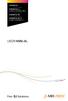 CROSS DJ CROSS DJ for U-MIX CONTROL PRO CROSS DJ LE CROSS DJ LE for U-MIX CONTROL 2 USER MANUAL Fine DJ Solutions. Contents 1/ Welcome /5 2/ Software Installation /7 2.1 Installation on Windows /7 2.2
CROSS DJ CROSS DJ for U-MIX CONTROL PRO CROSS DJ LE CROSS DJ LE for U-MIX CONTROL 2 USER MANUAL Fine DJ Solutions. Contents 1/ Welcome /5 2/ Software Installation /7 2.1 Installation on Windows /7 2.2
SA-9600 Surface Area Software Manual
 SA-9600 Surface Area Software Manual Version 4.0 Introduction The operation and data Presentation of the SA-9600 Surface Area analyzer is performed using a Microsoft Windows based software package. The
SA-9600 Surface Area Software Manual Version 4.0 Introduction The operation and data Presentation of the SA-9600 Surface Area analyzer is performed using a Microsoft Windows based software package. The
Owner s Manual Please read before using this equipment. 4-Channel Stereo Mixer
 Owner s Manual Please read before using this equipment. 4-Channel Stereo Mixer ˆ Features Your RadioShack 4-Channel Stereo Mixer is a sophisticated desktop control center, perfect for mixing sound on four
Owner s Manual Please read before using this equipment. 4-Channel Stereo Mixer ˆ Features Your RadioShack 4-Channel Stereo Mixer is a sophisticated desktop control center, perfect for mixing sound on four
1 Introduction - 2 - 1.1 Summary. 1.2 What is Skype?
 1 Introduction 1.1 Summary Your VoiceGear Internet Voice Adapter empowers you to add free Internet calling capabilities to your existing home phone. It has been designed to work with the most popular free
1 Introduction 1.1 Summary Your VoiceGear Internet Voice Adapter empowers you to add free Internet calling capabilities to your existing home phone. It has been designed to work with the most popular free
READ ME FIRST. Installation Instructions for TROY Font DIMM Printer and Font DIMM Kit
 READ ME FIRST Installation Instructions for TROY Font DIMM Printer and Font DIMM Kit (For use with Hewlett-Packard LaserJet 1300, 1320, 2300, 4100, 4200, 4300, 8100, 8150, and 9000 Printers) Introduction
READ ME FIRST Installation Instructions for TROY Font DIMM Printer and Font DIMM Kit (For use with Hewlett-Packard LaserJet 1300, 1320, 2300, 4100, 4200, 4300, 8100, 8150, and 9000 Printers) Introduction
Document authored by: Native Instruments GmbH Software version: 2.6.4 (09/2013)
 Setup Guide Disclaimer The information in this document is subject to change without notice and does not represent a commitment on the part of Native Instruments GmbH. The software described by this document
Setup Guide Disclaimer The information in this document is subject to change without notice and does not represent a commitment on the part of Native Instruments GmbH. The software described by this document
e-dpp 4.0.2 May 2013 Quick Installation Guide Microsoft Windows 2003 Server, XP, Vista, 7 Access Database
 e-dpp 4.0.2 May 2013 Microsoft Windows 2003 Server, XP, Vista, 7 Access Database ELTECHS Engineering and Consulting Co., Ltd., Japan www.eltechs.co.jp Tel No. +81 (47) 490-1010 Fax No. +81 (47) 490-1011
e-dpp 4.0.2 May 2013 Microsoft Windows 2003 Server, XP, Vista, 7 Access Database ELTECHS Engineering and Consulting Co., Ltd., Japan www.eltechs.co.jp Tel No. +81 (47) 490-1010 Fax No. +81 (47) 490-1011
Step 1: Select the Start Menu, then Control Panel.
 Part of the Adobe Connect 9 software includes functionality to support full audio in addition to chat areas, shared spaces, and video. The technology that makes this possible is Voice- Over-IP (VOIP).
Part of the Adobe Connect 9 software includes functionality to support full audio in addition to chat areas, shared spaces, and video. The technology that makes this possible is Voice- Over-IP (VOIP).
itunes Song Library and/or Music CD Conversion Software Installation & Operational Instructions
 itunes Song Library and/or Music CD Conversion Software Installation & Operational Instructions Copyright 2010 Southwestern Microsystems Inc. All rights reserved. Revision: B Dated: 5/22/2011 General Information
itunes Song Library and/or Music CD Conversion Software Installation & Operational Instructions Copyright 2010 Southwestern Microsystems Inc. All rights reserved. Revision: B Dated: 5/22/2011 General Information
Motorola Phone Tools. Quick Start
 Motorola Phone Tools Quick Start Contents Minimum Requirements...2 Before Installing Motorola Phone Tools...3 Installing Motorola Phone Tools...4 Mobile Device Installation and Configuration...5 Online
Motorola Phone Tools Quick Start Contents Minimum Requirements...2 Before Installing Motorola Phone Tools...3 Installing Motorola Phone Tools...4 Mobile Device Installation and Configuration...5 Online
USER GUIDE ENGLISH ( 3 6 )
 USER GUIDE ENGLISH ( 3 6 ) GUÍA DEL USUARIO ESPAÑOL ( 7 10 ) GUIDE D'UTILISATION FRANÇAIS ( 11 14 ) GUIDA PER L'USO ITALIANO ( 15 18 ) BENUTZERHANDBUCH DEUTSCH ( 19 22 ) USER GUIDE (ENGLISH) Box Contents
USER GUIDE ENGLISH ( 3 6 ) GUÍA DEL USUARIO ESPAÑOL ( 7 10 ) GUIDE D'UTILISATION FRANÇAIS ( 11 14 ) GUIDA PER L'USO ITALIANO ( 15 18 ) BENUTZERHANDBUCH DEUTSCH ( 19 22 ) USER GUIDE (ENGLISH) Box Contents
Quick Start Guide NVR DS-7104NI-SL/W NVR. www.hikvision.com. First Choice For Security Professionals
 Quick Start Guide NVR DS-7104NI-SL/W NVR NOTE: For more detailed information, refer to the User s Manual on the CD-ROM. You must use your PC or MAC to access the files. www.hikvision.com Quick Start 1.
Quick Start Guide NVR DS-7104NI-SL/W NVR NOTE: For more detailed information, refer to the User s Manual on the CD-ROM. You must use your PC or MAC to access the files. www.hikvision.com Quick Start 1.
CNR-BTU5 Bluetooth Dongle
 CNR-BTU5 Bluetooth Dongle A. Package Contents Bluetooth USB Adapter Bluetooth software and driver CD Multi-language user manuals in CD 1. Installing Bluetooth software for windows 1. Insert the Installation
CNR-BTU5 Bluetooth Dongle A. Package Contents Bluetooth USB Adapter Bluetooth software and driver CD Multi-language user manuals in CD 1. Installing Bluetooth software for windows 1. Insert the Installation
Multimedia. User Guide
 Multimedia User Guide Copyright 2006 Hewlett-Packard Development Company, L.P. Microsoft and Windows are U.S. registered trademarks of Microsoft Corporation. The information contained herein is subject
Multimedia User Guide Copyright 2006 Hewlett-Packard Development Company, L.P. Microsoft and Windows are U.S. registered trademarks of Microsoft Corporation. The information contained herein is subject
User Manual. Please read this manual carefully before using the Phoenix Octopus
 User Manual Please read this manual carefully before using the Phoenix Octopus For additional help and updates, refer to our website To contact Phoenix Audio for support, please send a detailed e-mail
User Manual Please read this manual carefully before using the Phoenix Octopus For additional help and updates, refer to our website To contact Phoenix Audio for support, please send a detailed e-mail
The FlexiSchools Online Order Management System Installation Guide
 The FlexiSchools Online Order Management System Installation Guide Installation Pack Welcome to the FlexiSchools system. You will have received a disc containing: Zebra Drivers FlexiSchools Online Order
The FlexiSchools Online Order Management System Installation Guide Installation Pack Welcome to the FlexiSchools system. You will have received a disc containing: Zebra Drivers FlexiSchools Online Order
Option 1 NEW~WAVE PC. Streaming PC. Automation Player Speakers. PC Mic. Cue Player USB Speakers* Monitor Powered Speakers
 V e r s i o n 1. 0-0 4 / 2 6 / 2 0 1 1 WIRING EXAMPLES Option 1 PC 1/8" to 1/8" cable Automation Player Speakers -simple -affordable -easy setup Cons -cannot record a live show while playing a separate
V e r s i o n 1. 0-0 4 / 2 6 / 2 0 1 1 WIRING EXAMPLES Option 1 PC 1/8" to 1/8" cable Automation Player Speakers -simple -affordable -easy setup Cons -cannot record a live show while playing a separate
Recording and Editing Digital Audio with Audactity
 Recording and Editing Digital Audio with Audactity Introduction to Audacity Audacity is a free audio recording and editing program that is extremely easy to use. It doesn t have all the features of programs
Recording and Editing Digital Audio with Audactity Introduction to Audacity Audacity is a free audio recording and editing program that is extremely easy to use. It doesn t have all the features of programs
Business Plus Accounting Hardware Setup Guide For Windows XP
 Business Plus Accounting Hardware Setup Guide For Windows XP 1 Contents Chapter 1 - Description of Computer Ports...3 Chapter 2 - Connecting Your Touch Screen...4 Chapter 3 Setting Up Your Printers In
Business Plus Accounting Hardware Setup Guide For Windows XP 1 Contents Chapter 1 - Description of Computer Ports...3 Chapter 2 - Connecting Your Touch Screen...4 Chapter 3 Setting Up Your Printers In
Konexx USB Phone 2 PC Products. White Paper
 Products Version 4.5 White Paper 9265 Activity Road Phone: (858) 537-5010 Suite 101 San Diego, CA 92126 Fax : (858) 537-5020 Table of Contents INTRODUCTION...1 SOFTWARE...1 BASIC EDITION...1 ADVANCED EDITION...2
Products Version 4.5 White Paper 9265 Activity Road Phone: (858) 537-5010 Suite 101 San Diego, CA 92126 Fax : (858) 537-5020 Table of Contents INTRODUCTION...1 SOFTWARE...1 BASIC EDITION...1 ADVANCED EDITION...2
Zoom Participant Guide
 The Office of Academic Technology http://academictech.ottawa.edu/ Zoom Participant Guide Zoom is a conferencing solution that provides both video conferencing and screen sharing capabilities. Its high-quality
The Office of Academic Technology http://academictech.ottawa.edu/ Zoom Participant Guide Zoom is a conferencing solution that provides both video conferencing and screen sharing capabilities. Its high-quality
How to Start Making Music in Pro Tools
 How to Start Making Music in Pro Tools Read this guide if you are new to Pro Tools or are just starting out making your own music. Inside, you ll find quick examples of how to record, compose, mix, and
How to Start Making Music in Pro Tools Read this guide if you are new to Pro Tools or are just starting out making your own music. Inside, you ll find quick examples of how to record, compose, mix, and
Table of Contents. 1. Overview... 3. 1.1 Materials Required. 3 1.2 System Requirements. 3 1.3 User Mode 3. 2. Installation Instructions..
 Table of Contents 1. Overview..... 3 1.1 Materials Required. 3 1.2 System Requirements. 3 1.3 User Mode 3 2. Installation Instructions.. 4 2.1 Installing the On Call Diabetes Management Software. 4 2.2
Table of Contents 1. Overview..... 3 1.1 Materials Required. 3 1.2 System Requirements. 3 1.3 User Mode 3 2. Installation Instructions.. 4 2.1 Installing the On Call Diabetes Management Software. 4 2.2
VHS2DVD Wizard User's Manual
 VHS2DVD Wizard User's Manual Table of Contents 1. Installation Instructions a. Installation Package Contents b. Installation Instructions c. Setting Up the Computer for Video Capturing i. Adjust the Screen
VHS2DVD Wizard User's Manual Table of Contents 1. Installation Instructions a. Installation Package Contents b. Installation Instructions c. Setting Up the Computer for Video Capturing i. Adjust the Screen
Quick Start Guide. DVR DS-7200HWI-SH Series DVR. www.hikvision.com. First Choice For Security Professionals
 Quick Start Guide DVR DS-7300HWI-SH Series DVR DS-7200HWI-SH Series DVR NOTE: For more detailed information, refer to the User s Manual on the CD-ROM. You must use your PC or MAC to access the files. www.hikvision.com
Quick Start Guide DVR DS-7300HWI-SH Series DVR DS-7200HWI-SH Series DVR NOTE: For more detailed information, refer to the User s Manual on the CD-ROM. You must use your PC or MAC to access the files. www.hikvision.com
