E9367 First Edition April 2014
|
|
|
- Sophia Ward
- 7 years ago
- Views:
Transcription
1 Z97-AR Motherboard
2 E9367 First Edition April 2014 Copyright 2014 ASUSTeK COMPUTER INC. All Rights Reserved. No part of this manual, including the products and software described in it, may be reproduced, transmitted, transcribed, stored in a retrieval system, or translated into any language in any form or by any means, except documentation kept by the purchaser for backup purposes, without the express written permission of ASUSTeK COMPUTER INC. ( ASUS ). Product warranty or service will not be extended if: (1) the product is repaired, modified or altered, unless such repair, modification of alteration is authorized in writing by ASUS; or (2) the serial number of the product is defaced or missing. ASUS PROVIDES THIS MANUAL AS IS WITHOUT WARRANTY OF ANY KIND, EITHER EXPRESS OR IMPLIED, INCLUDING BUT NOT LIMITED TO THE IMPLIED WARRANTIES OR CONDITIONS OF MERCHANTABILITY OR FITNESS FOR A PARTICULAR PURPOSE. IN NO EVENT SHALL ASUS, ITS DIRECTORS, OFFICERS, EMPLOYEES OR AGENTS BE LIABLE FOR ANY INDIRECT, SPECIAL, INCIDENTAL, OR CONSEQUENTIAL DAMAGES (INCLUDING DAMAGES FOR LOSS OF PROFITS, LOSS OF BUSINESS, LOSS OF USE OR DATA, INTERRUPTION OF BUSINESS AND THE LIKE), EVEN IF ASUS HAS BEEN ADVISED OF THE POSSIBILITY OF SUCH DAMAGES ARISING FROM ANY DEFECT OR ERROR IN THIS MANUAL OR PRODUCT. SPECIFICATIONS AND INFORMATION CONTAINED IN THIS MANUAL ARE FURNISHED FOR INFORMATIONAL USE ONLY, AND ARE SUBJECT TO CHANGE AT ANY TIME WITHOUT NOTICE, AND SHOULD NOT BE CONSTRUED AS A COMMITMENT BY ASUS. ASUS ASSUMES NO RESPONSIBILITY OR LIABILITY FOR ANY ERRORS OR INACCURACIES THAT MAY APPEAR IN THIS MANUAL, INCLUDING THE PRODUCTS AND SOFTWARE DESCRIBED IN IT. Products and corporate names appearing in this manual may or may not be registered trademarks or copyrights of their respective companies, and are used only for identification or explanation and to the owners benefit, without intent to infringe. Offer to Provide Source Code of Certain Software This product contains copyrighted software that is licensed under the General Public License ( GPL ), under the Lesser General Public License Version ( LGPL ) and/or other Free Open Source Software Licenses. Such software in this product is distributed without any warranty to the extent permitted by the applicable law. Copies of these licenses are included in this product. Where the applicable license entitles you to the source code of such software and/or other additional data, you may obtain it for a period of three years after our last shipment of the product, either (1) for free by downloading it from or (2) for the cost of reproduction and shipment, which is dependent on the preferred carrier and the location where you want to have it shipped to, by sending a request to: ASUSTeK Computer Inc. Legal Compliance Dept. 15 Li Te Rd., Beitou, Taipei 112 Taiwan In your request please provide the name, model number and version, as stated in the About Box of the product for which you wish to obtain the corresponding source code and your contact details so that we can coordinate the terms and cost of shipment with you. The source code will be distributed WITHOUT ANY WARRANTY and licensed under the same license as the corresponding binary/object code. This offer is valid to anyone in receipt of this information. ASUSTeK is eager to duly provide complete source code as required under various Free Open Source Software licenses. If however you encounter any problems in obtaining the full corresponding source code we would be much obliged if you give us a notification to the address gpl@asus.com, stating the product and describing the problem (please DO NOT send large attachments such as source code archives, etc. to this address). ii
3 Contents Safety information... iv About this guide... iv Package contents... vi Z97-AR specifications summary... vi Chapter 1: Product Introduction 1.1 Before you proceed Motherboard overview Central Processing Unit (CPU) System memory Expansion slots Jumpers Connectors Onboard LEDs Onboard buttons and switches Software support Chapter 2: BIOS information 2.1 Managing and updating your BIOS BIOS setup program My Favorites Main menu Ai Tweaker menu Advanced menu Monitor menu Boot menu Tool menu Exit menu Appendices Notices... A-1 ASUS contact information... A-4 iii
4 Safety information Electrical safety To prevent electrical shock hazard, disconnect the power cable from the electrical outlet before relocating the system. When adding or removing devices to or from the system, ensure that the power cables for the devices are unplugged before the signal cables are connected. If possible, disconnect all power cables from the existing system before you add a device. Before connecting or removing signal cables from the motherboard, ensure that all power cables are unplugged. Seek professional assistance before using an adapter or extension cord. These devices could interrupt the grounding circuit. Ensure that your power supply is set to the correct voltage in your area. If you are not sure about the voltage of the electrical outlet you are using, contact your local power company. If the power supply is broken, do not try to fix it by yourself. Contact a qualified service technician or your retailer. Operation safety Before installing the motherboard and adding components, carefully read all the manuals that came with the package. Before using the product, ensure all cables are correctly connected and the power cables are not damaged. If you detect any damage, contact your dealer immediately. To avoid short circuits, keep paper clips, screws, and staples away from connectors, slots, sockets and circuitry. Avoid dust, humidity, and temperature extremes. Do not place the product in any area where it may be exposed to moisture. Place the product on a stable surface. If you encounter technical problems with the product, contact a qualified service technician or your retailer. About this guide This user guide contains the information you need when installing and configuring the motherboard. How this guide is organized This guide contains the following parts: Chapter 1: Product introduction This chapter describes the features of the motherboard and the new technology it supports. It includes descriptions of the switches, jumpers, and connectors on the motherboard. Chapter 2: BIOS information This chapter discusses changing system settings through the BIOS Setup menus. Detailed descriptions for the BIOS parameters are also provided. iv
5 Where to find more information Refer to the following sources for additional information and for product and software updates. 1. ASUS websites The ASUS website provides updated information on ASUS hardware and software products. Refer to the ASUS contact information. 2. Optional documentation Your product package may include optional documentation, such as warranty flyers, that may have been added by your dealer. These documents are not part of the standard package. Conventions used in this guide To ensure that you perform certain tasks properly, take note of the following symbols used throughout this manual. DANGER/WARNING: Information to prevent injury to yourself when completing a task. CAUTION: Information to prevent damage to the components when completing a task IMPORTANT: Instructions that you MUST follow to complete a task. NOTE: Tips and additional information to help you complete a task. Typography Bold text Italics <Key> <Key1> + <Key2> + <Key3> Indicates a menu or an item to select. Used to emphasize a word or a phrase. Keys enclosed in the less-than and greater-than sign means that you must press the enclosed key. Example: <Enter> means that you must press the Enter or Return key. If you must press two or more keys simultaneously, the key names are linked with a plus sign (+). v
6 Package contents Check your motherboard package for the following items: Motherboard Cables Accessories Application DVD Documentation ASUS Z97-AR Motherboard 2 x Serial ATA 6.0 Gb/s cables 1 x ASUS SLI bridge connector 2-in-1 Q-connector Support DVD User Guide If any of the above items is damaged or missing, contact your retailer. Z97-AR specifications summary CPU Chipset Memory Expansion slots LGA1150 socket for the 4th Generation and the New 4th Generation Intel Core i7/intel Core i5/ Intel Core i3, Pentium and Celeron processors Supports 22nm CPU Supports Intel Turbo Boost Technology 2.0* * The Intel Turbo Boost Technology 2.0 support depends on the CPU types. Intel Z97 Express Chipset 4 x DIMM, maximum 32 GB, DDR (O.C.)* / 3100 (O.C.)* / 3000 (O.C.)* / 2933 (O.C.)* / 2800 (O.C.)* / 2666 (O.C.)* / 2600 (O.C.)* / 2400 (O.C.)* / 2133 (O.C.)* / 2000 (O.C.)* / 1866 (O.C.)* / 1800 (O.C.)* / 1600 / 1333 MHz, non-ecc, un-buffered memory Dual-channel memory architecture Supports Intel Extreme Memory Profile (XMP) * Hyper DIMM support is subject to the physical characteristics of individual CPUs. Please refer to Memory QVL (Qualified Vendors List) for details. 2 x PCI Express 3.0 / 2.0 x16 slots (single at x16 or dual at x8/x8 mode) 1 x PCI Express 2.0 x16 slot (max. at x2 mode) 2 x PCI Express 2.0 x1 slots* 2 x PCI slots * The PCIe x1_1/2 slots share bandwidth with M.2 Socket 3. The M.2 Socket 3 is disabled by default VGA Integrated graphics processor - Intel HD Graphics support Multi-VGA output support: DisplayPort / HDMI ports - Supports DisplayPort 1.2* with max resolution of 4096 x 24 Hz / 3840 x 60 Hz - Supports HDMI with max. resolution of 4096 x 24 Hz or 2560 x 60 Hz (continued on the next page) vi
7 Z97-AR specifications summary VGA Multi-GPU Support Storage LAN Audio USB ASUS Exclusive Features - Supports Intel InTru 3D, Quick Sync Video, Intel Clear Video HD Technology, and Intel Insider - Maximum shared memory of 512 MB * DisplayPort 1.2 Multi-Stream Transport compliant, supports DP 1.2 monitor daisy-chain up to 3 displays. Supports AMD Quad-GPU CrossFireX Technology Supports NVIDIA Quad-GPU SLI Technology (with 2 PCIe x16 graphics cards) Intel Z97 Express Chipset with RAID 0, 1, 5, 10 and Intel Rapid Storage Technology 13 support - 1 x SATA Express port (one at mid-board [black], compatible with 2 x SATA 6.0 Gb/s ports) - 4 x Serial ATA 6.0 Gb/s connectors (gray) - Supports Intel Smart Response Technology, Intel Rapid Start Technology, and Intel Smart Connect Technology* - 1 x M.2 Socket 3 with M Key, type 2260/2280 storage devices support (PCIE mode only) * These functions work depending on the type of CPU installed. Gigabit Intel LAN connection az Energy Efficient Ethernet (EEE) appliance Intel I218-V Gigabit LAN - Dual interconnect between the integrated MAC (Media Access Controller) and physical layer (PHY) Realtek ALC892 8-channel High Definition Audio CODEC featuring Crystal Sound 2 - Separate layer for left and right track, ensuring both sound deliver quality - Top notch audio sensation delivers according to the audio configuration - Audio shielding ensures precision analog/digital separation and greatly reduced multi-lateral interference - Audio Amplifier to enhance the highest quality sound for headphone and speakers - EMI protection cover to prevent electrical noise to affect the amplifier quality - Premium Japan made audio capacitors provides warm, natural, and immersive sound with exceptional clarity and fidelity - Absolute Pitch 192 khz/24-bit true BD lossless sound - DTS UltraPC II - DTS Connect - Supports jack-detection, multi-streaming and front panel jack-retasking (MIC) - Optical S/PDIF out port at rear I/O Intel Z97 Express Chipset - supports ASUS USB 3.0 Boost - 6 x USB 3.0 / 2.0 ports (2 ports at mid-board, 4 ports at rear panel [blue]) - 8 x USB 2.0 / 1.1 ports (6 ports at mid-board, 2 ports at rear panel) High Performance 5-Way Optimization by Dual Intelligent Processors 5 - Whole system optimization with a single click! 5-Way Optimization tuning key perfectly consolidates TPU, EPU, DIGI+ Power Control, Fan Xpert 3, and Turbo APP together, providing better CPU performance, efficient power saving, precise digital power control, whole system cooling and even tailor your own app usages. (continued on the next page) vii
8 Z97-AR specifications summary ASUS Exclusive Features DIGI+ Power Control - CPU Power - Industry-leading digital 8-phase power design - ASUS CPU power utility TPU - Auto Tuning, TPU, GPU Boost, 2-level TPU switch EPU - EPU, EPU switch Fan Xpert 3 - Featuring Fan Auto Tuning function and multiple thermistors selection for optimized system cooling control Turbo App - Featuring automatic system performance tuning, network priority, and audio scene configuration for selected applications. UEFI BIOS - Most advanced options with fast response time M.2 & SATA Express Onboard - The latest transfer technologies with up to 10 Gb/s data transfer speeds Special Memory O.C. Design - Superb memory O.C. capability under full load by minimizing the coupling noise and signal reflection effect Thunderbolt Ready (Optional) - Blistering-fast 20 Gb/s data transfers upgrade with ThunderboltEX II series Interactive Home Cloud Remote GO! - Remote GO! Function: Cloud GO!, Remote Desktop, Remote Keyboard & Mouse, File Transfer - Wi-Fi GO! & NFC Remote app for portable smart phone, tablet devices supporting Android 4.0 and ios 7 systems. Media Streamer - Pipe music or movies from your PC to a smart TV, your entertainment goes wherever you go! - Media Streamer app for portable smartphone/tablet, supporting Android 4.0 and ios 7 systems. NFC EXPRESS 2 support (Optional) - NFC receiver ans 2-port USB 3.0 hub - NFC one-touch features: Video-to-go, Photo Express, Remote Desktop, Quick Launch, Windows 8 Login, and Bluetooth Pairing * The NFC Express 2 is purchased separately. Gaming Scenario Turbo APP - Perform each application with tailored performance, network priority, and audio configuration Turbo LAN - Experience smooth online gaming with lower pings and less lags (continued on the next page) viii
9 Z97-AR specifications summary ASUS Exclusive Features ASUS Special Features ASUS Quiet Thermal Solution ASUS Exclusive Overclocking Features Rear panel I/O ports Crystal Sound 2 - Feel the sound power with different usage scenarios Steam support - Compatible with the most fun gaming platform under Windows system EZ DIY Push Notice - Monitor your PC status with smart devices in real time UEFI BIOS EZ Mode featuring friendly graphics user interface - O.C. Tuner - CrashFree BIOS 3 - EZ Flash 2 ASUS Q-Design - ASUS Q-LED (CPU, DRAM, VGA, Boot Device LED) - ASUS Q-Slot - ASUS Q-DIMM - ASUS Q-Connector 5X Protection featuring all-round protection provides the best quality, reliability, and durability USB 3.0 Boost Ai Charger Disk Unlocker AI Suite 3 MemOK! EZ XMP Quiet Thermal Design - ASUS Fan Xpert 3 - ASUS Fanless Design: Heatsink solution Precision Tweaker 2: - vcore: Adjustable CPU Core voltage at V increment - igpu: Adjustable CPU Graphics voltage at V increment - vccio: Adjustable Analog and Digital I/O voltage at V increment - vccin: Adjustable CPU Input voltage at 0.01 V increment - vccsa: Adjustable CPU System Agent voltage at V increment - vdram Bus: 144-step Memory voltage control - vpch: 88-step Chipset voltage control SFS (Stepless Frequency Selection) - BCLK/PCIE frequency tuning from 80 MHz up to 300 MHz at 0.1 MHz increment Overclocking Protection: - ASUS C.P.R. (CPU Parameter Recall) 1 x PS/2 keyboard/mouse combo port 1 x DisplayPort 1 x HDMI portt (continued on the next page) ix
10 Z97-AR specifications summary Rear panel I/O ports Internal I/O connectors BIOS features Manageability Support DVD Operating system support Form factor 1 x Optical S/PDIF out port 1 x Intel LAN (RJ45) port 4 x USB 3.0/2.0 ports 2 x USB 2.0/1.1 ports 8-channel audio I/O ports 1 x 19-pin USB 3.0/2.0 connector, supports additional 2 USB 3.0 / 2.0 ports 3 x USB 2.0/1.1 connectors, support additional 6 USB 2.0 / 1.1 ports 1 x M.2 Socket 3 (for M Key, type 2260/2280 storage devices) 1 x SATA Express connector (black) 4 x SATA 6.0 Gb/s connectors (gray) 1 x 4-pin CPU fan connector for both 3-pin (DC mode) and 4-pin (PWM mode) CPU coolers control with auto-detection 1 x 4-pin CPU OPT fan connector 4 x 4-pin Chassis fan connectors for both 3-pin (DC mode) and 4-pin (PWM mode) coolers control 1 x S/PDIF out header 1 x 5-pin Thunderbolt header for ASUS ThunderboltEX series support 1 x TPM connector 1 x Serial (COM) port 1 x MemOK! button 1 x Clear CMOS jumper 1 x DirectKey (DRCT) connector 1 x TPU switch (with advanced two-stage adjustments) 1 x EPU switch 1 x EZ XMP switch 1 x Power-on button 24-pin EATX Power connector 8-pin EATX 12 V Power connector System Panel (Q-Connector) Front panel audio connector (AAFP) 64 Mb Flash ROM, UEFI AMI BIOS, PnP, DMI 2.7, WfM 2.0, SM BIOS 2.7, ACPI 5.0, Multi-language BIOS, ASUS EZ Flash 2, ASUS CrashFree BIOS 3, My Favorites, Quick Note, Last Modified log, F12 PrintScreen, F3 Shortcut function, and ASUS DRAM SPD (Serial Presence Detect) memory information WfM 2.0, DMI 2.7, WOL by PME, PXE Drivers ASUS utilities EZ Update Anti-virus software (OEM version) Windows 8.1/Windows 8 Windows 7 ATX form factor: 12 in. x 9.6 in. (30.5 cm x 22.4 cm) Specifications are subject to change without notice. x
11 Chapter 1: Product Introduction Product introduction Before you proceed Take note of the following precautions before you install motherboard components or change any motherboard settings. Unplug the power cord from the wall socket before touching any component. Before handling components, use a grounded wrist strap or touch a safely grounded object or a metal object, such as the power supply case, to avoid damaging them due to static electricity. Hold components by the edges to avoid touching the ICs on them. Whenever you uninstall any component, place it on a grounded antistatic pad or in the bag that came with the component. Before you install or remove any component, ensure that the ATX power supply is switched off or the power cord is detached from the power supply. Failure to do so may cause severe damage to the motherboard, peripherals, or components. 1.2 Motherboard overview Before you install the motherboard, study the configuration of your chassis to ensure that the motherboard fits. Unplug the power cord before installing or removing the motherboard. Failure to do so can cause you physical injury and damage to motherboard components Placement direction When installing the motherboard, place it into the chassis in the correct orientation. The edge with external ports goes to the rear part of the chassis Screw holes Place six screws into the holes indicated by circles to secure the motherboard to the chassis. Do not overtighten the screws! Doing so can damage the motherboard. ASUS Z97-AR 1-1
12 Place this side towards the rear of the chassis Motherboard layout 1-2 Chapter 1: Product introduction
13 1.2.4 Layout contents Connectors/Jumpers/Slots/LED Page 1. ATX power connectors (24-pin EATXPWR, 8-pin EATX12V) Intel LGA1150 CPU socket CPU and chassis fan connectors (4-pin CPU_FAN, 4-pin CPU_OPT; CHA_FAN1, CHA_FAN2, CHA_FAN3, CHA_FAN4) DDR3 DIMM slots CPU Over Voltage jumper (3-pin CPU_OV) MemOK! button EZ XMP switch USB 3.0 connector (20-1 pin USB3_12) Intel Z97 Serial ATA 6.0 Gb/s connector (7-pin SATA6G_1, SATA6G_2, SATA6G_34, SATA6G_56, SATA Express EPU switch TPU switch DirectKey connector (2-pin DRCT) System panel connector (20-8 pin PANEL) USB 2.0 connectors (10-1 pin USB910, USB1112, USB1314) T Sensor connector (2-pin T_SENSOR1) Clear RTC RAM (3-pin CLRTC) TPM connector (20-1 pin TPM) Power-on button Thunderbolt header (5-pin TB_HEADER) Serial port connector (10-1 pin COM) Front panel audio connector (10-1 pin AAFP) Digital audio connector (4-1 pin SPDIF_OUT) M.2 Socket ASUS Z97-AR 1-3
14 1.3 Central Processing Unit (CPU) The motherboard comes with a surface mount LGA1150 socket designed for the 4th Generation and New 4th Generation Intel Core i7 / Intel Core i5 / Intel Core i3, Pentium, and Celeron processors. Ensure that you install the correct CPU designed for LGA1150 socket only. DO NOT install a CPU designed for LGA1155 and LGA1156 sockets on the LGA1150 socket. Ensure that all power cables are unplugged before installing the CPU. Upon purchase of the motherboard, ensure that the PnP cap is on the socket and the socket contacts are not bent. Contact your retailer immediately if the PnP cap is missing, or if you see any damage to the PnP cap/socket contacts/motherboard components. ASUS will shoulder the cost of repair only if the damage is shipment/ transit-related. Keep the cap after installing the motherboard. ASUS will process Return Merchandise Authorization (RMA) requests only if the motherboard comes with the cap on the LGA1150 socket. The product warranty does not cover damage to the socket contacts resulting from incorrect CPU installation/removal, or misplacement/loss/incorrect removal of the PnP cap. Unplug all power cables before installing the CPU. 1-4 Chapter 1: Product introduction
15 1.3.1 Installing the CPU ASUS Z97-AR 1-5
16 1.3.2 CPU heatsink and fan assembly installation Apply the Thermal Interface Material to the CPU heatsink and CPU before you install the heatsink and fan, if necessary. To install the CPU heatsink and fan assembly 1-6 Chapter 1: Product introduction
17 To uninstall the CPU heatsink and fan assembly 1.4 System memory Overview This motherboard comes with four Double Data Rate 3 (DDR3) Dual Inline Memory Module (DIMM) sockets. A DDR3 module is notched differently from a DDR or DDR2 module. DO NOT install a DDR or DDR2 memory module to the DDR3 slot. According to Intel CPU spec, DIMM voltage below 1.65 V is recommended to protect the CPU. ASUS Z97-AR 1-7
18 Recommended memory configurations Memory configurations You may install 1 GB, 2 GB, 4 GB, and 8 GB unbuffered non-ecc DDR3 DIMMs into the DIMM sockets. You can refer to the recommended memory population below. You may install varying memory sizes in Channel A and Channel B. The system maps the total size of the lower-sized channel for the dual-channel configuration. Any excess memory from the higher-sized channel is then mapped for single-channel operation. Always install DIMMs with the same CAS latency. For optimal compatibility, we recommend that you install memory modules of the same version or date code (D/C) from the same vendor. Check with the retailer to get the correct memory modules. Due to the memory address limitation on 32-bit Windows OS, when you install 4GB or more memory on the motherboard, the actual usable memory for the OS can be about 3GB or less. For effective use of memory, we recommend that you do any of the following: - Use a maximum of 3 GB system memory if you are using a 32-bit Windows OS. - Install a 64-bit Windows OS if you want to install 4GB or more on the motherboard. This motherboard does not support DIMMs made up of 512 Mb (64 MB) chips or less. The default memory operation frequency is dependent on its Serial Presence Detect (SPD), which is the standard way of accessing information from a memory module. Under the default state, some memory modules for overclocking may operate at a lower frequency than the vendor-marked value. To operate at the vendor-marked or at a higher frequency, refer to section 2.5 Ai Tweaker menu for manual memory frequency adjustment. Memory modules with memory frequency higher than 2133MHz and their corresponding timing or the loaded XMP profile is not the JEDEC memory standard. The stability and compatibility of the memory modules depend on the CPU s capabilities and other installed devices. For system stability, use a more efficient memory cooling system to support a full memory load (4 DIMMs). Visit the ASUS website at: for the latest QVL. 1-8 Chapter 1: Product introduction
19 Z97-AR Motherboard Qualified Vendors Lists (QVL) DDR (O.C.) MHz capability Vendors Part No. Size SS/DS Chip Brand Chip NO. Timing Voltage DIMM socket support (Optional) AVEXIR AVD3UH G-4CI(XMP) 16GB (4x4GB) SS V G.SKILL F3-3200C12Q-16GTXDG(XMP) 16GB (4x4GB) SS V DDR (O.C.) MHz capability Vendors Part No. Size SS/DS Chip Brand Chip NO. Timing Voltage DIMM socket support (Optional) AVEXIR AVD3UH G-4CI(XMP) 16GB (4x4GB) SS V A-DATA AX3U3100W4G12-DMV(XMP) 8GB (2x4GB) SS V DDR (O.C.) MHz capability Vendors Part No. Size SS/DS Chip Brand Chip NO. Timing Voltage DIMM socket support (Optional) AVEXIR AVD3UH G-4BZ1(XMP) 16GB (4x4GB) SS V G.SKILL F3-3000C12Q-16GTXDG(XMP) 16GB (4x4GB) SS V G.SKILL F3-3000C12D-8GTXDG(XMP) 8GB (2x4GB) SS V CORSAIR CMY8GX3M2A3000C12R(XMP) 8GB (2x4GB) SS V DDR (O.C.) MHz capability Vendors Part No. Size SS/DS Chip Brand Chip NO. Timing Voltage DIMM socket support (Optional) AVEXIR AVD3UH G-4CI(XMP) 16GB (4x4GB) SS V GEIL GPW38GB2933C12ADC(XMP) 8GB (2x4GB) SS V APACER 78.BAGHB.AFL0C(XMP) 8GB (2x4GB) SS V A_DATA AX3U2933W4G12(XMP) 16GB (4x4GB) SS V G.SKILL F3-2933C12D-8GTXDG(XMP) 8GB (2x4GB) SS V G.SKILL F3-2933C12Q-16GTXDG(XMP) 16GB (4x4GB) SS V CORSAIR CMY16GX3M4A2933C12R(XMP) 16GB(4 x 4GB) SS V ASUS Z97-AR 1-9
20 DDR (O.C.) MHz capability Vendors Part No. Size SS/DS Chip Brand AVEXIR A_DATA A_DATA G.SKILL G.SKILL G.SKILL G.SKILL G.SKILL G.SKILL G.SKILL G.SKILL G.SKILL G.SKILL G.SKILL G.SKILL G.SKILL APACER APACER CORSAIR CORSAIR CORSAIR AVD3UH G- 4BZ1(XMP) AX3U2800W 4G12(XMP) AX3U2800W 8G12(XMP) F3-2800C12Q- 32GTXD(XMP) F3-2800C12Q- 32GTXDG(XMP) F3-2800C11Q- 16GTXD(XMP) F3-2800C11D- 8GTXD(XMP) F3-2800C11D- 8GTXDG(XMP) F3-2800C11Q- 16GTXDG(XMP) F3-2800C10D- 8GTXD(XMP) F3-2800C12Q- 16GTXDG(XMP) F3-2800C11D- 16GTXDG(XMP) F3-2800C11Q- 32GTXDG(XMP) F3-2800C11D- 16GTXD(XMP) F3-2800C11Q- 32GTXD(XMP) F3-2800C12D- 16GTXD(XMP) 78.BAGH5. AFD0C(XMP) 78.CAGH6. AFD0C(XMP) CMD16GX3M4A 2800C11(XMP) CMD16GX3M4A 2800C12(XMP) CMY16GX3M4A 2800C12R(XMP) Chip NO. Timing Voltage DIMM socket support (Optional) GB (4x8GB) DS V 16GB (4x4GB) SS V 32GB (4x8GB) DS V 32GB (4x8GB) DS V 32GB (4x8GB) DS V 16GB (4x4GB) DS V 8GB (2x4GB) DS V 8GB (2x4GB) DS V 16GB (4x4GB) DS V 8GB (2x4GB) DS V 16GB (4x4GB) DS V 16GB (2x8GB) DS V 32GB (4x8GB) DS V 16GB (2x 8GB ) DS V 32GB (4x8GB) DS V 16GB (2x8GB) DS V 8GB (2x4GB) DS V 16GB (2x8GB) DS V 16GB (4x4GB) DS V 16GB (4x4GB) DS V 16GB (4x4GB) SS V KINGSTON KHX28C12T2K2/8X 8GB (2x4GB) SS V Team TXD38G2800HC 12DBK(XMP) 32GB (4x8GB) DS V 1-10 Chapter 1: Product introduction
21 DDR (O.C.) MHz capability Vendors Part No. Size SS/DS Chip Brand Chip NO. Timing Voltage DIMM socket support (Optional) Apacer 78.BAGFF.AFC0C(XMP) 8GB (2x4GB) DS Apacer 78.BAGFR.AFD0C(XMP) 8GB (2x4GB) DS Apacer 78.CAGFF.AFD0C(XMP) 16GB (2x8GB) DS CORSAIR G.SKILL GEIL CMD16GX3M4A2666C11 (Ver5.12)(XMP) F3-2666CL10Q- 16GBZHD(XMP) GOC332GB2666C11 QC(XMP) 16GB (4x4GB) DS GB (4x4GB) DS GB (4x8GB) DS KINGSTON KHX26C11T2K2/8X(XMP) 8GB (2x4GB) SS DDR (O.C.)* MHz capability Vendors Part No. Size SS/DS Chip Brand Chip NO. Timing Voltage DIMM socket support (Optional) G.SKILL F CL10Q-16GBZHD(XMP) 16GB (4x4GB) DS * The above QVL is for the DDR MHz memory module. Due to CPU behavior, DDR MHz memory module will run at DDR MHz frequency. DDR (O.C.) MHz capability Vendors Part No. Size SS/DS Chip Brand Chip NO. Timing Voltage DIMM socket support (Optional) A-DATA AX3U2400W4G11-DMV(XMP) 8GB (2x4GB) SS A-DATA AX3U2400W8G11-DMV(XMP) 16GB (2x8GB) DS Apacer 78.BAGFL.AFD0C(XMP) 8GB (2x4GB) DS Apacer 783BAGF3.AFD0C(XMP) 8GB (2x4GB) DS CORSAIR CORSAIR CORSAIR CORSAIR CORSAIR G.SKILL G.SKILL G.SKILL CMD16GX3M2A2400C10 (Ver4.21)(XMP) CMD32GX3M4A2400C10 (Ver5.29)(XMP) CMY16GX3M2A 2400C10A (Ver4.21)(XMP) CMY16GX3M2A 2400C10R (Ver4.21)(XMP) CMZ16GX3M2A2400C10 (Ver4.21) F CL10Q2-64GBZHD(XMP) F CL10Q- 32GBZHD(XMP) F CL11Q- 16GBZHD(XMP) 16GB (2x8GB) DS GB (4x8GB) DS GB (8x2GB) DS GB (2x8GB) DS GB (2x8GB) DS GB (8x8GB) DS GB (4x8GB) DS GB (4x4GB) DS G.SKILL F CL9D-4GBPIS(XMP) 4G (2x2GB) DS (continued on the next page) ASUS Z97-AR 1-11
22 DDR (O.C.) MHz capability Vendors Part No. Size SS/DS Chip Brand G.SKILL F CL9Q- 16GBZMD(XMP) Chip NO. Timing Voltage DIMM socket support (Optional) GB (4x4GB) DS G.SKILL F3-2400C11Q-32GXM(XMP) 32GB (4x8GB) DS GEIL GOC316GB24 00C10QC(XMP) GEIL GOC316GB24 00C11QC(XMP) Kingston KHX2400C11D 3K4/8GX(XMP) 16GB (4x4GB) DS GB (4x4GB) DS GB (4x2GB) SS KINGSTON KHX24C11K4/16X(XMP) 16GB (4x4GB) DS KINGSTON KHX24C11T2K2/8X(XMP) 8GB (2x4GB) DS KINGSTON KHX24C11T3K2/16X(XMP) 16GB (2x8GB) DS KINGSTON KHX24C11T3K4(XMP) 16GB (4x4GB) DS KINGSTON KHX24C11T3K4/32X(XMP) 32GB (4x8GB) DS Mushkin R(XMP) 16GB (2x8GB) DS Silicon Power SP004GXLYU240NSA(XMP) 4GB SS Transcend TX2400KLN-8GK(XMP) 8GB (2x4GB) DS DDR (O.C.) MHz capability Vendors Part No. Size SS/DS Chip Brand Chip NO. Timing Voltage DIMM socket support (Optional) G.SKILL F CL7D-4GBFLS(XMP) 4G (2x2GB) DS GEIL GET34GB2200C9DC(XMP) 4GB (2x2GB) DS GEIL GET38GB2200C9ADC(XMP) 8GB (2x4GB) DS DDR (O.C.) MHz capability Vendors Part No. Size SS/DS Chip Brand Chip NO. Timing Voltage DIMM socket support (Optional) A-DATA AX3U2133W4G10-DR(XMP) 8GB (2x4GB) SS A-DATA AX3U2133W8G10-DR(XMP) 16GB (2x8GB) DS Apacer 78.BAGE4.AFD0C(XMP) 8GB (2x4GB) DS Apacer AHU04GFB33CAQ3R(XMP) 4GB DS CORSAIR CORSAIR CORSAIR CORSAIR CMD16GX3M2A2133C9 (Ver4.21) (XMP) CMD32GX3M4A2133C9 (Ver4.21) (XMP) CMD8GX3M2A2133C9 (Ver1.5) (XMP) CMD8GX3M2B2133C9 (Ver5.12) (XMP) 16GB (2x8GB) DS GB (4x8GB) DS GB (2x4GB) DS GB (2x4GB) DS (continued on the next page) 1-12 Chapter 1: Product introduction
23 DDR (O.C.) MHz capability Vendors Part No. Size SS/DS Chip Brand CORSAIR CORSAIR G.SKILL G.SKILL CMY8GX3M2A2133C11R (Ver4.21)(XMP) CMZ8GX3M2A2133C11R (Ver4.21)(XMP) F CL11Q2-64GBZLD(XMP) F CL9Q- 16GBZH(XMP) Chip NO. Timing Voltage DIMM socket support (Optional) GB (2x4GB) DS GB (2x4GB) DS GB (8x8GB) DS GB (4x4GB) DS G.SKILL F3-2133C10Q-32GSR(XMP) 32GB (4x8GB) DS G.SKILL F3-2133C11Q-32GZL(XMP) 32GB (4x8GB) DS KINGSTON KINGSTON Silicon Power Silicon Power KHX2133C11D3 K4/16GX(XMP) KHX21C11T3FK 8/64X(XMP) 16GB (4x4GB) DS GB (8x8GB) DS SP004GXLYU213NSA(XMP) 4GB SS SP008GXLYU213NSA(XMP) 8GB DS Transcend TX2133KLH-16GK(XMP) 16GB (2x8GB) DS Transcend TX2133KLN-8GK(XMP) 8GB (2x4GB) DS DDR (O.C.) MHz capability Vendors Part No. Size SS/DS Chip Brand Chip NO. Timing Voltage DIMM socket support (Optional) AEXEA AXA3ES4GK2000LG28V(XMP) 4GB (2x2GB) DS Asint SLA302G08-ML2HB(XMP) 4GB DS Hynix H5TQ2G83 BFRH9C GEIL GUP34GB2000C9DC(XMP) 4GB (2x2GB) DS DDR (O.C.) MHz capability Vendors Part No. Size SS/DS Chip Brand CORSAIR CORSAIR CORSAIR CORSAIR CORSAIR CORSAIR CORSAIR CMD16GX3M2A1866C9 (Ver5.29)(XMP) CMD16GX3M4A1866C9 (Ver4.13)(XMP) CMD16GX3M4A1866C9 (Ver8.16)(XMP) CMD32GX3M4A1866C9 (Ver3.24)(XMP) CMD8GX3M2A1866C9 (Ver4.13)(XMP) CMD8GX3M2A1866C9 (Ver5.12)(XMP) CMD8GX3M2A1866C9 (Ver8.16)(XMP) Chip NO. Timing Voltage DIMM socket support (Optional) 16GB (2x8GB) DS GB (4x4GB) DS GB (4x4GB) DS GB (4x8GB) DS GB (2x4GB) DS GB (2x4GB) DS GB (2x4GB) DS (continued on the next page) ASUS Z97-AR 1-13
24 DDR (O.C.) MHz capability Vendors Part No. Size SS/DS Chip Brand CORSAIR CORSAIR CORSAIR CORSAIR CMT32GX3M4X1866C9(Ver3.23) (XMP) CMY16GX3M2A1866C9 (Ver 4.21)(XMP) CMY8GX3M2A1866C9 (Ver3.24) (XMP) CMZ16GX3M2A1866C10 (Ver5.29)(XMP) 32GB (4x8GB) 16GB (2x8GB) 8GB (2x4GB) 16GB (2x8GB) CORSAIR CMZ16GX3M2A1866C9(XMP) 16GB (2x8GB) CORSAIR CORSAIR CORSAIR CMZ32GX3M4X1866C10 (Ver3.23)(XMP) CMZ32GX3M4X1866C10(Ver3.23) (XMP) CMZ8GX3M2A1866C9 (Ver8.16) (XMP) 32GB (4x8GB) 32GB (4x8GB) 8GB (2x4GB) CORSAIR CMZ8GX3M2A1866C9(XMP) 8GB (2x4GB) CORSAIR Cricial Crucial CMZ8GX3M2A1866C9G (Ver5.12)(XMP) BLE8G3D1869DE1T X0.16FED(XMP) BLE4G3D1869DE1X T0.16FMD(XMP) 8GB (2x4GB) 16GB (2x8GB) G.SKILL F CL10Q-32GBZL(XMP) 32GB (4x8GB) G.SKILL F CL9D-8GBSR(XMP) 8GB (2x4GB) G.SKILL F CL9Q-16GBXL(XMP) 16GB (4x4GB) G.SKILL F CL9Q-16GBZL(XMP) 16GB (4x4GB) G.SKILL F CL9Q-16GBZL(XMP) 16GB (4x4GB) G.SKILL F3-1866C10Q2-64GZM(XMP) 64GB (2x8GB) G.SKILL F3-1866C10Q2-64GZM(XMP) 64GB (2x8GB) G.SKILL F3-1866C9Q-32GXM(XMP) 32GB (4x8GB) GEIL GEEL316GB1866C9DC(XMP) 16GB (2x8GB) KINGSTON KHX1866C9D3K2/8GX(XMP) 8GB (2x4GB) Silicon Power Silicon Power Chip NO. Timing Voltage DIMM socket support (Optional) DS DS DS DS DS DS DS DS DS DS DS GB DS DS DS DS DS DS DS DS DS DS DS SP004GXLYU186NSA(XMP) 4GB SS SP008GXLYU186NSA(XMP) 8GB DS Chapter 1: Product introduction
25 DDR MHz capability Vendors Part No. Size SS/DS Chip Brand Chip NO. Timing Voltage DIMM socket support (Optional) A-DATA AD3U1600W4G11 4GB SS A-DATA 3WCD-1211A A-DATA AD3U1600W8G11 8GB DS A-DATA 3WCD-1211A A-DATA A-DATA A-DATA A-DATA ADDU1600W 4G11-B ADDU1600W 8G11-B AX3U1600W4G9- DB(XMP) AX3U1600W8G9- DB(XMP) 4GB SS A-DATA DWND-1211A GB DS ELPIDA J4208EBBG-GN-F GB (2x4GB) 16GB (2x8GB) SS DS AMD AE32G1609U1-U 2GB SS AMD 23EY4587MB6H AMD AE34G1609U2-U 4GB DS AMD 23EY4587MB6H AMD AP38G1608U 2K(XMP) 8GB (2x4GB) DS Apacer 78.B1GE3.9L10C 4GB DS Apacer AM5D5908DEQSCK Apacer 78.B1GET.9K00C 4GB SS Apacer AM5D6008BQQSCK Apacer 78.C1GET.9K10C 8GB DS Apacer AM5D6008BQQSCK Apacer Apacer Asint Asint Asint Asint Asint Asint Asint AVEXIR CORSAIR CORSAIR CORSAIR CORSAIR CORSAIR CORSAIR CORSAIR AHU04GFA60C9 Q3R(XMP) AHU08GFA60CB T3R(XMP) SLA302G08-EGG 1C(XMP) SLA302G08-EGJ 1C(XMP) SLA302G08- EGN 1C SLA304G08- ENG1B SLB304G08-EGJ 1B(XMP) SLB304G08-EG N1B SLZ302G08-EG N1C AVD3U G -2CW(XMP) CMD16GX3M2A16 00C9 (Ver8.21) (XMP) CMD8GX3M2A160 0C8 (Ver5.12) (XMP) CMD8GX3M2A160 0C9 (Ver2.12) (XMP) CML16GX3M2A1 600C10 (Ver2.21) (XMP) CML8GX3M2A16 00C9 (Ver7.12) (XMP) CMV8GX3M1A1 600C11 CMX8GX3M2 A1600C9 (Ver3.19) (XMP) 4GB DS GB DS GB DS Asint 302G08-GG1C GB DS Asint 302G08-GJ1C GB DS ASint 302G08-GN1C - - 4GB SS Asint 304G08-GN1B GB DS GB DS ASint 304G08-GN1B - - 2GB SS ASint 302G08-GN1C - - 8GB (2x4GB) 16GB (2x8GB) 8GB (2x4GB) 8GB (2x4GB) 16GB (2x8GB) 8GB (2x4GB) DS DS DS DS DS DS GB DS GB (2x4GB) SS (continued on the next page) ASUS Z97-AR 1-15
26 DDR MHz capability Vendors Part No. Size SS/DS Chip Brand CORSAIR CORSAIR CORSAIR CORSAIR CORSAIR CORSAIR CORSAIR CORSAIR Crucial Crucial Elixir Elixir G.SKILL G.SKILL G.Skill G.SKILL GEIL KINGMAX KINGMAX KINGSTON KINGSTON KINGSTON KINGSTON KINGSTON KINGSTON KINGSTON KINGSTON CMZ16GX3M2A1 600C10 (Ver.3.24) (XMP ) CMZ16GX3M 4A1600C9(XMP) CMZ16GX3M4X1600C9 (Ver8.16)(XMP) CMZ32GX3M 4X1600C10 (Ver2.2) (XMP) CMZ4GX3M1A1600C9 (Ver8.16)(XMP) CMZ8GX3M1A1600C10 (Ver3.23)(XMP) CMZ8GX3M1A1600C10 (Ver8.21)(XMP) CMZ8GX3M2A 1600C8(XMP) BLS4G3D1609 DS1S00.16FMR(XMP) BLT4G3D1608 DT1TX0.16FM(XMP) M2X2G64CB88G7N- DG(XMP) M2X4G64CB8HG5N- DG(XMP) F CL9D- 8GBSR2(XMP) F CL9Q- 16GBXL(XMP) F CL9Q- 16GBZL(XMP) F3-1600C9Q- 32GXM(XMP) GUP34GB1600 C7DC(XMP) FLGE85F- C8KL9A(XMP) FLGF65F- C8KL9A(XMP) KHX16009CD3 K2/8GX(XMP) KHX1600C9D3 B1/4G(XMP) KHX1600C9D3 K3/12GX(XMP) KHX1600C9D3 K3/6GX(XMP) KHX1600C9D3 K3/6GX(XMP) KHX1600C9D3K 4/16GX(XMP) KHX1600C9D3K 6/24GX(XMP) KHX1600C9D3L K2/8GX(XMP) 16GB (2x8GB) 16GB (4x4GB) 16GB (4x4GB) 32GB (4x8GB) 4GB (1x4GB) 8GB (1x8GB) 8GB (1x8GB) 8GB (2x4GB) Chip NO. Timing Voltage DIMM socket support (Optional) DS DS DS DS DS DS DS DS GB DS GB DS GB SS Elixir N2CB G80GN- DG 4GB DS Elixir N2CB 2G80GN-DG 8GB (2x4GB) 16GB (4x4GB) 16GB (4x4GB) 32GB (4x8GB) 4GB (2x2GB) DS DS DS DS DS GB SS KINGMAX N/A GB DS KINGMAX N/A GB (2x4GB) DS GB SS GB (3x4GB) 6GB (3x2GB) 6GB (3x2GB) 16GB (4x4GB) 24GB (6x4GB) 8GB (2x4GB) KINGSTON KHX1600C9D3P1K2/8G 8GB (2x4GB) DS DS DS DS DS DS DS (continued on the next page) 1-16 Chapter 1: Product introduction
27 DDR MHz capability Vendors Part No. Size SS/DS Chip Brand KINGSTON KHX16C10 B1K2/16X(XMP) 16GB (2x8GB) KINGSTON KHX16C9K2/16 16GB (2x8GB) KINGSTON KHX16C9P1K2/16 16GB (2x8GB) KINGSTON KVR16N11/4 4GB DS KINGSTON D2568JP UCPGGBU KINGSTON KVR16N11/4 4G DS Hynix H5TQ2G8 3CFRPBC Micron Micron MICRON Patriot Patriot SanMax SanMax SanMax SanMax Silicon Power Silicon Power Silicon Power Silicon Power Team Team Team Team Team Transcend MT16JTF1G64AZ- 1G6E1 MT8JTF51264AZ- 1G6E1 MT8KTF25664AZ- 1G6M1 PV316G16 0C9K(XMP) PV316G16 0C9K(XMP) SMD-4G28N1P- 16KM SMD-4G68HP- 16KZ SMD-4G68NG- 16KK SMD-8G28NP- 16KM SP002GBLT U160V02(XMP) SP004GBLT U160V02(XMP) SP004GXLY U160NSA(XMP) SP008GXLY U160NSA(XMP) TED34GM16 00C11BK TED38GM16 00C11BK TLD34G1600 HC9BK(XMP) TLD38G1600 HC9BK(XMP) TXD34096M1 600HC9-D(XMP) TS1GLK64V6 H(620945) Chip NO. Timing Voltage DIMM socket support (Optional) DS DS DS GB DS Micron D9QBJ - - 4GB SS Micron D9QBJ - - 2GB SS MICRON D9PFJ GB (2x4GB) 16GB (2x8GB) SS SS GB SS ELPIDA J4208BBB G-GN-F 4GB DS Hynix H5TQ2G8 3BFRPBC 4GB DS ELPIDA J2108BDB G-GN-F 8GB DS ELPIDA J4208BBB G-GN-F GB SS S-POWER 20YT5NG GB DS S-POWER 20YT5NG GB SS GB DS GB DS Hynix H5TC2G8 3EFR 8GB DS Hynix H5TQ4G 83AFR 8GB (2x4GB) 16GB (2x8GB) DS DS GB DS Hynix H5TC2G 83BFRH9A 8GB DS SAMSUNG K4B4G0 846B Transcend TS1GLK64W6H 8GB DS SAMSUNG K4B4G08 46B Transcend TS512MLK64W6H 4GB SS SAMSUNG K4B4G08 46B UMAX UMAX 84E44G93UM- 16BPSYW 84E48G93UM- 16BPSYW 4GB SS UMAX U2S96D3 0TP-16 8GB DS UMAX U2S96D3 0TP ASUS Z97-AR 1-17
28 DDR MHz capability Vendors Part No. Size SS/DS Chip Brand Chip NO. Timing Voltage DIMM socket support (Optional) AMD AE32G1339U1-U 2GB SS AMD 23EY4587 MB3H AMD AE34G1339U2-U 4GB DS AMD 23EY4587 MB3H Apacer 78.B1GDE.9L10C 4GB DS Apacer AM5D5908 CEHSBG Asint SLA302G08-EDJ1C 2GB SS ASint 302G08-DJ1C - - Asint SLA304G08-EDJ1B 4GB SS Asint 304G08-DJ1B Asint SLB304G08-EDJ1B 8GB DS Asint 304G08-DJ1B BUFFALO D3U1333-1G 1GB SS Elpida J1108BFBG- DJ-F BUFFALO D3U1333-2G 2GB DS Elpida J1108BFBG- DJ-F BUFFALO D3U1333-4G 4GB DS NANYA NT5CB256M 8BN-CG CORSAIR CMV8GX3M1A1 333C9 8GB DS CORSAIR CMV8GX3M2A1 333C9 8GB (2x4GB) CORSAIR CORSAIR CORSAIR CORSAIR CMX4GX3M1A13 33C9 (Ver2.12) CMX4GX3M1A13 33C9 (Ver5.11) CMX8GX3M1A13 33C9 (Ver2.2) CMX8GX3M2A1 333C9(XMP) 4GB (1x4GB) 4GB (1x4GB) DS - N/A DS DS GB DS GB (2x4GB) G.SKILL F CL9D-8GBXL 8GB (2x4GB) GEIL GG34GB1333C9DC 4GB (2x2GB) GEIL GVP34GB1333C9DC 4GB (2x2GB) GEIL GVP38GB1333C9DC 8GB (2x4GB) DS DS DS GEIL GL1L128M88 BA15B INNODISK M3UN-2GHJBC09 2GB SS Hynix H5TQ2G83C FRH9C INNODISK M3UN-4GHJAC09 4GB DS Hynix H5TQ2G83C FRH9C KINGMAX FLFE85F-C8KL9 2GB SS KINGMAX KFC8FNLBF- GXX-12A KINGMAX FLFE85F-C8KL9 2GB SS KINGMAX KFC8FNLXF- DXX-15A KINGMAX FLFF65F-C8KL9 4GB DS KINGMAX KFC8FNLXF- DXX-15A KINGSTON KVR1333D3E9S/4G 4GB DS Elpida J2108ECSE- DJ-F KINGSTON KVR1333D3N9H/4G 4GB DS ELPIDA J2108BDBG- GN-F KINGSTON KVR13N9S8H/4 4GB SS ELPIDA J4208BBBG- GN-F DS DS Chapter 1: Product introduction
29 DDR MHz capability Vendors Part No. Size SS/DS Chip Brand Chip NO. Timing Voltage DIMM socket support (Optional) Mach Xtreme MXD3U133316GQ 16GB (4x4GB) Mach Xtreme MXD3V13332GS 2GB SS Mach Xtreme DS C2S46D3 0-D MICRON MT8JTF25664AZ-1G4M1 2GB SS MICRON D9PFJ - - Patriot PSD32G GB DS Prtriot PM128M8D 3BU-15 RiDATA C304627CB1AG22Fe 2GB DS RiDATA C304627CB 1AG22Fe RiDATA E304459CB1AG32Cf 4GB DS RiDATA E304459CB 1AG32Cf Silicon Power SP001GBLTU133S02 1GB SS S-POWER 10YT3E5 9 - Silicon Power SP002GBLTU133V02 2GB SS S-POWER 20YT3NG Silicon Power SP004GBLTU133V02 4GB DS S-POWER 20YT3NG UMAX 84E44G93UM-13BPSYW 4GB SS UMAX U2S96D3 0TP-13 UMAX 84E48G93UM-13BPSYW 8GB DS UMAX U2S96D3 0TP DIMM installation ASUS Z97-AR 1-19
30 To remove a DIMM 1.5 Expansion slots In the future, you may need to install expansion cards. The following sub sections describe the slots and the expansion cards that they support. Unplug the power cord before adding or removing expansion cards. Failure to do so may cause you physical injury and damage motherboard components Installing an expansion card To install an expansion card: 1. Before installing the expansion card, read the documentation that came with it and make the necessary hardware settings for the card. 2. Remove the system unit cover (if your motherboard is already installed in a chassis). 3. Remove the bracket opposite the slot that you intend to use. Keep the screw for later use. 4. Align the card connector with the slot and press firmly until the card is completely seated on the slot. 5. Secure the card to the chassis with the screw you removed earlier. 6. Replace the system cover Chapter 1: Product introduction
31 1.5.2 Configuring an expansion card After installing the expansion card, configure it by adjusting the software settings: 1. Turn on the system and change the necessary BIOS settings, if any. See Chapter 2 for information on BIOS setup. 2. Assign an IRQ to the card. 3. Install the software drivers for the expansion card. When using PCI cards on shared slots, ensure that the drivers support Share IRQ or that the cards do not need IRQ assignments. Otherwise, conflicts arise between the two PCI groups, making the system unstable and the card inoperable PCI slots The PCI slot supports cards such as a LAN card, SCSI card, USB card, and other cards that comply with PCI specifications PCI Express 2.0 x1 slots This motherboard supports PCI Express x1 network cards, SCSI cards, and other cards that comply with the PCI Express specifications PCI Express 3.0 / 2.0 x16 slots This motherboard supports PCI Express x16 network cards, SCSI cards, and other cards that comply with the PCI Express specifications. Slot No. Expansion slot PCIe 2.0 x1_1 slot PCIe 3.0/2.0 x16_1 slot PCI_1 slot PCIe 2.0 x1_2 slot PCIe 3.0/2.0 x16_2 slot PCI_2 slot PCIe 2.0 x16_3 slot ASUS Z97-AR 1-21
32 VGA configuration PCI Express 3.0 operating mode PCIe 3.0/2.0 x16_1 PCIe 3.0/2.0 x16_2 Single VGA/PCIe card x16 (single VGA recommended) N/A Dual VGA/PCIe card x8 x8 We recommend that you provide sufficient power when running CrossFireX or SLI mode. Connect a chassis fan to the motherboard connector labeled CHA_FAN1-4 when using multiple graphics cards for better thermal environment. IRQ assignments for this motherboard A B C D E F G H I.G.D. Shared HD Audio 1 Controller Shared HD Audio 2 Controller Shared EHCI 1 Controller Shared EHCI 2 Controller Shared XHCI Controller Shared SATA Controller Shared PCIE x16_1 Shared PCIE x16_2 Shared PCIE x1_1 Shared PCIE x1_2 Shared Intel LAN Shared PCI Slot 1 Shared PCI Slot 2 Shared 1-22 Chapter 1: Product introduction
33 1.6 Jumpers 1. Clear RTC RAM (3-pin CLRTC) This jumper allows you to clear the Real Time Clock (RTC) RAM in CMOS. You can clear the CMOS memory of date, time, and system setup parameters by erasing the CMOS RTC RAM data. The onboard button cell battery powers the RAM data in CMOS, which include system setup information such as system passwords. To erase the RTC RAM: 1. Turn OFF the computer and unplug the power cord. 2. Move the jumper cap from pins 1-2 (default) to pins 2-3. Keep the cap on pins 2-3 for about 5-10 seconds, then move the cap back to pins Plug the power cord and turn ON the computer. 4. Hold down the <Del> key during the boot process and enter BIOS setup to reenter data. Except when clearing the RTC RAM, never remove the cap on CLRTC jumper default position. Removing the cap will cause system boot failure! If the steps above do not help, remove the onboard battery and move the jumper again to clear the CMOS RTC RAM data. After clearing the CMOS, reinstall the battery. You do not need to clear the RTC when thae system hangs due to overclocking. For system failure due to overclocking, use the CPU Parameter Recall (C.P.R.) feature. Shut down and reboot the system, then the BIOS automatically resets parameter settings to default values. Due to chipset behavior, AC power off is required to enable C.P.R. function. You must turn off and on the power supply or unplug and plug the power cord before rebooting the system. ASUS Z97-AR 1-23
34 2. CPU Over Voltage jumper (3-pin CPU_OV) The CPU Over Voltage jumper allows you to set a higher CPU voltage for a flexible overclocking system, depending on the type of the installed CPU. To gain more CPU voltage setting, insert the jumper to pins 2-3. To go back to its default CPU voltage setting, insert the jumper to pins Chapter 1: Product introduction
35 1.7 Connectors Rear panel connectors Rear panel connectors 1. DisplayPort 6. USB 3.0 ports USB 2.0 ports USB 3.0 ports PS/2 keyboard/mouse port 8. Optical S/PDIF Out port 4. LAN port* 9. Audio I/O ports** 5. HDMI port * and **: Refer to the tables on the next page for LAN port LEDs and audio port definitions. ASUS Z97-AR 1-25
36 The plugged USB 3.0 device may run on xhci or EHCI mode, depending on the operating system s setting. USB 3.0 devices can only be used for data storage. We strongly recommend that you connect USB 3.0 devices to USB 3.0 ports for faster and better performance from your USB 3.0 devices. Due to the design of the Intel 9 series chipset, all USB devices connected to the USB 2.0 and USB 3.0 ports are controlled by the xhci controller. Some legacy USB devices must update their firmware for better compatibility. Multi-VGA output supports up to three displays under Windows OS environment, two displays under BIOS, and one display under DOS. Intel display architecture design supports the following maximum supported pixel clocks (Pixel Clock = H total x V Total x Frame Rate (Screen refresh rate)): - DisplayPort: 533 MHz - HDMI port: 300 MHz * LAN ports LED indications Activity Link LED Speed LED Status Description Status Description Off No link Off 10 Mbps connection Orange Linked Orange 100 Mbps connection Orange (Blinking) Data activity Green 1 Gbps connection ACT/LINK LED SPEED LED Orange (Blinking then steady) Ready to wake up from S5 mode LAN port **Audio 2, 4, 6, or 8-channel configuration Port Headset 2-channel 4-channel 6-channel 8-channel Light Blue Line In Line In Line In Side Speaker Out Lime Line Out Front Speaker Out Front Speaker Out Front Speaker Out Pink Mic In Mic In Mic In Mic In Orange Center/Subwoofer Center/Subwoofer Black Rear Speaker Out Rear Speaker Out Rear Speaker Out 1-26 Chapter 1: Product introduction
37 1.7.2 Internal connectors 1. Serial port connector (10-1 pin COM) This connector is for a serial (COM) port. Connect the serial port module cable to this connector, then install the module to a slot opening at the back of the system chassis. The COM module is purchased separately. 2. Intel Z97 Serial ATA 6.0 Gb/s connectors (7-pin SATA6G_1, SATA6G_2, SATA6G_34, SATA6G_56, SATA Express) This connector connects to Serial ATA 6.0 Gb/s hard disk drives via Serial ATA 6.0 Gb/s signal cables. When using hot-plug and NCQ, set the SATA Mode Selection item in the BIOS to [AHCI]. See section PCH Storage Configuration for details. ASUS Z97-AR 1-27
38 3. CPU and chassis fan connectors (4-pin CPU_FAN, 4-pin CPU_OPT; CHA_FAN1, CHA_FAN2, CHA_FAN3, CHA_FAN4) Connect the fan cables to the fan connectors on the motherboard, ensuring that the black wire of each cable matches the ground pin of the connector. DO NOT forget to connect the fan cables to the fan connectors. Insufficient air flow inside the system may damage the motherboard components. These are not jumpers! Do not place jumper caps on the fan connectors! The CPU_FAN connector supports a CPU fan of maximum 1 A (12 W) fan power. Ensure that the CPU fan cable is securely installed to the CPU fan connector. The CPU_FAN connector supports the CPU fan of maximum 1A (12 W) fan power. The CPU_FAN connector and CHA_FAN connectors support the ASUS FAN Xpert 3 feature Chapter 1: Product introduction
39 4. ATX power connectors (24-pin EATXPWR, 8-pin EATX12V) These connectors are for ATX power supply plugs. The power supply plugs are designed to fit these connectors in only one orientation. Find the proper orientation and push down firmly until the connectors completely fit. For a fully configured system, we recommend that you use a power supply unit (PSU) that complies with ATX 12 V Specification 2.0 (or later version) and provides a minimum power of 350 W. DO NOT forget to connect the 4-pin/8-pin ATX +12V power plug. Otherwise, the system will not boot up. We recommend that you use a PSU with higher power output when configuring a system with more power-consuming devices or when you intend to install additional devices. The system may become unstable or may not boot up if the power is inadequate. If you want to use two or more high-end PCI Express x16 cards, use a PSU with 1000W power or above to ensure the system stability. ASUS Z97-AR 1-29
40 5. Front panel audio connector (10-1 pin AAFP) This connector is for a chassis-mounted front panel audio I/O module that supports either HD Audio or legacy AC`97 audio standard. Connect one end of the front panel audio I/O module cable to this connector. We recommend that you connect a high-definition front panel audio module to this connector to avail of the motherboard s high-definition audio capability. If you want to connect a high-definition front panel audio module to this connector, set the Front Panel Type item in the BIOS setup to [HD]. If you want to connect an AC 97 front panel audio module to this connector, set the item to [AC97]. By default, this connector is set to [HD]. See section Onboard Devices Configuration for details. 6. Digital audio connector (4-1 pin SPDIF_OUT) This connector is for an additional Sony/Philips Digital Interface (S/PDIF) port. Connect the S/PDIF Out module cable to this connector, then install the module to a slot opening at the back of the system chassis. The S/PDIF module is purchased separately Chapter 1: Product introduction
41 7. DirectKey connector (2-pin DRCT) This connector is for the chassis-mounted button that supports the DirectKey function. Connect the button cable that supports DirectKey, from the chassis to this connector on the motherboard. Ensure that your chassis comes with the extra button cable that supports the DirectKey feature. Refer to the technical documentation that came with the chassis for details. 8. M.2 socket 3 This socket allows you to install an M.2 (NGFF) SSD module. This socket supports M Key and type 2260/2280 storage devices. The M.2 (NGFF) SSD module is purchased separately. ASUS Z97-AR 1-31
42 9. USB 2.0 connectors (10-1 pin USB910, USB1112, USB1314) These connectors are for USB 2.0 ports. Connect the USB module cable to any of these connectors, then install the module to a slot opening at the back of the system chassis. These USB connectors comply with USB 2.0 specifications and supports up to 480 Mb/s connection speed. Never connect a 1394 cable to the USB connectors. Doing so will damage the motherboard! The USB 2.0 module is purchased separately. These connectors are based on xhci specification. We recommend you to install the related driver to fully use the USB 2.0 ports under Windows TPM connector (20-1 pin TPM) This connector supports a Trusted Platform Module (TPM) system, which securely store keys, digital certificates, passwords and data. A TPM system also helps enhance the network security, protects digital identities, and ensures platform integrity Chapter 1: Product introduction
43 11. System panel connector (10-1 pin PANEL) This connector supports several chassis-mounted functions. System power LED (2-pin PWR_LED) This 2-pin connector is for the system power LED. Connect the chassis power LED cable to this connector. The system power LED lights up when you turn on the system power, and blinks when the system is in sleep mode. Hard disk drive activity LED (2-pin HDD_LED) This 2-pin connector is for the HDD Activity LED. Connect the HDD Activity LED cable to this connector. The HDD LED lights up or flashes when data is read from or written to the HDD. System warning speaker (4-pin SPEAKER) This 4-pin connector is for the chassis-mounted system warning speaker. The speaker allows you to hear system beeps and warnings. ATX power button/soft-off button (2-pin PWR_SW) This connector is for the system power button. Pressing the power button turns the system on or puts the system in sleep or soft-off mode depending on the operating system settings. Pressing the power switch for more than four seconds while the system is ON turns the system OFF. Reset button (2-pin RESET) This 2-pin connector is for the chassis-mounted reset button for system reboot without turning off the system power. ASUS Z97-AR 1-33
44 12. USB 3.0 connector (20-1 pin USB3_12) This connector allows you to connect a USB 3.0 module for additional USB 3.0 front or rear panel ports. With an installed USB 3.0 module, you can enjoy all the benefits of USB 3.0 including faster data transfer speeds of up to 5 Gb/s, faster charging time for USB-chargeable devices, optimized power efficiency, and backward compatibility with USB 2.0. The USB 3.0 module is purchased separately. These connectors are based on xhci specification. We recommend you to install the related driver to fully use the USB 3.0 ports under Windows 7. The plugged USB 3.0 device may run on xhci or EHCI mode depending on the operating system s setting. These USB 3.0 ports support native UASP transfer standard in Windows 8 / Windows 8.1 and Turbo Mode when using USB 3.0 Boost feature Chapter 1: Product introduction
45 13. Thunderbolt header (5-pin TB_HEADER) This connector is for the add-on Thunderbolt I/O card that supports Intel s Thunderbolt Technology, allowing you to connect up to six Thunderbolt-enabled devices and a DisplayPort-enabled display in a daisy-chain configuration. The add-on Thunderbolt I/O card and Thunderbolt cables are purchased separately. 14. T_Sensor connector (2-pin T_SENSOR1) This connector is for the thermistor cable that allows you to monitor the temperature of your motherboard s critical components and connected devices. The thermistor cable is purchased separately. ASUS Z97-AR 1-35
46 1.8 Onboard LEDs 1. Standby Power LED The motherboard comes with a standby power LED that lights up to indicate that the system is ON, in sleep mode, or in soft-off mode. This is a reminder that you should shut down the system and unplug the power cable before removing or plugging any motherboard components. The illustration below shows the location of the onboard LED. 2. POST State LEDs The POST State LEDs provide the status of these key components during POST (Power-On-Self Test): CPU, memory modules, VGA card, and hard disk drives. If an error is found, the critical component s LED stays lit up until the problem is solved Chapter 1: Product introduction
47 3. TPU LED (TPU_LED) The TPU LED lights up when the TPU switch is enabled. 4. EPU LED (OLED2) The EPU LED lights up when the EPU switch is enabled. ASUS Z97-AR 1-37
48 1.9 Onboard buttons and switches Onboard buttons and switches allow you to fine-tune performance when working on a bare or open-case system. This is ideal for overclockers and gamers who continually change settings to enhance system performance. 1. EPU switch Enable this switch to automatically detect the current PC loadings and intelligently moderate the power consumption. Enable this switch when the system is powered off. The EPU LED (OLED2) near the EPU switch lights up when the EPU switch is enabled. Refer to section 1.8 Onboard LEDs for the exact location of the EPU LED. If you enable this switch under Windows OS environment, the EPU function will be activated after the next system bootup. You may change the EPU settings in the software application or BIOS setup program and enable the EPU function at the same time. However, the system will use the last setting you have made Chapter 1: Product introduction
49 2. MemOK! button Installing DIMMs that are not compatible with the motherboard may cause system boot failure, and the DRAM_LED near the MemOK! button lights continuously. Press and hold the MemOK! button until the DRAM_LED starts blinking to begin automatic memory compatibility tuning for successful boot. Refer to section 1.8 Onboard LEDs for the exact location of the DRAM_LED. The DRAM_LED also lights up when the DIMM is not properly installed. Turn off the system and reinstall the DIMM before using the MemOK! function. The MemOK! button does not function under Windows OS environment. During the tuning process, the system loads and tests failsafe memory settings. It takes about 30 seconds for the system to test one set of failsafe settings. If the test fails, the system reboots and test the next set of failsafe settings. The blinking speed of the DRAM_LED increases, indicating different test processes. Due to memory tuning requirement, the system automatically reboots when each timing set is tested. If the installed DIMMs still fail to boot after the whole tuning process, the DRAM_LED lights continuously. Replace the DIMMs with ones recommended in the Memory QVL (Qualified Vendors Lists) in this user manual or at If you turn off the computer and replace DIMMs during the tuning process, the system continues memory tuning after turning on the computer. To stop memory tuning, turn off the computer and unplug the power cord for about 5 10 seconds. If your system fails to boot up due to BIOS overclocking, press the MemOK! button to boot and load the BIOS default settings. A message will appear during POST reminding you that the BIOS has been restored to its default settings. We recommend that you download and update to the latest BIOS version from after using the MemOK! function. ASUS Z97-AR 1-39
50 3. TPU switch With its two-level adjustment functions, the TPU allows you to automatically adjusts the CPU ratio and clock speed for an optimal system performance. Enable this switch when the system is powered off. When the TPU switch is set to Enabled (TPU_I: CPU Ratio Boost), the system automatically adjusts the CPU ratio for an enhanced performance. When the TPU switch is set to Enabled (TPU_II: CPU BCLK and Ratio Boost), the system automatically adjusts the base clock rate (BLCK) and the CPU ratio for a more enhanced performance. The TPU LED (TPU_LED) near the TPU switch lights up when the TPU switch is enabled. Refer to section 1.8 Onboard LEDs for the exact location of the TPU LED. If you enable this switch under Windows OS environment, the TPU function will be activated after the next system bootup. You may use the 5-Way Optimization and TPU feature in the AI Suite 3 application, adjust the BIOS setup program or enable the TPU switch at the same time. However, the system will use the last setting you have made Chapter 1: Product introduction
51 4. Power-on button The motherboard comes with a power-on button that allows you to power up or wake up the system. The button also lights up when the system is plugged to a power source indicating that you should shut down the system and unplug the power cable before removing or installing any motherboard component. 5. EZ XMP switch Enable this switch to overclock the installed DIMMs, allowing you to enhance the DIMM s speed and performance. ASUS Z97-AR 1-41
52 1.10 Software support Installing an operating system This motherboard supports Windows 7 (32bit/64bit) and Windows 8 (32bit/64bit) Operating Systems (OS). Always install the latest OS version and corresponding updates to maximize the features of your hardware. Motherboard settings and hardware options vary. Refer to your OS documentation for detailed information Support DVD information The Support DVD that comes with the motherboard package contains the drivers, software applications, and utilities that you can install to avail all motherboard features. The contents of the Support DVD are subject to change at any time without notice. Visit the ASUS website at for updates. Running the support DVD Place the Support DVD into the optical drive. If Autorun is enabled in your computer, the DVD automatically displays the lists of the unique features of your ASUS motherboard. Click the Drivers, Utilities, AHCI/RAID Driver, Manual, Contact, or Specials tabs to display their respective menus. The following screen is for reference only. Click to install all items Click an icon to display Support DVD/motherboard information Click an item to install If Autorun is NOT enabled in your computer, browse the contents of the Support DVD to locate the file ASSETUP.EXE from the BIN folder. Double-click ASSETUP.EXE to run the DVD Chapter 1: Product introduction
53 Chapter 2: BIOS information BIOS information Managing and updating your BIOS The ASUS website publishes the latest BIOS versions to provide enhancements on system stability, compatibility,and performance. However, BIOS updating is potentially risky. If there is no problem using the current version of BIOS, DO NOT manually update the BIOS. Inappropriate BIOS updating may result to system s failure to boot. Carefully follow the instructions in this chapter to update your BIOS when necessary. Visit to download the latest BIOS file for this motherboard. The following utilities allow you to manage and update the motherboard BIOS setup program. 1. EZ Update: Updates the BIOS in Windows environment. 2. ASUS EZ Flash 2: Updates the BIOS using a USB flash drive. 3. ASUS CrashFree BIOS 3: Restores the BIOS using the motherboard support DVD or a USB flash drive when the BIOS file fails or gets corrupted. 4. ASUS BIOS Updater: Updates the BIOS in DOS environment using the motherboard support DVD and a USB flash disk drive. Save a copy of the original motherboard BIOS file to a USB flash disk in case you need to restore the BIOS in the future. Copy the original motherboard BIOS using the ASUS Update utility. ASUS Z97-AR 2-1
54 2.1.1 EZ Update EZ Update is a utility that allows you to automatically update your motherboard s softwares, drivers, and the BIOS version easily. With this utlity, you can also manually update the saved BIOS and select a boot logo when the system goes into POST. Click or tap to automatically update your motherboard driver, software and firmware Click or tap to search and select the BIOS file Click or tap to select a boot logo Click or tap to update the BIOS EZ Update requires an Internet connection either through a network or an ISP (Internet Service Provider) ASUS EZ Flash 2 The ASUS EZ Flash 2 feature allows you to update the BIOS without using an OS based utility. Before you start using this utility, download the latest BIOS file from the ASUS website at To update the BIOS using EZ Flash 2: 1. Insert the USB flash disk that contains the latest BIOS file to the USB port. 2. Enter the Advanced Mode of the BIOS setup program. Go to the Tool menu to select ASUS EZ Flash Utility and press <Enter>. 3. Press <Tab> to switch to the Drive field. 4. Press the Up/Down arrow keys to find the USB flash disk that contains the latest BIOS then press <Enter>. 5. Press <Tab> to switch to the Folder Info field. 6. Press the Up/Down arrow keys to find the BIOS file then press <Enter> to perform the BIOS update process. 2-2 Chapter 2: BIOS information
55 7. Reboot the system when the update process is done. This function supports USB flash disks formatted using FAT32 or FAT16 on a single partition only. Ensure to load the BIOS default settings to ensure system compatibility and stability. Select the Load Optimized Defaults item under the Exit menu. DO NOT shut down or reset the system while updating the BIOS to prevent system boot failure! ASUS CrashFree BIOS 3 utility The ASUS CrashFree BIOS 3 is an auto recovery tool that allows you to restore the BIOS file when it fails or gets corrupted during the updating process. You can restore a corrupted BIOS file using the motherboard support DVD or a USB flash drive that contains the updated BIOS file. Before using this utility, rename the BIOS file in the removable device into Z97A.CAP. Download the latest BIOS file from the ASUS website at ASUS Z97-AR 2-3
56 Recovering the BIOS To recover the BIOS: 1. Turn on the system. 2. Insert the support DVD into the optical drive or the USB flash drive that contains the BIOS file to the USB port. The utility automatically checks the devices for the BIOS file. When found, the utility reads the BIOS file and automatically enters ASUS EZ Flash 2 utility. The system requires you to enter BIOS Setup to recover BIOS settings. DO NOT shut down or reset the system while updating the BIOS! Doing so can cause system boot failure! 3. Press <F5> to load default BIOS values (Highly recommended) ASUS BIOS Updater ASUS BIOS Updater allows you to update the BIOS in DOS environment. The screen captures used in this section are for reference only and may not be exactly the same as actually shown on your computer screen. Before updating BIOS Prepare the motherboard support DVD and a USB flash drive. Download the latest BIOS file and BIOS Updater from and save them in your USB flash drive. NTFS is not supported under DOS environment. Ensure that your USB flash drive is in single partition and in FAT32/16 format. Turn off the computer. Ensure that your computer has a DVD optical drive. 2-4 Chapter 2: BIOS information
57 Booting the system in DOS environment To boot the system in DOS: 1. Insert the USB flash drive with the latest BIOS file and BIOS Updater to the USB port. 2. Boot your computer then press <F8> to launch the select boot device screen. 3. When the select boot device screen appears, insert the Support DVD into the optical drive then select the optical drive as the boot device. Please select boot device: E1: ASUS DVD-E818A6T (4069MB) USB DISK 2.0 (3824MB) UEFI: (FAT) USB DISK 2.0 (3824MB) Enter Setup and to move selection ENTER to select boot device ESC to boot using defaults 4. When the booting message appears, press <Enter> within five (5) seconds to enter FreeDOS prompt. ISOLINUX Copyright (C) H. Peter Anvin A Bootable DVD/CD is detected. Press ENTER to boot from the DVD/CD. If no key is pressed within 5 seconds, the system will boot next priority device automatically. boot: 5. On the FreeDOS prompt, type d: then press <Enter> to switch the disk from Drive C (optical drive) to Drive D (USB flash drive). Welcome to FreeDOS ( C:/> d: D:/> Updating the BIOS file To update the BIOS file: 1. On the FreeDOS prompt, type bupdater /pc /g and press <Enter>. D:/> bupdater /pc /g ASUS Z97-AR 2-5
58 2. On the BIOS Updater screen, press <Tab> to switch from Files panel to Drives panel then select D:. ASUSTeK BIOS Updater for DOS V1.30 [2014/01/01] Current ROM BOARD: Z97-A VER: 0210 (H :00 B :00) DATE: 02/12/2014 Update ROM BOARD: Unknown VER: Unknown DATE: Unknown PATH: C:\ Drives panel C: D: FORMAN~1 <DIR> Z97-A.CAP :14:34 Files panel Note [Enter] Select or Load [Tab] Switch [V] Drive Info [Up/Down/Home/End] Move [Esc] Exit 3. Press <Tab> to switch from Drives panel to Files panel then press <Up/Down or Home/ End> keys to select the BIOS file and press <Enter>. 4. After the BIOS Updater checks the selected BIOS file, select Yes to confirm the BIOS update. Are you sure you want to update the BIOS? Yes No The BIOS Backup feature is not supported due to security regulations. 5. Select Yes then press <Enter>. When BIOS update is done, press <ESC> to exit BIOS Updater. 6. Restart your computer. DO NOT shut down or reset the system while updating the BIOS to prevent system boot failure. Ensure to load the BIOS default settings to ensure system compatibility and stability. Select Load Optimized Defaults item under the Exit BIOS menu. See section 2.10 Exit menu for details. 2-6 Chapter 2: BIOS information
59 2.2 BIOS setup program Use the BIOS Setup program to update the BIOS or configure its parameters. The BIOS screens include navigation keys and brief online help to guide you in using the BIOS Setup program. Entering BIOS Setup at startup To enter BIOS Setup at startup, press <Delete> during the Power-On Self Test (POST). If you do not press <Delete>, POST continues with its routines. Entering BIOS Setup after POST To enter BIOS Setup after POST: Press <Ctrl>+<Alt>+<Del> simultaneously. Press the reset button on the system chassis. Press the power button to turn the system off then back on. Do this option only if you failed to enter BIOS Setup using the first two options. Using the power button, reset button, or the <Ctrl>+<Alt>+<Del> keys to force reset from a running operating system can cause damage to your data or system. We recommend you always shut down the system properly from the operating system. The BIOS setup screens shown in this section are for reference only. Some screen displays may not be the same as what you see on your screen. Visit the ASUS website at to download the latest BIOS file for this motherboard. Ensure that a USB mouse is connected to your motherboard if you want to use the mouse to control the BIOS setup program. If the system becomes unstable after changing any BIOS setting, load the default settings to ensure system compatibility and stability. Select the Load Optimized Defaults item under the Exit menu or press hotkey F5. See section Exit Menu for details. If the system fails to boot after changing any BIOS setting, try to clear the CMOS and reset the motherboard to the default value. See section Jumpers for information on how to erase the RTC RAM. BIOS menu screen The BIOS setup program can be used under two modes: EZ Mode and Advanced Mode. You can change modes from the Exit menu or from the Exit/Advanced Mode button in the EZ Mode/Advanced Mode screen. ASUS Z97-AR 2-7
60 2.2.1 EZ Mode By default, the EZ Mode screen appears when you enter the BIOS setup program. The EZ Mode provides you an overview of the basic system information, and allows you to select the display language, system performance mode and boot device priority. To access the Advanced Mode, click Exit/Advanced Mode, then select Advanced Mode or press <F7> hot key for the advanced BIOS settings. The default screen for entering the BIOS setup program can be changed. Refer to the Setup Mode item in section Boot menu for details. Displays the CPU/motherboard temperature, CPU voltage output, CPU/chassis/power fan speed, and SATA information Displays the system properties of the selected mode. Click < or > to switch EZ System Tuning modes Selects the display language of the BIOS setup program Creates storage RAID and configures system overclocking Enables or disables the Intel Rapid Storage Technology Displays the CPU Fan s speed. Click the button to manually tune the fans Loads optimized default settings Shows the bootable devices Saves the changes and resets the system Displays the Advanced mode menus Selects the boot device priority The boot device options vary depending on the devices you installed to the system. 2-8 Chapter 2: BIOS information
61 2.2.2 Advanced Mode The Advanced Mode provides advanced options for experienced end-users to configure the BIOS settings. The figure below shows an example of the Advanced Mode. Refer to the following sections for the detailed configurations. To switch from EZ Mode to Advanced Mode, click Advanced Mode or press F7 hotkey. System date and time settings Menu bar Language MyFavorite Q-Fan control EZ Tuning Wizard Quick Note Hot Keys Sub-menu item Menu items General help Configuration fields Scroll bar Last modified settings Goes back to EZ Mode Displays the CPU/motherboard temperature, CPU and memory voltage output ASUS Z97-AR 2-9
62 Menu bar The menu bar on top of the screen has the following main items: My Favorites Main Ai Tweaker Advanced Monitor Boot Tool Exit For saving the frequently-used system settings and configuration For changing the basic system configuration For changing the overclocking settings For changing the advanced system settings For displaying the system temperature, power status, and changing the fan settings For changing the system boot configuration For configuring options for special functions For selecting the exit options and loading default settings Menu items The highlighted item on the menu bar displays the specific items for that menu. For example, selecting Main shows the Main menu items. The other items (My Favorites, Ai Tweaker, Advanced, Monitor, Boot, Tool, and Exit) on the menu bar have their respective menu items. Submenu items A greater than sign (>) before each item on any menu screen means that the item has a submenu. To display the submenu, select the item and press <Enter>. System date and time settings This panel shows the time and date of your system. Click this panel to change the system date and time settings. Language This button above the menu bar contains the languages that you can select for your BIOS. Click this button to select the the language that you want to display in your BIOS screen. MyFavorites (F3) This button above the menu bar shows all BIOS items in a Tree Map setup. Select frequentlyused BIOS settings and save it to MyFavorites menu. Refer to section 2.3 My Favorites for more information. Q-Fan Control (F6) This button above the menu bar displays the current settings of your fans. Use this button to manually tweak the fans to your desired settings. Refer to section QFan Control for more information Chapter 2: BIOS information
63 EZ Tuning Wizard (F11) This button above the menu bar allows you to view and tweak the overclocking settings of your system. It also allows you to change the motherboard s SATA mode from AHCI to RAID mode. Refer to section EZ Tuning Wizard for more information. Quick Note (F9) This button above the menu bar allows you to key in notes of the activities that you have done in BIOS. The Quick Note function does not support the following keyboard functions: delete, cut, copy and paste. You can only use the alphanumeric characters to enter your notes. Hot keys This button above the menu bar contains the navigation keys for the BIOS setup program. Use the navigation keys to select items in the menu and change the settings. Scroll bar A scroll bar appears on the right side of a menu screen when there are items that do not fit on the screen. Press the Up/Down arrow keys or <Page Up> / <Page Down> keys to display the other items on the screen. General help At the top right corner of the menu screen is a brief description of the selected item. Use <F12> key to capture the BIOS screen and save it to the removable storage device. Configuration fields These fields show the values for the menu items. If an item is user-configurable, you can change the value of the field opposite the item. You cannot select an item that is not user-configurable. A configurable field is highlighted when selected. To change the value of a field, select it and press <Enter> to display a list of options. Last Modified button This button shows the items that you last modified and saved in BIOS Setup. ASUS Z97-AR 2-11
64 2.2.3 QFan Control The QFan Control allows you to set a fan profile or manually configure the operating speed of your CPU and chassis fans. Click to select a fan to be configured Click to activate PWM Mode Click to activate DC Mode Select a profile to apply to your fans Configuring fans manually Click to apply the fan setting Click to undo the changes Click to go back to main menu Select to manually configure your fans Select Manual from the list of profiles to manually configure your fans operating speed. Speed points Click or tap to manually configure your fans 2-12 Chapter 2: BIOS information
65 To configure your fans: 1. Select the fan that you want to configure and to view its current status. 2. Click and drag the speed points to adjust the fans operating speed. 3. Click Apply to save the changes then click Exit (ESC) EZ Tuning Wizard EZ Tuning Wizard allows you to overclock your CPU and DRAM, computer usage, and CPU fan to their best settings. You can also easily set RAID in your system using this feature. System OC setup RAID setup Tuning your system settings To tune your settings: 1. Press <F11> on your keyboard or click from the BIOS screen to open EZ Tuning Wizard screen, then click Next. 2. Select a PC scenario Daily Computing or Gaming/Media Editing, then click Next. 3. Select the CPU fan type (Box cooler, Tower cooler, or Water cooler) that you installed then click Next. If you are not sure of the CPU fan type, click I m not sure. The system automatically detects the CPU fan type. 4. Click Next then click Yes to confirm auto-tuning. ASUS Z97-AR 2-13
66 Creating RAID To create RAID: 1. Press <F11> on your keyboard or click from the BIOS screen to open EZ Tuning Wizard screen. 2. Click RAID then click Next. Ensure that your HDDs have no existing RAID volumes. Ensure to connect your HDDs to Intel SATA connectors. 3. Select the type of storage for your RAID Easy Backup or Super Speed, then click Next. a. For Easy Backup, click Next then select from Easy Backup (RAID1) or Easy Backup (RAID10). You can only select Easy Backup (RAID 10) if you connect four (4) HDDs. b. For Easy Backup, click Next then select from Super Speed (RAID0) or Super Speed (RAID5). 4. After selecting the type of RAID, click Next then click Yes to continue the RAID setup. 5. After the RAID setup is done, click Yes to exit the setup then click OK to reset your system Chapter 2: BIOS information
67 2.3 My Favorites MyFavorites is your personal space where you can easily save and access your favorite BIOS items. Adding items to My Favorites To add BIOS items: 1. Press <F3> on your keyboard or click from the BIOS screen to open Setup Tree Map screen. 2. On the Setup Tree Map screen, select the BIOS items that you want to save in MyFavorites screen. Main menu panel Selected shortcut items Submenu panel ASUS Z97-AR 2-15
68 3. Select an item from main menu panel, then click the submenu that you want to save as favorite from the submenu panel and click. You cannot add the following items to My Favorite items: Items with submenu options User-managed items such as language and boot order Configuration items such as Memory SPD Information, system time and date. 4. Click Exit (ESC) or press <esc> key to close Setup Tree Map screen. 5. Go to My Favorites menu to view the saved BIOS items. 2.4 Main menu The Main menu screen appears when you enter the Advanced Mode of the BIOS Setup program. The Main menu provides you an overview of the basic system information, and allows you to set the system date, time, language, and security settings Security The Security menu items allow you to change the system security settings. If you have forgotten your BIOS password, erase the CMOS Real Time Clock (RTC) RAM to clear the BIOS password. See section Jumpers for information on how to erase the RTC RAM. The Administrator or User Password items on top of the screen show the default Not Installed. After you set a password, these items show Installed Chapter 2: BIOS information
69 Administrator Password If you have set an administrator password, we recommend that you enter the administrator password for accessing the system. Otherwise, you might be able to see or change only selected fields in the BIOS setup program. To set an administrator password: 1. Select the Administrator Password item and press <Enter>. 2. From the Create New Password box, key in a password, then press <Enter>. 3. Confirm the password when prompted. To change an administrator password: 1. Select the Administrator Password item and press <Enter>. 2. From the Enter Current Password box, key in the current password, then press <Enter>. 3. From the Create New Password box, key in a new password, then press <Enter>. 4. Confirm the password when prompted. To clear the administrator password, follow the same steps as in changing an administrator password, but press <Enter> when prompted to create/confirm the password. After you clear the password, the Administrator Password item on top of the screen shows Not Installed. User Password If you have set a user password, you must enter the user password for accessing the system. The User Password item on top of the screen shows the default Not Installed. After you set a password, this item shows Installed. To set a user password: 1. Select the User Password item and press <Enter>. 2. From the Create New Password box, key in a password, then press <Enter>. 3. Confirm the password when prompted. To change a user password: 1. Select the User Password item and press <Enter>. 2. From the Enter Current Password box, key in the current password, then press <Enter>. 3. From the Create New Password box, key in a new password, then press <Enter>. 4. Confirm the password when prompted. To clear the user password, follow the same steps as in changing a user password, but press <Enter> when prompted to create/confirm the password. After you clear the password, the User Password item on top of the screen shows Not Installed. ASUS Z97-AR 2-17
70 2.5 Ai Tweaker menu The Ai Tweaker menu items allow you to configure overclocking-related items. Be cautious when changing the settings of the Ai Tweaker menu items. Incorrect field values can cause the system to malfunction. The configuration options for this section vary depending on the CPU and DIMM model you installed on the motherboard. Scroll down to display other BIOS items Ai Overclock Tuner [Auto] This item allows you to select the CPU overclocking options to achieve the desired CPU internal frequency. Select any of these preset overclocking configuration options: [Auto] [Manual] [X.M.P.] Loads the optimal settings for the system. Automatically optimizes the CPU ratio and BCLK frequency. If you install memory modules supporting the extreme Memory Profile (X.M.P) Technology, choose this item to set the profiles supported by your memory modules for optimizing the system performance Chapter 2: BIOS information
71 The following item appears only when you set the Ai Overclocking Tuner to [Manual]. Filter PLL [Auto] Set this item to high BCLK (base clock) mode when using a very high BCLK to improve overclocking capability. Configuration options: [Auto] [Low BCLK mode] [High BCLK mode] BCLK Frequency [Auto] This item allows you to set the BCLK (base clock) frequency to enhance the system performance. Use the <+> or <-> to adjust the value. The values range from 80.0 MHz to MHz. We recommend you to set the value based on the CPU specification, as high BCLK frequencies may damage the CPU permanently. Initial BCLK Frequency [Auto] This item allows you to start overclocking the system from the initial BCLK (base clock) frequency to the assigned BCLK frequency. Use the <+> or <-> to adjust the value. The value ranges depend on the value you set on BCLK Frequency. The following item appears only when you set the Ai Overclocking Tuner to [X.M.P.]. extreme Memory Profile This item allows you to select the X.M.P. mode supported by your memory module. Configuration options: [Profile #1] [Profile #2] ASUS MultiCore Enhancement [Auto] [Auto] [Disabled] This item allows you to maximize the oveclocking performance optimized by ASUS core ratio settings. This item allows you to set to default core ratio settings CPU Core Ratio [Sync All Cores] This item allows you to set the CPU core ratio limit per core or synchronize automatically to all cores. Configuration options: [Auto] [Sync All Cores] [Per Core] When the CPU Core Ratio is set to [Per Core], the following items appear: 1-Core Ratio Limit [Auto] Select [Auto] to apply the CPU default Turbo Ratio setting or manually assign a 1-Core Limit value that must be higher than or equal to the 2-Core Ratio Limit. ASUS Z97-AR 2-19
72 2-Core Ratio Limit [Auto] Select [Auto] to apply the CPU default Turbo Ratio setting or manually assign a 2-Core Limit value that must be higher than or equal to the 3-Core Ratio Limit. If you assign a value for 2-Core Ratio Limit, do not set the 1-Core Ratio Limit to [Auto]. 3-Core Ratio Limit [Auto] Select [Auto] to apply the CPU default Turbo Ratio setting or manually assign a 3-Core Limit value that must be higher than or equal to the 4-Core Ratio Limit. If you assign a value for 3-Core Ratio Limit, do not set the 1-Core Ratio Limit and 2-Core Ratio Limit to [Auto]. 4-Core Ratio Limit [Auto] Select [Auto] to apply the CPU default Turbo Ratio setting or manually assign a 4-Core Limit value that must be higher than or equal to the 3-Core Ratio Limit. If you assign a value for 4-Core Ratio Limit, do not set the 1-Core Ratio Limit, 2-Core Ratio Limit, and 3-Core Ratio to [Auto] Min. CPU Cache Ratio [Auto] This item allows you to set the minimum possible ratio on the Uncore part of the processor. Use the <+> or <-> keys to adjust the value. The values depend on the CPU installed Max. CPU Cache Ratio [Auto] This item allows you to set the maximum possible ratio on the Uncore part of the processor. Use the <+> or <-> keys to adjust the value. The values depend on the CPU installed Internal PLL Overvoltage [Auto] This item allows you to enable the internal PLL Overvoltage for K-SKU CPUs to get the extreme overclocking capability. Configuration options: [Auto] [Enabled] [Disabled] CPU Ratio Tuner [Auto] This item allows you to enhance the overclocking capability of non-k series CPUs. Configuration options: [Auto] [Enabled] [Disabled] BCLK Frequency: DRAM Frequency Ratio [Auto] This item allows you to configure the setting of the BCLK frequency to DRAM frequency ratio. [Auto] The BCLK to DRAM frequency ratio is set to its optimized setting [100:133] The BCLK frequency to DRAM frequency ratio is set to 100:133 [100:100] The BCLK frequency to DRAM frequency ratio is set to 100: Chapter 2: BIOS information
73 2.5.9 DRAM Frequency [Auto] This item allows you to set the memory operating frequency. The configurable options vary with the BCLK (base clock) frequency setting. Select the auto mode to apply the optimized setting. Configuration options: [Auto] [DDR3-2400MHz] [DDR3-3199MHz] [DDR3-3999MHz] [DDR3-4200MHz] [DDR3-4800MHz] [DDR3-5400MHz] [DDR3-5400MHz] [DDR3-5599MHz] [DDR3-6000MHz] [DDR3-6399MHz] [DDR3-6600MHz] [DDR3-7200MHz] [DDR3-7999MHz] [DDR3-8400MHz] [DDR3-8799MHz] [DDR3-9000MHz] [DDR3-9600MHz] [DDR MHz] Max. CPU Graphics Ratio [Auto] [Auto] [Manual] This option allows you to automatically optimize the CPU Graphics Ratio depending on the system loading. This option allows you to set a value for an optimal CPU Graphics Ratio. Use the <+> or <-> keys to adjust the CPU graphics ratio. The minimum value depends on the installed CPU OC Tuner [Keep Current Settings] This item allows you to automatically overclock the CPU and DRAM frequencies and voltage for an enhanced system performance. It also accelerates the CPU graphics performance to the extreme depending on the CPU graphics loading. Configuration options: [Keep Current Settings] [Ratio First] [BCLK First] Ensure that you installed an efficient CPU fan for CPU and graphics loading before selecting either [BCLK First] or [Ratio First]. To keep the current overclocking tuner status, select [Keep Current Settings] EPU Power Saving Mode [Disabled] The ASUS EPU (Energy Processing Unit) sets the CPU in its minimum power consumption settings. Enable this item to set lower CPU VCCIN and Vcore voltages and achieve the best energy saving condition. Configuration options: [Disabled] [Enabled] DRAM Timing Control The subitems in this menu allow you to set the DRAM timing control features. Use the <+> or <-> keys to adjust the value. To restore the default setting, type [Auto] using the keyboard and press the <Enter> key. Changing the values in this menu may cause the system to become unstable! If this happens, revert to the default settings. Primary Timings DRAM CAS# Latency [Auto] Configuration options: [Auto] [1] [31] ASUS Z97-AR 2-21
74 DRAM RAS# to CAS# Delay [Auto] Configuration options: [Auto] [1] [31] DRAM RAS# PRE Time [Auto] Configuration options: [Auto] [1] [31] DRAM RAS# ACT Time [Auto] Configuration options: [Auto] [1] [63] DRAM Command Rate [Auto] Configuration options: [Auto] [1] [2] Secondary Timings DRAM RAS# to RAS# Delay [Auto] Configuration options: [Auto] [1] [15] DRAM REF Cycle Time [Auto] Configuration options: [Auto] [1] [511] DRAM Refresh Interval [Auto] Configuration options: [Auto] [1] [65535] DRAM WRITE Recovery Time [Auto] Configuration options: [Auto] [1] [16] DRAM READ to PRE Time [Auto] Configuration options: [Auto] [1] [15] DRAM FOUR ACT WIN Time [Auto] Configuration options: [Auto] [1] [255] DRAM WRITE to READ Delay [Auto] Configuration options: [Auto] [1] [15] DRAM CKE Minimum Pulse Width [Auto] Configuration options: [Auto] [1] [15] DRAM CAS# Write Latency [Auto] Configuration options: [Auto] [1] [31] RTL IOL control DRAM RTL Initial Value [Auto] Configuration options: [Auto] [1] - [63] 2-22 Chapter 2: BIOS information
75 DRAM RTL (CHA_R0D0) [Auto] Configuration options: [Auto] [1] - [63] DRAM RTL (CHA_R0D1) [Auto] Configuration options: [Auto] [1] - [63] DRAM RTL (CHA_R1D0) [Auto] Configuration options: [Auto] [1] - [63] DRAM RTL (CHA_R1D1) [Auto] Configuration options: [Auto] [1] - [63] DRAM RTL (CHB_R0D0) [Auto] Configuration options: [Auto] [1] - [63] DRAM RTL (CHB_R0D1) [Auto] Configuration options: [Auto] [1] - [63] DRAM RTL (CHB_R1D0) [Auto] Configuration options: [Auto] [1] - [63] DRAM RTL (CHB_R1D1) [Auto] Configuration options: [Auto] [1] - [63] DRAM IO-L (CHA_R0D0) [Auto] Configuration options: [Auto] [1] - [15] DRAM IO-L (CHA_R0D1) [Auto] Configuration options: [Auto] [1] - [15] DRAM IO-L (CHA_R1D0) [Auto] Configuration options: [Auto] [1] - [15] DRAM IO-L (CHA_R1D1) [Auto] Configuration options: [Auto] [1] - [15] DRAM IO-L (CHB_R0D0) [Auto] Configuration options: [Auto] [1] - [15] DRAM IO-L (CHB_R0D1) [Auto] Configuration options: [Auto] [1] - [15] DRAM IO-L (CHB_R1D0) [Auto] Configuration options: [Auto] [1] - [15] DRAM IO-L (CHB_R1D1) [Auto] Configuration options: [Auto] [1] - [15] Third Timings trdrd [Auto] Configuration options: [Auto] [1] - [7] ASUS Z97-AR 2-23
76 trdrd_dr [Auto] Configuration options: [Auto] [1] - [15] trdrd_dd [Auto] Configuration options: [Auto] [1] - [15] twrrd [Auto] Configuration options: [Auto] [1] - [63] twrrd_dr [Auto] Configuration options: [Auto] [1] - [15] twrrd_dd [Auto] Configuration options: [Auto] [1] - [15] twrwr [Auto] Configuration options: [Auto] [1] - [7] twrwr_dr [Auto] Configuration options: [Auto] [1] - [15] twrwr_dd [Auto] Configuration options: [Auto] [1] - [15] Dec_WRD [Auto] Configuration options: [Auto] [0] [1] trdwr [Auto] Configuration options: [Auto] [1] - [31] trdwr_dr [Auto] Configuration options: [Auto] [1] - [31] trdwr_dd [Auto] Configuration options: [Auto] [1] - [31] MISC MRC Fast Boot [Auto] This item allows you to enable, disable or automatically set the MRC fast boot. Configuration options: [Auto] [Enabled] [Disabled] DRAM CLK Period [Auto] This item allows you to set a DRAM clock period. Configuration options: [Auto] [1] [14] 2-24 Chapter 2: BIOS information
77 Channel A/B DIMM Control [Enable Both DIMMs] This item allows you to enable or disable the DIMMs on channels A and B. Configuration options: [Enable Both DIMMS] [Disable DIMM0] [Disable DIMM1] [Disable Both DIMMS] Scrambler Setting [Optimized (ASUS)] This item allows you to set the optimized mode to enhance system stability. Configuration options: [Optimized (ASUS] [Default (MRC)] MCH Full Check [Auto] Enable this item to enhance the stability of your system. Disable this item to enhance the DRAM overclocking capability. Configuration options: [Auto] [Enabled] [Disabled] Skew Control The subitems in this menu allows you to enhance the DRAM overclocking capability and stability. Use the <+> or <-> keys to adjust the value. To restore the default setting, type [Auto] using the keyboard and press the <Enter> key. Transmitter Rising Slope [Auto] Configuration options: [Auto] [1] - [31] Transmitter Falling Slope [Auto] Configuration options: [Auto] [1] - [31] Transmitter Control Time [Auto] Configuration options: [Auto] [1] - [31] Receiver Rising Slope [Auto] Configuration options: [Auto] [1] - [31] Receiver Falling Slope [Auto] Configuration options: [Auto] [1] - [31] Receiver Control Time [Auto] Configuration options: [Auto] [1] - [31] DIGI+ VRM CPU Load-line Calibration [Auto] Load-line is defined by Intel specification and affects CPU power voltage. The CPU working voltage decreases proportionally to CPU loading. Higher load-line calibration could get higher voltage and good overclocking performance, but increases the CPU and VRM thermal conditions. Select from levels 1 to 9 to adjust the CPU power voltage from 0% to 115%. Configuration options [Auto] [Level 1] - [Level 9] The actual performance boost may vary depending on your CPU specification. DO NOT remove the thermal module. The thermal conditions should be monitored. ASUS Z97-AR 2-25
78 CPU VRM Switching Frequency [Auto] This item affects the VRM transient response speed and the component thermal production. Select [Manual] to configure a higher frequency for a quicker transient response speed. Configuration options: [Auto] [Manual] DO NOT remove the thermal module. The thermal conditions should be monitored. The following item appears only when you set the CPU VRM Switching Frequency to [Manual]. Fixed CPU VRM Switching Frequency (KHz) [300] This item allows you to set a higher frequency for a quicker transient response speed. Use the <+> or <-> to adjust the value. The values range from 250 KHz to 500 KHz with an interval of 50 KHz. VRM Spread Spectrum [Disabled] This item allows to enhance the system stability. Configuration options: [Disabled] [Enabled] CPU Power Phase Control [Auto] This item allows you to set the power phase control of the CPU. Configuration options: [Auto] [Standard] [Optimized] [Extreme] DO NOT remove the thermal module when setting this item to [Extreme]. The thermal conditions should be monitored. CPU Power Duty Control [T.Probe] DIGI + VRM Duty Control adjusts the current of every VRM phase and the thermal conditions of every phase component. [T. Probe] [Extreme] Select to maintain the VRM thermal balance. Select to maintain the current VRM balance. DO NOT remove the thermal module. The thermal conditions should be monitored. CPU Current Capability [Auto] This item provides a total power range for CPU overclocking. A higher value setting provides higher power consumption delivery and extends the overclocking frequency range simultaneously. Configuration options: [Auto] [100%] [110%] [120%] [130%] [140%] 2-26 Chapter 2: BIOS information
79 Internal CPU Power Management The subitems in this menu allow you to set the CPU ratio and their features. Enhanced Intel SpeedStep Technology [Enabled] This item allows the operating system to dynamically adjust the processor voltage and cores frequency, resulting to a decreased average power consumption and decreased average heat production. Configuration options: [Disabled] [Enabled] Turbo Mode [Enabled] This item allows you to enable your core processor s speed to run faster than the base operating frequency when it is below operating power, current and temperature specification limit. Configuration options: [Disabled] [Enabled] The following items appear only when you set the Turbo Mode to [Enabled]. Turbo Mode Parameters Long Duration Package Power Limit [Auto] Allows you to limit the Turbo Ratio s time duration that exceeds the TDP (Thermal Design Power) for maximum performance. Use the <+> or <-> keys to adjust the value. The values range from 1 W t W. Package Power Time Window [Auto] Also known as Power Limit 1, this item allows you to maintain the time window for Turbo Ratio over TDP (Thermal Design Power). Use the <+> or <-> keys to adjust the value. The values range from 1 to 127 in seconds. Short Duration Package Power Limit [Auto] Also known as Power Limit 2, this item allows you to provide rapid protection when the package power exceeds the Power Limit 1. Use the <+> or <-> keys to adjust the value. The values range from 1 W to 4096 W. CPU Integrated VR Current Limit [Auto] Allows you to set a higher current limit to prevent frequency and power throttling when overclocking. Use the <+> or <-> keys to adjust the value. The values range from to with a interval. CPU Internal Power Switching Frequency Frequency Tuning Mode [Auto] This item allows you to increase or decrease the switching frequency of the internal regulator. Decrease the switching frequency to reduce the power consumption or increase the switching frequency to enhance voltage stability. When this item is set to [+] or [-], the Frequency Tuning Offset appears that allows you to set its value from 0% to 6%. ASUS Z97-AR 2-27
80 CPU Internal Power Fault Control Thermal Feedback [Auto] This item allows your system to take precautionary actions to protect the CPU when the thermal condition of the external regulator exceeds the threshold. Configuration options: [Auto] [Disabled] [Enabled] CPU Integrated VR Fault Management [Auto] Disable this item to prevent tripping the Fully Integrated Voltage Regulator when doing over-voltage. We recommend you to disable this item when overclocking. Configuration options: [Auto] [Disabled] [Enabled] CPU Internal Power Configuration CPU Integrated VR Efficiency Management [Auto] This item allows you to improve the power rating when the CPU is in low power state, or make the FIVR (fully integrated voltage regulator work in high performance at all times. Configuration options: [Auto] [High Performance] [Balanced] Power Decay Mode [Auto] This item allows your system to improve the power saving mode on the Fully Integrated Voltage Regulator as the processor goes into low current state. Configuration options: [Auto] [Disabled] [Enabled] Idle Power-in Response [Auto] This item allows you to set the slew rate for the Fully Integrated Voltage Regulator when it enters manual override mode. Configuration options: [Auto] [Regular] [Fast] Idle Power-out Response [Auto] This item allows you to set the slew rate for the Fully Integrated Voltage Regulator when it exits manual override mode. Configuration options: [Auto] [Regular] [Fast] Power Current Slope [Auto] This item allows you to enhance the power saving condition or the system overclocking capabiltity. Select a higher power current slope levels for power saving enhancement or lower power current slope levels for system overclocking enhancement. Configuration options: [Auto] [LEVEL -4] - [LEVEL 4] Power Current Offset [Auto] This item allows you to increase or decrease the output current sensed by the CPU. It finds the balance between optimal regulating while staying below the current threshold. Configuration options: [Auto] [100%] [87.5%] [75.0%] [62.5%] [50.0%] [37.5%] [25.0%] [12.5%] [0%] [-12.5%] [-25.0%] [-37.5%] [-50.0%] [-62.5%] [-75.0%] [-87.5%] [-100%] 2-28 Chapter 2: BIOS information
81 Power Fast Ramp Response [Auto] This item allows you to enhance the response of the CPU voltage regulator during the load transients. Use the <+> or <-> to adjust the value. The values range from 0.00 to Configuration options: [Auto] [0.00] - [1.50] CPU Internal Power Saving Control Power Saving Level 1 Threshold [Auto] Lower value provides sufficient overclocking tolerance to enlarge the overclocking potential. Higher value provides better power-saving condition.use <+> or <-> key to adjust the value. The values range from 0 A to 80 A at 1 A increment. Power Saving Level 2 Threshold [Auto] Lower value provides sufficient overclocking tolerance to enlarge the overclocking potential. Higher value provides better power-saving condition.use <+> or <-> key to adjust the value. The values range from 0 A to 50 A at 1 A increment. Power Saving Level 3 Threshold [Auto] Lower value provides sufficient overclocking tolerance to enlarge the overclocking potential. Higher value provides better power-saving condition.use <+> or <-> key to adjust the value. The values range from 0 A to 30 A at 1A increment Extreme Over-voltage This item allows you to set higher voltages for overclocking. When you enable this item, you can choose a high level voltage to overclock, but does not guarantee the CPU life. You can only enable this item when the onboard OC_CPU jumper is set to ON. Refer to section 1.6 Jumpers of this user guide for more details CPU Core Voltage This item allows you to configure the amount of voltage fed to the CPU cores. Increase the voltage when setting a high Core Frequency value. Configuration options: [Auto] [Manual Mode] [Offset Mode] The following item appears only when you set the CPU Core Voltage to [Manual]. CPU Core Voltage Override [Auto] This item allows you to set the CPU Core Voltage override. Use the <+> or <-> keys to adjust the value, The values range from 0.001V to V with a V interval. ASUS Z97-AR 2-29
82 The following items appear only when you set the CPU Core Voltage to [Offset Mode]. Offset Mode Sign [+] [+] To offset the voltage by a positive value. [ ] To offset the voltage by a negative value. CPU Core Voltage Offset Use the <+> or <-> keys to adjust the value. The values range from V to V with a V interval CPU Cache Voltage [Auto] This item allows you to set the amount of voltage fed to the CPU uncores including its cache. Increase the voltage when setting a high CPU cache frequency. Configuration options: [Auto] [Manual Mode] [Offset Mode] The following item appears only when you set the CPU Cache Voltage to [Manual Mode]. CPU Cache Voltage Override [Auto] This item allows you to set the CPU Cache Voltage override. By default, this item takes the standard value of the installed CPU. You can use the <+> or <-> keys to adjust the value. The values range from 0.001V to V with a V interval. CPU Cache Voltage Override [Auto] This item allows you to set the CPU Cache Voltage override. By default, this item takes the standard value of the installed CPU. You can use the <+> or <-> keys to adjust the value. The values range from 0.001V to V with a V interval. The following items appear only when you set the CPU Core Voltage to [Offset Mode]. Offset Mode Sign [+] [+] To offset the voltage by a positive value. [ ] To offset the voltage by a negative value. CPU Cache Voltage Offset Allows you to set the CPU cache voltage offset. By default, this item takes the standard value of the installed CPU. You can use the <+> or <-> keys to adjust the value. The values range from 0.001V to V with a V interval. CPU Graphics Voltage [Auto] This item allows you to configure the voltage amount for the integrated graphics processing unit (igpu). Increase the voltage when setting a high igpu frequency value. Configuration options: [Auto] [Manual Mode] [Offset Mode] [Adaptive Mode] 2-30 Chapter 2: BIOS information
83 The following item appears only when you set the CPU Core Voltage to [Manual]. CPU Graphics Voltage Override [Auto] This item allows you to set the CPU Graphics Voltage override. By default, this item takes the standard value of the installed CPU. You can use the <+> or <-> keys to adjust the value. The values range from 0.001V to 1.920V with a 0.001V interval. The following items appear only when you set the CPU Core Voltage to [Offset Mode]. Offset Mode Sign [+] [+] To offset the voltage by a positive value. [ ] To offset the voltage by a negative value. CPU Graphics Voltage Offset By default, this item takes the standard value of the installed CPU. You can use the <+> or <-> keys to adjust the value. The values range from 0.001V to 0.999V with a 0.001V interval. The following item appears only when you set the CPU Core Voltage to [Adaptive Mode]. Additional Turbo Mode CPU Graphics Voltage [Auto] This item allows you to increase the voltage for Turbo Mode CPU Graphics. By default, this item takes the standard value of the installed CPU. You can use the <+> or <-> keys to adjust the value. The values range from 0.001V to 1.920V with a 0.001V interval. Total Adaptive Mode CPU Graphics Voltage [Auto] This item sums up the voltages of the CPU Graphics Voltage offset and Additional Turbo Mode CPU Graphics Voltage options CPU System Agent Voltage Offset Mode Sign [+] [+] To offset the voltage by a positive value. [ ] To offset the voltage by a negative value. CPU System Agent Voltage Offset [Auto] This item allows you to set the amount of voltage fed to the system agent of the CPU including its PCIE controller and the PCU (power control unit). Increase the voltage to enhance the overclocking capability. You can use the <+> or <-> keys to adjust the value. The values range from V to V with a V interval CPU Analog I/O Voltage Offset Mode Sign [+] [+] To offset the voltage by a positive value. [ ] To offset the voltage by a negative value. ASUS Z97-AR 2-31
84 CPU Analog I/O Voltage Offset [Auto] This item allows you to set the amount of voltage fed to the analog portion of the I/O on the CPU. By default, this item takes the standard value of the installed CPU. Increase the amount of voltage to enhance the overclocking capability. You can use the <+> or <-> keys to adjust the value. The values range from V to V with a V interval CPU Digital I/O Voltage Offset Mode Sign [+] [+] To offset the voltage by a positive value. [ ] To offset the voltage by a negative value. CPU Digital I/O Voltage Offset [Auto] This item allows you to set the amount of voltage fed to the digital portion of the I/O on the processor. By default, this item takes the standard value of the installed CPU. Increase the amount of voltage to enhance the overclocking capability. You can use the <+> or <-> keys to adjust the value. The values range from V to V with a V interval SVID Support [Auto] Set this item to [Enabled] when overclocking your system. Disabling this item stops the CPU from communicating with the external voltage regulator. Configuration options: [Auto] [Disabled] [Enabled] The following item appears only when you set SVID Support to [Enabled]. SVID Voltage Override [Auto] This item allows you to set the SVID Voltage override. By default, this item takes the standard value of the installed CPU. You can use the <+> or <-> keys to adjust the value. The values range from 0.001V to V with a V interval CPU Input Voltage [Auto] This item allows you to set an input voltage for the CPU by the external voltage regulator. By default, this item takes the standard value of the installed CPU. You can use the <+> or <-> keys to adjust the value. The values range from V to V with a V interval DRAM Voltage [Auto] This item allows you to set the DRAM voltage. You can use the <+> or <-> keys to adjust the value. The values range from 1.20 V to 1.92 V with a 0.01 V interval. According to Intel CPU specifications, DIMMs with voltage requirement over 1.65 V may damage the CPU permanently. We recommend that you install the DIMMs with the voltage requirement below 1.65 V Chapter 2: BIOS information
85 PCH Core Voltage [Auto] This item allows you to set the Core voltage for the PCH (Platform Controller Hub). You can use the <+> or <-> keys to adjust the value. The values range from 0.70 V to 1.5 V with a V interval. The values of the CPU PLL Voltage, CPU Manual Voltage, CPU Offset Voltage, igpu Manual Voltage, igpu Offset Voltage, DRAM Voltage, VCCSA Voltage, VCCIO Voltage, and PCH Voltage items are labeled in different color, indicating the risk levels of high voltage settings. The system may need better cooling system for a more stable performance under high voltage settings PCH VLX Voltage [Auto] This item allows you to set the I/O voltage on the PCH (Platform Controller Hub). You can use the <+> or <-> keys to adjust the value. The values range from V to V with a V interval VTTDDR Voltage [Auto] This item allows you to set the termination voltage for the system memory. You can use the <+> or <-> keys to adjust the value. The values range from V to V with a V interval DRAM CTRL REF Voltage [Auto] This item allows you to set the DRAM reference voltage on the control lines from the memory bus. You can use the <+> or <-> keys to adjust the value. The values range from x to x with a x interval. To set a value for the DRAM reference voltage, we recommend you to set a value close to the standard value which is x DRAM DATA REF Voltage on CHA/CHB [Auto] This item allows you to set the DRAM reference voltage on the data lines on Channels A and B. You can use the <+> or <-> keys to adjust the value. The values range from x to x with a x interval. To set a value for the DRAM reference voltage, we recommend you to set a value close to the standard value which is x Clock Crossing Boot Voltage [Auto] This item allows you to increase the value of the clock crossing voltage boot when the rising edge of the BCLK DN is equal to the falling edge of the BCLK D+. You can use the <+> or <-> keys to adjust the value. The values range from 0.1 V to 1.9 V with a V interval. ASUS Z97-AR 2-33
86 Clock Crossing Reset Voltage [Auto] This item allows you to increase the value of the clock crossing reset voltage when the rising edge of the BCLK DN is equal to the falling edge of the BCLK D+. You can use the <+> or <-> keys to adjust the value. The values range from 0.1 V to 1.9 V with a V interval Clock Crossing Voltage [Auto] This item allows you to increase the value of the clock crossing voltage when the rising edge of the BCLK DN is equal to the falling edge of the BCLK D+. You can use the <+> or <-> keys to adjust the value. The values range from 0.1 V to 1.9 V with a V interval CPU Spread Spectrum [Auto] This item allows you to enhance the BCLK overclocking capability or reduce the EMI (electromagnetic disturbance) generated by the BCLK. Set this item to [Enabled] for EMI reduction, or set this item to [Disabled] to enhance BCLK overclocking. Configuration options: [Auto] [Disabled] [Enabled] 2.6 Advanced menu The Advanced menu items allow you to change the settings for the CPU and other system devices. Be cautious when changing the settings of the Advanced menu items. Incorrect field values can cause the system to malfunction Chapter 2: BIOS information
87 2.6.1 CPU Configuration The items in this menu show the CPU-related information that the BIOS automatically detects. The items shown in submenu may be different due to the CPU you installed. Intel Adaptive Thermal Monitor [Enabled] This item allows you to protect the CPU by decreasing its frequency as it reaches the thermal throttle point. The thermal monitor includes TM1 (Thermal monitor 1), TM2 (Thermal monitor 2), and EMTTM (Enhanced Multi-threaded Thermal Monitoring). Configuration options: [Disabled] [Enabled] Active Processor Cores [All] This item allows you to select the number of CPU cores to activate in each processor package. Configuration options: [All] [1] [2] [3] Limit CPUID Maximum [Disabled] When set to [Enabled], this item allows the legacy OS to boot even without support for CPUs with extended CPUID functions. Configuration options: [Disabled] [Enabled] Execute Disable Bit [Enabled] Execute Disable prevents certain classes of malicious buffer overflow attacks when combined with a supporting OS (SuSE Linux 9.2, RedHat Enterprise 3 Update 3). Configuration options: [Disabled] [Enabled] Intel Virtualization Technology [Disabled] When set to [Enabled], a VMM can utilize the additional hardware capabilities provided by Vanderpool Technology. Configuration options: [Disabled] [Enabled] Hardware Prefetcher(L2 Cache) [Enabled] This item allows the CPU to prefetch commands and data in the L2 cache, reduces the DRAM loading time and improves the system performance. Configuration options: [Disabled] [Enabled] Adjacent Cache Line Prefetcher [Enabled] This item allows the mid level cache (L2) to prefetch adjacent cache lines, reducing the DRAM loading time and improves the system performance. Configuration options: [Disabled] [Enabled] Boot Performance Mode [Max Non-Turbo Performance] This item allows you to select the CPU performance state during system boot before the operating system takes control. The CPU runs at a selected performance ratio based on CPU configuration. Configuration options: [Max Non-Turbo Performance] [Max Battery] [Turbo Performance] ASUS Z97-AR 2-35
88 Dynamic Storage Accelerator [Disabled] This item allows you to accelerate the performance of the SSDs (Solid-State Drives) by dynamically adjusting the power management during heavy multitasking. Configuration options: [Enabled] [Disabled] CPU Power Management Configuration This item allows you to manage and configure the CPU s power. Enhanced Intel SpeedStep Technology [Enabled] This item allows your system to adjust the CPU s voltage and cores frequency, resulting in decreased power consumption and heat production. [Disabled] The CPU runs at its default speed. [Enabled] Turbo Mode [Enabled] The system controls the CPU speed. This item allows you to automatically set the CPU cores to run faster than the base operating frequency when it is below the operating power, current and temperature specification limit. Configuration options: [Enabled] [Disabled] CPU states [Auto] This item allows you to set the power saving of the CPU states. Configuration options: [Auto] [Disabled] [Enabled] The following items appear only when you set the CPU states to [Enabled]. Enhanced C1 state [Enabled] This item allows your CPU to reduce power consumption when the system is in idle mode. Configuration options: [Enabled] [Disabled] CPU C3 Report [Enabled] This item allows you to disable or enable the CPU C3 report to the operating system. Configuration options: [Enabled] [Disabled] CPU C6 Report [Enabled] This item allows you to disable or enable the CPU C6 report to the operating system. Configuration options: [Enabled] [Disabled] C6 Latency [Short] This item allows you to set the duration of C6 latency for C6 state. Configuration options: [Short] [Long] CPU C7 Report [CPU C7s] This item allows you to disable or enable the CPU C7 report to the operating system. Configuration options: [Disabled] [CPU C7] [CPU C7s] 2-36 Chapter 2: BIOS information
89 C7 Latency [Long] This item allows you to set the duration of C7 latency for C7 state. Configuration options: [Short] [Long] Package C State Support [Auto] This item allows you to set the a C-state support for the CPU package. Configuration options: [Auto] [Enabled] [C0/C1] [C2] [C3] [C6] [CPU C7] [CPU C7s] PCH Configuration PCI Express Configuration This item allows you to configure the PCI Express slots. PCIe Speed [Auto] This item allows your system to automatically select the PCI Express port speed. When set to [Gen1], the PCI-E port runs at PCI-E 1.0 speed. When set to [Gen2], the PCI-E port runs at PCI-E 2.0 speed. Configuration options: [Auto] [Gen1] [Gen2] Intel Rapid Start Technology [Disabled] This item allows you to enable or disable Intel Rapid Start Technology. Configuration options: [Enabled] [Disabled] The following items appear only when you set the Intel Rapid Start Technology to [Enabled]. Entry on S3 RTC Wake [Enabled] The system automatically wakes up and set to Rapid Start Technology S3 mode. Configuration options: [Enabled] [Disabled Entry After [0] This item allows you to set the RTC wake-up timer at S3 entry. The time ranges from 0 minute (immediately) to 120 minutes. Active Page Threshold Support [Enabled] The system automatically goes into sleep mode when the partition size is not enough for the Intel Rapid Start Technology to work. Configuration options: [Enabled] [Disabled] Active Memory Threshold [0] This item supports Intel Rapid Storage Technology when the partition size is greater than the Active Page Threshold size. When set to zero (0), it will go to Auto mode and checks if the partition size is enough at S3 entry. Ensure that the caching partition size is larger than the total memory size. ASUS Z97-AR 2-37
90 Hybrid Hard Disk Support [Disabled] This item allows you to enable or disable the hybrid hard disk support for a faster resume time. Configuration options: [Enabled] [Disabled] Intel Smart Connect Technology This item allows the system to support Intel Smart Connect Technology, that periodically refreshes selected applications when the system is in sleep mode. Configuration options: [Enabled] [Disabled] PCH Storage Configuration While entering Setup, the BIOS automatically detects the presence of SATA devices. The SATA Port items show Not Present if no SATA device is installed to the corresponding SATA port. SATA Mode Selection [AHCI] This item allows you to set the SATA configuration. [Disabled] [IDE Mode] [AHCI Mode] [RAID Mode] Disables the SATA function. Set to [IDE Mode] when you want to use the Serial ATA hard disk drives as Parallel ATA physical storage devices. Set to [AHCI Mode] when you want the SATA hard disk drives to use the AHCI (Advanced Host Controller Interface). The AHCI allows the onboard storage driver to enable advanced Serial ATA features that increases storage performance on random workloads by allowing the drive to internally optimize the order of commands. Set to [RAID Mode] when you want to create a RAID configuration from the SATA hard disk drives. The following item appears only when you set the SATA Mode Selection to [RAID]. Pcie Nand Configuration [Auto] This item allows you to enable or disable PCIe NAND. Configuration options: [Disabled] [Enabled] Aggressive LPM Support [Disabled] This item is designed for LPM (link power management) support with a better energy saving conditions. When disabled, the hot plug function of SATA ports are disabled. Configuration options: [Disabled] [Enabled] S.M.A.R.T. Status Check [On] S.M.A.R.T. (Self-Monitoring, Analysis and Reporting Technology) is a monitoring system that shows a warning message during POST (Power-on Self Test) when an error occurs in the hard disks. Configuration options: [On] [Off] 2-38 Chapter 2: BIOS information
91 Alternate ID [Disabled] This item allows you to report the alternate device ID. Configuration options: [Disabled] [Enabled] SATA6G (SATA6G_1 - SATA6G_6) These items allow you to assign a name of each SATA 6G connectors. Hot Plug [Disabled] (SATA6G_1 - SATA6G_6) These items allow you to enable/disable SATA Hot Plug Support. You can also assign Configuration options: [Disabled] [Enabled] System Agent Configuration VT-D [Disabled] This item allows you to enable or disable the Intel Virtualization Technology for Directed I/O. Configuration options: [Disabled] [Enabled] The following items appear only when you set VT-D item to [Enabled]. CPU Display Audio [Enabled] This item allows you to enable or disable the CPU audio devices. Configuration options: [Disabled] [Enabled] Graphics Configuration This item allows you to select a primary display from CPU and PCIe graphical devices. Primary Display [Auto] This item allows you to select the primary display from CPU and PCIe devices. Configuration options: [Auto] [CPU Graphics] [PCIE] [PCI] CPU Graphics Memory [Auto] This item allows you to empower both integrated and discrete graphics devices for the multi-monitor output. The CPU graphics shared system memory size is fixed at 64 MB. Configuration options: [Auto] [32M] [64M] [96M] [128M] [160M] [192M] [224M] [256M] [288M] [320M] [352M] [384M] [416M] [448M] [480M] [512M] Render Standby [Auto] This item allows you to enable the Intel Graphics Render Standby support to reduce igpu power when the system is idle. Configuration options: [Auto] [Disabled] [Enabled CPU Graphics Multi-Monitor [Disabled] This item allows you to empower both integrated and discrete graphics devices for the multi-monitor output. The CPU graphics shared system memory size is fixed at 64 MB. Configuration options: [Disabled] [Enabled] ASUS Z97-AR 2-39
92 DMI Configuration This item allows you to control various DMI (direct media interface) to run at PCI-E 2.0 speed. DMI Gen 2 [Auto] Set this item to [Enabled] to run DMI at PCI-E 2.0 speed. Configuration options: [Enabled] [Disabled] NB PCI-E Configuration This item allows you to configure the NB PCI Express settings. PCIEx16_1/2 Link Speed [Auto] This item allows you to configure the PCIEx16 speed for slots 1 and 2. Configuration options: [Auto] [Gen1] [Gen2] [Gen3] Memory Configuration This item allows you to configure the memory configuration parameters. Memory Scrambler [Enabled] Set this item to [Enabled] to support high frequency DRAMs for a better stability. Configuration options: [Enabled] [Disabled] Memory Remap [Enabled] Set this item to [Enabled] to support DRAM address remapping for 64-bit operating systems. Configuration options: [Enabled] [Disabled] USB Configuration The items in this menu allow you to change the USB-related features. The Mass Storage Devices item shows the auto-detected values. If no USB device is detected, the item shows None. Legacy USB Support [Enabled] [Enabled] [Disabled] [Auto] Your system supports the USB devices in legacy operating systems. Your USB devices can be used for BIOS setup only and cannot be recognized in the boot devices list. Your system automatically detects the presence of USB devices at startup. If any USB devices are detected, the legacy USB support is enabled. Intel xhci Mode [Smart Auto] [Auto] [Smart Auto] [Enabled] [Disabled] The xhci is automatically enabled and runs at USB 3.0 mode when the xhci driver is installed in the operating system. Upon detection, the xhci driver supports the USB 3.0 mode during both POST and operating system. Enables the xhci controller. Disables the xhci controller Chapter 2: BIOS information
93 EHCI Hand-off [Disabled] [Enabled] [Disabled] Enables the support for operating systems without an EHCI hand off feature. Mass Storage Devices [Auto] Disables the EHCI Hand-off support. This item allows your system to detect the devices according to their media formats. Configuration options: [Auto] [Floppy] [Forced FDD] [Hard Disk] [CD-ROM] USB Single Port Control This item allows you to enable or disable the individual USB ports. Refer to section Motherboard layout for the location of the USB ports Platform Misc Configuration The items in this menu allow you to configure the platform-related features. PCIE Native Power Management [Disabled] This item allows you to enhance the power saving feature of PCI Express and perform ASPM operations in the operating system. Configuration options: [Disabled] [Enabled] The following item appears only when you set the PCI Express Native Power Management to [Enabled]. Native ASPM [Disabled] [Enabled] [Disabled] PCI Power Management [Auto] Windows Vista OS controls the ASPM (active state power management) support for devices. BIOS controls the ASPM support for the device. This item allows you to set a power saving condition. [Auto] [Aggressive] Select this option to automatically adjust the system power. We recommend you to select this option. Select this option to set to aggressive power saving conditions. PCH - PCI Express options DMI Link ASPM Control [Disabled] This item allows you to control the Active State Power Management on both NB (NorthBridge) side and SB (SouthBridge) side of the DMI Link. Configuration options: [Disabled] [Enabled] ASUS Z97-AR 2-41
94 ASPM Support [Disabled] This item allows you to select the ASPM state for energy-saving conditions. Configuration options: [Disabled] [L0s] [L1] [L0sL1] [Auto] SA - PCI Express options DMI Link ASPM Control [Disabled] This item allows you to control the Active State Power Management on both CPU and PCH (platform controller hub) Both DMI link ASPM control items of the CPU and PCH sides must be enabled for the ASPM to take effect. Configuration options: [Disabled] [L0s] [L1] [L0sL1] PEG ASPM Support [Disabled] This item allows you to select the ASPM state for energy-saving conditions, or use the ASUS optimized energy saving profile. Configuration options: [Disabled] [L0s] [L1] [L0sL1] [Auto] Onboard Devices Configuration Scroll down to view the other BIOS items. HD Audio Controller [Enabled] This item allows you to use the Azalia High Definition Audio Controller Configuration options: [Disabled] [Enabled] The following items appear only when you set the HD Audio Controller to [Enabled]. Front Panel Type [HD Audio] This item allows you to set the front panel audio connector (AAFP) mode to legacy AC 97 or high-definition audio depending on the audio standard that the front panel audio module supports. [HD Audio] Sets the front panel audio connector (AAFP) mode to high definition audio. [AC97] SPDIF Out Type [SPDIF] [SPDIF] [HDMI] Sets the front panel audio connector (AAFP) mode to legacy AC 97 Sets to an SPDIF audio output. Sets to an HDMI audio output. PCI Express Slot and M.2 Bandwidth [PCIX1 1 and 2 slot at X1 Mode] [PCIeX1 and 2 slot at X1 Mode] [M.2 Mode] Enables the PCIex1_1 and PCIex1_2 to run at X1 mode. The M.2 slot runs at X2 mode for high performance support Chapter 2: BIOS information
95 Intel LAN Controller [Enabled] This item allows you to enable or disable the Intel LAN1/2 controllers. Configuration options: [Disabled] [Enabled] The following item appears only when you set the Intel LAN Controller to [Enabled]. Intel PXE OPROM [Disabled] This item allows you to enable or disable the PXE OptionRom of the Intel LAN controller. Configuration options: [Enabled] [Disabled] Serial Port Configuration The items in this menu allow you to configure your motherboard s serial ports. Serial Port [Enabled] This item allows you to enable or disable the serial ports. Configuration options: [Disabled] [Enabled] Change Settings [IO=3F8h, IRQ=4] This item allows you to select an optimal setting for Super IO device. Configuration options: [IO=3F8h; IRQ=4] [IO=2F8h; IRQ=3] [IO=3E8h; IRQ=4] [IO=2E8h; IRQ=3] APM Configuration ErP Ready [Disabled] This item allows you to switch off some power at S4+S5 or S5 to get the system ready for ErP requirement. When set to [Enabled], all other PME options are switched off. Configuration options: [Disabled] [Enabled (S4+S5] [Enabled (S5)] Restore AC Power Loss [Power Off] This item allows your system to go to ON state, OFF state, or both states after an AC power loss. When setting your system to [Last State], it goes to the previous state before the AC power loss. Configuration options: [Power Off] [Power On] [Last State] Power On By PCI-E [Disabled] This item allows you to enable or disable the Wake-on-LAN function of the onboard LAN controller or other installed PCI-E LAN cards. Configuration options: [Disabled] [Enabled] Power On By Ring [Disabled] This item allows you to enable or disable the Wake-on-Modem function. Configuration options: [Disabled] [Enabled] ASUS Z97-AR 2-43
96 Power On By RTC [Disabled] This item allows you to enable or disable the RTC (Real-Time Clock) to generate a wake event and configure the RTC alarm date. When enabled, you can set the days, hours, minutes, or seconds to schedule an RTC alarm date. Configuration options: [Disabled] [Enabled] Network Stack Configuration Network stack [Disable] This item allows you to disable or enable the UEFI network stack. Configuration options: [Disable] [Enable] The following item appears only when you set the Network Stack to [Enabled]. Ipv4/Ipv6 PXE Support [Enabled] This item allows you to enable or disable the Ipv4/Ipv6 PXE wake event. Configuration options: [Disabled] [Enabled] Intel(R) Rapid Storage Technology Create RAID Volume This item allows you to create a RAID volume. This item only appears when at least one HDD is connected to the Intel SATA ports and set to RAID mode. Name [Volume1] This item allows you to key in a volume name for your RAID setup. Use only alphanumeric characters for your RAID volume name. It should be 16 characters or less. RAID Level [RAID0(Stripe)] This item allows you to select the RAID level. Configuration options: [RAID0(Stripe] [RAID1(Mirror)] [RAID5(Parity)] [Recovery] Select Disks This item shows the connected SATA devices compatible for setting up RAID. On their dropdown lists, select X to set up the RAID. Strip Size: [32KB] This item allows you to strip the size of your RAID setup. Configuration options: [4KB] [8KB] [16KB] [32KB] [64KB] [128KB] Capacity (MB): [0] This item allows you to set the RAID capacity Chapter 2: BIOS information
97 2.7 Monitor menu The Monitor menu displays the system temperature/power status, and allows you to change the fan settings. Scroll down to display the other BIOS items Qfan Tuning Click this item to automatically detect the lowest speed and configure the minimum duty cycle for each fan CPU Temperature / MB Temperature / PCH Core Temperature / SENSOR1 Temperature [xxx C/xxx F] The onboard hardware monitor automatically detects and displays the CPU, motherboard, PCH Core, and SENSOR1 temperatures. Select [Ignore] if you do not wish to display the detected temperatures CPU Fan Speed [xxxx RPM] or [Ignore] / [N/A], CPU Optional Fan Speed [xxxx RPM] or [Ignore] / [N/A], Chassis Fan 1/4 Speed [xxxx RPM] or [Ignore] / [N/A] The onboard hardware monitor automatically detects and displays the CPU, chassis, and power fan speed in rotations per minute (RPM). If the fan is not connected to the motherboard, the field shows N/A. Select [Ignore] if you do not wish to display the detected speed. ASUS Z97-AR 2-45
98 2.7.4 CPU Core 0/3 Voltage, 3.3V Voltage, 5V Voltage, 12V Voltage The onboard hardware monitor automatically detects the voltage output through the onboard voltage regulators. Select [Ignore] if you do not want to detect this item CPU Q-Fan Control [Auto] This item allows you to set the CPU Q-Fan operating mode. [Auto] [PWM Mode] [DC Mode] [Disabled] Detects the type of CPU fan installed and automatically switches the control modes. Enables the CPU Q-Fan control feature in PWM mode for 4-pin CPU fan. Enables the CPU Q-Fan control feature in DC mode for 3-pin CPU fan. Disables the Q-Fan control. The following items appear only when you set the CPU Q-Fan Control to [DC Mode], [PWM Mode], and [Auto]. CPU Fan Speed Low Limit [300 RPM] This item allows you to set the low limit warning for CPU Fan speed. Configuration options: [Ignore] [200 RPM] [300 RPM] [400 RPM] [500 RPM] [600 RPM] CPU Fan Profile [Standard] This item allows you to set the appropriate performance level of the CPU fan. [Standard] Set to make the CPU fan adjust automatically depending on the CPU temperature. [Silent] Set to minimize the fan speed for quiet CPU fan operation. [Turbo] Set to achieve maximum CPU fan speed. [Manual] Set to assign the detailed fan speed control parameters. The following items appear only when you set the CPU Fan Profile to [Manual]. CPU Upper Temperature [70] Use the <+> or <-> keys to adjust the upper limit of the CPU temperature. The values range from 25 C to 75 C. CPU Fan Max. Duty Cycle(%) [100] Use the <+> or <-> keys to adjust the maximum CPU fan duty cycle. The values range from 20% to 100%. When the CPU temperature reaches the upper limit, the CPU fan operates at the maximum duty cycle. CPU Middle Temperature [25] Use the <+> or <-> keys to set the value for CPU Middle Temperature. The range of the values depends on the CPU installed Chapter 2: BIOS information
99 CPU Fan Middle Duty Cycle(%) [20] Use the <+> or <-> keys to adjust the CPU fan middle duty cycle. The values range from 20% to 100%. When the CPU temperature reaches the upper limit, the CPU fan operates at the maximum duty cycle. CPU Lower Temperature [20] Use the <+> or <-> keys to adjust the CPU fan s lower temperature. The values range from 20% to 75%. CPU Fan Min. Duty Cycle(%) [20] Use the <+> or <-> keys to adjust the minimum CPU fan duty cycle. The values range from 0% to 100%. When the CPU temperature is under 40ºC, the CPU fan operates at the minimum duty cycle Chassis Fan 1/4 Q-Fan Control 1/4 [Enabled] These items allow you to set the chassis fans Q-Fan control feature into DC Mode, PWM Mode, or disable these Q-Fan controls from your motherboard. Configuration options: [Disabled] [DC Mode] [PWM Mode] The following items appear only when you set the Chassis Fan 1/4 Q-Fan Control to [PWM Mode] or [DC Mode]. Chassis Fan 1/4 Q-Fan Source [DC Mode] This item controls the assigned fan according to the selected temperature source. Configuration options: [CPU] [MB] [VRM] [PCH Core] [T_SENSOR1] If you select T_SENSOR1, plug a thermistor cable to T_SENSOR1 header and stick the thermistor cable s head to the desired component as the temperature source. Chassis Fan 1/4 Speed Low Limit 1/4 [300 RPM] This item allows you to disable or set the chassis fan warning speed. Configuration options: [Ignore] [200 RPM] [300 RPM] [400 RPM] [500 RPM] [600 RPM] Chassis Fan 1/4 Profile [Standard] This item allows you to set the appropriate performance level of the chassis fan. [Standard] [Silent] [Turbo] [Manual] Set to make the chassis fan adjust automatically depending on the chassis temperature. Set to minimize the fan speed for quiet chassis fan operation. Set to achieve maximum chassis fan speed. Set to assign detailed fan speed control parameters. The following items appear only when you set the Chassis Fan Profile to [Manual]. Chassis Fan 1/4 Upper Temperature [70] Use the <+> or <-> keys to adjust the upper limit of the CPU temperature. The values range from 40 C to 90 C. ASUS Z97-AR 2-47
100 Chassis Fan 1/4 Max. Duty Cycle(%) [100] Use the <+> or <-> keys to adjust the maximum chassis fan duty cycle. The values range from 20% to 100%. When the chassis temperature reaches the upper limit, the chassis fan will operate at the maximum duty cycle. Chassis Fan 1/4 Middle Temperature [45] Use the <+> or <-> keys to set the value for Chassis Fan Middle Temperature. Chassis Fan 1/4 Middle Duty Cycle(%) [60] Use the <+> or <-> keys to adjust the chassis fan middle duty cycle. The values range from 20% to 100%. Chassis Fan 1/4 Lower Temperature [40] Use the <+> or <-> keys to adjust the chassis fans lower temperature. The values range from 20% to 75%. Chassis Fan 1/4 Min. Duty Cycle(%) [60] Use the <+> or <-> keys to adjust the minimum chassis fan duty cycle. The values range from 20% to 100%. When the chassis temperature is under 40 C, the chassis fan operates at the minimum duty cycle. Allow Fan Stop [Disabled] This item allows your fans to run at 0% duty cycle when the temperature of the source drops below the lower temperature. Configuration options: [Disabled] [Enabled] Anti Surge Support [Enabled] This item allows you to enable or disable the OVP (Over Voltage Protection) and UVP (Under Voltage Protection) functions. This causes the system to automatically shut down when the voltage exceeds the safe range that protects the motherboard s components. Configuration options: [Disabled] [Enabled] 2-48 Chapter 2: BIOS information
101 2.8 Boot menu The Boot menu items allow you to change the system boot options Fast Boot [Enabled] [Disabled] [Enabled] This item allows your system to go back to its normal boot speed. This item allows your system to accelerate the boot speed. The following items appear only when you set the Fast Boot to [Enabled]. SATA Support [All Devices] [All Devices] [Hard Drive Only] [Boot Drive Only] All devices connected to SATA ports are available during POST. This process extends the POST time. Only hard drives connected to SATA ports are detected during POST. Only boot drives connected to a SATA ports are detected during POST. USB Support [Partial Initialization] [Disabled] [Full Initialization] [Partial Initialization] All USB devices will not be available until OS boot up for a fastest POST time. All USB devices will be available during POST. This process will extend the POST time. For a faster POST time, only USB ports with keyboard and mouse connections will be detected. ASUS Z97-AR 2-49
102 PS/2 Keyboard and Mouse Support [Auto] Select any of these settings when PS/2 keyboard and mouse are installed. These settings only apply when fastboot is enabled. [Auto] [Full Initialization] [Disabled] For a faster POST time, PS/2 devices are only available when the system boots up or rebooted when the PS/2 devices are not reconnected or changed. If you disconnect or change the PS/2 devices before restarting the system, PS/2 devices will not be available and BIOS will not be accessible via PS/2 devices. For full system control, PS/2 devices are available during POST at any circumstances. This process extends POST time. For a fastest POST time, all PS/2 devices are not available until your computer enters the operating system. Network Stack Driver Support [Disabled] [Disabled] Select to skip the network stack driver from loading during POST. [Enabled] Select to load the network stack driver during POST. Next Boot after AC Power Loss [Normal Boot] [Normal Boot] Returns to normal boot on the next boot after an AC power loss. [Fast Boot] Accelerates the boot speed on the next boot after an AC power loss DirectKey (DRCT) [Enabled] [Disabled] [Enabled] Disables the DirectKey button. The system will only power on or off when you press the DirectKey button. Allows the system to power on and go to the BIOS Setup directly when you press the Reset button. Connect the 2-pin connector of the chassis reset buton cable to the onboard DRCT header Boot Logo Display [Auto] [Auto] [Full Screen] [Disabled] Sets the boot logo to display during POST. Sets the boot logo display in full screen during POST. Disables the boot logo display during POST. The following item appears only when you set the Boot Logo Display to [Auto] and [Full Screen]. Post Delay Time [3 sec] This item allows you to select a desired additional POST waiting time to easily enter the BIOS Setup. You can only execute the POST delay time during normal boot. The values range from 0 to 10 seconds. This feature only works when set under normal boot Chapter 2: BIOS information
103 The following items appear only when you set the Boot Logo Display to [Disabled]. Post Report [5 sec] This item allows you to select a desired POST report waiting time. Configuration options: [1 sec] - [10 sec] [Until Press ESC] Bootup NumLock State [Enabled] This item allows you to enable or disable power-on state of the NumLock. Configuration options: [Disabled] [Enabled] Wait For F1 If Error [Enabled] This item allows your system to wait for the <F1> key to be pressed when error occurs. Configuration options: [Disabled] [Enabled] Option ROM Messages [Enabled] [Enabled] [Disabled] The third-party ROM messages will be displayed during POST. Disables the ROM messages and displays only the ASUS logo during POST Interrupt 19 Capture [Disabled] This item allows you to trap Interrupt 19 by the option ROMs. Configuration options: [Disabled] [Enabled] Above 4G Decoding [Disabled] This item allows you to decode the 64-bit capable devices above 4G address space. Ensure that your system supports 64-bit PCI decoding. Configuration options: [Disabled] [Enabled] Setup Mode [EZ Mode] [Advanced Mode] This item allows you to go to Advanced Mode of the BIOS after POST. [EZ Mode] This item allows you to go to EZ Mode of the BIOS after POST CSM (Compatibility Support Module) This item allows you to configure the CSM (Compatibility Support Module) items to fully support the various VGA, bootable devices and add-on devices for better compatibility. Launch CSM [Enabled] [Auto] [Enabled] [Disabled] The system automatically detects the bootable devices and the add-on devices. For better compatibility, enable the CSM to fully support the non-uefi driver add-on devices or the Windows UEFI mode. Disables the CSM to fully support the non-uefi driver add-on devices or the Windows UEFI mode. ASUS Z97-AR 2-51
104 The following items appear only when you set the Launch CSM to [Enabled]. Boot Devices Control [UEFI and Legacy OpROM] This item allows you to select the type of devices that you want to boot. Configuration options: [UEFI and Legacy OpROM] [Legacy OpROM only] [UEFI only] Boot from Network Devices [Legacy OpROM first] This item allows you to select the type of network devices that you want to launch. Configuration options: [Legacy OpROM first] [UEFI driver first] [Ignore] Boot from Storage Devices [Legacy OpROM first] This item allows you to select the type of storage devices that you want to launch. Configuration options: [Both, Legacy OpROM first] [Both, UEFI first] [Legacy OpROM first] [UEFI driver first] [Ignore] Boot from PCI-E/PCI Expansion Devices [Legacy OpROM first] This item allows you to select the type of PCIe/PCI expansion devices that you want to launch. Configuration options: [Legacy OpROM first] [UEFI driver first] Secure Boot This item allows you to configure the Windows Secure Boot settings and manage its keys to protect the system from unauthorized access and malwares during POST. OS Type [Windows UEFI Mode] [Windows UEFI Mode] [Other OS] This item allows you to select your installed operating system. Execute the Microsoft Secure Boot check. Only select this option when booting on Windows UEFI mode or other Microsoft Secure Boot compliant OS. Get the optimized function when booting on Windows non- UEFI mode. Microsoft Secure Boot only supports Windows UEFI mode. The following item appears only when you set the OS Type to [Windows UEFI mode]. Key Management This allows you to manage the Secure Boot keys. Install Default Secure Boot keys This item allows you to immediately load the default Security Boot keys, Platform key (PK), Key-exchange Key (KEK), Signature database (db), and Revoked Signatures (dbx). When the default Secure boot keys are loaded, the PK state will change from Unloaded mode to loaded mode. Clear Secure Boot keys This item appears only when you load the default Secure Boot keys. This item allows you to clear all default Secure Boot keys. Save Secure Boot Keys This item allows you to save the PK (Platform Keys) to a USB storage device Chapter 2: BIOS information
105 PK Management The Platform Key (PK) locks and secures the firmware from any permissible changes. The system verifies the PK before your system enters the OS. Delete PK This item allows you to delete the PK from your system. Once the PK is deleted, all the system s Secure Boot keys will not be active. Configuration options: [Yes] [No] Load PK from File This item allows you to load the downloaded PK from a USB storage device. The PK file must be formatted as a UEFI variable structure with time-based authenticated variable. KEK Management The KEK (Key-exchange Key or Key Enrollment Key) manages the Signature database (db) and Revoked Signature database (dbx). Key-exchange Key (KEK) refers to Microsoft Secure Boot Key-Enrollment Key (KEK). Delete the KEK This item allows you to delete the KEK from your system. Configuration options: [Yes] [No] Load KEK from File This item allows you to load the downloaded KEK from a USB storage device. Append KEK from File This item allows you to load the additional KEK from a storage device for an additional db and dbx loaded management. The KEK file must be formatted as a UEFI variable structure with time-based authenticated variable. DB Management The db (Authorized Signature database) lists the signers or images of UEFI applications, operating system loaders, and UEFI drivers that you can load on the single computer. Delete the db This item allows you to delete the db file from your system. Configuration options: [Yes] [No] Load db from File This item allows you to load the downloaded db from a USB storage device. Append db from File This item allows you to load the additional db from a storage device so that more images can be loaded securely. The db file must be formatted as a UEFI variable structure with time-based authenticated variable. ASUS Z97-AR 2-53
106 DBX Management The dbx (Revoked Signature database) lists the forbidden images of db items that are no longer trusted and cannot be loaded. Delete the dbx This item allows you to delete the dbx file from your system. Load dbx from File This item allows you to load the downloaded dbx from a USB storage device. Configuration options: [Yes] [No] Append dbx from File This item allows you to load the additional dbx from a storage device so that more db s images cannot be loaded. The dbx file must be formatted as a UEFI variable structure with time-based authenticated variable Boot Option Priorities These items specify the boot device priority sequence from the available devices. The number of device items that appears on the screen depends on the number of devices installed in the system. To access Windows OS in Safe Mode, press <F8 > after POST (Windows 8 not supported). To select the boot device during system startup, press <F8> when ASUS Logo appears Boot Override These item displays the available devices. The number of device items that appear on the screen depends on the number of devices installed in the system. Click an item to start booting from the selected device Chapter 2: BIOS information
107 2.9 Tool menu The Tool menu items allow you to configure options for special functions. Select an item then press <Enter> to display the submenu Setup Animator This item allows you to enable or disable the Setup animator. Configuration options: [Disabled] [Enabled] ASUS EZ Flash 2 Utility This item allows you to run ASUS EZ Flash 2. When you press <Enter>, a confirmation message appears. Use the left/right arrow key to select between [Yes] or [No], then press <Enter> to confirm your choice. For more details, refer to section ASUS EZ Flash ASUS O.C. Profile This item allows you to store or load multiple BIOS settings. Load from Profile This item allows you to load the previous BIOS settings saved in the BIOS Flash. Key in the profile number that saved your BIOS settings, press <Enter>, and then select Yes. DO NOT shut down or reset the system while updating the BIOS to prevent the system boot failure! We recommend that you update the BIOS file only coming from the same memory/ CPU configuration and BIOS version. Profile Name This item allows you to key in a profile name. Save to Profile This item allows you to save the current BIOS settings to the BIOS Flash, and create a profile. Key in a profile number from one to eight, press <Enter>, and then select Yes. Load/Save Profile from/to USB Drive This item allows you to load or save profile from your USB drive, load and save profile to your USB drive. ASUS Z97-AR 2-55
108 2.9.4 ASUS DRAM SPD Information This item allows you to view the DRAM SPD information Exit menu The Exit menu items allow you to load the optimal default values for the BIOS items, and save or discard your changes to the BIOS items. You can access the EZ Mode from the Exit menu Chapter 2: BIOS information
109 Appendices Appendices Notices Federal Communications Commission Statement This device complies with Part 15 of the FCC Rules. Operation is subject to the following two conditions: This device may not cause harmful interference. This device must accept any interference received including interference that may cause undesired operation. This equipment has been tested and found to comply with the limits for a Class B digital device, pursuant to Part 15 of the FCC Rules. These limits are designed to provide reasonable protection against harmful interference in a residential installation. This equipment generates, uses and can radiate radio frequency energy and, if not installed and used in accordance with manufacturer s instructions, may cause harmful interference to radio communications. However, there is no guarantee that interference will not occur in a particular installation. If this equipment does cause harmful interference to radio or television reception, which can be determined by turning the equipment off and on, the user is encouraged to try to correct the interference by one or more of the following measures: Reorient or relocate the receiving antenna. Increase the separation between the equipment and receiver. Connect the equipment to an outlet on a circuit different from that to which the receiver is connected. Consult the dealer or an experienced radio/tv technician for help. The use of shielded cables for connection of the monitor to the graphics card is required to assure compliance with FCC regulations. Changes or modifications to this unit not expressly approved by the party responsible for compliance could void the user s authority to operate this equipment. IC: Canadian Compliance Statement Complies with the Canadian ICES-003 Class B specifications. This device complies with RSS 210 of Industry Canada. This Class B device meets all the requirements of the Canadian interference-causing equipment regulations. This device complies with Industry Canada license exempt RSS standard(s). Operation is subject to the following two conditions: (1) this device may not cause interference, and (2) this device must accept any interference, including interference that may cause undesired operation of the device. Cut appareil numérique de la Classe B est conforme à la norme NMB-003 du Canada. Cet appareil numérique de la Classe B respecte toutes les exigences du Règlement sur le matériel brouilleur du Canada. Cet appareil est conforme aux normes CNR exemptes de licence d Industrie Canada. Le fonctionnement est soumis aux deux conditions suivantes : (1) cet appareil ne doit pas provoquer d interférences et (2) cet appareil doit accepter toute interférence, y compris celles susceptibles de provoquer un fonctionnement non souhaité de l appareil. ASUS Z97-AR A-1
110 Canadian Department of Communications Statement This digital apparatus does not exceed the Class B limits for radio noise emissions from digital apparatus set out in the Radio Interference Regulations of the Canadian Department of Communications. This class B digital apparatus complies with Canadian ICES-003. VCCI: Japan Compliance Statement VCCI Class B ITE Statement Translation: This Class B product based on the standard of the VCCI Council. If this is used near a radio or television receiver in a domestic environment, it may cause radio interference. Install and use the equipment according to the instruction manual. KC: Korea Warning Statement REACH Complying with the REACH (Registration, Evaluation, Authorisation, and Restriction of Chemicals) regulatory framework, we published the chemical substances in our products at ASUS REACH website at DO NOT throw the motherboard in municipal waste. This product has been designed to enable proper reuse of parts and recycling. This symbol of the crossed out wheeled bin indicates that the product (electrical and electronic equipment) should not be placed in municipal waste. Check local regulations for disposal of electronic products. DO NOT throw the mercury-containing button cell battery in municipal waste. This symbol of the crossed out wheeled bin indicates that the battery should not be placed in municipal waste. A-2 Appendices
SABERTOOTH Z97 MARK 2
 SABERTOOTH Z97 MARK 2 Intel Socket 1150 for the 5 th /New 4 th /4 th Generation Core i7/core i5/core i3/pentium /Celeron Processors Supports Intel 22 nm CPU Supports Intel Turbo Boost Technology 2.0 *
SABERTOOTH Z97 MARK 2 Intel Socket 1150 for the 5 th /New 4 th /4 th Generation Core i7/core i5/core i3/pentium /Celeron Processors Supports Intel 22 nm CPU Supports Intel Turbo Boost Technology 2.0 *
Z97-PRO GAMER Especificaciones
 Z97-PRO GAMER Especificaciones CPU Intel Socket 1150 for the 5 th /New 4 th /4 th Generation Core i7/core i5/core i3/pentium /Celeron Processors Supports Intel 22 nm CPU Supports Intel Turbo Boost Technology
Z97-PRO GAMER Especificaciones CPU Intel Socket 1150 for the 5 th /New 4 th /4 th Generation Core i7/core i5/core i3/pentium /Celeron Processors Supports Intel 22 nm CPU Supports Intel Turbo Boost Technology
H97M-E/CSM. Chipset. Memory. Graphic. Expansion Slots. Storage
 H97M-E/CSM Intel Socket 1150 for the 5 th /New 4 th /4 th Generation Core i7/core i5/core i3/pentium /Celeron Processors Supports Intel 22 nm CPU Supports Intel Turbo Boost Technology 2.0 * The Intel Turbo
H97M-E/CSM Intel Socket 1150 for the 5 th /New 4 th /4 th Generation Core i7/core i5/core i3/pentium /Celeron Processors Supports Intel 22 nm CPU Supports Intel Turbo Boost Technology 2.0 * The Intel Turbo
SABERTOOTH Z97 MARK 1
 SABERTOOTH Z97 MARK 1 Intel Socket 1150 for the 5 th /New 4 th /4 th Generation Core i7/core i5/core i3/pentium /Celeron Processors Supports Intel 22 nm CPU Supports Intel Turbo Boost Technology 2.0 *
SABERTOOTH Z97 MARK 1 Intel Socket 1150 for the 5 th /New 4 th /4 th Generation Core i7/core i5/core i3/pentium /Celeron Processors Supports Intel 22 nm CPU Supports Intel Turbo Boost Technology 2.0 *
Supports NVIDIA Quad-GPU SLI Technology * Supports AMD Quad-GPU CrossFireX Technology Supports AMD 3-Way CrossFireX Technology
 Pagina 1 di 5 Z87-DELUXE CPU th Intel Socket 1150 for 4 Generation Core i7/core i5/core i3/pentium /Celeron Processors Supports Intel 22 nm CPU Supports Intel Turbo Boost Technology 2.0 * The Intel Turbo
Pagina 1 di 5 Z87-DELUXE CPU th Intel Socket 1150 for 4 Generation Core i7/core i5/core i3/pentium /Celeron Processors Supports Intel 22 nm CPU Supports Intel Turbo Boost Technology 2.0 * The Intel Turbo
Z97-DELUXE/ USB 3.1. Motherboard
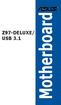 Z97-DELUXE/ USB 3.1 Motherboard E9933 First Edition January 2015 Copyright 2015 ASUSTeK COMPUTER INC. All Rights Reserved. No part of this manual, including the products and software described in it, may
Z97-DELUXE/ USB 3.1 Motherboard E9933 First Edition January 2015 Copyright 2015 ASUSTeK COMPUTER INC. All Rights Reserved. No part of this manual, including the products and software described in it, may
IPN73-BA Motherboard layout reference Contents
 IPN73-BA Motherboard layout reference Contents Specifications summary Motherboard layout Rear panel connectors Function selectors Status indicators Internal connectors February 2008 Specifications summary
IPN73-BA Motherboard layout reference Contents Specifications summary Motherboard layout Rear panel connectors Function selectors Status indicators Internal connectors February 2008 Specifications summary
X99-A/USB 3.1. Motherboard
 X99-A/USB 3.1 Motherboard E9932 First Edition January 2015 Copyright 2015 ASUSTeK COMPUTER INC. All Rights Reserved. No part of this manual, including the products and software described in it, may be
X99-A/USB 3.1 Motherboard E9932 First Edition January 2015 Copyright 2015 ASUSTeK COMPUTER INC. All Rights Reserved. No part of this manual, including the products and software described in it, may be
Z97-PRO GAMER. Motherboard
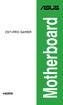 Z97-PRO GAMER Motherboard E10265 Second Edition (V2) March 2015 Copyright 2015 ASUSTeK COMPUTER INC. All Rights Reserved. No part of this manual, including the products and software described in it, may
Z97-PRO GAMER Motherboard E10265 Second Edition (V2) March 2015 Copyright 2015 ASUSTeK COMPUTER INC. All Rights Reserved. No part of this manual, including the products and software described in it, may
Z97-DELUXE. Chipset. Memoria. Gráfica. Soporte Multi-GPU. Puertos de Expansión
 Z97-DELUXE Intel Socket 1150 for the 5 th /New 4 th /4 th Generation Core i7/core i5/core i3/pentium /Celeron Processors Supports Intel 22 nm CPU Supports Intel Turbo Boost Technology 2.0 * The Intel Turbo
Z97-DELUXE Intel Socket 1150 for the 5 th /New 4 th /4 th Generation Core i7/core i5/core i3/pentium /Celeron Processors Supports Intel 22 nm CPU Supports Intel Turbo Boost Technology 2.0 * The Intel Turbo
MAXIMUS VII FORMULA Series. Motherboard
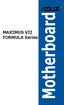 MAXIMUS VII FORMULA Series Motherboard E9394 First Edition V1 June 2014 Copyright 2014 ASUSTeK COMPUTER INC. All Rights Reserved. No part of this manual, including the products and software described in
MAXIMUS VII FORMULA Series Motherboard E9394 First Edition V1 June 2014 Copyright 2014 ASUSTeK COMPUTER INC. All Rights Reserved. No part of this manual, including the products and software described in
MB ASUS P5G41T-M LX2/GB/LPT Codice Produttore: BRV_33.2118
 MB ASUS P5G41T-M LX2/GB/LPT Codice Produttore: BRV_33.2118 MB ASUS P5G41T-M LX2/GB/LPT LGA775 G41 FSB1333 2D3DC-1066 VGA1024+PCIE16X 2PCI 4SATA2 8USB GLAN MATX BULK 90-MIBBCA-G0ECY0KZ Codice articolo del
MB ASUS P5G41T-M LX2/GB/LPT Codice Produttore: BRV_33.2118 MB ASUS P5G41T-M LX2/GB/LPT LGA775 G41 FSB1333 2D3DC-1066 VGA1024+PCIE16X 2PCI 4SATA2 8USB GLAN MATX BULK 90-MIBBCA-G0ECY0KZ Codice articolo del
E9736 Revised Edition V2 September 2014
 X99-A Motherboard E9736 Revised Edition V2 September 2014 Copyright 2014 ASUSTeK COMPUTER INC. All Rights Reserved. No part of this manual, including the products and software described in it, may be reproduced,
X99-A Motherboard E9736 Revised Edition V2 September 2014 Copyright 2014 ASUSTeK COMPUTER INC. All Rights Reserved. No part of this manual, including the products and software described in it, may be reproduced,
EVGA Z97 Classified Specs and Initial Installation (Part 1)
 User Guide EVGA Z97 Classified Specs and Initial Installation (Part 1) - 1 - Table of Contents Before you Begin 3 Parts Not in the kit.4 Intentions of the kit 4 Motherboard Specifications 5 Unpacking and
User Guide EVGA Z97 Classified Specs and Initial Installation (Part 1) - 1 - Table of Contents Before you Begin 3 Parts Not in the kit.4 Intentions of the kit 4 Motherboard Specifications 5 Unpacking and
Getting Started. Chapter 1
 Chapter 1 Getting Started Thank you for choosing the 7728 v2.x Series Micro-ATX mainboard. The 7728 v2.x Series mainboards are based on Intel H61 chipsets for optimal system efficiency. Designed to fit
Chapter 1 Getting Started Thank you for choosing the 7728 v2.x Series Micro-ATX mainboard. The 7728 v2.x Series mainboards are based on Intel H61 chipsets for optimal system efficiency. Designed to fit
EVGA X99 Classified Specs and Initial Installation (Part 1)
 User Guide EVGA X99 Classified Specs and Initial Installation (Part 1) - 1 - Table of Contents Before you Begin 3 Parts Not in the kit.4 Intentions of the kit 4 Motherboard Specifications 5 Unpacking and
User Guide EVGA X99 Classified Specs and Initial Installation (Part 1) - 1 - Table of Contents Before you Begin 3 Parts Not in the kit.4 Intentions of the kit 4 Motherboard Specifications 5 Unpacking and
E2437. Motherboard. Troubleshooting Guide Q & First Edition September 2006 Copyright 2006 ASUSTeK COMPUTER INC. All Rights Reserved.
 E2437 Motherboard Troubleshooting Guide Q & A First Edition September 2006 Copyright 2006 ASUSTeK COMPUTER INC. All Rights Reserved. 15G063644020 Motherboard troubleshooting This guide provides some solutions
E2437 Motherboard Troubleshooting Guide Q & A First Edition September 2006 Copyright 2006 ASUSTeK COMPUTER INC. All Rights Reserved. 15G063644020 Motherboard troubleshooting This guide provides some solutions
VANGUARD B85. Motherboard
 VANGUARD B85 Motherboard E8519 First Edition V1 August 2013 Copyright 2013 ASUSTeK COMPUTER INC. All Rights Reserved. No part of this manual, including the products and software described in it, may be
VANGUARD B85 Motherboard E8519 First Edition V1 August 2013 Copyright 2013 ASUSTeK COMPUTER INC. All Rights Reserved. No part of this manual, including the products and software described in it, may be
TS500-E5. Configuration Guide
 TS500-E5 Configuration Guide E4631 Second Edition V2 March 2009 Copyright 2009 ASUSTeK COMPUTER INC. All Rights Reserved. No part of this manual, including the products and software described in it, may
TS500-E5 Configuration Guide E4631 Second Edition V2 March 2009 Copyright 2009 ASUSTeK COMPUTER INC. All Rights Reserved. No part of this manual, including the products and software described in it, may
E8887 First Edition February 2014
 E8887 First Edition February 2014 Copyright 2014 ASUSTeK COMPUTER INC. All Rights Reserved. No part of this manual, including the products and software described in it, may be reproduced, transmitted,
E8887 First Edition February 2014 Copyright 2014 ASUSTeK COMPUTER INC. All Rights Reserved. No part of this manual, including the products and software described in it, may be reproduced, transmitted,
SABERTOOTH X58. Motherboard
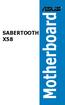 SABERTOOTH X58 Motherboard E5995 Second Edition (V2) August 2010 Copyright 2010 ASUSTeK COMPUTER INC. All Rights Reserved. No part of this manual, including the products and software described in it, may
SABERTOOTH X58 Motherboard E5995 Second Edition (V2) August 2010 Copyright 2010 ASUSTeK COMPUTER INC. All Rights Reserved. No part of this manual, including the products and software described in it, may
Motherboard Specifications, A8M2N-LA (Naos)
 HP Customer Care > Compaq Presario SR2010NX Desktop PC Motherboard Specifications, A8M2N-LA (Naos) Support details» Motherboard specifications table» Motherboard layout and photos» Clearing the BIOS settings»
HP Customer Care > Compaq Presario SR2010NX Desktop PC Motherboard Specifications, A8M2N-LA (Naos) Support details» Motherboard specifications table» Motherboard layout and photos» Clearing the BIOS settings»
Home Theater PC Chassis
 Home Theater PC Chassis Model: HTPC 180 BA & SA Color: Black & Silver Quick Installation Guide (U.S. & Canada Only) Version 1.0 DISCLAIMER No warranty or representation, either expressed or implied, is
Home Theater PC Chassis Model: HTPC 180 BA & SA Color: Black & Silver Quick Installation Guide (U.S. & Canada Only) Version 1.0 DISCLAIMER No warranty or representation, either expressed or implied, is
Getting Started. Chapter 1
 Chapter 1 Getting Started Thank you for choosing the 7667 v2.2 Series (MS-7667) Micro-ATX mainboard. The series mainboards are based on Intel P67 chipsets for optimal system efficiency. Designed to fit
Chapter 1 Getting Started Thank you for choosing the 7667 v2.2 Series (MS-7667) Micro-ATX mainboard. The series mainboards are based on Intel P67 chipsets for optimal system efficiency. Designed to fit
PV530-ITX. www.asrock.com. Product Brief. Detail Specification. VIA PV530 CPU + VX900 Chipset
 Detail Specification Platform - Mini-ITX Form Factor: 6.7-in x 6.7-in, 17.0 cm x 17.0 cm - Solid Capacitor for CPU power CPU Chipset Memory - VIA PV530 Processor (1.8 GHz) - Supports FSB800 MHz - Supports
Detail Specification Platform - Mini-ITX Form Factor: 6.7-in x 6.7-in, 17.0 cm x 17.0 cm - Solid Capacitor for CPU power CPU Chipset Memory - VIA PV530 Processor (1.8 GHz) - Supports FSB800 MHz - Supports
AP480-S Motherboard layout reference Contents
 AP80-S Motherboard layout reference Contents Specifications summary Motherboard layout Rear panel connectors Function selectors Internal connectors JUL 2008 Specifications summary CPU Chipset Front Side
AP80-S Motherboard layout reference Contents Specifications summary Motherboard layout Rear panel connectors Function selectors Internal connectors JUL 2008 Specifications summary CPU Chipset Front Side
BIOS Update Release Notes
 BIOS Update Release Notes PRODUCTS: DH61BE, DH61CR, DH61DL, DH61WW, DH61SA, DH61ZE (Standard BIOS) BIOS Version 0120 - BEH6110H.86A.0120.2013.1112.1412 Date: November 12, 2013 ME Firmware: Ignition SKU
BIOS Update Release Notes PRODUCTS: DH61BE, DH61CR, DH61DL, DH61WW, DH61SA, DH61ZE (Standard BIOS) BIOS Version 0120 - BEH6110H.86A.0120.2013.1112.1412 Date: November 12, 2013 ME Firmware: Ignition SKU
M5A97 R2.0. Motherboard
 M5A97 R2.0 Motherboard E7438 First Edition July 2012 Copyright 2012 ASUSTeK COMPUTER INC. All Rights Reserved. No part of this manual, including the products and software described in it, may be reproduced,
M5A97 R2.0 Motherboard E7438 First Edition July 2012 Copyright 2012 ASUSTeK COMPUTER INC. All Rights Reserved. No part of this manual, including the products and software described in it, may be reproduced,
Getting Started. Chapter 1
 Chapter 1 Getting Started Thank you for choosing the 7681 v3.2 Series (MS7681) ATX mainboard. The series mainboards are based on Intel P67 chipsets for optimal system efficiency. Designed to fit the advanced
Chapter 1 Getting Started Thank you for choosing the 7681 v3.2 Series (MS7681) ATX mainboard. The series mainboards are based on Intel P67 chipsets for optimal system efficiency. Designed to fit the advanced
P8H77-M PRO. Motherboard
 P8H77-M PRO Motherboard E8626 Third Edition V5 August 2013 Copyright 2013 ASUSTeK COMPUTER INC. All Rights Reserved. No part of this manual, including the products and software described in it, may be
P8H77-M PRO Motherboard E8626 Third Edition V5 August 2013 Copyright 2013 ASUSTeK COMPUTER INC. All Rights Reserved. No part of this manual, including the products and software described in it, may be
Executive Series. Intel Desktop Board DB75EN Executive Series MicroATX Form Factor
 Intel Desktop Board DB75EN MicroATX Form Factor product brief Built for Business: Intel Desktop Board DB75EN maximizes employee productivity, PC performance, and data security with Intel Small Business
Intel Desktop Board DB75EN MicroATX Form Factor product brief Built for Business: Intel Desktop Board DB75EN maximizes employee productivity, PC performance, and data security with Intel Small Business
IPMIP-GS Series Motherboard layout reference
 IPMIP-GS Series Motherboard layout reference Contents Specifications summary Motherboard layout Rear panel s Internal s This manual is meant as a general reference guide. Refer to the product itself for
IPMIP-GS Series Motherboard layout reference Contents Specifications summary Motherboard layout Rear panel s Internal s This manual is meant as a general reference guide. Refer to the product itself for
MAXIMUS VII RANGER. Motherboard
 MAXIMUS VII RANGER Motherboard E8988 First Edition V1 April 2014 Copyright 2014 ASUSTeK COMPUTER INC. All Rights Reserved. No part of this manual, including the products and software described in it, may
MAXIMUS VII RANGER Motherboard E8988 First Edition V1 April 2014 Copyright 2014 ASUSTeK COMPUTER INC. All Rights Reserved. No part of this manual, including the products and software described in it, may
P8B75-M LE P8B75-M LE PLUS. Motherboard
 P8B75-M LE P8B75-M LE PLUS Motherboard E7994 Third Edition (V3) December 2012 Copyright 2012 ASUSTeK COMPUTER INC. All Rights Reserved. No part of this manual, including the products and software described
P8B75-M LE P8B75-M LE PLUS Motherboard E7994 Third Edition (V3) December 2012 Copyright 2012 ASUSTeK COMPUTER INC. All Rights Reserved. No part of this manual, including the products and software described
H87-PRO. Motherboard
 H87-PRO Motherboard E8223 First Edition April 2013 Copyright 2013 ASUSTeK COMPUTER INC. All Rights Reserved. No part of this manual, including the products and software described in it, may be reproduced,
H87-PRO Motherboard E8223 First Edition April 2013 Copyright 2013 ASUSTeK COMPUTER INC. All Rights Reserved. No part of this manual, including the products and software described in it, may be reproduced,
P8H61-MX Series P8H61-MX R2.0 P8H61-MX USB3. Motherboard
 P8H61-MX Series P8H61-MX R2.0 P8H61-MX USB3 Motherboard E7380 First Edition May 2012 Copyright 2012 ASUSTeK COMPUTER INC. All Rights Reserved. No part of this manual, including the products and software
P8H61-MX Series P8H61-MX R2.0 P8H61-MX USB3 Motherboard E7380 First Edition May 2012 Copyright 2012 ASUSTeK COMPUTER INC. All Rights Reserved. No part of this manual, including the products and software
E7873. First Edition December 2012
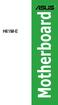 H61M-E Motherboard E7873 First Edition December 2012 Copyright 2012 ASUSTeK COMPUTER INC. All Rights Reserved. No part of this manual, including the products and software described in it, may be reproduced,
H61M-E Motherboard E7873 First Edition December 2012 Copyright 2012 ASUSTeK COMPUTER INC. All Rights Reserved. No part of this manual, including the products and software described in it, may be reproduced,
P8H77-V LE. Motherboard
 P8H77-V LE Motherboard E7114 First Edition (V1) February 2012 Copyright 2012 ASUSTeK Computer Inc. All Rights Reserved. No part of this manual, including the products and software described in it, may
P8H77-V LE Motherboard E7114 First Edition (V1) February 2012 Copyright 2012 ASUSTeK Computer Inc. All Rights Reserved. No part of this manual, including the products and software described in it, may
E7789. Second Edition September 2012
 F2A55 Motherboard E7789 Second Edition September 2012 Copyright 2012 ASUSTeK COMPUTER INC. All Rights Reserved. No part of this manual, including the products and software described in it, may be reproduced,
F2A55 Motherboard E7789 Second Edition September 2012 Copyright 2012 ASUSTeK COMPUTER INC. All Rights Reserved. No part of this manual, including the products and software described in it, may be reproduced,
Intel Desktop Board D925XECV2 Specification Update
 Intel Desktop Board D925XECV2 Specification Update Release Date: July 2006 Order Number: C94210-005US The Intel Desktop Board D925XECV2 may contain design defects or errors known as errata, which may cause
Intel Desktop Board D925XECV2 Specification Update Release Date: July 2006 Order Number: C94210-005US The Intel Desktop Board D925XECV2 may contain design defects or errors known as errata, which may cause
P8B75-M LE P8B75-M LE PLUS. Motherboard
 P8B75-M LE P8B75-M LE PLUS Motherboard E7329 First Edition (V1) April 2012 Copyright 2012 ASUSTeK COMPUTER INC. All Rights Reserved. No part of this manual, including the products and software described
P8B75-M LE P8B75-M LE PLUS Motherboard E7329 First Edition (V1) April 2012 Copyright 2012 ASUSTeK COMPUTER INC. All Rights Reserved. No part of this manual, including the products and software described
IPAEL-GS. Motherboard layout reference. Contents
 IPAEL-GS Motherboard layout reference Contents Specifications summary Motherboard layout Rear panel connectors Function selectors Internal connectors Oct 2008 Specifications summary CPU Socket: Intel Socket
IPAEL-GS Motherboard layout reference Contents Specifications summary Motherboard layout Rear panel connectors Function selectors Internal connectors Oct 2008 Specifications summary CPU Socket: Intel Socket
Motherboard P4SD-LA. ( Oxford ) User Guide
 ( Oxford ) User Guide Motherboard Checklist Contents specifications summary... iii 1. Motherboard layout... 1 2. Central Processing Unit (CPU)... 2 3. System memory... 3 Memory configurations... 3 Installing
( Oxford ) User Guide Motherboard Checklist Contents specifications summary... iii 1. Motherboard layout... 1 2. Central Processing Unit (CPU)... 2 3. System memory... 3 Memory configurations... 3 Installing
Intel RAID Controller Troubleshooting Guide
 Intel RAID Controller Troubleshooting Guide A Guide for Technically Qualified Assemblers of Intel Identified Subassemblies/Products Intel order number C18781-001 September 2, 2002 Revision History Troubleshooting
Intel RAID Controller Troubleshooting Guide A Guide for Technically Qualified Assemblers of Intel Identified Subassemblies/Products Intel order number C18781-001 September 2, 2002 Revision History Troubleshooting
P8H61-M LX3 R2.0 Series P8H61-M LX3 R2.0 P8H61-M LX3 PLUS R2.0. Motherboard
 P8H61-M LX3 R2.0 Series P8H61-M LX3 R2.0 P8H61-M LX3 PLUS R2.0 Motherboard E7378 First Edition May 2012 Copyright 2012 ASUSTeK COMPUTER INC. All Rights Reserved. No part of this manual, including the products
P8H61-M LX3 R2.0 Series P8H61-M LX3 R2.0 P8H61-M LX3 PLUS R2.0 Motherboard E7378 First Edition May 2012 Copyright 2012 ASUSTeK COMPUTER INC. All Rights Reserved. No part of this manual, including the products
P8B75-M LX. Motherboard
 P8B75-M LX Motherboard E7992 Third Edition (V3) January 2013 Copyright 2013 ASUSTeK COMPUTER INC. All Rights Reserved. No part of this manual, including the products and software described in it, may be
P8B75-M LX Motherboard E7992 Third Edition (V3) January 2013 Copyright 2013 ASUSTeK COMPUTER INC. All Rights Reserved. No part of this manual, including the products and software described in it, may be
H170M-E D3. Motherboard
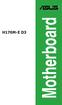 H170M-E D3 Motherboard E10767 First Edition August 2015 Copyright 2015 ASUSTeK COMPUTER INC. All Rights Reserved. No part of this manual, including the products and software described in it, may be reproduced,
H170M-E D3 Motherboard E10767 First Edition August 2015 Copyright 2015 ASUSTeK COMPUTER INC. All Rights Reserved. No part of this manual, including the products and software described in it, may be reproduced,
P8H77-V LE. Motherboard
 P8H77-V LE Motherboard E8628 Fourth Edition (V4) August 2013 Copyright 2013 ASUSTeK Computer Inc. All Rights Reserved. No part of this manual, including the products and software described in it, may be
P8H77-V LE Motherboard E8628 Fourth Edition (V4) August 2013 Copyright 2013 ASUSTeK Computer Inc. All Rights Reserved. No part of this manual, including the products and software described in it, may be
ZOTAC ZBOX nano User s Manual
 ZOTAC ZBOX nano User s Manual No part of this manual, including the products and software described in it, may be reproduced, transmitted, transcribed, stored in a retrieval system, or translated into
ZOTAC ZBOX nano User s Manual No part of this manual, including the products and software described in it, may be reproduced, transmitted, transcribed, stored in a retrieval system, or translated into
P4SD-LA (Yale) User Guide. Motherboard
 (Yale) User Guide Motherboard Checklist Contents specifications summary... iii 1. Motherboard layout... 1 2. Central Processing Unit (CPU)... 2 3. System memory... 3 Memory configurations... 3 Installing
(Yale) User Guide Motherboard Checklist Contents specifications summary... iii 1. Motherboard layout... 1 2. Central Processing Unit (CPU)... 2 3. System memory... 3 Memory configurations... 3 Installing
Z97M-PLUS. Motherboard
 Z97M-PLUS Motherboard E9009 First Edition April 2014 Copyright 2014 ASUSTeK COMPUTER INC. All Rights Reserved. No part of this manual, including the products and software described in it, may be reproduced,
Z97M-PLUS Motherboard E9009 First Edition April 2014 Copyright 2014 ASUSTeK COMPUTER INC. All Rights Reserved. No part of this manual, including the products and software described in it, may be reproduced,
Compaq Presario Desktop Products. Upgrading and Servicing Guide
 Compaq Presario Desktop Products Upgrading and Servicing Guide The information in this document is subject to change without notice. Hewlett-Packard Company makes no warranty of any kind with regard to
Compaq Presario Desktop Products Upgrading and Servicing Guide The information in this document is subject to change without notice. Hewlett-Packard Company makes no warranty of any kind with regard to
E9184 First Edition April 2014
 Z97-C Motherboard E9184 First Edition April 2014 Copyright 2014 ASUSTeK COMPUTER INC. All Rights Reserved. No part of this manual, including the products and software described in it, may be reproduced,
Z97-C Motherboard E9184 First Edition April 2014 Copyright 2014 ASUSTeK COMPUTER INC. All Rights Reserved. No part of this manual, including the products and software described in it, may be reproduced,
H81-GAMER. Motherboard
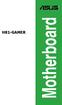 H81-GAMER Motherboard E9735 Second Edition V2 August 2014 Copyright 2014 ASUSTeK COMPUTER INC. All Rights Reserved. No part of this manual, including the products and software described in it, may be reproduced,
H81-GAMER Motherboard E9735 Second Edition V2 August 2014 Copyright 2014 ASUSTeK COMPUTER INC. All Rights Reserved. No part of this manual, including the products and software described in it, may be reproduced,
How To Use An Asus Pc.Com For A Week
 P8H61-M LX R2.0 Series P8H61-M LX R2.0 P8H61-M PLUS R2.0 Motherboard E7999 Second Edition December 2012 Copyright 2012 ASUSTeK COMPUTER INC. All Rights Reserved. No part of this manual, including the products
P8H61-M LX R2.0 Series P8H61-M LX R2.0 P8H61-M PLUS R2.0 Motherboard E7999 Second Edition December 2012 Copyright 2012 ASUSTeK COMPUTER INC. All Rights Reserved. No part of this manual, including the products
H170-PRO. Motherboard
 H170-PRO Motherboard E10812 First Edition August 2015 Copyright 2015 ASUSTeK COMPUTER INC. All Rights Reserved. No part of this manual, including the products and software described in it, may be reproduced,
H170-PRO Motherboard E10812 First Edition August 2015 Copyright 2015 ASUSTeK COMPUTER INC. All Rights Reserved. No part of this manual, including the products and software described in it, may be reproduced,
F2A55-M. Motherboard
 F2A55-M Motherboard E7489 First Edition August 2012 Copyright 2012 ASUSTeK COMPUTER INC. All Rights Reserved. No part of this manual, including the products and software described in it, may be reproduced,
F2A55-M Motherboard E7489 First Edition August 2012 Copyright 2012 ASUSTeK COMPUTER INC. All Rights Reserved. No part of this manual, including the products and software described in it, may be reproduced,
F2A85-V. Motherboard
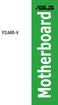 F2A85-V Motherboard E8006 Second Edition December 2012 Copyright 2012 ASUSTeK COMPUTER INC. All Rights Reserved. No part of this manual, including the products and software described in it, may be reproduced,
F2A85-V Motherboard E8006 Second Edition December 2012 Copyright 2012 ASUSTeK COMPUTER INC. All Rights Reserved. No part of this manual, including the products and software described in it, may be reproduced,
PS/2 Keyboard Connector
 PS/2 Mouse Connector SPP/EPP/ECP Parallel Port RJ45 LAN Jack (for AX45F-4DL, AX45F-4DN and AX45F-4D Max) Line-In USB 2.0 Ports Speaker Out MIC-In Realtek Gigabit LAN chip (for AX45F-4D Max and AX45F-4DL)
PS/2 Mouse Connector SPP/EPP/ECP Parallel Port RJ45 LAN Jack (for AX45F-4DL, AX45F-4DN and AX45F-4D Max) Line-In USB 2.0 Ports Speaker Out MIC-In Realtek Gigabit LAN chip (for AX45F-4D Max and AX45F-4DL)
E8088 First Edition March 2013
 H61M-K Motherboard E8088 First Edition March 2013 Copyright 2013 ASUSTeK COMPUTER INC. All Rights Reserved. No part of this manual, including the products and software described in it, may be reproduced,
H61M-K Motherboard E8088 First Edition March 2013 Copyright 2013 ASUSTeK COMPUTER INC. All Rights Reserved. No part of this manual, including the products and software described in it, may be reproduced,
H170M-PLUS. Motherboard
 H170M-PLUS Motherboard E10763 First Edition August 2015 Copyright 2015 ASUSTeK COMPUTER INC. All Rights Reserved. No part of this manual, including the products and software described in it, may be reproduced,
H170M-PLUS Motherboard E10763 First Edition August 2015 Copyright 2015 ASUSTeK COMPUTER INC. All Rights Reserved. No part of this manual, including the products and software described in it, may be reproduced,
ZOTAC ZBOX User s Manual
 ZOTAC ZBOX User s Manual No part of this manual, including the products and software described in it, may be reproduced, transmitted, transcribed, stored in a retrieval system, or translated into any language
ZOTAC ZBOX User s Manual No part of this manual, including the products and software described in it, may be reproduced, transmitted, transcribed, stored in a retrieval system, or translated into any language
85MIV2 / 85MIV2-L -- Components Locations
 Chapter Specification 85MIV2 / 85MIV2-L -- Components Locations RJ45 LAN Connector for 85MIV2-L only PS/2 Peripheral Mouse (on top) Power PS/2 K/B(underside) RJ45 (on top) +2V Power USB0 (middle) USB(underside)
Chapter Specification 85MIV2 / 85MIV2-L -- Components Locations RJ45 LAN Connector for 85MIV2-L only PS/2 Peripheral Mouse (on top) Power PS/2 K/B(underside) RJ45 (on top) +2V Power USB0 (middle) USB(underside)
Serial ATA PCI Quick Installation Guide
 Serial ATA PCI Quick Installation Guide Introducing the Serial ATA PCI The Serial ATA PCI is an ultra high-speed dual channel Serial ATA controller board for use in Pentium-class computers. It achieves
Serial ATA PCI Quick Installation Guide Introducing the Serial ATA PCI The Serial ATA PCI is an ultra high-speed dual channel Serial ATA controller board for use in Pentium-class computers. It achieves
F2A55-M LK Series F2A55-M LK F2A55-M LK PLUS. Motherboard
 F2A55-M LK Series F2A55-M LK F2A55-M LK PLUS Motherboard E7617 First Edition August 2012 Copyright 2012 ASUSTeK COMPUTER INC. All Rights Reserved. No part of this manual, including the products and software
F2A55-M LK Series F2A55-M LK F2A55-M LK PLUS Motherboard E7617 First Edition August 2012 Copyright 2012 ASUSTeK COMPUTER INC. All Rights Reserved. No part of this manual, including the products and software
JUSTOP Smart TV Player With Android 4.0. User Manual
 JUSTOP Smart TV Player With Android 4.0 User Manual User s Notice This manual is provided as is without warranty of any kind, either express or implied, including but not limited to the implied warranties
JUSTOP Smart TV Player With Android 4.0 User Manual User s Notice This manual is provided as is without warranty of any kind, either express or implied, including but not limited to the implied warranties
A88X-GAMER. Motherboard
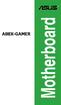 A88X-GAMER Motherboard E9520 First Edition July 2014 Copyright 2014 ASUSTeK COMPUTER INC. All Rights Reserved. No part of this manual, including the products and software described in it, may be reproduced,
A88X-GAMER Motherboard E9520 First Edition July 2014 Copyright 2014 ASUSTeK COMPUTER INC. All Rights Reserved. No part of this manual, including the products and software described in it, may be reproduced,
H97-PLUS. Motherboard
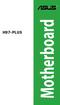 H97-PLUS Motherboard E9723 Second Edition August 2014 Copyright 2014 ASUSTeK COMPUTER INC. All Rights Reserved. No part of this manual, including the products and software described in it, may be reproduced,
H97-PLUS Motherboard E9723 Second Edition August 2014 Copyright 2014 ASUSTeK COMPUTER INC. All Rights Reserved. No part of this manual, including the products and software described in it, may be reproduced,
Chapter 5 Cubix XP4 Blade Server
 Chapter 5 Cubix XP4 Blade Server Introduction Cubix designed the XP4 Blade Server to fit inside a BladeStation enclosure. The Blade Server features one or two Intel Pentium 4 Xeon processors, the Intel
Chapter 5 Cubix XP4 Blade Server Introduction Cubix designed the XP4 Blade Server to fit inside a BladeStation enclosure. The Blade Server features one or two Intel Pentium 4 Xeon processors, the Intel
P6T Deluxe V2. Motherboard
 P6T Deluxe V2 Motherboard E4398 First Edition December 2008 Copyright 2008 ASUSTeK COMPUTER INC. All Rights Reserved. No part of this manual, including the products and software described in it, may be
P6T Deluxe V2 Motherboard E4398 First Edition December 2008 Copyright 2008 ASUSTeK COMPUTER INC. All Rights Reserved. No part of this manual, including the products and software described in it, may be
H110M-D D3. Motherboard
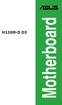 H110M-D D3 Motherboard E10699 First Edition August 2015 Copyright 2015 ASUSTeK COMPUTER INC. All Rights Reserved. No part of this manual, including the products and software described in it, may be reproduced,
H110M-D D3 Motherboard E10699 First Edition August 2015 Copyright 2015 ASUSTeK COMPUTER INC. All Rights Reserved. No part of this manual, including the products and software described in it, may be reproduced,
PN-TPCi7W7 User Guide. Version 1
 PN-TPCi7W7 User Guide Version 1 Getting Started Getting Started Introduction to PN-TPCi7W7 The PN-TPCi7W7 is a full-featured High Definition PC based upon Intel H67 architecture, and powered by an Intel
PN-TPCi7W7 User Guide Version 1 Getting Started Getting Started Introduction to PN-TPCi7W7 The PN-TPCi7W7 is a full-featured High Definition PC based upon Intel H67 architecture, and powered by an Intel
3.5 Dual Bay USB 3.0 RAID HDD Enclosure
 3.5 Dual Bay USB 3.0 RAID HDD Enclosure User Manual August 11, 2011 v1.1 MFG Part # MT2U3-MP BARCODE Introduction 1 Introduction 1.1 System Requirements 1.1.1 PC Requirements Minimum Intel Pentium III
3.5 Dual Bay USB 3.0 RAID HDD Enclosure User Manual August 11, 2011 v1.1 MFG Part # MT2U3-MP BARCODE Introduction 1 Introduction 1.1 System Requirements 1.1.1 PC Requirements Minimum Intel Pentium III
P8H61 R2.0 Series P8H61 R2.0 P8H61 PLUS R2.0 P8H61/USB3 R2.0. Motherboard
 P8H61 R2.0 Series P8H61 R2.0 P8H61 PLUS R2.0 P8H61/USB3 R2.0 Motherboard E7178 First Edition (V1) April 2012 Copyright 2012 ASUSTeK COMPUTER INC. All Rights Reserved. No part of this manual, including
P8H61 R2.0 Series P8H61 R2.0 P8H61 PLUS R2.0 P8H61/USB3 R2.0 Motherboard E7178 First Edition (V1) April 2012 Copyright 2012 ASUSTeK COMPUTER INC. All Rights Reserved. No part of this manual, including
E8588 First Edition V1 August 2013
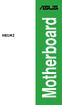 H81M2 Motherboard E8588 First Edition V1 August 2013 Copyright 2013 ASUSTeK COMPUTER INC. All Rights Reserved. No part of this manual, including the products and software described in it, may be reproduced,
H81M2 Motherboard E8588 First Edition V1 August 2013 Copyright 2013 ASUSTeK COMPUTER INC. All Rights Reserved. No part of this manual, including the products and software described in it, may be reproduced,
ESC700 G2 Workstation User's Manual
 ESC700 G2 Workstation User's Manual E7224 First Edition April 2012 Copyright 2012 ASUSTeK COMPUTER INC. All Rights Reserved. No part of this manual, including the products and software described in it,
ESC700 G2 Workstation User's Manual E7224 First Edition April 2012 Copyright 2012 ASUSTeK COMPUTER INC. All Rights Reserved. No part of this manual, including the products and software described in it,
HP Advanced Wireless Docking Station. User Guide
 HP Advanced Wireless Docking Station User Guide Copyright 2014, 2015 Hewlett-Packard Development Company, L.P. Intel is a trademark of Intel Corporation in the U.S. and other countries. Windows and Windows
HP Advanced Wireless Docking Station User Guide Copyright 2014, 2015 Hewlett-Packard Development Company, L.P. Intel is a trademark of Intel Corporation in the U.S. and other countries. Windows and Windows
Z87-PRO. Motherboard
 Z87-PRO Motherboard E7832 First Edition May 2013 Copyright 2013 ASUSTeK COMPUTER INC. All Rights Reserved. No part of this manual, including the products and software described in it, may be reproduced,
Z87-PRO Motherboard E7832 First Edition May 2013 Copyright 2013 ASUSTeK COMPUTER INC. All Rights Reserved. No part of this manual, including the products and software described in it, may be reproduced,
(AOpen reserves the right to revise all the specifications and information contained in this document which is subject to change without notice.
 (AOpen reserves the right to revise all the specifications and information contained in this document which is subject to change without notice.) PS/2 Mouse Connector USB2.0 Ports SPP/EPP/ECP Parallel
(AOpen reserves the right to revise all the specifications and information contained in this document which is subject to change without notice.) PS/2 Mouse Connector USB2.0 Ports SPP/EPP/ECP Parallel
B150M-A. Motherboard
 B150M-A Motherboard E10799 First Edition August 2015 Copyright 2015 ASUSTeK COMPUTER INC. All Rights Reserved. No part of this manual, including the products and software described in it, may be reproduced,
B150M-A Motherboard E10799 First Edition August 2015 Copyright 2015 ASUSTeK COMPUTER INC. All Rights Reserved. No part of this manual, including the products and software described in it, may be reproduced,
BIOS Update Release Notes
 BIOS Update Release Notes PRODUCTS: DH55TC, DH55HC, DH55PJ (Standard BIOS) BIOS Version 0040 - TCIBX10H.86A.0040.2010.1018.1100 October 18, 2010 Integrated Graphics Option ROM Revision on HC/TC: 2017 PC
BIOS Update Release Notes PRODUCTS: DH55TC, DH55HC, DH55PJ (Standard BIOS) BIOS Version 0040 - TCIBX10H.86A.0040.2010.1018.1100 October 18, 2010 Integrated Graphics Option ROM Revision on HC/TC: 2017 PC
Z170-AR. Motherboard
 Z170-AR Motherboard E10395 First Edition July 2015 Copyright 2015 ASUSTeK COMPUTER INC. All Rights Reserved. No part of this manual, including the products and software described in it, may be reproduced,
Z170-AR Motherboard E10395 First Edition July 2015 Copyright 2015 ASUSTeK COMPUTER INC. All Rights Reserved. No part of this manual, including the products and software described in it, may be reproduced,
Using GIGABYTE Notebook for the First Time
 Congratulations on your purchase of the GIGABYTE Notebook! This Manual will help you to get started with setting up your notebook. For more detailed information, please visit our website at http://www.gigabyte.com.
Congratulations on your purchase of the GIGABYTE Notebook! This Manual will help you to get started with setting up your notebook. For more detailed information, please visit our website at http://www.gigabyte.com.
H87I-PLUS. Motherboard
 H87I-PLUS Motherboard E8210 First Edition April 2013 Copyright 2013 ASUSTeK COMPUTER INC. All Rights Reserved. No part of this manual, including the products and software described in it, may be reproduced,
H87I-PLUS Motherboard E8210 First Edition April 2013 Copyright 2013 ASUSTeK COMPUTER INC. All Rights Reserved. No part of this manual, including the products and software described in it, may be reproduced,
B150-PRO D3 B150-PLUS D3. Motherboard
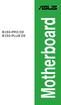 B150-PRO D3 B150-PLUS D3 Motherboard E10757 First Edition July 2015 Copyright 2015 ASUSTeK COMPUTER INC. All Rights Reserved. No part of this manual, including the products and software described in it,
B150-PRO D3 B150-PLUS D3 Motherboard E10757 First Edition July 2015 Copyright 2015 ASUSTeK COMPUTER INC. All Rights Reserved. No part of this manual, including the products and software described in it,
F2A85-M. Motherboard
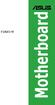 F2A85-M Motherboard E7790 Second Edition November 2012 Copyright 2012 ASUSTeK COMPUTER INC. All Rights Reserved. No part of this manual, including the products and software described in it, may be reproduced,
F2A85-M Motherboard E7790 Second Edition November 2012 Copyright 2012 ASUSTeK COMPUTER INC. All Rights Reserved. No part of this manual, including the products and software described in it, may be reproduced,
Product Specifications. Shuttle Barebone D10. Shuttle Mini-PC with 7" Touchscreen. Feature Highlight. www.shuttle.com
 Shuttle Mini-PC with 7" The embedded touchscreen display delivers the simplest operation by giving you the multiple functions beyond your image. In addition, you can spread your work or entertainment over
Shuttle Mini-PC with 7" The embedded touchscreen display delivers the simplest operation by giving you the multiple functions beyond your image. In addition, you can spread your work or entertainment over
CPU. Motherboard RAM. Power Supply. Storage. Optical Drives
 CPU Motherboard RAM Power Supply Storage Optical Drives GPU 2 The CPU is the brain of a computer CPU receives instructions from software programs stored in memory Instructions are read and the tasks performed
CPU Motherboard RAM Power Supply Storage Optical Drives GPU 2 The CPU is the brain of a computer CPU receives instructions from software programs stored in memory Instructions are read and the tasks performed
A+ Guide to Managing and Maintaining Your PC, 7e. Chapter 1 Introducing Hardware
 A+ Guide to Managing and Maintaining Your PC, 7e Chapter 1 Introducing Hardware Objectives Learn that a computer requires both hardware and software to work Learn about the many different hardware components
A+ Guide to Managing and Maintaining Your PC, 7e Chapter 1 Introducing Hardware Objectives Learn that a computer requires both hardware and software to work Learn about the many different hardware components
A7V8X-LA Kamet 2. User Guide. Motherboard
 A7V8X-LA Kamet 2 User Guide Motherboard Checklist Contents A7V8X-LA specification summary... iv 1. Motherboard layout... 1 2. Central Processing Unit (CPU)... 2 Installing the CPU... 2 3. System memory...
A7V8X-LA Kamet 2 User Guide Motherboard Checklist Contents A7V8X-LA specification summary... iv 1. Motherboard layout... 1 2. Central Processing Unit (CPU)... 2 Installing the CPU... 2 3. System memory...
http://mx.asus.com/motherboards/intel_socket_1155/p8z77v_deluxe/
 Página 1 de 4 Share 0 Me gusta 2 P8Z77-V DELUXE Your Next Z77 Build with Blazing Performance Boosts, Customizable Fan Controls and Remote Control Functions over Wi-Fi Dual Intelligent Processors 3 with
Página 1 de 4 Share 0 Me gusta 2 P8Z77-V DELUXE Your Next Z77 Build with Blazing Performance Boosts, Customizable Fan Controls and Remote Control Functions over Wi-Fi Dual Intelligent Processors 3 with
SATA II-150 PCI Quick Installation Guide
 SATA II-150 PCI Quick Installation Guide Introducing the SATA II-150 PCI The SATA II-150 PCI is an ultra high-speed dual channel Serial ATA Generation 2 controller for use in PCI enabled systems. Features
SATA II-150 PCI Quick Installation Guide Introducing the SATA II-150 PCI The SATA II-150 PCI is an ultra high-speed dual channel Serial ATA Generation 2 controller for use in PCI enabled systems. Features
Z97I-PLUS. Motherboard
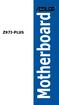 Z97I-PLUS Motherboard E9272 First Edition April 2014 Copyright 2014 ASUSTeK COMPUTER INC. All Rights Reserved. No part of this guide, including the products and software described in it, may be reproduced,
Z97I-PLUS Motherboard E9272 First Edition April 2014 Copyright 2014 ASUSTeK COMPUTER INC. All Rights Reserved. No part of this guide, including the products and software described in it, may be reproduced,
E10826 First Edition October 2015
 Z170-E Motherboard E10826 First Edition October 2015 Copyright 2015 ASUSTeK COMPUTER INC. All Rights Reserved. No part of this manual, including the products and software described in it, may be reproduced,
Z170-E Motherboard E10826 First Edition October 2015 Copyright 2015 ASUSTeK COMPUTER INC. All Rights Reserved. No part of this manual, including the products and software described in it, may be reproduced,
Using AORUS Notebook for the First Time
 V2.0 Congratulations on your purchase of the AORUS Notebook! This Manual will help you to get started with setting up your notebook. For more detailed information, please visit our website at http://www.aorus.com.
V2.0 Congratulations on your purchase of the AORUS Notebook! This Manual will help you to get started with setting up your notebook. For more detailed information, please visit our website at http://www.aorus.com.
P8B75-V. Motherboard
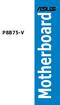 P8B75-V Motherboard E7146 First Edition February 2012 Copyright 2012 ASUSTeK COMPUTER INC. All Rights Reserved. No part of this manual, including the products and software described in it, may be reproduced,
P8B75-V Motherboard E7146 First Edition February 2012 Copyright 2012 ASUSTeK COMPUTER INC. All Rights Reserved. No part of this manual, including the products and software described in it, may be reproduced,
Technical Information Jumpers, Connectors and Memory JXM7031 (7031-xxx) MicroATX Motherboard Dual Jasper Forest Processors
 Technical Information Jumpers, Connectors and Memory JXM7031 (7031-xxx) MicroATX Motherboard Dual Jasper Forest Processors Dimension Diagram * = Pin 1 = Card Slots are on.800 centers Notes: All dimensions
Technical Information Jumpers, Connectors and Memory JXM7031 (7031-xxx) MicroATX Motherboard Dual Jasper Forest Processors Dimension Diagram * = Pin 1 = Card Slots are on.800 centers Notes: All dimensions
Using GIGABYTE Notebook for the First Time
 Congratulations on your purchase of the GIGABYTE Notebook P7! This Manual will help you to get started with setting up your notebook. For more detailed information, please visit our website at http://www.gigabyte.com.
Congratulations on your purchase of the GIGABYTE Notebook P7! This Manual will help you to get started with setting up your notebook. For more detailed information, please visit our website at http://www.gigabyte.com.
LB-IPC. High Performance, Ultra Low Noise Low Power Consumption. Features. Applications
 LB-IPC High Performance, Ultra Low Noise Low Power Consumption Features Support Intel Pentium M and Celeron M 400/533 FSB Processor up to 2.13GHz Intel 915GM / ICH 6M Thermal Control Technology On-board
LB-IPC High Performance, Ultra Low Noise Low Power Consumption Features Support Intel Pentium M and Celeron M 400/533 FSB Processor up to 2.13GHz Intel 915GM / ICH 6M Thermal Control Technology On-board
M5A97 EVO R2.0. Motherboard
 M5A97 EVO R2.0 Motherboard E8045 Revised Edition V2 January 2013 Copyright 2013 ASUSTeK COMPUTER INC. All Rights Reserved. No part of this manual, including the products and software described in it, may
M5A97 EVO R2.0 Motherboard E8045 Revised Edition V2 January 2013 Copyright 2013 ASUSTeK COMPUTER INC. All Rights Reserved. No part of this manual, including the products and software described in it, may
