SPEED DOME CAMERA. User Manual SCP-2370RH
|
|
|
- Bathsheba Dorsey
- 7 years ago
- Views:
Transcription
1 SPEED DOME CAMERA User Manual SCP-2370RH
2 SPEED DOME CAMERA User Manual Copyright 2012 Samsung Techwin Co., Ltd. All rights reserved. Trademark is the registered logo of Samsung Techwin Co., Ltd. The name of this product is the registered trademark of Samsung Techwin Co., Ltd. Other trademarks mentioned in this manual are the registered trademark of their respective company. Restriction Samsung Techwin Co., Ltd shall reserve the copyright of this document. Under no circumstances, this document shall be reproduced, distributed or changed, partially or wholly, without formal authorization of Samsung Techwin. Disclaimer Samsung Techwin makes the best to verify the integrity and correctness of the contents in this document, but no formal guarantee shall be provided. Use of this document and the subsequent results shall be entirely on the user s own responsibility. Samsung Techwin shall have the right to change the contents of this manual without prior notice for the purpose of enhanced performance. Warranty If the product does not operate properly in normal conditions, please let us know. Samsung Techwin will resolve the problem for free of charge. The warranty period is 3 years. However, the followings are excluded: If the system behaves abnormally because you run a program irrelevant to the system operation. Deteriorated performance or natural worn-out in process of time Design and specifications are subject to change without prior notice.
3 safety information CAUTION RISK OF ELECTRIC SHOCK. DO NOT OPEN CAUTION: TO REDUCE THE RISK OF ELECTRIC SHOCK, DO NOT REMOVE COVER (OR BACK) NO USER SERVICEABLE PARTS INSIDE. REFER SERVICING TO QUALIFIED SERVICE PERSONNEL. This symbol indicates that dangerous voltage consisting a risk of electric shock is present within this unit. This symbol indicates that there are important operating and maintenance instructions in the literature accompanying this unit. WARNING To reduce the risk of fi re or electric shock, do not expose this appliance to rain or moisture. To prevent injury, this apparatus must be securely attached to the fl oor/wall in accordance with the installation instructions. - REPLACE WITH SAME TYPE 250V T4AL FUSE (F101,F201,F1) SAFETY INFORMATION WARNING Be sure to use only the standard adapter that is specifi ed in the specifi cation sheet. Using any other adapter could cause fi re, electrical shock, or damage to the product. Incorrectly connecting the power supply or replacing battery may cause explosion, fi re, electric shock, or damage to the product. Do not connect multiple cameras to a single adapter. Exceeding the capacity may cause abnormal heat generation or fi re. Securely plug the power cord into the power receptacle. Insecure connection may cause fi re. When installing the camera, fasten it securely and fi rmly. The fall of camera may cause personal injury. Do not place conductive objects (e.g. screwdrivers, coins, metal parts, etc.) or containers fi lled with water on top of the camera. Doing so may cause personal injury due to fi re, electric shock, or falling objects. Do not install the unit in humid, dusty, or sooty locations. Doing so may cause fi re or electric shock. If any unusual smells or smoke come from the unit, stop using the product. In such case, immediately disconnect the power source and contact the service center. Continued use in such a condition may cause fi re or electric shock. If this product fails to operate normally, contact the nearest service center. Never disassemble or modify this product in any way. (SAMSUNG is not liable for problems caused by unauthorized modifi cations or attempted repair.) 10. When cleaning, do not spray water directly onto parts of the product. Doing so may cause fi re or electric shock. CAUTION - Danger of explosion if battery is incorrectly replaced. Replace only with the same or equivalent type. CAUTION 1. Do not drop objects on the product or apply strong blows to it. Keep away from a location subject to excessive vibration or magnetic interference. 2. Do not install in a location subject to high temperature (over 55 C), low temperature (below -50 C), or high humidity. Doing so may cause fi re or electric shock. 3. If you want to relocate the already installed product, be sure to turn off the power and then move or reinstall it. 4. Remove the power plug from the outlet when there is a lighting storm. Neglecting to do so may cause fi re or damage to the product. English - 3
4 safety information 5. Keep out of direct sunlight and heat radiation sources. It may cause fi re. 6. Install it in a place with good ventilation. 7. Avoid aiming the camera directly towards extremely bright objects such as sun, as this may damage the CCD image sensor. 8. Apparatus shall not be exposed to dripping or splashing and no objects fi lled with liquids, such as vases, shall be placed on the apparatus. 9. Do not expose the camera to radioactivity. Radioactivity exposure may damage the CCD. FCC Statement This device complies with part 15 of the FCC Rules. Operation is subject to the following two conditions : 1) 2) This device may not cause harmful interference, and This device must accept any interference received including interference that may cause undesired operation. CAUTION This equipment has been tested and found to comply with the limits for a Class A digital device, pursuant to part 15 of FCC Rules. These limits are designed to provide reasonable protection against harmful interference when the equipment is operated in a commercial environment. This equipment generates, uses, and can radiate radio frequency energy and, if not installed and used in accordance with the instruction manual, may cause harmful interference to radio communications. Operation of this equipment in a residential area is likely to cause harmful interference in which case the user will be required to correct the interference at his own expense. IC Compliance Notice This Class A digital apparatus meets all requirements of the Canadian Interference.-Causing Equipment Regulations of ICES-003. Correct Disposal of This Product (Waste Electrical & Electronic Equipment) (Applicable in the European Union and other European countries with separate collection systems) This marking on the product, accessories or literature indicates that the product and its electronic accessories (e.g. charger, headset, USB cable) should not be disposed of with other household waste at the end of their working life. To prevent possible harm to the environment or human health from uncontrolled waste disposal, please separate these items from other types of waste and recycle them responsibly to promote the sustainable reuse of material resources. Household users should contact either the retailer where they purchased this product, or their local government office, for details of where and how they can take these items for environmentally safe recycling. Business users should contact their supplier and check the terms and conditions of the purchase contract. This product and its electronic accessories should not be mixed with other commercial wastes for disposal. Correct disposal of batteries in this product (Applicable in the European Union and other European countries with separate battery return systems.) This marking on the battery, manual or packaging indicates that the batteries in this product should not be disposed of with other household waste at the end of their working life. Where marked, the chemical symbols Hg, Cd or Pb indicate that the battery contains mercury, cadmium or lead above the reference levels in EC Directive 2006/66. If batteries are not properly disposed of, these substances can cause harm to human health or the environment. To protect natural resources and to promote material reuse, please separate batteries from other types of waste and recycle them through your local, free battery return system. 4_ safety information
5 important safety instructions 1. Read these instructions. 2. Keep these instructions. 3. Heed all warnings. 4. Follow all instructions. 5. Clean only with dry cloth. 6. Do not block any ventilation openings. Install in accordance with the manufacturer s instructions. 7. Do not install near any heat sources such as radiators, heat registers, or other apparatus (including amplifi ers) that produce heat. 8. Do not defeat the safety purpose of the polarized or grounding-type plug. A polarized plug has two blades with one wider than the other. A grounding type plug has two blades and a third grounding prong. The wide blade or the third prong is provided for your safety. If the provided plug does not fi t into your outlet, consult an electrician for replacement of the obsolete outlet. 9. Protect the power cord from being walked on or pinched particularly at plugs, convenience receptacles, and the point where they exit from the apparatus. 10. Only use attachments/accessories specifi ed by the manufacturer. 11. Use only with the cart, stand, tripod, bracket, or table specifi ed by the manufacturer, or sold with the apparatus. When a cart is used, use caution when moving the cart/ apparatus combination to avoid injury from tip-over. 12. Unplug this apparatus during lightning storms or when unused for long periods of time. When a cart is used, use caution when moving the cart/apparatus combination to avoid injury from tip-over. 13. Refer all servicing to qualifi ed service personnel. Servicing is required when the apparatus has been damaged in any way, such as powersupply cord or plug is damaged, liquid has been spilled or objects have fallen into the apparatus, the apparatus has been exposed to rain or moisture, does not operate normally, or has been dropped. IMPORTANT SAFETY INSTRUCTIONS Apparatus shall not be exposed to dripping or splashing and no objects fi lled with liquids, such as vases, shall be placed on the apparatus WARNING To prevent injury, this apparatus must be securely attached to the fl oor/wall in accordance with the installation instructions. English - 5
6 CAUTION These servicing instructions are for use by qualifi ed service personnel only. To reduce the risk of electric shock, do not perform any servicing other than that contained in the operating instructions unless you are qualifi ed to do so. DETAILED WARNINGS AND CAUTIONS Avoid operating the camera for long durations under high temperatures and in high humidity. Excessive heat can shorten the lifespan of the camera components. Do not install or place the camera near any heat sources. Do not expose the camera to a direct light. If a strong light such as spot light refl ects on the display, this may cause blooming or smear on the display that will result in discoloration due to a deteriorated fi lter. Do not drop the camera or subject it to physical shock or vibration; this can cause serious damage to the camera. When installing the camera near a power line, make sure to keep at least 1 meter distance from the power line, or earth an additional metal pipe to separate the camera from the power source. Install this camera on the ceiling. Installing it on the ground or a unleveled location may cause product malfunctions and shorten its lifespan. Avoid installing and operating the camera in the following places. - Places whose temperature exceed the camera s recommended range. ( -50º ~ 55º) - Places where drastic temperature changes occur: e.g. Near an air conditioner. - Places that are exposed to steam, oil, and infl ammable substances: e.g. Inside a kitchen. - Places that are exposed to radioactivity, X-rays, strong electric waves, and electro-magnetic waves. - Places that are exposed to outdoor air contaminants: e.g. Dust and car exhaust. - Places in high humidity. - Places that are exposed to corrosive gas: e.g. Next to the sea. This camera is not equipped with a power switch. Plug in the camera only after the installation is complete. The pan/tilt position may be reverse momentarily when it blows a strong wind such as typhoon. CAUTIONS FOR OPERATING TEMPERATURE 1. The camera cannot operate properly at temperatures lower than Even if the surrounding temperature is -50 or higher, the camera may not thaw itself and operate properly depending on the installation environment. 3. Always keep the power on, so the camera can maintain its internal temperature at -10 or higher. 4. If the product is kept at a low temperature, it may take a max of 3 hours to warm up for normal operation. 6_ important safety instructions
7 5. 6. The video signal will be not played with a message of Wait to warm up (xx Left) on the dark screen, which will cause a system failure. For maximum 2 hours The Wait to warm up(xx Left) message disappears. And the product will be reset to operate normally. Both Sequence and Turbo functions will be restricted; only the manual P/T operations will be enabled. For maximum 1 hour Any of the Sequence and Turbo functions will be enabled. The zooming speed of the IR light projector will be deteriorated in a temperature of less than -40 degrees (Celsius). IMPORTANT SAFETY INSTRUCTIONS Samsung Techwin cares for the environment at all product manufacturing stages to preserve the environment, and is taking a number of steps to provide customers with more environment-friendly products.the Eco mark represents Samsung Techwin s will to create environment-friendly products, and indicates that the product satisfies the EU RoHS Directive. English - 7
8 contents INTRODUCTION 9 9 Features 10 What s included 11 Component Names and Functions CONNECTION & INSTALLATION Camera Wiring Interface Board 13 Camera and Appliances Wiring Diagram 15 How to Set Up Protocols and ID DIP Switches 16 Communication Protocol DIP Switch Settings (SW2) 19 Camera ID DIP Switch Settings (SW1) 27 Preparing Adapter and Cables 28 Product Confi gurations 29 Preparing & Installing Camera Bracket 30 Optional Accessories for Installation 33 Installation SETUP Interface Symbols 36 Using and setting the menus 37 OSD Menu Chart 38 Camera Setup OSD Setting 66 Alarm Setting 69 IR Illuminator 71 Initialize 72 Password setting 72 Status TROUBLESHOOTING Troubleshooting PRODUCT SPECIFICATIONS Product Specifi cations) 78 Dimensions 8_ contents
9 introduction FEATURES A/F 37x Optical Zoom The built-in 37x optical zoom lens with auto-focus is combined with a 16x digital zoom, providing a maximum of 592 zoom. Versatile protocols and coaxial communication RS-422/485, Coaxial communication methods are supported. - RS-422/485 (10 Protocol) : Auto Detected, SAMSUNG-T, SAMSUNG-E, Pelco (D/P), Panasonic, Vicon, Honeywell, AD, GE, BOSCH - Coaxial communication: Pelco Coaxitron (Camera ID DIP switches (SW1) are all positioned to ) Wide Range Auto Security Functions - Multiple Preset Function Saving : Up to 12 camera image properities can be saved individually to provide high quality pictures. - Image Holding : When moving between presets in Group and Tour functions, using this Preset Freeze function holds the image status and helps the screen observer relieve visual fatigue. - PTZ Trace : Patterns operated with the joystick can be saved and replayed by users. - Swing : Using the Swing function commands the camera to move between 2 selected locations, monitoring the route. - Group Search : Maximum 128 Preset positions are toured in order. - Tour Search : Maximum 6 Group Search functions are toured in order. INTRODUCTION Digital Flip The Digital Flip function is useful to monitor moving objects or people passing directly under the camera. When an object or a person passes directly under the camera, its tilt motor follows the object or person over 90 degrees to the other side of the tilt area without panning. The screen inversion starts to occur at 90 degrees or higher is digitally adjusted. Smart P/T The Smart P/T function automatically adjusts the control speed of the Pan and Tilt functions according to the current zoom ratio. It is useful to adjust the functions manually for detailed controls when monitoring at high zoom ratios. Day & Night With its daytime & nighttime switch and Sens-Up functions based on the ICR (Infrared Cut fi lter Removal) method, the camera provides high quality pictures regardless of whether it is day or night. - Sens-Up increases the CCD sensitivity by electrically extending the camera s exposure time. - Day & Night enables you to select between color and B/W modes depending on the lighting conditions. Highly durable built-in housing This IP66-rated built-in housing is easy to install, and protects the product from a full range of harsh outside conditions. The high performance built-in fan/heater enables the product to operate under extreme temperatures between -50 ~ 50. English - 9
10 introduction Preset Position Saving and Loading Up to 255 preset positions can be set. Camera Backup The configuration file of the camera can be saved for later use. This is useful when the camera or its install base are damaged or malfunctions occur. Area Masking If a monitoring location includes a highly private area, the area can be selectively masked on the screen. IR Illuminator You can use the IR Illuminator to configure the surveillance settings against a low contrast scene. The illuminator can be controlled in various ways within up to 100 meters in distance. WHAT S INCLUDED Check if the following items are included in the product package. Appearance Item Name Quantity Description Main Body 1 - CD Manual 1 Multilingual User Manual User Manual 1 English User Manual Hexagon screw 3 Used for attaching the installation base to the camera L Wrench 1 Used for fixing the installation base after attaching it to the camera 10_ introduction
11 COMPONENT NAMES AND FUNCTIONS Front Back ➊ INTRODUCTION Bottom ➋ ➌ ➊ Safety Wire Holder ➋ SW2: Communication DIP Switch ➌ SW1: ID DIP Switch For the DIP switch settings, please refer to the Installing Your Camera on Page 15~19. English - 11
12 connection & installation CAMERA WIRING INTERFACE BOARD For the camera wiring, please refer to the picture below. (When using coaxial communication, a separate control signal connection is not required.) Alarm/AUX Alarm Input 5~8 IN5 IN6 GND IN7 IN8 1.NC 1.NO 1.COM GND 2.NC 2.NO 2.COM 2.NC 2.NO 2.COM Alarm/ AUX Output 2 Alarm/ AUX Output 1 IN4 IN3 IN4 Alarm Input 1~4 Communications and Alarm/AUX Power Supply 3.COM 3.NO AC24V 2.5A Power Input Refer to the below Control Signal Connection chart Ground Alarm/AUX Output 3 RS485 Communications Camera RX+ RX- RS422 Communications Camera RX+ RX- TX+ TX- Control Signal Connection Controller or DVR TXD+ TXD- Controller or DVR TXD+ TXD- RXD+ RXD- M The max capacity of the Alarm OUT/AUX OUT ports are 30VDC/2A, 125VAC/0.5A, and 250VAC/0.25A, respectively. Connecting the power connector and GND incorrectly to the NC/NO and COM ports may cause a short circuit and fi re, damaging the camera. Never use installation base for previous models (for SCP-2370/3370 and SPU-3750T/3700 models) with this product, it is not compatible with this product. Otherwise, applying power may lead to short circuit and result in fi re or damage to the product. 12_ connection & installation
13 CAMERA AND APPLIANCES WIRING DIAGRAM Connecting to the Samsung Techwin s Stand Alone DVR RS-485 : RS-422 : Camera Stand Alone DVR Camera RX+ RX- T(TXD)+ T(TXD)- RX+ RX- TX+ TX- Stand Alone DVR T(TXD)+ T(TXD)- R(RXD)+ R(TXD)- CONNECTION & INSTALLATION English - 13
14 CAM MULTI REC MENU MON ESC FUNC ENTER CLOSE OPEN NEAR FAR WIDE TELE MENU PRESET GROUP TRACK connection & installation Connecting to the Samsung Techwin Controller SPC-6000 RS-485 : RS-422 : Camera RX+ RX- TXD+ TXD- Camera TX+ TX- RX+ RX- RXD+ RXD- TXD+ TXD- TX RX TX RX G TX RX TX RX G SEARCH PTZ DVR MTX SETUP <Controller> 14_ connection & installation
15 HOW TO SET UP PROTOCOLS AND ID DIP SWITCHES You can control various settings of the camera system using the Communication and ID DIP switches. Before installing the product, please set up the DIP switches according to the installation environment Detach the camera frame from the install base, and place the bottom of the frame toward you as shown in the picture below. Set the switches according to your installation environment. For more detailed setup information, please refer to the chart on the next page. The camera may malfunction if the switches are not fully turned On/Off; please double check the switches before fi nishing setup. Communication Protocol DIP Switch(SW2) CONNECTION & INSTALLATION Camera ID DIP Switch(SW1) English - 15
16 connection & installation COMMUNICATION PROTOCOL DIP SWITCH SETTINGS (SW2) ON ON SW2 SW2 Pin No. Purpose 1 ~ 4 Protocol Settings 5~6 Baud Rate Settings 7 Transfer Method (RS-485/422) Settings 8 Response Mode Settings 9~10 Backup Mode Settings 11~12 Termination Settings Protocol Settings Select a communication protocol for the camera. No Protocol SW2-#1 SW2-#2 SW2-#3 SW2-#4 1 Auto Detected 2 Samsung-T ON 3 Samsung-E ON 4 Pelco-D ON ON 5 Pelco-P ON 6 Panasonic ON ON 7 Vicon ON ON 8 Honeywell ON ON ON 9 AD ON 10 GE ON ON 11 Bosch ON ON 16_ connection & installation
17 Baud Rate Settings Select the transfer speed of a selected communication protocol. No Baud Rate (BPS) SW2-#5 SW2-#6 1 2,400 ON ON 2 4,800 ON 3 9, ,200 ON Communication Method Settings Select a communication method for the camera. Function ON SW2- #7 Transfer Mode Switch RS-422 (4Wire) RS-485 (2Wire) CONNECTION & INSTALLATION Communication Response Settings Select a communication response method for the camera and controller: Response or No Response. Function ON SW2- #8 Response Mode Switch Response No Response Termination Settings To prevent the attenuation of communication signals between the camera and controller, the items at the end of line must be set up with the termination settings. Camera Input Position SW2- #11 SW2- #12 Termination of Longest Path (RS-422) ON ON Termination of Longest Path (RS-485) ON On the Path Example of terminal setting If using RS-422, SW2-#11: ON /SW2-#12: ON for camera 16 If using RS-485, SW2-#11: ON / SW2-#12: for camera 16 English - 17
18 connection & installation Camera Backup Settings These settings are useful when the camera or its install base are damaged or a malfunction has occurred. When replacing the camera or its install base, you can transfer existing presets and sequence information to the replacement using these settings. Backup Function SW2- #9 SW2- #10 Backup(IBD) Backup(DIB) ON Backup Disable - ON - Backup(IBD) : Enables transferring the current camera's sequence information to a new camera. - Backup(DIB) : Enables transferring the current camera's sequence information to a new install base. IB: Install base, D: Dome Camera [Current Time] is not backed up from install base to camera. I For this model, all DIP switches are set to by factory default. Each of the default settings will be grayed out in the applicable menu. If you want to use a third-party controller for controlling the camera, contact us at the call center or visit our website for details. AD Protocol Control Method 1. Camera OSD On: 3+Auxiliary On 2. Camera OSD Off: 3+Auxiliary Off 3. Enter: IRIS Open 4. ESC: IRIS Close For more information about the protocols, refer to our offi cial website. 18_ connection & installation
19 CAMERA ID DIP SWITCH SETTINGS (SW1) Assign a unique number to each camera to identify itself from the others. In coaxial communication systems, the camera will work normally only if the Camera ID DIP switches (SW1) are all positioned to. ON SW1 The switch is set to ID: 1 by default, and 7 switches other than switch 1 are all set to. Each switch has a unique value, and the board ID is the sum of the values of the switches. ON ON CONNECTION & INSTALLATION Refer to the example below for the board ID. Example 1 Example 2 Example = 3 (Board ID = 3) 4+32 = 36 (Board ID = 36) = 255 (Board ID = 255 ) M Use a unique ID for each Camera. English - 19
20 connection & installation Camera ID Chart ID SW1-#1 SW1-#2 SW1-#3 SW1-#4 SW1-#5 SW1-#6 SW1-#7 SW1-#8 1 ON 2 ON 3 ON ON 4 ON 5 ON ON 6 ON ON 7 ON ON ON 8 ON 9 ON ON 10 ON ON 11 ON ON ON 12 ON ON 13 ON ON ON 14 ON ON ON 15 ON ON ON ON 16 ON 17 ON ON 18 ON ON 19 ON ON ON 20 ON ON 21 ON ON ON 22 ON ON ON 23 ON ON ON ON 24 ON ON 25 ON ON ON 26 ON ON ON 27 ON ON ON ON 28 ON ON ON 29 ON ON ON ON 30 ON ON ON ON 31 ON ON ON ON ON 32 ON 33 ON ON 34 ON ON 35 ON ON ON 36 ON ON 37 ON ON ON 38 ON ON ON 20_ connection & installation
21 ID SW1-#1 SW1-#2 SW1-#3 SW1-#4 SW1-#5 SW1-#6 SW1-#7 SW1-#8 39 ON ON ON ON 40 ON ON 41 ON ON ON 42 ON ON ON 43 ON ON ON ON 44 ON ON ON 45 ON ON ON ON 46 ON ON ON ON 47 ON ON ON ON ON 48 ON ON 49 ON ON ON 50 ON ON ON 51 ON ON ON ON 52 ON ON ON 53 ON ON ON ON 54 ON ON ON ON 55 ON ON ON ON ON 56 ON ON ON 57 ON ON ON ON 58 ON ON ON ON 59 ON ON ON ON ON 60 ON ON ON ON 61 ON ON ON ON ON 62 ON ON ON ON ON 63 ON ON ON ON ON ON 64 ON 65 ON ON 66 ON ON 67 ON ON ON 68 ON ON 69 ON ON ON 70 ON ON ON 71 ON ON ON ON 72 ON ON 73 ON ON ON 74 ON ON ON 75 ON ON ON ON 76 ON ON ON 77 ON ON ON ON CONNECTION & INSTALLATION English - 21
22 connection & installation ID SW1-#1 SW1-#2 SW1-#3 SW1-#4 SW1-#5 SW1-#6 SW1-#7 SW1-#8 78 ON ON ON ON 79 ON ON ON ON ON 80 ON ON 81 ON ON ON 82 ON ON ON 83 ON ON ON ON 84 ON ON ON 85 ON ON ON ON 86 ON ON ON ON 87 ON ON ON ON ON 88 ON ON ON 89 ON ON ON ON 90 ON ON ON ON 91 ON ON ON ON ON 92 ON ON ON ON 93 ON ON ON ON ON 94 ON ON ON ON ON 95 ON ON ON ON ON ON 96 ON ON 97 ON ON ON 98 ON ON ON 99 ON ON ON ON 100 ON ON ON 101 ON ON ON ON 102 ON ON ON ON 103 ON ON ON ON ON 104 ON ON ON 105 ON ON ON ON 106 ON ON ON ON 107 ON ON ON ON ON 108 ON ON ON ON 109 ON ON ON ON ON 110 ON ON ON ON ON 111 ON ON ON ON ON ON 112 ON ON ON 113 ON ON ON ON 114 ON ON ON ON 115 ON ON ON ON ON 116 ON ON ON ON 22_ connection & installation
23 ID SW1-#1 SW1-#2 SW1-#3 SW1-#4 SW1-#5 SW1-#6 SW1-#7 SW1-#8 117 ON ON ON ON ON 118 ON ON ON ON ON 119 ON ON ON ON ON ON 120 ON ON ON ON 121 ON ON ON ON ON 122 ON ON ON ON ON 123 ON ON ON ON ON ON 124 ON ON ON ON ON 125 ON ON ON ON ON ON 126 ON ON ON ON ON ON 127 ON ON ON ON ON ON ON 128 ON 129 ON ON 130 ON ON 131 ON ON ON 132 ON ON 133 ON ON ON 134 ON ON ON 135 ON ON ON ON 136 ON ON 137 ON ON ON 138 ON ON ON 139 ON ON ON ON 140 ON ON ON 141 ON ON ON ON 142 ON ON ON ON 143 ON ON ON ON ON 144 ON ON 145 ON ON ON 146 ON ON ON 147 ON ON ON ON 148 ON ON ON 149 ON ON ON ON 150 ON ON ON ON 151 ON ON ON ON ON 152 ON ON ON 153 ON ON ON ON 154 ON ON ON ON 155 ON ON ON ON ON CONNECTION & INSTALLATION English - 23
24 connection & installation ID SW1-#1 SW1-#2 SW1-#3 SW1-#4 SW1-#5 SW1-#6 SW1-#7 SW1-#8 156 ON ON ON ON 157 ON ON ON ON ON 158 ON ON ON ON ON 159 ON ON ON ON ON ON 160 ON ON 161 ON ON ON 162 ON ON ON 163 ON ON ON ON 164 ON ON ON 165 ON ON ON ON 166 ON ON ON ON 167 ON ON ON ON ON 168 ON ON ON 169 ON ON ON ON 170 ON ON ON ON 171 ON ON ON ON ON 172 ON ON ON ON 173 ON ON ON ON ON 174 ON ON ON ON ON 175 ON ON ON ON ON ON 176 ON ON ON 177 ON ON ON ON 178 ON ON ON ON 179 ON ON ON ON ON 180 ON ON ON ON 181 ON ON ON ON ON 182 ON ON ON ON ON 183 ON ON ON ON ON ON 184 ON ON ON ON 185 ON ON ON ON ON 186 ON ON ON ON ON 187 ON ON ON ON ON ON 188 ON ON ON ON ON 189 ON ON ON ON ON ON 190 ON ON ON ON ON ON 191 ON ON ON ON ON ON ON 192 ON ON 193 ON ON ON 194 ON ON ON 24_ connection & installation
25 ID SW1-#1 SW1-#2 SW1-#3 SW1-#4 SW1-#5 SW1-#6 SW1-#7 SW1-#8 195 ON ON ON ON 196 ON ON ON 197 ON ON ON ON 198 ON ON ON ON 199 ON ON ON ON ON 200 ON ON ON 201 ON ON ON ON 202 ON ON ON ON 203 ON ON ON ON ON 204 ON ON ON ON 205 ON ON ON ON ON 206 ON ON ON ON ON 207 ON ON ON ON ON ON 208 ON ON ON 209 ON ON ON ON 210 ON ON ON ON 211 ON ON ON ON ON 212 ON ON ON ON 213 ON ON ON ON ON 214 ON ON ON ON ON 215 ON ON ON ON ON ON 216 ON ON ON ON 217 ON ON ON ON ON 218 ON ON ON ON ON 219 ON ON ON ON ON ON 220 ON ON ON ON ON 221 ON ON ON ON ON ON 222 ON ON ON ON ON ON 223 ON ON ON ON ON ON ON 224 ON ON ON 225 ON ON ON ON 226 ON ON ON ON 227 ON ON ON ON ON 228 ON ON ON ON 229 ON ON ON ON ON 230 ON ON ON ON ON 231 ON ON ON ON ON ON 232 ON ON ON ON 233 ON ON ON ON ON CONNECTION & INSTALLATION English - 25
26 connection & installation ID SW1-#1 SW1-#2 SW1-#3 SW1-#4 SW1-#5 SW1-#6 SW1-#7 SW1-#8 234 ON ON ON ON ON 235 ON ON ON ON ON ON 236 ON ON ON ON ON 237 ON ON ON ON ON ON 238 ON ON ON ON ON ON 239 ON ON ON ON ON ON ON 240 ON ON ON ON 241 ON ON ON ON ON 242 ON ON ON ON ON 243 ON ON ON ON ON ON 244 ON ON ON ON ON 245 ON ON ON ON ON ON 246 ON ON ON ON ON ON 247 ON ON ON ON ON ON ON 248 ON ON ON ON ON 249 ON ON ON ON ON ON 250 ON ON ON ON ON ON 251 ON ON ON ON ON ON ON 252 ON ON ON ON ON ON 253 ON ON ON ON ON ON ON 254 ON ON ON ON ON ON ON 255 ON ON ON ON ON ON ON ON 26_ connection & installation
27 PREPARING ADAPTER AND CABLES Power Adapter Power adapter has the capacity of AC24V 6A. Video Cable The camera s video output port is connected to the monitor with a BNC coaxial cable, shown below : If the distance between the camera and the monitor exceeds the recommended maximum, please use an auxiliary video amp. CONNECTION & INSTALLATION Distance 300m 450m 600m Recommended Cable Specification 4C2V(RG-59/U) 5C2V(RG-6/U) 7C2V(RG-11/U) M If the camera is controlled through coaxial communication, please use a video amp intended for coaxial communications. Regular video amps do not transfer coaxial signals. Communications Cable For the camera to communicate with the controller, a RS-485/422 communications line is required. To ensure the quality of long distance communication and the accuracy of the overall communication it is recommended using a twisted pair cable such as UTP. M Depending on the camera s environment, the communications distance may vary. Neither the video nor communications cable is enclosed with the camera. English - 27
28 CAM REC MON MULTI SEARCH MENU PTZ DVR MTX SETUP ESC FUNC ENTER CLOSE OPEN NEAR FAR WIDE TELE TRACK GROUP PRESET MENU DVD RECORDER DVD RECORDER DVD RECORDER DVD RECORDER OPEN/CLOSE OPEN/CLOSE OPEN/CLOSE OPEN/CLOSE CAM REC MON MULTI ALARM HDD NETWORK BACKUP REC SEARCH ALARM HDD NETWORK BACKUP REC ALARM HDD NETWORK BACKUP REC ALARM HDD NETWORK BACKUP REC MENU PTZ DVR MTX SETUP ESC REC REC REC REC FUNC ENTER CLOSE OPEN NEAR FAR WIDE TELE P S RCH TELE WIDE VIEW P ET ZOOM MODE U RETURN FREEZE BACKUP SEARCH TELE WIDE VIEW ET AUDIO ALRAM P S MENU RETURN RCH TELE WIDE VIEW P ET M E BA A P U RETURN S RCH TELE WIDE VIEW P ET U RETURN TRACK USB USB USB USB GROUP PRESET MENU connection & installation PRODUCT CONFIGURATIONS RS-485 SRD Series RS-485 SRD Series Coaxial Communication SRD Series Coaxial Communication SRD Series CONTROLLER (SUB) CONTROLLER (MAIN) CONTROL LINE VIDEO LINE CONTROL/VIDEO LINE _ connection & installation
29 PREPARING & INSTALLING CAMERA BRACKET For installation guidelines for brackets and housings, refer to the installation manual that is enclosed with the bracket or housing. Available Bracket Models M Model Item SBP-300WM1 Wall Mount SBP-300WM SBP-300CM Ceiling Mount SBP-300LM Parapet Mount SBP-300KM Corner Mount SBP-300PM Pole Mount See Optional Accessories for Installation on the next page for the appearance of each bracket (unbundled). CONNECTION & INSTALLATION English - 29
30 connection & installation OPTIONAL ACCESSORIES FOR INSTALLATION For your easier installation, you can purchase appropriate optional accessories available. 1. If installing the camera on the wall Wall mount (SBP-300WM1) Wall mount (SBP-300WM) 2. If installing the camera on the ceiling Ceiling Mount (SBP-300CM) 30_ connection & installation
31 3. If installing the wall mount (SBP-300WM/SBP-300WM1) on a pole with a diameter of at least 80mm Pole Mount (SBP-300PM) 4. If installing the wall mount (SBP-300WM/SBP-300WM1) on a corner of the wall Corner Mount (SBP-300KM) CONNECTION & INSTALLATION 5. If installing on a building rooftop Parapet Mount (SBP-300LM) English - 31
32 connection & installation Bracket Mounting Wall mount (SBP-300WM1) Wall mount (SBP-300WM) Ceiling Mount (SBP-300CM) Parapet Mount (SBP-300LM) 32_ connection & installation
33 INSTALLATION Fixing the installation base to the bracket 1. Fix the base with the bracket by turning it clockwise. CONNECTION & INSTALLATION 2. Hold the bottom latch of the installation base and gently press it down as shown. Please refer to the Camera Wiring Interface Board on page 12, connect the wires. Knob J Do not connect the camera to a power outlet until the installation is complete. Supplying power while the installation is in progress may cause fi re or damage the product. Never use installation base for previous models (for SCP-2370/3370 and SPU-3750T/3700 models) with this product, it is not compatible with this product. Otherwise, applying power may lead to short circuit and result in fi re or damage to the product. 3. Connect the camera safety wire to the installation base. Safety Cable English - 33
34 connection & installation 4. Assembling the Camera and Installation Base Assemble the installation base and camera by matching the installation direction guides. 5. Attach Camera Turn the camera frame counterclockwise until the protrusions on the camera frame and installation base become matched perfectly. 6. Secure Camera and Installation Base As shown in the picture below, secure the installation base and camera using 3 hexagon screws. 34_ connection & installation
35 setup INTERFACE SYMBOLS Motion Detection Standby/Operation Display : When in standby mode, the in the upper right of the screen blinks and then changes to if motion is detected. Alarm Input Port Status Display : "1", "2", "3", "4", "5", "6", "7", and "8" in the upper right of the screen blink. Current Alarm Port Display According to Input Alarm Ports(Priority) : Only one of " ➊", " ➋", " ➌", " ➍", " ➎", " ➏", " ➐", " ➑" in the upper right of the screen blinks. Preset Number Display Settings : * : If a preset number is already available 'H' : If a preset location is the camera s home position SETUP PTZ Function Screen : Camera Name Motion Detect Alarm Input Area Display ID=001 Area1 Area Name Sequence Status Preset Info G-SEQ1 PRESET : 001 Preset Name P:300 T: X Preset Number Setting Screen : Preset Setting Preset=011* (1~255) English - 35
36 setup USING AND SETTING THE MENUS OSD (On-screen Display) Indicators Has a submenu Has no submenu Zoom/Focus White Balance ATW For a mode with next to it, you can press Enter to move to a sub menu. Operating Your Camera Panning and Tilting : Use the joystick of the controller or its direction buttons. Controlling Zoom : Move the joystick clockwise (Tele) or counterclockwise (Wide), or use the zoom buttons. Accessing Screen Menus: Press the Menu or OSD button on the controller. M For more detailed information about controls when using a third party controller or a DVR, refer to the user s manual of that product OSD Commands, Function Chart, and Menu Controls (Applied to Samsung T/Samsung E protocol) This camera can be operated by using two methods: Using hot keys on its dedicated controller, or accessing the OSD (On Screen Display) on the video output. The OSD menu commands are as follows: Command Move the joystick up/down/left/right Enter/Focus Far ESC/Focus Near Function Moves the OSD menus up/down/left/right, respectively. Selects a menu and allows access to the sub menus. Cancels a command and moves back to an upper-level menu. 36_ setup
37 OSD Menu Chart You can have an overall view of the menu structure. For more information, refer to the applicable page or section in the manual. Zoom/Focus White Balance Exposure Back Light AGC SSNR SSDR Day & Night Others Preset Swing SEQ Group SEQ Tour SEQ PTZ Trace SETUP Auto Run Pan/Tilt Limit Power On Resume Area Setting Area Masking Prop.P/T Digital Flip OSD Setting Image Hold Jog Speed Camera ID Camera Name Preset Number Preset Name Seq. Status Area Name PTZ Position Language Alarm Enable Others Alarm Setting Alarm Input Alarm/AUX Output MD Dwell Time IR Illuminator Initialize ALM Dwell Time Power On Reset Factory Default Set Camera Default Set Auto Refresh IR Mode LED Max.Power LED Pwr.CtrlLED Pwr.Ctrl Focus Limit Password Setting Fan Life On/Off Edit Password Status English - 37
38 setup CAMERA SETUP Zoom and Focus Settings Focus Mode - AUTO : Performs continuous auto-focus. - MANUAL : Changes the camera mode to Manual Focus. - ONE SHOT : Auto-focuses the camera once after the Pan, Tilt, or Zoom function is used. Zoom Tracking Through this menu you can set up the camera s focus mode when zooming. - Mode Auto : Auto-focuses when zooming. Tracking : Focuses manually when zooming. Off : Disable the focus modes when zooming. (Full manual mode) - Speed Slow/Medium/Fast : Adjusts the zooming speed. 38_ setup Fast Medium Slow 37x 2.5 sec 3.1 sec 5.6 sec Digital Zoom Enables the maximum digital zoom. Setting the digital zoom to 2x~16x provides a total zoom of 592x. M Unlike the optical zoom, the graphics quality of the digital zoom decreases as its zoom ratio increases. The auto-focus function may not operate normally under the following conditions : - When background illumination is low - While Slow-Shutter is in operation - If the zoom level is set too high - When background illumination is too high - If a long distance object and a close distance object appear together within a monitoring area - If there is no contrast, e.g. the sky or a wall - If the camera is facing a thin horizontal line Main Menu OSD Setting Alarm Setting IR Illuminator Initialize Password Setting Status Zoom/Focus White Balance Exposure Back Light AGC SSNR SSDR Day & Night Others Zoom/Focus Focus Mode Zoom Tracking Digital Zoom Auto Focus focuses on an object in the center of the screen; objects around the screen edges may not be properly in focus. If the IR indicator turns on and the zoom factor is at least x21, the focus mode will be set to Manual regardless of the focus mode settings. ATW HIGH MEDIUM ONE SHOT
39 White Balance The White Balance menu adjusts the balance of the screen colors under different lighting conditions. ATW : Adjusts the screen color automatically. (Color Temperature:1800~10500 K) ATW(IN) : Adjusts the screen color to be optimal in an indoor environment. (Color Temperature:4500~8500 K) ATW(OUT) : Adjusts the screen color to be optimal in an outdoor environment. (Color Temperature:1700~11000 K) AWC :To obtain the optimal condition for the current lighting, put the focus of the camera onto to a white paper and press the SET button. If the lighting environment changes, you should readjust the settings accordingly. MANUAL : Enables customization of the Red and Blue gains. Main Menu OSD Setting Alarm Setting IR Illuminator Initialize Password Setting Status Zoom/Focus White Balance Exposure Back Light AGC SSNR SSDR Day & Night Others ATW HIGH MEDIUM SETUP M White Balance may not work properly under the following conditions. ➊ When the color temperature of the environment surrounding the subject is out of the control range.(e.g. Clear sky or sunset) ➋ When the ambient illumination of the subject is dim. ➌ If the camera is directed towards a fl uorescent light or is installed in a place where illumination changes dramatically, White Balance adjustments may not deliver consistent results. English - 39
40 setup Exposure The Exposure settings control the camera s exposure level. Brightness : Adjusts the screen brightness. (Over 50: Brighter, Under 50: Darker) Iris - AUTO : Automatically adjusts the exposure level. - MANUAL : Enables manual adjustment of the exposure level. (F1.6~Close: 18 levels) Shutter : Controls the camera s electronic shutter : The shutter speed is fi xed at 1/60 for NTSC and 1/50 for PAL. Operates when Iris is on the Auto Mode. - ESC : Adjusts the shutter speed automatically according to the screen brightness. Operates when the Iris is in Manual Mode. - A.FLK : Select this setting when you experience picture fl ickering. Flickering can happen when artifi cial lighting frequencies clash with camera frame rates. - MANUAL : Enables manual adjustment of the shutter speed. Sens-Up - AUTO : Automatically detects light levels and maintains a clear picture at night or under low-light conditions. Sens-Up Limit M For optimal performance of the A.FLK mode, avoid using the mode in conjunction with Backlight. While the Internal Sync mode is in effect, setting the shutter to --- and facing the camera directly to a bright light source may cause poor camera performance. Sens-Up is disabled when the shutter is in Manual or A. FLK mode. If the gain mode is set to Off or Manual, the Sens-Up function will not be activated. Main Menu OSD Setting Alarm Setting IR Illuminator Initialize Password Setting Status Zoom/Focus White Balance Exposure Back Light AGC SSNR SSDR Day & Night Others ATW HIGH MEDIUM Exposure Brightness 050 Iris AUTO Shutter --- Sens-Up AUTO 40_ setup
41 Back Light The Backlight function is incorporated in the W-V DSP chip, developed by Samsung Techwin, which, unlike the old models, provides a sharp image of both object and background against a severe counter-light condition. Back Light Mode - : Disables the Backlight mode. - HLC : Activates the High Light Compensation mode. (See HLC Setting on the next page for details.) - BLC : Activates a user defi ned backlight compensation mode. Main Menu OSD Setting Alarm Setting IR Illuminator Initialize Password Setting Status Zoom/Focus White Balance Exposure Back Light AGC SSNR SSDR Day & Night Others ATW HIGH MEDIUM SETUP English - 41
42 setup HLC Setting The HLC settings selectively eliminates high lights in a limited environment such as the entrance to an apartment parking lot or gas station, and is useful to detect a small objects like car license plates. HLC is disabled during the daytime. While monitoring nigh time HLC Setting Level Mask Tone MEDIUM 07 car traffic, if car headlights reflects too much bright light on the screen, the camera automatically eliminates the headlamp lights and adjusts the color of the license plate accordingly. - Level : Adjusts the HLC sensitivity level. - Mask Tone : Adjusts the mask color on the high lighted area. M Even if HLC is on, car license plates may not be detectable depending on the location and angle of the camera as well as the lighting condition. The HLC function will be disabled while using Digital Zoom, Freeze or Stabilizer. BLC Setting You can selectively choose a screen area to see objects within the area more clearly than others. - Four-direction Joystick Controls : Moving the joystick in all four directions upward, downward, left, and right adjusts the location and size of a selected area. - Zoom Control : Zoom Tele : Enlarges the size of a selected area. Zoom Wide : Reduces the size of a selected area. BLC 1 + PST : Level Change : Up : Down : Left : Right W: Decrease T: Increase MEDIUM 42_ setup
43 AGC(Auto Gain Control) AGC (Automatic Gain Control) adjusts the camera s gain control and the screen brightness if the camera has captured an object under low-light conditions. : AGC does not function. LOW/MEDIUM/HIGH: As the level increases to HIGH, brighter the captured screen in a dark lighting. MANUAL: AGC can be fi ne tuned by adjusting the level (5dB ~ 41dB). Main Menu OSD Setting Alarm Setting IR Illuminator Initialize Password Setting Status Zoom/Focus White Balance Exposure Back Light AGC SSNR SSDR Day & Night Others ATW HIGH MEDIUM SETUP M If the IR mode is set to DAY/NIGHT, you can set the gain mode only to one of LOW/MEDIUM/HIGH. English - 43
44 setup SSNR(Samsung Super Noise Reduction) SSNR significantly reduces the amount of low luminance noise : Disables the noise reduction function. LOW : Reduces only a small amount of noise, but generates almost no afterimage. MEDIUM : The most commonly used mode. Reduces a suitable amount of noise while generating a subtle afterimage. HIGH : Reduces noise signifi cantly, but generates obvious afterimages. M SSNR is not available if AGC is set to or MANUAL. Main Menu OSD Setting Alarm Setting IR Illuminator Initialize Password Setting Status Zoom/Focus White Balance Exposure Back Light AGC SSNR SSDR Day & Night Others ATW HIGH MEDIUM 44_ setup
45 SSDR(Samsung Super Dynamic Range) SSDR illuminates darker spots of an image while retaining the same light level for brighter spots to even out the overall brightness of the image with high contrast between bright and dark spots. SSDR ON SSDR - Mode : Enables or disables SSDR. - Range : Defi nes a range of SSDR. - Level : Changes the contrast between bright and dark spots by the level. Main Menu OSD Setting Alarm Setting IR Illuminator Initialize Password Setting Status Zoom/Focus White Balance Exposure Back Light AGC SSNR SSDR Day & Night Others ATW HIGH MEDIUM SSDR Mode ON Range NARROW Level 08 SETUP English - 45
46 setup Day & Night The Day & Night function allows the camera to switch between the Color and B/W modes. MODE - AUTO : Operates in Color mode most times, and switches to B/W mode if a low light level is detected during nighttime. - COLOR : Operates in Color mode at all times. - B/W : Operates in B/W mode at all times. By using the Burst On/Off sub menu, burst signals can be retained or disabled. If the camera is in B/W mode and connected to equipment that requires external sync through burst signals, set the Burst On/Off option to On. Duration : - The camera s light sensitivity is adjustable as in the chart below. The camera s ambient light diversion performance may vary depending on its environment. 46_ setup Color B/W B/W Color FAST 2.6Lux 4.2Lux SLOW 1.2Lux 6.0Lux Dwell Time : - The duration of both the lighting conditions can be customized to let the camera divert between the daytime and nighttime settings. M Main Menu OSD Setting Alarm Setting IR Illuminator Initialize Password Setting Status Zoom/Focus White Balance Exposure Back Light AGC SSNR SSDR Day & Night Others Day/Night Mode Duration Dwell Time Auto mode is not available if AGC is set to or MANUAL. Using B/W mode under sunlight or a halogen lamp may decrease the focusing performance. As long as the indicator of the IR light turns on, the camera will be set to B/W mode automatically. If the IR light is set to Day/Night mode, the mode will switch to Auto automatically. If the IR illuminator is set to SENSOR or TIMED, it will switch to Day or Night mode depending on the sensor or time. ATW HIGH MEDIUM AUTO SLOW 05 SEC
47 Others Sync : Select Internal or Line Lock. - INTERNAL : Synchronizes the camera s output timing to the internal crystal. - LINE LOCK : Synchronizes the camera s output timing to the AC adapter power to synchronize multiple cameras. This option is useful when using a switch such as Matrix Switcher. LINE LOCK PHASE Image Adj : - Sharpness : Sharpens outlines of an image. - Color : Adjusts the color density of an image. Freeze : Stops or reanimates an image. Stabilizer : The Stabilizer compensates for any small movements of the camera caused by the wind and other such events M The Stabilizer uses the digital zoom and may cause low picture quality. The Stabilizer is disabled if the ambient light is too low. The Stabilizer is disabled if the fi eld of view has very low or no contrast, e.g. The sky or a white wall. If you are using the Freeze function, the stabilizer function will be disabled. Main Menu OSD Setting Alarm Setting IR Illuminator Initialize Password Setting Status Zoom/Focus White Balance Exposure Back Light AGC SSNR SSDR Day & Night Others Others Sync Image Adj Freeze Stabilizer ATW HIGH MEDIUM INTERNAL SETUP English - 47
48 setup Preset This function enables the memorization of a selected location and activates the Pan, Tilt, and Zoom functions at that location. Saved locations can be recalled using the Preset Execute command. Setting Up Preset Numbers : Selecting the Preset Setting menu brings up a screen as shown below. Move the joystick in all four directions to select the desired number. Preset Setting Preset = 001 (1~255) 001 : 021 : 041 : 061 : 081 : 101 : 121 : Saving Preset Locations : Selecting a preset number and pressing the Enter key redirects the menu to the screen shown below. Using the joystick, adjust the location of the Pan and Tilt functions and then set the Zoom and Focus command. In Preset mode, the zooming focus can be controlled only by the zoom command. Preset Setting 1+PST:ZOOM 2+PST:FOCUS Main Menu OSD Setting Alarm Setting IR Illuminator Initialize Password Setting Status Preset Swing SEQ Group SEQ Tour SEQ PTZ Trace Auto Run Power On Resume Preset Setting Edit Home Position Execute Clear Status ON 48_ setup
49 PTZF Setting If you open the PTZF setup menu, you will see the following window. You can use the joystick to select a desired number. Select a preset number and press ENTER. You will move to the setup screen. Using the joystick, adjust the location of the Pan and Tilt functions and then set the Zoom and Focus command. In Preset mode, the zooming focus can be controlled only by the zoom command. For switching modes, refer to the menu bar in the bottom. Preset Setting Preset = 001 (1~255) 001 : 021 : Preset Setting SETUP 1+PST:ZOOM 2+PST:FOCUS Edit With this feature, you can edit or save the video-related settings for each preset of the camera. - PTZ : Recalls saved locations using the Preset Settings command. - Focus : Refer to the section entitled Setting Up Your Camera. - Brightness : Refer to the section entitled Setting Up Your Camera. - Iris : Refer to the section entitled Setting Up Your Camera. - Back Light : Refer to the section entitled Setting Up Your Camera. - Day & Night : Refer to the section entitled Setting Up Your Camera. - After Action : Enables setting up an automatic action after the camera arrives at a selected preset location.. MD : Commands the camera to perform the Motion Detection function. If Focus mode is set to Auto, the MD function may not work properly in a challenging environment.. : Select this when no action is desired. - Others : You can set AGC, Stabilizer, SSNR, SSDR, Shutter, Sens-Up and White Balance functions. For terms related to settings, refer to the camera settings commands. Preset Setting Edit Home Position Execute Clear Status Preset Edit Preset = 001 (1~255) 001 : 021 : Preset Edit [001] PTZ 180/025/1X Focus ONE SHOT Brightness 050 Iris AUTO Back Light Day & Night AUTO After Action Scene Adj English - 49
SPEED DOME CAMERA. User Manual SCP-2373/SCP-2373H SCP-2273/SCP-2273H
 SPEED DOME CAMERA User Manual SCP-2373/SCP-2373H SCP-2273/SCP-2273H SPEED DOME CAMERA User Manual Copyright 2013 Samsung Techwin Co., Ltd. All rights reserved. Trademark is the registered logo of Samsung
SPEED DOME CAMERA User Manual SCP-2373/SCP-2373H SCP-2273/SCP-2273H SPEED DOME CAMERA User Manual Copyright 2013 Samsung Techwin Co., Ltd. All rights reserved. Trademark is the registered logo of Samsung
SPEED DOME CAMERA. User Manual SCP-3371/SCP-3371H SCP-2371/SCP-2371H SCP-2271/SCP-2271H
 SPEED DOME CAMERA User Manual SCP-3371/SCP-3371H SCP-2371/SCP-2371H SCP-2271/SCP-2271H SPEED DOME CAMERA User Manual Copyright 2013 Samsung Techwin Co., Ltd. All rights reserved. Trademark is the registered
SPEED DOME CAMERA User Manual SCP-3371/SCP-3371H SCP-2371/SCP-2371H SCP-2271/SCP-2271H SPEED DOME CAMERA User Manual Copyright 2013 Samsung Techwin Co., Ltd. All rights reserved. Trademark is the registered
Positioning System. User Manual SCU-2370 SCU-9080 SCU-VAC
 Positioning System User Manual SCU-2370 SCU-9080 SCU-VAC Positioning System User Manual Copyright 2012 Samsung Techwin Co., Ltd. All rights reserved. Trademark is the registered logo of Samsung Techwin
Positioning System User Manual SCU-2370 SCU-9080 SCU-VAC Positioning System User Manual Copyright 2012 Samsung Techwin Co., Ltd. All rights reserved. Trademark is the registered logo of Samsung Techwin
22X DSP COLOR ZOOM CAMERA AUTO FOCUS ZOOM CAMERA
 Instruction Manual 22X DSP COLOR ZOOM CAMERA AUTO FOCUS ZOOM CAMERA OPERATION / INSTALLATION MANUAL Thank you for using this product. Please read this manual carefully before use, Please keep this instruction
Instruction Manual 22X DSP COLOR ZOOM CAMERA AUTO FOCUS ZOOM CAMERA OPERATION / INSTALLATION MANUAL Thank you for using this product. Please read this manual carefully before use, Please keep this instruction
User Guide. MT-91 / MT-90 / MT-92 Interlinking Transmitter Module MT-90/MT-92 MT-91
 User Guide MT-9 / MT-90 / MT-9 MT-90/MT-9 All rights reserved. MN 04/08 Do not copy or forward without prior approvals MIPRO. Specifications and design subject to change without notice. CE5 0 4 A MT-9
User Guide MT-9 / MT-90 / MT-9 MT-90/MT-9 All rights reserved. MN 04/08 Do not copy or forward without prior approvals MIPRO. Specifications and design subject to change without notice. CE5 0 4 A MT-9
Evolution Digital HD Set-Top Box Important Safety Instructions
 Evolution Digital HD Set-Top Box Important Safety Instructions 1. Read these instructions. 2. Keep these instructions. 3. Heed all warnings. 4. Follow all instructions. 5. Do not use this apparatus near
Evolution Digital HD Set-Top Box Important Safety Instructions 1. Read these instructions. 2. Keep these instructions. 3. Heed all warnings. 4. Follow all instructions. 5. Do not use this apparatus near
CAUTION RISK OF ELECTRIC SHOCK NO NOT OPEN
 Evolution Digital HD Set-Top Box Important Safety Instructions 1. Read these instructions. 2. Keep these instructions. 3. Heed all warnings. 4. Follow all instructions. 5. Do not use this apparatus near
Evolution Digital HD Set-Top Box Important Safety Instructions 1. Read these instructions. 2. Keep these instructions. 3. Heed all warnings. 4. Follow all instructions. 5. Do not use this apparatus near
BIG GAMES HOME VIDEO ARCADE ASSEMBLY INSTRUCTIONS
 TM BIG GAMES HOME VIDEO ARCADE ASSEMBLY INSTRUCTIONS IN-HOME ASSEMBLY OF YOUR BIGGAMES HOME VIDEO ARCADE MAY BE AVAILABLE IN YOUR AREA FOR AN ADDITIONAL CHARGE. FOR INFORMATION, PLEASE CALL (800) 749-4345.
TM BIG GAMES HOME VIDEO ARCADE ASSEMBLY INSTRUCTIONS IN-HOME ASSEMBLY OF YOUR BIGGAMES HOME VIDEO ARCADE MAY BE AVAILABLE IN YOUR AREA FOR AN ADDITIONAL CHARGE. FOR INFORMATION, PLEASE CALL (800) 749-4345.
SYSTEM CONTROLLER User Manual SPC-2010
 SYSTEM CONTROLLER User Manual SPC-2010 System Controller User Manual Copyright 2012 Samsung Techwin Co., Ltd. All rights reserved. Trademark is the registered logo of Samsung Techwin Co., Ltd. The name
SYSTEM CONTROLLER User Manual SPC-2010 System Controller User Manual Copyright 2012 Samsung Techwin Co., Ltd. All rights reserved. Trademark is the registered logo of Samsung Techwin Co., Ltd. The name
Model PS-4001 Power Supply User Instructions
 Model PS-4001 Power Supply User Instructions 9350-7710-000 Rev E 9/2009 PROPRIETARY NOTICE The product information and design disclosed herein were originated by and are the property of Bosch Security
Model PS-4001 Power Supply User Instructions 9350-7710-000 Rev E 9/2009 PROPRIETARY NOTICE The product information and design disclosed herein were originated by and are the property of Bosch Security
Important Safety Instructions
 PR-D7 GB Revision 1 Important Safety Instructions 1. Read these instructions. 2. Keep these instructions. 3. Heed all warnings. 4. Follow all instructions. 5. Do not use this apparatus near water. 6. Clean
PR-D7 GB Revision 1 Important Safety Instructions 1. Read these instructions. 2. Keep these instructions. 3. Heed all warnings. 4. Follow all instructions. 5. Do not use this apparatus near water. 6. Clean
IMPORTANT SAFETY INSTRUCTIONS
 IMPORTANT SAFETY INSTRUCTIONS Before you install or use the apparatus, you must read and understand these Important Safety Instructions. At all times when using the apparatus you must follow these Important
IMPORTANT SAFETY INSTRUCTIONS Before you install or use the apparatus, you must read and understand these Important Safety Instructions. At all times when using the apparatus you must follow these Important
High Resolution Varifocal Dome Camera
 High Resolution Varifocal Dome Camera User Manual SCD-2060E B T High Resolution Varifocal Dome Camera User Manual Copyright 2010 Samsung Techwin Co., Ltd. All rights reserved. Trademark is the registered
High Resolution Varifocal Dome Camera User Manual SCD-2060E B T High Resolution Varifocal Dome Camera User Manual Copyright 2010 Samsung Techwin Co., Ltd. All rights reserved. Trademark is the registered
aseries A13B Mini Bullet Camera User Manual
 aseries A13B Mini Bullet Camera User Manual Thank you for purchasing our product. If there are any questions, or requests, please do not hesitate to contact the dealer. This manual applies to the MicroView
aseries A13B Mini Bullet Camera User Manual Thank you for purchasing our product. If there are any questions, or requests, please do not hesitate to contact the dealer. This manual applies to the MicroView
HD udta Quick-Start Guide
 HD udta Quick-Start Guide Vyve Broadband HD Set-Top Box Important Safety Instructions 1. Read these instructions. 2. Keep these instructions. 3. Heed all warnings. 4. Follow all instructions. 5. Do not
HD udta Quick-Start Guide Vyve Broadband HD Set-Top Box Important Safety Instructions 1. Read these instructions. 2. Keep these instructions. 3. Heed all warnings. 4. Follow all instructions. 5. Do not
Super High Resolution Dome Camera
 Super High Resolution Dome Camera User Manual SCD5080 Super High Resolution Dome Camera User Manual Copyright 2014 Samsung Techwin Co., Ltd. All rights reserved. Trademark is the registered logo of Samsung
Super High Resolution Dome Camera User Manual SCD5080 Super High Resolution Dome Camera User Manual Copyright 2014 Samsung Techwin Co., Ltd. All rights reserved. Trademark is the registered logo of Samsung
Video surveillance camera Installation Guide
 Video surveillance camera Installation Guide TV7085 TV7086 TV7087 TV7088 14 1. Preface Dear Customer, Thank you for purchasing this Eyseo digital surveillance camera. You made the right decision in choosing
Video surveillance camera Installation Guide TV7085 TV7086 TV7087 TV7088 14 1. Preface Dear Customer, Thank you for purchasing this Eyseo digital surveillance camera. You made the right decision in choosing
High Resolution Day & Night Dome Camera
 High Resolution Day & Night Dome Camera User Manual SCD-1020P/1020PD SCD-1040P/1040PD Please read the operation manual carefullly before use.. High Resolution Day & Night Dome Camera User Manual Copyright
High Resolution Day & Night Dome Camera User Manual SCD-1020P/1020PD SCD-1040P/1040PD Please read the operation manual carefullly before use.. High Resolution Day & Night Dome Camera User Manual Copyright
Digital Satellite Receiver
 USER GUIDE Digital Satellite Receiver Models DSR207, DSR317, DSR505, and DSR530 CONTENTS IMPORTANT SAFETY INSTRUCTIONS...1 DSR BASICS SYMBOLS/ICONS...6 Front Panel...6 Back Panel...7 CONNECTING YOUR DSR...10
USER GUIDE Digital Satellite Receiver Models DSR207, DSR317, DSR505, and DSR530 CONTENTS IMPORTANT SAFETY INSTRUCTIONS...1 DSR BASICS SYMBOLS/ICONS...6 Front Panel...6 Back Panel...7 CONNECTING YOUR DSR...10
Infinity OMNI-Plus V1382TIRH. User Manual Version #2: Camera with ICON Menu
 Infinity OMNI-Plus V1382TIRH User Manual Version #2: Camera with ICON Menu 11192010 PRECAUTIONS Do not open or modify. Do not open the case except during maintenance and installation, for it may be dangerous
Infinity OMNI-Plus V1382TIRH User Manual Version #2: Camera with ICON Menu 11192010 PRECAUTIONS Do not open or modify. Do not open the case except during maintenance and installation, for it may be dangerous
Dome Camera with IR Night Vision
 Dome Camera with IR Night Vision Instruction Manual VER.:1.0, NO.: R040687/2 Thank you for purchasing our product. Before installing this camera, please read this instruction manual carefully to ensure
Dome Camera with IR Night Vision Instruction Manual VER.:1.0, NO.: R040687/2 Thank you for purchasing our product. Before installing this camera, please read this instruction manual carefully to ensure
FCC COMPLIANCE STATEMENT
 FCC COMPLIANCE STATEMENT This device complies with Part 15 of the FCC Rules. Operation is subject to the following two conditions: (1) this device may not cause harmful interference, and (2) this device
FCC COMPLIANCE STATEMENT This device complies with Part 15 of the FCC Rules. Operation is subject to the following two conditions: (1) this device may not cause harmful interference, and (2) this device
Register your product and get support at. www.philips.com/welcome AS111. User manual
 Register your product and get support at www.philips.com/welcome AS111 User manual Contents 1 Important 4 Safety 4 English 2 Your docking speaker for AndroidTM 5 Introduction 5 What's in the box 5 Overview
Register your product and get support at www.philips.com/welcome AS111 User manual Contents 1 Important 4 Safety 4 English 2 Your docking speaker for AndroidTM 5 Introduction 5 What's in the box 5 Overview
High Resolution Day & Night Dome Camera
 High Resolution Day & Night Dome Camera User Manual SCD-1080P/1080PD Please read the operation manual carefullly before use.. High Resolution Day & Night Dome Camera User Manual Copyright 2012 Samsung
High Resolution Day & Night Dome Camera User Manual SCD-1080P/1080PD Please read the operation manual carefullly before use.. High Resolution Day & Night Dome Camera User Manual Copyright 2012 Samsung
The Bouncer Bluetooth Stereo Speaker
 The Bouncer Bluetooth Stereo Speaker 1 Welcome to JLab! Thank you for purchasing The Bouncer Bluetooth Speaker! Enjoy your music wirelessly from any smartphone, tablet, laptop, or other Bluetooth enabled
The Bouncer Bluetooth Stereo Speaker 1 Welcome to JLab! Thank you for purchasing The Bouncer Bluetooth Speaker! Enjoy your music wirelessly from any smartphone, tablet, laptop, or other Bluetooth enabled
Power Supply Guide Version 1.0 for D-Show
 Power Supply Guide Version 1.0 for D-Show Digidesign 2001 Junipero Serra Boulevard Daly City, CA 94014-3886 USA tel: 650 731 6300 fax: 650 731 6399 Technical Support (USA) tel: 650 731 6100 fax: 650 731
Power Supply Guide Version 1.0 for D-Show Digidesign 2001 Junipero Serra Boulevard Daly City, CA 94014-3886 USA tel: 650 731 6300 fax: 650 731 6399 Technical Support (USA) tel: 650 731 6100 fax: 650 731
XPanel V2. Remote Control Panel. User Manual. XILICA Audio Design
 XPanel V2 Remote Control Panel User Manual XILICA Audio Design Important Safety Instructions 1. READ THESE INSTRUCTIONS All the safety and operating instructions should be read before the product is operated.
XPanel V2 Remote Control Panel User Manual XILICA Audio Design Important Safety Instructions 1. READ THESE INSTRUCTIONS All the safety and operating instructions should be read before the product is operated.
To Purchase This Item, Visit BMI Gaming www.bmigaming.com (800) 746-2255 +1.561.391.7200. Owner s Manual
 Owner s Manual 4616 W. 19th Street, Cicero, IL 60804 (708) 780-0070 1 ARCADE LEGENDS 3 TM Thank you for purchasing Chicago Gaming Company s Arcade Legends 3. You can look forward to many hours of video
Owner s Manual 4616 W. 19th Street, Cicero, IL 60804 (708) 780-0070 1 ARCADE LEGENDS 3 TM Thank you for purchasing Chicago Gaming Company s Arcade Legends 3. You can look forward to many hours of video
INDOOR MINI DOME CAMERA
 3x PTZ Series P3D-E48 P3ID17-E48 PT Series PD-E5343 PID17-E5343 3x Pan/Tilt/Zoom Indoor Mini Dome Camera 3x Pan/Tilt/Zoom Indoor Mini Dome Camera w/ 17 IR Pan/Tilt Indoor Mini Dome Camera w/ 4.3mm Lens
3x PTZ Series P3D-E48 P3ID17-E48 PT Series PD-E5343 PID17-E5343 3x Pan/Tilt/Zoom Indoor Mini Dome Camera 3x Pan/Tilt/Zoom Indoor Mini Dome Camera w/ 17 IR Pan/Tilt Indoor Mini Dome Camera w/ 4.3mm Lens
High Resolution D/N IR Dome Camera
 High Resolution D/N IR Dome Camera User Manual SCD-2020R High Resolution D/N IR Dome Camera User Manual Copyright 2010 Samsung Techwin Co., Ltd. All rights reserved. Trademark is the registered logo of
High Resolution D/N IR Dome Camera User Manual SCD-2020R High Resolution D/N IR Dome Camera User Manual Copyright 2010 Samsung Techwin Co., Ltd. All rights reserved. Trademark is the registered logo of
HD-SDI CAMERA User Manual SCB-6000
 HD-SDI CAMERA User Manual SCB-6000 HD-SDI Camera User Manual Copyright 2011 Samsung Techwin Co., Ltd. All rights reserved. Trademark is the registered logo of Samsung Techwin Co., Ltd. The name of this
HD-SDI CAMERA User Manual SCB-6000 HD-SDI Camera User Manual Copyright 2011 Samsung Techwin Co., Ltd. All rights reserved. Trademark is the registered logo of Samsung Techwin Co., Ltd. The name of this
24 Wide Screen LED Monitor with HDMI
 24 Wide Screen LED Monitor with HDMI USER MANUAL L24LE11B_MANUAL_EN_R1 Please read this manual carefully before using, and keep it for future reference. TABLE OF CONTENTS GETTING STARTED Monitor Stand
24 Wide Screen LED Monitor with HDMI USER MANUAL L24LE11B_MANUAL_EN_R1 Please read this manual carefully before using, and keep it for future reference. TABLE OF CONTENTS GETTING STARTED Monitor Stand
RFID Reader. user manual. imagine the possibilities
 SSA-R1001 SSA-R1101 RFID Reader user manual imagine the possibilities Thank you for purchasing this Samsung product. To receive more complete service, please visit our website. www.samsungsecurity.com
SSA-R1001 SSA-R1101 RFID Reader user manual imagine the possibilities Thank you for purchasing this Samsung product. To receive more complete service, please visit our website. www.samsungsecurity.com
Digital Photo Picture Frame. Operation Manual
 Digital Photo Picture Frame Operation Manual 20070309 CONGRATULATIONS on your purchase of a Polaroid 7 LCD Digital Photo Picture Frame. Please read carefully and follow all warnings and instructions in
Digital Photo Picture Frame Operation Manual 20070309 CONGRATULATIONS on your purchase of a Polaroid 7 LCD Digital Photo Picture Frame. Please read carefully and follow all warnings and instructions in
HIGH RESOLUTION 700TVL CAMERA
 USER MANUAL CAUTION CAUTION RISK OF ELECTRIC SHOCK CAUTION RISK OF ELECTRIC SHOCK DO NOT OPEN RISK OF DO ELECTRIC NOT OPENSHOCKCAUTION:TO REDUCE THE RISK OF ELECTRIC SHOCK DO NOT OPEN DO NOT REMOVE COVER(OR
USER MANUAL CAUTION CAUTION RISK OF ELECTRIC SHOCK CAUTION RISK OF ELECTRIC SHOCK DO NOT OPEN RISK OF DO ELECTRIC NOT OPENSHOCKCAUTION:TO REDUCE THE RISK OF ELECTRIC SHOCK DO NOT OPEN DO NOT REMOVE COVER(OR
CAUTION RISK OF ELECTRIC SHOCK DO NOT OPEN
 BeoLab 4 Guide CAUTION RISK OF ELECTRIC SHOCK DO NOT OPEN CAUTION: To reduce the risk of electric shock, do not remove cover (or back). No User-serviceable parts inside. Refer servicing to qualified service
BeoLab 4 Guide CAUTION RISK OF ELECTRIC SHOCK DO NOT OPEN CAUTION: To reduce the risk of electric shock, do not remove cover (or back). No User-serviceable parts inside. Refer servicing to qualified service
focus TOuCh P10 FOR DISPLAYS: 55, 70 AND 82 ENgliSh V01.3-2014-7
 focus TOuCh P10 FOR DISPLAYS: 55, 70 AND 82 ENgliSh V01.3-2014-7 Thank you for purchasing our product. Please read this manual carefully before operation your set and retain it for future reference. FT55-P10
focus TOuCh P10 FOR DISPLAYS: 55, 70 AND 82 ENgliSh V01.3-2014-7 Thank you for purchasing our product. Please read this manual carefully before operation your set and retain it for future reference. FT55-P10
e-4 AWT07MLED 7 Q TFT LCD MONITOR (LED Backlighted) USER MANUAL
 Thank you for purchasing our product. Please read this User s Manual before using the product. Change without Notice AWT07MLED 7 Q TFT LCD MONITOR (LED Backlighted) USER MANUAL e-4 SAFETY PRECAUTIONS Federal
Thank you for purchasing our product. Please read this User s Manual before using the product. Change without Notice AWT07MLED 7 Q TFT LCD MONITOR (LED Backlighted) USER MANUAL e-4 SAFETY PRECAUTIONS Federal
Infrared dome ccd camera User Manual
 Infrared dome ccd camera User Manual Products: CD33-2, CD33VF-2, CD33VFHR-2, CD33VFW-2, CD33W-2, CD33WHR-2 Please read this manual before installing and using this camera and always follow instructions
Infrared dome ccd camera User Manual Products: CD33-2, CD33VF-2, CD33VFHR-2, CD33VFW-2, CD33W-2, CD33WHR-2 Please read this manual before installing and using this camera and always follow instructions
Daily use. Never use alcohol or other solvents to clean any part of the loudspeakers!
 BeoLab 6002 Guide WARNING: To reduce the risk of fire or electric shock, do not expose this appliance to rain or moisture. Do not expose this equip ment to dripping or splashing and ensure that no objects
BeoLab 6002 Guide WARNING: To reduce the risk of fire or electric shock, do not expose this appliance to rain or moisture. Do not expose this equip ment to dripping or splashing and ensure that no objects
=============================== WARNING
 =============================== WARNING EXPLANATION OF GRAPHICAL SYMBOLS This symbol is intended to alert the user to the presence of unprotected dangerous voltage" within the product's enclosure that
=============================== WARNING EXPLANATION OF GRAPHICAL SYMBOLS This symbol is intended to alert the user to the presence of unprotected dangerous voltage" within the product's enclosure that
Spider IV 15. Pilot s Handbook Manuel de pilotage Pilotenhandbuch Pilotenhandboek Manual del Piloto 取 扱 説 明 書
 Spider IV 15 Pilot s Handbook Manuel de pilotage Pilotenhandbuch Pilotenhandboek Manual del Piloto 取 扱 説 明 書 40-00-0187 Pilot s Handbook available @ www.line6.com/manuals Rev D Important Safety Instructions
Spider IV 15 Pilot s Handbook Manuel de pilotage Pilotenhandbuch Pilotenhandboek Manual del Piloto 取 扱 説 明 書 40-00-0187 Pilot s Handbook available @ www.line6.com/manuals Rev D Important Safety Instructions
Camera. 720P SDI Camera. User Manual UD.6L0201D1327A01
 Camera 720P SDI Camera User Manual UD.6L0201D1327A01 0 Thank you for purchasing our product. If there are any questions, or requests, please do not hesitate to contact the dealer. This manual applies to
Camera 720P SDI Camera User Manual UD.6L0201D1327A01 0 Thank you for purchasing our product. If there are any questions, or requests, please do not hesitate to contact the dealer. This manual applies to
Digital Photo Frame User s Manual
 OM6075US001-CMYK Digital Photo Frame User s Manual Questions? Need Some Help? This manual should help you understand your new product. If you still have questions, call our help line found on the insert
OM6075US001-CMYK Digital Photo Frame User s Manual Questions? Need Some Help? This manual should help you understand your new product. If you still have questions, call our help line found on the insert
ES-CAM2A IP Camera. www.etiger.com
 ES-CAM2A IP Camera www.etiger.com EN Box content - ES-CAM2A x1 - Mounting bracket x1 - AC Adaptor x1 - User Manual x1 and apps Before using the ES-CAM2A, download the app isecurity+ on the App Store or
ES-CAM2A IP Camera www.etiger.com EN Box content - ES-CAM2A x1 - Mounting bracket x1 - AC Adaptor x1 - User Manual x1 and apps Before using the ES-CAM2A, download the app isecurity+ on the App Store or
KTD-313 Data Converter. Installation Manual
 KTD-313 Data Converter Installation Manual Copyright Disclaimer Trademarks and patents Intended use FCC compliance Copyright 2006, GE Security Inc. All rights reserved. This document may not be copied
KTD-313 Data Converter Installation Manual Copyright Disclaimer Trademarks and patents Intended use FCC compliance Copyright 2006, GE Security Inc. All rights reserved. This document may not be copied
ATTENTION RISQUE D ÉLECTROCUTION! NE PAS OUVRIR!
 Quick Start Guide ATTENTION RISQUE D ÉLECTROCUTION! NE PAS OUVRIR! CAUTION: TO REDUCE THE RISK OF ELECTRIC SHOCK, DO NOT REMOVE COVER (OR BACK). NO USER-SERVICEABLE PARTS INSIDE. REFER SER- VICING TO QUALIFIED
Quick Start Guide ATTENTION RISQUE D ÉLECTROCUTION! NE PAS OUVRIR! CAUTION: TO REDUCE THE RISK OF ELECTRIC SHOCK, DO NOT REMOVE COVER (OR BACK). NO USER-SERVICEABLE PARTS INSIDE. REFER SER- VICING TO QUALIFIED
USER MANUAL Stand Alone Power Supply PSQ 2909 / PSQ 3909 / PSQ 4909 PSQ 2920 / PSQ 3920 / PSQ 4920
 USER MANUAL Stand Alone Power Supply PSQ 2909 / PSQ 3909 / PSQ 4909 PSQ 2920 / PSQ 3920 / PSQ 4920 [This page intentionally left blank] Warning for Your Protection 1. Read these instructions. 2. Keep these
USER MANUAL Stand Alone Power Supply PSQ 2909 / PSQ 3909 / PSQ 4909 PSQ 2920 / PSQ 3920 / PSQ 4920 [This page intentionally left blank] Warning for Your Protection 1. Read these instructions. 2. Keep these
High Resolution 12X Vandal Dome Camera SCV-2120 User Guide. Before installing and operating this product, please read this manual thoroughly.
 High Resolution 12X Vandal Dome Camera SCV-2120 User Guide Before installing and operating this product, please read this manual thoroughly. ENGLISH Thank you for purchasing a SAMSUNG CCD CAMERA. Before
High Resolution 12X Vandal Dome Camera SCV-2120 User Guide Before installing and operating this product, please read this manual thoroughly. ENGLISH Thank you for purchasing a SAMSUNG CCD CAMERA. Before
37x/30x Network PTZ Camera SNP-3370/3301 User Guide. Before installing and operating this product, please read this manual thoroughly.
 37x/30x Network PTZ Camera SNP-3370/3301 Before installing and operating this product, please read this manual thoroughly. English Contents lines 4 Preface 5 Product Warranty and Limited Liability 5 Cautions
37x/30x Network PTZ Camera SNP-3370/3301 Before installing and operating this product, please read this manual thoroughly. English Contents lines 4 Preface 5 Product Warranty and Limited Liability 5 Cautions
When you switch off your system, or mute the sound, the red indicator light appears immediately, indicating that the subwoofer is not in use.
 BeoLab 11 Guide WARNING: To reduce the risk of fire or electric shock, do not expose this appliance to rain or moisture. Do not expose this equip ment to dripping or splashing and ensure that no objects
BeoLab 11 Guide WARNING: To reduce the risk of fire or electric shock, do not expose this appliance to rain or moisture. Do not expose this equip ment to dripping or splashing and ensure that no objects
EV-1000 Series DVR. Quick Operation Guide. Version 1.0.0
 EV-1000 Series DVR Quick Operation Guide Version 1.0.0 Thank you for purchasing our product. If there is any question or request, please do not hesitate to contact dealer. This manual is applicable to
EV-1000 Series DVR Quick Operation Guide Version 1.0.0 Thank you for purchasing our product. If there is any question or request, please do not hesitate to contact dealer. This manual is applicable to
HEGS5300 CCTV Control Keyboard
 HEGS5300 CCTV Control Keyboard User Manual MXMU000933 July 2004 Rev. A ISSUE DATE REVISIONS A July 2004 Initial Release (PCN 1752). Rev. A ii MXMU000933 FCC COMPLIANCE STATEMENT INFORMATION TO THE USER:
HEGS5300 CCTV Control Keyboard User Manual MXMU000933 July 2004 Rev. A ISSUE DATE REVISIONS A July 2004 Initial Release (PCN 1752). Rev. A ii MXMU000933 FCC COMPLIANCE STATEMENT INFORMATION TO THE USER:
Conference Phone UserÕs Manual. Part No. 54-2070-01R1 Printed in Korea. 2002 Bogen Communications, Inc.
 Part No. 54-2070-01R1 Printed in Korea. 2002 Bogen Communications, Inc. UserÕs Manual Notice Every effort was made to ensure that the information in this guide was complete and accurate at the time of
Part No. 54-2070-01R1 Printed in Korea. 2002 Bogen Communications, Inc. UserÕs Manual Notice Every effort was made to ensure that the information in this guide was complete and accurate at the time of
IR HIGH SPEED DOME CAMERA USER S MANUAL V3.0
 IR HIGH SPEED DOME CAMERA USER S MANUAL V3.0 Table of Contents Precautions...2 Features.3 Technical Data..9 Installation Guide 10 Dome Settings.. 18 Operation Instructions 22 1 1 Precaution 1. Please read
IR HIGH SPEED DOME CAMERA USER S MANUAL V3.0 Table of Contents Precautions...2 Features.3 Technical Data..9 Installation Guide 10 Dome Settings.. 18 Operation Instructions 22 1 1 Precaution 1. Please read
Kinivo 301BN HDMI Switch
 Kinivo 301BN HDMI Switch User Manual 2012 Kinivo LLC. All rights reserved. Kinivo is a trademark of Kinivo LLC. Bluetooth word mark and the Bluetooth logo are registered trademarks of Bluetooth SIG. All
Kinivo 301BN HDMI Switch User Manual 2012 Kinivo LLC. All rights reserved. Kinivo is a trademark of Kinivo LLC. Bluetooth word mark and the Bluetooth logo are registered trademarks of Bluetooth SIG. All
user s manual Battery Case model #: SPB3200 Battery Case Charger for Samsung Galaxy S 4
 user s manual model #: SPB3200 Charger for Samsung Galaxy S 4 What s Included Unpack the battery case and make sure all accessories are put aside so they will not be lost. hello. USB to Micro USB Cable
user s manual model #: SPB3200 Charger for Samsung Galaxy S 4 What s Included Unpack the battery case and make sure all accessories are put aside so they will not be lost. hello. USB to Micro USB Cable
CAUTION RISK OF ELECTRIC SHOCK DO NOT OPEN
 BeoLab 4000 Guide CAUTION RISK OF ELECTRIC SHOCK DO NOT OPEN CAUTION: To reduce the risk of electric shock, do not remove cover (or back). No User-serviceable parts inside. Refer servicing to qualified
BeoLab 4000 Guide CAUTION RISK OF ELECTRIC SHOCK DO NOT OPEN CAUTION: To reduce the risk of electric shock, do not remove cover (or back). No User-serviceable parts inside. Refer servicing to qualified
ES-CAM2AU IP Camera. www.etiger.com
 ES-CAM2AU IP Camera www.etiger.com EN Box content Connect your smartphone to the camera - ES-CAM2AU x1 - Mounting bracket x1 - AC Adaptor x1 - User Manual x1 and apps Before using the ES-CAM2AU, download
ES-CAM2AU IP Camera www.etiger.com EN Box content Connect your smartphone to the camera - ES-CAM2AU x1 - Mounting bracket x1 - AC Adaptor x1 - User Manual x1 and apps Before using the ES-CAM2AU, download
SECURITY CAMERA INSTRUCTION MANUAL ENGLISH VERSION 1.0 LBC5451. www.lorextechnology.com
 SECURITY CAMERA INSTRUCTION MANUAL ENGLISH VERSION 1.0 LBC5451 www.lorextechnology.com Contents 1x Camera and mounting stand 1x Power adapter 1x Mounting kit 1x Allen key 1x Screw cap 1x 60 ft. (18m)
SECURITY CAMERA INSTRUCTION MANUAL ENGLISH VERSION 1.0 LBC5451 www.lorextechnology.com Contents 1x Camera and mounting stand 1x Power adapter 1x Mounting kit 1x Allen key 1x Screw cap 1x 60 ft. (18m)
Outdoor-Ready Box. Hardware Manual KCM-5211E, KCM-5311E KCM-5511, KCM-5611. Ver. 2014/10/15
 Outdoor-Ready Box Hardware Manual KCM-5211E, KCM-5311E KCM-5511, KCM-5611 Ver. 2014/10/15 Table of Contents Precautions 3 Safety Instructions... 4 Introduction 6 Package Contents... 6 Physical Description...
Outdoor-Ready Box Hardware Manual KCM-5211E, KCM-5311E KCM-5511, KCM-5611 Ver. 2014/10/15 Table of Contents Precautions 3 Safety Instructions... 4 Introduction 6 Package Contents... 6 Physical Description...
VIDEO DOOR PHONE SYSTEM
 ENGLISH VIDEO DOOR PHONE SYSTEM USER MANUAL Manual covers IH-692 Master and IH-692 Slave Monitors PRECAUTIONS BEFORE INSTALLATION Connect this unit ONLY to other compatible units. Do not connect it to
ENGLISH VIDEO DOOR PHONE SYSTEM USER MANUAL Manual covers IH-692 Master and IH-692 Slave Monitors PRECAUTIONS BEFORE INSTALLATION Connect this unit ONLY to other compatible units. Do not connect it to
CAUTION RISK OF ELECTRIC SHOCK DO NOT OPEN
 BeoLab 7-6 Guide CAUTION RISK OF ELECTRIC SHOCK DO NOT OPEN CAUTION: To reduce the risk of electric shock, do not remove cover (or back). No User-serviceable parts inside. Refer servicing to qualified
BeoLab 7-6 Guide CAUTION RISK OF ELECTRIC SHOCK DO NOT OPEN CAUTION: To reduce the risk of electric shock, do not remove cover (or back). No User-serviceable parts inside. Refer servicing to qualified
User Guide ACT-32T Bodypack Transmitters
 User Guide ACT-T s All rights reserved. Do not copy or forward without prior approvals MIPRO. Specifications and design subject to change without notice. MN 0/0 CE5 A IMPORTANT SAFETY INSTRUCTIONS WARNING.
User Guide ACT-T s All rights reserved. Do not copy or forward without prior approvals MIPRO. Specifications and design subject to change without notice. MN 0/0 CE5 A IMPORTANT SAFETY INSTRUCTIONS WARNING.
Day / Night IR Color Camera User Manual V2.1.0
 Day / Night IR Color Camera User Manual V2.1.0 1 Thank you for purchasing our product. If there is any question or request, please do not hesitate to contact dealer. This manual is applicable to DS-2CC102P(N)-IR1(IR3)(IR5),
Day / Night IR Color Camera User Manual V2.1.0 1 Thank you for purchasing our product. If there is any question or request, please do not hesitate to contact dealer. This manual is applicable to DS-2CC102P(N)-IR1(IR3)(IR5),
High Speed Dome Camera
 High Speed Dome Camera SD-627 Explorer 6" Indoor/outdoor 27X High Speed Dome Camera For applications requiring flexible pan, tilt, and zoom functionality, SecuMaster offers an indoor/outdoor SD-627 P-T-Z
High Speed Dome Camera SD-627 Explorer 6" Indoor/outdoor 27X High Speed Dome Camera For applications requiring flexible pan, tilt, and zoom functionality, SecuMaster offers an indoor/outdoor SD-627 P-T-Z
D/N VANDAL RESISTANT 700TVL VARI-FOCAL IR DOME CAMERA CMR6082X/6082MX3.6 N/P CMR6086X/6086MX3.6 N/P
 D/N VANDAL RESISTANT 700TVL VARI-FOCAL IR DOME CAMERA CMR6082X/6082MX3.6 N/P CMR6086X/6086MX3.6 N/P INSTRUCTION MANUAL IMPORTANT SAFEGUARDS CAUTION RISK OF ELECTRIC SHOCK DO NOT OPEN CAUTION TO REDUCE
D/N VANDAL RESISTANT 700TVL VARI-FOCAL IR DOME CAMERA CMR6082X/6082MX3.6 N/P CMR6086X/6086MX3.6 N/P INSTRUCTION MANUAL IMPORTANT SAFEGUARDS CAUTION RISK OF ELECTRIC SHOCK DO NOT OPEN CAUTION TO REDUCE
Owner's Manual. HD Video Cameras. 2 Megapixel Full HD-TVI Bullet Camera IR 42 LED WDR GCT-K2326T.167.1.26.06.2015 ASP AG
 Owner's Manual HD Video Cameras EN GCT-K2326T 2 Megapixel Full HD-TVI Bullet Camera IR 42 LED WDR GCT-K2326T.167.1.26.06.2015 ASP AG Content: 1. Important Safety Instructions 1 2. Package Contents 2 3.
Owner's Manual HD Video Cameras EN GCT-K2326T 2 Megapixel Full HD-TVI Bullet Camera IR 42 LED WDR GCT-K2326T.167.1.26.06.2015 ASP AG Content: 1. Important Safety Instructions 1 2. Package Contents 2 3.
Product Guide Specification
 Americas Bosch Security Systems, Inc. 130 Perinton Parkway Fairport, New York, 14450, USA Phone: + 1 800 289 0096 Fax: +1 585 223 9180 security.sales@us.bosch.com www.boschsecurity.us Europe, Middle East,
Americas Bosch Security Systems, Inc. 130 Perinton Parkway Fairport, New York, 14450, USA Phone: + 1 800 289 0096 Fax: +1 585 223 9180 security.sales@us.bosch.com www.boschsecurity.us Europe, Middle East,
Model 70A00-1. GSM Cellular Communications Center
 Home Automation, Inc. Model 70A00-1 GSM Cellular Communications Center Operation Manual Document Number 70I00-1 Rev A August, 2009 Contents Description... 1 Use with security systems...1 Everyday use...2
Home Automation, Inc. Model 70A00-1 GSM Cellular Communications Center Operation Manual Document Number 70I00-1 Rev A August, 2009 Contents Description... 1 Use with security systems...1 Everyday use...2
High Resolution WDR Vandal-Resistant Dome Camera
 High Resolution WDR VandalResistant Dome Camera User Manual SCV3083 High Resolution WDR VandalResistant Dome Camera User Manual Copyright Samsung Techwin Co., Ltd. All rights reserved. Trademark is the
High Resolution WDR VandalResistant Dome Camera User Manual SCV3083 High Resolution WDR VandalResistant Dome Camera User Manual Copyright Samsung Techwin Co., Ltd. All rights reserved. Trademark is the
Camera. Network Bullet Camera. Quick Operation Guide UD.6L0201B1307A01
 Camera Network Bullet Camera Quick Operation Guide UD.6L0201B1307A01 1 Thank you for purchasing our product. If there are any questions, or requests, please do not hesitate to contact the dealer. About
Camera Network Bullet Camera Quick Operation Guide UD.6L0201B1307A01 1 Thank you for purchasing our product. If there are any questions, or requests, please do not hesitate to contact the dealer. About
How To Set Up Ipolis Network Cameras And Servers
 SNP-3370TH/3301H Contents Cautions & Warnings 6 Warning 7 Caution 8 Chapter 1. Product Introduction 10 1.1. Introduction 10 1.2. Features 10 Chapter 2. Part Names & Functions 12 2.1. Package Contents 12
SNP-3370TH/3301H Contents Cautions & Warnings 6 Warning 7 Caution 8 Chapter 1. Product Introduction 10 1.1. Introduction 10 1.2. Features 10 Chapter 2. Part Names & Functions 12 2.1. Package Contents 12
SAFETY WARNINGS. Important Safety Instructions. FCC Notice. Caution
 Table of Contents SAFETY WARNINGS...2 FCC Notice...2 Caution...2 Important Safety Instructions...2 Basic Instructions...3 Equipment checklist...3 Input Voltage...3 Power Indicator Light...3 Function Keys...3
Table of Contents SAFETY WARNINGS...2 FCC Notice...2 Caution...2 Important Safety Instructions...2 Basic Instructions...3 Equipment checklist...3 Input Voltage...3 Power Indicator Light...3 Function Keys...3
High definition day/night
 PROFESSIONAL High definition day/night security CAMERA HIGH DEFINITION 600 TVL colour CAMERA DELIVERING HIGH QUALITY VIDEO with accurate colour rendition POWERFUL NIGHT VISION 24 INFRA-RED LEDs FOR NIGHT
PROFESSIONAL High definition day/night security CAMERA HIGH DEFINITION 600 TVL colour CAMERA DELIVERING HIGH QUALITY VIDEO with accurate colour rendition POWERFUL NIGHT VISION 24 INFRA-RED LEDs FOR NIGHT
User Guide for the Wireless Headset (HS-11W) 9235346 Issue 1
 User Guide for the Wireless Headset (HS-11W) 9235346 Issue 1 DECLARATION OF CONFORMITY We, NOKIA CORPORATION declare under our sole responsibility that the product HS-11W is in conformity with the provisions
User Guide for the Wireless Headset (HS-11W) 9235346 Issue 1 DECLARATION OF CONFORMITY We, NOKIA CORPORATION declare under our sole responsibility that the product HS-11W is in conformity with the provisions
High Resolution Indoor/Outdoor IR Color CCTV Bullet Camera User Manual
 High Resolution Indoor/Outdoor IR Color CCTV Bullet Camera User Manual Products: BC600 Series, BC601 Series, BC700 Series Cameras BC600 Camera BC700VF Camera BC700VFE Camera Please read this manual before
High Resolution Indoor/Outdoor IR Color CCTV Bullet Camera User Manual Products: BC600 Series, BC601 Series, BC700 Series Cameras BC600 Camera BC700VF Camera BC700VFE Camera Please read this manual before
Infrarot-Bewegungsmelder IP44
 Infrarot-Bewegungsmelder IP44 infrared motion sensors IP44 ODA (weiß) slim ODA (schwarz) slim 95174 96000 ODA (weiß) ODA (schwarz) 95175 96001 Betriebsanleitung User s Manual User s Manual infrared motion
Infrarot-Bewegungsmelder IP44 infrared motion sensors IP44 ODA (weiß) slim ODA (schwarz) slim 95174 96000 ODA (weiß) ODA (schwarz) 95175 96001 Betriebsanleitung User s Manual User s Manual infrared motion
15-INCH TFT-LCD MONITOR
 15-INCH TFT-LCD MONITOR 15RTV INSTRUCTION MANUAL Please read this manual thoroughly before use, and keep it handy for future reference. SAFETY INSTRUCTION.2-3 CAUTIONS....4 FCC RF INTERFERENCE STATEMENT.5
15-INCH TFT-LCD MONITOR 15RTV INSTRUCTION MANUAL Please read this manual thoroughly before use, and keep it handy for future reference. SAFETY INSTRUCTION.2-3 CAUTIONS....4 FCC RF INTERFERENCE STATEMENT.5
SECURITY LIGHT. motion-activated. Assembly & operating instructions Solar Motion-Activated Security Light - 80 LED Lights
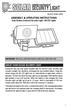 motion-activated SECURITY LIGHT Model #: 40225, 40226 Assembly & operating instructions Solar Motion-Activated Security Light - 80 LED Lights Important: Read all instructions carefully before use About
motion-activated SECURITY LIGHT Model #: 40225, 40226 Assembly & operating instructions Solar Motion-Activated Security Light - 80 LED Lights Important: Read all instructions carefully before use About
BeoLab 7-1 BeoLab 7-2. Guide
 BeoLab 7-1 BeoLab 7-2 Guide CAUTION: To reduce the risk of electric shock, do not remove cover (or back). No User-serviceable parts inside. Refer servicing to qualified service personnel. WARNING: To prevent
BeoLab 7-1 BeoLab 7-2 Guide CAUTION: To reduce the risk of electric shock, do not remove cover (or back). No User-serviceable parts inside. Refer servicing to qualified service personnel. WARNING: To prevent
AM/FM ALARM CLOCK RADIO
 AM/FM ALARM CLOCK RADIO Instruction Manual JL-206 Please read this manual carefully before operating and save it for future reference. Have a question? Please visit http:// INTRODUCTION Thank you for purchasing
AM/FM ALARM CLOCK RADIO Instruction Manual JL-206 Please read this manual carefully before operating and save it for future reference. Have a question? Please visit http:// INTRODUCTION Thank you for purchasing
Instruction Manual LZV1722 HD PTZ Camera. On-Screen Display (OSD) Menu
 Instruction Manual LZV1722 HD PTZ Camera On-Screen Display (OSD) Menu Instruction Manual LZV1722 HD PTZ Camera #LX400027; r. 1.0/16996/16996; en-us iii Thank you for purchasing this product. Lorex is
Instruction Manual LZV1722 HD PTZ Camera On-Screen Display (OSD) Menu Instruction Manual LZV1722 HD PTZ Camera #LX400027; r. 1.0/16996/16996; en-us iii Thank you for purchasing this product. Lorex is
Dear Customer, User Memo: Please visit us on facebook or twitter! Thank you for purchasing this product.
 Owner s Manual 1 Dear Customer, Thank you for purchasing this product. For optimum performance and safety, please read these instructions carefully. User Memo: Date of purchase: Dealer name: Dealer address:
Owner s Manual 1 Dear Customer, Thank you for purchasing this product. For optimum performance and safety, please read these instructions carefully. User Memo: Date of purchase: Dealer name: Dealer address:
PORTABLE ALARM CLOCK. Dual Alarm. FM Radio. Wake-up Sounds. USB Phone Charger G-1CR
 G-BUZZ PORTABLE ALARM CLOCK Dual Alarm FM Radio Wake-up Sounds USB Phone Charger G-1CR Welcome Alarm clocks can be boring. Get ready to shake things up with your new G-BUZZ. Slap the snooze for more ZZZ
G-BUZZ PORTABLE ALARM CLOCK Dual Alarm FM Radio Wake-up Sounds USB Phone Charger G-1CR Welcome Alarm clocks can be boring. Get ready to shake things up with your new G-BUZZ. Slap the snooze for more ZZZ
esata External Storage
 esata External Storage Operation Manual DA-ES110 Before reading this manual This operation manual contains basic instruction on installing and using esata External Storage, an IDIS product. Users who are
esata External Storage Operation Manual DA-ES110 Before reading this manual This operation manual contains basic instruction on installing and using esata External Storage, an IDIS product. Users who are
4.3-inch Back-Up Camera
 TM 4.-inch Back-Up Camera Model No.: PKC0BU4 Owner s Manual and Warranty Information Read these instructions completely before using this product. Retain this Owner s Manual for future reference. INTRODUCTION
TM 4.-inch Back-Up Camera Model No.: PKC0BU4 Owner s Manual and Warranty Information Read these instructions completely before using this product. Retain this Owner s Manual for future reference. INTRODUCTION
ES-CAM3A Outdoor IP Camera
 ES-CAM3A Outdoor IP Camera www.etiger.com EN Specifications - Image sensor: 1/3 CMOS, 3.15 MP - Video resolution: 160x90, 320x180, 640x360, 1280x720 (H.264) - Digital zoom: 2x - Focal: 3.6mm, Aperture:
ES-CAM3A Outdoor IP Camera www.etiger.com EN Specifications - Image sensor: 1/3 CMOS, 3.15 MP - Video resolution: 160x90, 320x180, 640x360, 1280x720 (H.264) - Digital zoom: 2x - Focal: 3.6mm, Aperture:
Albrecht DR314. DAB/DAB+/FM Radio 1.) User Manual
 Albrecht DR314 DAB/DAB+/FM Radio 1.) User Manual -1- Important Safety Notes TO PREVENT FIRE OR SHOCK HAZARD, DO NOT USE THIS PLUG WITH AN EXTENSION CORD, RECEPTACLE OR OTHER OUTLET UNLESS THE BLADES CAN
Albrecht DR314 DAB/DAB+/FM Radio 1.) User Manual -1- Important Safety Notes TO PREVENT FIRE OR SHOCK HAZARD, DO NOT USE THIS PLUG WITH AN EXTENSION CORD, RECEPTACLE OR OTHER OUTLET UNLESS THE BLADES CAN
HRG4, HRG8, HRG16 Performance DVRs Getting Started Guide
 HRG4, HRG8, HRG16 Performance DVRs Getting Started Guide Document 800-12006V2 Rev A 07/2012 This document describes the installation and operation procedures for the following Performance Series Honeywell
HRG4, HRG8, HRG16 Performance DVRs Getting Started Guide Document 800-12006V2 Rev A 07/2012 This document describes the installation and operation procedures for the following Performance Series Honeywell
Mercury Helios 2 ASSEMBLY MANUAL & USER GUIDE
 Mercury Helios 2 ASSEMBLY MANUAL & USER GUIDE TABLE OF CONTENTS INTRODUCTION...1 1.1 MINIMUM SYSTEM REQUIREMENTS 1.1.1 Apple Mac Requirements 1.1.2 PC Requirements 1.1.3 Supported PCIe Cards 1.2 PACKAGE
Mercury Helios 2 ASSEMBLY MANUAL & USER GUIDE TABLE OF CONTENTS INTRODUCTION...1 1.1 MINIMUM SYSTEM REQUIREMENTS 1.1.1 Apple Mac Requirements 1.1.2 PC Requirements 1.1.3 Supported PCIe Cards 1.2 PACKAGE
Single Day Alarm Clock with. Bluetooth and USB Play-through
 Single Day Alarm Clock with Bluetooth and USB Play-through MODEL : BSC 200 READ THIS INSTRUCTION MANUAL BEFORE OPERATING THE APPLIANCE. SAVE THIS MANUAL FOR FUTURE REFERENCE. TABLE OF CONTENTS IMPORTANT
Single Day Alarm Clock with Bluetooth and USB Play-through MODEL : BSC 200 READ THIS INSTRUCTION MANUAL BEFORE OPERATING THE APPLIANCE. SAVE THIS MANUAL FOR FUTURE REFERENCE. TABLE OF CONTENTS IMPORTANT
Comfort Contego User Manual
 Comfort Contego User Manual Please read the User Manual before using this product. Comfort Contego T900 Transmitter English Comfort Contego R900 Receiver DO NOT USE the COMFORT CONTEGO if you have a PACEMAKER
Comfort Contego User Manual Please read the User Manual before using this product. Comfort Contego T900 Transmitter English Comfort Contego R900 Receiver DO NOT USE the COMFORT CONTEGO if you have a PACEMAKER
D/N VANDAL RES. VARI-FOCAL IR DOME CAMERA
 D/N VANDAL RES. VARI-FOCAL IR DOME CAMERA PIH-0746XW/0746XS INSTRUCTION MANUAL IMPORTANT SAFEGUARDS CAUTION RISK OF ELECTRIC SHOCK DO NOT OPEN CAUTION TO REDUCE THE RISK OF ELECTRIC SHOCK, DO NOT REMOVE
D/N VANDAL RES. VARI-FOCAL IR DOME CAMERA PIH-0746XW/0746XS INSTRUCTION MANUAL IMPORTANT SAFEGUARDS CAUTION RISK OF ELECTRIC SHOCK DO NOT OPEN CAUTION TO REDUCE THE RISK OF ELECTRIC SHOCK, DO NOT REMOVE
IMPORTANT SAFETY INSTRUCTIONS WARNING READ AND SAVE THESE OPERATING AND SAFETY INSTRUCTIONS BEFORE USING THIS HEATER.
 THERMAWAVE CERAMIC HEATER Model HZ-850 Series Model HZ-860 Series IMPORTANT SAFETY INSTRUCTIONS WARNING READ AND SAVE THESE OPERATING AND SAFETY INSTRUCTIONS BEFORE USING THIS HEATER. Warning Failure to
THERMAWAVE CERAMIC HEATER Model HZ-850 Series Model HZ-860 Series IMPORTANT SAFETY INSTRUCTIONS WARNING READ AND SAVE THESE OPERATING AND SAFETY INSTRUCTIONS BEFORE USING THIS HEATER. Warning Failure to
FCB-EV Series. Colour Block Cameras FCB-EV7500 FCB-EV7300 FCB-EV7520 FCB-EV7320 FCB-EV7310 FCB-EV7100 FCB-EV5500 FCB-EV5300
 FCB-EV7520 FCB-EV7320 FCB-EV7500 FCB-EV7300 FCB-EV5500 FCB-EV7310 FCB-EV5300 FCB-EV Series Colour Block Cameras FCB-EV7520 FCB-EV7320 FCB-EV7500 FCB-EV7300 FCB-EV7310 FCB-EV5500 FCB-EV5300 IMAGE IMAGE
FCB-EV7520 FCB-EV7320 FCB-EV7500 FCB-EV7300 FCB-EV5500 FCB-EV7310 FCB-EV5300 FCB-EV Series Colour Block Cameras FCB-EV7520 FCB-EV7320 FCB-EV7500 FCB-EV7300 FCB-EV7310 FCB-EV5500 FCB-EV5300 IMAGE IMAGE
HOME THEATER SYSTEM. Instruction Manual. Model ASR150. Please read the instruction manual carefully before using your unit.
 SURROUND SOUND HOME THEATER SYSTEM Instruction Manual Model ASR150 Please read the instruction manual carefully before using your unit. For support visit : www.1800customersupport.com GENERAL TABLE OF
SURROUND SOUND HOME THEATER SYSTEM Instruction Manual Model ASR150 Please read the instruction manual carefully before using your unit. For support visit : www.1800customersupport.com GENERAL TABLE OF
ZaapTV HD509N. User s Guide. How to use the HD509N set-top box
 ZaapTV HD509N User s Guide How to use the HD509N set-top box Contents 1. Safety... 1 2. Appearance... 4 3. Rear Panel Connection... 5 4. Remote... 7 5 First Time Set-Up... 9 6. Network Settings... 10 6.1
ZaapTV HD509N User s Guide How to use the HD509N set-top box Contents 1. Safety... 1 2. Appearance... 4 3. Rear Panel Connection... 5 4. Remote... 7 5 First Time Set-Up... 9 6. Network Settings... 10 6.1
SDM-190M. User Guide
 SDM-190M User Guide High Resolution Stereoscopic 3D Monitor TRUE3Di CONTENTS Parts Included... 3 Button Function description... 5 Installation guide... 7 Stereoscopic driver installation guide... 17 Quadro
SDM-190M User Guide High Resolution Stereoscopic 3D Monitor TRUE3Di CONTENTS Parts Included... 3 Button Function description... 5 Installation guide... 7 Stereoscopic driver installation guide... 17 Quadro
D/N VANDAL RES. VARI-FOCAL DOME CAMERA
 D/N VANDAL RES. VARI-FOCAL DOME CAMERA PIH-2342X/2346X W/S INSTRUCTION MANUAL IMPORTANT SAFEGUARDS CAUTION RISK OF ELECTRIC SHOCK DO NOT OPEN CAUTION TO REDUCE THE RISK OF ELECTRIC SHOCK, DO NOT REMOVE
D/N VANDAL RES. VARI-FOCAL DOME CAMERA PIH-2342X/2346X W/S INSTRUCTION MANUAL IMPORTANT SAFEGUARDS CAUTION RISK OF ELECTRIC SHOCK DO NOT OPEN CAUTION TO REDUCE THE RISK OF ELECTRIC SHOCK, DO NOT REMOVE
