Polar FT60 User Manual ENGLISH
|
|
|
- Katherine Gilbert
- 3 years ago
- Views:
From this document you will learn the answers to the following questions:
What option is used to change training settings?
What does the instructional instruction do when you go back to the previous level?
What computer system records and displays your heart rate?
Transcription
1 Polar FT60 User Manual ENGLISH
2 CONTENTS 1. GET STARTED... 3 Get to Know Your Polar FT Start With Basic Settings... 3 Buttons and Menu Structure... 4 Symbols on the Display BEFORE TRAINING... 5 Activate Your Polar Star Training Program... 5 Change/End your program... 6 Test Your Fitness Level TRAINING... 8 Wear the Heart Rate Sensor... 8 Start Training... 8 Start Training With OwnZone... 8 During Training... 9 Stop Training Recording AFTER TRAINING Training Feedback Weekly Follow-up Program Update Weight Diary Follow Your fitness Test Results Review Training Data Transfer Data SETTINGS Watch Settings Training Settings User Information General Settings Accessory Settings Footpod Calibration* IMPORTANT INFORMATION Caring for Your Product Service Changing Batteries Precautions Troubleshooting Technical Specifications Limited International Polar Guarantee... 21
3 1. GET STARTED Get to Know Your Polar FT60 The Polar FT60 training computer records and displays your heart rate and other data during training. The Polar H1 heart rate sensor transmits the heart rate signal to the training computer. The heart rate sensor consists of a connector and a strap. The latest version of this user manual can be downloaded at Register your Polar product at and help us improve our products and services to better meet your needs. Start With Basic Settings To activate your Polar FT60, press and hold any button for one second. Once the FT60 is activated, it cannot be switched off. 1. Language: Select Deutsch, English, Español, Français, Italiano, Português or Suomi with UP/DOWN. Press OK. 2. Please enter basic settings is displayed. Press OK. 3. Select Time format. 4. Enter Time. 5. Enter Date. 6. Select Units, metric (KG, CM) or imperial (LBS, FT). By selecting lbs/ft, calories are displayed as CAL, otherwise they are shown as KCAL. Calories are measured as kilocalories. 7. Enter Weight. 8. Enter Height. 9. Enter Date of birth. 10. Select Sex. 11. Settings OK? is displayed. Select Yes to accept and save the settings. Basic settings complete is displayed and the FT60 enters Time mode. Select No if you want to change the settings. Please enter basic settings is displayed. Re-enter your basic settings. To modify your personal settings later, see Settings. Get Started 3
4 Buttons and Menu Structure UP: Enter the menu and move through selection lists, adjust values OK: Confirm selections, select training type or training settings DOWN: Enter the menu and move through selection lists, adjust values BACK: Exit the menu Return to the previous level Cancel selection Leave settings unchanged With a long press, return to Time view LIGHT: Illuminate the display With a long press, enter quick menu in Time view (to lock buttons, set alarm or select time zone) or during training (to adjust training sounds or lock buttons) Symbols on the Display The following table presents the display symbols and their descriptions. Symbol Description The battery of the training computer is low. The alarm is active. Sounds are off. Time 2 is in use. Number two is displayed at the lower right corner of the display. You have one or more new messages. The button lock is active. The footpod is in use. If the symbol is blinking, the FT60 is trying to establish a connection with the footpod. The GPS sensor is in use. If the symbol is blinking, the FT60 is trying to establish a connection with the GPS sensor, or the GPS sensor is trying to establish a connection with the satellites. Heart rate is transmitted. 4 Get Started
5 2. BEFORE TRAINING Activate Your Polar Star Training Program The adaptive, personalized and in-built Polar Star Training Program gives you the optimal intensity and time targets for your training. The training computer gives feedback on your performance after each training session and once a week. The Polar FT60 creates a training program based on your user information (weight, height, age, sex), fitness level, activity level, and training goal. By analyzing your weekly training results and fitness level, the training computer gives you training guidance for the following week. The training program adapts to your training habits and to your changing fitness level. 1. In Time mode, select Menu > Applications > Training program > Create new program. 2. Perfom Polar Fitness Test. For more information, see Test Your Fitness Level. 3. Select your training goal: Improve fitness if your target is to improve your current cardiovascular fitness level and you are able to train regularly. Maximize fitness if your target is to maximize your current cardiovascular fitness level, and if you have been training regularly for at least weeks and training nearly every day is not a problem for you. Lose weight if your target is to lose some weight. 4. Training program created! is displayed. 5. Next, View week targets? is displayed. Select YES to view the time and calorie targets for your first training week. If you select No, Training program active! is displayed and the training computer returns to Time view. Time target The amount of time you should train during this week. Calorie target The number of calories you should burn this week. 6. Press DOWN and OK to view your target training time in three different heart rate zones (intensity targets). Press DOWN to change the display. Time target for intensity zone 1 The bars indicate the target times in different intensities. The bars fill up as you train. The target time for intensity zone 1 for the week is displayed in the lowest row. 7. You have now activated your training program. Press BACK to return to Time mode. To view your week targets later, select Menu > Applications > Training Program > View week targets. Zone Intensity % of HR max Training benefit Zone % Benefits: Increases maximum performance capacity Feels like: Tiredness in muscles and heavy breathing Recommended for: Fit users for short training sessions Zone % Benefits: Improves aerobic fitness Feels like: Good, easy breathing, moderate sweating Recommended for: Everybody for typical training sessions with moderate length Before Training 5
6 Zone % Benefits: Improves basic endurance and helps recovery Feels like: Comfortable, easy breathing, low loading for muscles, light sweating Recommended for: Everybody Troubleshooting User information missing is displayed > Enter the missing user information. Fitness test result required is displayed > You need to perform the Fitness Test. Read more about training in Training Articles at Change/End your program To change your fitness goal, create a new program in Menu > Applications > Training program > Change program. For instance, if you have started with weight loss program and have achieved your goal, change your goal to Improve Fitness or Maximize Fitness. To end your active training program, select Menu > Applications > Training program > End program > End Program? Select Yes. To view the results of your previous program: Select Menu > Applications > Training program > Results of past prog. The following information is displayed: Start date and Duration: The start date and the duration of the training program. Excel. wks and Calories: The number of excellent training weeks (100% of target reached) vs. total number of training weeks and the calories expended during the program. Before/After: Your Fitness Test result (OwnIndex) or your weight (when weight loss program active) before and after the program. Test Your Fitness Level To train right and to monitor your progress, it is important to know your current fitness level. The Polar Fitness Test TM is an easy and quick way to measure your cardiovascular fitness. The test is performed at rest. As a result you will get a value called OwnIndex. OwnIndex is comparable to maximal oxygen uptake (VO2max ), which is a commonly used aerobic fitness measure. Read more on how to interpret the results in Interpret Your Fitness Test Results. The OwnIndex value also affects the accuracy of the training program and calorie calculation during training. The test is developed for healthy adults. To make sure the test is reliable, take the following issues into consideration: Avoid distractions. The more relaxed you are and the more peaceful the testing environment is, the more accurate the test result will be (for instance, no television, telephone or talking). Avoid heavy physical effort, alcohol and unprescribed pharmacological stimulants on the test day and the day before. Avoid eating a heavy meal or smoking 2-3 hours prior to the test. Always perform the test in similar conditions and at the same time. Make sure that your user information is correct. Perform Polar Fitness Test 1. Wear the heart rate sensor, lie down and relax for 1-3 minutes. 6 Before Training
7 2. In Time mode, select Menu > Applications > Fitness test > Start test. The fitness test begins instantly once the FT60 has located your heart rate. 3. About 5 minutes later, a beep will indicate the end of the test, and your test result will appear on the display. 4. Press OK. UPDATE VO 2max? is displayed. 5. Select Yes to save the test result in your User information and OwnIndex results. If you know your laboratory measured VO2max value and have entered it in User information, select No to save your test result in OwnIndex results only. Troubleshooting Set activity lev. of past 3 months is displayed > Set your activity level (see Settings for more information on activity levels). Activity set! is displayed and the test begins. Test Failed is displayed or no heart rate shown > Test fails. Check that the heart rate sensor electrodes are moist enough and that the elastic strap is snug enough around your chest. If the fitness test fails, your previous OwnIndex value is not replaced. Interpret your fitness test results Interpret the OwnIndex values by comparing your individual values and their progression over time. OwnIndex can also be interpreted based on gender and age. Locate your OwnIndex on the table, and find out your fitness level class and how your aerobic fitness compares to others of the same gender and age. This classification is based on a literature review of 62 studies where VO 2max was measured directly in healthy adult subjects in the USA, Canada and 7 European countries. Reference: Shvartz E, Reibold RC: Aerobic fitness norms for males and females aged 6 to 75 years: a review. Aviat Space Environ Med; 61:3-11, Before Training 7
8 3. TRAINING Wear the Heart Rate Sensor Wear the heart rate sensor to measure heart rate. 1. Moisten the electrode area of the strap. 2. Attach the connector to the strap. 3. Tie the strap around your chest, just below the chest muscles, and attach the hook to the other end of the strap. 4. Adjust the strap length to fit tightly but comfortably. Check that the moist electrode areas are firmly against your skin and that the Polar logo of the connector is in a central and upright position. Detach the connector from the strap and rinse the strap under running water after every use. Sweat and moisture may keep the electrodes wet and the heart rate sensor activated. This will reduce the heart rate sensor battery life. For more detailed washing instructions, see Important Information. For video tutorials, go to Start Training 1. Wear the training computer and heart rate sensor. 2. In Time mode press OK and select Start or long-press OK once when you want to start recording your training session. To modify sound, heart rate view or other training settings before recording your training session, select Training Settings. See Settings for more information Your training session is recorded only if the stopwatch has been on for more than one minute. Start Training With OwnZone Starting every training session with the OwnZone guarantees safe and effective heart rate zones for your daily condition. Check your OwnZone at least when changing training environment or sport. when training for the first time after a week's break. If you have not recovered from the previous training or if you are not feeling well or are stressed. after changing user information. Determining OwnZone limits take five minutes, and can be performed as a warm-up. Start slowly keeping your heart rate below 100 bpm/ 50% HR max. After each minute, increase your speed gradually about 10 bpm/ 5% HR max. If you have activated your training program and you actively use the OwnZone determination, the training computer unit takes into account your long-term OwnZone results when updating the program targets. 1. Wear the training computer and heart rate sensor. 2. Press OK and select Start with OwnZone. Walk slowly for 1 min. Walk at a normal pace for 1 min. 8 Training
9 Walk fast for 1 min. Jog for 1 min. Run for 1 min. Speed up. 3. At some point during OwnZone determination, New limits in use is displayed. Proceed normally with your training. Troubleshooting If OwnZone determination fails, and you have determined your OwnZone limits earlier, Previous limits in use is displayed. If you have not determined your OwnZone limits, Age-based limits in use is displayed. The OwnZone determination fails if the heart rate rises too fast during the OwnZone determination, or if the heart rate is too high at the beginning of the test. During Training The following information can be displayed during training recording. Press UP/DOWN to change the view. Session duration is displayed in all views. Heart rate Your heart rate during training. Calories Burned calories. In zone 1, 2 or 3 Training time in zone and your heart rate. Smiley face means that OwnZone determination was succesfull. If your heart rate is not within the zones, NOT IN ZONE is displayed. Week target (displayed if training program is active) Weekly target for each zone and the actual training time. Speed Optional GPS sensor or footpod required to view speed data. Distance Optional GPS sensor or footpod required to view distance data. Training 9
10 Time of day Lock a zone: Depending on your goal for a training session, you can lock zone 1, 2 or 3 during the session. When you are training in a desired zone, lock it by pressing OK for one second. For instance, when you have achieved your weekly target for zones 2 and 3, you can lock zone 1. The zone alarm helps you stay inside the locked zone. For example, zone 2 is locked in this image. Quick Menu: Long pressing LIGHT during recording brings you to Quick menu. The Quick menu is a short cut to locking buttons, adjusting training sounds, and if footpod is in use, calibrating it. Heart Touch: Check the time during training recording by bringing the training computer near the heart rate sensor. Set Heart Touch function On/Off in Settings > Training Settings > HeartTouch. Stop Training Recording To pause your training session, press BACK. To stop the training session press BACK twice and Stopped is displayed. For more information on instant, training session feedback, see Follow-Up Your Achievements. Training feedback will be shown only if the training session has lasted for ten minutes or longer. 10 Training
11 4. AFTER TRAINING Training Feedback The training computer provides you with the following feedback after a training session. Effect Intensity Zone limits Calories Average /Maximum Average /Maximum* Distance* This week Training effect feedback. See Table 1 for more information. Time spent in zones 1, 2, and 3. OwnZone limits (displayed if OwnZone in use). Expended calories during the session, and fat percentage. Average and maximum heart rate during training session. Average and maximum speed of training session (displayed only if optional GPS/footpod in use). Distance and duration of training session (displayed only if optional GPS/footpod in use). Your targets for the current training week and the results you have achieved so far. This information is only visible when the program is active. *Optional GPS sensor or Footpod required to view speed and distance data. Table 1. Feedback Fat burn improving Fitness improving Maximal perform. improving Training at low intensity is improving your body's ability to burn fat. Training at moderate intensity is improving your fitness. Training at hard intensity is improving your maximal performance. If you are training enough at more than one intensity level, training will have several effects. Fat burn and fitness improving Fitness and fat burn improving Max. perf. and fitness improving Training is primarily improving your body's ability to burn fat, but it also improves your fitness. Training is primarily improving your fitness, but also your body's ability to burn fat. Training is improving your fitness and maximal performance. Weekly Follow-up Every Sunday at midnight, an envelope with the week's results will appear on the display of your training computer. Press UP to view. Week targets achieved Tells you whether or not you have achieved the week's targets. After Training 11
12 Results Excellent! / Well done! / Nice! / Fitness maintained / Incomplete training week / Good recovery week / Excellent recovery week If your result is excellent, the FT60 rewards you with a trophy. The trophy appears in the time mode display. Achieved/Week target Achieved/Week target Sessions Achieved time per zone This week Achieved training duration vs. week target duration Expended calories vs. week target The number of training sessions achieved this week (also displayed without a program). Time spent in intensity zones 1, 2, and 3. Training guidance for the starting week displayed only when accessed from the envelope. See Table 2 for more information. Table 2. Training guidance for the starting week Train a lot more Train more Train more in zone X Train like last week! Train less in zone X Train much less in zone 3 Recovery week Recovery week still needed Train as planned You need to train a lot more to get effects. You do not train enough for improvement. You need to train more in this zone. You did a good job last week. Keep it up! You should decrease training in this zone. You should train less in hard intensity zone this week. You need recovery to avoid overreaching. You have not recovered yet; last week was still too hard. You have had a good start, continue training according to the program. Weight Update If you are following the weight loss program, the FT60 will remind you to update your weight by displaying an envelope once a week. 1. Time to check your weight is displayed. Press OK. 2. Set current weight? appears. Select Yes to update your weight. Fitness Test As soon as you reach your training targets, the FT60 will post an envelope reminding you to take a fitness test. The result of the test is taken into account in the weekly program update. 1. Time to test fitness is displayed. 2. Test fitness? appears. Select Yes or No. 3. If you decide to take a new test, see Test Your Fitness Level for more information. 12 After Training
13 Program Update Polar FT60 continuously analyzes your progress and adjusts by increasing or decreasing weekly targets. An envelope appears on the display to notify you when the program has been updated. Press UP to open the envelope. 1. Program has been updated is displayed: the FT60 has analyzed your progress and adapted your program targets accordingly. 2. Time for a recovery week is displayed: To optimize your training, you need to have an ideal balance between training and recovery. Recovery week allows your body to improve and adapt to the stimulus that training has provided. Weight Diary In the weight diary, you can monitor your weight loss and view your progress over a period of time. To update your weight, select Menu > Applications > Weight diary > Set current weight. Set your weight and press OK. Your current weight will also be updated in User information. To view your weight trend, select Menu > Applications > Weight diary > Weight trend and press OK. Weight trend The weight and the date on which it was entered. The weight trend including the lowest and highest weight. To delete a value, select the value you want to delete with UP/DOWN. When the value is displayed, press and hold LIGHT until Delete this value? is displayed. Select Yes. Follow Your fitness Test Results On average, it takes six weeks of regular training to improve your aerobic fitness noticeably. To improve your aerobic fitness most efficiently, you need to train large muscle groups. Monitor your long-term test results under the OwnIndex results, containing 47 of your latest OwnIndex values and the date the tests were performed. 1. Select Menu > Applications > Fitness test > OwnIndex results. 2. The latest OwnIndex result and the date of the test is displayed. Press UP/DOWN to view the previous OwnIndex results. OwnIndex The date and the result of the test Your OwnIndex result graph with the lowest and highest OwnIndex value To delete an OwnIndex value, select the value you want to delete with UP/DOWN. When the value is displayed, press and hold LIGHT until Delete this value? is displayed. Select Yes. Review Training Data Review your training data in Training files, Week summaries and Totals. 1. Select Data > Training files to view detailed training information on your 100 most recent training sessions. The information is similar to what is displayed after each training session. After Training 13
14 Each bar represents one training session. Select a training session you wish to view. Upper row: Date and time of day when the file was created Lower row: Training time When Training files becomes full, the oldest training file is replaced by the most recent one. If you want to save the file for a longer period, transfer it to Polar web service on For further information, see Transfer Data. To delete a training file, select Data > Delete files and the file you want to delete. Delete file? is displayed. Select Yes. Remove from total? is displayed. To remove the file from totals, as well, select Yes. 2. Select Data > Week summaries to view the training data and results for the last 16 weeks. Each bar represents one training week. Select a week you wish to view with UP/DOWN. Upper row: Week start / Week end date Lower row: Total training time To reset week summaries select Data > Reset weeks?. Select Yes to reset week summaries. 3. Select Data > Totals since xx.xx.xxxx to view the total cumulative duration, number of training sessions and calories starting from the last reset. To reset totals, select Data > Reset totals and select Yes. Transfer Data How to transfer data from your FT60 to polarpersonaltrainer.com For long-term follow-up, you can store all your training files at polarpersonaltrainer.com. There you can see graphs and more of your training data and get a better understanding of your training. With Polar FlowLink* it is easy to transfer the training files to the web service. 1. Register in polarpersonaltrainer.com 2. Follow instructions to download and install WebSync data transfer software onto your computer. 3. Polar WebSync software is automatically activated and instructions for downloading the data are displayed on your computer. Follow the instructions and your training data is transferred to polarpersonaltrainer.com web service. 4. Place your FT60 onto FlowLink display facing down. 5. Follow data transfer process from the WebSync Software on your computer screen. For further instructions on data transfer, see polarpersonaltrainer.com "Help". *Optional Polar FlowLink required. 14 After Training
15 5. SETTINGS Watch Settings Select the value you want to change and press OK. Adjust the values with UP/DOWN and accept with OK. Select Settings > Watch, time and date. Alarm: Set the alarm to go on Once, from Monday to Friday, Every day, or turn it Off. Press BACK to stop the alarm or UP/DOWN to snooze for 10 minutes. The alarm cannot be used during training. Time: Select Time 1 and set the time format, hours and minutes. Select Time 2 to set time for another time zone by adding or substracting hours. In the Time view, you can quickly change from Time 1 to Time 2 by pressing and holding DOWN. Time zone: Select time zone 1 or 2. Date: Set the date. Watch face: Select Time and logo, Time and trophy or Time only. Training Settings Select Settings > Training settings. Training sounds: Select Very loud, Loud, Soft or Off. Speed sensor: Activate or deactivate speed and distance sensor by selecting GPS sensor, Footpod or Off. Heart rate view : Set the FT60 to display your heart rate as Beats per minute or as Percent of maximum. Speed view: Select Kilometres per hour (KM/H) / Minutes per kilometre (MIN/KM) or Miles per hour (MPH) / Minutes per mile (MIN/M) Footpod calib. factor: For more information, see Accessory settings. HeartTouch: Select On or Off. Zone lock: Select Zone 1, 2 0r 3 to train on a specific heart rate zone or set the zone lock Off. Zone 1 Limits: Adjust your zone 1 limits manually. When setting the upper limit, the lower limit of zone 2 is set automatically. Zone 2 limits: Adjust your zone 2 limits manually. When setting the lower limit, the upper limit of zone 1 is set automatically. When setting the upper limit, the lower limit of zone 3 is set automatically. Zone 3 limits: Adjust your zone 3 limits manually. When setting the lower limit, the upper limit of zone 2 is set automatically. Change the zone limits defined by Polar FT60 only if you know your limits for burning fat, improving fitness and maximizing fitness. If the training program is active, the FT60 will incorporate your new zone limits when updating the program targets. User Information Select Settings > User Information and press OK. Weight: Enter your weight. Height: Enter your height. Date of birth: Enter your date of birth Sex : Select MALE or FEMALE. Maximum heart rate is the highest number of heartbeats per minute (bpm) during maximum physical exertion. Change the default value only if you know your laboratory-measured value. Activity: Select the alternative that best describes the overall amount and intensity of your physical activity during the past three months. 1. TOP (5+ hours per week): You participate in heavy physical exercise at least 5 times a week, or you exercise to improve performance for competitive purposes. 2. HIGH (3-5 hours per week): You participate at least 3 times a week in heavy physical exercise, e.g. you run km or miles per week or spend 3-5 hours per week in comparable physical activity. 3. MODERATE (1-3 hours per week): You participate regularly in recreational sports, e.g. you run 5-10 km Settings 15
16 or 3-6 miles per week or spend 1-3 hours per week in comparable physical activity, or your work requires modest physical activity. 4. LOW (0-1 hours per week): You do not participate regularly in programmed recreational sport or heavy physical activity, e.g. you walk only for pleasure, or exercise hard enough to cause heavy breathing or perspiration only occasionally. OwnIndex (VO 2max ): When you perform the Polar Fitness Test, your OwnIndex value is shown as a default. Change the default value only if you know your laboratory-measured VO 2max value. General Settings Select Settings > General settings. Button sounds: Select Off, Soft, Loud or Very loud. Button lock: Select Manual lock or Automatic lock. Automatic lock: The training computer automatically locks all the buttons except LIGHT during training. You can switch the button lock off by pressing and holding LIGHT until Buttons unlocked is displayed. Manual lock: To lock buttons manually, press and hold LIGHT and confirm with OK. To unlock press LIGHT until Buttons unlocked is displayed. Units: Select Metric (kg/km) or Imperial (lb/ft). By selecting lb/ft, calories are displayed as Cal, otherwise they are shown as kcal. Language: Select Deutsch, English, Español, Français, Italiano, Português or Suomi. Accessory Settings Footpod Calibration* Calibrate Foot Pod during training (on-the-fly calibration) Make sure the foot pod function in the Polar FT60 is on. Select Settings > Training settings > Speed sensor > Footpod and press OK. To calibrate the footpod during training, choosing either alternative: 1. Stop running, stand still, and press and hold LIGHT to go to Quick menu. OR 2. Stop running, stand still, and press BACK once. Select Calibrate footpod. Fix the displayed distance with the actual distance you just run, and press OK. Calibration factor set! is displayed. The foot pod is now calibrated and ready for action. Set Calibration Factor Manually There are two options for setting the calibration factor manually: 1. Before training: Select Settings > Training settings > Footpod calib. factor. Set the calibration factor and press OK. The foot pod is now calibrated. 2. After starting heart rate measurement and before training recording: In the time mode, press OK and then select Training settings > Footpod calib. factor. Set the calibration factor and press OK. The foot pod is now calibrated. To start training recording press BACK once and then select Start. *Optional S1 foot pod required. 16 Settings
17 6. IMPORTANT INFORMATION Caring for Your Product Like any electronic device, the Polar training computer should be treated with care. The suggestions below will help you fulfill guarantee obligations and enjoy this product for many years to come. Connector: Detach the connector from the strap after every use and dry the connector with a soft towel. Clean the connector with a mild soap and water solution when needed. Never use alcohol or any abrasive material (eg. steel wool or cleaning chemicals). Strap: Rinse the strap under running water after every use and hang to dry. Clean the strap gently with a mild soap and water solution when needed. Do not use moisturizing soaps, because they can leave residue on the strap. Do not soak, iron, dry clean or bleach the strap. Do not stretch the strap or bend the electrode areas sharply. Check the label on your strap to see if it is machine washable. Never put the strap or the connector in a dryer! Training computer and sensors: Keep your training computer and sensors clean. To maintain the water resistance, do not wash the training computer or the sensors with a pressure washer. Clean them with a mild soap and water solution and rinse them with clean water. Do not immerse them in water. Dry them carefully with a soft towel. Never use alcohol or any abrasive material such as steel wool or cleaning chemicals. Keep your training computer and sensors in a cool and dry place. Do not keep them in a damp environment, in non-breathable material (a plastic bag or a sports bag) nor with conductive material (a wet towel). The training computer and heart rate sensor are water resistant, and can be used in water activities. Other compatible sensors are water resistant, and can be used in rainy weather. Do not expose the training computer to direct sunlight for extended periods, such as by leaving it in a car or mounted on the bike mount. Avoid hard hits to the training computer and the sensors, as these may damage the sensor units. Service During the two-year guarantee/warranty period we recommend that you have service done by an authorized Polar Service Center only. The warranty does not cover damage or consequential damage caused by service not authorized by Polar Electro. For contact information and all Polar Service Center addresses, visit and country specific websites. Changing Batteries The FT60 training computer and the Polar H1 heart rate sensor both have a user changeable battery. To change the battery yourself, please follow the instructions carefully as instructed in chapter Change Batteries Yourself. Prior to changing the batteries, please note the following: The low battery indicator is displayed when only 10-15% of the battery capacity is left. Excessive use of the backlight drains the battery more rapidly. The backlight and sound are automatically turned off when the low battery indicator is displayed. Any alarms set prior to the appearance of the low battery indicator will remain active. In cold conditions, the low battery indicator may appear, but will disappear when the temperature rises. Change Batteries Yourself When changing the battery, make sure the sealing ring is not damaged, in which case you should replace it with a new one. You can purchase the sealing ring/battery kits at well-equipped Polar retailers and authorized Polar Services. In the USA and Canada, the additional sealing rings are available at authorized Polar Service Centers. In the USA the sealing ring/battery kits are also available at Keep the batteries away from children. If swallowed, contact a doctor immediately. Batteries should be properly disposed of according to local regulations. When handling a new, fully charged battery, avoid clasp-like contact, i.e. simultaneous from both sides, with metal or electrically conducting tools, like tweezers. This may short-circuit the battery causing it to discharge more rapidly. Typically, short circuiting does not damage the battery, but it may decrease the capacity and lifetime of the battery. Changing Training Computer Battery Important Information 17
18 1. Open the battery cover with a coin by turning it from CLOSE to OPEN. 2. Remove the battery cover and lift the battery out carefully with a suitable sized small rigid stick or bar, such as a toothpick. A non-metal tool is preferable. Be careful not to damage the metal sound element (*) or the grooves. Insert a new battery with the positive (+) side outwards. 3. Replace the old sealing ring with a new one (if available), fitting it snugly in the cover groove to ensure water resistance. 4. Put the cover back on and turn clockwise to CLOSE. 5. Please enter basic settings is displayed. Press and hold the BACK button to skip the Basic settings. If you re-enter the Basic Settings, the training computer thinks there is a new user and the STAR Program is turned off. 6. Go to Settings mode and adjust time and date. 7. To return to Time mode, press and hold the BACK button. Now your FT60 can be used normally. Changing Polar H1/H2/H3 Heart Rate Sensor Battery 1. Lever the battery cover open by using the clip on the strap. 2. Remove the old battery from the battery cover with a suitable sized small ridgid stick or bar, such as a toothpick. A non-metal tool is preferable. Be careful not to damage the battery cover. 3. Insert the battery inside the cover with the negative (-) side outwards. Make sure the sealing ring is in the groove to ensure water resistance. 4. Align the ledge on the battery cover with the slot on the connector and press the battery cover back into place. You should hear a snap. Changing Polar WearLink+ Heart Rate Sensor Battery 1. Using a coin, open the battery cover by turning it counterclockwise to OPEN. 2. Insert the battery inside the cover with the negative (-) side outwards. Make sure the sealing ring is in the groove to ensure water resistance. 3. Press the cover back into the connector. 4. Use the coin to turn the cover clockwise to CLOSE. Danger of explosion if the battery is replaced with wrong type. Precautions The Polar training computer shows your performance indicators. It indicates the level of physiological strain and intensity during your training session. No other use is intended or implied. 18 Important Information
19 Minimizing Risks When Training Training may include some risk. Before beginning a regular training program, answer the following questions concerning your health status. If you answer yes to any of these questions, consult a physician before starting any training program. Have you been physically inactive for the past 5 years? Do you have high blood pressure or high blood cholesterol? Are you taking any blood pressure or heart medication? Do you have a history of breathing problems? Do you have symptoms of any disease? Are you recovering from a serious illness or medical treatment? Do you use a pacemaker or other implanted electronic device? Do you smoke? Are you pregnant? In addition to exercise intensity, medications for heart conditions, blood pressure, psychological conditions, asthma, breathing, etc., as well as some energy drinks, alcohol, and nicotine may also affect heart rate. It is important to be sensitive to your body s responses during exercise. If you feel unexpected pain or excessive fatigue when exercising, it is recommended that you stop the exercise or continue at a lighter intensity. Note! If you are using a pacemaker, you can use Polar training computers. In theory interference to pacemaker caused by Polar products should not be possible. In practice no reports exist to suggest anyone ever having experienced interference. We cannot however issue an official guarantee on our products' suitability with all pacemakers or other implanted devices due to the variety of devices available. If you have any doubts, or if you experience any unusual sensations while using Polar products, please consult your physician or contact the implanted electronic device manufacturer to determine safety in your case. If you are allergic to any substance that comes into contact with your skin or if you suspect an allergic reaction due to using the product, check the listed materials in Technical Specifications. To avoid any skin reaction to the heart rate sensor, wear it over a shirt, but moisten the shirt well under the electrodes to ensure flawless operation. The combined impact of moisture and intense abrasion may cause a black color to come off the heart rate sensor s surface, possibly staining light-colored clothes. If you use perfume or insect repellent on your skin, you must ensure that it does not come into contact with the training computer or the heart rate sensor. Training equipment with electronic components may cause interfering stray signals. To tackle these problems, try the following: 1. Remove the heart rate sensor from your chest and use the training equipment as you would normally. 2. Move the training computer around until you find an area in which it displays no stray reading or does not flash the heart symbol. Interference is often worst right in front of the display panel of the equipment, while the left or right side of the display is relatively free of disturbance. 3. Put the heart rate sensor back on your chest and keep the training computer in this interference-free area as much as possible. If the FT60 still does not work, the piece of equipment may be electrically too noisy for wireless heart rate measurement. Polar FT60 may be worn when swimming. To maintain water resistance, do not press buttons under water. For more information, visit Water resistance of Polar products is tested according to International Standard ISO Products are divided into three categories according to their water resistance. Check the back of your Polar product for the water resistance category, and compare it to the chart below. Please note that these definitions do not necessarily apply to products of other manufacturers. Important Information 19
20 Marking on case back Water resistant Water resistant 30 m/50 m Water resistant 100 m Water resistant characteristics Protected against wash splashes, sweat, raindrops etc. Not suitable for swimming. Suitable for bathing and swimming Suitable for swimming and snorkeling (without air tanks) Troubleshooting If you don't know where you are in the menu, press and hold BACK until the time of day is displayed. If there are no reactions to any buttons or the training computer displays unusual readings, reset the training computer by pressing four buttons (UP, DOWN, BACK and LIGHT) simultaneously for four seconds. All other settings but time and date are saved. If the heart rate reading becomes erratic, extremely high or shows nil (00), make sure that there are no other heart rate sensors within 1 m/3 ft and that the strap/the textile electrodes fit snugly and are wet, clean and undamaged. If the heart rate measurement does not work with the sports apparel, try measuring using the strap. If it works, the problem is most probably in the apparel. Please contact the apparel retailer/manufacturer. Strong electromagnetic signals can cause erratic readings. Electromagnetic disturbances may occur near high-voltage power lines, traffic lights, overhead lines of electric railways, electric bus lines or trams, televisions, car motors, bike computers, some motor driven training equipment, cellular phones, or at electric security gates. To avoid erratic readings, move away from possible sources of disturbance. If the abnormal reading continues despite moving away from the source of disturbance, slow down and check your pulse manually. If you feel it corresponds to the high reading on the display, you may be experiencing cardiac arrhythmia. Most cases of arrhythmia are not serious, but consult your doctor nevertheless. A cardiac event may have altered your ECG waveform. In this case, consult your physician. If heart rate measurement fails despite the actions mentioned previously, the battery of your heart rate sensor may be empty. Technical Specifications Training Computer Battery type CR2025 Battery life Average 1 year (1 h/day, 7 days/week exercise) Operating temperature -10 C to +50 C / 14 F to 122 F Wrist strap material Silicone (white model) / Polyurethane (other models) Back cover and wrist strap buckle Stainless steel complying with the EU Directive 94/27/EU and amendment 1999/C 205/05 on the release of nickel from products intended to come into direct and prolonged contact with the skin. Watch accuracy Better than ± 0.5 seconds/day at 25 C / 77 F temperature. Accuracy of heart rate measurement ± 1% or ± 1 bpm, whichever larger, definition applies to steady state conditions. Heart Rate Sensor Battery type CR 2025 Battery life (Polar WearLink) Average 700 hours of use Battery life (Polar H1) Average 1500 hours of use Battery cap sealing ring (Polar WearLink) O-ring 20.0 x 1.0 Material FPM Battery cap sealing ring (Polar H1) O-ring 20.0 x 0.90 Material Silicone Operating temperature -10 C to +50 C / 14 F to 122 F Connector material (Polar WearLink) Polyamide Connector material (Polar H1) ABS Strap material (Polar WearLink) 35% Polyester, 35% Polyamide, 30% Polyurethane Strap material (Polar Soft strap) 38% Polyamide, 29% Polyurethane, 20% Elastane, 13% Polyester Limit values Chronometer 23 h 59 min 59 s Heart rate bpm Total time h 59 min 59 s Total calories kcal/cal Total exercise count Year of birth Maximum speed with a GPS sensor km/h Maximum speed with footpod 29.5 km/h Polar FlowLink and Polar WebSync 2.1 (or newer) System Requirements: PC MS Windows (7/XP/Vista), 32 bit, Microsoft.NET Framework Version 2.0 Intel Mac OS X 10.5 or newer 20 Important Information
21 The Polar FT60 training computer applies the following patented technologies, among others: OwnZone assessment for determining personal target heart rate limits for the day OwnCode coded transmission OwnIndex technology for fitness test OwnCal personal calorie calculation FlowLink data transfer Limited International Polar Guarantee This guarantee does not affect the consumer s statutory rights under applicable national or state laws in force, or the consumer s rights against the dealer arising from their sales/purchase contract. This limited Polar international guarantee is issued by Polar Electro Inc. for consumers who have purchased this product in the USA or Canada. This limited Polar international guarantee is issued by Polar Electro Oy for consumers who have purchased this product in other countries. Polar Electro Oy/Polar Electro Inc. guarantees the original consumer/purchaser of this device that the product will be free from defects in material or workmanship for two (2) years from the date of purchase. The receipt of the original purchase is your proof of purchase! The guarantee does not cover the battery, normal wear and tear, damage due to misuse, abuse, accidents or non-compliance with the precautions; improper maintenance, commercial use, cracked, broken or scratched cases/displays, armband, elastic strap and Polar apparel. The guarantee does not cover any damage/s, losses, costs or expenses, direct, indirect or incidental, consequential or special, arising out of, or related to the product. Items purchased second hand are not covered by the two (2) year warranty, unless otherwise stipulated by local law. During the guarantee period, the product will be either repaired or replaced at any of the authorized Polar Service Centers regardless of the country of purchase. Guarantee with respect to any product will be limited to countries where the product has been initially marketed. Copyright 2013 Polar Electro Oy, FI KEMPELE, Finland. All rights reserved. No part of this manual may be used or reproduced in any form or by any means without prior written permission of Polar Electro Oy. The names and logos in this user manual or in the package of this product are trademarks of Polar Electro Oy. The names and logos marked with a symbol in this user manual or in the package of this product are registered trademarks of Polar Electro Oy. Windows is a registered trademark of Microsoft Corporation and Mac OS is a registered trademark of Apple Inc. Polar Electro Oy is a ISO 9001:2008 certified company. This product is compliant with Directives 93/42/EEC, 1999/5/EC and 2011/65/EU. The relevant Declaration of Conformity is available at Regulatory information is available at Compliance Statement Canada Polar Electro Oy has not approved any changes or modifications to this device by the user. Any changes or modifications could void the user s authority to operate the equipment. Polar Electro Oy n a approué aucune modification apportée à l appareil par l utilisateur, quelle qu en soit la nature. Tout changement ou toute modification peuvent annuler le droit d utilisation de l appareil par l utilisateur. Industry Canada (IC) regulatory information Under Industry Canada regulations, this radio transmitter may only operate using an antenna of a type and maximum (or lesser) gain approved for the transmitter by Industry Canada. To reduce potential radio interference to other users, the antenna type and its gain should be so chosen that the equivalent isotropically radiated power (e.i.r.p.) is not more than that necessary for successful communication. This device complies with Industry Canada licence-exempt RSS standard(s). Operation is subject to the following two conditions: (1) this device may not cause interference, and (2) this device must accept any interference, including interference that may cause undesired operation of the device. Avis de conformité à la réglementation d Industrie Canada Conformément à la réglementation d'industrie Canada, le présent émetteur radio peut fonctionner avec une antenne d'un type et d'un gain maximal (ou inférieur) approuvé pour l'émetteur par Industrie Canada. Dans le but de réduire les risques de brouillage radioélectrique à l'intention des autres utilisateurs, il faut choisir le type d'antenne et son gain de sorte que la puissance isotrope rayonnée équivalente (p.i.r.e.) ne dépasse pas l'intensité nécessaire à l'établissement d'une communication satisfaisante. Le présent appareil est conforme aux CNR d'industrie Canada applicables aux appareils radio exempts de licence. L'exploitation est autorisée aux deux conditions suivantes : (1) l'appareil ne doit pas produire de brouillage, et (2) l'utilisateur de l'appareil doit accepter tout brouillage radioélectrique subi, même si le brouillage est susceptible d'en compromettre le fonctionnement. Important Information 21
22 Class B digital device notice This Class B digital apparatus complies with Canadian ICES-003, RSS-Gen and RSS-210. Cet appareil numérique de la classe B est conforme à la norme NMB-003, CNR-Gen et CNR-210 du Canada. USA Polar Electro Oy has not approved any changes or modifications to this device by the user. Any changes or modifi cations could void the user s authority to operate the equipment. FCC regulatory information This device complies with part 15 of the FCC rules. Operation is subject to the following two conditions: (1) This device may not cause harmful interference, and (2) This device must accept any interference received, including interference that may cause undesired operation. Note: This equipment has been tested and found to comply with the limits for a Class B digital device, pursuant to part 15 of the FCC Rules. These limits are designed to provide reasonable protection against harmful interference in a residential installation. This equipment generates, uses and can radiate radio frequency energy and, if not installed and used in accordance with the instructions, may cause harmful interference to radio communications. However, there is no guarantee that interference will not occur in a particular installation. If this equipment does cause harmful interference to radio or television reception, which can be determined by turning the equipment off and on, the user is encouraged to try to correct the interference by one or more of the following measures: 1. Reorient or relocate the receiving antenna. 2. Increase the separation between the equipment and receiver. 3. Connect the equipment into an outlet on a circuit different from that to which the receiver is connected. 4. Consult the dealer or an experienced radio/ TV technician for help. This product emits radio frequency energy, but the radiated output power of this device is far below the FCC radio frequency exposure limits. This equipment complies with FCC RF radiation exposure limits forth for an uncontrolled environment. Nevertheless, the device should be used in such a manner that the potential for human contact with the antenna during normal operation is minimized. This crossed out wheeled bin marking shows that Polar products are electronic devices and are in the scope of Directive 2012/19/EU of the European Parliament and of the Council on waste electrical and electronic equipment (WEEE) and batteries and accumulators used in products are in the scope of Directive 2006/66/EC of the European Parliament and of the Council of 6 September 2006 on batteries and accumulators and waste batteries and accumulators. These products and batteries/accumulators inside Polar products should thus be disposed of separately in EU countries. Polar encourages you to minimize possible effects of waste on the environment and human health also outside the European Union by following local waste disposal regulations and, where possible, utilize separate collection of electronic devices for products, and battery and accumulator collection for batteries and accumulators. This marking shows that the product is protected against electric shocks. Disclaimer The material in this manual is for informational purposes only. The products it describes are subject to change without prior notice, due to the manufacturer s continuous development program. Polar Electro Inc. / Polar Electro Oy makes no representations or warranties with respect to this manual or with respect to the products described herein. Polar Electro Inc. / Polar Electro Oy shall not be liable for any damages, losses, costs or expenses, direct, indirect or incidental, consequential or special, arising out of, or related to the use of this material or the products described herein. This product is covered by the following patent documents: US , US , US , US , US , US , US , US , US , US D492999SS. Other patents pending. Manufactured by Polar Electro Oy, Professorintie 5, FI KEMPELE. Tel , Fax , EN / Important Information
POLAR WEARLINK + HEART RATE SENSOR WITH BLUETOOTH. User Manual
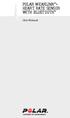 POLAR WEARLINK + HEART RATE SENSOR WITH BLUETOOTH User Manual ENGLISH Polar WearLink heart rate sensor with Bluetooth This user manual contains instructions for Polar WearLink heart rate sensor with Bluetooth.
POLAR WEARLINK + HEART RATE SENSOR WITH BLUETOOTH User Manual ENGLISH Polar WearLink heart rate sensor with Bluetooth This user manual contains instructions for Polar WearLink heart rate sensor with Bluetooth.
POLAR s3+ STRIDE SENSOR. User Manual
 POLAR s3+ STRIDE SENSOR User Manual 1. 2. 3. 4. 5. ENGLISH Congratulations! The Polar s3+ stride sensor TM W.I.N.D. is the best choice for improving your running technique and efficiency. Using sensitive
POLAR s3+ STRIDE SENSOR User Manual 1. 2. 3. 4. 5. ENGLISH Congratulations! The Polar s3+ stride sensor TM W.I.N.D. is the best choice for improving your running technique and efficiency. Using sensitive
Polar H7i Heart Rate Sensor. This user manual contains instructions for Polar H7i heart rate sensor.
 User Manual Gebrauchsanleitung Manuel d Utilisation Manuale d uso Gebruiksaanwijzing Manual del Usuario Manual do utilizador Brugervejledning Käyttöohje Brukerveiledning Bruksanvisning 使 説 明 書 快 捷 使 用
User Manual Gebrauchsanleitung Manuel d Utilisation Manuale d uso Gebruiksaanwijzing Manual del Usuario Manual do utilizador Brugervejledning Käyttöohje Brukerveiledning Bruksanvisning 使 説 明 書 快 捷 使 用
POLAR CS CADENCE SENSOR W.I.N.D. User Manual
 POLAR CS CADENCE SENSOR W.I.N.D. User Manual ENGLISH Polar CS cadence sensor W.I.N.D. is designed to measure cadence, i.e. crank revolutions per minute when cycling. No other use is intended or implied.
POLAR CS CADENCE SENSOR W.I.N.D. User Manual ENGLISH Polar CS cadence sensor W.I.N.D. is designed to measure cadence, i.e. crank revolutions per minute when cycling. No other use is intended or implied.
POLAR CS SPEED SENSOR W.I.N.D. User Manual
 POLAR CS SPEED SENSOR W.I.N.D. User Manual ENGLISH The Polar CS speed Sensor W.I.N.D. is designed to measure speed and distance when cycling. No other use is intended or implied. The latest version of
POLAR CS SPEED SENSOR W.I.N.D. User Manual ENGLISH The Polar CS speed Sensor W.I.N.D. is designed to measure speed and distance when cycling. No other use is intended or implied. The latest version of
Polar FT60. User Manual
 Polar FT60 User Manual Contents 1. GET STARTED... 4 Get to Know Your Polar FT60... 4 Start With Basic Settings... 5 Wrist Unit Buttons and Menu Structure... 6 Symbols on the Display... 7 2. BEFORE TRAINING...
Polar FT60 User Manual Contents 1. GET STARTED... 4 Get to Know Your Polar FT60... 4 Start With Basic Settings... 5 Wrist Unit Buttons and Menu Structure... 6 Symbols on the Display... 7 2. BEFORE TRAINING...
G1 GPS Sensor User Manual
 G1 GPS Sensor User Manual 1. 2. 3. 4. 5. A B Congratulations! You are now the proud owner of a Polar G1 GPS sensor. Polar G1 provides speed and distance data in all outdoor sports using Global Positioning
G1 GPS Sensor User Manual 1. 2. 3. 4. 5. A B Congratulations! You are now the proud owner of a Polar G1 GPS sensor. Polar G1 provides speed and distance data in all outdoor sports using Global Positioning
Polar FT4 User Manual ENGLISH
 Polar FT4 User Manual ENGLISH CONTENTS 1. BENEFITS OF YOUR POLAR FT4 TRAINING COMPUTER... 3 2. GET STARTED... 4 Get to Know Your Polar FT4 Training Computer... 4 FT4 Buttons and Menu... 4 Start With Basic
Polar FT4 User Manual ENGLISH CONTENTS 1. BENEFITS OF YOUR POLAR FT4 TRAINING COMPUTER... 3 2. GET STARTED... 4 Get to Know Your Polar FT4 Training Computer... 4 FT4 Buttons and Menu... 4 Start With Basic
POLAR G5 GPS SENSOR. User Manual
 POLAR G5 GPS SENSOR User Manual ENGLISH Congratulations! You are now a proud owner of a Polar G5 GPS sensor. G5 provides speed, distance and location data, as well as route information in all outdoor
POLAR G5 GPS SENSOR User Manual ENGLISH Congratulations! You are now a proud owner of a Polar G5 GPS sensor. G5 provides speed, distance and location data, as well as route information in all outdoor
Polar FT40. User Manual 17934440.00 ENG
 Polar FT40 User Manual 17934440.00 ENG CONTENTS 1. BENEFITS OF YOUR POLAR FT40 TRAINING COMPUTER... 4 2. GET STARTED... 5 Get to Know Your Polar FT40... 5 Start With Basic Settings... 6 Wrist Unit Buttons
Polar FT40 User Manual 17934440.00 ENG CONTENTS 1. BENEFITS OF YOUR POLAR FT40 TRAINING COMPUTER... 4 2. GET STARTED... 5 Get to Know Your Polar FT40... 5 Start With Basic Settings... 6 Wrist Unit Buttons
Polar FT7 User Manual ENGLISH
 Polar FT7 User Manual ENGLISH CONTENTS 1. BENEFITS OF YOUR POLAR FT7 TRAINING COMPUTER... 3 2. GET STARTED... 4 Get to Know Your Polar FT7 Training Computer... 4 FT7 Buttons and Menu... 4 Start With Basic
Polar FT7 User Manual ENGLISH CONTENTS 1. BENEFITS OF YOUR POLAR FT7 TRAINING COMPUTER... 3 2. GET STARTED... 4 Get to Know Your Polar FT7 Training Computer... 4 FT7 Buttons and Menu... 4 Start With Basic
POLAR EQUINE RS800CX. Getting Started Guide
 POLAR EQUINE RS800CX Getting Started Guide CONTENTS 1. INTRODUCTION.................. 3 2. CONTENTS OF THE SET......... 4 3. BUTTON FUNCTIONS............ 6 4. STARTING THE TRAINING COMPUTER......................
POLAR EQUINE RS800CX Getting Started Guide CONTENTS 1. INTRODUCTION.................. 3 2. CONTENTS OF THE SET......... 4 3. BUTTON FUNCTIONS............ 6 4. STARTING THE TRAINING COMPUTER......................
POLAR FT1 POLAR FT2. User Manual
 POLAR FT1 POLAR FT2 User Manual CONTENTS 1. BENEFITS OF YOUR POLAR FT1/ POLAR FT2 TRAINING COMPUTER... 3 2. GET STARTED... 5 Get to Know Your FT1/FT2 Training Computer... 5 Menu Structure... 5 Display
POLAR FT1 POLAR FT2 User Manual CONTENTS 1. BENEFITS OF YOUR POLAR FT1/ POLAR FT2 TRAINING COMPUTER... 3 2. GET STARTED... 5 Get to Know Your FT1/FT2 Training Computer... 5 Menu Structure... 5 Display
Polar RC3 GPS. Getting Started Guide
 Polar RC3 GPS Getting Started Guide CONTENTS 1. INTRODUCTION... 3 2. PREPARING... 8 3. TRAINING... 11 4. ANALYZING... 17 5. IMPORTANT INFORMATION... 19 Caring for Your Product... 19 Battery Information...
Polar RC3 GPS Getting Started Guide CONTENTS 1. INTRODUCTION... 3 2. PREPARING... 8 3. TRAINING... 11 4. ANALYZING... 17 5. IMPORTANT INFORMATION... 19 Caring for Your Product... 19 Battery Information...
Polar RS300X. User Manual
 Polar RS300X User Manual Contents 1. GET STARTED... 4 Get to Know Your Polar RS300X... 4 Wrist Unit Buttons and Menu Structure... 5 Start With Basic Settings... 6 Symbols on the Display... 7 2. BEFORE
Polar RS300X User Manual Contents 1. GET STARTED... 4 Get to Know Your Polar RS300X... 4 Wrist Unit Buttons and Menu Structure... 5 Start With Basic Settings... 6 Symbols on the Display... 7 2. BEFORE
Polar RS800CX. Getting Started Guide 17934440.00 ENG
 Polar RS800CX Getting Started Guide 17934440.00 ENG Contents 1. POLAR RS800CX TRAINING COMPUTER PARTS... 3 Optional Accessories... 5 2. GETTING STARTED... 6 Menu Structure... 8 3. PREPARE FOR TRAINING...
Polar RS800CX Getting Started Guide 17934440.00 ENG Contents 1. POLAR RS800CX TRAINING COMPUTER PARTS... 3 Optional Accessories... 5 2. GETTING STARTED... 6 Menu Structure... 8 3. PREPARE FOR TRAINING...
E N G L I S H E N G L I S H
 Contents 1. GETTING STARTED... 3 Get to Know Your Polar F4... 3 Enter Basic Settings... 4 2. BEFORE EXERCISE... 5 Wear the Transmitter... 5 3. DURING EXERCISE... 6 Record Your Exercise... 6 Functions During
Contents 1. GETTING STARTED... 3 Get to Know Your Polar F4... 3 Enter Basic Settings... 4 2. BEFORE EXERCISE... 5 Wear the Transmitter... 5 3. DURING EXERCISE... 6 Record Your Exercise... 6 Functions During
POLAR EQUINE CS600X TROTTING. Getting Started Guide
 POLAR EQUINE CS600X TROTTING Getting Started Guide CONTENTS 1. INTRODUCTION... 3 7. PLACING THE BELT... 12 2. CONTENTS OF THE SET... 4 3. BUTTON FUNCTIONS... 6 4. STARTING THE CS600X... 7 Sulky Settings...
POLAR EQUINE CS600X TROTTING Getting Started Guide CONTENTS 1. INTRODUCTION... 3 7. PLACING THE BELT... 12 2. CONTENTS OF THE SET... 4 3. BUTTON FUNCTIONS... 6 4. STARTING THE CS600X... 7 Sulky Settings...
Polar F4. User Manual
 Polar F4 User Manual Contents 1. GETTING STARTED... 3 Get to Know Your Polar F4... 3 Enter Basic Settings... 4 2. BEFORE EXERCISE... 5 Wear the Transmitter... 5 3. DURING EXERCISE... 6 Record Your Exercise...
Polar F4 User Manual Contents 1. GETTING STARTED... 3 Get to Know Your Polar F4... 3 Enter Basic Settings... 4 2. BEFORE EXERCISE... 5 Wear the Transmitter... 5 3. DURING EXERCISE... 6 Record Your Exercise...
Mini Speaker. Printed in China Part No. 480-919-P Version D. CWA BT300 Product Information Guide
 Mini Speaker Printed in China Part No. 480-919-P Version D CWA BT300 Product Information Guide IMPORTANT To get the full capability of your new Cobra Airwave Mini, please read this manual. It's more than
Mini Speaker Printed in China Part No. 480-919-P Version D CWA BT300 Product Information Guide IMPORTANT To get the full capability of your new Cobra Airwave Mini, please read this manual. It's more than
Polar F11. User Manual
 Polar F11 User Manual Contents 1. GETTING STARTED... 3 Get to Know Your Polar F11... 3 Enter Basic Settings... 4 Follow-Up... 22 Files... 23 Data Transfer... 27 2. BEFORE EXERCISE... 5 Wear the Transmitter...
Polar F11 User Manual Contents 1. GETTING STARTED... 3 Get to Know Your Polar F11... 3 Enter Basic Settings... 4 Follow-Up... 22 Files... 23 Data Transfer... 27 2. BEFORE EXERCISE... 5 Wear the Transmitter...
User guide. Stereo Bluetooth Headset SBH80
 User guide Stereo Bluetooth Headset SBH80 Contents Introduction...3 Function overview...3 Hardware overview...3 Basics...5 Charging the battery...5 Battery status...5 Turning the headset on and off...5
User guide Stereo Bluetooth Headset SBH80 Contents Introduction...3 Function overview...3 Hardware overview...3 Basics...5 Charging the battery...5 Battery status...5 Turning the headset on and off...5
ENGLISH. Polar IrDA USB Adapter and Bridge Driver User manual
 Polar IrDA USB Adapter and Bridge Driver User manual CONTENTS 1. GENERAL... 3 2. DRIVER INSTALLATION... 4 Driver Installation With Windows Vista and Windows 7 Operating Systems... 7 3. HARDWARE INSTALLATION...
Polar IrDA USB Adapter and Bridge Driver User manual CONTENTS 1. GENERAL... 3 2. DRIVER INSTALLATION... 4 Driver Installation With Windows Vista and Windows 7 Operating Systems... 7 3. HARDWARE INSTALLATION...
Regulatory Compliance Statement
 Regulatory Compliance Statement 0560 EU Declaration of Conformity The declaration of conformity may be consulted at www.kobo.com/userguides SAR Limits The exposure standard for wireless devices employs
Regulatory Compliance Statement 0560 EU Declaration of Conformity The declaration of conformity may be consulted at www.kobo.com/userguides SAR Limits The exposure standard for wireless devices employs
Polar RS400. Getting Started Guide
 Polar RS400 Getting Started Guide Contents 1. RUNNING COMPUTER PARTS... 3 4. RECORD TRAINING... 13 2. GETTING STARTED... 4 Basic Settings... 4 Menu Structure... 6 3. PREPARE FOR TRAINING... 7 Wear the
Polar RS400 Getting Started Guide Contents 1. RUNNING COMPUTER PARTS... 3 4. RECORD TRAINING... 13 2. GETTING STARTED... 4 Basic Settings... 4 Menu Structure... 6 3. PREPARE FOR TRAINING... 7 Wear the
User Guide. MT-91 / MT-90 / MT-92 Interlinking Transmitter Module MT-90/MT-92 MT-91
 User Guide MT-9 / MT-90 / MT-9 MT-90/MT-9 All rights reserved. MN 04/08 Do not copy or forward without prior approvals MIPRO. Specifications and design subject to change without notice. CE5 0 4 A MT-9
User Guide MT-9 / MT-90 / MT-9 MT-90/MT-9 All rights reserved. MN 04/08 Do not copy or forward without prior approvals MIPRO. Specifications and design subject to change without notice. CE5 0 4 A MT-9
Quick Guide. S610i S610i
 COMPLETE HR Displays your heart rate as bpm and % of HR max, average heart rate and exercise duration. Allows you to set 5 exercise sets for interval training with HR target zones and recovery calculation.
COMPLETE HR Displays your heart rate as bpm and % of HR max, average heart rate and exercise duration. Allows you to set 5 exercise sets for interval training with HR target zones and recovery calculation.
ENGLISH. Polar RCX3 user manual
 Polar RCX3 user manual CONTENTS 1. INTRODUCTION... 4 2. THE COMPLETE TRAINING SYSTEM... Training Computer Parts... Training Software... Available Accessories... 5 5 5 6 3. GETTING STARTED... 7 Basic Settings...
Polar RCX3 user manual CONTENTS 1. INTRODUCTION... 4 2. THE COMPLETE TRAINING SYSTEM... Training Computer Parts... Training Software... Available Accessories... 5 5 5 6 3. GETTING STARTED... 7 Basic Settings...
Polar FS1/FS2c/FS3c. User Manual
 Polar FS1/FS2c/FS3c User Manual Dear Customer, Congratulations on your purchase of a new Polar FS1/FS2c/FS3c Fitness Heart Rate Monitor! This manual contains the information you need to use and maintain
Polar FS1/FS2c/FS3c User Manual Dear Customer, Congratulations on your purchase of a new Polar FS1/FS2c/FS3c Fitness Heart Rate Monitor! This manual contains the information you need to use and maintain
Bounce & Spin ZebraTM
 K0317 Bounce & Spin ZebraTM Please keep this instruction sheet for future reference, as it contains important information. Requires three AAA (LR03) alkaline batteries (not included). Adult assembly is
K0317 Bounce & Spin ZebraTM Please keep this instruction sheet for future reference, as it contains important information. Requires three AAA (LR03) alkaline batteries (not included). Adult assembly is
Polar RS100. User Manual
 Polar RS100 User Manual RS100 QUICK GUIDE Time mode Standby mode Recording mode View detailed information on your latest exercise sessions. View long-term information on your exercise sessions. Change
Polar RS100 User Manual RS100 QUICK GUIDE Time mode Standby mode Recording mode View detailed information on your latest exercise sessions. View long-term information on your exercise sessions. Change
Gebrauchsanleitung User's Manual Guide d utilisation Manuale d uso Gebruiksaanwijzing
 Polar Electro Oy Professorintie 5 FIN-90440 KEMPELE Finland Tel. +358-8-520 2100 Fax +358-8-520 2300 17921547.01 DEU/ENG/FRA/ITA/NLD B www.polar.fi Herzfrequenz-Messgerät Heart Rate Monitor Cardiofréquencemètre
Polar Electro Oy Professorintie 5 FIN-90440 KEMPELE Finland Tel. +358-8-520 2100 Fax +358-8-520 2300 17921547.01 DEU/ENG/FRA/ITA/NLD B www.polar.fi Herzfrequenz-Messgerät Heart Rate Monitor Cardiofréquencemètre
CUSTOMER SERVICE CONTACTS
 EN CUSTOMER SERVICE CONTACTS Global Help Desk +358 2 284 11 60 Suunto USA Phone +1 (800) 543-9124 Canada Phone +1 (800) 776-7770 Suunto website www.suunto.com COPYRIGHT This publication and its contents
EN CUSTOMER SERVICE CONTACTS Global Help Desk +358 2 284 11 60 Suunto USA Phone +1 (800) 543-9124 Canada Phone +1 (800) 776-7770 Suunto website www.suunto.com COPYRIGHT This publication and its contents
ZigBee Extender 3. Features. Supported Models and Requirements. Important Safety Instructions. What Is Included: Specifications
 ZigBee Extender 3 Features The Card Access ZigBee Extender 3 operates as a ZigBee (IEEE 802.15.4) router and mesh extender. The Extender is designed to improve ZigBee signal latency that can occur when
ZigBee Extender 3 Features The Card Access ZigBee Extender 3 operates as a ZigBee (IEEE 802.15.4) router and mesh extender. The Extender is designed to improve ZigBee signal latency that can occur when
1. INTRODUCTION TO SUUNTO SMART BELT 2. GETTING STARTED WITH SUUNTO SMART BELT
 EN TABLE OF CONTENTS 1. INTRODUCTION TO SUUNTO SMART BELT... 3 2. GETTING STARTED WITH SUUNTO SMART BELT... 3 3. DOWNLOADING AND ANALYZING DATA RECORDED WITH SUUNTO SMART BELT... 7 4. ERRORS AND WARNINGS...
EN TABLE OF CONTENTS 1. INTRODUCTION TO SUUNTO SMART BELT... 3 2. GETTING STARTED WITH SUUNTO SMART BELT... 3 3. DOWNLOADING AND ANALYZING DATA RECORDED WITH SUUNTO SMART BELT... 7 4. ERRORS AND WARNINGS...
WF720 Wireless Home Phone User Manual
 WF720 Wireless Home Phone User Manual Content Getting to Know Your Device... 3 Appearance...3 LED Indicator...4 Device Installation... 5 Before You Begin...5 Installing the SIM Card and the Battery...5
WF720 Wireless Home Phone User Manual Content Getting to Know Your Device... 3 Appearance...3 LED Indicator...4 Device Installation... 5 Before You Begin...5 Installing the SIM Card and the Battery...5
POLAR RC3 GPS. User Manual
 POLAR RC3 GPS User Manual CONTENTS 1. INTRODUCTION... 4 2. THE ALL-IN-ONE TRAINING SYSTEM... Training Computer Parts... Training Software... Available Accessories... Button Functions... Menu Structure...
POLAR RC3 GPS User Manual CONTENTS 1. INTRODUCTION... 4 2. THE ALL-IN-ONE TRAINING SYSTEM... Training Computer Parts... Training Software... Available Accessories... Button Functions... Menu Structure...
STRAPLESS HEART RATE MONITOR
 INSTRUCTION MANUAL STRAPLESS HEART RATE MONITOR Model: HR-210 ENGLISH table TABLE of OF CONTENTS Before using the Monitor Introduction... 3 Important Safety Information...4 Operating the Device...4 Care
INSTRUCTION MANUAL STRAPLESS HEART RATE MONITOR Model: HR-210 ENGLISH table TABLE of OF CONTENTS Before using the Monitor Introduction... 3 Important Safety Information...4 Operating the Device...4 Care
HOW DOES POLAR BEAT WORK?
 TABLE OF CONTENTS How does Polar Beat work... 4 Polar Beat Parts Polar Beat symbols Wearing the Polar Beat How to start the heart rate measurement?... 7 How to stop the heart rate measurement?... 8 Using
TABLE OF CONTENTS How does Polar Beat work... 4 Polar Beat Parts Polar Beat symbols Wearing the Polar Beat How to start the heart rate measurement?... 7 How to stop the heart rate measurement?... 8 Using
ENGLISH. Polar RS400 User Manual
 Polar RS400 User Manual CONTENTS 1. INTRODUCTION... 4 2. RUNNING COMPUTER PARTS... 5 3. GETTING STARTED... 6 Basic Settings... 6 Menu Structure... 7 4. PREPARE FOR TRAINING... 8 Wear the Transmitter...
Polar RS400 User Manual CONTENTS 1. INTRODUCTION... 4 2. RUNNING COMPUTER PARTS... 5 3. GETTING STARTED... 6 Basic Settings... 6 Menu Structure... 7 4. PREPARE FOR TRAINING... 8 Wear the Transmitter...
User guide. Stereo Bluetooth Headset SBH70
 User guide Stereo Bluetooth Headset SBH70 Contents Introduction...3 Function overview...3 Hardware overview...3 Basics...5 Charging the battery...5 Battery and power management...5 Turning the headset
User guide Stereo Bluetooth Headset SBH70 Contents Introduction...3 Function overview...3 Hardware overview...3 Basics...5 Charging the battery...5 Battery and power management...5 Turning the headset
POLAR RCX5. User Manual
 POLAR RCX5 User Manual CONTENTS 1. INTRODUCTION... 5 2. TRAINING COMPUTER PARTS... 6 Polar RCX5 Training Computer Parts... 6 Optional Accessories... 6 3. GETTING STARTED... Basic Settings... Button Functions
POLAR RCX5 User Manual CONTENTS 1. INTRODUCTION... 5 2. TRAINING COMPUTER PARTS... 6 Polar RCX5 Training Computer Parts... 6 Optional Accessories... 6 3. GETTING STARTED... Basic Settings... Button Functions
User Guide Microsoft Screen Sharing for Lumia Phones (HD-10)
 User Guide Microsoft Screen Sharing for Lumia Phones (HD-10) Issue 1.1 EN-US User Guide Microsoft Screen Sharing for Lumia Phones (HD-10) Contents Safety 3 About your accessory 4 Keys and parts 5 Connect
User Guide Microsoft Screen Sharing for Lumia Phones (HD-10) Issue 1.1 EN-US User Guide Microsoft Screen Sharing for Lumia Phones (HD-10) Contents Safety 3 About your accessory 4 Keys and parts 5 Connect
Quick-Start Guide. Arrival Sensor
 Quick-Start Guide Arrival Sensor Meet your Arrival Sensor The Arrival Sensor lets you stay connected to people, pets, and cars by sending you a push notification when they arrive and leave home. How to
Quick-Start Guide Arrival Sensor Meet your Arrival Sensor The Arrival Sensor lets you stay connected to people, pets, and cars by sending you a push notification when they arrive and leave home. How to
User's Manual Polar Beat Heart Rate Monitor
 GBR User's Manual Polar Beat Heart Rate Monitor TABLE OF CONTENTS How does Polar Beat work... 4 Polar Beat Parts Polar Beat symbols Wearing the Polar Beat How to start the heart rate measurement?... 7
GBR User's Manual Polar Beat Heart Rate Monitor TABLE OF CONTENTS How does Polar Beat work... 4 Polar Beat Parts Polar Beat symbols Wearing the Polar Beat How to start the heart rate measurement?... 7
SUUNTO M1/M2 USER GUIDE
 SUUNTO M1/M2 USER GUIDE en 1 SAFETY........................................................................ 4 Types of safety precautions:.......................................... 4 Safety precautions:....................................................
SUUNTO M1/M2 USER GUIDE en 1 SAFETY........................................................................ 4 Types of safety precautions:.......................................... 4 Safety precautions:....................................................
INSTRUCTION MANUAL. Heart Rate Monitor. Model: HR-100C ST/SP SET MODE TIME
 INSTRUCTION MANUAL Heart Rate Monitor Model: HR-100C ST/SP SET MODE TIME CONTENTS Before Using the Unit Introduction... 3 Important Safety Information... 4 Physical condition and workout... 7 Training
INSTRUCTION MANUAL Heart Rate Monitor Model: HR-100C ST/SP SET MODE TIME CONTENTS Before Using the Unit Introduction... 3 Important Safety Information... 4 Physical condition and workout... 7 Training
safe, smart, protected
 safe, smart, protected en Safety, Regulatory, &Legal Charging Dock Operation Charging Dock Operation The charging dock is designed for tabletop use. To be compliant with RF exposure guidelines and to
safe, smart, protected en Safety, Regulatory, &Legal Charging Dock Operation Charging Dock Operation The charging dock is designed for tabletop use. To be compliant with RF exposure guidelines and to
POLAR RC3 GPS. User Manual
 POLAR RC3 GPS User Manual CONTENTS 1. INTRODUCTION... 4 2. THE ALL-IN-ONE TRAINING SYSTEM... Training Computer Parts... Training Software... Available Accessories... Button Functions... Menu Structure...
POLAR RC3 GPS User Manual CONTENTS 1. INTRODUCTION... 4 2. THE ALL-IN-ONE TRAINING SYSTEM... Training Computer Parts... Training Software... Available Accessories... Button Functions... Menu Structure...
Wireless Indoor/ Outdoor Thermometer
 Wireless Indoor/ Outdoor Thermometer Owner s Manual Please read before using this equipment. ˆ Contents FCC Information... 3 FCC Declaration of Conformity... 5 Preparation... 5 Installing Batteries...
Wireless Indoor/ Outdoor Thermometer Owner s Manual Please read before using this equipment. ˆ Contents FCC Information... 3 FCC Declaration of Conformity... 5 Preparation... 5 Installing Batteries...
2GB MP3 Player USER GUIDE
 DO NOT FORMAT UNIT under FAT. 2GB MP3 Player USER GUIDE Jazwares, Inc. 2010 CONTENTS Please read the instructions along with the MP3 Player carefully before you use it, so that you can operate it conveniently.
DO NOT FORMAT UNIT under FAT. 2GB MP3 Player USER GUIDE Jazwares, Inc. 2010 CONTENTS Please read the instructions along with the MP3 Player carefully before you use it, so that you can operate it conveniently.
Installation Guide. Wyse VX0L and VX0LE Thin Clients 1-GB RAM Upgrade Option Kit. Issue: 022808 PN: 883884-07L Rev. A
 Installation Guide Wyse VX0L and VX0LE Thin Clients 1-GB RAM Upgrade Option Kit Issue: 022808 PN: 883884-07L Rev. A ii Copyright Notice 2008, Wyse Technology Inc. All rights reserved. This manual and the
Installation Guide Wyse VX0L and VX0LE Thin Clients 1-GB RAM Upgrade Option Kit Issue: 022808 PN: 883884-07L Rev. A ii Copyright Notice 2008, Wyse Technology Inc. All rights reserved. This manual and the
User Guide Microsoft Screen Sharing for Lumia Phones (HD-10)
 User Guide Microsoft Screen Sharing for Lumia Phones (HD-10) Issue 1.1 EN User Guide Microsoft Screen Sharing for Lumia Phones (HD-10) Contents Safety 3 About your accessory 4 Keys and parts 5 Connect
User Guide Microsoft Screen Sharing for Lumia Phones (HD-10) Issue 1.1 EN User Guide Microsoft Screen Sharing for Lumia Phones (HD-10) Contents Safety 3 About your accessory 4 Keys and parts 5 Connect
Polar CS100. User Manual
 Polar CS100 User Manual CONTENTS The information relevant to using the product with the transmitter is in blue text. 1. INTRODUCTION TO THE POLAR CYCLING COMPUTER...7 1.1 PRODUCT ELEMENTS...7 1.2 USING
Polar CS100 User Manual CONTENTS The information relevant to using the product with the transmitter is in blue text. 1. INTRODUCTION TO THE POLAR CYCLING COMPUTER...7 1.1 PRODUCT ELEMENTS...7 1.2 USING
SUUNTO COMFORT BELT Heart Rate Transmitter Belts USER GUIDE
 en SUUNTO COMFORT BELT Heart Rate Transmitter Belts USER GUIDE 1 Introduction to Suunto Comfort Belt................................................. 3 2 Getting started with Suunto Comfort Belt............................................
en SUUNTO COMFORT BELT Heart Rate Transmitter Belts USER GUIDE 1 Introduction to Suunto Comfort Belt................................................. 3 2 Getting started with Suunto Comfort Belt............................................
POLAR CADENCE SENSOR POLAR SPEED SENSOR
 POLAR CADENCE SENSOR POLAR SPEED SENSOR Model:Y6 User Manual 1 ID: ID: A 2 B A ENGLISH Polar Cadence Sensor is designed to measure cadence, i.e. crank revolutions per minute, when cycling. Polar Speed
POLAR CADENCE SENSOR POLAR SPEED SENSOR Model:Y6 User Manual 1 ID: ID: A 2 B A ENGLISH Polar Cadence Sensor is designed to measure cadence, i.e. crank revolutions per minute, when cycling. Polar Speed
User Guide Nokia Portable Wireless Charging Plate DC-50
 User Guide Nokia Portable Wireless Charging Plate DC-50 Issue 1.1 EN User Guide Nokia Portable Wireless Charging Plate DC-50 Contents For your safety 3 About your accessory 4 Keys and parts 5 Top up your
User Guide Nokia Portable Wireless Charging Plate DC-50 Issue 1.1 EN User Guide Nokia Portable Wireless Charging Plate DC-50 Contents For your safety 3 About your accessory 4 Keys and parts 5 Top up your
NFC Communication Tray Model: HHX-IT3-Z
 INSTRUCTION MANUAL NFC Communication Tray Model: HHX-IT3-Z ENGLISH CONTENTS Introduction...3 Important safety information...4 Know your unit...6 Transferring data to the PC...7 Care and maintenance...8
INSTRUCTION MANUAL NFC Communication Tray Model: HHX-IT3-Z ENGLISH CONTENTS Introduction...3 Important safety information...4 Know your unit...6 Transferring data to the PC...7 Care and maintenance...8
MODES & VIEWS Time Training Speed & Distance
 en USER GUIDE 1 2 MODES & VIEWS Time Training Speed & Distance weekday date seconds dual time empty training effect calories average heart rate lap time time distance average speed maximum speed lap time
en USER GUIDE 1 2 MODES & VIEWS Time Training Speed & Distance weekday date seconds dual time empty training effect calories average heart rate lap time time distance average speed maximum speed lap time
Information is Power. triax c5 features
 Information is Power By measuring intensity (heart rate) and duration (time) you can avoid over training, help prevent injury, and maximize your chances of achieving your goals. triax c5 features Adjustable
Information is Power By measuring intensity (heart rate) and duration (time) you can avoid over training, help prevent injury, and maximize your chances of achieving your goals. triax c5 features Adjustable
Automatic Wrist Blood Pressure Monitor with
 Instruction Manual Automatic Wrist Blood Pressure Monitor with Model HEM-609 ENGLISH ESPAÑOL CONTENTS Before Using the Monitor Introduction...................................... 3 Important Safety Notes.............................
Instruction Manual Automatic Wrist Blood Pressure Monitor with Model HEM-609 ENGLISH ESPAÑOL CONTENTS Before Using the Monitor Introduction...................................... 3 Important Safety Notes.............................
User s Manual. 2010 VTECH Printed in China 91-002395-025-000
 User s Manual 2010 VTECH Printed in China 91-002395-025-000 INTRODUCTION When Skipper overhears King Julien insulting the penguins, a contest is proposed. Who is more popular, the penguins or the lemurs?
User s Manual 2010 VTECH Printed in China 91-002395-025-000 INTRODUCTION When Skipper overhears King Julien insulting the penguins, a contest is proposed. Who is more popular, the penguins or the lemurs?
micoach X_CELL User Manual +0493_13_LF_RU_X_Cell_Manual_UK.indd 1 16.09.13 12:40
 micoach X_CELL User Manual +0493_13_LF_RU_X_Cell_Manual_UK.indd 1 16.09.13 12:40 Table of Contents 2 1. Welcome to micoach 3 1.1 micoach X_CELL Overview 3 1.2 micoach X_CELL Compatibility 4 1.3 Wearing
micoach X_CELL User Manual +0493_13_LF_RU_X_Cell_Manual_UK.indd 1 16.09.13 12:40 Table of Contents 2 1. Welcome to micoach 3 1.1 micoach X_CELL Overview 3 1.2 micoach X_CELL Compatibility 4 1.3 Wearing
www.fisher-price.com
 M9523 Please keep this instruction sheet for future reference, as it contains important information. Requires three LR44 button cell alkaline batteries (included) for bear toy operation. Adult assembly
M9523 Please keep this instruction sheet for future reference, as it contains important information. Requires three LR44 button cell alkaline batteries (included) for bear toy operation. Adult assembly
User Guide for the Wireless Headset (HS-11W) 9235346 Issue 1
 User Guide for the Wireless Headset (HS-11W) 9235346 Issue 1 DECLARATION OF CONFORMITY We, NOKIA CORPORATION declare under our sole responsibility that the product HS-11W is in conformity with the provisions
User Guide for the Wireless Headset (HS-11W) 9235346 Issue 1 DECLARATION OF CONFORMITY We, NOKIA CORPORATION declare under our sole responsibility that the product HS-11W is in conformity with the provisions
Wireless Optical Mouse
 Wireless Optical Mouse User s Manual Model PD950P FCC STATEMENT PD950P This device complies with part 15 of FCC Rules. Operation is subject to the following two conditions: (1) this device may not cause
Wireless Optical Mouse User s Manual Model PD950P FCC STATEMENT PD950P This device complies with part 15 of FCC Rules. Operation is subject to the following two conditions: (1) this device may not cause
Intelli-Time Alarm Clock model 13027
 Instruction Manual Intelli-Time Alarm Clock model 13027 CONTENTS Unpacking Instructions... 2 Package Contents... 2 Product Registration... 2 Features & Benefits... 3 Clock Setup... 4 Intelli-Time Clock...
Instruction Manual Intelli-Time Alarm Clock model 13027 CONTENTS Unpacking Instructions... 2 Package Contents... 2 Product Registration... 2 Features & Benefits... 3 Clock Setup... 4 Intelli-Time Clock...
INSTRUCTION MANUAL. Pedometer. Model HJ-112
 INSTRUCTION MANUAL Pedometer Model HJ-112 Thank you for purchasing the OMRON Pedometer. Please read this Instruction Manual before using this unit to ensure safe and correct use. Please keep this Instruction
INSTRUCTION MANUAL Pedometer Model HJ-112 Thank you for purchasing the OMRON Pedometer. Please read this Instruction Manual before using this unit to ensure safe and correct use. Please keep this Instruction
User Guide. Soft-Touch TM Bluetooth Laser Mouse N2953
 Soft-Touch TM Bluetooth Laser Mouse 410-XXXXXXXXXXX 1 YEAR LIMITED WARRANTY: We pride ourselves on the quality of our products. For complete warranty details and a list of our worldwide offices, please
Soft-Touch TM Bluetooth Laser Mouse 410-XXXXXXXXXXX 1 YEAR LIMITED WARRANTY: We pride ourselves on the quality of our products. For complete warranty details and a list of our worldwide offices, please
Introduction 1 The system 1 The meter 2 The display 3 The mode 3 The measurement 4 Coding the meter 4 How to obtain a drop of blood 6 Application of
 Introduction 1 The system 1 The meter 2 The display 3 The mode 3 The measurement 4 Coding the meter 4 How to obtain a drop of blood 6 Application of the blood 7 Procedure to test glucose 7 Procedure to
Introduction 1 The system 1 The meter 2 The display 3 The mode 3 The measurement 4 Coding the meter 4 How to obtain a drop of blood 6 Application of the blood 7 Procedure to test glucose 7 Procedure to
Table of Contents Function Keys of Your RF Remote Control Quick Setup Guide Advanced Features Setup Troubleshooting
 Congratulations on your purchase of the AT&T U-verse TV Point Anywhere RF Remote Control. This product has been designed to provide many unique and convenient features to enhance your AT&T U-verse experience.
Congratulations on your purchase of the AT&T U-verse TV Point Anywhere RF Remote Control. This product has been designed to provide many unique and convenient features to enhance your AT&T U-verse experience.
Gateway Port Replicator User Guide
 Gateway Port Replicator User Guide Using the Port Replicator Identifying features Connecting and disconnecting the port replicator 1 Using the Port Replicator Top Power button Component Icon Description
Gateway Port Replicator User Guide Using the Port Replicator Identifying features Connecting and disconnecting the port replicator 1 Using the Port Replicator Top Power button Component Icon Description
Model: 308-1412 Manual DC: 080215 WIRELESS COLOR FORECAST STATION
 Model: 308-1412 Manual DC: 080215 WIRELESS COLOR FORECAST STATION FRONT VIEW SENSOR TX141TH-Bv2 LED TX Sensor Battery Cover Sensor Battery Compartment 2 AA Buttons Battery Compartment 3 AAA BACK VIEW Battery
Model: 308-1412 Manual DC: 080215 WIRELESS COLOR FORECAST STATION FRONT VIEW SENSOR TX141TH-Bv2 LED TX Sensor Battery Cover Sensor Battery Compartment 2 AA Buttons Battery Compartment 3 AAA BACK VIEW Battery
User Guide. BLUETOOTH WIRELESS KEYBOARD for ipad
 BLUETOOTH WIRELESS KEYBOARD for ipad 410-2119-001A / AKB32US 1 YEAR LIMITED WARRANTY: We pride ourselves on the quality of our products. For complete warranty details and a list of our worldwide offices,
BLUETOOTH WIRELESS KEYBOARD for ipad 410-2119-001A / AKB32US 1 YEAR LIMITED WARRANTY: We pride ourselves on the quality of our products. For complete warranty details and a list of our worldwide offices,
532-095002. TIMEX is a registered trademark of Timex Corporation. 2003 Timex Corporation.
 532-095002 TIMEX is a registered trademark of Timex Corporation. 2003 Timex Corporation. Timex Fitness Sensors Heart Rate Sensor Speed + Distance Sensor Watches are for more than keeping time. Digital
532-095002 TIMEX is a registered trademark of Timex Corporation. 2003 Timex Corporation. Timex Fitness Sensors Heart Rate Sensor Speed + Distance Sensor Watches are for more than keeping time. Digital
USB 3.0 SATA/IDE 2.5 Hard Drive Enclosure
 USB 3.0 SATA/IDE 2.5 Hard Drive Enclosure UNI251BMU33 *actual product may vary from photos DE: Bedienungsanleitung - de.startech.com FR: Guide de l'utilisateur - fr.startech.com ES: Guía del usuario -
USB 3.0 SATA/IDE 2.5 Hard Drive Enclosure UNI251BMU33 *actual product may vary from photos DE: Bedienungsanleitung - de.startech.com FR: Guide de l'utilisateur - fr.startech.com ES: Guía del usuario -
quick start manual MULTISPORT GPS TRAINING DEVICE
 quick start manual F O R E R U N N E R 3 1 0 X T MULTISPORT GPS TRAINING DEVICE Warning: Always consult your physician before you begin or modify any exercise program. See the Important Safety and Product
quick start manual F O R E R U N N E R 3 1 0 X T MULTISPORT GPS TRAINING DEVICE Warning: Always consult your physician before you begin or modify any exercise program. See the Important Safety and Product
Quick Guide. S720i /S710i HEART RATE MONITOR HEART RATE MONITOR
 COMPLETE HR Displays your heart rate as bpm and % of HR max, average heart rate and exercise duration. Quick Guide Allows you to set 5 exercise sets for interval training with HR target zones and recovery
COMPLETE HR Displays your heart rate as bpm and % of HR max, average heart rate and exercise duration. Quick Guide Allows you to set 5 exercise sets for interval training with HR target zones and recovery
Dual M.2 NGFF SATA RAID Adapter
 Dual M.2 NGFF SATA RAID Adapter 25S22M2NGFFR *actual product may vary from photos DE: Bedienungsanleitung - de.startech.com FR: Guide de l'utilisateur - fr.startech.com ES: Guía del usuario - es.startech.com
Dual M.2 NGFF SATA RAID Adapter 25S22M2NGFFR *actual product may vary from photos DE: Bedienungsanleitung - de.startech.com FR: Guide de l'utilisateur - fr.startech.com ES: Guía del usuario - es.startech.com
Wireless Mouse USER GUIDE. for Mac. www.targus.com/us/formac ONE YEAR LIMITED WARRANTY N2953
 AMW43US / 410-1514-001C N2953 www.targus.com/us/formac 2008 Manufactured or imported by Targus Group International, Inc. (for U.S. sales: 1211 North Miller Street, Anaheim, CA 92806 USA, for Australia
AMW43US / 410-1514-001C N2953 www.targus.com/us/formac 2008 Manufactured or imported by Targus Group International, Inc. (for U.S. sales: 1211 North Miller Street, Anaheim, CA 92806 USA, for Australia
Wireless Stow-N-Go Keypad USER GUIDE
 Wireless Stow-N-Go Keypad USER GUIDE Table of Contents Introduction...3 System Requirements...3 Installing the Battery...4 Connecting the Receiver and Installing the Default Drivers...5 Turning the Keypad
Wireless Stow-N-Go Keypad USER GUIDE Table of Contents Introduction...3 System Requirements...3 Installing the Battery...4 Connecting the Receiver and Installing the Default Drivers...5 Turning the Keypad
Wireless Keyboard and Optical Mouse Bundle
 Wireless Keyboard and Optical Mouse Bundle Enjoy the freedom of wireless optical precision User Manual F8E832-BNDL TABLE OF CONTENTS Introduction....................................1 Compatible Equipment............................2
Wireless Keyboard and Optical Mouse Bundle Enjoy the freedom of wireless optical precision User Manual F8E832-BNDL TABLE OF CONTENTS Introduction....................................1 Compatible Equipment............................2
M.2 NGFF SSD to 2.5in SATA Adapter
 M.2 NGFF SSD to 2.5in SATA Adapter SAT2M2NGFF25 *actual product may vary from photos DE: Bedienungsanleitung - de.startech.com FR: Guide de l'utilisateur - fr.startech.com ES: Guía del usuario - es.startech.com
M.2 NGFF SSD to 2.5in SATA Adapter SAT2M2NGFF25 *actual product may vary from photos DE: Bedienungsanleitung - de.startech.com FR: Guide de l'utilisateur - fr.startech.com ES: Guía del usuario - es.startech.com
Wireless Optical Travel Mouse
 Wireless Optical Travel Mouse User s Manual PLEASE READ THESE INSTRUCTIONS CAREFULLY BEFORE INSTALLING THIS DEVICE. Table of Contents FCC Statement Page 3 Introduction.. Page 6 Package Contents.. Page
Wireless Optical Travel Mouse User s Manual PLEASE READ THESE INSTRUCTIONS CAREFULLY BEFORE INSTALLING THIS DEVICE. Table of Contents FCC Statement Page 3 Introduction.. Page 6 Package Contents.. Page
ASUS Miracast Dongle E-MANUAL E8741
 E-MANUAL E8741 E8741 First Edition November 2013 COPYRIGHT INFORMATION No part of this manual, including the products and software described in it, may be reproduced, transmitted, transcribed, stored in
E-MANUAL E8741 E8741 First Edition November 2013 COPYRIGHT INFORMATION No part of this manual, including the products and software described in it, may be reproduced, transmitted, transcribed, stored in
Atomic Alarm Clock model 13131W2
 Instruction Manual Atomic Alarm Clock model 13131W2 CONTENTS Unpacking Instructions... 2 Package Contents... 2 Product Registration... 2 Features & Benefits... 3 Clock Setup... 4 Atomic Clock... 5 Set
Instruction Manual Atomic Alarm Clock model 13131W2 CONTENTS Unpacking Instructions... 2 Package Contents... 2 Product Registration... 2 Features & Benefits... 3 Clock Setup... 4 Atomic Clock... 5 Set
Tests For Predicting VO2max
 Tests For Predicting VO2max Maximal Tests 1.5 Mile Run. Test Population. This test was developed on college age males and females. It has not been validated on other age groups. Test Procedures. A 1.5
Tests For Predicting VO2max Maximal Tests 1.5 Mile Run. Test Population. This test was developed on college age males and females. It has not been validated on other age groups. Test Procedures. A 1.5
Contents 2. Polar A300 User Manual 9. Introduction 9. Polar A300 9. USB cable 9. Polar Flow App 10. Polar FlowSync Software 10
 USER MANUAL CONTENTS Contents 2 Polar A300 User Manual 9 Introduction 9 Polar A300 9 USB cable 9 Polar Flow App 10 Polar FlowSync Software 10 Polar Flow Web Service 10 H7 Heart Rate Sensor 10 Get started
USER MANUAL CONTENTS Contents 2 Polar A300 User Manual 9 Introduction 9 Polar A300 9 USB cable 9 Polar Flow App 10 Polar FlowSync Software 10 Polar Flow Web Service 10 H7 Heart Rate Sensor 10 Get started
Polar CS300. User Manual
 Polar CS300 User Manual POLAR CS300 CYCLING COMPUTER COMPONENTS Wrist Unit The wrist unit displays and records cycling and exercise data during exercise. Polar Speed Sensor A wireless speed sensor measures
Polar CS300 User Manual POLAR CS300 CYCLING COMPUTER COMPONENTS Wrist Unit The wrist unit displays and records cycling and exercise data during exercise. Polar Speed Sensor A wireless speed sensor measures
User manual. Your best protection against theft and loss. (Android) Made for
 User manual Made for Your best protection against theft and loss (Android) Warranty SCOPE OF THE WARRANTY Subject to legal provisions, the responsibility of SECU4 under this warranty is limited to the
User manual Made for Your best protection against theft and loss (Android) Warranty SCOPE OF THE WARRANTY Subject to legal provisions, the responsibility of SECU4 under this warranty is limited to the
4.3-inch Back-Up Camera
 TM 4.-inch Back-Up Camera Model No.: PKC0BU4 Owner s Manual and Warranty Information Read these instructions completely before using this product. Retain this Owner s Manual for future reference. INTRODUCTION
TM 4.-inch Back-Up Camera Model No.: PKC0BU4 Owner s Manual and Warranty Information Read these instructions completely before using this product. Retain this Owner s Manual for future reference. INTRODUCTION
Plantronics.Audio 995 User Guide
 Plantronics.Audio 995 User Guide Welcome Congratulations on purchasing your new Plantronics.Audio 995. This User Guide contains instructions for setting up and using the.audio 995. Please refer to the
Plantronics.Audio 995 User Guide Welcome Congratulations on purchasing your new Plantronics.Audio 995. This User Guide contains instructions for setting up and using the.audio 995. Please refer to the
User guide. Miracast Wireless Display IM10
 User guide Miracast Wireless Display IM10 Contents Miracast Wireless Display User guide...3 Setting up the Miracast Wireless Display...4 Hardware overview...4 Turning on and connecting the Miracast Wireless
User guide Miracast Wireless Display IM10 Contents Miracast Wireless Display User guide...3 Setting up the Miracast Wireless Display...4 Hardware overview...4 Turning on and connecting the Miracast Wireless
en SUUNTO M5 USER GUIDE
 SUUNTO M5 USER GUIDE en 1 SAFETY........................................................................ 5 Types of safety precautions:.......................................... 5 Safety precautions:....................................................
SUUNTO M5 USER GUIDE en 1 SAFETY........................................................................ 5 Types of safety precautions:.......................................... 5 Safety precautions:....................................................
HOW TO START THE E600 HEART RATE MONITOR
 E 600 man kansi USA C 19.11.2002 15:28 Page 1 HOW TO START THE E600 HEART RATE MONITOR Start from the Time of Day screen. Polar Electro Inc. 370 Crossways Park Drive Woodbury, NY 11797-2050 U.S.A. Polar
E 600 man kansi USA C 19.11.2002 15:28 Page 1 HOW TO START THE E600 HEART RATE MONITOR Start from the Time of Day screen. Polar Electro Inc. 370 Crossways Park Drive Woodbury, NY 11797-2050 U.S.A. Polar
alkaline fisher-price.com
 Y6965 BMD91 Please keep this instruction sheet for future reference, as it contains important information. Requires three AA (LR6) alkaline batteries (not included) for operation. Adult assembly is required.
Y6965 BMD91 Please keep this instruction sheet for future reference, as it contains important information. Requires three AA (LR6) alkaline batteries (not included) for operation. Adult assembly is required.
User s Manual. for. Tote-Remote
 User s Manual for Tote-Remote Remote Control & Laser Pointer for Laptop Computers TABLE OF CONTENTS Important Safety & Health Information 2 Special Notice Regarding Carrying Laser Pointers On Commercial
User s Manual for Tote-Remote Remote Control & Laser Pointer for Laptop Computers TABLE OF CONTENTS Important Safety & Health Information 2 Special Notice Regarding Carrying Laser Pointers On Commercial
Fitbit User's Manual. Last Updated 10/22/2009
 Fitbit User's Manual Last Updated 10/22/2009 Getting Started... 2 Installing the Software... 2 Setting up Your Tracker... 2 Using Your Tracker... 3 The Battery... Error! Bookmark not defined. The Display...
Fitbit User's Manual Last Updated 10/22/2009 Getting Started... 2 Installing the Software... 2 Setting up Your Tracker... 2 Using Your Tracker... 3 The Battery... Error! Bookmark not defined. The Display...
M.2 NGFF SATA Enclosure - USB 3.1 (10Gbps)
 M.2 NGFF SATA Enclosure - USB 3.1 (10Gbps) SM21BMU31C3 *actual product may vary from photos FR: Guide de l utilisateur - fr.startech.com DE: Bedienungsanleitung - de.startech.com ES: Guía del usuario -
M.2 NGFF SATA Enclosure - USB 3.1 (10Gbps) SM21BMU31C3 *actual product may vary from photos FR: Guide de l utilisateur - fr.startech.com DE: Bedienungsanleitung - de.startech.com ES: Guía del usuario -
Targus Wireless RF Mouse USER S GUIDE. Making Your Mobile Life Easier.
 Targus Wireless RF Mouse Visit our Web site at: www.targus.com Features and specifications are subject to change without notice. 2004 Targus Group International and Targus, Inc.. 400-0111-001B USER S GUIDE
Targus Wireless RF Mouse Visit our Web site at: www.targus.com Features and specifications are subject to change without notice. 2004 Targus Group International and Targus, Inc.. 400-0111-001B USER S GUIDE
