StarLink SLe-GSM and SLe-GSM-3/4G Series GSM Communicators INSTALLATION INSTRUCTIONS
|
|
|
- Robert Harmon
- 7 years ago
- Views:
Transcription
1 R Bayview Avenue Amityville, New ork 0 For Sales and Repairs, (800) -9 For Technical Service, (800) -90 Publicly traded on NASDAQ Symbol: NSSC NAPCO 0 StarLink SLe-GSM and SLe-GSM-/G Series GSM Communicators INSTALLATION INSTRUCTIONS WI9B 0/ INTRODUCTION The StarLink SLe-GSM and SLe-GSM-/G alarm capture communicators are fully supervised, wireless digital two-way subscriber units supported by an extensive nationwide wireless network: SLe-GSM - G Network Compatible SLe-GSM-/G - G, G and G Network Compatible Both models are compatible with virtually any alarm control panel and are easy to install and test. Either model can function as a backup to existing telephone lines, or as a primary communicator when telephone lines are absent and when connected directly to the control panel Telco terminals. When used as a backup communicator, both GSM units will automatically switch the communication channel from the telephone line to the network when telephone line trouble is detected. Enclosure tamper protection is also provided for both models. Note: In this manual, "SLe-GSM" refers to both models unless otherwise stated. The SLe-GSM and SLe-GSM-/G use proprietary datacapture technology that captures the alarm report from the control panel and transmits the alarm signals to the SLe Control Center; the alarm signals are then forwarded to AN Central Station via standard CS receiver formats / and Contact ID. In addition, the SLe Control Center generates and reports a Supervisory signal in the event that the network does not receive the expected supervisory test signal from the wireless communicator during a prescheduled period. The GSM alarm signals are transmitted on the RF dataonly portion of the GSM digital network, providing a fast, dependable communication path to the central station. GSM RADIO REPORTING PATH The above diagram shows the transmission path of a signal from the GSM to the central station.. Signal from a Control Panel.. SLe-GSM (or SLe-GSM-/G) receives the signal transmission (from the an wires); sends RF signal through the GPRS network operator.. Network Operator, part of the vendor system, a section of the cellular spectrum.. SLe Control Center, receives and routes data.. Central Station. ORDE INFORMATION SLE-GSM - G Network Compatible GSM alarm capture Communicator, SIM card included. SLE-GSM-/G - G, G and G Network Compatible GSM alarm capture Communicator, SIM card included. SLE-SMTCHG - Optional, Smart Charge Module. Required for installations where the control panel cannot provide the ma of Auxiliary power required to operate the SLe-GSM radio. Allows use of standard AH / V rechargeable battery to provide radio standby power. See installation instructions WI9. SLE-DLEXT - Optional, for up/downloading, extends distance from radio to panel, from 0 feet, up to 00 feet. See installation instructions WI90. SLE-DLCBL - Download Cable, feet. SLE-ATT/ - Kit of four () AT&T network compatible SIM (Subscriber Identity Module) cards for installations in areas without or with insufficient T-Mobile coverage. SLE-ANTEXT - Extended antenna with feet of cable. Control Panel CENTRAL STATION SL e -GSM-/G SL e -GSM () () RF DATA ) ) ) ) ) ) ) () ( ( ( ( ( ( ( ( ( ( ) ) ) ) ) ) ) ) ) ) () SL e Control Center Network Operator () SPECIFICATIONS Electrical Ratings for +V Input Voltage: -0.VDC Input Current: ma with peak RF transmission current of 00mA Electrical Ratings for the IN Burg/Fire Input: Input Voltage: -9VDC Electrical Ratings for IN and IN : Maximum Loop Voltage: VDC Maximum Loop Current:.mA End of Line Resistor (EOLR) Value: 0K Electrical Ratings for PGM Outputs: Open Collector Outputs: Maximum Voltage V when active; V maximum when not active Maximum PGM Sink Current: 0mA Physical Dimensions without Antenna (WxDxH):.8" x " x." ( x.8 x cm) StarLink SLe-GSM and SLe-GSM-/G Series GSM Communicators Installation Instructions
2 Mounting: Two vertical slots for #8 hardware Environmental Operating Temperature: 0 C - 9 C ( F - 0 F) Humidity: 9% Non-Condensing TERMINAL DESCRIPTIONS Located at the bottom of the SLe-GSM PC board, the terminals are described as follows: TB: PWR (+V) (Refer to section "STEP : APPL POWER") TB: PWR GND ( ) (Refer to section "STEP : APPL POWER") TB: PGM ( ): Open collector output. PGM is normally on (active low). When it is triggered (for example, a trouble is detected) it becomes open collector/high. To have a zone dedicated to an SLe- GSM trouble, insert one side of the end of line resistor into this PGM terminal, and wire the other side of the resistor to the positive terminal of the zone. The output can be re-configured to activate on other conditions using the Management Center screen (located at TB: PGM ( ): Open collector output. This output is defaulted as "Fail to Communicate", and is normally open collector/high. When a report fails to communicate, the output is active low. The output can be re-configured to activate on other conditions using the Management Center screen TB: (located at PGM ( ): Open collector output. This output is defaulted as "Telephone Line Cut". When the V telephone line voltage is correct, the output is open collector/high; when the telephone line voltage is too low, the output is active low. This output can be re-configured using the Management Center screen (located at TB: IN (B/F): Active high input intended for wiring to the control panel bell output. When this input detects a steady high, it sends a burglary alarm; when it detects a pulsing temporal high, it sends a Fire alarm; when it detects the "CO Alarm" pattern, a CO alarm is sent. For this input to report to a central station, the SLe-GSM must be configured with the central station telephone number and correct reporting formats and codes. When used as arm/disarm status input, a high indicates "armed" and a low indicates "disarmed". Note: When using Napco Armed Lugs (E or E), do not use IN for armed status; instead, use IN or IN. TB: TB8: TB9: IN : See TB9, below. GND: Common ground terminal. IN : Both terminals IN and IN are, by default, active low inputs. Use active low outputs to activate. For these inputs to report to a central station, the SLe-GSM must be configured with the Central station telephone number and correct reporting formats and codes. Jumpers and may be used to make the IN and IN terminals supervised end of line resistor inputs that can be triggered with N/O or N/C relay contacts. Wire the common ground terminal GND (terminal TB8) to the relay common. When used as arm/disarm status input, a low indicates "armed" and a high indicates "disarmed". TB0: : See TB, below. TB: : Terminals and : When used for backup reporting, the house tip and ring telephone wires must be routed from the outside to these terminals. Under normal back up conditions, these terminals are wired to the panel tip and panel ring terminals respectively, allowing all transmissions to the central station to be monitored. These wires are monitored for voltage such that if voltage falls below V, a Telco Line Fault trouble is detected, and the SLe-GSM applies telephone line voltage to the control panel Tip and Ring allowing it to receive and transmit any alarms sent by the control panel. TB: PANEL : See wiring diagrams. TB: PANEL : See wiring diagrams. TB: : See TB below. TB: PANEL TX (B): See TB below. TB: PANEL RX (G): See TB below. TB: (): These terminals are wired to the SLe- DLEXT download extender (see WI90) to allow control panel downloads of the GEM-X, GEM- P900, GEM-P00, GEM-P, GEM-P, GEM-P8 and Freedom F- control panels when the SLe-GSM is mounted remotely to the control panel. DIAGNOSTIC LED (Labeled "D") ELLOW OPERATIONAL STATUS LED (Labeled "D") GREEN RF SIGNAL STRENGTH LED (Labeled "D") TROUBLE LED (Labeled "D") LED LOCATIONS LED DESCRIPTIONS The PC board contains several LED's, as follows: D D D GREEN RF SIGNAL STRENGTH LED Labeled "D", this LED is located at the lower right corner of the PC board. Every 0 seconds, the SLe-GSM receiver section turns on and listens to the cell tower. Depending on the signal strength detected, it will blink the Signal Strength LED from to 8 times, providing a signal strength indicator that is updated constantly and is always displayed. Refer to Coverage Table below. Operation Signal strength (as received by the radio) is displayed by this LED blinking to 8 times at a constant rate (with StarLink SLe-GSM and SLe-GSM-/G Series GSM Communicators Installation Instructions
3 a short delay between blink cycles). Acceptable power level is greater than or equal to -9dBm (minimum blinks at the mounting location). GREEN RF SIGNAL STRENGTH LED RADIO RECEIVER COVERAGE TABLE LED Blinks 8 Power (dbm) Stronger Weaker e a k e r ELLOW OPERATIONAL STATUS LED Labeled "D", this LED is located at the bottom right of the PC board. Operation is as follows: Normal Standby Condition: Blinks on momentarily every 0 seconds: Unit is in standby waiting for an alarm to report. Processing Alarm Conditions: When processing an alarm, this LED will blink variably during each part of the process (dialing, handshaking, data transmission, etc). TROUBLE LED Labeled "D", this LED is located at the bottom right of the PC board. Operation is as follows: Blink: Low Aux Power input voltage Blinks: Battery trouble Blinks: Alarm report Failed to Communicate Blinks: RF trouble (antenna connection or cellular registration) Blinks: Network trouble (signal unable to reach the SLe Control Center) Blinks: Unit disabled (reporting or control panel downloading not allowed) Blinks: Unit was shutdown and has no functionality; requires a restart (full power down and full power up sequence) to restore operation 8 Blinks: Telco Line Cut DIAGNOSTIC LED Labeled "D", this LED is located in the middle of the PC board. One blink indicates a weak or non-existent signal from the network (green LED is off). If this red LED is blinking in any other manner, please contact technical support. SUPPLING POWER Control panels can provide power through their Auxiliary Power terminals if the available standby current is reduced by ma. When there is insufficient standby current due to the application (such as when -hour standby time is required for Residential Fire), the SLe- SMTCHG Smart Charge Module accessory must be used to charge an additional battery and to supply the standby current for the SLe-GSM. JUMPER DESCRIPTIONS Jumper block labeled "X"; from top to bottom, as detailed in the following table: Jumper Block "X" Options Jumper block labeled "X" contains jumper terminals; from top (labeled "") to bottom (labeled "") as follows: Jumper ON PRIMAR AND BACK-UP REPORTING The SLe-GSM can function as a primary wireless communicator, in cases where there are no telephone lines present, when connected directly to the control panel Telco terminals. For primary reporting, do NOT install jumper in terminal block "X". The SLe-GSM can also function as a backup to the existing telephone lines (install jumper in terminal block "X"). When used as a backup communicator and when it senses telephone line trouble, the SLe-GSM automatically switches the communication channel from the telephone line to the GPRS network. See the following table for the maximum number of retry attempts. NETWORK COVERAGE The SLe-GSM radio constantly supervises the GPRS network coverage. When the SLe-GSM is configured for primary reporting, and the SLe-GSM detects a loss in network coverage, the SLe-GSM can be configured to prompt the control panel to announce a Telco Line Cut failure trouble using the Management Center screen (located at Note: This Telco Line Cut failure trouble will NOT activate when the SLe-GSM is configured for backup reporting. By default, the SLe-GSM is NOT configured to cause a Telco Line Cut failure trouble, and will NOT annunciate at the system keypad(s). INSTALLATION STEPS Jumper Number Jumper OFF (Not Used) (Not Used) / with Checksum Pulse Format / Pulse Format Backup Mode Primary Mode 0K EOLR Required No EOLR for Zone 0K EOLR Required No EOLR for Zone NOC Telephone # Max # of Retry Attempts Primary Backup Comments Primary central station telephone number used Backup central station telephone number used STEP : ACCOUNT REGISTRATION Create a new account and register specific SLe-GSM modules at Accounts and modules registered via the Internet are enabled for activation within hours. STEP : SELECT A MOUNTING LOCATION The mounting location should be selected based on RF StarLink SLe-GSM and SLe-GSM-/G Series GSM Communicators Installation Instructions
4 performance and ambient climate conditions. It is HIGHL recommended that the installer carefully adhere to the following recommendations BEFORE any wires are installed. Generally, high locations are best. DO NOT mount radio in basements or below grade as unpredictable performance may result. Whenever possible, DO NOT mount the SLe-GSM in non-climate controlled environments (i.e. attics may become extremely hot in summer, garages may become extremely cold in winter). Avoid mounting locations within feet of AC power lines, fluorescent light fixtures, or large metal objects (air conditioners, metal garage doors, etc.) as these locations have been shown to have a detrimental effect on signal strength. A fair amount of care may be required to mount the SLe-GSM so as to achieve an optimal RF path. The installer should spend as much time as needed to obtain the highest signal level possible. a. Before applying power, be sure to connect the antenna. Temporarily connect power to the SLe-GSM from a fully charged V (AH minimum) battery. DO NOT mount the SLe-GSM at this time. b. Position the unit in the desired mounting location, with antenna oriented vertically. The signal strength is displayed by the Green "Signal Strength LED" labeled "D" (located at the lower right corner of the PC board). GSM radio tower signal strength may fluctuate from day to day, therefore it is best to try to find a mounting location where the LED provides a minimum of blinks. c. Once a location has been selected based on signal coverage, permanently secure the unit using #8 screws (not supplied) in the two mounting holes. WARNING: To ensure user safety and to satisfy FCC RF exposure requirements, this unit must be installed so that a minimum separation distance of 0cm (") is always maintained between the antenna of the transmitting device and nearby persons. Use ONL the existing antenna supplied by SLe- GSM to comply with this warning. STEP : WI (PRIMAR AND BACKUP MODES) -gauge wire may be used if mounted up to 0 feet from the control panel, and 8-gauge wire should be used for up to 00 feet. Reference the wiring diagrams further in this manual. Note: If the control panel central station receiver reporting format is "/ with checksum", be sure to install jumper # in jumper block labeled "X". See the section CONTROL PANEL PRO- GRAMMING further in this manual. For Primary Mode: Remove jumper # in jumper block labeled "X". The wiring between the control panel and the SLe-GSM is over five () wires, as follows: TB: PWR (+V) TB: PWR GND ( ) TB: PANEL TB: PANEL TB: PGM ( ). Normally low output wired to the (+) of a zone dedicated to monitoring the radio status. Should be programmed on Napco control panels as Day Zone, but be programmed to sound locally and NOT activate the bell. Note: See steps "a" and "b", below. For Backup Mode: Install jumper # in jumper block labeled "X". The wiring between the control panel and the SLe-GSM is over seven () wires, as follows: TB: PWR (+V) TB: PWR GND ( ) TB0: TB: TB: PANEL TB: PANEL TB: PGM ( ). Normally low output wired to the (+) of a zone dedicated to monitoring the radio status. Should be programmed on Napco control panels as Day Zone, but be programmed to sound locally and NOT activate the bell. a. Without applying power (voltage), connect to screw terminals TB (+V) and TB ( ). If the Aux. Output cannot supply the necessary current, then you must use the SLe-SMTCHG Smart Charge Module accessory with additional battery (see WI9). For wiring connections, see the wiring diagrams further in this manual. b. Referencing the correct wiring diagram for the appropriate control panel (wiring diagrams are located further in this manual), connect the "TELCO" control panel terminals and. Do NOT connect the SLe-GSM terminals TB0- to house telephone lines (RJX modular plug wires, etc.). STEP : APPL POWER The SLe-GSM requires VDC. It draws less than ma during standby, and almost 00mA during transmissions (for less than second). Attach antenna before applying power! STEP : SIGNAL VERIFICATION After triggering channels, use the SLe-GSM Signal Verification to insure that the SLe-GSM Network has properly received the signals. Verify Online: To verify that the signals have been received by the SLe-GSM Network online, go to log in with your Username and Password, enter your Company ID number and the SLe-GSM Radio Number, then click Signal Log. IMPORTANT: Verify that the signals transmitted by the SLe-GSM have been properly received by your central station. NOTE: This equipment has been tested and found to comply with the limits for a Class B Unintentional Ra- StarLink SLe-GSM and SLe-GSM-/G Series GSM Communicators Installation Instructions
5 diator, pursuant to Part of the FCC Rules. These limits are designed to provide reasonable protection against harmful interference in a residential installation. This equipment generates, uses, and can radiate radio frequency energy and, if not installed and used in accordance with the Instruction Manual, may cause harmful interference to radio communications. However, there is no guarantee that interference will not occur in a particular installation. If this equipment does cause harmful interference to radio or television reception, which can be determined by turning the equipment off and on, the user is encouraged to try to correct the interference by one of more of the following measures:. Reorient or relocate the receiving antenna;. Increase the separation between the equipment and receiver;. Connect the equipment into an outlet on a circuit different from that to which the receiver is connected;. Consult the dealer or an experienced radio/ TV technician for help. CONTROL PANEL PROGRAMMING To program the central station receiver reporting format, use PCD-Windows Quickloader download software. Open the Digital Communications screen, Central Station Receivers tab, as shown in the following images: A "/" receiver format programming example: If control panel reports using "/ with checksum", i.e., a pulse format is selected and the Sum-Check box is checked, be sure to install jumper # in jumper block labeled "X". A "Point ID" (also called "Contact ID") receiver format programming example: SL e -GSM RELATED EVENT REPORT CODES (Contact ID by default) EVENT AREA CONTACT ID CODE ZONE # PULSE / Zone Fire 0 E0 990 Zone Burg 0 E0 99 Zone Panic 0 E0 99 Zone Trouble 0 E00 99 F Low Battery/Voltage 0 E0 99 F Tamper Trouble 0 E 99 F Line Cut 0 E 99 F Reboot 0 E 99 F Panic Alarm Holdup Alarm Medical Alarm E E E00 hour Aux. Alarm E0 hour Aux. Restore R0 Burg Perimeter Alarm Burg Interior Alarm Keypad Holdup Alarm (ambush) Keypad Panic Alarm Keypad Emergency Alarm Opening Closing A.C. Trouble Tel Fail E E E E E0 E0 R0 E0 E The panel can transmit to any standard central-station receiver; confirm with the central station the options and type of receiver for each telephone number used. Note: A receiver reporting format must be entered for each telephone number used, but each telephone number may be assigned a different format. NOC Originated Alarms Contact ID Event Data Sent Pulse Format Event Code Sent Supervisory Fail E A00 Zn Press to Send Test Signal Press to Send Radio Test E0 A00 Zn Not Applicable Nothing sent to CS receiver SIGNALS ORIGINATED AT THE NOC Not Applicable Initiated By Automatically by NOC if fail to receive any signal from SL e -GSM within Supervisory Timeout duration. Manually by dealer from the Management Center Signal Log screen (located at Sends test into CS receiver. Manually by dealer from the Management Center Checkins screen (located at Sends a command to the SL e -GSM to force a checkin to the NOC. Comments For Auto Enroll, uses captured telephone number, Sub ID and format. For Dealer Programmed, uses entered telephone number, Sub ID and format. Same comment as above. StarLink SLe-GSM and SLe-GSM-/G Series GSM Communicators Installation Instructions ----
6 Supported alarm reporting formats include: Contact ID Ademco Slow Radionics Fast Silent Knight Fast Radionics Slow Universal High Speed CAUTION: The installer should always be certain an area code is programmed into the control panel. Optional: If you wish the SLe-GSM to report a code and zone number (Contact ID by default) to the central station in response to a triggered input event, see the following table: Note: These event codes and zone numbers can be changed from the Management Center screen (located at Upon alarm, the SLe-GSM sends an SMS message that includes the appropriate Contact ID alarm code, including the zone or user number, if applicable. The "SLe- GSM RELATED EVENT REPORT CODES " table includes the most common Contact ID alarm codes: Programming SLe-GSM Troubles The SLe-GSM can detect multiple troubles as indicated by the "Red Trouble LED" (labeled "D"). For these troubles to be annunciated, there are several methods, some of which are configurable at the Management Center screen (located at as follows: Method : Dedicate a panel zone to activate a trouble sounder when an open is detected. With Napco control panels, program a dedicated zone for Day Zone, mini-sounder on alarm and no bell on alarm. Wire the zone as indicated in the wiring diagrams at the end of this manual. Method : (Dedicated zone not required). If available, program the control panel for telephone supervision. Program the SLe-GSM using the Management Center "Advanced Features" screen (at www. napconoc.com) to enable Line Cut on all troubles. Note: Some control panels may require a different duration than the default time of minutes. Method : Use PGMs programmed for the appropriate trouble to active sounders directly. StarLink SLe-GSM and SLe-GSM-/G Series GSM Communicators Installation Instructions
7 Wiring Diagram for PRIMAR Reporting Configuration GEM-P80 Control Panel (Use when telephone line is NOT available) (GEM-P80 CONTROL PANEL HOUSING) GEM-P80 CONTROL PANEL PC BOARD Use this configuration when ma of Standby current is available* TELCO T00 ( ) (+) RJX ~ ~.K * * V ( ) PGM PGM PGM IN IN GND IN PANEL PANEL *Refer to section "SUPPLING POWER". StarLink SLe-GSM and SLe-GSM-/G Series GSM Communicators Installation Instructions
8 Wiring Diagram for PRIMAR Reporting Configuration GEM-P80 Control Panel (Use when telephone line is NOT available) (GEM-P80 CONTROL PANEL HOUSING) GEM-P80 CONTROL PANEL PC BOARD Use this configuration when ma of Standby current is NOT available* VAC Transformer TELCO T00 ( ) (+) VAC SLE-SMTCHG Smart Charge Module (+) ( ) RJX ~ ~ SL e -GSM BATTER.K *Refer to section "SUPPLING POWER". * * V ( ) PGM PGM PGM IN IN GND IN PANEL PANEL 8 StarLink SLe-GSM and SLe-GSM-/G Series GSM Communicators Installation Instructions
9 Wiring Diagram for BACKUP Reporting Configuration GEM-P80 Control Panel (GEM-P80 CONTROL PANEL HOUSING) GEM-P80 CONTROL PANEL PC BOARD TO TELCO VAC Transformer TELCO T00 RJX ( ) (+) VAC HOME PHONES GRA BRN SLE-SMTCHG Smart Charge Module (+) ( ) SL e -GSM BATTER RJX TELCO QUAD WIRE *For SL e -GSM terminals and : May be wired directly to Aux Power of the control panel when ma standby current is available. *.K * V ( ) PGM PGM PGM IN IN GND IN PANEL ELLOW PANEL StarLink SLe-GSM and SLe-GSM-/G Series GSM Communicators Installation Instructions 9
10 Wiring Diagram for PRIMAR Reporting Configuration GEM-X / GEM-P900 / GEM-P00 Control Panels (Use when telephone line is NOT available) (GEM-X / GEM-P900 / GEM-P00 CONTROL PANEL HOUSING) GEM-X / GEM-P900 / GEM-P00 Control Panel PC Board (+) ( ) Use this configuration when ma of Standby current is available* TEL LINE PHONE K * * V ( ) PGM PGM PGM IN IN GND IN *Refer to section "SUPPLING POWER". 0 StarLink SLe-GSM and SLe-GSM-/G Series GSM Communicators Installation Instructions
11 Wiring Diagram for PRIMAR Reporting Configuration GEM-X / GEM-P900 / GEM-P00 Control Panels (Use when telephone line is NOT available) (GEM-X / GEM-P900 / GEM-P00 CONTROL PANEL HOUSING) VAC GEM-X / GEM-P900 / GEM-P00 Control Panel PC Board (+) ( ) VAC Transformer Use this configuration when ma of Standby current is NOT available* TEL LINE PHONE SLE-SMTCHG Smart Charge Module (+) ( ) SL e -GSM BATTER.K *Refer to section "SUPPLING POWER". * * V ( ) PGM PGM PGM IN IN GND IN StarLink SLe-GSM and SLe-GSM-/G Series GSM Communicators Installation Instructions
12 Wiring Diagram for BACKUP Reporting Configuration GEM-X / GEM-P900 / GEM-P00 Control Panels (GEM-X / GEM-P900 / GEM-P00 CONTROL PANEL HOUSING) TO TELCO RJX VAC 8 VAC Transformer GEM-X / GEM-P900 / GEM-P00 Control Panel PC Board Summary of connections: RJX to SL e -GSM 0 RJX GREEN to SL e -GSM RJX BROWN to Panel RJX GRA to Panel Panel 0 to SL e -GSM Panel to SL e -GSM 9 0 (+) ( ) TEL LINE PHONE ELLOW BRN GRA HOME PHONES GRA BRN SLE-SMTCHG Smart Charge Module (+) ( ) SL e -GSM BATTER.K TELCO QUAD WIRE ELLOW * * *For SL e -GSM terminals and : May be wired directly to Aux Power of the control panel when ma standby current is available. +V ( ) PGM PGM PGM IN IN GND IN PANEL PANEL StarLink SLe-GSM and SLe-GSM-/G Series GSM Communicators Installation Instructions
13 Wiring Diagram for PRIMAR Reporting Configuration GEM-8 / GEM-P / GEM-P, Freedom F- Control Panels (Use when telephone line is NOT available) (GEM-X / GEM-P900 / GEM-P00 CONTROL PANEL HOUSING) (+) ( ) GEM-8 / GEM-P / GEM-P, Freedom F- Control Panel PC Board Use this configuration when ma of Standby current is available* TELCO PHONE K * * V ( ) PGM PGM PGM IN IN GND IN *Refer to section "SUPPLING POWER". StarLink SLe-GSM and SLe-GSM-/G Series GSM Communicators Installation Instructions
14 Wiring Diagram for PRIMAR Reporting Configuration GEM-8 / GEM-P / GEM-P, Freedom F- Control Panels (Use when telephone line is NOT available) (GEM-X / GEM-P900 / GEM-P00 CONTROL PANEL HOUSING) VAC (+) ( ) GEM-8 / GEM-P / GEM-P, Freedom F- Control Panel PC Board VAC Transformer Use this configuration when ma of Standby current is NOT available* TELCO PHONE SLE-SMTCHG Smart Charge Module (+) ( ).K SL e -GSM BATTER *Refer to section "SUPPLING POWER". * * V ( ) PGM PGM PGM IN IN GND IN StarLink SLe-GSM and SLe-GSM-/G Series GSM Communicators Installation Instructions
15 Wiring Diagram for BACKUP Reporting Configuration GEM-8 / GEM-P / GEM-P, Freedom F- Control Panels (GEM-X / GEM-P900 / GEM-P00 CONTROL PANEL HOUSING) TO TELCO RJX VAC (+) ( ) VAC Transformer GEM-8 / GEM-P / GEM-P, Freedom F- Control Panel PC Board Summary of connections: RJX to SL e -GSM 0 RJX GREEN to SL e -GSM RJX BROWN to Panel 8 RJX GRA to Panel 9 Panel to SL e -GSM Panel to SL e -GSM TELCO PHONE ELLOW BRN GRA HOME PHONES GRA BRN (+) ( ) SLE-SMTCHG Smart Charge Module SL e -GSM BATTER BRN GRA BRN GRA TELCO QUAD WIRE *For SL e -GSM terminals and : May be wired directly to Aux Power of the control panel when ma standby current is available. *.K * V ( ) PGM PGM PGM IN IN GND IN PANEL ELLOW PANEL StarLink SLe-GSM and SLe-GSM-/G Series GSM Communicators Installation Instructions
16 NAPCO LIMITED WARRANT NAPCO SECURIT SSTEMS, INC. (NAPCO) warrants its products to be free from manufacturing defects in materials and workmanship for eighteen months following the date of manufacture. NAPCO will, within said period, at its option, repair or replace any product failing to operate correctly without charge to the original purchaser or user. This warranty shall not apply to any equipment, or any part thereof, which has been repaired by others, improperly installed, improperly used, abused, altered, damaged, subjected to acts of God, or on which any serial numbers have been altered, defaced or removed. Seller will not be responsible for any dismantling or reinstallation charges. THERE ARE NO WARRANTIES, EXPRESS OR IMPLIED, WHICH EXTEND BEOND THE DESCRIPTION ON THE FACE HEREOF. THERE IS NO EXPRESS OR IMPLIED WARRANT OF MERCHANTABILIT OR A WARRANT OF FITNESS FOR A PARTICULAR PURPOSE. ADDITIONALL, THIS WARRANT IS IN LIEU OF ALL OTHER OBLIGATIONS OR LIABILITIES ON THE PART OF NAPCO. Any action for breach of warranty, including but not limited to any implied warranty of merchantability, must be brought within the six months following the end of the warranty period. IN NO CASE SHALL NAPCO BE LIABLE TO ANONE FOR AN CONSEQUENTIAL OR INCIDENTAL DAMAGES FOR BREACH OF THIS OR AN OTHER WARRANT, EXPRESS OR IMPLIED, EVEN IF THE LOSS OR DAMAGE IS CAUSED B THE SELLER'S OWN NEGLIGENCE OR FAULT. In case of defect, contact the security professional who installed and maintains your security system. In order to exercise the warranty, the product must be returned by the security professional, shipping costs prepaid and insured to NAPCO. After repair or replacement, NAPCO assumes the cost of returning products under warranty. NAPCO shall have no obligation under this warranty, or otherwise, if the product has been repaired by others, improperly installed, improperly used, abused, altered, damaged, subjected to accident, nuisance, flood, fire or acts of God, or on which any serial numbers have been altered, defaced or removed. NAPCO will not be responsible for any dismantling, reassembly or reinstallation charges. This warranty contains the entire warranty. It is the sole warranty and any prior agreements or representations, whether oral or written, are either merged herein or are expressly cancelled. NAPCO neither assumes, nor authorizes any other person purporting to act on its behalf to modify, to change, or to assume for it, any other warranty or liability concerning its products. In no event shall NAPCO be liable for an amount in excess of NAPCO's original selling price of the product, for any loss or damage, whether direct, indirect, incidental, consequential, or otherwise arising out of any failure of the product. Seller's warranty, as hereinabove set forth, shall not be enlarged, diminished or affected by and no obligation or liability shall arise or grow out of Seller's rendering of technical advice or service in connection with Buyer's order of the goods furnished hereunder. NAPCO RECOMMENDS THAT THE ENTIRE SSTEM BE COMPLETEL TESTED WEEKL. Warning: Despite frequent testing, and due to, but not limited to, any or all of the following; criminal tampering, electrical or communications disruption, it is possible for the system to fail to perform as expected. NAPCO does not represent that the product/system may not be compromised or circumvented; or that the product or system will prevent any personal injury or property loss by burglary, robbery, fire or otherwise; nor that the product or system will in all cases provide adequate warning or protection. A properly installed and maintained alarm may only reduce risk of burglary, robbery, fire or otherwise but it is not insurance or a guarantee that these events will not occur. CONSEQUENTL, SELLER SHALL HAVE NO LIABILIT FOR AN PERSONAL INJUR, PROPERT DAMAGE, OR OTHER LOSS BASED ON A CLAIM THE PRODUCT FAILED TO GIVE WARNING. Therefore, the installer should in turn advise the consumer to take any and all precautions for his or her safety including, but not limited to, fleeing the premises and calling police or fire department, in order to mitigate the possibilities of harm and/or damage. NAPCO is not an insurer of either the property or safety of the user's family or employees, and limits its liability for any loss or damage including incidental or consequential damages to NAPCO's original selling price of the product regardless of the cause of such loss or damage. Some states do not allow limitations on how long an implied warranty lasts or do not allow the exclusion or limitation of incidental or consequential damages, or differentiate in their treatment of limitations of liability for ordinary or gross negligence, so the above limitations or exclusions may not apply to you. This Warranty gives you specific legal rights and you may also have other rights which vary from state to state. StarLink SLe-GSM and SLe-GSM-/G Series GSM Communicators Installation Instructions
Using Your GEM-P400 Security System
 Using Your GEM-P400 Security System ARMED GEMINI STATUS 1 2 3 4 &20387(5,=(' 6(&85,7< 6
Using Your GEM-P400 Security System ARMED GEMINI STATUS 1 2 3 4 &20387(5,=(' 6(&85,7< 6
XP-600 Programming Instructions
 Hexadecimal Data Entry To Enter a hexadecimal digit enter the following A= A1 D= A4 B= A2 E= A5 C= A3 F= A6 XP-600 Programming Instructions Note These Programming Instructions are intended to be used in
Hexadecimal Data Entry To Enter a hexadecimal digit enter the following A= A1 D= A4 B= A2 E= A5 C= A3 F= A6 XP-600 Programming Instructions Note These Programming Instructions are intended to be used in
PC Tab Security System INSTRUCTION MANUAL
 PC Tab Security System INSTRUCTION MANUAL This manual is intended as a Quick Start manual covering the basic functions that have been enabled on the alarm panel. The alarm panel is capable of extensive
PC Tab Security System INSTRUCTION MANUAL This manual is intended as a Quick Start manual covering the basic functions that have been enabled on the alarm panel. The alarm panel is capable of extensive
Trilogy DL2700 Programming Instructions OI209A 2/04
 345 Bayview Avenue Amityville, New York 11701 For Sales and Repairs 1-800-ALA-LOCK For Technical Service 1-800-645-9440 ALARM LOCK 2004 Trilogy DL2700 Programming Instructions OI209A 2/04 CONGRATULATIONS!
345 Bayview Avenue Amityville, New York 11701 For Sales and Repairs 1-800-ALA-LOCK For Technical Service 1-800-645-9440 ALARM LOCK 2004 Trilogy DL2700 Programming Instructions OI209A 2/04 CONGRATULATIONS!
User manual. Your best protection against theft and loss. (Android) Made for
 User manual Made for Your best protection against theft and loss (Android) Warranty SCOPE OF THE WARRANTY Subject to legal provisions, the responsibility of SECU4 under this warranty is limited to the
User manual Made for Your best protection against theft and loss (Android) Warranty SCOPE OF THE WARRANTY Subject to legal provisions, the responsibility of SECU4 under this warranty is limited to the
ADEMCO 4500 Thermostat
 ADEMCO 4500 Thermostat User Guide N7972V1 5/05 Rev. A TABLE OF CONTENTS About the 4500 Thermostat...1 Saving Money on Energy Bills...1 The 4500 Thermostat Provides Comfort and Convenience...1 How the 4500
ADEMCO 4500 Thermostat User Guide N7972V1 5/05 Rev. A TABLE OF CONTENTS About the 4500 Thermostat...1 Saving Money on Energy Bills...1 The 4500 Thermostat Provides Comfort and Convenience...1 How the 4500
How To Use A Powerline On A Iphone Or Ipa (Aero) With A Powerpoint (A2) On A Blackberry) With An Iphones 2 (A3) Or Ipad (A4) With
 NOTE After 15 minutes of keypad inactivity the keypad will emit a steady tone indicating the panel has been left in Dealer Program Mode. Enter Dealer Code to exit or press the C key to return to Dealer
NOTE After 15 minutes of keypad inactivity the keypad will emit a steady tone indicating the panel has been left in Dealer Program Mode. Enter Dealer Code to exit or press the C key to return to Dealer
Model 70A00-1. GSM Cellular Communications Center
 Home Automation, Inc. Model 70A00-1 GSM Cellular Communications Center Operation Manual Document Number 70I00-1 Rev A August, 2009 Contents Description... 1 Use with security systems...1 Everyday use...2
Home Automation, Inc. Model 70A00-1 GSM Cellular Communications Center Operation Manual Document Number 70I00-1 Rev A August, 2009 Contents Description... 1 Use with security systems...1 Everyday use...2
LCD5500Z / PKP-LCD v3.x Installation Instructions
 LCD5500Z / PKP-LCD v3.x Installation Instructions TM Introduction The LCD5500Z / PKP-LCD keypad displays system status using an LCD screen. The keypad can be used on PowerSeries security systems with up
LCD5500Z / PKP-LCD v3.x Installation Instructions TM Introduction The LCD5500Z / PKP-LCD keypad displays system status using an LCD screen. The keypad can be used on PowerSeries security systems with up
PK5500 v1.1 Installation Instructions
 PK5500 v1.1 Installation Instructions 1 2 3 4 5 6 7 8 9 * 0 # WARNING: Please refer to the System Installation Manual for information on limitations regarding product use and function and information on
PK5500 v1.1 Installation Instructions 1 2 3 4 5 6 7 8 9 * 0 # WARNING: Please refer to the System Installation Manual for information on limitations regarding product use and function and information on
Crow Limited Warranty. Print Version 017
 Crow Limited Warranty (Crow) warrants this product to be free from defects in materials and workmanship under normal use and service for a period of one year from the last day of the week and year whose
Crow Limited Warranty (Crow) warrants this product to be free from defects in materials and workmanship under normal use and service for a period of one year from the last day of the week and year whose
INSTRUCTION MANUAL PC5OO WITH PC5OORK KEYPAD
 INSTRUCTION MANUAL PC5OO WITH PC5OORK KEYPAD TABLE OF CONTENTS SYSTEM INFORMATION 2 INTRODUCTION 3 Test Your System Regularly...3 Important Notice...3 Glossary...3 BASIC OPERATION 4 Arming Your System...4
INSTRUCTION MANUAL PC5OO WITH PC5OORK KEYPAD TABLE OF CONTENTS SYSTEM INFORMATION 2 INTRODUCTION 3 Test Your System Regularly...3 Important Notice...3 Glossary...3 BASIC OPERATION 4 Arming Your System...4
Wireless Indoor/ Outdoor Thermometer
 Wireless Indoor/ Outdoor Thermometer Owner s Manual Please read before using this equipment. ˆ Contents FCC Information... 3 FCC Declaration of Conformity... 5 Preparation... 5 Installing Batteries...
Wireless Indoor/ Outdoor Thermometer Owner s Manual Please read before using this equipment. ˆ Contents FCC Information... 3 FCC Declaration of Conformity... 5 Preparation... 5 Installing Batteries...
Laser Wireless Rechargeable Mouse. User s Manual
 Laser Wireless Rechargeable Mouse Model #: LM8000WR User s Manual Rev. 060801 User s Record: To provide quality customer service and technical support, it is suggested that you keep the following information
Laser Wireless Rechargeable Mouse Model #: LM8000WR User s Manual Rev. 060801 User s Record: To provide quality customer service and technical support, it is suggested that you keep the following information
CelluLine CGW-TS GSM Cellular Gateway. Installation and Programming Manual
 CelluLine CGW-TS GSM Cellular Gateway Installation and Programming Manual CelluLine CGW-TS GSM Cellular Gateway Installation and Programming Manual CGWTS-M001A Version 1, Release 1, December 2004 NOTICE
CelluLine CGW-TS GSM Cellular Gateway Installation and Programming Manual CelluLine CGW-TS GSM Cellular Gateway Installation and Programming Manual CGWTS-M001A Version 1, Release 1, December 2004 NOTICE
DELORME. Getting Started with. Earthmate GPS BT-20. Bluetooth
 DELORME Getting Started with GPS BT-20 Bluetooth Earthmate Table of Contents Overview... 2 Hardware Features... 2 Using the Earthmate GPS BT-20... 3 Charging the Battery... 4 Troubleshooting... 4 Hardware
DELORME Getting Started with GPS BT-20 Bluetooth Earthmate Table of Contents Overview... 2 Hardware Features... 2 Using the Earthmate GPS BT-20... 3 Charging the Battery... 4 Troubleshooting... 4 Hardware
AIM TECHNICAL MANUAL PATENT PENDING STOP REMEMBER TO ACTIVATE UNIT BEFORE TESTING. See page 9 for Activation Instructions
 AIM TECHNICAL MANUAL AIM-1450HW HARDWIRE PATENT PENDING STOP REMEMBER TO ACTIVATE UNIT BEFORE TESTING See page 9 for Activation Instructions AIM Technical Manual - AIM 1450HW AIM-1450HW HARDWIRE ABOUT
AIM TECHNICAL MANUAL AIM-1450HW HARDWIRE PATENT PENDING STOP REMEMBER TO ACTIVATE UNIT BEFORE TESTING See page 9 for Activation Instructions AIM Technical Manual - AIM 1450HW AIM-1450HW HARDWIRE ABOUT
NX-591NE-GSM NetworX GSM 3G HSPA+ Module Installation Sheet
 NX-591NE-GSM NetworX GSM 3G HSPA+ Module Installation Sheet The NX-591NE-GSM is a microprocessor-controlled GSM interface module used to connect the NetworX series of control panels to GSM cellular networks
NX-591NE-GSM NetworX GSM 3G HSPA+ Module Installation Sheet The NX-591NE-GSM is a microprocessor-controlled GSM interface module used to connect the NetworX series of control panels to GSM cellular networks
AVerMedia AVerKey imicro User s Manual
 FCC NOTICE This device has been tested and found to comply with the limits for a Class B digital device, pursuant to Part 15 of the FCC Rules. These limits are designed to provide reasonable protection
FCC NOTICE This device has been tested and found to comply with the limits for a Class B digital device, pursuant to Part 15 of the FCC Rules. These limits are designed to provide reasonable protection
Optical Wireless Mouse. User s Manual
 Optical Wireless Mouse Model : OM4000W User s Manual 110935-109154 Rev. 061101 User s Record: To provide quality customer service and technical support, it is suggested that you keep the following information
Optical Wireless Mouse Model : OM4000W User s Manual 110935-109154 Rev. 061101 User s Record: To provide quality customer service and technical support, it is suggested that you keep the following information
SECTION 13850 DETECTION AND ALARM
 SECTION 13850 DETECTION AND ALARM PART 1 GENERAL 1.01 SUMMARY A. Section Includes 1. Control Panel 2 Associated Equipment B. Products Installed But Not Supplied Under This Section 1. Section 16140 - Wiring
SECTION 13850 DETECTION AND ALARM PART 1 GENERAL 1.01 SUMMARY A. Section Includes 1. Control Panel 2 Associated Equipment B. Products Installed But Not Supplied Under This Section 1. Section 16140 - Wiring
XTEND 900 MHZ WIRELESS MODEM For use with VEEDER-ROOT EMR³ DATALINK INSTALLATION INSTRUCTIONS Manual 577013-859, Rev. B
 INTRODUCTION This Installation Guide Contains the necessary information to Connect the Wireless Modems to the EMR³ Interconnect Box and the Office Computer for running the EMR³ Datalink Program. For Specific
INTRODUCTION This Installation Guide Contains the necessary information to Connect the Wireless Modems to the EMR³ Interconnect Box and the Office Computer for running the EMR³ Datalink Program. For Specific
Caller-ID on your TV!
 TM Caller-ID on your TV! User s Manual and Installation Guide Copyright 1998 NetMedia Inc., All rights reserved. Rev. 061898 Thank you for your purchase of Caller-TV! You are now ready to enjoy the convenience
TM Caller-ID on your TV! User s Manual and Installation Guide Copyright 1998 NetMedia Inc., All rights reserved. Rev. 061898 Thank you for your purchase of Caller-TV! You are now ready to enjoy the convenience
USB 2.0 4-Port Hub with USB Power Cable. User s Manual
 USB 2.0 4-Port Hub with USB Power Cable Model: UH2500 User s Manual 251104-109159 Rev. 061107 User s Record: To provide quality customer service and technical support, it is suggested that you keep the
USB 2.0 4-Port Hub with USB Power Cable Model: UH2500 User s Manual 251104-109159 Rev. 061107 User s Record: To provide quality customer service and technical support, it is suggested that you keep the
Residential Gateway (RG) Battery Backup REV B
 Residential Gateway (RG) Battery Backup REV B Save this user manual This manual contains important instructions regarding the installation and operation of this device. Read this manual thoroughly before
Residential Gateway (RG) Battery Backup REV B Save this user manual This manual contains important instructions regarding the installation and operation of this device. Read this manual thoroughly before
BroadBand PowerShield. User Manual
 BroadBand PowerShield User Manual 990-0375G 12/2006 Chapter 1 General Information The PowerShield provides a power source for broadband telephony and other DC applications. Safety This Safety Guide contains
BroadBand PowerShield User Manual 990-0375G 12/2006 Chapter 1 General Information The PowerShield provides a power source for broadband telephony and other DC applications. Safety This Safety Guide contains
TCP/IP MODULE CA-ETHR-A INSTALLATION MANUAL
 TCP/IP MODULE CA-ETHR-A INSTALLATION MANUAL w w w. c d v g r o u p. c o m CA-ETHR-A: TCP/IP Module Installation Manual Page Table of Contents Introduction...5 Hardware Components... 6 Technical Specifications...
TCP/IP MODULE CA-ETHR-A INSTALLATION MANUAL w w w. c d v g r o u p. c o m CA-ETHR-A: TCP/IP Module Installation Manual Page Table of Contents Introduction...5 Hardware Components... 6 Technical Specifications...
FCC COMPLIANCE STATEMENT
 MEDIA CONVERTER Fiber to UTP Ethernet Media Converter ET90110SC ET90110ST Instruction Guide * Actual product may vary from photo Revised: December 6, 2002 The Professionals Source For Hard-to-Find Computer
MEDIA CONVERTER Fiber to UTP Ethernet Media Converter ET90110SC ET90110ST Instruction Guide * Actual product may vary from photo Revised: December 6, 2002 The Professionals Source For Hard-to-Find Computer
AM/FM Emergency Weather Radio/Light With Hand Crank Back-Up Power
 VEC173 ONE YEAR LIMITED WARRANTY PROGRAM This limited warranty program is the only one that applies to this product, and it sets forth all the responsibilities of Vector Manufacturing, regarding this product.
VEC173 ONE YEAR LIMITED WARRANTY PROGRAM This limited warranty program is the only one that applies to this product, and it sets forth all the responsibilities of Vector Manufacturing, regarding this product.
ITC-BTTN Cellular Bluetooth Gateway. Owner s Manual 1
 ITC-BTTN Cellular Bluetooth Gateway Owner s Manual 1 2 Table of Contents Introduction...3 Package Contents...3 XLink Connections Diagram...4 Setup...5 Pairing your Bluetooth Cell Phone to the XLink...6
ITC-BTTN Cellular Bluetooth Gateway Owner s Manual 1 2 Table of Contents Introduction...3 Package Contents...3 XLink Connections Diagram...4 Setup...5 Pairing your Bluetooth Cell Phone to the XLink...6
466-1936 Rev E October 2004 ZZZ*(6HFXULW\FRP. Part No: 60-883-95R. CareGard. User Guide
 ) *(6HFXULW\ 466-1936 Rev E October 2004 ZZZ*(6HFXULW\FRP Part No: 60-883-95R CareGard User Guide FCC Notices FCC Part 15 Information to the User Changes or modifications not expressly approved by GE Security
) *(6HFXULW\ 466-1936 Rev E October 2004 ZZZ*(6HFXULW\FRP Part No: 60-883-95R CareGard User Guide FCC Notices FCC Part 15 Information to the User Changes or modifications not expressly approved by GE Security
Simon XTi Installation Guide
 Simon XTi Installation Guide Content Contact information... 1 Description... 1 Installation... 1 Connecting hardwired devices... 2 Wiring phone lines... 3 Wiring the power transformer... 4 Resetting memory
Simon XTi Installation Guide Content Contact information... 1 Description... 1 Installation... 1 Connecting hardwired devices... 2 Wiring phone lines... 3 Wiring the power transformer... 4 Resetting memory
Trilogy Series DL3000 Programming Instructions
 ALARM LOCK Trilogy Series DL000 Programming Instructions PLUG IN THEN ENTER YOUR CODE ALARM LOCK DL000 Trilogy Series Standalone Access Control System ALARM LOCK OI224C 8/98 1 Features -----------------------------------------------------------------------------------------------------4
ALARM LOCK Trilogy Series DL000 Programming Instructions PLUG IN THEN ENTER YOUR CODE ALARM LOCK DL000 Trilogy Series Standalone Access Control System ALARM LOCK OI224C 8/98 1 Features -----------------------------------------------------------------------------------------------------4
LF-IRX. Limited Warranty LF-IRX. Remote Control Extender OWNER S MANUAL
 Limited Warranty OWNER S MANUAL Audiovox Corporation (Audiovox) warrants this product against defects in materials or workmanship for one (1) year from the date of purchase. During this period, this product
Limited Warranty OWNER S MANUAL Audiovox Corporation (Audiovox) warrants this product against defects in materials or workmanship for one (1) year from the date of purchase. During this period, this product
Dialog Telephone Interface Module Installation Sheet
 Dialog Telephone Interface Module Installation Sheet Description The Dialog Telephone Module (DTIM), model number 60-879- 95R, is a battery operated communication link between the security system control
Dialog Telephone Interface Module Installation Sheet Description The Dialog Telephone Module (DTIM), model number 60-879- 95R, is a battery operated communication link between the security system control
Usage, Installation, Warranty and Service Information
 T13C Table Updater for Seating Management U S E R M A N UA L Usage, Installation, Warranty and Service Information Long Range Systems, LLC 4550 Excel Parkway, Suite 200 Addison, TX 75001 800.437.4996 www.lrsus.com
T13C Table Updater for Seating Management U S E R M A N UA L Usage, Installation, Warranty and Service Information Long Range Systems, LLC 4550 Excel Parkway, Suite 200 Addison, TX 75001 800.437.4996 www.lrsus.com
25 Code GTO Digital Keypad
 2 Code GTO Digital Keypad Instructions for Wired and Wireless Installations (FM1-G only) Thank you for purchasing the GTO Digital Keypad. Be sure to read the directions carefully and completely. Before
2 Code GTO Digital Keypad Instructions for Wired and Wireless Installations (FM1-G only) Thank you for purchasing the GTO Digital Keypad. Be sure to read the directions carefully and completely. Before
AC-115 Compact Networked Single Door Controller. Installation and User Manual
 AC-115 Compact Networked Single Controller Installation and User Manual December 2007 Table of Contents Table of Contents 1. Introduction...5 1.1 Key Features... 6 1.2 Technical Specifications... 7 2.
AC-115 Compact Networked Single Controller Installation and User Manual December 2007 Table of Contents Table of Contents 1. Introduction...5 1.1 Key Features... 6 1.2 Technical Specifications... 7 2.
Owner's Manual STEREO EARPHONES WITH BLUETOOTH WIRELESS TECHNOLOGY. Model: CBH515-OD PLEASE READ BEFORE OPERATING THIS EQUIPMENT.
 Size: 148.5(W) x 210(H)mm (A5) STEREO EARPHONES WITH BLUETOOTH WIRELESS TECHNOLOGY Owner's Manual PLEASE READ BEFORE OPERATING THIS EQUIPMENT. Model: CBH515-OD FCC INFORMATION: This equipment has been
Size: 148.5(W) x 210(H)mm (A5) STEREO EARPHONES WITH BLUETOOTH WIRELESS TECHNOLOGY Owner's Manual PLEASE READ BEFORE OPERATING THIS EQUIPMENT. Model: CBH515-OD FCC INFORMATION: This equipment has been
HANDS-FREE BLUETOOTH CONTROLLER for SMART READY TABLETS AND COMPUTERS
 HANDS-FREE BLUETOOTH CONTROLLER for SMART READY TABLETS AND COMPUTERS Operating Manual 2 CONTENTS Before Turning on Your PED... 4 Power... 5 ON... 5 OFF... 5 Modes... 6 Changing the MODE... 7 Connecting
HANDS-FREE BLUETOOTH CONTROLLER for SMART READY TABLETS AND COMPUTERS Operating Manual 2 CONTENTS Before Turning on Your PED... 4 Power... 5 ON... 5 OFF... 5 Modes... 6 Changing the MODE... 7 Connecting
ADSL Modem Installation Guide. Model # 36R515 Part # 030-300108 Rev. D Revision Date 12/2000. ADSL Modem Installation Guide
 ADSL Modem Installation Guide Model # 36R515 Part # 030-300108 Rev. D Revision Date 12/2000 ADSL Modem Installation Guide Installation Instructions Westell ADSL Modem 1. Package Inspection and Contents...2
ADSL Modem Installation Guide Model # 36R515 Part # 030-300108 Rev. D Revision Date 12/2000 ADSL Modem Installation Guide Installation Instructions Westell ADSL Modem 1. Package Inspection and Contents...2
ANT1750F Multi-Directional Slim Digital Antenna / Antena multidireccional plana para interiores / Antenne numérique mince multidirectionnelle
 Multi-Directional Slim Digital Antenna / Antena multidireccional plana para interiores / Antenne numérique mince multidirectionnelle User s Guide / Guía del Usuario / Guide de l utilisateur FCC Statement
Multi-Directional Slim Digital Antenna / Antena multidireccional plana para interiores / Antenne numérique mince multidirectionnelle User s Guide / Guía del Usuario / Guide de l utilisateur FCC Statement
GSM Voice Auto Dialer & SMS Sender JC-999
 GSM Voice Auto Dialer & SMS Sender JC-999 Main features: () Large LCD display,integrated integrated keypad, human-friendly programming; (2) Support 2 alarm receiving numbers; (3) Triggering means: N.C
GSM Voice Auto Dialer & SMS Sender JC-999 Main features: () Large LCD display,integrated integrated keypad, human-friendly programming; (2) Support 2 alarm receiving numbers; (3) Triggering means: N.C
HONEYWELL COMMERCIAL FIRE/BURG PANEL UL LISTING REQUIREMENTS (Compiled from VistaFBPT Installation Instructions 800-09617V1 Rev A 11/12)
 HONEYWELL COMMERCIAL FIRE/BURG PANEL UL LISTING REQUIREMENTS (Compiled from VistaFBPT Installation Instructions 800-09617V1 Rev A 11/12) UL864 (Commercial Fire) Compliance General Requirements The VISTA-128FBPT/VISTA250FBPT
HONEYWELL COMMERCIAL FIRE/BURG PANEL UL LISTING REQUIREMENTS (Compiled from VistaFBPT Installation Instructions 800-09617V1 Rev A 11/12) UL864 (Commercial Fire) Compliance General Requirements The VISTA-128FBPT/VISTA250FBPT
PIR-1 Owner s Manual
 PIR-1 Owner s Manual PIR-1 Owner s Manual 2010 Universal Remote Control, Inc. The information in this manual is copyright protected. No part of this manual may be copied or reproduced in any form without
PIR-1 Owner s Manual PIR-1 Owner s Manual 2010 Universal Remote Control, Inc. The information in this manual is copyright protected. No part of this manual may be copied or reproduced in any form without
GSM Alarm System User Manual
 GSM Alarm System User Manual For a better understanding of this product, please read this user manual thoroughly before using it. Quick Guider After getting this alarm system, you need to do the following
GSM Alarm System User Manual For a better understanding of this product, please read this user manual thoroughly before using it. Quick Guider After getting this alarm system, you need to do the following
Wireless Home Security System Product Manual (Model #80355)
 Wireless Home Security System Product Manual (Model #80355) Installation Instructions During set-up, if no key is pressed for 15 seconds it will come out of the setup mode and you will have to start over.
Wireless Home Security System Product Manual (Model #80355) Installation Instructions During set-up, if no key is pressed for 15 seconds it will come out of the setup mode and you will have to start over.
NetworX Series. NX-216E Zone Expander Module Installation and Startup
 NetworX Series NX-E Zone Expander Module Installation and Startup 00 GE Security All rights reserved. These instructions do not purport to cover all details or variations in equipment nor to provide every
NetworX Series NX-E Zone Expander Module Installation and Startup 00 GE Security All rights reserved. These instructions do not purport to cover all details or variations in equipment nor to provide every
We are confident you will find the PC5132-RS Wireless Receiver a unique and useful control panel enhancement.
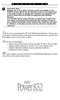 P C 5 1 3 2 - R S Important Note Double end of line (EOL) resistors must be enabled in the PC5010 control panel for the wireless zones to be supervised. If normally Closed or Single EOL resistors are selected
P C 5 1 3 2 - R S Important Note Double end of line (EOL) resistors must be enabled in the PC5010 control panel for the wireless zones to be supervised. If normally Closed or Single EOL resistors are selected
Weather Radio Alarm Clock
 1200093 User s Guide Weather Radio Alarm Clock Thank you for purchasing your Weather Radio Alarm Clock from RadioShack. Please read this user s guide before installing, setting up, and using your new weather
1200093 User s Guide Weather Radio Alarm Clock Thank you for purchasing your Weather Radio Alarm Clock from RadioShack. Please read this user s guide before installing, setting up, and using your new weather
SATA and SAS Hard Drive Backplane
 SATSASBAY3BK Instruction Manual SATA and SAS Hard Drive Backplane 3 Drive 3.5 Removable SATA/SAS Mobile Rack Backplane FCC Compliance Statement This equipment has been tested and found to comply with the
SATSASBAY3BK Instruction Manual SATA and SAS Hard Drive Backplane 3 Drive 3.5 Removable SATA/SAS Mobile Rack Backplane FCC Compliance Statement This equipment has been tested and found to comply with the
user s manual Battery Case model #: SPB3200 Battery Case Charger for Samsung Galaxy S 4
 user s manual model #: SPB3200 Charger for Samsung Galaxy S 4 What s Included Unpack the battery case and make sure all accessories are put aside so they will not be lost. hello. USB to Micro USB Cable
user s manual model #: SPB3200 Charger for Samsung Galaxy S 4 What s Included Unpack the battery case and make sure all accessories are put aside so they will not be lost. hello. USB to Micro USB Cable
Alarm Clock USER GUIDE
 Alarm Clock USER GUIDE Jazwares, Inc. 2010 1 CONTENTS Please read the instructions along with the alarm clock carefully before you use it, so that you can operate it conveniently. WELCOME, Safety Tips
Alarm Clock USER GUIDE Jazwares, Inc. 2010 1 CONTENTS Please read the instructions along with the alarm clock carefully before you use it, so that you can operate it conveniently. WELCOME, Safety Tips
Table of Contents Function Keys of Your RF Remote Control Quick Setup Guide Advanced Features Setup Troubleshooting
 Congratulations on your purchase of the AT&T U-verse TV Point Anywhere RF Remote Control. This product has been designed to provide many unique and convenient features to enhance your AT&T U-verse experience.
Congratulations on your purchase of the AT&T U-verse TV Point Anywhere RF Remote Control. This product has been designed to provide many unique and convenient features to enhance your AT&T U-verse experience.
Wireless Base Station Single and Multiple Headsets
 Wireless Base Station Single and Multiple Headsets Operation Manual 7340 SW Durham Road Portland, OR 97224 USA Phone: 503-684-6647 1-800-527-0555 Fax: 503-620-2943 email: sales@firecom.com www.firecom.com
Wireless Base Station Single and Multiple Headsets Operation Manual 7340 SW Durham Road Portland, OR 97224 USA Phone: 503-684-6647 1-800-527-0555 Fax: 503-620-2943 email: sales@firecom.com www.firecom.com
Advantium 2 Plus Alarm
 ADI 9510-B Advantium 2 Plus Alarm INSTALLATION AND OPERATING INSTRUCTIONS Carefully Read These Instructions Before Operating Carefully Read These Controls Corporation of America 1501 Harpers Road Virginia
ADI 9510-B Advantium 2 Plus Alarm INSTALLATION AND OPERATING INSTRUCTIONS Carefully Read These Instructions Before Operating Carefully Read These Controls Corporation of America 1501 Harpers Road Virginia
TX GSM SMS Auto-dial Alarm System. Installation and User Manual
 TX GSM SMS Auto-dial Alarm System Installation and User Manual Product Features: 1. 16 wireless zones, 3 wired zones alarm system, suitable for small to medium size offices and homes. 2. The system uses
TX GSM SMS Auto-dial Alarm System Installation and User Manual Product Features: 1. 16 wireless zones, 3 wired zones alarm system, suitable for small to medium size offices and homes. 2. The system uses
Security module CG2 User manual
 Security module CG2 User manual TRIKDIS, JSC Draugystes str. 17, LT-51229 Kaunas LITHUANIA E-mail info@trikdis.lt Web http://www.trikdis.lt This manual is furnished to help You understand Your security
Security module CG2 User manual TRIKDIS, JSC Draugystes str. 17, LT-51229 Kaunas LITHUANIA E-mail info@trikdis.lt Web http://www.trikdis.lt This manual is furnished to help You understand Your security
GENERATOR START CONTROL MODULE - MINI (2 Wire to 3 Wire)
 FEATURES & APPLICATIONS Inexpensive 2 wire to 3 wire start controller for electric start high speed gas generators. Optimized for use with Outback Invertors. Supports three types of 3 wire generator control
FEATURES & APPLICATIONS Inexpensive 2 wire to 3 wire start controller for electric start high speed gas generators. Optimized for use with Outback Invertors. Supports three types of 3 wire generator control
Intelli-Time Alarm Clock model 13027
 Instruction Manual Intelli-Time Alarm Clock model 13027 CONTENTS Unpacking Instructions... 2 Package Contents... 2 Product Registration... 2 Features & Benefits... 3 Clock Setup... 4 Intelli-Time Clock...
Instruction Manual Intelli-Time Alarm Clock model 13027 CONTENTS Unpacking Instructions... 2 Package Contents... 2 Product Registration... 2 Features & Benefits... 3 Clock Setup... 4 Intelli-Time Clock...
Serial ATA Hard Drive Docking Station
 Serial ATA Hard Drive Docking Station UNIDOCK2U Instruction Manual USB to SATA, IDE External Hard Drive Docking Station for 2.5 or 3.5 Hard Drives FCC Compliance Statement This equipment has been tested
Serial ATA Hard Drive Docking Station UNIDOCK2U Instruction Manual USB to SATA, IDE External Hard Drive Docking Station for 2.5 or 3.5 Hard Drives FCC Compliance Statement This equipment has been tested
QUICK INSTALLATION. 8-Port Telephony Gateway. Model: SPA8000
 QUICK INSTALLATION 8-Port Telephony Gateway Model: SPA8000 Table of Contents Connect................................................. 4 Regulatory Information....................................12 WEEE
QUICK INSTALLATION 8-Port Telephony Gateway Model: SPA8000 Table of Contents Connect................................................. 4 Regulatory Information....................................12 WEEE
AP IR Remote Control Installation & Operation Manual
 AP IR Remote Control Installation & Operation Manual ClearOne Communications, Inc. ~ 1825 Research Way, Salt Lake City, UT 84119 ~ tel 1-800-945-7730 ~ fax 1-800-933-5107 ii Table of Contents 1 Table of
AP IR Remote Control Installation & Operation Manual ClearOne Communications, Inc. ~ 1825 Research Way, Salt Lake City, UT 84119 ~ tel 1-800-945-7730 ~ fax 1-800-933-5107 ii Table of Contents 1 Table of
Indoor/Outdoor Color Camera with Built-in 2.4 GHz Wireless Transmitter, plus X10 controlled power supply, and Video Receiver.
 Indoor/Outdoor Color Camera with Built-in 2.4 GHz Wireless Transmitter, plus X10 controlled power supply, and Video Receiver. OWNER'S MANUAL VR36A XC18A XM13A MODEL VK69A (INCLUDES XC18A CAMERA, XM13A
Indoor/Outdoor Color Camera with Built-in 2.4 GHz Wireless Transmitter, plus X10 controlled power supply, and Video Receiver. OWNER'S MANUAL VR36A XC18A XM13A MODEL VK69A (INCLUDES XC18A CAMERA, XM13A
GSM ALARM SYSTEM USER MANUAL
 GSM ALARM SYSTEM USER MANUAL 1. Instruction The alarm system is based on GSM network. With a GSM SIM card, it can be used wherever you want and no need to connect any wire, which is convenient and easy
GSM ALARM SYSTEM USER MANUAL 1. Instruction The alarm system is based on GSM network. With a GSM SIM card, it can be used wherever you want and no need to connect any wire, which is convenient and easy
ADA COMPLIANT BOX STYLE TELEPHONE INSTALLATION, PROGRAMMING AND OPERATING INSTRUCTIONS FOR MODEL PBX
 ADA COMPLIANT BOX STYLE TELEPHONE INSTALLATION, PROGRAMMING AND OPERATING INSTRUCTIONS FOR MODEL PBX INSTALLATION INSTRUCTIONS Step 1. Determine the position for the Hands-free phone in the elevator phone
ADA COMPLIANT BOX STYLE TELEPHONE INSTALLATION, PROGRAMMING AND OPERATING INSTRUCTIONS FOR MODEL PBX INSTALLATION INSTRUCTIONS Step 1. Determine the position for the Hands-free phone in the elevator phone
INSTALLATION/PROGRAMMING INSTRUCTIONS 928 ENTRYCHECK
 3580 Willow Lane, Westlake Village, CA 91361-4921 (805) 494-0622 Fax: (805) 494-8861 www.sdcsecurity.com E-mail: service@sdcsecurity.com INSTALLATION/PROGRAMMING INSTRUCTIONS 928 ENTRYCHECK INTRODUCTION
3580 Willow Lane, Westlake Village, CA 91361-4921 (805) 494-0622 Fax: (805) 494-8861 www.sdcsecurity.com E-mail: service@sdcsecurity.com INSTALLATION/PROGRAMMING INSTRUCTIONS 928 ENTRYCHECK INTRODUCTION
SCREENLOGIC INTERFACE WIRELESS CONNECTION KIT
 SCREENLOGIC INTERFACE WIRELESS CONNECTION KIT FOR INTELLITOUCH AND EASYTOUCH CONTROL SYSTEMS INSTALLATION GUIDE IMPORTANT SAFETY INSTRUCTIONS READ AND FOLLOW ALL INSTRUCTIONS SAVE THESE INSTRUCTIONS Technical
SCREENLOGIC INTERFACE WIRELESS CONNECTION KIT FOR INTELLITOUCH AND EASYTOUCH CONTROL SYSTEMS INSTALLATION GUIDE IMPORTANT SAFETY INSTRUCTIONS READ AND FOLLOW ALL INSTRUCTIONS SAVE THESE INSTRUCTIONS Technical
Dual-Cool Notebook Cooler Pad. User s Manual
 Dual-Cool Notebook Cooler Pad Model #: CF4500U User s Manual Rev. 060801 User s Record: To provide quality customer service and technical support, it is suggested that you keep the following information
Dual-Cool Notebook Cooler Pad Model #: CF4500U User s Manual Rev. 060801 User s Record: To provide quality customer service and technical support, it is suggested that you keep the following information
INSTALLATION INSTRUCTIONS
 LIGHTING CONTROL PANELS 4 AND 8 RELAYS INSTALLATION INSTRUCTIONS INSTALLATION OVERVIEW The installation instructions contained in this document are provided as a guide for proper and reliable installation.
LIGHTING CONTROL PANELS 4 AND 8 RELAYS INSTALLATION INSTRUCTIONS INSTALLATION OVERVIEW The installation instructions contained in this document are provided as a guide for proper and reliable installation.
Regulatory Compliance. IC Certification. FCC Certification. Declaration of Conformity
 VP6495 Regulatory Compliance This device complies with Part 15 of the FCC Rules. Operation is subject to the following two conditions: (1) This device may not cause harmful interference, and (2) This device
VP6495 Regulatory Compliance This device complies with Part 15 of the FCC Rules. Operation is subject to the following two conditions: (1) This device may not cause harmful interference, and (2) This device
Installation & Operation Manual HANDS-FREE BLUETOOTH MEDIA INTEGRATION KIT. Perfect for ANDROID TM
 GET CONNECTED Installation & Operation Manual HANDS-FREE BLUETOOTH MEDIA INTEGRATION KIT TranzIt BLU HF ISFM2351 Perfect for ANDROID TM Note to Readers, The information contained within the following documentation
GET CONNECTED Installation & Operation Manual HANDS-FREE BLUETOOTH MEDIA INTEGRATION KIT TranzIt BLU HF ISFM2351 Perfect for ANDROID TM Note to Readers, The information contained within the following documentation
e-ask electronic Access Security Keyless-entry
 e-ask electronic Access Security Keyless-entry e-fob Keyless-entry entry System Full-Function Function Installation Manual FCC ID: TV2EFOB1 (UM20 ~ 22793-02) Table of Contents Introduction... 1 e-fob Operation
e-ask electronic Access Security Keyless-entry e-fob Keyless-entry entry System Full-Function Function Installation Manual FCC ID: TV2EFOB1 (UM20 ~ 22793-02) Table of Contents Introduction... 1 e-fob Operation
User Guide for the Wireless Headset (HS-11W) 9235346 Issue 1
 User Guide for the Wireless Headset (HS-11W) 9235346 Issue 1 DECLARATION OF CONFORMITY We, NOKIA CORPORATION declare under our sole responsibility that the product HS-11W is in conformity with the provisions
User Guide for the Wireless Headset (HS-11W) 9235346 Issue 1 DECLARATION OF CONFORMITY We, NOKIA CORPORATION declare under our sole responsibility that the product HS-11W is in conformity with the provisions
Contents. 2 NP560-NP562 Installation Guide YML821 Rev1
 Contents Introduction...4 Package Contents...5 Installing the NetComm Indoor Wireless Booster (NP560/NP562)...6 Electrical Specification...8 Appendix A: Registration and Warranty Information...9 2 NP560-NP562
Contents Introduction...4 Package Contents...5 Installing the NetComm Indoor Wireless Booster (NP560/NP562)...6 Electrical Specification...8 Appendix A: Registration and Warranty Information...9 2 NP560-NP562
Security System Owner s Manual
 Security System Owner s Manual Interactive Technologies Inc. 2266 North 2nd Street North St. Paul, MN 55109 FCC Notices FCC Part 15 Information to the User Changes or modifications not expressly approved
Security System Owner s Manual Interactive Technologies Inc. 2266 North 2nd Street North St. Paul, MN 55109 FCC Notices FCC Part 15 Information to the User Changes or modifications not expressly approved
ABUS WIRELESS ALARM SYSTEM
 ABUS WIRELESS ALARM SYSTEM These installation instructions are published by Security-Center GmbH & Co. KG, Linker Kreuthweg 5, D-86444 Affing/Mühlhausen. All rights including translation reserved. Reproductions
ABUS WIRELESS ALARM SYSTEM These installation instructions are published by Security-Center GmbH & Co. KG, Linker Kreuthweg 5, D-86444 Affing/Mühlhausen. All rights including translation reserved. Reproductions
Model: 616-146v2 Quick Setup Guide DC: 071015 Atomic Projection Alarm with Indoor and Outdoor Temperature
 Model: 616-146v2 Quick Setup Guide DC: 071015 Atomic Projection Alarm with Indoor and Outdoor Temperature Snooze/Backlight BUTTONS Time, Alarm with Snooze, & Calendar Projection Arm Rotates 180 Indoor/Outdoor
Model: 616-146v2 Quick Setup Guide DC: 071015 Atomic Projection Alarm with Indoor and Outdoor Temperature Snooze/Backlight BUTTONS Time, Alarm with Snooze, & Calendar Projection Arm Rotates 180 Indoor/Outdoor
Mini Power Bank and Charger
 Mini Power Bank and Charger Owner s Manual Please read before using this equipment. Your charger is ETL listed to UL standards and meets all applicable FCC standards. WARNING: To reduce the risk of fire
Mini Power Bank and Charger Owner s Manual Please read before using this equipment. Your charger is ETL listed to UL standards and meets all applicable FCC standards. WARNING: To reduce the risk of fire
System Programming Guide
 & System Programming Guide Software Versions 5.0 (728ULT) and 5.0 (738ULT) Installer Code (default - 728 Ultra: 282828; 738 Ultra: 383838) Full access to programming, except user access codes (PINs). No
& System Programming Guide Software Versions 5.0 (728ULT) and 5.0 (738ULT) Installer Code (default - 728 Ultra: 282828; 738 Ultra: 383838) Full access to programming, except user access codes (PINs). No
READ FIRST! Universal Car/Air Adapter User Manual
 AutoAir Manual 1/9/03 2:03 PM Page 1 READ FIRST! Universal Car/Air Adapter User Manual Congratulations! Your new Kensington Universal Car/Air Adapter is a highly efficient Universal Car/Air Adapter for
AutoAir Manual 1/9/03 2:03 PM Page 1 READ FIRST! Universal Car/Air Adapter User Manual Congratulations! Your new Kensington Universal Car/Air Adapter is a highly efficient Universal Car/Air Adapter for
P220 DIGITAL GAMEPAD USER MANUAL MANUEL D UTILISATION BEDIENUNGSANLEITUNG MANUALE D USO MANUAL DEL USUARIO
 P220 DIGITAL GAMEPAD USER MANUAL MANUEL D UTILISATION BEDIENUNGSANLEITUNG MANUALE D USO MANUAL DEL USUARIO QUICK-START GUIDE FOR THE P220 DIGITAL GAMEPAD Congratulations on your purchase of the Saitek
P220 DIGITAL GAMEPAD USER MANUAL MANUEL D UTILISATION BEDIENUNGSANLEITUNG MANUALE D USO MANUAL DEL USUARIO QUICK-START GUIDE FOR THE P220 DIGITAL GAMEPAD Congratulations on your purchase of the Saitek
Automatic Phone-Out Home Monitoring Systems
 Automatic Phone-Out Home Monitoring Systems Power Outage and Freeze Alarm Model Number: THP202 Power Outage, Freeze and Flood Alarm Product Description Model Number: THP201 These monitoring systems are
Automatic Phone-Out Home Monitoring Systems Power Outage and Freeze Alarm Model Number: THP202 Power Outage, Freeze and Flood Alarm Product Description Model Number: THP201 These monitoring systems are
BTX180 Wireless Bluetooth Speaker
 BTX180 Wireless Bluetooth Speaker User Manual 2012 Kinivo LLC. All rights reserved. Kinivo is a trademark of Kinivo LLC. Bluetooth word mark and the Bluetooth logo are registered trademarks of Bluetooth
BTX180 Wireless Bluetooth Speaker User Manual 2012 Kinivo LLC. All rights reserved. Kinivo is a trademark of Kinivo LLC. Bluetooth word mark and the Bluetooth logo are registered trademarks of Bluetooth
User Manual TuneCast Auto for ipod
 User Manual TuneCast Auto for ipod Introduction Congratulations and thank you for purchasing the innovative TuneCast Auto from Belkin. This product is designed to power, charge, and transmit audio from
User Manual TuneCast Auto for ipod Introduction Congratulations and thank you for purchasing the innovative TuneCast Auto from Belkin. This product is designed to power, charge, and transmit audio from
GSM WIRELESS DIGITAL ALARM SYSTEM USER GUIDE. Please read it carefully before installation and operation
 GSM WIRELESS DIGITAL ALARM SYSTEM USER GUIDE Please read it carefully before installation and operation Your New Diamond Designs Alarm works with a GSM SimCard via the cellular phone,system to call up
GSM WIRELESS DIGITAL ALARM SYSTEM USER GUIDE Please read it carefully before installation and operation Your New Diamond Designs Alarm works with a GSM SimCard via the cellular phone,system to call up
Alarm Clock USER GUIDE
 Alarm Clock USER GUIDE Jazwares, Inc. 2012 CONTENTS Please read the instructions along with the Alarm Clock carefully before you use it, so that you can operate it conveniently. WELCOME & Warnings Page
Alarm Clock USER GUIDE Jazwares, Inc. 2012 CONTENTS Please read the instructions along with the Alarm Clock carefully before you use it, so that you can operate it conveniently. WELCOME & Warnings Page
Business/ Home GSM Alarm System
 Business/ Home GSM Alarm System BUSINESS/HOME GSM ALARM SYSTEM POWER STATUS RECORD SIGNAL User Manual Profile For a better understanding of this product, please read this user manual thoroughly before
Business/ Home GSM Alarm System BUSINESS/HOME GSM ALARM SYSTEM POWER STATUS RECORD SIGNAL User Manual Profile For a better understanding of this product, please read this user manual thoroughly before
Ethernet Radio Configuration Guide
 Ethernet Radio Configuration Guide for Gateway, Endpoint, and Repeater Radio Units April 20, 2015 Customer Service 1-866-294-5847 Baseline Inc. www.baselinesystems.com Phone 208-323-1634 FAX 208-323-1834
Ethernet Radio Configuration Guide for Gateway, Endpoint, and Repeater Radio Units April 20, 2015 Customer Service 1-866-294-5847 Baseline Inc. www.baselinesystems.com Phone 208-323-1634 FAX 208-323-1834
CMD-8000 rev. A COMMANDER SERIES REMOTE CONTROL ENTRY SYSTEM
 INTRODUCTION CMD-8000 rev. A COMMANDER SERIES REMOTE CONTROL ENTRY SYSTEM Thank you for purchasing the CMD-8000 Commander from Dakota Digital. This, along with many other products that Dakota Digital has
INTRODUCTION CMD-8000 rev. A COMMANDER SERIES REMOTE CONTROL ENTRY SYSTEM Thank you for purchasing the CMD-8000 Commander from Dakota Digital. This, along with many other products that Dakota Digital has
CA 1050 Owner s Guide
 PROFESSIONAL SERIES CA 1050 Owner s Guide Vehicle Security and Keyless Entry System IMPORTANT NOTE: The operation of the Security and Convenience System as described in this manual is applicable to most
PROFESSIONAL SERIES CA 1050 Owner s Guide Vehicle Security and Keyless Entry System IMPORTANT NOTE: The operation of the Security and Convenience System as described in this manual is applicable to most
Kinivo 301BN HDMI Switch
 Kinivo 301BN HDMI Switch User Manual 2012 Kinivo LLC. All rights reserved. Kinivo is a trademark of Kinivo LLC. Bluetooth word mark and the Bluetooth logo are registered trademarks of Bluetooth SIG. All
Kinivo 301BN HDMI Switch User Manual 2012 Kinivo LLC. All rights reserved. Kinivo is a trademark of Kinivo LLC. Bluetooth word mark and the Bluetooth logo are registered trademarks of Bluetooth SIG. All
SP1790JK 900MHz Wireless Indoor/Outdoor Speakers. User Manual INTRODUCTION FEATURES IMPORTANT SAFETY INFORMATION
 SP1790JK 900MHz Wireless Indoor/Outdoor Speakers INTRODUCTION This 900 MHz digital hybrid wireless speaker system uses the latest wireless technology that enables you to enjoy music and TV sound anywhere
SP1790JK 900MHz Wireless Indoor/Outdoor Speakers INTRODUCTION This 900 MHz digital hybrid wireless speaker system uses the latest wireless technology that enables you to enjoy music and TV sound anywhere
2-Way Wireless Indoor Siren Installation Guide
 2-Way Wireless Indoor Siren Installation Guide For more detailed information please refer to the iconnect Installer Manual provided on our website: www.electronics-line.com Table of Contents 1. Introduction...
2-Way Wireless Indoor Siren Installation Guide For more detailed information please refer to the iconnect Installer Manual provided on our website: www.electronics-line.com Table of Contents 1. Introduction...
Wireless Alarm System. Alarm Siren. User s Manual. Choice ALERT. Control all Sensors & accessories from one location
 45136 Wireless Alarm System Alarm Siren User s Manual Low Batt On Armed ON/OFF LEARN Choice ALERT Control all Sensors & accessories from one location Table of Contents Important Safeguards 4 Introduction
45136 Wireless Alarm System Alarm Siren User s Manual Low Batt On Armed ON/OFF LEARN Choice ALERT Control all Sensors & accessories from one location Table of Contents Important Safeguards 4 Introduction
How To Use A U.S. Cell Phone At Home
 U.S. Cellular Home Phone 1 Contents Getting to Know Your Device...5 Appearance... 5 LED Indicators... 6 Device Installation...7 Before You Begin... 7 Installing the Battery... 7 Installing the Power Adapter...
U.S. Cellular Home Phone 1 Contents Getting to Know Your Device...5 Appearance... 5 LED Indicators... 6 Device Installation...7 Before You Begin... 7 Installing the Battery... 7 Installing the Power Adapter...
EE7016 EchoStream Survey Kit
 EE7016 EchoStream Survey Kit Installation and Operation Manual - 06152B 1 Quick Start By following this procedure you can quickly configure the supplied equipment to perform a site survey. Review the main
EE7016 EchoStream Survey Kit Installation and Operation Manual - 06152B 1 Quick Start By following this procedure you can quickly configure the supplied equipment to perform a site survey. Review the main
Key. ➍ Micro USB Port ➎ Operating System Toggle Keys ➏ Foam Screen Protectors. ➊ On/Off switch ➋ Bluetooth Connect Button (flashes when searching)
 INSTRUCTION MANUAL ➏ ➋ ➊ Product Features ➎ ➍ ➌ Built-in wireless Bluetooth 3.0 keyboard Compatible across ios, Android, and Windows, enabling you to mix and match with devices Ultra-thin, lightweight
INSTRUCTION MANUAL ➏ ➋ ➊ Product Features ➎ ➍ ➌ Built-in wireless Bluetooth 3.0 keyboard Compatible across ios, Android, and Windows, enabling you to mix and match with devices Ultra-thin, lightweight
User Manual. English. APC Smart-UPS SC. 1000/1500 VA 110/120/230 Vac. 2U Tower/Rack-Mount Uninterruptible Power Supply
 User Manual English APC Smart-UPS SC 1000/1500 VA 110/120/230 Vac 2U Tower/Rack-Mount Uninterruptible Power Supply 990-1851C, 10/2005 Introduction The APC Uninterruptible Power Supply (UPS) is designed
User Manual English APC Smart-UPS SC 1000/1500 VA 110/120/230 Vac 2U Tower/Rack-Mount Uninterruptible Power Supply 990-1851C, 10/2005 Introduction The APC Uninterruptible Power Supply (UPS) is designed
User Manual. English. APC Smart-UPS 500 VA 100 VAC 750 VA 100/120/230 VAC. Tower Uninterruptible Power Supply
 User Manual English APC Smart-UPS 500 VA 100 VAC 750 VA 100/120/230 VAC Tower Uninterruptible Power Supply 990-1587A 12/2005 Introduction The APC Uninterruptible Power Supply (UPS) is designed to prevent
User Manual English APC Smart-UPS 500 VA 100 VAC 750 VA 100/120/230 VAC Tower Uninterruptible Power Supply 990-1587A 12/2005 Introduction The APC Uninterruptible Power Supply (UPS) is designed to prevent
