Samsung Gear Application
|
|
|
- Jade King
- 7 years ago
- Views:
Transcription
1 Samsung Gear Application Hello Accessory Developer s Guide Version 1.1 Copyright Samsung Electronics Co., Ltd. All rights reserved. Page 1
2 Table of Contents 1. OVERVIEW EXECUTING HELLOACCESSORY CREATING A GEAR APPLICATION INTRODUCE SAMSUNG ACCESSORY FRAMEWORK CREATING THE HELLOACCESSORYPROVIDER APP CREATING THE HELLOACCESSORYCONSUMER APP COPYRIGHT Copyright Samsung Electronics Co., Ltd. All rights reserved. Page 2
3 1. Overview This document explains how to develop Gear Applications using the Samsung Accessory SDK for a Host-side provider application and the Tizen SDK for Wearable for a Wearable-side consumer widget. The purpose of this document is to quickly introduce Gear Application Programming to application developers. This document contains development instructions and code samples. It will show you how to: Create Gear Application while referencing sample applications. Install an application on a Gear from mobile host devices. The example will show installing a Gear Application without providing a lot of details. This should illustrate the overall parts of a Gear Application. Then, you will learn how to make the basic Gear Application. The following figure shows the installation sequence for Gear Applications. Figure 1: Gear Application installation sequence Copyright Samsung Electronics Co., Ltd. All rights reserved. Page 3
4 1.1. Preconditions The architecture of a Samsung wearable device is that it works in conjunction with a paired mobile host device (such as a phone or tablet), on which it depends for certain services. The host device runs an application called the Gear Manager, which communicates with the WearableManagerService running on the Gear. Applications intended for Gear has two parts, one of which runs on the host, called the Host-side Application. This installed application will include an application widget intended for the wearable device, called the Wearable-side widget. The Host-side application generally serves a "provider" function, while the Wearable-side widget generally serves a "consumer" function (these functions will be described in more detail later). During the installation of an Host-side application which contains a Wearable-side widget, the Gear Manager sends the Wearable-side widget to the WearableManagerService on the wearable. The WearableManagerService then installs the Wearable-side widget. In this document, Wearable-side widget is assumed to be a Web application developed using the Tizen SDK for Wearable. The Tizen SDK for Wearable is a Eclipse-based IDE which enables developing Wearable-side widget. To install a Wearable-side widget, the Gear needs to be connected to the host device through Bluetooth and the Samsung Accessory Framework. Figure 2: Establishing a Bluetooth connection Copyright Samsung Electronics Co., Ltd. All rights reserved. Page 4
5 Figure 3: Establishing a connection between host and wearable using Gear Manager Copyright Samsung Electronics Co., Ltd. All rights reserved. Page 5
6 2. Executing HelloAccessory Hello Gear is a simple application that consists of: Host-side application(provider) : HelloAccessoryProvider.apk Wearable-side Application(consumer) : HelloAccessoryConsumer.wgt (Web app) 2.1. Importing the HelloAccessoryProvider Project Import the HelloAccessoryProvider project. The project contains the following files and components: HelloAccessoryProviderService.java: The Host-side service that connects with Wearable-side widget. HelloAccessoryConsumer.wgt: The application installed on the Gear. accessoryservices.xml: Settings for Host-side service to connect with the Wearable-side service (Samsung Accessory Protocol Service profile). AndroidManifest.xml, layout, values: Miscellaneous elements. Figure 4: Host-side application Package Copyright Samsung Electronics Co., Ltd. All rights reserved. Page 6
7 2.2. Importing the HelloGearConsumer Project using the Tizen SDK for Wearable Import the HelloGearConsumer project into the Tizen SDK for Wearable. The project contains the following files and components: main.js: The Wearable-side widget logic. accessoryservices.xml: Settings for the Wearable-side widget to connect with the Host-side service (Samsung Accessory Protocol Service profile). config.xml: The Wearable-side widget configuration document composed of XML elements. Every Wearable-side widget has a config.xml file. HelloAccessoryConsumer.wgt: The widget application generated by this project. Index.html: User interface elements for Wearable-side widget. Figure 5: Wearable-side app package 2.3. Generating the HelloAccessoryProvider.apk Copy the HelloAccessoryConsumer.wgt file to the assets folder of the HelloAccessoryProvider package. Build the HelloAccessoryProvider package to generate the HelloAccessoryProvider.apk file. Copyright Samsung Electronics Co., Ltd. All rights reserved. Page 7
8 2.4. Generating the HelloAccessoryConsumer.wgt Build the imported HelloAccessoryConsumer package to generate the HelloAccessoryConsumer.wgt file in the project folder in the Tizen SDK for Wearable Installing and Running HelloAccessory To install and run HelloAccessory: 1. Select the HelloAccessoryProvider.apk file. 2. In the menu, select Run as Android Application. The HelloAccessoryProvider.apk is installed and run on the Host device. When the installation is complete, the HostManager sends the HelloAccessoryConsumer.wgt file from the assets folder to the WearableManagerService on the wearable and it installs the HelloAccessoryConsumer.wgt file. (Even if the Host-side application is installed using ADB, the Wearableside widget is installed automatically after the Host-side application finishes installing properly.) Note: The Host device must have the Gear Manager installed and must be connected with the Gear through a Bluetooth and Samsung Accessory Protocol(SAP) connection. Figure 6: Installing the Gear Application on the device Copyright Samsung Electronics Co., Ltd. All rights reserved. Page 8
9 Figure 7: Using Wearable-side widget 2.6. Uninstalling HelloAccessory To uninstall the HelloAccessoryConsumer app from the Gear, open the Gear Manager on the host and select My Apps. Copyright Samsung Electronics Co., Ltd. All rights reserved. Page 9
10 Figure 8: Uninstalling the Wearable-side widget Copyright Samsung Electronics Co., Ltd. All rights reserved. Page 10
11 3. Creating a Gear Application To create a Gear Application: 1. Create an Android project for the Host-side application and create a Web project using the Tizen SDK for Wearable for the Wearable-side widget. 2. Build the Wearable-side widget to create consumer. 3. Copy the Wearable-side widget (in the Wearable-side project folder) to assets folder (in the Hostside project.) 4. Build the Host-side application.. Figure 9: Copying Wearable-side widget to Host-side app 5. Install the Host-side application on the Host device. (Gear Manager should be installed to install Wearable-side widget) 6. After the installation, Gear Manager communicates with WearableManagerService to automatically install the Wearable-side widget on the wearable device. The Wearable-side widget created in this example is a standalone (non-linked) application. The following chapters describe how to create a more dynamic Wearable-side widget that interacts with its Host-side application through Samsung Accessory Protocol(SAP) connection: In Samsung Accessory Framework, you learn how to define the profile of the service in XML to use the provider/consumer services provided by the Samsung Accessory Framework. This procedure is necessary before setting up an Samsung Accessory Protocol(SAP) connection between devices. In Creating the HelloAccessoryProvider App and Creating the HelloAccessoryConsumer App, you learn how to add a provider service to a Host-side application and a consumer service to a Wearable-side widget. Copyright Samsung Electronics Co., Ltd. All rights reserved. Page 11
12 Figure 10: Architecture of the connection between a Host-side application and a Wearable-side widget Copyright Samsung Electronics Co., Ltd. All rights reserved. Page 12
13 4. Introduce Samsung Accessory Framework The communication between a Host-side application and a Wearable-side widget requires a provider/consumer service. The Samsung Accessory Framework establishes a logical connection between the applications across the network layers. If the predefined profile of a consumer service is implemented on a Wearable-side widget and a provider service of the same profile is implemented on a counterpart Host-side application, the Samsung Accessory Framework can create a connection between the Wearable-side widget and the Host-side application to communicate through it. Note that the two services must share the same profile SAP, Samsung Accessory SDK (For Android Platform) Configuring the Android Manifest File for Host-side application To use the Samsung Accessory Framework in Wearable-side widget: 1. Add permission for your Service Provider application in the Android manifest file. <uses-permission android:name="com.samsung.accessory.permission.accessory_framework" /> 2. Declare the Service Provider class that you derived from the SAAgent as a service in the Android manifest file. The SAAgent class extends the Android service and handles asynchronous accessory-related intents. The SAAgent implementation executes all of its activities in a worker thread, which means it does not overload your application s main thread. <service android:name="com.samsung.android.example.hellogearprovider.service. HelloGearProviderService" > 3. Add your Service Provider broadcast receivers for the intents handled by the Gear in the Android manifest file inside the <application> element. <receiver android:name="com.samsung.android.sdk.accessory.registeruponinstallreceiver" > <intent-filter> <action android:name="android.accessory.device.action.register_after_install" /> </intent-filter> </receiver> <receiver android:name="com.samsung.android.sdk.accessory.serviceconnectionindicationbroadcastreceiver" > <intent-filter> <action android:name="android.accessory.service.action.accessory_service_connection_ind" /> </intent-filter> </receiver> 4. Add the Service Profile information in an XML file. Declare the path of your Service Profile XML file in the Android manifest file. For example, /res/xml/<yourname>.xml. <meta-data android:name="accessoryserviceslocation" android:value="/res/xml/accessoryservices.xml" /> Copyright Samsung Electronics Co., Ltd. All rights reserved. Page 13
14 Registering the Service Provider Register your Service Provider by specifying the Accessory Service Profile description with the Accessory Service Framework. The Accessory Service Framework enters the description in the local Capability Database. The Accessory Capability Exchange module advertises the services registered to the connected Samsung Accessory Devices. The registration process expects the Accessory Service Profile description in the Accessory Service XML file to be located in the /res/xml folder of your Android project. Note: The following code is just an example of how to make an Accessory XML file. There is no actual implementation of such an application. Provider - accessoryservices.xml <resources> <application name="hellogearprovider" > <serviceprofile id="/system/hellogear" name="smartview" role="provider" serviceimpl="com.example.sec.android.app.hellogearprovider.backend.hellogearproviderimpl" version="1.0" > <supportedtransports> <transport type="transport_bt" /> </supportedtransports> <servicechannel id="104" datarate="low" priority="low" Reliability="DISABLE" > </servicechannel> </serviceprofile> </application> </resources> Set the <application> element s name attribute to your application name to allow the Samsung Accessory Framework to advertise it in the Accessory eco-system. The name is usually the same as your application's Android AppName. If your application implements multiple Service Providers, declare multiple <serviceprofile> elements inside the <application> element. In each <serviceprofile> element: The "serviceimpl" attribute is your subclass that extends the SAAgent. The "role" attribute should be "provider". The "name" attribute is a user-friendly name of your Service Provider. The "id" attribute is the Service Profile identifier of the Service Provider. The "version" attribute specifies the Service Profile specification version that your Service Provider application supports. In the <supportedtransports> element, declare the transports the Service Provider operates on. Currently, the Samsung Accessory Framework supports TRANSPORT_WIFI, TRANSPORT_BT, TRANSPORT_BLE, and Copyright Samsung Electronics Co., Ltd. All rights reserved. Page 14
15 TRANSPORT_USB. If your Service Provider supports multiple transports, declare multiple <transport> elements. In the above example, the Service Provider supports onlybluetooth. In each <servicechannel> element: datarate is either "low" or "high". priority is "low", "medium" or "high". reliability "ENABLE" or "DISABLE". In case of packet drop, reliable transfer will re-transmit the packet, but incurs additional overhead as a result. The Samsung Accessory Framework automatically registers Accessory Peer Agents during application installation and automatically deregisters them during uninstallation. The framework creates an error log if the Accessory Service Profile implementation registration process fails. Document Type Definition (DTD) schema validation significantly lowers the chances of registration failure. <!DOCTYPE resources [ <!ELEMENT resources (application)> <!ELEMENT application (serviceprofile)+> <!ELEMENT supportedtransports (transport)+> <!ELEMENT serviceprofile (supportedtransports, servicechannel+) > <!ELEMENT transport EMPTY> <!ELEMENT servicechannel EMPTY> <!ATTLIST application name CDATA #REQUIRED> <!ATTLIST application xmlns:android CDATA #IMPLIED> <!ATTLIST serviceprofile xmlns:android CDATA #IMPLIED> <!ATTLIST serviceprofile serviceimpl CDATA #REQUIRED> <!ATTLIST serviceprofile role (PROVIDER CONSUMER provider consumer) #REQUIRED> <!ATTLIST serviceprofile name CDATA #REQUIRED> <!ATTLIST serviceprofile id CDATA #REQUIRED> <!ATTLIST serviceprofile version CDATA #REQUIRED> <!ATTLIST serviceprofile servicelimit (ANY ONE_ACCESSORY ONE_PEERAGENT any one_accessory one_peeragent) #IMPLIED> <!ATTLIST serviceprofile servicetimeout CDATA #IMPLIED> <!ATTLIST supportedtransports xmlns:android CDATA #IMPLIED> <!ATTLIST transport xmlns:android CDATA #IMPLIED> <!ATTLIST transport type (TRANSPORT_WIFI TRANSPORT_BT TRANSPORT_BLE TRANSPORT_USB transport_wifi transport_bt transport_ble transport_usb) #REQUIRED> <!ATTLIST servicechannel xmlns:android CDATA #IMPLIED> <!ATTLIST servicechannel id CDATA #REQUIRED> <!ATTLIST servicechannel datarate (LOW HIGH low high) #REQUIRED> <!ATTLIST servicechannel priority (LOW MEDIUM HIGH low medium high) #REQUIRED> <!ATTLIST servicechannel reliability (ENABLE DISABLE enable disable) #REQUIRED> ]> Include the DTD validation rules at the very top of your Accessory XML file: 1. In the Samsung Accessory SDK, go to Window > Preferences > XML > XML Files > Validation, and select Enable markup validation. 2. In the No grammar specified box and the Missing root element box, select Ignore. When the validation rules are included, the Samsung Accessory SDK validates the Accessory XML file when you build your application to check whether the Accessory XML follows the rules required by the Samsung Accessory Framework. You can also validate the XML at any time by right-clicking on the XML file and selecting Validate. Copyright Samsung Electronics Co., Ltd. All rights reserved. Page 15
16 Figure 11: Samsung Accessory SDK XML validation settings 4.2. SAP in Tizen SDK for Wearable You can get the SAP API information in the help contents of Tizen SDK for Wearable: API Spec: Web App Programming API References Device API Reference Communication SAP Tutorial: Web App Programming Tutorials Device API Tutorials Communication Tutorials SAP Tutorial Configuring the config.xml File for Wearable-side widget To use the Samsung Accessory Framework in Wearable-side widget: Add the Service Profile information in an XML file. Declare the path of your Service Profile XML file in the config.xml file. For example, res/<yourname>.xml <tizen:metadata key="accessoryserviceslocation" value="res/accessoryservices.xml" /> Copyright Samsung Electronics Co., Ltd. All rights reserved. Page 16
17 Registering the Service Consumer Register your Service Consumer by specifying the Accessory Service Profile description with the Samsung Accessory Framework. The Samsung Accessory Framework enters the description in the local Capability Database. The Accessory Capability Exchange module advertises the services registered to the connected Samsung Accessory Devices. The registration process expects the Accessory Service Profile description in the Accessory Service XML file declared in the config.xml file associated with AccessoryServicesLocation metadata key. Note: The following code is just an example of how to make an Accessory XML file. There is no actual implementation of such an application. Consumer - accessoryservices.xml <resources> <application name="helloaccessoryconsumer" > <serviceprofile id="/system/hellogear" name="smartview" role="consumer" version="1.0" > <supportedtransports> <transport type="transport_bt" /> </supportedtransports> <servicechannel id="104" datarate="low" priority="low" Reliability="DISABLE" > </servicechannel> </serviceprofile> </application> </resources> Set the <application> element s name attribute to your application name to allow the Samsung Accessory Framework to advertise it in the Accessory eco-system. The name is usually the same as your application's AppName. If your application implements multiple Service Consumers, declare multiple <serviceprofile> elements inside the <application> element. In each <serviceprofile> element: The "role" attribute should be "consumer". The "name" attribute is a user-friendly name of your Service Consumer. The "id" attribute is the Service Profile identifier of the Service Consumer. The "version" attribute specifies the Service Profile specification version that your Service Consumer application supports. In the <supportedtransports> element, declare the transports the Service Consumer operates on. Currently, the Samsung Accessory Framework supports TRANSPORT_WIFI, TRANSPORT_BT, TRANSPORT_BLE, and Copyright Samsung Electronics Co., Ltd. All rights reserved. Page 17
18 TRANSPORT_USB. If your Service Consumer supports multiple transports, declare multiple <transport> elements. In the above example, the Service Consumer supports only Bluetooth. In each <servicechannel> element: datarate is either "low" or "high". priority is "low", "medium" or "high". reliability "ENABLE" or "DISABLE". In case of packet drop, reliable transfer will re-transmit the packet, but incurs additional overhead as a result. The Samsung Accessory Framework automatically registers Accessory Peer Agents during application installation and automatically deregisters them during uninstallation. The framework creates an error log if the Accessory Service Profile implementation registration process fails. Document Type Definition (DTD) schema validation significantly lowers the chances of registration failure. <!DOCTYPE resources [ <!ELEMENT resources (application)> <!ELEMENT application (serviceprofile)+> <!ELEMENT serviceprofile (supportedtransports, servicechannel+) > <!ELEMENT supportedtransports (transport)+> <!ELEMENT transport EMPTY> <!ELEMENT servicechannel EMPTY> <!ATTLIST application name CDATA #REQUIRED> <!ATTLIST serviceprofile role (PROVIDER CONSUMER provider consumer) #REQUIRED> <!ATTLIST serviceprofile name CDATA #REQUIRED> <!ATTLIST serviceprofile id CDATA #REQUIRED> <!ATTLIST serviceprofile version CDATA #REQUIRED> <!ATTLIST serviceprofile autolaunchappid CDATA #IMPLIED> <!ATTLIST serviceprofile servicelimit (ANY ONE_ACCESSORY ONE_PEERAGENT any one_accessory one_peeragent) #IMPLIED> <!ATTLIST serviceprofile servicetimeout CDATA #IMPLIED> <!ATTLIST transport type (TRANSPORT_WIFI TRANSPORT_BT TRANSPORT_BLE TRANSPORT_USB transport_wifi transport_bt transport_ble transport_usb) #REQUIRED> <!ATTLIST servicechannel id CDATA #REQUIRED> <!ATTLIST servicechannel datarate (LOW HIGH low high) #REQUIRED> <!ATTLIST servicechannel priority (LOW MEDIUM HIGH low medium high) #REQUIRED> <!ATTLIST servicechannel reliability (ENABLE DISABLE enable disable) #REQUIRED> ]> When the validation rules are included, the Tizen SDK for Wearablevalidates the Accessory XML file when you build your application to check whether the Accessory XML follows the rules required by the Samsung Accessory Framework. Copyright Samsung Electronics Co., Ltd. All rights reserved. Page 18
19 5. Creating the HelloAccessoryProvider App This chapter describes how to implement a service provider and complete a HelloGearProvider application. For more information on the Samsung Accessory Framework and creating a basic Host-side application, see Samsung Accessory Framework and HelloAccessory The Android Manifest File Declare the permission, service (Provider service), receiver and intent-filter, and meta-data (Service Profile) in the Android manifest file before creating an application. Permissions BLUETOOTH, BLUETOOTH_ADMIN: Permission for the Bluetooth connections ACCESSORY_FRAMEWORK: Permission for the Samsung Accessory Protocol wmanager.app: Permission for the Wearable application wmanager.enable_notification: Permission for the HostManager notifications <uses-permission android:name="android.permission.bluetooth" /> <uses-permission android:name="android.permission.bluetooth_admin" /> <uses-permission android:name="com.samsung.accessory.permission.accessory_framework" /> <uses-permission android:name="com.samsung.wmanager.app"/> <uses-permission android:name="com.samsung.wmanager.enable_notification"/> Service (Provider service) Add the service to the Android manifest file to implement your provider (providers must be implemented as a service). <service android:name="com.samsung.android.example.hellogearprovider.service.hellogearproviderservice" > </service> Broadcast receiver and intent-filter Add the receiver to the Android manifest file to make sure the provider works properly. <receiver android:name="com.samsung.android.sdk.accessory.serviceconnectionindicationbroadcastreceiver" > <intent-filter> <action android:name="android.accessory.service.action.accessory_service_connection_ind" /> </intent-filter> </receiver> <receiver android:name="com.samsung.android.sdk.accessory.registeruponinstallreceiver" > <intent-filter> <action android:name="android.accessory.device.action.register_after_install" /> </intent-filter> </receiver> Meta-data Copyright Samsung Electronics Co., Ltd. All rights reserved. Page 19
20 Declare the provider/consumer service profile as shown below to use the Samsung Accessory Protocol(SAP) connection between the Host-side application and the Wearable-side widget. For more information on the XML file related to the profile, see Registering the Service Provider. <meta-data android:name="accessoryserviceslocation" android:value="/res/xml/accessoryservices.xml" /> For linked type (Master-Follower) application, add the meta-data information for the master application to the Android manifest file of your Host-side application within the <application> tag. This information is used to notify users when the master application does not exist or is not installed by WearableManagerService: For master_app_name, enter the name of the master application. For master_app_packagename, enter the package name of the master application. For master_app_samsungapps_deeplink and master_app_playstore_deeplink, enter the market deep link to the master application. (This is optional. You can insert one or more links.) In order to upload your Host applications on Samsung GALAXY Apps, you have to develop the apps using one or more of Samsung SDKs. <meta-data android:name="master_app_name" android:value="master App" /> <meta-data android:name="master_app_packagename" android:value="com.example.masterapp" /> <meta-data android:name="master_app_samsungapps_deeplink" android:value="samsungapps deeplink URL" /> <meta-data android:name="master_app_playstore_deeplink" android:value="playstore deeplink URL" /> Copyright Samsung Electronics Co., Ltd. All rights reserved. Page 20
21 5.2. Application Types The following figure shows the application package structure required by Gear Manager. Figure 12: Application package structure Linked (Master-Follower) The Linked Type consists of the Host-side application and the Wearable-side application. The Wearable-side application is not included with the general host application. You need to install the general host application and the Wearable-side application. To enable host devices to recognize Linked applications and store recommendations, add the following permission to Android manifest file in the Host-side application (AndroidManifest.xml). <uses-permission android:name= com.samsung.watch_app_type.linked_follower /> To upload Gear applications to the Samsung Gear Apps Store, add the following metadata to the AndroidManifest.xml for the application that works with your wearable-side widget. <meta-data android:name="gearapptype" android:value="wgt"/> the version codes of Gear application must have different numbers. If you try to register Gear applications with the same version code, the Samsung Gear Apps Store cannot register your new application. Copyright Samsung Electronics Co., Ltd. All rights reserved. Page 21
22 Figure 13: Linked Gear Application Installation Integrated Integrated applications consist of a host-side APK and a wearable-side widget. The host-side APK contains the general host app. When users download an Integrated application, the general host app in the host-side APK is installed on Host devices Integrated applications operate in the same manner as Linked applications, but they only have one (1) APK instead of the two (2) APKs of Linked applications. Integrated Gear package names must be different than those used for general host apps. If you use the same names, there can be problems when users update Integrated applications. To enable host devices to recognize Integrated applications and store recommendations, add the following permission to your general host Android manifest file (AndroidManifest.xml). <uses-permission android:name="com.samsung.watch_app_type.integrated"/> To upload Gear applications to Samsung Gear Apps Store, add the following metadata to the AndroidManifest.xml for the application that works with your wearable-side widget <meta-data android:name="gearapptype" android:value="wgt"/> Copyright Samsung Electronics Co., Ltd. All rights reserved. Page 22
23 the version codes of Gear application must have different numbers. If you try to register Gear applications with the same version code, the Samsung Gear Apps Store cannot register your new application. Figure 14: Integrated Gear application Installation Standalone You can use the standalone type, such as a Clock app, when your Gear application does not need a general host application, and can operate independently The Provider Service Profile In the Android manifest file, declare the service profile for the Samsung Accessory Protocol(SAP) connection. In the service profile the ID need not match the name; but the ID and the name of a service must match the corresponding values of its peer service to establish a connection with it. The ID and name values are casesensitive. Copyright Samsung Electronics Co., Ltd. All rights reserved. Page 23
24 To send data through multiple channels within a connection, add more service channels to the service profile. The main settings for a service profile are: role: The service role. Set it to "provider" (case-sensitive). id: The service ID. Enter the same ID entered for the consumer (case-sensitive). name: The service name. Enter the same name entered for the consumer (case-sensitive). serviceimpl: The implementation class for the service agent. <transport> element type: The data transfer type. Only TRANSPORT_BT is supported. <servicechannel> element id: The service channel ID. An ID must be unique within a service profile. The ID is used for data transfer after a connection is built. res/xml/accessoryservices.xml <resources> <application name="hellogearprovider" > <serviceprofile id="/system/hellogear" name="smartview" role="provider" serviceimpl="com.example.sec.android.app.hellogearprovider.backend.hellogearproviderimpl" version="1.0" > <supportedtransports> <transport type="transport_bt" /> </supportedtransports> <servicechannel id="104" datarate="low" priority="low" reliability="enable"> </servicechannel> </serviceprofile> </application> </resources> 5.4. Creating the Provider Activity The HelloGearProvider application of Hello Gear does not contain an activity. If Host-side application require UI(User Interface), you can add an activity to a provider application Starting the Provider Service The Samsung Accessory Framework creates a peer agent list based on the manifest and the provider service profile of a provider application. When a Samsung Accessory Protocol(SAP) connection is set up, it can start a provider service through broadcasting. The provider service can receive an ACCESSORY_SERVICE_CONNECTION_IND broadcast from the Samsung Accessory Framework with an Copyright Samsung Electronics Co., Ltd. All rights reserved. Page 24
25 ACCESSORY_SERVICE_CONNECTION_IND permission. This means that the Samsung Accessory Protocol(SAP) connection starts the provider service to the consumer service Initiating the Service Connection When the Samsung Accessory Framework receives a connection request from the consumer service that matches the provider service, the Samsung Accessory Framework calls onserviceconnectionrequested() to send an SAAgent (matching consumer service) object to the provider service. The provider service uses the following 2 methods in the method, onserviceconnectionrequested() to accept or reject a connection request. If a request is neither accepted nor rejected explicitly in onserviceconnectionrequested(), it is accepted by default. acceptserviceconnectionrequest(): Accepts a connection request. rejectserviceconnectionrequest(): Rejects a connection request. If a requesting is accepted, the Samsung Accessory Framework calls onserviceconnectionresponse() to send the SASocket object to the provider service. Through the received socket, the provider service exchanges data with the consumer service. The following sample code illustrates how to manage SASocket objects with the SASocket management map. If a previous connection exists, you can use the existing SASocket object to connect. protected void onserviceconnectionresponse(sasocket thisconnection, int result) { if (result == CONNECTION_SUCCESS) { if (thisconnection!= null) { HelloGearProviderConnection myconnection = (HelloGearProviderConnection) thisconnection; if (mconnectionsmap == null) { mconnectionsmap = new HashMap<Integer, HelloGearProviderConnection>(); myconnection.mconnectionid = (int) (System.currentTimeMillis() & 255); Log.d(TAG, "onserviceconnection connectionid = " + myconnection.mconnectionid); mconnectionsmap.put(myconnection.mconnectionid, myconnection); Toast.makeText(getBaseContext(), R.string.ConnectionEstablishedMsg, Toast.LENGTH_LONG).show(); else Log.e(TAG, "SASocket object is null"); else if (result == CONNECTION_ALREADY_EXIST) { Log.e(TAG, "onserviceconnectionresponse, CONNECTION_ALREADY_EXIST"); else { Log.e(TAG, "onserviceconnectionresponse result error =" + result); 5.7. Using the Service Connection If a service connection is established, you can exchange data with the SASocket object received from the Samsung Accessory Framework. The SASocket class provides the following main methods: Copyright Samsung Electronics Co., Ltd. All rights reserved. Page 25
26 onerror(): Called when a connection error occurs. onreceive(): Called when data is received through the channel. send() / securesend(): Sends data through the channel sent as the parameter. In the code sample below, onreceive() sends the message from the consumer back to the consumer using the send() or securesend() method. onserviceconnectionlost(): Called when a connection is lost. HelloGearProviderService.java public class HelloGearProviderConnection extends SASocket { private int mconnectionid; public HelloGearProviderConnection() { public void onerror(int channelid, String errorstring, int error) { Log.e(TAG, "Connection is not alive ERROR: " + errorstring + " " + public void onreceive(int channelid, byte[] data) { String strtoupdateui = new String(data); Log.d(TAG, "onreceive"); HelloGearProviderConnection uhandler = mconnectionsmap.get(integer.parseint(string.valueof(mconnectionid))); uhandler.send(hellob_channel_id, strtoupdateui.getbytes()); catch (IOException e) { protected void onserviceconnectionlost(int errorcode) { Log.e(TAG, "onserviceconectionlost for peer = " + mconnectionid + "error code =" + errorcode); if (mconnectionsmap!= null) { mconnectionsmap.remove(mconnectionid); Copyright Samsung Electronics Co., Ltd. All rights reserved. Page 26
27 6. Creating the HelloAccessoryConsumer App This chapter describes how to implement a HelloAccessoryConsumer application using Tizen SDK for Wearable. With the Tizen SDK for Wearable, you can develop rich consumer Web applications and build great application experiences with well-known Web programming languages: HTML, CSS, and JavaScript. The Gear Web APIs support the latest HTML5 capabilities, which can make your application run across various devices with minimal customization. With the Web Device API, you can also enable advanced device access from Wearable-side widgets. The API references are available in Tizen SDK for Wearable(Help Help Contents Tizen WearableWeb App Programming API References) as well as Programming Guide and Tutorials for beginners. Note that this document does not cover general explanation of how to develop Gear Web Application 6.1. The config.xml File Declare the meta-data (Service Profile) in the Wearable-side widget configuration document (config.xml). The general form of a configuration document for a web application may be found in the W3C Recommendation: Packaged Web Apps (widgets) Packaging and XML Configuration ( Meta-data (service profile) Declare a consumer service profile by creating an XML file in your project, as described in the next section. Pick a location in the project, then add a declaration showing where to find the file to your config.xml. In this example, the file is accessoryservices.xml and it has been placed in the res directory, both of which must exist. <tizen:metadata key="accessoryserviceslocation" value="res/accessoryservices.xml"/> Privilege Declare a required privilege <tizen:privilege name=" Watch Clock Vs. Watch Widget There are two types of applications you can create for the Gear device: Watch Clock and Watch Widget Watch Clock is a clock widget always running on the clock screen. Meanwhile, Watch Widget is a normal web application, which you need to launch from the application menu. Copyright Samsung Electronics Co., Ltd. All rights reserved. Page 27
28 If you create a Watch Clock app, add the following line in config.xml file. <tizen:category name="com.samsung.wmanager.watch_clock" /> If you create a Watch Widget app, you don t need to declare a category (default type is watch widget) The Consumer Service Profile Declare the service profile for the Samsung Accessory Protocol(SAP) connection in XML. In the service profile, the ID need not match the name; but the ID and the name of a service must match the corresponding values of its peer service to establish a connection with it. The ID and name are casesensitive. To send data through multiple channels within a connection, add more service channels in the service profile. The main settings for a service profile are: role: The service role. Set it to "consumer" (case-sensitive). id: The service ID. Enter the same ID entered for the provider (case-sensitive). name: The service name of the service. Enter the same name entered for the provider (casesensitive). autolaunchappid: The application ID that should be invoked by incoming service connection request. If a Peer Agent requests a service connection to this service profile while it is not running, the system launchs this application. Unless this value is specified, the system never launches this application even if the Peer Agent requests a service connection. <transport> element type: The data transfer type. Only TRANSPORT_BT is supported. <servicechannel> element id: The service channel ID. An ID must be unique within a service profile. The ID is used for data transfer after a connection is built. res/accessoryservices.xml <resources> <application name="helloaccessoryconsumer" > <serviceprofile id="/system/hellogear" name="smartview" role="consumer" version="2.0" autolanchappid="vcgvmqlo1.helloaccessory > <supportedtransports> <transport type="transport_bt" /> </supportedtransports> <servicechannel id="104" datarate="low" priority="low" reliability="disable" > </servicechannel> </serviceprofile> Copyright Samsung Electronics Co., Ltd. All rights reserved. Page 28
29 </application> </resources> 6.3. Defining the Application Layout In this example, the start file (index.html) contains application UI elements. With the Tizen SDK for Wearable, you can develop rich Web applications using standard web technologies (HTML5/CSS/Javascript) as well as Web Device APIs. Please refer to the API specifications in the Help Contents menu in the Tizen SDK for Wearable Communicating between Host-side application and Wearable-side widget using Samsung Accessory Protocol (SAP) To send data to peer agents, the consumer must be connected with the provider service over Samsung Accessory Protocol(SAP) connection (API References Device API Reference Communication SAP). The main features of the SAP API include: Setting up a connection : You can establish a connection between Host-side application and Wearable-side widget. Simple data (string) exchange : You can exchange string messages between Host-side application and Wearable-side widget. File exchange: You can exchange files between Host-side application and Wearable-side widget Closing the connection: You can close the connection between Host-side application and Wearable-side widget Setting up a Connection Learning how to request SAAgent and connect peer agents is a basic Samsung Accessory Framework management skill: Copyright Samsung Electronics Co., Ltd. All rights reserved. Page 29
30 1. To get the SAAgent specified in an accessory service profile, use the requestsaagent() method: var SAAgent; function onsuccess(agents) { SAAgent = agents[0]; for(var i = 0; i < agents.length; i++) { console.log(i + ". " + agents[i].name ); /* Process the SA Agents */ function onerror(e) { console.log("error name: " + e.name + ", Error message : " + e.message); webapis.sa.requestsaagent(onsuccess, onerror); catch(e) { 2. Define the handler for peer device status notifications using the SADeviceStatusCallback listener interface, and set the listener to the SAAgent. The status handler informs you when the Gear device disconnects from the host (DETACHED) or connects to it (ATTACHED). In the ATTACHED case, you need to call findpeeragents() to re-establish an Samsung Accessory Protocol(SAP) connection. See step 4 for more details: function ondevicestatus(type, status) { if (status == "ATTACHED") { console.log("attached remote peer device. : " + type); SAAgent.findPeerAgents(); else if (status == "DETACHED") { console.log("detached remote peer device. : " + type); webapis.sa.setdevicestatuslistener(ondevicestatus); catch(e) { 3. Define the handler for connection event notifications using the ServiceConnectionCallback listener interface, and add a listener with the defined handler. In case of the autolaunchappid attribute of service profile xml, if a peer agent requests a service connection to the service profile while it is not running, the system launches your application and calls the onrequest() event handler of the ServiceConnectionCallback listener interface : var SASocket; var connectioncallback = { /* when a remote peer agent requests a service connection */ onrequest : function(peeragent){ SAAgent.acceptServiceConnectionRequest(peerAgent);, /* when the connection between provider and consumer is established */ onconnect : function(socket) { SASocket = socket;, /* when an error occurs during connect and request operations */ onerror : function(errorcode) { console.log("service connection error. : " + errorcode); ; SAAgent.setServiceConnectionListener(connectioncallback); catch (e) { 4. To retrieve peer agents, use the findpeeragents() method of the SAAgent interface. To establish a service connection with a remote peer agent, use the requestserviceconnection() method. The callback will be invoked once for each found peer. Note that onpeeragentupdated is mostly used on Host-side Copyright Samsung Electronics Co., Ltd. All rights reserved. Page 30
31 application to detect Wearable-side widget availability. AVAILABLE means the corresponding Wearableside widget is installed, while UNAVAILABLE means opposite: function onpeeragentfound(peeragent) { if(peeragent.appname == "expected app name") { SAAgent.requestServiceConnection(peerAgent); function onpeeragentupdated(peeragent, status) { if(status == "AVAILABLE") { SAAgent.requestServiceConnection(peerAgent); catch(e) { else if(status == "UNAVAILABLE") { console.log("uninstalled application package of peeragent on remote device."); function onerror(errorcode) { console.log("error code : " + errorcode); if(errorcode == "PEER_NOT_FOUND") { console.log("if remote application is not already installed on the remote device, Please wait onpeeragentupdated callback."); var peeragentfindcallback = { onpeeragentfound : onpeeragentfound, onpeeragentupdated : onpeeragentupdated, onerror : onerror ; SAAgent.setServiceConnectionListener(connectioncallback); SAAgent.setPeerAgentFindListener(peeragentfindcallback); SAAgent.findPeerAgents(); catch(e) { 5. As a result of the request, onconnect() of ServiceConnnectionCallback, defined in step 3, will be executed Simple Data(String) Exchange 1. To send a string message to a remote accessory peer agent, use the senddata() method of the SASocket interface. Provide the channel ID to connect: // Assume SAAgent object has been obtained by using requestsaagent() method. var SASocket; var connectioncallback = { /* when the connection between provider and consumer is established */ onconnect : function(socket) { SASocket = socket; for (var i = 0; i < SAAgent.channelId.length; i++) { SASocket.sendData(SAAgent.channelIds[i], "send message to " + i + "th channel."); ; SAAgent.setServiceConnectionListener(connectioncallback); catch(e) { Copyright Samsung Electronics Co., Ltd. All rights reserved. Page 31
32 2. To send an encrypted string message to a remote accessory peer agent, use the sendsecuredata() method of the SASocket interface. Provide the channel ID to connect: // Assume SAAgent object has been obtained by using requestsaagent() method. var SASocket; var connectioncallback = { /* when the connection between provider and consumer is established */ onconnect : function(socket) { SASocket = socket; for (var i = 0; i < SAAgent.channelId.length; i++) { SASocket.sendSecureData(SAAgent.channelIds[i], "send message to " + i + "th channel."); ; SAAgent.setServiceConnectionListener(connectioncallback); catch(e) { 3. To receive a string message from a remote peer agent, use the setdatareceivelistener() method. The setdatareceivelistener() method registers the SADataReceiveCallback listener interface, which is invoked when a string message from a peer agent is received : /* Assume SASocket object has been obtained by using setserviceconnectionlistener() method. */ function onreceive(channelid, data) { console.log("message received - " + channelid + " : " + data); ; SASocket.setDataReceiveListener(onreceive); catch(e) { File Exchange 1. To get the SAFileTransfer object specified in the SAAgent, use the getsafiletransfer() method : // Assume SAAgent object has been obtained by using requestsaagent() method. var filetransfer = SAAgent.getSAFileTransfer(); catch(e) { 2. To send a file to a remote peer agent: Define the event handlers for file transfer notifications using the SAFileSendCallback listener interface: /* Assume filetransfer object has been obtained by using getsafiletransfer() method. */ var sendfilecallback = { onprogress : function(transferid, progress){ console.log("onprogress transferid : " + transferid + ", progress : " + progress);, oncomplete : function(transferid, localpath){ console.log("file transfer complete. transferid : " + transferid);, onerror : function(errorcode, transferid){ console.log("filesenderror transferid : " + transferid + " code : " + errorcode); ; Copyright Samsung Electronics Co., Ltd. All rights reserved. Page 32
33 filetransfer.setfilesendlistener(sendfilecallback); catch(e) { 3. Next, use the sendfile() method : /* Assume agent object has been obtained by using requestsaagent() method. */ var filepath = "file:///opt/usr/media/downloads/image.jpg"; var transferid = null; var filetransfer = null; var peeragentfindcallback = { onpeeragentfound : function(peeragent) { if(peeragent.appname == "expected app name") { transferid = filetransfer.sendfile(peeragent, filepath); catch(e) {, onerror : function(errorcode){ //DO SOMETHING ; var sendfilecallback = { onprogress : function(transferid, progress){ console.log("onprogress transferid : " + transferid + ", progress : " + progress);, oncomplete : function(transferid, localpath){ console.log("file transfer complete. transferid : " + transferid);, onerror : function(errorcode, transferid){ console.log("filesenderror transferid : " + transferid + " code : " + errorcode); ; filetransfer = agent.getsafiletransfer(); filetransfer.setfilesendlistener(sendfilecallback); agent.setpeeragentfindlistener(peeragentfindcallback); agent.findpeeragents(); catch(e) { 4. To receive a file from a remote agent, define the event handlers for notifications(onreceive, onprogress, oncomplete) using the SAFileReceiveCallback listener interface : /* Assume filetransfer object has been obtained by using getsafiletransfer() method. */ var receivefilecallback = { onreceive : function(transferid, filename){ console.log("incoming file transfer request form the remote peer agent. transferid : " + transferid + " file name : " + filename);, onprogress : function(transferid, progress){ console.log("onprogress transferid : " + transferid + ", progress : " + progress);, oncomplete : function(transferid, localpath){ console.log("file transfer complete. transferid : " + transferid);, onerror : function(errorcode, transferid){ console.log("filereceiveerror transferid : " + transferid + " code : " + errorcode); ; filetransfer.setfilereceivelistener(receivefilecallback); catch(e) { Copyright Samsung Electronics Co., Ltd. All rights reserved. Page 33
34 5. To accept the download of a file from a remote peer agent, use the receivefile() method in onreceive: /* Assume filetransfer object has been obtained by using getsafiletransfer() method. */ var newfilepath = "file:///opt/usr/media/downloads/receivedimage.jpg"; var receivefilecallback = { onreceive : function(transferid, filename) { console.log("incoming file transfer request form the remote peer agent. transferid : " + transferid + " file name : " + filename); filetransfer.receivefile(transferid, newfilepath); catch(e) {, onprogress : function(transferid, progress){ console.log("onprogress transferid : " + transferid + ", progress : " + progress);, oncomplete : function(transferid, localpath){ console.log("file transfer complete. transferid : " + transferid);, onerror : function(errorcode, transferid){ console.log("filereceiveerror transferid : " + transferid + " code : " + errorcode); ; filetransfer.setfilereceivelistener(receivefilecallback); catch(e) { 6. To reject the incoming transfer request from a remote peer agent, use the rejectfile() method with the transfer ID: /* Assume filetransfer object has been obtained by using getsafiletransfer() method. */ var receivefilecallback = { onreceive : function(transferid, filename) { console.log("incoming file transfer request form the remote peer agent. transferid : " + transferid + " file name : " + filename); if(1) { // User wanted condition filetransfer.rejectfile(transferid); catch(e) {, onprogress : function(transferid, progress){ console.log("onprogress transferid : " + transferid + ", progress : " + progress);, oncomplete : function(transferid, localpath){ console.log("file transfer complete. transferid : " + transferid);, onerror : function(errorcode, transferid){ console.log("filereceiveerror transferid : " + transferid + " code : " + errorcode); ; filetransfer.setfilereceivelistener(receivefilecallback); try (e) { 7. To cancel the download, use the cancelfile() method with the transfer ID in onprogress: Copyright Samsung Electronics Co., Ltd. All rights reserved. Page 34
35 /* Assume filetransfer object has been obtained by using getsafiletransfer() method. */ var receivefilecallback = { onreceive : function(transferid, filename){ console.log("incoming file transfer request form the remote peer agent. transferid : " + transferid + " file name : " + filename); filetransfer.receivefile(transferid, newfilepath); catch(e) {, onprogress : function(transferid, progress){ if(1) { // User wanted condition filetransfer.cancelfile(transferid); catch(e) {, oncomplete : function(transferid, localpath){ console.log("file transfer complete. transferid : " + transferid);, onerror : function(errorcode, transferid){ console.log("filereceiveerror transferid : " + transferid + " code : " + errorcode); ; filetransfer.setfilereceivelistener(receivefilecallback); catch(e) { Closing the Service Connection To close the service connection with the remote peer agent, use the close() method: // Assume SAAgent object has been obtained by using requestsaagent() method. var callback = { onrequest : function(peeragent){, onconnect : function(socket){ if(socket.peeragent.appname!= "expected_appname") { socket.close(); catch(e) {, onerror : function(errorcode){, ; SAAgent.setServiceConnectionListener(callback); catch(e) { 6.5. Localizing Widgets To localize your widgets for I18N, you need to refer to Localizing Widgets section in Help Contents in the Tizen SDK for Wearable: Copyright Samsung Electronics Co., Ltd. All rights reserved. Page 35
Samsung Gear Application
 Samsung Gear Application Getting started Version 1.0 Copyright Samsung Electronics Co., Ltd. All rights reserved. Page 1 Table of Contents 1. OVERVIEW... 3 1.1. PRECONDITIONS... 4 1.2. GLOSSARY... 5 2.
Samsung Gear Application Getting started Version 1.0 Copyright Samsung Electronics Co., Ltd. All rights reserved. Page 1 Table of Contents 1. OVERVIEW... 3 1.1. PRECONDITIONS... 4 1.2. GLOSSARY... 5 2.
Developing a Samsung Integrated Gear Application
 Developing a Samsung Integrated Gear Application Development of an application requesting public transport data from Wiener Linien Seminar Thesis Course of study: Information Systems Vienna University
Developing a Samsung Integrated Gear Application Development of an application requesting public transport data from Wiener Linien Seminar Thesis Course of study: Information Systems Vienna University
Spring Design ScreenShare Service SDK Instructions
 Spring Design ScreenShare Service SDK Instructions V1.0.8 Change logs Date Version Changes 2013/2/28 1.0.0 First draft 2013/3/5 1.0.1 Redefined some interfaces according to issues raised by Richard Li
Spring Design ScreenShare Service SDK Instructions V1.0.8 Change logs Date Version Changes 2013/2/28 1.0.0 First draft 2013/3/5 1.0.1 Redefined some interfaces according to issues raised by Richard Li
Introduction to Tizen SDK 2.0.0 Alpha. Taiho Choi Samsung Electronics
 Introduction to Tizen SDK 2.0.0 Alpha Taiho Choi Samsung Electronics Contents Web technologies of Tizen Components of SDK 2.0.0 Alpha Hello world! Debugging apps Summary 1 Web technologies on Tizen Web
Introduction to Tizen SDK 2.0.0 Alpha Taiho Choi Samsung Electronics Contents Web technologies of Tizen Components of SDK 2.0.0 Alpha Hello world! Debugging apps Summary 1 Web technologies on Tizen Web
Tizen Web Runtime Update. Ming Jin Samsung Electronics
 Tizen Web Runtime Update Ming Jin Samsung Electronics Table of Contents Quick Overview of This Talk Background, Major Updates, Upcoming Features What Have Been Updated Installation/Update Flow, WebKit2,
Tizen Web Runtime Update Ming Jin Samsung Electronics Table of Contents Quick Overview of This Talk Background, Major Updates, Upcoming Features What Have Been Updated Installation/Update Flow, WebKit2,
WebSocket Server. To understand the Wakanda Server side WebSocket support, it is important to identify the different parts and how they interact:
 WebSocket Server Wakanda Server provides a WebSocket Server API, allowing you to handle client WebSocket connections on the server. WebSockets enable Web applications (clients) to use the WebSocket protocol
WebSocket Server Wakanda Server provides a WebSocket Server API, allowing you to handle client WebSocket connections on the server. WebSockets enable Web applications (clients) to use the WebSocket protocol
How To Use Titanium Studio
 Crossplatform Programming Lecture 3 Introduction to Titanium http://dsg.ce.unipr.it/ http://dsg.ce.unipr.it/?q=node/37 alessandro.grazioli81@gmail.com 2015 Parma Outline Introduction Installation and Configuration
Crossplatform Programming Lecture 3 Introduction to Titanium http://dsg.ce.unipr.it/ http://dsg.ce.unipr.it/?q=node/37 alessandro.grazioli81@gmail.com 2015 Parma Outline Introduction Installation and Configuration
Iotivity Programmer s Guide Soft Sensor Manager for Android
 Iotivity Programmer s Guide Soft Sensor Manager for Android 1 CONTENTS 2 Introduction... 3 3 Terminology... 3 3.1 Physical Sensor Application... 3 3.2 Soft Sensor (= Logical Sensor, Virtual Sensor)...
Iotivity Programmer s Guide Soft Sensor Manager for Android 1 CONTENTS 2 Introduction... 3 3 Terminology... 3 3.1 Physical Sensor Application... 3 3.2 Soft Sensor (= Logical Sensor, Virtual Sensor)...
Development Techniques for Native/Hybrid Tizen Apps. Presented by Kirill Kruchinkin
 Development Techniques for Native/Hybrid Tizen Apps Presented by Kirill Kruchinkin Agenda Introduction and Definitions Practices Case Studies 2 Introduction & Definitions 2 App Types Browser Apps Installable
Development Techniques for Native/Hybrid Tizen Apps Presented by Kirill Kruchinkin Agenda Introduction and Definitions Practices Case Studies 2 Introduction & Definitions 2 App Types Browser Apps Installable
OpenCV on Android Platforms
 OpenCV on Android Platforms Marco Moltisanti Image Processing Lab http://iplab.dmi.unict.it moltisanti@dmi.unict.it http://www.dmi.unict.it/~moltisanti Outline Intro System setup Write and build an Android
OpenCV on Android Platforms Marco Moltisanti Image Processing Lab http://iplab.dmi.unict.it moltisanti@dmi.unict.it http://www.dmi.unict.it/~moltisanti Outline Intro System setup Write and build an Android
Login with Amazon Getting Started Guide for Android. Version 2.0
 Getting Started Guide for Android Version 2.0 Login with Amazon: Getting Started Guide for Android Copyright 2016 Amazon.com, Inc., or its affiliates. All rights reserved. Amazon and the Amazon logo are
Getting Started Guide for Android Version 2.0 Login with Amazon: Getting Started Guide for Android Copyright 2016 Amazon.com, Inc., or its affiliates. All rights reserved. Amazon and the Amazon logo are
Basics of Android Development 1
 Departamento de Engenharia Informática Minds-On Basics of Android Development 1 Paulo Baltarejo Sousa pbs@isep.ipp.pt 2016 1 The content of this document is based on the material presented at http://developer.android.com
Departamento de Engenharia Informática Minds-On Basics of Android Development 1 Paulo Baltarejo Sousa pbs@isep.ipp.pt 2016 1 The content of this document is based on the material presented at http://developer.android.com
HTML5 Applications Made Easy on Tizen IVI. Brian Jones / Jimmy Huang
 HTML5 Applications Made Easy on Tizen IVI Brian Jones / Jimmy Huang IVI Systems Today Lots of hardware variety. Multiple operating systems Different input devices Software development requires access to
HTML5 Applications Made Easy on Tizen IVI Brian Jones / Jimmy Huang IVI Systems Today Lots of hardware variety. Multiple operating systems Different input devices Software development requires access to
Cleo Communications. CUEScript Training
 Cleo Communications CUEScript Training Introduction RMCS Architecture Why CUEScript, What is it? How and Where Scripts in RMCS XML Primer XPath Pi Primer Introduction (cont.) Getting Started Scripting
Cleo Communications CUEScript Training Introduction RMCS Architecture Why CUEScript, What is it? How and Where Scripts in RMCS XML Primer XPath Pi Primer Introduction (cont.) Getting Started Scripting
TOP 5 Defects & Tips. page 1 / 11
 TOP 5 Defects & Tips page 1 / 11 Introduction This document is to serve as an official standard regarding the Validation of Tizen applications. It explains in detail what types of defects are frequently
TOP 5 Defects & Tips page 1 / 11 Introduction This document is to serve as an official standard regarding the Validation of Tizen applications. It explains in detail what types of defects are frequently
Developing NFC Applications on the Android Platform. The Definitive Resource
 Developing NFC Applications on the Android Platform The Definitive Resource Part 1 By Kyle Lampert Introduction This guide will use examples from Mac OS X, but the steps are easily adaptable for modern
Developing NFC Applications on the Android Platform The Definitive Resource Part 1 By Kyle Lampert Introduction This guide will use examples from Mac OS X, but the steps are easily adaptable for modern
Mocean Android SDK Developer Guide
 Mocean Android SDK Developer Guide For Android SDK Version 3.2 136 Baxter St, New York, NY 10013 Page 1 Table of Contents Table of Contents... 2 Overview... 3 Section 1 Setup... 3 What changed in 3.2:...
Mocean Android SDK Developer Guide For Android SDK Version 3.2 136 Baxter St, New York, NY 10013 Page 1 Table of Contents Table of Contents... 2 Overview... 3 Section 1 Setup... 3 What changed in 3.2:...
SizmekFeatures. HTML5JSSyncFeature
 Features HTML5JSSyncFeature Table of Contents Overview... 2 Supported Platforms... 2 Demos/Downloads... 3 Note... 3 For Tags Served in iframes... 3 Features... 3 Use Case... 3 Included Files... 4 Implementing
Features HTML5JSSyncFeature Table of Contents Overview... 2 Supported Platforms... 2 Demos/Downloads... 3 Note... 3 For Tags Served in iframes... 3 Features... 3 Use Case... 3 Included Files... 4 Implementing
How To Develop Android On Your Computer Or Tablet Or Phone
 AN INTRODUCTION TO ANDROID DEVELOPMENT CS231M Alejandro Troccoli Outline Overview of the Android Operating System Development tools Deploying application packages Step-by-step application development The
AN INTRODUCTION TO ANDROID DEVELOPMENT CS231M Alejandro Troccoli Outline Overview of the Android Operating System Development tools Deploying application packages Step-by-step application development The
How to develop your own app
 How to develop your own app It s important that everything on the hardware side and also on the software side of our Android-to-serial converter should be as simple as possible. We have the advantage that
How to develop your own app It s important that everything on the hardware side and also on the software side of our Android-to-serial converter should be as simple as possible. We have the advantage that
Developer Guide. Android Printing Framework. ISB Vietnam Co., Ltd. (IVC) Page i
 Android Printing Framework ISB Vietnam Co., Ltd. (IVC) Page i Table of Content 1 Introduction... 1 2 Terms and definitions... 1 3 Developer guide... 1 3.1 Overview... 1 3.2 Configure development environment...
Android Printing Framework ISB Vietnam Co., Ltd. (IVC) Page i Table of Content 1 Introduction... 1 2 Terms and definitions... 1 3 Developer guide... 1 3.1 Overview... 1 3.2 Configure development environment...
TomTom PRO 82xx PRO.connect developer guide
 TomTom PRO 82xx PRO.connect developer guide Contents Introduction 3 Preconditions 4 Establishing a connection 5 Preparations on Windows... 5 Preparations on Linux... 5 Connecting your TomTom PRO 82xx device
TomTom PRO 82xx PRO.connect developer guide Contents Introduction 3 Preconditions 4 Establishing a connection 5 Preparations on Windows... 5 Preparations on Linux... 5 Connecting your TomTom PRO 82xx device
Tutorial: Building a Dojo Application using IBM Rational Application Developer Loan Payment Calculator
 Tutorial: Building a Dojo Application using IBM Rational Application Developer Loan Payment Calculator Written by: Chris Jaun (cmjaun@us.ibm.com) Sudha Piddaparti (sudhap@us.ibm.com) Objective In this
Tutorial: Building a Dojo Application using IBM Rational Application Developer Loan Payment Calculator Written by: Chris Jaun (cmjaun@us.ibm.com) Sudha Piddaparti (sudhap@us.ibm.com) Objective In this
Introduction to Android Programming (CS5248 Fall 2015)
 Introduction to Android Programming (CS5248 Fall 2015) Aditya Kulkarni (email.aditya.kulkarni@gmail.com) August 26, 2015 *Based on slides from Paresh Mayami (Google Inc.) Contents Introduction Android
Introduction to Android Programming (CS5248 Fall 2015) Aditya Kulkarni (email.aditya.kulkarni@gmail.com) August 26, 2015 *Based on slides from Paresh Mayami (Google Inc.) Contents Introduction Android
Pay with Amazon Integration Guide
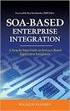 2 2 Contents... 4 Introduction to Pay with Amazon... 5 Before you start - Important Information... 5 Important Advanced Payment APIs prerequisites... 5 How does Pay with Amazon work?...6 Key concepts in
2 2 Contents... 4 Introduction to Pay with Amazon... 5 Before you start - Important Information... 5 Important Advanced Payment APIs prerequisites... 5 How does Pay with Amazon work?...6 Key concepts in
Introduction to PhoneGap
 Web development for mobile platforms Master on Free Software / August 2012 Outline About PhoneGap 1 About PhoneGap 2 Development environment First PhoneGap application PhoneGap API overview Building PhoneGap
Web development for mobile platforms Master on Free Software / August 2012 Outline About PhoneGap 1 About PhoneGap 2 Development environment First PhoneGap application PhoneGap API overview Building PhoneGap
AdFalcon Android SDK 2.1.4 Developer's Guide. AdFalcon Mobile Ad Network Product of Noqoush Mobile Media Group
 AdFalcon Android SDK 214 Developer's Guide AdFalcon Mobile Ad Network Product of Noqoush Mobile Media Group Table of Contents 1 Introduction 3 Supported Android version 3 2 Project Configurations 4 Step
AdFalcon Android SDK 214 Developer's Guide AdFalcon Mobile Ad Network Product of Noqoush Mobile Media Group Table of Contents 1 Introduction 3 Supported Android version 3 2 Project Configurations 4 Step
Sitecore Dashboard User Guide
 Sitecore Dashboard User Guide Contents Overview... 2 Installation... 2 Getting Started... 3 Sample Widgets... 3 Logged In... 3 Job Viewer... 3 Workflow State... 3 Publish Queue Viewer... 4 Quick Links...
Sitecore Dashboard User Guide Contents Overview... 2 Installation... 2 Getting Started... 3 Sample Widgets... 3 Logged In... 3 Job Viewer... 3 Workflow State... 3 Publish Queue Viewer... 4 Quick Links...
Developing In Eclipse, with ADT
 Developing In Eclipse, with ADT Android Developers file://v:\android-sdk-windows\docs\guide\developing\eclipse-adt.html Page 1 of 12 Developing In Eclipse, with ADT The Android Development Tools (ADT)
Developing In Eclipse, with ADT Android Developers file://v:\android-sdk-windows\docs\guide\developing\eclipse-adt.html Page 1 of 12 Developing In Eclipse, with ADT The Android Development Tools (ADT)
Android Development Exercises Version - 2012.02. Hands On Exercises for. Android Development. v. 2012.02
 Hands On Exercises for Android Development v. 2012.02 WARNING: The order of the exercises does not always follow the same order of the explanations in the slides. When carrying out the exercises, carefully
Hands On Exercises for Android Development v. 2012.02 WARNING: The order of the exercises does not always follow the same order of the explanations in the slides. When carrying out the exercises, carefully
Ipswitch Client Installation Guide
 IPSWITCH TECHNICAL BRIEF Ipswitch Client Installation Guide In This Document Installing on a Single Computer... 1 Installing to Multiple End User Computers... 5 Silent Install... 5 Active Directory Group
IPSWITCH TECHNICAL BRIEF Ipswitch Client Installation Guide In This Document Installing on a Single Computer... 1 Installing to Multiple End User Computers... 5 Silent Install... 5 Active Directory Group
Development Techniques for Native/Hybrid Tizen Apps. Presenter Matti Pakarinen
 Development Techniques for Native/Hybrid Tizen Apps Presenter Matti Pakarinen 1 Content Symphony Teleca in Brief Introduction to Native/Hybrid Apps Key experiences Case Studies 2 Who we are Symphony Teleca
Development Techniques for Native/Hybrid Tizen Apps Presenter Matti Pakarinen 1 Content Symphony Teleca in Brief Introduction to Native/Hybrid Apps Key experiences Case Studies 2 Who we are Symphony Teleca
SDK Quick Start Guide
 SDK Quick Start Guide Table of Contents Requirements...3 Project Setup...3 Using the Low Level API...9 SCCoreFacade...9 SCEventListenerFacade...10 Examples...10 Call functionality...10 Messaging functionality...10
SDK Quick Start Guide Table of Contents Requirements...3 Project Setup...3 Using the Low Level API...9 SCCoreFacade...9 SCEventListenerFacade...10 Examples...10 Call functionality...10 Messaging functionality...10
1. Introduction to Android
 1. Introduction to Android Brief history of Android What is Android? Why is Android important? What benefits does Android have? What is OHA? Why to choose Android? Software architecture of Android Advantages
1. Introduction to Android Brief history of Android What is Android? Why is Android important? What benefits does Android have? What is OHA? Why to choose Android? Software architecture of Android Advantages
Getting Started with Android Programming (5 days) with Android 4.3 Jelly Bean
 Getting Started with Android Programming (5 days) with Android 4.3 Jelly Bean Course Description Getting Started with Android Programming is designed to give students a strong foundation to develop apps
Getting Started with Android Programming (5 days) with Android 4.3 Jelly Bean Course Description Getting Started with Android Programming is designed to give students a strong foundation to develop apps
Graduate presentation for CSCI 5448. By Janakiram Vantipalli ( Janakiram.vantipalli@colorado.edu )
 Graduate presentation for CSCI 5448 By Janakiram Vantipalli ( Janakiram.vantipalli@colorado.edu ) Content What is Android?? Versions and statistics Android Architecture Application Components Inter Application
Graduate presentation for CSCI 5448 By Janakiram Vantipalli ( Janakiram.vantipalli@colorado.edu ) Content What is Android?? Versions and statistics Android Architecture Application Components Inter Application
Mobile Application Development
 Mobile Application Development (Android & ios) Tutorial Emirates Skills 2015 3/26/2015 1 What is Android? An open source Linux-based operating system intended for mobile computing platforms Includes a
Mobile Application Development (Android & ios) Tutorial Emirates Skills 2015 3/26/2015 1 What is Android? An open source Linux-based operating system intended for mobile computing platforms Includes a
Sophos Mobile Control as a Service Startup guide. Product version: 3.5
 Sophos Mobile Control as a Service Startup guide Product version: 3.5 Document date: August 2013 Contents 1 About this guide...3 2 What are the key steps?...4 3 First login...5 4 Change your administrator
Sophos Mobile Control as a Service Startup guide Product version: 3.5 Document date: August 2013 Contents 1 About this guide...3 2 What are the key steps?...4 3 First login...5 4 Change your administrator
Witango Application Server 6. Installation Guide for Windows
 Witango Application Server 6 Installation Guide for Windows December 2010 Tronics Software LLC 503 Mountain Ave. Gillette, NJ 07933 USA Telephone: (570) 647 4370 Email: support@witango.com Web: www.witango.com
Witango Application Server 6 Installation Guide for Windows December 2010 Tronics Software LLC 503 Mountain Ave. Gillette, NJ 07933 USA Telephone: (570) 647 4370 Email: support@witango.com Web: www.witango.com
Android Developer Fundamental 1
 Android Developer Fundamental 1 I. Why Learn Android? Technology for life. Deep interaction with our daily life. Mobile, Simple & Practical. Biggest user base (see statistics) Open Source, Control & Flexibility
Android Developer Fundamental 1 I. Why Learn Android? Technology for life. Deep interaction with our daily life. Mobile, Simple & Practical. Biggest user base (see statistics) Open Source, Control & Flexibility
How To Write A File Station In Android.Com (For Free) On A Microsoft Macbook Or Ipad (For A Limited Time) On An Ubuntu 8.1 (For Ubuntu) On Your Computer Or Ipa (For
 QtsHttp Java Sample Code for Android Getting Started Build the develop environment QtsHttp Java Sample Code is developed using ADT Bundle for Windows. The ADT (Android Developer Tools) Bundle includes:
QtsHttp Java Sample Code for Android Getting Started Build the develop environment QtsHttp Java Sample Code is developed using ADT Bundle for Windows. The ADT (Android Developer Tools) Bundle includes:
Android Security Lab WS 2014/15 Lab 1: Android Application Programming
 Saarland University Information Security & Cryptography Group Prof. Dr. Michael Backes saarland university computer science Android Security Lab WS 2014/15 M.Sc. Sven Bugiel Version 1.0 (October 6, 2014)
Saarland University Information Security & Cryptography Group Prof. Dr. Michael Backes saarland university computer science Android Security Lab WS 2014/15 M.Sc. Sven Bugiel Version 1.0 (October 6, 2014)
directory to "d:\myproject\android". Hereafter, I shall denote the android installed directory as
 1 of 6 2011-03-01 12:16 AM yet another insignificant programming notes... HOME Android SDK 2.2 How to Install and Get Started Introduction Android is a mobile operating system developed by Google, which
1 of 6 2011-03-01 12:16 AM yet another insignificant programming notes... HOME Android SDK 2.2 How to Install and Get Started Introduction Android is a mobile operating system developed by Google, which
Specialized Android APP Development Program with Java (SAADPJ) Duration 2 months
 Specialized Android APP Development Program with Java (SAADPJ) Duration 2 months Our program is a practical knowledge oriented program aimed at making innovative and attractive applications for mobile
Specialized Android APP Development Program with Java (SAADPJ) Duration 2 months Our program is a practical knowledge oriented program aimed at making innovative and attractive applications for mobile
bada Tutorial: Commerce bada 1.2.0 1
 bada Tutorial: Commerce bada 1.2.0 Copyright Copyright 2010 Samsung 2010 Electronics Samsung Co., Electronics Ltd. All Co., rights Ltd. reserved. All rights reserved. 1 Contents Essential Classes and Relationships
bada Tutorial: Commerce bada 1.2.0 Copyright Copyright 2010 Samsung 2010 Electronics Samsung Co., Electronics Ltd. All Co., rights Ltd. reserved. All rights reserved. 1 Contents Essential Classes and Relationships
Configuring CSS Remote Access Methods
 CHAPTER 11 Configuring CSS Remote Access Methods This chapter describes how to configure the Secure Shell Daemon (SSH), Remote Authentication Dial-In User Service (RADIUS), and the Terminal Access Controller
CHAPTER 11 Configuring CSS Remote Access Methods This chapter describes how to configure the Secure Shell Daemon (SSH), Remote Authentication Dial-In User Service (RADIUS), and the Terminal Access Controller
EasyPush Push Notifications Extension for ios
 EasyPush Push Notifications Extension for ios Copyright 2012 Milkman Games, LLC. All rights reserved. http://www.milkmangames.com For support, contact info@milkmangames.com To View full AS3 documentation,
EasyPush Push Notifications Extension for ios Copyright 2012 Milkman Games, LLC. All rights reserved. http://www.milkmangames.com For support, contact info@milkmangames.com To View full AS3 documentation,
Android Fundamentals 1
 Android Fundamentals 1 What is Android? Android is a lightweight OS aimed at mobile devices. It is essentially a software stack built on top of the Linux kernel. Libraries have been provided to make tasks
Android Fundamentals 1 What is Android? Android is a lightweight OS aimed at mobile devices. It is essentially a software stack built on top of the Linux kernel. Libraries have been provided to make tasks
NS DISCOVER 4.0 ADMINISTRATOR S GUIDE. July, 2015. Version 4.0
 NS DISCOVER 4.0 ADMINISTRATOR S GUIDE July, 2015 Version 4.0 TABLE OF CONTENTS 1 General Information... 4 1.1 Objective... 4 1.2 New 4.0 Features Improvements... 4 1.3 Migrating from 3.x to 4.x... 5 2
NS DISCOVER 4.0 ADMINISTRATOR S GUIDE July, 2015 Version 4.0 TABLE OF CONTENTS 1 General Information... 4 1.1 Objective... 4 1.2 New 4.0 Features Improvements... 4 1.3 Migrating from 3.x to 4.x... 5 2
TUTORIAL FOR INITIALIZING BLUETOOTH COMMUNICATION BETWEEN ANDROID AND ARDUINO
 TUTORIAL FOR INITIALIZING BLUETOOTH COMMUNICATION BETWEEN ANDROID AND ARDUINO some pre requirements by :-Lohit Jain *First of all download arduino software from www.arduino.cc *download software serial
TUTORIAL FOR INITIALIZING BLUETOOTH COMMUNICATION BETWEEN ANDROID AND ARDUINO some pre requirements by :-Lohit Jain *First of all download arduino software from www.arduino.cc *download software serial
Introduction to Android Development. Jeff Avery CS349, Mar 2013
 Introduction to Android Development Jeff Avery CS349, Mar 2013 Overview What is Android? Android Architecture Overview Application Components Activity Lifecycle Android Developer Tools Installing Android
Introduction to Android Development Jeff Avery CS349, Mar 2013 Overview What is Android? Android Architecture Overview Application Components Activity Lifecycle Android Developer Tools Installing Android
ID TECH UniMag Android SDK User Manual
 ID TECH UniMag Android SDK User Manual 80110504-001-A 12/03/2010 Revision History Revision Description Date A Initial Release 12/03/2010 2 UniMag Android SDK User Manual Before using the ID TECH UniMag
ID TECH UniMag Android SDK User Manual 80110504-001-A 12/03/2010 Revision History Revision Description Date A Initial Release 12/03/2010 2 UniMag Android SDK User Manual Before using the ID TECH UniMag
WNMS Mobile Application
 WNMS Mobile Application User s Guide Revision 1.0 18 October 2013 Copyright 2013 Deliberant www.deliberant.com Copyright 2013 Deliberant This user s guide and the software described in it are copyrighted
WNMS Mobile Application User s Guide Revision 1.0 18 October 2013 Copyright 2013 Deliberant www.deliberant.com Copyright 2013 Deliberant This user s guide and the software described in it are copyrighted
Jordan Jozwiak November 13, 2011
 Jordan Jozwiak November 13, 2011 Agenda Why Android? Application framework Getting started UI and widgets Application distribution External libraries Demo Why Android? Why Android? Open source That means
Jordan Jozwiak November 13, 2011 Agenda Why Android? Application framework Getting started UI and widgets Application distribution External libraries Demo Why Android? Why Android? Open source That means
Android Framework. How to use and extend it
 Android Framework How to use and extend it Lectures 7/8 UI advanced building bricks Wakelocks Task scheduling inside UI thread and outside of it Manage Http connections Parse XML content Alberto Panizzo
Android Framework How to use and extend it Lectures 7/8 UI advanced building bricks Wakelocks Task scheduling inside UI thread and outside of it Manage Http connections Parse XML content Alberto Panizzo
Frequently Asked Questions: Cisco Jabber 9.x for Android
 Frequently Asked Questions Frequently Asked Questions: Cisco Jabber 9.x for Android Frequently Asked Questions (FAQs) 2 Setup 2 Basics 4 Connectivity 8 Calls 9 Contacts and Directory Search 14 Voicemail
Frequently Asked Questions Frequently Asked Questions: Cisco Jabber 9.x for Android Frequently Asked Questions (FAQs) 2 Setup 2 Basics 4 Connectivity 8 Calls 9 Contacts and Directory Search 14 Voicemail
ITG Software Engineering
 Basic Android Development Course ID: Page 1 Last Updated 12/15/2014 Basic Android Development ITG Software Engineering Course Overview: This 5 day course gives students the fundamental basics of Android
Basic Android Development Course ID: Page 1 Last Updated 12/15/2014 Basic Android Development ITG Software Engineering Course Overview: This 5 day course gives students the fundamental basics of Android
Final Year Project Interim Report
 2013 Final Year Project Interim Report FYP12016 AirCrypt The Secure File Sharing Platform for Everyone Supervisors: Dr. L.C.K. Hui Dr. H.Y. Chung Students: Fong Chun Sing (2010170994) Leung Sui Lun (2010580058)
2013 Final Year Project Interim Report FYP12016 AirCrypt The Secure File Sharing Platform for Everyone Supervisors: Dr. L.C.K. Hui Dr. H.Y. Chung Students: Fong Chun Sing (2010170994) Leung Sui Lun (2010580058)
bbc Developing Service Providers Adobe Flash Media Rights Management Server November 2008 Version 1.5
 bbc Developing Service Providers Adobe Flash Media Rights Management Server November 2008 Version 1.5 2008 Adobe Systems Incorporated. All rights reserved. Adobe Flash Media Rights Management Server 1.5
bbc Developing Service Providers Adobe Flash Media Rights Management Server November 2008 Version 1.5 2008 Adobe Systems Incorporated. All rights reserved. Adobe Flash Media Rights Management Server 1.5
PubMatic Android SDK. Developer Guide. For Android SDK Version 4.3.5
 PubMatic Android SDK Developer Guide For Android SDK Version 4.3.5 Nov 25, 2015 1 2015 PubMatic Inc. All rights reserved. Copyright herein is expressly protected at common law, statute, and under various
PubMatic Android SDK Developer Guide For Android SDK Version 4.3.5 Nov 25, 2015 1 2015 PubMatic Inc. All rights reserved. Copyright herein is expressly protected at common law, statute, and under various
How to Write AllSeen Alliance Self- Certification Test Cases September 25, 2014
 How to Write AllSeen Alliance Self- Certification Test Cases September 25, 2014 This work is licensed under a Creative Commons Attribution 4.0 International License. http://creativecommons.org/licenses/by/4.0/
How to Write AllSeen Alliance Self- Certification Test Cases September 25, 2014 This work is licensed under a Creative Commons Attribution 4.0 International License. http://creativecommons.org/licenses/by/4.0/
How To Create A Bada App On Android 2.2.2 (Mainfest) On Android 3.5.2 And Get A Download Of Bada (For Android) On A Microsoft Gosu 2.5 (For Black
 I. bada... 3 1. Developer Site : Register application development information... 3 1) Registration procedure... 3 2) Standards for managing mainfest.xml depending on status of registration for bada application
I. bada... 3 1. Developer Site : Register application development information... 3 1) Registration procedure... 3 2) Standards for managing mainfest.xml depending on status of registration for bada application
SAP NetWeaver Fiori. For more information, see "Creating and enabling a trusted provider for Centrify" on page 108-10.
 Chapter 108 Configuring SAP NetWeaver Fiori The following is an overview of the steps required to configure the SAP NetWeaver Fiori Web application for single sign-on (SSO) via SAML. SAP NetWeaver Fiori
Chapter 108 Configuring SAP NetWeaver Fiori The following is an overview of the steps required to configure the SAP NetWeaver Fiori Web application for single sign-on (SSO) via SAML. SAP NetWeaver Fiori
StreamServe Persuasion SP4 StreamServe Connect for SAP - Business Processes
 StreamServe Persuasion SP4 StreamServe Connect for SAP - Business Processes User Guide Rev A StreamServe Persuasion SP4StreamServe Connect for SAP - Business Processes User Guide Rev A SAP, mysap.com,
StreamServe Persuasion SP4 StreamServe Connect for SAP - Business Processes User Guide Rev A StreamServe Persuasion SP4StreamServe Connect for SAP - Business Processes User Guide Rev A SAP, mysap.com,
Tizen Web Runtime. Device API
 Tizen Web Runtime. Device API 1 Что нового в html5 Элементы разметки: article, nav, header, footer... Поддержка API 2D drawing video, audio Offline web Drag and Drop File API Геолокация Базы данных (key-value)
Tizen Web Runtime. Device API 1 Что нового в html5 Элементы разметки: article, nav, header, footer... Поддержка API 2D drawing video, audio Offline web Drag and Drop File API Геолокация Базы данных (key-value)
MASTERTAG DEVELOPER GUIDE
 MASTERTAG DEVELOPER GUIDE TABLE OF CONTENTS 1 Introduction... 4 1.1 What is the zanox MasterTag?... 4 1.2 What is the zanox page type?... 4 2 Create a MasterTag application in the zanox Application Store...
MASTERTAG DEVELOPER GUIDE TABLE OF CONTENTS 1 Introduction... 4 1.1 What is the zanox MasterTag?... 4 1.2 What is the zanox page type?... 4 2 Create a MasterTag application in the zanox Application Store...
the intro for RPG programmers Making mobile app development easier... of KrengelTech by Aaron Bartell aaronbartell@mowyourlawn.com
 the intro for RPG programmers Making mobile app development easier... Copyright Aaron Bartell 2012 by Aaron Bartell of KrengelTech aaronbartell@mowyourlawn.com Abstract Writing native applications for
the intro for RPG programmers Making mobile app development easier... Copyright Aaron Bartell 2012 by Aaron Bartell of KrengelTech aaronbartell@mowyourlawn.com Abstract Writing native applications for
Tizen SDK Annual Report Key Improvements. Changseok Oh (Samsung), Yeongkyoon Lee (S-Core)
 Tizen SDK Annual Report Key Improvements Changseok Oh (Samsung), Yeongkyoon Lee (S-Core) Introduction Tizen SDK Release History Samsung Gear-S2 Next Tizen Mobile Next Tizen SDK Samsung Z130H Mobile Native(C/C++)
Tizen SDK Annual Report Key Improvements Changseok Oh (Samsung), Yeongkyoon Lee (S-Core) Introduction Tizen SDK Release History Samsung Gear-S2 Next Tizen Mobile Next Tizen SDK Samsung Z130H Mobile Native(C/C++)
SAP NetWeaver AS Java
 Chapter 75 Configuring SAP NetWeaver AS Java SAP NetWeaver Application Server ("AS") Java (Stack) is one of the two installation options of SAP NetWeaver AS. The other option is the ABAP Stack, which is
Chapter 75 Configuring SAP NetWeaver AS Java SAP NetWeaver Application Server ("AS") Java (Stack) is one of the two installation options of SAP NetWeaver AS. The other option is the ABAP Stack, which is
ECE 455/555 Embedded System Design. Android Programming. Wei Gao. Fall 2015 1
 ECE 455/555 Embedded System Design Android Programming Wei Gao Fall 2015 1 Fundamentals of Android Application Java programming language Code along with any required data and resource files are compiled
ECE 455/555 Embedded System Design Android Programming Wei Gao Fall 2015 1 Fundamentals of Android Application Java programming language Code along with any required data and resource files are compiled
Introduction to Android. CSG250 Wireless Networks Fall, 2008
 Introduction to Android CSG250 Wireless Networks Fall, 2008 Outline Overview of Android Programming basics Tools & Tricks An example Q&A Android Overview Advanced operating system Complete software stack
Introduction to Android CSG250 Wireless Networks Fall, 2008 Outline Overview of Android Programming basics Tools & Tricks An example Q&A Android Overview Advanced operating system Complete software stack
Getting Started with Tizen SDK : How to develop a Web app. Hong Gyungpyo 洪 競 杓 Samsung Electronics Co., Ltd
 Getting Started with Tizen SDK : How to develop a Web app Hong Gyungpyo 洪 競 杓 Samsung Electronics Co., Ltd Introduction to Tizen SDK Tizen Platform (1/2) Application Web Applications Native Applications
Getting Started with Tizen SDK : How to develop a Web app Hong Gyungpyo 洪 競 杓 Samsung Electronics Co., Ltd Introduction to Tizen SDK Tizen Platform (1/2) Application Web Applications Native Applications
ECM (ELO-KIT-ECMG2-AND)
 Software SDK USER GUIDE Elo Touch Solutions I-Series Interactive Signage ESY10i1, ESY15i1, ESY22i1 Android ECM (ELO-KIT-ECMG2-AND) SW602422 Rev A I-Series and Android ECM Software Development Kit User
Software SDK USER GUIDE Elo Touch Solutions I-Series Interactive Signage ESY10i1, ESY15i1, ESY22i1 Android ECM (ELO-KIT-ECMG2-AND) SW602422 Rev A I-Series and Android ECM Software Development Kit User
Developer Guide: Hybrid Apps. SAP Mobile Platform 2.3
 Developer Guide: Hybrid Apps SAP Mobile Platform 2.3 DOCUMENT ID: DC01920-01-0230-01 LAST REVISED: February 2013 Copyright 2013 by Sybase, Inc. All rights reserved. This publication pertains to Sybase
Developer Guide: Hybrid Apps SAP Mobile Platform 2.3 DOCUMENT ID: DC01920-01-0230-01 LAST REVISED: February 2013 Copyright 2013 by Sybase, Inc. All rights reserved. This publication pertains to Sybase
060010702 Mobile Application Development 2014
 Que 1: Short question answer. Unit 1: Introduction to Android and Development tools 1. What kind of tool is used to simulate Android application? 2. Can we use C++ language for Android application development?
Que 1: Short question answer. Unit 1: Introduction to Android and Development tools 1. What kind of tool is used to simulate Android application? 2. Can we use C++ language for Android application development?
FileMaker Server 11. FileMaker Server Help
 FileMaker Server 11 FileMaker Server Help 2010 FileMaker, Inc. All Rights Reserved. FileMaker, Inc. 5201 Patrick Henry Drive Santa Clara, California 95054 FileMaker is a trademark of FileMaker, Inc. registered
FileMaker Server 11 FileMaker Server Help 2010 FileMaker, Inc. All Rights Reserved. FileMaker, Inc. 5201 Patrick Henry Drive Santa Clara, California 95054 FileMaker is a trademark of FileMaker, Inc. registered
Understanding the Permission and Access Control Model for Tizen Application Sandboxing. Onur Aciicmez & Andrew Blaich, Samsung
 Understanding the Permission and Access Control Model for Tizen Application Sandboing Onur Aciicmez & Andrew Blaich, Samsung Motivation Tizen Architecture The Tizen application model is based on Web technologies:
Understanding the Permission and Access Control Model for Tizen Application Sandboing Onur Aciicmez & Andrew Blaich, Samsung Motivation Tizen Architecture The Tizen application model is based on Web technologies:
Developer's Cookbook. Building Applications with. The Android. the Android SDK. A Addison-Wesley. James Steele Nelson To
 The Android Developer's Cookbook Building Applications with the Android SDK James Steele Nelson To A Addison-Wesley Upper Saddle River, NJ Boston «Indianapolis San Francisco New York Toronto Montreal London
The Android Developer's Cookbook Building Applications with the Android SDK James Steele Nelson To A Addison-Wesley Upper Saddle River, NJ Boston «Indianapolis San Francisco New York Toronto Montreal London
General principles and architecture of Adlib and Adlib API. Petra Otten Manager Customer Support
 General principles and architecture of Adlib and Adlib API Petra Otten Manager Customer Support Adlib Database management program, mainly for libraries, museums and archives 1600 customers in app. 30 countries
General principles and architecture of Adlib and Adlib API Petra Otten Manager Customer Support Adlib Database management program, mainly for libraries, museums and archives 1600 customers in app. 30 countries
Android Application Development
 Android Application Development Self Study Self Study Guide Content: Course Prerequisite Course Content Android SDK Lab Installation Guide Start Training Be Certified Exam sample Course Prerequisite The
Android Application Development Self Study Self Study Guide Content: Course Prerequisite Course Content Android SDK Lab Installation Guide Start Training Be Certified Exam sample Course Prerequisite The
Yandex.Widgets Quick start
 17.09.2013 .. Version 2 Document build date: 17.09.2013. This volume is a part of Yandex technical documentation. Yandex helpdesk site: http://help.yandex.ru 2008 2013 Yandex LLC. All rights reserved.
17.09.2013 .. Version 2 Document build date: 17.09.2013. This volume is a part of Yandex technical documentation. Yandex helpdesk site: http://help.yandex.ru 2008 2013 Yandex LLC. All rights reserved.
Android Environment SDK
 Part 2-a Android Environment SDK Victor Matos Cleveland State University Notes are based on: Android Developers http://developer.android.com/index.html 1 Android Environment: Eclipse & ADT The Android
Part 2-a Android Environment SDK Victor Matos Cleveland State University Notes are based on: Android Developers http://developer.android.com/index.html 1 Android Environment: Eclipse & ADT The Android
Electronic Ticket and Check-in System for Indico Conferences
 Electronic Ticket and Check-in System for Indico Conferences September 2013 Author: Bernard Kolobara Supervisor: Jose Benito Gonzalez Lopez CERN openlab Summer Student Report 2013 Project Specification
Electronic Ticket and Check-in System for Indico Conferences September 2013 Author: Bernard Kolobara Supervisor: Jose Benito Gonzalez Lopez CERN openlab Summer Student Report 2013 Project Specification
Frameworks & Android. Programmeertechnieken, Tim Cocx
 Frameworks & Android Programmeertechnieken, Tim Cocx Discover thediscover world atthe Leiden world University at Leiden University Software maken is hergebruiken The majority of programming activities
Frameworks & Android Programmeertechnieken, Tim Cocx Discover thediscover world atthe Leiden world University at Leiden University Software maken is hergebruiken The majority of programming activities
The Google Web Toolkit (GWT): Declarative Layout with UiBinder Basics
 2013 Marty Hall & Yaakov Chaikin The Google Web Toolkit (GWT): Declarative Layout with UiBinder Basics (GWT 2.5 Version) Originals of Slides and Source Code for Examples: http://courses.coreservlets.com/course-materials/gwt.html
2013 Marty Hall & Yaakov Chaikin The Google Web Toolkit (GWT): Declarative Layout with UiBinder Basics (GWT 2.5 Version) Originals of Slides and Source Code for Examples: http://courses.coreservlets.com/course-materials/gwt.html
Android Environment SDK
 Part 2-a Android Environment SDK Victor Matos Cleveland State University Notes are based on: Android Developers http://developer.android.com/index.html 1 2A. Android Environment: Eclipse & ADT The Android
Part 2-a Android Environment SDK Victor Matos Cleveland State University Notes are based on: Android Developers http://developer.android.com/index.html 1 2A. Android Environment: Eclipse & ADT The Android
FileMaker Server 14. FileMaker Server Help
 FileMaker Server 14 FileMaker Server Help 2007 2015 FileMaker, Inc. All Rights Reserved. FileMaker, Inc. 5201 Patrick Henry Drive Santa Clara, California 95054 FileMaker and FileMaker Go are trademarks
FileMaker Server 14 FileMaker Server Help 2007 2015 FileMaker, Inc. All Rights Reserved. FileMaker, Inc. 5201 Patrick Henry Drive Santa Clara, California 95054 FileMaker and FileMaker Go are trademarks
Game Center Programming Guide
 Game Center Programming Guide Contents About Game Center 8 At a Glance 9 Some Game Resources Are Provided at Runtime by the Game Center Service 9 Your Game Displays Game Center s User Interface Elements
Game Center Programming Guide Contents About Game Center 8 At a Glance 9 Some Game Resources Are Provided at Runtime by the Game Center Service 9 Your Game Displays Game Center s User Interface Elements
Central and Remote Users Guide
 Central and Remote Users Guide Proprietary Rights Notice 1985-2006 IDEXX Laboratories, Inc. All rights reserved. Information in this document is subject to change without notice. Practice names, doctors,
Central and Remote Users Guide Proprietary Rights Notice 1985-2006 IDEXX Laboratories, Inc. All rights reserved. Information in this document is subject to change without notice. Practice names, doctors,
IBM Operational Decision Manager Version 8 Release 5. Getting Started with Business Rules
 IBM Operational Decision Manager Version 8 Release 5 Getting Started with Business Rules Note Before using this information and the product it supports, read the information in Notices on page 43. This
IBM Operational Decision Manager Version 8 Release 5 Getting Started with Business Rules Note Before using this information and the product it supports, read the information in Notices on page 43. This
Developing Web Views for VMware vcenter Orchestrator
 Developing Web Views for VMware vcenter Orchestrator vcenter Orchestrator 5.1 This document supports the version of each product listed and supports all subsequent versions until the document is replaced
Developing Web Views for VMware vcenter Orchestrator vcenter Orchestrator 5.1 This document supports the version of each product listed and supports all subsequent versions until the document is replaced
Making Web Application using Tizen Web UI Framework. Koeun Choi
 Making Web Application using Tizen Web UI Framework Koeun Choi Contents Overview Web Applications using Web UI Framework Tizen Web UI Framework Web UI Framework Launching Flow Web Winsets Making Web Application
Making Web Application using Tizen Web UI Framework Koeun Choi Contents Overview Web Applications using Web UI Framework Tizen Web UI Framework Web UI Framework Launching Flow Web Winsets Making Web Application
ODBC Client Driver Help. 2015 Kepware, Inc.
 2015 Kepware, Inc. 2 Table of Contents Table of Contents 2 4 Overview 4 External Dependencies 4 Driver Setup 5 Data Source Settings 5 Data Source Setup 6 Data Source Access Methods 13 Fixed Table 14 Table
2015 Kepware, Inc. 2 Table of Contents Table of Contents 2 4 Overview 4 External Dependencies 4 Driver Setup 5 Data Source Settings 5 Data Source Setup 6 Data Source Access Methods 13 Fixed Table 14 Table
Introduction to Gear VR Development in Unity APPENDIX A: SETUP (WINDOWS 7/8)
 Introduction to Gear VR Development in Unity APPENDIX A: SETUP (WINDOWS 7/8) 3-hour Workshop Version 2015.07.13 Contact us at hello-dev@samsung.com Presented by Samsung Developer Connection and MSCA Engineering
Introduction to Gear VR Development in Unity APPENDIX A: SETUP (WINDOWS 7/8) 3-hour Workshop Version 2015.07.13 Contact us at hello-dev@samsung.com Presented by Samsung Developer Connection and MSCA Engineering
IBM Unica emessage Version 8 Release 6 February 13, 2015. User's Guide
 IBM Unica emessage Version 8 Release 6 February 13, 2015 User's Guide Note Before using this information and the product it supports, read the information in Notices on page 403. This edition applies to
IBM Unica emessage Version 8 Release 6 February 13, 2015 User's Guide Note Before using this information and the product it supports, read the information in Notices on page 403. This edition applies to
StreamLink 5.0. StreamLink Configuration XML Reference. November 2009 C O N F I D E N T I A L
 StreamLink Configuration XML Reference November 2009 C O N F I D E N T I A L Contents Contents 1 Preface... 1 1.1 1.2 1.3 1.4 1.5 1.6 What... this document contains 1 About... Caplin document formats 1
StreamLink Configuration XML Reference November 2009 C O N F I D E N T I A L Contents Contents 1 Preface... 1 1.1 1.2 1.3 1.4 1.5 1.6 What... this document contains 1 About... Caplin document formats 1
The full setup includes the server itself, the server control panel, Firebird Database Server, and three sample applications with source code.
 Content Introduction... 2 Data Access Server Control Panel... 2 Running the Sample Client Applications... 4 Sample Applications Code... 7 Server Side Objects... 8 Sample Usage of Server Side Objects...
Content Introduction... 2 Data Access Server Control Panel... 2 Running the Sample Client Applications... 4 Sample Applications Code... 7 Server Side Objects... 8 Sample Usage of Server Side Objects...
Homework 9 Android App for Weather Forecast
 1. Objectives Homework 9 Android App for Weather Forecast Become familiar with Android Studio, Android App development and Facebook SDK for Android. Build a good-looking Android app using the Android SDK.
1. Objectives Homework 9 Android App for Weather Forecast Become familiar with Android Studio, Android App development and Facebook SDK for Android. Build a good-looking Android app using the Android SDK.
Tutorial #1. Android Application Development Advanced Hello World App
 Tutorial #1 Android Application Development Advanced Hello World App 1. Create a new Android Project 1. Open Eclipse 2. Click the menu File -> New -> Other. 3. Expand the Android folder and select Android
Tutorial #1 Android Application Development Advanced Hello World App 1. Create a new Android Project 1. Open Eclipse 2. Click the menu File -> New -> Other. 3. Expand the Android folder and select Android
