Educator s Guide. Guide to Multisensory Lessons and Activities. by Jan Z. Olsen, OTR and Emily F. Knapton, M.Ed., OTR/L
|
|
|
- Marsha Sutton
- 7 years ago
- Views:
Transcription
1 Educator s Guide Guide to Multisensory Lessons and Activities by Jan Z. Olsen, OTR and Emily F. Knapton, M.Ed., OTR/L
2
3
4
5 Table of Contents This educator s guide will help you get started with Keyboarding Without Tears! It provides you information and lessons to teach digital literacy, digital citizenship, and general computer readiness. Click on a link below to jump to a specific section. Some sections also contain links to additional downloads. You can print a copy of this guide just be sure to print out your extra activity downloads, too! 1 - Introduction 2 Get to Know Keyboarding Without Tears 3 Simply Smart Activities 4 Active Teaching 5 Teacher Support 6 Scope & Sequence of Technology & Keyboarding 9 - Digital Citizenship: K 2 TEACHING STRATEGIES 10 Parts of a Computer 11 Snail Mail v. 12 Parts of a Tablet 13 Privacy, Please! 14 Let s Talk Technology 15 Follow the Rules 16 Hike Around Safely 17 STOP the Strange 18 Digital Citizenship Certification 41 - Ready, Set, Row TEACHING STRATEGIES 42 Keyboard Tour for Teachers 43 Introducing a Keyboard 45 Build a Keyboard 47 - Resources 48 Glossary 49 School-to-Home Connections 50 Remediation Tips 51 Standards 52 References 21 - Digital Citizenship: 3 5 TEACHING STRATEGIES 22 Parts of a Computer 23 Password, Privacy & Power 24 Offline, Online...Be Kind! 25 Snail Mail v. 26 Parts of a Tablet 27 Privacy, Please! 28 Don t Be a Copycat 29 Where s the Access? 30 Let s Talk Technology 31 Care What You Share 32 Follow the Rules 33 Where s the Money? 34 Other Ways to Chat 35 Hike Around Safely 36 STOP the Strange 37 Digital Citizenship Certification 38 Digital Citizenship Lessons The contents of this educator s guide are protected by US copyright law. If Keyboarding Without Tears licenses have been allocated to you, the author and Keyboarding Without Tears give you limited permission to copy the guide and the student activities for your use and for any child for whom a license has been assigned. No copied pages from the guide or the student activities can be given to another person without written permission from Keyboarding Without Tears.
6
7 Welcome Welcome to Keyboarding Without Tears and teaching keyboarding skills in grades K 5. This effective, game-based curriculum for students in grades K 5 fits perfectly into the developmental progression of writing. It teaches pre-keyboarding and keyboarding skills, alongside computer readiness, digital citizenship, and digital literacy. This is your educator s guide not only for the curriculum, but for a way of teaching keyboarding that is effective for children. Educators need to be able to connect to a student s online world to engage and motivate them, because they are a new and different type of learner (Larson et al. 2009). Your students will be learning technology foundation skills and touch typing skills they need to successfully navigate computer-based testing and produce written work in the classroom. We began as a handwriting company in the 1970s, and we have evolved based on our continued and direct experience with students, teachers, occupational therapists, and administrators. We know that to be successful today, schools must effectively integrate different skills and technologies. In order for students to be successful writers, they must have a range of tools available to produce effective, written communication with ease. Our 35 years of experience and ongoing collaboration with educators brings unique solutions to the problems associated with teaching written production skills in a way that is joyful, effective, and innovative. Keyboarding and handwriting are essential to student success, and are essential life-long skills that develop through proper instruction. The key is to teach developmentally, according to what students are ready to master at different levels. Our lessons and activities make learning keyboarding a positive experience for children in just 5 10 minutes a day. You will help your students solidify strong technology foundation skills, typing skills, and muscle memory. We use rich and varied activities to teach keyboarding skills along with capitalization and punctuation practice, word and sentence practice, and common keyboarding and computer functions. Lessons include multisensory elements and can be easily connected to other subjects. We hope you enjoy using our curriculum and we are excited for you to bring it to life in your classroom Keyboarding Without Tears Educator s Guide: Introduction 1
8 Get to Know Keyboarding Without Tears Our Philosophy Keyboarding is one of the important skills children need to be successful in today s world. Our easy-to-teach, easy-to-learn curriculum enables you to teach keyboarding efficiently and well. With your guidance, children will develop grade-appropriate skills for using technology. Our teaching of keyboarding is developmentally appropriate by grade. Keyboarding for the kindergarten child is quite different from keyboarding for a second or fifth grader. What is consistent across the grades is our simplified approach to letter location and learning to use fingers correctly. We use a specific teaching order to teach letters on the keyboard. This dynamic keyboard approach presents the keys in three colorcoded rows to help children easily locate letters. These rows are further broken down into six units three for the left hand, and three for the right. This enables us to build unit by unit, rather than teaching the entire keyboard all at once. In kindergarten, activities begin with the use of fingers on the left and right hand separately. This is referred to as unilateral hand skills. By teaching unilateral hand skills first, children learn how to correctly move fingers on the keys around the Home Row. This prepares them to press keys and locate symbols when they begin typing with both hands. In grades 1 2, children progress to typing frequently used letter combinations and words with both hands. At all levels, students enjoy a variety of games and activities to be sure they have the basic keyboarding skills and habits. In grades 3 5, lessons develop the fluency and skills students need for sentence and paragraph typing. We familiarize students with common practices from computer-based assessments, such as scrolling, dragging, and dropping. This promotes familiarity and success with computer literacy and digital fluency. Keyboarding, like handwriting, is a complex skill that requires consistent practice and instruction over time. As young children memorize letter locations and type frequently used letter combinations, they re sharpening their letter and word skills. As older students type within a variety of activities, they re being exposed to interesting vocabulary and cross-curricular content. We teach effectively with joy and are excited to help your children develop the technology and keyboarding skills they need in each grade. Principles of Effective Curriculum Design Simply Smart Activities We designed all of our activities and lessons to be intuitive, engaging, and developmentally appropriate. We ve used our direct experience and knowledge of how students learn best to develop unique teaching materials that are easy and fun. Active Teaching We facilitate instruction that engages children. The curriculum provides different multisensory aspects to help you teach children of different learning abilities. You will immediately know the effect of your instruction and will be able to adjust, repeat, or vary the instruction for the best learning outcome. Teacher Support We believe that if you have knowledge of keyboarding, you will be empowered. We can answer your keyboarding questions and help you with your concerns. When are my children ready to type? Why do children find it difficult to type with two hands at once? We provide answers to help you understand and avoid those problems. 2 Educator s Guide: Introduction 2014 Keyboarding Without Tears
9 Simply Smart Activities Activities & Lessons All of the lessons and activities are designed to make learning keyboarding fun and easy. They each use specific features based on how children learn best: Grade-Level Appropriate Curriculum Developmental Teaching Order Color-Coded Rows Dynamic Keyboard and Cursor Unilateral Hand and Finger Skills Theme-based, Cross-Curriculur Content Programs by Grade Level Kindergarten: Keys for Me introduces the keyboard and mouse functions while making sure young children use correct habits from the beginning. Activities support reading and handwriting skills, with a strong focus on letter recognition, blends, digraphs, and rhymes. Students practice these skills with engaging and changing themes: Let s Eat, Off to Work, and On the Go. Spot Checks are used to gauge student understanding of specific skills. Each Spot Check measures speed and accuracy. First Grade: My Keying Board uses game-based lessons to develop finger dexterity and finger-key association for typing letters and words. As familiarity with the keyboard grows, children type word parts, frequently used words, and short sentences. Students practice these skills with engaging and changing themes: Let s Play, Wild About Animals, and Art Start. Spot Checks are used to gauge student understanding of specific skills. Each Spot Check measures a student s speed and accuracy. Second Grade: Key Power introduces all of the letter and keyboarding skills from earlier grades, but at a faster pace. Muscle memory of the keyboard is developed with frequently used letter combinations. Students enjoy changing themes as they learn to type words and sentences. Students practice these skills with engaging and changing themes: Start the Music, Water, Water!, and Math Mix. Spot Checks are used to gauge student understanding of specific skills. Each Spot Check measures speed and accuracy. Third Grade: Keyboarding uses activities to sharpen accuracy and fluency skills. With basic keyboarding well in hand, children practice with frequently rotating themes: Sing & Play, Famous Faces, Greek & Latin, Bones & Bodies, and Great Grammar. Spot Checks are used to gauge student understanding of specific skills. Each Spot Check measures speed and accuracy. Fourth Grade: Keyboarding Success uses keyboarding games to promote muscle memory, accuracy, and speed. Students practice formatting and typing skills with engaging and changing themes: Oh, Look! (visual arts), Greek & Latin, Go Geography, and Words & Writers. Spot Checks are used to gauge student understanding of specific skills. Each Spot Check measures speed and accuracy. Fifth Grade: Can-Do Keyboarding develops the accuracy and speed necessary to handle the demands of schoolwork and testing in higher grades. Formatting and typing skills are reinforced with engaging and changing themes: Start the Music, Super Words, People Power, and Water, Water! Spot Checks are used to gauge student understanding of specific skills. Each Spot Check measures speed and accuracy Keyboarding Without Tears Educator s Guide: Introduction 3
10 2014 Keyboarding Without Tears Active Teaching Educator s Guide: What You ll Find and How to Use It This is your guide for building the foundations of technology and keyboarding. Each section has a mix of information, activities, and fun lessons for your class. Within the sections you ll find a variety of teaching options and lesson plans. We ll show you how to pace instruction and support your class for the best outcomes. Digital Citizenship & Literacy Begin with the basics of technology. Teach children the vocabulary for the parts of a computer, parts of a laptop, parts of a tablet, and other devices. Activities focus on students becoming comfortable at their workstations and address technology rules and common technology terms. This section also includes fun activities about communication, including snail mail, , and the Internet. Ready, Set, Row: Getting to Know the Keyboard This section is all about the keyboard. Fun activities help children learn the features of a keyboard. Children will learn correct finger placement on a keyboard. The section wraps up with a fun activity that has children build a keyboard with letters, numbers, action keys, and punctuation keys. Resources In the back of this guide there are important resources to support your teaching throughout the year and help you guide, adjust, and monitor your instruction. Glossary School-to-Home Connections Remediation Tips Standards References Computer Basics: Today, I learned the names and functions of a computer. Name: Dear, Today we learned the difference and. We re sending this letter to you by snail mail. ( ) (snail mail) We even addressed the envelope. If you want to our class in place of writing a letter, please send your message to and our teacher will share it with us. We look forward to hearing from you. Sincerely, Educator s Guide Download: Snail Mail v. (K 2) 2014 Keyboarding Without Tears Educator s Guide Download: Parts of a Computer (K 2) Keyboard Monitor Mouse Mouse 4 Educator s Guide: Introduction 2014 Keyboarding Without Tears
11 Teacher Support Downloads Throughout this educator s guide, you will see the digital citizenship icons. Click on these icons to access each download. If you re printing the guide, you will find all of the downloads on your +Live Insights dashboard, under the Downloads and Guides section. This password-protected site is a great resource exclusively for educator s guide users. You will find downloads to supplement your keyboarding instruction or to send home to families to foster school-to-home connections. +Live Insights +Live Insights is the digital dashboard that helps administrators and educators manage classrooms, obtain student reports, monitor progress throughout the year and access the Stop & Review feature. This feature allows you to set points in the curriculum where students review specific skills. You can also access all of your extra activity downloads in +Live Insights. Access this dashboard at plusliveinsights.com. We recommend you bookmark this page! Differentiated Instruction We have dedicated a section of this guide for remediation tips (p. 50). We ll show you how to spot any keyboarding difficulties and modify the curriculum to meet the needs of all your students. Webinars Join us for interactive exchanges with program experts and other education professionals. For more information, visit kwtears.com/learninglounge E-Newsletters Receive tips, resources, engaging articles, activities, and free downloads when you sign up for our newsletters. Topics include the entirety of written production from Pre-K readiness to handwriting to keyboarding. They will help you get the most out of our curricula. To register for one or all of our newsletters, visit kwtears.com/learninglounge Professional Development We are nationally recognized for our outstanding and engaging professional development workshops and continuing education opportunities. Educators benefit from the extensive support we offer. Our workshops come in a variety of subjects and use a fun, hands-on approach to instruction in the teaching methodology of written production from Pre-K through fifth grade. Our webinars and how-to videos are widely used by educators to support their teaching. computer 2014 Keyboarding Without Tears cursor 2014 Keyboarding Without Tears Educator s Guide: Introduction 5
12 Scope & Sequence of Technology & Keyboarding The Scope & Sequence of Technology & Keyboarding defines the content and order of instruction. The skills needed for technology knowledge and keyboarding develop as early as kindergarten. The secret to teaching technology and keyboarding in the early elementary years is to make learning easy, fun, and developmentally appropriate. Type of Instruction Teacher directed: Curriculum directed: Introduce technology and digital citizenship with class activities Schedule and supervise children s time and progress through the online keyboarding curriculum Digital Citizenship Digital Information: Introduce technology by showing and explaining how computers and tablets are used Digital Protection: Explain access and boundaries of technology for personal, home, and school use Digital Consideration: Respect the work and words that belong to others; use respectful words in your own work Digital Communication: Show different ways to communicate; choose the best way for different situations Physical Approach Hand Position: Posture: Finger Use: Develop good habits with color coded home row keys and varied target key games Teach good habits and learn the effect of furniture size on children s posture Develop fine motor skills for individual hands and both hands together with varied activities Pre-Keyboarding Target: Mouse Clicks: Key Identification: Drag & Drop: L/R Home Row: L/R Top Row: L/R Bottom Row: L/R 2 Rows: L/R 3 Rows: See how the curriculum s unique target key activities develop fine motor skills and correct finger-key habits Use a song and activities to teach mouse, cursor, and click functions Boost letter skills as children learn keyboard letter locations with a variety of fun games Extend hands-on puzzle play learning with drag and drop activities The green Home Row is taught with hands apart; left hand keys, then right hand keys The yellow Top Row is taught with hands apart; left hand keys, then right hand keys The blue Bottom Row is taught with hands apart; left hand keys, then right hand keys 2 Rows: Home and Top Row, then Home and Bottom Row are taught with hands apart 3 Rows: Top, Home and Bottom Rows are taught with hands apart Keyboarding 2 Hands, 3 Rows: 3 Rows: Top, Home and Bottom Rows are taught with hands together Punctuation Keys: Puntuation keys are taught as part of sentence and word activities Action Keys: The space bar, left and right shift for capitals, and enter key are introduced with writing activities Number Keys: Numbers 1, 2, 3, 4, 5 are taught with the left hand, 6, 7, 8, 9, 0 with the right hand Functional Use Technology is changing the ways children learn and communicate. However, technology doesn t change children s basic developmental, educational, and social needs. This curriculum fits technology and keyboarding into what children need at different grades. Children need both handwriting and keyboarding to meet the written communication requirements of school and life. 6 Educator s Guide: Introduction 2014 Keyboarding Without Tears
13 SCOPE & SEQUENCE OF TECHNOLOGY & KEYBOARDING Type of Instruction K 1st 2nd 3rd 4th 5th Active Passive Digital Citizenship Digital Information Digital Protection Safety, Security, Self Commerce Digital Consideration Etiquette Laws Digital Communication Physical Approach Hand Position Posture Finger Use Pre-Keyboarding Target Mouse Clicks Key Identification Drag & Drop L/R Home Row L/R Top Row L/R Bottom Row L/R 2 Rows L/R 3 Rows Keyboarding 2 Hands, 3 Rows Punctuation Keys Action Keys Number Keys Functional Use Educational Activities Typing Letter Combinations Typing Words Typing Sentences Typing Paragraphs Typing Assigned Work Independently & Accurately 2014 Keyboarding Without Tears Educator s Guide: Introduction 7
14
15 DIGITAL CITIZENSHIP: K 2 Being a good digital citizen is important. Digital citizenship is the understanding that we can teach individuals how to use technology so that everyone can get along in the digital world. Just as we raise our children to be productive members of society, we also need to extend our teachings into the online world. We know that when curriculum is designed to foster digital citizenship, it helps develop ethics in young people (Microsoft). Digital citizenship includes teaching not only children, but families (and even educators) what technology users must do in order to use technologies appropriately (Ribble 2011). We teach developmentally, so we start digital citizenship lessons in kindergarten. At this young age, many children are not yet experienced with all the ins and outs of the online world. However, it s important to educate children about technology and give them exposure to the things they will experience. According to Ribble (2011), digital citizenship consists of nine elements: access, commerce, communication, literacy, etiquette, law, rights and responsibilities, health and wellness, and security. We have created four topics that encompass lessons to support the nine elements of digital citizenship. The lessons can be taught at the teacher s discretion. Each lesson covers one or more of the four topics of digital citizenship: information, protection, consideration, and communication. The lessons rotate throughout the topics to give students exposure to all simultaneously. Because some students may have more exposure to technology than others, it is wise to consider teaching digital citizenship prior to starting the Keyboarding Without Tears curriculum. This ensures that all students are familiar with the parts of technology, as well as the rules required to be responsible, digital citizens. Don t forget to start with a K-W-L chart. You ll be amazed how much they ll learn along the way. 9
16 Parts of a Computer First things first! Many children may be using a computer without actually understanding what they are using. This interactive activity teaches your class the basic parts of a computer and their functions. Materials Parts of a Computer activity Grouping Whole class Support/ELL Let children touch the items as they say the names out loud. Activity 1. Show students a computer in the classroom or technology lab. 2. Ask students if they know the names of any of the items and their functions. 3. Point to the items (i.e., monitor, keyboard, mouse) and say the names together. Discuss their functions. 4. Print the Parts of a Computer activity and distribute one per child. 5. Read labels one at a time and point to the items on the worksheet. Children cut, label, and color worksheet. Check Observe children as they label their activity. Are they labeling parts correctly? More to Learn Discuss the differences between a real mouse and a computer mouse. Computer Basics: Today, I learned the names and functions of a computer. Name: TECH TALK Educator s Guide Download: Parts of a Computer (K 2) Keyboard Monitor Mouse Mouse 2014 Keyboarding Without Tears Mouse Keyboard Monitor Cursor 10 Educator s Guide: Digital Citizenship: K Keyboarding Without Tears
17 Snail Mail v. It s important to teach children about the way we communicate. Young children may be aware of , but have never sent or received one, unlike a physical piece of mail. However, few children may understand the concept of electronic mail. This lesson will give them experience with both. Materials Envelope and stamp Snail Mail v. activity Pen Computer or tablet Grouping Whole class Support/ELL Explain how physical mail travels slowly, just like real snails. Activity 1. Show children samples of physical mail and discuss. 2. Ask children what they know about . Using an easel or dry erase board, compare the two. 3. Show an example of an on a computer or tablet. Discuss the parts of an (e.g., to, from, address, subject, message, etc.). 4. Print the Snail Mail v. activity and read aloud. Choose a person to send the letter to and fill in an address. Mail the letter and wait for a response. Check Observe as children participate in discussion. Can they identify how to send versus how to send physical mail? More to Learn Discuss the speed of physical mail and . Dear, and Today we learned the difference between (snail We re sending this letter to you by snail mail. ( ) We even addressed the envelope. If you want to our class in place of writing a letter, please send your message to and our teacher will share it with us. We look forward to hearing from you. Sincerely, Educator s Guide Download: Snail Mail v. (K 2) 2014 Keyboarding Without Tears TECH TALK Computer/tablet address 2014 Keyboarding Without Tears Educator s Guide: Digital Citizenship: K 2 11
18 Parts of a Tablet Children are increasingly being exposed to tablets. While some have experience, they may not necessarily understand the working parts of the device. Use this lesson to teach children how a tablet works. Materials Parts of a Tablet activity (K) OR Parts of a Tablet activity (1 2) Grouping Whole class Support/ELL Allow children to hold the tablet and experience how it works. Activity 1. Show students a tablet in the classroom or technology lab. 2. Ask students what they know about tablets. Discuss. 3. Point to the items (e.g., front camera, screen, home button, etc.) and say the names together. Discuss their functions. 4. Print the Parts of a Tablet activity, based on grade, and distribute one per child. 5. Discuss activity and complete. Check Observe children as they complete their activities. Are they labeling parts correctly? More to Learn Discuss the difference between a tablet and a computer. Name: Color the parts of the tablet with your teacher. Draw something on the screen. Name: Label the parts of the tablet. power button = blue camera = red volume = green home button = orange TECH TALK Tablet Educator s Guide Download: Parts of a Tablet (K) 2014 Keyboarding Without Tears screen camera home button app dock connector Educator s Guide Download: Parts of a Tablet (1 2) 2014 Keyboarding Without Tears App Parts of a tablet 12 Educator s Guide: Digital Citizenship: K Keyboarding Without Tears
19 Privacy, Please! Children take pride in learning information about themselves. They work hard to learn to write their name, say their phone number, and recite their address. In the world of technology, children need to learn that it s not always safe to share this information with others. Materials Privacy, Please! activity Grouping Whole class Support/ELL Show children websites that require usernames. Make sure they understand that this is not their real name. Activity 1. Discuss the meaning of personal information. Make a list on an easel or dry erase board (e.g., name, address, birthday, etc.). 2. Discuss the word private. 3. Make two lists of times when it is safe and not safe to share private information. Discuss. 4. Discuss the word public. Explain that usernames are public. Show children a website that requires a username and explain why. Discuss how we don t include our private information in a public username (give examples). Create safe usernames (e.g., use a favorite color, animal, etc.). Complete activity. Check Observe as children complete their checklist. Do they check the boxes? Do they create a safe username? (Children may need help writing it.) More to Learn Compare a real name to a username. Discuss the differences. Name: Privacy, Please! Today, we learned about keeping information private online. Just like we wouldn t tell a stranger where we live, we wouldn t share that information online. My privacy checklist. Things NOT to share unless an adult is helping me. NAME ADDRESS PHONE NUMBER BIRTHDAY We learned about safe usernames. This is a username I created! My Username: TECH TALK Private Public Username Name: 2014 Keyboarding Without Tears Educator s Guide: Digital Citizenship: K 2 13 Privacy, Please!
20 Let s Talk Technology Instead of a Word Wall, have students discuss technology as a group or one-on-one activity. Use this activity throughout the year to increase your students technology vocabulary. Of course, if you want to celebrate the words they know, put them on a wall. Materials Technology Word Cards (K 2) Grouping Whole class; one-on-one Support/ELL Show the physical object if it s available as children review cards. Activity 1. Print Technology Word Cards (K 2). 2. Select five cards to share with students. Say the first word, then allow them to share what they know about the word. Continue with other words. 3. Turn cards face down on floor. Allow one student to select a card and review the meaning of the word. Check Observe students during step three. Do they define the word correctly? If the device is available, can they locate it? More to Learn If the device is available, consider allowing children to hang the card on the device. app 2014 Keyboarding Without Tears avatar computer TECH TALK Teacher s choice of words 2014 Keyboarding Without Tears 14 Educator s Guide: Digital Citizenship: K Keyboarding Without Tears
21 Follow the Rules Good digital citizens understand and follow rules. They know it s important to be safe and be respectful. This activity will teach your students how to be tech stars with only five simple rules! Materials Remember Your Tech Stars sign Grouping Whole class Support/ELL Explain difficult words, like surf. Give examples of the multiple meanings of the word. Activity 1. Discuss the meaning of rules. Rules are created to remind us how things are done. 2. Print Remember Your Tech Stars sign. 3. Hang the document on an easel and review the rules one at a time. Invite children to come forward and color the stars as rules are covered. Be sure to explain words like respect, surf, and save. 4. Post the rules in the classroom and review occasionally as a reminder of how to be a tech star. Check Observe children as you go over the rules. Can they give examples of the rules? More to Learn Create additional tech star rules. Just add to the list. Remember Your Tech Stars Surf Safely Two Hands Approved Apps Only Respect Equipment TECH TALK Stay Safe and Secure Educator s Guide Download: Remember Your Tech Stars (K 2) 2014 Keyboarding Without Tears Surf Apps Save 2014 Keyboarding Without Tears Educator s Guide: Digital Citizenship: K 2 15
22 Hike Around Safely In the real world, we never allow children to travel alone. The same is true in the online world. In order to stay safe when traveling online, we must teach children how to travel safely. This visit to a National Park will allow you to model safe travel on the Internet and share safe tips along the way. Materials Computer with Internet capabilities Hike Around Safely activity (optional) Grouping Whole class Support/ELL Children may not understand terms used in the virtual world (e.g., bookmark). Explain that a bookmark can be used on a book to save your place and on a computer to mark a page. Activity 1. Explain and show children the meaning of a website and being online. Discuss that there are a lot of places to travel online and just like in the real world, some places are safer than others. 2. Discuss the steps to hiking around the Internet safely: 1. Ask an adult before going online. 2. Ask an adult to help you find safe places or websites to visit. 3. Stop if something feels unsafe. 3. Visit a National Park online. Examples include: pc.gc.ca nps.gov 4. Explore the website together and discuss the things you see. Check Review rules in step two with children. Can they identify three things to stay safe while hiking around online? More to Learn Download and complete the Hike Around Safely activity. Teach children how to bookmark a safe website. Hike Around Safely Name: Today, we learned about hiking around the Internet safely. We learned to always go to sites that are child-friendly and to ask adults for help. We visited a national park, this is what I saw. TECH TALK Educator s Guide Download: Hike Around Safely (K 2) 2014 Keyboarding Without Tears Website Online Safe Bookmark 16 Educator s Guide: Digital Citizenship: K Keyboarding Without Tears
23 STOP the Strange Even though we try to travel with children online, bookmark safe sites, and do all the things we can to set up safe situations, children may still encounter things that feel strange and unsafe. This lesson gives simple scenarios and quickly reminds children what to do if they encounter something strange online. Materials Stop the Strange Scenarios activity STOP poster Grouping Whole class Support/ELL Reinforce the meaning of the word stop. Activity 1. Print the Stop the Strange Scenarios activity and STOP poster. 2. Share the poster with children and discuss the concept of strange. Explain to children that if something strange happens online, they should stop what they re doing and tell an adult. 3. Play the Stop the Strange game. Read a scenario from the activity. If the situation feels strange, have children hold up their hands in an X and say, Stop! That s strange. 4. Remind children that in those scenarios, they would leave the computer and go tell an adult. Check Observe as children play the game. Are they identifying the situations correctly? More to Learn Have children color the STOP posters, and take them home to share with their families. TECH TALK Safe Website Privacy 2014 Keyboarding Without Tears Educator s Guide: Digital Citizenship: K 2 17
24 Digital Citizenship Certification Children love to feel accomplished. Once you have completed the lessons of digital citizenship, hold a small ceremony. Discuss the things they have learned and present them with a certificate. Remind them that they will have more to learn about technology when they are older, but for now they are off to a safe start! Materials Digital Citizen Certificate (K) Digital Citizen Certificate (1) Digital Citizen Certificate (2) Grouping Whole class Support/ELL When reviewing concepts, make sure to point to a physical device if it s available during discussion. Activity 1. Revisit the K-W-L chart. 2. Review the things that children knew and the things they wanted to know. 3. In the final column, list and discuss all the things they learned. 4. Hand out certificates at the end of the lesson. Check Observe children as you complete the chart. Were they able to list things they learned? More to Learn Have children speak with a friend and say three of their favorite things about technology. Digital Citizenship Certificate of Completion This certificate is presented to: TECH TALK Teacher Date Teacher s choice of words 18 Educator s Guide: Digital Citizenship: K Keyboarding Without Tears
25
26
27 DIGITAL CITIZENSHIP: 3 5 Being a good digital citizen is important. Digital citizenship is the understanding that we can teach individuals how to use technology in a way so that everyone can get along in the digital world. Just as we raise our children to be productive members of society, we also need to extend our teachings into the online world. We know that when curriculum is designed to foster digital citizenship, it helps develop ethics in young people (Microsoft). Digital citizenship includes teaching not only children, but families (and even educators) what technology users must do in order to use technologies appropriately (Ribble 2011). We teach developmentally, so we start digital citizenship lessons in kindergarten. At this young age, many children are not yet experienced with all the ins and outs of the online world. However, it s important to educate children about technology and give them exposure to the things they will experience. In the later grades, the technology demands on children increase. Ninety-three percent of teens in the U.S. are regularly online (Lenhard et al. 2010). Now, more than ever, it is essential that students are learning how to handle technology appropriately. According to Ribble (2011), digital citizenship consists of nine elements: access, commerce, communication, literacy, etiquette, law, rights and responsibilities, health and wellness, and security. We have created four topics that encompass lessons to support the nine elements of digital citizenship. The lessons created to teach digital citizenship may be taught at your discretion. Each lesson covers one or more of the four topics of digital citizenship: information, protection, consideration, and communication. The lessons rotate throughout the topics to give students exposure to all simultaneously. Because some students may have more exposure to technology than others, it is wise to consider teaching digital citizenship prior to starting the Keyboarding Without Tears curriculum. This ensures that all students are familiar with the parts of technology as well as the rules required to be responsible, digital citizens. Don t forget to start with a K-W-L chart. You ll be amazed how much they ll learn along the way. 21
28 Parts of a Computer First things first! Many students may be using a computer without actually understanding what they are using. This interactive activity teaches your class the basic parts of a computer and their functions. Materials Parts of a Computer labels Grouping Small group Support/ELL Let children touch the items as they say the names out loud. Activity 1. Break students into small groups and assign them a computer in the technology lab. 2. Point to parts of the computer. Ask students if they know the names of any of the items and their functions. 3. Print the Parts of a Computer labels and distribute one per group. 4. Have students cut out the labels and label the computer. Groups take turns presenting one part of their computer and explaining the function.* *Fourth and fifth graders can skip the labeling and focus on the function of each part and the explanation. Check Observe children as they label their computers. Are they labeling them correctly? More to Learn Discuss the differences between a laptop and desktop computer. Monitor Monitor Screen Screen Mouse Mouse Keyboard Keyboard Computer Computer Power Power Power Power Disc Drive Disc Drive US B Port Speakers Mouse Pad Educator s Guide Download: Parts of a Computer (3 5) US B Port Speakers Mouse Pad 2014 Keyboarding Without Tears TECH TALK Mouse Keyboard Monitor Disc drive Power 22 Educator s Guide: Digital Citizenship: Keyboarding Without Tears
29 Password, Privacy & Power Students need to know that it s important to keep information online private. This lesson will teach them the importance of privacy and how to create strong passwords that don t contain personal information. Materials My Favorite Passwords activity Grouping Whole class Support/ELL Show students an example of passwords online. Show them how and where they are required. Activity 1. Discuss the meaning of the word private. List the reasons it s important to keep personal information private online on an easel or dry erase board. 2. Discuss personal information that should not be shared with others (e.g., name, birthday, address, phone number, etc.). Discuss passwords and how these are also personal and should be kept private. 3. Print My Favorite Passwords activity and distribute one per student. 4. Read directions and have students complete. Check Observe as students complete their worksheet. Are they creating strong passwords? More to Learn Discuss the difference between a username and password. Explain that people can see your username, so it s often important to keep your real name as private as your password. My Favorite Passwords Activity by Nettie C. Knapton Choose one item from each column and then put them together. Favorite color Favorite animal Future job Favorite food Favorite character Lucky number Happy place Favorite subject Favorite sport Favorite object/toy Favorite candy Favorite season Your age Special date Pet s name + + = Educator s Guide Download: Password, Privacy & Power (3 5) 2014 Keyboarding Without Tears TECH TALK Private Password Username 2014 Keyboarding Without Tears Educator s Guide: Digital Citizenship:
30 Offline, Online...Be Kind! There is good and bad everywhere. Children will learn that just as people can be unkind in real life, there are also ways they are unkind online. Through discussion and problem solving, children will make a brochure to teach others about being kind. Materials Offline, Online...Be Kind brochure template Grouping Small group Support/ELL Show children a real brochure so they can understand the concept. Activity 1. Discuss what it means to be kind and unkind. List ways that people are unkind both in the real world and online. 2. Discuss the term bully and ways you can take a stand against bullying (e.g., tell an adult, stand up for others, be kind, accept others, etc.). 3. Print the Offline, Online...Be Kind brochure template and distribute one per group. 4. Students plan and create a brochure to teach others about kindness. Check Observe children as they participate in small group discussions. Are they designing their brochures with information and tips about being kind? More to Learn Have students present or share their brochures with others. Have groups trade brochures and read what the other created. TECH TALK Bullying/cyberbulling Kind Unkind 24 Educator s Guide: Digital Citizenship: Keyboarding Without Tears
31 Snail Mail v. It s important to teach your students about the way we communicate. Some children may have experience receiving something in the mail. However, few may fully understand the concept of electronic mail. This lesson will give them experience with both. Materials Snail Mail v. activity Computer or tablet Grouping Whole class Support/ELL Explain the concept of physical mail traveling slowly, like snails travel slowly. Activity 1. Show children samples of physical mail and discuss. 2. Ask children what they know about . Compare the two using an easel or dry erase board. 3. Using a computer or tablet, show an example of an . Discuss the parts of an (e.g., to, from, address, subject, message, etc.). 4. Print the Snail Mail v. activity. Complete the Venn diagram together comparing the two forms of communication. Check Observe as children participate in discussion. Are they identifying the differences between the two forms of communication? More to Learn Discuss the speed of physical mail and . On the board, list times when it would be better to use physical mail versus or vice versa. Name: Complete the worksheet by comparing to snail Snail Mail Educator s Guide Download: Snail Mail v. (3 5) 2014 Keyboarding Without Tears TECH TALK Computer/tablet address 2014 Keyboarding Without Tears Educator s Guide: Digital Citizenship:
32 Parts of a Tablet Children are being exposed to tablets more and more. While some have experience, they may not necessarily understand the working parts of the device. Use this lesson to teach your students how a tablet works. Materials Parts of a Tablet activity (3 5) Grouping Whole class Support/ELL Allow children to hold a tablet and experience how it works. Activity 1. Show students a tablet in the classroom or technology lab. 2. Ask students what they know about tablets. Discuss. 3. Point to the items (e.g., front camera, screen, home button, etc.) and say the names together. Discuss their functions. 4. Print the Parts of a Tablet activity and distribute one per child. 5. Discuss activity and complete. Check Observe children as they complete their worksheets. Are they labeling them correctly? More to Learn Discuss the difference between a tablet and a computer. Name: Label the parts of the tablet. TECH TALK screen camera home button app dock connector Educator s Guide Download: Parts of a Tablet (3 5) 2014 Keyboarding Without Tears Tablet App Parts of a tablet 26 Educator s Guide: Digital Citizenship: Keyboarding Without Tears
33 Privacy, Please! In the world of technology, children need to learn that it s not always safe to share personal information with others. By third grade, many children have more opportunities to be online. This activity will teach children when it s safe to share their personal information. Materials Privacy, Please! activity Grouping Whole class Support/ELL Show children websites that require usernames. Make sure they understand that this is not their real name. Activity 1. Discuss the meaning of personal information. Make a list on an easel or dry erase board (e.g., their name, address, birthday, etc.). 2. Discuss the meaning of the word private. 3. Make two lists of times when it is safe and not safe to share private information. Discuss. 4. Show children a website that requires a username. Discuss how we don t include private information in a username (give examples). 5. As a class, discuss ways to make safe usernames (e.g., use a favorite color, animal, etc.). Complete worksheet. Check Observe children as they complete their personal information. Do they list private information correctly? Do they create a safe username? More to Learn Compare a real name to a username. Discuss the differences. Privacy, Please! Name: Write five things you can share about yourself online that are safe TECH TALK Private Username Educator s Guide Download: Privacy, Please! (3 5) 2014 Keyboarding Without Tears 2014 Keyboarding Without Tears Educator s Guide: Digital Citizenship:
34 Don t Be a Copycat The internet is full of information that can be helpful to those researching a topic. It s important for children to understand that information online is created by others. This lesson will teach children the importance of respecting other s work. Children will learn about how to cite information to prevent plagiarism. Materials Don t Be a Copycat activity Grouping Whole class Support/ELL Explain the different meanings of the word copy. Activity 1. Discuss the meaning of the word plagiarism. 2. Give an example of how to research a topic, use the information, and correctly cite the source. 3. Review your school s rules regarding plagiarism. Explain that there are consequences associated with plagiarism. 4. Print the Don t Be a Copycat activity and distribute one per child. Complete. Check Observe as children research their topics. Are they able to use the information they find appropriately? Do they cite the source? More to Learn Discuss the difference between online research versus library research. Compare the two. Don t Be a Copycat Research anything about cats online. Be sure to write about what you find and cite at least one source. Reference: Educator s Guide Download: Don t Be a Copycat (3 5) 2014 Keyboarding Without Tears TECH TALK Plagiarism Research Citation Bibliography 28 Educator s Guide: Digital Citizenship: Keyboarding Without Tears
35 Where s the Access? Some of your students may have greater access to technology than others. Regardless of how much access they have, it s good for all children to understand where they can access technology in order to make their research efforts and academic work more productive. Materials Where s the Access? activity Grouping Whole class Support/ELL Explain the word mobile. Activity 1. Discuss meaning of the word access. Explain that technology can be used in a lot of different places. 2. Make a list of all the places where technology can be available on the easel or dry erase board. 3. Print the Where s the Access? activity. Distribute one per child. 4. Review handout. Encourage children to take the handout home to share with their families. Check Observe children during discussion. Can they identify a place where they can access technology if it s not readily available for them at home? More to Learn Discuss mobile technology and the concept of Wi-Fi. People can access technology even on the go (e.g., libraries, restaurants, etc.). Where s the Access? Not everyone has computer and Internet access at home. If you are in need of access, consider the following places to do your work online. Technology lab School library Classroom Friend s home Family member s home Church Coffee shop Copy centers Restaurant Bookstore Public library Community college TECH TALK Access Wi-Fi 2014 Where s Keyboarding the Without Access? Tears Educator s Guide: Digital Citizenship: Not everyone has computer and Internet access at home. If you are in need
36 Let s Talk Technology Allow students to discuss technology and the things they know as a group or one-on-one. This activity can be used throughout the year to increase your students technology vocabulary. Materials Technology Word Cards (3 5) Grouping Whole class; one-on-one Support/ELL As students review cards, show the physical object if it s available. Activity 1. Print Technology Word Cards (3 5). 2. Select five cards to share with students. Say the first word, then allow them to share what they know about the word. Continue with other words. 3. Turn cards face down on floor. Allow one student to select a card and review the meaning of the word. Check Observe students during step three. Do they answer with the correct meaning of the word? If the device is available, can they locate it? More to Learn If the device is available, consider allowing children to hang the card on the device. app 2014 Keyboarding Without Tears avatar computer TECH TALK Teacher s choice of words 2014 Keyboarding Without Tears 30 Educator s Guide: Digital Citizenship: Keyboarding Without Tears
37 Care What You Share You can t emphasize enough how important it is to be thoughtful when sharing and communicating online. Children eventually learn that as they surf and post things in the online world, they create a digital imprint or trail. It s important to keep this trail full of good information. Materials Billboard activity Grouping Whole class Support/ELL Explain the meaning of the word billboard. Show examples of billboards online. Explain that they are used to advertise. Activity 1. Discuss the many things that are shared online (e.g., photos, text messages, different forms of communication, etc.). 2. Discuss and make a list of all the reasons why it s important to be thoughtful about what you share online. 3. Discuss the meaning of the concept digital trail/imprint (i.e., a trail we create that shows the places we visit and things we do online). 4. Print the Billboard activity. Explain the meaning of the word billboard. Explain to students that if the information they post online could be printed on a billboard, then it s safe to post online. Complete. Check Observe children as they create their billboards. Are they creating things that would be appropriate to share online? More to Learn Discuss the consequences of sharing things that are inappropriate. Make a list of examples of things to avoid. Care What You Share Billboards are used to advertise and to tell the world about something! The things you post online also reach a lot of people. If you wouldn t post your picture, text, or message on this billboard, then you shouldn t post it online. Draw a picture of something that is safe to post or say online. TECH TALK Digital trail/imprint Educator s Guide Download: Care What You Share (3 5) 2014 Keyboarding Without Tears 2014 Keyboarding Without Tears Educator s Guide: Digital Citizenship:
ONLINE SAFETY TEACHER S GUIDE:
 TEACHER S GUIDE: ONLINE SAFETY LEARNING OBJECTIVES Students will learn how to use the Internet safely and effectively. Students will understand that people online are not always who they say they are.
TEACHER S GUIDE: ONLINE SAFETY LEARNING OBJECTIVES Students will learn how to use the Internet safely and effectively. Students will understand that people online are not always who they say they are.
SMART board 101. SMART board 101 Training
 SMART board 101 SMART board 101 Training For those who want to learn/remember how to connect it, turn it on, configure it, and feel better about using it at a basic level. We will talk about how the SMART
SMART board 101 SMART board 101 Training For those who want to learn/remember how to connect it, turn it on, configure it, and feel better about using it at a basic level. We will talk about how the SMART
Herzog Keyboarding Grades 3 through 5. Overarching Essential Questions
 Herzog Keyboarding Grades 3 through 5 Overarching Essential Questions How will learning to keyboard help me with my academics today and my career tomorrow? Introduction The lessons in the Herzog Keyboarding
Herzog Keyboarding Grades 3 through 5 Overarching Essential Questions How will learning to keyboard help me with my academics today and my career tomorrow? Introduction The lessons in the Herzog Keyboarding
AR State PIRC/ Center for Effective Parenting
 Helping Young Children Learn to Read What Parents Can Do Reading is one of the basic building blocks for your child s learning and school success. It is a skill on which most other learning is built. Children
Helping Young Children Learn to Read What Parents Can Do Reading is one of the basic building blocks for your child s learning and school success. It is a skill on which most other learning is built. Children
BUILDING DIGITAL LITERACY PURPOSE DEFINING DIGITAL LITERACY USING THIS GUIDE
 BUILDING PURPOSE In today s society, it is critical for students to be able to use the vast amount of technology available to them. Computer literacy will provide students with skills they need to succeed
BUILDING PURPOSE In today s society, it is critical for students to be able to use the vast amount of technology available to them. Computer literacy will provide students with skills they need to succeed
Virtual Classroom Student Guide
 Virtual Classroom Student Guide Table of Contents Overview 3 Grade Weights 3 Finding Help 3 Virtual Classroom Login 4 Virtual Classroom Lobby 5 The Course Map 6 Activities in the Virtual Classroom 7 Vocabulary
Virtual Classroom Student Guide Table of Contents Overview 3 Grade Weights 3 Finding Help 3 Virtual Classroom Login 4 Virtual Classroom Lobby 5 The Course Map 6 Activities in the Virtual Classroom 7 Vocabulary
Contents. A Word About This Guide... 3. Why Is It Important for My Child to Read?... 4. How Will My Child Learn to Read?... 4
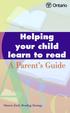 Contents A Word About This Guide............................... 3 Why Is It Important for My Child to Read?................ 4 How Will My Child Learn to Read?....................... 4 How Can I Help My
Contents A Word About This Guide............................... 3 Why Is It Important for My Child to Read?................ 4 How Will My Child Learn to Read?....................... 4 How Can I Help My
FAMILY GUIDE TO. Mobile Safety. How to keep your children safe and connected in today s mobile world SPONSORED BY:
 FAMILY GUIDE TO Mobile Safety How to keep your children safe and connected in today s mobile world SPONSORED BY: Is Your Child Ready for a Mobile Phone? MOBILE PHONES ARE PART OF OUR LIVES. They re powerful
FAMILY GUIDE TO Mobile Safety How to keep your children safe and connected in today s mobile world SPONSORED BY: Is Your Child Ready for a Mobile Phone? MOBILE PHONES ARE PART OF OUR LIVES. They re powerful
Mathletics For Students
 powered by Students Welcome to the 4 million! Mathletics is a global community of 4 million students in over 17,000 schools and homes around the world and now you are a part of the community. This guide
powered by Students Welcome to the 4 million! Mathletics is a global community of 4 million students in over 17,000 schools and homes around the world and now you are a part of the community. This guide
LifeSmarts Safety Smart Ambassador Program PowerPoint Discussion Notes
 Slide 1 Safety Smart Ambassador Program LifeSmarts challenges teens to engage in service learning and community service This presentation will help you understand more about the Safety Smart Ambassador
Slide 1 Safety Smart Ambassador Program LifeSmarts challenges teens to engage in service learning and community service This presentation will help you understand more about the Safety Smart Ambassador
Math vocabulary can be taught with what Montessorians call the Three Period Lesson.
 Full Transcript of: Montessori Mathematics Materials Presentations Introduction to Montessori Math Demonstrations ( Disclaimer) This program is intended to give the viewers a general understanding of the
Full Transcript of: Montessori Mathematics Materials Presentations Introduction to Montessori Math Demonstrations ( Disclaimer) This program is intended to give the viewers a general understanding of the
Counting Money and Making Change Grade Two
 Ohio Standards Connection Number, Number Sense and Operations Benchmark D Determine the value of a collection of coins and dollar bills. Indicator 4 Represent and write the value of money using the sign
Ohio Standards Connection Number, Number Sense and Operations Benchmark D Determine the value of a collection of coins and dollar bills. Indicator 4 Represent and write the value of money using the sign
God is Eternal Lesson 1
 Preschool Curriculum (4K / 5K) August 15 th & 16 th, 2009 God is Eternal Lesson 1 Divine Attribute: Heart Response: God is Eternal Be Amazed Memory Verse: Jesus Christ is the same yesterday, today and
Preschool Curriculum (4K / 5K) August 15 th & 16 th, 2009 God is Eternal Lesson 1 Divine Attribute: Heart Response: God is Eternal Be Amazed Memory Verse: Jesus Christ is the same yesterday, today and
Skoolbo - Go US Kids Go! Parent Guide
 10/7/2014 VERSION 1.6.4 Skoolbo Ltd. USA 400 Continental Blvd., 6 th Floor, #6024, El Segundo, CA 90245 310.307.3757 1 Table of Contents 1. Welcome... 3 2. Quick Start Getting Going... 4 2.1 Download the
10/7/2014 VERSION 1.6.4 Skoolbo Ltd. USA 400 Continental Blvd., 6 th Floor, #6024, El Segundo, CA 90245 310.307.3757 1 Table of Contents 1. Welcome... 3 2. Quick Start Getting Going... 4 2.1 Download the
Basic lesson time includes activity only. Introductory and Wrap-Up suggestions can be used
 U UNPLUGGED Digital Citizenship Lesson time: 30 Minutes to delve deeper when time allows. Basic lesson time includes activity only. Introductory and Wrap-Up suggestions can be used LESSON OVERVIEW In collaboration
U UNPLUGGED Digital Citizenship Lesson time: 30 Minutes to delve deeper when time allows. Basic lesson time includes activity only. Introductory and Wrap-Up suggestions can be used LESSON OVERVIEW In collaboration
TEXAS RISING STAR WEBINAR SERIES: CURRICULUM AND EARLY LEARNING GUIDELINES RECORDED OCTOBER 29, 2015 NOTES
 TEXAS RISING STAR WEBINAR SERIES: CURRICULUM AND EARLY LEARNING GUIDELINES RECORDED OCTOBER 29, 2015 NOTES The topics that will be addressed during these webinars include: 1. The General Overview: Curriculum
TEXAS RISING STAR WEBINAR SERIES: CURRICULUM AND EARLY LEARNING GUIDELINES RECORDED OCTOBER 29, 2015 NOTES The topics that will be addressed during these webinars include: 1. The General Overview: Curriculum
Digital Literacy: Theoretical Framework
 Digital Literacy: Theoretical Framework September 2014 Table of Contents Definition... 1 Key Concepts... 1 Digital Literacy Competencies... 2 Digital Literacy and Student Centered Learning... 9 Generous
Digital Literacy: Theoretical Framework September 2014 Table of Contents Definition... 1 Key Concepts... 1 Digital Literacy Competencies... 2 Digital Literacy and Student Centered Learning... 9 Generous
Computer/Technology Curriculum 2015-2016 Kindergarten
 Kindergarten K.1 Students will understand BASIC COMPUTER SKILLS. (a) Students will learn how to log onto a computer with their username and password (b) Students will become proficient in using the mouse
Kindergarten K.1 Students will understand BASIC COMPUTER SKILLS. (a) Students will learn how to log onto a computer with their username and password (b) Students will become proficient in using the mouse
Homework Activities for Kindergarten
 Homework Activities for Kindergarten Listed below are several learning activities for your child to complete at home to reinforce skills being taught in school. The sight words are on the last page. Reading
Homework Activities for Kindergarten Listed below are several learning activities for your child to complete at home to reinforce skills being taught in school. The sight words are on the last page. Reading
Dear Mr. President. Estimated Time: 40 minutes
 Dear Mr. President Estimated Time: 40 minutes I. Objectives As a result of this lesson, students will: identify the parts of a friendly letter. write a friendly letter to the president. II. Materials and
Dear Mr. President Estimated Time: 40 minutes I. Objectives As a result of this lesson, students will: identify the parts of a friendly letter. write a friendly letter to the president. II. Materials and
Comprehensive i-safe Curriculum International Scope of Lessons and Language Availability
 Comprehensive i-safe Curriculum International Scope of Lessons and Language Availability The i-safe comprehensive curriculum provides a unique approach to Internet safety education, by meaningfully integrating
Comprehensive i-safe Curriculum International Scope of Lessons and Language Availability The i-safe comprehensive curriculum provides a unique approach to Internet safety education, by meaningfully integrating
The Complete Educator s Guide to Using Skype effectively in the classroom
 The Complete Educator s Guide to Using Increasingly, educators globally are transforming their classroom using Skype to create powerful, authentic, motivating learning experiences for their students. From
The Complete Educator s Guide to Using Increasingly, educators globally are transforming their classroom using Skype to create powerful, authentic, motivating learning experiences for their students. From
Literacy. Work Stations. Source: Diller, D.(2003) Literacy Work Stations, Making Centers Work
 Literacy Work Stations Source: Diller, D.(2003) Literacy Work Stations, Making Centers Work Kyrene Reading Instruction Focus: Improve student achievement through implementation of curriculum and adopted
Literacy Work Stations Source: Diller, D.(2003) Literacy Work Stations, Making Centers Work Kyrene Reading Instruction Focus: Improve student achievement through implementation of curriculum and adopted
The students will be introduced to the immigration station Ellis Island and participate in a reenactment of the experience of Ellis Island.
 Title The Experience of Ellis Island Key Words Ellis Island, Citizenship, Immigration Grade Level First Time Allotted 45 minute lesson Lesson Overview The students will be introduced to the immigration
Title The Experience of Ellis Island Key Words Ellis Island, Citizenship, Immigration Grade Level First Time Allotted 45 minute lesson Lesson Overview The students will be introduced to the immigration
Pre-K. Animals Around Us. Differentiated Resources. English Language Learners... 2 Three-Year-Olds...3-4 Small Groups...5-6
 Pre-K Differentiated Resources Animals Around Us English Language Learners.......... 2 Three-Year-Olds...................3-4 Small Groups......................5-6 Visit www.macmillanmh.com for online games
Pre-K Differentiated Resources Animals Around Us English Language Learners.......... 2 Three-Year-Olds...................3-4 Small Groups......................5-6 Visit www.macmillanmh.com for online games
Tools to Use in Assessment
 Tools to Use in Assessment II. Observations and Checklists Teachers have always watched and observed students in the classroom and they have made instructional decisions based on these observations. Too
Tools to Use in Assessment II. Observations and Checklists Teachers have always watched and observed students in the classroom and they have made instructional decisions based on these observations. Too
Starting a Booktalk Club: Success in Just 12 Weeks!
 Starting a Booktalk Club: Success in Just 12 Weeks! It s wonderful that you re interested in starting a booktalk club at your school! Before you even begin, you may want to familiarize yourself with some
Starting a Booktalk Club: Success in Just 12 Weeks! It s wonderful that you re interested in starting a booktalk club at your school! Before you even begin, you may want to familiarize yourself with some
Commutative Property Grade One
 Ohio Standards Connection Patterns, Functions and Algebra Benchmark E Solve open sentences and explain strategies. Indicator 4 Solve open sentences by representing an expression in more than one way using
Ohio Standards Connection Patterns, Functions and Algebra Benchmark E Solve open sentences and explain strategies. Indicator 4 Solve open sentences by representing an expression in more than one way using
Using SMART Boards. Display Power (Projector) & PC Buttons on the Console
 Using SMART Boards A SMART board works with a computer, projector, digital pens, and software called Notebook. The computer screen is projected to the SMART Board, where the board s surface allows you
Using SMART Boards A SMART board works with a computer, projector, digital pens, and software called Notebook. The computer screen is projected to the SMART Board, where the board s surface allows you
Local Government and Leaders Grade Three
 Ohio Standards Connection: Government Benchmark A Identify the responsibilities of the branches of the U.S. government and explain why they are necessary. Indicator 2 Explain the structure of local governments
Ohio Standards Connection: Government Benchmark A Identify the responsibilities of the branches of the U.S. government and explain why they are necessary. Indicator 2 Explain the structure of local governments
Numbers Must Make Sense: A Kindergarten Math Intervention
 Numbers Must Make Sense: A Kindergarten Math Intervention Paula Kitchen Metropolitan School District of Pike Township Do you have students who do not recognize their numbers or cannot count to ten? We
Numbers Must Make Sense: A Kindergarten Math Intervention Paula Kitchen Metropolitan School District of Pike Township Do you have students who do not recognize their numbers or cannot count to ten? We
Lesson Effective Communication Skills
 Lesson Effective Communication Skills Lesson Overview In this lesson, participants will learn about various types of communication and how important effective communication is in the workplace. Lesson
Lesson Effective Communication Skills Lesson Overview In this lesson, participants will learn about various types of communication and how important effective communication is in the workplace. Lesson
COMPUTER TECHNOLOGY IN TEACHING READING
 Лю Пэн COMPUTER TECHNOLOGY IN TEACHING READING Effective Elementary Reading Program Effective approach must contain the following five components: 1. Phonemic awareness instruction to help children learn
Лю Пэн COMPUTER TECHNOLOGY IN TEACHING READING Effective Elementary Reading Program Effective approach must contain the following five components: 1. Phonemic awareness instruction to help children learn
It is vital that you understand the rationale behind the correct answer(s) as wel as the incorrect answer options.
 Getting the Most out of ATI www.atitesting.com What is ATI? ATI is an online resource that will be used throughout the nursing program to help you learn about nursing practice as well as help prepare you
Getting the Most out of ATI www.atitesting.com What is ATI? ATI is an online resource that will be used throughout the nursing program to help you learn about nursing practice as well as help prepare you
professional development Training Guide
 professional development Training Guide u Webinar and training Information u Guided Tour u How To Tips Welcome! Your school now has unlimited access to the award-winning Britannica Online School Edition.
professional development Training Guide u Webinar and training Information u Guided Tour u How To Tips Welcome! Your school now has unlimited access to the award-winning Britannica Online School Edition.
OA3-10 Patterns in Addition Tables
 OA3-10 Patterns in Addition Tables Pages 60 63 Standards: 3.OA.D.9 Goals: Students will identify and describe various patterns in addition tables. Prior Knowledge Required: Can add two numbers within 20
OA3-10 Patterns in Addition Tables Pages 60 63 Standards: 3.OA.D.9 Goals: Students will identify and describe various patterns in addition tables. Prior Knowledge Required: Can add two numbers within 20
Form: Filled in table. Method: Peer assessment. Tool: Checklist. Form: Completed table. Method: Peer assessment. Tool: Checklist
 Lesson Plan English First Additional Language Grade 5 Content in context: Text from other Learning Area - Whether Los and ASs Learning Activities Details of Assessment Barriers to Learning LO 1 Listening
Lesson Plan English First Additional Language Grade 5 Content in context: Text from other Learning Area - Whether Los and ASs Learning Activities Details of Assessment Barriers to Learning LO 1 Listening
Reading aloud to a child
 Reading aloud to a child Festivals and celebrations: introduction Me and my culture: festivals and celebrations Contents Festivals and celebrations: teachers notes Festivals and celebrations: classroom
Reading aloud to a child Festivals and celebrations: introduction Me and my culture: festivals and celebrations Contents Festivals and celebrations: teachers notes Festivals and celebrations: classroom
Welcome to Log on to Learn
 Welcome to Log on to Learn You ve just begun membership of the premier web based software training service. You will now enjoy access to everything that Log on to Learn has to offer. This short guide will
Welcome to Log on to Learn You ve just begun membership of the premier web based software training service. You will now enjoy access to everything that Log on to Learn has to offer. This short guide will
TRAINGING GUIDE. To Log in type the web address www.readinga-z.com into your browser. This will open the Reading A-Z home page.
 TRAINGING GUIDE Getting Started To Log in type the web address www.readinga-z.com into your browser. This will open the Reading A-Z home page. Click Members at top right hand corner of the screen. Type
TRAINGING GUIDE Getting Started To Log in type the web address www.readinga-z.com into your browser. This will open the Reading A-Z home page. Click Members at top right hand corner of the screen. Type
Literacy across learning Principles and practice
 Literacy across learning Principles and practice Language and literacy are of personal, social and economic importance. Our ability to use language lies at the centre of the development and expression
Literacy across learning Principles and practice Language and literacy are of personal, social and economic importance. Our ability to use language lies at the centre of the development and expression
Maryland Technology Literacy Standards for Students
 Standard 1.0 Technology Systems: Develop foundations in the understanding and uses of technology systems Pre-kindergarten Kindergarten Grade 1 Grade 2 Grade 3 A. Systems A. Systems A. Systems A. Systems
Standard 1.0 Technology Systems: Develop foundations in the understanding and uses of technology systems Pre-kindergarten Kindergarten Grade 1 Grade 2 Grade 3 A. Systems A. Systems A. Systems A. Systems
Safety Smart Ambassador Lesson Plan Safety Smart Healthy & Fit! A Lesson In Health And Safety For Children K 2
 INTRODUCTION LifeSmarts invites you to become a Safety Smart Ambassador! As a Safety Smart Ambassador, you will have the opportunity to share reassuring, clear and confidence-building messages to help
INTRODUCTION LifeSmarts invites you to become a Safety Smart Ambassador! As a Safety Smart Ambassador, you will have the opportunity to share reassuring, clear and confidence-building messages to help
Computer Technology: Literacy and Usage KINDERGARTEN. Standard 1.0 Students will understand basic operations and concepts of technology.
 Computer Technology: Literacy and Usage KINDERGARTEN Standard 1.0 Students will understand basic operations and concepts of technology. 1.1. Students will demonstrate an understanding of the nature and
Computer Technology: Literacy and Usage KINDERGARTEN Standard 1.0 Students will understand basic operations and concepts of technology. 1.1. Students will demonstrate an understanding of the nature and
Montclair Public School District Technology Scope and Sequence K- 5 (Rev. August 18, 2015)
 PS K-5 Technology August 18, 2015 1 of 7 ontclair Public School District Technology Scope and Sequence K- 5 (ev. August 18, 2015) ntroduction to the Scope and Sequence Document The skills identified for
PS K-5 Technology August 18, 2015 1 of 7 ontclair Public School District Technology Scope and Sequence K- 5 (ev. August 18, 2015) ntroduction to the Scope and Sequence Document The skills identified for
Bruce-Guadalupe Community School Bruce-Guadalupe Middle School. Technology Education Curriculum. Program Scope and Sequence
 Bruce-Guadalupe Community School Bruce-Guadalupe Middle School Technology Education Curriculum Program Scope and Sequence Written by Rachel Klug Bruce-Guadalupe Library Media Specialist April 2011 Bruce-Guadalupe
Bruce-Guadalupe Community School Bruce-Guadalupe Middle School Technology Education Curriculum Program Scope and Sequence Written by Rachel Klug Bruce-Guadalupe Library Media Specialist April 2011 Bruce-Guadalupe
Primrose Hill Primary School Literacy Policy: A baseline for outstanding practice
 .. Primrose Hill Primary School Literacy Policy: A baseline for outstanding practice January 2012 Review date: January 2013 KEY PRINCIPLES Teaching at Primrose Hill is Learning Centred, meaning that each
.. Primrose Hill Primary School Literacy Policy: A baseline for outstanding practice January 2012 Review date: January 2013 KEY PRINCIPLES Teaching at Primrose Hill is Learning Centred, meaning that each
The Keyboarding Dilemma. Jan Kurtz, MS, OTR/L Baltimore County Schools Assistive Technology Team Closing the Gap 2006 jkurtz@bcps.org www.bcps.
 The Keyboarding Dilemma Jan Kurtz, MS, OTR/L Baltimore County Schools Assistive Technology Team Closing the Gap 2006 jkurtz@bcps.org www.bcps.org The Dilemma Much time and energy spent on discussion Whether
The Keyboarding Dilemma Jan Kurtz, MS, OTR/L Baltimore County Schools Assistive Technology Team Closing the Gap 2006 jkurtz@bcps.org www.bcps.org The Dilemma Much time and energy spent on discussion Whether
Quick Guide to Getting Started: LinkedIn for Small Businesses and Nonprofits
 Quick Guide to Getting Started: LinkedIn for Small Businesses and Nonprofits Social Media www.constantcontact.com 1-866-876-8464 INSIGHT PROVIDED BY 2011 Constant Contact, Inc. 11-2120 What Is LinkedIn?
Quick Guide to Getting Started: LinkedIn for Small Businesses and Nonprofits Social Media www.constantcontact.com 1-866-876-8464 INSIGHT PROVIDED BY 2011 Constant Contact, Inc. 11-2120 What Is LinkedIn?
Teachers Manual for iphone for Seniors
 Teachers Manual for iphone for Seniors ISBN 978 90 5905 349 6 2 1. Introduction This course manual assumes a lesson structure consisting of nine points. These points have been divided into three groups.
Teachers Manual for iphone for Seniors ISBN 978 90 5905 349 6 2 1. Introduction This course manual assumes a lesson structure consisting of nine points. These points have been divided into three groups.
NTTI Media-Rich Lesson
 NTTI NTTI Media-Rich Lesson Yolanda Chaplin Brown NAME Food Fueling Frenzy LESSON TITLE Fifth Grade GRADE LEVELS \90 Minutes TIME ALLOTMENT OVERVIEW The Digestive System is one of the many systems that
NTTI NTTI Media-Rich Lesson Yolanda Chaplin Brown NAME Food Fueling Frenzy LESSON TITLE Fifth Grade GRADE LEVELS \90 Minutes TIME ALLOTMENT OVERVIEW The Digestive System is one of the many systems that
How do you use word processing software (MS Word)?
 How do you use word processing software (MS Word)? Page 1 How do you use word processing software (MS Word)? Lesson Length: 2 hours Lesson Plan: The following text will lead you (the instructor) through
How do you use word processing software (MS Word)? Page 1 How do you use word processing software (MS Word)? Lesson Length: 2 hours Lesson Plan: The following text will lead you (the instructor) through
Program Overview. This guide discusses Language Central for Math s program components, instructional design, and lesson features.
 Program Overview Introduction This guide discusses Language Central for Math s program components, instructional design, and lesson features. What is Language Central for Math? Program Components Language
Program Overview Introduction This guide discusses Language Central for Math s program components, instructional design, and lesson features. What is Language Central for Math? Program Components Language
An Introduction to K12 s Online School (OLS)
 An Introduction to K12 s Online School (OLS) 1 Introducing the Online School (OLS)... 6 Logging In... 6 OLS Home page... 8 My Account Menu... 9 To Edit Basic Account Information for Yourself... 9 Tip:
An Introduction to K12 s Online School (OLS) 1 Introducing the Online School (OLS)... 6 Logging In... 6 OLS Home page... 8 My Account Menu... 9 To Edit Basic Account Information for Yourself... 9 Tip:
Nami s Gifts. Lesson Plan. About the Book Text Type: Fiction/Realistic Page Count: 16 Word Count: 220. About the Lesson Targeted Reading Strategy
 Lesson Plan About the Book Text Type: Fiction/Realistic Page Count: 16 Word Count: 220 Book Summary Nami has a problem: She must make the perfect gift for each person in her family. It is her family tradition.
Lesson Plan About the Book Text Type: Fiction/Realistic Page Count: 16 Word Count: 220 Book Summary Nami has a problem: She must make the perfect gift for each person in her family. It is her family tradition.
What qualities are employers looking for in teen workers? How can you prove your own skills?
 Sell Yourself 4 Finding a job The BIG Idea What qualities are employers looking for in teen workers? How can you prove your own skills? AGENDA Approx. 45 minutes I. Warm Up: Employer Survey Review (15
Sell Yourself 4 Finding a job The BIG Idea What qualities are employers looking for in teen workers? How can you prove your own skills? AGENDA Approx. 45 minutes I. Warm Up: Employer Survey Review (15
My Family FREE SAMPLE. This unit focuses on sequencing. These extension
 Unit 5 This unit focuses on sequencing. These extension Unit Objectives activities give the children practice with sequencing beginning, middle, and end. As the learn to name family members and rooms children
Unit 5 This unit focuses on sequencing. These extension Unit Objectives activities give the children practice with sequencing beginning, middle, and end. As the learn to name family members and rooms children
Teacher Training Guide
 Training Goals: Understand the student online experience. Learn how to access real-time student data to plan instruction. Determine how to help struggling students with teacher-led Lexia Lessons, targeted
Training Goals: Understand the student online experience. Learn how to access real-time student data to plan instruction. Determine how to help struggling students with teacher-led Lexia Lessons, targeted
Tips and Ideas for Making Visuals to Support Young Children with Challenging Behavior
 Tips and Ideas for Making Visuals to Support Young Children with Challenging Behavior Why Use Visual Strategies 1. Visual strategies can be used to prevent challenging behavior. 2. Visual strategies are
Tips and Ideas for Making Visuals to Support Young Children with Challenging Behavior Why Use Visual Strategies 1. Visual strategies can be used to prevent challenging behavior. 2. Visual strategies are
InItIatIves for IndustrIal Customers employee energy awareness PlannInG GuIde
 Initiatives for Industrial Customers EMPLOYEE ENERGY AWARENESS PLANNING GUIDE 2 STEPS TO SUCCESS The following six steps can help you build your own Power Smart Employee Energy Awareness program. These
Initiatives for Industrial Customers EMPLOYEE ENERGY AWARENESS PLANNING GUIDE 2 STEPS TO SUCCESS The following six steps can help you build your own Power Smart Employee Energy Awareness program. These
What are related careers (career clusters), and how can they expand my career choices?
 Career Clusters 5 CAREERS The BIG Idea What are related careers (career clusters), and how can they expand my career choices? AGENDA Approx. 45 minutes I. Warm Up: Buried Treasures (10 minutes) II. Career
Career Clusters 5 CAREERS The BIG Idea What are related careers (career clusters), and how can they expand my career choices? AGENDA Approx. 45 minutes I. Warm Up: Buried Treasures (10 minutes) II. Career
How Do You Manage Money? Lesson 3a: How Do People Make Good Spending Decisions?
 How Do You Manage Money? Lesson 3a: How Do People Make Good Spending Decisions? Adopted from lesson plans created by Jennifer Raeder for the San Francisco Unified School District s Kindergarten to College
How Do You Manage Money? Lesson 3a: How Do People Make Good Spending Decisions? Adopted from lesson plans created by Jennifer Raeder for the San Francisco Unified School District s Kindergarten to College
Computer Science Education Week Teacher/Volunteer Guide
 Computer Science Education Week Teacher/Volunteer Guide What is the Hour of Code/Computer Science Education Week? Computer Science Education Week (CSEdWeek) is an annual program dedicated to inspiring
Computer Science Education Week Teacher/Volunteer Guide What is the Hour of Code/Computer Science Education Week? Computer Science Education Week (CSEdWeek) is an annual program dedicated to inspiring
Instructional Practices. Curriculum Differentiation Discrete Trial Overview Age Appropriate Materials
 Instructional Practices Curriculum Differentiation Discrete Trial Overview Age Appropriate Materials Curriculum 61 Curriculum Portland Public Schools has adopted curriculum for Communication Behavior Classrooms.
Instructional Practices Curriculum Differentiation Discrete Trial Overview Age Appropriate Materials Curriculum 61 Curriculum Portland Public Schools has adopted curriculum for Communication Behavior Classrooms.
Expanding Expression Tool
 Expanding Expression Tool Teacher Guide 1 Table of Contents Contents What is EET?... 3 Objectives & Clusters... 4 Lesson Plan... 5 Prerequisite Assessment... 7 Pre-Instructional Assessment... 10 List of
Expanding Expression Tool Teacher Guide 1 Table of Contents Contents What is EET?... 3 Objectives & Clusters... 4 Lesson Plan... 5 Prerequisite Assessment... 7 Pre-Instructional Assessment... 10 List of
Self-Acceptance. A Frog Thing by E. Drachman (2005) California: Kidwick Books LLC. ISBN 0-9703809-3-3. Grade Level: Third grade
 Self-Acceptance A Frog Thing by E. Drachman (2005) California: Kidwick Books LLC. ISBN 0-9703809-3-3 This Book Kit was planned by Lindsay N. Graham Grade Level: Third grade Characteristic Trait: Self Acceptance
Self-Acceptance A Frog Thing by E. Drachman (2005) California: Kidwick Books LLC. ISBN 0-9703809-3-3 This Book Kit was planned by Lindsay N. Graham Grade Level: Third grade Characteristic Trait: Self Acceptance
Days of the Week Grade Kindergarten
 History Ohio Standards Connection: Benchmark A Use a calendar to determine the day, week, month and year. Indicator 1 Recite the days of the week. Lesson Summary: The children will participate in a variety
History Ohio Standards Connection: Benchmark A Use a calendar to determine the day, week, month and year. Indicator 1 Recite the days of the week. Lesson Summary: The children will participate in a variety
Study Guide for the Pre-Professional Skills Test: Writing
 Study Guide for the Pre-Professional Skills Test: Writing A PUBLICATION OF ETS Table of Contents Study Guide for the Pre-Professional Skills Test: Writing TABLE OF CONTENTS Chapter 1 Introduction to the
Study Guide for the Pre-Professional Skills Test: Writing A PUBLICATION OF ETS Table of Contents Study Guide for the Pre-Professional Skills Test: Writing TABLE OF CONTENTS Chapter 1 Introduction to the
California Treasures High-Frequency Words Scope and Sequence K-3
 California Treasures High-Frequency Words Scope and Sequence K-3 Words were selected using the following established frequency lists: (1) Dolch 220 (2) Fry 100 (3) American Heritage Top 150 Words in English
California Treasures High-Frequency Words Scope and Sequence K-3 Words were selected using the following established frequency lists: (1) Dolch 220 (2) Fry 100 (3) American Heritage Top 150 Words in English
Index. Section 1 - Characteristics of the Successful Online Student... 4. Section 2 Course Navigation... 8. Appendix A Reading Tips...
 Page 1 Index Section 1 - Characteristics of the Successful Online Student... 4 Section 2 Course Navigation... 8 Appendix A Reading Tips... 12 Appendix B Writing Tips... 13 Appendix C Study Tips... 14 Appendix
Page 1 Index Section 1 - Characteristics of the Successful Online Student... 4 Section 2 Course Navigation... 8 Appendix A Reading Tips... 12 Appendix B Writing Tips... 13 Appendix C Study Tips... 14 Appendix
Why Your Business Needs a Website: Ten Reasons. Contact Us: 727.542.3592 Info@intensiveonlinemarketers.com
 Why Your Business Needs a Website: Ten Reasons Contact Us: 727.542.3592 Info@intensiveonlinemarketers.com Reason 1: Does Your Competition Have a Website? As the owner of a small business, you understand
Why Your Business Needs a Website: Ten Reasons Contact Us: 727.542.3592 Info@intensiveonlinemarketers.com Reason 1: Does Your Competition Have a Website? As the owner of a small business, you understand
Check My Writing Kindergarten
 Ohio Standards Connection Writing Processes Benchmark F Apply tools to judge the quality of writing. Benchmark D Use revision strategies and resources to improve ideas and content, organization, word choice
Ohio Standards Connection Writing Processes Benchmark F Apply tools to judge the quality of writing. Benchmark D Use revision strategies and resources to improve ideas and content, organization, word choice
2 Mathematics Curriculum
 New York State Common Core 2 Mathematics Curriculum GRADE GRADE 2 MODULE 3 Topic E: Model Numbers Within 1000 with Place Value Disks 2.NBT.A Focus Standard: 2.NBT.A Understand place value. Instructional
New York State Common Core 2 Mathematics Curriculum GRADE GRADE 2 MODULE 3 Topic E: Model Numbers Within 1000 with Place Value Disks 2.NBT.A Focus Standard: 2.NBT.A Understand place value. Instructional
Christmas Theme: The Light of the World
 Christmas Theme: The Light of the World (NOTE: Some of the activities in this lesson are also used in Jesus, Our Lord: Lesson 2 Jesus is the Light. ) OVERVIEW Key Point: Jesus is the Light who Guides Repeat
Christmas Theme: The Light of the World (NOTE: Some of the activities in this lesson are also used in Jesus, Our Lord: Lesson 2 Jesus is the Light. ) OVERVIEW Key Point: Jesus is the Light who Guides Repeat
Using games to support. Win-Win Math Games. by Marilyn Burns
 4 Win-Win Math Games by Marilyn Burns photos: bob adler Games can motivate students, capture their interest, and are a great way to get in that paperand-pencil practice. Using games to support students
4 Win-Win Math Games by Marilyn Burns photos: bob adler Games can motivate students, capture their interest, and are a great way to get in that paperand-pencil practice. Using games to support students
YOUR PRESENTERS TODAY S WORLD. Maryly Skallos Technology Coordinator St. Thomas the Apostle School mskallos@stthomasgr.org
 CYBER SAFETY, CYBER ETHICS, CYBER SECURITY How to teach the kids about these concepts (a primer from staysafeonline.org program that is available free from the website) YOUR PRESENTERS Maryly Skallos Technology
CYBER SAFETY, CYBER ETHICS, CYBER SECURITY How to teach the kids about these concepts (a primer from staysafeonline.org program that is available free from the website) YOUR PRESENTERS Maryly Skallos Technology
Hector s World Lesson Plan Episode: Cyberbullying You re Not Alone Upper primary
 Hector s World Lesson Plan Episode: Cyberbullying You re Not Alone Upper primary BACKGROUND Cyberbullying is an increasing problem for children and schools. This lesson addresses the inappropriateness
Hector s World Lesson Plan Episode: Cyberbullying You re Not Alone Upper primary BACKGROUND Cyberbullying is an increasing problem for children and schools. This lesson addresses the inappropriateness
Growing Up With Epilepsy
 Teaching Students with Epilepsy: Children with epilepsy often experience learning issues as a result of their seizures. These may include ongoing problems with motor skills or cognitive functions, as well
Teaching Students with Epilepsy: Children with epilepsy often experience learning issues as a result of their seizures. These may include ongoing problems with motor skills or cognitive functions, as well
Kodu Curriculum: Single Session Intro
 Kodu Curriculum: Single Session Intro Table of Contents Kodu Curriculum: Single Session Intro... 2 Kodu Description... 2 Teaching with Kodu... 2 Basic Navigation (5 min)... 3 Creating a Simple Program
Kodu Curriculum: Single Session Intro Table of Contents Kodu Curriculum: Single Session Intro... 2 Kodu Description... 2 Teaching with Kodu... 2 Basic Navigation (5 min)... 3 Creating a Simple Program
Introduction to Engineering Information Technology Lesson Plan
 Introduction to Engineering Information Technology Lesson Plan Objectives: The learner will demonstrate knowledge of information sharing skills by discussing each step of this lesson with group partners.
Introduction to Engineering Information Technology Lesson Plan Objectives: The learner will demonstrate knowledge of information sharing skills by discussing each step of this lesson with group partners.
Classroom Management Plan
 Classroom Management Plan Jeanna Collins EDUC 360 C: Classroom Behavioral Management November 26, 2007 Collins 1 Descriptive Statement: The purpose of this document is to outline my current beliefs about
Classroom Management Plan Jeanna Collins EDUC 360 C: Classroom Behavioral Management November 26, 2007 Collins 1 Descriptive Statement: The purpose of this document is to outline my current beliefs about
OBJECTIVES. The BIG Idea. How do I register for the ACT? What do I need to know for the test day? ACT Registration
 ACT Registration 3 Taking Tests The BIG Idea How do I register for the ACT? What do I need to know for the test day? AGENDA Approx. 45 minutes I. Warm Up: ACTing Ahead (5 minutes) II. ACT Registration
ACT Registration 3 Taking Tests The BIG Idea How do I register for the ACT? What do I need to know for the test day? AGENDA Approx. 45 minutes I. Warm Up: ACTing Ahead (5 minutes) II. ACT Registration
Crafting an Argument. Students need to know how to state facts and express their opinions. Organized, Well-Supported, Convincing
 Crafting an Argument Organized, Well-Supported, Convincing Students need to know how to state facts and express their opinions effectively so that they can positively contribute to classroom conversations
Crafting an Argument Organized, Well-Supported, Convincing Students need to know how to state facts and express their opinions effectively so that they can positively contribute to classroom conversations
RingCentral for Desktop. UK User Guide
 RingCentral for Desktop UK User Guide RingCentral for Desktop Table of Contents Table of Contents 3 Welcome 4 Download and install the app 5 Log in to RingCentral for Desktop 6 Getting Familiar with RingCentral
RingCentral for Desktop UK User Guide RingCentral for Desktop Table of Contents Table of Contents 3 Welcome 4 Download and install the app 5 Log in to RingCentral for Desktop 6 Getting Familiar with RingCentral
Mathematics Policy Bordesley Green Primary
 Aims Mathematics Policy Bordesley Green Primary The national curriculum and EYFS for mathematics aims to ensure that all pupils: Become fluent in the fundamentals of mathematics, including the varied and
Aims Mathematics Policy Bordesley Green Primary The national curriculum and EYFS for mathematics aims to ensure that all pupils: Become fluent in the fundamentals of mathematics, including the varied and
TEACHER S GUIDE. How can Ozobot help to teach students in your classroom? Thank you for inviting Ozobot into your classroom!
 TEACHER S GUIDE Thank you for inviting Ozobot into your classroom! How can Ozobot help to teach students in your classroom? Ozobot is a miniature smart robot that can follow lines or roam around freely,
TEACHER S GUIDE Thank you for inviting Ozobot into your classroom! How can Ozobot help to teach students in your classroom? Ozobot is a miniature smart robot that can follow lines or roam around freely,
Suggested Grade 1 2 Lesson Plan Students Rights and Responsibilities
 Suggested Grade 1 2 Lesson Plan Students Rights and Responsibilities Lesson 1 My Rights and Responsibilities Grade 1 st and 2 nd Objective: The students will discuss and summarize their rights and responsibilities
Suggested Grade 1 2 Lesson Plan Students Rights and Responsibilities Lesson 1 My Rights and Responsibilities Grade 1 st and 2 nd Objective: The students will discuss and summarize their rights and responsibilities
MStM Reading/Language Arts Curriculum Lesson Plan Template
 Grade Level: 6 th grade Standard 1: Students will use multiple strategies to read a variety of texts. Grade Level Objective: 1. A.6.1: compare/contrast the differences in fiction and non-fiction text.
Grade Level: 6 th grade Standard 1: Students will use multiple strategies to read a variety of texts. Grade Level Objective: 1. A.6.1: compare/contrast the differences in fiction and non-fiction text.
2 Mathematics Curriculum
 New York State Common Core 2 Mathematics Curriculum GRADE GRADE 2 MODULE 3 Topic G: Use Place Value Understanding to Find 1, 10, and 100 More or Less than a Number 2.NBT.2, 2.NBT.8, 2.OA.1 Focus Standard:
New York State Common Core 2 Mathematics Curriculum GRADE GRADE 2 MODULE 3 Topic G: Use Place Value Understanding to Find 1, 10, and 100 More or Less than a Number 2.NBT.2, 2.NBT.8, 2.OA.1 Focus Standard:
- We do not need to burn books to kill our civilization; we need only to leave them unread for a generation. - R. M Hutchins
 !! - We do not need to burn books to kill our civilization; we need only to leave them unread for a generation. - R. M Hutchins " " The Golden Recommendation Shelf The Golden Recommendation Shelf (GRS)
!! - We do not need to burn books to kill our civilization; we need only to leave them unread for a generation. - R. M Hutchins " " The Golden Recommendation Shelf The Golden Recommendation Shelf (GRS)
Interactive Whiteboards, Productive Pedagogies and Literacy Teaching in a Primary Context.
 Interactive Whiteboards, Productive Pedagogies and Literacy Teaching in a Primary Context. Authors: Peter Kent, Assistant Manager Centre for Teaching and Learning, ACT Department of Education. And Matthew
Interactive Whiteboards, Productive Pedagogies and Literacy Teaching in a Primary Context. Authors: Peter Kent, Assistant Manager Centre for Teaching and Learning, ACT Department of Education. And Matthew
Probability and Statistics
 Activity: TEKS: Overview: Problems Kids Care About (K.12) Probability and statistics. The student constructs and uses graphs of real objects or pictures to answer questions. The student is expected to:
Activity: TEKS: Overview: Problems Kids Care About (K.12) Probability and statistics. The student constructs and uses graphs of real objects or pictures to answer questions. The student is expected to:
ADD/ADHD in the Classroom
 ADD/ADHD in the Classroom TIPS FOR TEACHERS AND PARENTS At any given time, a teacher can expect to have at least one student with ADHD. The impulsive and hyperactive behavior of such students can be distracting
ADD/ADHD in the Classroom TIPS FOR TEACHERS AND PARENTS At any given time, a teacher can expect to have at least one student with ADHD. The impulsive and hyperactive behavior of such students can be distracting
Saving Money. Grade One. Overview. Prerequisite Skills. Lesson Objectives. Materials List
 Grade One Saving Money Overview Students share the book A Chair for My Mother, by Vera B. Williams, to learn about counting and saving money. They complete worksheets on coin counting and saving. Prerequisite
Grade One Saving Money Overview Students share the book A Chair for My Mother, by Vera B. Williams, to learn about counting and saving money. They complete worksheets on coin counting and saving. Prerequisite
Dynamics CRM for Outlook Basics
 Dynamics CRM for Outlook Basics Microsoft Dynamics CRM April, 2015 Contents Welcome to the CRM for Outlook Basics guide... 1 Meet CRM for Outlook.... 2 A new, but comfortably familiar face................................................................
Dynamics CRM for Outlook Basics Microsoft Dynamics CRM April, 2015 Contents Welcome to the CRM for Outlook Basics guide... 1 Meet CRM for Outlook.... 2 A new, but comfortably familiar face................................................................
Skoolbo Go! Canadian Kids Go! Parent Guide
 4/6/2016 VERSION 2.0.4 Skoolbo Ltd. CANADA 3877 Grand View Blvd., Los Angeles, CA 90066 +1 310.307.3757 1 Table of Contents 1. Welcome... 3 2. Quick Start Getting Going... 4 2.1 Register for a free Parent
4/6/2016 VERSION 2.0.4 Skoolbo Ltd. CANADA 3877 Grand View Blvd., Los Angeles, CA 90066 +1 310.307.3757 1 Table of Contents 1. Welcome... 3 2. Quick Start Getting Going... 4 2.1 Register for a free Parent
What Is Singapore Math?
 What Is Singapore Math? You may be wondering what Singapore Math is all about, and with good reason. This is a totally new kind of math for you and your child. What you may not know is that Singapore has
What Is Singapore Math? You may be wondering what Singapore Math is all about, and with good reason. This is a totally new kind of math for you and your child. What you may not know is that Singapore has
Elicit Me too and Me neither by asking students if they have a sister or brother (or dog, cat ) and then responding appropriately.
 All about me. Topic: Personal interests, likes and dislikes Aims: To help students focus on fluency when speaking To develop students communication skills To develop students listening skills Level: Pre-intermediate
All about me. Topic: Personal interests, likes and dislikes Aims: To help students focus on fluency when speaking To develop students communication skills To develop students listening skills Level: Pre-intermediate
(Keyboarding Strategies Guide, NBEA, Pg. 1) Hunting and Pecking
 Real Skills! Keyboarding is now one of the fundamental life skills for today s technological age; thus, it is important for all students. Keyboarding can best be described as (1) a computer literacy tool,
Real Skills! Keyboarding is now one of the fundamental life skills for today s technological age; thus, it is important for all students. Keyboarding can best be described as (1) a computer literacy tool,
Common Core State Standards K 12 Technology Skills Scope and Sequence
 This scope and sequence is aligned to the Common Core State Standards requirements for Mathematics and English Language Arts & Literacy in History/Social Studies, Science, and Technical Subjects as well
This scope and sequence is aligned to the Common Core State Standards requirements for Mathematics and English Language Arts & Literacy in History/Social Studies, Science, and Technical Subjects as well
