Operator s Manual. Nellcor Bedside Respiratory Patient Monitoring System
|
|
|
- Ginger Brooks
- 8 years ago
- Views:
Transcription
1 Operator s Manual Nellcor Bedside Respiratory Patient Monitoring System
2 COVIDIEN, COVIDIEN with logo, the Covidien logo and positive results for life are U.S. and internationally registered trademarks of Covidien AG. Other brands are trademarks of a Covidien company Covidien. All rights reserved. Microsoft and Windows CE are registered trademarks of Microsoft Corporation in the United States and other countries. The information contained in this manual is the sole property of Covidien and may not be duplicated without permission. This manual may be revised or replaced by Covidien at any time and without notice. It is the responsibility of the reader to have the most current applicable version of this manual. If in doubt, contact Covidien Technical Services. While the information set forth herein is believed to be accurate, it is not a substitute for the exercise of professional judgment. The equipment and software should only be operated and serviced by trained professionals. Covidien s sole responsibility with respect to the equipment and software, and its use, is as stated in the limited warranty provided. Nothing in this manual shall limit or restrict in any way Covidien s right to revise or otherwise change or modify the equipment and software described herein, without notice. In the absence of an express, written agreement to the contrary, Covidien has no obligation to furnish any such revisions, changes, or modifications to the owner or user of the equipment and software described herein.
3 Table of Contents 1 Introduction 1.1 Overview Intended Audience Safety Information Safety Symbols Warnings Cautions Obtaining Technical Assistance Technical Services On-Screen Help Related Documents Warranty Information Product Overview 2.1 Overview Product Description Indications for Use List of Components Synopsis Product Views Front Panel Monitoring Screen Rear Panel Labeling Symbology User Interface Monitoring Screen Selection Monitoring Values Visual Alarms Audible Alarms and Indicators Unique Parameters SatSeconds Alarm Management Parameter OxiMax SPD Alert Parameter Pulse Rate Delay Alarm Management Parameter Additional Parameters i
4 3 Installation 3.1 Overview Safety Reminders Product Setup Mounting Options and Transport Considerations Connection to an AC Power Source Battery Insertion Battery Charge Battery Power Usage Connection to Nellcor Sensors Operation 4.1 Overview Power AC Power Battery Power Power Up System Resets Automatic Shutdown and Power Off Nellcor Sensor Usage Sensor Detection Sensor Detection Failure User Interface Default Monitoring Screen and Trend Data Status Messages and Alarms in the Monitoring Status Field Introduction to Menu Options Menu Option Selection Monitoring Screen Layout Options Alarm Management and Status Messages Audible Alarm Management Visual Alarm Management HELP Option Trend Data Access 5.1 Overview Trend Data Management Trend Data Basics Real-time Trend Data Historical Trend Data ii
5 5.3 Data Port Connectivity Overview Typical Equipment Used for Connectivity Data Port Configuration Information Data Port Communications Using the Nurse Call Interface Nurse Call Feature Setting Nurse Call RS-232 Polarity Performance Considerations 6.1 Overview Oximetry Considerations Monitoring System Constraints Nellcor Sensor Performance Considerations Patient Conditions Reducing EMI (Electromagnetic Interference) Product Maintenance 7.1 Overview Cleaning Periodic Safety Checks Service and Upgrades Storage Monitoring System Transport and Storage Removed Battery Storage Troubleshooting 8.1 Overview System Condition Categories User Prompts and Messages Alarms and Error Conditions Alarms Correctable error conditions Power Failure Issues Monitoring Screen Issues Alarm Issues Communication Issues Operational Performance Issues iii
6 8.10 Hardware Issues System Errors and Software issues Non-correctable Failures Product Return Accessories 9.1 Overview Nellcor Sensors Selecting a Nellcor Sensor Nellcor Sensor Features Biocompatibility Testing Optional Equipment Theory of Operations 10.1 Overview Theoretical Principles Automatic Calibration Functional Testers and Patient Simulators Unique Technologies Functional versus Fractional Saturation Measured versus Calculated Saturation Data Update Period, Data Averaging, and Signal Processing System Features Nellcor Sensor Technology SatSeconds Alarm Management Parameter OxiMax SPD Alert Parameter Pulse Rate Delay Alarm Management Parameter Product Specifications 11.1 Overview Physical Characteristics Electrical Requirements Power Battery Rating of Nurse Call Relay Environmental Conditions Operating Transport and Storage iv
7 11.5 Essential Performance Sound Pressure Product Compliance Manufacturer s Declaration and Guidance Electromagnetic Compatibility (EMC) Ground Integrity Safety Tests A Clinical Studies A.1 Overview A-1 A.2 Methods A-1 A.3 Study Population A-2 A.4 Study Results A-2 A.5 Adverse Events or Deviations A-3 A.6 Conclusion A-4 v
8 vi Page Left Intentionally Blank
9 List of Figures Figure 2-1. Front Panel Figure 2-2. Sample Monitoring Screen Elements Figure 2-3. Rear Panel Figure 2-4. Pleth View Figure 2-5. Trend View Figure 2-6. Combined Pleth and Trend View Figure 2-7. Blip View Figure 3-1. Sensor Cable insertion into Interface Cable Figure 4-1. Sample POST Splash Screen Figure 4-2. Sensor Type Message Figure 4-3. Default Monitoring Screen Layout Figure 4-4. ALARM LIMITS Menu Options Figure 4-5. Adjusting Alarm Limit Settings Figure 4-6. Setting SatSeconds Alarm Limits Figure 4-7. Setting SPD Sensitivity Figure 4-8. Setting Pulse Rate Delay Figure 4-9. MONITORING HISTORY Screen Figure Trend data pop-up Figure SOUND SETTINGS Menu Options Figure DISPLAY SETTINGS Menu Options Figure MONITORING SETTINGS Menu Options Figure Selecting Adult and Pediatric vs. Neonate Alarm Mode Figure Response Mode Selection Screen Figure Time and Date Selection Screen Figure Alarm Silence Duration Screen Figure CONNECTIVITY SETTINGS Menu Options Figure Monitoring Layout Options Figure Pleth Only View Figure Real-time Trend Only View Figure Select Trends Options Figure Dual (SpO2 and pulse) Trend Data, 15 minute Figure SpO2 Only Trend Data, 30 minute Figure Pulse Only Trend Data, 30 minute Figure Combination Pleth and Trend View Figure Blip (Numbers Only) View Figure Sample user prompt message: READY Figure Sample status message: MONITORING vii
10 viii Figure High priority alarm: BATTERY CRITICALLY LOW Figure Medium priority alarm: SpO2 LOW Figure Low priority alarm: SENSOR OFF Figure Sample Alarm Limit Violations Figure 5-1. Graphical Trend Data Monitoring History Components Figure 5-2. Tabular trend data components Figure 5-3. Sample Real-Time Data Output Figure 5-4. Sample Historical Data Export Figure 5-5. DB-15 Pin Layout Figure 5-6. RJ-45 Receptacle Figure 5-7. RJ-45 Pin Layout Figure 5-8. USB Pin Layout Figure 5-9. Nurse Call Polarity Screen Figure 8-1. Ready Prompt Figure 8-2. Sensor Disconnected Message and Help Screen Figure 8-3. Stacked Alarm/Alerts Figure 8-4. Sample Speaker Failure Message Figure 8-5. Sample System Error Screen Figure Oxyhemoglobin Dissociation Curve Figure Series of SpO2 Events Figure First SpO2 Event: No SatSeconds Alarm Figure Second SpO2 Event: No SatSeconds Alarm Figure Third SpO2 Event: Triggers SatSeconds Alarm Figure Clinically Significant Desaturation Patterns Figure A-1. Modified Bland-Altman Plot... A-3
11 List of Tables Table 1-1. Safety Symbol Definitions Table 2-1. Typical Packing List Table 2-2. Labeling Symbols and Descriptions Table 2-3. Visual Alarm Properties Table 2-4. Audible Indicator Functions Table 4-1. Battery Power Status Table 4-2. Menu icons and primary user interface features Table 4-3. Factory Default Settings Table 4-4. Serial Connectivity Protocols Table 5-1. On-Screen Status Code Definitions Table 5-2. Status Code Definitions Table 5-3. Input and Output Configuration Options Table 5-4. Sample Equipment Types Table 5-5. DB-15 Signal Pinouts Table 5-6. RJ-45 Signal Pinouts Table 5-7. USB Signal Pinouts Table 5-8. Nurse Call Relay Pin States Table 8-1. Common User Prompts and Messages Table 8-2. Initial Alarm Priority for Errors Table 8-3. Common Correctable Problems and Resolutions Table 8-4. Power Failure Issues Table 8-5. Monitoring Screen Issues Table 8-6. Alarm Issues Table 8-7. Common Prompts and Error Messages Table 8-8. Common Operational Performance Issues Table 8-9. Common Prompts and Error Messages Table 9-1. Nellcor Sensor Models and Patient Sizes Table Nellcor Sensor Accuracy and Ranges Table Sound Pressure in Decibels Table Emissions Compliance and Guidance, All Systems Table Immunity Compliance and Guidance, All Systems Table Immunity Compliance and Guidance, Not Life-Supporting Equipment Table Recommended Separation Distance, Not Life-Supporting Table Sensor and Cable Length Table Earth and Enclosure Leakage Current Specifications Table Patient Applied and Patient Isolation Risk Current ix
12 x Table A-1. Demographic Data... A-2 Table A-2. SpO2 Accuracy for Nellcor Sensors vs. CO-oximeters... A-2
13 1 Introduction 1.1 Overview This manual contains information for collecting patient oxygen saturation data while operating the Nellcor Bedside Respiratory Patient Monitoring System. 1.2 Intended Audience This manual provides information to health-care professionals acting as caregivers in a hospital or hospital-type setting for operation and maintenance of the monitoring system. Refer to the institution for any additional training or skill requirements beyond those identified here for operation and maintenance of the monitoring system. Before operating, thoroughly read this manual. 1.3 Safety Information This section contains safety information requiring users to exercise appropriate caution while using the monitoring system Safety Symbols Table 1-1. Safety Symbol Definitions Symbol Definition WARNING Warnings alert users to potential serious outcomes (death, injury, or adverse events) to the patient, user, or environment. Caution Cautions alert users to exercise appropriate care for safe and effective use of the product. Note Notes provide additional guidelines or information. 1-1
14 Introduction Warnings Explosion hazard Do not use in the presence of flammable anesthetics. Shock hazard Use only when connected to a grounded outlet to avoid electric shock. Use only Covidien-approved internal batteries. The monitoring system is not defibrillator-proof. It may remain attached to the patient during defibrillation or during use of an electrosurgical unit, however, readings may be inaccurate during use in this environment and shortly thereafter. Supplemental oxygen will attenuate patterns of desaturation. A patient s respiratory compromise can be proportionally more severe before patterns appear in the saturation trend. Remain vigilant when monitoring a patient on supplemental oxygen. Do not silence or disable audible alarms or decrease the volume of the audible alarm if patient safety could be compromised. Do not dim or disable visual alarms if patient safety could be compromised. Ensure the monitoring system is clear of any obstructions that prevent awareness of visual or audible alarms. Failure to do so may result in inadvertently missing a visual alarm or an inaudible alarm tone. Do not use any monitoring system, sensor, cable, or connector that appears damaged. Remove any damaged equipment from service for inspection by a qualified service technician. 1-2 Operator s Manual
15 Safety Information Do not lift by the sensor or interface cable. The cable may disconnect, potentially dropping the monitoring system on a patient or damaging surface. When installing the AC power cord, ensure the cord is carefully positioned to prevent tripping and entanglement. Do not spray, pour, or spill any liquid on the monitoring system, its accessories, connectors, switches, or openings in the chassis, since this may cause damage to the monitoring system. To ensure accurate performance and prevent device failure, do not subject to extreme moisture, such as direct exposure to rain. Such exposure may cause inaccurate performance or device failure. The monitoring screen contains toxic chemicals. Do not touch a broken enclosure or monitoring screen. Physical contact with a broken enclosure or monitoring screen can result in transmission or ingestion of toxic substances Cautions Caution: When connecting the monitoring system to any instrument, verify proper operation before clinical use. Both the monitoring system and the instrument connected to it must utilize a grounded outlet. Any equipment connected to the data interface must be certified according to the latest IEC/EN standard for data-processing equipment, the latest IEC/EN standard for electromedical equipment, or the latest IEC/EN safety standards relevant to that equipment. All combinations of equipment must be in compliance with Requirements for Medical Electrical Systems IEC Standard :2007. Anyone who connects equipment to thedata interface is configuring a medical system and, therefore, is responsible for ensuring the system complies with the Requirements for Medical Electrical Systems IEC/EN Operator s Manual 1-3
16 Introduction Standard :2007 and the electromagnetic compatibility IEC/EN Standard :2007. Accuracy may degrade if it is connected to secondary I/O devices when the equipment is not connected to earth reference. Caution: Federal law (U.S.A.) restricts this device to sale by or on the order of a physician. 1.4 Obtaining Technical Assistance Technical Services For technical information and assistance, if unable to correct a problem while using the monitoring system, to order parts, or to order an Operator s or Service Manual, contact Covidien or a local Covidien representative. Covidien Technical Services: Patient Monitoring 15 Hampshire Street Mansfield, MA USA , (toll) or contact a local Covidien representative When calling Covidien or a local Covidien representative, have the serial number, as well as the code versions available. To locate the serial number and code versions 1. Press MENU. 2. Press ABOUT THE MONITOR. 3. Locate the serial number under Monitor Information and code versions under Software Information On-Screen Help The monitoring system provides users with an on-screen help system for various help topics. Reference To access on-screen help topics, p Operator s Manual
17 Related Documents 1.5 Related Documents Documentation is available online at The Nellcor Bedside Respiratory Patient Monitoring System Operator s Manual Provides basic information or operating the monitoring system and troubleshooting errors or malfunctions. Before using the monitoring system, thoroughly read this manual. Nellcor Sensor Instructions for Use Guides sensor selection and usage. Before attaching any of the various Covidien-approved Nellcor sensors to the monitoring system, refer to their Instructions for Use. Saturation Accuracy Grid Provides sensor-specific guidance related to desired SpO2 saturation accuracy measurements. The Nellcor Bedside Respiratory Patient Monitoring System Service Manual Provides information to qualified service technicians for use when modifying, testing, troubleshooting, repairing, and upgrading the monitoring system. 1.6 Warranty Information To obtain information, contact Covidien or a local Covidien representative. Covidien Technical Services: Patient Monitoring 15 Hampshire Street Mansfield, MA USA , (toll) or contact a local Covidien representative Purchase of this instrument confers no express or implied license under any Covidien patent to use that instrument with any sensor not manufactured or licensed by Covidien llc. Operator s Manual 1-5
18 Introduction Page Left Intentionally Blank 1-6 Operator s Manual
19 2 Product Overview 2.1 Overview This chapter contains basic introductory information for operating the Nellcor Bedside Respiratory Patient Monitoring System. The monitoring system relies on unique oximetry technology and design in providing hospitals, clinicians and caregivers accurate, timely data. 2.2 Product Description The Nellcor Bedside Respiratory Patient Monitoring System provides continuous noninvasive monitoring of functional oxygen saturation of arterial hemoglobin SpO2 and pulse rate. 2.3 Indications for Use The Nellcor Bedside Respiratory Patient Monitoring System is a portable pulse oximeter intended for prescription use only as a continuous non-invasive monitor of arterial oxygen saturation (SpO2) and pulse rate of adult, pediatric, and neonatal patients and for patients who are well or poorly perfused. The monitoring system is intended for use in hospitals, hospital-type facilities, and during intra-hospital transport. The OxiMax SPD Alert (SPD) feature is intended only for facility-use care of adults to detect patterns of desaturation indicative of repetitive reductions in airflow through the upper airway and into the lungs. Note: Hospital use typically covers such areas as general care floors (GCFs), operating rooms, special procedure areas, intensive and critical care areas within the hospital and in hospital-type facilities. Hospital-type facilities include physician office-based facilities, sleep labs, skilled nursing facilities, surgicenters, and sub-acute centers. Intra-hospital transport includes transport of a patient within the hospital or hospital-type facility. 2-1
20 Product Overview Use with any particular patient requires the selection of an appropriate Nellcor sensor. Reference Nellcor Sensor Usage, p Monitoring system users can access trend information, change alarm limits, adjust the internal time clock, select the communications protocol, and choose alternative interface languages. Reference User Interface, p The monitoring system operates on AC power or on an internal battery. 2.4 List of Components The typical monitoring system carton ships with the following contents. Table 2-1. Typical Packing List Quantity Item 1 Nellcor Bedside Respiratory Patient Monitoring System 1 DOC-10 interface cable 1 Operator s Manual (applicable to country of sale) and/or compact disc 1 Hospital-grade power cord (applicable to country of sale) 2.5 Synopsis Caregivers may use the monitoring system by connecting it to an interface cable and a Nellcor sensor, then attaching the recommended sensor to a patient. When the monitoring system detects a valid pulse, it enters monitoring mode and displays patient parameters. The movement of the blip bar or the plethysmographic waveform and the flashing heart icon are visual indicators of real-time data. The pulse beep tone is an audible indicator of the real-time patient data. If the monitoring system detects an alarm condition, it provides both visual and audible alarms. Reference Visual Alarms, p. 2-12, for visual alarm condition behaviors. Reference Audible Alarms and Indicators, p. 2-13, for audible alarm condition behaviors. After monitoring is complete, remove the recommended sensor from the patient. 2-2 Operator s Manual
21 Product Views 2.6 Product Views Front Panel Figure 2-1. Front Panel 1 Power on key Powers on and off 6 Type BF Indicates Type BF applied part 2 AC indicator Indicates connection to alternating current power source 7 Data port Houses DB-15 serial connector 3 Battery condition indicator Indicates battery is charging 8 Ethernet port Houses RJ-45 ethernet receptacle Speaker Issues audible alarms 9 Universal Serial Bus port Houses USB connector Sensor port Houses interface cable connector Parameter module (front) Offers monitoring system modular customization Operator s Manual 2-3
22 Product Overview Monitoring Screen Figure 2-2. Sample Monitoring Screen Elements Monitor status field Contains patient information in various forms Alarm status field Contains prioritized alarms or user prompts Trend data type button Contains types of graphed trend data included. 4 Plethysmographic waveform This non-normalized waveform uses real-time sensor signals, reflecting relative pulsatile strength Trend data time scale button Contains time period for graphed trend data. 6 Battery fuel gauge Indicates remaining battery charge and lists percentage of total charge remaining. Fill color indicates acceptable, low, or at a critical state of charge. 7 Fast response mode Icon Indicates algorithm response to SpO2 data changes in two to four seconds Date and time field Reflects current date and time. 9 Audio alarm paused/off icon Yellow alarm silenced icon indicates Alarm Audio Paused or volume set to zero. Red icon indicates Alarm Audio OFF. 10 SatSeconds icon & limit value Fills in the clockwise direction with saturation readings outside limits and empties counterclockwise when within SpO2 limits. When completely full, it alarms. 11 Neonate Mode icon Indicates alarm limits are set to neonate limit values, not set to adult limit values. 2-4 Operator s Manual
23 Product Views 12 SpO2 upper and lower limits Displays current upper and lower alarm limit settings to the right of the dynamic SpO2 value. 13 Dynamic %SpO2 value Indicates SpO2 saturation levels. Cyan SpO2 values zero during loss-of-pulse conditions. Updates continue during Pulse Search. 14 SPD icon & sensitivity value Fills from bottom to top as patterns of desaturation in the SpO2 trend become more severe and empties from top to bottom as the patterns become less severe. If the icon fills completely, an alarm sounds. 15 Pulse rate (BPM) upper and lower limits Displays current upper and lower alarm limit settings to the right of the dynamic pulse rate value. 16 Pulse rate (BPM) real-time value Indicates pulse rate in beats per minute. Green pulse rate values zero during loss-of-pulse conditions. 17 Lock bar icon Provides option of locking out all response to monitoring screen contact except the lock bar. 18 Interference indicator Lights when incoming signal is inadequate or degraded. Reference Performance Considerations, p Pulse search indicator Flashes during pulse search or lights continuously during loss-of-pulse conditions. 20 Help information icon Provides access to on-screen help. Press for descriptions and suggestions. 21 Trend data graph Contains patient trend data dictated by trend data type and trend data time scale. 22 Menu selection icon Provides access to menus. Press to alter alarm limits, patient trend data history, screen selections, connectivity settings, as well as audio and visual control. 23 Silence alarm icon Lights continuously as a yellow icon on grey background with silenced audible alarm and as a black icon on yellow background when alarm silence duration is OFF. Silence duration (not shown) counts down on screen. -- Pulse amplitude (blip bar) (Not shown in figure.) Indicates pulse beat and the relative (non-normalized) pulse amplitude in numbers only view. As the detected pulse becomes stronger, more bars light with each pulse. -- Pulse beat (heart) icon (Not shown in figure.) Flashes to indicate each real-time pulse beat. Operator s Manual 2-5
24 Product Overview Rear Panel Figure 2-3. Rear Panel 1 Equipotential terminal (Ground) 4 Carrying handle 2 AC power connector 5 Screw hole for adapter plate (4x) 3 Fuse drawer 6 Internal battery access 7 Parameter module (rear) 2-6 Operator s Manual
25 Labeling Symbology 2.7 Labeling Symbology Table 2-2. Labeling Symbols and Descriptions Symbol Description Symbol Description Must consult instructions for use Date of manufacture Caution, consult accompanying documents Proper waste disposal for electrical and electronic equipment Equipotential terminal (ground) Type BF applied part - Not defibrillator proof Fuse replacement: 1.5 amp Protection against fluid ingress Federal Communications Commission: Compliance with FCC This side up Atmospheric pressure limitations Keep dry Temperature limitations Fragile Humidity limitations 2.8 User Interface Monitoring Screen Selection Screen Layout Introduction Users receive monitoring system information via the monitoring screen. Users may choose to adjust the monitoring screen layout as needed. Reference Monitoring Screen Layout Options, p Institutions may specify an alternate default. Institutional default settings require changes to the available options in Service Mode by a qualified service technician. Select the view that best suits the user, the location, and the situation. Users should ensure optimal visibility and remain within audible range or engage a Operator s Manual 2-7
26 Product Overview remote monitoring system. Reference Nurse Call Feature, p The factory default setting is the plethysmographic (pleth) view. Ensure the monitoring screen is clear of any obstructions. Failure to do so may reduce effective interpretation of alarms, messages, and user prompts. Caution: Verify the movement of the blip bar, plethysmographic waveform, or flashing heart icon before accepting any monitoring system data as a current measurement. Note: Prior to relocating or transporting the monitoring system, lock the monitoring screen by pressing the icon on the lock bar until it locks. This prevents any unintentional alteration. Once it is safe for further interaction with the monitoring screen, press the icon on the lock bar until it unlocks and proceed. Reference To lock the monitoring screen, p Plethysmographic (Pleth) View Figure 2-4. Pleth View Use this view for visually monitoring the plethysmographic (pleth) waveform. Plethysmographic waveforms with peak to peak amplitudes less than ten pulse amplitude units (PAUs) are associated to one another. Each time the monitor- 2-8 Operator s Manual
27 User Interface ing system detects a pulse, the heart icon in the PR field flashes. Reference DISPLAY SETTINGS Menu, p Trend View Figure 2-5. Trend View Use this view for visually monitoring real-time trends. The trend data plots automatically update as monitoring system calculates each new trend point, where the interval between calculations is based on the time scale selected. The real-time trend monitoring screen includes SpO2 and/or pulse rate trend data plots, current measured SpO2 and pulse rates. Each time the monitoring system detects a pulse, the heart icon in the PR field flashes. Reference DISPLAY SETTINGS Menu, p Operator s Manual 2-9
28 Product Overview Combined View (Pleth and Trend) Figure 2-6. Combined Pleth and Trend View Use this view for simultaneously monitoring both plethysmographic waveform and real-time trends. Reference Plethysmographic (Pleth) View, p. 2-8, for details on the pleth portion of the screen. Reference Trend View, p. 2-9, for details on the trend portion of the screen. Each time the monitoring system detects a pulse, the heart icon in the PR field flashes. Reference DISPLAY SETTINGS Menu, p Operator s Manual
29 User Interface Blip (Numbers) View Figure 2-7. Blip View Use this view for visually monitoring the blip bar. The blip view includes a pulse amplitude blip bar, current measured SpO2 and pulse rate, current upper and lower SpO2 and pulse rate limits. Each time the monitoring system detects a pulse, the blip bar moves. Reference DISPLAY SETTINGS Menu, p Monitoring Values Failure to cover the sensor site with opaque material when operating under high ambient light conditions may result in inaccurate measurements. The monitoring system continuously assesses the relative strength of the signal while monitoring patient SpO2 and pulse rate. Front panel values reflect the data derived from the patient. The algorithm automatically extends the amount of data required for measuring SpO2 and pulse rate depending on measurement conditions. 1. Normal conditions During normal measurement conditions, averaging time is six to seven seconds, or approximately three seconds in Fast Mode. 2. Brief abnormal conditions During conditions such as those caused by low perfusion, interference (e.g., external interference like ambient light), or a combination of these, the monitoring system automatically extends the amount of data Operator s Manual 2-11
30 Product Overview required beyond seven seconds. If the resulting dynamic averaging time exceeds 20 seconds, the pulse search indicator lights and remains solid, while SpO2 and pulse rates update every second. 3. More severe conditions As these conditions extend, the required amount of data continues to increase. If the dynamic averaging time reaches 40 seconds, several things occur. The pulse search indicator flashes to denote a loss-of-pulse condition. SpO2 and pulse rate zero. An audible alarm sounds, unless audible alarms are disabled Visual Alarms The monitoring system is intended only as an adjunct in patient assessment. It must be used in conjunction with clinical signs and symptoms. All alarm message elements flash during an alarm condition. Reference Status Messages and Alarms in the Monitoring Status Field, p Table 2-3. Visual Alarm Properties Category Color Frequency High priority alarm Red Fast flash, 1.5 Hz Medium priority alarm Yellow Slow flash,.5 Hz Low priority alarm Yellow Steady Note: Caregivers may monitor the patient remotely. Reference Using the Nurse Call Interface, p For institutions allowing caregivers to turn off all audible alarms and minimize or disable backlight brightness, refrain from reducing both audible and visual alarms unless using a remote monitoring system. When using a remote monitoring system, caregivers should still remain vigilant, periodically assessing patients Operator s Manual
31 User Interface Audible Alarms and Indicators Pressing ALARM SILENCE will keep ALL alarms from sounding for the alarm silence duration period. Should the caregiver silence an SPD alarm, this resets the index that tracks repetitive patterns of desaturation and silences ALL alarms. The monitoring system is intended only as an adjunct in patient assessment. It must be used in conjunction with clinical signs and symptoms. Caution: If the pulse beep tone does not sound with each pulse, the pulse beep volume is turned off, the speaker is malfunctioning, or the signal is corrupt. Reset the device. Caution: Should the caregiver fail to clear a primary audible alarm within two (2) minutes, the audible alarm escalates to a more frequent interval. Audible indicators include pitched tones and beeps. Audible alarms vary, depending on the priority of the alarm. Caregivers may choose to silence alarms by pressing ALARM SILENCE. For any alarm condition still active for more than two (2) minutes, the monitoring system will increase the urgency level of the audible alarm signal by increasing its frequency. Note: Caregivers may monitor the patient remotely. Reference Using the Nurse Call Interface, p For institutions allowing caregivers to turn off all audible alarms and minimize or disable backlight brightness, refrain from reducing both audible and visual alarms unless using a remote monitoring system. When using a remote monitoring system, caregivers should still remain vigilant, periodically assessing patients. Operator s Manual 2-13
32 Product Overview Table 2-4. Audible Indicator Functions Function Alarm Silence Reminder Pulse Beep High Priority Alarm Medium Priority Alarm Low Priority Alarm SPD Alert Alarm Power-On Self-Test Pass Description A three tone sequence sounds approximately every three minutes when the alarm silence duration is OFF and alarm silence reminder is ON or when the alarm volume is OFF. A single beep sounds for each detected pulse. The pitch of the pulse beep signal changes with a point-by-point rise or fall in the saturation level. A high-pitched, fast-pulsing tone indicates PULSE TIMEOUT, BATTERY CRITICAL- LY LOW, or SYSTEM FAILURE. A medium-pitched, pulsing tone indicates a violation of SpO2 or pulse rate limits. A low-pitched, slow-pulsing tone at 3.5 second intervals indicates SENSOR DIS- CONNECT, SENSOR OFF, or BATTERY LOW. A trio of quick high-, medium-, high-pitched tones at 2.5 second intervals indicates an SPD Alert alarm. A one-second tone indicates power on and successful completion of power-on self-test. 2.9 Unique Parameters SatSeconds Alarm Management Parameter The monitoring system monitors the percentage of hemoglobin binding sites saturated with oxygen in the blood. With traditional alarm management, upper and lower alarm limits are set to alarm at specific SpO2 levels. When the SpO2 level fluctuates near an alarm limit, the alarm sounds each time it violates the alarm threshold. SatSeconds monitors both degree and duration of desaturation as an index of desaturation severity. Thus, the SatSeconds parameter helps distinguish clinically significant events from minor and brief desaturations that may result in nuisance alarms. Reference SatSeconds Alarm Management Parameter, p. 10-6, for the theory behind how the SatSeconds parameter works. Reference SatSeconds Alarm Management Parameter Limits, p. 4-18, for information on controlling this parameter. The SatSeconds Safety Net The SatSeconds Safety Net is for patients with saturation levels frequently falling below the limit, but not staying below the limit long enough for the Sat Operator s Manual
33 Unique Parameters Seconds time setting to be reached. When three or more limit violations occur within 60 seconds, an alarm sounds even if the SatSeconds time setting has not been reached OxiMax SPD Alert Parameter The OxiMax SPD Alert (SPD) parameter detects patterns of desaturation in adults that are indicative of repetitive reductions in airflow through a patient's upper airway into the lungs. Relative reductions in a patient's minute ventilation over a period of time may cause a progressive drop in alveolar partial pressure of oxygen, leading to arterial desaturation. If these decreases in ventilation are repetitive, they generate distinct patterns in the saturation trend. Patterns of repetitive desaturation often develop gradually over time, increasing in severity. Detection of patterns indicates that a patient might be suffering progressively severe decrements in airflow that may increase in acuity if left untreated. Reference OxiMax SPD Alert Parameter, p , for the theory behind how the OxiMax SPD Alert parameter works. Reference OxiMax SPD Alert Parameter Limits, p. 4-20, for information on controlling this parameter Pulse Rate Delay Alarm Management Parameter The monitoring system also monitors pulse rate by determining the number of pleth waves over unit time. With traditional alarm management, upper and lower alarm limits are set for monitoring pulse rate. When pulse rates fluctuate near an alarm limit, alarms trigger with each violation. Pulse Rate Delay allows a period of threshold violation before the pulse rate alarm sounds. Thus, it distinguishes clinically significant events from minor and brief pulse rate limit violations that result in nuisance alarms. Reference Pulse Rate Delay Alarm Management Parameter, p , for the theory behind how the Pulse Rate Delay parameter works. Reference Pulse Rate Delay Alarm Management Parameter Limits, p. 4-22, for information on controlling this parameter Additional Parameters The monitoring system is modular in design, so users may opt to add additional parameters from Covidien. Each parameter comes with any documentation specific to that parameter as an addendum to this manual. Operator s Manual 2-15
34 Product Overview To order an additional parameter from Covidien 1. Contact Covidien or a local Covidien representative. Reference Warranty Information, p Place a purchase order for the desired parameter. 3. Receive the parameter kit. 4. Follow all included instructions after reviewing all enclosed documentation. Instructions may require contacting Covidien again for an activation key and adhering the kit s enclosed adhesive label to each monitoring system receiving the additional parameter Operator s Manual
35 3 Installation 3.1 Overview This chapter contains information for the installation and set up of the Nellcor Bedside Respiratory Patient Monitoring System, prior to first-time usage by the clinician. Before operating the monitoring system, thoroughly read the Operator's Manual. Inspect the monitoring system for mechanical and functional damage or deterioration prior to every use. Do not use if it appears damaged or does not perform as expected. Have a qualified service technician install and set up the monitoring system after performing functional tests per the Service Manual. 3.2 Safety Reminders Explosion hazard Do not use the monitoring system in the presence of flammable anesthetics. Have a qualified service technician perform a safety and functional test prior to use in a clinical setting. To ensure patient safety, do not place the monitoring system in any position where it might tip or fall on the patient. Do not allow direct contact with the patient. As with all medical equipment, carefully route patient cabling to reduce the possibility of patient entanglement or strangulation. 3-1
36 Installation Disconnect the monitoring system and sensor from the patient during magnetic resonance imaging (MRI) scanning. Objects containing metal can become dangerous projectiles when subjected to the strong magnetic fields created by MRI equipment. Also, induced currents could potentially cause burns. To ensure accurate performance and prevent device failure, do not subject the monitoring system to extreme moisture, such as direct exposure to rain. Such exposure may cause inaccurate performance or device failure. In the USA, do not connect the monitoring system to an electrical outlet controlled by a wall switch, since this increases the risk of removal of AC power to the monitoring system. Use only Covidien-approved sensors and interface cables when connecting to the sensor port. Connecting any other cable or sensor influences the accuracy of sensor data, which may lead to adverse results. Use only Covidien-approved interface cables with the monitoring system. Use of another interface cable will adversely impact performance. Do not attach any cable intended for computer use to the sensor port. The monitoring system should not be used adjacent to or stacked with other equipment. If adjacent or stacked use is necessary, observe the monitoring system to verify normal operation in the desired configuration. Ensure the monitoring system is clear of any obstructions that prevent awareness of visual or audible alarms. Failure to do so may result in inadvertently missing a visual alarm or an inaudible alarm tone. 3-2 Operator s Manual
37 Product Setup Do not lift the monitoring system by the interface cable or power cord. The cable or cord may disconnect, potentially dropping the monitoring system on a patient or a damaging surface. Note: The monitoring system incorporates watchdog timers that reset the monitoring system in the event of software errors. Any temporary limit settings reset to either factory or institutional defaults. 3.3 Product Setup The monitoring system receives power either from an AC connection ( VAC) or from a 7.2-volt, 11.6 ampere-hour battery. The monitoring system internal battery can be used to power the monitoring system during transport or when AC power is not available. The monitoring system communicates the transition from AC power to battery power or from battery power to AC power via the AC power or battery indicator on the front panel. A new, fully charged battery provides approximately seven hours of monitoring time under typical conditions Mounting Options and Transport Considerations Users may choose from a variety of mounting configurations, including adapter plates, wall mounts, and pole mounts. Reference Optional Equipment, p Follow the installation instructions included with the mounting hardware. Prior to intra-hospital transport, ensure the monitoring system interface is locked to avoid any inadvertent changes. Reference To lock the monitoring screen, p Operator s Manual 3-3
38 Installation Connection to an AC Power Source In the USA, do not connect the monitoring system to an electrical outlet controlled by a wall switch, since this increases the risk of removal of AC power to the monitoring system. Caution: Use only a hospital-grade power cord. Caution: Ensure the monitoring system is properly grounded when operating on AC power. If uncertain whether the AC outlet is properly grounded, disconnect the monitoring system from the outlet and use battery power. Contact a qualified electrician to examine the outlet for ground connections. Caution: Do not block cooling vents. Ensure the monitoring system remains connected to an AC power source when not in use so a fully charged battery remains available for use at any time. To connect to an AC power source 1. Plug the female connector end of the power cord into the power connector on the rear of the monitoring system. Reference Rear Panel, p Plug the male connector of the power cord into a properly grounded AC outlet. 3. Verify the monitoring system s AC power indicator lights. Note: If the AC power indicator does not light, check the power cord, user-accessible fuses, and AC power outlet. 3-4 Operator s Manual
39 Product Setup Battery Insertion Use only Covidien-approved batteries installed by a qualified service technician. The monitoring system ships with an separate internal battery. The battery must be installed prior to use in a clinical setting. Ensure a qualified service technician inserts the battery and tests the monitoring system prior to use in a clinical setting. Users should immediately, completely charge the battery prior to clinical use or temporary storage of the battery. Users should also remain vigilant when running on battery power and reconnect to AC power during a low battery state Battery Charge Charge only with specified charger, according to instructions. Do not heat above 80 ºC. Do not open battery, dispose of in fire, or short circuit. It may ignite, explode, leak, or get hot, causing personal injury. Caution: To fully recharge a low or fully-depleted battery, connect the monitoring system to an AC power outlet. Charge the battery for at least eight hours with the monitoring system turned off or twelve hours with the monitoring system turned on. Have a qualified service technician periodically check the battery; if fewer than four bars light after fully charging the battery, the technician should replace the battery. Recharge the battery at least every three months, allowing the full charge time if it is the first recharge in several weeks. Note: Whenever the monitoring system is connected to AC power, the battery is charging. Excessive temperatures will cause battery cell failure. Continued excessive temperatures may trigger the thermal fuse, which permanently shuts down the battery. Should this occur, replace the battery pack. Operator s Manual 3-5
40 Installation To fully charge the battery 1. Connect the monitoring system to AC power. The monitoring system will not power up without connection to AC power when the battery charge is below 4%. 2. Verify the monitoring system is off and the AC Power/Battery Charging indicator lights. On AC power up, check the battery fuel gauge. If the gauge is empty or only partially full, the battery begins charging. The monitoring system operates on AC power while the battery is charging. When the monitoring system is fully charged, the green battery fuel gauge registers 100%. 3. Until the battery recharges, the monitoring system displays the message, BATTERY CRITICALLY LOW and supplies the additional information: THE MONITOR S BATTERY IS CRITICALLY LOW. THE MONITOR MAY SHUT DOWN IF AC POWER IS LOST. DO NOT DISCONNECT MONITOR FROM AC POWER SOURCE. If AC power is lost before the battery is charged past the critically low state, the monitoring system will not produce a low battery alarm for the standard CRITICALLY LOW BATTERY warning duration Battery Power Usage Do not use monitoring system in a depleted battery condition. Caution: Should a low battery alarm sound, connect the monitoring system to an AC power source and then silence the alarm by pressing ALARM SILENCE. If the monitoring system is operated on an AC power source with a depleted battery and AC power is subsequently lost, the monitoring system will shut down immediately. The monitoring system will operate on battery when not connected to AC power. Some usage conditions draw more power from the internal battery than others. Duration of operation depends on the battery charge status. Avoid power-intensive conditions for ideal battery usage. The following list identifies the least power-intensive conditions possible. Pulse simulator set for 200 bpm, high light and low modulation No audible alarms sound No analog or serial output devices are attached to the monitoring system, including serial data, analog output, and nurse call output Default monitoring screen brightness setting 3-6 Operator s Manual
41 Connection to Nellcor Sensors Ensure the monitoring system remains connected to an AC power source when not in use so a fully charged battery remains available for use at any time. When any of the following conditions are present, the monitoring system automatically shuts down. The monitoring system is running on battery power and the battery capacity remaining reaches 0%. The monitoring system has detected an internal temperature above 67 ºC or 153 ºF. 3.4 Connection to Nellcor Sensors Use only Covidien-approved sensors and interface cables when connecting to the sensor port. Connecting any other cable or sensor influences the accuracy of sensor data, which may lead to adverse results. The top of the monitoring system screen indicates the sensor type when connecting a recommended sensor to the monitoring system or when the monitoring system completes POST with an attached sensor. Reference Selecting a Nellcor Sensor, p Note: Physiological conditions such as excessive patient movement, medical procedures, or external agents such as dysfunctional hemoglobin, arterial dyes, low perfusion, dark pigment, and externally applied coloring agents such as nail polish, dye, or pigmented cream may interfere with the monitoring system s ability to detect and display measurements. Note: Sensor LED light emissions fall within Class 1 level, according to IEC :2001. To fully connect a Nellcor sensor 1. Firmly connect a Nellcor interface cable to the monitoring system s sensor port. Reference Front Panel, p. 2-3, to identify the port. 2. Open the plastic latch at the other end of the interface cable. Operator s Manual 3-7
42 Installation Figure 3-1. Sensor Cable insertion into Interface Cable 3. Plug the interface cable and recommended sensor together. 4. Snap the plastic latch down over the connectors. 5. When the monitoring system detects a valid pulse, it enters the monitoring mode and displays real-time patient data. 6. Apply the recommended sensor to the patient after reading the Instructions for Use accompanying the sensor. 7. Detach the recommended sensor from the patient on completion of monitoring. 3-8 Operator s Manual
43 4 Operation 4.1 Overview This chapter identifies methods for collecting patient oxygen saturation data while using the Nellcor Bedside Respiratory Patient Monitoring System. It describes menu navigation, power on/off and monitoring screen options, parameter ranges, Nellcor sensor attachments, and configuring default settings suitable for the specific care environment. Schedule regular maintenance and safety checks with a qualified service technician every 24 months. In the case of mechanical or functional damage, contact Covidien or a local Covidien representative. 4.2 Power Explosion hazard Do not use the monitoring system in the presence of flammable anesthetics. Caution: Have a qualified service technician replace the internal battery every 24 months. Caution: Have a qualified service technician remove and store the internal battery if users expect a significant period of disuse. Caution: Any complete discharge or replacement of the battery, power interrupts, or system processor reset results in a reset of all temporary user settings to factory or institutional default settings. If this occurs, have a qualified service technician reset the institutional defaults, per the Service Manual. 4-1
44 Operation AC Power When the user connects the monitoring system to an AC power source, if the internal battery requires charging, the battery condition indicator lights until the internal battery reaches complete charge. If the user powers off the monitoring system while the internal battery is charging, the battery condition indicator remains lit and the internal fan turns on until charging completes. Reference Connection to an AC Power Source, p Battery Power Battery Status Do not use monitoring system with a depleted battery or in a low voltage condition. Reference Battery Power Usage, p. 3-6, for details on initial internal battery setup information. The yellow BATTERY LOW warning flashes and a medium priority alarm sounds when approximately 14% capacity remains on the existing battery charge. The red BATTERY CRITICALLY LOW warning flashes and a high priority alarm sounds when approximately 4% capacity remains on the existing battery charge. The battery will drain completely and the monitoring system will shut down if not connected to AC power during a critically low battery condition. Reference Battery Power Status, p. 4-3, for a description of the low and critical battery conditions. To cancel a visual or audible battery condition alarm, connect the monitoring system to an AC power source. The low battery warning status remains as long as the battery is in a low voltage condition or until the caregiver presses DISMISS for the low battery alarm message. Battery Fuel Gauge Do not use monitoring system with a depleted battery or in a low voltage condition. 4-2 Operator s Manual
45 Power Caution: Should a low battery alarm sound, connect the monitoring system to an AC power source and then silence the alarm by pressing ALARM SILENCE. If the monitoring system is operated on an AC power source with a depleted battery and AC power is subsequently lost, the monitoring system will shut down immediately. The monitoring system runs on an internal battery when not connected to an AC power source. A battery fuel gauge displays the remaining battery power. Reference Connection to an AC Power Source, p Reference Battery Power Usage, p Note: The battery is recyclable. Do not dispose of the battery by placing it in the regular trash. Dispose of the battery in accordance with local guidelines and regulations or contact Covidien to arrange for disposal. Note: As the battery is used and recharged over time, the amount of time between the onset of low battery alarms and the monitoring system shut-off may become shorter. Table 4-1. Battery Power Status 1 Message Color Power Charge Status None Green Normal Status Indicates % (approximately 15 minutes to 6 hours) battery capacity remains. BATTERY LOW Yellow Low Status Indicates 5-14% (approximately 15 minutes) battery capacity remains. BATTERY CRITICALLY LOW Red Critical Status Indicates 1-4% (less than 15 minutes) battery capacity remains. 1. The levels listed are based on a new battery. Continued battery charge and discharge eventually reduces capacity. For example, a battery two years old may provide only 75% of the capacity of a new battery Power Up Power Prerequisites Caution: If any pixel in the monitoring screen does not light at power up, do not use the monitoring system. Instead, contact a qualified service technician, Covidien, or a local Covidien representative. Operator s Manual 4-3
46 Operation Caution: During POST (immediately after power-up), confirm that all pixels in the monitoring screen turn on and the monitoring system speaker sounds a sequence of three ascending tones. After the POST process completes, confirm that a single one-second tone sounds. Before using the monitoring system in a clinical setting, ensure the monitoring system is safe and working properly. Verify proper working condition at each power up by following the directions for powering up the monitoring system. To do so, carefully view the splash screen during power on. Verify there are no black gaps on the monitoring screen during power-on self-test (POST) or when every pixel on the screen is completely lit. Should users observe any black gaps or unlit pixels, do not use the monitoring system before having the monitoring system serviced. Power-on Self-Test (POST) Have a qualified service technician perform a safety and functional test prior to use in a clinical setting. Ensure the monitoring system is clear of any obstructions that prevent awareness of visual or audible alarms. Failure to do so may result in inadvertently missing a visual alarm or an inaudible alarm tone. If the power-on self-test (POST) pass tone does not sound, do not use the monitoring system. Instead, contact Covidien or a local Covidien representative. Power-up performance tests verify both power-on self-test (POST) and power-on defaults and alarm range limits. Reference Factory Default Alarm Limit Settings and Parameters, p At power on, the monitoring system performs a power-on self-test (POST), which tests the circuitry and functions, then proceeds to the default monitoring screen. Reference Combination Pleth and Trend View, p Attach a sensor cable and a recommended sensor and the monitoring system is ready to register and record patient trend data. Reference Connection to Nellcor Sensors, p Operator s Manual
47 Power Note: Physiological conditions such as excessive patient movement, medical procedures, or external agents such as dysfunctional hemoglobin, arterial dyes, low perfusion, dark pigment, and externally applied coloring agents such as nail polish, dye, or pigmented cream may interfere with the monitoring system s ability to detect and display measurements. Note: In addition to serving as the POST pass verification, the POST pass tone also functions as an audible confirmation that the speaker is performing properly. If the speaker does not function, the alarm warning sounds cannot be heard. Note: For standard usage, connect sensor cables prior to turning on the monitoring system. Have a qualified service technician perform any functional testing prior to usage. To power up the monitoring system 1. Connect the monitoring system to an AC power source. The monitoring system can run on battery power, but for performance testing, use an AC power source. 2. Verify the monitoring system is off and the AC Power Indicator lights. 3. Turn on the monitoring system by pressing the POWER ON key. 4. Within ten seconds, all pixels should illuminate. The monitoring screen should display a corporate logo and the firmware version of the monitoring system. 5. Observe the monitoring screen for the POST splash screen, which appears for approximately five (5) seconds. 6. Listen for three ascending tones then a one-second beep, indicating proper operation of the speaker and successful completion of power-on self-test. Figure 4-1. Sample POST Splash Screen Operator s Manual 4-5
48 Operation If the monitoring system detects an internal problem during the POST process, an error tone sounds and the monitoring system displays an error message. Reference Troubleshooting, p Note: Physiological conditions such as excessive patient movement, medical procedures, or external agents such as dysfunctional hemoglobin, arterial dyes, low perfusion, dark pigment, and externally applied coloring agents such as nail polish, dye, or pigmented cream may interfere with the monitoring system s ability to detect and display measurements System Resets If the monitoring system issues a system reset, based on triggering the watchdog timer, all temporary settings will be lost. Neither factory nor institutional default settings are impacted Automatic Shutdown and Power Off Automatic Shutdown When any of the following conditions are present, the monitoring system automatically shuts down. The monitoring system is running on battery power and the battery capacity remaining reaches 0%. The monitoring system has detected an internal temperature above 67 ºC or 153 ºF. Power Off To turn off the monitoring system, only hold the POWER ON key long enough for three descending tones to sound. Then the screen darkens and the monitoring system powers off. 4.3 Nellcor Sensor Usage Reference Selecting a Nellcor Sensor, p. 9-1, for identifying the proper recommended sensor. Consider all possible variables. If in doubt, contact Covidien or a local Covidien representative. Reference Connection to Nellcor Sensors, p. 3-7, for connecting the proper recommended sensor. 4-6 Operator s Manual
49 Nellcor Sensor Usage Sensor Detection Use only Covidien-approved interface cables with the monitoring system. Use of another interface cable will adversely impact performance. Do not attach any cable intended for computer use to the sensor port. Use only Covidien-approved sensors and interface cables when connecting to the sensor port. Connecting any other cable or sensor influences the accuracy of sensor data, which may lead to adverse results. Caution: If the pulse beep tone does not sound with each pulse, the pulse beep volume is set to zero, the speaker is malfunctioning, or the signal is corrupt. Reset the device. A SENSOR ATTACHED: xxxx message appears for between four and six seconds when users first connect a recommended sensor. The message identifies the type of sensor connected to the monitoring system. Sensor type determines any action messages in the sensor message(s) function. Figure 4-2. Sensor Type Message Operator s Manual 4-7
50 Operation The monitoring system displays dashes for %SpO2 and Pulse Rate while searching for a valid pulse. For optimal performance, allow the monitoring system to search and lock onto a pulse for approximately five to ten seconds. When the monitoring system detects a valid pulse, it enters monitoring mode and displays patient parameters. The movement of the blip bar or the plethysmographic waveform and the flashing heart icon are visual indicators of real-time data. The pulse beep tone is an audible indicator of the real-time patient data. When users first apply a recommended sensor to a patient, the monitoring system may lose a pulse signal. Upon loss of the pulse signal, the monitoring system posts an alarm Sensor Detection Failure Upon successful completion of the POST process, the monitoring system sounds a one-second tone indicating it has passed POST. Should the monitoring system fail to detect a recommended sensor, it displays a user prompt indicating it is in the ready state and the caregiver should attach a recommended sensor to both the patient and the monitoring system. 4.4 User Interface Default Monitoring Screen and Trend Data Users receive monitoring system information via the monitoring screen. This is particularly relevant to real-time and historical patient trend data, which may appear as a plethysmographic waveform, a blip bar, a graph, or saturation and pulse rate values, depending on the accessed monitoring screen. Reference Default Monitoring Screen and Trend Data, p. 4-8, to understand real-time trend data. Reference MONITORING HISTORY Menu, p. 4-23, to understand online historical trend-data. Reference Trend Data Management, p. 5-1, to better manage both real-time and historical trend data. Should the monitoring system detect corrupt trend data, it notifies the caregivers with a TREND DATA LOST message. Users may choose to adjust the monitoring screen layout as needed, and institutions may specify an alternate default. Institutional default settings require changes to the available options in Service Mode by a qualified service technician. Reference Monitoring Screen Layout Options, p Operator s Manual
51 User Interface Figure 4-3. Default Monitoring Screen Layout Status Messages and Alarms in the Monitoring Status Field Users receive monitoring system information via the monitoring screen. The primary area is the monitoring status field. Background color provides an additional status cue. Reference Alarm Management and Status Messages, p User prompts This status type with a gray background prompts users to perform some action to obtain patient data. Active status This status type notifies users of the current, active monitoring system state. Green background indicates normal status, cyan background indicates the user has selected the menu option, listing main menu items in grey. Alarm status This status type identifies alarm conditions from highest to lowest priority. If multiple alarms occur while users are choosing menu options, the vertical alarm list of messages appears with the highest priority alarms at the top. If more than three alarms are active, the list collapses into a single VIEW ALL ALARMS line containing the total number of active alarms. Each alarm contains a MORE INFO button. Pressing the MORE INFO button provides a detailed explanation and any corrective action required. a. High priority alarms Alarm message appears on flashing red background. High priority alarms appear first when multiple alarms occur simultaneously. b. Medium priority alarms Alarm message appears on flashing yellow background. Medium priority alarms appear after high priority alarms and before low priority alarms. Operator s Manual 4-9
52 Operation c. Low priority alarms Alarm message appears on steady yellow background. Low priority alarms appear after high or medium priority alarms Introduction to Menu Options Interact with and customize the monitoring system using the monitoring screen buttons. Confirm the monitoring screen is unlocked by checking for the unlocked icon on the lock bar. To lock the monitoring screen 1. Locate the lock bar at the lower right of the monitoring screen. 2. Press and hold the unlocked icon. 3. Observe the progression of green lights to either side of the unlocked icon until all three on each side light. 4. Ensure the icon now appears as a locked icon. To unlock the monitoring screen 1. Locate the lock bar at the lower right of the monitoring screen. 2. Press and hold the locked icon. 3. Observe the progression of green lights to either side of the locked icon until all three on each side light. 4. Ensure the icon now appears as an unlocked icon. Press MENU to access any submenus. Use the scroll bar or adjustment arrows to select or change options. Reference Menu Option Selection, p Operator s Manual
53 User Interface Table 4-2. Menu icons and primary user interface features Icons available during standard operation SILENCE ALARM icon MENU icon HELP icon Press to silence ANY current alarms for the alarm silence duration period. After silencing an alarm, press again to reactivate the alarm. To adjust alarm silence duration requires a qualified service technician. Remains available at all times. Press to access current menu functions, including alarm limits, monitoring history, monitoring screen selections, audio controls, and connectivity settings. Press to access on-screen help. LOCK bar with lock icon Press until the lock icon appears to prevent access to monitoring system options, with the exception of SILENCE ALARM. Press until the unlocked icon appears to permit access to make desired changes. Menu items available during menu selection CANCEL or EXIT MENU icon BACK icon CLEAR HISTORY icon Press to return to the monitoring screen without altering the current selection. Press BACK to return to the previous menu level without exiting the selected menu area entirely. Press CLEAR HISTORY to delete any stored historical trend data. SAVE CHANGES icon ADJUST UP, DOWN arrows ADJUST slider bar Press SAVE CHANGES to retain any selection and return to monitoring. During menu selection, press to increment up or down. During selection of variable parameters, press to incrementally increase or decrease the specified parameter. During menu selection, slide to scroll up or down to access upper or lower menu options. Operator s Manual 4-11
54 Operation Menu Option Selection Menus and Submenus The user interface provides for customization. Press MENU to access various menus and submenus, then save any desired changes. Changes occur immediately after users press SAVE CHANGES. Use menu options to change alarm limits, display settings, baud rates, time and date, and trend data views. ALARM LIMITS Menu SpO2 Pulse Rate (PR) SatSeconds SPD Pulse Rate Delay Set Upper and Lower SpO2 Alarm Limits Set Upper and Lower PR Alarm Limits Set SatSeconds Alarm Limit Threshold Set SPD Sensitivity Setting Set PR Delay Threshold MONITORING HISTORY Menu Use to clear trend data history SOUND SETTINGS Menu Alarm Volume Pulse Beep Volume Button Click Volume Set - (softer) or + (louder) Set - (softer) or + (louder) and OFF Set - (softer) or + (louder) and OFF DISPLAY SETTINGS Menu Monitoring Layout Screen Brightness Set Pleth and Trend view Set Pleth Only view Set Trend Only view Set Blip (Numbers Only) view Set - (less bright) or + (more bright) 4-12 Operator s Manual
55 User Interface MONITORING SETTINGS Menu Alarm Mode Response Mode Time and Date Alarm Silence Duration Adult alarm settings Neonate alarm settings NORMAL response mode FAST response mode Time settings (+ or -) Date settings (+ or -) Date format (DD/MM/YY, MM/DD/YY, or YY/MM/DD) Set Alarm Silence duration CONNECTIVITY SETTINGS Menu Oxinet Serial Connection Set to WLAN (ASCII or SPDout) Set to LAN (ASCII or SPDout) Set to serial (ASCII or SPDout) Set to disconnected ASCII (9600 or baud) Clinical (19200 baud) SPDout (19200 or baud) Philips (19200 baud) Off Nurse Call Set to normally - or normally + DATA EXPORT Menu Use to export trend history data to alternate sources ABOUT THE MONITOR Menu Identify model, software, parameter, and network Information Factory Defaults and Institutional Defaults Each monitoring system ships to the customer with settings established at the factory. These are factory default settings. Institutions may choose to modify such settings without losing those changes at power reset or power off. Such institutional default settings must be set and tested by a qualified service technician prior to use in a clinical setting. Operator s Manual 4-13
56 Operation Table 4-3. Factory Default Settings Option Adult Defaults Neonate Defaults Alarm silence duration Alarm disabled reminder Allow alarm audio OFF 120 Seconds Yes, every three minutes No %SpO2 lower alarm limit 85% %SpO2 upper alarm limit 100% 95% SatSeconds 100 OFF SPD sensitivity 1 Always OFF Allow SPD Yes No Pulse rate lower alarm limit 40 BPM 90 BPM Pulse rate upper alarm limit 170 BPM 190 BPM Pulse Rate Delay Off Alarm volume 75% Pulse beep volume 50% Button click volume 50% Screen brightness 75% Wake display on alarm Monitoring screen layout Vital sign colors Displayed language Response mode Trend scale Real-time trend scale Real-time trend display Yes Pleth %SpO2: Cyan, Pulse BPM: Green English Normal SpO2 Only, 4 Hours 1 hour Dual (SpO2and Pulse) Nurse call polarity Normally high (+) Oxinet protocol Serial protocol Disconnected ASCII, 9600 baud 4-14 Operator s Manual
57 User Interface Note: Some values cannot be saved as power-on defaults. Attempts to save such values as default result in an INVALID tone. Users may alter such limits for current patients, but limits return to factory or institutional defaults at power-off. ALARM LIMITS Menu Ensure alarm limits are appropriate for the patient being monitored with each use of the monitoring system. Do not silence or disable audible alarms or decrease the volume of the audible alarm if patient safety could be compromised. Do not dim or disable visual alarms if patient safety could be compromised. Supplemental oxygen will attenuate patterns of desaturation. A patient s respiratory compromise can be proportionally more severe before patterns appear in the saturation trend. Remain vigilant when monitoring a patient on supplemental oxygen. Only change the alarm threshold setting levels under the supervision of a qualified clinician. Do not preset different or inappropriate alarm limits for the same or similar equipment in any single area, since this may compromise patient safety. Only use the SPD parameter with adult patients. Do not use on neonate patients. In Neonate Mode, the SPD parameter remains OFF. Caution: Do not set alarm limits to extreme values that render the monitoring system useless. Ensure alarm limits are appropriate for each patient. Operator s Manual 4-15
58 Operation Caution: Use of the SPD parameter does not change the need to set threshold limits appropriate to the patient being monitored. Select standard monitoring system alarm limits for either adults or neonates. Reference To set the alarm mode, p. 4-29, for setting adult or neonate modes. The monitoring system ships with factory default settings. Factory default alarm settings fall into two groups: adult and neonate. The monitoring system automatically uses adult-pediatric alarm limit settings at power-up. Any temporary changes to the ALARM LIMITS menu remain active until power off or power loss greater than 30 seconds. Have a qualified service technician set institutional default settings that differ from factory default settings as described in the Service Manual. Note: The ability to adjust the alarm limit default settings can be enabled or disabled by qualified service personnel as described in the Service Manual. Figure 4-4. ALARM LIMITS Menu Options Factory Default Alarm Limit Settings and Parameters SpO2 Limits The adult default upper limit is 100% and the lower limit is 85%. The neonate default upper limit is 95% and the lower limit is 85%. If neonate mode is enabled, the NEO icon will appear between the threshold setting values. An alarm 4-16 Operator s Manual
59 User Interface sounds each time patient saturation violates these alarm limits. Reference To set temporary SpO2 and pulse rate alarm limit settings, p Pulse Rate Limits The adult default upper limit is 170 bpm and lower limit is 40 bpm. The neonate default upper limit is 190 bpm and the lower limit is 90 bpm. If neonate mode is enabled, the NEO icon will appear between the threshold setting values. An alarm sounds each time patient pulse rate violates these alarm limits. Reference To set temporary SpO2 and pulse rate alarm limit settings, p SatSeconds Alarm Management The adult default SatSeconds value is 100 SatSeconds. The neonate default SatSeconds value is OFF. An alarm sounds based on a violation of SatSeconds alarm limits. Reference To set SatSeconds alarm limit, p Saturation Pattern Detection (SPD) The SPD Alert parameter is not indicated for use on pediatric patients, but on adult patients only. This option is not available for neonates. The adult default SPD alarm sensitivity is a value of one (1) for most sensitive to patterns of desaturation. Reference To set OxiMax SPD Alert (SPD) sensitivity, p When the SPD Alert parameter is enabled, the SatSeconds parameter is automatically enabled with a setting of 100. Pulse Rate Delay parameter Use the pulse rate delay parameter to distinguish clinically significant alarms from minor nuisance alarms. The default setting is OFF. Reference Pulse Rate Delay Alarm Management Parameter Limits, p Temporary Alarm Limits The initial values in the limits screen are the factory default settings or are the institutional default settings set by qualified service personnel. Reference Factory Default Settings, p Any changes to these settings are temporary; settings return to the factory or institutional default values after power cycle. Note: Limit changes remain in effect as long as the monitoring system retains power, but return to the factory or institutional default limit settings at power off. Only qualified service personnel may configure and save institutional defaults as described in the Service Manual. To set temporary SpO2 and pulse rate alarm limit settings 1. While in normal monitoring mode, press MENU. 2. Press ALARM LIMITS. 3. Select either SpO2 or PULSE RATE. All lower threshold values must be at least one digit lower than the upper limit threshold, so change lower thresholds first. Default limit settings depend on the selected patient mode. Operator s Manual 4-17
60 Operation 4. Slide the bar up or down until reaching the desired value. Figure 4-5. Adjusting Alarm Limit Settings 5. Press SAVE CHANGES to save the selected setting. 6. Ensure the selected limit value appears in the appropriate limit area. SatSeconds Alarm Management Parameter Limits For mild or brief SpO2 limit violations, use the parameter to reduce nuisance alarms. SatSeconds icon With the parameter enabled, the SatSeconds circle icon fills in the clockwise direction as the alarm management system detects SpO2 readings outside of the limit setting. The circle icon empties in counterclockwise direction when SpO2 readings are within limits. When the icon fills completely, a medium priority alarm sounds. SatSeconds trend data The trend history captures the SatSeconds violation and identifies each SatSeconds alarm activation period. Caregivers should view 4-18 Operator s Manual
61 User Interface the data to examine SatSeconds violations in the trend data history. Reference Real-time Trend Data, p SatSeconds alarms SatSeconds alarm settings include both audible and visual alarms. a. Audible alarm Once an audible alarm occurs, the monitoring system will continue to alarm until the caregiver clears the alarm. b. Visual alarm Once a SatSeconds alarm occurs, a medium priority alarm message flashes. To set SatSeconds alarm limit 1. While in normal monitoring mode, press MENU. 2. Press ALARM LIMITS. 3. Press SATSECONDS. 4. Select the desired limit. The choices are 10, 25, 50, 100 SatSeconds or OFF. The default setting is 100. Figure 4-6. Setting SatSeconds Alarm Limits 5. Press SAVE CHANGES to save the selected setting. 6. Ensure selected limit value underneath the SatSeconds circle icon matches the desired limit just set. Operator s Manual 4-19
62 Operation Note: The ability to adjust SatSeconds default settings can be enabled or disabled by qualified service personnel as described in the Service Manual. Note: Press HELP to display a SatSeconds alarm help dialogue. OxiMax SPD Alert Parameter Limits Supplemental oxygen will attenuate patterns of desaturation. A patient s respiratory compromise can be proportionally more severe before patterns appear in the saturation trend. Remain vigilant when monitoring a patient on supplemental oxygen. Only use the SPD parameter with adult patients. Do not use on neonate patients. In Neonate Mode, the SPD parameter remains OFF. Reference OxiMax SPD Alert Parameter, p , for specifics on how the SPD parameter works. The SPD parameter can be disabled as an institutional default. The SPD parameter communicates information to the caregiver about patterns of desaturation in a variety of ways. SPD icon When the SPD parameter detects patterns of desaturation in the SpO2 trend in adults, caregivers are alerted to these patterns via a visual indicator, and optionally, an audio alarm. The triangle icon for SPD appears on the monitoring system when the parameter is enabled. The triangle fills from bottom to top as patterns become more severe. The triangle empties from top to bottom as the patterns become less severe. When the icon fills completely, an alarm sounds. With SPD enabled, the default setting is ON with the sensitivity set to 1. The parameter can be turned off in the LIMITS menu. Caregivers can select from three alarm sensitivity settings: 1 (most sensitive), 2 (medium sensitivity) or 3 (least sensitive), with 1 resulting in more alarms and 3 resulting in fewer alarms. The rate at which the SPD icon fills depends on the SPD sensitivity setting. SPD trend data The trend history captures the SPD patterns and identifies SatSeconds and SPD alarms activation periods. Once patterns exceed the SPD limit, an SPD ALERT alarm message will flash. Caregivers should view the data to examine SatSeconds and SPD patterns in the trend data history. Reference Realtime Trend Data, p SPD alarms SPD alarm settings include both audible and visual alarms Operator s Manual
63 User Interface a. Audible alarm Once an audible SPD ALERT alarm occurs, the monitoring system will continue to alarm for up to six (6) minutes after the alarm triggers or until the caregiver clears the alarm. b. Visual alarm Once an SPD ALERT alarm occurs, a low priority SPD ALERT alarm message flashes. When the indicator reaches capacity, indicating the SPD limit has been reached, an audible alarm sounds and an alarm message flashes. The default setting of one (1) is the most sensitive to desaturation patterns and results in more frequent alarms. For less frequent alarms, use a less sensitive setting of two (2) or three (3). Note: To disable audible alarms, contact a qualified service technician. Note: Unrecognized repetitive reductions in airflow through the upper airway occur in some clinically significant scenarios. Patients exhibiting sleep apnea symptoms were used in studies to validate the SPD Alert parameter. The presence of repetitive reductions in airflow was scored using a standard diagnostic polysomnogram. Study results indicate SPD is a sensitive marker in detecting repetitive reductions in airflow. Note: Prior to changing SPD sensitivity settings, clear all alarms. Note: Enabling SPD automatically sets the SatSeconds value to 100. To set OxiMax SPD Alert (SPD) sensitivity The SPD sensitivity setting establishes a threshold for how sensitive the monitoring system is to patterns of desaturation. 1. While in normal monitoring mode, press MENU. 2. Press ALARM LIMITS. 3. Press SPD ALARM SETTINGS. 4. Select the desired sensitivity setting. The choices are 1, 2, 3, or OFF. The default setting is 1. The setting of one (1) is the most sensitive to patterns of desaturation, but may also lead to more alarms. The setting of two (2) is moderately sensitive to Operator s Manual 4-21
64 Operation patterns of desaturation. The setting of three (3) is the least sensitive to desaturation patterns, but may result in fewer alarms. Figure 4-7. Setting SPD Sensitivity 5. Press SAVE CHANGES to save the selected setting. 6. Ensure selected sensitivity value underneath the SPD triangle icon matches the desired limit just set. Note: Press HELP to display a SPD alarm help dialogue for online assistance. Pulse Rate Delay Alarm Management Parameter Limits Reference Pulse Rate Delay Alarm Management Parameter, p , for specifics on how the pulse rate delay parameter works. To use the Pulse Rate Delay parameter, set the traditional alarm management upper and lower pulse rate alarm limits. Then, set the Pulse Rate Delay. The Pulse Rate Delay limit controls the time the pulse rate level crosses either limit before an audible alarm sounds. To set pulse rate delay 1. While in normal monitoring mode, press MENU Operator s Manual
65 User Interface 2. Press ALARM LIMITS. 3. Press PULSE RATE DELAY. 4. Select the desired delay. The choices are 5, 10, or OFF. The setting of five (5) or ten (10) provides a five or ten second alarm delay, respectively. The default setting is OFF. Figure 4-8. Setting Pulse Rate Delay 5. Press SAVE CHANGES to save the selected setting. MONITORING HISTORY Menu Use this menu to review historical trend data. Should the monitoring system detect corrupt trend data, it notifies the caregivers with a TREND DATA LOST message. To review historical trend data 1. While in normal monitoring mode, press MENU. 2. Press MONITORING HISTORY. 3. Review the visible trend field. Operator s Manual 4-23
66 Operation Figure 4-9. MONITORING HISTORY Screen 4. Scroll left or right using the arrows or the scroll bar for any additional historical trend data. 5. View specifics for visible trend data by touching the screen at the area of interest. A pop-up appears. Figure Trend data pop-up 4-24 Operator s Manual
67 User Interface 6. Press CLEAR HISTORY to delete the trend data and then confirm or CANCEL to retain historical trend data. 7. Press EXIT to return to normal monitoring. SOUND SETTINGS Menu Select volume levels for alarms, pulse beep, and sound effects in increments or decrements of 25 percent. Note: Any adjustment of volume levels results in an issued sound not only to indicate the change, but also to indicate functionality of the speaker and audible alarm signal. Figure SOUND SETTINGS Menu Options Alarm volume Adjust the volume to the desired level by pressing the minus or plus icon. Save the change to retain the change made. Options for volume settings are 25, 50, 75, and 100 percent. The default setting is 75 percent. Some institutions may allow caregivers to disable audible alarms. Pulse beep volume Adjust the volume to the desired level by pressing the minus or plus icon. Save the change to retain the change made. Options for volume settings are OFF, 25, 50, 75, and 100 percent. The default setting is 50 percent. Operator s Manual 4-25
68 Operation Button click volume Adjust the volume to the desired level by pressing the minus or plus icon. Save the change to retain the change made. Options for volume settings are OFF, 25, 50, 75, and 100 percent. The default setting is 50 percent. DISPLAY SETTINGS Menu The monitoring system is intended only as an adjunct in patient assessment. It must be used in conjunction with clinical signs and symptoms. Note: Caregivers may monitor the patient remotely. Reference Using the Nurse Call Interface, p For institutions allowing caregivers to turn off all audible alarms and minimize or disable backlight brightness, refrain from reducing both audible and visual alarms unless using a remote monitoring system. When using a remote monitoring system, caregivers should still remain vigilant, periodically assessing patients. Use this menu to control monitoring system monitoring layout options, and screen brightness options. Figure DISPLAY SETTINGS Menu Options 4-26 Operator s Manual
69 User Interface Monitoring Layout Select the desired monitoring screen layout from the available options: Pleth only, Trend only, Pleth and trend, or Blip layouts. The Pleth view is the default. a. PLETH layout Access plethysmographic (pleth) waveform display view. Reference Pleth View, p b. TREND layout Access trend data display view. Reference Real-Time Trend (Trend) View, p c. PLETH and TREND layout Access a split screen containing both the plethysmographic (pleth) waveform and the trend data simultaneously. Reference Combination Pleth and Trend View, p d. NUMBERS ONLY (BLIP) layout Access blip bar display view. Reference Using the Blip (Numbers Only) View, p Screen brightness Adjust the screen brightness of the monitoring system screen to suit each individual situation. This option does not remain after power cycle, but returns to default brightness. Some institutions may allow caregivers to disable visual alarms by turning screen brightness OFF. To adjust the backlight brightness 1. While in normal monitoring mode, press MENU. 2. Press DISPLAY SETTINGS. 3. Press SCREEN BRIGHTNESS. 4. Increment or decrement to obtain the desired backlight brightness. Note: Any of the following conditions turns on the backlight if the backlight is dimmed: Pressing the monitoring screen Any alarm, as long as the WAKE DISPLAY ON ALARM is not set to OFF 5. Press SAVE CHANGES to save the selected setting. MONITORING SETTINGS Menu Use this menu to set the alarm mode, response mode, or institution time and date. Operator s Manual 4-27
70 Operation Figure MONITORING SETTINGS Menu Options Alarm Mode Use to set the alarm settings for adults and pediatric patients or for neonates. The default alarm mode is ADULT, which does not have any indicator. Reference To set the alarm mode, p a. Adult Alarm Mode This alarm mode establishes adult upper and lower default alarm threshold settings. b. Neonate Alarm Mode This alarm mode establishes neonate upper and lower default alarm threshold settings. When users select the neonate alarm mode, the NEO indicator appears between the appropriate alarm limit threshold values. Response Mode The response mode establishes the rate at which the monitoring system responds to changes in SpO2 saturation levels, but does not affect the calculation of pulse rate or recording of trend data, which occurs at onesecond intervals. The response mode, however, may impact SPD alarm behavior. The default response mode is NORMAL. Reference To set the response mode, p a. Normal Response Mode Responds to changes in blood oxygen saturation in five (5) to seven (7) seconds. b. Fast Response Mode Responds to changes in blood oxygen saturation levels in two (2) to four(4) seconds. This can be particularly helpful for situations that require close monitoring. The Fast Response Mode icon in italics appears near the SpO2 value Operator s Manual
71 User Interface Note: When in FAST response mode, the monitoring system may produce more SpO2 and pulse rate alarms. Response mode may also impact SPD alarm behavior. Time and Date Use to set time, date, and date format. Reference To set the date and time, p Alarm Silence Duration Use to set total time allocated for silencing an alarm. Reference To set the alarm silence duration, p To set the alarm mode 1. While in normal monitoring mode, press MENU. 2. Press MONITORING SETTINGS. 3. Press ALARM MODE. 4. Select NEONATE ALARM SETTINGS. The default setting is ADULT ALARM SETTINGS. Figure Selecting Adult and Pediatric vs. Neonate Alarm Mode 5. Press SAVE CHANGES to save the selected setting. 6. Confirm the NEO icon appears between upper and lower alarm limit threshold settings. Operator s Manual 4-29
72 Operation 7. Use the same procedure to revert back to the ADULT ALARM SETTINGS, selecting that option in step 4 and confirming the NEO icon is no longer visible for step 6. To set the response mode 1. While in normal monitoring mode, press MENU. 2. Press MONITORING SETTINGS. 3. Press RESPONSE MODE. Figure Response Mode Selection Screen 4. Select FAST response mode. The default setting is NORMAL response mode. 5. Press SAVE CHANGES to save the selected setting. 6. Ensure the FAST icon appears near the SpO2 value. 7. Use the same procedure to revert back to NORMAL, selecting that option for step 4 and ensuring the FAST icon is no longer visible for step 6. To set the date and time 1. While in normal monitoring mode, press MENU. 2. Press MONITORING SETTINGS. 3. Press TIME AND DATE Operator s Manual
73 User Interface 4. Select the desired field for the time or date. Figure Time and Date Selection Screen 5. Increment or decrement to set the proper values. 6. Select the desired date format by repeatedly pressing the DATE FORMAT field to scroll through the various format options until locating the desired one. Options are the default DD/MM/YY format or the alternate MM/DD/YY or YY/MM/DD formats. 7. Press SAVE CHANGES to save the selected setting. To set the alarm silence duration 1. While in normal monitoring mode, press MENU. 2. Press MONITORING SETTINGS. 3. Press ALARM SILENCE DURATION. 4. Select the desired number of seconds: 30, 60, 90, 120, or OFF. Operator s Manual 4-31
74 Operation Figure Alarm Silence Duration Screen 5. Press SAVE CHANGES to save the selected setting. CONNECTIVITY SETTINGS Menu Use this menu to select the proper communication protocol for attaching the monitoring system to external devices. The monitoring system provides a bedside monitor communication for interfacing with the listed protocols Operator s Manual
75 User Interface Figure CONNECTIVITY SETTINGS Menu Options Oxinet Provides flexible connectivity to an Oxinet system. Options include variants for WLAN, LAN, and Serial, as well as Disconnected. Default is DISCONNECTED. Serial Provides flexible connectivity to a serial port. Options include ASCII, Clinical, variants for SPDout, Philips, and OFF. Default is ASCII at 9600 baud. Table 4-4. Serial Connectivity Protocols Communication Protocol Baud Rate ASCII Clinical Philips Vuelink SPDout Nurse Call Provides connectivity to a Nurse Call connection. Ensure there is no audible alarm. Then, select either option. The default is normally high (+). Select Normally + to set voltage from +5 VDC to +12 VDC. Select Normally - to set voltage from -5 VDC to -12 VDC. Voltages switch polarity when the audible alarm sounds. Operator s Manual 4-33
76 Operation DATA EXPORT Menu Use this menu to obtain the trend data history. This requires an external USB flash drive to export trend data. View the trend data file using any number of standard software packages to parse the data, review the data, and compile reports from the data. ABOUT THE MONITOR Menu Use this menu to obtain model number and firmware revision level information prior to contacting Covidien or a local Covidien representative. Monitor Information This field contains the monitoring system model number and serial number. Software Information This field contains the software version and current firmware revision running on the monitoring system. Parameter Information This field contains the parameter name and number. Network Information This field contains the LAN and WLAN IP addresses Monitoring Screen Layout Options Select the preferred method of viewing real-time data. Reference Monitoring Screen Selection, p Selections last until power-cycle or until users manually select another monitoring screen from the monitoring layout options. Figure Monitoring Layout Options 4-34 Operator s Manual
77 User Interface Pleth View Use this monitoring screen for visual monitoring information in waveform. The plethysmographic (pleth) monitoring screen contains a wiper bar plethysmographic waveform. Plethysmographic waveforms with peak to peak amplitudes less than ten pulse amplitude units (PAUs) are associated. Reference Theory of Operations, p. 10-1, for a description of the pleth waveform. This view also reflects current measured SpO2 and pulse rates and also indicates upper and lower limit settings. When the monitoring system is not attached to AC power, it runs on the internal battery. A battery fuel gauge indicates remaining internal battery charge. SatSeconds parameter For mild or brief SpO2 limit violations, use the Sat- Seconds parameter to reduce nuisance alarms. With the SatSeconds parameter enabled, the monitoring screen includes a circle icon and its setting. The SatSeconds alarm limit value appears just below the circle icon. When the SatSeconds parameter is enabled, the circle icon fills in the clockwise direction as the alarm management system detects SpO2 readings outside of the limit setting. The circle icon empties in counterclockwise direction when SpO2 readings are within limits. When the icon fills completely, a medium-priority alarm sounds. Reference Sat- Seconds Alarm Management Parameter Limits, p SPD parameter Use the SPD alert (SPD) parameter to detect patterns of desaturation in the SpO2 trend in adults. Using the SPD Alert parameter also triggers the SatSeconds parameter. With the SPD parameter enabled, the monitoring screen includes both triangle and circle icons and their settings. The SPD alarm sensitivity value appears just below the triangle icon. When the SPD parameter is enabled, the triangle icon fills from bottom to top as desaturation patterns develop. The triangle icon empties from top to bottom as patterns dissipate. When the icon fills completely, a low-priority alarm sounds. The monitoring system will sound the SPD alarm sooner if the SPD alarm sensitivity is set to the default value of one (1). A less sensitive setting will result in less frequent alarms. Reference OxiMax SPD Alert Parameter Limits, p Operator s Manual 4-35
78 Operation Figure Pleth Only View To select the pleth view 1. While in normal monitoring mode, press MENU. 2. Press DISPLAY SETTINGS. 3. Press MONITORING LAYOUT. 4. Select PLETH ONLY. 5. Press SAVE CHANGES to save the selected setting. Real-Time Trend (Trend) View Use this monitoring screen for visual monitoring information related to realtime trends. The trend data plots automatically update as the monitoring system calculates each new trend point, where the interval between calculations is based on the time scale selected. The real-time trend monitoring screen includes SpO2 and/or pulse rate trend data plots, current measured SpO2 and pulse rates. It also includes a battery fuel gauge if running on battery power. Each time the monitoring system detects a pulse, the heart icon flashes. Should the monitoring system detect corrupt trend data, it notifies the caregivers with a TREND DATA LOST message. This view also reflects current measured SpO2 and pulse rates and also indicates upper and lower limit settings. When the monitoring system is not attached to AC power, it runs on the internal battery. A battery fuel gauge indicates remaining internal battery charge Operator s Manual
79 User Interface SatSeconds parameter For mild or brief SpO2 limit violations, use the Sat- Seconds parameter to reduce nuisance alarms. With the SatSeconds parameter enabled, the monitoring screen includes a circle icon and its setting. The SatSeconds alarm limit value appears just below the circle icon. When the SatSeconds parameter is enabled, the circle icon fills in the clockwise direction as the alarm management system detects SpO2 readings outside of the limit setting. The circle icon empties in counterclockwise direction when SpO2 readings are within limits. When the icon fills completely, a medium-priority alarm sounds. Reference Sat- Seconds Alarm Management Parameter Limits, p SPD parameter Use the SPD alert (SPD) parameter to detect patterns of desaturation in the SpO2 trend in adults. Using the SPD Alert parameter also triggers the SatSeconds parameter. With the SPD parameter enabled, the monitoring screen includes both triangle and circle icons and their settings. The SPD alarm sensitivity value appears just below the triangle icon. When the SPD parameter is enabled, the triangle icon fills from bottom to top as desaturation patterns develop. The triangle icon empties from top to bottom as patterns dissipate. When the icon fills completely, a low-priority alarm sounds. The monitoring system will sound the SPD alarm sooner if the SPD alarm sensitivity is set to the default value of one (1). A less sensitive setting will result in less frequent alarms. Reference OxiMax SPD Alert Parameter Limits, p Isolate oxygenation (SpO2) or pulse trend data or view them both together (SpO2 + Pulse). Figure Real-time Trend Only View To select the trend view 1. While in normal monitoring mode, press MENU. 2. Press DISPLAY SETTINGS. Operator s Manual 4-37
80 Operation 3. Press MONITORING LAYOUT. 4. Select the TREND ONLY option. 5. Press SAVE CHANGES to save the selected setting. To select the type of trend data displayed 1. Follow the steps listed for selecting the trend monitoring screen. 2. Press the trend data time scale button. Reference Monitoring Screen, p Select one of the SELECT TRENDS options. The default is to display SpO2 ONLY, but caregivers may choose from SpO2 ONLY, PULSE ONLY, and SpO2 AND PULSE. Figure Select Trends Options Dual (SpO2 and pulse) option View oxygenation (SpO2) and pulse (PULSE) trend data simultaneously for a specified length of time Operator s Manual
81 User Interface Figure Dual (SpO2 and pulse) Trend Data, 15 minute SpO2 only option Isolate oxygenation (SpO2) trend data for a specified length of time. Dashed yellow lines indicate alarm limits. Figure SpO2 Only Trend Data, 30 minute Pulse rate only option Isolate pulse (PR) trend data for a specified length of time. Dashed yellow lines indicate alarm limits. Operator s Manual 4-39
82 Operation Figure Pulse Only Trend Data, 30 minute To set up the trend time scale 1. Follow the steps listed for selecting the trend monitoring screen. 2. Press the time button to the far right of the trend field. 3. Select the desired trend time scale. The options are 15 minutes, 30 minutes, 1 hour, 2 hours, 4 hours, 8 hours, 12 hours, 24 hours, 36 hours, and 48 hours. The default is 1 hour. Combination Pleth and Trend View Use this default monitoring screen for visual monitoring information related to both pleth and real-time trends. The pleth field contains a wiper bar plethysmographic waveform. Plethysmographic waveforms with peak to peak amplitudes less than ten pulse amplitude units (PAUs) are associated. Reference Theory of Operations, p. 10-1, for a description of the pleth waveform. The real-time trend field can include SpO2 and/or pulse rate trend data plots, depending on user preference. The default is for viewing both SpO2 and pulse rate trend data plots.the trend data plots automatically update as the monitoring system calculates each new trend point, where the interval between calculations is based on the time scale selected. This view also reflects current measured SpO2 and pulse rates and also indicates upper and lower limit settings. When the monitoring system is not 4-40 Operator s Manual
83 User Interface attached to AC power, it runs on the internal battery. A battery fuel gauge indicates remaining internal battery charge. SatSeconds parameter For mild or brief SpO2 limit violations, use the Sat- Seconds parameter to reduce nuisance alarms. With the SatSeconds parameter enabled, the monitoring screen includes a circle icon and its setting. The SatSeconds alarm limit value appears just below the circle icon. When the SatSeconds parameter is enabled, the circle icon fills in the clockwise direction as the alarm management system detects SpO2 readings outside of the limit setting. The circle icon empties in counterclockwise direction when SpO2 readings are within limits. When the icon fills completely, a medium-priority alarm sounds. Reference Sat- Seconds Alarm Management Parameter Limits, p SPD parameter Use the SPD alert (SPD) parameter to detect patterns of desaturation in the SpO2 trend in adults. Using the SPD Alert parameter also triggers the SatSeconds parameter. With the SPD parameter enabled, the monitoring screen includes both triangle and circle icons and their settings. The SPD alarm sensitivity value appears just below the triangle icon. When the SPD parameter is enabled, the triangle icon fills from bottom to top as desaturation patterns develop. The triangle icon empties from top to bottom as patterns dissipate. When the icon fills completely, a low-priority alarm sounds. The monitoring system will sound the SPD alarm sooner if the SPD alarm sensitivity is set to the default value of one (1). A less sensitive setting will result in less frequent alarms. Reference OxiMax SPD Alert Parameter Limits, p Figure Combination Pleth and Trend View To select the pleth and trend view 1. While in normal monitoring mode, press MENU. 2. Press DISPLAY SETTINGS. 3. Press MONITORING LAYOUT. Operator s Manual 4-41
84 Operation 4. Select the PLETH AND TREND option. 5. Press SAVE CHANGES to save the selected setting. Using the Blip (Numbers Only) View Use this monitoring screen for visual monitoring information in blip bar (numbers only) form. This view also reflects current measured SpO2 and pulse rates and also indicates upper and lower limit settings. When the monitoring system is not attached to AC power, it runs on the internal battery. A battery fuel gauge indicates remaining internal battery charge. SatSeconds parameter For mild or brief SpO2 limit violations, use the Sat- Seconds parameter to reduce nuisance alarms. With the SatSeconds parameter enabled, the monitoring screen includes a circle icon and its setting. The SatSeconds alarm limit value appears just below the circle icon. When the SatSeconds parameter is enabled, the circle icon fills in the clockwise direction as the alarm management system detects SpO2 readings outside of the limit setting. The circle icon empties in counterclockwise direction when SpO2 readings are within limits. When the icon fills completely, a medium-priority alarm sounds. Reference Sat- Seconds Alarm Management Parameter Limits, p SPD parameter Use the SPD alert (SPD) parameter to detect patterns of desaturation in the SpO2 trend in adults. Using the SPD Alert parameter also triggers the SatSeconds parameter. With the SPD parameter enabled, the monitoring screen includes both triangle and circle icons and their settings. The SPD alarm sensitivity value appears just below the triangle icon. When the SPD parameter is enabled, the triangle icon fills from bottom to top as desaturation patterns develop. The triangle icon empties from top to bottom as patterns dissipate. When the icon fills completely, a low-priority alarm sounds. The monitoring system will sound the SPD alarm sooner if the SPD alarm sensitivity is set to the default value of one (1). A less sensitive setting will result in less frequent alarms. Reference OxiMax SPD Alert Parameter Limits, p Operator s Manual
85 User Interface Figure Blip (Numbers Only) View To select the blip (numbers only) view 1. While in normal monitoring mode, press MENU. 2. Press DISPLAY SETTINGS. 3. Press MONITORING LAYOUT. 4. Select the PLETH AND TREND option. 5. Press SAVE CHANGES to save the selected setting Alarm Management and Status Messages The status field at the top of the monitoring screen contains information describing overall monitoring system status and any active alarms. If multiple alarms occur during user interaction with a menu or dialog box, the list of alarm messages collapses to a single line listing the total number of alarms currently active. Cancellation or dismissal of an alarm message requires user intervention, whereas status messages do not. The message identifies the alarm or status. If it is an alarm, it offers users a MORE INFO button, which when pressed, provides detailed data and a means to correct the situation or clear the alarm. The monitoring system comes with factory default alarm limit thresholds for adult-pediatric patients and for neonate patients. Reference Factory Default Alarm Limit Settings and Parameters, p Institutions may opt for setting institutional default settings to override the factory defaults. In addition, users Operator s Manual 4-43
86 Operation may also temporarily change alarm limits. Any temporary changes to alarm limit thresholds revert back to default alarm limit settings after power-off. Reference Temporary Alarm Limits, p Note: There are no delays associated with any alarm conditions that exceed ten (10) seconds unless otherwise specified. Message Types Messages begin at the top of the status field and continue to tile downward until reaching three lines. Note: Not all high-priority alarms have a DISMISS option. If this is the case, it is a serious error and requires the user to resolve the issue or return the monitoring system to Covidien or a qualified service technician. User prompt or status messages User prompts requiring user intervention appear as white text on a grey bar. The READY status message is the most common of this type. Status messages require no user intervention and appear as white text on a green background. The MONITORING status message is the most common of this type. Figure Sample user prompt message: READY Figure Sample status message: MONITORING High priority alarm messages High priority alarms take precedence over any other alarm messages, so appear first. If more than one high priority alarm occurs within quick succession, alarm messages appear in order of occurrence. High priority alarms appear in a flashing, red bar in the status field. Figure High priority alarm: BATTERY CRITICALLY LOW 4-44 Operator s Manual
87 User Interface Medium priority alarm messages Medium priority alarms take precedence over low priority alarm messages. If more than one medium priority alarm occurs within quick succession, alarm messages appear in order of occurrence. Medium priority alarms appear in a flashing, yellow bar in the status field. Figure Medium priority alarm: SpO2 LOW Low priority alarm messages Low priority alarms take precedence over user prompt and status messages. If more than one low priority alarm occurs within quick succession, alarm messages appear in order of occurrence. Low priority alarms appear in a steady, yellow bar in the status field. Figure Low priority alarm: SENSOR OFF To correct a user prompt 1. Read the recommended action portion of the message. 2. Take the recommended action. The monitoring system triggers off the corrective action and automatically clears the message. 3. For multiple messages, press NEXT ALARM to view each alarm in order of priority. To correct an alarm message 1. Press the MORE INFO button for the top, most important alarm message. 2. Read the alarm message description. 3. Take the recommended action. 4. Clear the alarm message by pressing the CANCEL or DISMISS button. Limit Threshold Violation Indicators The monitoring system reports real-time patient data. If that data falls outside the alarm limit thresholds, a threshold violation occurs. This triggers an alarm condition, resulting in a visual alarm. Reference Visual Alarms, p An audible alarm also results, unless a SILENCE ALARM (Audio Paused) or an AUDIO OFF condition exists. Reference Audible Alarm Management, p Operator s Manual 4-45
88 Operation SpO2 The monitoring system reports real-time blood oxygen saturation that falls within the upper and lower limit thresholds as a cyan value on a black background. If a threshold violation occurs, the value turns black on a yellow background. Pulse (BPM) The monitoring system reports real-time pulsations that fall within the upper and lower limit thresholds as a green value on a black background. If a threshold violation occurs, the value turns black on a yellow background. Figure Sample Alarm Limit Violations 1 Saturation below lower threshold 6 Silence Alarm icon, not active 2 Pulse rate below lower threshold 7 SatSeconds alarm present 3 Patterns of desaturation present 8 Current saturation value, low 4 SPD Alert alarm icon 9 SPD Alert alarm present 5 SatSeconds alarm icon 10 Current pulse rate value, low Audible Alarm Management Do not silence or disable audible alarms or decrease the volume of the audible alarm if patient safety could be compromised. Do not dim or disable visual alarms if patient safety could be compromised Operator s Manual
89 User Interface Audible indicators include pitched tones and beeps. Audible alarms vary, depending on the priority of the alarm. Caregivers may choose to silence alarms by pressing ALARM SILENCE. For any alarm condition still active for more than two (2) minutes, the monitoring system will increase the urgency level of the audible alarm signal by increasing its frequency. Note: Caregivers may monitor the patient remotely. Reference Using the Nurse Call Interface, p For institutions allowing caregivers to turn off all audible alarms and minimize or disable backlight brightness, refrain from reducing both audible and visual alarms unless using a remote monitoring system. When using a remote monitoring system, caregivers should still remain vigilant, periodically assessing patients. SILENCE ALARM The factory default setting provides both visual and audible alarms for alarm conditions. Institutions may choose to temporarily silence audible alarms and rely on visual alarms. To do so, caregivers may press the SILENCE ALARM icon. The default duration for SILENCE ALARM is two (2) minutes. To alter this duration, a qualified service technician must set an alternate institutional default setting in the Service Mode. SILENCE ALARM remains available at all times. Reference Introduction to Menu Options, p Not active If SILENCE ALARM is not active, the SILENCE ALARM icon remains white on a grey background. Active If SILENCE ALARM is active, the SILENCE ALARM icon turns yellow on a grey background and posts the time remaining. A yellow alarm icon above the alarm limits indicates an active SILENCE ALARM status. ALARM AUDIO OFF The factory default setting provides both visual and audible alarms for alarm conditions. Institutions may choose to turn off audible alarms and rely on visual alarms. To allow caregivers to turn off audible alarms, a qualified service technician must alter this alarm system setting in Service Mode. Operator s Manual 4-47
90 Operation Not active If ALARM AUDIO OFF is not active, it does not appear on the monitoring screen. Instead, the SILENCE ALARM icon remains white on a grey background. Active If ALARM AUDIO OFF is active, the AUDIO OFF icon replaces the SILENCE ALARM icon. The AUDIO OFF icon is yellow on a grey background and posts the time remaining. A red alarm icon above the alarm limits indicates an active ALARM AUDIO OFF status. Note: Caregivers may turn off audio SPD alerts in addition to ALARM AUDIO OFF. This also requires access to the Service Mode by a qualified service technician. Note: For institutions preferring visual alarms only, yet allowing caregivers to minimize or disable backlight brightness, it may prove useful to have a qualified service technician verify the WAKE DISPLAY ON ALARM option remains enabled Visual Alarm Management The monitoring system is intended only as an adjunct in patient assessment. It must be used in conjunction with clinical signs and symptoms. The factory default setting provides both visual and audible alarms for alarm conditions. Institutions may choose to allow caregivers to turn off or dim the backlight, thus also dimming visual alarms. The factory default is to enable the WAKE DISPLAY ON ALARM option. The monitoring system then returns to full brightness during an alarm condition. Reference DISPLAY SETTINGS Menu, p Note: Caregivers may monitor the patient remotely. Reference Using the Nurse Call Interface, p For institutions allowing caregivers to turn off all audible alarms and minimize or disable visual alarms or backlight brightness, refrain from reducing both audible and visual alarms unless using a remote monitoring system. When using a remote monitoring system, caregivers should still remain vigilant, periodically assessing patients Operator s Manual
91 User Interface Note: For institutions preferring visual alarms only, yet allowing caregivers to minimize or disable backlight brightness, have a qualified service technician verify the WAKE DISPLAY ON ALARM option remains enabled HELP Option To access on-screen help topics 1. Press HELP. The appropriate help dialog window appears. 2. Review the help dialog box for guidance. 3. Press EXIT to return to normal monitoring. Operator s Manual 4-49
92 Operation Page Left Intentionally Blank 4-50 Operator s Manual
93 5 Trend Data Access 5.1 Overview This chapter contains information for accessing patient trend data obtained with the Nellcor Bedside Respiratory Patient Monitoring System. Trend data can be viewed anytime patient trends exist. 5.2 Trend Data Management In the case of a monitoring system failure, reset the monitoring system and ensure it is functioning correctly prior to usage Trend Data Basics The monitoring system stores trend data readings in memory every second, whether monitoring a patient or not, and retains this information even during total loss of power. It can store up to 48 hours of trend data, which is available for download when desired. Users may view real-time and historical trend data on the monitoring screen. Users may also control the type and amount of visible trend data for a selected span of time. All trend data appear in a graphical format except the 20 and 40 second trends, which appear in tabular format. The default setting is 15 minutes of trend data. Users may also choose to download trend data in a digital file, print it directly to a printer or PC, or clear trend data information. The monitoring system stores trend data readings in memory every second, whether monitoring a patient or not. It can store up to 48 hours of trend data, which is available for download when desired. Reference Real-time Trend Data, p Reference Historical Trend Data, p Should the monitoring system detect corrupt trend data, it notifies the caregivers with a TREND DATA LOST message. 5-1
94 Trend Data Access Note: Trend memory always contains the most recent 48 hours of data, with newly collected data overwriting the oldest data on a rolling basis. The monitoring system continues to record data points as long as it is powered on, with blank data points collected if no recommended sensor is connected to the monitoring system or patient. Blank data overwrites older patient data if the memory is full. To save old patient data, turn the monitoring system off when not monitoring a patient and download the trend memory before it fills up and overwrites the old data with new data (or blank data) Real-time Trend Data Users may view the trend monitoring screen at any time. Reference Real-Time Trend (Trend) View, p Users may choose to view on-screen trend data in a tabular or graphical format. Users may also choose to view streaming trend data remotely. Graphical views Provide access to between 15 minutes and 48 hours of continuous trend data. Tabular views Provide access to 20 or 40 seconds of continuous trend data. Streaming real-time trending Provides real-time access to trend data via a data port. Reference Data Port Connectivity, p The default one-hour SpO2 and Pulse trend view provides 60 minutes of trend information. The most recent data readings are to the far right side of the graph. The numbers below each graph indicate the recording time as a vertical dotted line on the monitoring screen. Reference Real-time Trend Data, p On-screen trend views provide patient information for each event, as well as any relevant alarm status information in the form of a status code in the far right column. Table 5-1. On-Screen Status Code Definitions Code PT SD SF SO SPD Definition Pulse Timeout Sensor Disconnect Sensor Failure Sensor Off SPD Alert 5-2 Operator s Manual
95 Trend Data Management Graphical Trend View The graphical trend view provides users with data from15 minutes to 48 hours of continuous trend data. Figure 5-1. Graphical Trend Data Monitoring History Components 1 Graph y-axis contains signal amplitude values 2 Yellow triangle icon for period of SPD alert 3 White vertical line to indicate current time 4 Green pulse trend data for specified time scale 5 Graph x-axis contains time divisions, depending on specified time scale 6 Trend scale button for adjusting time scale to view more or less data 7 Dashed horizontal yellow lines for upper and lower thresholds 8 Cyan SpO2 trend data for specified time scale 9 Yellow circle icon for period of SatSeconds alarm 10 Yellow fill for period of limit threshold violation 11 Pop-up date and time stamp for identified moment 12 Pop-up SpO2 high and low reading for identified moment 13 Pop-up pulse high and low reading for identified moment 14 Scroll bar for access to additional trend data Operator s Manual 5-3
96 Trend Data Access Tabular Trend View The tabular trend view provides users with data from 20 to 40 seconds of continuous trend data in a tabular format. Figure 5-2. Tabular trend data components 1 Column heading(s) 2 Time and date stamp 3 Zero indicates missing trend data 4 Yellow highlight, indicating an upper or lower limit threshold violation 5 Trend scale button for adjusting time scale to select 20 or 40 second view 6 Status code, indicating an alarm condition 7 Red highlight, indicating a high priority alarm 8 Trend data 9 Vertical scroll bar for access to additional trend data 5-4 Operator s Manual
97 Trend Data Management Streaming Real-Time Trending Real-time data is continuously sent to the DB-15 data port for streaming to a host system or serial printer. Obtain patient data through the DB-15 data port by connecting the monitoring system data port to a host system or serial printer. During data transmission to a host system or serial printer, a new line of data appears every second. Column headings appear or print after every 25 lines, or if one of the values in the column heading changes. Readings appear at one-second intervals. Figure 5-3. Sample Real-Time Data Output 1 Data Source 7 Column Headings 2 Time Stamp 8 Response Mode 3 Firmware Version 9 Data Column Headings 4 Alarm Mode 10 Patient Data 5 SatSeconds Alarm Limit Setting 11 Operating Status 6 Alarm Limits Operator s Manual 5-5
98 Trend Data Access Data Source The model number of the monitoring system. Firmware Version The next data field shows the firmware level and a firmware verification number (CRC: XXXX). Neither of these numbers should change during normal operation. Note: The firmware revision may change if a qualified service provider upgrades the monitoring system. Alarm Mode The first field of the second line identifies the ADULT or NEONATE alarm mode. Column Headings Every 25th line of the data output consists of a column heading. A column heading appears whenever the value within a column heading changes. The example above shows three distinct column heading sets. Starting at the top row, there are 25 lines before the second row of column headings print. The third row of column headings in the above figure appear when the operator changes the SpO2 lower alarm limit from 85 percent to 80 percent. Alarm Limits The last data field in the top line indicates the upper and the lower alarm limits for SpO2 and for the pulse rate (PR limit). In the example, the lower alarm limit for SpO2 is 85% and the upper alarm limit is 100%. Pulse Rate alarm limits are 40 and 170 BPM. The SatSeconds alarm limit (100SAT-S) indicates the SatSeconds alarm setting. In this example, the SatSeconds alarm is set to 100. Response Mode The second field of the second line identifies the SatSeconds alarm limit and SpO2 response (NORMAL or FAST) mode. The response mode may impact the SPD alarm behavior. Data Column Headings Actual column headings are in the last row of the column heading line. a. Patient data Presented in the chart from left to right. Time the patient data was recorded Current %SpO2 value Current Pulse Rate (BPM) Current Pulse Amplitude (PA) Operating status of the monitoring system a. Time The Time column shows the value of the real-time clock. b. Trend Data Parameter values appear directly beneath the heading for each parameter. In this example, the %SpO2 is 100 and the pulse rate is Operator s Manual
99 Trend Data Management beats per minute. The * next to the 190 indicates that 190 beats per minute is outside of the alarm limits, indicated in the top row, for pulse rate. If no data for a parameter is available, three dashes [- - -] appear. PA represents the pulse amplitude value, in which the number can range from 0 to 254. There are no alarm parameters for this value. It can be used for trending information as an indication of a change in pulse volume, relative pulse strength, or circulation. c. Operating Status The Status column indicates alarm conditions and operating status of the monitoring system. In this example, PH (Pulse High) indicates the pulse rate upper alarm limit has been exceeded. As many as four codes can appear at one time in the Status column. Table 5-2. Status Code Definitions Code Definition AO AS BU LB LM LP ID MO PH PL PS SH SL Alarm Off Alarm Silence Battery in Use Low Battery Loss of Pulse with Signal Artifact Loss of Pulse Signal Artifact Detected Signal Artifact Pulse Rate Upper Limit Alarm Pulse Rate Lower Limit Alarm Pulse Search Saturation Upper Limit Alarm Saturation Lower Limit Alarm Historical Trend Data Obtaining historical trend data output requires connectivity to either the RJ-45 port or the USB port. Reference Data Port Connectivity, p Operator s Manual 5-7
100 Trend Data Access Historical Trend Data Output Obtain historical trend data and export it to a digital file, then parse that data into a spreadsheet or document. Reference To export trend data, p Figure 5-4. Sample Historical Data Export 1 Time Stamp 4 Alarm type 2 Measurement minimum/maximum 5 Pulsatile strength minimum/maximum 3 Upper and lower alarm limits 6 Sample interval (period in seconds) Historical Trend Data Erasure To clear trend data 1. While in normal monitoring mode, press MENU. 2. Press MONITORING HISTORY. 5-8 Operator s Manual
101 Data Port Connectivity 3. Choose an action. Press CLEAR HISTORY, then confirm the action by selecting YES. Press EXIT MENU to return to normal monitoring mode. Press HELP for online assistance. Note: All the trend data clears after confirming the CLEAR HISTORY request. 5.3 Data Port Connectivity Overview The monitoring system contains three different data ports and two antennae. Each data port has a different intended use. Serial DB-15 data port This female DB-15 port provides RS-232, RS-422, and differential transmission data connectivity. Use for sending historical trend data to a serial printer for an ASCII print-out. RJ-45 port This female 100-base-T, wired, ethernet-capable port provides connectivity for digital data output. Serial USB port This female USB port allows for faster data transfers. Use this port for updating firmware or for digital data output storage. Radio-frequency (RF) antennae Two radio-frequency antennae broadcast data to a wireless LAN network, should the proper configuration exist. Table 5-3. Input and Output Configuration Options Mutually Exclusive External Serial Mutually Exclusive Oxinet III ASCII 9600 baud Serial baud ASCII LAN Philips baud Wireless LAN Clinical baud Serial SPDout baud SPDout LAN baud Wireless LAN OFF --- Disconnected Operator s Manual 5-9
102 Trend Data Access Typical Equipment Used for Connectivity The following list contains only a small sample of potential equipment used to interface with the monitoring system. Table 5-4. Sample Equipment Types Type Description Serial connection Philips Open Interface 25-pin cable RJ-45 serial cable DB-15 PC-X cable Wired connection to Philips Vuelink networked platform RJ-45 to DB-15M adapter; wired connection to hospital network DB-15M cable obtains dumps and allows for debug USB connection USB flash drive USB keyboard Any model Any model Ethernet connection CAT-3 or CAT-4 cable CAT-5 cable 10base-T connection to network such as Perle or IOLAN + 16rack/422 (10/100) 100base-T connection to network such as Perle or IOLAN + 16rack/422 (10/100) Data Port Configuration Information If the serial port, analog outputs, or nurse call lines are shorted, remote communication may be lost. A loose connection to a monitoring system data port may result in bad or missing data. Only use Covidien-approved hardware or remote monitoring software for data port connectivity Operator s Manual
103 Data Port Connectivity Caution: When connecting the monitoring system to any instrument, verify proper operation before clinical use. Both the monitoring system and the instrument connected to it must utilize a grounded outlet. Any equipment connected to the data port must be certified according to the latest IEC/EN standards for data-processing equipment, the latest IEC/EN safety standards for electromedical equipment, the latest IEC/EN standard for electromedical equipment, or the latest IEC/EN safety standards relevant to that equipment. All combinations of equipment must be in compliance with Requirements for Medical Electrical Systems IEC Standard : Anyone who connects equipment to the data interface is configuring a medical system and, therefore, is responsible for ensuring the system complies with the Requirements for Medical Electrical Systems IEC Standard : 2007 and the electromagnetic compatibility IEC Standard : Accuracy may degrade if it is connected to secondary I/O devices when equipment is not connected to earth reference. Use the appropriate configuration information to ensure proper connectivity. When connecting the to any other equipment, ensure that equipment is virusfree. When connecting the monitoring system to equipment to obtain specific patient trend data, verify proper operation of the monitoring system prior to use with a patient. The monitoring system and any appropriate equipment must be connected to a grounded AC power source. Connection to a network or data coupling that includes other equipment could result in previously unidentified risks to patients, operators or third parties, so it is the responsibility of the person configuring to identify, analyze, evaluate and control these risks. Any subsequent changes to the network or data coupling, such as network or data coupling configuration, connection or disconnection of additional or existing items or equipment, updates or upgrades to items or equipment, might introduce new risks, so requires re-evaluation and analysis. Serial DB-15 Requirements Caution: Do not create sharp bends in the cable, as this may tear or break the shielding. Operator s Manual 5-11
104 Trend Data Access Figure 5-5. DB-15 Pin Layout Table 5-5. DB-15 Signal Pinouts Pin Signal Name Description Pin Signal Name Description 1 RxD+ RS-422 [+] input 9 RxD- RS-422 [-] input 2 RxD_RS232 RS-232 input 10 IGND Signal Ground, isolated from earth ground 3 TxD_RS-232 RS-232 output 11 NC_232 Nurse call signal, RS-232-level-output 4 TxD+ RS-422 [+] output 12 TxD- RS-422 [-] output 5 IGND Signal Ground, isolated from earth ground 13 AN_PULSE Analog pulse rate output 6 AN_SpO2 Analog saturation output 14 AN_PLETH Analog pleth waveform output 7 NC_NO Nurse call relay closure, normally open 15 F_NC_COM Nurse call relay closure, common return, fused 8 NC_NC Nurse call relay closure, normally closed The pin layout illustrates the pins viewed from the top to the bottom of the D-shell. The conductive shell connects to earth ground when connected to external equipment. RS-232 Format Pins 2, 3, and 5 provide RS-232 format data. When building an RS-232 cable, do not add a resistor and keep cable length to a maximum of 25 feet. RS-422 Format Pins 1 and 4 (TxD+ and TxD-) are the differential transmit data pair. Pins 9 and 12 (RxD+ and RxD-) are the differential receive data pair. They provide RS-422 format data. When building an RS-422 cable, add a resistor (120 ohms, 1/2 watt, 5%) between pin 1 and pin 9 of the cable and keep cable length to a maximum of 4,000 feet. Plug the end of the cable with the resistor added into the monitoring system Operator s Manual
105 Data Port Connectivity To save specific patient data, firmly connect and properly secure the appropriate cable from the data port to a host system or serial printer. Connect the data port to a serial printer or host system by using a cable terminated with the following devices. An AMP connector (AMP part number ) A ferrule (AMP part number ) Compatible pins (AMP part number ) The cable should not exceed 25 feet (7.6 meters) in length using RS-232 protocol or 4,000 feet ( meters) in length using RS-422 protocol. The external ITE (Information Technology Equipment) device must be certified to the latest IEC/EN Standard standards. The cable used must have a braided shield that provides 100% coverage. The shield must have a 360-degree connection to the metal shell on the DB-15 connector and to the connector on the equipment. No hardware flow control is used. However, support exists for XON/XOFF flow control in ASCII mode. 100base-T RJ-45 Requirements Caution: Do not create sharp bends in the cable. Bend radius cannot exceed one inch. To save specific patient data, firmly connect and properly secure the appropriate cable from the data receptacle to a receiving device capable of 100base-T communication. Connect to the data receptacle via an RJ-45 jack properly attached to a CAT-5 or better cable. The cable should not exceed 100 meters in length. The external ITE (Information Technology Equipment) device must be certified to the latest IEC/EN Standard and IEE standards. Note: The monitoring system also supports 10base-T with a CAT-3 or CAT-4 connection. Note: The pin layout illustrates the pins viewed from left to right on the RJ-45 jack, beginning with pin 8. The tab snap-fits to the receptacle and requires pressure to release it. The data lines are shielded twisted pair (STP) with an additional drain wire to reduce crosstalk or noise. Operator s Manual 5-13
106 Trend Data Access Figure 5-6. RJ-45 Receptacle 1 LED 1 Indicates data exchange 2 LED 2 Indicates a valid 100base-T TCP/IP link Figure 5-7. RJ-45 Pin Layout Table 5-6. RJ-45 Signal Pinouts Pin Signal Name Description Pin Signal Name Description 1 TX_D1+ [+] output 5 Not used N/A 2 TX_D1- [-] output 6 RX_D2- [-] input 3 RX_D2+ [+] input 7 Not used N/A 4 Not used N/A 8 Not used N/A 5-14 Operator s Manual
107 Data Port Connectivity USB Data Port Requirements Caution: This is a client-only connection. Only insert a USB flash drive or USB keyboard to this port. Do not attach any other device. Use only a USB flash drive or USB keyboard when connecting to the USB data port. Transfer of trend data to an external drive is a data export function from the monitoring system to the external drive. This port can also function as a tool for software and firmware upgrades. Contact Covidien or a qualified service technician for upgrade support. The pin layout illustrates the pins viewed from the left to the right of the USB connector, beginning with pin 4. The data lines are shielded twisted pair (STP) to reduce crosstalk or noise. Maximum length is 5.0 meters or 16.4 feet. Figure 5-8. USB Pin Layout Table 5-7. USB Signal Pinouts Pin Signal Name Description Pin Signal Name Description 1 USB Vcc Power, red 3 USB Data + [-] data, green 2 USB Data - [+] data, white 4 GND Signal ground, black To export trend data 1. Remove any sensor or interface cable connection to the sensor port. 2. Insert a virus-free USB flash drive into the USB port. 3. Press DATA EXPORT. 4. Press NEXT. Operator s Manual 5-15
108 Trend Data Access 5. Wait for the prompt to remove the USB flash drive once the export completes. DO NOT remove the USB flash drive prior to receiving the prompt to do so. Note: Any cancellation of the trend data export results in an alarm. 6. Remove the USB flash drive. 7. Press FINISH. Wireless Requirements This option provides for both wireless LAN and LAN network connectivity. The wireless configuration supports either ASCII or SPDout options and will both transmit and receive data on an active wireless connection. Caregivers may choose from multiple wireless networks. The monitoring system will automatically associate with the first available network, using the appropriate previously established configuration. Configuring a network can only be performed by a qualified service technician Data Port Communications To setup data port communication 1. While in normal monitoring mode, press MENU. 2. Press CONNECTIVITY SETTINGS. 3. Select the desired protocol for data exchange. 4. Press SAVE CHANGES to save the selected setting. 5.4 Using the Nurse Call Interface Nurse Call Feature Do not use the nurse call feature as the primary source of alarm notification. The audible and visual alarms of the monitoring system, used in conjunction 5-16 Operator s Manual
109 Using the Nurse Call Interface with clinical signs and symptoms, are the primary sources for notifying medical personnel that an alarm condition exists. The nurse call feature of the monitoring system is operational when the monitoring system is powered by AC power or battery power. However, the nurse call feature does not function when monitoring system alarms are silenced. A loose connection to the monitoring system data port may result in bad or missing data. The nurse call feature allows caregivers to remotely monitor patient alarms and works in conjunction with the institution s nurse call system. Reference DB-15 Pin Layout, p for port pinouts. The monitoring system provides two different types of nurse call interfaces: an RS-232 level and relay closure. Both the RS-232 and relay-based level nurse call function operate when the monitoring system is operating either on AC power or on battery power. When enabled, audible alarms signal the remote location. If the audible alarm has been turned off or silenced, the nurse call function is also disabled. Table 5-8. Nurse Call Relay Pin States Pin No Alarm or Alarm Silenced Audible Alarm Monitoring System Off 7 NO Open Closed Closed 8 NC Closed Open Open Pin 11 on the data port is the RS-232 level nurse call signal and pin 5 or 10 is ground. Reference DB-15 Pin Layout, p With no alarm condition, the voltage between pins 10 and 11 are -5 VDC to -12 VDC, or +5V DC to +12 VDC, depending on the option chosen (either NORM+ or NORM-). With an audible alarm, the output between pins 5 and 11 will reverse polarity. Pins 7 and 15 provide a relay that closes when an alarm is sounding on the monitoring system. Pins 8 and 15 provide a relay that opens when an alarm is sounding. Pin 15 is common, pin 7 is normally open, and pin 8 is normally closed. Reference Rating of Nurse Call Relay, p Operator s Manual 5-17
110 Trend Data Access Test the nurse call function prior to using it in any institution and whenever setting up the monitoring system in a location that uses nurse call. Users should periodically confirm not only a firm connection of cables, but also periodically confirm the functionality of the connection. If an attached recommended sensor is not connected to a patient, the screen does not register any data and the monitoring system remains in the Pulse Search Mode for five seconds, then the monitoring system displays three dashes [ ] in the %SpO2 and pulse rate area of the screen. One way to test the nurse call function is to create an alarm condition (for example, SENSOR DISCONNECT) and verify activation of the institution's nurse call system Setting Nurse Call RS-232 Polarity The nurse call polarity can be set to a positive signal or a negative signal during an alarm condition. To set nurse call polarity 1. While in normal monitoring mode, press MENU. 2. Press CONNECTIVITY SETTINGS. 3. Press NURSE CALL SETTINGS. Figure 5-9. Nurse Call Polarity Screen 4. Press NORM + for a normally high OR press NORM - for a normally low setting. 5. Press SAVE CHANGES to save the selected setting Operator s Manual
111 6 Performance Considerations 6.1 Overview This chapter contains information for assisting users to optimize the performance of the Nellcor Bedside Respiratory Patient Monitoring System. Prior to initial installation in a clinical setting, have a qualified service technician verify the performance of the monitoring system per the Service Manual. 6.2 Oximetry Considerations Monitoring System Constraints Do not utilize for measurements outside the display levels listed for the monitoring system while monitoring patients. Pulse Rate The monitoring system only displays pulse rates between 20 and 250 bpm. Detected pulse rates above 250 bpm appear as 250. Detected pulse rates below 20 appear as a zero (0). Saturation The monitoring system displays saturation levels between 1% and 100% Nellcor Sensor Performance Considerations Incorrect application or inappropriate duration of use of a sensor can cause tissue damage. Inspect the sensor site as directed in the Instructions for Use. Pulse oximetry readings and pulse signal can be affected by certain ambient conditions, sensor application errors, and certain patient conditions. 6-1
112 Performance Considerations Use only Covidien-approved sensors and interface cables when connecting to the sensor port. Connecting any other cable or sensor influences the accuracy of sensor data, which may lead to adverse results. Failure to cover the sensor site with opaque material when operating under high ambient light conditions may result in inaccurate measurements. Pulse oximetry readings and pulse signals can be affected by certain environmental conditions, sensor application errors, and certain patient conditions. Inaccurate Sensor Measurement Conditions A variety of conditions can cause inaccurate sensor measurements. Incorrect application of the recommended sensor Placement of the recommended sensor on an extremity with a blood pressure cuff, arterial catheter, or intravascular line Ambient light Failure to cover the sensor site with opaque material when operating under high ambient light conditions Excessive patient activity Dark skin pigment Intravascular dyes or externally applied coloring, such as nail polish or pigmented cream Signal Loss Loss-of-pulse signal can occur for several reasons. Recommended sensor applied too tightly Inflation of a blood pressure cuff on the same extremity as the attached sensor Arterial occlusion proximal to the recommended sensor Poor peripheral perfusion 6-2 Operator s Manual
113 Patient Conditions Recommended Usage Select an appropriate recommended sensor, apply it as directed, and observe all warnings and cautions presented in the Instructions for Use accompanying the sensor. Clean and remove any substances such as nail polish from the application site. Periodically check to ensure that the recommended sensor remains properly positioned on the patient. High ambient light sources such as surgical lights (especially those with a xenon light source), bilirubin lamps, fluorescent lights, infrared heating lamps, and direct sunlight can interfere with the performance of a recommended sensor. To prevent interference from ambient light, ensure the recommended sensor is properly applied, and cover the sensor with opaque material. If patient activity presents a problem, try one or more of the following remedies to correct the problem. Verify the recommended sensor is properly and securely applied. Move the sensor to a less active site. Use an adhesive sensor that improves patient skin contact. Use a new sensor with fresh adhesive backing. Keep the patient still, if possible. If poor perfusion affects performance, consider using the Nellcor forehead SpO2 sensor (Max-Fast), which provides superior detection in the presence of vasoconstriction. Nellcor forehead SpO2 sensors work particularly well on supine patients and mechanically ventilated patients. During low perfusion conditions, Nellcor forehead SpO2 sensors reflect changes to SpO2 values up to 60 seconds earlier than digit sensors. 6.3 Patient Conditions Application issues and certain patient conditions can affect the measurements of the monitoring system and cause the loss of the pulse signal. Anemia Anemia causes decreased arterial oxygen content. Although SpO2 readings may appear normal, an anemic patient may be hypoxic. Correcting anemia can improve arterial oxygen content. The monitoring system may fail to provide an SpO2 reading if hemoglobin levels fall below 5 gm/dl. Dysfunctional hemoglobins Dysfunctional hemoglobins such as carboxyhemoglobin, methemoglobin, and sulfhemoglobin are unable to carry oxygen. SpO2 Operator s Manual 6-3
114 Performance Considerations readings may appear normal; however, a patient may be hypoxic because less hemoglobin is available to carry oxygen. Further assessment beyond pulse oximetry is recommended. Additional possible patient conditions may also influence measurements. Poor peripheral perfusion Excessive patient activity Venous pulsations Dark skin pigment Intravascular dyes, such as indocyanine green or methylene blue Externally applied coloring agents (nail polish, dye, pigmented cream) Defibrillation 6.4 Reducing EMI (Electromagnetic Interference) EMI disruption can cause erratic readings, cessation of operation, or other incorrect functioning. The monitoring system is intended for use by healthcare professionals only. It may cause radio interference or may disrupt the operation of nearby equipment. Mitigation for such disruption may require re-orienting or relocating the monitoring system or shielding the location. Caution: This device has been tested and found to comply with the limits for medical devices related to IEC : These limits are designed to provide reasonable protection against harmful interference in a typical medical installation. Because of the proliferation of radio frequency transmitting equipment and other sources of electrical noise in health care environments (for example, electrosurgical units, cellular phones, mobile two-way radios, electrical appliances, and high-definition television), it is possible that high levels of such interference due to close 6-4 Operator s Manual
115 Reducing EMI (Electromagnetic Interference) proximity or strength of a source might result in disruption of monitoring system performance. Reference Electromagnetic Emissions, p The monitoring system is designed for use in environments in which electromagnetic interference might obscure the client s pulse. During such interference, measurements may seem inappropriate or the monitoring system may not seem to operate correctly. EMI disruption can cause erratic readings, cessation of operation, or other incorrect functioning. If this occurs, survey the site of use to determine the source of this disruption, and take the listed actions to eliminate the source. Turn equipment in the vicinity off and on to isolate the interfering equipment. Reorient or relocate the interfering equipment. Increase the separation between the interfering equipment and the monitoring system. The monitoring system generates, uses, and can radiate radio frequency energy and, if not installed and used in accordance with these instructions, may itself cause harmful interference with other susceptible devices in the vicinity. Operator s Manual 6-5
116 Performance Considerations Page Left Intentionally Blank 6-6 Operator s Manual
117 7 Product Maintenance 7.1 Overview This chapter describes the steps required to maintain, service, and properly clean the Nellcor Bedside Respiratory Patient Monitoring System. 7.2 Cleaning Do not spray, pour, or spill any liquid on the monitoring system, its accessories, connectors, switches, or openings in the chassis. For surface cleaning and disinfection of the monitoring system, follow institutional procedures or the recommended actions below. Surface cleaning Use a soft cloth dampened with either a commercial, nonabrasive cleaner or a solution of 70% alcohol in water, lightly wiping the surfaces of the monitoring system. Disinfection Use a soft cloth saturated with a solution of 10% chlorine bleach in tap water, lightly wiping the surface of the monitoring system. Before attempting to clean a Nellcor sensor, read the Instructions for Use enclosed with the sensor. Each sensor model has cleaning instructions specific to that sensor. Follow the sensor cleaning and disinfecting procedures in the particular sensor's Instructions for Use. 7.3 Periodic Safety Checks Perform the following checks every 24 months. Inspect the monitoring system for mechanical and functional damage or deterioration. Inspect the safety relevant labels for legibility. Contact Covidien or a local Covidien representative, if labels are damaged or illegible. Inspect the internal fuses for proper value and rating. Ensure all user interface items, cables, and accessories function normally. 7-1
118 Product Maintenance 7.4 Service and Upgrades Only qualified service personnel should remove the monitoring system cover. There are no user-serviceable parts inside. Users may not modify any components of the monitoring system. To service or upgrade the monitoring system, contact Technical Services or a local Covidien representative for a referral to a qualified service technician. Reference Obtaining Technical Assistance, p The monitoring system generally requires no calibration. In rare instances, the monitoring screen requires re-calibration. Reference Operational Performance Issues, p Have a qualified service technician replace the battery at least every 24 months. Note: The battery is recyclable. Do not dispose of the battery by placing it in the regular trash. Dispose of the battery in accordance with local guidelines and regulations or contact Covidien to arrange for disposal. 7.5 Storage Monitoring System Transport and Storage The only true difference between transport and storage with or without the shipping container is in the temperature. It is less tolerant of heat when not in a shipping container. Reference Transport and Storage, p Removed Battery Storage Optimum storage for a removed battery is room temperature. Elevated temperatures will reduce storage life. Newly ordered batteries ship with 30-50% remaining capacity to give at least six (6) months shelf life at room temperature. Recharge the battery if storing for a longer period than six (6) months. 7-2 Operator s Manual
119 8 Troubleshooting 8.1 Overview This chapter describes how to troubleshoot common problems while using the Nellcor Bedside Respiratory Patient Monitoring System. This chapter includes information about the on-screen help function, error code messages, and how to obtain technical help and support. 8.2 System Condition Categories Have a qualified service technician perform a safety and functional test prior to use in a clinical setting. In the case of a monitoring system failure, reset the monitoring system and ensure it is functioning correctly prior to usage. Only qualified service personnel should remove the monitoring system cover. There are no user-serviceable parts inside. Users may not modify any components of the monitoring system. Do not spray, pour, or spill any liquid on the monitoring system, its accessories, connectors, switches, or openings in the chassis. If uncertain about the accuracy of any measurement, check the patient's vital signs by alternate means. Ensure the monitoring system is functioning correctly. The monitoring system is designed to provide instant feedback to guide caregivers in taking whatever action requires their attention. Alarm conditions appear in order of priority. To access suggestions for resolving the particular 8-1
120 Troubleshooting message, press the MORE INFO button. If the monitoring system allows the caregiver to dismiss the condition, pressing DISMISS clears the alarm, but does not clear the condition until the caregiver takes appropriate action. If the monitoring system detects a condition requiring caregiver intervention, it displays a either a prompt or an error message with a recommended action. Note: Pressing ALARM SILENCE silences any audible tone for a period of up to two (2) minutes. A countdown timer reflects any silence time remaining. Prompts Prompts require a response. For example, the READY: ATTACH SENSOR TO PATIENT AND MONITOR prompt reminds users to connect both an interface cable and sensor to the monitoring system and to the patient. Figure 8-1. Ready Prompt Alarms and Error condition messages When the monitoring system detects an error condition, it displays the alarm message, suggests corrective action, and sounds an alarm. It continues monitoring the patient. For example, the SENSOR DISCONNECTED error message leaves any action to the discretion of the user, but the PULSE RATE LOW error message requires immediate caregiver intervention. Figure 8-2. Sensor Disconnected Message and Help Screen 8-2 Operator s Manual
121 System Condition Categories Figure 8-3. Stacked Alarm/Alerts 1 SpO2 LOW Alarm Patient saturation is below the lower SpO2 threshold. 2 PULSE RATE LOW Alarm Patient pulse rate is below the lower pulse rate threshold. 3 SPD ALERT Alarm Patient is experiencing multiple, sequential occurrences of a desaturation. 4 SPD Alert Alarm Icon Appears in the trend data graph each time an SPD Alert alarm occurs. 5 SatSeconds Alarm Icon Appears in the trend data graph each time an SatSeconds alarm occurs. 6 Silence Alarm Icon Remains yellow until caregiver presses it to silence all alarms. 7 SatSeconds Alarm Icon Icon remains black on a yellow background until the error condition clears. 8 Saturation Value with Alarm Values remain black on a yellow background until the error condition clears. 9 SPD Alert Alarm Icon Icon remains black on a yellow background until the error condition clears. 10 Pulse Rate Value with Alarm Values remain black on a yellow background until the error condition clears. Messages remain on the screen until the condition clears. Users may dismiss some messages. Most high-priority messages require user intervention or service to clear the condition. Operator s Manual 8-3
122 Troubleshooting 8.3 User Prompts and Messages Prompts require a response from or action by the caregiver. Messages provide the caregiver with useful information. Table 8-1. Common User Prompts and Messages Priority Message Condition Resolution Dismiss --- Ready: Attach sensor to patient and monitor Awaiting patient connection to begin monitoring Connect the interface cable to the sensor port and the appropriate sensor to the interface cable and to the patient. Reference Selecting a Nellcor Sensor, p Monitoring Proper connection established, patient monitoring in progress None Alarms and Error Conditions This section covers alarms and correctable error conditions. Reference Noncorrectable Failures, p. 8-15, for non-correctable errors Alarms The status field at the top of the monitoring screen contains information describing overall monitoring system status and any active alarms. If multiple alarms occur during user interaction with a menu or dialog box, the list of alarm messages collapses to a single line listing the total number of alarms currently active. Cancellation or dismissal of an alarm message requires user intervention, whereas status messages do not. The message identifies the alarm or status. If it is an alarm, it offers users a MORE INFO button, which when pressed, provides detailed data and a means to correct the situation or clear the alarm. Press DISMISS to clear the alarm if that is an option. If it is not an option, take the recommended action. If that does not clear the alarm, reset it. If a reset does not clear the alarm, return it for service. 8-4 Operator s Manual
123 Alarms and Error Conditions Note: Not all high-priority alarms have a DISMISS option. These are serious errors and require the user to resolve the issue or return the monitoring system to Covidien or a qualified service technician. Alarm Prioritization Alarms have an assigned priority. Stacked alarms display in order of criticality and priority. Reference Message Types, p. 4-44, for details on high, medium, and low priority alarms. Occasionally, the monitoring screen field contains one or more prompts or error messages. Stacked alarms display in order of criticality and priority. High priority messages appear above low priority messages. Alarms of the same priority appear in order of occurrence. If the caregiver does not resolve the issue and clear the condition, the monitoring system may escalate the alarm by increasing the frequency of the alarm. Table 8-2. Initial Alarm Priority for Errors Priority Message Condition Resolution Dismiss Med. Pulse Rate Low 1. If Pulse Rate Delay is enabled and not set to OFF, patient pulse rate violates the lower pulse rate limit threshold and exceeds the Pulse Rate Delay limit Pulse rate is below the alarm limit. Check patient immediately. No 2. If Pulse Rate Delay is disabled or set to OFF, patient pulse rate violates the lower pulse rate limit threshold Med. Pulse Rate High 1. If Pulse Rate Delay is enabled and not set to OFF, patient pulse rate violates the upper pulse rate limit threshold and exceeds the Pulse Rate Delay limit Pulse rate is above the alarm limit. Check patient immediately. No 2. If Pulse Rate Delay is disabled or set to OFF, patient pulse rate violates the upper pulse rate limit threshold Med. SpO2 Low 1. If the SatSeconds alarm is enabled and not set to OFF, patient SpO2 violates the lower SpO2 limit threshold AND exceeds the SatSeconds limit 2. If the SatSeconds alarm is disabled or set to OFF, patient SpO2 value violates the lower SpO2 limit threshold SpO2 is below the alarm limit. Check patient immediately. No Operator s Manual 8-5
124 Troubleshooting Table 8-2. Initial Alarm Priority for Errors (Continued) Priority Message Condition Resolution Dismiss Med. SpO2 High 1. If the SatSeconds alarm is enabled and not set to OFF, patient SpO2 violates the upper SpO2 limit threshold AND exceeds the SatSeconds limit 2. If the SatSeconds alarm is disabled or set to OFF, patient SpO2 value violates the upper SpO2 limit threshold SpO2 is above the alarm limit. Check patient immediately. No Low SPD Alert SPD sensitivity value is reached. The SPD limit has been exceeded. Check patient. Yes High Pulse Timeout Sensor connected to a patient AND has detected a pulse in the past, AND now is unable to determine pulse rate value. Unable to determine pulse rate or oxygen saturation. Check patient immediately. Reposition or replace sensor. No Low Sensor Disconnected Patient sensor is disconnected from monitor Sensor disconnected. Check all connections. If problem persists, replace cable and/or sensor. Yes Low Sensor Off Patient sensor is not attached to patient Sensor not attached to patient. Reposition or replace sensor. Yes Low Sensor Failure Bad Sensor, Bad Signal, Sensor Error, Defective Sensor Defective sensor detected. Replace the sensor. No Med High Med Battery Critically Low Battery Low AC power usage AND battery level critical Continue charging on AC Yes Battery power usage AND battery level critical Connect to AC power Battery power usage AND battery level low Connect to AC power Yes No High Battery Failure Battery missing OR battery charger failure Return to a qualified service technician. No Low Trend Data Lost Corrupt trend data detected at start up Corrupt trend data detected. Some or all trend data cleared. Yes Data export cancelled Interruption or cancellation during data export. Retry data export. Yes Low Communication Error Unable to connect to the network Unable to connect to the network. Return to a qualified service technician. No Unable to connect to the wireless network Unable to connect to wireless network. Corrupt trend data detected. Old trend data cleared. No 8-6 Operator s Manual
125 Alarms and Error Conditions Table 8-2. Initial Alarm Priority for Errors (Continued) Priority Message Condition Resolution Dismiss Low Communication Error Unable to establish a connection with the Oxinet system Cannot establish a connection with Oxinet system. Return to a qualified service technician. No Communication failure between host and monitor is detected Unable to connect to the network. Return to a qualified service technician. No High Speaker Failure Primary speaker failure is detected during operation. Primary speaker error occurred. Remove from service immediately. Return to a qualified service technician. No High System Failure Monitor was reset unexpectedly Unexpected reset. Settings lost. If problem persists, remove from service. Return to a qualified service technician. Yes Low System Failure SpO2 or pulse rate data has not been updated for over 30 seconds No update to SpO2 or pulse rate data in more than 30 seconds. No Low Equipment Failure Nurse call output system error A Nurse Call error occurred. Return to a qualified service technician. No Serial Communications system failure Serial communication error occurred. Return to a qualified service technician. Yes Analog output system failure Analog output error occurred. Return to a qualified service technician. Yes Cooling fan failure A cooling fan failure occurred. Return to a qualified service technician. Yes Low Over Temperature Thermal control system is above thermal limit Internal temperature is above thermal limit. The monitor may shut down if the internal temperature continues to increase. Return to a qualified service technician. Yes Low Clock Settings Lost Invalid date and time value detected during start up Date and time setting lost. Set the date and time. Return to a qualified service technician. Yes Operator s Manual 8-7
126 Troubleshooting Sample alarm condition The monitoring system may detect a failure of the primary speaker and sound a high-pitched piezo tone. A primary speaker failure alarm appears. To access an alarm message 1. Press MORE INFO or VIEW ALL to continue, depending on which is available. A description of the error and any recommended action appears. This particular alarm cannot be cleared. Figure 8-4. Sample Speaker Failure Message 2. Press ALARM SILENCE to silence the high-pitched piezo tone. This provides the caregiver two (2) minutes to resolve the issue. 3. Take the recommended action to resolve the issue. 8-8 Operator s Manual
Critical Care Therapy and Respiratory Care Section
 Critical Care Therapy and Respiratory Care Section Category: Clinical Section: Clinical Monitoring Title: Overnight Pulse Oximetry Policy #: 08 Revised: 03/00 1.0 DESCRIPTION 1.1 Definition 1.1.1 A pulse
Critical Care Therapy and Respiratory Care Section Category: Clinical Section: Clinical Monitoring Title: Overnight Pulse Oximetry Policy #: 08 Revised: 03/00 1.0 DESCRIPTION 1.1 Definition 1.1.1 A pulse
Daker DK 1, 2, 3 kva. Manuel d installation Installation manual. Part. LE05334AC-07/13-01 GF
 Daker DK 1, 2, 3 kva Manuel d installation Installation manual Part. LE05334AC-07/13-01 GF Daker DK 1, 2, 3 kva Index 1 Introduction 24 2 Conditions of use 24 3 LCD Panel 25 4 Installation 28 5 UPS communicator
Daker DK 1, 2, 3 kva Manuel d installation Installation manual Part. LE05334AC-07/13-01 GF Daker DK 1, 2, 3 kva Index 1 Introduction 24 2 Conditions of use 24 3 LCD Panel 25 4 Installation 28 5 UPS communicator
Back-UPS Pro 1300/1500 Installation and Operation
 Back-UPS Pro 1300/1500 Installation and Operation Inventory Safety Do not install the Back-UPS in direct sunlight, in excessive heat, humidity, or in contact with fluids. Connect the battery bu059a bu058a
Back-UPS Pro 1300/1500 Installation and Operation Inventory Safety Do not install the Back-UPS in direct sunlight, in excessive heat, humidity, or in contact with fluids. Connect the battery bu059a bu058a
HP UPS R1500 Generation 3
 HP UPS R1500 Generation 3 Installation Instructions Part Number 650952-001 NOTE: The rating label on the device provides the class (A or B) of the equipment. Class B devices have a Federal Communications
HP UPS R1500 Generation 3 Installation Instructions Part Number 650952-001 NOTE: The rating label on the device provides the class (A or B) of the equipment. Class B devices have a Federal Communications
Installation and Operation Back-UPS 1250, 1300, 1500
 Installation and Operation Back-UPS 1250, 1300, 1500 Inventory bu001a Safety and General Information This unit is intended for indoor use only. Do not operate this unit in direct sunlight, in contact with
Installation and Operation Back-UPS 1250, 1300, 1500 Inventory bu001a Safety and General Information This unit is intended for indoor use only. Do not operate this unit in direct sunlight, in contact with
EKOS Cart. Instructions for Use
 EKOS Cart Instructions for Use EKOS Corporation 11911 North Creek Parkway South Bothell, WA 98011 USA (425) 415-3100 (tel) (425) 415-3102 (fax) info@ekoscorp.com (e-mail) - 1-4913-002 REV E Intended Use
EKOS Cart Instructions for Use EKOS Corporation 11911 North Creek Parkway South Bothell, WA 98011 USA (425) 415-3100 (tel) (425) 415-3102 (fax) info@ekoscorp.com (e-mail) - 1-4913-002 REV E Intended Use
SoftRAID 5 QUICK START GUIDE. for OWC ThunderBay
 SoftRAID 5 QUICK START GUIDE for OWC ThunderBay TABLE OF CONTENTS INTRODUCTION...1 1.1 MINIMUM SYSTEM REQUIREMENTS 1.2 FEATURES 1.3 ABOUT THIS MANUAL SYSTEM SETUP...2 2.1 GETTING STARTED 2.2 INITIALIZING,
SoftRAID 5 QUICK START GUIDE for OWC ThunderBay TABLE OF CONTENTS INTRODUCTION...1 1.1 MINIMUM SYSTEM REQUIREMENTS 1.2 FEATURES 1.3 ABOUT THIS MANUAL SYSTEM SETUP...2 2.1 GETTING STARTED 2.2 INITIALIZING,
Online UPS. PowerWalker VFI 1000R/1U
 Online UPS PowerWalker VFI 1000R/1U Manual Uninterruptible Power Supply System Table of Contents 1. Important Safety Warning... 1 1-1. Transportation... 1 1-2. Preparation... 1 1-3. Installation... 1 1-4.
Online UPS PowerWalker VFI 1000R/1U Manual Uninterruptible Power Supply System Table of Contents 1. Important Safety Warning... 1 1-1. Transportation... 1 1-2. Preparation... 1 1-3. Installation... 1 1-4.
Installation and Operation Manual Back-UPS BX800CI-AS/BX1100CI-AS
 + Installation and Operation Manual Back-UPS BX800CI-AS/BX1100CI-AS Inventory Safety and General Information bu001c This unit is intended for indoor use only. Do not operate this unit in direct sunlight,
+ Installation and Operation Manual Back-UPS BX800CI-AS/BX1100CI-AS Inventory Safety and General Information bu001c This unit is intended for indoor use only. Do not operate this unit in direct sunlight,
RIGOL. Quick Guide. DS1000CA Series Oscilloscope. Aug. 2011. RIGOL Technologies, Inc.
 Quick Guide DS1000CA Series Oscilloscope Aug. 2011 Technologies, Inc. Guaranty and Declaration Copyright 2011 Technologies, Inc. All Rights Reserved. Trademark Information is a registered trademark of
Quick Guide DS1000CA Series Oscilloscope Aug. 2011 Technologies, Inc. Guaranty and Declaration Copyright 2011 Technologies, Inc. All Rights Reserved. Trademark Information is a registered trademark of
HP Advanced Wireless Docking Station. User Guide
 HP Advanced Wireless Docking Station User Guide Copyright 2014, 2015 Hewlett-Packard Development Company, L.P. Intel is a trademark of Intel Corporation in the U.S. and other countries. Windows and Windows
HP Advanced Wireless Docking Station User Guide Copyright 2014, 2015 Hewlett-Packard Development Company, L.P. Intel is a trademark of Intel Corporation in the U.S. and other countries. Windows and Windows
BroadBand PowerShield. User Manual
 BroadBand PowerShield User Manual 990-0375G 12/2006 Chapter 1 General Information The PowerShield provides a power source for broadband telephony and other DC applications. Safety This Safety Guide contains
BroadBand PowerShield User Manual 990-0375G 12/2006 Chapter 1 General Information The PowerShield provides a power source for broadband telephony and other DC applications. Safety This Safety Guide contains
How To Use A Power Supply Unit (Upu)
 BRAVER UPS (Uninterruptible Power System) User s Manual Safety CAUTION! This UPS utilizes voltages that may be hazardous. Do not attempt to disassemble the unit. The unit contains no user replaceable parts.
BRAVER UPS (Uninterruptible Power System) User s Manual Safety CAUTION! This UPS utilizes voltages that may be hazardous. Do not attempt to disassemble the unit. The unit contains no user replaceable parts.
510 / 511 Cardiorespiratory Monitor Preventative Maintenance Test Procedure
 CAS MEDICAL SYSTEMS, INC. 510 / 511 Cardiorespiratory Monitor Preventative Maintenance Test Procedure using the 2301Multi-Function Tester 44 East Industrial Road Branford, CT 06405 USA www.techsrv@casmed.com
CAS MEDICAL SYSTEMS, INC. 510 / 511 Cardiorespiratory Monitor Preventative Maintenance Test Procedure using the 2301Multi-Function Tester 44 East Industrial Road Branford, CT 06405 USA www.techsrv@casmed.com
Evolution Digital HD Set-Top Box Important Safety Instructions
 Evolution Digital HD Set-Top Box Important Safety Instructions 1. Read these instructions. 2. Keep these instructions. 3. Heed all warnings. 4. Follow all instructions. 5. Do not use this apparatus near
Evolution Digital HD Set-Top Box Important Safety Instructions 1. Read these instructions. 2. Keep these instructions. 3. Heed all warnings. 4. Follow all instructions. 5. Do not use this apparatus near
CAUTION RISK OF ELECTRIC SHOCK NO NOT OPEN
 Evolution Digital HD Set-Top Box Important Safety Instructions 1. Read these instructions. 2. Keep these instructions. 3. Heed all warnings. 4. Follow all instructions. 5. Do not use this apparatus near
Evolution Digital HD Set-Top Box Important Safety Instructions 1. Read these instructions. 2. Keep these instructions. 3. Heed all warnings. 4. Follow all instructions. 5. Do not use this apparatus near
Powerware 5110 UPS User s manual
 Powerware 5110 UPS 2005 Eaton Corporation All Rights Reserved The contents of this manual are the copyright of the publisher and may not be reproduced (even extracts) unless permission granted. Every care
Powerware 5110 UPS 2005 Eaton Corporation All Rights Reserved The contents of this manual are the copyright of the publisher and may not be reproduced (even extracts) unless permission granted. Every care
Advantium 2 Plus Alarm
 ADI 9510-B Advantium 2 Plus Alarm INSTALLATION AND OPERATING INSTRUCTIONS Carefully Read These Instructions Before Operating Carefully Read These Controls Corporation of America 1501 Harpers Road Virginia
ADI 9510-B Advantium 2 Plus Alarm INSTALLATION AND OPERATING INSTRUCTIONS Carefully Read These Instructions Before Operating Carefully Read These Controls Corporation of America 1501 Harpers Road Virginia
MCR1900 Media Converter 19-Slot Chassis
 MCR1900 Media Converter 19-Slot Chassis Installation Guide Part #5500304-11 Copyright Statement This document must not be reproduced in any way whatsoever, either printed or electronically, without the
MCR1900 Media Converter 19-Slot Chassis Installation Guide Part #5500304-11 Copyright Statement This document must not be reproduced in any way whatsoever, either printed or electronically, without the
Model 70A00-1. GSM Cellular Communications Center
 Home Automation, Inc. Model 70A00-1 GSM Cellular Communications Center Operation Manual Document Number 70I00-1 Rev A August, 2009 Contents Description... 1 Use with security systems...1 Everyday use...2
Home Automation, Inc. Model 70A00-1 GSM Cellular Communications Center Operation Manual Document Number 70I00-1 Rev A August, 2009 Contents Description... 1 Use with security systems...1 Everyday use...2
Nellcor Pulse Oximeters with OxiMax Technology from Covidien
 Nellcor Pulse Oximeters with OxiMax Technology from Covidien Nellcor N-600x pulse oximeter Nellcor N-560 pulse oximeter Nellcor N-65 hand-held pulse oximeter Nellcor N-85 hand-held capnograph/pulse oximeter
Nellcor Pulse Oximeters with OxiMax Technology from Covidien Nellcor N-600x pulse oximeter Nellcor N-560 pulse oximeter Nellcor N-65 hand-held pulse oximeter Nellcor N-85 hand-held capnograph/pulse oximeter
How To Use A U.S. Cell Phone At Home
 U.S. Cellular Home Phone 1 Contents Getting to Know Your Device...5 Appearance... 5 LED Indicators... 6 Device Installation...7 Before You Begin... 7 Installing the Battery... 7 Installing the Power Adapter...
U.S. Cellular Home Phone 1 Contents Getting to Know Your Device...5 Appearance... 5 LED Indicators... 6 Device Installation...7 Before You Begin... 7 Installing the Battery... 7 Installing the Power Adapter...
PAR Tablet 10 Quick Start Guide
 ParTech, Inc. 8383 Seneca Turnpike New Hartford, NY 13413 p.800.458.6898 www.partech.com PAR Tablet 10 Quick Start Guide PN 770505503 This material has been created in order to accommodate a wide range
ParTech, Inc. 8383 Seneca Turnpike New Hartford, NY 13413 p.800.458.6898 www.partech.com PAR Tablet 10 Quick Start Guide PN 770505503 This material has been created in order to accommodate a wide range
Model PS-4001 Power Supply User Instructions
 Model PS-4001 Power Supply User Instructions 9350-7710-000 Rev E 9/2009 PROPRIETARY NOTICE The product information and design disclosed herein were originated by and are the property of Bosch Security
Model PS-4001 Power Supply User Instructions 9350-7710-000 Rev E 9/2009 PROPRIETARY NOTICE The product information and design disclosed herein were originated by and are the property of Bosch Security
When you switch off your system, or mute the sound, the red indicator light appears immediately, indicating that the subwoofer is not in use.
 BeoLab 11 Guide WARNING: To reduce the risk of fire or electric shock, do not expose this appliance to rain or moisture. Do not expose this equip ment to dripping or splashing and ensure that no objects
BeoLab 11 Guide WARNING: To reduce the risk of fire or electric shock, do not expose this appliance to rain or moisture. Do not expose this equip ment to dripping or splashing and ensure that no objects
USER INSTRUCTIONS FOR GET PORTABLE 12k BTU AIR CONDITIONER MODEL No. GPACU12HR
 USER INSTRUCTIONS FOR GET PORTABLE 12k BTU AIR CONDITIONER MODEL No. GPACU12HR CONTENTS Introduction Safety Notes Identification of parts Installation instructions Operation instructions Maintenance Troubleshooting
USER INSTRUCTIONS FOR GET PORTABLE 12k BTU AIR CONDITIONER MODEL No. GPACU12HR CONTENTS Introduction Safety Notes Identification of parts Installation instructions Operation instructions Maintenance Troubleshooting
Infinity C Reference Guide
 1 2! Infinity C Reference Guide Table of Contents Components... 1 Hardware Setup... 5 SmartDrive Configuration... 12 Startup... 15 Login... 16 System Configuration... 19 DICOM Setup... 20 Monitoring Status...
1 2! Infinity C Reference Guide Table of Contents Components... 1 Hardware Setup... 5 SmartDrive Configuration... 12 Startup... 15 Login... 16 System Configuration... 19 DICOM Setup... 20 Monitoring Status...
Back-UPS 650 VA 120 V with AVR (BX650CI-LM)
 Back-UPS 650 VA 120 V with AVR (BX650CI-LM) Overview Do not install the unit in direct sunlight, in areas of excessive heat or humidity, or in contact with fluids ON/OFF button Battery connector Circuit
Back-UPS 650 VA 120 V with AVR (BX650CI-LM) Overview Do not install the unit in direct sunlight, in areas of excessive heat or humidity, or in contact with fluids ON/OFF button Battery connector Circuit
Manual for Fire Suppression & Methane Detection System
 Manual for Fire Suppression & Methane Detection System Fogmaker North America Post address: 150 Gordon Dr Exton, PA 19341 Delivery address: 150 Gordon Dr Exton, PA 19341 Tel: 610-265-3610 Fax: 610-265-8327
Manual for Fire Suppression & Methane Detection System Fogmaker North America Post address: 150 Gordon Dr Exton, PA 19341 Delivery address: 150 Gordon Dr Exton, PA 19341 Tel: 610-265-3610 Fax: 610-265-8327
User's Guide. Integrating Sound Level Datalogger. Model 407780. Introduction
 User's Guide 99 Washington Street Melrose, MA 02176 Phone 781-665-1400 Toll Free 1-800-517-8431 Visit us at www.testequipmentdepot.com Back to the Extech 407780 Product Page Integrating Sound Level Datalogger
User's Guide 99 Washington Street Melrose, MA 02176 Phone 781-665-1400 Toll Free 1-800-517-8431 Visit us at www.testequipmentdepot.com Back to the Extech 407780 Product Page Integrating Sound Level Datalogger
Power Supply Guide Version 1.0 for D-Show
 Power Supply Guide Version 1.0 for D-Show Digidesign 2001 Junipero Serra Boulevard Daly City, CA 94014-3886 USA tel: 650 731 6300 fax: 650 731 6399 Technical Support (USA) tel: 650 731 6100 fax: 650 731
Power Supply Guide Version 1.0 for D-Show Digidesign 2001 Junipero Serra Boulevard Daly City, CA 94014-3886 USA tel: 650 731 6300 fax: 650 731 6399 Technical Support (USA) tel: 650 731 6100 fax: 650 731
Triple Expansion Chassis
 Triple Expansion Chassis AP9604 Installation Manual Contents Introduction............................. 1 Installation.............................. 2 Power Considerations...................... 5 Operations..............................
Triple Expansion Chassis AP9604 Installation Manual Contents Introduction............................. 1 Installation.............................. 2 Power Considerations...................... 5 Operations..............................
owner s manual EDGE 200 GPS-ENABLED CYCLING COMPUTER December 2012 190-01368-00_0B Printed in Taiwan
 EDGE 200 GPS-ENABLED CYCLING COMPUTER owner s manual December 2012 190-01368-00_0B Printed in Taiwan Getting Started warning Always consult your physician before you begin or modify any exercise program.
EDGE 200 GPS-ENABLED CYCLING COMPUTER owner s manual December 2012 190-01368-00_0B Printed in Taiwan Getting Started warning Always consult your physician before you begin or modify any exercise program.
Uninterruptible Power Supply ERA LED 1.5 ERA LED 2.0 ERA LED 2.6. User s manual
 Uninterruptible Power Supply ERA LED 1.5 ERA LED 2.0 ERA LED 2.6 User s manual Index Safety Warnings... 2 1 Introduction... 3 2 General Characteristics... 4 3 Receipt and site selection... 4 4 EXTERNAL
Uninterruptible Power Supply ERA LED 1.5 ERA LED 2.0 ERA LED 2.6 User s manual Index Safety Warnings... 2 1 Introduction... 3 2 General Characteristics... 4 3 Receipt and site selection... 4 4 EXTERNAL
HP ProDisplay P19A LED Backlit Monitor. User Guide
 HP ProDisplay P19A LED Backlit Monitor User Guide 2013 Hewlett-Packard Development Company, L.P. The only warranties for HP products and services are set forth in the express warranty statements accompanying
HP ProDisplay P19A LED Backlit Monitor User Guide 2013 Hewlett-Packard Development Company, L.P. The only warranties for HP products and services are set forth in the express warranty statements accompanying
esata External Storage
 esata External Storage Operation Manual DA-ES110 Before reading this manual This operation manual contains basic instruction on installing and using esata External Storage, an IDIS product. Users who are
esata External Storage Operation Manual DA-ES110 Before reading this manual This operation manual contains basic instruction on installing and using esata External Storage, an IDIS product. Users who are
BUB-110B. Portable Power Pack. Compact USB Battery Charger for up to 5 Smartphones and Mobile Devices. User Manual
 BUB-110B High Capacity Portable Power Pack Compact USB Battery Charger for up to 5 Smartphones and Mobile Devices User Manual 2 Welcome Thank you for choosing Xuma. Congratulations on the purchase of your
BUB-110B High Capacity Portable Power Pack Compact USB Battery Charger for up to 5 Smartphones and Mobile Devices User Manual 2 Welcome Thank you for choosing Xuma. Congratulations on the purchase of your
INSTALLATION GUIDE. Card Reader & Controller with KIM Swipe Reader for Solitaire 850 / 950 / 850L Learnlok PK2930
 INSTALLATION GUIDE Card Reader & Controller with KIM Swipe Reader for Solitaire 850 / 950 / 850L Learnlok PK2930 Card Reader and Controller Model 3.5 with KIM Swipe Reader Table of Contents 1. Features..................................
INSTALLATION GUIDE Card Reader & Controller with KIM Swipe Reader for Solitaire 850 / 950 / 850L Learnlok PK2930 Card Reader and Controller Model 3.5 with KIM Swipe Reader Table of Contents 1. Features..................................
User Manual. English. APC Smart-UPS 500 VA 100 VAC 750 VA 100/120/230 VAC. Tower Uninterruptible Power Supply
 User Manual English APC Smart-UPS 500 VA 100 VAC 750 VA 100/120/230 VAC Tower Uninterruptible Power Supply 990-1587A 12/2005 Introduction The APC Uninterruptible Power Supply (UPS) is designed to prevent
User Manual English APC Smart-UPS 500 VA 100 VAC 750 VA 100/120/230 VAC Tower Uninterruptible Power Supply 990-1587A 12/2005 Introduction The APC Uninterruptible Power Supply (UPS) is designed to prevent
Nucleus CP810 Sound Processor and Nucleus CR110 Remote Assistant Troubleshooting Guide
 Nucleus CP810 Sound Processor and Nucleus CR110 Remote Assistant Troubleshooting Guide Symbols Contents Note Important information or advice. Can save inconvenience. Tip Time saving hint or saves inconvenience.
Nucleus CP810 Sound Processor and Nucleus CR110 Remote Assistant Troubleshooting Guide Symbols Contents Note Important information or advice. Can save inconvenience. Tip Time saving hint or saves inconvenience.
Single Day Alarm Clock with. Bluetooth and USB Play-through
 Single Day Alarm Clock with Bluetooth and USB Play-through MODEL : BSC 200 READ THIS INSTRUCTION MANUAL BEFORE OPERATING THE APPLIANCE. SAVE THIS MANUAL FOR FUTURE REFERENCE. TABLE OF CONTENTS IMPORTANT
Single Day Alarm Clock with Bluetooth and USB Play-through MODEL : BSC 200 READ THIS INSTRUCTION MANUAL BEFORE OPERATING THE APPLIANCE. SAVE THIS MANUAL FOR FUTURE REFERENCE. TABLE OF CONTENTS IMPORTANT
INSTRUCTION MANUAL PLEASE READ ALL THE INSTRUCTIONS COMPLETELY BEFORE USE AND SAVE THIS MANUAL FOR FUTURE REFERENCE
 INSTRUCTION MANUAL PLEASE READ ALL THE INSTRUCTIONS COMPLETELY BEFORE USE AND SAVE THIS MANUAL FOR FUTURE REFERENCE m Before Use Please read IMPORTANT SAFETY INSTRUCTIONS on page 10 before use. It is important
INSTRUCTION MANUAL PLEASE READ ALL THE INSTRUCTIONS COMPLETELY BEFORE USE AND SAVE THIS MANUAL FOR FUTURE REFERENCE m Before Use Please read IMPORTANT SAFETY INSTRUCTIONS on page 10 before use. It is important
NOTE: Additional user information for your printer may be available in the "Manuals" section at support.dell.com.
 CAUTION: General Safety Instructions Use the following safety guidelines to help ensure your own personal safety and to help protect your equipment and working environment from potential damage. NOTE:
CAUTION: General Safety Instructions Use the following safety guidelines to help ensure your own personal safety and to help protect your equipment and working environment from potential damage. NOTE:
THE NEW GENERATION IN TECHNOLOGY. NI-3103A Alarm Clock w/fm Radio ipod & iphone Docking. Operating Instructions
 THE NEW GENERATION IN TECHNOLOGY NI-3103A Alarm Clock w/fm Radio ipod & iphone Docking Operating Instructions Table of Contents Important Safeguards... 3 Parts... 6 Controls... 6 To Set Up... 7 ipod/iphone
THE NEW GENERATION IN TECHNOLOGY NI-3103A Alarm Clock w/fm Radio ipod & iphone Docking Operating Instructions Table of Contents Important Safeguards... 3 Parts... 6 Controls... 6 To Set Up... 7 ipod/iphone
Cable Tester Pro ORDERCODE D1909
 Cable Tester Pro ORDERCODE D1909 Congratulations! You have bought a great, innovative product from DAP Audio. You can rely on DAP Audio, for more excellent audio products. We design and manufacture professional
Cable Tester Pro ORDERCODE D1909 Congratulations! You have bought a great, innovative product from DAP Audio. You can rely on DAP Audio, for more excellent audio products. We design and manufacture professional
Battery Charger For Nickel Cadmium and Nickel-Metal Hydride Rechargeable Batteries Model PSN Series
 Battery Charger For Nickel Cadmium and Nickel-Metal Hydride Rechargeable Batteries Model PSN Series Operating Instructions WARNING CONCERNING THE REMOVAL OF COVER: CAUTION: TO PREVENT THE RISK OF ELECTRIC
Battery Charger For Nickel Cadmium and Nickel-Metal Hydride Rechargeable Batteries Model PSN Series Operating Instructions WARNING CONCERNING THE REMOVAL OF COVER: CAUTION: TO PREVENT THE RISK OF ELECTRIC
User Manual. English. APC Smart-UPS SC. 1000/1500 VA 110/120/230 Vac. 2U Tower/Rack-Mount Uninterruptible Power Supply
 User Manual English APC Smart-UPS SC 1000/1500 VA 110/120/230 Vac 2U Tower/Rack-Mount Uninterruptible Power Supply 990-1851C, 10/2005 Introduction The APC Uninterruptible Power Supply (UPS) is designed
User Manual English APC Smart-UPS SC 1000/1500 VA 110/120/230 Vac 2U Tower/Rack-Mount Uninterruptible Power Supply 990-1851C, 10/2005 Introduction The APC Uninterruptible Power Supply (UPS) is designed
HP ProDisplay P17A LED Backlit Monitor. User Guide
 HP ProDisplay P17A LED Backlit Monitor User Guide 2013 Hewlett-Packard Development Company, L.P. Microsoft, Windows, and Windows Vista are either trademarks or registered trademarks of Microsoft Corporation
HP ProDisplay P17A LED Backlit Monitor User Guide 2013 Hewlett-Packard Development Company, L.P. Microsoft, Windows, and Windows Vista are either trademarks or registered trademarks of Microsoft Corporation
User s Manual AURORA 1.2K/2.2K
 User s Manual AURORA 1.2K/2.2K Uninterruptible Power System Safety CAUTION This UPS utilizes voltages that may be hazardous. Do not attempt to disassemble the unit. The unit contains no user serviceable
User s Manual AURORA 1.2K/2.2K Uninterruptible Power System Safety CAUTION This UPS utilizes voltages that may be hazardous. Do not attempt to disassemble the unit. The unit contains no user serviceable
ST815 Illumination Sensor with LCD
 ST815 Illumination Sensor with LCD The Illumination Sensor with LCD (refer to as Illumination Sensor hereafter) is a Z-Wave TM enabled device which is fully compatible with any Z-Wave TM enabled network.
ST815 Illumination Sensor with LCD The Illumination Sensor with LCD (refer to as Illumination Sensor hereafter) is a Z-Wave TM enabled device which is fully compatible with any Z-Wave TM enabled network.
tattletale User Guide Consumer unit version 2.48 1 P a g e
 tattletale User Guide Consumer unit version 2.48 1 P a g e Contents Basic 1... 4 Base Unit Features... 4 Initial Setup... 4 Arming... 5 Disarming... 5 Quiet Button... 5 Settings... 5 Settings 2... 6 Quick
tattletale User Guide Consumer unit version 2.48 1 P a g e Contents Basic 1... 4 Base Unit Features... 4 Initial Setup... 4 Arming... 5 Disarming... 5 Quiet Button... 5 Settings... 5 Settings 2... 6 Quick
Portable Air Conditioner. OWNER S MANUAL Read these instructions before use. Model: MF08CESWW. Voltage rating: 115V~60Hz Power rating : 800W
 MODE ALARM Portable Air Conditioner OWNER S MANUAL Read these instructions before use 8 Model: MF08CESWW Voltage rating: 115V~60Hz Power rating : 800W Customer Support : 1-800-474-2147 For product inquiries
MODE ALARM Portable Air Conditioner OWNER S MANUAL Read these instructions before use 8 Model: MF08CESWW Voltage rating: 115V~60Hz Power rating : 800W Customer Support : 1-800-474-2147 For product inquiries
Nokia Bluetooth Headset BH-108 9220721/1
 Nokia Bluetooth Headset BH-108 1 2 3 4 5 6 7 8 9 9220721/1 DECLARATION OF CONFORMITY Hereby, NOKIA CORPORATION declares that this BH-108 product is in compliance with the essential requirements and other
Nokia Bluetooth Headset BH-108 1 2 3 4 5 6 7 8 9 9220721/1 DECLARATION OF CONFORMITY Hereby, NOKIA CORPORATION declares that this BH-108 product is in compliance with the essential requirements and other
Wave/PC Interactive System USB Adapter Kit. Installation Guide
 Wave/PC Interactive System USB Adapter Kit Installation Guide Safety Information 1. Read these instructions for all components before using this product. 2. Keep these instructions for future reference.
Wave/PC Interactive System USB Adapter Kit Installation Guide Safety Information 1. Read these instructions for all components before using this product. 2. Keep these instructions for future reference.
IMPORTANT SAFETY INSTRUCTIONS WARNING READ AND SAVE THESE OPERATING AND SAFETY INSTRUCTIONS BEFORE USING THIS HEATER.
 THERMAWAVE CERAMIC HEATER Model HZ-850 Series Model HZ-860 Series IMPORTANT SAFETY INSTRUCTIONS WARNING READ AND SAVE THESE OPERATING AND SAFETY INSTRUCTIONS BEFORE USING THIS HEATER. Warning Failure to
THERMAWAVE CERAMIC HEATER Model HZ-850 Series Model HZ-860 Series IMPORTANT SAFETY INSTRUCTIONS WARNING READ AND SAVE THESE OPERATING AND SAFETY INSTRUCTIONS BEFORE USING THIS HEATER. Warning Failure to
BC-5000 OPERATIONS MANUAL BATTERY CAPACITY TESTER COFKO LLC.
 BC-5000 BATTERY CAPACITY TESTER OPERATIONS MANUAL COFKO LLC. COPYRIGHT 2010 1 UNPACKING As you unpack your new BC-5000 battery capacity tester, inspect the tester for signs of shipping damage. If shipping
BC-5000 BATTERY CAPACITY TESTER OPERATIONS MANUAL COFKO LLC. COPYRIGHT 2010 1 UNPACKING As you unpack your new BC-5000 battery capacity tester, inspect the tester for signs of shipping damage. If shipping
INSTALLATION & SERVICE MANUAL. Display Panel
 INSTALLATION & SERVICE MANUAL Display Panel The PowerLine EMS TM is a specialized power distribution and energy management system intended to be used in recreational vehicles. The Control Module is housed
INSTALLATION & SERVICE MANUAL Display Panel The PowerLine EMS TM is a specialized power distribution and energy management system intended to be used in recreational vehicles. The Control Module is housed
Nokia Bluetooth Headset BH-607. Issue 2. 1
 Nokia Bluetooth Headset BH-607 2 3 1 4 5 6 7 8 9 11 10 Issue 2. 1 12 13 14 DECLARATION OF CONFORMITY Hereby, NOKIA CORPORATION declares that this BH-607 product is in compliance with the essential requirements
Nokia Bluetooth Headset BH-607 2 3 1 4 5 6 7 8 9 11 10 Issue 2. 1 12 13 14 DECLARATION OF CONFORMITY Hereby, NOKIA CORPORATION declares that this BH-607 product is in compliance with the essential requirements
User Guide for the Wireless Headset (HS-11W) 9235346 Issue 1
 User Guide for the Wireless Headset (HS-11W) 9235346 Issue 1 DECLARATION OF CONFORMITY We, NOKIA CORPORATION declare under our sole responsibility that the product HS-11W is in conformity with the provisions
User Guide for the Wireless Headset (HS-11W) 9235346 Issue 1 DECLARATION OF CONFORMITY We, NOKIA CORPORATION declare under our sole responsibility that the product HS-11W is in conformity with the provisions
Daily use. Never use alcohol or other solvents to clean any part of the loudspeakers!
 BeoLab 6002 Guide WARNING: To reduce the risk of fire or electric shock, do not expose this appliance to rain or moisture. Do not expose this equip ment to dripping or splashing and ensure that no objects
BeoLab 6002 Guide WARNING: To reduce the risk of fire or electric shock, do not expose this appliance to rain or moisture. Do not expose this equip ment to dripping or splashing and ensure that no objects
=============================== WARNING
 =============================== WARNING EXPLANATION OF GRAPHICAL SYMBOLS This symbol is intended to alert the user to the presence of unprotected dangerous voltage" within the product's enclosure that
=============================== WARNING EXPLANATION OF GRAPHICAL SYMBOLS This symbol is intended to alert the user to the presence of unprotected dangerous voltage" within the product's enclosure that
NEWTECH PRO 1-2-3 KVA ONLINE UNINTERRUPTIBLE POWER SUPPLY USER MANUAL
 NEWTECH PRO 1-2-3 KVA ONLINE UNINTERRUPTIBLE POWER SUPPLY USER MANUAL info@tuncmatik.com / www.tuncmatik.com Table of Contents 1. Important Safety Warning 2 1-1. Transportation 2 1-2. Preparation 2 1-3.
NEWTECH PRO 1-2-3 KVA ONLINE UNINTERRUPTIBLE POWER SUPPLY USER MANUAL info@tuncmatik.com / www.tuncmatik.com Table of Contents 1. Important Safety Warning 2 1-1. Transportation 2 1-2. Preparation 2 1-3.
Nokia Bluetooth Headset BH-109
 Nokia Bluetooth Headset BH-109 Issue 1.0 2 Introduction About your headset With Nokia Bluetooth Headset BH-109, you can handle calls hands-free, even when you are using two mobile devices at the same time.
Nokia Bluetooth Headset BH-109 Issue 1.0 2 Introduction About your headset With Nokia Bluetooth Headset BH-109, you can handle calls hands-free, even when you are using two mobile devices at the same time.
Match. GE Digital Energy. Uninterruptible Power Supply 500-1500 VA. Technology for the Digital World. Match UPS. GE Digital Energy.
 Match Uninterruptible Power Supply 500-1500 VA Manufactured by: General Electric Company Telephone +41 (0)91 / 850 51 51 CH 6595 Riazzino (Locarno) Fax +41 (0)91 / 850 51 44 Switzerland Website www.gedigitalenergy.com
Match Uninterruptible Power Supply 500-1500 VA Manufactured by: General Electric Company Telephone +41 (0)91 / 850 51 51 CH 6595 Riazzino (Locarno) Fax +41 (0)91 / 850 51 44 Switzerland Website www.gedigitalenergy.com
User Manual. September 18, 2007. Copyright 2004-2007 Thomson. All rights reserved.
 User Manual September 18, 2007 Copyright 2004-2007 Thomson. All rights reserved. Notices and Warranties Notices & Warraties Copyright Regulations It is illegal for anyone to violate any of the rights provided
User Manual September 18, 2007 Copyright 2004-2007 Thomson. All rights reserved. Notices and Warranties Notices & Warraties Copyright Regulations It is illegal for anyone to violate any of the rights provided
Metro Series Mobile Computing Workstations MPS-4007 Lithium Ion Nano-Phosphate Power Supply
 Metro Series Mobile Computing Workstations MPS-4007 Lithium Ion Nano-Phosphate Power Supply Operations Manual Supplement L01-505 RevA Copyright 2013 www.metro.com THIS PAGE INTENTIONALLY LEFT BLANK Notice:
Metro Series Mobile Computing Workstations MPS-4007 Lithium Ion Nano-Phosphate Power Supply Operations Manual Supplement L01-505 RevA Copyright 2013 www.metro.com THIS PAGE INTENTIONALLY LEFT BLANK Notice:
Important Safety Instructions
 PR-D7 GB Revision 1 Important Safety Instructions 1. Read these instructions. 2. Keep these instructions. 3. Heed all warnings. 4. Follow all instructions. 5. Do not use this apparatus near water. 6. Clean
PR-D7 GB Revision 1 Important Safety Instructions 1. Read these instructions. 2. Keep these instructions. 3. Heed all warnings. 4. Follow all instructions. 5. Do not use this apparatus near water. 6. Clean
Dear Neuton Owner, This is a helpful hint to guide you in getting the most out of your NEUTON Battery and Charger.
 Battery-Powered Mower NEUTON 24-Volt Charger Instructions Booklet Dear Neuton Owner, In order for you to get the most out of your Neuton Mower, we recently reviewed and revised our battery-charging instructions.
Battery-Powered Mower NEUTON 24-Volt Charger Instructions Booklet Dear Neuton Owner, In order for you to get the most out of your Neuton Mower, we recently reviewed and revised our battery-charging instructions.
Nokia Bluetooth Headset BH-104
 Nokia Bluetooth Headset BH-104 2 1 4 5 6 3 7 8 11 12 9 10 DECLARATION OF CONFORMITY Hereby, NOKIA CORPORATION declares that this BH-104 product is in compliance with the essential requirements and other
Nokia Bluetooth Headset BH-104 2 1 4 5 6 3 7 8 11 12 9 10 DECLARATION OF CONFORMITY Hereby, NOKIA CORPORATION declares that this BH-104 product is in compliance with the essential requirements and other
Nokia Bluetooth Headset BH-200 User Guide
 Nokia Bluetooth Headset BH-200 User Guide 1 9246085 Issue 2 DECLARATION OF CONFORMITY We, NOKIA CORPORATION declare under our sole responsibility that the product HS-58W is in conformity with the provisions
Nokia Bluetooth Headset BH-200 User Guide 1 9246085 Issue 2 DECLARATION OF CONFORMITY We, NOKIA CORPORATION declare under our sole responsibility that the product HS-58W is in conformity with the provisions
MTX-D, Oil Temperature/Pressure Gauge
 MTX-D, Oil Temperature/Pressure Gauge 1 Mounting and Sensor Installation... 3 1.1 Mounting the Gauge... 3 1.2 Oil Temp Sensor... 3 1.3 Oil Pressure Sensor... 3 2 Wiring... 3 2.1 Main Gauge Wiring... 4
MTX-D, Oil Temperature/Pressure Gauge 1 Mounting and Sensor Installation... 3 1.1 Mounting the Gauge... 3 1.2 Oil Temp Sensor... 3 1.3 Oil Pressure Sensor... 3 2 Wiring... 3 2.1 Main Gauge Wiring... 4
Portable Air Conditioner. OWNER S MANUAL Read these instructions before use. Model: MN12CES / MN10CESWW
 Portable Air Conditioner OWNER S MANUAL Read these instructions before use 8 Model: MN12CES / MN10CESWW Voltage rating: 120V~60Hz Power rating : 1100W (MN12CES) Power rating : 900W (MN10CESWW) Customer
Portable Air Conditioner OWNER S MANUAL Read these instructions before use 8 Model: MN12CES / MN10CESWW Voltage rating: 120V~60Hz Power rating : 1100W (MN12CES) Power rating : 900W (MN10CESWW) Customer
USER S MANUAL. MaxPower 400-600 UPS. Uninterruptible Power System 28-2MAXPO0018
 USER S MANUAL MaxPower 400-600 UPS Uninterruptible Power System 28-2MAXPO0018 IMPORTANT SAFETY INSTRUCTIONS SAVE THESE INSTRUCTIONS This manual contains important instructions for models MaxPower 400 and
USER S MANUAL MaxPower 400-600 UPS Uninterruptible Power System 28-2MAXPO0018 IMPORTANT SAFETY INSTRUCTIONS SAVE THESE INSTRUCTIONS This manual contains important instructions for models MaxPower 400 and
Nokia Bluetooth Headset BH-118 User Guide
 Nokia Bluetooth Headset BH-118 User Guide Issue 1.1 2 Contents Introduction 3 About your headset 3 About Bluetooth connectivity 3 Get started 4 Keys and parts 4 Charge the battery 4 Switch the headset
Nokia Bluetooth Headset BH-118 User Guide Issue 1.1 2 Contents Introduction 3 About your headset 3 About Bluetooth connectivity 3 Get started 4 Keys and parts 4 Charge the battery 4 Switch the headset
Industrial-Grade UPS System Heavy-duty power protection for harsh industrial environments
 Industrial-Grade UPS System Heavy-duty power protection for harsh industrial environments Model #: SM2000RMX Heavy-duty, industrial-grade metal housings Shock and vibration rated to MIL-STD-810D 19 inch
Industrial-Grade UPS System Heavy-duty power protection for harsh industrial environments Model #: SM2000RMX Heavy-duty, industrial-grade metal housings Shock and vibration rated to MIL-STD-810D 19 inch
Mercury Helios 2 ASSEMBLY MANUAL & USER GUIDE
 Mercury Helios 2 ASSEMBLY MANUAL & USER GUIDE TABLE OF CONTENTS INTRODUCTION...1 1.1 MINIMUM SYSTEM REQUIREMENTS 1.1.1 Apple Mac Requirements 1.1.2 PC Requirements 1.1.3 Supported PCIe Cards 1.2 PACKAGE
Mercury Helios 2 ASSEMBLY MANUAL & USER GUIDE TABLE OF CONTENTS INTRODUCTION...1 1.1 MINIMUM SYSTEM REQUIREMENTS 1.1.1 Apple Mac Requirements 1.1.2 PC Requirements 1.1.3 Supported PCIe Cards 1.2 PACKAGE
G-100/200 Operation & Installation
 G-100/200 Operation & Installation 2 Contents 7 Installation 15 Getting Started 16 GPS Mode Setup 18 Wheel Sensor Mode Setup 20 Fuel Calibration 23 Basic Operation 24 Telemetery Screen 27 Entering a Distance
G-100/200 Operation & Installation 2 Contents 7 Installation 15 Getting Started 16 GPS Mode Setup 18 Wheel Sensor Mode Setup 20 Fuel Calibration 23 Basic Operation 24 Telemetery Screen 27 Entering a Distance
User Guide Microsoft Screen Sharing for Lumia Phones (HD-10)
 User Guide Microsoft Screen Sharing for Lumia Phones (HD-10) Issue 1.1 EN-US User Guide Microsoft Screen Sharing for Lumia Phones (HD-10) Contents Safety 3 About your accessory 4 Keys and parts 5 Connect
User Guide Microsoft Screen Sharing for Lumia Phones (HD-10) Issue 1.1 EN-US User Guide Microsoft Screen Sharing for Lumia Phones (HD-10) Contents Safety 3 About your accessory 4 Keys and parts 5 Connect
Portable Air Conditioner
 Portable Air Conditioner Owner's Manual Model:3 in 1 12,000 Btu/h Series 3 Please read this owner s manual carefully before operation and retain it for future reference. CONTENTS 1. SUMMARY...1 2. PORTABLE
Portable Air Conditioner Owner's Manual Model:3 in 1 12,000 Btu/h Series 3 Please read this owner s manual carefully before operation and retain it for future reference. CONTENTS 1. SUMMARY...1 2. PORTABLE
SAFETY WARNINGS. Important Safety Instructions. FCC Notice. Caution
 Table of Contents SAFETY WARNINGS...2 FCC Notice...2 Caution...2 Important Safety Instructions...2 Basic Instructions...3 Equipment checklist...3 Input Voltage...3 Power Indicator Light...3 Function Keys...3
Table of Contents SAFETY WARNINGS...2 FCC Notice...2 Caution...2 Important Safety Instructions...2 Basic Instructions...3 Equipment checklist...3 Input Voltage...3 Power Indicator Light...3 Function Keys...3
CAUTION RISK OF ELECTRIC SHOCK DO NOT OPEN
 BeoLab 4 Guide CAUTION RISK OF ELECTRIC SHOCK DO NOT OPEN CAUTION: To reduce the risk of electric shock, do not remove cover (or back). No User-serviceable parts inside. Refer servicing to qualified service
BeoLab 4 Guide CAUTION RISK OF ELECTRIC SHOCK DO NOT OPEN CAUTION: To reduce the risk of electric shock, do not remove cover (or back). No User-serviceable parts inside. Refer servicing to qualified service
Key. ➍ Micro USB Port ➎ Operating System Toggle Keys ➏ Foam Screen Protectors. ➊ On/Off switch ➋ Bluetooth Connect Button (flashes when searching)
 INSTRUCTION MANUAL ➏ ➋ ➊ Product Features ➎ ➍ ➌ Built-in wireless Bluetooth 3.0 keyboard Compatible across ios, Android, and Windows, enabling you to mix and match with devices Ultra-thin, lightweight
INSTRUCTION MANUAL ➏ ➋ ➊ Product Features ➎ ➍ ➌ Built-in wireless Bluetooth 3.0 keyboard Compatible across ios, Android, and Windows, enabling you to mix and match with devices Ultra-thin, lightweight
BLACK BOX. T1/E1 Link Extenders OCTOBER 2007 MT195A-T1 MT196A-E1
 BLACK BOX NETWORK SERVICES OCTOBER 2007 MT195A-T1 MT196A-E1 T1/E1 Link Extenders Important This is a Class A device and is intended for use in a light industrial environment. It is not intended nor approved
BLACK BOX NETWORK SERVICES OCTOBER 2007 MT195A-T1 MT196A-E1 T1/E1 Link Extenders Important This is a Class A device and is intended for use in a light industrial environment. It is not intended nor approved
Energy Smart Electric Water Heater Controller
 Installation, Operation and Troubleshooting Instructions Energy Smart Electric Water Heater Controller Table of Contents Installation and Setup, 2 Operation, 5 Troubleshooting, 7 Regulatory Notices, 11
Installation, Operation and Troubleshooting Instructions Energy Smart Electric Water Heater Controller Table of Contents Installation and Setup, 2 Operation, 5 Troubleshooting, 7 Regulatory Notices, 11
Portable Air Conditioner. OWNER S MANUAL Read these instructions before use. Model: MM14CCS. Voltage rating: 115V~60Hz Power rating : 1400W
 Portable Air Conditioner OWNER S MANUAL Read these instructions before use Model: MM14CCS Customer Support : 1-800-474-2147 Voltage rating: 115V~60Hz Power rating : 1400W For product inquiries or support
Portable Air Conditioner OWNER S MANUAL Read these instructions before use Model: MM14CCS Customer Support : 1-800-474-2147 Voltage rating: 115V~60Hz Power rating : 1400W For product inquiries or support
VK-250 WARRANTY REGISTRATION FORM
 VK-250 WARRANTY REGISTRATION FORM Unit Serial Number: Customer Name: Address: Date of Purchase: Purchased From: Dealer Name: Address: IMPORTANT NOTE: In order to receive the full five year product warranty,
VK-250 WARRANTY REGISTRATION FORM Unit Serial Number: Customer Name: Address: Date of Purchase: Purchased From: Dealer Name: Address: IMPORTANT NOTE: In order to receive the full five year product warranty,
User Manual. English. APC Smart-UPS 1000/1500 VA 100/120/230 VAC 750/1000XL VA 120/230 VAC. Tower Uninterruptible Power Supply
 User Manual English APC Smart-UPS 1000/1500 VA 100/120/230 VAC 750/1000XL VA 120/230 VAC Tower Uninterruptible Power Supply 990-1074C 06/2012 Introduction American Power Conversion Corporation (APC) is
User Manual English APC Smart-UPS 1000/1500 VA 100/120/230 VAC 750/1000XL VA 120/230 VAC Tower Uninterruptible Power Supply 990-1074C 06/2012 Introduction American Power Conversion Corporation (APC) is
LS1024B / LS2024B/ LS3024B. Solar Charge Controller USER MANUAL
 EPSOLAR LS1024B / LS2024B/ LS3024B Solar Charge Controller USER MANUAL Thank you very much for selecting our product! This manual offers important information and suggestions with respect to installation,
EPSOLAR LS1024B / LS2024B/ LS3024B Solar Charge Controller USER MANUAL Thank you very much for selecting our product! This manual offers important information and suggestions with respect to installation,
Nokia Bluetooth Headset BH-101. Issue 1
 Nokia Bluetooth Headset BH-101 1 2 3 4 5 6 7 8 9 11 12 10 Issue 1 DECLARATION OF CONFORMITY Hereby, NOKIA CORPORATION declares that this HS-94W product is in compliance with the essential requirements
Nokia Bluetooth Headset BH-101 1 2 3 4 5 6 7 8 9 11 12 10 Issue 1 DECLARATION OF CONFORMITY Hereby, NOKIA CORPORATION declares that this HS-94W product is in compliance with the essential requirements
MTX-D Ethanol Content and Fuel Temperature Gauge User Manual
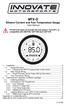 MTX-D Ethanol Content and Fuel Temperature Gauge User Manual P/N 3912 kit does not include flex fuel sensor. The ECF-1 is compatible with GM P/Ns 13577429 and 13577379 1. Installation... 2 1.1 Gauge Mounting...
MTX-D Ethanol Content and Fuel Temperature Gauge User Manual P/N 3912 kit does not include flex fuel sensor. The ECF-1 is compatible with GM P/Ns 13577429 and 13577379 1. Installation... 2 1.1 Gauge Mounting...
e-4 AWT07MLED 7 Q TFT LCD MONITOR (LED Backlighted) USER MANUAL
 Thank you for purchasing our product. Please read this User s Manual before using the product. Change without Notice AWT07MLED 7 Q TFT LCD MONITOR (LED Backlighted) USER MANUAL e-4 SAFETY PRECAUTIONS Federal
Thank you for purchasing our product. Please read this User s Manual before using the product. Change without Notice AWT07MLED 7 Q TFT LCD MONITOR (LED Backlighted) USER MANUAL e-4 SAFETY PRECAUTIONS Federal
WPR400 Wireless Portable Reader
 P516-098 WPR400 Wireless Portable Reader User guide Para el idioma español, navegue hacia www.schlage.com/support. Pour la portion française, veuillez consulter le site www.schlage.com/support. Contents
P516-098 WPR400 Wireless Portable Reader User guide Para el idioma español, navegue hacia www.schlage.com/support. Pour la portion française, veuillez consulter le site www.schlage.com/support. Contents
Single Station Remote Alarm
 ADI 5106G Certified ISO 9001:2000 Single Station Remote Alarm 529 5106-01-120 529 5106-01-220 INSTALLATION AND OPERATING INSTRUCTIONS Carefully Read These Instructions Before Operating Controls Corporation
ADI 5106G Certified ISO 9001:2000 Single Station Remote Alarm 529 5106-01-120 529 5106-01-220 INSTALLATION AND OPERATING INSTRUCTIONS Carefully Read These Instructions Before Operating Controls Corporation
K9 Heat Alarm Owners Manual HA-1520
 K9 Heat Alarm Owners Manual HA-1520 Your K9 Heat Alarm is a state of the art product designed and developed by ACEK9.COM a division of Radiotronics, Inc. It is a unique blend of positive features taken
K9 Heat Alarm Owners Manual HA-1520 Your K9 Heat Alarm is a state of the art product designed and developed by ACEK9.COM a division of Radiotronics, Inc. It is a unique blend of positive features taken
24 Wide Screen LED Monitor with HDMI
 24 Wide Screen LED Monitor with HDMI USER MANUAL L24LE11B_MANUAL_EN_R1 Please read this manual carefully before using, and keep it for future reference. TABLE OF CONTENTS GETTING STARTED Monitor Stand
24 Wide Screen LED Monitor with HDMI USER MANUAL L24LE11B_MANUAL_EN_R1 Please read this manual carefully before using, and keep it for future reference. TABLE OF CONTENTS GETTING STARTED Monitor Stand
HP R12000 and R18000 DirectFlow UPS User Guide
 HP R12000 and R18000 DirectFlow UPS User Guide Abstract This document includes installation, configuration, and operation information for the HP R12000 and R18000 DirectFlow UPS. This document is for the
HP R12000 and R18000 DirectFlow UPS User Guide Abstract This document includes installation, configuration, and operation information for the HP R12000 and R18000 DirectFlow UPS. This document is for the
Wireless Alarm System. Window/Door Sensor. User s Manual. Choice ALERT. Control all Sensors & accessories from one location
 45131 Wireless Alarm System Window/Door Sensor User s Manual Choice ALERT Control all Sensors & accessories from one location Table of Contents Important Safeguards 4 Introduction 5 Installation 6 Assigning
45131 Wireless Alarm System Window/Door Sensor User s Manual Choice ALERT Control all Sensors & accessories from one location Table of Contents Important Safeguards 4 Introduction 5 Installation 6 Assigning
Kvaser Mini PCI Express User s Guide
 Kvaser Mini PCI Express User s Guide Copyright 2013-2014 Kvaser AB, Mölndal, Sweden http://www.kvaser.com Printed Sunday 28 th September, 2014 We believe that the information contained herein was accurate
Kvaser Mini PCI Express User s Guide Copyright 2013-2014 Kvaser AB, Mölndal, Sweden http://www.kvaser.com Printed Sunday 28 th September, 2014 We believe that the information contained herein was accurate
Cisco TelePresence MCU 4500 Series safety and compliance information
 Cisco TelePresence MCU 4500 Series safety and compliance information On this page: Safety information symbols Operating guidelines Safety warnings Technical specifications Compliance information WEEE information
Cisco TelePresence MCU 4500 Series safety and compliance information On this page: Safety information symbols Operating guidelines Safety warnings Technical specifications Compliance information WEEE information
UniStream CPU-for-Panel
 UniStream CPU-for-Panel Installation Guide USC-P-B10 Unitronics UniStream platform comprises control devices that provide robust, flexible solutions for industrial automation. This guide provides basic
UniStream CPU-for-Panel Installation Guide USC-P-B10 Unitronics UniStream platform comprises control devices that provide robust, flexible solutions for industrial automation. This guide provides basic
