Introduction to Unit Testing ---
|
|
|
- Charity Stewart
- 7 years ago
- Views:
Transcription
1 Introduction to Unit Testing --- Overview In this lab, you ll learn about unit testing. Unit tests gives you an efficient way to look for logic errors in the methods of your classes. Unit testing has the greatest effect when it s an integral part of your software development workflow. As soon as you write a function or other block of application code, you can create unit tests that verify the behavior of the code in response to standard, boundary, and incorrect cases of input data, and that verify any explicit or implicit assumptions made by the code. In a software development practice known as test-driven development, you create the unit tests before you write the code, so you use the unit tests as both design documentation and functional specifications of the functionality. Visual Studio has robust support for unit testing, and also supports deep integration with third-party testing tools. In addition, you can leverage the power of Visual Studio Online to manage your projects and run automated tests on your team s behalf. Objectives In this hands-on lab, you will learn how to: - Create unit tests for class libraries - Create user applications that are highly testable - Take advantage of advanced Visual Studio features, such as data-driven testing, code coverage analysis, and Microsoft Fakes - Create a continuous integration environment that automatically runs unit tests upon file check ins Prerequisites The following is required to complete this hands-on lab: - Microsoft Visual Studio 2013 (with Update 2 RC applied) - A Visual Studio Online account (only required for exercise 4) Notes Estimated time to complete this lab: 60 minutes. Note: You can log into the virtual machine with user name User and password P2ssw0rd. Note: This lab may make references to code and other assets that are needed to complete the exercises. You can find these assets on the desktop in a folder named TechEd Within that folder, you will find additional folders that match the name of the lab you are working on. Exercise 1: Creating a project and supporting unit tests In this exercise, you ll go through the process of creating a new project, as well as some supporting unit tests.
2 Task 1: Creating a new library In this task, you ll create a basic calculator library. 1. Open Visual Studio From the main menu, select File New Project. 3. In the New Project dialog, select the Visual C# Windows Desktop category and the Class Library template. Type MyCalculator as the Name and click OK. 4. In Solution Explorer, Right-click the Class1.cs and select Rename. Change the name to Calculator.cs.
3 5. When asked to update the name of the class itself, click Yes. 6. Add the following Add method to Calculator.cs. C# public int Add(int first, int second) { return first + second; }
4 Note: For the purposes of this lab, all operations will be performed using the int value type. In the real world, calculators would be expected to scale to a much greater level of precision. However, the requirements have been relaxed here in order to focus on the unit testing. Task 2: Creating a unit test project In this task, you ll create a new unit test project for your calculator library. Unit tests are kept in their own class libraries, so you ll need to add one to the solution. 1. Right-click the solution node and select Add New Project. 2. Select the Visual C# Test category and the Unit Test Project template. Type MyCalculator.Tests as the Name and click OK. It s a common practice to name the unit test assembly by adding a.tests namespace to the name of the assembly it targets.
5 The wizard will end by opening the default unit test file. There are three key aspects of this class to notice. First, it includes a reference to Visual Studio s unit testing framework. This namespace includes key attributes and classes, such as the Assert class that performs value testing. Second, the class itself is attributed with TestClass, which is required by the framework to detect classes containing tests after build. Finally, the test method is attributed with TestMethod to indicate that it should be run as a test. Any method that is not attributed with this will be ignored by the framework, so it s important to pay attention to which methods do and don t have this attribute. 3. The first thing you ll need to do with the unit test project is to add a reference to the project you ll be testing. In Solution Explorer, right-click the References node of MyCalculator.Tests and select Add Reference.
6 4. Select the Projects category in the left pane and check MyCalculator in the main pane. Click OK to add the reference. 5. To make the project easier to manage, you should rename the default unit test file. In Solution Explorer, right-click UnitTest1.cs and rename it to CalculatorTests.cs.
7 6. When asked to rename the class itself, click Yes. 7. At the top of CalculatorTests.cs, add the following using directive. C# using MyCalculator; 8. Rename TestMethod1 to AddSimple. As a project grows, you ll often find yourself reviewing a long list of tests, so it s a good practice to give the tests descriptive names. It s also helpful to prefix the names of similar tests with the same string so that tests like AddSimple, AddWithException, AddNegative, etc, all show up together in various views. C# public void AddSimple()
8 Now you re ready to write the body of your first unit test. The most common pattern for writing unit tests is called AAA. This stands for Arrange, Act, & Assert. First, initialize the environment. Second, perform the target action. Third, assert that the action resulted the way you intended. 9. Add the following code to the body of the AddSimple method. C# Calculator calculator = new Calculator(); int sum = calculator.add(1, 2); Assert.AreEqual(0, sum); This test has only three lines, and each line maps to one of the AAA steps. First, the Calculator is created. Second, the Add method is called. Third, the sum is compared with the expected result. Note that you re designing it to fail at first because the value of 0 is not what the correct result should be. However, it s a common practice to fail a test first to ensure that the test is valid, and then update it to the expected behavior for success. This helps avoid false positives. 10. From the main menu, select Test Windows Test Explorer. This will bring up the Test Explorer, which acts as a hub for test activity. Note that it will be empty at first because the most recent build does not contain any unit tests. 11. From the main menu, select Build Build Solution. 12. The unit test should now appear in Test Explorer. Right-click it and select Run Selected Tests. Note that while the test process is running, the progress bar in Test Explorer shows an indeterminate green indicator.
9 13. However, once the test fails, the bar turns red. This provides a quick and easy way to see the status of your tests. You can also see the status of each individual test based on the icon to its left. Click the test result to see the details about why it failed. If you click the CalculatorTests.AddSimple link at the bottom, it will bring you to the method. The status indicator also appears in the CodeLens directly above the method definition for the test in CalculatorTests.cs. Note that CodeLens is a feature of Visual Studio Ultimate.
10 And if you switch to Calculator.cs, you ll see the unit testing CodeLens that indicates the rate of passing (0/1 passing here). 14. Click the CodeLens to see the results of each test that exercises this method. If you double-click the AddSimple test in the CodeLens display, it will bring you directly to the test definition. 15. In CalculatorTests.cs, change the 0 in the Assert line to the correct 3. C# Assert.AreEqual(3, sum); 16. In Test Explorer, click Run Run Failed Tests. Note that this option only runs the tests that failed in the last pass, which can save time. However, it doesn t run passed tests that may have been impacted by more recent code changes, so be careful when selecting which tests to run. 17. Now that the test passes, the progress bar should provide a solid green. Also, the icon next to the test will turn green. If you click the test, it will provide the basic stats for the test s run.
11 Also note that the CodeLens updates above the test s method definition. As well as in the CodeLens above the library method being tested in Calculator.cs. Task 3: Creating a new feature using test-driven development In this task, you ll create a new feature in the calculator library using the philosophy known as testdriven development (TDD). Simply put, this approach encourages that the tests be written before new code is developed, such that the initial tests fail and the new code is not complete until all the tests pass. Some developers find this paradigm to produce great results, while others prefer to write tests during or after a new feature is implemented. It s really up to you and your organization because Visual Studio provides the flexibility for any of these approaches.
12 1. Add the following method to CalculatorTests.cs. It is a simple test that exercises the Divide method of the library. C# [TestMethod] public void DivideSimple() { Calculator calculator = new Calculator(); int quotient = calculator.divide(10, 5); Assert.AreEqual(2, quotient); } 2. However, since the Divide method has not yet been built, the test cannot be run. However, you can feel confident that this is how it s supposed to work, so now you can focus on implementation. Strictly speaking, the next step should be to implement only the method shell with no functionality. This will allow you to build and run the test, which will fail. However, you can skip ahead here by adding the complete method since it s only one line. 3. Add the Divide method to Calculator.cs. C# public int Divide(int dividend, int divisor) { return dividend / divisor; } 4. From the main menu, select Build Build Solution. 5. In Test Explorer, right-click the new DivideSimple method and select Run Selected Tests.
13 The test should complete successfully. However, there is one edge case to be aware of, which is the case where the library is asked to divide by zero. Ordinarily you would want to test the inputs to the method and throw exceptions as needed, but since the underlying framework will throw the appropriate DivideByZeroException, you can take this easy shortcut. 6. Add the following method to CalculatorTests.cs. It attempts to divide 10 by 0. C# [TestMethod] public void DivideByZero() { Calculator calculator = new Calculator(); calculator.divide(10, 0); } 7. Right-click within the body of the test method and select Run Tests. This is a convenient way to run just this test. 8. The test will run and fail, but that s expected. If you select the failed test in Test Explorer, you ll see that the DivideByZeroException was thrown, which is by design.
14 However, this is expected behavior, so you can attribute the test method with the ExpectedException attribute. 9. Add the following attribute above the definition of DivideByZero. Note that it takes the type of exception it s expecting to be thrown during the course of the test. C# [ExpectedException(typeof(DivideByZeroException))] 10. In Test Explorer, right-click the failed test and select Run Selected Tests.
15 The test should now succeed because it threw the kind of exception it was expecting. Task 4: Organizing unit tests In this task, you ll organize the unit tests created so far using different groupings, as well as create custom traits for finer control over organization. By default, Test Explorer organizes tests into three categories: Passed Tests, Failed Tests, and Not Run Tests. This is useful for most scenarios, especially since developers often only care about the tests that are currently failing. 1. However, sometimes it can be useful to group tests by other attributes. Right-click near the tests and select Group By Project.
16 This will organize the tests based on the project they belong to. This can be very useful when navigating huge solutions with many test projects. 2. Another option is to organize tests by the class they re part of. Right-click near the tests and select Group By Class.
17 The tests are now grouped by class, which is useful when the classes are cleanly divided across functional boundaries. 3. Yet another option is to organize tests by how long they take to run. Right-click near the tests and select Group By Duration. Grouping by duration makes it easy to focus on tests that may indicate poorly performing code.
18 4. Finally, there is another option to organize tests by their traits. Right-click near the tests and select Group By Traits. By default, a test method doesn t have any traits.
19 5. However, traits are easy to add using an attribute. Add the following code above the AddSimple method. It indicates that this test has the Add trait. Note that you may add multiple traits per test, which is useful if you want to tag a test with its functional purpose, development team, performance relevance, etc. C# [TestCategory("Add")] 6. Add TestCategory attributes to each of the divide tests, but use the category Divide. 7. From the main menu, select Build Build Solution. 8. Another useful attribute for organizing tests is the Ignore attribute. This simply tells the test engine to skip this test when running. Add the following code above the AddSimple method. C# [Ignore] 9. In Test Explorer, click Run All to build and run all tests. 10. Note that AddSimple has a yellow exclamation icon now, which indicates that it did not run as part of the last test pass.
20 There are a few more test attributes that aid in the organization and tracking of unit tests. - Description allows you to specify a description for the test. - Owner specifies the owner of the test. - HostType allows you to specify the type of host the test can run on. - Priority specifies the priority at which this test should run. - Timeout specifies how long the test may run until it times out. - WorkItem allows you to specify the work item IDs the test is associated with. - CssProjectStructure represents the node in the team project hierarchy to which this test corresponds. - CssIteration represents the project iteration to which this test corresponds. Exercise 2: Unit testing user applications In this exercise, you ll go through the process of working with unit tests on applications with user interfaces. While it has been historically difficult to build robust tests for applications like these, proper design considerations can drastically improve the testability of virtually any application. Task 1: Creating a user interface In this task, you ll create a basic user interface for your library. The goal will be to deploy a user interface as quickly as possible, and no special consideration will be given for testability. 1. In Solution Explorer, right-click the solution node and select Add New Project. 2. Select Visual C# Windows Desktop as the category and WPF Application as the template. Type MyCalculator.Wpf as the Name and click OK.
21 3. The first thing you ll need to do is to add a reference to the MyCalculator library. In Solution Explorer, right-click the References node under MyCalculator.Wpf and select Add Reference. 4. Select Projects from the left pane and check MyCalculator from the assembly list. Click OK to add the reference.
22 5. The user interface for this calculator application will be very simple with two text boxes, a button, and a text block for the result. Add the following XAML inside the Grid node of MainWindow.xaml. XAML <StackPanel> <TextBox x:name="_firsttextbox" /> <TextBox x:name="_secondtextbox" /> <Button x:name="_addbutton" Content="Add" Click="_addButton_Click" /> <TextBlock x:name="_sumtextblock" /> </StackPanel> 6. The application will access the MyCalculator library functionality from the code-behind, so rightclick _addbutton_click and select Go To Definition. 7. Inside _addbutton_click, add the following code. It parses the values from the text blocks and uses the calculator library to add them. The result is then placed into the text block. C# int first = int.parse(this._firsttextbox.text);
23 int second = int.parse(this._secondtextbox.text); Calculator calculator = new Calculator(); int sum = calculator.add(first, second); this._sumtextblock.text = sum.tostring(); 8. In Solution Explorer, right-click MyCalculator.Wpf and select Debug Start new instance. Note that you re only going to run this application once in this lab. If you were running it multiple times, it would be easier to select Set as StartUp Project and then press F5 to run it each time. 9. The application will build and run. First, use the values 1 and 2 to confirm that Add displays 3. So far so good.
24 However, while the library supports its functionality fairly well (and you have the unit tests to prove it), there is some untested code that resides in the MyCalculator.Wpf project. 10. Replace the value in the first text box with abcde and click Add.
25 Unfortunately, this results in an exception. In this case, there is a bug in the code-behind. And while you could take the time to fix it, you could never feel high confidence that there aren t other similar bugs lurking under the surface, only to be discovered during actual usage. 11. From the main menu of Visual Studio, select Debug Stop Debugging to end the debugging session. Task 2: Designing apps for testability In this task, you ll take a look at a similar calculator application that has made use of a Model-View- ViewModel (MVVM) architecture in order to improve testability. Note that MVVM is outside the scope of this lab, so there will not be a focus on its features or guidance on its usage. However, MVVM represents a class of user applications architectures that promote higher quality software through hardened practices and a focus on test support. Note: MVVM is an expansive topic that includes benefits that scale well beyond great testability. For more information, please check out Microsoft s official guidance at 1. In Visual Studio, open the solution provided with this lab at Calculator Solution\Calculator.sln. 2. Press F5 to build and run the application. It s a simple calculator that supports integer operations. In addition to the basic four functions, it also allows you to add a random number from to the current register, as well as add the current time s hours, minutes, or seconds. Take a few moments to play around with the functionality. Close the application when satisfied.
26 3. In Solution Explorer, expand the project nodes to show all top-level files.
27 This solution has two projects. The Calculator project is a class library that contains the logic for the application, and the user interface is contained in Calculator.Wpf. 4. Open CalculatorViewModel.cs.
28 In Calculator, the main file of interest is the CalculatorViewModel class, which is used to perform calculations and communicate with the user interface (from the Calculator.Wpf project) via databinding and commanding. 5. Locate the section where the ICommand properties are defined. These properties are all intended to be wired directly up to the user interface. As a result, there is virtually no code-behind. If you want to test what happens when a user clicks a series of buttons (or performs a series of other input actions not leveraged here), you can use the Execute method each ICommand exposes. Note that this all happens with no user interface present, but it doesn t matter since the CalculatorViewModel is abstracted away from the classes using it. Another important pattern to rely on where possible is known as Dependency Injection. 6. Locate the private IRandom property, which is just above the constructor. The IRandom interface provides an abstraction layer for the library to generate random numbers. While the library itself provides an implementation that uses System.Random in BuiltInRandom, you could pass in any IRandom you want. As a result, you have much more flexibility when it comes to controlling the behavior of the class for isolation and testing purposes.
29 In Calculator.Wpf, virtually all of the functionality is wired up in MainWindow.xaml, which binds its user interface (data and buttons) to an instance of CalculatorViewModel, which is set in MainWindow.xaml. 7. From Solution Explorer, open MainWindow.xaml. 8. Locate the two TextBlocks near the top of the file. They display the stored and current registers of the calculator. However, their values are databound to the properties exposed by the CalculatorViewModel, so there s no additional code between the XAML and ViewModel. 9. Locate the long list of Button elements. Note how all these buttons have Commands set instead of Click handlers. These connect directly to the ViewModel as discussed earlier, so there s no additional code to worry about between the XAML and the library you can test directly. Another item to note is the CommandParameter property set on the number buttons. These parameters allow reuse of the same command for similar behavior. You could also provide a keyboard hook that uses these same commands to send keys pressed by the user, and almost the entire code path would be the same as used by these buttons. 10. Right-click inside the editor and select View Code to navigate to the code-behind file, MainWindow.xaml.cs.
30 11. There is only one line of code that s been added to this entire project, and it simply sets the DataContext. After that, everything is handled between the XAML layer and the ViewModel. Feel free to take a few minutes to explore the codebase. Keep in mind that the details of the implementation aren t really important in this lab since the focus is on unit testing. The key message is that because this application was designed using MVVM, virtually everything that needs to be tested can be tested in the Calculator library, including user behavior such as button clicks. Note: Another way to test user interfaces is called Coded UI Tests. In a coded UI test, the test machine runs automation that invokes mouse and keyboard actions to test the application. These tests can be used alongside unit tests for greater coverage. For more information on coded UI tests, please visit Task 3: Creating tests for the MVVM application In this task, you ll add a test project and create some more advanced tests for the MVVM application. 1. In Solution Explorer, right-click the solution node and select Add New Project.
31 2. Select Visual C# Test as the category and Unit Test Project as the template. Type Calculator.Tests as the Name and click OK. 3. Right-click UnitTest1.cs and select Rename.
32 4. Rename the file to MathTests.cs and click Enter. When asked to rename the class itself, click Yes. 5. As with the earlier unit test project, you ll need to add a reference to the calculator library being tested. Right-click the References node under Calculator.Tests and select Add Reference. 6. Select Projects from the left pane and check the Calculator assembly. Click OK to add a reference to it.
33 7. Rename the default TestMethod1 to AddSimple. Now that everything s set up to start writing the test for Add functionality, it s time to write the test itself. As a developer, you ll typically write unit tests for your own code around the same time you write the code itself. However, in this scenario the codebase is inherited without any tests, so you should take a moment to figure out how to interact with the library. This application uses a fairly strict MVVM approach, so there is no business logic in the WPF codebase. As a result, every button click invokes a command. If you wanted to write a test that closely emulated the way users would interact with the application, you could simply execute those commands as though the unit test were pushing buttons. 8. Press F5 to run the application. 9. Perform the calculation =, which should produce the result 3 as shown.
34 Note that there were four button clicks to get the result. Since all these clicks mapped to buttons in the CalculatorViewModel class, you can emulate it exactly. 10. Add the following code to the body of AddSimple. It ll fail because the sum will actually be 3. C# CalculatorViewModel calculator = new CalculatorViewModel(new BuiltInRandom()); calculator.keycommand.execute("1"); calculator.addcommand.execute(null); calculator.keycommand.execute("2"); calculator.equatecommand.execute(null); Assert.AreEqual(0, calculator.currentvalue); 11. Right-click AddSimple and select Run Tests to run this test.
35 The test fails as expected. 12. Change the 0 in the Assert line to 3 to fix the test. 13. In Test Explorer, click Run All. The test now passes. 14. Now add an additional addition test by inserting this code into the test class. Note that instead of using the KeyCommand steps, the library was designed to allow you to directly set the CurrentValue as a shortcut. It s still a good practice to have tests that confirm the key commanding, but it would be unnecessarily complex to have to enter long numbers via emulated key presses.
36 C# [TestMethod] public void AddSimple2() { CalculatorViewModel calculator = new CalculatorViewModel(new BuiltInRandom()); calculator.currentvalue = 100; calculator.addcommand.execute(null); calculator.currentvalue = 200; calculator.equatecommand.execute(null); } Assert.AreEqual(300, calculator.currentvalue); 15. Right-click AddSimple2 and select Run Tests. The test will succeed. These two tests have given the Add functionality a good bit of exercise, but it would be worthwhile to add in some other functionality for the next test. 16. Add the following test to the class. It performs the four basic functions. C# [TestMethod]
37 public void MultipleOperations() { CalculatorViewModel calculator = new CalculatorViewModel(new BuiltInRandom()); calculator.currentvalue = 10; calculator.dividecommand.execute(null); calculator.currentvalue = 2; calculator.multiplycommand.execute(null); calculator.currentvalue = 7; calculator.subtractcommand.execute(null); calculator.currentvalue = 12; calculator.addcommand.execute(null); calculator.currentvalue = 7; calculator.equatecommand.execute(null); } Assert.AreEqual(30, calculator.currentvalue); 17. Right-click MultipleOperations and select Run Tests. The test will succeed. However, notice that it likely takes slightly longer due to the extra operations and overhead involved.
38 Throughout these tests, there has been a bit of redundancy that you can start to factor out. For example, each test is creating a CalculatorViewModel using the same BuiltInRandom parameter. This isn t necessarily bad form, but since it s so repetitive, you can use a private member and create a new one automatically before the tests. 18. Add the following property near the top of the class. C# private CalculatorViewModel calculator; 19. Add the following initializer method to the class. Note that it s attributed with TestInitialize, which indicates that this method should be called prior to each test in the class. C# [TestInitialize] public void TestInitialize() { this.calculator = new CalculatorViewModel(new BuiltInRandom()); } In addition to TestInitialize, there are five other attributes that allow you to insert a method during the testing lifecycle: - TestCleanup is an attribute for an instance method that runs after each test in that class. - ClassInitialize is an attribute for a static method that runs once prior to any tests in that class. - ClassCleanup is an attribute for a static method that runs once after all the tests in that class have been run. - AssemblyInitialize is an attribute for a static method that runs once prior to any tests in that assembly. - AssemblyCleanup is an attribute for a static method that runs once after all the tests in that assembly have been run. Note: For more details on the proper usage of these attributes, as well as their expected method signatures, please visit Remove the CalculatorViewModel creation line in each of the existing tests. That variable will now reference the instance member. C# CalculatorViewModel calculator = new CalculatorViewModel(new BuiltInRandom()); 21. In Test Explorer, click Run All to run all tests. They should all pass as expected.
39 While MVVM is not the primary focus of this lab, you can see how the up-front investment made in abstracting key components via the MVVM model has paid significant dividends in the form of automated testing. Instead of having to run the UI each time you want to confirm that new code has not introduced a regression bug, you can feel a higher level of confidence that your automated tests provide a great first line of defense. Exercise 3: Advanced unit testing features In this exercise, you ll learn about some advanced unit testing features in Visual Studio, including datadriven testing, code coverage, and the Fakes framework. Task 1: Data-driven testing In this task, you ll create a data-driven test. Data-driven tests provide a great way to perform the same test with different parameters, resulting in broader coverage without duplicated code. 1. Before writing data-driven tests, you ll need to reference an additional assembly that contains some required functionality. In Solution Explorer, right-click the References node under the Calculator.Tests project and select Add Reference. 2. From the Reference Manager dialog, select the Assemblies Framework category and check the box next to the System.Data assembly. Click OK to add the reference.
40 3. Add the following code in MathTests.cs to create a data-driven test. C# [TestMethod] [DataSource("Microsoft.VisualStudio.TestTools.DataSource.XML", "Tests.xml", "add", DataAccessMethod.Sequential)] public void AddDataDriven() { int first = int.parse(this.testcontext.datarow["first"].tostring()); int second = int.parse(this.testcontext.datarow["second"].tostring()); int sum = int.parse(this.testcontext.datarow["sum"].tostring()); } this.calculator.currentvalue = first; this.calculator.addcommand.execute(null); this.calculator.currentvalue = second; this.calculator.equatecommand.execute(null); Assert.AreEqual(sum, this.calculator.currentvalue); Note the use of the DataSource attribute, which indicates that this test should be run once per row of data provided in the source. - The first parameter is the fully qualified name of the data source provider, which is for an XML file here. Alternatively, you can use the appropriate object to support using a database, CSV file, or other source. - The second parameter is the connection string, which in this case is simply the test-time path to the XML file. - The third parameter specifies the table in which the data is stored (or in the case of your XML file, will be the name of the elements directly under the root node).
41 - The final parameter indicates that the tests should be run using the data in the order it was found (the alternative is to randomize). Within the body of the test, the first three lines show accessing the data from the row based on column names, which are first, second, and the expected sum. This will allow you to provide as many test cases as you like without having to rewrite the code based purely on changing parameters. 4. Expose a TestContext property by adding the following code to MathTests.cs. This will get set by the test engine with each row as it s ready for testing. C# public TestContext TestContext { get; set; } 5. In Solution Explorer, right-click the Calculator.Tests project node and select Add New Item. 6. Select the Visual C# Items Data category and the XML File template. Type Tests.xml as the file name and click Add to create.
42 7. Add the following XML as the body of the document. When the test runs, it will iterate once with the values 1 and 2 and expect a sum of 3. Press Ctrl+S to save the file. XML <tests> <add> <first>1</first> <second>2</second> <sum>3</sum> </add> </tests> However, there is one additional step required for the test to run, which is to configure the deployment of Tests.xml so that the test engine can load it. For this, you will create a Test Settings file. 8. In Solution Explorer, right-click the solution node and select Add New Item.
43 9. Select the Test Settings category and the Test Settings template. Type local.testsettings as the Name and click Add.
44 The Test Settings wizard contains ten steps, although there is only one step needed to configure the deployment. However, you can step through it for the purposes of this lab. 10. On the General page, you can configure some metadata about the test settings. Click Next. 11. On the Roles page, you can define different roles and their involvement in running the tests. This isn t applicable here since you only plan to run unit tests that don t require anything special. Click Next. 12. On the Data and Diagnostics page, you can configure the various ways of collecting data and diagnostics during the test run. Click Next.
45 13. On the Deployment page, check the Enable Deployment box to enable deployment of files (like Tests.xml). Next, click Add File. 14. Locate Tests.xml and add it. Now it will be deployed to the test working directory when these settings are used. Click Next.
46 15. On the Setup and Cleanup Script page, you can configure scripts to be run before and after your test run. Click Next. 16. On the Test Results Names page, you can configure the naming scheme for test runs. The default name includes the user running the test, the machine the test is run on, and the date and time. Click Next. 17. On the Hosts page, you can configure where and how the tests are run. Click Next.
47 18. On the Test Timeouts page, you can set timeouts for each test as well as the whole test run. Click Next. 19. On the Unit Test page, you can configure additional folders containing reference assemblies. This allows you to have additional assemblies referenced by your tests to be kept in once place, rather than getting copied to the test working folder for each run. Click Next.
48 20. On the Web Test page, you can configure how Web tests are run. Click Apply and then Close. Note that the test settings file is part of the solution, and not specific to any testing project.
49 21. From the main menu, select Test Test Settings Select Test Settings File. 22. Select the local.testsettings file you just created, which will be in the root of the solution directory. 23. Right-click the AddDataDriven test and select Run Tests. 24. In Test Explorer, you can follow the progress of the test. Once it completes, select the test and notice how the bottom pane shows the overall success, followed by the results from each row. In this case, there is only one.
50 25. In Tests.xml, add these two additional records inside the closing tag. XML <add> <first>29</first> <second>15</second> <sum>44</sum> </add> <add> <first>10000</first> <second>33333</second> <sum>43333</sum> </add> 26. In Test Explorer, right-click AddDataDriven and select Run Selected Tests.
51 After the tests complete, you will notice that there are now three rows of data, and all were successful. Task 2: Analyzing code coverage In this task, you ll perform a code coverage analysis in order to determine which aspects of the codebase are not covered by unit tests. By identifying the areas of code that are not being exercised during unit testing, you can prioritize the addition of new tests for those areas. However, be
52 cautious of relying too much on the metrics provided by code coverage alone. While it is a great tool for understanding the reach of your tests, it does not necessarily indicate that all scenarios are being properly tested. 1. From the main menu, select Test Analyze Code Coverage All Tests. This will build and run all tests. 2. Locate the Code Coverage Results panel, which is probably docked to the bottom of Visual Studio. If you expand calculator.dll Calculator CalculatorViewModel, you can see that there are quite a few methods that are completely uncovered by these tests. Notice how each parent row aggregates the statistics of its children. This gives you a great way to quickly determine the overall code coverage in a class, namespace, or assembly. Double-click the Back(object) method to navigate to it. 3. In the Back method, you can see how the code is shaded red. These lines were not exercised as part of the last test run. 4. In MathTests.cs, add the following test. It will exercise the Back method via its command. C# [TestMethod] public void Back() { calculator.currentvalue = 100; calculator.backcommand.execute(null);
53 } Assert.AreEqual(10, calculator.currentvalue); 5. From the main menu, select Test Analyze Code Coverage All Tests. Note that analyzing code coverage invokes a test run, so you don t need to do that separately. 6. In the Code Coverage Results, expand the new run out until you find the Back method again. Now you can see that it went from having 6 untested lines to only Switch back to CalculatorViewModel.cs to see the updated code coverage highlighting. It s now easy to see which lines have been tests (blue) against the one that was not (red). Task 3: Using Microsoft Fakes, stubs, & shims In this task, you ll add a Microsoft Fakes assembly. Microsoft Fakes help you isolate the code you are testing by replacing other parts of the application with stubs or shims. These are small pieces of code that are under the control of your tests. By isolating your code for testing, you know that if the test fails, the cause is there and not somewhere else. Stubs and shims also let you test your code even if other parts of your application are not working yet. Note that Microsoft Fakes requires Visual Studio Ultimate or Visual Studio Premium. 1. In the Code Coverage Results panel, note that the AddRandom method has no code coverage.
54 2. Locate the TestInitialize method in MathTests.cs. This is where the CalculatorViewModel is created for use in these tests. Fortunately, the developer who built this class used a dependency injection model, so you can specify which class is providing the random number generation. Right-click BuiltInRandom and select Go To Definition. 3. BuiltInRandom is a fairly simple class. The one method it exposes generates a random number from However, there s a potential problem here since the number is unpredictable for test purposes, so there s no good way to rely on this class for Assert calls since you won t know what number it s returning. Fortunately, the developer had the foresight to use a dependency injection model when defining CalculatorViewModel, so you can simply create your own IRandom that returns a hardcoded value and pass that in as a parameter. However, this could get messy if there turns out to be a need for different values being returned. Fortunately, this is where stubs come in. By adding a Microsoft
55 Fakes assembly for the Calculator library, you can quickly and easily stub out a valid IRandom that you control with a method defined in line with the rest of the code. 4. In Solution Explorer, right-click the Calculator assembly node under the References of Calculator.Tests and select Add Fakes Assembly. 5. This will generate a Calculator.Fakes assembly that has helper classes that allow you to override (or replace) methods and properties of the original types. It also makes it very easy to implement versions of interface classes without having to define all the required methods and properties. 6. At the top of MathTests.cs, add the following using declaration. C# using Calculator.Fakes; 7. Add the following test to MathTests.cs. C# [TestMethod] public void RandomSimple() { StubIRandom random = new StubIRandom(); random.getrandomnumber = () => { return 10; }; CalculatorViewModel mycalculator = new CalculatorViewModel(random); mycalculator.currentvalue = 100; mycalculator.addrandomcommand.execute(null);
56 } Assert.AreEqual(110, mycalculator.currentvalue); The magic in this code lives in the first two lines. First, you re creating a StubIRandom, which was generated by Fakes. Next, you re setting its GetRandomNumber method to an anonymous delegate that always returns 10. The rest of the test is fairly straightforward code that creates a new CalculatorViewModel, sets its initial value to 100, and then adds a random number to it. However, you ve hardcoded that random number to 10, so you know it ll result in 110 every time. 8. Right-click RandomSimple and select Run Tests. In Test Explorer, the test will proceed and succeed. While stubs are great for extending classes and implementing interfaces, sometimes there is a need to override behavior in places you don t have easy access to, such as system calls and static methods. For this, Microsoft Fakes provides shims. 9. In the Code Coverage Results panel, locate the AddSeconds method. Since it doesn t have any code coverage at this point, double-click it to view the code so you can determine the best way to write a test.
57 While the code for AddSeconds is simple, it unfortunately introduces a problem. Unlike the random functionality from earlier, the developer did not abstract out the time sourcing or provide it as a dependency that could be injected. In a perfect world, you might go into the code and refactor it to use better practices, but for the purposes of this lab, you ll need to test it as-is. In order to test this method, you ll ultimately need to control what DateTime.Now returns, which is a tall order, considering that it s a type that s built into the framework. However, you can create a Fakes assembly for the System assembly, which will allow you to shim this property for the scope of the method. 10. In Solution Explorer, right-click the System assembly node under the References of Calculator.Tests and select Add Fakes Assembly. Similar to before, Visual Studio creates a Fakes assembly for System. Note that it also creates one for mscorlib.
58 11. At the top of MathTests.cs, add the following two using directives. The first references the new Fakes assembly. The second provides access to the ShimsContext class, which is used to scope the period during which a shim applies. C# using System.Fakes; using Microsoft.QualityTools.Testing.Fakes; 12. Add the following test to MathTests.cs. C# [TestMethod] public void AddSecondsSimple() { using (ShimsContext.Create()) { ShimDateTime.NowGet = () => { return new DateTime(2013, 3, 15, 5, 10, 15); }; calculator.currentvalue = 100; calculator.addsecondscommand.execute(null); } } Assert.AreEqual(115, calculator.currentvalue); Note how the test is now enclosed within a ShimsContext.Create using block. This ensures that the ShimDateTime.NowGet method that overrides the property getter for DateTime.Now only applies until the object it returns is disposed at the end of the using block. The rest of the test is pretty standard, and it will work because you are controlling exactly what gets returned from DateTime.Now.
59 13. Right-click AddSecondsSimple and select Run Tests. The test will succeed. 14. From the main menu, select Test Analyze Code Coverage All Tests. Now you can see that the test coverage has significantly improved, thanks to Microsoft Fakes. Exercise 4: Continuous integration testing with Visual Studio Online In this exercise, you ll learn about how to set up a continuous integration build & test using Visual Studio Online. Task 1: Configuring a Visual Studio Online team project In this task, you ll create a Visual Studio Online team project. This project will ultimately house the code for your project and will later be configured to run the unit tests automatically after a check in. This task will focus on setting up the team project and checking in the current solution. 1. When you created your Visual Studio Online account, you set up a domain at visualstudio.com. Navigate to that domain and log in. The URL will be something like 2. Under the Recent projects & teams panel, click the New link.
60 3. In the Create new team project dialog, type Unit testing as the Project name and click Create project. It may take a few minutes for your project to be created. Note that you can use any name you like for this project, although the screenshots will not match. 4. After the project has been created, click Close.
61 5. In Team Explorer - Home, click the Connect to Team Projects button. 6. Next, click Select Team Projects. 7. In the Connect to Team Foundation Server dialog, click Servers.
62 8. In the Add/Remove Team Foundation Server dialog, click Add. 9. In the Add Team Foundation Server dialog, type your visualstudio.com domain as the Name or URL of Team Foundation Server and click OK. If asked to sign in, use the same Microsoft account you used to create the Visual Studio Online account.
63 10. In the Connect to Team Foundation Server dialog, check the Unit testing project and click Connect. Visual Studio will now connect to your project and perform some basic configuration to allow access to source code, work items, and other useful project assets. 11. In Team Explorer, there are now several options for interacting with the newly created project. Click the Home button followed by Source Control Explorer to see the source code.
64 For a new project, the source code repository is empty, with the exception of some default build process templates. 12. In Source Control Explorer, right-click the root collection node and select Advanced Map to Local Folder. 13. In the Map dialog, select a local folder where you d like to keep all your source. Click Map to complete the mapping.
65 14. After mapping, Visual Studio will provide the option to download the latest version of all files within the mapped project. Click No to skip this process for now. 15. Right-click the Unit testing project and select Get Latest Version. This will be the way you get the latest version of most projects and files. 16. From the main menu, select File Close Solution. 17. Using Windows Explorer, move the entire Calculator Solution folder into the folder you ve mapped for source control. Note that the Unit testing team project will be in a Unit testing folder inside the map root, inside which there should only be the BuildProcessTemplates folder you just downloaded during the get latest step. The result should look something like the screenshot below.
66 18. In Visual Studio, select File Open Project/Solution and select the Calculator.sln file from the location you just moved it to. 19. In Solution Explorer, right-click the solution node and select Add Solution to Source Control. 20. Again, right-click the solution node and select Check In.
67 21. In Team Explorer, type Initial check in as the Comment and click Check In. If prompted to confirm, check the box not to be asked again and click Yes. Task 2: Creating a build definition In this task, you ll create a build definition that instructs Visual Studio Online to build your project and run all available unit tests after a check in. Build definitions go well beyond just defining how the solution is built. They also perform additional tasks before, during, and after the build process, such as running unit tests. 1. In Team Explorer, click the Home button and then click Builds.
68 2. Click the New Build Definition link to create a new build definition. 3. On the General page of the new build definition, type Calculator BVT as the Build definition name. BVT stands for build verification test and is a common term for automated builds that perform automated tests. Note that there is also the similarly named BDT, which refers to build, deploy, & test, which is a process that performs a deployment after the build, often including resources such as databases, etc, which are then tested. 4. Select the Trigger tab and select the option for Continuous Integration. This will ensure that this build is run every time a check-in occurs. Note that you can also manually force (or queue ) any build.
69 5. Select the Source Settings tab. On this page, you can configure the working folders needed to properly run the build. You should always refine this to the minimal source control folders required. Select the first row (the $/) and click the Browse button that appears on the right side. 6. Navigate down to select the Unit Testing Calculator Solution folder. This is all that s needed for the build. Click OK. 7. Select the Build Defaults tab. If running automated builds, you ll need to specify the controller. Since this will be run in the cloud using Visual Studio Online, select Hosted Build Controller as the Build controller.
70 8. Select the Process tab. This page provides the full configurability for what actually happens in the build process. The default build definition is very useful, and will try to infer what to build (such as when there s only one solution) as well as default to automatically using any assembly with the term test in it for running automated tests. You can configure all of this, but it works for the purposes of this lab. One additional piece of configuration is to set the Run Settings File, so select the field and click the Browse button that appears at the right. 9. Select the local.testsettings file and click OK.
71 10. Select Retention Policy. This is the final configuration page and allows you specify which builds to keep. 11. Press Ctrl+S to save the build definition. Task 3: Running builds and tests on the server In this task, you ll use the build definition created in the last task to run builds that also execute the provided unit tests. 1. To test the build definition, you can manually queue a build for the build service. In the Builds section of Team Explorer, right-click the build and select Queue New Build.
72 2. In the Queue Build dialog, you can customize exactly how the build will be set up. Since you already set the default Build controller during the creation of the build definition, you can just click the Queue button. 3. After the build has been queued, it ll appear in Team Explorer. You can double-click the build to open the build overview.
73 Depending on how much build traffic you re competing with today, it may take a few minutes before your build begins. 4. Scroll down to the Build Summary section and click the link to your build. It should start with Calculator BVT. This will bring you to a detailed view of the build. The page should auto-refresh every 30 seconds. When the build finishes, you should see a page similar to this one. 5. Scroll down to the test run details. This outlines the results of your unit tests. Click the link to open the test results. The test results will open in Visual Studio and provide the same details you would get if they ran locally.
74 Now that you ve confirmed that the build works properly, it s time to check in a change to confirm that it kicks off automatically. 6. Open MathTests.cs if not already open. 7. Add the following test. It is designed to fail. C# [TestMethod] public void Fail() { calculator.currentvalue = 1; calculator.addcommand.execute(null); calculator.currentvalue = 1; calculator.equatecommand.execute(null); } Assert.AreEqual(0, calculator.currentvalue); 8. Press Ctrl+S to save the file. 9. In Solution Explorer, right-click MathTests.cs and select Check In.
75 10. In Team Explorer, type Added failing test as the Comment and click Check In to check in the change. 11. Click the Home button, followed by the Builds button.
76 12. There should now be a new build automatically triggered from the check in. Double-click it to open. 13. Click through to the build summary. When it finishes, you should get a Build partially succeeded message. In this case, it means that the build was successful, but that not all the tests passed (which is expected). 14. Scroll down to find and expand the test results. You ll see that the expected test failed.
77 Task 4: Viewing and queuing builds on Visual Studio Online In this task, you ll explore the build and test support provided by the Visual Studio Online portal. 1. In Team Explorer, click the Home button and then click the Web Portal link. This will open a browser window to your project portal. 2. Click the Build link from the navigation menu. 3. By default, this view will provide you with a list of today s completed builds. You can change the filter in the top right corner to customize what builds are shown. You can also queue a build from here, which would present you with similar options to the ones from Visual Studio. Double-click the first build, which is the most recent one.
78 The build results appear in a way that s similar to what you saw in Visual Studio. You also have the ability to download the whole drop as a zip file, mark the build to be retained indefinitely, or even delete the build. 4. Click the Log link. The log view provides the steps followed during the build workflow, along with their warnings and errors, if applicable. 5. Click the Diagnostics link. This view is similar to the log view, except that it offers a verbose level of detail regarding each individual action taken and its result. This view is extremely helpful when troubleshooting build definitions.
79 6. Finally, you can assign a quality level to this build. Since it failed, select Rejected so that other team members can know to avoid it for deployment. 7. Besides tracking and viewing builds, you can also queue new builds from the portal. In the left panel, locate the Build Definitions node. Right-click Calculator BVT and select Queue build.
80 8. In the Queue Build dialog, accept the defaults and click OK. This will queue a build just like you did earlier from Visual Studio. Note that virtually all of the build queuing and tracking functionality is shared between Visual Studio and the Visual Studio Online project portal. 9. After queuing, locate the new build in the main view and double-click it.
81 10. Note that you can view build progress in the portal just like in Visual Studio. 11. Back in Visual Studio, switch to the Builds section of Team Explorer if it s not already open. Otherwise, click the Refresh button to refresh the view. 12. The new build will appear at the top. Double-click it to open.
Introduction to Source Control ---
 Introduction to Source Control --- Overview Whether your software project is large or small, it is highly recommended that you use source control as early as possible in the lifecycle of your project.
Introduction to Source Control --- Overview Whether your software project is large or small, it is highly recommended that you use source control as early as possible in the lifecycle of your project.
Hands-On Lab. Building a Data-Driven Master/Detail Business Form using Visual Studio 2010. Lab version: 1.0.0. Last updated: 12/10/2010.
 Hands-On Lab Building a Data-Driven Master/Detail Business Form using Visual Studio 2010 Lab version: 1.0.0 Last updated: 12/10/2010 Page 1 CONTENTS OVERVIEW... 3 EXERCISE 1: CREATING THE APPLICATION S
Hands-On Lab Building a Data-Driven Master/Detail Business Form using Visual Studio 2010 Lab version: 1.0.0 Last updated: 12/10/2010 Page 1 CONTENTS OVERVIEW... 3 EXERCISE 1: CREATING THE APPLICATION S
Hands-On Lab. Embracing Continuous Delivery with Release Management for Visual Studio 2013. Lab version: 12.0.21005.1 Last updated: 12/11/2013
 Hands-On Lab Embracing Continuous Delivery with Release Management for Visual Studio 2013 Lab version: 12.0.21005.1 Last updated: 12/11/2013 CONTENTS OVERVIEW... 3 EXERCISE 1: RELEASE MANAGEMENT OVERVIEW...
Hands-On Lab Embracing Continuous Delivery with Release Management for Visual Studio 2013 Lab version: 12.0.21005.1 Last updated: 12/11/2013 CONTENTS OVERVIEW... 3 EXERCISE 1: RELEASE MANAGEMENT OVERVIEW...
SQL Server 2005: Report Builder
 SQL Server 2005: Report Builder Table of Contents SQL Server 2005: Report Builder...3 Lab Setup...4 Exercise 1 Report Model Projects...5 Exercise 2 Create a Report using Report Builder...9 SQL Server 2005:
SQL Server 2005: Report Builder Table of Contents SQL Server 2005: Report Builder...3 Lab Setup...4 Exercise 1 Report Model Projects...5 Exercise 2 Create a Report using Report Builder...9 SQL Server 2005:
Learn how to create web enabled (browser) forms in InfoPath 2013 and publish them in SharePoint 2013. InfoPath 2013 Web Enabled (Browser) forms
 Learn how to create web enabled (browser) forms in InfoPath 2013 and publish them in SharePoint 2013. InfoPath 2013 Web Enabled (Browser) forms InfoPath 2013 Web Enabled (Browser) forms Creating Web Enabled
Learn how to create web enabled (browser) forms in InfoPath 2013 and publish them in SharePoint 2013. InfoPath 2013 Web Enabled (Browser) forms InfoPath 2013 Web Enabled (Browser) forms Creating Web Enabled
Team Foundation Server 2010, Visual Studio Ultimate 2010, Team Build 2010, & Lab Management Beta 2 Installation Guide
 Page 1 of 243 Team Foundation Server 2010, Visual Studio Ultimate 2010, Team Build 2010, & Lab Management Beta 2 Installation Guide (This is an alpha version of Benjamin Day Consulting, Inc. s installation
Page 1 of 243 Team Foundation Server 2010, Visual Studio Ultimate 2010, Team Build 2010, & Lab Management Beta 2 Installation Guide (This is an alpha version of Benjamin Day Consulting, Inc. s installation
Working with SQL Server Integration Services
 SQL Server Integration Services (SSIS) is a set of tools that let you transfer data to and from SQL Server 2005. In this lab, you ll work with the SQL Server Business Intelligence Development Studio to
SQL Server Integration Services (SSIS) is a set of tools that let you transfer data to and from SQL Server 2005. In this lab, you ll work with the SQL Server Business Intelligence Development Studio to
Team Foundation Server 2012 Installation Guide
 Team Foundation Server 2012 Installation Guide Page 1 of 143 Team Foundation Server 2012 Installation Guide Benjamin Day benday@benday.com v1.0.0 November 15, 2012 Team Foundation Server 2012 Installation
Team Foundation Server 2012 Installation Guide Page 1 of 143 Team Foundation Server 2012 Installation Guide Benjamin Day benday@benday.com v1.0.0 November 15, 2012 Team Foundation Server 2012 Installation
Team Foundation Server 2013 Installation Guide
 Team Foundation Server 2013 Installation Guide Page 1 of 164 Team Foundation Server 2013 Installation Guide Benjamin Day benday@benday.com v1.1.0 May 28, 2014 Team Foundation Server 2013 Installation Guide
Team Foundation Server 2013 Installation Guide Page 1 of 164 Team Foundation Server 2013 Installation Guide Benjamin Day benday@benday.com v1.1.0 May 28, 2014 Team Foundation Server 2013 Installation Guide
How to test and debug an ASP.NET application
 Chapter 4 How to test and debug an ASP.NET application 113 4 How to test and debug an ASP.NET application If you ve done much programming, you know that testing and debugging are often the most difficult
Chapter 4 How to test and debug an ASP.NET application 113 4 How to test and debug an ASP.NET application If you ve done much programming, you know that testing and debugging are often the most difficult
 JetBrains ReSharper 2.0 Overview Introduction ReSharper is undoubtedly the most intelligent add-in to Visual Studio.NET 2003 and 2005. It greatly increases the productivity of C# and ASP.NET developers,
JetBrains ReSharper 2.0 Overview Introduction ReSharper is undoubtedly the most intelligent add-in to Visual Studio.NET 2003 and 2005. It greatly increases the productivity of C# and ASP.NET developers,
System Center 2012 R2 SP1 Configuration Manager & Microsoft Intune
 2015 System Center 2012 R2 SP1 Configuration Manager & Microsoft Intune DEPLOYING MICROSOFT OFFICE 365 PROFESSIONAL PLUS RONNI PEDERSEN & HANS CHRISTIAN ANDERSEN RONNIPEDERSEN.COM Microsoft MVP: Enterprise
2015 System Center 2012 R2 SP1 Configuration Manager & Microsoft Intune DEPLOYING MICROSOFT OFFICE 365 PROFESSIONAL PLUS RONNI PEDERSEN & HANS CHRISTIAN ANDERSEN RONNIPEDERSEN.COM Microsoft MVP: Enterprise
BIGPOND ONLINE STORAGE USER GUIDE Issue 1.1.0-18 August 2005
 BIGPOND ONLINE STORAGE USER GUIDE Issue 1.1.0-18 August 2005 PLEASE NOTE: The contents of this publication, and any associated documentation provided to you, must not be disclosed to any third party without
BIGPOND ONLINE STORAGE USER GUIDE Issue 1.1.0-18 August 2005 PLEASE NOTE: The contents of this publication, and any associated documentation provided to you, must not be disclosed to any third party without
INTEGRATING MICROSOFT DYNAMICS CRM WITH SIMEGO DS3
 INTEGRATING MICROSOFT DYNAMICS CRM WITH SIMEGO DS3 Often the most compelling way to introduce yourself to a software product is to try deliver value as soon as possible. Simego DS3 is designed to get you
INTEGRATING MICROSOFT DYNAMICS CRM WITH SIMEGO DS3 Often the most compelling way to introduce yourself to a software product is to try deliver value as soon as possible. Simego DS3 is designed to get you
Authoring for System Center 2012 Operations Manager
 Authoring for System Center 2012 Operations Manager Microsoft Corporation Published: November 1, 2013 Authors Byron Ricks Applies To System Center 2012 Operations Manager System Center 2012 Service Pack
Authoring for System Center 2012 Operations Manager Microsoft Corporation Published: November 1, 2013 Authors Byron Ricks Applies To System Center 2012 Operations Manager System Center 2012 Service Pack
BulkSMS Text Messenger Product Manual
 BulkSMS Text Messenger Product Manual 1. Installing the software 1.1. Download the BulkSMS Text Messenger Go to www.bulksms.com and choose your country. process. Click on products on the top menu and select
BulkSMS Text Messenger Product Manual 1. Installing the software 1.1. Download the BulkSMS Text Messenger Go to www.bulksms.com and choose your country. process. Click on products on the top menu and select
The Social Accelerator Setup Guide
 The Social Accelerator Setup Guide Welcome! Welcome to the Social Accelerator setup guide. This guide covers 2 ways to setup SA. Most likely, you will want to use the easy setup wizard. In that case, you
The Social Accelerator Setup Guide Welcome! Welcome to the Social Accelerator setup guide. This guide covers 2 ways to setup SA. Most likely, you will want to use the easy setup wizard. In that case, you
Visual Studio.NET Database Projects
 Visual Studio.NET Database Projects CHAPTER 8 IN THIS CHAPTER Creating a Database Project 294 Database References 296 Scripts 297 Queries 312 293 294 Visual Studio.NET Database Projects The database project
Visual Studio.NET Database Projects CHAPTER 8 IN THIS CHAPTER Creating a Database Project 294 Database References 296 Scripts 297 Queries 312 293 294 Visual Studio.NET Database Projects The database project
USER MANUAL (PRO-CURO LITE, PRO & ENT) [SUPPLIED FOR VERSION 3]
![USER MANUAL (PRO-CURO LITE, PRO & ENT) [SUPPLIED FOR VERSION 3] USER MANUAL (PRO-CURO LITE, PRO & ENT) [SUPPLIED FOR VERSION 3]](/thumbs/39/19325006.jpg) Pro-curo Software Ltd USER MANUAL (PRO-CURO LITE, PRO & ENT) [SUPPLIED FOR VERSION 3] CONTENTS Everyday use... 3 Logging on... 4 Main Screen... 5 Adding locations... 6 Working with locations... 7 Duplicate...
Pro-curo Software Ltd USER MANUAL (PRO-CURO LITE, PRO & ENT) [SUPPLIED FOR VERSION 3] CONTENTS Everyday use... 3 Logging on... 4 Main Screen... 5 Adding locations... 6 Working with locations... 7 Duplicate...
Hosting Users Guide 2011
 Hosting Users Guide 2011 eofficemgr technology support for small business Celebrating a decade of providing innovative cloud computing services to small business. Table of Contents Overview... 3 Configure
Hosting Users Guide 2011 eofficemgr technology support for small business Celebrating a decade of providing innovative cloud computing services to small business. Table of Contents Overview... 3 Configure
The full setup includes the server itself, the server control panel, Firebird Database Server, and three sample applications with source code.
 Content Introduction... 2 Data Access Server Control Panel... 2 Running the Sample Client Applications... 4 Sample Applications Code... 7 Server Side Objects... 8 Sample Usage of Server Side Objects...
Content Introduction... 2 Data Access Server Control Panel... 2 Running the Sample Client Applications... 4 Sample Applications Code... 7 Server Side Objects... 8 Sample Usage of Server Side Objects...
Silect Software s MP Author
 Silect MP Author for Microsoft System Center Operations Manager Silect Software s MP Author User Guide September 2, 2015 Disclaimer The information in this document is furnished for informational use only,
Silect MP Author for Microsoft System Center Operations Manager Silect Software s MP Author User Guide September 2, 2015 Disclaimer The information in this document is furnished for informational use only,
Administration Guide for the System Center Cloud Services Process Pack
 Administration Guide for the System Center Cloud Services Process Pack Microsoft Corporation Published: May 7, 2012 Author Kathy Vinatieri Applies To System Center Cloud Services Process Pack This document
Administration Guide for the System Center Cloud Services Process Pack Microsoft Corporation Published: May 7, 2012 Author Kathy Vinatieri Applies To System Center Cloud Services Process Pack This document
Essential Visual Studio Team System
 Essential Visual Studio Team System Introduction This course helps software development teams successfully deliver complex software solutions with Microsoft Visual Studio Team System (VSTS). Discover how
Essential Visual Studio Team System Introduction This course helps software development teams successfully deliver complex software solutions with Microsoft Visual Studio Team System (VSTS). Discover how
Windows Intune Walkthrough: Windows Phone 8 Management
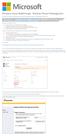 Windows Intune Walkthrough: Windows Phone 8 Management This document will review all the necessary steps to setup and manage Windows Phone 8 using the Windows Intune service. Note: If you want to test
Windows Intune Walkthrough: Windows Phone 8 Management This document will review all the necessary steps to setup and manage Windows Phone 8 using the Windows Intune service. Note: If you want to test
Microsoft Dynamics GP Release
 Microsoft Dynamics GP Release Workflow Installation and Upgrade Guide February 17, 2011 Copyright Copyright 2011 Microsoft. All rights reserved. Limitation of liability This document is provided as-is.
Microsoft Dynamics GP Release Workflow Installation and Upgrade Guide February 17, 2011 Copyright Copyright 2011 Microsoft. All rights reserved. Limitation of liability This document is provided as-is.
ThirtySix Software WRITE ONCE. APPROVE ONCE. USE EVERYWHERE. www.thirtysix.net SMARTDOCS 2014.1 SHAREPOINT CONFIGURATION GUIDE THIRTYSIX SOFTWARE
 ThirtySix Software WRITE ONCE. APPROVE ONCE. USE EVERYWHERE. www.thirtysix.net SMARTDOCS 2014.1 SHAREPOINT CONFIGURATION GUIDE THIRTYSIX SOFTWARE UPDATED MAY 2014 Table of Contents Table of Contents...
ThirtySix Software WRITE ONCE. APPROVE ONCE. USE EVERYWHERE. www.thirtysix.net SMARTDOCS 2014.1 SHAREPOINT CONFIGURATION GUIDE THIRTYSIX SOFTWARE UPDATED MAY 2014 Table of Contents Table of Contents...
How to set up SQL Source Control. The short guide for evaluators
 How to set up SQL Source Control The short guide for evaluators Content Introduction Team Foundation Server & Subversion setup Git setup Setup without a source control system Making your first commit Committing
How to set up SQL Source Control The short guide for evaluators Content Introduction Team Foundation Server & Subversion setup Git setup Setup without a source control system Making your first commit Committing
Chapter. Managing Group Policy MICROSOFT EXAM OBJECTIVES COVERED IN THIS CHAPTER:
 Chapter 10 Managing Group Policy MICROSOFT EXAM OBJECTIVES COVERED IN THIS CHAPTER: Implement and troubleshoot Group Policy. Create a Group Policy object (GPO). Link an existing GPO. Delegate administrative
Chapter 10 Managing Group Policy MICROSOFT EXAM OBJECTIVES COVERED IN THIS CHAPTER: Implement and troubleshoot Group Policy. Create a Group Policy object (GPO). Link an existing GPO. Delegate administrative
User Profile Manager 2.6
 User Profile Manager 2.6 User Guide ForensiT Limited, Innovation Centre Medway, Maidstone Road, Chatham, Kent, ME5 9FD England. Tel: US 1-877-224-1721 (Toll Free) Intl. +44 (0) 845 838 7122 Fax: +44 (0)
User Profile Manager 2.6 User Guide ForensiT Limited, Innovation Centre Medway, Maidstone Road, Chatham, Kent, ME5 9FD England. Tel: US 1-877-224-1721 (Toll Free) Intl. +44 (0) 845 838 7122 Fax: +44 (0)
14.1. bs^ir^qfkd=obcib`qflk= Ñçê=emI=rkfuI=~åÇ=léÉåsjp=eçëíë
 14.1 bs^ir^qfkd=obcib`qflk= Ñçê=emI=rkfuI=~åÇ=léÉåsjp=eçëíë bî~äì~íáåö=oéñäéåíáçå=ñçê=emi=rkfui=~åç=lééåsjp=eçëíë This guide walks you quickly through key Reflection features. It covers: Getting Connected
14.1 bs^ir^qfkd=obcib`qflk= Ñçê=emI=rkfuI=~åÇ=léÉåsjp=eçëíë bî~äì~íáåö=oéñäéåíáçå=ñçê=emi=rkfui=~åç=lééåsjp=eçëíë This guide walks you quickly through key Reflection features. It covers: Getting Connected
STATISTICA VERSION 10 STATISTICA ENTERPRISE SERVER INSTALLATION INSTRUCTIONS
 Notes: STATISTICA VERSION 10 STATISTICA ENTERPRISE SERVER INSTALLATION INSTRUCTIONS 1. The installation of the STATISTICA Enterprise Server entails two parts: a) a server installation, and b) workstation
Notes: STATISTICA VERSION 10 STATISTICA ENTERPRISE SERVER INSTALLATION INSTRUCTIONS 1. The installation of the STATISTICA Enterprise Server entails two parts: a) a server installation, and b) workstation
Microsoft Virtual Labs. Building Windows Presentation Foundation Applications - C# - Part 1
 Microsoft Virtual Labs Building Windows Presentation Foundation Applications - C# - Part 1 Table of Contents Building Windows Presentation Foundation Applications - C# - Part 1... 1 Exercise 1 Creating
Microsoft Virtual Labs Building Windows Presentation Foundation Applications - C# - Part 1 Table of Contents Building Windows Presentation Foundation Applications - C# - Part 1... 1 Exercise 1 Creating
Using Device Discovery
 2 CHAPTER You can use Active Discovery to scan your network for new monitors (Active Monitors and Performance Monitors) and devices on a regular basis. Newly discovered items are added to the Active Discovery
2 CHAPTER You can use Active Discovery to scan your network for new monitors (Active Monitors and Performance Monitors) and devices on a regular basis. Newly discovered items are added to the Active Discovery
MicrosoftDynam ics GP 2015. TenantServices Installation and Adm inistration Guide
 MicrosoftDynam ics GP 2015 TenantServices Installation and Adm inistration Guide Copyright Copyright 2014 Microsoft Corporation. All rights reserved. Limitation of liability This document is provided as-is.
MicrosoftDynam ics GP 2015 TenantServices Installation and Adm inistration Guide Copyright Copyright 2014 Microsoft Corporation. All rights reserved. Limitation of liability This document is provided as-is.
HP Enterprise Integration module for SAP applications
 HP Enterprise Integration module for SAP applications Software Version: 2.50 User Guide Document Release Date: May 2009 Software Release Date: May 2009 Legal Notices Warranty The only warranties for HP
HP Enterprise Integration module for SAP applications Software Version: 2.50 User Guide Document Release Date: May 2009 Software Release Date: May 2009 Legal Notices Warranty The only warranties for HP
Librarian. Integrating Secure Workflow and Revision Control into Your Production Environment WHITE PAPER
 Librarian Integrating Secure Workflow and Revision Control into Your Production Environment WHITE PAPER Contents Overview 3 File Storage and Management 4 The Library 4 Folders, Files and File History 4
Librarian Integrating Secure Workflow and Revision Control into Your Production Environment WHITE PAPER Contents Overview 3 File Storage and Management 4 The Library 4 Folders, Files and File History 4
Installing and Configuring vcloud Connector
 Installing and Configuring vcloud Connector vcloud Connector 2.0.0 This document supports the version of each product listed and supports all subsequent versions until the document is replaced by a new
Installing and Configuring vcloud Connector vcloud Connector 2.0.0 This document supports the version of each product listed and supports all subsequent versions until the document is replaced by a new
Practice Fusion API Client Installation Guide for Windows
 Practice Fusion API Client Installation Guide for Windows Quickly and easily connect your Results Information System with Practice Fusion s Electronic Health Record (EHR) System Table of Contents Introduction
Practice Fusion API Client Installation Guide for Windows Quickly and easily connect your Results Information System with Practice Fusion s Electronic Health Record (EHR) System Table of Contents Introduction
Getting Started using the SQuirreL SQL Client
 Getting Started using the SQuirreL SQL Client The SQuirreL SQL Client is a graphical program written in the Java programming language that will allow you to view the structure of a JDBC-compliant database,
Getting Started using the SQuirreL SQL Client The SQuirreL SQL Client is a graphical program written in the Java programming language that will allow you to view the structure of a JDBC-compliant database,
UOFL SHAREPOINT ADMINISTRATORS GUIDE
 UOFL SHAREPOINT ADMINISTRATORS GUIDE WOW What Power! Learn how to administer a SharePoint site. [Type text] SharePoint Administrator Training Table of Contents Basics... 3 Definitions... 3 The Ribbon...
UOFL SHAREPOINT ADMINISTRATORS GUIDE WOW What Power! Learn how to administer a SharePoint site. [Type text] SharePoint Administrator Training Table of Contents Basics... 3 Definitions... 3 The Ribbon...
To install Multifront you need to have familiarity with Internet Information Services (IIS), Microsoft.NET Framework and SQL Server 2008.
 Znode Multifront - Installation Guide Version 6.2 1 System Requirements To install Multifront you need to have familiarity with Internet Information Services (IIS), Microsoft.NET Framework and SQL Server
Znode Multifront - Installation Guide Version 6.2 1 System Requirements To install Multifront you need to have familiarity with Internet Information Services (IIS), Microsoft.NET Framework and SQL Server
IBM Information Server
 IBM Information Server Version 8 Release 1 IBM Information Server Administration Guide SC18-9929-01 IBM Information Server Version 8 Release 1 IBM Information Server Administration Guide SC18-9929-01
IBM Information Server Version 8 Release 1 IBM Information Server Administration Guide SC18-9929-01 IBM Information Server Version 8 Release 1 IBM Information Server Administration Guide SC18-9929-01
Colligo Email Manager 6.2. Offline Mode - User Guide
 6.2 Offline Mode - User Guide Contents Colligo Email Manager 1 Benefits 1 Key Features 1 Platforms Supported 1 Installing and Activating Colligo Email Manager 3 Checking for Updates 4 Updating Your License
6.2 Offline Mode - User Guide Contents Colligo Email Manager 1 Benefits 1 Key Features 1 Platforms Supported 1 Installing and Activating Colligo Email Manager 3 Checking for Updates 4 Updating Your License
Hands-On Lab. Web Development in Visual Studio 2010. Lab version: 1.0.0. Last updated: 12/10/2010. Page 1
 Hands-On Lab Web Development in Visual Studio 2010 Lab version: 1.0.0 Last updated: 12/10/2010 Page 1 CONTENTS OVERVIEW... 3 EXERCISE 1: USING HTML CODE SNIPPETS IN VISUAL STUDIO 2010... 6 Task 1 Adding
Hands-On Lab Web Development in Visual Studio 2010 Lab version: 1.0.0 Last updated: 12/10/2010 Page 1 CONTENTS OVERVIEW... 3 EXERCISE 1: USING HTML CODE SNIPPETS IN VISUAL STUDIO 2010... 6 Task 1 Adding
Colligo Contributor File Manager 4.6. User Guide
 Colligo Contributor File Manager 4.6 User Guide Contents Colligo Contributor File Manager Introduction... 2 Benefits... 2 Features... 2 Platforms Supported... 2 Installing and Activating Contributor File
Colligo Contributor File Manager 4.6 User Guide Contents Colligo Contributor File Manager Introduction... 2 Benefits... 2 Features... 2 Platforms Supported... 2 Installing and Activating Contributor File
Migrating to Excel 2010 from Excel 2003 - Excel - Microsoft Office 1 of 1
 Migrating to Excel 2010 - Excel - Microsoft Office 1 of 1 In This Guide Microsoft Excel 2010 looks very different, so we created this guide to help you minimize the learning curve. Read on to learn key
Migrating to Excel 2010 - Excel - Microsoft Office 1 of 1 In This Guide Microsoft Excel 2010 looks very different, so we created this guide to help you minimize the learning curve. Read on to learn key
After you complete the survey, compare what you saw on the survey to the actual questions listed below:
 Creating a Basic Survey Using Qualtrics Clayton State University has purchased a campus license to Qualtrics. Both faculty and students can use Qualtrics to create surveys that contain many different types
Creating a Basic Survey Using Qualtrics Clayton State University has purchased a campus license to Qualtrics. Both faculty and students can use Qualtrics to create surveys that contain many different types
Microsoft Outlook 2010 The Essentials
 2010 The Essentials Training User Guide Sue Pejic Training Coordinator Information Technology Services Email : spejic@swin.edu.au Mobile : 0419 891 113 Table of Contents What is Outlook?... 4 The Ribbon...
2010 The Essentials Training User Guide Sue Pejic Training Coordinator Information Technology Services Email : spejic@swin.edu.au Mobile : 0419 891 113 Table of Contents What is Outlook?... 4 The Ribbon...
IBM Operational Decision Manager Version 8 Release 5. Getting Started with Business Rules
 IBM Operational Decision Manager Version 8 Release 5 Getting Started with Business Rules Note Before using this information and the product it supports, read the information in Notices on page 43. This
IBM Operational Decision Manager Version 8 Release 5 Getting Started with Business Rules Note Before using this information and the product it supports, read the information in Notices on page 43. This
Vodafone PC SMS 2010. (Software version 4.7.1) User Manual
 Vodafone PC SMS 2010 (Software version 4.7.1) User Manual July 19, 2010 Table of contents 1. Introduction...4 1.1 System Requirements... 4 1.2 Reply-to-Inbox... 4 1.3 What s new?... 4 2. Installation...6
Vodafone PC SMS 2010 (Software version 4.7.1) User Manual July 19, 2010 Table of contents 1. Introduction...4 1.1 System Requirements... 4 1.2 Reply-to-Inbox... 4 1.3 What s new?... 4 2. Installation...6
SellerDeck 2013 Reviewer's Guide
 SellerDeck 2013 Reviewer's Guide Help and Support Support resources, email support and live chat: http://www.sellerdeck.co.uk/support/ 2012 SellerDeck Ltd 1 Contents Introduction... 3 Automatic Pagination...
SellerDeck 2013 Reviewer's Guide Help and Support Support resources, email support and live chat: http://www.sellerdeck.co.uk/support/ 2012 SellerDeck Ltd 1 Contents Introduction... 3 Automatic Pagination...
TortoiseGIT / GIT Tutorial: Hosting a dedicated server with auto commit periodically on Windows 7 and Windows 8
 TortoiseGIT / GIT Tutorial: Hosting a dedicated server with auto commit periodically on Windows 7 and Windows 8 Abstract This is a tutorial on how to host a dedicated gaming server on Windows 7 and Windows
TortoiseGIT / GIT Tutorial: Hosting a dedicated server with auto commit periodically on Windows 7 and Windows 8 Abstract This is a tutorial on how to host a dedicated gaming server on Windows 7 and Windows
SQL Server 2005: SQL Query Tuning
 SQL Server 2005: SQL Query Tuning Table of Contents SQL Server 2005: SQL Query Tuning...3 Lab Setup...4 Exercise 1 Troubleshooting Deadlocks with SQL Profiler...5 Exercise 2 Isolating a Slow Running Query
SQL Server 2005: SQL Query Tuning Table of Contents SQL Server 2005: SQL Query Tuning...3 Lab Setup...4 Exercise 1 Troubleshooting Deadlocks with SQL Profiler...5 Exercise 2 Isolating a Slow Running Query
Installing Windows Server Update Services (WSUS) on Windows Server 2012 R2 Essentials
 Installing Windows Server Update Services (WSUS) on Windows Server 2012 R2 Essentials With Windows Server 2012 R2 Essentials in your business, it is important to centrally manage your workstations to ensure
Installing Windows Server Update Services (WSUS) on Windows Server 2012 R2 Essentials With Windows Server 2012 R2 Essentials in your business, it is important to centrally manage your workstations to ensure
TestManager Administration Guide
 TestManager Administration Guide RedRat Ltd July 2015 For TestManager Version 4.57-1 - Contents 1. Introduction... 3 2. TestManager Setup Overview... 3 3. TestManager Roles... 4 4. Connection to the TestManager
TestManager Administration Guide RedRat Ltd July 2015 For TestManager Version 4.57-1 - Contents 1. Introduction... 3 2. TestManager Setup Overview... 3 3. TestManager Roles... 4 4. Connection to the TestManager
Entourage - an Introduction to E-mail
 Entourage - an Introduction to E-mail Version 2004 for Macintosh Table of Contents What is Entourage Starting Entourage The Navigation Pane Getting Help Creating and Sending a Message Using the UI Exchange
Entourage - an Introduction to E-mail Version 2004 for Macintosh Table of Contents What is Entourage Starting Entourage The Navigation Pane Getting Help Creating and Sending a Message Using the UI Exchange
Instructions for Configuring a SAS Metadata Server for Use with JMP Clinical
 Instructions for Configuring a SAS Metadata Server for Use with JMP Clinical These instructions describe the process for configuring a SAS Metadata server to work with JMP Clinical. Before You Configure
Instructions for Configuring a SAS Metadata Server for Use with JMP Clinical These instructions describe the process for configuring a SAS Metadata server to work with JMP Clinical. Before You Configure
OpenIMS 4.2. Document Management Server. User manual
 OpenIMS 4.2 Document Management Server User manual OpenSesame ICT BV Index 1 INTRODUCTION...4 1.1 Client specifications...4 2 INTRODUCTION OPENIMS DMS...5 2.1 Login...5 2.2 Language choice...5 3 OPENIMS
OpenIMS 4.2 Document Management Server User manual OpenSesame ICT BV Index 1 INTRODUCTION...4 1.1 Client specifications...4 2 INTRODUCTION OPENIMS DMS...5 2.1 Login...5 2.2 Language choice...5 3 OPENIMS
DocumentsCorePack for MS CRM 2011 Implementation Guide
 DocumentsCorePack for MS CRM 2011 Implementation Guide Version 5.0 Implementation Guide (How to install/uninstall) The content of this document is subject to change without notice. Microsoft and Microsoft
DocumentsCorePack for MS CRM 2011 Implementation Guide Version 5.0 Implementation Guide (How to install/uninstall) The content of this document is subject to change without notice. Microsoft and Microsoft
Using Application Insights to Monitor your Applications
 Using Application Insights to Monitor your Applications Overview In this lab, you will learn how to add Application Insights to a web application in order to better detect issues, solve problems, and continuously
Using Application Insights to Monitor your Applications Overview In this lab, you will learn how to add Application Insights to a web application in order to better detect issues, solve problems, and continuously
How To Use Query Console
 Query Console User Guide 1 MarkLogic 8 February, 2015 Last Revised: 8.0-1, February, 2015 Copyright 2015 MarkLogic Corporation. All rights reserved. Table of Contents Table of Contents Query Console User
Query Console User Guide 1 MarkLogic 8 February, 2015 Last Revised: 8.0-1, February, 2015 Copyright 2015 MarkLogic Corporation. All rights reserved. Table of Contents Table of Contents Query Console User
Microsoft Dynamics CRM 2013 Applications Introduction Training Material Version 2.0
 Microsoft Dynamics CRM 2013 Applications Introduction Training Material Version 2.0 www.firebrandtraining.com Course content Module 0 Course Content and Plan... 4 Objectives... 4 Course Plan... 4 Course
Microsoft Dynamics CRM 2013 Applications Introduction Training Material Version 2.0 www.firebrandtraining.com Course content Module 0 Course Content and Plan... 4 Objectives... 4 Course Plan... 4 Course
M-Files Gantt View. User Guide. App Version: 1.1.0 Author: Joel Heinrich
 M-Files Gantt View User Guide App Version: 1.1.0 Author: Joel Heinrich Date: 02-Jan-2013 Contents 1 Introduction... 1 1.1 Requirements... 1 2 Basic Use... 1 2.1 Activation... 1 2.2 Layout... 1 2.3 Navigation...
M-Files Gantt View User Guide App Version: 1.1.0 Author: Joel Heinrich Date: 02-Jan-2013 Contents 1 Introduction... 1 1.1 Requirements... 1 2 Basic Use... 1 2.1 Activation... 1 2.2 Layout... 1 2.3 Navigation...
Desktop, Web and Mobile Testing Tutorials
 Desktop, Web and Mobile Testing Tutorials * Windows and the Windows logo are trademarks of the Microsoft group of companies. 2 About the Tutorial With TestComplete, you can test applications of three major
Desktop, Web and Mobile Testing Tutorials * Windows and the Windows logo are trademarks of the Microsoft group of companies. 2 About the Tutorial With TestComplete, you can test applications of three major
Many home and small office networks exist for no
 C H A P T E R Accessing and Sharing Network Resources Many home and small office networks exist for no other reason than to share a broadband Internet connection. The administrators of those networks attach
C H A P T E R Accessing and Sharing Network Resources Many home and small office networks exist for no other reason than to share a broadband Internet connection. The administrators of those networks attach
So you want to create an Email a Friend action
 So you want to create an Email a Friend action This help file will take you through all the steps on how to create a simple and effective email a friend action. It doesn t cover the advanced features;
So you want to create an Email a Friend action This help file will take you through all the steps on how to create a simple and effective email a friend action. It doesn t cover the advanced features;
Backup Assistant. User Guide. NEC NEC Unified Solutions, Inc. March 2008 NDA-30282, Revision 6
 Backup Assistant User Guide NEC NEC Unified Solutions, Inc. March 2008 NDA-30282, Revision 6 Liability Disclaimer NEC Unified Solutions, Inc. reserves the right to change the specifications, functions,
Backup Assistant User Guide NEC NEC Unified Solutions, Inc. March 2008 NDA-30282, Revision 6 Liability Disclaimer NEC Unified Solutions, Inc. reserves the right to change the specifications, functions,
Stellar Phoenix Exchange Server Backup
 Stellar Phoenix Exchange Server Backup Version 1.0 Installation Guide Introduction This is the first release of Stellar Phoenix Exchange Server Backup tool documentation. The contents will be updated periodically
Stellar Phoenix Exchange Server Backup Version 1.0 Installation Guide Introduction This is the first release of Stellar Phoenix Exchange Server Backup tool documentation. The contents will be updated periodically
How To Test Your Web Site On Wapt On A Pc Or Mac Or Mac (Or Mac) On A Mac Or Ipad Or Ipa (Or Ipa) On Pc Or Ipam (Or Pc Or Pc) On An Ip
 Load testing with WAPT: Quick Start Guide This document describes step by step how to create a simple typical test for a web application, execute it and interpret the results. A brief insight is provided
Load testing with WAPT: Quick Start Guide This document describes step by step how to create a simple typical test for a web application, execute it and interpret the results. A brief insight is provided
Microsoft Office Access 2007 which I refer to as Access throughout this book
 Chapter 1 Getting Started with Access In This Chapter What is a database? Opening Access Checking out the Access interface Exploring Office Online Finding help on Access topics Microsoft Office Access
Chapter 1 Getting Started with Access In This Chapter What is a database? Opening Access Checking out the Access interface Exploring Office Online Finding help on Access topics Microsoft Office Access
Microsoft Migrating to PowerPoint 2010 from PowerPoint 2003
 In This Guide Microsoft PowerPoint 2010 looks very different, so we created this guide to help you minimize the learning curve. Read on to learn key parts of the new interface, discover free PowerPoint
In This Guide Microsoft PowerPoint 2010 looks very different, so we created this guide to help you minimize the learning curve. Read on to learn key parts of the new interface, discover free PowerPoint
Load testing with. WAPT Cloud. Quick Start Guide
 Load testing with WAPT Cloud Quick Start Guide This document describes step by step how to create a simple typical test for a web application, execute it and interpret the results. 2007-2015 SoftLogica
Load testing with WAPT Cloud Quick Start Guide This document describes step by step how to create a simple typical test for a web application, execute it and interpret the results. 2007-2015 SoftLogica
Scribe Online Integration Services (IS) Tutorial
 Scribe Online Integration Services (IS) Tutorial 7/6/2015 Important Notice No part of this publication may be reproduced, stored in a retrieval system, or transmitted in any form or by any means, photocopying,
Scribe Online Integration Services (IS) Tutorial 7/6/2015 Important Notice No part of this publication may be reproduced, stored in a retrieval system, or transmitted in any form or by any means, photocopying,
Using the Query Analyzer
 Using the Query Analyzer Using the Query Analyzer Objectives Explore the Query Analyzer user interface. Learn how to use the menu items and toolbars to work with SQL Server data and objects. Use object
Using the Query Analyzer Using the Query Analyzer Objectives Explore the Query Analyzer user interface. Learn how to use the menu items and toolbars to work with SQL Server data and objects. Use object
SecureAssess Local. Install Guide. www.btl.com. Release 9.0
 SecureAssess Local Install Guide Release 9.0 Document 1.0 15.11.10 www.btl.com Disclaimer Whilst every effort has been made to ensure that the information and content within this user manual is accurate,
SecureAssess Local Install Guide Release 9.0 Document 1.0 15.11.10 www.btl.com Disclaimer Whilst every effort has been made to ensure that the information and content within this user manual is accurate,
Terms and Definitions for CMS Administrators, Architects, and Developers
 Sitecore CMS 6 Glossary Rev. 081028 Sitecore CMS 6 Glossary Terms and Definitions for CMS Administrators, Architects, and Developers Table of Contents Chapter 1 Introduction... 3 1.1 Glossary... 4 Page
Sitecore CMS 6 Glossary Rev. 081028 Sitecore CMS 6 Glossary Terms and Definitions for CMS Administrators, Architects, and Developers Table of Contents Chapter 1 Introduction... 3 1.1 Glossary... 4 Page
Windows XP Pro: Basics 1
 NORTHWEST MISSOURI STATE UNIVERSITY ONLINE USER S GUIDE 2004 Windows XP Pro: Basics 1 Getting on the Northwest Network Getting on the Northwest network is easy with a university-provided PC, which has
NORTHWEST MISSOURI STATE UNIVERSITY ONLINE USER S GUIDE 2004 Windows XP Pro: Basics 1 Getting on the Northwest Network Getting on the Northwest network is easy with a university-provided PC, which has
Building A Very Simple Web Site
 Sitecore CMS 6.2 Building A Very Simple Web Site Rev 100601 Sitecore CMS 6. 2 Building A Very Simple Web Site A Self-Study Guide for Developers Table of Contents Chapter 1 Introduction... 3 Chapter 2 Building
Sitecore CMS 6.2 Building A Very Simple Web Site Rev 100601 Sitecore CMS 6. 2 Building A Very Simple Web Site A Self-Study Guide for Developers Table of Contents Chapter 1 Introduction... 3 Chapter 2 Building
Developing Rich Web Applications with Oracle ADF and Oracle WebCenter Portal
 JOIN TODAY Go to: www.oracle.com/technetwork/java OTN Developer Day Oracle Fusion Development Developing Rich Web Applications with Oracle ADF and Oracle WebCenter Portal Hands on Lab (last update, June
JOIN TODAY Go to: www.oracle.com/technetwork/java OTN Developer Day Oracle Fusion Development Developing Rich Web Applications with Oracle ADF and Oracle WebCenter Portal Hands on Lab (last update, June
Deploy the client as an Azure RemoteApp program
 Microsoft Dynamics AX 2012 R3 Deploy the client as an Azure RemoteApp program Microsoft Azure RemoteApp helps you provide secure, remote access to applications from many different user devices. This white
Microsoft Dynamics AX 2012 R3 Deploy the client as an Azure RemoteApp program Microsoft Azure RemoteApp helps you provide secure, remote access to applications from many different user devices. This white
HOW TO SILENTLY INSTALL CLOUD LINK REMOTELY WITHOUT SUPERVISION
 HOW TO SILENTLY INSTALL CLOUD LINK REMOTELY WITHOUT SUPERVISION Version 1.1 / Last updated November 2012 INTRODUCTION The Cloud Link for Windows client software is packaged as an MSI (Microsoft Installer)
HOW TO SILENTLY INSTALL CLOUD LINK REMOTELY WITHOUT SUPERVISION Version 1.1 / Last updated November 2012 INTRODUCTION The Cloud Link for Windows client software is packaged as an MSI (Microsoft Installer)
Creating XML Report Web Services
 5 Creating XML Report Web Services In the previous chapters, we had a look at how to integrate reports into Windows and Web-based applications, but now we need to learn how to leverage those skills and
5 Creating XML Report Web Services In the previous chapters, we had a look at how to integrate reports into Windows and Web-based applications, but now we need to learn how to leverage those skills and
Integrating with BarTender Integration Builder
 Integrating with BarTender Integration Builder WHITE PAPER Contents Overview 3 Understanding BarTender's Native Integration Platform 4 Integration Builder 4 Administration Console 5 BarTender Integration
Integrating with BarTender Integration Builder WHITE PAPER Contents Overview 3 Understanding BarTender's Native Integration Platform 4 Integration Builder 4 Administration Console 5 BarTender Integration
Live Agent for Support Agents
 Live Agent for Support Agents Salesforce, Spring 16 @salesforcedocs Last updated: February 18, 2016 Copyright 2000 2016 salesforce.com, inc. All rights reserved. Salesforce is a registered trademark of
Live Agent for Support Agents Salesforce, Spring 16 @salesforcedocs Last updated: February 18, 2016 Copyright 2000 2016 salesforce.com, inc. All rights reserved. Salesforce is a registered trademark of
SMART Sync 2011. Windows operating systems. System administrator s guide
 SMART Sync 2011 Windows operating systems System administrator s guide Trademark notice SMART Sync, smarttech and the SMART logo are trademarks or registered trademarks of SMART Technologies ULC in the
SMART Sync 2011 Windows operating systems System administrator s guide Trademark notice SMART Sync, smarttech and the SMART logo are trademarks or registered trademarks of SMART Technologies ULC in the
KPN SMS mail. Send SMS as fast as e-mail!
 KPN SMS mail Send SMS as fast as e-mail! Quick start Start using KPN SMS mail in 5 steps If you want to install and use KPN SMS mail quickly, without reading the user guide, follow the next five steps.
KPN SMS mail Send SMS as fast as e-mail! Quick start Start using KPN SMS mail in 5 steps If you want to install and use KPN SMS mail quickly, without reading the user guide, follow the next five steps.
Administration GUIDE. SharePoint Server idataagent. Published On: 11/19/2013 V10 Service Pack 4A Page 1 of 201
 Administration GUIDE SharePoint Server idataagent Published On: 11/19/2013 V10 Service Pack 4A Page 1 of 201 Getting Started - SharePoint Server idataagent Overview Deployment Configuration Decision Table
Administration GUIDE SharePoint Server idataagent Published On: 11/19/2013 V10 Service Pack 4A Page 1 of 201 Getting Started - SharePoint Server idataagent Overview Deployment Configuration Decision Table
Microsoft Outlook Quick Reference Sheet
 Microsoft Outlook is an incredibly powerful e-mail and personal information management application. Its features and capabilities are extensive. Refer to this handout whenever you require quick reminders
Microsoft Outlook is an incredibly powerful e-mail and personal information management application. Its features and capabilities are extensive. Refer to this handout whenever you require quick reminders
Server & Workstation Installation of Client Profiles for Windows
 C ase Manag e m e n t by C l i e n t P rofiles Server & Workstation Installation of Client Profiles for Windows T E C H N O L O G Y F O R T H E B U S I N E S S O F L A W General Notes to Prepare for Installing
C ase Manag e m e n t by C l i e n t P rofiles Server & Workstation Installation of Client Profiles for Windows T E C H N O L O G Y F O R T H E B U S I N E S S O F L A W General Notes to Prepare for Installing
User Guide Release Management for Visual Studio 2013
 User Guide Release Management for Visual Studio 2013 ABOUT THIS GUIDE The User Guide for the release management features is for administrators and users. The following related documents for release management
User Guide Release Management for Visual Studio 2013 ABOUT THIS GUIDE The User Guide for the release management features is for administrators and users. The following related documents for release management
Qlik REST Connector Installation and User Guide
 Qlik REST Connector Installation and User Guide Qlik REST Connector Version 1.0 Newton, Massachusetts, November 2015 Authored by QlikTech International AB Copyright QlikTech International AB 2015, All
Qlik REST Connector Installation and User Guide Qlik REST Connector Version 1.0 Newton, Massachusetts, November 2015 Authored by QlikTech International AB Copyright QlikTech International AB 2015, All
Your First App Store Submission
 Your First App Store Submission Contents About Your First App Store Submission 4 At a Glance 5 Enroll in the Program 5 Provision Devices 5 Create an App Record in itunes Connect 5 Submit the App 6 Solve
Your First App Store Submission Contents About Your First App Store Submission 4 At a Glance 5 Enroll in the Program 5 Provision Devices 5 Create an App Record in itunes Connect 5 Submit the App 6 Solve
Reference and Troubleshooting: FTP, IIS, and Firewall Information
 APPENDIXC Reference and Troubleshooting: FTP, IIS, and Firewall Information Although Cisco VXC Manager automatically installs and configures everything you need for use with respect to FTP, IIS, and the
APPENDIXC Reference and Troubleshooting: FTP, IIS, and Firewall Information Although Cisco VXC Manager automatically installs and configures everything you need for use with respect to FTP, IIS, and the
Microsoft Migrating to Word 2010 from Word 2003
 In This Guide Microsoft Word 2010 looks very different, so we created this guide to help you minimize the learning curve. Read on to learn key parts of the new interface, discover free Word 2010 training,
In This Guide Microsoft Word 2010 looks very different, so we created this guide to help you minimize the learning curve. Read on to learn key parts of the new interface, discover free Word 2010 training,
Microsoft Query, the helper application included with Microsoft Office, allows
 3 RETRIEVING ISERIES DATA WITH MICROSOFT QUERY Microsoft Query, the helper application included with Microsoft Office, allows Office applications such as Word and Excel to read data from ODBC data sources.
3 RETRIEVING ISERIES DATA WITH MICROSOFT QUERY Microsoft Query, the helper application included with Microsoft Office, allows Office applications such as Word and Excel to read data from ODBC data sources.
Hypercosm. Studio. www.hypercosm.com
 Hypercosm Studio www.hypercosm.com Hypercosm Studio Guide 3 Revision: November 2005 Copyright 2005 Hypercosm LLC All rights reserved. Hypercosm, OMAR, Hypercosm 3D Player, and Hypercosm Studio are trademarks
Hypercosm Studio www.hypercosm.com Hypercosm Studio Guide 3 Revision: November 2005 Copyright 2005 Hypercosm LLC All rights reserved. Hypercosm, OMAR, Hypercosm 3D Player, and Hypercosm Studio are trademarks
Deploying System Center 2012 R2 Configuration Manager
 Deploying System Center 2012 R2 Configuration Manager This document is for informational purposes only. MICROSOFT MAKES NO WARRANTIES, EXPRESS, IMPLIED, OR STATUTORY, AS TO THE INFORMATION IN THIS DOCUMENT.
Deploying System Center 2012 R2 Configuration Manager This document is for informational purposes only. MICROSOFT MAKES NO WARRANTIES, EXPRESS, IMPLIED, OR STATUTORY, AS TO THE INFORMATION IN THIS DOCUMENT.
MATLAB Distributed Computing Server with HPC Cluster in Microsoft Azure
 MATLAB Distributed Computing Server with HPC Cluster in Microsoft Azure Introduction This article shows you how to deploy the MATLAB Distributed Computing Server (hereinafter referred to as MDCS) with
MATLAB Distributed Computing Server with HPC Cluster in Microsoft Azure Introduction This article shows you how to deploy the MATLAB Distributed Computing Server (hereinafter referred to as MDCS) with
Bitrix Site Manager 4.1. User Guide
 Bitrix Site Manager 4.1 User Guide 2 Contents REGISTRATION AND AUTHORISATION...3 SITE SECTIONS...5 Creating a section...6 Changing the section properties...8 SITE PAGES...9 Creating a page...10 Editing
Bitrix Site Manager 4.1 User Guide 2 Contents REGISTRATION AND AUTHORISATION...3 SITE SECTIONS...5 Creating a section...6 Changing the section properties...8 SITE PAGES...9 Creating a page...10 Editing
