NovoCyte Flow Cytometer Operator s Guide
|
|
|
- Molly Morris
- 8 years ago
- Views:
Transcription
1 NovoCyte Flow Cytometer Operator s Guide
2
3 Table of Content Prologue 5 I. Revision History...5 II. Contact Information...6 III. Trademark...6 IV. Intended Use...6 V. Using this Guide...6 VI. Conventions...7 VII. Glossary of Abbreviations...9 VIII. Safety and Limitations IX. Technical Support Introduction Overview System Components and Installation Installation Instruction for Lifting and Carrying Basic Principle Optical System Fluidic System Electronic System Fluidics Station NovoCyte Workstation NovoSampler and NovoSampler Pro (Optional) System Requirements Software Workstation Compatible Sample Tubes Instrument Reagents QC Particles Instrument Operation Instrument Start-up Pre-Inspection Add Instrument Reagents Empty Waste Power on the NovoCyte Instrument Turn on Workstation Fluidic System Maintenance Debubble Cleaning Rinse Extensive Rinse Priming Unclog Backflush Instrument Quality Control Prepare ACEA NovoCyte QC Particle Sample Run NovoCyte QC test View QC Reports and Levey-Jennings Report Instrument Shutdown
4 Table of Content 3. Running Samples Create Experiment Define Sample Acquisition Parameters Set Sample Acquisition Conditions Stop Condition Flow Rate Threshold Run Sample Perform Fluorescence Compensation Automatic Fluorescence Compensation Manual Fluorescence Compensation Analyze Data Append Data Delete Data Save Data Import and Export Files System Maintenance Scheduled Maintenance Unscheduled Maintenance Troubleshooting 58 Appendix 63 Appendix A Technical Overview Appendix B Accessories and Consumables Appendix C Technical Specifications Appendix D Limited Product Warranty
5 Prologue Revision History Prologue I. Revision History Version Revision Date Copyright 2015, ACEA Biosciences, Inc. All rights reserved. The product description and its corresponding intellectual property rights belong to ACEA Biosciences, Inc. The content in this guide may not be reproduced in any form, transmitted, transcribed, stored in a retrieval system, or translated into any language or computer language, in any form or by any means without prior written permission from ACEA Biosciences, Inc. ACEA NovoCyte TM ACEA Biosciences, Inc. ACEA NovoCyte TM flow cytometer and related reagents are the property of ACEA Biosciences, Inc. ACEA NovoExpress TM ACEA Biosciences, Inc. ACEA NovoExpress TM software is the property of ACEA Biosciences, Inc. Each sale of a stored unit of this software grants the purchaser a nontransferable, nonexclusive, personal license. This software may not be duplicated, reproduced, or copied in any form or by any means whatsoever, except as otherwise permitted by law. The information in this guide is subject to change without notice. ACEA Biosciences reserves the right to change its products and services at any time to incorporate the latest technological developments. Even though this guide has been prepared with every precaution to ensure accuracy, ACEA Biosciences assumes no liability for any errors or omissions, nor for any damages resulting from the application or use of this information. ACEA Biosciences welcomes customer input on corrections and suggestions for improvement. Questions or comments regarding the contents of this guide can be directed to the address below or to your local ACEA Biosciences representative. ACEA Biosciences, Inc Mesa Ridge Rd. #100 San Diego, CA USA 5
6 Prologue Contact Information II. Contact Information Manufacturer China Distributor International Distributors ACEA Biosciences, Inc Mesa Ridge Rd., Suite 100 San Diego, CA USA ACEA Bio (Hangzhou) Co., Ltd. Building 5, 2# Xiyuan Wu Rd., Xihu District Hangzhou, Zhejiang Province, P. R. China Please contact ACEA Biosciences, Inc., or visit for a complete list of international distributors III. Trademark ACEA Biosciences, the ACEA logo, ACEA NovoCyte, ACEA NovoExpress, ACEA NovoSampler, ACEA NovoFlow, ACEA NovoRinse, and ACEA NovoClean, are trademarks of ACEA Biosciences, Inc. All other company and product names might be trademarks of the respective companies with which they are associated. IV. Intended Use The ACEA NovoCyte TM flow cytometer can be used for qualitative and quantitative measurement of cells and other particles by detecting both biological and physical properties. It can simultaneously detect forward scattered light, side scattered light, and the excitation of multiple fluorescent molecules using the 405nm, 488nm, and 640nm lasers to perform multi-parameter analysis of the cells or particles. Additional laser source may be available as well. Please contact ACEA Biosciences, Inc. for more information. ACEA NovoCyte TM flow cytometer is for Research Use Only and should not be used for diagnostic or therapeutic procedures. The configuration of lasers and fluorescence detection channels in the NovoCyte TM instrument is dependent on the instrument model. For detailed specifications, please refer to the Appendix C: Technical Specifications section in this guide. V. Using this Guide This operator s guide describes the operation and maintenance of the ACEA NovoCyte TM flow cytometer. Most of these functions are controlled by the ACEA NovoExpress TM software. For additional information about the ACEA NovoExpress TM software, please refer to NovoExpress TM Software Guide. 6 ACEA NovoCyte TM Flow Cytometer Instrument Operator s Guide assumes that the user is familiar with the Microsoft Windows operating system. For questions regarding the Microsoft Windows operating system, see the operating system s help and support files.
7 Prologue Conventions VI. Conventions Text Conventions To impart information that is consistent and easy-to-read, the following text conventions are used in this guide: Format Numbered Listing Italic font, gold Italic font Ctrl+X Description Describes the steps in a procedure that must be performed in the listed order. Points to a different chapter in this guide, which should be referred to for better understanding. Describes buttons, icons or functions when operating the NovoExpress TM software. In addition, important notes and information are also shown in italic font. Indicates the sequence of the menu operation in NovoExpress TM software. For example, File Print means to select the Print function from the File menu. When used with keyboard characters, + means to press two keys simultaneously. For example, Ctrl + C means to hold down the Control key while pressing the letter C key. Symbols The following table lists the symbols used in this guide: Symbol Meaning Description BIOHAZARD LASER RADIATION WARNING SHOCK HAZARD This symbol indicates that certain precautions must be taken when working with potentially infectious biological specimens and materials. This symbol indicates that the operation could potentially cause exposure to laser radiation. Protective measures should be taken during the operation. This symbol indicates that improper or unsafe operation could result in instrument damage, data loss, and personal injury. This symbol indicates that the operation has a risk of electric shock. IMPORTANT NOTE ADDITIONAL INFORMATION This symbol indicates information which is critical to the success of the procedure or use of the product. This symbol provides additional information about the current topic or procedure. uuu Table continues on next page. End of a table. 7
8 Prologue Conventions The following symbols appear on NovoCyte TM flow cytometer: Symbol Meaning Description Manufacturer This symbol indicates the device manufacturer. COM USB NET Serial number Direct current CE conformity marking CSA conformity marking DIRECTIVE 2002/96/EC conformity marking Consult Instrument Operator s Guide This symbol indicates the manufacturer s serial number for identification of the device. This symbol indicates only direct current should be applied to the device. This symbol indicates conformity with the provisions of relevant directives for CE marking. This symbol indicates conformity with the provisions of relevant directives for CSA marking. This symbol indicates conformity with Waste from Electrical and Electronic Equipment (WEEE) directives. This symbol indicates the need for the user to consult the Instrument Operator s Guide. COM communication port USB communication port Network communication port The following precaution labels appear on the ACEA NovoCyte TM flow cytometer, Novo- Cyte TM fluidics station, NovoSampler TM or NovoSampler TM Pro to indicate a potential hazard. Please do not remove these labels. Use appropriate precaution to avoid injury by the indicated hazard. Please refer Prologue VIII. Safety and Limitations in this guide for more information. Symbol Meaning Description BIOHAZARD SHOCK HAZARD This symbol indicates that certain precautions must be taken when working with potentially infectious biological specimens and materials. This symbol indicates that the operation has a risk of electric shock. LASER RADIA- TION MOVING PARTS CLASS I LASER PRODUCT PINCH HAZARD This symbol indicates that the operation could potentially cause exposure to laser radiation. Protective measures should be taken during the operation. This label indicates the moving parts in the instrument. Be careful during the operation. This symbol indicates the laser is a Class I product (see Prologue VIII Safety and Limitations: Laser Product Classification in this guide for more information.) This symbol indicates the part may cause potential pinch hazard. Keep hands and fingers away from the part. 8
9 Prologue Glossary of Abbreviations WARRANTY VOID This symbol indicates that the user is not allowed to remove or disassemble the parts. Doing so will void the warranty on the product. VII. Glossary of Abbreviations The following table lists the meaning of abbreviations used in this guide: Glossary Abbreviation FSC SSC BL RL VL PMT PD SD CV HPCV MESF MFI SIP FCS CSV FITC PE PE-Texas Red PerCP PE-Cy7 APC APC-Cy7 TEC Meaning Forward Scatter, forward scattered light Side Scatter, side scattered light 488nm (blue) laser excited fluorescence channels or optical detectors. BL1 denotes the first channel excited by the 488nm laser, and so on. 640nm (red) laser excited fluorescence channels or optical detectors. RL1 denotes the first channel excited by the 640nm laser, and so on. 405nm (violet) laser excited fluorescence channels or optical detectors. VL1 denotes the first channel excited by the 405nm laser, and so on. Photomultiplier Tube Photodiode Standard Deviation Coefficient of Variation Half-Peak Coefficient of Variation Molecules of Equivalent Soluble Fluorochrome Mean Fluorescence Intensity Sample Injection Probe Flow Cytometry Standard Comma-Separated Values Fluorescein isothiocyanate. A typical fluorescent dye of the BL1 channel. Phycoerythrin. A typical fluorescent dye of the BL2 channel. Phycoerythrin-Texas Red. A typical fluorescent dye of the BL3 channel. Peridinin chlorophyll protein. A typical fluorescent dye of the BL4 channel. PE and cyanine 7 tandem dye. A typical fluorescent dye of the BL5 channel. Allophycocyanin. A typical fluorescent dye of the RL1 channel. APC and cyanine 7 tandem dye. A typical fluorescent dye of the RL2 channel. Thermoelectric cooling 9
10 Prologue Safety and Limitations Glossary Abbreviation ADC FPGA LP SP BP Meaning Analog-to-Digital Converter Field-programmable gate array Long Pass. Longpass filter Short Pass. Shortpass filter Band Pass. Bandpass filter VIII. Safety and Limitations The NovoCyte TM flow cytometer is limited to be operated by professionals trained by ACEA Biosciences or an authorized representative. The NovoCyte TM flow cytometer incorporates safety measures to protect the operator. Please refer to this guide to operate the instrument in strict accordance with the instructions and in accordance with the provisions of instrument maintenance and repair. Please ensure that the safety information can be found at any time. The instrument may be damaged if it is operated under any conditions that are not described in this guide. Electrical Safety To prevent electrical shock and instrument damage, please follow the guidelines listed below. Unless otherwise specified, turn off the power switch and unplug the power cord before servicing the instrument. Use the power adapter supplied by ACEA Biosciences only. Connect the instrument only to an approved power source. If damaged electrical wires, plugs, or cables are detected, promptly contact your ACEA Biosciences representative for replacement. Only use the power outlets that are located at a conveniently accessible location so that the cytometer, workstation, and monitor can be easily plugged to and unplugged from the power outlets. To ensure your safety, the power cord must be inserted in the three-pin socket with a protective ground connection. Please make sure the three-pin socket connects to the ground reliably. If leaks are detected, immediately turn off the power by pressing and holding the power button on the front of NovoCyte TM instrument for about 6-7 seconds. Immediately contact your local ACEA Biosciences representative for support. Laser Safety Laser or laser systems emit intense, coherent electromagnetic radiation that has the potential of causing irreparable damage to human skin and eyes. The main hazard of laser radiation is direct or indirect exposure of the eye to thermal radiation from the visible and near infrared region (325 ~ 1400 nm). Direct eye contact with the laser will burn the cornea, retina, or both injury and may lead to possible blindness. There are other potentially serious hazards in other spectral regions. Excessive ultraviolet exposure produces an intolerance to light (photophobia) accompanied by redness, a tearing discharge from the mucous membrane lining the inner surface of the eyelid 10
11 Prologue Safety and Limitations (conjunctiva), shedding of the corneal cell layer surface (exfoliation), and stromal haze. These symptoms are associated with photokeratitis, otherwise known as snow blindness or welder s flash, which results from radiant energy induced damage to the outer epidermal cell layer of the cornea. These effects can be the result of laser exposure lasting only a fraction of a second. Laser Product Classification Laser hazard levels depend on the wavelength used and the energy content. A numbered system is used to categorize lasers according to different hazard levels. The higher the classification number, the greater the potential hazard. The ACEA NovoCyte TM flow cytometer is a Class I laser product according to IEC/EN : The lasers and the laser energy are fully contained within the cytometer structure and do not require a special work area except during service procedures. These service procedures, including laser maintenance and repair, can only be carried out by service professionals by qualified ACEA Biosciences representatives. In order to avoid the risk of exposure to laser light, be sure to follow the guidelines listed below. Modification or removal of the optics covers or laser shielding could result in exposure to hazardous laser radiation. To prevent irreparable damage to human skin and eyes, do not remove the optics covers or laser shielding, adjust controls, or attempt to service the cytometer at areas where laser hazard warning signs are attached. Operating a NovoCyte TM flow cytometer under conditions other than those specified in this guide may result in hazardous radiation exposure. Keep all doors and covers closed during operation of the cytometer. When operated under these conditions, the cytometer poses no danger of exposure to hazardous laser radiation. Biosafety All biological specimens and materials in contact with biological specimens are potentially biohazardous. In order to avoid exposure to biohazardous material, be sure to follow the guidelines listed below. Treat and handle all biological specimens and materials as if they are capable of transmitting infection. Dispose of waste using proper precautions and in accordance with local regulations. Never pipette by mouth. Avoid directly touching the biological specimens and waste. Wear suitable protective clothing, eyeware, and gloves when handling biological specimens and materials. If the biological samples accidentally come into contact with the skin, follow proper work safety procedures and immediately consult a medical professional. Gloves must be worn when manually loading the sample to the sample holder on the cytometer. Reagents, including the sheath fluid, cleaning solution, and rinsing solution, may cause damage to the skin. Be cautious around sheath fluid, cleaning solution, and rinsing solution, and prevent direct contact with hands and clothes. If there has been accidental contact with hands or clothing, immediately rinse with soap and tap water. If it gets into eyes, immediately rinse with plenty of water and consult a medical professional. Sheath fluid, cleaning solution, rinsing solution, and waste may contain materials controlled by contamination regulations and emission standards. Please follow local regulations and guidelines for proper disposal. 11
12 Prologue Safety and Limitations Expose waste container contents to bleach (10% of total volume) for 30 minutes before disposal. Dispose of waste in accordance with local regulations. Use proper precaution and wear suitable protective clothing, eyewear, and gloves when disposing of waste. Prevent waste overflow by emptying the waste container frequently or whenever the system gives Waste is Full warning. Be sure to place the second sample tube only after the rinsing procedure is fully completed for the previous sample. Otherwise, there is possibility that the content from the previous sample may contaminate or dilute the second sample, or even cause the second sample to over flow which may lead to exposure to biohazardous material. General Safety When operating the cytometer, keep your hands and clothing away from the cytometer. Do not touch the sample injection probe (SIP) when the cytometer is in operation. Mechanical movable parts within the cytometer can pinch or cause injury to hands or fingers. To avoid burns, do not touch the fan guards on the back of the cytometer. The fan guards may get hot during and after cytometer operation. The data is automatically stored on the workstation s hard drive. But if the workstation hard drive data are deleted or the hard drive is corrupted, the data can be unrecoverable. Please regularly backup the cytometer data to a server or other mobile storage devices. To prevent accidents and to ensure the quality of the data after ACEA Biosciences professionals install the instrument, moving the instrument is not recommended. If you need to move the instrument, be sure to contact ACEA Biosciences professionals. ACEA Biosciences professionals will re-install the instrument in accordance with requirements and ensure the optimal operation of the instrument. The sample injection probe is a mechanical movable part and may pinch or injure your fingers. To prevent accidents, do not put your hand underneath the sample injection probe during the sample acquisition process. Also, when placing or removing the sample tube, do not put your hand underneath the sample injection probe. The NovoSampler TM and NovoSampler TM Pro have mechanical movable parts that can pinch or injure your fingers. To prevent accidents when running samples using the NovoSampler TM and NovoSampler TM Pro, be sure to close the cover. Only when placing the sample plate onto the NovoSampler TM or NovoSampler TM Pro or during routine maintenance, should the cover be opened. Even though the NovoSampler TM and NovoSampler TM Pro will automatically stop running when the cover is opened during operation, always confirm that the NovoSampler TM or NovoSampler TM Pro is fully stopped when opening the cover to load the sample plate or carry out maintenance. Do not place any heavy objects on top of the cytometer. Doing so may cause damage to the instrument, resulting in compromised instrument performance and abnormal data. Regarding the restrictions on the use of reagents, please see the relevant package insert and technical data sheet of the reagents. 12 Limitations ACEA Biosciences provides the software and workstation that are intended for running the NovoCyte TM flow cytometer supplied by ACEA Biosciences. Buyers/users are respon-
13 Prologue Technical Support sible to ensure that all software, transmitted media, and electronic documents are virus free. If the workstation is used with a network connection, buyers/users are responsible for installation and maintenance of up-to-date virus protection software. ACEA Biosciences does not provide warranty with respect to the workstation remaining virus free after installation. ACEA Biosciences is not liable for any claims related to or resulting from buyer/ user s failure to install and maintain virus protection. Do not use the instrument including the flow cytometer, workstation, and other parts supplied by ACEA Biosciences in an oxygen-enriched atmosphere. Do not use the instrument including the flow cytometer, workstation, and other parts supplied by ACEA Biosciences with flammable liquid/explosive gas or reagents. IX. Technical Support If there are operating or technical questions, please refer to the sections relating to the instrument operation in this guide. If a problem occurs, refer to the troubleshooting section in this guide for solutions. For additional technical support, please contact your local ACEA Biosciences representative or distributor. When contacting ACEA Biosciences, be sure to provide the following information: The product name, product model and serial number. Usage history of the instrument. Instrument status information on the status bar from the NovoExpress TM software. Or if there is a warning or error message, please also provide that information. Experiment information conducted on the instrument, if not confidential. Details of recent instrument QC test. For support within the US, please call For support within China, please call For users in other countries or regions, contact your local ACEA Biosciences representatives or distributors, which may be found at 13
14 1 Introduction Overview 1. Introduction The following topics are covered in this chapter: Overview System Components and Installation Basic Principle Fluidics Station NovoCyte TM Workstation NovoSampler TM and NovoSampler TM Pro (Optional) System Requirements 1.1 Overview The NovoCyte TM flow cytometer can be used for scientific research, including but not limited to detection and analysis of cell surface antigens, intracellular activity analysis, detection and analysis of apoptosis, DNA content detection, cell cycle analysis of the nucleus, analysis of cell proliferation, and GFP reporter gene detection, etc. The NovoCyte TM flow cytometer can detect a particle with the size of 0.2 μm ~ 50 μm. Besides human cells, it can also be used to analyze: Animal Cells Plant Cells Marine plankton Bacteria Fluorescent microspheres 1.2 System Components and Installation The ACEA NovoCyte TM flow cytometer includes the NovoCyte TM instrument, fluidics station, and NovoCyte TM workstation. In addition, there is an optional NovoSampler TM and an optional NovoSampler TM Pro for automatic collection of multiple samples. Figure 1-1 to 1-3 shows the NovoCyte TM flow cytometer system, the front view, and the back view of the NovoCyte TM instrument respectively. (a) 14
15 Introduction System Components and Installation 1 (b) Figure 1-1 NovoCyte TM Flow Cytometer with (a) NovoSampler TM and (b) NovoSampler TM Pro For detailed information about the operation, maintenance, and troubleshooting of the NovoSampler TM and NovoSampler TM Pro, refer to NovoSampler TM Operator s Guide or NovoSampler TM Pro Operator s Guide. Figure 1-2 NovoCyte TM Instrument (Front View) Figure 1-3 NovoCyte TM Instrument (Rear View) Installation A minimum space of 150 cm (W) 80 cm (D) 80 cm (H) is required to install the Novo- Cyte TM instrument and fluidics station. Make sure there is at least 20 cm distance between the NovoCyte TM instrument to the adjacent object (i.e. walls). Leave at least 10 cm distance between the NovoCyte TM instrument and the fluidics station. Figure 1-4 illustrates the connection of the NovoCyte TM flow cytometer system. 15
16 1 Introduction System Components and Installation Figure 1-4 NovoCyte TM Flow Cytometer System Connection Connection to the Power Supply Connect the NovoCyte TM instrument to the supplied power adapter (Output: 12VDC) through the power port (refer to Figure 1-3), and then connect the power adapter to a power supply ( VAC, 50-60Hz). Connect the workstation and the monitor to the power supply. For more details, please refer to the instructions from the computer and monitor supplier enclosed in the package NovoCyte TM Flow Cytometer System Connection Communication ports which connect the NovoCyte TM instrument to the auxiliaries are located at the back of NovoCyte TM instrument and are shown in Figure 1-5. COM 1 port connects to the NovoSampler TM or NovoSampler TM Pro (optional). USB port connects to the NovoCyte TM workstation. COM 2 port connects to the fluidics station through a DVI cable. The NET port is reserved for network connection. Figure 1-5 NovoCyte TM Instrument Communication Ports There is a DVI cable port on the workstation monitor as well. In order to prevent incorrect connection of the NovoCyte TM fluidics station to the workstation monitor through DVI cable, the DVI cable port of the monitor is shielded by ACEA Biosciences, Inc. in the factory. Please do not remove the cover and make sure the NovoCyte TM fluidics station is correctly connected to the NovoCyte TM flow cytometer instrument through the COM2 port at the back of the cytometer. Please make sure the instrument is properly connected to the auxiliaries and reagent containers. Incorrect connections will result in damage to the instrument or cause operation failure. Connect the instrument to the computer Use the supplied USB cable to connect the NovoCyte TM flow cytometer to the USB port of the NovoCyte TM workstation. Please see Figure 1-5. Connect the fluidics station to the instrument 16
17 Introduction System Components and Installation The fluidics station is connected to the COM 2 port of the NovoCyte TM instrument through the supplied DVI cable. Please see Figure 1-5. The connections for the reagent containers to the NovoCyte TM instrument are shown in Figure 1-6. Five sets of tubing connect reagent containers on the fluidics station to the ports at the back of the instrument. These ports are labeled with NovoRinse, NovoFlow, NovoClean, Waste 1, and Waste 2, respectively. ACEA NovoRinse TM is the rinsing solution and is connected by the blue tubing. ACEA NovoFlow TM is the sheath fluid and is connected by the green tubing. ACEA NovoClean TM is the decontamination solution and is connected by the yellow tubing. Waste 1 and Waste 2 connect to the red tubing. 1 Figure 1-6 Interface of the Fluidics Port The reagent containers are connected through the same color coded tubing to the ports at the back of the NovoCyte TM instrument, as shown in Figure 1-7. Figure 1-7 Tubing Connections of the Reagent Containers Connect the Instrument to the NovoSampler TM or NovoSampler TM Pro (optional) Please refer to NovoSampler TM Operator s Guide or NovoSampler TM Pro Operator s Guide for the detailed procedure. For specific requirements of the operating conditions, please refer to the Appendix C: Technical Specifications section in this guide Instruction for Lifting and Carrying Do not attempt to lift or move the instrument without the assistance of others. Improper lifting can cause painful and permanent back injury. Depending on the weight of the instrument, moving or lifting the instrument may require two or more persons. Make sure to unplug the power adapter and disconnect the quick couplers of the instrument reagent containers from the back of the instrument. If the instrument is equipped with a NovoSampler TM, or a NovoSampler TM Pro, it needs to be uninstalled 17
18 1 Introduction Basic Principle from the instrument. Moving the instrument with the NovoSampler TM or NovoSampler TM Pro installed is not allowed. Lift with two hands from the bottom of the instrument with at least one person at each side. Carefully move the instrument to the desired location and gently put it down on a flat laboratory bench. Keep the instrument horizontal during the moving. If needed, proper lifting technique and appropriate moving equipment could be used to facilitate moving the instrument. To prevent accidents and to ensure the quality of the data, after ACEA Biosciences professionals install the instrument, moving the instrument is not recommended. If any change of performance is observed, please contact your local ACEA Biosciences representative. 1.3 Basic Principle The NovoCyte TM flow cytometer contains the optical system, the fluidic system, and the electronic system. This section describes the basic principle of these subsystems and their components. For more technical details, please refer to Appendix A: Technical Overview and Appendix C: Technical Specifications sections in this guide Optical System The optical system consists of lasers, beam shaping optics, light collection optics, optical filters/mirrors, and optical detectors. Lasers NovoCyte TM uses low-power solid-state lasers to provide reliable and high performance excitation sources for the flow cytometer. Solid-state lasers have compact size, excellent performance, good stability, long lifetime, and other advantages. The lasers come with a thermoelectric cooling (TEC) system to ensure its extraordinary beam quality. Novo- Cyte TM offers up to three lasers to meet the needs for different applications. Laser Wavelength (nm) Typical fluorescent labels 405 Pacific Blue, AmCyan, Pacific Orange, Qdot 605, Qdot 655, Qdot FITC, PE, PI, PE-Texas Red, PerCP, PerCP-Cy 5.5, PE-Cy 5, PE-Cy APC, APC-Cy 7 Table 1-1 Laser Wavelength and Detectable Fluorochromes on NovoCyte TM Beam Shaping Optics Beam shaping optics shape the laser beam into an elliptical spot of approximately 10 μm 80 μm and focus the spot at the center of the flow cell. Light Collection Optics The light collection optics efficiently collect the light emitted by the particles or cells from 18
19 Introduction Basic Principle the center of the flow cell, including forward scatter light, side scatter light, and fluorescence signals. Filters/Dichroic Mirrors Light collected by the light collection optics is separated by a series of dichroic mirrors and filtered by a bandpass filter in front of each optical detector. NovoCyte TM uses longpass dichroic mirrors and bandpass filters to detect light within a specific range. 1 Optical Detectors Optical detectors convert light into electrical signals, which are then processed by the electronic system. The NovoCyte TM uses photodiodes (PD) to detect the forward and side scatter light, and photomultiplier tubes (PMT) to detect the fluorescence signal Fluidic System The fluidic system consists of the sample injection probe (SIP), SIP cleaning apparatus, the flow chamber, driving pumps, solenoid valves, and a series of tubings and connectors. The sample is introduced into the flow chamber through the fluidics system and is hydrodynamically focused by the sheath fluid to ensure reliable signal detection. Cleaning and decontamination solutions (i.e. ACEA NovoRinse TM and ACEA NovoClean TM ) are used to clean and sterilize the fluidic system. Sample Injection Probe (SIP) and SIP Cleaning Apparatus The sample injection probe, which are a hollow stainless steel tube, is used to aspirate the sample from the test tube so that the sample pump can drive the aspirated sample to flow through the flow cell. When running samples, the sample injection probe will move downward from the housing into the test tube, draw a certain volume of the sample, and then retract back to the original position. By default, the SIP cleaning apparatus (Figure 1-8) will automatically clean the inner wall and the outer wall of the SIP after each sample acquisition. The SIP cleaning waste is collected to the waste container. This automatic SIP cleaning function ensures minimal inter-sample carryover rate (<0.1%) and eliminates tedious manual cleaning processes. Figure 1-8 Sample Injection Probe (SIP) and SIP Cleaning Apparatus If you want to increase the sampling speed, you can turn off the automatic cleaning procedure that occurs after each sampling by default. To do so, uncheck the Rinse after Sampling box in the Cytometer Control panel from the NovoExpress TM software. 19
20 1 Introduction Basic Principle During sampling, do not obstruct the moving SIP. Do not place your hand on the test tube. The sample injection probe directly contacts biological samples which may be biohazardous. Wear gloves when handling the sample injection probe. If the NovoSampler TM or NovoSampler TM Pro is installed, make sure the NovoSampler TM or NovoSampler TM Pro cover is closed during the process of running samples. Flow Cell When the sample flows into the flow cell, it will be focused by the sheath fluid to ensure that only one cell or particle passes through the laser beam at a time. Sample Flow Control There are three standard sample flow rate settings in the NovoCyte TM, which is Slow (14 μl/ min), Medium (35 μl/min) and Fast (66 μl/min). The sheath flow rate is fixed at 6.5 ml/ min, which corresponds to approximately 7.7 μm, 12.2 μm and 16.8 μm core diameter under the above mentioned three standard sample flow rates, respectively. The NovoCyte TM also allows continuous adjustment of the sample flow rate from 5 μl/min to 120 μl/min, which corresponds to a core diameter of 4.6 μm to 22.7 μm. Sample flow rate can be easily set in the NovoExpress TM software. To set the flow rate, please refer to 3.3 Set Sample Acquisition Conditions in this guide and relevant sections in NovoExpress TM Software Guide. Fluidic System Status Monitor and Alarm The NovoCyte TM uses advanced technology and multiple high-performance pressure sensors to monitor the status of the fluidic system in real time with high reliability. Abnormal working conditions of the fluidic system will be reported with warning information, ensuring data accuracy on every sample collection. Sampling Method The NovoCyte TM uses a high-precision syringe pump to aspirate the sample and drive it into the flow chamber for analysis. The sampling method can precisely control the volume of the sample, thus guarantee accurate volumetric absolute counting results. The NovoCyte TM aspirates a certain volume of the sample set by the user in the NovoExpress TM software, plus an additional volume. When the injection volume is less than 100 µl, sample injection can be done by one aspiration. When the injection volume is greater than 100 µl, multiple aspirations are necessary to reach the user-defined volume. The sample injection probe may perform multiple aspirations for one sampling. Do not remove or change the sample tube until the entire sampling process has completed Electronic System 20 When a cell or a particle passes through the optical detection point, a Gaussian-shaped electronic pulse will be generated from the optical detectors. The amplitude of the generated pulse is proportional to the intensity of the optical signal, which indicates the properties of the cell or particle (FSC and SSC) and the amount of the fluorochrome associated with it. Such electronic signals generated by the optical detector are further amplified, filtered and converted into digital signals by the high-speed, high-precision Analog-to- Digital Converter (ADC). The digital signals are processed and analyzed by algorithms
21 Introduction Fluidics Station programmed with high-performance field-programmable gate array (FPGA) to reveal the flow cytometry characteristics of the cell or particle, including FSC, SSC, and fluorescence signals. All the signals with amplitudes higher than the set threshold would be processed by the NovoCyte TM electronic system. Parameters extracted from the pulse signals include Width (W), Height (H) and Area (A), which are illustrated in Figure Figure 1-9 Pulse Measurements Control Buttons and Indicator LED The front panel on the NovoCyte TM instrument has a power switch and an LED status indicator. The front panel of the fluidics station also has an LED status indicator. The power switch turns the NovoCyte TM instrument on and off. The LED status indicators change color to give direct visible indication of the instrument status. A detailed description of the status indicator is summarized in Table 1-2. Name Color Meaning The Power Switch Light Steady green Instrument is powered on. Flashing green Instrument is performing the shutdown cleaning procedure. LED Status Indicator Green Normal status. Orange Warning. Click on the status bar in the NovoExpress TM software to review the warning message. Red Errors. Click on the status bar in the NovoExpress TM software to review the error message. Table 1-2 Power Switch Light and LED Status Indicator Information If warnings or errors occur, follow the instructions in the prompted dialog box, and refer to 5 Troubleshooting section in this guide for troubleshooting methods. 1.4 Fluidics Station The NovoCyte TM flow cytometer comes with one ACEA NovoFlow TM sheath fluid container (3 L), one ACEA NovoRinse TM solution container (500 ml), one ACEA NovoClean TM solution container (500 ml), and one waste container (3 L) (Figure 1-10). The four containers should be placed in the designated positions on the fluidics station. Underneath each 21
22 1 Introduction Fluidics Station container there is a pressure sensor to monitor the remaining liquid volume in real time, allowing the system to give a warning message when the fluid runs low or the waste is close to full (Figure 1-11). Figure 1-10 Fluidics Station Sheath fluid: For forming a sheathing layer to hydrodynamically focus the sample stream. Use 1X ACEA NovoFlow TM (Cat # 875B601) directly as sheath fluid or dilute 100X ACEA NovoFlow TM (Cat # 871B607) one hundred folds with filtered, deionized water. ACEA NovoRinse TM solution: For cleaning the fluidic system. ACEA NovoClean TM solution: For cleaning and removing protein deposits, adherent cell debris, etc. in the fluidic system. When the volume of ACEA NovoFlow TM fluid, ACEA NovoRinse TM solution, or ACEA NovoClean TM solution is less than the set threshold (ACEA NovoFlow TM 0.9 L, ACEA Novo- Rinse TM 150 ml, ACEA NovoClean TM 150 ml), the NovoExpress TM software will prompt a warning message to remind the user to add the appropriate reagents. Similarly, when the waste volume exceeds a set threshold (2.8 L), the software will give a warning to remind the user to empty the waste container. The colors of the LED status indicator on the front of the fluidics station also give information on the fluid level and are summarized in Table 1-3. Name Color Meaning 22 Fluidics Station LED Status Indicator Green Orange Red Reagent volume is above the designated threshold and is sufficient to run experiments (ACEA NovoFlow TM > 0.9 L; ACEA NovoRinse TM > 150 ml; ACEA NovoClean TM > 150 ml), and the waste container is not full ( < 2.8 L). Reagent volume is below the threshold, but is still sufficient to finish the current running experiment. ( 0.7 L < ACEA NovoFlow TM < 0.9 L; 100 ml < ACEA NovoRinse TM < 150 ml; 100 ml < ACEA NovoClean TM < 150 ml), or the waste container is close to full ( 2.8 L < waste < 3 L ). Please add more reagents to the corresponding container or empty the waste container. Reagent volume is too low to run experiments (ACEA NovoFlow TM < 0.7 L; ACEA NovoRinse TM < 100 ml; ACEA NovoClean TM < 100 ml), or the waste container is full ( > 3 L ). Any operation of the instrument is prohibited until there are enough reagents added or the waste container has been emptied. Table 1-3 Fluidics Station LED Status Indicator Information
23 Introduction NovoCyte Workstation 1 Figure 1-11 Fluidics Station with Pressure Sensor Underneath Each Reagent Container When adding reagents and emptying the waste, be sure to clean residual liquid on the outside of the containers, and place the container onto the appropriate position in the fluidics station. Please ensure that the container position in the fluidics station is correct (see Figure 1-12 and the label on the container). A similar label can be found on the left side of the fluidics station as well. The containers are color coded to match the illustrated position as well. Figure 1-12 Schematic of the Container Position in the Fluidics Station Use caution to gently place the containers back into the fluidics station to avoid damaging the pressure sensors. 1.5 NovoCyte Workstation The NovoCyte TM flow cytometer is equipped with a Dell or other brand desktop or laptop with Microsoft Windows operating system, Microsoft Office, and NovoExpress TM software preinstalled. For details about the workstation, please refer to the computer supplier s website. For details about the operating system, please refer to the operating system help files. For NovoExpress TM software, please refer to NovoExpress TM Software Guide. 23
24 1 Introduction NovoSampler and NovoSampler Pro (Optional) 1.6 NovoSampler and NovoSampler Pro (Optional) The NovoSampler TM (Figure 1-13 (a) ) and the NovoSampler TM Pro (Figure 1-13 (b) ) are optional accessories of the NovoCyte TM flow cytometer, which is used for automatic collection of multiple samples from a microtiter plate or from mm tubes using ACEA NovoSampler TM 24 tube rack. (a) (b) Figure 1-13 (a) NovoSampler TM and (b) NovoSampler TM Pro The NovoSampler TM and NovoSampler TM Pro are compatible with the following plates and tubes: mm tube (with ACEA NovoSampler TM or NovoSampler TM Pro 24 tube rack) Standard 96-well plates (V-bottom) Standard 96-well plates (U-bottom) Standard 96-well plates (flat-bottom) Standard 48-well plates Standard 24-well plates Use only the ACEA manufactured 24 tube rack on the NovoSampler TM and NovoSampler TM Pro. Using any other type of 24 tube rack may cause severe damage to the instrument and void the warranty. For details about the NovoSampler TM, please refer to the NovoSampler TM Operator s Guide. For details about the NovoSampler TM Pro, please refer to the NovoSampler TM Pro Operator s Guide. 24
25 1.7 System Requirements Software ACEA NovoExpress TM software. Introduction System Requirements Workstation ACEA NovoCyte TM workstation. For details, refer to Appendix C: Technical Specifications in this guide Compatible Sample Tubes The NovoCyte TM flow cytometer can be equipped with two types of sample tube holder, one for mm tubes (standard) and one for 1.5 ml Eppendorf tubes (optional), respectively Instrument Reagents ACEA NovoFlow TM Sheath Fluid (1X, 10 L) (Cat# 875B601) ACEA NovoFlow TM Sheath Fluid (100X, 20 ml, 10 bottles) (Cat# 871B607) ACEA NovoClean TM Solution (1X, 500 ml) (Cat# 872B602) ACEA NovoClean TM Solution (5X, 500 ml) (Cat# 872B609) ACEA NovoClean TM Solution (5X, 100 ml) (Cat# 871B609) ACEA NovoRinse TM Solution (1X, 500 ml) (Cat# 872B603) ACEA NovoRinse TM Solution (5X, 500 ml) (Cat# 872B610) ACEA NovoRinse TM Solution (5X, 100 ml) (Cat# 871B610) QC Particles NovoCyte TM QC particles (Cat# ) 25
26 Instrument Operation Instrument Start-up 2. Instrument Operation 2 This chapter describes basic operation of the NovoCyte TM flow cytometer, including the following contents: Instrument Start-up Fluidic System Maintenance Instrument Quality Control Instrument Shutdown 2.1 Instrument Start-up Follow the procedures below to start the NovoCyte TM flow cytometer Pre-Inspection Check the power cords of the NovoCyte TM instrument and NovoCyte TM workstation, and ensure that they are securely connected to a power outlet. Check that the connection between the fluidics station, the NovoSampler TM or NovoSampler TM Pro (if applicable), and the workstation to the NovoCyte TM instrument are correct and secure. Check the ACEA NovoFlow TM sheath fluid container, the ACEA NovoRinse TM solution container, and the ACEA NovoClean TM solution container to make sure there are enough reagents inside. If the reagent level is below 1/3 capacity on the container, add more reagent to the container. If the waste container is more than 2/3 capacity, empty the waste container, and add 50 ml of ACEA NovoClean TM solution to the waste container Add Instrument Reagents 1 Make sure the instrument is in Ready or shut down status. 2 Disconnect the tubing from the corresponding container by gently pressing the metal clip of the quick coupler on the cap. 3 Move the container from the fluidics station to a sink. Unscrew the container cap and add more reagents. 4 Screw the container cap back onto the container. 5 Reconnect the quick coupler on the cap and gently place the container onto the fluidics station. Be careful to prevent any twisting or kinking of the tubing. 6 If the instrument is in Ready status, click the Instrument Fluidics Maintenance Priming on the NovoExpress TM software to prime the fluidic system before running any samples. For more information on the Priming function, please refer to Priming section in this guide. 26 Please make sure the instrument is in Ready or shutdown status before adding any instrument reagents.
27 Instrument Operation Instrument Start-up Be sure to correctly connect the corresponding reagent container to the fluidics port on the rear of the NovoCyte TM instrument. Incorrect connection will cause the instrument malfunction. The tubing and containers are color coded to prevent such errors. The fluidics station contains pressure sensors that may be damaged by spilled liquid. To prevent the risk of sensor damage, do not add reagent while the containers are on the fluidics station Empty Waste 1 Make sure the instrument is in Ready or shutdown status. 2 Disconnect the tubing from the waste container by gently pressing the metal clip of the quick coupler on the cap. 3 Move the container from the fluidics station to a sink. Unscrew the container cap and pour the waste to a tank for disposing of biohazardous materials. 4 Add 50 ml of ACEA NovoClean TM solution to the waste container. 5 Screw the container cap back onto the container. 6 Reconnect the quick coupler on the cap and place the container onto the fluidics station. Be careful to prevent any twisting or kinking of the tubing. Please make sure the instrument is in Ready or shutdown status before emptying the waste container. Biological samples may be biohazardous. Appropriate personal protective equipment should be worn when handling the waste, which should be disposed of in accordance with local safety regulations Power on the NovoCyte Instrument Gently press the power switch on the front panel of the NovoCyte TM flow cytometer to turn on the instrument. The power switch light should turn green, indicating that the instrument has entered the initialization process. During the initialization process, the instrument conducts an automatic cleaning process, warms up the lasers, and prepares the instrument to be Ready for running samples Turn on Workstation Turn on the NovoCyte TM workstation and monitor. When ready, double-click the Novo- Express TM software icon on the workstation desktop to start. When prompted, select your username and log in. The software should display Initializing on the status bar, which indicates that the instrument is properly connected, and that the instrument is in the initialization process. The initialization process takes several minutes. After completion, the status bar will display Ready, indicating that the instrument is ready to use. 27
28 Instrument Operation Fluidic System Maintenance 2 If the software displays a black icon in the status bar, it means the instrument is not properly connected to the workstation. Check the USB cable between the instrument and the workstation and secure the connection. Then restart the NovoExpress TM software. If more than one instance of NovoExpress TM software are open on the NovoCyte TM workstation with NovoCyte TM flow cytometer connected, only the software opened firstly will connect with the NovoCyte TM flow cytometer when it is on. The other opened software will not connect with the NovoCyte TM flow cytometer and the black icon will be displayed in the status bar. If the NovoCyte TM is turned on but you observed the black icon in the NovoExpress TM status bar, check if there are multiple instances of the software opened at the same time. The NovoExpress TM Software initially includes an administrator account. The default password for this account is administrator. The administrator login allows for creation of additional users and control of password settings. Please refer to the NovoExpress TM Software Guide for details. 2.2 Fluidic System Maintenance The NovoCyte TM fluidic system has been designed to minimize the need for human intervention and maintenance, and to ensure that the system is stable and reliable. The automatic maintenance processes can be accessed from the NovoExpress TM software under the Instrument Fluidics Maintenance menu. Click the appropriate button to start the corresponding maintenance procedure. When a process starts, the NovoExpress TM software will display the process currently in progress in the status bar. After completion of the maintenance process, the status bar displays Ready status. The following fluidics maintenance processes are available through the Instrument Fluidics Maintenance menu in the NovoExpress TM software Debubble Use the Debubble function if bubbles are suspected to exist in the fluidic system. To use the Debubble function, place a test tube containing at least 1 ml of 75% ethanol in the sample holder. Click the Debubble function, and the sample injection tube will aspirate the ethanol to initialize the debubble process. Always use at least 1 ml of 75% ethanol as sample when using the Debubble function. Failure to do so will cause instrument malfunction Cleaning Use the Cleaning function to clean and decontaminate the fluidic system to remove any residual proteins and impurities. The Cleaning process uses ACEA NovoClean TM solution and ACEA NovoFlow TM sheath fluid in sequence to flush the entire fluidic system. 28
29 Instrument Operation Fluidic System Maintenance Rinse Use the Rinse function to clean the fluidic system. The Rinse process uses ACEA NovoFlow TM sheath fluid to flush the entire fluidic system Extensive Rinse 2 It is recommended that the users run the Extensive Rinse function once a month or as needed to thoroughly clean the fluidic system. The Extensive Rinse process first flushes ACEA NovoRinse TM into the fluidic system, soaks the fluidic tubing for a certain period of time, then flushes the fluidic system with ACEA NovoFlow TM sheath fluid Priming The priming function should be used whenever one of the following situations occurs: Non-operation of the instrument for more than two days. Running out of sheath fluid during a sample run, resulting in introduction of bubbles into the fluidic system. After adding reagent into the reagent container. Running out of sample during a sample run resulting in introduction of bubbles into the fluidic system. The priming process uses ACEA NovoRinse TM solution and ACEA NovoFlow TM sheath fluid in sequence to flush the entire fluidic system Unclog When the flow cell is clogged, use the Unclog function to clear the clog. In addition, it is recommended to run the Unclog process once a month as a preventative measure. The Unclog process uses ACEA NovoClean TM solution to flush the flow cell under high pressure to remove the clog, soak the flow cell for a certain period of time, and then flushes with the sheath fluid Backflush When the sample injection probe is blocked, use the Backflush function to clear the blockage. The Backflush process flushes the sample injection probe under high pressure using the sheath fluid in reverse of the normal sample flow direction and the waste is aspirated by the SIP cleaning apparatus. 29
30 Instrument Operation Instrument Quality Control 2.3 Instrument Quality Control 2 The NovoCyte TM Quality Control (QC) procedure monitors the performance of the Novo- Cyte TM instrument and prevents any tests being conducted under non-optimal instrument conditions. It is recommended to run the QC test on a daily basis to ensure the consistency of the instrument performance. The NovoExpress TM software QC Test function automatically conducts the QC procedure using NovoCyte TM QC particles. Click Instrument QC Test from the NovoExpress TM software to initialize the QC test. The QC Test Report tracks the QC test results over time and can be reviewed through Instrument QC Test Report from the NovoExpress TM software. ACEA NovoCyte TM QC particles are polystyrene microspheres with uniform size (average diameter of 3 μm). The QC particles contain 5 kinds of microspheres with differing fluorescence intensities and one blank microsphere. These fluorescent microspheres are internally stained with fluorescent dye, which can be excited by all the lasers in the Novo- Cyte TM flow cytometer, and emit 6 fluorescence peaks on BL1, BL2, RL1, and VL1 channels. With known values of Molecules of Equivalent Soluble Fluorochrome (MESF) for each fluorescent peak, the linearity can be calculated. There are three test results: Pass Indicating that all the performance parameters meet the requirements. Acceptable Indicating that the performance parameters are not optimal compared to the manufacturing QC criteria. However, continued use of the instrument is still allowed and the experiment results should be not be impacted. Fail Indicating that the performance parameters do not meet the requirements. Please contact your local ACEA Biosciences representative when the QC test fails. The NovoCyte TM QC Test procedure includes three steps: Prepare ACEA NovoCyte TM QC particles sample Run NovoCyte TM QC test View QC reports and Levey-Jennings plot Prepare ACEA NovoCyte QC Particle Sample 1 Label a mm tube for the QC test. Add 1 ml dilution buffer (0.8 ml PBS and 0.2 ml ACEA NovoRinse solution) into the tube. 2 Take one bottle of ACEA NovoCyte TM QC particles from storage. Invert the bottle a few times by hand to mix the particles thoroughly. 3 Add one drop of QC particles into the test tube. 4 Vortex the test tube to mix the QC particles thoroughly. uuu 30
31 Instrument Operation Instrument Quality Control 5 Place the tube onto the sample holder of the instrument, and start the QC test. If the prepared QC particle sample is not intended to be run immediately, store the sample in a 2-6 refrigerator away from light. The prepared QC particle sample should be used within four hours after preparation. Make sure the QC particle sample is prepared properly following the above procedure. Properly prepared QC particle sample would give enough QC particle counts (~10,000 QC particles) during the QC Test Run NovoCyte QC test 1 Before running the NovoCyte TM QC test, be sure to download the QC particles Lot File corresponding to the lot number of the QC particles used from the ACEA website (www. aceabio.com/novocyte/qc-particles). Save the QC particles Lot File to the QC\QC Beads folder in the NovoExpress TM installation directory (the default installation directory for NovoExpress TM software is C:\Program Files (x86)\ NovoExpress). 2 Make sure the NovoCyte TM instrument is in Ready status. 3 Click Instrument QC Test on the NovoExpress TM software, which will prompt the QC Test window, as shown in Figure 2-1. Figure 2-1 QC Test: Step 1-Fill out Test Information 4 Enter the operator s name in the dialog box, select the NovoCyte TM QC particle lot number from the pull-down list, and click Next button. If the pull-down list does not show the lot number of the QC particles you are using, please refer to the first step to download and save the corresponding QC particles Lot File in the correct directory. uuu 31
32 Instrument Operation Instrument Quality Control 2 5 Click the Run button. The QC test will start automatically. The test will automatically stop when the desired numbers of particles are collected. The results are shown on the plots dynamically during the QC test as shown in Figure 2-2. The QC test takes about 2 minutes. Figure 2-2 QC Test: Step 2-Running QC Test 6 After the QC test is completed, click the QC Test Report button to view the test results. Figure 2-3 shows one example of the QC test results. Figure 2-3 QC Test: Step 3-QC Test Report The parameters shown in the QC reports depend on the configuration of the NovoCyte TM instrument and may appear to be different from the example shown in Figure
33 Instrument Operation Instrument Quality Control View QC Reports and Levey-Jennings Report The QC test report and Levey-Jennings report can be accessed through Instrument QC Test Reports from the NovoExpress TM software, as shown in Figure Figure 2-4 QC Test Report Levey-Jennings plots on Mean value and CV (Coefficient of Variance) of the FSC-H and the highest peak of the BL1-H, BL2-H, RL1-H, and VL1-H can be checked by clicking the Levey-Jennings Report tab. Levey-Jennings plots show the stability or any continuous trend of the NovoCyte TM performance over a period of time, as shown in Figure 2-5. Figure 2-5 QC Test Levey-Jennings Report 33
34 Instrument Operation Instrument Shutdown 2.4 Instrument Shutdown 2 At the end of the day, or when all the tests are completed, please shut down the NovoCyte TM flow cytometer, following the procedure described below. 1 Turn off the NovoCyte TM Instrument Gently press the power switch on the front panel of the NovoCyte TM instrument, or click the Instrument Shut Down icon on the NovoExpress TM software. During the shutdown process, the power switch light will be flashing green, and the instrument will automatically perform the shutdown cleaning process. After the shutdown process is completed, power is automatically turned off and the power switch light goes out. When shutdown is initiated from NovoExpress TM software, if no additional function option is selected, the NovoCyte TM instrument automatically performs the shutdown cleaning process and turns off the power, and no user interference is needed. If additional function option is selected, please refer to NovoCyte TM Flow Cytometer Maintenance Guide for more information. 2 Turn off the NovoCyte TM workstation. 3 Empty the waste container. For detailed steps on emptying waste, please refer to Empty Waste section in this guide. 34
35 Running Samples Create Experiment 3. Running Samples This chapter describes how to use the NovoExpress TM software to manually collect the samples and analyze the data, using human peripheral blood lymphocyte subsets analysis as an example. This test uses the ACEA QuadriTest CD3 FITC/CD8 PE/CD45 PerCP/ CD4 APC Reagent (Cat # ) and the ACEA QuadriTest CD3 FITC/CD16+CD56 PE/CD45 PerCP/CD19 APC Reagent (Cat # ) to stain human peripheral blood lymphocyte subpopulations. The kit contains two sets of four-color antibodies, which are CD3 FITC/CD8 PE/CD45 PerCP/CD4 APC and CD3 FITC/CD PE/CD45 PerCP/ CD19 APC respectively. For a detailed description of the reagents and sample preparation process, please refer to the reagent technical data sheet. 3 This example will create a specimen named human peripheral blood, which consists of two tubes of human peripheral blood samples prepared and stained respectively by the ACEA QuadriTest CD3 FITC/CD8 PE/CD45 PerCP/CD4 APC Reagent and the ACEA QuadriTest CD3 FITC/CD16+CD56 PE/CD45 PerCP/CD19 APC Reagent. The test needs to use both 488nm and 640nm lasers, and collect signals of the Height and Area parameters on FSC, SSC, and the fluorescent channels including BL1 (FITC), BL2 (PE), BL4 (PerCP), and RL1 (APC). Each sample will be collected at a Slow sample flow rate until the events reach 5,000 in the Lymphocyte gate. This chapter describes the entire sample collection and data analysis processes. Create Experiment Define Sample Acquisition Parameters Set Sample Acquisition Conditions Run Sample Perform Fluorescence Compensation Analyze Data Append Data Delete Data Save Data Import and Export Files 3.1 Create Experiment Click the NovoExpress TM software icon on the Desktop or click Start Program Novo- Express to start the NovoExpress TM software. Once the NovoExpress TM software has started, a new NovoCyte experiment file with the default file name of untitled.ncf will be created. The extension name of.ncf indicates that the file is a NovoCyte experiment file. Click the Next Sample button on Cytometer Control panel to create a new sample to start the experiment. Figure 3-1 shows the NovoExpress TM software interface. The status bar indicates that the instrument is properly connected and is Ready to use. The Experiment Manager displays untitled.ncf as a new experiment file, which contains one specimen with the default name of Specimen 1. The Specimen 1 contains one sample with the default name of Sample 1. Click the menu File Save or icon to save the file to the specified folder. When you save, the NovoExpress TM software will name the file according to the date and time when the file is created, with a default format of yymmdd_hhmm.ncf. For example, a _1035.ncf file 35
36 Running Samples Create Experiment indicates that the file is generated at 10:35 on December 8, Users can change the file name and the directory when saving the experiment file. In this example, an experiment file with the name of TBNK.ncf will be created. 3 Figure 3-1 NovoExpress TM Software Interface A hierarchic tree structure is used in the Experiment Manager for effective organization of the experimental data. You can use Group, Specimen, and Sample to organize your experiments and name them in a systematic way to improve the efficiency and traceability of experimental results. For more information, please refer to the NovoExpress TM Software Guide. Firstly, rename Specimen 1 as TBNK by right-clicking on Specimen 1. On the drop-down menu, click Rename and type the new name (TBNK). In this example, two samples prepared and stained by two reagent kits need to be created under the TBNK specimen. To do so, right-click the TBNK specimen and select New Sample from the drop-down menu. A new sample Sample 2 will appear. Rename Sample 1 to CD3_CD8_CD45_CD4, and rename Sample 2 to CD3_CD _CD45_CD19. The method of renaming samples is the same as renaming the specimen. Alternatively, you can also rename the sample from the Active Sample Information in the Cytometer Control window. Click File Save or file as TBNK.ncf. icon to save the file in the desired directory. Name the experiment After the above operation, the Experiment Manager will appear as shown in Figure
37 Running Samples Define Sample Acquisition Parameters Figure 3-2 Experiment Manager The red arrow on the left of a sample in the Experiment Manager indicates this sample is the Active Sample. A sample can be designated as the Active Sample by doubleclicking the sample in the Experiment Manager. 3 Please refer to the NovoExpress TM Software Guide for details about creating Group, Specimen, and Sample. 3.2 Define Sample Acquisition Parameters 1 Double-click the CD3_CD8_CD45_CD4 sample to make it the Active Sample. 2 Set the test parameters in the Cytometer Setting Parameters panel (see Figure 3-3). By default, the Height parameters of FSC and SSC signals are always selected. Either Area or Height or both can be selected for fluorescent channels to be used in the experiment. In this example, select FSC, SSC, BL1, BL2, BL4, RL1 Height and Area as detection parameters. 3 Click the Alias area in the corresponding fluorescent channels to name the detection channel with the name of the fluorophores. In this example, rename BL1, BL2, BL4, and RL1 to be CD3 FITC, CD8 PE, CD45 PerCP, and CD4 APC, respectively. Figure 3-3 Define Sample Acquisition Parameters Parameters that are not selected in the Parameters setting panel will not be collected in the data, and therefore will not be available for data analysis. However, selecting too many parameters other than those really would be used in the experiment will increase the size of the experiment file, causing decreased data processing speed. Before doing an experiment, the parameters should be set appropriately, in order to avoid incomplete data collection or slow software data processing speed. After the system has started collecting samples, only the Alias of the parameters can be edited. Selection or de-selection of parameters is not allowed. 37
38 Running Samples Set Sample Acquisition Conditions The set of parameters available in the Parameters panel is dependent on the model of NovoCyte TM flow Cytometer. The software will automatically identify the instrument configuration and detect the available channels to be shown in Cytometer Setting Parameters panel. 3 De-selection of parameters that are not used in the experiment will help to reduce the size of the experiment file, and thus improve the data analysis speed. The Voltage column shows PMT voltages of all fluorescent channels. NovoCyte TM uses fixed PMT voltage by default. Adjustable PMT voltage is available as advanced function. Please refer to the NovoExpress TM Software Guide for details about PMT voltage adjustment. 3.3 Set Sample Acquisition Conditions Stop Condition The criteria to stop sample acquisition can be set in Cytometer Setting Stop Condition panel (Figure 3-4), based on either the number of events to be collected (all events or within a specified gate), a time limit, or a sample volume limit. Multiple stop conditions can be selected as well. When any one of these conditions are met, the instrument will stop collecting samples. The number of events to be collected may be modified during the sample collection process. However, the time or volume stop conditions cannot be modified. Figure 3-4 Set Stop Condition For a new experiment, it is difficult to determine when to stop collecting. In this case, first try a small volume as the stop condition (for example, 10 µl) for a pre-run. The results of the pre-run could serve as a guide to set the stop conditions for the real experiment. In the examples in this guide, 5,000 events within the Lymphocyte gate and 50 µl will be used as the stop condition. Details on how to set the Lymphocyte gate is described in Data Analysis in this chapter Flow Rate Sample flow rate can be set in the Cytometer Setting Flow Rate panel. There are three preset flow rates, Slow, Medium, and Fast, corresponding to sample flow rates of 14 μl/ min, 35 μl/min and 66 μl/min, respectively. You can also manually set a desired flow rate within the range of 5 µl/min to 120 µl/min by adjusting the sliding bar. Different sample flow rates correspond to different core diameters of hydrodynamic focusing. Choosing a proper flow rate is critical to the quality of the data, and a few factors should be considered, such as the size of the cells, the resolution to be achieved, the concentration of the sample, the throughput, etc. In general, it is advisable to choose a core diameter that is similar or slightly larger than the size of the cells. The Slow flow rate is always recommended for an experiment that requires high resolution, for example, DNA content analysis. For experiments where the resolution is not so critical, Medium, or even Fast flow rate can be used in order to increase the throughput, especially when the concentration of the sample is relatively low. In the example in this guide, the Slow flow rate will be used. 38
39 Running Samples Set Sample Acquisition Conditions Threshold Figure 3-5 Set the Sample Flow Rate Threshold can be set in the Cytometer Settings Threshold panel (Figure 3-6). The threshold sets a limit so that only the data values that are higher than this limit will be processed and recorded. Appropriate threshold settings improve the efficiency for collection of target particles while excluding debris and background noise, or other particles that are not relevant to the experiment. Two thresholds can be set at the same time. The primary threshold is based on FSC-H (Height of FSC signal) or SSC-H (Height of SSC signal) or Fluorescent signal Height at available channels, while the second threshold can be based on any one of the parameters set under the Cytometer Settings Parameters panel. When two threshold conditions are set, data will be collected only from particles with signal intensities meeting both thresholds. 3 The Storage Gate is used to filter out events outside the gate. All events above the primary and secondary threshold will be recorded when Storage Gate is set to Ungated. In the example in this guide, the primary threshold is set to FSC-H greater than 100,000, the second threshold is left blank and the Storage Gate is set to Ungated. Figure 3-6 Set the Threshold During sample collection, the threshold cannot be changed. Please set threshold properly before start of the experiment. For a new experiment, it might be difficult to determine how to set the threshold. In this case, conduct a pre-run with a relatively small threshold to determine where the cell population of interest is in the FSC-H/SSC-H plot. The pre-run results should serve as a good guide for setting the proper threshold. In the example in this guide, the distribution of the leukocytes (lymphocytes, monocytes, granulocytes) relative to the lysed red blood cells and debris should be observed. Choose a FSC-H threshold value that would discard the majority of the lysed red blood cells and debris, but does not affect any of the leukocytes. Set this threshold for the real experiment. For new experiments, a pre-run helps to optimize the cytometer settings and determine the most appropriate experimental conditions, including the Stop Condition, Flow Rate, and Threshold. In the example in this guide, setting the FSC-H threshold as 100,000 ensures the correct collection of the leukocyte signals, and effectively discards most of the impurities. Refer to Table 3-1 as a starting point for setting the threshold for different biological samples. Table 3-2 serves as a reference to determine which threshold value to start from based on microsphere size. Some biological samples may contain a significant amount of impurities or debris. In this case, setting a second threshold with a fluorescent signal helps to improve the quality of the collected data. 39
40 Running Samples Run Sample Cell Types FSC-H Threshold Remark Cell lines, larger than 20 µm in cell diameter 300,000~1,000,000 Use linear or logarithmic scale for FSC and SSC 3 Cells lines, smaller than 20 µm in cell diameter Fixed or un-fixed, freshly isolated cells (leukocytes, spleen cells, thymocytes) 100,000~300,000 Use linear or logarithmic scale for FSC and SSC 50,000~200,000 Use linear or logarithmic scale for FSC and SSC Platelets 5,000~10,000 Use logarithmic scale for FSC and SSC Bacteria 1,000~10,000 Use logarithmic scale for FSC and SSC. Recommend to use SSC-H > 5,000 as the second threshold. Table 3-1 Recommended Threshold for Different Cell Types Standard Microsphere Diameter Threshold 0.2 µm SSC-H 1, µm FSC-H µm FSC-H 50, µm FSC-H 500, µm FSC-H 1,000, µm FSC-H 2,000,000 Table 3-2 Reference Threshold for Different Size of Standard Microspheres 3.4 Run Sample There are two samples for the example in this guide. Double-click each sample to make it to be the Active Sample (red arrow shown on the left of the sample). Define the collection parameters and set the acquisition conditions for the two samples as shown in Figure
41 Running Samples Run Sample 3 Figure 3-7 Instrument Settings Panel After setting the acquisition parameters and acquisition conditions, double-click the CD3_CD8_CD45_CD4 sample and set it as the Active Sample in the Experiment Manager. A red arrow will appear to the left of the sample, indicating it is the Active Sample. At the same time, the sample name in Cytometer Control Active Sample Information panel becomes CD3_CD8_CD45_CD4. To begin collecting this sample, place the CD3 FITC/ CD8 PE/CD45 PerCP/CD4 APC sample tube into the sample holder on the NovoCyte TM flow cytometer. Then click the Run button in the Cytometer Control Experiment Control panel to start sample acquisition (Figure 3-8). At this time, the sample injection probe will move downward to aspirate the sample. After a short period of time for stabilizing the fluidic system, sample acquisition and data collection will start. Figure 3-8 Experiment Control Panel The sample injection probe may perform multiple aspirations for one sampling. Do not remove or change the test tube until the entire sampling process has completed. During the acquisition, the Cytometer Control Active Sample Information panel will show the progress in real-time, as shown in Figure 3-9. Figure 3-9 Active Sample Information Once the stop condition is reached, sample acquisition will automatically stop. You can also manually stop the sample acquisition by clicking the Stop button in the Cytometer Control Experiment Control panel, during the sample acquisition process. 41
42 Running Samples Perform Fluorescence Compensation After sample acquisition is completed, the NovoCyte TM flow cytometer automatically executes the cleaning process for the fluidic system and the sample injection probe. This helps to reduce cross-contamination between different samples. When the cleaning process is completed, repeat the above procedure for sample CD3_CD16+56 _CD45_CD19. 3 If you want to increase the sampling speed, you can turn off the automatic cleaning procedure after sampling. To do so, uncheck Rinse after Sampling box in the Cytometer Control panel from the NovoExpress TM software as shown in Figure 3-8. Using templates helps to quickly copy the experiment settings or data analysis method of one sample and apply them to the other samples. For detailed information about the template function, please refer to the NovoExpress TM Software Guide. For example, you can quickly copy the CD3_CD8_CD45_CD4 experiment settings to sample CD3_ CD _CD45_CD19 by dragging the Cytometer Setting under the CD3_CD8_ CD45_CD4 sample node and dropping it to sample CD3_CD _CD45_CD19 to apply the settings. During sampling, do not obstruct the moving SIP. Do not place your hand on the sample tube. Before collecting samples, make sure the tube cap is removed from the sample tube. Failure to do so may cause severe damage of the sample injection probe. Biological samples may be biohazardous. Appropriate personal protective equipment should be worn when handling the samples, in accordance with local safety regulations. 3.5 Perform Fluorescence Compensation Fluorescent molecules have their own spectral emission ranges, and it is possible that the emission spectra of two fluorescent molecules are overlapped in a certain wavelength range. This phenomenon is called Spectral Overlap, and will cause one detector designated for detection of one fluorophore to also detect signals from another fluorephore. Fluorescence compensation refers to the process of correcting such spectral overlap, i.e. removing the interference of other fluorescent signals from the desired signals. The NovoExpress TM software offers three fluorescence compensation methods. The user can select the appropriate method according to their needs, which makes fluorescence compensation flexible and convenient Automatic Fluorescence Compensation Automatic compensation will calculate the fluorescence compensation matrix by the NovoExpress TM software automatically based on the results of an unstained control sample and a series of single-stained samples. The automatically generated compensation matrix can be applied to the multi-color stained samples to achieve correct fluorescence compensation. 42 The procedure for automatic compensation is described in the following steps: Prepare samples for fluorescence compensation Set up automatic fluorescence compensation parameters Run samples for automatic fluorescence compensation Automatic calculation of compensation matrix Apply compensation matrix to experimental samples
43 Running Samples Perform Fluorescence Compensation Prepare samples for fluorescence compensation Prepare a set of single-stained samples (labeled with only one fluorophore for each sample). Single-stained sample can be generated from the same biological sample as the experimental sample, or compensation beads may be used. Compensation beads are microspheres with capturing agent on the surface. The capturing agent on the surface of the compensation beads can react with fluorescent-labeled antibodies used in the experiment. Each single-stained sample should have a negative and a positive population. If there is no negative population in the single-stained sample, an unstained sample has to be prepared for correct automatic compensation. Set up Automatic Fluorescence Compensation Parameters Click Home Auto Compensation icon,or right-click the experiment file name in the Experiment Manager and select New Auto Compensation... (Figure 3-10). The New Auto Compensation window will appear (Figure 3-11). In this window, you can set the method and parameters for automatic compensation. Calculation of the compensation matrix can be set based on either the Height or the Area parameter, and based on comparison of the Mean or Median of the positive and negative populations. Select Compensation Channels based on the prepared Unstained sample and the single-stained samples accordingly. 3 For the example described in this guide, single-stained compensation beads with FITC, PE, PerCP and APC will be used for automatic compensation. In Compensation Channel, select FITC, PE, PerCP, and APC. Select Compensation on Height, and select Median as Parameter for Calculation (Figure 3-11). Click the OK button and a new Compensation Specimen will appear in the Experiment Manager under the experiment file node. This Compensation Specimen contains a series of single-stained samples as selected in the Compensation Channels. Figure 3-10 New Auto Compensation Menu Figure 3-11 New Auto Compensation Window If you select the Unstained sample in the Compensation Channel, calculation of the compensation matrix will be based on the unstained sample, instead of the negative population in the single-stained sample. 43
44 Running Samples Perform Fluorescence Compensation 3 The Compensation Channels shown in the New Auto Compensation window will be all the available channels based on the model of the NovoCyte TM flow cytometer. The NovoExpress TM software automatically obtains such available channels information from the hardware. Correctly select the Compensation Channels to ensure the correct automatic compensation results. You can also change the settings by right-clicking the Compensation Specimen in the Experiment Manager (Figure 3-12) and select Auto Compensation Setup. Figure 3-12 Compensation Specimen and Related Single-Stained Samples Run Samples for Automatic Fluorescence Compensation The default setting for acquiring automatic compensation samples are: Parameters: both Height and Area for all the available parameters Stop condition: totally 10,000 events or 20μL sample volume. Sample flow rate: Slow Threshold: FSC-H larger than 100,000. In order to ensure normal data acquisition and correct automatic fluorescence compensation, it is recommended to prepare the compensation sample concentration to be ~ /ml. Most samples can be properly collected with the default settings. However, users can also change the settings accordingly. To collect the data, first double-click the sample to be collected in the Experiment Manager to make it the Active Sample. Then place the corresponding sample tube into the sample holder and click Run button. Repeat the procedure until all the compensation samples are collected. After all the samples are collected, the NovoExpress TM software will automatically generate a FSC/SSC density plot and a histogram for each sample. In the FSC-H/SSC-H density plot, a gate named Main will be automatically created for the main compensation beads or cell populations and be applied to the histogram of the fluorescence channel corresponding to each single-stained sample. NovoExpress TM will also set a Bi-Range gate for the histogram to separate the negative (Negative gate) and positive (Positive gate) populations, as shown in Figure Figure 3-13 Data Analysis for FITC Single-Stained Sample in Auto Compensation 44
45 Running Samples Perform Fluorescence Compensation Under normal circumstances, the automatically generated gates are appropriate. However, due to the complexity of the sample, in some cases, the automatic software gating algorithm may not be able to generate the optimal gates. Check the Main, Negative, and Positive gates to see if they are properly set. When necessary, adjust the gates manually to optimize the results. If the single-stained sample does not have a negative population, be sure to always include an Unstained sample for automatic compensation. Otherwise, the NovoExpress TM software cannot conduct automatic compensation and an error massage will be generated. Automatic Calculation of Compensation Matrix The NovoExpress TM software will automatically calculate the compensation matrix based on the signals (Mean or Median) of the negative and positive populations. The font color of Compensation under the Compensation Specimen node in the Experiment Manager turns blue to indicate the compensation matrix has non-zero values (Figure 3-14). You can then view the Compensation Matrix (Figure 3-15) and Spillover Matrix (Figure 3-16) by double-clicking Compensation under the Compensation Specimen node in the Experiment Manager. 3 Figure 3-14 Double-click Compensation to View the Compensation Matrix Figure 3-15 Compensation Matrix Generated by Auto Compensation Figure 3-16 Spillover Matrix Generated by Auto Compensation 45
46 Running Samples Perform Fluorescence Compensation 3 Apply Compensation Matrix to Experimental Samples There are two ways to apply the automatically generated compensation matrix to the experimental samples. The first method is to copy and paste the compensation matrix. Rightclick Compensation under the Compensation Specimen node in the Experiment Manager and select Copy, as shown in Figure Then right-click the experimental sample in the Experiment Manager and select Paste. The second method is to treat the compensation matrix as a template. Select Compensation under the Compensation Specimen node, drag and drop it to the experimental sample to which you want to apply the compensation matrix. For detailed information about the template function, please refer to the NovoExpress TM Software Guide. You can also use the same method to apply the compensation matrix to a specimen. In this case, the same compensation matrix will be applied to all samples belonging to the specimen. Once the compensation matrix is applied to the experimental sample, double-check the data after compensation and confirm the correctness of the compensation. The compensation matrix generated by automatic compensation cannot be modified. However, after it is applied to the experimental samples, you can adjust the compensation matrix or spillover matrix if needed. Figure 3-17 Copy/Paste the Compensation Matrix Manual Fluorescence Compensation In addition to automatic fluorescence compensation, users can manually adjust the spillover matrix for fluorescence compensation. Similarly, a series of unstained and singlestained samples are needed. Manual compensation could be done using the following procedure: Prepare samples for compensation Run compensation samples 46
47 Running Samples Perform Fluorescence Compensation Edit the compensation matrix Apply the compensation matrix Prepare Samples for Compensation Use the same method to prepare the unstained and single-stained samples as described for automatic compensation. Run Compensation Samples Use the method described in the previous sections to collect the data for all the compensation samples. 3 Edit Compensation Matrix Create a FSC/SSC density plot and set a gate for the main population on the plot. Then create a density plot with the fluorescence channel of the fluorephore used to stain the sample as the X-axis parameter and each of the other fluorescence channels as the Y-axis parameter. Apply the main population gate to all the fluorescence channel density plots. For example, in the example in this guide, for the FITC single-stained compensation beads, a gate named beads is created for the main beads population on the FSC/SSC plot. Create a FITC/PE, a FITC/PerCP, and a FITC/APC density plot and apply the beads gate to all the plots. For the FITC/PE density plot, adjust the spillover matrix coefficient to subtract the PE signal from the FITC signal (i.e. PE % FITC) to compensate for the FITC spillover into the PE channel. The criterion for correct compensation is to make the Mean or Median value of the FITC positive population and negative population to match each other as closely as possible on the PE channel. The same method and principle apply to compensation of FITC spillover into the PerCP channel on the FITC/PerCP plot and FITC spillover into the APC channel on the FITC/APC plot. Similarly, for the PE, PerCP, and APC single-stained samples, follow the same procedure to subtract the corresponding fluorescence spillover into the other detection channels. There are three methods to edit the spillover matrix coefficient. One is by clicking the Quick Compensation icon and moving the slide bar on the corresponding fluorescence channel density plot directly (Figure 3-18). Another method is by clicking Home Compensation Matrix to load the compensation editing window. The third method is by right-clicking the Compensation under the corresponding sample node in the Experiment Manager and selecting Spillover Matrix to load the compensation editing window. Figure 3-18 Quick Compensation A quadrant gate helps to judge if the correct compensation has been achieved. For example, in FITC/PE density plot, draw a quadrant plot to divide the plot into four seg- 47
48 Running Samples Perform Fluorescence Compensation 3 ments. Include the FITC negative population in the bottom-left segment and the FITC positive population in the bottom-right segment. Use the quick compensation sliding bar, or adjust the coefficient in the spillover matrix to conduct the compensation. The correct compensation is achieved when the Mean or Median of the PE signal for the FITC positive population and FITC negative population is the same or is very similar. The coefficient in the spillover matrix directly indicates the percentage needed for the compensation (i.e. PE % FITC). Click the corresponding coefficient in the spillover matrix, the information will be shown in the bottom-left of the spillover matrix indicating subtraction of a certain percentage of one fluorescence signal (fluorophore in the corresponding row) from the other fluorescence signal (fluorophore in the corresponding column), as shown in Figure In the same way, compensate the FITC spillover into the PerCP and APC channels on the FITC/PerCP and FITC/APC density plots. Compensation for FITC signal is then completed and results are shown in Figure The spillover matrix for FITC singlestained sample is shown in Figure Figure 3-19 Compensate FITC Spillover into PE Channel in Spillover Matrix Figure 3-20 Compensate FITC Spillover into PE, PerCP, and APC Channels Select Preview in the compensation window to visualize the compensation results dynamically when adjusting the spillover matrix coefficient. Click the Expand Statistics icon in the bottom-right corner of the plot to show the statistical calculation results. Look at the corresponding Mean or Median value to judge if the correct compensation has been achieved. Repeat the same procedure for the PE, PerCP, and APC single-stained samples and the corresponding spillover matrices are shown in Figure 3-21, 3-22, and 3-23, respectively. Figure 3-21 Spillover Matrix for PE Single-Stained Sample 48
49 Running Samples Perform Fluorescence Compensation Figure 3-22 Spillover Matrix for PerCP Single-Stained Sample 3 Figure 3-23 Spillover Matrix for APC Single-Stained Sample Apply the Compensation Matrix To use the compensation coefficient generated by the single-stained samples, manually input the corresponding coefficient from each single-stained sample into the compensation matrix of the experimental sample (Figure 3-24). Check to make sure the compensation has been applied to the experimental sample and confirm the correctness of the compensation. This compensation matrix can then be used as a template and may be applied to the other experimental samples. Figure 3-25 and Figure 3-26 shows the results of the CD3_CD8_CD45_CD4 sample before and after the compensation, respectively. Figure 3-24 Incorporate the Compensation Coefficients from Single-Stained Samples into the Spillover Matrix Figure 3-25 Results of CD3_CD8_CD45_CD4 Sample: Before Compensation Figure 3-26 Results of CD3_CD8_CD45_CD4 Sample: After Compensation 49
50 Running Samples Analyze Data Please refer to NovoExpress TM Software Guide for details about the compensation functions. 3 The fluorescence signal may become negative after compensation, which is problematic to display using a logarithmic scale. To address this issue, the NovoExpress TM software provides a Bi-Exponential Transform for data scaling. Right-click the axes on the density plot and select Biexponential as the plotting scale. Please refer to the NovoExpress TM Software Guide for details about the biexponential transform. The biexponential scale will take more computer resources for plotting and thus may lead to slower refreshing speed for the displayed data, especially when the number of the events is large. When this occurs, using the logarithmic scale may help to improve the data refreshing speed during the compensation process. After the compensation adjustment is done, switch back to biexponential scale to have a better visualization of the data. 3.6 Analyze Data The NovoExpress TM software provides a variety of plots and gates for flow cytometry data analysis. The type of plots includes dot plot, density plot, histogram, contour plot, and cell cycle analysis plot. Gates include rectangular gate, elliptical gate, polygon gate, quadrant gate, logic gate, range gate, and double-range gate. By clicking the icon in the NovoExpress TM software data analysis toolbar (Figure 3-27), you can create the corresponding plot and gate. Figure 3-27 NovoExpress TM Software Data Analysis Toolbar Please refer to NovoExpress TM Software Guide for detailed information about plots and gates. Data analysis can be conducted during or after the sample acquisition. In this guide, commonly used data analysis methods and procedures will be described using the CD3 FITC/ CD8 PE/CD45 PerCP/CD4 APC stained human peripheral blood sample as an example. The general methods apply to the other data analysis as well. Set Sample as Active Sample In the Experiment Manager, double-click the sample to be analyzed to make the sample the Active Sample. A red arrow at the left of the sample indicates this sample is the Active Sample. Data analysis can be conducted when the sample acquisition is in process. In this case, a green flashing arrow will show at the left of the sample currently acquiring data. For example, in Figure 3-28, sample CD3_CD8_CD45_CD4 is the Active Sample for data analysis, while sample CD3_CD16+56_CD45_CD19 is currently acquiring data. Figure 3-28 Active Sample in Data Analysis (Red Arrow) and Sample in Data Acquisition (Green Arrow) 50
51 Running Samples Analyze Data Create Plots and Gates Firstly, we need to look at the CD45 PerCP vs. SSC plot to locate the target cell population, i.e. the lymphocytes, which have relatively large PerCP signal but small SSC signal. In order to create the CD45 PerCP vs. SSC plot, click the dot plot icon or the density plot icon from the data analysis toolbar. The sample name will show at the top of the plot. The default parameters for a new dot plot or a new density plot is always FSC Height (FSC-H) as the X-axis parameter and SSC Height (SSC-H) as the Y-axis parameter. In this example, the X-axis needs to be changed to be CD45 PerCP-H. To do so, right-click the FSC-H on the plot and select Height CD45 PerCP-H from the drop-down list. The X- axis parameter will change to CD45 PerCP-H accordingly (Figure 3-29). 3 Figure 3-29 CD45 PerCP-H/SSC-H Density Plot The NovoCyte TM flow cytometer has a very large dynamic range (0 to 2 24 =16,777,216), so the data will often only occupy a small area of the plot when using the full-scale axes. Zoom-in to enlarge the data area of interest. To zoom in, click the zoom-in icon from the data analysis toolbar, or right-click on the selected plot and select Zoom In from the drop-down list. Move the mouse across a rectangular area to zoom in the population of interest. Upon release of the mouse button, the range of the plot is automatically enlarged according to the zoom-in operation. You can also Undo the Zoom In operation by clicking the undo icon or click the zoom-out icon from the tool bar. Repeat the above steps until the data of interest is properly shown on the plot (Figure 3-30). Create a Gate for Lymphocytes Figure 3-30 Zooming in the Density Plot Click the elliptical gate icon, draw an elliptical gate to include the lymphocyte population (large PerCP signal and small SSC signal) on the CD45 PerCP-H/SSC-H density plot. The default name of the gate is E1 (E indicates an elliptical gate). Click the E1 gate label, and use the keyboard to change the name of the gate to Lymphocyte. Create a CD3 FITC-H/CD8 PE-H and a CD3 FITC-H/CD4 APC-H Dot Plot Click the dot plot icon twice to create two new dot plots. Change the X-axis parameter to be CD3 FITC-H and the Y-axis to be CD8 PE-H for the first dot plot. Change the X-axis parameter to be CD3 FITC-H and Y-axis to be CD4 APC-H for the second dot plot. Rightclick the name of both plots and select Lymphocyte from the list to apply the Lymphocyte gate (created in CD45 PerCP-H/SSC-H density plot) to both plots. Observe the change after application of the gate. 51
52 Running Samples Analyze Data Compensate the Sample 3 Use the method described in 3.5 Perform Fluorescence Compensation in this guide to apply the compensation matrix created by either automatic compensation or manual compensation to the sample. Figure 3-25 and 3-26 show the data for the CD3_CD8_CD45_CD4 sample and the CD3_CD16 +56_CD45_CD19 sample before and after compensation. Statistics In the CD3 FITC-H/CD8 PE-H and CD3 FITC-H/CD4 APC-H dot plots, create a quadrant gate to isolate the positive and negative cell populations. Click the small triangle at the bottom-right of the plot to expand the statistical results of the data, as shown in Figure Right-click at any place on the statistical table to select additional statistical parameters to be calculated for the data, as shown in Figure Figure 3-31 Statistics of the Data Figure 3-32 Select other Statistical Parameters For details about statistics, please refer to the NovoExpress TM Software Guide. 52
53 Running Samples Append Data 3.7 Append Data Additional data can be acquired for samples which already include data. Newly acquired data will be appended to the existing data for the sample. 1 Select the sample to be the Active Sample. Set the Stop Condition for the acquisition. 2 Load the sample into the sample holder. 3 Click Run button in the Cytometer Control panel. If the sample already contains data, a dialog box will pop up. Click the Append button to add more data to the sample. Click the Rewrite button to delete the existing data and re-collect the data Delete Data You can delete all the data or specify a portion of the data to be deleted. Right-click the sample in the Experiment Manager and select Delete Events. A window will pop up as shown in Figure Select All to delete all the events from the sample, or only delete events Outside or Inside a specified gate. Figure 3-33 Delete Events 3.9 Save Data The NovoExpress TM software automatically saves the data, along with the cytometer settings information, to the experiment file. However, data analysis, including all the plots and gates, fluorescence compensation, created Reports and Statistical Tables, etc., must be saved manually. To save, click File Save from the menu or click the Save icon. Otherwise, when closing the NovoExpress TM software, a message will prompt to remind users about saving the data. 53
54 Running Samples Import and Export Files 3.10 Import and Export Files The.ncf data file includes all the acquired data, information about cytometer settings and data analysis, etc. The data can also be exported as an FCS 3.1 file or CSV file and be analyzed by a third party software. 3 To export a file, right-click the specimen or sample name in the Experiment Manager and select Export Export FCS File or Export Export CSV File, as shown in Figure In the prompt window, specify the folder to export the data. Figure 3-34 Export Data FCS 2.0, FCS 3.0 and FCS 3.1 format files may be imported into NovoExpress TM for viewing and analysis. Create a blank sample or specimen in the Experiment Manager, right-click and select Import Import FSC File, as shown in Figure Figure 3-35 Import FCS File The NovoExpress TM software provides powerful data analysis functions, such as data analysis templates, batch report, statistical tables, cell cycle analysis, etc. For details about the data analysis function of NovoExpress TM software, please refer to the NovoExpress TM Software Guide. 54
55 System Maintenance 4. System Maintenance It is important to conduct the instrument maintenance on a regular basis in order to achieve the optimal performance for the instrument and obtain reliable data. ACEA NovoCyte TM incorporates automatic procedures for maintenances as much as possible in order to bring conveniences to the users and save them valuable time. Most maintenance procedures will be automatically executed, eliminating the time consuming manual maintenances. This chapter describes the procedures to execute or conduct the maintenance procedures. For detailed information about System Maintenance, please refer to the NovoCyte TM Flow Cytometer Maintenance Guide. Make sure to use the correct version of NovoCyte TM Flow Cytometer Maintenance Guide for reference.refer to the following list for which version of the NovoCyte TM Flow Cytometer Maintenance Guide should be used correspondingly. 4 NovoCyte Flow Cytometer Side Panel Maintenance Guide Version NovoCyte TM Flow Cytometer Maintenance Guide (V1) NovoCyte TM Flow Cytometer Maintenance Guide (V2) Table 4-1 Maintenance Guide Version 55
56 System Maintenance Scheduled Maintenance 4.1 Scheduled Maintenance Table 4-2 lists the regular maintenance needs to be done on NovoCyte TM instrument. 4 Maintenance Daily Start-up Daily Shutdown Add instrument reagents (ACEA Novo- Flow TM sheath fluid, ACEA NovoRinse TM solution, and ACEA NovoClean TM solution) Empty Waste Preventive Maintenance Clean the sample injection probe (SIP) Clean the SIP cleaning apparatus Conduct Extensive Rinse Unclog the flow cell Sterilize instrument reagent containers Replacing Fluidic System Consumables Replace the sheath fluid in-line filters Replace the waste filter Replace the ACEA NovoFlow TM sheath fluid inlet filter Replace the ACEA NovoRinse TM and ACEA NovoClean TM solution inlet filters Recommended Maintenance Frequency Daily. Automatic system cleaning during start-up. Daily. Automatic system cleaning and decontamination during shutdown. As needed. Check the instrument reagent volume in the containers before each experiment and add more reagents when necessary. As needed. Check waste volume before each experiment and empty waste container when necessary. Every month. Prompted by NovoExpress Software. Table 4-2 Scheduled Maintenance and Recommended Frequency 56
57 System Maintenance Unscheduled Maintenance 4.2 Unscheduled Maintenance The following instrument components should be checked occasionally and maintenance or cleaning should be conducted when necessary. The frequency depends on how often the cytometer is used. Other components not listed here should also be checked periodically for wear and replacement if necessary. Unscheduled Maintenance Remove Bubbles Unclog the Sample Injection Probe (SIP) Clean the External Surface of the Instrument Clean the Sample Injection Probe (SIP) Clean Fluidic System before Long-Term Storage Purge Fluidic System before Shipment Calibrate the Fluidics Station Clean the Optical Filters and Mirrors When to Perform The CV of the data is larger than normal QC test failed Much less amount of events are detected than expected Perform a large amount of tests in one day Keep the external surface of the instrument clean The sample injection probe s outer surface is dirty No plan to run the NovoCyte TM cytometer for more than two weeks The NovoCyte TM flow cytometer needs to be shipped False warning about the liquid level in the reagent containers is observed The optical filters and mirrors get dirty 4 Table 4-3 Unscheduled Maintenance and When to Perform 57
58 Troubleshooting 5. Troubleshooting This section contains troubleshooting guidelines. Follow the procedures described in this section for troubleshooting methods. If problems still exist after performing troubleshooting, or there are any problems not listed here, please contact ACEA Biosciences technical support. For technical support, please refer to the Prologue IX: Technical Support section in this guide. Refer to the NovoExpress TM Software Guide for related issues with the software. Refer to the NovoSampler TM Operator s Guide for NovoSampler TM troubleshooting. 5 Refer to the NovoSampler TM Pro Operator s Guide for NovoSampler TM Pro troubleshooting. Refer to NovoCyte TM Flow Cytometer Maintenance Guide for maintenance of the NovoCyte TM instrument. Observation Possible Causes Recommended Solutions Software warning: Instrument cover is opened Software warning: Collision of sample injection probe Zero or low number of events detected when the instrument is normally running Instrument cover is open or not tightly closed Obstacles blocked the moving sample injection probe and caused a collision Threshold is set too high Sample concentration is too low Sample did not mix well Sample injection probe is clogged Flow cell is clogged Sheath pump is not running Check the instrument cover to make sure it is closed properly. Clear the obstacles which blocked the moving sample injection probe. Click the OK button in the prompted dialog box or wait 10 seconds for automatic error handling. Then the instrument will move the sample injection probe to the home position. This procedure will last about 3 minutes. Lower the threshold setting and re-collect the sample. Redo sample preparation to an appropriate method to concentrate the sample. Mix the sample well to suspend the cells. Execute the Backflush function from the NovoExpress TM Software. If the event rate is still erratic, clean the sample injection probe by following the procedure described in NovoCyte TM Flow Cytometer Maintenance Guide. Execute the Unclog function from the NovoExpress TM Software. Refer to Unclog in this guide for the detailed procedure. Open the side panel of the NovoCyte TM instrument and check if the sheath pump is running normally. If not, please contact ACEA Biosciences technical support for service. uuu 58
59 Troubleshooting Observation Possible Causes Recommended Solutions Sheath fluid container is not correctly connected to the instrument and the sheath fluid does not flow through the tubing Run out of sheath fluid Sampling fluidic tubing is leaking Check the quick coupling connectors to ensure the sheath fluid container is correctly connected to the instrument. Turn off the instrument and wait until the shutdown automatic cleaning process is completed. Turn on the instrument again. When the instrument is in Ready status, test the sample again. If the event rate is still erratic, replace the fluidic system consumables following the procedure described in NovoCyte TM Flow Cytometer Maintenance Guide. Refill the sheath fluid container following the procedure described in Add Instrument Reagents in this guide. Turn off the power of the instrument. Open the front panel and check for signs of fluid leakage. If fluid leakage is observed, take appropriate protective measures to clean leaked fluid with absorbent paper. Contact ACEA Biosciences technical support for service. 5 High event rate Instrument QC test fails The threshold is set too low Sample concentration is too high Sample flow rate is too high QC particle expired or not stored appropriately Flow cell is dirty Air bubbles exist in the flow chamber Optical alignment is off Increase the threshold setting and re-collect the sample. Re-prepare the sample to appropriate concentration, or dilute the sample. Reduce the sample flow rate. Verify the QC particles are still within the expiration date. Verify the QC particles have been stored appropriately. Prepare new QC particles and mix them well to run the QC test again. Execute the Extensive Rinse from the NovoExpress TM Software to clean the flow cell. Refer to Extensive Rinse in this guide for detailed procedure. Execute Debubble from NovoExpress TM Software. Refer to Debubble in this guide for detailed procedure. Please contact ACEA Biosciences technical support for service. uuu 59
60 Troubleshooting Observation Possible Causes Recommended Solutions Leakage from the sample injection probe Flow cell is clogged Execute the Unclog procedure from the NovoExpress TM Software to clean the flow cell. Refer to Unclog in this guide for detailed procedure. Sample tube does not fit the sample tube holder Wrong type of sample tube is used Use 12 75mm flow tube or 1.5mL Eppendorf tube. Refer to Compatible Sample Tubes for more information. 5 NovoExpress TM displays Instrument not connected even though the instrument is powered on Workstation is in hibernation causing the interruption of communication between the NovoCyte TM instrument and workstation Connection between the NovoCyte TM instrument and workstation is disconnected Restart NovoExpress TM Software. Reconnect the USB cable between the instrument and the workstation. More than one Novo- Express TM instances are running. Only run one instance of NovoExpress TM software. Software warning: liquid level sensor failure Liquid level sensor in the fluidics station is damaged Please contact ACEA Biosciences technical support for service. Software warning: Fluidics station is not connected Cable between the fluidics station and the NovoCyte TM instrument is loose or malfunctioning Turn off the power of the instrument. Reconnect the cable between the fluidics station and the NovoCyte TM instrument. If the problem still exists, please contact ACEA Biosciences technical support for service. Fluid leakage observed from the instrument Valve failure or tubing connection failure Turn off the power of the instrument. Take appropriate measures to clean the leaked fluid. Contact ACEA Biosciences technical support for service. High CV Air bubbles exist in the flow chamber Execute the Debubble procedure from NovoExpress TM Software. Refer to Debubble in this guide for detailed procedure. Blockage in sampling tubing Execute Cleaning from NovoExpress TM Software. Refer to Cleaning in this guide for detailed procedure. Sheath in-line filter clogging Replace the fluidic system consumables following the procedure described in Novo- Cyte TM Flow Cytometer Maintenance Guide. Poor sample preparation Repeat sample preparation according to the protocols. The sample flow rate is set too high Lower the sample flow rate setting uuu 60
61 Troubleshooting Observation Possible Causes Recommended Solutions Optical alignment is off Please contact ACEA Biosciences technical support for service. Excessive debris in display Sheath in-line filter is dirty Replace the fluidic system consumables following the procedure described in Novo- Cyte TM Flow Cytometer Maintenance Guide. The threshold is set too low Increase the threshold setting and re-collect the sample. Fluidic system tubing is dirty Execute Rinse from NovoExpress TM Software. Refer to Rinse in this guide for detailed procedure. Software warning: Novo- Clean runs low Software warning: Run out of NovoClean NovoClean TM solution is below the pre-set volume limit NovoClean TM solution is too low to continue to run any samples Refill the NovoClean TM solution container following the procedure described in Add Instrument Reagents in this guide. Refill the NovoClean TM solution container following the procedure described in Add Instrument Reagents in this guide. 5 Software warning: Novo- Rinse runs low NovoRinse TM solution is below the pre-set volume limit Refill the NovoRinse TM solution container following the procedure described in Add Instrument Reagents in this guide. Software warning: Run out of NovoRinse NovoRinse TM solution is too low to continue to run any samples Refill the NovoRinse TM solution container following the procedure described in Add Instrument Reagents in this guide. Software warning: Novo- Flow runs low NovoFlow TM solution is below the pre-set volume limit Refill the NovoFlow TM solution container following the procedure described in Add Instrument Reagents in this guide. Software warning: Run out of NovoFlow NovoFlow TM solution is too low to continue to run any samples Refill the NovoFlow TM solution container following the procedure described in Add Instrument Reagents in this guide. Software warning: Waste container is close to full Waste is above the preset volume limit Empty the waste container following the procedure described in Empty Waste in this guide. Software warning: Waste container is full Waste container is too full to continue to run any samples Empty the waste container following the procedure described in Empty Waste in this guide. Software warning: Pressure is out of limit Flow cell is clogged Execute the Unclog procedure from Novo- Express TM Software to clean the flow cell. Refer to Unclog in this guide for detailed procedure. Sheath in-line filter is clogged Replace the fluidic system consumables following the procedure described in Novo- Cyte TM Flow Cytometer Maintenance Guide. Waste container is not correctly connected to the instrument Check the quick coupling connectors to ensure the waste container is correctly connected to the instrument. uuu 61
62 Troubleshooting Observation Possible Causes Recommended Solutions Software warning: laser self test error Specified laser is not functioning properly The instrument will automatically reset the laser and run a laser self test. It takes approximately 5 to 10 minutes. If the problem persists, please contact ACEA Biosciences technical support for service. Software warning: laser is not connected Specified laser is not detected Restart the instrument. If the problem persists, please contact ACEA Biosciences technical support for service. Software warning: laser does not emit No laser light emission from specified laser Restart the instrument. If the problem persists, please contact ACEA Biosciences technical support for service. 5 Software warning: Firmware configuration error Software warning: System voltage is out of range System Error System Error Restart the instrument. If the problem persists, please contact ACEA Biosciences technical support for service. Please contact ACEA Biosciences technical support for service. Software warning: System electric current is out of range System Error Please contact ACEA Biosciences technical support for service. Software warning: Communication error USB cable between the NovoCyte TM instrument and workstation is loose or not connected properly Reconnect the USB cable between the NovoCyte TM instrument and the workstation. Restart the instrument and NovoExpress TM software. If the problem persists, please contact ACEA Biosciences technical support for service. 62
63 Technical Overview Fluidic System Appendix A Technical Overview This appendix contains a technical overview of the following topics: Fluidic System Optical System Electronic System Fluidic System NovoCyte TM flow cytometer uses a sheath pump to drive the sheath fluid at a constant flow rate of 6.5 ml/min. A high precision syringe pump is used to drive the sample. During sampling, a certain volume of the sample is first aspirated by the syringe pump from the sample tube through the sample injection probe (100 µl per stroke at the default condition). Then the syringe pump will push the aspirated sample into the flow cell to be analyzed. The sample is hydrodynamically focused by the sheath fluid to form a small stream inside the flow cell. The diameter of the focused sample stream (called core diameter) is determined by the ratio between the sample flow rate and the sheath flow rate. When the sheath flow rate remains constant, the lower the sample flow rate, the smaller the core diameter, as illustrated in Figure A-1. Figure A-1 Hydrodynamic Focusing and Core Diameter under Different Sample Flow Rates Having at most one cell or particle moving through a laser beam at a given time is critical for flow cytometry. This is achieved by the hydrodynamic focusing process. Proper operation of fluidic components is critical for particles to intercept the laser beam properly. Always ensure that the fluidic system is free of air bubbles, cell debris, and other contaminants. Choosing the appropriate sample flow rate for your experiment is important for obtaining good quality data. A higher sample flow rate is generally used for qualitative measurements such as immunophenotyping. The data is less resolved but is acquired more quickly. A lower flow rate is generally used in applications where greater resolution and quantitative measurements are critical, such as DNA content analysis. Optical System The optical system consists of lasers, optical lenses, optical filters, and detectors. Lasers illuminate the cells or particles in the sample. Optical lenses shape the laser beam into a spot with appropriate shape and size (usually an elliptical spot of a few microns in the short axis and tens of microns in the long axis). Optical lenses are used to collect the light emitted from the cells or particles when they pass through the laser beam. Optical 63
64 Technical Overview Optical System filters direct the light collected by the optical lenses to the appropriate detectors. When the stained cells or other particles pass through the focused laser beam, scattered light and fluorescence signals will be generated. Such light is collected by the light collecting optics and converted by the optical detectors into electronic signals. Light Scatter When a cell or particle passes through a focused laser beam, light is scattered in all directions (Figure A-2). Light that scatters axial to the laser beam is called forward scatter (FSC). Light that scatters perpendicular to the laser beam is called side scatter (SSC). FSC and SSC are related to certain physical properties of cells: FSC - indicates relative size of the cells or particles SSC indicates the internal complexity or granularity of the cells or particles Figure A-2 Forward Scatter (FSC) and Side Scatter (SSC) Fluorescence When a cell or particle stained with fluorochrome-conjugated antibodies or other fluorescent labels passes through the focused laser beam, the fluorochrome or fluorescent labels (in general called dyes in this guide) can absorb photons (energy) and be excited to a higher energy state. This higher energy state is not stable so that the dyes will return to their ground state shortly, accompanied by the release of energy. Most energy is released in the form of emitted light, whereas a very small portion of the energy is released in the form of heat. The light emission is known as fluorescence. Fluorescence is always a longer wavelength (lower-energy photon) compared to the excitation wavelength. The difference between the excitation maximum and the emission maximum is known as the Stokes shift. Some fluorechromes such as FITC have a smaller Stokes shift, absorbing blue light (488nm) and emitting green light (530nm), while other fluorochromes such as PerCP exhibit a larger Stokes shift, absorbing blue light (488nm) and emitting red light (675nm). The emission spectra for some commonly used fluorochromes are shown in Figure A-3. 64
65 Technical Overview Optical System Figure A-3 Emission Spectra of Commonly Used Fluorochromes Optical Filters Optical filters regulate the spectral distribution of light scatter and fluorescence directed to the optical detectors. When photons encounter an optical filter, they are either transmitted, absorbed, or reflected. In flow cytometry, usually a series of dichroic mirrors are used to separate the collected light at a specific wavelength. A bandpass filter is used in front of each optical detector to only allow the light in a particular range to be detected by the detector. Commonly, the name of the bandpass filter is used interchangeably with fluorescence channel to specify the detection wavelength range. For example, FITC is routinely detected by a 530/30 bandpass filter. Therefore, 530/30 is referred as a FITC fluorescence detection channel. Dichroic Mirrors Also called dichroic beam splitters, dichroic mirrors allow part of the light to be transmitted and part of the light is reflected. Incident light typically enters the dichroic mirror at an angle of 45. The transmitted light travels in the same direction as the incident light (λ2), whereas the reflected light is reflected in a 90 angle relative to the incident light (λ1)(figure A-4). There are two types of dichroic mirrors: longpass dichroic mirrors and shortpass dichroic mirrors. Longpass dichroic mirrors allow light with longer wavelengths to be transmitted, whereas shortpass dichroic mirrors allow light with shorter wavelengths to be transmitted. Dichroic mirrors are usually named by the cutoff wavelength. For example, a 605nm longpass dichroic mirror allows light with wavelength longer than 605nm to be transmitted, and light with wavelength shorter than 605nm is reflected. Figure A-4 Dichroic Mirror Filters Filters are usually placed at a 90 angle relative to the incident light and regulate the incident light. Filters can be divided into longpass filters, shortpass filters, and bandpass filters. 65
66 Technical Overview Optical System Longpass Filters Longpass (LP) filters pass wavelength longer than the cutoff wavelength. For example, a 505nm LP filter allows wavelengths longer than 505nm to pass through it and either absorbs or reflects wavelengths shorter than 505nm (Figure A-5). Figure A-5 505nm Longpass Filter Shortpass Filters Shortpass filters (SP) pass light with a shorter wavelength than the cutoff wavelength. For example, a 472nm shortpass filter allows wavelengths shorter than 472nm to pass through it and either absorbs or reflects wavelengths longer than 472nm (Figure A-6). Figure A-6 472nm Shortpass Filter Bandpass filters A bandpass (BP) filter transmits a relatively narrow range or band of light. Bandpass filters are typically designated by two numbers. The first number indicates the center wavelength and the second number refers to the range of the light wavelength that is passed through. For example, a 530/30 BP filter transmits light that is centered at 530nm and has a total of bandwidth of 30nm. Therefore, this filter transmits light between 515nm and 545nm (Figure A-7). Figure A-7 530/30 Bandpass Filter 66
67 Technical Overview Optical System The ACEA NovoCyte TM flow cytometer uses longpass and shortpass dichroic mirrors and bandpass filters for light collection. Figure A-8 shows the diagram of the NovoCyte TM optical bench. Table A-1 lists the dichroic mirrors and bandpass filters used in the NovoCyte TM instrument and recommended fluorochromes for each detector. Figure A-8 NovoCyte TM Optical System Schematics Excitation Laser Detector Dichroic Mirror Bandpass Filter* Fluorochrome 488 nm Side Scatter - 488/10 BL1 505 LP 530/30 FITC BL2 555 LP 572/28 PE BL3 600 LP 615/20 PE-Texas Red BL4 650 LP 675/30 PerCP BL5 735 LP 780/60 PE-Cy nm RL1 650 LP 675/30 APC RL2 735 LP 780/60 APC-Cy nm VL1 472 SP 445/45 Pacific Blue VL2 505 LP 530/30 AmCyan VL3 555 LP 572/28 Pacific Orange VL4 600 LP 615/20 Qdot 605 VL5 650 LP 675/30 Qdot 655 VL6 735 LP 780/60 Qdot 800 *The bandpass filters could be changed by the users to other equivalent performance bandpass filters. However, the users may need to perform necessary validation to ensure the data quality. Table A-1 Default Dichroic Mirrors and Bandpass Filters Change the Optical Filters NovoCyte TM flow cytometer allows the user to change or re-configure the optical filters according to their needs. Please contact your local ACEA Biosciences representative regarding any specific filters or dichroic mirrors. When changing the filters, pull out the original filter from the slot and insert the new filter in the same direction as indicated by the labels by the side of the slot (Figure A-9). 67
68 Technical Overview Optical System Figure A-9 Orientation of the Dichroic Mirrors and Bandpass Filters Avoid contamination of the optical filters. Always wear clean laboratory gloves and handle the filters carefully. Avoid touching or scratching the filter surface. Optical Detectors Detectors convert the light signal into an electrical signal. In the NovoCyte TM flow cytometer, photodiodes (PD) are used to detect the FSC and SSC signals. A photomultiplier tubes (PMT) are used to detect the fluorescence signals. Fluorescence Compensation Theory Fluorochromes emit light over a range of wavelengths (Figure A-3). Optical filters are used to limit the range of wavelength measured by a given detector. However, when two or more fluorochromes are used in the same test, the overlap in wavelength ranges often makes it impossible to isolate light from a given fluorochrome from another fluorochrome using optical filters. As a result, light emitted from one fluorochrome will appear in a detector intended for detecting the other fluorochrome (Figure A-10). This is known as fluorescence spillover. Spillover can be corrected mathematically by using a method called compensation. Figure A-10 Spillover from the FITC Fluorochrome to the PE Detector 68
69 Technical Overview Optical System For example, Figure A-10 shows FITC emission appears primarily in the FITC detector, but a small portion of its fluorescence spills over into the PE detector. The spillover is corrected by compensation, as indicated by the arrow in Figure A-11. The purpose of the compensation is to move the FITC-positive population downwards until it has the same Mean or Median value of PE signal as the unstained population (Figure A-12). Figure A-11 Theoretical Display of FITC vs. PE without Compensation Figure A-12 FITC Spillover Optimally Compensated out of the PE Signal Once fluorescence compensation has been set using compensation control samples, such compensation settings remain valid for any subsequent sample, because compensation subtracts a percentage of the fluorescence signal, independent of the overall fluorescence intensity. Figure A-13 illustrates this principle. Although the signals differ in intensity, the percentage of the FITC spillover into the PE detector remains constant. Figure A-13 Spillover of Two FITC Signals of Different Intensities into PE Channels The NovoExpress TM software provides flexible fluorescence compensation functions. Users can modify the compensation matrix manually or use the automatic compensation function. Fluorescence compensation can be conducted during or after sample acquisition. 69
70 Technical Overview Electronic System For more information on how to conduct fluorescence compensation, please refer to 3.5 Perform Fluorescence Compensation section in this guide and NovoExpress TM Software Guide for details. Electronic System As cells or other particles pass through a focused laser beam, they scatter the laser light and can emit fluorescence. Because the laser beam is focused on a small spot and particles move rapidly through the flow cell, the scatter or fluorescence emission has a very brief duration, usually only a few microseconds. This brief emission of light is converted into an electrical signal (a pulse shown in Figure A-14) by the optical detectors (PD for scattered light and PMT for fluorescent light). 1 A pulse begins when a particle enters the laser beam. At this point, both the beam intensity and signal intensity are low. 2 The pulse reaches a maximum intensity or height when the particle reaches the middle of the beam, where the beam and signal intensity are the brightest. The peak intensity, or height of the pulse, is measured at this point. 3 As the particle leaves the beam, the pulse trails off below the threshold. Figure A-14 Illustration of Pulse Generation Pulse Measurements The electronic system measures pulses by three characteristics: Height, Area, and Width, as shown in Figure A
71 Technical Overview Electronic System Figure A-15 Pulse Measurements Pulse Height is the maximum digitized intensity measured for the pulse. Pulse Area is an integration of the digitized measures of the pulse over time. Pulse Width is a time period within which the pulse measurement is above the threshold. ACEA NovoCyte TM calculates the Height and Area for FSC, SSC, and every selected fluorescence channel. Width is based on the FSC signal. One effective event has one Width parameter. Pulse Digitization The ACEA NovoCyte TM electronic system digitizes the pulse produced by the detector. The digitized data is stored in memory and further processed to calculate the pulse Height, Area, and Width. A high-accuracy high-speed 24-bit analog-to-digital convertor is used to process the pulse in a speed of 80 million times per second. Each pulse signal is divided into 16,777,216 (2 24 ) levels (Figure A-16). The Height, Area, and Width parameters of all available channels for each processed cell or particle are then transferred to the Novo- Cyte TM workstation for further display and processing by the NovoExpress TM software. Figure A-16 Pulse Digitization 71
72 Accessories and Consumables Appendix B Accessories and Consumables To order spare parts and consumables for NovoCyte TM flow cytometer: Within US, call or visit Within China, call or visit Users in other countries or regions, please contact your local ACEA Biosciences distributors. For a complete list of distributors, please visit (USA), com.cn (China). Accessories and Replacement Parts Make sure to select correct Fluidic System Consumables and Kits before ordering. Refer to the following list for which fluidic system maintenance kit should be used correspondingly. NovoCyte Flow Cytometer Side Panel Corresponding Fluidic System Maintenance Kit Cat. No , Cat. No , Cat. No Maintenance Guide Version NovoCyte TM Flow Cytometer Maintenance Guide (V1) Cat. No , Cat. No , Cat. No NovoCyte TM Flow Cytometer Maintenance Guide (V2) 72
73 Accessories and Consumables Item Catalog No. Fluidic System Consumables and Kits ACEA NovoFlow TM Sheath Fluid Inlet Filter ACEA NovoFlow TM Sheath Fluid In-Line Filter Waste Filter Sheath Pump Tubing ACEA NovoRinse TM Solution Inlet Filter ACEA NovoClean TM Solution Inlet Filter NovoCyte TM 1 Year Fluidic System Maintenance Kit Version 1 (including 6 ACEA NovoFlow TM sheath fluid inlet filters, 12 ACEA Novo- Flow TM sheath fluid in-line filters, 6 waste filters, 6 sheath pump tubings, 6 ACEA NovoRinse TM solution inlet filters, and 6 ACEA NovoClean TM solution inlet filters) NovoCyte TM 6 Month Fluidic System Maintenance Kit Version 1 (including 3 ACEA NovoFlow TM sheath fluid inlet filters, 6 ACEA Novo- Flow TM sheath fluid in-line filters, 3 waste filters, 3 sheath pump tubings, 3 ACEA NovoRinse TM solution inlet filters, and 3 ACEA NovoClean TM solution inlet filters) NovoCyte TM 2 Month Fluidic System Maintenance Kit Version 1 (including 1 ACEA NovoFlow TM sheath fluid inlet filter, 2 ACEA Novo- Flow TM sheath fluid in-line filters, 1 waste filter, 1 sheath pump tubing, 1 ACEA NovoRinse TM solution inlet filter, and 1 ACEA NovoClean TM solution inlet filter) NovoCyte TM 1 Year Fluidic System Maintenance Kit Version 2 (including 6 ACEA NovoFlow sheath fluid inlet filters, 6 ACEA Novo- Flow sheath fluid in-line filters, 6 waste filters, 6 ACEA NovoRinse solution inlet filters, 6 ACEA NovoClean solution inlet filters.) NovoCyte 6 Month Fluidic System Maintenance Kit Version 2 (including 3 ACEA NovoFlow sheath fluid inlet filters, 3 ACEA Novo- Flow sheath fluid in-line filters, 3 waste filters, 3 ACEA NovoRinse solution inlet filters, 3 ACEA NovoClean solution inlet filters.) NovoCyte 2 Month Fluidic System Maintenance Kit Version 2 (including 1 ACEA NovoFlow sheath fluid inlet filter, 1 ACEA Novo- Flow sheath fluid in-line filter, 1 waste filter, 1 ACEA NovoRinse solution inlet filter, 1 ACEA NovoClean solution inlet filter.) Accessories NovoCyte TM Fluidics Station ACEA NovoFlow TM Sheath Fluid Container (3L) Waste Container (3L) ACEA NovoRinse TM Solution Container (500 ml) ACEA NovoClean TM Solution Container (500 ml) Fluidic Container Quick Coupler and Tubing Set Sample Holder 12 x 75 mm Tube Holder Eppendorf Tube Holder uuu 73
74 Accessories and Consumables Item Catalog No. Workstations and Cables NovoCyte TM Workstation (NovoExpress TM pre-installed) NovoCyte TM Workstation Monitor NovoCyte TM Instrument Power Adapter NovoCyte TM Instrument Power Cord Set USB Cable (NovoCyte TM Instrument to Workstation) DVI Cable (NovoCyte TM Instrument to Fluidics Station) Software NovoExpress TM Software, Single License Auto-sampling NovoSampler TM NovoSampler TM Connection Cable NovoSampler TM 24 Tube Rack NovoSampler Pro NovoSampler Pro 24 tube rack NovoSampler Pro connection cable
75 Accessories and Consumables Reagents and Kits Item Catalog No. NovoCyte TM QC Particles (2mL; 50 tests) SPHERO 8 Peaks Rainbow Calibration Particles SPHERO 1 Peak Ultra Rainbow Fluorescent Particles NovoCyte TM Flow Cytometer Starter Kit (including ACEA Novo- Flow sheath fluid 100X, 20 ml 6 bottles, ACEA NovoRinse TM solution 1X 500mL, ACEA NovoClean TM solution 1X 500mL, NovoCyte TM QC Particles 2mL 50 tests) ACEA NovoFlow Sheath Fluid (1X, 10 L) ACEA NovoFlow Sheath Fluid (100X, 20 ml, 10 bottles)* ACEA NovoClean TM Solution (1X, 500 ml) ACEA NovoClean TM Solution (5X, 500 ml) ACEA NovoClean TM Solution (5X, 100 ml) ACEA NovoRinse TM Solution (1X, 500 ml) ACEA NovoRinse TM Solution (5X, 500 ml) B B B B B B B610 ACEA NovoRinse TM Solution (5X, 100 ml) 871B610 *Dilute ACEA NovoFlow TM sheath fluid 100X with filtered, deionized water by 100 times and use as sheath fluid. 75
76 Technical Specifications Appendix C Technical Specifications Lasers Wavelength 405nm 488nm 640nm Models and Relevant Lasers Model Number Specification (nm) Detectors 445/45 nm u 530/30 nm u 572/28 nm u 615/20 nm u 675/30 nm p p u p 780/60 nm p u p Technical Parameters Laser Configuration Spatially separated beams with 10 x 80 μm elliptical spots Optical Alignment Procedure Fixed, no operator alignment required Optics Flow Cell 170 x 290 μm rectangular quartz flow cell FSC/SSC Resolution FSC: 0.5 µm; SSC: 0.2 µm Cell Size µm Fluorescence Threshold Sensitivity Fluorescence Resolution Filters Sample Acquisition Rate FITC 75 MESF; PE 50 MESF 3% CV for CEN User Exchangeable 20,000 events/second Volumetric Absolute Count Precision CV < 5% Fluidics Sample Flow Rate Sheath Flow Rate µl/min 6.5 ml/min Sample Aspiration Volume 10µL - 5 ml uuu 76
77 Technical Specifications Data Acquisition Fluid Container Capacity Carryover Fluidics Maintenance Parameters Dynamic Range PMT Voltage Control Compensation Output Data Files Software Manual Sample Loading 3 L sheath, 3 L waste, 500 ml cleaning, 500 ml decontamination 0.1% Automated startup, cleaning, decontamination and shutdown Height and Area for FSC, SSC and all Fluorescent Channels, Width and Time 24 bit; 7.2 decades logarithmic scale. Fixed PMT Voltage as a default, adjustable PMT voltage as an advanced function. Full inter-beam matrix, during or post acquisition FCS 3.1; CSV; Batch Reports ACEA NovoExpress TM 12 X 75 mm tube Sampling Automatic Sample Loading Optional - compatible with 12 x 75 mm tube, 24, 48, and 96 well microtiter plates Operating Conditions Instrument Dimensions (W D H) Instrument Weight Required Space for Installation Power Requirements Sound power level cm ( in.) < 45 kg (99 lbs) Width: >150 cm Depth: >80 cm Height: >80 cm Input: 12 VDC Power: 90 VA < 62 db Environment Requirements Operating Temperature: Relative Humidity: 80% maximum Air Pressure: 981 to 1013 hpa (from sea level to 2000m above) Power Adapter Input Output Rated frequency VAC 12 VDC Hz 77
78 Technical Specifications Workstation Specifications Computer Manufacturer: Rated Voltage: Dell or other suppliers AC V, 50/60 Hz Software NovoExpress TM Software Fluidics Station Specifications Dimensions (with reagents containers) (W D H) Weight ACEA NovoFlow TM sheath fluid container ACEA NovoClean TM solution container ACEA NovoRinse TM solution container Waste container cm 6 kg 3 L 500 ml 500 ml 3 L NovoSampler TM Specifications Dimensions (W D H) Weight cm 3 kg Compatibility Compatible with standard 96-well plates (flatbottom, U-bottom, V-bottom), standard 24-well and 48-well plates, and ACEA NovoSampler TM 24 tube rack for mm tubes NovoSampler TM Pro Specifications Dimensions (W D H) Weight Compatibility cm 9 kg Compatible with standard 96-well plates (flatbottom, U-bottom, V-bottom), standard 24-well and 48-well plates, and ACEA NovoSampler TM Pro 24 tube rack for mm tubes 78
79 Limited Product Warranty Appendix D Limited Product Warranty ACEA Biosciences warrants that all standard components of its NovoCyte TM flow cytometer will be free of defects in materials and workmanship for a period of one (1) year after the date of installation, and the software will be free of substantial programming errors or defects when properly installed. ACEA Biosciences will repair or replace, at its discretion, all defective components during this warranty period. ACEA Biosciences reserves the right to use new, repaired, or refurbished instruments or components for warranty service agreement replacements. Information on warranty conditions is specified in the sales contract. Contact ACEA Biosciences representative for further information. Any unauthorized modification of the instrument invalidates the guarantee and service contract 79
80
81
82 Published by ACEA Biosciences, Inc Mesa Ridge Road Ste 100, San Diego, CA U.S.A. (866) ACEA Biosciences, Inc. All rights reserved. ID For Research Use Only. Not for use in diagnostic procedures.
powerful. Intuitive. Customizable. The new star of benchtop flow cytometry
 powerful. Intuitive. Customizable. The new star of benchtop flow cytometry About ACEA Established in 2002, ACEA Biosciences, Inc. develops cutting-edge cell analysis platforms for life science research.
powerful. Intuitive. Customizable. The new star of benchtop flow cytometry About ACEA Established in 2002, ACEA Biosciences, Inc. develops cutting-edge cell analysis platforms for life science research.
Introduction to flow cytometry
 Introduction to flow cytometry Flow cytometry is a popular laser-based technology. Discover more with our introduction to flow cytometry. Flow cytometry is now a widely used method for analyzing the expression
Introduction to flow cytometry Flow cytometry is a popular laser-based technology. Discover more with our introduction to flow cytometry. Flow cytometry is now a widely used method for analyzing the expression
Attune NxT Acoustic Focusing Cytometer
 USER GUIDE Attune NxT Acoustic Focusing Cytometer Catalog Number A24858, A24859, A24860, A24861, A24862, A24863, A24864 Publication Number 100024235 Revision B.0 For Research Use Only. Not for use in diagnostic
USER GUIDE Attune NxT Acoustic Focusing Cytometer Catalog Number A24858, A24859, A24860, A24861, A24862, A24863, A24864 Publication Number 100024235 Revision B.0 For Research Use Only. Not for use in diagnostic
Katharina Lückerath (AG Dr. Martin Zörnig) adapted from Dr. Jörg Hildmann BD Biosciences,Customer Service
 Introduction into Flow Cytometry Katharina Lückerath (AG Dr. Martin Zörnig) adapted from Dr. Jörg Hildmann BD Biosciences,Customer Service How does a FACS look like? FACSCalibur FACScan What is Flow Cytometry?
Introduction into Flow Cytometry Katharina Lückerath (AG Dr. Martin Zörnig) adapted from Dr. Jörg Hildmann BD Biosciences,Customer Service How does a FACS look like? FACSCalibur FACScan What is Flow Cytometry?
How to operate the BD FACSCanto flow cytometer
 How to operate the BD FACSCanto flow cytometer Preface Dear colleague, the BD FACSCanto flow cytometer is use to operate, however, it is a delicate instrument for measuring fluorescence of single cells.
How to operate the BD FACSCanto flow cytometer Preface Dear colleague, the BD FACSCanto flow cytometer is use to operate, however, it is a delicate instrument for measuring fluorescence of single cells.
Attune Acoustic Focusing Cytometer
 USER GUIDE Attune Acoustic Focusing Cytometer USER GUIDE Publication Part Number 4453328 Rev. F Revision Date June 2012 Copyright 2012, Life Technologies Corporation. All rights reserved. For Research
USER GUIDE Attune Acoustic Focusing Cytometer USER GUIDE Publication Part Number 4453328 Rev. F Revision Date June 2012 Copyright 2012, Life Technologies Corporation. All rights reserved. For Research
Becton-Dickinson FACSCalibur Flow Cytometer Instructions
 Start-up 1. Turn on flow cytometer by pushing green button on right side of instrument, toward the back. Give it 30 minutes to warm up before collecting data. 2. Turn on monitor. 3. Turn on computer. If
Start-up 1. Turn on flow cytometer by pushing green button on right side of instrument, toward the back. Give it 30 minutes to warm up before collecting data. 2. Turn on monitor. 3. Turn on computer. If
Institut für Experimentelle Immunologie und Bildgebung
 Page 1 von 6 Starting Up the System Start up the computer, start Windows and log in as IMCES_user start BD FACSDiva software with your Groupname Turn on the cytometer main power Wait a moment and Check
Page 1 von 6 Starting Up the System Start up the computer, start Windows and log in as IMCES_user start BD FACSDiva software with your Groupname Turn on the cytometer main power Wait a moment and Check
BD FACSDiva 4.1 - TUTORIAL TSRI FLOW CYTOMETRY CORE FACILITY
 BD FACSDiva 4.1 - TUTORIAL TSRI FLOW CYTOMETRY CORE FACILITY IMPORTANT NOTES BEFORE READING THIS TUTORIAL This is a very expensive piece of equipment so PLEASE treat it with respect! After you are done
BD FACSDiva 4.1 - TUTORIAL TSRI FLOW CYTOMETRY CORE FACILITY IMPORTANT NOTES BEFORE READING THIS TUTORIAL This is a very expensive piece of equipment so PLEASE treat it with respect! After you are done
TROUBLESHOOTING FLOW CHART
 TROUBLESHOOTING FLOW CHART Revised and updated on January 16, 2003, by Tony Leger and Automation Lab Technology. FACScan(FC)\FACSort(FST) FACScalibur (FCB) Fluidics/Pneumatics troubleshooting guide DCM
TROUBLESHOOTING FLOW CHART Revised and updated on January 16, 2003, by Tony Leger and Automation Lab Technology. FACScan(FC)\FACSort(FST) FACScalibur (FCB) Fluidics/Pneumatics troubleshooting guide DCM
Beckman Coulter DTX 880 Multimode Detector Bergen County Technical Schools Stem Cell Lab
 Beckman Coulter DTX 880 Multimode Detector Bergen County Technical Schools Stem Cell Lab Room 213 Beckman Coulter DTX 880 Multimode Detector Information The Beckman Coulter DTX 880 Multimode Detector is
Beckman Coulter DTX 880 Multimode Detector Bergen County Technical Schools Stem Cell Lab Room 213 Beckman Coulter DTX 880 Multimode Detector Information The Beckman Coulter DTX 880 Multimode Detector is
SoftRAID 5 QUICK START GUIDE. for OWC ThunderBay
 SoftRAID 5 QUICK START GUIDE for OWC ThunderBay TABLE OF CONTENTS INTRODUCTION...1 1.1 MINIMUM SYSTEM REQUIREMENTS 1.2 FEATURES 1.3 ABOUT THIS MANUAL SYSTEM SETUP...2 2.1 GETTING STARTED 2.2 INITIALIZING,
SoftRAID 5 QUICK START GUIDE for OWC ThunderBay TABLE OF CONTENTS INTRODUCTION...1 1.1 MINIMUM SYSTEM REQUIREMENTS 1.2 FEATURES 1.3 ABOUT THIS MANUAL SYSTEM SETUP...2 2.1 GETTING STARTED 2.2 INITIALIZING,
LSR II Users Guide Stanford Shared FACS Facility 06/10/13
 LSR II Users Guide Stanford Shared FACS Facility 06/10/13 A configuration sheet is located on the Website in the Instrument Overview area Do I need to run beads when I collect data using Diva Digital?
LSR II Users Guide Stanford Shared FACS Facility 06/10/13 A configuration sheet is located on the Website in the Instrument Overview area Do I need to run beads when I collect data using Diva Digital?
Products - Microarray Scanners - SpotLight Two-Color Microarray Fluorescence Scanners New! SpotLight 2 now available!
 Products - Microarray Scanners - SpotLight Two-Color Microarray Fluorescence Scanners New! SpotLight 2 now available! Arrayit SpotLight Two-Color Microarray Scanners provide the market s most affordable
Products - Microarray Scanners - SpotLight Two-Color Microarray Fluorescence Scanners New! SpotLight 2 now available! Arrayit SpotLight Two-Color Microarray Scanners provide the market s most affordable
BD LSR II User s Guide
 BD LSR II User s Guide bdbiosciences.com Part No. 642221 Rev A June 2007 BD Biosciences 2350 Qume Drive San Jose, CA 95131-1807 USA Tel (877) 232-8995 Fax (800) 325-9637 facservice@bd.com Asia Pacific
BD LSR II User s Guide bdbiosciences.com Part No. 642221 Rev A June 2007 BD Biosciences 2350 Qume Drive San Jose, CA 95131-1807 USA Tel (877) 232-8995 Fax (800) 325-9637 facservice@bd.com Asia Pacific
FLUORESCENT UV- RING LIGHT OPERATING INSTRUCTION
 FLUORESCENT UV- RING LIGHT OPERATING INSTRUCTION Caution! UV-radiation of this device is in the range of UV-A (320-400 nm). Direct exposure to eyes shall therefore be avoided. UV protection glasses shall
FLUORESCENT UV- RING LIGHT OPERATING INSTRUCTION Caution! UV-radiation of this device is in the range of UV-A (320-400 nm). Direct exposure to eyes shall therefore be avoided. UV protection glasses shall
HP 22-in-1 Media Card Reader
 HP 22-in-1 Media Card Reader Introduction This document describes how to install the HP 22-in-1 Media Card Reader into an HP Workstations adapter bracket, and then install the media card reader and bracket
HP 22-in-1 Media Card Reader Introduction This document describes how to install the HP 22-in-1 Media Card Reader into an HP Workstations adapter bracket, and then install the media card reader and bracket
StorTrends 3400 Hardware Guide for Onsite Support
 StorTrends 3400 Hardware Guide for Onsite Support MAN-3400-SS 11/21/2012 Copyright 1985-2012 American Megatrends, Inc. All rights reserved. American Megatrends, Inc. 5555 Oakbrook Parkway, Building 200
StorTrends 3400 Hardware Guide for Onsite Support MAN-3400-SS 11/21/2012 Copyright 1985-2012 American Megatrends, Inc. All rights reserved. American Megatrends, Inc. 5555 Oakbrook Parkway, Building 200
Installation Instructions for Alarm Module Kit A043F059
 Instruction Sheet 07-2013 Installation Instructions for Alarm Module Kit A043F059 1 Introduction The information contained within is based on information available at the time of going to print. In line
Instruction Sheet 07-2013 Installation Instructions for Alarm Module Kit A043F059 1 Introduction The information contained within is based on information available at the time of going to print. In line
After completing this module, you will be able to: Describe the BD FACScan system and how it works.
 BD FACScan System After completing this module, you will be able to: Describe the BD FACScan system and how it works. Perform instrument startup and shutdown procedures. Describe instrument maintenance
BD FACScan System After completing this module, you will be able to: Describe the BD FACScan system and how it works. Perform instrument startup and shutdown procedures. Describe instrument maintenance
Installation Guide. Wyse C Class Conversion to WES7. Wyse USB Firmware Tool TM Release 1.10. Issue: 102910 PN: 883887-17L Rev. B
 Installation Guide Wyse C Class Conversion to WES7 Wyse USB Firmware Tool TM Release 1.10 Issue: 102910 PN: 883887-17L Rev. B Copyright Notices 2010, Wyse Technology Inc. All rights reserved. This manual
Installation Guide Wyse C Class Conversion to WES7 Wyse USB Firmware Tool TM Release 1.10 Issue: 102910 PN: 883887-17L Rev. B Copyright Notices 2010, Wyse Technology Inc. All rights reserved. This manual
McAfee Encrypted USB Hard Disk Non-Bio Quick Start Guide
 McAfee Encrypted USB Hard Disk Non-Bio Quick Start Guide COPYRIGHT Copyright 2010 McAfee, Inc. All Rights Reserved. No part of this publication may be reproduced, transmitted, transcribed, stored in a
McAfee Encrypted USB Hard Disk Non-Bio Quick Start Guide COPYRIGHT Copyright 2010 McAfee, Inc. All Rights Reserved. No part of this publication may be reproduced, transmitted, transcribed, stored in a
SMART Board 8055i and 8055i-SMP
 SMART Board 8055i and 8055i-SMP Interactive flat panel Installation guide Product registration If you register your SMART product, we ll notify you of new features and software upgrades. Register online
SMART Board 8055i and 8055i-SMP Interactive flat panel Installation guide Product registration If you register your SMART product, we ll notify you of new features and software upgrades. Register online
BD FACSComp Software Tutorial
 BD FACSComp Software Tutorial This tutorial guides you through a BD FACSComp software lyse/no-wash assay setup run. If you are already familiar with previous versions of BD FACSComp software on Mac OS
BD FACSComp Software Tutorial This tutorial guides you through a BD FACSComp software lyse/no-wash assay setup run. If you are already familiar with previous versions of BD FACSComp software on Mac OS
HP Advanced Wireless Docking Station. User Guide
 HP Advanced Wireless Docking Station User Guide Copyright 2014, 2015 Hewlett-Packard Development Company, L.P. Intel is a trademark of Intel Corporation in the U.S. and other countries. Windows and Windows
HP Advanced Wireless Docking Station User Guide Copyright 2014, 2015 Hewlett-Packard Development Company, L.P. Intel is a trademark of Intel Corporation in the U.S. and other countries. Windows and Windows
CyFlow SL. Healthcare Immunology. Portable FCM System for 3-colour Immunophenotyping
 CyFlow SL Healthcare Immunology Portable FCM System for 3-colour Immunophenotyping 01 COMPANY Flow Cytometry made in Germany New sophisticated applications and increasing requirements for reliable results
CyFlow SL Healthcare Immunology Portable FCM System for 3-colour Immunophenotyping 01 COMPANY Flow Cytometry made in Germany New sophisticated applications and increasing requirements for reliable results
LASER DIAGRAM TABLE OF CONTENTS. SKY Technologies Inc. www.skytechlasers.com. Laser Diagram. Technical Specifications. Laser Operation.
 TABLE OF CONTENTS LASER DIAGRAM Laser Diagram 1 Technical Specifications 2 Laser Operation 3 Laser Safety 5 Maintanence 6 Limitation of Liability 7 Warranty 8 Laser Pointer Series Operations Manual Page
TABLE OF CONTENTS LASER DIAGRAM Laser Diagram 1 Technical Specifications 2 Laser Operation 3 Laser Safety 5 Maintanence 6 Limitation of Liability 7 Warranty 8 Laser Pointer Series Operations Manual Page
Wall-Mounting your HP computer. User Guide
 Wall-Mounting your HP computer User Guide The only warranties for Hewlett-Packard products and services are set forth in the express statements accompanying such products and services. Nothing herein should
Wall-Mounting your HP computer User Guide The only warranties for Hewlett-Packard products and services are set forth in the express statements accompanying such products and services. Nothing herein should
HIGH PERFORMANCE FLOW CYTOMETER FOR EVERYONE
 POWERFUL. INTUITIVE. CUSTOMIZABLE. HIGH PERFORMANCE FLOW CYTOMETER FOR EVERYONE ABOUT ACEA Established in 2002, ACEA Biosciences, Inc. develops cutting-edge cell analysis platforms for life science research.
POWERFUL. INTUITIVE. CUSTOMIZABLE. HIGH PERFORMANCE FLOW CYTOMETER FOR EVERYONE ABOUT ACEA Established in 2002, ACEA Biosciences, Inc. develops cutting-edge cell analysis platforms for life science research.
Mercury Helios 2 ASSEMBLY MANUAL & USER GUIDE
 Mercury Helios 2 ASSEMBLY MANUAL & USER GUIDE TABLE OF CONTENTS INTRODUCTION...1 1.1 MINIMUM SYSTEM REQUIREMENTS 1.1.1 Apple Mac Requirements 1.1.2 PC Requirements 1.1.3 Supported PCIe Cards 1.2 PACKAGE
Mercury Helios 2 ASSEMBLY MANUAL & USER GUIDE TABLE OF CONTENTS INTRODUCTION...1 1.1 MINIMUM SYSTEM REQUIREMENTS 1.1.1 Apple Mac Requirements 1.1.2 PC Requirements 1.1.3 Supported PCIe Cards 1.2 PACKAGE
FACSCanto RUO Special Order QUICK REFERENCE GUIDE
 FACSCanto RUO Special Order QUICK REFERENCE GUIDE INSTRUMENT: 1. The computer is left on at all times. Note: If not Username: Administrator Password: BDIS 2. Unlock the screen with your PPMS account (UTSW
FACSCanto RUO Special Order QUICK REFERENCE GUIDE INSTRUMENT: 1. The computer is left on at all times. Note: If not Username: Administrator Password: BDIS 2. Unlock the screen with your PPMS account (UTSW
SMART Board 8070i-SMP and 8070i
 SMART Board 8070i-SMP and 8070i Interactive flat panel Installation guide Product registration If you register your SMART product, we ll notify you of new features and software upgrades. Register online
SMART Board 8070i-SMP and 8070i Interactive flat panel Installation guide Product registration If you register your SMART product, we ll notify you of new features and software upgrades. Register online
3 WATT LED SPOTLIGHT Model No. SLM - 3801
 3 WATT LED SPOTLIGHT Model No. SLM - 3801 OWNER'S MANUAL Customer Service Tel: 1-800-268-3319 Superex Canada Ltd, Toronto,M2H 3B8 Made in China Table of Contents A). Important Safety Instructions B). Charging
3 WATT LED SPOTLIGHT Model No. SLM - 3801 OWNER'S MANUAL Customer Service Tel: 1-800-268-3319 Superex Canada Ltd, Toronto,M2H 3B8 Made in China Table of Contents A). Important Safety Instructions B). Charging
ArtisanLink Staining System is an automated special stains slide
 Technical Tips Tips on using the ArtisanLink Special Staining System Jamie Nowacek, BS, HT(ASCP) CM, QIHC, PMP Dako North America, Inc. Carpinteria, CA, USA ArtisanLink Staining System is an automated
Technical Tips Tips on using the ArtisanLink Special Staining System Jamie Nowacek, BS, HT(ASCP) CM, QIHC, PMP Dako North America, Inc. Carpinteria, CA, USA ArtisanLink Staining System is an automated
Quick Start Guide See Inside for Use and Safety Information
 3 rd Generation Personal 3D Printer Quick Start Guide See Inside for Use and Safety Information The USB Mass Storage Device Contains the User Guide and Quick Start Guide in other Languages Congratulations
3 rd Generation Personal 3D Printer Quick Start Guide See Inside for Use and Safety Information The USB Mass Storage Device Contains the User Guide and Quick Start Guide in other Languages Congratulations
COMPENSATION MIT Flow Cytometry Core Facility
 COMPENSATION MIT Flow Cytometry Core Facility Why do we need compensation? 1) Because the long emission spectrum tail of dyes causes overlap like with the fluorophores FITC and PE. 2) For sensitivity reasons,
COMPENSATION MIT Flow Cytometry Core Facility Why do we need compensation? 1) Because the long emission spectrum tail of dyes causes overlap like with the fluorophores FITC and PE. 2) For sensitivity reasons,
Hygro-Thermometer + InfraRed Thermometer Model RH101
 User's Guide Hygro-Thermometer + InfraRed Thermometer Model RH101 Introduction Congratulations on your purchase of the Extech Hygro-Thermometer plus InfraRed Thermometer. This device measures relative
User's Guide Hygro-Thermometer + InfraRed Thermometer Model RH101 Introduction Congratulations on your purchase of the Extech Hygro-Thermometer plus InfraRed Thermometer. This device measures relative
GETTING STARTED. 6. Click the New Specimen icon.
 BD FACSDiva Software Basic Experiment Guide Please note, this guide is not intended to take the place of in-person training but is to be used as a reference as needed after completing training with Unified
BD FACSDiva Software Basic Experiment Guide Please note, this guide is not intended to take the place of in-person training but is to be used as a reference as needed after completing training with Unified
HP SATA/SAS hard drive and Solid State Drive installation
 HP SATA/SAS hard drive and Solid State Drive installation This document describes how to install Serial ATA (SATA) and Serial Attached SCSI (SAS) hard drives or Solid State Drives (SSD) in an internal
HP SATA/SAS hard drive and Solid State Drive installation This document describes how to install Serial ATA (SATA) and Serial Attached SCSI (SAS) hard drives or Solid State Drives (SSD) in an internal
1. Instrument Layout pg 2. 2. Summit Overview pg 3. 3. Data Storage and Data Files pgs 6-7. 4. Saving Data pg 7. 5. Start Up pg 8
 Table of Contents 1. Instrument Layout pg 2 2. Summit Overview pg 3 3. Data Storage and Data Files pgs 6-7 4. Saving Data pg 7 5. Start Up pg 8 6. Choosing and Naming Parameters pg 9 7. Creating Histograms
Table of Contents 1. Instrument Layout pg 2 2. Summit Overview pg 3 3. Data Storage and Data Files pgs 6-7 4. Saving Data pg 7 5. Start Up pg 8 6. Choosing and Naming Parameters pg 9 7. Creating Histograms
BODi rs BD004 Series Bandwidth-on-Demand Internet with Reliability and Survivability. Quick Start Guide NOTES
 NOTES BODi rs BD004 Series Bandwidth-on-Demand Internet with Reliability and Survivability Quick Start Guide This is a Class A device and is not intended for use in a residential environment. Important
NOTES BODi rs BD004 Series Bandwidth-on-Demand Internet with Reliability and Survivability Quick Start Guide This is a Class A device and is not intended for use in a residential environment. Important
Ultra-Violet Products Ltd 2066 W 11th Street, Upland, CA 91786 Unit 1, Trinity Hall Farm Estate
 UV/Air Circulator For the UV PCR Workstation User Instructions UVP, LLC Ultra-Violet Products Ltd 2066 W 11th Street, Upland, CA 91786 Unit 1, Trinity Hall Farm Estate Tel: (800) 452-6788 / (909) 946-3197
UV/Air Circulator For the UV PCR Workstation User Instructions UVP, LLC Ultra-Violet Products Ltd 2066 W 11th Street, Upland, CA 91786 Unit 1, Trinity Hall Farm Estate Tel: (800) 452-6788 / (909) 946-3197
4P359542-1H. Wireless LAN Connecting Adapter <BRP069A41> Installation Manual
 4P359542-1H Wireless LAN Connecting Adapter Installation Manual Wireless LAN Connecting Adapter Installation Manual Homepage: http://www.onlinecontroller.daikineurope.com For details
4P359542-1H Wireless LAN Connecting Adapter Installation Manual Wireless LAN Connecting Adapter Installation Manual Homepage: http://www.onlinecontroller.daikineurope.com For details
Infinity C Reference Guide
 1 2! Infinity C Reference Guide Table of Contents Components... 1 Hardware Setup... 5 SmartDrive Configuration... 12 Startup... 15 Login... 16 System Configuration... 19 DICOM Setup... 20 Monitoring Status...
1 2! Infinity C Reference Guide Table of Contents Components... 1 Hardware Setup... 5 SmartDrive Configuration... 12 Startup... 15 Login... 16 System Configuration... 19 DICOM Setup... 20 Monitoring Status...
MAP COFFEE MIA CAPSULE COFFEE MACHINE INSTRUCTION MANUAL MODEL: CM4725. Read this manual thoroughly before using and save it for future reference
 MAP COFFEE MIA CAPSULE COFFEE MACHINE INSTRUCTION MANUAL MODEL: CM4725 Read this manual thoroughly before using and save it for future reference Purchase MAP capsules at Harvey Norman stores nationwide
MAP COFFEE MIA CAPSULE COFFEE MACHINE INSTRUCTION MANUAL MODEL: CM4725 Read this manual thoroughly before using and save it for future reference Purchase MAP capsules at Harvey Norman stores nationwide
CyFlow SL. Microbiology. Detection and Analysis of Microorganisms and Small Particles
 CyFlow SL Microbiology Detection and Analysis of Microorganisms and Small Particles 01 COMPANY Flow Cytometry made in Germany New sophisticated applications and increasing requirements for reliable results
CyFlow SL Microbiology Detection and Analysis of Microorganisms and Small Particles 01 COMPANY Flow Cytometry made in Germany New sophisticated applications and increasing requirements for reliable results
Introduction to Flow Cytometry
 Outline Introduction to Flow Cytometry Basic Concept of Flow Cytometry Introduction to Instrument Subsystems Daisy Kuo Assistant Product Manager E-mail: daisy_kuo@bd.com BDBiosciences Application Examples
Outline Introduction to Flow Cytometry Basic Concept of Flow Cytometry Introduction to Instrument Subsystems Daisy Kuo Assistant Product Manager E-mail: daisy_kuo@bd.com BDBiosciences Application Examples
OPL BASIC. Dosing System for Professional Laundry machines. Contents
 OPL BASIC Dosing System for Professional Laundry machines Contents 1 Getting Started. Page 2 2 Installation. Page 4 3 Set Up & Operation. Page 8 4 Maintenance & Accessories. Page 10 5 Troubleshooting Page
OPL BASIC Dosing System for Professional Laundry machines Contents 1 Getting Started. Page 2 2 Installation. Page 4 3 Set Up & Operation. Page 8 4 Maintenance & Accessories. Page 10 5 Troubleshooting Page
Dehumidifier Users manual. For Models: DH45S DH65S
 Dehumidifier Users manual For Models: DH45S DH65S 950-0062-revD Jan. 9 2007 FORWARD The appearance of the units that you purchase might be slightly different from the ones described in the Manual, but
Dehumidifier Users manual For Models: DH45S DH65S 950-0062-revD Jan. 9 2007 FORWARD The appearance of the units that you purchase might be slightly different from the ones described in the Manual, but
High PoE Midspans NPD-6001A NPD-9501A. en Installation Manual
 High PoE Midspans NPD-6001A NPD-9501A en Installation Manual High PoE Midspans Table of Contents en 3 Table of contents 1 Safety 4 1.1 About this Manual 4 1.2 Legal Information 4 1.3 Safety Precautions
High PoE Midspans NPD-6001A NPD-9501A en Installation Manual High PoE Midspans Table of Contents en 3 Table of contents 1 Safety 4 1.1 About this Manual 4 1.2 Legal Information 4 1.3 Safety Precautions
UCHC Guide to FACS DiVa. LSR II instruments
 UCHC Guide to FACS DiVa LSR II instruments Start Up: Turn on the instrument using the Green power button. Fluidics pump power, LSR II-B & C LSR II-B and LSRII-C-> Turn on the fluidics pump and ensure that
UCHC Guide to FACS DiVa LSR II instruments Start Up: Turn on the instrument using the Green power button. Fluidics pump power, LSR II-B & C LSR II-B and LSRII-C-> Turn on the fluidics pump and ensure that
Daker DK 1, 2, 3 kva. Manuel d installation Installation manual. Part. LE05334AC-07/13-01 GF
 Daker DK 1, 2, 3 kva Manuel d installation Installation manual Part. LE05334AC-07/13-01 GF Daker DK 1, 2, 3 kva Index 1 Introduction 24 2 Conditions of use 24 3 LCD Panel 25 4 Installation 28 5 UPS communicator
Daker DK 1, 2, 3 kva Manuel d installation Installation manual Part. LE05334AC-07/13-01 GF Daker DK 1, 2, 3 kva Index 1 Introduction 24 2 Conditions of use 24 3 LCD Panel 25 4 Installation 28 5 UPS communicator
Flow cytometry basics fluidics, optics, electronics...
 Title Flow cytometry basics fluidics, optics, electronics... RNDr. Jan Svoboda, Ph.D. Cytometry and Microscopy Core Facility IMB, CAS, v.v.i Vídeňská 1083 Fluorescence Fluorescence occurs when a valence
Title Flow cytometry basics fluidics, optics, electronics... RNDr. Jan Svoboda, Ph.D. Cytometry and Microscopy Core Facility IMB, CAS, v.v.i Vídeňská 1083 Fluorescence Fluorescence occurs when a valence
Power Supply Guide Version 1.0 for D-Show
 Power Supply Guide Version 1.0 for D-Show Digidesign 2001 Junipero Serra Boulevard Daly City, CA 94014-3886 USA tel: 650 731 6300 fax: 650 731 6399 Technical Support (USA) tel: 650 731 6100 fax: 650 731
Power Supply Guide Version 1.0 for D-Show Digidesign 2001 Junipero Serra Boulevard Daly City, CA 94014-3886 USA tel: 650 731 6300 fax: 650 731 6399 Technical Support (USA) tel: 650 731 6100 fax: 650 731
HDCVI Series DVR Quick Start Guide
 HDCVI Series DVR Quick Start Guide Version 1.1.0 Welcome Thank you for purchasing our HDCVI DVR! This quick start guide will help you become familiar with our HDCVI DVR in a very short time. Before installation
HDCVI Series DVR Quick Start Guide Version 1.1.0 Welcome Thank you for purchasing our HDCVI DVR! This quick start guide will help you become familiar with our HDCVI DVR in a very short time. Before installation
Compaq Presario Desktop Products. Upgrading and Servicing Guide
 Compaq Presario Desktop Products Upgrading and Servicing Guide The information in this document is subject to change without notice. Hewlett-Packard Company makes no warranty of any kind with regard to
Compaq Presario Desktop Products Upgrading and Servicing Guide The information in this document is subject to change without notice. Hewlett-Packard Company makes no warranty of any kind with regard to
CappController Pipette Controller. Operation Manual Version: 1.2. www.capp.dk
 CappController Pipette Controller Operation Manual Version: 1.2 www.capp.dk skal vises her. Table of Content 1. Safety Precautions... 1 2. General Description... 2 3. Getting Started... 4 3.1. Recharging
CappController Pipette Controller Operation Manual Version: 1.2 www.capp.dk skal vises her. Table of Content 1. Safety Precautions... 1 2. General Description... 2 3. Getting Started... 4 3.1. Recharging
MAINTENANCE & TROUBLESHOOTING
 MAINTENANCE & TROUBLESHOOTING This section describes how to: clean the lens clean the fan intake filter replace the projection lamp replace the batteries in the remote control use the Kensington lock feature
MAINTENANCE & TROUBLESHOOTING This section describes how to: clean the lens clean the fan intake filter replace the projection lamp replace the batteries in the remote control use the Kensington lock feature
Paragon Explorer Lite Communication Software
 CU-111 APRIL 11, 2013 Paragon Explorer Lite Communication Software For Fireye Paragon Scanners using Windows XP DESCRIPTION Paragon Explorer Lite, is the basic PC based configuration tool for Paragon model
CU-111 APRIL 11, 2013 Paragon Explorer Lite Communication Software For Fireye Paragon Scanners using Windows XP DESCRIPTION Paragon Explorer Lite, is the basic PC based configuration tool for Paragon model
Quick Reference Guide
 Welcome to BT Business Total Broadband Quick Reference Guide Follow the steps in this Quick Reference Guide to set up and start using your new BT Business Total Broadband service. The CD will help you
Welcome to BT Business Total Broadband Quick Reference Guide Follow the steps in this Quick Reference Guide to set up and start using your new BT Business Total Broadband service. The CD will help you
BD FACSCanto II Flow Cytometer Reference Manual
 BD FACSCanto II Flow Cytometer Reference Manual For In Vitro Diagnostic Use bdbiosciences.com Part No. 640806 Rev. A May 2006 BD Biosciences 2350 Qume Drive San Jose, CA 95131-1807 USA Tel (877) 232-8995
BD FACSCanto II Flow Cytometer Reference Manual For In Vitro Diagnostic Use bdbiosciences.com Part No. 640806 Rev. A May 2006 BD Biosciences 2350 Qume Drive San Jose, CA 95131-1807 USA Tel (877) 232-8995
Portable Air Conditioner. OWNER S MANUAL Read these instructions before use. Model: MF08CESWW. Voltage rating: 115V~60Hz Power rating : 800W
 MODE ALARM Portable Air Conditioner OWNER S MANUAL Read these instructions before use 8 Model: MF08CESWW Voltage rating: 115V~60Hz Power rating : 800W Customer Support : 1-800-474-2147 For product inquiries
MODE ALARM Portable Air Conditioner OWNER S MANUAL Read these instructions before use 8 Model: MF08CESWW Voltage rating: 115V~60Hz Power rating : 800W Customer Support : 1-800-474-2147 For product inquiries
BLU Vivo 4.3 User Manual
 BLU Vivo 4.3 User Manual 1 Table of Contents Phone Safety Information... 3 Appearance and Key Functions... 4 Installation and Charging... 5 Phone Operation... 7 Communication... 10 Camera... 11 Gallery...
BLU Vivo 4.3 User Manual 1 Table of Contents Phone Safety Information... 3 Appearance and Key Functions... 4 Installation and Charging... 5 Phone Operation... 7 Communication... 10 Camera... 11 Gallery...
Digital Photo Picture Frame. Operation Manual
 Digital Photo Picture Frame Operation Manual 20070309 CONGRATULATIONS on your purchase of a Polaroid 7 LCD Digital Photo Picture Frame. Please read carefully and follow all warnings and instructions in
Digital Photo Picture Frame Operation Manual 20070309 CONGRATULATIONS on your purchase of a Polaroid 7 LCD Digital Photo Picture Frame. Please read carefully and follow all warnings and instructions in
Aura SSD. for the 2013 Apple Mac Pro INSTALLATION GUIDE
 Aura SSD for the 2013 Apple Mac Pro INSTALLATION GUIDE TABLE OF CONTENTS 1. INTRODUCTION...1 1.1 SYSTEM REQUIREMENTS 1.2 PACKAGE CONTENTS 1.3 ABOUT THIS MANUAL 2. INSTALLATION...2 2.1 PREPARING THE MAC
Aura SSD for the 2013 Apple Mac Pro INSTALLATION GUIDE TABLE OF CONTENTS 1. INTRODUCTION...1 1.1 SYSTEM REQUIREMENTS 1.2 PACKAGE CONTENTS 1.3 ABOUT THIS MANUAL 2. INSTALLATION...2 2.1 PREPARING THE MAC
Using the BD TM Cytometer Setup and Tracking (CS&T) System for Instrument Characterization and Performance Tracking
 Using the BD TM Cytometer Setup and Tracking (CS&T) System for Instrument Characterization and Performance Tracking Mark KuKuruga Senior Technical Applications Specialist BD Biosciences 23-14462-00 Outline
Using the BD TM Cytometer Setup and Tracking (CS&T) System for Instrument Characterization and Performance Tracking Mark KuKuruga Senior Technical Applications Specialist BD Biosciences 23-14462-00 Outline
How to read this guide
 How to read this guide The following shows the symbols used in this Quick start guide with descriptions and examples. Symbol Description Example P oint Reference Caution [ ] This symbol explains information
How to read this guide The following shows the symbols used in this Quick start guide with descriptions and examples. Symbol Description Example P oint Reference Caution [ ] This symbol explains information
User Guide. BlackBerry Remote Stereo Gateway
 User Guide BlackBerry Remote Stereo Gateway MAT-17698-001 PRINTSPEC-021 SWD-324580-0416090732-001 Contents Basics...3 About the BlackBerry Remote Stereo Gateway...3 Components...4 LED notification...5
User Guide BlackBerry Remote Stereo Gateway MAT-17698-001 PRINTSPEC-021 SWD-324580-0416090732-001 Contents Basics...3 About the BlackBerry Remote Stereo Gateway...3 Components...4 LED notification...5
MEASURABLE PARAMETERS: Flow cytometers are capable of measuring a variety of cellular characteristics such as:
 INTRODUCTION Flow Cytometry involves the use of a beam of laser light projected through a liquid stream that contains cells, or other particles, which when struck by the focused light give out signals
INTRODUCTION Flow Cytometry involves the use of a beam of laser light projected through a liquid stream that contains cells, or other particles, which when struck by the focused light give out signals
8001782 Owner s Manual
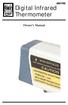 8001782 Digital Infrared Thermometer Owner s Manual Introduction This instrument is a portable, easy to use compact-size digital thermometer with laser sighting designed for one hand operation. The meter
8001782 Digital Infrared Thermometer Owner s Manual Introduction This instrument is a portable, easy to use compact-size digital thermometer with laser sighting designed for one hand operation. The meter
FASCINATION 700 HVLP TANNING PRO SYSTEM USER MANUAL
 FASCINATION 700 HVLP TANNING PRO SYSTEM USER MANUAL Congratulations on choosing the Fascination 700 HVLP Tanning Pro System! Your system includes the following items: 1 Fascination 700 HVLP Tanning Pro
FASCINATION 700 HVLP TANNING PRO SYSTEM USER MANUAL Congratulations on choosing the Fascination 700 HVLP Tanning Pro System! Your system includes the following items: 1 Fascination 700 HVLP Tanning Pro
AXIS T81B22 DC 30W Midspan
 INSTALLATION GUIDE AXIS T81B22 DC 30W Midspan ENGLISH About this Document This document includes instructions for installing AXIS T81B22 on your network. Previous experience of networking will be beneficial
INSTALLATION GUIDE AXIS T81B22 DC 30W Midspan ENGLISH About this Document This document includes instructions for installing AXIS T81B22 on your network. Previous experience of networking will be beneficial
CARING FOR YOUR WATER HEATER
 http://waterheatertimer.org/troubleshoot-rheem-tankless-water-heater.html Water Heater Inspections CARING FOR YOUR WATER HEATER Venting System (Direct Vent Only) The venting system should be inspected
http://waterheatertimer.org/troubleshoot-rheem-tankless-water-heater.html Water Heater Inspections CARING FOR YOUR WATER HEATER Venting System (Direct Vent Only) The venting system should be inspected
VM-4 USB Desktop Audio Device Installation Guide
 VM-4 USB Desktop Audio Device Installation Guide THE POSSIBILITIES ARE ENDLESS. 9 Austin Drive, Marlborough, CT 06447 (860) 295-8100 www.essentialtel.com sales@essentialtel.com Table of Contents Introduction...3
VM-4 USB Desktop Audio Device Installation Guide THE POSSIBILITIES ARE ENDLESS. 9 Austin Drive, Marlborough, CT 06447 (860) 295-8100 www.essentialtel.com sales@essentialtel.com Table of Contents Introduction...3
Cell Sorting. S3e Cell Sorter Quick Guide
 Cell Sorting S3e Cell Sorter Quick Guide STARTUP Checking Fluidics STARTUP There are three bulk fluid containers (Figure 1) that may require attention before starting the system. If fluidics need to be
Cell Sorting S3e Cell Sorter Quick Guide STARTUP Checking Fluidics STARTUP There are three bulk fluid containers (Figure 1) that may require attention before starting the system. If fluidics need to be
Multimedia. User Guide
 Multimedia User Guide Copyright 2006 Hewlett-Packard Development Company, L.P. Microsoft and Windows are U.S. registered trademarks of Microsoft Corporation. The information contained herein is subject
Multimedia User Guide Copyright 2006 Hewlett-Packard Development Company, L.P. Microsoft and Windows are U.S. registered trademarks of Microsoft Corporation. The information contained herein is subject
C6 Flow Cytometer Instrument Manual. Science is hard. Flow cytometry should be easy.
 C6 Flow Cytometer Instrument Manual Science is hard. Flow cytometry should be easy. TABLE OF CONTENTS 1. DELIVERY AND INSPECTION... 3 1.1. Package Contents... 3 1.2. Items Not Provided... 3 2. SAFETY...
C6 Flow Cytometer Instrument Manual Science is hard. Flow cytometry should be easy. TABLE OF CONTENTS 1. DELIVERY AND INSPECTION... 3 1.1. Package Contents... 3 1.2. Items Not Provided... 3 2. SAFETY...
SMART Board TM SBID 6052i Interactive Display Troubleshooting Guide
 SMART Board TM SBID 6052i Interactive Display Troubleshooting Guide Introduction This document helps you to identify and resolve different issues that customers might have with the SMART Board TM SBID
SMART Board TM SBID 6052i Interactive Display Troubleshooting Guide Introduction This document helps you to identify and resolve different issues that customers might have with the SMART Board TM SBID
GETTING TO KNOW YOUR TELSTRA PRE-PAID 3G USB + WI-FI
 FOR MORE INFORMATION CALL 125 8880 or FROM A NON-TELSTRA PHONE, CALL 13 2200 AND SAY PRE-PAID VISIT telstra.com/ppmbb VISIT A TELSTRA STORE OR PARTNER GETTING TO KNOW YOUR TELSTRA PRE-PAID 3G USB + WI-FI
FOR MORE INFORMATION CALL 125 8880 or FROM A NON-TELSTRA PHONE, CALL 13 2200 AND SAY PRE-PAID VISIT telstra.com/ppmbb VISIT A TELSTRA STORE OR PARTNER GETTING TO KNOW YOUR TELSTRA PRE-PAID 3G USB + WI-FI
VM-8 USB Desktop Audio Device Installation Guide
 VM-8 USB Desktop Audio Device Installation Guide THE POSSIBILITIES ARE ENDLESS. 9 Austin Drive, Marlborough, CT 06447 (860) 295-8100 www.essentialtel.com sales@essentialtel.com Table of Contents Introduction...3
VM-8 USB Desktop Audio Device Installation Guide THE POSSIBILITIES ARE ENDLESS. 9 Austin Drive, Marlborough, CT 06447 (860) 295-8100 www.essentialtel.com sales@essentialtel.com Table of Contents Introduction...3
BD LSRFortessa Cell Analyzer User s Guide
 BD LSRFortessa Cell Analyzer User s Guide For Research Use Only bdbiosciences.com 23-11093-00 Rev. A 3/2010 Becton, Dickinson and Company BD Biosciences San Jose, CA 95131 Tel 877.232.8995 Fax 800.325.9637
BD LSRFortessa Cell Analyzer User s Guide For Research Use Only bdbiosciences.com 23-11093-00 Rev. A 3/2010 Becton, Dickinson and Company BD Biosciences San Jose, CA 95131 Tel 877.232.8995 Fax 800.325.9637
Introduction 1 The system 1 The meter 2 The display 3 The mode 3 The measurement 4 Coding the meter 4 How to obtain a drop of blood 6 Application of
 Introduction 1 The system 1 The meter 2 The display 3 The mode 3 The measurement 4 Coding the meter 4 How to obtain a drop of blood 6 Application of the blood 7 Procedure to test glucose 7 Procedure to
Introduction 1 The system 1 The meter 2 The display 3 The mode 3 The measurement 4 Coding the meter 4 How to obtain a drop of blood 6 Application of the blood 7 Procedure to test glucose 7 Procedure to
Bullet Camera. Installation Guide. Hangzhou Hikvision Digital Technology Co., Ltd. http://www.hikvision.com
 Bullet Camera Installation Guide Hangzhou Hikvision Digital Technology Co., Ltd. http://www.hikvision.com 1 Thank you for purchasing our product. If there are any questions, or requests, please do not
Bullet Camera Installation Guide Hangzhou Hikvision Digital Technology Co., Ltd. http://www.hikvision.com 1 Thank you for purchasing our product. If there are any questions, or requests, please do not
FCC COMPLIANCE STATEMENT FOR AMERICAN USERS
 FCC COMPLIANCE STATEMENT FOR AMERICAN USERS This equipment has been tested and found to comply with the limits for a CLASS A digital device, pursuant to Part 15 of the FCC Rules. These limits are designed
FCC COMPLIANCE STATEMENT FOR AMERICAN USERS This equipment has been tested and found to comply with the limits for a CLASS A digital device, pursuant to Part 15 of the FCC Rules. These limits are designed
User Manual. September 18, 2007. Copyright 2004-2007 Thomson. All rights reserved.
 User Manual September 18, 2007 Copyright 2004-2007 Thomson. All rights reserved. Notices and Warranties Notices & Warraties Copyright Regulations It is illegal for anyone to violate any of the rights provided
User Manual September 18, 2007 Copyright 2004-2007 Thomson. All rights reserved. Notices and Warranties Notices & Warraties Copyright Regulations It is illegal for anyone to violate any of the rights provided
These particles have something in common
 These particles have something in common Blood cells Chromosomes Algae Protozoa Certain parameters of these particles can be measured with a flow cytometer Which parameters can be measured? the relative
These particles have something in common Blood cells Chromosomes Algae Protozoa Certain parameters of these particles can be measured with a flow cytometer Which parameters can be measured? the relative
BC-5000 OPERATIONS MANUAL BATTERY CAPACITY TESTER COFKO LLC.
 BC-5000 BATTERY CAPACITY TESTER OPERATIONS MANUAL COFKO LLC. COPYRIGHT 2010 1 UNPACKING As you unpack your new BC-5000 battery capacity tester, inspect the tester for signs of shipping damage. If shipping
BC-5000 BATTERY CAPACITY TESTER OPERATIONS MANUAL COFKO LLC. COPYRIGHT 2010 1 UNPACKING As you unpack your new BC-5000 battery capacity tester, inspect the tester for signs of shipping damage. If shipping
2» 10» 18» 26» PD3 34 00 42»
 » STARDOM Safe Capsule Series User Manual... 2» STARDOM Safe Capsule Serie Bedienungsanleitung... 10» Série STARDOM Safe Capsule Manuel de l utilisateur... 18 26 PD3500 34» Manual de usuario de STARDOM
» STARDOM Safe Capsule Series User Manual... 2» STARDOM Safe Capsule Serie Bedienungsanleitung... 10» Série STARDOM Safe Capsule Manuel de l utilisateur... 18 26 PD3500 34» Manual de usuario de STARDOM
CyAn ADP with Summit Software User Guide
 CyAn ADP with Summit Software User Guide Document Number 0000050 Revision F July 2006 Copyright 2001-2006 Dako. All rights reserved. This document may not be copied in whole or in part or reproduced in
CyAn ADP with Summit Software User Guide Document Number 0000050 Revision F July 2006 Copyright 2001-2006 Dako. All rights reserved. This document may not be copied in whole or in part or reproduced in
ENGLISH USER S MANUAL. compact handheld 1D/2D code scanner
 ENGLISH USER S MANUAL compact handheld 1D/D code scanner 11175-en-GB 5J006 04 006 1 3 A B 4 C INSTALLATION INSTRUCTIONS FIRST STEP: TURN POWER OFF! Exercise caution at all times when working with AC and
ENGLISH USER S MANUAL compact handheld 1D/D code scanner 11175-en-GB 5J006 04 006 1 3 A B 4 C INSTALLATION INSTRUCTIONS FIRST STEP: TURN POWER OFF! Exercise caution at all times when working with AC and
CyFlow Space Your flexible flow cytometer
 Your flexible flow cytometer www.sysmex-partec.com its flexibility gives you the space you need for your work Analysing cells and particles, be it from blood, plasma, tissue, plants, cell cultures or other
Your flexible flow cytometer www.sysmex-partec.com its flexibility gives you the space you need for your work Analysing cells and particles, be it from blood, plasma, tissue, plants, cell cultures or other
SAGEM F@st TM 1201/1241 V2
 SAGEM F@st TM 1201/1241 V2 Quick Installation Guide 253156400-A_GIR 1201 V2 STD-gb.i1 1 14/10/2008 16:59:35 Contents 1 contents of the pack...2 2 connecting YOUR MODEM...3 2.1 Connecting your router...3
SAGEM F@st TM 1201/1241 V2 Quick Installation Guide 253156400-A_GIR 1201 V2 STD-gb.i1 1 14/10/2008 16:59:35 Contents 1 contents of the pack...2 2 connecting YOUR MODEM...3 2.1 Connecting your router...3
BD FACSAria III User s Guide
 BD FACSAria III User s Guide For Research Use Only bdbiosciences.com 23-11654-01 Rev. 01 5/2012 Becton, Dickinson and Company BD Biosciences San Jose, CA 95131 Tel 877.232.8995 Fax 408.954.2347 ResearchApplications@bd.com
BD FACSAria III User s Guide For Research Use Only bdbiosciences.com 23-11654-01 Rev. 01 5/2012 Becton, Dickinson and Company BD Biosciences San Jose, CA 95131 Tel 877.232.8995 Fax 408.954.2347 ResearchApplications@bd.com
GETTING TO KNOW YOUR 4G USB
 GETTING TO KNOW YOUR Telstra Pre-paid 4G USB LET S GET THIS SHOW ON THE ROAD WHAT S INSIDE Your Telstra Pre-Paid 4G USB has been tested to the highest standards to deliver you the best possible coverage
GETTING TO KNOW YOUR Telstra Pre-paid 4G USB LET S GET THIS SHOW ON THE ROAD WHAT S INSIDE Your Telstra Pre-Paid 4G USB has been tested to the highest standards to deliver you the best possible coverage
Scan2CRM for ACT! User Guide
 Scan2CRM for ACT! User Guide APPENDIX Warranty... I Notice to user...ii Publication...III Trademarks...IV Version 9.50 - Supports ACT! by Sage for windows, ACT! 2007 (Version 9) and above. This publication
Scan2CRM for ACT! User Guide APPENDIX Warranty... I Notice to user...ii Publication...III Trademarks...IV Version 9.50 - Supports ACT! by Sage for windows, ACT! 2007 (Version 9) and above. This publication
BD LSR II and FACSDiVa Software. Dr. Jens Fleischer, Basel Dr. Norbert Leclere,, Berlin
 BD LSR II and FACSDiVa Software, Basel Dr. Norbert Leclere,, Berlin Overview Electronics Covers Fluidics Connectors Controlpanel Sample Port On/Off The Control Panel Ease of Use The basic procedures to
BD LSR II and FACSDiVa Software, Basel Dr. Norbert Leclere,, Berlin Overview Electronics Covers Fluidics Connectors Controlpanel Sample Port On/Off The Control Panel Ease of Use The basic procedures to
Getting Started. rp5800, rp5700 and rp3000 Models
 Getting Started rp5800, rp5700 and rp3000 Models Copyright 2011 Hewlett-Packard Development Company, L.P. The information contained herein is subject to change without notice. Microsoft, Windows, and Windows
Getting Started rp5800, rp5700 and rp3000 Models Copyright 2011 Hewlett-Packard Development Company, L.P. The information contained herein is subject to change without notice. Microsoft, Windows, and Windows
Using the Spectrophotometer
 Using the Spectrophotometer Introduction In this exercise, you will learn the basic principals of spectrophotometry and and serial dilution and their practical application. You will need these skills to
Using the Spectrophotometer Introduction In this exercise, you will learn the basic principals of spectrophotometry and and serial dilution and their practical application. You will need these skills to
Lenovo IdeaCentre Q180 Series
 Machine type: 10087/3110 Lenovo IdeaCentre Q180 Series User Guide Version 1.0 2011.09 31500665 Important Safety Information Before using this manual, it is important that you read and understand all of
Machine type: 10087/3110 Lenovo IdeaCentre Q180 Series User Guide Version 1.0 2011.09 31500665 Important Safety Information Before using this manual, it is important that you read and understand all of
HP ProDisplay P19A LED Backlit Monitor. User Guide
 HP ProDisplay P19A LED Backlit Monitor User Guide 2013 Hewlett-Packard Development Company, L.P. The only warranties for HP products and services are set forth in the express warranty statements accompanying
HP ProDisplay P19A LED Backlit Monitor User Guide 2013 Hewlett-Packard Development Company, L.P. The only warranties for HP products and services are set forth in the express warranty statements accompanying
