Windows Server 2008 R2 Reviewers Guide
|
|
|
- Brian Johns
- 8 years ago
- Views:
Transcription
1 Windows Server 2008 R2 Reviewers Guide Published: July Microsoft Corporation. All rights reserved. This document is developed prior to the product s release to manufacturing, and as such, we cannot guarantee that all details included herein will be exactly as what is found in the shipping product. The information contained in this document represents the current view of Microsoft Corporation on the issues discussed as of the date of publication. Because Microsoft must respond to changing market conditions, it should not be interpreted to be a commitment on the part of Microsoft, and Microsoft cannot guarantee the accuracy of any information presented after the date of publication. The information represents the product at the time this document was printed and should be used for planning purposes only. Information subject to change at any time without prior notice. This whitepaper is for informational purposes only. MICROSOFT MAKES NO WARRANTIES, EXPRESS OR IMPLIED, IN THIS SUMMARY. Microsoft, Active Directory, Aero, BitLocker, Forefront, Excel, Hyper-V, SQL Server, Visual Studio, Windows, Windows Media, Windows PowerShell, the Windows logo, Windows Vista, and Windows Server are either registered trademarks or trademarks of Microsoft Corporation in the United States and/or other countries. All other trademarks are property of their respective owners.
2 Summary The Windows Server 2008 R2 Reviewers Guide provides a technical overview of the incremental features and functions that make Windows Server 2008 R2 the nextgeneration Windows Server operating system and successor to Windows Server This guide also provides information about the benefits Windows Server 2008 R2 offers diverse users, as well as information about different scenarios.
3 Table of Contents Introduction to Windows Server 2008 R Overview... 1 Using this Guide... 1 Getting Started... 3 System Requirements... 3 Installation and Activation... 4 Windows Server 2008 R2 Installation... 4 Virtualization... 7 Improved Virtualization with Hyper-V... 8 Increased Availability for Virtual Data Centers... 8 Live Migration Support through Cluster Shared Volumes... 8 Improved Cluster Node Connectivity Fault Tolerance...10 Enhanced Cluster Validation Tool...14 Improved Migration of Cluster Workloads...15 Improved Management of Virtual Data Centers...20 Simplified Method for Physical and Virtual Computer Deployments...20 Processor Compatibility for Live Migration...21 Increased Performance and Hardware Support for Hyper-V Virtual Machines...21 Improved Virtual Networking Performance...22 Terminal Services Becomes Remote Desktop Services for Improved Presentation Virtualization...22 Remote Desktop Services and Virtual Desktop Infrastructure...23 Management...30 Improved Data Center Power Consumption Management...30 Improve the Power Efficiency of Individual Servers...31 Processor Power Management...32 Storage Power Management...32 Additional Power Saving Features...33 Measure and Manage Power Usage Across the Organization...34 Remote Manageability of Power Policy...34 In-Band Power Metering and Budgeting...35 New Additional Qualifier for the Designed for Windows Server 2008 R2 Logo Program...35
4 Improved Remote Administration...36 Reduced Administrative Effort for Interactive Administrative Tasks...36 Enhanced Command-line and Automated Management...37 Improved Identity Management...40 Improvements for All Active Directory Server Roles...41 Improvements in Active Directory Domain Services (AD DS)...43 Improvements in Active Directory Federated Services...52 Improved Compliance with Established Standards and Best Practices...53 Web...54 Reduced Effort to Administer and Support Web-based Applications...54 Reduced Support and Troubleshooting Effort...58 Improved FTP Services...59 Ability to Extend Functionality and Features...60 Improved.NET Support...61 Improved Application Pool Security...61 IIS.NET Community Portal...61 Solid Foundation for Enterprise Workloads...62 Scalability and Reliability...62 Leveraging Sophisticated CPU Architectures...62 Increased Operating System Componentization...62 Improved Performance and Scalability for Applications and Services...63 Improved Storage Solutions...66 Improved Protection of Intranet Resources...68 Improved Management of File Services...69 Improvements in Backup and Recovery...72 Better Together with Windows Simplified Remote Connectivity for Corporate Computers...77 Secured Remote Connectivity for Private and Public Computers...82 Improved Performance for Branch Offices...82 Improved Security for Branch Offices...91 More Efficient Power Management...92 Improved Virtualized Desktop Integration...92 Higher Fault Tolerance for Connectivity Between Sites...93 Increased Protection for Removable Drives...93 Improved Prevention of Data Loss for Mobile Users...93
5 Introduction to Windows Server 2008 R2 Windows Server 2008 R2, built with Web and virtualization technologies, is the most robust, secure, and reliable foundation on which to develop, deliver, and manage rich user experiences and applications. Overview Windows Server 2008 R2 builds on the award-winning foundation of Windows Server 2008, expanding existing technology and adding new features to enable IT professionals to increase the reliability and flexibility of their server infrastructures. New virtualization tools, Web resources, management enhancements, and exciting Windows 7 integration help save time, reduce costs, and provide a platform for a dynamic and efficiently managed data center. Powerful tools such as Internet Information Services (IIS) version 7.0, updated Server Manager and Hyper-V platforms and Windows PowerShell version 2.0 combine to give customers greater control, increased efficiency and the ability to react to front-line business needs faster than ever before. Using this Guide This guide is designed to provide you with a technical overview of the new and improved features in Windows Server 2008 R2. The following figure outlines the technology investments areas of Windows Server 2008 R2:
6 Page 2 Figure 1: Windows Server 2008 R2 technology investments The key technology investments in Windows Server 2008 R2 include: Virtualization. With its server virtualization technology, Windows Server 2008 R2 enables you to reduce costs, increase hardware utilization, optimize your infrastructure, and improve server availability. Management. Windows Server 2008 R2 reduces the amount of effort you expend managing your physical and virtual data centers by providing enhanced management consoles and automation for repetitive day-to-day administrative tasks. Web. Windows Server 2008 R2 gives you the ability to deliver rich Web-based experiences efficiently and effectively, with improved administration and diagnostics, development and application tools, and lower infrastructure costs. Scalability and Reliability. With enterprise IT departments shouldering ever-heavier burdens, Windows Server 2008 R2 has been designed specifically with heavier workloads for both across server and client computing. On the server side, R2 includes architectural enhancements for more compute power and role componentization as well as specific features enhancing reliability and security.
7 Better Together With Windows 7. Windows Server 2008 R2 includes technology improvements designed with Windows 7 enterprise users in mind, augmenting the network experience, security and manageability. Getting Started To evaluate Windows Server 2008 R2, you need to install Windows Server 2008 R2 in your test or evaluation environment. After you install Windows Server 2008 R2, you can use this guide to help you explore the key technology investments for yourself. System Requirements Before you install Windows Server 2008 R2, you need to ensure that the physical or virtual computer being used in your evaluation has the appropriate system resources. The following table lists the system requirements for Windows Server 2008 R2. Table 1: Window Server 2008 R2 System Requirements Component Processor Requirement Minimum: 1.4GHz x64 processor Recommended: 2GHz or faster Memory Minimum: 512MB RAM Recommended: 2GB RAM or greater Maximum 32GB (Standard) or 2TB (Enterprise and Datacenter Editions) Available Disk Space Minimum: 10GB Recommended: 40GB or greater Note: Computers with more than 16GB of RAM will require more disk space for paging, hibernation, and dump files Drive DVD-ROM drive Display and Peripherals Super VGA (800 x 600) or higher-resolution monitor Keyboard Microsoft Mouse or compatible pointing device The actual requirements will vary based on your system configuration and the applications and features you choose to install. Processor performance is dependent upon not only the clock frequency of the processor, but also the number of cores and the Page 3
8 size of the processor cache. Disk space requirements for the system partition are approximate. Additional available hard-disk space may be required if you are installing over a network. Installation and Activation If you plan to install this release of Windows Server 2008 R2 on your primary machine, it is recommended that you back up your existing data prior to installation. Windows Server 2008 R2 Installation Prior to installation of Windows Server 2008 R2, you need to determine if you will deploy Windows Server 2008 R2 in a physical environment or a virtual environment. If you are installing Windows Server 2008 R2 in a physical environment, all you need is the Windows Server 2008 R2 distribution media. To install this release of Windows Server 2008 R2, perform the following steps: 1. Start the physical computer with the Windows Server 2008 R2 distribution media, by inserting the distribution media into the computer s DVD-ROM drive. For a virtual machine, mount the.iso file image of the Windows Server 2008 R2 distribution media on the virtual machine and then start the virtual machine. Note: Ensure that you configure the virtual machine to support x64 processors because Windows Server 2008 R2 is only supported on x64 processors. 2. On the Install Windows page of the installation process (as illustrated in the following figure), select the appropriate language, time and currency format, and keyboard, and then click Next. 3. On the Select the operating system you want to select Full Installation, and then click Next. Page 4
9 Figure 2: Windows Server 2008 R2 operating system installation options Notice that Windows Server 2008 R2 is now available only over a 64-bit processor architecture. Although you can install Windows Server 2008 R2 by using the Full Installation or Server Core Installation option, this guide assumes that you select the Full Installation option. Note: After you have completed your installation, you cannot change the installation option from the Full Installation option to the Server Core installation, or vice versa, without reinstalling Windows Server 2008 R2. 4. The Windows Server 2008 R2 installation process continues until Windows Server 2008 R2 starts for the first time. 5. After Windows Server 2008 R2 starts, log on as a user that is a member of the local Administrators group. 6. Add, partition, and format any additional disks you require for your evaluation. 7. Add any additional network adapters that you require for your evaluation. 8. Configure the IP addressing settings for all network adapters to allow the appropriate connectivity within your environment. Page 5
10 Note: Ensure that you provide statically configured IP version 4 (IPv4) and IP version 6 (IPv6) addresses as required for your evaluation. Do not use IP addresses that are dynamically assigned by Dynamic Host Configuration Protocol (DHCP). 9. Add the appropriate Windows Server 2008 R2 server roles and features by using Server Manager. 10. Configure each server role and feature as required for your evaluation. 11. Start your evaluation of Windows Server 2008 R2. Page 6
11 Virtualization Virtualization is a major part of today s data centers. The operating efficiencies offered by virtualization allow organizations to dramatically reduce operational effort and power consumption. Windows Server 2008 R2 provides the following virtualization types: Client and Server virtualization provided by Hyper-V. Hyper-V virtualizes the system resources of a physical computer. Server virtualization allows you to provide a virtualized environment for operating systems and applications. When used alone, Hyper-V is typically used for server computer virtualization. When Hyper-V is used in conjunction with Virtual Desktop Infrastructure (VDI), Hyper-V is used for client virtualization. Presentation virtualization. This type of virtualization provided by Remote Desktop Services RemoteApp (see below for more information on the Terminal Services name change in Windows Server 2008 R2) virtualizes a processing environment and isolates the processing from the graphics and I/O, making it possible to run an application in one location but have it be controlled in another. Presentation virtualization allows end users to run a single application, or a complete desktop offering multiple applications. Note: There are other types of virtualization that are not discussed in this guide, such as application virtualization provided by Microsoft App-V. For more information on all Microsoft virtualization products and technologies, see the Microsoft Virtualization home page at Page 7
12 Improved Virtualization with Hyper-V Beginning with Windows Server 2008, server virtualization using Hyper-V technology has been an integral part of the operating system. Windows Server 2008 R2 introduces a new version of Hyper-V. Hyper-V in Windows Server 2008 R2 includes three core areas of improvement for creating dynamic virtual data centers: Increased availability for virtualized data centers Improved management of virtualized data centers A simplified method for physical and virtual computer deployments by using.vhd files Increased Availability for Virtual Data Centers One of the most important aspects of any data center is providing the highest possible availability for systems and applications. Virtual data centers are no exception to the need for consolidation, high availability and most of all sophisticated management tools. Hyper-V in Windows Server 2008 R2 includes the much-anticipated Live Migration feature, which allows you to move a virtual machine between two virtualization host servers without any interruption of service. Live Migration Support through Cluster Shared Volumes Live Migration uses the new Cluster Shared Volumes (CSV) feature within Failover Clustering in Windows Server 2008 R2. The CSV volumes enable multiple nodes in the same failover cluster to concurrently access the same logical unit number (LUN). From a VM s perspective, each VM appears to actually own a LUN; however, the.vhd files for each VM are stored on the same CSV volume, as illustrated in the following figure. Page 8
13 Figure 3: Cluster Shared Volumes Because CSV provides a consistent file namespace to all nodes in the cluster, any files stored on a CSV have the same name and path from any node in the cluster. CSV volumes are stored as directories and subdirectories beneath the ClusterStorage root folder, as illustrated in the following figure. Page 9
14 Figure 4: Example of single namespace in CSV As illustrated in the previous figure, the CSV volumes (Volume1, Volume2, and Volume3) are stored in the ClusterStorage folder. If the ClusterStorage folder exists in the root of E:, the fully qualified path to each of the CSV volumes would be as follows: E:\ClusterStorage\Volume1\root E:\ClusterStorage\Volume2\root E:\ClusterStorage\Volume3\root All cluster nodes would access the shared volumes by using these fully qualified paths. While CSVs are currently employed mainly for Live Migration, their benefits will extend beyond that single scenario. For one, they re easy to configure using simple NTFS rather than some other proprietary format. That means administrators won t have to reformat their SANs to take advantage of CSVs. It also means administrators will have an easier time showing users only a single data repository rather than a small forest of silos no more drive letter metaphors for end-users just convenient networked storage. And last, CSVs don t require config and management tools of their own. Windows Server administrators used to the tools in Windows Server 2008 can continue using those same consoles and they ll simply work with CSVs in R2. Improved Cluster Node Connectivity Fault Tolerance Because of the architecture of CSV, there is improved cluster node connectivity fault tolerance that directly affects VMs running on the cluster. The CSV architecture implements a mechanism, known as dynamic I/O redirection, where I/O can be rerouted within the failover cluster based on connection availability, as illustrated in the following figure. Page 10
15 Figure 5: Dynamic IO redirection for Cluster Shared Volumes The first type of failure that can be redirected is the failure of a cluster node connection to the shared storage between cluster nodes, typically on a Storage Area Network (SAN). As shown in the following figure, if the SAN connection on Node 2 fails, the I/O operations are redirected over the network to Node 1. Node 1 then performs the I/O operation to the SAN. This allows you do a Live Migration of the VM running on Node 2 to Node 1. Page 11
16 Figure 6: IO connectivity fault tolerance for CSV The next type of failure that can be redirected is the failure of network connectivity for a cluster node. As shown in the following figure, the primary network connection between Node 1 and Node 2 fails. Node 2 automatically reroutes network traffic over a redundant network connection and Node 1 performs the network I/O. Page 12
17 Figure 7: Network fault tolerance for CSV The next type of failure that can be redirected is the failure of an entire cluster node. As shown in the following figure, Node 1 has ownership of a volume that is used by the VM running on Node 2. In the event of a complete failure of Node 1, ownership of the volume is changed to Node 2 without any interruption of service to the VM running on Node 2. Page 13
18 Figure 8: Node fault tolerance for CSV Enhanced Cluster Validation Tool Windows Server 2008 R2 includes a Best Practices Analyzer (BPA) for all major server roles, including Failover Clustering. This analyzer examines the best practices configuration settings for a cluster and cluster nodes. The test runs only on computers that are currently cluster nodes. Page 14
19 Improved Migration of Cluster Workloads Administrators can migrate cluster workloads currently running on Windows Server 2003 and Windows Server 2008 to Windows Server 2008 R2. The migration process: Supports every workload currently supported on Windows Server 2003 and Windows Server 2008, including DFS-N, DHCP, DTC, File Server, Generic Application, Generic Script, Generic Service, isns, MSMS, NFS, Other Server, TSSB, and WINS. Supports most common network configurations. Does not support rolling upgrades of clusters. (Cluster workloads must be migrated to a new cluster running Windows Server 2008 R2.) Integration of Live Migration and Failover Clustering Live Migration requires failover clustering in Windows Server 2008 R2. Specifically, Live Migration can make use of the new Cluster Shared Volumes (CSV) feature contained in Windows Server 2008 R2. The following are the requirements for performing Live Migration with a failover cluster: Live Migration can only be performed between cluster nodes within the same failover cluster. (Virtual machines can only be moved between cluster nodes.) Hyper-V must be running on the cluster nodes in the failover cluster and have access to the same shared storage. The.vhd files for the virtual machines to be moved by Live Migration must be stored on the same shared storage. The following figure illustrates a typical Hyper-V and failover cluster configuration for supporting Live Migration. Page 15
20 Figure 9: Typical configuration to support Live Migration Live Migration Process The Live Migration process is performed in the following steps: 1. An administrator initiates a Live Migration between the source and target cluster node. 2. A duplicate virtual machine is created on the target cluster node, as illustrated in the following figure. Page 16
21 Figure 10: Creation of target virtual machine on target cluster node 3. All of the current memory in the source virtual machine is copied to the target virtual machine, as illustrated in the previous figure. 4. Clients connected to the source virtual machine continue to run on the source virtual machine and create mirrored memory pages as illustrated in the following figure. 5. The mirrored memory pages are tracked and continue an iterative copy of the dirty memory pages until all memory pages are copied to the target virtual machine, as illustrated in the following figure. Page 17
22 Figure 11: Iterative copy of mirrored memory from source to target virtual machine 6. When all memory pages are copied to the target virtual machine, clients are automatically redirected to the target virtual machine and the source virtual machine is deleted, as illustrated in the following figure. Page 18
23 Figure 12: Final configuration after Live Migration completes Page 19
24 Improved Management of Virtual Data Centers Even with all the efficiency gained from virtualization, virtual machines still need to be managed. The number of virtual machines tends to proliferate much faster than physical computers because machines typically do not require a hardware acquisition. Therefore, management of virtual data centers is even more imperative than ever before. Windows Server 2008 R2 includes the following improvements that will help you manage your virtual data center: Reduced effort for performing day-to-day Hyper-V administrative tasks by using the Hyper-V Management Console. The Hyper-V Management Console has been updated to reduce the amount of effort required to perform common day-today administrative tasks. Enhanced command-line interface and automated management of Hyper-V administrative tasks by using Windows PowerShell cmdlets. Improved management of multiple Hyper-V servers in a virtual data center environment by using System Center Virtual Machine Manager For more information on System Center Virtual Machine Manager 2008, see Microsoft System Center Virtual Machine Manager at Simplified Method for Physical and Virtual Computer Deployments Historically, different methods have been used to deploy operating systems and applications to physical and virtual computers. For virtual computers, the.vhd file format has become a de facto standard for deploying and interchanging preconfigured operating systems and applications. Hyper-V in Windows Server 2008 R2 supports two important updates concerning.vhd files. First, administrators can now add and remove vhd files, as well as pass-through disks attached to a virtual SCSI controller on a running VM, without requiring a reboot. This offers more flexibility when it comes to handling storage growth needs without requiring additional downtime. It also provides more flexibility in data center backup scenarios as well as new scenarios in complex Microsoft Exchange and SQL Server deployments. Page 20
25 Windows Server 2008 R2 also supports the ability to boot a computer from a.vhd file stored on a local hard disk. This allows you to use preconfigured.vhd files for deploying virtual and physical computers. This helps reduce the number of images you need to manage and provides an easier method for test deployment prior to deployment in your production environment. Processor Compatibility for Live Migration Windows Server 2008 R2 Hyper-V also introduces a new feature named Processor Compatibility Mode for live migration. This feature was implemented to expand customers options when it comes to live migrating VMs across different CPU versions from the same processor manufacture (e.g. Intel-to-Intel and AMD-to-AMD). Previously, any Live or Quick Migration operation had to be conducted across hosts with identical CPUs. Processor compatibility is disabled by default, but can be activated either via the Hyper-V Manager or System Center Virtual machine Manager 2008 R2. It is most applicable to Hyper-V s Live Migration (new with R2), but Quick Migration or standard Save/Restore operations can also benefit from it. Lastly, processor compatibility is supported by any Hyper-V-enabled CPU which supports hardware assisted virtualization; however, it is important to note that it supports migration only across CPUs versions in the same product family (i.e., Intel-to-Intel or AMD-to-AMD). Cross-vendor CPU migration is not supported mainly due to differing instruction sets implemented by different CPU vendors. Increased Performance and Hardware Support for Hyper-V Virtual Machines Hyper-V in Windows Server 2008 R2 now supports up to 64 logical processors in the host processor pool. This is a significant upgrade from previous versions and allows not only greater VM density per host, but also gives IT administrators more flexibility in assigning CPU resources to VMs. The new Hyper-V also adds performance enhancements that increase virtual machine performance and power consumption. First, Hyper-V now supports Second Level Address Translation (SLAT), which uses new features on today s CPUs to improve VM performance while reducing processing load on the Windows Hypervisor. New Hyper-V VMs will also consume less power by virtue of the new Core Parking feature implemented into Windows Server 2008 R2. For detailed information on core parking, please see the Reduced Multicore Power Consumption section further down in this guide. Page 21
26 Improved Virtual Networking Performance The new Hyper-V leverages several new networking technologies contained in Windows Server 2008 R2 to improve overall VM networking performance. Three key examples are the new VM Chimney (also called TCP Offload), support for Jumbo Frames and new support for the Virtual Machine Queue (VMQ). VM Chimney allows a VM to dump its network processing load onto the NIC of the host computer. This works the same as in a physical TCP Offload scenario, Hyper-V now simply extends this functionality into the virtual world. This benefits both CPU and overall network throughput performance, and it s fully supported by Live Migration. VM Chimney is disabled by default in Windows Server 2008 R2, Combined with compatible hardware, currently including vendors like Intel, VM Chimney significantly reduces the host server s CPU burden when dealing with VM network traffic. This translates into better host system performance and a simultaneous boost to VM network throughput. Like TCP Offloading, support for Jumbo Frames was also introduced with Windows Server Hyper-V in Windows Server 2008 R2 simply extends this capability to VMs. So just like in physical network scenarios, Jumbo Frames add the same basic performance enhancements to virtual networking. That includes up to 6 times larger payloads per packet, which improves not only overall throughput but also reduces CPU utilization for large file transfers. VMQ essentially allows the host s single NIC card to appear as multiple NICs to the VMs by allowing the host s network interface card (NIC) to DMA packets directly into individual VM memory stacks. Each VM device buffer is assigned a VMQ, which avoids needless packet copies and route lookups in the virtual switch. The result is less data in the host s buffers and an overall performance improvement to I/O operations. Terminal Services Becomes Remote Desktop Services for Improved Presentation Virtualization Terminal Services is one of the most widely used features in previous versions of Windows Server. Terminal Services makes it possible to remotely run an application in one location but have it be controlled and managed in another. Microsoft has evolved this concept considerably in Windows Server 2008 R2, so we ve decided to rename Page 22
27 Terminal Services to Remote Desktop Services (RDS) to better reflect these exciting new features and capabilities. The goal of RDS is to provide both users and administrators with both the features and the flexibility necessary to build the most robust access experience in any deployment scenario. Remote Desktop Services in Windows Server 2008 R2 covers the same basic technology features as did Terminal Services, so this name change necessarily filters down as well. The table below summarizes the new names for TS-to-RDS technologies in R2. Table 2: New Remote Desktop Services Names for Corresponding Terminal Services Names Terminal Services name Terminal Services Terminal Services RemoteApp Terminal Services Gateway Terminal Services Session Broker Terminal Services Web Access Terminal Services CAL Terminal Services Easy Print Remote Desktop Services name Remote Desktop Services RemoteApp Remote Desktop Gateway Remote Desktop Connection Broker Remote Desktop Web Access Remote Desktop CAL Remote Desktop Easy Print Remote Desktop Services and Virtual Desktop Infrastructure To expand the Remote Desktop Services feature set, Microsoft has been investing in the Virtual Desktop Infrastructure, also known as VDI, in collaboration with our partners, which include Citrix, Unisys, HP, Quest, Ericom and several others. VDI is a centralized desktop delivery architecture, which allows customers to centralize the storage, execution and management of a Windows desktop in the data center. It enables Windows Vista Enterprise and other desktop environments to run and be managed in virtual machines on a centralized server. Increasingly businesses aim to enable their employees and contractors to work from home or from an offshore, outsourced facility. These new work environments provide Page 23
28 better flexibility, cost control and lower environmental footprint but increase demand for security and compliance so that precious Corporate data is not at risk. VDI addresses all these challenges with the following features: Improved User Experience For both VDI and traditional remote desktop services the quality of user experience is more important than ever before. The version of VDI and remote desktop services in Windows Server 2008 improves the end user experience through new Remote Desktop Protocol capabilities. These new capabilities, enabled with Windows Server 2008 R2 in combination with Windows 7, help make the user experience for remote users almost identical to local users. Adds Remote Desktop Connection Broker to enable VDI. The in-box Remote Desktop connection broker capability is targeted at low-complexity deployments and as a platform for partner solutions, which can extend scalability and manageability to address the needs of more demanding enterprise deployments. Besides RDS, Microsoft VDI leverages the following technologies to provide a comprehensive solution: Hyper-V Live Migration System Center products including System Center Virtual Machine Manager 2008 Microsoft Application Virtualization in Microsoft Desktop Optimization Pack (MDOP). For comprehensive and cost-effective licensing of the above VDI infrastructure and management components a new packaged VDI offering, the Microsoft VDI Suite, will be available in Q4 of Additionally, a Windows Virtual Enterprise Centralized Desktop (VECD) license is required for each device accessing the VDI image, irrespective of the virtualization vendor. Improved RemoteApp and Desktop Connections New RemoteApp & Desktop Connection (RAD) feeds provide a set of resources, such as RemoteApp programs and Remote Desktops. These feeds are presented to Windows 7 users via the new RemoteApp & Desktop Connection control panel, and resources are tightly integrated into both the Start menu and the system tray. Page 24
29 The improved RemoteApp and Desktop Connections features in Windows Server 2008 R2 and Windows 7 provide the following improvements: Provides simplified publishing of, and access to, remote desktops and applications. The feeds described above provide access in Windows 7, but using the new RemoteApp & Desktop Web Access, users will also be able connect to these resources from Windows Vista and Windows XP. Improved integration with Windows 7 user interface. Once accessed, RADdelivered programs and desktops show up in the Start Menu with the same look and feel of locally installed applications. A new System Tray icon shows connectivity status to all the remote desktop and RemoteApp connections to which the user is currently subscribed. The experience is designed so that many users won t be able to tell the difference between a local and remote application. Figure 13: Remote Desktop Services Connection Broker Page 25
30 Improving User Experience through new Remote Desktop Protocol capabilities. These new capabilities, enabled with Windows Server 2008 R2 in combination with Windows 7, improve significantly the experience of remote users, making it more similar to the experience enjoyed by users accessing local computing resources. These improvements include: Windows Media Redirection: Provides high-fidelity multimedia by redirecting Windows media files and streams so that audio and video content is sent in its original format from the server to the client and rendered using the client s local media playback capabilities. True multiple monitor support: Enables support for up to 16 monitors in almost any size, resolution or layout with RemoteApp and remote desktops; applications will behave just like they do when running locally in multi-monitor configurations. Audio Input & Recording: Supports any microphone connected to a user s local machine. It enables audio recording support and speech recognition for RemoteApp and Remote Desktop. Aero Glass support: Provides users with the ability to use the AeroGlass UI for client desktops; ensuring that remote desktop sessions look and feel like local desktop sessions. Enhanced bitmap redirection: 3D and other rich media applications such as Flash or Silverlight will render on the server and will be remoted using bitmaps. Improved audio/video synchronization: RDP improvements in Windows Server 2008 R2 are designed to provide closer synchronization of audio and video in most scenarios. Language Bar Redirection: Users can easily and seamlessly control the language setting (e.g. right to left) for RemoteApp programs using the local language bar. Task Scheduler: This adds the ability in Task Scheduler to ensure that scheduled applications never appear to users connecting with RemoteApp. This reduces user confusion. While RDS improves the end-user experience, it also reduces the desktop and application management effort by providing a dedicated management interface that lets IT managers assign remote resources to users quickly and dynamically. Windows Server 2008 R2 includes the following RDS management capabilities to help reduce administrative effort: Page 26
31 RemoteApp & Desktop Connections control panel applet. Users can easily connect to RemoteApp programs and Remote Desktops using the RemoteApp & Desktop Connections control panel applet in Windows 7. Single administrative infrastructure. Both RemoteApp & Desktop connections and RemoteApp and Desktop Web Access are managed from a single management console. This ensures that connections can still be used from Windows XP and Windows Vista by using a Web page. Designed for computers that are domain members and standalone computers: The RemoteApp & Desktop feature is easy to configure and use for computers that are members of Active Directory domains and for standalone computers. Always up to date. Once a workspace is configured, that workspace keeps itself up to date until it is removed from the user s desktop. When an admin adds an application or update it automatically appears on users Start menu and via that user s Web Access page. Single sign-on experience within a workspace. Ensures that only a single logon is required to access all applications and resources with a RAD connection. RemoteApp & Desktop Web Access. This capability provides full integration with RemoteApp & Desktop Connections to ensure a consistent list of applications is available to the user at all times, no matter the desktop OS used. The default web page provides a fresh and inviting look and feel and includes a new Web-based login with integrated single sign-on. Figure 14: Remote Desktop Web Access expands RDS features cross-os Page 27
32 Administrators faced with larger remote desktop deployment scenarios will also find additional management features in Windows Server 2008 R2 s Remote Desktop Services aimed at improving the management experience for all existing scenarios previously addressed by Terminal Services as well as the emerging VDI scenarios available via RDS. These improved management features include: Windows PowerShell Provider. Easily manage multiple servers and repetitive tasks - almost all Remote Desktop Services administrative tasks can now be scripted; view and edit configuration settings for the Remote Desktop Gateway, Remote Desktop Server and more. Profile Improvements. The user profile cache quota removes the need to delete profiles at logoff, speeding up user logon. Group policy caching can now be performed across an RDS farm to speed up group policy processing during logon Microsoft Installer (MSI) compatibility. Microsoft has fixed multiple MSI-related issues with Windows Server 2008 s Terminal Services to ensure that MSI install packages can be installed normally and that per-user install settings are correctly propagated. The updates also remove the need to put the server in install mode, meaning users no longer need to be logged off during RAD management operations. Remote Desktop Gateway. RD Gateway securely provides access to RDS resources from the Internet without the need for opening additional ports or the use of a VPN. RD Gateway provides this by tunneling RDP over HTTPS and incorporating several new security features: Silent Session Re-authentication. The Gateway administrator can now configure the RD Gateway to run periodic user authentication and authorization on all live connections. This ensures that any changes to user profiles are enforced. For users whose profiles haven t changed, the experience is seamless. Secure device redirection. The Gateway administrator can be assured that device redirection settings are always enforced even from unmanaged clients like kiosks. Pluggable Authentication. For corporations that have specific need to implement their own authentication and authorization technologies, these customers now have the flexibility to plug-in their preferred authentication/authorization mechanisms. Idle & session timeout. Administrators now have the flexibility of disconnecting idle sessions or limiting how long users can be connected. Page 28
33 Consent Signing. If your business demands that remote users adhere to legal terms & conditions before accessing corporate resources, the consent signing feature helps you do just that. Administrative messaging. The Gateway also provides the flexibility to provide broadcast messages to users before launching any administration activities such as maintenance or upgrades. Partners and Independent Software Vendors (ISVs) also get tools with the new service to more easily enable third-party software manufacturers to built RDS-optimized products. These tools include: RemoteApp& Desktop Web Access Customization. It is now possible to easily extend the look and feel of web access by both customers and partners using support for cascading style sheets. Developers can also create custom Web sites that consume the RAD connection XML feed and transform these with XSLT. RemoteApp & Desktop Connection. Though RAD connections are currently only used for Remote Desktop Services, it is possible to extend both the server-side infrastructure and Windows 7 client shell to add support for any type of application or service even ones that don t use RDP or remoting protocols. This provides a single UI and point of discoverability for any service. Connection broker extensibility. The connection broker offers broad extensibility to enable customers and ISVs to take advantage of the built-in RDP redirection features while providing significant additional unique value through the various types of plug-ins; for example: Policy (policy plug-in), which determines the proper farm or VM for a connection, Load Balancing (filter plug-in), which chooses the proper endpoint based on load, and Orchestration (filter plug-in), which prepares a VM to accept RDP connections. Page 29
34 Management The ongoing management of servers in the data center is one of most time-consuming task facing IT professionals today. Any management strategy you deploy must support the management of both your physical and virtual environments. Another design goal for Windows Server 2008 R2 is to reduce the ongoing management of Windows Server 2008 R2 and to reduce the administrative effort for common day-to-day operational tasks. These administrative tasks can be performed on the server or remotely. Management improvements in Windows Server 2008 R2 include: Improved data center power consumption management, Improved remote administration, Reduced administrative effort for administrative tasks performed interactively, Enhanced command-line and automated management by using Windows PowerShell version 2.0, Improved identity management provided by Active Directory Domain Services (AD DS) and Active Directory Federated Services, and Improved compliance with established standards and best practices. Improved Data Center Power Consumption Management With the proliferation of physical computers in data centers, power consumption is of paramount importance. In addition to the cost-saving associated with reducing power consumption, many data centers are constrained by the number of computers they can support in their data center by the actual power available to the data center. Therefore reducing your power consumption also allows you to support more physical computers while using the same amount of power, or less power, than before. Window Server 2008 R2 includes the following improvements for reducing power consumption: Page 30 Reduced power usage of individual servers o o o A new PPM engine Storage power management Additional incremental power saving features
35 The ability to measure, manage, and budget power usage across the system Microsoft has also added an additional, optional qualifier to the Designated for Windows Server 2008 R2 qualification logo to indicate enhanced power management support. Through use of the qualifier, OEMs can alert customers to servers that work in collaboration with Windows Server 2008 R2 power capabilities to provide optimal power efficiency. Improve the Power Efficiency of Individual Servers Windows Server 2008 R2 helps improve the power efficiency of individual servers through a variety of incremental improvements. To quantify the power savings, Microsoft measured power consumption of Windows Server 2003 and Windows Server 2008 R2 using a representative online transaction processing (OLTP) workload. Throughput was gradually throttled up across the utilization range of the systems, from idle up to 100 percent utilization. Measuring power usage only when hardware is fully utilized does not reflect real-world usage; average utilization for many servers is 5 to 15 percent. Figure 15 shows the results, which demonstrate that the many servers that operate in a range of utilization levels will benefit from improved power efficiency of Windows Server 2008 R2. Figure 15 Power savings with Windows Server 2008 R2 Page 31
36 Processor Power Management The PPM engine in Windows Server 2008 R2 has been re-written and improved. It now provides the ability to fine-tune the processor s speed and power consumption to match current demands. New parameters for PPM which are configurable by administrators further improve power efficiency. Core parking is a feature that enables Windows Server 2008 R2 to reduce multi-core processor power consumption by consolidating processing onto fewer processor cores and suspending the inactive cores. The workloads of every logical core in a server are tracked relative to all the others. The workloads of cores that are not being fully utilized can be suspended, and their workloads are then shifted to alternate cores. Keeping the unutilized cores in an idle state reduces the system power consumption. When additional processing power is required, the system activates the idle processor cores to handle the increased processing requirements. Storage Power Management Another strategy for reducing power used by individual servers is to centralize their storage by using a Storage Area Network (SAN), which has a higher storage-capacity-topower-consumption ratio than a typical server. A SAN also makes more efficient use of the available disk space, because any server can have access to the available storage on the SAN. Windows Server 2008 R2 greatly improves access to storage on SANs, and also adds the following enhancements: ATA Slumber feature This feature is integrated with the power management framework to use the new power states (partial and active). Optimized link power management for SATA disks This feature helps reduce power usage for managing the communication bus link between the hard disk and the chipset. Asynchronous notification of media change for optical devices Windows Server 2008 R2 provides asynchronous notification of drive media changes. This means that commands are not repeatedly being sent to check for media changes; less communication with the drive means less power is drawn. Support for remove on delete Windows Server 2008 R2 includes support for storage devices that work with solid state drives that can power down unused RAM when a file system deletes files, thus saving power. Page 32
37 Windows Server 2008 R2 also supports the ability to boot from a SAN, which eliminates the need for local hard disks (local storage) in the individual server computers and decreases power consumption as a result (see the following figure). Figure 16. Each server without local storage, and each consuming less power Additional Power Saving Features Windows Server 2008 R2 introduces Intelligent Timer Tick Distribution (or Tick Skipping). This feature extends processor idle or deep C-states (processor sleep states within the ACPI specification, with C3 set as the deepest-sleep state and C0 as the operating state) by not activating the CPU unnecessarily, thus saving power. One processor handles the periodic system timer tick; other processors are signaled only as necessary. (Non-timer interrupts, however, will still activate sleeping processors.) The amount of background work that is performed by the operating system has also been reduced in Windows Server 2008 R2. This also allows processors to better utilize the deep C-states, in which the processor consumes very little energy but requires time to return to an operational state. Most of these technologies can also be leveraged in virtualization scenarios, letting you maximize the power efficiency of your virtualized environments as well as your physical systems. Page 33
38 Measure and Manage Power Usage Across the Organization Windows Server 2008 R2 also helps provide businesses with the capability to better measure and manage power consumption, both locally and remotely across the enterprise. In conjunction with server OEMs, Microsoft is pursuing an ACPI standardsbased approach to the features that provide these capabilities. Remote Manageability of Power Policy Key in Windows Server 2008 R2 is the greatly enhanced ability to measure, manage, and budget energy usage for individual servers and across the entire server environment. For centralized power policy management, there are new features in Group Policy for Windows Server 2008 R2, including an improved user interface, additional policy settings, and Windows PowerShell cmdlets for Group Policy, which provide the ability to manage Group Policy from the Windows PowerShell command line and to run Windows PowerShell scripts during logon and startup. Windows Server 2008 R2 supports the configuration of power policy, both locally and remotely, through Windows Management Instrumentation (WMI), providing a powerful and convenient way to capture and report information about power consumption, and in turn making power consumption data an actionable metric. WMI, the infrastructure for management data and operations on Windows-based operating systems, exposes the data that is gathered to users, scripts, or management tools in a manner that is compliant with the Distributed Management Task Force (DMTF) management profiles, ensuring interoperability across the entire IT environment. Windows Server 2008 R2 provides a new power namespace, root\cimv2\power, which enables code and scripts to query power data on compliant systems. This is useful for IT administrators who use WMI queries in scripts to monitor and administer their infrastructure. IT workers responsible for power management can control power policies and receive power condition events, providing them with the data they need to make informed and timely power management decisions. Power metering and budgeting in Windows Server 2008 R2 require no additional drivers or hardware changes, only hardware platform support. Page 34
39 In-Band Power Metering and Budgeting The new power features introduce new opportunities for managing power consumption. An administrator can use the performance monitor on a server to view the moment-bymoment power consumption, or, in a more likely scenario, the IT administrator can write a script or use Microsoft System Center to centrally collect and monitor power consumption data across the datacenter. Now that power consumption is measurable, it becomes an actionable metric for IT staff when appropriate hardware support is available. Microsoft recommends a collaborative model between the server platform and the operating system for power metering and budgeting (the process that lets administrators set power limits, or caps, on datacenter components as small as a single server). The server platform reports information in-band to the Windows Server 2008 R2 through the use of ACPI. The WMI namespace additions for power meters and supplies mean that the user mode power service can provide data to the WMI namespace, and this means power data can be queried by Microsoft System Center and other management tools to budget and monitor power usage across the entire IT environment. An administrator can set power budgets for the servers and the system, and can configure the system so that it automatically takes action when the budget is exceeded. Another set of metrics can be used for virtualization and consolidation. Based on the information gathered, the workloads of underutilized servers can be consolidated onto a smaller number of better-utilized physical machines using live migration (the ability to move virtual machines between servers with virtually no downtime) with Hyper-V. Fewer physical machines can lead to reduced costs through lower hardware and energy costs and through reduced management overhead. New Additional Qualifier for the Designed for Windows Server 2008 R2 Logo Program To help identify servers that have power-saving hardware capabilities, Microsoft has introduced an additional qualification for enhanced power management, the Enhanced Power Management Additional Qualifier (AQ) for the Windows Server logo. The Windows Server Logo Program provides a way for OEMs, along with Microsoft, to help customers identify Windows-compatible products that are designed for ease of use, better performance, and enhanced security. The Enhanced Power Management AQ ensures that power-saving features such as PPM, power metering and budgeting, and power on/power off via WS-Management (known as SMASH) capabilities are present on a server. Customers who want assurance that the Page 35
40 hardware they are purchasing supports the additional power-saving features can look for the Enhanced Power Management AQ. Improved Remote Administration Remote administration of server computers is essential to any efficient data center. It is very rare that server computers are administered locally. Windows Server 2008 R2 introduces a number of improvements in remote administration, including the following: Improved remote management through graphical management consoles. Server Manager has been updated to allow remote administration of servers. In addition, many of the management consoles have improved integration with Server Manager and, as a result, support remote management scenarios. For more detailed information about each management console, see Management Console Improvements later in this guide. Improved remote management from command-line and automated scripts. Windows PowerShell version 2.0 offers a number of improvements for remote management scenarios. These improvements allow you to run scripts on one or more remote computers or to allow multiple IT professionals to simultaneously run scripts on a single computer. For more detailed information about these remote management scenarios, see Enhanced Remote PowerShell Scenarios later in this guide. Reduced Administrative Effort for Interactive Administrative Tasks Reducing administrative effort for day-to-day administrative tasks is another key design goal for Windows Server 2008 R2. Many of the management consoles used to manage Windows Server 2008 R2 have been updated or completely redesigned to help reduce your administrative effort. Some of the prominent updated and redesigned management consoles are listed in the following table with descriptions of the improvements. Page 36
41 Table 3: Updated & Redesigned Management Consoles in Windows Server 2008 R2 Management Console Server Manager Active Directory Administrative Center Improvements Support for remote management of computers Improved integration with many role and role services management consoles Based on administrative capabilities provided by Windows PowerShell cmdlets Task-driven user interface Internet Information Services Based on administrative capabilities provided by Windows PowerShell cmdlets Task-driven user interface Hyper-V Management Console Improved tools for day-to-day tasks Tight integration with System Center Virtual Machine Manager for managing multiple Hyper-V servers. Enhanced Command-line and Automated Management The PowerShell 1.0 scripting environment was shipped with Windows Server 2008 RTM. Windows Server 2008 R2 includes Windows PowerShell 2.0, which offers a number of improvements over version 1.0, including the following: Improved remote management by using Windows PowerShell remoting. For more information about Windows PowerShell remoting, see Improved Remote Management under Management in the upcoming Windows Server 2008 R2 Technical Overview. Improved security for management data, including state and configuration information, by using constrained runspaces. For more information about Page 37
42 constrained runspaces, see Improved Security for Management under Management in the upcoming Windows Server 2008 R2 Technical Overview. Enhanced GUIs for creating and debugging Windows PowerShell scripts and viewing PowerShell script output by using Graphical PowerShell and the Out- GridView cmdlet. For more information about Graphical PowerShell and the Out- GridView cmdlet, see Enhanced Graphical User Interfaces under Management in the upcoming Windows Server 2008 R2 Technical Overview. Extended scripting functionality that supports creation of more powerful scripts with less development effort. For more information on this topic, see Extended Scripting Functionality under Management in the upcoming Windows Server 2008 R2 Technical Overview. Improved portability of Windows PowerShell scripts and cmdlets between multiple computers. For more information about this topic, see Improved Portability of PowerShell Scripts and Cmdlets under Management in the upcoming Windows Server 2008 R2 Technical Overview. During your review of Windows PowerShell version 2.0 in Windows Server 2008 R2, you will want to familiarize yourself with the new GUI tools, Graphical PowerShell and the Out-GridView cmdlet. As illustrated in the following figure, Graphical PowerShell provides a GUI that allows you to interactively create and debug Windows PowerShell scripts within an integrated development environment similar to Microsoft Visual Studio. Page 38
43 Figure 17: Graphical PowerShell user interface with Active Directory Provider Graphical PowerShell includes the following features: Syntax coloring for Windows PowerShell scripts (similar to syntax coloring in Visual Studio) Support for Unicode characters Support for composing and debugging multiple Windows PowerShell scripts in a multi-tabbed interface Ability to run an entire script, or a portion of a script, within the integrated development environment Support for up to eight Windows PowerShell runspaces within the integrated development environment Note: Graphical PowerShell feature requires Microsoft.NET Framework 3.0. The new Out-GridView cmdlet displays the results of other commands in an interactive table, where you can search, sort, and group the results. For example, you can send the results of a get-process, get-wmiobject, or get-eventlog command to Out-GridView and use the table features to examine the data. Page 39
Windows Server 2008 R2 SP1 Technical Overview
 Windows Server 2008 R2 SP1 Technical Overview Published: October 2010 2010 Microsoft Corporation. All rights reserved. This document is developed prior to the product s release to manufacturing, and as
Windows Server 2008 R2 SP1 Technical Overview Published: October 2010 2010 Microsoft Corporation. All rights reserved. This document is developed prior to the product s release to manufacturing, and as
Windows Server 2008 R2 Hyper-V Live Migration
 Windows Server 2008 R2 Hyper-V Live Migration White Paper Published: August 09 This is a preliminary document and may be changed substantially prior to final commercial release of the software described
Windows Server 2008 R2 Hyper-V Live Migration White Paper Published: August 09 This is a preliminary document and may be changed substantially prior to final commercial release of the software described
Introducing. Markus Erlacher Technical Solution Professional Microsoft Switzerland
 Introducing Markus Erlacher Technical Solution Professional Microsoft Switzerland Overarching Release Principles Strong emphasis on hardware, driver and application compatibility Goal to support Windows
Introducing Markus Erlacher Technical Solution Professional Microsoft Switzerland Overarching Release Principles Strong emphasis on hardware, driver and application compatibility Goal to support Windows
Windows Server 2008 R2 Hyper-V Live Migration
 Windows Server 2008 R2 Hyper-V Live Migration Table of Contents Overview of Windows Server 2008 R2 Hyper-V Features... 3 Dynamic VM storage... 3 Enhanced Processor Support... 3 Enhanced Networking Support...
Windows Server 2008 R2 Hyper-V Live Migration Table of Contents Overview of Windows Server 2008 R2 Hyper-V Features... 3 Dynamic VM storage... 3 Enhanced Processor Support... 3 Enhanced Networking Support...
WHAT S NEW AND EXCITING WITH REMOTE DESKTOP SERVICES
 WHAT S NEW AND EXCITING WITH REMOTE DESKTOP SERVICES JENNELLE CROTHERS Who I Am Microsoft MVP for Windows Desktop Experience MCITP: Enterprise Administrator & MCITP: Enterprise Desktop Administrator 7
WHAT S NEW AND EXCITING WITH REMOTE DESKTOP SERVICES JENNELLE CROTHERS Who I Am Microsoft MVP for Windows Desktop Experience MCITP: Enterprise Administrator & MCITP: Enterprise Desktop Administrator 7
Windows Server 2008 R2 Essentials
 Windows Server 2008 R2 Essentials Installation, Deployment and Management 2 First Edition 2010 Payload Media. This ebook is provided for personal use only. Unauthorized use, reproduction and/or distribution
Windows Server 2008 R2 Essentials Installation, Deployment and Management 2 First Edition 2010 Payload Media. This ebook is provided for personal use only. Unauthorized use, reproduction and/or distribution
Cloud Optimize Your IT
 Cloud Optimize Your IT Windows Server 2012 The information contained in this presentation relates to a pre-release product which may be substantially modified before it is commercially released. This pre-release
Cloud Optimize Your IT Windows Server 2012 The information contained in this presentation relates to a pre-release product which may be substantially modified before it is commercially released. This pre-release
Windows Server 2008 Essentials. Installation, Deployment and Management
 Windows Server 2008 Essentials Installation, Deployment and Management Windows Server 2008 Essentials First Edition. This ebook is provided for personal use only. Unauthorized use, reproduction and/or
Windows Server 2008 Essentials Installation, Deployment and Management Windows Server 2008 Essentials First Edition. This ebook is provided for personal use only. Unauthorized use, reproduction and/or
PassTest. Bessere Qualität, bessere Dienstleistungen!
 PassTest Bessere Qualität, bessere Dienstleistungen! Q&A Exam : 70-693 Title : Windows Server 2008R2, Virtualization Administrator Version : Demo 1 / 6 1.You have a Windows Server 2008 R2 Hyper-V failover
PassTest Bessere Qualität, bessere Dienstleistungen! Q&A Exam : 70-693 Title : Windows Server 2008R2, Virtualization Administrator Version : Demo 1 / 6 1.You have a Windows Server 2008 R2 Hyper-V failover
Windows Server 2012 R2 VDI - Virtual Desktop Infrastructure. Ori Husyt Agile IT Consulting Team Manager orih@agileit.co.il
 Windows Server 2012 R2 VDI - Virtual Desktop Infrastructure Ori Husyt Agile IT Consulting Team Manager orih@agileit.co.il Today s challenges Users Devices Apps Data Users expect to be able to work in any
Windows Server 2012 R2 VDI - Virtual Desktop Infrastructure Ori Husyt Agile IT Consulting Team Manager orih@agileit.co.il Today s challenges Users Devices Apps Data Users expect to be able to work in any
Cloud Optimize Your IT
 Cloud Optimize Your IT Windows Server 2012 Michael Faden Partner Technology Advisor Microsoft Schweiz 1 Beyond Virtualization virtualization The power of many servers, the simplicity of one Every app,
Cloud Optimize Your IT Windows Server 2012 Michael Faden Partner Technology Advisor Microsoft Schweiz 1 Beyond Virtualization virtualization The power of many servers, the simplicity of one Every app,
 Windows Server 2008 R2 Hyper-V R2 Panoramica delle nuove funzionalità Andrea Mauro Direttore Tecnico 20 novembre 2009 Assyrus Srl Microsoft Virtualization User State Virtualization Server Virtualization
Windows Server 2008 R2 Hyper-V R2 Panoramica delle nuove funzionalità Andrea Mauro Direttore Tecnico 20 novembre 2009 Assyrus Srl Microsoft Virtualization User State Virtualization Server Virtualization
INTEGRATING APP-V WITH MICROSOFT VDI
 INTEGRATING APP-V WITH MICROSOFT VDI 2013 Microsoft Corporation. All rights reserved. This document is provided "as-is." Information and views expressed in this document, including URL and other Internet
INTEGRATING APP-V WITH MICROSOFT VDI 2013 Microsoft Corporation. All rights reserved. This document is provided "as-is." Information and views expressed in this document, including URL and other Internet
Feature Comparison. Windows Server 2008 R2 Hyper-V and Windows Server 2012 Hyper-V
 Comparison and Contents Introduction... 4 More Secure Multitenancy... 5 Flexible Infrastructure... 9 Scale, Performance, and Density... 13 High Availability... 18 Processor and Memory Support... 24 Network...
Comparison and Contents Introduction... 4 More Secure Multitenancy... 5 Flexible Infrastructure... 9 Scale, Performance, and Density... 13 High Availability... 18 Processor and Memory Support... 24 Network...
Component Details Notes Tested. The virtualization host is a windows 2008 R2 Hyper-V server. Yes
 We will be reviewing Microsoft s Remote Desktop Services (RDS), which has undergone significant reworking since it was released as Windows 2008 Terminal Services. In the original release of Microsoft Windows
We will be reviewing Microsoft s Remote Desktop Services (RDS), which has undergone significant reworking since it was released as Windows 2008 Terminal Services. In the original release of Microsoft Windows
Windows Server 2012 2,500-user pooled VDI deployment guide
 Windows Server 2012 2,500-user pooled VDI deployment guide Microsoft Corporation Published: August 2013 Abstract Microsoft Virtual Desktop Infrastructure (VDI) is a centralized desktop delivery solution
Windows Server 2012 2,500-user pooled VDI deployment guide Microsoft Corporation Published: August 2013 Abstract Microsoft Virtual Desktop Infrastructure (VDI) is a centralized desktop delivery solution
Evento Assyrus Microsoft 2009
 Remote Services Panoramica delle nuove funzionalità Andrea Mauro Direttore Tecnico 20 novembre 2009 Assyrus Srl Microsoft Virtualization User State Virtualization Server Virtualization Presentation Virtualization
Remote Services Panoramica delle nuove funzionalità Andrea Mauro Direttore Tecnico 20 novembre 2009 Assyrus Srl Microsoft Virtualization User State Virtualization Server Virtualization Presentation Virtualization
Virtualization and Windows 7
 9 Chapter Virtualization and Windows 7 Information in this Chapter Windows XP Mode Many Forms of Virtualization Summary Windows Virtual PC is an optional component of Windows 7 Professional, Enterprise,
9 Chapter Virtualization and Windows 7 Information in this Chapter Windows XP Mode Many Forms of Virtualization Summary Windows Virtual PC is an optional component of Windows 7 Professional, Enterprise,
Best Practices for Installing and Configuring the Hyper-V Role on the LSI CTS2600 Storage System for Windows 2008
 Best Practices Best Practices for Installing and Configuring the Hyper-V Role on the LSI CTS2600 Storage System for Windows 2008 Installation and Configuration Guide 2010 LSI Corporation August 13, 2010
Best Practices Best Practices for Installing and Configuring the Hyper-V Role on the LSI CTS2600 Storage System for Windows 2008 Installation and Configuration Guide 2010 LSI Corporation August 13, 2010
Citrix MetaFrame Presentation Server 3.0 and Microsoft Windows Server 2003 Value Add Feature Guide
 Citrix MetaFrame Presentation Server 3.0 and Microsoft Windows Server 2003 Value Add Feature Guide Advanced Functionality Basic Functionality Feature MANAGEMENT Microsoft Management Console Enhanced Connection
Citrix MetaFrame Presentation Server 3.0 and Microsoft Windows Server 2003 Value Add Feature Guide Advanced Functionality Basic Functionality Feature MANAGEMENT Microsoft Management Console Enhanced Connection
RED HAT ENTERPRISE VIRTUALIZATION FOR SERVERS: COMPETITIVE FEATURES
 RED HAT ENTERPRISE VIRTUALIZATION FOR SERVERS: COMPETITIVE FEATURES RED HAT ENTERPRISE VIRTUALIZATION FOR SERVERS Server virtualization offers tremendous benefits for enterprise IT organizations server
RED HAT ENTERPRISE VIRTUALIZATION FOR SERVERS: COMPETITIVE FEATURES RED HAT ENTERPRISE VIRTUALIZATION FOR SERVERS Server virtualization offers tremendous benefits for enterprise IT organizations server
Windows Server 2008 R2 Hyper V. Public FAQ
 Windows Server 2008 R2 Hyper V Public FAQ Contents New Functionality in Windows Server 2008 R2 Hyper V...3 Windows Server 2008 R2 Hyper V Questions...4 Clustering and Live Migration...5 Supported Guests...6
Windows Server 2008 R2 Hyper V Public FAQ Contents New Functionality in Windows Server 2008 R2 Hyper V...3 Windows Server 2008 R2 Hyper V Questions...4 Clustering and Live Migration...5 Supported Guests...6
What s new in Hyper-V 2012 R2
 What s new in Hyper-V 2012 R2 Carsten Rachfahl MVP Virtual Machine Rachfahl IT-Solutions GmbH & Co KG www.hyper-v-server.de Thomas Maurer Cloud Architect & MVP itnetx gmbh www.thomasmaurer.ch Before Windows
What s new in Hyper-V 2012 R2 Carsten Rachfahl MVP Virtual Machine Rachfahl IT-Solutions GmbH & Co KG www.hyper-v-server.de Thomas Maurer Cloud Architect & MVP itnetx gmbh www.thomasmaurer.ch Before Windows
Microsoft and Citrix: Joint Virtual Desktop Infrastructure (VDI) Offering
 Microsoft and Citrix: Joint Virtual Desktop Infrastructure (VDI) Offering Architectural Guidance July 2009 The information contained in this document represents the current view of Microsoft Corporation
Microsoft and Citrix: Joint Virtual Desktop Infrastructure (VDI) Offering Architectural Guidance July 2009 The information contained in this document represents the current view of Microsoft Corporation
Storage Sync for Hyper-V. Installation Guide for Microsoft Hyper-V
 Installation Guide for Microsoft Hyper-V Egnyte Inc. 1890 N. Shoreline Blvd. Mountain View, CA 94043, USA Phone: 877-7EGNYTE (877-734-6983) www.egnyte.com 2013 by Egnyte Inc. All rights reserved. Revised
Installation Guide for Microsoft Hyper-V Egnyte Inc. 1890 N. Shoreline Blvd. Mountain View, CA 94043, USA Phone: 877-7EGNYTE (877-734-6983) www.egnyte.com 2013 by Egnyte Inc. All rights reserved. Revised
Server and Storage Sizing Guide for Windows 7 TECHNICAL NOTES
 Server and Storage Sizing Guide for Windows 7 TECHNICAL NOTES Table of Contents About this Document.... 3 Introduction... 4 Baseline Existing Desktop Environment... 4 Estimate VDI Hardware Needed.... 5
Server and Storage Sizing Guide for Windows 7 TECHNICAL NOTES Table of Contents About this Document.... 3 Introduction... 4 Baseline Existing Desktop Environment... 4 Estimate VDI Hardware Needed.... 5
VIRTUALIZATION 101. Brainstorm Conference 2013 PRESENTER INTRODUCTIONS
 VIRTUALIZATION 101 Brainstorm Conference 2013 PRESENTER INTRODUCTIONS Timothy Leerhoff Senior Consultant TIES 21+ years experience IT consulting 12+ years consulting in Education experience 1 THE QUESTION
VIRTUALIZATION 101 Brainstorm Conference 2013 PRESENTER INTRODUCTIONS Timothy Leerhoff Senior Consultant TIES 21+ years experience IT consulting 12+ years consulting in Education experience 1 THE QUESTION
Hyper-V R2: What's New?
 ASPE IT Training Hyper-V R2: What's New? A WHITE PAPER PREPARED FOR ASPE BY TOM CARPENTER www.aspe-it.com toll-free: 877-800-5221 Hyper-V R2: What s New? Executive Summary This white paper provides an
ASPE IT Training Hyper-V R2: What's New? A WHITE PAPER PREPARED FOR ASPE BY TOM CARPENTER www.aspe-it.com toll-free: 877-800-5221 Hyper-V R2: What s New? Executive Summary This white paper provides an
An Analysis of Propalms TSE and Microsoft Remote Desktop Services
 An Analysis of TSE and Remote Desktop Services JULY 2010 This document illustrates how TSE can extend your Remote Desktop Services environment providing you with the simplified and consolidated management
An Analysis of TSE and Remote Desktop Services JULY 2010 This document illustrates how TSE can extend your Remote Desktop Services environment providing you with the simplified and consolidated management
Solution Brief Availability and Recovery Options: Microsoft Exchange Solutions on VMware
 Introduction By leveraging the inherent benefits of a virtualization based platform, a Microsoft Exchange Server 2007 deployment on VMware Infrastructure 3 offers a variety of availability and recovery
Introduction By leveraging the inherent benefits of a virtualization based platform, a Microsoft Exchange Server 2007 deployment on VMware Infrastructure 3 offers a variety of availability and recovery
Windows Server 2008 R2 Remote Desktop Services
 Microsoft Windows Server 2008 R2 Remote Desktop Services Resource Kit Christa Anderson and Kristin L. Griffin with the Remote Desktop Virtualization Team Acknowledgments Introduction xv xvii Chapter 1
Microsoft Windows Server 2008 R2 Remote Desktop Services Resource Kit Christa Anderson and Kristin L. Griffin with the Remote Desktop Virtualization Team Acknowledgments Introduction xv xvii Chapter 1
Citrix XenDesktop Modular Reference Architecture Version 2.0. Prepared by: Worldwide Consulting Solutions
 Citrix XenDesktop Modular Reference Architecture Version 2.0 Prepared by: Worldwide Consulting Solutions TABLE OF CONTENTS Overview... 2 Conceptual Architecture... 3 Design Planning... 9 Design Examples...
Citrix XenDesktop Modular Reference Architecture Version 2.0 Prepared by: Worldwide Consulting Solutions TABLE OF CONTENTS Overview... 2 Conceptual Architecture... 3 Design Planning... 9 Design Examples...
PARALLELS SERVER BARE METAL 5.0 README
 PARALLELS SERVER BARE METAL 5.0 README 1999-2011 Parallels Holdings, Ltd. and its affiliates. All rights reserved. This document provides the first-priority information on the Parallels Server Bare Metal
PARALLELS SERVER BARE METAL 5.0 README 1999-2011 Parallels Holdings, Ltd. and its affiliates. All rights reserved. This document provides the first-priority information on the Parallels Server Bare Metal
Citrix Desktop Virtualization Fast Track
 Citrix Desktop Virtualization Fast Track Description: Days: 5 Prerequisites: This fast-paced course provides the foundation necessary for students to effectively centralize and manage desktops and applications
Citrix Desktop Virtualization Fast Track Description: Days: 5 Prerequisites: This fast-paced course provides the foundation necessary for students to effectively centralize and manage desktops and applications
Windows Server 2008 R2 Hyper-V Server and Windows Server 8 Beta Hyper-V
 Features Comparison: Hyper-V Server and Hyper-V February 2012 The information contained in this document relates to a pre-release product which may be substantially modified before it is commercially released.
Features Comparison: Hyper-V Server and Hyper-V February 2012 The information contained in this document relates to a pre-release product which may be substantially modified before it is commercially released.
Quick Start Guide for Parallels Virtuozzo
 PROPALMS VDI Version 2.1 Quick Start Guide for Parallels Virtuozzo Rev. 1.1 Published: JULY-2011 1999-2011 Propalms Ltd. All rights reserved. The information contained in this document represents the current
PROPALMS VDI Version 2.1 Quick Start Guide for Parallels Virtuozzo Rev. 1.1 Published: JULY-2011 1999-2011 Propalms Ltd. All rights reserved. The information contained in this document represents the current
Implementing and Managing Microsoft Desktop Virtualization
 Implementing and Managing Microsoft Desktop Virtualization Course 10324: 5 days, Instructor-led Course Description This five-day, instructor-led course provides you with the knowledge and skills to implement
Implementing and Managing Microsoft Desktop Virtualization Course 10324: 5 days, Instructor-led Course Description This five-day, instructor-led course provides you with the knowledge and skills to implement
Enterprise Storage Solution for Hyper-V Private Cloud and VDI Deployments using Sanbolic s Melio Cloud Software Suite April 2011
 Enterprise Storage Solution for Hyper-V Private Cloud and VDI Deployments using Sanbolic s Melio Cloud Software Suite April 2011 Executive Summary Large enterprise Hyper-V deployments with a large number
Enterprise Storage Solution for Hyper-V Private Cloud and VDI Deployments using Sanbolic s Melio Cloud Software Suite April 2011 Executive Summary Large enterprise Hyper-V deployments with a large number
CMB-207-1I Citrix Desktop Virtualization Fast Track
 CMB-207-1I Citrix Desktop Virtualization Fast Track Description This fast-paced course provides the foundation necessary for students to effectively centralize and manage desktops and applications in the
CMB-207-1I Citrix Desktop Virtualization Fast Track Description This fast-paced course provides the foundation necessary for students to effectively centralize and manage desktops and applications in the
FOR SERVERS 2.2: FEATURE matrix
 RED hat ENTERPRISE VIRTUALIZATION FOR SERVERS 2.2: FEATURE matrix Red hat enterprise virtualization for servers Server virtualization offers tremendous benefits for enterprise IT organizations server consolidation,
RED hat ENTERPRISE VIRTUALIZATION FOR SERVERS 2.2: FEATURE matrix Red hat enterprise virtualization for servers Server virtualization offers tremendous benefits for enterprise IT organizations server consolidation,
LANDesk White Paper. LANDesk Management Suite for Lenovo Secure Managed Client
 LANDesk White Paper LANDesk Management Suite for Lenovo Secure Managed Client Introduction The Lenovo Secure Managed Client (SMC) leverages the speed of modern networks and the reliability of RAID-enabled
LANDesk White Paper LANDesk Management Suite for Lenovo Secure Managed Client Introduction The Lenovo Secure Managed Client (SMC) leverages the speed of modern networks and the reliability of RAID-enabled
Part 1 - What s New in Hyper-V 2012 R2. Clive.Watson@Microsoft.com Datacenter Specialist
 Part 1 - What s New in Hyper-V 2012 R2 Clive.Watson@Microsoft.com Datacenter Specialist Microsoft Cloud OS Vision Public Cloud Azure Virtual Machines Windows Azure Pack 1 Consistent Platform Windows Azure
Part 1 - What s New in Hyper-V 2012 R2 Clive.Watson@Microsoft.com Datacenter Specialist Microsoft Cloud OS Vision Public Cloud Azure Virtual Machines Windows Azure Pack 1 Consistent Platform Windows Azure
Red Hat enterprise virtualization 3.0 feature comparison
 Red Hat enterprise virtualization 3.0 feature comparison at a glance Red Hat Enterprise is the first fully open source, enterprise ready virtualization platform Compare the functionality of RHEV to VMware
Red Hat enterprise virtualization 3.0 feature comparison at a glance Red Hat Enterprise is the first fully open source, enterprise ready virtualization platform Compare the functionality of RHEV to VMware
How To Live Migrate In Hyperv On Windows Server 22 (Windows) (Windows V) (Hyperv) (Powerpoint) (For A Hyperv Virtual Machine) (Virtual Machine) And (Hyper V) Vhd (Virtual Hard Disk
 Poster Companion Reference: Hyper-V Virtual Machine Mobility Live Migration Without Shared Storage Storage Migration Live Migration with SMB Shared Storage Live Migration with Failover Clusters Copyright
Poster Companion Reference: Hyper-V Virtual Machine Mobility Live Migration Without Shared Storage Storage Migration Live Migration with SMB Shared Storage Live Migration with Failover Clusters Copyright
Interworks. Interworks Cloud Platform Installation Guide
 Interworks Interworks Cloud Platform Installation Guide Published: March, 2014 This document contains information proprietary to Interworks and its receipt or possession does not convey any rights to reproduce,
Interworks Interworks Cloud Platform Installation Guide Published: March, 2014 This document contains information proprietary to Interworks and its receipt or possession does not convey any rights to reproduce,
Microsoft Hyper-V Server 2008 R2 Getting Started Guide
 Microsoft Hyper-V Server 2008 R2 Getting Started Guide Microsoft Corporation Published: July 2009 Abstract This guide helps you get started with Microsoft Hyper-V Server 2008 R2 by providing information
Microsoft Hyper-V Server 2008 R2 Getting Started Guide Microsoft Corporation Published: July 2009 Abstract This guide helps you get started with Microsoft Hyper-V Server 2008 R2 by providing information
How to Migrate Citrix XenApp to VMware Horizon 6 TECHNICAL WHITE PAPER
 How to Migrate Citrix XenApp to VMware Horizon 6 TECHNICAL WHITE PAPER Table of Contents Introduction... 3 Horizon and XenApp Components Comparison.... 4 Preparing for the Migration.... 5 Three Approaches
How to Migrate Citrix XenApp to VMware Horizon 6 TECHNICAL WHITE PAPER Table of Contents Introduction... 3 Horizon and XenApp Components Comparison.... 4 Preparing for the Migration.... 5 Three Approaches
OPTIMIZING SERVER VIRTUALIZATION
 OPTIMIZING SERVER VIRTUALIZATION HP MULTI-PORT SERVER ADAPTERS BASED ON INTEL ETHERNET TECHNOLOGY As enterprise-class server infrastructures adopt virtualization to improve total cost of ownership (TCO)
OPTIMIZING SERVER VIRTUALIZATION HP MULTI-PORT SERVER ADAPTERS BASED ON INTEL ETHERNET TECHNOLOGY As enterprise-class server infrastructures adopt virtualization to improve total cost of ownership (TCO)
WW HMI SCADA-08 Remote Desktop Services Best Practices
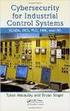 Slide 1 WW HMI SCADA-08 Remote Desktop Services Best Practices Steven L. Weygandt Portfolio Product Manager - Device Integration /Wonderware social.invensys.com @InvensysOpsMgmt / #SoftwareRevolution /InvensysVideos
Slide 1 WW HMI SCADA-08 Remote Desktop Services Best Practices Steven L. Weygandt Portfolio Product Manager - Device Integration /Wonderware social.invensys.com @InvensysOpsMgmt / #SoftwareRevolution /InvensysVideos
Powered by Windows Server 2012
 Firewall Powered by Windows Server 2012 Desktop sessions Pooled VMs Personal VMs 1 platform 1 experience 3 deployment choices Corporate Office Branch Office Home Public Location Use a scale-out file server
Firewall Powered by Windows Server 2012 Desktop sessions Pooled VMs Personal VMs 1 platform 1 experience 3 deployment choices Corporate Office Branch Office Home Public Location Use a scale-out file server
PARALLELS SERVER 4 BARE METAL README
 PARALLELS SERVER 4 BARE METAL README This document provides the first-priority information on Parallels Server 4 Bare Metal and supplements the included documentation. TABLE OF CONTENTS 1 About Parallels
PARALLELS SERVER 4 BARE METAL README This document provides the first-priority information on Parallels Server 4 Bare Metal and supplements the included documentation. TABLE OF CONTENTS 1 About Parallels
CITRIX 1Y0-A14 EXAM QUESTIONS & ANSWERS
 CITRIX 1Y0-A14 EXAM QUESTIONS & ANSWERS Number: 1Y0-A14 Passing Score: 800 Time Limit: 90 min File Version: 42.2 http://www.gratisexam.com/ CITRIX 1Y0-A14 EXAM QUESTIONS & ANSWERS Exam Name: Implementing
CITRIX 1Y0-A14 EXAM QUESTIONS & ANSWERS Number: 1Y0-A14 Passing Score: 800 Time Limit: 90 min File Version: 42.2 http://www.gratisexam.com/ CITRIX 1Y0-A14 EXAM QUESTIONS & ANSWERS Exam Name: Implementing
Virtualizing Enterprise Desktops and Apps
 Course 20694B: Virtualizing Enterprise Desktops and Apps Page 1 of 6 Virtualizing Enterprise Desktops and Apps Course 20694B: 4 days; Instructor-Led Introduction This four-day, hands-on training course
Course 20694B: Virtualizing Enterprise Desktops and Apps Page 1 of 6 Virtualizing Enterprise Desktops and Apps Course 20694B: 4 days; Instructor-Led Introduction This four-day, hands-on training course
Enterprise Solution for Remote Desktop Services... 2. System Administration... 3. Server Management... 4. Server Management (Continued)...
 CONTENTS Enterprise Solution for Remote Desktop Services... 2 System Administration... 3 Server Management... 4 Server Management (Continued)... 5 Application Management... 6 Application Management (Continued)...
CONTENTS Enterprise Solution for Remote Desktop Services... 2 System Administration... 3 Server Management... 4 Server Management (Continued)... 5 Application Management... 6 Application Management (Continued)...
Dell High Availability Solutions Guide for Microsoft Hyper-V R2. A Dell Technical White Paper
 Dell High Availability Solutions Guide for Microsoft Hyper-V R2 A Dell Technical White Paper THIS WHITE PAPER IS FOR INFORMATIONAL PURPOPERATING SYSTEMS ONLY, AND MAY CONTAIN TYPOGRAPHICAL ERRORS AND TECHNICAL
Dell High Availability Solutions Guide for Microsoft Hyper-V R2 A Dell Technical White Paper THIS WHITE PAPER IS FOR INFORMATIONAL PURPOPERATING SYSTEMS ONLY, AND MAY CONTAIN TYPOGRAPHICAL ERRORS AND TECHNICAL
Benefit. Allows you to integrate RES PowerFuse with application virtualization technologies other than SoftGrid (e.g. Citrix XenApp, VMWare Thinapp).
 Core (1/2) Access Control Access to settings and applications can be based on Organizational Units in Directory Services like (Active Directory and Novell) or through users and groups in the domain. This
Core (1/2) Access Control Access to settings and applications can be based on Organizational Units in Directory Services like (Active Directory and Novell) or through users and groups in the domain. This
Virtual desktops made easy
 Product test: DataCore Virtual Desktop Server 2.0 Virtual desktops made easy Dr. Götz Güttich The Virtual Desktop Server 2.0 allows administrators to launch and maintain virtual desktops with relatively
Product test: DataCore Virtual Desktop Server 2.0 Virtual desktops made easy Dr. Götz Güttich The Virtual Desktop Server 2.0 allows administrators to launch and maintain virtual desktops with relatively
Hyper-V Protection. User guide
 Hyper-V Protection User guide Contents 1. Hyper-V overview... 2 Documentation... 2 Licensing... 2 Hyper-V requirements... 2 2. Hyper-V protection features... 3 Windows 2012 R1/R2 Hyper-V support... 3 Custom
Hyper-V Protection User guide Contents 1. Hyper-V overview... 2 Documentation... 2 Licensing... 2 Hyper-V requirements... 2 2. Hyper-V protection features... 3 Windows 2012 R1/R2 Hyper-V support... 3 Custom
Server Consolidation with SQL Server 2008
 Server Consolidation with SQL Server 2008 White Paper Published: August 2007 Updated: July 2008 Summary: Microsoft SQL Server 2008 supports multiple options for server consolidation, providing organizations
Server Consolidation with SQL Server 2008 White Paper Published: August 2007 Updated: July 2008 Summary: Microsoft SQL Server 2008 supports multiple options for server consolidation, providing organizations
 The power of many servers, the simplicity of one Efficiently manage infrastructure while maximizing uptime and minimizing failures and downtime Beyond virtualization Scale and secure workloads, cost-effectively
The power of many servers, the simplicity of one Efficiently manage infrastructure while maximizing uptime and minimizing failures and downtime Beyond virtualization Scale and secure workloads, cost-effectively
Windows Server Virtualization An Overview
 Microsoft Corporation Published: May 2006 Abstract Today s business climate is more challenging than ever and businesses are under constant pressure to lower costs while improving overall operational efficiency.
Microsoft Corporation Published: May 2006 Abstract Today s business climate is more challenging than ever and businesses are under constant pressure to lower costs while improving overall operational efficiency.
2X ApplicationServer & LoadBalancer Manual
 2X ApplicationServer & LoadBalancer Manual 2X ApplicationServer & LoadBalancer Contents 1 URL: www.2x.com E-mail: info@2x.com Information in this document is subject to change without notice. Companies,
2X ApplicationServer & LoadBalancer Manual 2X ApplicationServer & LoadBalancer Contents 1 URL: www.2x.com E-mail: info@2x.com Information in this document is subject to change without notice. Companies,
MOC 10324A: Implementing and Managing Microsoft Desktop Virtualization
 MOC 10324A: Implementing and Managing Microsoft Desktop Virtualization Course Overview This course provides students with the knowledge and skills to implement and manage desktop virtualization solutions.
MOC 10324A: Implementing and Managing Microsoft Desktop Virtualization Course Overview This course provides students with the knowledge and skills to implement and manage desktop virtualization solutions.
Remote Application Server Version 14. Last updated: 06-02-15
 Remote Application Server Version 14 Last updated: 06-02-15 Information in this document is subject to change without notice. Companies, names, and data used in examples herein are fictitious unless otherwise
Remote Application Server Version 14 Last updated: 06-02-15 Information in this document is subject to change without notice. Companies, names, and data used in examples herein are fictitious unless otherwise
What s New with VMware Virtual Infrastructure
 What s New with VMware Virtual Infrastructure Virtualization: Industry-Standard Way of Computing Early Adoption Mainstreaming Standardization Test & Development Server Consolidation Infrastructure Management
What s New with VMware Virtual Infrastructure Virtualization: Industry-Standard Way of Computing Early Adoption Mainstreaming Standardization Test & Development Server Consolidation Infrastructure Management
Microsoft.Test-inside.70-669.v2013-11-28.by.ROD.239q
 Microsoft.Test-inside.70-669.v2013-11-28.by.ROD.239q Number: 70-669 Passing Score: 800 Time Limit: 120 min File Version: 16.5 http://www.gratisexam.com/ Exam Code: 70-669 Exam Name: TS: Windows Server
Microsoft.Test-inside.70-669.v2013-11-28.by.ROD.239q Number: 70-669 Passing Score: 800 Time Limit: 120 min File Version: 16.5 http://www.gratisexam.com/ Exam Code: 70-669 Exam Name: TS: Windows Server
Citrix EdgeSight Administrator s Guide. Citrix EdgeSight for Endpoints 5.3 Citrix EdgeSight for XenApp 5.3
 Citrix EdgeSight Administrator s Guide Citrix EdgeSight for Endpoints 5.3 Citrix EdgeSight for enapp 5.3 Copyright and Trademark Notice Use of the product documented in this guide is subject to your prior
Citrix EdgeSight Administrator s Guide Citrix EdgeSight for Endpoints 5.3 Citrix EdgeSight for enapp 5.3 Copyright and Trademark Notice Use of the product documented in this guide is subject to your prior
RES PowerFuse Version Comparison Chart (1/9)
 RES PowerFuse Version Comparison Chart (1/9) Alerting Allows you to set up notifications of specific events, which can consist of sending e-mails to one or more recipients, sending SNMP notifications (
RES PowerFuse Version Comparison Chart (1/9) Alerting Allows you to set up notifications of specific events, which can consist of sending e-mails to one or more recipients, sending SNMP notifications (
Licensing Windows for VDI Environments
 Microsoft VDI Suites and Windows VDA Frequently Asked Questions Licensing Windows for VDI Environments How does Microsoft license Windows for virtual environments? Microsoft licenses Windows for virtual
Microsoft VDI Suites and Windows VDA Frequently Asked Questions Licensing Windows for VDI Environments How does Microsoft license Windows for virtual environments? Microsoft licenses Windows for virtual
Terminal Server Software and Hardware Requirements. Terminal Server. Software and Hardware Requirements. Datacolor Match Pigment Datacolor Tools
 Terminal Server Software and Hardware Requirements Datacolor Match Pigment Datacolor Tools January 21, 2011 Page 1 of 8 Introduction This document will provide preliminary information about the both the
Terminal Server Software and Hardware Requirements Datacolor Match Pigment Datacolor Tools January 21, 2011 Page 1 of 8 Introduction This document will provide preliminary information about the both the
Hosted desktops from Synergy IT Solutions Inc. with
 [partner logo here] Hosted desktops from Synergy IT Solutions Inc. with Microsoft Windows Server 2012 Technical whitepaper Contents 1 Virtual Desktop Solutions 3 Microsoft VDI 3 New and enhanced features
[partner logo here] Hosted desktops from Synergy IT Solutions Inc. with Microsoft Windows Server 2012 Technical whitepaper Contents 1 Virtual Desktop Solutions 3 Microsoft VDI 3 New and enhanced features
VMware/Hyper-V Backup Plug-in User Guide
 VMware/Hyper-V Backup Plug-in User Guide COPYRIGHT No part of this publication may be reproduced, stored in a retrieval system, or transmitted in any form or by any means, electronic, mechanical, photocopying,
VMware/Hyper-V Backup Plug-in User Guide COPYRIGHT No part of this publication may be reproduced, stored in a retrieval system, or transmitted in any form or by any means, electronic, mechanical, photocopying,
CMB 207 1I Citrix XenApp and XenDesktop Fast Track
 CMB 207 1I Citrix XenApp and XenDesktop Fast Track This fast paced course provides the foundation necessary for students to effectively centralize and manage desktops and applications in the datacenter
CMB 207 1I Citrix XenApp and XenDesktop Fast Track This fast paced course provides the foundation necessary for students to effectively centralize and manage desktops and applications in the datacenter
Remote Application Server Version 14. Last updated: 25-02-15
 Remote Application Server Version 14 Last updated: 25-02-15 Information in this document is subject to change without notice. Companies, names, and data used in examples herein are fictitious unless otherwise
Remote Application Server Version 14 Last updated: 25-02-15 Information in this document is subject to change without notice. Companies, names, and data used in examples herein are fictitious unless otherwise
The Benefits of Virtualizing
 T E C H N I C A L B R I E F The Benefits of Virtualizing Aciduisismodo Microsoft SQL Dolore Server Eolore in Dionseq Hitachi Storage Uatummy Environments Odolorem Vel Leveraging Microsoft Hyper-V By Heidi
T E C H N I C A L B R I E F The Benefits of Virtualizing Aciduisismodo Microsoft SQL Dolore Server Eolore in Dionseq Hitachi Storage Uatummy Environments Odolorem Vel Leveraging Microsoft Hyper-V By Heidi
Microsoft SMB File Sharing Best Practices Guide
 Technical White Paper Microsoft SMB File Sharing Best Practices Guide Tintri VMstore, Microsoft SMB 3.0 Protocol, and VMware 6.x Author: Neil Glick Version 1.0 06/15/2016 @tintri www.tintri.com Contents
Technical White Paper Microsoft SMB File Sharing Best Practices Guide Tintri VMstore, Microsoft SMB 3.0 Protocol, and VMware 6.x Author: Neil Glick Version 1.0 06/15/2016 @tintri www.tintri.com Contents
EMC Virtual Infrastructure for Microsoft SQL Server
 Microsoft SQL Server Enabled by EMC Celerra and Microsoft Hyper-V Copyright 2010 EMC Corporation. All rights reserved. Published February, 2010 EMC believes the information in this publication is accurate
Microsoft SQL Server Enabled by EMC Celerra and Microsoft Hyper-V Copyright 2010 EMC Corporation. All rights reserved. Published February, 2010 EMC believes the information in this publication is accurate
Desktop Virtualization. The back-end
 Desktop Virtualization The back-end Will desktop virtualization really fit every user? Cost? Scalability? User Experience? Beyond VDI with FlexCast Mobile users Guest workers Office workers Remote workers
Desktop Virtualization The back-end Will desktop virtualization really fit every user? Cost? Scalability? User Experience? Beyond VDI with FlexCast Mobile users Guest workers Office workers Remote workers
Implementing and Managing Microsoft Desktop Virtualization 10324 en
 Implementing and Managing Microsoft Desktop Virtualization 10324 en Course Outline Module 1: Overview of Desktop Virtualization Scenarios Many organizations are exploring the use of virtualization to optimize
Implementing and Managing Microsoft Desktop Virtualization 10324 en Course Outline Module 1: Overview of Desktop Virtualization Scenarios Many organizations are exploring the use of virtualization to optimize
Licensing Windows for Virtual Desktops
 Licensing Windows for Virtual Desktops This document is intended to explain licensing Windows virtual desktops and how to calculate the number of licenses required for common usage scenarios. Contents
Licensing Windows for Virtual Desktops This document is intended to explain licensing Windows virtual desktops and how to calculate the number of licenses required for common usage scenarios. Contents
Best Practices for Virtualised SharePoint
 Best Practices for Virtualised SharePoint Brendan Law Blaw@td.com.au @FlamerNZ Flamer.co.nz/spag/ Nathan Mercer Nathan.Mercer@microsoft.com @NathanM blogs.technet.com/nmercer/ Agenda Why Virtualise? Hardware
Best Practices for Virtualised SharePoint Brendan Law Blaw@td.com.au @FlamerNZ Flamer.co.nz/spag/ Nathan Mercer Nathan.Mercer@microsoft.com @NathanM blogs.technet.com/nmercer/ Agenda Why Virtualise? Hardware
Cisco, Citrix, Microsoft, and NetApp Deliver Simplified High-Performance Infrastructure for Virtual Desktops
 Cisco, Citrix, Microsoft, and NetApp Deliver Simplified High-Performance Infrastructure for Virtual Desktops Greater Efficiency and Performance from the Industry Leaders Citrix XenDesktop with Microsoft
Cisco, Citrix, Microsoft, and NetApp Deliver Simplified High-Performance Infrastructure for Virtual Desktops Greater Efficiency and Performance from the Industry Leaders Citrix XenDesktop with Microsoft
Windows Server 2012 授 權 說 明
 Windows Server 2012 授 權 說 明 PROCESSOR + CAL HA 功 能 相 同 的 記 憶 體 及 處 理 器 容 量 虛 擬 化 Windows Server 2008 R2 Datacenter Price: NTD173,720 (2 CPU) Packaging All features Unlimited virtual instances Per processor
Windows Server 2012 授 權 說 明 PROCESSOR + CAL HA 功 能 相 同 的 記 憶 體 及 處 理 器 容 量 虛 擬 化 Windows Server 2008 R2 Datacenter Price: NTD173,720 (2 CPU) Packaging All features Unlimited virtual instances Per processor
XenDesktop 4 Product Review
 XenDesktop 4 Product Review Virtual Desktop software is technology that is designed to run a desktop operating system, on a virtual cluster while attempting to provide the same user experience as a physical
XenDesktop 4 Product Review Virtual Desktop software is technology that is designed to run a desktop operating system, on a virtual cluster while attempting to provide the same user experience as a physical
Hyper-V Cloud Practice Builder. Disaster Recovery Using DPM 2010
 Hyper-V Cloud Practice Builder Disaster Recovery Using DPM 2010 The Hyper-V Cloud Practice Builder from Microsoft Enterprise Services can help Microsoft partners by: Accelerating practice development by
Hyper-V Cloud Practice Builder Disaster Recovery Using DPM 2010 The Hyper-V Cloud Practice Builder from Microsoft Enterprise Services can help Microsoft partners by: Accelerating practice development by
Symantec Workspace Streaming: Enabling the Dynamic Management of Software Licenses
 WHITE PAPER: LICENSE MANAGEMENT........................................ Symantec Workspace Streaming: Enabling the Dynamic Management of Software Licenses Who should read this paper IT organizations that
WHITE PAPER: LICENSE MANAGEMENT........................................ Symantec Workspace Streaming: Enabling the Dynamic Management of Software Licenses Who should read this paper IT organizations that
Deploying Remote Desktop Connection Broker with High Availability Step-by-Step Guide
 Deploying Remote Desktop Connection Broker with High Availability Step-by-Step Guide Microsoft Corporation Published: May 2010 Abstract This guide describes the steps for configuring Remote Desktop Connection
Deploying Remote Desktop Connection Broker with High Availability Step-by-Step Guide Microsoft Corporation Published: May 2010 Abstract This guide describes the steps for configuring Remote Desktop Connection
Goverlan Remote Control
 Goverlan Remote Control Feature Overview Goverlan Remote Control Powerful IT remote control, made easy Support, control and manage multiple users anywhere securely and seamlessly. With its powerful broadscope
Goverlan Remote Control Feature Overview Goverlan Remote Control Powerful IT remote control, made easy Support, control and manage multiple users anywhere securely and seamlessly. With its powerful broadscope
Quick Start Guide for VMware and Windows 7
 PROPALMS VDI Version 2.1 Quick Start Guide for VMware and Windows 7 Rev. 1.1 Published: JULY-2011 1999-2011 Propalms Ltd. All rights reserved. The information contained in this document represents the
PROPALMS VDI Version 2.1 Quick Start Guide for VMware and Windows 7 Rev. 1.1 Published: JULY-2011 1999-2011 Propalms Ltd. All rights reserved. The information contained in this document represents the
Using EonStor FC-host Storage Systems in VMware Infrastructure 3 and vsphere 4
 Using EonStor FC-host Storage Systems in VMware Infrastructure 3 and vsphere 4 Application Note Abstract This application note explains the configure details of using Infortrend FC-host storage systems
Using EonStor FC-host Storage Systems in VMware Infrastructure 3 and vsphere 4 Application Note Abstract This application note explains the configure details of using Infortrend FC-host storage systems
Windows Server 2012 R2 Hyper-V: Designing for the Real World
 Windows Server 2012 R2 Hyper-V: Designing for the Real World Steve Evans @scevans www.loudsteve.com Nick Hawkins @nhawkins www.nickahawkins.com Is Hyper-V for real? Microsoft Fan Boys Reality VMware Hyper-V
Windows Server 2012 R2 Hyper-V: Designing for the Real World Steve Evans @scevans www.loudsteve.com Nick Hawkins @nhawkins www.nickahawkins.com Is Hyper-V for real? Microsoft Fan Boys Reality VMware Hyper-V
High Availability with Windows Server 2012 Release Candidate
 High Availability with Windows Server 2012 Release Candidate Windows Server 2012 Release Candidate (RC) delivers innovative new capabilities that enable you to build dynamic storage and availability solutions
High Availability with Windows Server 2012 Release Candidate Windows Server 2012 Release Candidate (RC) delivers innovative new capabilities that enable you to build dynamic storage and availability solutions
Windows Embedded Security and Surveillance Solutions
 Windows Embedded Security and Surveillance Solutions Windows Embedded 2010 Page 1 Copyright The information contained in this document represents the current view of Microsoft Corporation on the issues
Windows Embedded Security and Surveillance Solutions Windows Embedded 2010 Page 1 Copyright The information contained in this document represents the current view of Microsoft Corporation on the issues
ICONICS Choosing the Correct Edition of MS SQL Server
 Description: This application note aims to assist you in choosing the right edition of Microsoft SQL server for your ICONICS applications. OS Requirement: XP Win 2000, XP Pro, Server 2003, Vista, Server
Description: This application note aims to assist you in choosing the right edition of Microsoft SQL server for your ICONICS applications. OS Requirement: XP Win 2000, XP Pro, Server 2003, Vista, Server
Microsoft 20694 - Virtualizing Enterprise Desktops and Apps
 1800 ULEARN (853 276) www.ddls.com.au Microsoft 20694 - Virtualizing Enterprise Desktops and Apps Length 5 days Price $4169.00 (inc GST) Version B Overview This five-day, hands-on training course is designed
1800 ULEARN (853 276) www.ddls.com.au Microsoft 20694 - Virtualizing Enterprise Desktops and Apps Length 5 days Price $4169.00 (inc GST) Version B Overview This five-day, hands-on training course is designed
WINDOWS SERVER SMALL BUSINESS SOLUTIONS. Name: Marko Drev
 WINDOWS SERVER SMALL BUSINESS SOLUTIONS Name: Marko Drev SMB Windows Server Family SOLUTION SERVERS TRADITIONAL SERVERS Complete server platform, integrated and optimized Customizable Server platform for
WINDOWS SERVER SMALL BUSINESS SOLUTIONS Name: Marko Drev SMB Windows Server Family SOLUTION SERVERS TRADITIONAL SERVERS Complete server platform, integrated and optimized Customizable Server platform for
HBA Virtualization Technologies for Windows OS Environments
 HBA Virtualization Technologies for Windows OS Environments FC HBA Virtualization Keeping Pace with Virtualized Data Centers Executive Summary Today, Microsoft offers Virtual Server 2005 R2, a software
HBA Virtualization Technologies for Windows OS Environments FC HBA Virtualization Keeping Pace with Virtualized Data Centers Executive Summary Today, Microsoft offers Virtual Server 2005 R2, a software
Desktop Virtualization Strategy
 Choosing the right solution for your needs ABSTRACT Several forms of desktop virtualization can help organizations satisfy users needs for mobility and flexibility, while relieving pressure on information
Choosing the right solution for your needs ABSTRACT Several forms of desktop virtualization can help organizations satisfy users needs for mobility and flexibility, while relieving pressure on information
How To Use Windows Small Business Server 2011 Essentials
 Everything Your Business Needs in a Server, Nothing it doesn t. Ideal as a first server for small businesses with up to 25 users, Windows Small Business Server 2011 Essentials provides a cost-effective
Everything Your Business Needs in a Server, Nothing it doesn t. Ideal as a first server for small businesses with up to 25 users, Windows Small Business Server 2011 Essentials provides a cost-effective
How To Connect Virtual Fibre Channel To A Virtual Box On A Hyperv Virtual Machine
 Virtual Fibre Channel for Hyper-V Virtual Fibre Channel for Hyper-V, a new technology available in Microsoft Windows Server 2012, allows direct access to Fibre Channel (FC) shared storage by multiple guest
Virtual Fibre Channel for Hyper-V Virtual Fibre Channel for Hyper-V, a new technology available in Microsoft Windows Server 2012, allows direct access to Fibre Channel (FC) shared storage by multiple guest
