Windows Server 2008 R2 SP1 Technical Overview
|
|
|
- Dustin Fletcher
- 8 years ago
- Views:
Transcription
1 Windows Server 2008 R2 SP1 Technical Overview Published: October Microsoft Corporation. All rights reserved. This document is developed prior to the product s release to manufacturing, and as such, we cannot guarantee that all details included herein will be exactly as what is found in the shipping product. The information contained in this document represents the current view of Microsoft Corporation on the issues discussed as of the date of publication. Because Microsoft must respond to changing market conditions, it should not be interpreted to be a commitment on the part of Microsoft, and Microsoft cannot guarantee the accuracy of any information presented after the date of publication. The information represents the product at the time this document was printed and should be used for planning purposes only. Information subject to change at any time without prior notice. This whitepaper is for informational purposes only. MICROSOFT MAKES NO WARRANTIES, EXPRESS OR IMPLIED, IN THIS SUMMARY. Microsoft, Active Directory, Aero, BitLocker, Excel, Hyper-V, MSDN, Silverlight, Visual Studio, Windows, the Windows logo, Windows PowerShell, Windows 7, and Windows Server R2 are either registered trademarks or trademarks of Microsoft Corporation in the United States and/or other countries. All other trademarks are property of their respective owners.
2 Table of Contents Introduction to Windows Server 2008 R Overview... 1 Using this Guide... 1 Virtualization... 2 Server Virtualization with Hyper-V... 2 Increased Availability for Moving Virtual Machines... 3 Increased Availability for Addition and Removal of Virtual Machine Storage Improved Management of Virtual Datacenters Simplified Method for Physical and Virtual Computer Deployments Hyper-V Processor Compatibility Mode for Live Migration Improved Virtual Networking Performance Improved Virtual Machine Memory Management Terminal Services Becomes Remote Desktop Services for Improved Presentation Virtualization Remote Desktop Services and Virtual Desktop Infrastructure Improved User Experience When Accessing Media Rich Content Management Improved Data Center Power Consumption Management Improve the Power Efficiency of Individual Servers Processor Power Management Storage Power Management Additional Power Saving Features Measure and Manage Power Usage Across the Organization Remote Manageability of Power Policy In-Band Power Metering and Budgeting New Additional Qualifier for the Designed for Windows Server 2008 R2 Logo Program Remote Administration Reduced Administrative Effort for Interactive Administrative Tasks Command-line and Automated Management Remote Management Improved Security for Management Data Enhanced Graphical User Interfaces Extended Scripting Functionality Portability of Windows PowerShell Scripts and Cmdlets Improved Identity Management Improvements for All Active Directory Server Roles... 40
3 Improvements in Active Directory Domain Services Improvements in Active Directory Federated Services Improved Compliance with Established Standards and Best Practices Web Reduced Effort to Administer and Support Web-based Applications Reduced Support and Troubleshooting Effort Improved FTP Services Ability to Extend Functionality and Features Improved.NET Support Improved Application Pool Security IIS.NET Community Portal Solid Foundation for Enterprise Workloads Improved Scalability, Reliability, and Security Increased Processor Performance and Memory Capacity Improved Application Platform Security Availability and Scalability for Applications and Services Improved Performance and Scalability for Applications and Services Improved Storage Solutions Improved Protection of Intranet Resources Improved Management of File Services Improvements in Backup and Recovery Improved Security for DNS Services Better Together with Windows Simplified Remote Connectivity for Corporate Computers Secured Remote Connectivity for Private and Public Computers Improved Performance for Branch Offices Improved Security for Branch Offices Improved Efficiency for Power Management Virtualized Desktop Integration Higher Fault Tolerance for Connectivity Between Sites and Locations Protection for Removable Drives Prevention of Data Loss for Mobile Users Summary... 93
4
5 Introduction to Windows Server 2008 R2 Overview Windows Server 2008 R2 is the latest version of the Windows Server operating system from Microsoft. Building on the features and capabilities of the Windows Server 2008 release version, Windows Server 2008 R2 allows you to create solution organizations that are easier to plan, deploy, and manage than previous versions of Windows Server. Building upon the increased security, reliability, and performance provided by Windows Server 2008, Windows Server 2008 R2 extends connectivity and control to local and remote resources. This means your organizations can benefit from reduced costs and increased efficiencies gained through enhanced management and control over resources across the enterprise. Using this Guide This guide is designed to provide you with a technical overview of the new and improved features in Windows Server 2008 R2. The guide is divided into the following key technical investments that are provided in Windows Server 2008 R2: Virtualization. With its server virtualization technology, Windows Server 2008 R2 enables you to reduce costs, increase hardware utilization, optimize your infrastructure, and improve server availability. Management. Windows Server 2008 R2 reduces the amount of effort you expend managing your physical and virtual data centers by providing enhanced management consoles and automation for repetitive day-to-day administrative tasks. Web. Windows Server 2008 R2 gives you the ability to deliver rich Web-based experiences efficiently and effectively, with improved administration and diagnostics, development and application tools, and lower infrastructure costs. Scalability and Reliability. Windows Server 2008 R2 has been specifically designed to support increased workloads with less resource utilization on server computers. Windows Server 2008 R2 supports these increased workloads while enhancing reliability and security. Better Together With Windows 7. Windows Server 2008 R2 includes technology improvements designed with Windows 7 enterprise users in mind, augmenting the network experience, security, and manageability.
6 As you read each section, you can identify which Windows Server 2008 R2 features and capabilities will help you create solutions for your organization. You can also see how Windows Server 2008 R2 can help you manage and protect your existing solutions. Virtualization Virtualization is a huge part of today s data centers. The operating efficiencies offered by virtualization allow organizations to dramatically reduce the operations effort and power consumption. Windows Server 2008 R2 provides the following virtualization: Server and desktop virtualization provided by Hyper-V in Windows Server 2008 R2. Hyper-V in Windows Server 2008 R2 is a micro-kernelized hypervisor which manages a server s system resources when hosting virtualized guests. Server virtualization allows you to provide a virtualized environment for operating systems and applications. When used alone, Hyper-V is typically used for server virtualization. When Hyper-V is used in conjunction with Virtual Desktop Infrastructure (VDI), Hyper-V is used for desktop virtualization. Session virtualization. Virtualizes a processing environment and isolates the processing from the graphics and IO, making it possible to run an application in one location but have it be controlled in another. Session virtualization may allow you to remotely access only a single application, or it may present you with a complete desktop offering multiple applications. Note: There are other types of virtualization which are not discussed in this guide, such as application virtualization provided by Microsoft Application Virtualization version 4.5. For more information on all Microsoft virtualization products and technologies, see Microsoft Virtualization: Home at Server and Desktop Virtualization with Hyper-V Beginning with Windows Server 2008, server virtualization via Hyper-V technology has been an integral part of the operating system. A new version of Hyper-V, is included as a part of Windows Server 2008 R2. Page 2
7 Microsoft Hyper-V in R2 supports single and multi-core x64 processors and requires 64-bit machines with AMD-V- or Intel Virtualization Technology-enabled processors. For a complete list of supported guest operating systems please see: There are two manifestations of the Hyper-V technology: Hyper-V is the hypervisor-based virtualization feature of Windows Server Microsoft Hyper-V Server is the hypervisorbased server virtualization product that allows customers to consolidate workloads onto a single physical server. Hyper-V includes numerous improvements for creating dynamic virtual data centers, including: Increased availability for moving virtual machines within virtual data centers. Increased availability for adding and removing virtual machine storage. Improved management of virtual data centers. Simplified method for physical and virtual computer deployments by using.vhd files. Increased Availability for Moving Virtual Machines One of the most important aspects of any data center is providing the highest possible availability for systems and applications. Virtual data centers are no exception to the need for high availability. Hyper-V in Windows Server 2008 R2 includes the much-anticipated Live Migration feature, which allows you to move a virtual machine between two computers running Hyper-V without any interruption of service. Comparison of Live Migration and Quick Migration Quick Migration is a feature found in both Windows Server 2008 Hyper-V and Windows Server 2008 R2 Hyper-V. By contrast, Live Migration is only in Windows Server 2008 R2. The primary difference between Live Migration and Quick Migration is that a Live Migration moves virtual machines without any perceived downtime or service interruption. The requirements for Live Migration and Quick Migration are very similar. Both Live Migration and Quick Migration can be initiated by: The System Center Virtual Machine Manager console, if Virtual Machine Manager is managing the cluster nodes that are configured to support Live Migration or Quick Migration. Note: Support for Live Migration will be included in System Center Virtual Machine Manager 2008 R2. Page 3
8 The Failover Cluster Management console, where an administrator can initiate a live migration. A Windows Management Instrumentation (WMI) script. Integration of Live Migration and Failover Clustering Live Migration has two core requirements: First it requires failover clustering in Windows Server 2008 R2; and second, it needs shared disk storage between cluster nodes. The shared disk storage can be provided by a vendor-based solution or by using the Cluster Shared Volumes feature in failover clustering in Windows Server 2008 R2. For more information on Cluster Shared Volumes, see Improvements for Virtual Machine Management in Improved Availability for Applications and Services later in this guide. The following are the requirements for performing Live Migration with a failover cluster: Live Migration can only be performed between cluster nodes within the same failover cluster (virtual machines can only be moved between cluster nodes). Hyper-V must be running on the cluster nodes in the failover cluster and have access to the same shared disk storage, such as provided by Cluster Shared Volumes or vendorbased solutions. The.vhd files for the virtual machines to be moved by Live Migration must be stored on the same shared disk storage. The following figure illustrates a typical Hyper-V and failover cluster configuration for supporting Live Migration. Page 4
9 Figure 1: Typical configuration to support Live Migration Live Migration Process The Live Migration process is performed in the following steps: 1. A Hyper-V administrator initiates a Live Migration between the source and target cluster node. Page 5
10 2. A duplicate virtual machine is created on the target cluster node, as illustrated in the following figure. The source cluster node creates a TCP connection with the target cluster node. This connection is used to transfer the virtual machine configuration data to the target cluster node. A skeletal virtual machine VM is created on the target cluster node and memory is allocated for the destination virtual machine. Figure 2: Creation of target virtual machine on target cluster node 3. All of the current memory in the source virtual machine is copied to the target virtual machine. Page 6
11 The memory assigned to the source virtual machine is copied over the network to the target virtual machine. This memory is referred to as the working set of the source virtual machine. A page of memory is 4 kilobytes in size. Figure 3: Initial copy of memory from source to target virtual machine Page 7
12 4. Clients connected to the source virtual machine continue to run on the source virtual machine and create memory pages. 5. Hyper-V tracks the memory pages and continues an iterative copy of those pages until all memory pages are copied to the target virtual machine, as illustrated in the following figure. Page 8
13 Figure 4: Iterative copy of memory from source to target virtual machine 6. When the working set of the source virtual machine is copied, the source virtual machine is paused and the remaining memory pages are copied. Page 9
14 Note: The live migration process may be cancelled at any point before this stage of the migration. During this stage of the migration, the network bandwidth available between the source and target cluster nodes is critical to the speed of the migration. Live Migration requires a minimum 1 Gb/E network between cluster nodes and can take advantage of 10 Gb/E networks for even faster migrations. The faster the transmission speed between the cluster nodes, the more quickly the migration will complete. 7. The storage handles to the.vhd files or pass-through disks are transferred from the source cluster node to the target cluster node. 8. When all memory pages are copied to the target virtual machine and the storage handles are moved, the target machine is started and the clients are automatically redirected to the target virtual machine and the source virtual machine is deleted, as illustrated in the following figure. Page 10
15 Figure 5: Final configuration after Live Migration completes 9. Force physical network switches to re-learn location of migrated virtual machine. Page 11
16 The Live Migration process will complete in less time than the TCP timeout interval for the virtual machine being migrated. While TCP timeout intervals vary based on network topology and other factors, most migrations will complete within a few seconds. The following variable may affect migration speed: Network available bandwidth between source and destination hosts Hardware configuration of source and destination hosts Load on source and destination hosts Network available bandwidth between Hyper-V hosts and shared storage Increased Availability for Addition and Removal of Virtual Machine Storage Windows Server 2008 R2 Hyper-V supports hot plug-in and hot removal of virtual machine storage. By supporting the addition or removal of Virtual Hard Drive (VHD) files and passthrough disks while a virtual machine is running, Windows Server 2008 R2 Hyper-V makes it possible to quickly reconfigure virtual machines to meet changing requirements. This feature allows the addition and removal of both VHD files and pass-through disks to existing SCSI controllers of virtual machines running the following guest operating systems: Windows Server 2003 x86 and x64 editions Windows XP x64 edition Windows Server 2008 and Windows Server 2008 R2 x86 and x64 editions Windows Vista x86 and x64 editions Windows 7 x86 and x64 editions Note: Hot addition and removal of storage requires the guest operating system to run the Hyper-V Integration Services that is supplied with Windows Server 2008 R2. Improved Management of Virtual Datacenters Even with all the efficiency gains with virtualization, virtual machines still need to be managed. The number of virtual machines tends to proliferate much faster than physical computers because machines typically do not require a hardware acquisition. So, management of virtual data centers is even more imperative than ever before. Windows Server 2008 R2 includes the following improvements that will help you manage your virtual data center: Page 12
17 Reduced effort for performing day-to-day Hyper-V administrative tasks by using management consoles. Improved management of multiple Hyper-V servers in a virtual data center environment by using System Center Virtual Machine Manager Reduced Administrative Effort The Hyper-V Management console and Failover Cluster Management can be used to manage Live Migrations out of the box. But for data centers intent on leveraging the real power behind Hyper-V in R2 and Live Migration, the Microsoft System Center Virtual Machine Manager (SCVMM) adds significant value in terms of reducing overall administrative effort. VMM can manage both Quick Migrations as well as Live Migrations and has tools that make managing disparate Hyper-V hosts easier as well. This combination gives administrators a one-stop shop when it comes to managing a dynamically changing data center. Additionally, VMM can output Windows PowerShell scripts for all console tasks, which means administrators will also be able utilize the automation advantages of PowerShell without eating a steep learning curve or being programming aficionados. Last, SCVMM also contains an advanced reporting tool that administrators can use in dense virtualization environments to streamline decision making across the breadth of VM management, including performance, placement and purchasing. Improved Management with System Center Virtual Machine Manager 2008 R2 Hyper-V includes the necessary management tools to manage individual server computers running Hyper-V and the virtual machines running on those computers. System Center Virtual Manager 2008 helps you manage your entire virtual data center as an administrative unit. Some of the improved Hyper-V management features provided by System Center Virtual Machine Manager 2008 include: Extended Support for Hyper-V. System Center Virtual Machine Manager (VMM) 2008 supports all Hyper-V functionality while providing VMM-specific functions, such as the Intelligent Placement, the Self-Service Portal, and the Integrated Library. Automated responses to virtual machine performance problems and failures. The Performance and Resource Optimization (PRO) feature in VMM 2008 can dynamically respond to failure scenarios or poorly configured components that are identified in hardware, operating systems, or applications. When combined with PRO-enabled Page 13
18 Management Packs and System Center Operations Manager 2007, you can receive automatic notifications if a virtual machine, operating system, or application is unhealthy. Improved availability for virtual machines. VMM 2008 includes expanded support for failover clusters that improves the high-availability capabilities for managing missioncritical virtual machines. VMM 2008 is now fully cluster-aware, meaning it can detect and manage Hyper-V host clusters as a single unit. New user-friendly features, such as automatic detection of added or removed virtual hosts and designating high-availability virtual machine with one click, which helps reduce your administrative effort. Quick Storage Migration. Quick Storage Migration enables migration of a VM s storage both within the same host and across hosts while the VM is running with a minimum of downtime, Simplified Method for Physical and Virtual Computer Deployments Historically, deploying operating systems and applications to physical and virtual computers has used different methods. For virtual computers, the.vhd file format has become a de facto standard for deploying and interchanging pre-configured operating systems and applications. Windows Server 2008 R2 also supports the ability to boot a computer from a.vhd file stored on a local hard disk. This allows you to use pre-configured.vhd files for deploying virtual and physical computers. This helps reduce the number of images that you need to manage and provides an easier method for your testing deployment prior to deployment in your production environment. Hyper-V Processor Compatibility Mode for Live Migration As the scope of virtualization increases rapidly in today s enterprise, customers have been chafing against hardware restrictions when performing VM migrations across physical hosts. With previous versions of Hyper-V, such migrations could essentially be performed only across hosts with an identical CPU architecture. Windows Server 2008 R2 Hyper-V, however, introduces a new capability, dubbed processor compatibility mode for live migration. Processor compatibility mode enables IT administrators to freely migrate VMs across physical hosts with differing CPU architectures as long as those architectures are support hardware assisted virtualization and within the same CPU product family, meaning Intel-to-Intel or AMD-to-AMD, but not Intel-to-AMD or vice versa. Processor compatibility mode was developed to address three basic customer scenarios: Page 14
19 1. A virtual machine running on Host A must be moved to Host B for effective load balancing across the physical hosts. 2. In a host cluster of identical processors, one has a hardware failure. The systems administrator purchases another server and adds it to the cluster; however the new server is using newer CPU technology than the original cluster members, yet must still support VM migrations. 3. A virtual machine running on Host A is saved. Later, the systems administrator needs to restore that VM to active memory on another Hyper-V host, which may not have the identical CPU configuration as the original host. How Processor compatibility mode works When a Virtual Machine (VM) is started on a host, the Hypervisor exposes the set of supported processor features available on the underlying hardware of that host to the VM. These sets of processor features are called the guest visible processor features. This set of processor features is available to the VM until the VM is restarted. When a running VM is migrated to another host, Hyper-V first compares verifies processor features currently available to the VM are also available on the destination host. If the destination processor does support all of the features available to the VM, the migration will fail. With processor compatibility mode enabled, Hyper-V only exposes the guest VM to processor features that are available across all processors of the same processor architecture, i.e. AMD-to-AMD or Intel-to-Intel. This allows the VM to be migrated to any hardware platform of the same processor architecture. Processor features are hidden by the Hypervisor by intercepting a VM s CPUID instruction and clearing the returned bits corresponding to the hidden features. When a VM in a processor compatibility mode is started, the following processor features are hidden from the VM: Host running AMD based processor SSSE3, SSE4.1, SSE4.A, SSE5, POPCNT, LZCNT, Misaligned SSE, AMD 3DNow!, Extended AMD 3DNow! Host running Intel based processor SSSE3, SSE4.1, SSE4.2, POPCNT, Misaligned SSE, XSAVE, AVX Page 15
20 Improved Virtual Networking Performance The new Hyper-V leverages several new networking technologies contained in Windows Server 2008 R2 to improve overall VM networking performance. Two key examples are support for Jumbo Frames and new support for the Virtual Machine Queue (VMQ). Support for Jumbo Frames was also introduced with Windows Server Hyper-V in Windows Server 2008 R2 simply extends this capability to VMs. So just like in physical network scenarios, Jumbo Frames add the same basic performance enhancements to virtual networking. That includes up to 6 times larger payloads per packet, which improves not only overall throughput but also reduces CPU utilization for large file transfers. VMQ allows the host s network interface card (NIC) to DMA packets directly into individual VM memory stacks. Each VM device buffer is assigned a VMQ, which avoids needless packet copies and route lookups in the virtual switch. Essentially, VMQ allows the host s single NIC card to appear as multiple NICs to the VMs, allowing each VM its own dedicated NIC. The result is less data in the host s buffers and an overall performance improvement to I/O operations. Improved Virtual Machine Memory Management Windows Server 2008 R2 SP1 introduces Hyper-V Dynamic Memory. Dynamic memory is a memory management enhancement for Hyper-V that enables customers to increase the efficiency of memory usage. By dynamically and securely adjusting the distribution of memory among virtual machines, Dynamic Memory helps enable the potential for higher consolidation ratios per physical host server. Dynamic memory dynamically increases and decreases the memory allocated to VMs based on usage. This results in more efficient utilization of memory and facilitates greater consolidation ratios of virtual machines. Dynamic memory is designed for production use and enables customers to obtain benefits on their servers with predictable performance and consistent scalability for their production deployment environments. Dynamic Memory has requirements on both the host side and the guest operating system side. The following sections summarize these requirements for the beta release of Service Pack 1. Host Requirements for Dynamic Memory In order to be able to use the Dynamic Memory feature on a Hyper-V host, Service Pack 1 must be applied to one of the following virtualization platforms: Windows Server 2008 R2 with the Hyper-V server role installed Page 16
21 Microsoft Hyper-V Server 2008 R2 Guest Requirements for Dynamic Memory The following Windows server operating systems support Dynamic Memory when installed as the guest operating system on a virtual machine: Windows Server 2008 R2 Standard Edition SP1* Windows Server 2008 R2 Enterprise Edition SP1 Windows Server 2008 R2 Datacenter Edition SP1 Windows Server 2008 R2 Web Edition SP1* Windows Server 2008 Standard Edition SP2* Windows Server 2008 Enterprise Edition SP2 Windows Server 2008 Datacenter Edition SP2 Windows Server 2008 Web Edition SP2* Windows Server 2003 R2 Standard Edition SP2 or higher* Windows Server 2003 R2 Enterprise Edition SP2 or higher Windows Server 2003 R2 Datacenter Edition SP2 or higher Windows Server 2003 R2 Web Edition SP2 or higher* Windows Server 2003 Standard Edition SP2 or higher* Windows Server 2003 Enterprise Edition SP2 or higher Windows Server 2003 Datacenter Edition SP2 or higher Windows Server 2003 Web Edition SP2 or higher* Page 17
22 Note: The Beta release of Service Pack 1 does not support Dynamic Memory for the operating systems marked with an asterisk (*) above. However, support for Dynamic Memory for these operating systems will be added in a future release of SP1. Note: Dynamic Memory is supported for both the x86 and x64 architectures of Windows Server 2003, Windows Server 2003 R2 and Windows Server The following Windows client operating systems for both x86 and x64 architecture also support Dynamic Memory when installed as the guest operating system on a virtual machine: Windows 7 Enterprise Edition Windows 7 Ultimate Edition Windows Vista Enterprise Edition SP2 Windows Vista Ultimate Edition SP2 Terminal Services Becomes Remote Desktop Services Session Virtualization Terminal Services is one of the most widely used features in previous versions of Windows Server. Terminal Services makes it possible to remotely run an application or an entire desktop in one location but have it be controlled and managed in another. Microsoft has evolved this concept considerably in Windows Server 2008 R2, so we ve decided to rename Terminal Services to Remote Desktop Services (RDS) to better reflect these exciting new features and capabilities. The goal of RDS is to provide both users and administrators with both the features and the flexibility necessary to build the most robust access experience in any deployment scenario. In addition to enabling a virtual desktop infrastructure (VDI), Remote Desktop Services in Windows Server 2008 R2 covers the same basic technology features as did Terminal Services, which is now referred to as session virtualization. The table below summarizes the new names for TS-to-RDS technologies in R2. Table 1: New Remote Desktop Services Names for Corresponding Terminal Services Names Page 18
23 Terminal Services name Terminal Services Terminal Services RemoteApp Terminal Services Gateway Terminal Services Session Broker Terminal Services Web Access Terminal Services CAL Terminal Services Easy Print Remote Desktop Services name RDS Session Virtualization RemoteApp Remote Desktop Gateway Remote Desktop Connection Broker Remote Desktop Web Access Remote Desktop Services CAL Remote Desktop Easy Print Remote Desktop Services and Virtual Desktop Infrastructure To expand the Remote Desktop Services feature set, Microsoft has been investing in the Virtual Desktop Infrastructure, also known as VDI, in collaboration with our software and hardware partners. VDI is a centralized desktop delivery architecture, which allows customers to centralize the storage, execution and management of a Windows desktop in the data center. It enables Windows 7 Enterprise and other desktop environments to run and be managed in virtual machines on a centralized server. Increasingly businesses aim to enable their employees and contractors to work from home or from an offshore, outsourced facility. These new work environments provide better flexibility, cost control and lower environmental footprint but increase demand for security and compliance so that precious Corporate data is not at risk. To answer these challenges, Microsoft has updated the Terminal Services Connection Broker, now called Remote Desktop Connection Broker. The new Remote Desktop Connection Broker extends the Session Broker capabilities already found in Windows Server 2008, and creates a unified admin experience for traditional session-based remote desktops and new virtual machine-based remote desktops. The two key deployment scenarios supported by the Remote Desktop Connection Broker are persistent (permanent) VMs and pooled VMs. In the case of a persistent VM, there is a oneto-one mapping of VMs to users; each user is assigned a dedicated VM which can be personalized and customized, and which preserves any changes made by the user. Today, most early adopters of VDI deploy persistent VMs as they provide the greatest flexibility to the end user. In the case of a pooled VM, a single image is replicated as needed for users; Page 19
24 user state can be stored via profiles and folder redirection, but will not persist on the VM once the user logs off. In either case, the in-box solution supports storage of the image(s) on the Hyper-V host. The Remote Desktop Connection Broker has been designed as an extensible platform for partners; it includes extensive APIs for partner value-add around manageability and scalability of the brokering solution. Specifically, extensibility points include the ability for partners to create policy plug-ins (e.g. for determining the appropriate VM or VM pool), filter plug-ins (e.g. for preparing a VM to accept RDP connections) and resource plug-ins (e.g. for placing a VM on the proper host based on the host s load). RDS addresses all these challenges by incorporating the following features: Improved User Experience For both VDI and traditional session virtualization (formerly know as Terminal Services) the quality of user experience is more important than ever before. Windows Server 2008 R2 greatly improves the end user experience for VDI and session virtualization through new Remote Desktop Protocol capabilities. New capabilities enabled with Windows Server 2008 R2 SP1 and Microsoft RemoteFX help create a local-like user experience for remote users from any client device, rich or thin. Improved RemoteApp and Desktop Connections New RemoteApp & Desktop Connection (RAD) feeds provide a set of resources, such as RemoteApp programs and Remote Desktops. These feeds are presented to Windows 7 users via the new RemoteApp & Desktop Connection control panel, and resources are tightly integrated into both the Start menu and the system tray. The improved RemoteApp and Desktop Connections features in Windows Server 2008 R2 and Windows 7 provide the following improvements: Extends Remote Desktop Services to enable a virtual desktop infrastructure (VDI). The in-box Remote Desktop Services capability is targeted at low-complexity deployments and as a platform for partner solutions, which can extend scalability and manageability to address the needs of more demanding enterprise deployments. The scope of the VDI architecture can include the following technologies and licenses to provide a comprehensive solution: Page 20 Hyper-V Live Migration System Center Virtual Machine Manager Microsoft Application Virtualization in Microsoft Desktop Optimization Pack (MDOP).
25 Microsoft RemoteFX Windows Virtual Desktop Access (VDA) licensing Provides simplified publishing of, and access to, remote desktops and applications. The feeds described above provide access in Windows 7, but using the new RemoteApp & Desktop Web Access, users will also be able connect to these resources from Windows Vista and Windows XP using a web page. Improved integration with Windows 7 user interface. Once accessed, RAD-delivered programs and desktops show up in the Start Menu of Windows 7 with the same look and feel of locally installed applications. A new System Tray icon shows connectivity status to all the remote desktop and RemoteApp connections to which the user is currently subscribed. The experience is designed so that many users won t be able to tell the difference between a local and remote application. Page 21
26 Figure 6: Updates to the Remote Desktop Services Connection Broker Improved User Experience Through New Remote Desktop Protocol Capabilities These new capabilities, enabled with Windows Server 2008 R2 in combination with Windows 7, improve significantly the experience of remote users, making it more similar to the experience enjoyed by users accessing local computing resources. These improvements include: Multimedia Redirection: Provides high-quality multimedia by redirecting multimedia files and streams so that audio and video content is sent in its original format from the server to the client and rendered using the client s local media playback capabilities. True multiple monitor support: Enables support for up to 10 monitors in almost any size, resolution or layout with RemoteApp and remote desktops; applications will behave just like they do when running locally in multi-monitor configurations. Audio Input & Recording: VDI supports any microphone connected to a user s local machine, enables audio recording support for RemoteApp and Remote Desktop. Aero Glass support: VDI provides users with the ability to use the AeroGlass UI for client desktops; ensuring that remote desktop sessions look and feel like local desktop sessions. Enhanced bitmap acceleration: 3D and other rich media applications such as Flash or Silverlight will render on the server and will be remoted using bitmaps. Improved audio/video synchronization: RDP improvements in Windows Server 2008 R2 are designed to provide closer synchronization of audio and video in most scenarios. Language Bar Redirection: Users can easily and seamlessly control the language setting (e.g. right to left) for RemoteApp programs using the local language bar. Task Scheduler: This adds the ability in Task Scheduler to ensure that scheduled applications never appear to users connecting with RemoteApp. This reduces user confusion. NEW in Windows Server 2008 R2 Service Pack 1: Microsoft RemoteFX (see page 28) While RAD improves the end-user experience, RAD also reduces the desktop and application management effort by providing a dedicated management interface that lets IT managers assign remote resources to users quickly and dynamically. Windows Server 2008 R2 includes the following RAD management capabilities to help reduce administrative effort: Page 22
27 RemoteApp & Desktop Connections control panel applet. Users can easily connect to RemoteApp programs and Remote Desktops using the RemoteApp & Desktop Connections control panel applet in Windows 7. Single administrative infrastructure. Both RemoteApp & Desktop connections and RemoteApp and Desktop Web Access are managed from a single management console. This ensures that connections can still be used from Windows XP and Vista by using a Web page. Designed for computers that are domain members and standalone computers: The RemoteApp & Desktop feature is easy to configure and use for computers that are members of Active Directory domains and for standalone computers. Always up to date. Once a workspace is configured, that workspace keeps itself up to date until it is removed from the user s desktop. When an admin adds an application or update it automatically appears on users Start menu and via that user s Web Access page. Single sign-on experience within a workspace. Ensures that only a single logon is required to access all applications and resources with a RAD connection. RemoteApp & Desktop Web Access. This capability provides full integration with RemoteApp & Desktop Connections to ensure a consistent list of applications is available to the user at all times, no matter the desktop OS used. The default web page provides a fresh and inviting look and feel and includes a new Web-based login with integrated single sign-on. Figure 7: Remote Desktop Services Web Access expands RDS features cross-os Page 23
28 Administrators faced with larger RAD deployment scenarios will also find additional management features in Windows Server 2008 R2 s Remote Desktop Services aimed at improving the management experience for all existing scenarios previously addressed by Terminal Services as well as the exciting new scenarios available via RAD. These improved management features include: Windows PowerShell Provider. Easily manage multiple servers and repetitive tasks - almost all Remote Desktop Services administrative tasks can now be scripted; view and edit configuration settings for the Remote Desktop Gateway, Remote Desktop Server and more. Profile Improvements. The user profile cache quota removes the need to delete profiles at logoff, speeding up user logon. Group policy caching can now be performed across an RDS farm to speed up group policy processing during logon Microsoft Installer (MSI) compatibility. Microsoft has fixed multiple MSI-related issues with Windows Server 2008 s Terminal Services to ensure that MSI install packages can be installed normally and that per-user install settings are correctly propagated. The updates also remove the need to put the server in install mode, meaning users no longer need to be logged off during RAD management operations. Remote Desktop Gateway. RDG securely provides access to RAD resources from the Internet without the need for opening additional ports or the use of a VPN. RDG provides this by tunneling RDP over HTTPS and incorporating several new security features: Silent Session Re-authentication. The Gateway administrator can now configure the RDG to run periodic user authentication and authorization on all live connections. This ensures that any changes to user profiles are enforced. For users whose profiles haven t changed, the experience is seamless. Secure device redirection. The Gateway administrator can be assured that device redirection settings are always enforced even from unmanaged clients like kiosks. Pluggable Authentication. For corporations that have specific need to implement their own authentication and authorization technologies, these customers now have the flexibility to plug-in their preferred authentication/authorization mechanisms. Idle & session timeout. Administrators now have the flexibility of disconnecting idle sessions or limiting how long users can be connected. Consent Signing. If your business demands that remote users adhere to legal terms & conditions before accessing corporate resources, the consent signing feature helps you do just that. Page 24
29 Administrative messaging. The Gateway also provides the flexibility to provide broadcast messages to users before launching any administration activities such as maintenance or upgrades. Partners and Independent Software Vendors (ISVs) also get tools with the new service to more easily enable third-party software manufacturers to build RAD-optimized products. These tools include: RemoteApp & Desktop Web Access Customization. It is now possible to easily extend the look and feel of web access by both customers and partners using support for cascading style sheets. Developers can also create custom Web sites that consume the RAD connection XML feed and transform these with XSLT. RemoteApp & Desktop Connection. Though RAD connections are currently only used for Remote Desktop Services, it is possible to extend both the server-side infrastructure and Windows 7 client shell to add support for any type of application or service even ones that don t use RDP or remoting protocols. This provides a single UI and point of discoverability for any service. Session broker extensibility. The session broker offers broad extensibility to enable customers and ISVs to take advantage of the built-in RDP redirection features while providing significant additional unique value through the various types of plug-ins; for example: Policy (policy plug-in), which determines the proper farm or VM for a connection, Load Balancing (filter plug-in), which chooses the proper endpoint based on load, and Orchestration (filter plug-in), which prepares a VM to accept RDP connections. Improved User Experience When Accessing Media Rich Content and hardware-accelerated graphics applications Trends in current IT environments include faster network speeds, massively parallel processors, and an increasing diversity of client devices. The user experience for today s user includes increased richness in graphics, including 3D user interfaces, video, animations, and other rich media content. Also, hardware acceleration for these user experiences, especially of 3D business applications such as Office 2010 or Bing3D maps, is becoming common place. Microsoft RemoteFX is a feature in Windows Server 2008 R2 SP1 Remote Desktop Services that enables connected users to access media-rich virtual and session-based desktops over the network from a broad range of client devices. RemoteFX helps the user experience for Page 25
30 remote session in Remote Desktop Services more closely mirror the user experience on a local computer running Windows. RemoteFX delivers value in the following areas: 3D Graphical support for VDI (RDVH) solutions using Virtual GPU. The enhanced features in RemoteFX allow remote users to have access to all the user experience features in all Windows operating systems, especially Windows 7. This includes the 3D aspects of Aero Glass and other DirectX/Direct3D applications. The following figure illustrates the user experience in Remote Desktop Services in Windows Server 2008 R2 SP1 for a Windows 7 guest operating system in VDI. Remote users are able to use all the graphical features that Windows 7 provides. Figure 8: User experience in Windows 7 VDI with Windows Server 2008 R2 SP1 The server running Windows Server 2008 R2 SP1 renders the graphics content locally using its graphic processing unit (GPU) for the Windows 7 Enterprise or Ultimate VDI instances and then sends the rendered bitmap content to the client. Ultra-thin clients or Page 26
31 even LCD panels can be used to display RemoteFX-based content because the client is only displaying the content and not performing the rendering itself. Improved efficiency over RDP for demanding remote workloads. The server-side encode of the graphical content can be performed more efficiently by the RemoteFX codec within RDP and handled in three ways: Software-based encode codec (Both RDSH and RDVH). The processors in the server encodes the graphics by running a software-implementation of the RemoteFX codec. This method is the most demanding on the server processor resources. Graphics processor-based encode codec (RDVH only). The graphics processor on a graphics adapter in the server encodes the RemoteFX codec. This method reduces the demands on the server processor resources, but increases the demands on the graphics processor. This can only be done in a VDI (RDVH) environment, not RDSH. RemoteFX ASIC-based encode codec (Both RDSH and RDVH).. A RemoteFX Application-Specific Integrated Circuit (ASIC) is a hardware implementation of the RemoteFX codec. This method is the least demanding on the server processor resources and the graphic processor resources. This will enable a similar benefit to the server that TCP offload provides today for TCP/IP networking. Improved support for a broader range of devices. Because of the reduced hardware requirements at the endpoint, RemoteFX provides support for a broader range of devices, including Windows-based computers, traditional thin clients, ultra-light thin clients, mobile devices, and dedicated access devices (such as an LCD display). Software-based decode codec. Like the server protocol encode, RemoteFX also provides a decode codec. This will result in an updated MSTSC client and available on all versions of Windows 7 as RDP 7.1 RemoteFX ASIC-based decode codec. A RemoteFX Application-Specific Integrated Circuit (ASIC) is a hardware implementation of the RemoteFX decode codec. This method is also useful when wanting to create ultra-light solid state thin clients or specialized RemoteFX-enabled devices Generic USB Redirection for VDI (RDVH only). RemoteFX enables generic redirection of nearly any USB device in a Windows 7 Enterprise or Ultimate VDI session which can enable support for multifunction printers and other mainstream USB devices. RemoteFX can provide enhanced features for VDI solutions and for session virtualization. In VDI (RDVH) solutions, RemoteFX provides an improved user experience for users running Page 27
32 Windows 7 and applications in virtualized environments on Hyper-V. In remote session (RDSH) solutions, RemoteFX provides an improved user experience for remote desktop sessions. Note: Session Virtualization with RemoteFX supports all content types except for 3D content. Management The ongoing management of servers in the data center is one of most time consuming task facing IT professionals today. Today s combination of virtual and physical management needs can make this an even more daunting task without proper planning and tools, because management strategies must support the management of both physical and virtual environments. Additionally, these management strategies must address and track power consumption and green IT policies. Because of these customer challenges, a key design goal for Windows Server 2008 R2 is to reduce the day-to-day management chores of Windows Server 2008 R2 as well as to ease the administrative effort for common day-to-day operational tasks. A final but critical design component was that administrative tasks should be doable either on the server locally or remotely. Thus, the overall management improvements in Windows Server 2008 R2 include the following: Improved data center power consumption management Improved remote administration Reduced administrative effort for administrative tasks performed interactively Enhanced command-line and automated management by using Windows PowerShell version 2.0 Improved identity management provided by Active Directory Domain Services (AD DS) and Active Directory Federated Services Improved compliance with established standards and best practices Page 28
33 Improved Data Center Power Consumption Management With the proliferation of physical computers in data centers, power consumption is of paramount importance. In addition to the cost-saving associated with reducing power consumption, many data centers are constrained by the number of computers they can support in their data center by the actual power available to the data center. Therefore reducing your power consumption also allows you to support more physical computers while using the same amount of power, or less power, than before. Window Server 2008 R2 includes the following improvements for reducing power consumption: Reduced power usage of individual servers o o o A new PPM engine Storage power management Additional incremental power saving features The ability to measure, manage, and budget power usage across the system Microsoft has also added an additional, optional qualifier to the Designated for Windows Server 2008 R2 qualification logo to indicate enhanced power management support. Through use of the qualifier, OEMs can alert customers to servers that work in collaboration with Windows Server 2008 R2 power capabilities to provide optimal power efficiency. Improve the Power Efficiency of Individual Servers Windows Server 2008 R2 helps improve the power efficiency of individual servers through a variety of incremental improvements. To quantify the power savings, Microsoft measured power consumption of Windows Server 2003 and Windows Server 2008 R2 using a representative online transaction processing (OLTP) workload. Throughput was gradually throttled up across the utilization range of the systems, from idle up to 100 percent utilization. Measuring power usage only when hardware is fully utilized does not reflect real-world usage; average utilization for many servers is 5 to 15 percent. Figure 15 shows the results, which demonstrate that the many servers that operate in a range of utilization levels will benefit from improved power efficiency of Windows Server 2008 R2. Page 29
34 Figure 9: Power savings with Windows Server 2008 R2 Processor Power Management The PPM engine in Windows Server 2008 R2 has been re-written and improved. It now provides the ability to fine-tune the processor s speed and power consumption to match current demands. New parameters for PPM which are configurable by administrators further improve power efficiency. Core parking is a feature that enables Windows Server 2008 R2 to reduce multi-core processor power consumption by consolidating processing onto fewer processor cores and suspending the inactive cores. The workloads of every logical core in a server are tracked relative to all the others. The workloads of cores that are not being fully utilized can be suspended, and their workloads are then shifted to alternate cores. Keeping the unutilized cores in an idle state reduces the system power consumption. When additional processing power is required, the system activates the idle processor cores to handle the increased processing requirements. Page 30
Windows Server 2008 R2 Reviewers Guide
 Windows Server 2008 R2 Reviewers Guide Published: July 2009 2009 Microsoft Corporation. All rights reserved. This document is developed prior to the product s release to manufacturing, and as such, we
Windows Server 2008 R2 Reviewers Guide Published: July 2009 2009 Microsoft Corporation. All rights reserved. This document is developed prior to the product s release to manufacturing, and as such, we
Windows Server 2008 R2 Hyper-V Live Migration
 Windows Server 2008 R2 Hyper-V Live Migration Table of Contents Overview of Windows Server 2008 R2 Hyper-V Features... 3 Dynamic VM storage... 3 Enhanced Processor Support... 3 Enhanced Networking Support...
Windows Server 2008 R2 Hyper-V Live Migration Table of Contents Overview of Windows Server 2008 R2 Hyper-V Features... 3 Dynamic VM storage... 3 Enhanced Processor Support... 3 Enhanced Networking Support...
Windows Server 2008 R2 Hyper-V Live Migration
 Windows Server 2008 R2 Hyper-V Live Migration White Paper Published: August 09 This is a preliminary document and may be changed substantially prior to final commercial release of the software described
Windows Server 2008 R2 Hyper-V Live Migration White Paper Published: August 09 This is a preliminary document and may be changed substantially prior to final commercial release of the software described
Introducing. Markus Erlacher Technical Solution Professional Microsoft Switzerland
 Introducing Markus Erlacher Technical Solution Professional Microsoft Switzerland Overarching Release Principles Strong emphasis on hardware, driver and application compatibility Goal to support Windows
Introducing Markus Erlacher Technical Solution Professional Microsoft Switzerland Overarching Release Principles Strong emphasis on hardware, driver and application compatibility Goal to support Windows
WHAT S NEW AND EXCITING WITH REMOTE DESKTOP SERVICES
 WHAT S NEW AND EXCITING WITH REMOTE DESKTOP SERVICES JENNELLE CROTHERS Who I Am Microsoft MVP for Windows Desktop Experience MCITP: Enterprise Administrator & MCITP: Enterprise Desktop Administrator 7
WHAT S NEW AND EXCITING WITH REMOTE DESKTOP SERVICES JENNELLE CROTHERS Who I Am Microsoft MVP for Windows Desktop Experience MCITP: Enterprise Administrator & MCITP: Enterprise Desktop Administrator 7
 Windows Server 2008 R2 Hyper-V R2 Panoramica delle nuove funzionalità Andrea Mauro Direttore Tecnico 20 novembre 2009 Assyrus Srl Microsoft Virtualization User State Virtualization Server Virtualization
Windows Server 2008 R2 Hyper-V R2 Panoramica delle nuove funzionalità Andrea Mauro Direttore Tecnico 20 novembre 2009 Assyrus Srl Microsoft Virtualization User State Virtualization Server Virtualization
Evento Assyrus Microsoft 2009
 Remote Services Panoramica delle nuove funzionalità Andrea Mauro Direttore Tecnico 20 novembre 2009 Assyrus Srl Microsoft Virtualization User State Virtualization Server Virtualization Presentation Virtualization
Remote Services Panoramica delle nuove funzionalità Andrea Mauro Direttore Tecnico 20 novembre 2009 Assyrus Srl Microsoft Virtualization User State Virtualization Server Virtualization Presentation Virtualization
Windows Server 2012 R2 VDI - Virtual Desktop Infrastructure. Ori Husyt Agile IT Consulting Team Manager orih@agileit.co.il
 Windows Server 2012 R2 VDI - Virtual Desktop Infrastructure Ori Husyt Agile IT Consulting Team Manager orih@agileit.co.il Today s challenges Users Devices Apps Data Users expect to be able to work in any
Windows Server 2012 R2 VDI - Virtual Desktop Infrastructure Ori Husyt Agile IT Consulting Team Manager orih@agileit.co.il Today s challenges Users Devices Apps Data Users expect to be able to work in any
Windows Server 2012 2,500-user pooled VDI deployment guide
 Windows Server 2012 2,500-user pooled VDI deployment guide Microsoft Corporation Published: August 2013 Abstract Microsoft Virtual Desktop Infrastructure (VDI) is a centralized desktop delivery solution
Windows Server 2012 2,500-user pooled VDI deployment guide Microsoft Corporation Published: August 2013 Abstract Microsoft Virtual Desktop Infrastructure (VDI) is a centralized desktop delivery solution
Virtualization Desktop Infrastructure
 Virtualization Desktop Infrastructure Windows Server 2012 Table of contents Modern Workstyle, Enabled... 5 Microsoft Virtualization Desktop Infrastructure... 5 New and enhanced features for Remote Desktop
Virtualization Desktop Infrastructure Windows Server 2012 Table of contents Modern Workstyle, Enabled... 5 Microsoft Virtualization Desktop Infrastructure... 5 New and enhanced features for Remote Desktop
Windows Server 2008 R2 Hyper V. Public FAQ
 Windows Server 2008 R2 Hyper V Public FAQ Contents New Functionality in Windows Server 2008 R2 Hyper V...3 Windows Server 2008 R2 Hyper V Questions...4 Clustering and Live Migration...5 Supported Guests...6
Windows Server 2008 R2 Hyper V Public FAQ Contents New Functionality in Windows Server 2008 R2 Hyper V...3 Windows Server 2008 R2 Hyper V Questions...4 Clustering and Live Migration...5 Supported Guests...6
INTEGRATING APP-V WITH MICROSOFT VDI
 INTEGRATING APP-V WITH MICROSOFT VDI 2013 Microsoft Corporation. All rights reserved. This document is provided "as-is." Information and views expressed in this document, including URL and other Internet
INTEGRATING APP-V WITH MICROSOFT VDI 2013 Microsoft Corporation. All rights reserved. This document is provided "as-is." Information and views expressed in this document, including URL and other Internet
Cloud Optimize Your IT
 Cloud Optimize Your IT Windows Server 2012 The information contained in this presentation relates to a pre-release product which may be substantially modified before it is commercially released. This pre-release
Cloud Optimize Your IT Windows Server 2012 The information contained in this presentation relates to a pre-release product which may be substantially modified before it is commercially released. This pre-release
Hosted desktops from Synergy IT Solutions Inc. with
 [partner logo here] Hosted desktops from Synergy IT Solutions Inc. with Microsoft Windows Server 2012 Technical whitepaper Contents 1 Virtual Desktop Solutions 3 Microsoft VDI 3 New and enhanced features
[partner logo here] Hosted desktops from Synergy IT Solutions Inc. with Microsoft Windows Server 2012 Technical whitepaper Contents 1 Virtual Desktop Solutions 3 Microsoft VDI 3 New and enhanced features
Feature Comparison. Windows Server 2008 R2 Hyper-V and Windows Server 2012 Hyper-V
 Comparison and Contents Introduction... 4 More Secure Multitenancy... 5 Flexible Infrastructure... 9 Scale, Performance, and Density... 13 High Availability... 18 Processor and Memory Support... 24 Network...
Comparison and Contents Introduction... 4 More Secure Multitenancy... 5 Flexible Infrastructure... 9 Scale, Performance, and Density... 13 High Availability... 18 Processor and Memory Support... 24 Network...
Solution Brief Availability and Recovery Options: Microsoft Exchange Solutions on VMware
 Introduction By leveraging the inherent benefits of a virtualization based platform, a Microsoft Exchange Server 2007 deployment on VMware Infrastructure 3 offers a variety of availability and recovery
Introduction By leveraging the inherent benefits of a virtualization based platform, a Microsoft Exchange Server 2007 deployment on VMware Infrastructure 3 offers a variety of availability and recovery
Component Details Notes Tested. The virtualization host is a windows 2008 R2 Hyper-V server. Yes
 We will be reviewing Microsoft s Remote Desktop Services (RDS), which has undergone significant reworking since it was released as Windows 2008 Terminal Services. In the original release of Microsoft Windows
We will be reviewing Microsoft s Remote Desktop Services (RDS), which has undergone significant reworking since it was released as Windows 2008 Terminal Services. In the original release of Microsoft Windows
Windows Server Virtualization An Overview
 Microsoft Corporation Published: May 2006 Abstract Today s business climate is more challenging than ever and businesses are under constant pressure to lower costs while improving overall operational efficiency.
Microsoft Corporation Published: May 2006 Abstract Today s business climate is more challenging than ever and businesses are under constant pressure to lower costs while improving overall operational efficiency.
Virtualizing Enterprise Desktops and Apps
 Course 20694B: Virtualizing Enterprise Desktops and Apps Page 1 of 6 Virtualizing Enterprise Desktops and Apps Course 20694B: 4 days; Instructor-Led Introduction This four-day, hands-on training course
Course 20694B: Virtualizing Enterprise Desktops and Apps Page 1 of 6 Virtualizing Enterprise Desktops and Apps Course 20694B: 4 days; Instructor-Led Introduction This four-day, hands-on training course
PassTest. Bessere Qualität, bessere Dienstleistungen!
 PassTest Bessere Qualität, bessere Dienstleistungen! Q&A Exam : 70-693 Title : Windows Server 2008R2, Virtualization Administrator Version : Demo 1 / 6 1.You have a Windows Server 2008 R2 Hyper-V failover
PassTest Bessere Qualität, bessere Dienstleistungen! Q&A Exam : 70-693 Title : Windows Server 2008R2, Virtualization Administrator Version : Demo 1 / 6 1.You have a Windows Server 2008 R2 Hyper-V failover
Microsoft. Remote Desktop Services. November 2013
 Microsoft Remote Desktop Services November 2013 Who? Technology Consulting and Support Content Developer, Technical Reviewer Presenter, RDS, Hyper-V, System Center JWUG Event co-ordinator Ronnie Isherwood
Microsoft Remote Desktop Services November 2013 Who? Technology Consulting and Support Content Developer, Technical Reviewer Presenter, RDS, Hyper-V, System Center JWUG Event co-ordinator Ronnie Isherwood
Windows Embedded Compact 7: RemoteFX and Remote Experience Thin Client Integration
 Windows Embedded Compact 7: RemoteFX and Remote Experience Thin Client Integration Windows Embedded Technical Article Summary: Microsoft RemoteFX is a new Windows Server 2008 R2 SP1 feature that enables
Windows Embedded Compact 7: RemoteFX and Remote Experience Thin Client Integration Windows Embedded Technical Article Summary: Microsoft RemoteFX is a new Windows Server 2008 R2 SP1 feature that enables
Wyse vworkspace Supports Higher Education s Desktop Virtualization Needs
 Wyse vworkspace Supports Higher Education s Desktop Virtualization Needs Prepared by Chris Lyman, Senior Systems Consultant Dell cloud client-computing Solutions Abstract As interest in alternative approaches
Wyse vworkspace Supports Higher Education s Desktop Virtualization Needs Prepared by Chris Lyman, Senior Systems Consultant Dell cloud client-computing Solutions Abstract As interest in alternative approaches
Powered by Windows Server 2012
 Firewall Powered by Windows Server 2012 Desktop sessions Pooled VMs Personal VMs 1 platform 1 experience 3 deployment choices Corporate Office Branch Office Home Public Location Use a scale-out file server
Firewall Powered by Windows Server 2012 Desktop sessions Pooled VMs Personal VMs 1 platform 1 experience 3 deployment choices Corporate Office Branch Office Home Public Location Use a scale-out file server
How To Live Migrate In Hyperv On Windows Server 22 (Windows) (Windows V) (Hyperv) (Powerpoint) (For A Hyperv Virtual Machine) (Virtual Machine) And (Hyper V) Vhd (Virtual Hard Disk
 Poster Companion Reference: Hyper-V Virtual Machine Mobility Live Migration Without Shared Storage Storage Migration Live Migration with SMB Shared Storage Live Migration with Failover Clusters Copyright
Poster Companion Reference: Hyper-V Virtual Machine Mobility Live Migration Without Shared Storage Storage Migration Live Migration with SMB Shared Storage Live Migration with Failover Clusters Copyright
Virtual Desktop Infrastructure Windows Server 2012 R2
 Virtual Desktop Infrastructure Windows Server 2012 R2 Contents 1 Empower People-Centric IT 2 Microsoft VDI 3 New and enhanced features for Remote Desktop Services 6 Remote Desktop Services architecture
Virtual Desktop Infrastructure Windows Server 2012 R2 Contents 1 Empower People-Centric IT 2 Microsoft VDI 3 New and enhanced features for Remote Desktop Services 6 Remote Desktop Services architecture
Best Practices for Installing and Configuring the Hyper-V Role on the LSI CTS2600 Storage System for Windows 2008
 Best Practices Best Practices for Installing and Configuring the Hyper-V Role on the LSI CTS2600 Storage System for Windows 2008 Installation and Configuration Guide 2010 LSI Corporation August 13, 2010
Best Practices Best Practices for Installing and Configuring the Hyper-V Role on the LSI CTS2600 Storage System for Windows 2008 Installation and Configuration Guide 2010 LSI Corporation August 13, 2010
Microsoft 20694 - Virtualizing Enterprise Desktops and Apps
 1800 ULEARN (853 276) www.ddls.com.au Microsoft 20694 - Virtualizing Enterprise Desktops and Apps Length 5 days Price $4169.00 (inc GST) Version B Overview This five-day, hands-on training course is designed
1800 ULEARN (853 276) www.ddls.com.au Microsoft 20694 - Virtualizing Enterprise Desktops and Apps Length 5 days Price $4169.00 (inc GST) Version B Overview This five-day, hands-on training course is designed
Cloud Optimize Your IT
 Cloud Optimize Your IT Windows Server 2012 Michael Faden Partner Technology Advisor Microsoft Schweiz 1 Beyond Virtualization virtualization The power of many servers, the simplicity of one Every app,
Cloud Optimize Your IT Windows Server 2012 Michael Faden Partner Technology Advisor Microsoft Schweiz 1 Beyond Virtualization virtualization The power of many servers, the simplicity of one Every app,
Implementing and Managing Microsoft Server Virtualization
 Course 10215A: Implementing and Managing Microsoft Server Virtualization Course Details Course Outline Module 1: Evaluating and Planning for Virtualization Describe virtualization as it relates to server,
Course 10215A: Implementing and Managing Microsoft Server Virtualization Course Details Course Outline Module 1: Evaluating and Planning for Virtualization Describe virtualization as it relates to server,
Windows Server 2008 R2 Remote Desktop Services
 Microsoft Windows Server 2008 R2 Remote Desktop Services Resource Kit Christa Anderson and Kristin L. Griffin with the Remote Desktop Virtualization Team Acknowledgments Introduction xv xvii Chapter 1
Microsoft Windows Server 2008 R2 Remote Desktop Services Resource Kit Christa Anderson and Kristin L. Griffin with the Remote Desktop Virtualization Team Acknowledgments Introduction xv xvii Chapter 1
Licensing Windows for VDI Environments
 Microsoft VDI Suites and Windows VDA Frequently Asked Questions Licensing Windows for VDI Environments How does Microsoft license Windows for virtual environments? Microsoft licenses Windows for virtual
Microsoft VDI Suites and Windows VDA Frequently Asked Questions Licensing Windows for VDI Environments How does Microsoft license Windows for virtual environments? Microsoft licenses Windows for virtual
Deploying Microsoft RemoteFX on a Single Remote Desktop Virtualization Host Server Step-by-Step Guide
 Deploying Microsoft RemoteFX on a Single Remote Desktop Virtualization Host Server Step-by-Step Guide Microsoft Corporation Published: October 2010 Abstract This step-by-step guide walks you through the
Deploying Microsoft RemoteFX on a Single Remote Desktop Virtualization Host Server Step-by-Step Guide Microsoft Corporation Published: October 2010 Abstract This step-by-step guide walks you through the
Dell vworkspace Supports Higher Education s Desktop Virtualization Needs
 Dell vworkspace Supports Higher Education s Desktop Virtualization Needs Prepared by Chris Lyman, Senior Systems Consultant Dell Cloud Client Computing Solutions Abstract As adoption of desktop virtualization
Dell vworkspace Supports Higher Education s Desktop Virtualization Needs Prepared by Chris Lyman, Senior Systems Consultant Dell Cloud Client Computing Solutions Abstract As adoption of desktop virtualization
10215A Implementing and Managing Microsoft Server Virtualization
 10215A Implementing and Managing Microsoft Server Virtualization About this Course This five-day course will provide you with the knowledge and skills to deploy and manage a server virtualization environment
10215A Implementing and Managing Microsoft Server Virtualization About this Course This five-day course will provide you with the knowledge and skills to deploy and manage a server virtualization environment
Course MS20694A Virtualizing Enterprise Desktops and Apps. Length: 5 Days
 3 Riverchase Office Plaza Hoover, Alabama 35244 Phone: 205.989.4944 Fax: 855.317.2187 E-Mail: rwhitney@discoveritt.com Web: www.discoveritt.com Course MS20694A Virtualizing Enterprise Desktops and Apps
3 Riverchase Office Plaza Hoover, Alabama 35244 Phone: 205.989.4944 Fax: 855.317.2187 E-Mail: rwhitney@discoveritt.com Web: www.discoveritt.com Course MS20694A Virtualizing Enterprise Desktops and Apps
Windows Server 2008 R2 Hyper-V Server and Windows Server 8 Beta Hyper-V
 Features Comparison: Hyper-V Server and Hyper-V February 2012 The information contained in this document relates to a pre-release product which may be substantially modified before it is commercially released.
Features Comparison: Hyper-V Server and Hyper-V February 2012 The information contained in this document relates to a pre-release product which may be substantially modified before it is commercially released.
What s new in Hyper-V 2012 R2
 What s new in Hyper-V 2012 R2 Carsten Rachfahl MVP Virtual Machine Rachfahl IT-Solutions GmbH & Co KG www.hyper-v-server.de Thomas Maurer Cloud Architect & MVP itnetx gmbh www.thomasmaurer.ch Before Windows
What s new in Hyper-V 2012 R2 Carsten Rachfahl MVP Virtual Machine Rachfahl IT-Solutions GmbH & Co KG www.hyper-v-server.de Thomas Maurer Cloud Architect & MVP itnetx gmbh www.thomasmaurer.ch Before Windows
Implementing and Managing Microsoft Server Virtualization
 Implementing and Managing Microsoft Server At the end of the course the delegate will be able to complete the following: COMPUTER TRAINING The key to a better future WINDOWS Course No. 10215 5 Days Target
Implementing and Managing Microsoft Server At the end of the course the delegate will be able to complete the following: COMPUTER TRAINING The key to a better future WINDOWS Course No. 10215 5 Days Target
Virtualization and Windows 7
 9 Chapter Virtualization and Windows 7 Information in this Chapter Windows XP Mode Many Forms of Virtualization Summary Windows Virtual PC is an optional component of Windows 7 Professional, Enterprise,
9 Chapter Virtualization and Windows 7 Information in this Chapter Windows XP Mode Many Forms of Virtualization Summary Windows Virtual PC is an optional component of Windows 7 Professional, Enterprise,
Remote Application Server Version 14. Last updated: 06-02-15
 Remote Application Server Version 14 Last updated: 06-02-15 Information in this document is subject to change without notice. Companies, names, and data used in examples herein are fictitious unless otherwise
Remote Application Server Version 14 Last updated: 06-02-15 Information in this document is subject to change without notice. Companies, names, and data used in examples herein are fictitious unless otherwise
VIRTUALIZATION 101. Brainstorm Conference 2013 PRESENTER INTRODUCTIONS
 VIRTUALIZATION 101 Brainstorm Conference 2013 PRESENTER INTRODUCTIONS Timothy Leerhoff Senior Consultant TIES 21+ years experience IT consulting 12+ years consulting in Education experience 1 THE QUESTION
VIRTUALIZATION 101 Brainstorm Conference 2013 PRESENTER INTRODUCTIONS Timothy Leerhoff Senior Consultant TIES 21+ years experience IT consulting 12+ years consulting in Education experience 1 THE QUESTION
RED HAT ENTERPRISE VIRTUALIZATION FOR SERVERS: COMPETITIVE FEATURES
 RED HAT ENTERPRISE VIRTUALIZATION FOR SERVERS: COMPETITIVE FEATURES RED HAT ENTERPRISE VIRTUALIZATION FOR SERVERS Server virtualization offers tremendous benefits for enterprise IT organizations server
RED HAT ENTERPRISE VIRTUALIZATION FOR SERVERS: COMPETITIVE FEATURES RED HAT ENTERPRISE VIRTUALIZATION FOR SERVERS Server virtualization offers tremendous benefits for enterprise IT organizations server
MS-10215: Implementing and Managing Microsoft Server Virtualization. Course Objectives. Required Exam(s) Price. Duration. Methods of Delivery
 MS-10215: Implementing and Managing Microsoft Server Virtualization This five-day instructor led course will provide you with the knowledge and skills to deploy and manage a server virtualization environment
MS-10215: Implementing and Managing Microsoft Server Virtualization This five-day instructor led course will provide you with the knowledge and skills to deploy and manage a server virtualization environment
Hyper-V Hosting Guidance:
 Hyper-V Hosting Guidance: Using and Licensing Microsoft Server Products in Hyper-V Virtual Hosting Scenarios Microsoft Hosting Guidance Monday, January 18, 2010 Version 3.0 The information contained in
Hyper-V Hosting Guidance: Using and Licensing Microsoft Server Products in Hyper-V Virtual Hosting Scenarios Microsoft Hosting Guidance Monday, January 18, 2010 Version 3.0 The information contained in
Enterprise Storage Solution for Hyper-V Private Cloud and VDI Deployments using Sanbolic s Melio Cloud Software Suite April 2011
 Enterprise Storage Solution for Hyper-V Private Cloud and VDI Deployments using Sanbolic s Melio Cloud Software Suite April 2011 Executive Summary Large enterprise Hyper-V deployments with a large number
Enterprise Storage Solution for Hyper-V Private Cloud and VDI Deployments using Sanbolic s Melio Cloud Software Suite April 2011 Executive Summary Large enterprise Hyper-V deployments with a large number
Remote Application Server Version 14. Last updated: 25-02-15
 Remote Application Server Version 14 Last updated: 25-02-15 Information in this document is subject to change without notice. Companies, names, and data used in examples herein are fictitious unless otherwise
Remote Application Server Version 14 Last updated: 25-02-15 Information in this document is subject to change without notice. Companies, names, and data used in examples herein are fictitious unless otherwise
Part 1 - What s New in Hyper-V 2012 R2. Clive.Watson@Microsoft.com Datacenter Specialist
 Part 1 - What s New in Hyper-V 2012 R2 Clive.Watson@Microsoft.com Datacenter Specialist Microsoft Cloud OS Vision Public Cloud Azure Virtual Machines Windows Azure Pack 1 Consistent Platform Windows Azure
Part 1 - What s New in Hyper-V 2012 R2 Clive.Watson@Microsoft.com Datacenter Specialist Microsoft Cloud OS Vision Public Cloud Azure Virtual Machines Windows Azure Pack 1 Consistent Platform Windows Azure
Red Hat enterprise virtualization 3.0 feature comparison
 Red Hat enterprise virtualization 3.0 feature comparison at a glance Red Hat Enterprise is the first fully open source, enterprise ready virtualization platform Compare the functionality of RHEV to VMware
Red Hat enterprise virtualization 3.0 feature comparison at a glance Red Hat Enterprise is the first fully open source, enterprise ready virtualization platform Compare the functionality of RHEV to VMware
Citrix MetaFrame Presentation Server 3.0 and Microsoft Windows Server 2003 Value Add Feature Guide
 Citrix MetaFrame Presentation Server 3.0 and Microsoft Windows Server 2003 Value Add Feature Guide Advanced Functionality Basic Functionality Feature MANAGEMENT Microsoft Management Console Enhanced Connection
Citrix MetaFrame Presentation Server 3.0 and Microsoft Windows Server 2003 Value Add Feature Guide Advanced Functionality Basic Functionality Feature MANAGEMENT Microsoft Management Console Enhanced Connection
Desktop Virtualization Strategy
 Choosing the right solution for your needs ABSTRACT Several forms of desktop virtualization can help organizations satisfy users needs for mobility and flexibility, while relieving pressure on information
Choosing the right solution for your needs ABSTRACT Several forms of desktop virtualization can help organizations satisfy users needs for mobility and flexibility, while relieving pressure on information
Assignment # 1 (Cloud Computing Security)
 Assignment # 1 (Cloud Computing Security) Group Members: Abdullah Abid Zeeshan Qaiser M. Umar Hayat Table of Contents Windows Azure Introduction... 4 Windows Azure Services... 4 1. Compute... 4 a) Virtual
Assignment # 1 (Cloud Computing Security) Group Members: Abdullah Abid Zeeshan Qaiser M. Umar Hayat Table of Contents Windows Azure Introduction... 4 Windows Azure Services... 4 1. Compute... 4 a) Virtual
Microsoft Hyper-V Server 2008 R2 Getting Started Guide
 Microsoft Hyper-V Server 2008 R2 Getting Started Guide Microsoft Corporation Published: July 2009 Abstract This guide helps you get started with Microsoft Hyper-V Server 2008 R2 by providing information
Microsoft Hyper-V Server 2008 R2 Getting Started Guide Microsoft Corporation Published: July 2009 Abstract This guide helps you get started with Microsoft Hyper-V Server 2008 R2 by providing information
MOC 10324A: Implementing and Managing Microsoft Desktop Virtualization
 MOC 10324A: Implementing and Managing Microsoft Desktop Virtualization Course Overview This course provides students with the knowledge and skills to implement and manage desktop virtualization solutions.
MOC 10324A: Implementing and Managing Microsoft Desktop Virtualization Course Overview This course provides students with the knowledge and skills to implement and manage desktop virtualization solutions.
Citrix Desktop Virtualization Fast Track
 Citrix Desktop Virtualization Fast Track Description: Days: 5 Prerequisites: This fast-paced course provides the foundation necessary for students to effectively centralize and manage desktops and applications
Citrix Desktop Virtualization Fast Track Description: Days: 5 Prerequisites: This fast-paced course provides the foundation necessary for students to effectively centralize and manage desktops and applications
Outline SSS6422 - Microsoft Windows Server 2008 Hyper-V Virtualization
 Outline SSS6422 - Microsoft Windows Server 2008 Hyper-V Virtualization Duration: Three consecutive Saturdays About this Course This instructor led course teaches students how to implement and manage Windows
Outline SSS6422 - Microsoft Windows Server 2008 Hyper-V Virtualization Duration: Three consecutive Saturdays About this Course This instructor led course teaches students how to implement and manage Windows
Microsoft and Citrix: Joint Virtual Desktop Infrastructure (VDI) Offering
 Microsoft and Citrix: Joint Virtual Desktop Infrastructure (VDI) Offering Architectural Guidance July 2009 The information contained in this document represents the current view of Microsoft Corporation
Microsoft and Citrix: Joint Virtual Desktop Infrastructure (VDI) Offering Architectural Guidance July 2009 The information contained in this document represents the current view of Microsoft Corporation
Simplify VDI and RDS Private Clouds for SMBs
 PRODUCT BRIEF Simplify VDI and RDS Private Clouds for SMBs VDI Private Cloud Konect Elite is an application and virtual desktop delivery software that offers the ability to dynamically sync, create, configure,
PRODUCT BRIEF Simplify VDI and RDS Private Clouds for SMBs VDI Private Cloud Konect Elite is an application and virtual desktop delivery software that offers the ability to dynamically sync, create, configure,
What s New with VMware Virtual Infrastructure
 What s New with VMware Virtual Infrastructure Virtualization: Industry-Standard Way of Computing Early Adoption Mainstreaming Standardization Test & Development Server Consolidation Infrastructure Management
What s New with VMware Virtual Infrastructure Virtualization: Industry-Standard Way of Computing Early Adoption Mainstreaming Standardization Test & Development Server Consolidation Infrastructure Management
How To Connect Virtual Fibre Channel To A Virtual Box On A Hyperv Virtual Machine
 Virtual Fibre Channel for Hyper-V Virtual Fibre Channel for Hyper-V, a new technology available in Microsoft Windows Server 2012, allows direct access to Fibre Channel (FC) shared storage by multiple guest
Virtual Fibre Channel for Hyper-V Virtual Fibre Channel for Hyper-V, a new technology available in Microsoft Windows Server 2012, allows direct access to Fibre Channel (FC) shared storage by multiple guest
CMB-207-1I Citrix Desktop Virtualization Fast Track
 CMB-207-1I Citrix Desktop Virtualization Fast Track Description This fast-paced course provides the foundation necessary for students to effectively centralize and manage desktops and applications in the
CMB-207-1I Citrix Desktop Virtualization Fast Track Description This fast-paced course provides the foundation necessary for students to effectively centralize and manage desktops and applications in the
Desktop Virtualization. The back-end
 Desktop Virtualization The back-end Will desktop virtualization really fit every user? Cost? Scalability? User Experience? Beyond VDI with FlexCast Mobile users Guest workers Office workers Remote workers
Desktop Virtualization The back-end Will desktop virtualization really fit every user? Cost? Scalability? User Experience? Beyond VDI with FlexCast Mobile users Guest workers Office workers Remote workers
Virtual desktops made easy
 Product test: DataCore Virtual Desktop Server 2.0 Virtual desktops made easy Dr. Götz Güttich The Virtual Desktop Server 2.0 allows administrators to launch and maintain virtual desktops with relatively
Product test: DataCore Virtual Desktop Server 2.0 Virtual desktops made easy Dr. Götz Güttich The Virtual Desktop Server 2.0 allows administrators to launch and maintain virtual desktops with relatively
How To Use Windows Small Business Server 2011 Essentials
 Everything Your Business Needs in a Server, Nothing it doesn t. Ideal as a first server for small businesses with up to 25 users, Windows Small Business Server 2011 Essentials provides a cost-effective
Everything Your Business Needs in a Server, Nothing it doesn t. Ideal as a first server for small businesses with up to 25 users, Windows Small Business Server 2011 Essentials provides a cost-effective
Quick Start Guide for Parallels Virtuozzo
 PROPALMS VDI Version 2.1 Quick Start Guide for Parallels Virtuozzo Rev. 1.1 Published: JULY-2011 1999-2011 Propalms Ltd. All rights reserved. The information contained in this document represents the current
PROPALMS VDI Version 2.1 Quick Start Guide for Parallels Virtuozzo Rev. 1.1 Published: JULY-2011 1999-2011 Propalms Ltd. All rights reserved. The information contained in this document represents the current
Planning and Designing Microsoft Virtualization Solutions
 Planning and Designing Microsoft Virtualization Solutions 50273: Planning and Designing Microsoft Virtualization Solutions (5 days) About this Course This five-day instructor-led course provides students
Planning and Designing Microsoft Virtualization Solutions 50273: Planning and Designing Microsoft Virtualization Solutions (5 days) About this Course This five-day instructor-led course provides students
Microsoft.Test-inside.70-669.v2013-11-28.by.ROD.239q
 Microsoft.Test-inside.70-669.v2013-11-28.by.ROD.239q Number: 70-669 Passing Score: 800 Time Limit: 120 min File Version: 16.5 http://www.gratisexam.com/ Exam Code: 70-669 Exam Name: TS: Windows Server
Microsoft.Test-inside.70-669.v2013-11-28.by.ROD.239q Number: 70-669 Passing Score: 800 Time Limit: 120 min File Version: 16.5 http://www.gratisexam.com/ Exam Code: 70-669 Exam Name: TS: Windows Server
Windows Server 2008 R2 Essentials
 Windows Server 2008 R2 Essentials Installation, Deployment and Management 2 First Edition 2010 Payload Media. This ebook is provided for personal use only. Unauthorized use, reproduction and/or distribution
Windows Server 2008 R2 Essentials Installation, Deployment and Management 2 First Edition 2010 Payload Media. This ebook is provided for personal use only. Unauthorized use, reproduction and/or distribution
WINDOWS SERVER SMALL BUSINESS SOLUTIONS. Name: Marko Drev
 WINDOWS SERVER SMALL BUSINESS SOLUTIONS Name: Marko Drev SMB Windows Server Family SOLUTION SERVERS TRADITIONAL SERVERS Complete server platform, integrated and optimized Customizable Server platform for
WINDOWS SERVER SMALL BUSINESS SOLUTIONS Name: Marko Drev SMB Windows Server Family SOLUTION SERVERS TRADITIONAL SERVERS Complete server platform, integrated and optimized Customizable Server platform for
Virtualizing your Datacenter
 Virtualizing your Datacenter with Windows Server 2012 R2 & System Center 2012 R2 Part 2 Hands-On Lab Step-by-Step Guide For the VMs the following credentials: Username: Contoso\Administrator Password:
Virtualizing your Datacenter with Windows Server 2012 R2 & System Center 2012 R2 Part 2 Hands-On Lab Step-by-Step Guide For the VMs the following credentials: Username: Contoso\Administrator Password:
Competitive Comparison Between Microsoft and VMware Desktop Virtualization Solutions
 Competitive Comparison Between Microsoft and VMware Desktop Virtualization Solutions Introduction Virtualization has helped organizations reduce cost and increase efficiency in the datacenter, and new
Competitive Comparison Between Microsoft and VMware Desktop Virtualization Solutions Introduction Virtualization has helped organizations reduce cost and increase efficiency in the datacenter, and new
Hyper-V R2: What's New?
 ASPE IT Training Hyper-V R2: What's New? A WHITE PAPER PREPARED FOR ASPE BY TOM CARPENTER www.aspe-it.com toll-free: 877-800-5221 Hyper-V R2: What s New? Executive Summary This white paper provides an
ASPE IT Training Hyper-V R2: What's New? A WHITE PAPER PREPARED FOR ASPE BY TOM CARPENTER www.aspe-it.com toll-free: 877-800-5221 Hyper-V R2: What s New? Executive Summary This white paper provides an
In addition to their professional experience, students who attend this training should have technical knowledge in the following areas.
 6422A - Implementing and Managing Windows Server 2008 Hyper-V Course Number: 6422A Course Length: 3 Days Course Overview This three-day instructor-led course teaches students how to implement and manage
6422A - Implementing and Managing Windows Server 2008 Hyper-V Course Number: 6422A Course Length: 3 Days Course Overview This three-day instructor-led course teaches students how to implement and manage
Storage Sync for Hyper-V. Installation Guide for Microsoft Hyper-V
 Installation Guide for Microsoft Hyper-V Egnyte Inc. 1890 N. Shoreline Blvd. Mountain View, CA 94043, USA Phone: 877-7EGNYTE (877-734-6983) www.egnyte.com 2013 by Egnyte Inc. All rights reserved. Revised
Installation Guide for Microsoft Hyper-V Egnyte Inc. 1890 N. Shoreline Blvd. Mountain View, CA 94043, USA Phone: 877-7EGNYTE (877-734-6983) www.egnyte.com 2013 by Egnyte Inc. All rights reserved. Revised
How to Migrate Citrix XenApp to VMware Horizon 6 TECHNICAL WHITE PAPER
 How to Migrate Citrix XenApp to VMware Horizon 6 TECHNICAL WHITE PAPER Table of Contents Introduction... 3 Horizon and XenApp Components Comparison.... 4 Preparing for the Migration.... 5 Three Approaches
How to Migrate Citrix XenApp to VMware Horizon 6 TECHNICAL WHITE PAPER Table of Contents Introduction... 3 Horizon and XenApp Components Comparison.... 4 Preparing for the Migration.... 5 Three Approaches
VMware/Hyper-V Backup Plug-in User Guide
 VMware/Hyper-V Backup Plug-in User Guide COPYRIGHT No part of this publication may be reproduced, stored in a retrieval system, or transmitted in any form or by any means, electronic, mechanical, photocopying,
VMware/Hyper-V Backup Plug-in User Guide COPYRIGHT No part of this publication may be reproduced, stored in a retrieval system, or transmitted in any form or by any means, electronic, mechanical, photocopying,
Windows Server 2012 Remote Desktop Services on NetApp Storage Implementation and Best Practice
 Technical Report Windows Server 2012 Remote Desktop Services on NetApp Storage Implementation and Best Practice Rob Briggs March 2013 TR-4134i TABLE OF CONTENTS 1 Introduction... 5 1.1 Using this Document...5
Technical Report Windows Server 2012 Remote Desktop Services on NetApp Storage Implementation and Best Practice Rob Briggs March 2013 TR-4134i TABLE OF CONTENTS 1 Introduction... 5 1.1 Using this Document...5
Microsoft Virtual Desktop Infrastructure (VDI) FAQ
 Microsoft Virtual Desktop Infrastructure (VDI) FAQ Q1: What is VDI? A1: Virtual Desktop Infrastructure (VDI) is a centralized desktop delivery solution that enables organizations to store and execute desktop
Microsoft Virtual Desktop Infrastructure (VDI) FAQ Q1: What is VDI? A1: Virtual Desktop Infrastructure (VDI) is a centralized desktop delivery solution that enables organizations to store and execute desktop
Implementing and Managing Microsoft Desktop Virtualization
 Implementing and Managing Microsoft Desktop Virtualization Course 10324: 5 days, Instructor-led Course Description This five-day, instructor-led course provides you with the knowledge and skills to implement
Implementing and Managing Microsoft Desktop Virtualization Course 10324: 5 days, Instructor-led Course Description This five-day, instructor-led course provides you with the knowledge and skills to implement
OPTIMIZING SERVER VIRTUALIZATION
 OPTIMIZING SERVER VIRTUALIZATION HP MULTI-PORT SERVER ADAPTERS BASED ON INTEL ETHERNET TECHNOLOGY As enterprise-class server infrastructures adopt virtualization to improve total cost of ownership (TCO)
OPTIMIZING SERVER VIRTUALIZATION HP MULTI-PORT SERVER ADAPTERS BASED ON INTEL ETHERNET TECHNOLOGY As enterprise-class server infrastructures adopt virtualization to improve total cost of ownership (TCO)
Cloud OS. Philip Meyer Partner Technology Specialist - Hosting
 Cloud OS Philip Meyer Partner Technology Specialist - Hosting The New Era of Hosting 52.4% 68% 62.5% Customers Cloud Applications Grow their business or realign to new company strategy Plan to adopt hybrid
Cloud OS Philip Meyer Partner Technology Specialist - Hosting The New Era of Hosting 52.4% 68% 62.5% Customers Cloud Applications Grow their business or realign to new company strategy Plan to adopt hybrid
PassTest. Bessere Qualität, bessere Dienstleistungen!
 PassTest Bessere Qualität, bessere Dienstleistungen! Q&A Exam : 74-409 Title : Server Virtualization with Windows Server Hyper-V and System Center Version : Demo 1 / 11 1.You administer a Windows Server
PassTest Bessere Qualität, bessere Dienstleistungen! Q&A Exam : 74-409 Title : Server Virtualization with Windows Server Hyper-V and System Center Version : Demo 1 / 11 1.You administer a Windows Server
FOR SERVERS 2.2: FEATURE matrix
 RED hat ENTERPRISE VIRTUALIZATION FOR SERVERS 2.2: FEATURE matrix Red hat enterprise virtualization for servers Server virtualization offers tremendous benefits for enterprise IT organizations server consolidation,
RED hat ENTERPRISE VIRTUALIZATION FOR SERVERS 2.2: FEATURE matrix Red hat enterprise virtualization for servers Server virtualization offers tremendous benefits for enterprise IT organizations server consolidation,
Best Practices for Virtualised SharePoint
 Best Practices for Virtualised SharePoint Brendan Law Blaw@td.com.au @FlamerNZ Flamer.co.nz/spag/ Nathan Mercer Nathan.Mercer@microsoft.com @NathanM blogs.technet.com/nmercer/ Agenda Why Virtualise? Hardware
Best Practices for Virtualised SharePoint Brendan Law Blaw@td.com.au @FlamerNZ Flamer.co.nz/spag/ Nathan Mercer Nathan.Mercer@microsoft.com @NathanM blogs.technet.com/nmercer/ Agenda Why Virtualise? Hardware
Optimized Storage Solution for Enterprise Scale Hyper-V Deployments
 Optimized Storage Solution for Enterprise Scale Hyper-V Deployments End-to-End Storage Solution Enabled by Sanbolic Melio FS and LaScala Software and EMC SAN Solutions Proof of Concept Published: March
Optimized Storage Solution for Enterprise Scale Hyper-V Deployments End-to-End Storage Solution Enabled by Sanbolic Melio FS and LaScala Software and EMC SAN Solutions Proof of Concept Published: March
Designing a Windows Server 2008 Applications Infrastructure
 Designing a Windows Server 2008 Applications Infrastructure Course 6437A : Three days; Instructor-Led Introduction This three day course will prepare IT professionals for the role of Enterprise Administrator.
Designing a Windows Server 2008 Applications Infrastructure Course 6437A : Three days; Instructor-Led Introduction This three day course will prepare IT professionals for the role of Enterprise Administrator.
Windows MultiPoint Server 2011 Deployment Guide. Document Version 1.0 March 2011
 Windows MultiPoint Server 2011 Deployment Guide Document Version 1.0 March 2011 Copyright Notice This document is provided as-is. Information and views expressed in this document, including URL and other
Windows MultiPoint Server 2011 Deployment Guide Document Version 1.0 March 2011 Copyright Notice This document is provided as-is. Information and views expressed in this document, including URL and other
WW HMI SCADA-08 Remote Desktop Services Best Practices
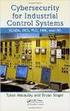 Slide 1 WW HMI SCADA-08 Remote Desktop Services Best Practices Steven L. Weygandt Portfolio Product Manager - Device Integration /Wonderware social.invensys.com @InvensysOpsMgmt / #SoftwareRevolution /InvensysVideos
Slide 1 WW HMI SCADA-08 Remote Desktop Services Best Practices Steven L. Weygandt Portfolio Product Manager - Device Integration /Wonderware social.invensys.com @InvensysOpsMgmt / #SoftwareRevolution /InvensysVideos
The Benefits of Virtualizing
 T E C H N I C A L B R I E F The Benefits of Virtualizing Aciduisismodo Microsoft SQL Dolore Server Eolore in Dionseq Hitachi Storage Uatummy Environments Odolorem Vel Leveraging Microsoft Hyper-V By Heidi
T E C H N I C A L B R I E F The Benefits of Virtualizing Aciduisismodo Microsoft SQL Dolore Server Eolore in Dionseq Hitachi Storage Uatummy Environments Odolorem Vel Leveraging Microsoft Hyper-V By Heidi
Deploying Microsoft RemoteFX for Personal Virtual Desktops Step-by-Step Guide
 Deploying Microsoft RemoteFX for Personal Virtual Desktops Step-by-Step Guide Microsoft Corporation Published: June 2010 Abstract This step-by-step guide walks you through the process of setting up a working
Deploying Microsoft RemoteFX for Personal Virtual Desktops Step-by-Step Guide Microsoft Corporation Published: June 2010 Abstract This step-by-step guide walks you through the process of setting up a working
Virtualization across the organization
 Virtualization across the organization Server Virtualization Desktop Virtualization Application Virtualization Presentation Virtualization Consolidate workloads for more efficient resource utilization
Virtualization across the organization Server Virtualization Desktop Virtualization Application Virtualization Presentation Virtualization Consolidate workloads for more efficient resource utilization
The safer, easier way to help you pass any IT exams. Exam : 070-659. TS: Windows Server 2008 R2, Server Virtualization. Title : Version : Demo 1 / 7
 Exam : 070-659 Title : TS: Windows Server 2008 R2, Server Virtualization Version : Demo 1 / 7 1.You install Windows Server 2008 R2 Enterprise on a new physical server. You need to prepare the server to
Exam : 070-659 Title : TS: Windows Server 2008 R2, Server Virtualization Version : Demo 1 / 7 1.You install Windows Server 2008 R2 Enterprise on a new physical server. You need to prepare the server to
Course 50273B: Planning and Designing Microsoft Virtualization Solutions. Level: 300. About this Course
 Course 50273B: Planning and Designing Microsoft Virtualization Solutions Length: 5 Day(s) Level: 300 About this Course This five-day instructor-led course provides students with the knowledge and skills
Course 50273B: Planning and Designing Microsoft Virtualization Solutions Length: 5 Day(s) Level: 300 About this Course This five-day instructor-led course provides students with the knowledge and skills
CMB 207 1I Citrix XenApp and XenDesktop Fast Track
 CMB 207 1I Citrix XenApp and XenDesktop Fast Track This fast paced course provides the foundation necessary for students to effectively centralize and manage desktops and applications in the datacenter
CMB 207 1I Citrix XenApp and XenDesktop Fast Track This fast paced course provides the foundation necessary for students to effectively centralize and manage desktops and applications in the datacenter
Implementing and Managing Microsoft Desktop Virtualization 10324 en
 Implementing and Managing Microsoft Desktop Virtualization 10324 en Course Outline Module 1: Overview of Desktop Virtualization Scenarios Many organizations are exploring the use of virtualization to optimize
Implementing and Managing Microsoft Desktop Virtualization 10324 en Course Outline Module 1: Overview of Desktop Virtualization Scenarios Many organizations are exploring the use of virtualization to optimize
Best Practices: Microsoft Private Cloud Implementation
 Best Practices: Microsoft Private Cloud Implementation Future Proof Your Business with Private Cloud Offerings Your customers are turning increasingly to virtualization as a way to cut costs and scale
Best Practices: Microsoft Private Cloud Implementation Future Proof Your Business with Private Cloud Offerings Your customers are turning increasingly to virtualization as a way to cut costs and scale
An Analysis of Propalms TSE and Microsoft Remote Desktop Services
 An Analysis of TSE and Remote Desktop Services JULY 2010 This document illustrates how TSE can extend your Remote Desktop Services environment providing you with the simplified and consolidated management
An Analysis of TSE and Remote Desktop Services JULY 2010 This document illustrates how TSE can extend your Remote Desktop Services environment providing you with the simplified and consolidated management
vsphere Upgrade vsphere 6.0 EN-001721-03
 vsphere 6.0 This document supports the version of each product listed and supports all subsequent versions until the document is replaced by a new edition. To check for more recent editions of this document,
vsphere 6.0 This document supports the version of each product listed and supports all subsequent versions until the document is replaced by a new edition. To check for more recent editions of this document,
Connection Broker Managing User Connections to Workstations, Blades, VDI, and More. Quick Start with Microsoft Hyper-V
 Connection Broker Managing User Connections to Workstations, Blades, VDI, and More Quick Start with Microsoft Hyper-V Version 8.1 October 21, 2015 Contacting Leostream Leostream Corporation http://www.leostream.com
Connection Broker Managing User Connections to Workstations, Blades, VDI, and More Quick Start with Microsoft Hyper-V Version 8.1 October 21, 2015 Contacting Leostream Leostream Corporation http://www.leostream.com
RES PowerFuse Version Comparison Chart (1/9)
 RES PowerFuse Version Comparison Chart (1/9) Alerting Allows you to set up notifications of specific events, which can consist of sending e-mails to one or more recipients, sending SNMP notifications (
RES PowerFuse Version Comparison Chart (1/9) Alerting Allows you to set up notifications of specific events, which can consist of sending e-mails to one or more recipients, sending SNMP notifications (
