HP Service Manager. Software Version: 9.40 For the supported Windows and Linux operating systems. Knowledge Management help topics for printing
|
|
|
- Magnus Mitchell
- 8 years ago
- Views:
Transcription
1 HP Service Manager Software Version: 9.40 For the supported Windows and Linux operating systems Knowledge Management help topics for printing Document Release Date: December 2014 Software Release Date: December 2014
2 Legal Notices Warranty The only warranties for HP products and services are set forth in the express warranty statements accompanying such products and services. Nothing herein should be construed as constituting an additional warranty. HP shall not be liable for technical or editorial errors or omissions contained herein. The information contained herein is subject to change without notice. Restricted Rights Legend Confidential computer software. Valid license from HP required for possession, use or copying. Consistent with FAR and , Commercial Computer Software, Computer Software Documentation, and Technical Data for Commercial Items are licensed to the U.S. Government under vendor's standard commercial license. Copyright Notice Hewlett-Packard Development Company, L.P. Trademark Notices Adobe is a trademark of Adobe Systems Incorporated. Microsoft and Windows are U.S. registered trademarks of Microsoft Corporation. Oracle and Java are registered trademarks of Oracle and/or its affiliates. UNIX is a registered trademark of The Open Group. Linux is the registered trademark of Linus Torvalds in the U.S. and other countries. For a complete list of open source and third party acknowledgements, visit the HP Software Support Online web site and search for the product manual called HP Service Manager Open Source and Third Party License Agreements. Documentation Updates The title page of this document contains the following identifying information: Software Version number, which indicates the software version. Document Release Date, which changes each time the document is updated. Software Release Date, which indicates the release date of this version of the software. To check for recent updates or to verify that you are using the most recent edition of a document, go to: This site requires that you register for an HP Passport and sign in. To register for an HP Passport ID, go to: Or click the New users - please register link on the HP Passport login page. You will also receive updated or new editions if you subscribe to the appropriate product support service. Contact your HP sales representative for details. Support Visit the HP Software Support Online website at: This website provides contact information and details about the products, services, and support that HP Software offers. HP Software online support provides customer self-solve capabilities. It provides a fast and efficient way to access interactive technical support tools needed to manage your business. As a valued support customer, you can benefit by using the support website to: Search for knowledge documents of interest Submit and track support cases and enhancement requests Download software patches Manage support contracts Look up HP support contacts Review information about available services Enter into discussions with other software customers Research and register for software training Most of the support areas require that you register as an HP Passport user and sign in. Many also require a support contract. To register for an HP Passport ID, go to: To find more information about access levels, go to: HP Software Solutions Now accesses the HPSW Solution and Integration Portal website. This site enables you to explore HP Product Solutions to meet your business needs, includes a full list of Integrations between HP Products, as well as a listing of ITIL Processes. The URL for this website is HP Service Manager (9.40) Page 2 of 116
3 About this PDF Version of Online Help This document is a PDF version of the online help. This PDF file is provided so you can easily print multiple topics from the help information or read the online help in PDF format. Because this content was originally created to be viewed as online help in a web browser, some topics may not be formatted properly. Some interactive topics may not be present in this PDF version. Those topics can be successfully printed from within the online help. HP Service Manager (9.40) Page 3 of 116
4 Contents Knowledge Management user roles 8 KCS I 8 KCS II 9 KCS III 11 Knowledge Management workflows and tasks 13 Contribute and approve knowledge document (ST 7.1) 15 nocreate a knowledge document 16 Preview and view a document 22 Submit a document for approval 22 Contribute hot news 22 Create a working copy of a knowledge document 23 Create knowledge from an interaction, incident, problem, or known error 25 Edit a document in place 26 Add feedback to a knowledge document 27 Submit a document for revision 28 Submit a document for review 29 Accept a document 29 Add an attachment to a knowledge record 29 Open an attachment in a knowledge record 31 View the details of an attachment in a knowledge record 31 Delete an attachment from a knowledge record 32 Search, view and utilize knowledge document (ST 7.2) 32 Search the knowledgebases 33 Use advanced search 34 Search within the search results 35 Sort the search results 35 Search for published documents 36 Search for hot news 37 Search for adaptive learning data 37 Search for a solution 38 Use a solution from a knowledgebase search 39 View adaptive learning data 39 Print a knowledge document when using the Windows client 40 Print a knowledge document when using the web client 41 HP Service Manager (9.40) Page 4 of 116
5 Maintain and continually improve knowledge (ST 7.3) 41 Retire a knowledge document 42 Retire a knowledge document when other documents link to it 43 Unretire a knowledge document 43 Knowledge Management administration 45 Document types and document views 45 Managing document views 47 Rich text fields (RTFs) in document views 48 Security level in document views 48 Create a new document view 48 Add a knowledge group to a document view 50 Create labels for multilingual document views 51 Document type management 52 Managing shared content 52 Add new shared content 53 Knowledge groups 54 Default knowledge view group 54 Access knowledge group information 55 Add a user to a knowledge group 55 Add a knowledge group 56 Assign a knowledge group access to a document category 57 Determine which knowledge groups can contribute documents to a category 58 Assign rights for publishing a document for a document category 59 Managing document categories 59 Deleting document categories 60 Add a new top-level document category 60 Add subcategories to a document category 61 Add permissions for a document category or subcategory 61 Provide all users access to a document category 62 Knowledge Management environment 63 Edit the Knowledge Management environment record 63 Knowledgebase configuration 65 Configuring the Knowledge Management Solr Search Engine 65 Hitlist configuration 65 Add a new KM message to the scmessage table 67 Create a hitlist with multilingual labels 68 Knowledge Management workflow 69 HP Service Manager (9.40) Page 5 of 116
6 Upgrading to the Process Designer Knowledge Management workflow 70 Knowledge Management migration 71 Import documents into Service Manager 71 XML file specification for Knowledge Management migration 72 Tailoring the runkmmigrate script 73 Sample import record migration file 74 General considerations for importing documents 78 XML source document considerations for importing 78 Document import considerations for attachments 79 Configure the wsdl2java.bat file 80 Configure the wsdl2java.sh file 80 Running the wsdl2java command file 81 Configure the rundocumentimport.bat file 82 Configure the rundocumentimport.sh file 83 Running the rundocumentimport command file 84 Reconciling unresolved links 85 Using the knowledgecreator.log file 85 KMSCCoreImport utility 86 Tips for using the KMSCCoreImport script 86 Modifying the KMSCCoreImport script file 86 Running the KMSCCoreImport script 88 Knowledge Management integrations 89 Knowledge Management integration with Service Desk Interaction 89 Knowledge Management integration with Incident Management 90 Knowledge Management integration with Problem Management 91 Knowledge Management record mapping 92 Knowledge Management overview 94 Knowledge Management profiles 95 KCS I profile 96 KCS I editor profile 97 KCS II profile 97 KCS III profile 98 KM ADMIN profile 99 Knowledge Administrator role 99 Security profiles and Knowledge Management document display lists 100 Add a KM security profile 101 View a KM security profile 102 Adaptive learning 102 HP Service Manager (9.40) Page 6 of 116
7 Searching with adaptive learning 103 Viewing adaptive learning data 104 Edit adaptive learning data 104 Enable or disable adaptive learning 105 Searching the knowledgebases 106 Knowledge documents 106 Published knowledge documents 107 Reverting a working copy document 108 Retired knowledge documents 108 Using the Pending Documents queue 108 Tips for searching the knowledgebases 109 Search engine relevance ranks 110 Special characters in search queries 110 Knowledge Administrator role 110 Knowledge-Centered Support (KCS) 111 Knowledge Management statistics tracked in the kmusagehistory table 112 Knowledge Management sample data 113 Send Documentation Feedback 115 HP Service Manager (9.40) Page 7 of 116
8 Knowledge Management user roles "KCS I" below "KCS II" on the next page "KCS III" on page 11 KCS I The KCS I user role has the following responsibility: Contribute new knowledge articles To execute this role, the KCS I has the following tasks available: Note: For an overview of how these tasks fit in the Knowledge Management workflow, see "Knowledge Management workflows and tasks" on page 13. ITIL Workflow "Contribute and approve knowledge document (ST 7.1)" on page 15 Task "nocreate a knowledge document" on page 16 "Create knowledge from an interaction, incident, problem, or known error" on page 25 "Preview and view a document" on page 22 "Contribute hot news" on page 22 "Edit a document in place" on page 26 "Submit a document for approval" on page 22 HP Service Manager (9.40) Page 8 of 116
9 Knowledge Management user roles ITIL Workflow "Search, view and utilize knowledge document (ST 7.2)" on page 32 Task "Search the knowledgebases" on page 33 "Search for published documents" on page 36 "Search for hot news" on page 37 "Search for adaptive learning data" on page 37 "Search for a solution" on page 38 "Use a solution from a knowledgebase search" on page 39 "View adaptive learning data" on page 39 KCS II The KCS II user role has the following responsibilities: Contribute new knowledge articles Approve articles for internal audiences To execute this role, the KCS II has the following tasks available: Note: For an overview of how these tasks fit in the Knowledge Management workflow, see "Knowledge Management workflows and tasks" on page 13. HP Service Manager (9.40) Page 9 of 116
10 Knowledge Management user roles ITIL Workflow "Contribute and approve knowledge document (ST 7.1)" on page 15 Task "nocreate a knowledge document" on page 16 "Create knowledge from an interaction, incident, problem, or known error" on page 25 "Preview and view a document" on page 22 "Contribute hot news" on page 22 "Edit a document in place" on page 26 "Submit a document for approval" on page 22 "Create a working copy of a knowledge document" on page 23 "Add feedback to a knowledge document" on page 27 "Submit a document for revision" on page 28 "Submit a document for review" on page 29 "Accept a document" on page 29 "Search, view and utilize knowledge document (ST 7.2)" on page 32 "Search the knowledgebases" on page 33 "Search for published documents" on page 36 "Search for hot news" on page 37 "Search for adaptive learning data" on page 37 "Search for a solution" on page 38 "Use a solution from a knowledgebase search" on page 39 "View adaptive learning data" on page 39 "Maintain and continually improve knowledge (ST 7.3)" on page 41 "Retire a knowledge document" on page 42 "Retire a knowledge document when other documents link to it" on page 43 "Unretire a knowledge document" on page 43 HP Service Manager (9.40) Page 10 of 116
11 Knowledge Management user roles KCS III The KCS III user role has the following responsibilities: Contribute new knowledge articles Approve articles for internal audiences Approve articles for external audiences To execute this role, the KCS III has the following tasks available: Note: For an overview of how these tasks fit in the Knowledge Management workflow, see "Knowledge Management workflows and tasks" on page 13. ITIL Workflow "Contribute and approve knowledge document (ST 7.1)" on page 15 Task "nocreate a knowledge document" on page 16 "Create knowledge from an interaction, incident, problem, or known error" on page 25 "Preview and view a document" on page 22 "Contribute hot news" on page 22 "Edit a document in place" on page 26 "Submit a document for approval" on page 22 "Create a working copy of a knowledge document" on page 23 "Add feedback to a knowledge document" on page 27 "Submit a document for revision" on page 28 "Submit a document for review" on page 29 "Accept a document" on page 29 HP Service Manager (9.40) Page 11 of 116
12 Knowledge Management user roles ITIL Workflow "Search, view and utilize knowledge document (ST 7.2)" on page 32 Task "Search the knowledgebases" on page 33 "Search for published documents" on page 36 "Search for hot news" on page 37 "Search for adaptive learning data" on page 37 "Search for a solution" on page 38 "Use a solution from a knowledgebase search" on page 39 "View adaptive learning data" on page 39 "Maintain and continually improve knowledge (ST 7.3)" on page 41 "Retire a knowledge document" on page 42 "Retire a knowledge document when other documents link to it" on page 43 "Unretire a knowledge document" on page 43 HP Service Manager (9.40) Page 12 of 116
13 Knowledge Management workflows and tasks The Knowledge Management process collects, organizes, structures and distributes knowledge for ongoing use. It is responsible for ensuring that an organization can archive and retrieve knowledge in an efficient manner. The Knowledge Management process consists of the following workflows and tasks. Knowledge Management Workflow HP Service Manager (9.40) Page 13 of 116
14 Knowledge Management workflows and tasks ITIL Workflow "Contribute and approve knowledge document (ST 7.1)" on the next page Task "nocreate a knowledge document" on page 16 "Create knowledge from an interaction, incident, problem, or known error" on page 25 "Preview and view a document" on page 22 "Contribute hot news" on page 22 "Edit a document in place" on page 26 "Submit a document for approval" on page 22 "Create a working copy of a knowledge document" on page 23 "Add feedback to a knowledge document" on page 27 "Submit a document for revision" on page 28 "Submit a document for review" on page 29 "Accept a document" on page 29 "Search, view and utilize knowledge document (ST 7.2)" on page 32 "Search the knowledgebases" on page 33 "Search for published documents" on page 36 "Search for hot news" on page 37 "Search for adaptive learning data" on page 37 "Search for a solution" on page 38 "Use a solution from a knowledgebase search" on page 39 "View adaptive learning data" on page 39 "Maintain and continually improve knowledge (ST 7.3)" on page 41 "Retire a knowledge document" on page 42 "Retire a knowledge document when other documents link to it" on page 43 "Unretire a knowledge document" on page 43 HP Service Manager (9.40) Page 14 of 116
15 Knowledge Management workflows and tasks Contribute and approve knowledge document (ST 7.1) The Contribute and Approve Knowledge Document process starts with the submission of a KM document. You can contribute a knowledge document by authoring knowledge articles or using external documents that are uploaded into a knowledge base. You can use the rich-text editor to author documents, and you can add documents as attachments that can include images, text files, Word files, or PDFs. The process begins when a contributor creates a new submission or revising an existing knowledge document. The contributor selects a documentation type, enters basic details, selects a category type, and submits the draft for review by a Knowledge Analyst. The analyst can edit, accept, or reject the document. If necessary, the document can be passed to a Knowledge Expert, who can also edit, accept, or reject it. The Knowledge Expert is typically a subjectmatter expert with more in-depth understanding of a given topic and the ability to determine the accuracy and currency of the KM document. The Knowledge Manager makes the final decision about whether to accept the document or return it for further revision. If the document meets all KM publication criteria, the Knowledge Manager accepts and publishes the document. HP Service Manager (9.40) Page 15 of 116
16 Knowledge Management workflows and tasks nocreate a knowledge document User roles: KCS I, KCS II, KCS III, KM Admin, System Administrator You contribute a knowledge document by authoring knowledge articles or using external documents that are uploaded into a knowledgebase. When you author a document, you will be asked to specify a document type. Knowledge documents can be saved as drafts before they are complete. You can also preview a document while you are creating it. As part of the task to create a knowledge document, you need to assign it to a document category or several document categories, depending upon the topic of the knowledge document. After you have created the knowledge document, you need to either submit it for approval or publish it for either internal or external viewing. In the out-of-box system, a user with a KCS II profile can immediately publish a document for internal viewing and a user with a KCS III profile can immediately publish a document for an internal or external audience. Using the rich-text editor You can use the rich-text editor to author documents, and you can add documents as attachments that can include images, text files, Word files, or PDFs. The rich-text editor allows you to author documents in a WYSIWYG environment. It provides an embedded, rich-text editor in the Contribute New Knowledge function, and it provides most of the standard features available for authoring and editing knowledge HP Service Manager (9.40) Page 16 of 116
17 Knowledge Management workflows and tasks documents. You can also use the editor to create new document views. Its features include: Standard text formatting Font formatting Table creation Spell checker Supports paste from Word documents Support links and anchors Note: Tabbing is not available in the rich-text editor. Use the space bar to create indents. Using the tab key will exit you from the editor. For additional information regarding the editor, see the related topics links below. The rich-text editor toolbar contains many of the common icons and editing functions available with most word processors. For example, with the rich-text editor you can cut, paste, and copy text. You can search for a text string within the text. You can select from a small group of font types and size to stylize the text in the document you are authoring. There is a table wizard you can use to add a table to your document. In addition to the standard functions of a word processor, you can also use the rich-text editor to add links in your document to other documents that are either document attachments for the document you are authoring or links to other documents in the knowledgebase. There is also a Source button that displays the HTML code used in the document. This is particularly useful when you are creating particular document views for the document types. Note: There is a Preview button on the rich-text editor toolbar that opens the document in another browser window. It is best to use the Preview button on the Contribute Knowledge form toolbar rather than the one on the rich-text editor toolbar to preview a document. The Preview button on the Contribute Knowledge form displays the document in the document view associated with the document you are authoring. Attachments to knowledge documents Knowledge document attachments consist of shared content and document- or record-type attachments. Shared content usually consists of company logos or other branding elements used in the knowledge documents stored in the knowledgebase. The document- or record-type attachments are HP Service Manager (9.40) Page 17 of 116
18 Knowledge Management workflows and tasks files or records attached to a particular knowledge document or several documents. These attachments include summary documents with links to more detailed documents, a knowledge document with a link to a particular incident or known error record, error logs, screen shots, and policy or procedure documents to which many other documents refer. Generally, shared content has a one-tomany relationship with a document and linked attachments have a one-to-one relationship with a document. When knowledge document attachments need updates, users must send those knowledge documents into the workflow. Editors can then view, edit, save, and re-upload updated attachments for knowledge documents. Attachments maybe indexed for searching on a per-knowledgebase basis. Consult your Knowledge Management administrator to determine if attachments are indexed for the Knowledge Library knowledgebase. To create a knowledge document, follow these steps: 1. Click Knowledge Management > Contribute Knowledge. 2. Double-click the document type from the list. 3. Type a title and summary for document. 4. (Optional) Specify an expiration date for the document. 5. (Optional) If you selected the "Reference" document type, you can specify a document subtype as appropriate. By default, the following subtypes are available: Service Design Package (a document that provides the initial outline of a service agreement and denotes what agreements will be required, who the signatories shall be, and other process oriented details). Service Quality Plan (SQP, a long term quality improvement plan for a service agreement) Service Improvement Plan (SIP, a limited short term improvement plan for a service agreement) Business case (provides a business justification for a change proposed by a formal Change Proposal) Project Information (provides information about the project proposed by a formal Change Proposal) Availability Plan HP Service Manager (9.40) Page 18 of 116
19 Knowledge Management workflows and tasks 6. In the Locale list, choose the locale to be used by the search engine when searching and indexing the document. By default, the language code matches the language you logged in as. Changing this field overrides the Knowledgebase default locale setting. 7. Assign the document to a category. All documents in the knowledgebase are assigned to a document category. Categories for knowledge documents are ordered into hierarchies. Note: When you contribute a new document, a draft document does not require a document category assignment, but any document that is going to be submitted for approval or published immediately must be assigned to at least one document category or subcategory. a. Click the Categorization / Flags tab. b. Click Add to display a list of document categories. c. Double-click the document category. d. Double-click the subcategory or click Skip to end the category or subcategory selection. Note: If you assign the document to the wrong category, you can remain in the edit mode, select the category you want to delete, click Remove, and then click Add to assign the document to a new category. 8. If needed, repeat the steps until you are finished adding all the categories for the document. 9. Use the rich-text editor to enter text for the document. 10. If needed, add a file attachment to the document. a. Click the Attachments tab. b. Add a file by doing one of the following: o For Web-tier clients: click Add File, type the full path of the file in the File location text field or browse to the file, and then click OK. o For Windows clients: right-click in the blank area of the attachments list, click Add, browse to the file, and then click Open. HP Service Manager (9.40) Page 19 of 116
20 Knowledge Management workflows and tasks Note: If you are editing an attachment for an existing knowledge document, you must send the document to the workflow. You can then save the attachment to your desktop, make the necessary updates, save the changes, and then re-upload the attachment to the knowledge document. 11. If needed, insert a link to the attached file. a. Click in the rich-text editor, place the cursor where you want to insert the link, and then click the Insert a link toward an attached file icon on the rich-text editor toolbar. b. Type the name of the attached file in the Filter Text field, or leave the field blank so that all the attachments are listed for selection. c. In the Link Text field, specify the Alt Text for the link. d. Click Next and then double-click the name of the attached file from the list of files. 12. If needed, insert a link to another knowledge document. a. Click in the rich-text editor field to position the location for the link. b. Click the Insert a link toward another record icon on the rich-text editor toolbar. The message "Document saved to allow attachment linking" appears. c. Click Knowledge Document in the Select Link Type wizard and edit the Link Text label. d. Click Next and then type the document ID. The document must be a published document in the database, and you must have view access to at least one of the categories to which the document belongs. e. Click Finish and then click Preview to view your document and the new link. f. Click the link to verify that it links correctly. Note: The link does not open until the document in which you are trying to add the link is either published internally or externally. g. Click Back, and then click Back again. 13. If needed, insert an image to the document. HP Service Manager (9.40) Page 20 of 116
21 Knowledge Management workflows and tasks Note: The html toolbar that allows you to insert an image is not visible if you select the document type as External. a. If your document does not yet have the image as an attached file, attach the image as described above. b. Click the Insert an image icon on the rich-text editor toolbar. c. Type the name of the image file in the Filter Text field, or leave the field blank so that all of the image files listed on the Attachments tab are included in the selection wizard. Note: You can attach only.jpg and.gif format images. d. In the Link Text field, specify the Alt Text for the image. e. Update the default Image Height and Image Width as required. f. Click Next. g. Double-click the image file name in the list. 14. Click the Preview button to view the document. 15. Click Back. 16. If you want to save the document as a draft, click Save Draft. 17. Click Save or click the applicable button to submit the document for approval or to publish the document immediately if you are a KCS II or KCS III for the document category. To delete a draft knowledge document you created: 1. Click Knowledge Management > Draft Documents. 2. Click Search. A list of draft documents display. 3. Select the document you want to delete. 4. Click Delete. 5. Click Yes in the confirmation window. HP Service Manager (9.40) Page 21 of 116
22 Knowledge Management workflows and tasks Preview and view a document You can preview a document while you are authoring a new document or working on a draft document. To preview a document, click the Preview button available in the document edit form. You can also view a retired or published document. When you select the document from the list of retired or published documents, the document appears in the document view. When you search, use the hyperlink in the search results list to view a document. Submit a document for approval User roles: KCS I Once you have created a draft knowledge document, you submit it for review and approval. To submit a document for approval, follow these steps: 1. Create a document and save it as a draft. 2. Open the draft document from Knowledge Management > Draft Documents. 3. Click Submit. The document is submitted for approval and its status changes to triage. The document will appear in the Pending Documents queue. Depending on the document quality, the approver takes further actions. For example: Click Add Feedback to add feedback or additional information to the document. Click Submit for Revision to send the document for further revision. Click Publish Internal or Publish External to publish the document internally or externally. Click Retire to retire the document. Contribute hot news User role: System Administrator, KMAdmin, KCS I, KCS II, KCS III HP Service Manager (9.40) Page 22 of 116
23 Knowledge Management workflows and tasks Hot news entries contain very recent information regarding server outages or other infrastructure failures. Hot news can also include solutions to a new incident or problem. To contribute hot news, follow these steps: 1. Click Knowledge Management > Contribute Knowledge. 2. Double-click the document type from the list. 3. Type a title and summary for hot news. 4. Specify an expiration date for the hot news document. This is the date by which the document content should be reviewed for accuracy and timeliness.+ 5. Select a document category for the hot news on the Categorization/Flags tab. 6. Check the Hot News check box on the Categorization/Flags tab. 7. Use the calendar to specify a Valid from and Valid to date range. These dates specify when the document is marked as hot news so that a hot news search displays the document. You can specify a date in the future for the document to become hot news and a date when the document is no longer hot news. 8. Use the rich-text editor to enter text for the hot news. 9. Click the Preview button to preview the hot news document. 10. Click the applicable button to submit the document for approval or to publish the document immediately. Create a working copy of a knowledge document User roles: KCSII, KCS III, KM Admin, System Administrator A working copy of a knowledge document becomes a working copy when a published document goes into the document workflow to be updated. When the working copy of the document is published, it replaces the original document. A working copy of a published document has an "R" appended to the document ID. A new document submitted for review to be published is also considered a working copy while it is in the workflow waiting to be published, but there is no "R" appended to the document ID. To create a working copy of a knowledge document by using Published Documents, follow these steps: HP Service Manager (9.40) Page 23 of 116
24 Knowledge Management workflows and tasks 1. Click Knowledge Management > Published Documents. 2. Click Search. 3. Select the document from the document list. 4. Click the Create Working Copy button. 5. (Optional) Type your feedback in the add feedback box. Note: It is useful to add feedback because the KCS II or III user who creates the working copy might not be the one responsible for updating the content. By providing feedback, you can explain what needs to be updated or the reason for creating a working copy of the document. 6. Select Useful? or Not Useful? if required. 7. Click OK or Skip Feedback. 8. Click Knowledge Management > Pending Documents. 9. Select the knowledge document to be approved in the workflow. The title column in the list contains the document ID with an R suffix for working copy and the title of the document. 10. Update the working copy of the document in the embedded rich text editor, and click Save. 11. Move it to the next phase of the approval workflow. For example, click Submit for Revision. The status of the working copy changes to revise. To create a working copy of a knowledge document by using Search, follow these steps: 1. Click Knowledge Management > Search Knowledgebase. 2. Type the topic or phrase that you are searching for. 3. Click Search. 4. Click the hyperlink for the document in the search results list. 5. Click Create Working Copy. 6. (Optional) Type your feedback in the add feedback box. HP Service Manager (9.40) Page 24 of 116
25 Knowledge Management workflows and tasks Note: It is useful to add feedback because the KCS II or III user who creates the working copy might not be the one responsible for updating the content. By providing feedback, you can explain what needs to be updated or the reason for creating a working copy of the document. 7. Select Useful or Not Useful if required. 8. Click OK or Skip Feedback. 9. Click Knowledge Management > Pending Documents. 10. Select the knowledge document to be approved in the workflow. The title column in the list contains the document ID with an R suffix for working copy and the title of the document. 11. Update the working copy of the document in the embedded rich text editor, and click Save. 12. Move it to the next phase of the approval workflow. For example, click Submit for Revision. The status of the working copy changes to revise. Create knowledge from an interaction, incident, problem, or known error User roles: All users To create knowledge from an Interaction, Incident, Problem, or Known Error record, follow these steps: 1. While working with the record, click More or the More Actions icon to select Create Knowledge. 2. If a document type selection form opens, select a document type for the document. 3. As required, view and update the fields the system has completed with the mapped information from the record you selected during your search. The data inserted in these fields depends on the document type and the defined field mappings. 4. Enter an expiration date for the document. 5. Select at least one category for the document. 6. Use the rich-text editor to enter or edit text for the document. 7. Click the Preview button to view the document. HP Service Manager (9.40) Page 25 of 116
26 Knowledge Management workflows and tasks 8. Click the appropriate button to submit the document for approval or to approve the document immediately. Edit a document in place User roles: KCS II, KCS III, System Administrator Editing a document in place is an option that allows you to edit published documents and then republish the document immediately for either internal or external use without sending the document to workflow. This allows you to update documents quickly that for some reason need to be updated and made available immediately. The edit in place option is available for published documents only. It does not apply to knowledge candidates, such as working copies of a document or draft documents. Caution: Knowledge document attachments that are updated using the edit in place option will result in a broken attachment link and a broken knowledge document link. When a knowledge document attachment needs updates, then the document must be put into the workflow so that the editor can save the attachment to the editor's desktop, make the necessary updates, save the changes, and then re-upload the attachment to the knowledge document. In the out-of-box system, the permission for edit in place is set for KCS II, KCS III and KM ADMIN Knowledge Management profiles. A user with a KM ADMIN profile manages assigning the edit in place permission to KM profiles. You contribute a knowledge document by authoring knowledge articles or using external documents that are uploaded into a knowledgebase. You can use the rich-text editor to create or edit documents, and you can add documents as attachments that can include images, text files, Word files, or PDFs. To edit a document in place, follow these steps: 1. Click Knowledge Management > Published Documents, or use Search to find the published document. 2. Click the document in the list that you want to edit. 3. Click Edit. 4. Make the changes to the document in the editable view of the document. 5. Add needed attachments by doing one of the following: HP Service Manager (9.40) Page 26 of 116
27 Knowledge Management workflows and tasks For Web-tier clients: click Add File, type the full path of the file in the File location text field or browse to the file, and then click OK. For Windows clients: right-click in the blank area of the attachments list, click Add, browse to the file, and then click Open. Note: If you are editing an attachment for an existing knowledge document, you need to save the attachment to your desktop, make the necessary updates, save the changes, and then re-upload the attachment to the knowledge document. 6. Continue creating or editing your document 7. (Optional) Specify an expiration date for the document. 8. Update the category for the document, if required. 9. Use the rich-text editor to enter text for the document. 10. Click the appropriate button to publish the document immediately for the document category or click Cancel to revert the document to the published version. Add feedback to a knowledge document User roles: All users A default Knowledge Management security profile allows users to search and view externally published knowledge documents for those documents in categories to which the profile has access. Users can also submit feedback on these documents. To add feedback by using Published Documents, follow these steps: 1. Click Knowledge Management > Published Documents. 2. Select the document from the document list. 3. Click Add Feedback. 4. Type your feedback in the text box. 5. Select Useful or Not Useful. 6. Click OK. HP Service Manager (9.40) Page 27 of 116
28 Knowledge Management workflows and tasks To add feedback by using Search, follow these steps: 1. Click Knowledge Management > Search Knowledgebase. 2. Type the topic or phrase that you are searching for. 3. Click the hyperlink for the document in the search results list. 4. Click Add Feedback. 5. Type your feedback in the text box. 6. Select Useful or Not Useful. 7. Click OK. To add feedback by using the Pending Documents queue: 1. Click Knowledge Management > Pending Documents. 2. Select the document record in the queue. 3. Select the Feedback tab. 4. Click Add. 5. Type your feedback in the text box. 6. Select Useful or Not Useful. 7. Click OK. Submit a document for revision User roles: KCS II, KCS III Once the contributor has submitted a document for approval, if needed you can send it for further revision. To submit a document for revision, follow these steps: 1. Open the document from Knowledge Management > Pending Documents. 2. Click Submit for Revision. HP Service Manager (9.40) Page 28 of 116
29 Knowledge Management workflows and tasks The document is submitted for further revision and its status changes to revise. You or somebody else can further revise the document and then submit it for review. Submit a document for review User roles: KCS II, KCS III Once you have made revisions to a document in revise status, you can submit the document for review. To submit a document for review, follow these steps: 1. From Knowledge Management > Pending Documents, open a document in revise status. 2. Click Submit for Review. The document is submitted for review and its status changes to review. The document will appear in the Documents for Review queue. The reviewer can then accept the document or if needed return it for revision. Accept a document User roles: KCS II, KCS III Once you have completed your review of a document and believe all necessary revisions have been made to the document, you can accept the document. To accept a document, follow these steps: 1. Open the document from Knowledge Management > Documents for Review. 2. Click Accept Document. The document's status changes to conclude. You can still return the document for revision or review by clicking the Return for Revision or Return to Review button, or you can then directly publish it internally or externally. 3. To publish the document, click Publish Internal or Publish External. Add an attachment to a knowledge record To add an attachment to a record, follow the steps below: HP Service Manager (9.40) Page 29 of 116
30 Knowledge Management workflows and tasks 1. Open the record to which you want to add an attachment. To do this, select a record from the queue or search for a specific record. Note: You can also add an attachment when you create a new record. 2. Scroll down to and click the Attachments tab. 3. Click Add files, and then browse to the file or files that you want to attach to the record. After you confirm your selection, a progress bar in the File Name column displays the progress of the file upload process. Note: The multiple file upload and progress bar functionality is only available in browsers that support the HTML5 File API (for example, Mozilla Firefox, Google Chrome, or Windows Internet Explorer 10). The file is now uploaded. However, the file is not attached to the record until you click Save. To remove a file that is uploaded in error, click the X icon in the Remove column before you click Save. Note: The size limit for individual attachments and the space that is available for storing attachments are displayed in the upper-right corner of the Attachments section. If you try to attach a file that exceeds the size limit for individual attachments or the total available space, you receive an error message, and the attachment is not uploaded. If you try to attach a type of file that is not permitted (for example, an.exe file), you receive a message that prompts you to remove the attachment. If you do not remove the attachment, it is removed automatically when you click Save. There is no limit to the number of files that you can attach to a record, provided that they do not exceed the size limit. However, we recommend that you do not attach more than 20 files to a single record. If you refresh the browser or click certain comfill buttons that refresh the browser before the file upload process is complete, the file is not uploaded. HP Service Manager (9.40) Page 30 of 116
31 Knowledge Management workflows and tasks Whether you can attach a file with a duplicated name against the attachment list depends on the setting of the preventduplicatedattachmentname parameter. 4. Click Save. Open an attachment in a knowledge record To open a file that is attached to a record, follow these steps: 1. Open the record to which the file that you want to open is attached. To do this, select a record from the queue or search for a specific record. 2. Scroll down to and click the Attachments tab. 3. To open a single file, click the file name or the download icon in the Download column. To open multiple files, select the files that you want to open by using the check-boxes next to the file names, and then click Download. Note: When you download multiple attachments concurrently, HP Service Manager packages the files in a compressed (zipped) folder. Some third-party unzipping tools may not correctly handle file names that contain non-roman characters. In this situation, the name of the unzipped file may change unexpectedly. We recommend that you use WinRAR to unzip the compressed folder. 4. Click Save. View the details of an attachment in a knowledge record To view the details of the files that are attached to a record, scroll down to and expand the Attachments section of the appropriate record. Note: The number of attached files is displayed on the Attachments tab heading. This enables you to identify whether a record has attachments quickly without having to expand the Attachments section. HP Service Manager (9.40) Page 31 of 116
32 Knowledge Management workflows and tasks However, the number of attached files is not displayed if a custom dynamic view dependency is configured for the section or tab title. This is because the custom dynamic view dependency may include file count information. If a file is attached to the record, the following information is displayed in the table in "Attachments" section: The name of the attached file The size of the attached file (in KB) The login name of the person who attached the file The date when the file was attached to the record Attached files are displayed in the order in which they were uploaded. Delete an attachment from a knowledge record To delete an attachment from a record, follow these steps: 1. Open the record from which you want to delete an attachment. To do this, select a record from the queue or search for a specific record. 2. Scroll down to and click the Attachments tab. 3. To delete a single file, click the X icon in the Remove column. To delete multiple files, select the files that you want to delete by using the check-boxes next to the file names, and then click Remove. 4. In the dialog box that appears, confirm the deletion. 5. Click Save. Search, view and utilize knowledge document (ST 7.2) The Knowledge Base is the central repository of the Knowledge Management system. HP Service Manager provides powerful search and retrieval functionality for accessing, retrieving, and displaying knowledge documents. Searches can be performed using filters, and even Boolean searches are allowed. HP Service Manager (9.40) Page 32 of 116
33 Knowledge Management workflows and tasks Each type of knowledgebases has different fields that are indexed for searching, so specific search parameters that match the fields in the knowledgebase must be provided. For example, the knowledge articles have a title and author field. When you view an Incident record, the out-of-box system displays the Incident number, description, and solution for closed incident records. Search the knowledgebases Applies to User Roles: User You can search knowledgebases to determine if your current issue matches any existing incidents or problems with known solutions or workarounds. Using an existing solution or workaround reduces your organization's costs and ensures that you are following approved policies and procedures. To search the knowledgebases, follow these steps: HP Service Manager (9.40) Page 33 of 116
34 Knowledge Management workflows and tasks 1. Click Knowledge Management > Search Knowledgebase. 2. Type the key words or phrases you want to search for. 3. Select the knowledgebase libraries in the Search In section to narrow your search. 4. Click Search. HP Service Manager returns a list of documents matching your search request. If there are no results, type a new search string for your search or use Advanced Search to specify additional search criteria. 5. Click the document title or identifier to open it. Use advanced search User roles: All users You can use advanced search to narrow the results of a simple search or to restrict your search to certain conditions. In the advanced search, you can specify what knowledgebases and document categories HP Service Manager searches. You can also specify a set of filtering parameters such as exact phrase and creation date. To use advanced search, follow these steps: 1. Click Knowledge Management > Search Knowledgebase. 2. Click the Advanced button. 3. Type the key words or phrases you want to search for. 4. Select the knowledgebase libraries to narrow your search. 5. Provide advanced search filters you want to use. Tip: Select specific criteria if you can. For example, you can use the date fields to specify a particular date and time range. 6. Click Search. HP Service Manager returns a list of documents matching your search request. If there are no results, type a new search string for your search or specify additional search criteria. HP Service Manager (9.40) Page 34 of 116
35 Knowledge Management workflows and tasks Search within the search results Applies to User Roles: User Sometimes a knowledgebase search query results in more matches than you can quickly and easily review. In such cases, you may want to search within your search results to find documents that address your particular issue. You can use both the simple and advanced search options to search within your search results. To search within search results, follow these steps: 1. Click Knowledge Management > Search Knowledgebase. 2. Type the key words or phrases you want to search for. 3. Click Search. HP Service Manager returns a list of documents matching your search request. 4. Select the Search within results check box to continue searching within the search results. 5. Type another search string in the "Search for" box. Tip: Make your second search as specific as possible to reduce the number of search results the query returns. For example, rather than searching for a generic term such as "server," use specific terms such as the server model number or name. You can also use the Advanced Search options to limit your search to particular knowledgebases. 6. Click Search. Service Manager returns a list of documents matching your search request. You can continue revising your search string to make the search more efficient; however, the search only searches the search results list. Caution: Clear the Search within results check box to start a new search. Sort the search results Applies to User Roles: All users HP Service Manager (9.40) Page 35 of 116
36 Knowledge Management workflows and tasks By default, knowledgebase search results are sorted only by Relevancy in descending order. Once you have completed a knowledgebase search and a list of search results already displays, you can specify your preferences to sort the results. To sort the search results, follow these steps: 1. Navigate to Knowledge Management > Search Knowledgebase. 2. Perform a search. A list of search results is displayed. Note: The sort options are not available until you have completed a search and a list of search results already is displayed. 3. Specify the following sort preferences: Sort by multiple fields: If selected (default), sorts the current search results by a combination of these fields in the following order: Modified Date, Status, and Relevancy; If not selected, sorts the current search results by one of the these three fields. Modified Date: When clicked, sorts the current search results by modification date in ascending or descending order. The name of the actual sort field is "sysmodtime" for all out-of-box knowledgebases. Status: When clicked, sorts the current search results by status in ascending or descending order. The actual sort field being used varies with the knowledgebases: "problem.status" for Incident_Library, "open" for Interaction_Library, "status" for Knowledge_Library, and "rcstatus" for both KnownError_Library and Problem_Library. Relevancy: When clicked, sorts the current search results by relevancy in ascending or descending order. Search for published documents User roles: All users Published knowledge documents are documents that are available for searching and viewing. Some documents may only be viewed by internal users, while others can be viewed by internal and external users. Published documents can be edited by users with applicable privileges. Users can also provide feedback to published documents. To search for published knowledge documents, follow these steps: HP Service Manager (9.40) Page 36 of 116
HP Service Manager. Software Version: 9.34 For the supported Windows and UNIX operating systems. Incident Management help topics for printing
 HP Service Manager Software Version: 9.34 For the supported Windows and UNIX operating systems Incident Management help topics for printing Document Release Date: July 2014 Software Release Date: July
HP Service Manager Software Version: 9.34 For the supported Windows and UNIX operating systems Incident Management help topics for printing Document Release Date: July 2014 Software Release Date: July
HP Service Manager. Software Version: 9.40 For the supported Windows and Linux operating systems. Request Management help topics for printing
 HP Service Manager Software Version: 9.40 For the supported Windows and Linux operating systems Request Management help topics for printing Document Release Date: December 2014 Software Release Date: December
HP Service Manager Software Version: 9.40 For the supported Windows and Linux operating systems Request Management help topics for printing Document Release Date: December 2014 Software Release Date: December
HP Service Manager. Software Version: 9.40 For the supported Windows and Linux operating systems. Application Setup help topics for printing
 HP Service Manager Software Version: 9.40 For the supported Windows and Linux operating systems Application Setup help topics for printing Document Release Date: December 2014 Software Release Date: December
HP Service Manager Software Version: 9.40 For the supported Windows and Linux operating systems Application Setup help topics for printing Document Release Date: December 2014 Software Release Date: December
HP Quality Center. Software Version: 10.00. Microsoft Word Add-in Guide
 HP Quality Center Software Version: 10.00 Microsoft Word Add-in Guide Document Release Date: February 2012 Software Release Date: January 2009 Legal Notices Warranty The only warranties for HP products
HP Quality Center Software Version: 10.00 Microsoft Word Add-in Guide Document Release Date: February 2012 Software Release Date: January 2009 Legal Notices Warranty The only warranties for HP products
HP Service Manager. Software Version: 9.34 For the supported Windows and UNIX operating systems. Service Desk help topics for printing
 HP Service Manager Software Version: 9.34 For the supported Windows and UNIX operating systems Service Desk help topics for printing Document Release Date: July 2014 Software Release Date: July 2014 Legal
HP Service Manager Software Version: 9.34 For the supported Windows and UNIX operating systems Service Desk help topics for printing Document Release Date: July 2014 Software Release Date: July 2014 Legal
HP Application Lifecycle Management
 HP Application Lifecycle Management Software Version: 11.00 Microsoft Word Add-in Guide Document Release Date: November 2010 Software Release Date: October 2010 Legal Notices Warranty The only warranties
HP Application Lifecycle Management Software Version: 11.00 Microsoft Word Add-in Guide Document Release Date: November 2010 Software Release Date: October 2010 Legal Notices Warranty The only warranties
HP Service Manager. Service Desk help topics for printing. For the supported Windows and UNIX operating systems. Software Version: 9.
 HP Service Manager For the supported Windows and UNIX operating systems Software Version: 9.32 Service Desk help topics for printing Document Release Date: August 2013 Software Release Date: August 2013
HP Service Manager For the supported Windows and UNIX operating systems Software Version: 9.32 Service Desk help topics for printing Document Release Date: August 2013 Software Release Date: August 2013
HP Service Manager. Software Version: 9.40 For the supported Windows and Linux operating systems. Collaboration Guide
 HP Service Manager Software Version: 9.40 For the supported Windows and Linux operating systems Collaboration Guide Document Release Date: December 2014 Software Release Date: December 2014 Legal Notices
HP Service Manager Software Version: 9.40 For the supported Windows and Linux operating systems Collaboration Guide Document Release Date: December 2014 Software Release Date: December 2014 Legal Notices
HP Service Manager. Software Version: 9.40 For the supported Windows and Linux operating systems. Service Desk help topics for printing
 HP Service Manager Software Version: 9.40 For the supported Windows and Linux operating systems Service Desk help topics for printing Document Release Date: December 2014 Software Release Date: December
HP Service Manager Software Version: 9.40 For the supported Windows and Linux operating systems Service Desk help topics for printing Document Release Date: December 2014 Software Release Date: December
DCA. Document Control & Archiving USER S GUIDE
 DCA Document Control & Archiving USER S GUIDE Decision Management International, Inc. 1111 Third Street West Suite 250 Bradenton, FL 34205 Phone 800-530-0803 FAX 941-744-0314 www.dmius.com Copyright 2002,
DCA Document Control & Archiving USER S GUIDE Decision Management International, Inc. 1111 Third Street West Suite 250 Bradenton, FL 34205 Phone 800-530-0803 FAX 941-744-0314 www.dmius.com Copyright 2002,
HP Enterprise Integration module for SAP applications
 HP Enterprise Integration module for SAP applications Software Version: 2.50 User Guide Document Release Date: May 2009 Software Release Date: May 2009 Legal Notices Warranty The only warranties for HP
HP Enterprise Integration module for SAP applications Software Version: 2.50 User Guide Document Release Date: May 2009 Software Release Date: May 2009 Legal Notices Warranty The only warranties for HP
HP ALM. Software Version: 12.50. Tutorial
 HP ALM Software Version: 12.50 Tutorial Document Release Date: December 2015 Software Release Date: December 2015 Legal Notices Warranty The only warranties for HP products and services are set forth in
HP ALM Software Version: 12.50 Tutorial Document Release Date: December 2015 Software Release Date: December 2015 Legal Notices Warranty The only warranties for HP products and services are set forth in
HP Service Manager. Software Version: 9.40 For the supported Windows and Linux operating systems. Incident Management help topics for printing
 HP Service Manager Software Version: 9.40 For the supported Windows and Linux operating systems Incident Management help topics for printing Document Release Date: December 2014 Software Release Date:
HP Service Manager Software Version: 9.40 For the supported Windows and Linux operating systems Incident Management help topics for printing Document Release Date: December 2014 Software Release Date:
HP Service Manager. Collaboration Guide. For the Supported Windows and UNIX operating systems. Software Version: 9.31
 HP Service Manager For the Supported Windows and UNIX operating systems Software Version: 9.31 Collaboration Guide Document Release Date: October 2012 Software Release Date: October 2012 Legal Notices
HP Service Manager For the Supported Windows and UNIX operating systems Software Version: 9.31 Collaboration Guide Document Release Date: October 2012 Software Release Date: October 2012 Legal Notices
HP Business Service Management
 HP Business Service Management For the Windows and Linux operating systems Software Version: 9.23 High Availability Fine Tuning - Best Practices Document Release Date: December 2013 Software Release Date:
HP Business Service Management For the Windows and Linux operating systems Software Version: 9.23 High Availability Fine Tuning - Best Practices Document Release Date: December 2013 Software Release Date:
HP Service Manager. Software Version: 9.40 For the supported Windows and Linux operating systems. Processes and Best Practices Guide (Codeless Mode)
 HP Service Manager Software Version: 9.40 For the supported Windows and Linux operating systems Processes and Best Practices Guide (Codeless Mode) Document Release Date: December, 2014 Software Release
HP Service Manager Software Version: 9.40 For the supported Windows and Linux operating systems Processes and Best Practices Guide (Codeless Mode) Document Release Date: December, 2014 Software Release
HP EMAIL ARCHIVING SOFTWARE FOR EXCHANGE
 You can read the recommendations in the user guide, the technical guide or the installation guide for HP EMAIL ARCHIVING SOFTWARE FOR EXCHANGE. You'll find the answers to all your questions on the HP EMAIL
You can read the recommendations in the user guide, the technical guide or the installation guide for HP EMAIL ARCHIVING SOFTWARE FOR EXCHANGE. You'll find the answers to all your questions on the HP EMAIL
HP Quality Center. Software Version: 9.20. Version Control Add-in Guide
 HP Quality Center Software Version: 9.20 Version Control Add-in Guide Document Number: QCGENVC9.2/01 Document Release Date: May 2007 Software Release Date: May 2007 Legal Notices Warranty The only warranties
HP Quality Center Software Version: 9.20 Version Control Add-in Guide Document Number: QCGENVC9.2/01 Document Release Date: May 2007 Software Release Date: May 2007 Legal Notices Warranty The only warranties
EMC Documentum Webtop
 EMC Documentum Webtop Version 6.5 User Guide P/N 300 007 239 A01 EMC Corporation Corporate Headquarters: Hopkinton, MA 01748 9103 1 508 435 1000 www.emc.com Copyright 1994 2008 EMC Corporation. All rights
EMC Documentum Webtop Version 6.5 User Guide P/N 300 007 239 A01 EMC Corporation Corporate Headquarters: Hopkinton, MA 01748 9103 1 508 435 1000 www.emc.com Copyright 1994 2008 EMC Corporation. All rights
Web Content Management Training Manualv3
 City & County of San Francisco Powered by Innovation DT City & County of Sa Departme Techno Powered by Innova DEPARTMENT OF TECHNOLOGYDT Web Content Management Training Manualv3 Department of Technology
City & County of San Francisco Powered by Innovation DT City & County of Sa Departme Techno Powered by Innova DEPARTMENT OF TECHNOLOGYDT Web Content Management Training Manualv3 Department of Technology
Evaluator s Guide. PC-Duo Enterprise HelpDesk v5.0. Copyright 2006 Vector Networks Ltd and MetaQuest Software Inc. All rights reserved.
 Evaluator s Guide PC-Duo Enterprise HelpDesk v5.0 Copyright 2006 Vector Networks Ltd and MetaQuest Software Inc. All rights reserved. All third-party trademarks are the property of their respective owners.
Evaluator s Guide PC-Duo Enterprise HelpDesk v5.0 Copyright 2006 Vector Networks Ltd and MetaQuest Software Inc. All rights reserved. All third-party trademarks are the property of their respective owners.
Sonian Cloud-Powered Archive Service. End User (My Archive) Guide
 Sonian Cloud-Powered Archive Service End User (My Archive) Guide Software Release Date: April 2012 Legal Notices Warranty The only warranties for Sonian products and services are set forth in the express
Sonian Cloud-Powered Archive Service End User (My Archive) Guide Software Release Date: April 2012 Legal Notices Warranty The only warranties for Sonian products and services are set forth in the express
HP OpenView AssetCenter
 HP OpenView AssetCenter Software version: 5.0 Integration with software distribution tools Build number: 50 Legal Notices Warranty The only warranties for HP products and services are set forth in the
HP OpenView AssetCenter Software version: 5.0 Integration with software distribution tools Build number: 50 Legal Notices Warranty The only warranties for HP products and services are set forth in the
HP Service Manager. Software Version: 9.40 For the supported Windows and Linux operating systems. Problem Management help topics for printing
 HP Service Manager Software Version: 9.40 For the supported Windows and Linux operating systems Problem Management help topics for printing Document Release Date: December 2014 Software Release Date: December
HP Service Manager Software Version: 9.40 For the supported Windows and Linux operating systems Problem Management help topics for printing Document Release Date: December 2014 Software Release Date: December
HP Quality Center. Software Version: 10.00. Microsoft Excel Add-in Guide
 HP Quality Center Software Version: 10.00 Microsoft Excel Add-in Guide Document Release Date: February 2012 Software Release Date: January 2009 Legal Notices Warranty The only warranties for HP products
HP Quality Center Software Version: 10.00 Microsoft Excel Add-in Guide Document Release Date: February 2012 Software Release Date: January 2009 Legal Notices Warranty The only warranties for HP products
Plug-In for Informatica Guide
 HP Vertica Analytic Database Software Version: 7.0.x Document Release Date: 2/20/2015 Legal Notices Warranty The only warranties for HP products and services are set forth in the express warranty statements
HP Vertica Analytic Database Software Version: 7.0.x Document Release Date: 2/20/2015 Legal Notices Warranty The only warranties for HP products and services are set forth in the express warranty statements
Cascade Server CMS Quick Start Guide
 Cascade Server CMS Quick Start Guide 1. How to log in 2. How to open page 3. How to edit a page 4. How to create a new page 5. How to publish a page 6. How to change settings to view publish status page
Cascade Server CMS Quick Start Guide 1. How to log in 2. How to open page 3. How to edit a page 4. How to create a new page 5. How to publish a page 6. How to change settings to view publish status page
HP Service Manager. Software Version: 9.40 For the supported Windows and Linux operating systems. Configuration Management help topics for printing
 HP Service Manager Software Version: 9.40 For the supported Windows and Linux operating systems Configuration Management help topics for printing Document Release Date: December 2014 Software Release Date:
HP Service Manager Software Version: 9.40 For the supported Windows and Linux operating systems Configuration Management help topics for printing Document Release Date: December 2014 Software Release Date:
HP Service Manager. Software Version: 9.34 For the supported Windows and UNIX operating systems. Processes and Best Practices Guide
 HP Service Manager Software Version: 9.34 For the supported Windows and UNIX operating systems Processes and Best Practices Guide Document Release Date: July 2014 Software Release Date: July 2014 Legal
HP Service Manager Software Version: 9.34 For the supported Windows and UNIX operating systems Processes and Best Practices Guide Document Release Date: July 2014 Software Release Date: July 2014 Legal
FTP Server Configuration
 FTP Server Configuration For HP customers who need to configure an IIS or FileZilla FTP server before using HP Device Manager Technical white paper 2 Copyright 2012 Hewlett-Packard Development Company,
FTP Server Configuration For HP customers who need to configure an IIS or FileZilla FTP server before using HP Device Manager Technical white paper 2 Copyright 2012 Hewlett-Packard Development Company,
HP Operations Orchestration Software
 HP Operations Orchestration Software Software Version: 9.00 HP Business Availability Center Integration Document Release Date: June 2010 Software Release Date: June 2010 Legal Notices Warranty The only
HP Operations Orchestration Software Software Version: 9.00 HP Business Availability Center Integration Document Release Date: June 2010 Software Release Date: June 2010 Legal Notices Warranty The only
HP Business Service Management
 HP Business Service Management Software Version: 9.26 Windows operating system RUM for Citrix - Best Practices Document Release Date: September 2015 Software Release Date: September 2015 RUM for Citrix
HP Business Service Management Software Version: 9.26 Windows operating system RUM for Citrix - Best Practices Document Release Date: September 2015 Software Release Date: September 2015 RUM for Citrix
ImageNow Interact for Microsoft SharePoint Installation, Setup, and User Guide
 ImageNow Interact for Microsoft SharePoint Installation, Setup, and User Guide Version: 6.6.x Written by: Product Documentation, R&D Date: March 2012 ImageNow and CaptureNow are registered trademarks of
ImageNow Interact for Microsoft SharePoint Installation, Setup, and User Guide Version: 6.6.x Written by: Product Documentation, R&D Date: March 2012 ImageNow and CaptureNow are registered trademarks of
<Chapter Heading> 1. RedDot CMS Training End User Guide. 2006 RedDot Solutions. RedDot CMS End User Training
 1 RedDot CMS Training End User Guide 2006 RedDot Solutions RedDot CMS End User Training Privacy Policy Confidential & Proprietary This information is intended for the use of the individual
1 RedDot CMS Training End User Guide 2006 RedDot Solutions RedDot CMS End User Training Privacy Policy Confidential & Proprietary This information is intended for the use of the individual
UH CMS Basics. Cascade CMS Basics Class. UH CMS Basics Updated: June,2011! Page 1
 UH CMS Basics Cascade CMS Basics Class UH CMS Basics Updated: June,2011! Page 1 Introduction I. What is a CMS?! A CMS or Content Management System is a web based piece of software used to create web content,
UH CMS Basics Cascade CMS Basics Class UH CMS Basics Updated: June,2011! Page 1 Introduction I. What is a CMS?! A CMS or Content Management System is a web based piece of software used to create web content,
HP Operations Orchestration Software
 HP Operations Orchestration Software Software Version: 9.00 HP Project and Portfolio Management Integration Guide Document Release Date: June 2010 Software Release Date: June 2010 Legal Notices Warranty
HP Operations Orchestration Software Software Version: 9.00 HP Project and Portfolio Management Integration Guide Document Release Date: June 2010 Software Release Date: June 2010 Legal Notices Warranty
RHYTHMYX USER MANUAL EDITING WEB PAGES
 RHYTHMYX USER MANUAL EDITING WEB PAGES Rhythmyx Content Management Server... 1 Content Explorer Window... 2 Display Options... 3 Editing an Existing Web Page... 4 Creating a Generic Content Item -- a Web
RHYTHMYX USER MANUAL EDITING WEB PAGES Rhythmyx Content Management Server... 1 Content Explorer Window... 2 Display Options... 3 Editing an Existing Web Page... 4 Creating a Generic Content Item -- a Web
CA Spectrum and CA Service Desk
 CA Spectrum and CA Service Desk Integration Guide CA Spectrum 9.4 / CA Service Desk r12 and later This Documentation, which includes embedded help systems and electronically distributed materials, (hereinafter
CA Spectrum and CA Service Desk Integration Guide CA Spectrum 9.4 / CA Service Desk r12 and later This Documentation, which includes embedded help systems and electronically distributed materials, (hereinafter
Beginner s Guide to AIA Contract Documents Online Service for Single-Seat Users
 Beginner s Guide to AIA Contract Documents Online Service for Single-Seat Users Table of Contents Getting Started - Introducing ACD5- AIA Contract Documents New Online Service System Requirements Transitioning
Beginner s Guide to AIA Contract Documents Online Service for Single-Seat Users Table of Contents Getting Started - Introducing ACD5- AIA Contract Documents New Online Service System Requirements Transitioning
The LSUHSC N.O. Email Archive
 The LSUHSC N.O. Email Archive Introduction The LSUHSC N.O. email archive permanently retains a copy of all email items sent and received by LSUHSC N.O. Academic email users. Email items will be accessible
The LSUHSC N.O. Email Archive Introduction The LSUHSC N.O. email archive permanently retains a copy of all email items sent and received by LSUHSC N.O. Academic email users. Email items will be accessible
HP Universal CMDB. Software Version: 10.22. Data Flow Management Best Practices
 HP Universal CMDB Software Version: 10.22 Data Flow Management Best Practices Document Release Date: December 2015 Software Release Date: December 2015 Legal Notices Warranty The only warranties for HP
HP Universal CMDB Software Version: 10.22 Data Flow Management Best Practices Document Release Date: December 2015 Software Release Date: December 2015 Legal Notices Warranty The only warranties for HP
HP Project and Portfolio Management Center
 HP Project and Portfolio Management Center Software Version: 9.20 RESTful Web Services Guide Document Release Date: February 2013 Software Release Date: February 2013 Legal Notices Warranty The only warranties
HP Project and Portfolio Management Center Software Version: 9.20 RESTful Web Services Guide Document Release Date: February 2013 Software Release Date: February 2013 Legal Notices Warranty The only warranties
HP SiteScope. HP Vertica Solution Template Best Practices. For the Windows, Solaris, and Linux operating systems. Software Version: 11.
 HP SiteScope For the Windows, Solaris, and Linux operating systems Software Version: 11.23 HP Vertica Solution Template Best Practices Document Release Date: December 2013 Software Release Date: December
HP SiteScope For the Windows, Solaris, and Linux operating systems Software Version: 11.23 HP Vertica Solution Template Best Practices Document Release Date: December 2013 Software Release Date: December
User Manual for Web. Help Desk Authority 9.0
 User Manual for Web Help Desk Authority 9.0 2011ScriptLogic Corporation ALL RIGHTS RESERVED. ScriptLogic, the ScriptLogic logo and Point,Click,Done! are trademarks and registered trademarks of ScriptLogic
User Manual for Web Help Desk Authority 9.0 2011ScriptLogic Corporation ALL RIGHTS RESERVED. ScriptLogic, the ScriptLogic logo and Point,Click,Done! are trademarks and registered trademarks of ScriptLogic
020112 2008 Blackbaud, Inc. This publication, or any part thereof, may not be reproduced or transmitted in any form or by any means, electronic, or
 Point of Sale Guide 020112 2008 Blackbaud, Inc. This publication, or any part thereof, may not be reproduced or transmitted in any form or by any means, electronic, or mechanical, including photocopying,
Point of Sale Guide 020112 2008 Blackbaud, Inc. This publication, or any part thereof, may not be reproduced or transmitted in any form or by any means, electronic, or mechanical, including photocopying,
Netmail Search for Outlook 2010
 Netmail Search for Outlook 2010 Quick Reference Guide Netmail Search is an easy-to-use web-based electronic discovery tool that allows you to easily search, sort, retrieve, view, and manage your archived
Netmail Search for Outlook 2010 Quick Reference Guide Netmail Search is an easy-to-use web-based electronic discovery tool that allows you to easily search, sort, retrieve, view, and manage your archived
HP AppPulse Active. Software Version: 2.2. Real Device Monitoring For AppPulse Active
 HP AppPulse Active Software Version: 2.2 For AppPulse Active Document Release Date: February 2015 Software Release Date: November 2014 Legal Notices Warranty The only warranties for HP products and services
HP AppPulse Active Software Version: 2.2 For AppPulse Active Document Release Date: February 2015 Software Release Date: November 2014 Legal Notices Warranty The only warranties for HP products and services
Logging In From your Web browser, enter the GLOBE URL: https://bms.activemediaonline.net/bms/
 About GLOBE Global Library of Brand Elements GLOBE is a digital asset and content management system. GLOBE serves as the central repository for all brand-related marketing materials. What is an asset?
About GLOBE Global Library of Brand Elements GLOBE is a digital asset and content management system. GLOBE serves as the central repository for all brand-related marketing materials. What is an asset?
WatchDox for Mac User Guide
 WatchDox for Mac User Guide Version 2.3.0 Confidentiality This document contains confidential material that is proprietary to WatchDox. The information and ideas herein may not be disclosed to any unauthorized
WatchDox for Mac User Guide Version 2.3.0 Confidentiality This document contains confidential material that is proprietary to WatchDox. The information and ideas herein may not be disclosed to any unauthorized
HP Server Automation Enterprise Edition
 HP Server Automation Enterprise Edition Software Version: 10.0 User Guide: Server Patching Document Release Date: June 13, 2013 Software Release Date: June 2013 Legal Notices Warranty The only warranties
HP Server Automation Enterprise Edition Software Version: 10.0 User Guide: Server Patching Document Release Date: June 13, 2013 Software Release Date: June 2013 Legal Notices Warranty The only warranties
Does the GC have an online document management solution?
 This FAQ contains: Web File Services definition Access web file services Create a WFS folder Upload a document Email a link to a document folder Create WFS subscription Cancel existing subscription Create
This FAQ contains: Web File Services definition Access web file services Create a WFS folder Upload a document Email a link to a document folder Create WFS subscription Cancel existing subscription Create
SHAREPOINT 2010 FOUNDATION FOR END USERS
 SHAREPOINT 2010 FOUNDATION FOR END USERS WWP Training Limited Page i SharePoint Foundation 2010 for End Users Fundamentals of SharePoint... 6 Accessing SharePoint Foundation 2010... 6 Logging in to your
SHAREPOINT 2010 FOUNDATION FOR END USERS WWP Training Limited Page i SharePoint Foundation 2010 for End Users Fundamentals of SharePoint... 6 Accessing SharePoint Foundation 2010... 6 Logging in to your
Editor Manual for SharePoint Version 1. 21 December 2005
 Editor Manual for SharePoint Version 1 21 December 2005 ii Table of Contents PREFACE... 1 WORKFLOW... 2 USER ROLES... 3 MANAGING DOCUMENT... 4 UPLOADING DOCUMENTS... 4 NEW DOCUMENT... 6 EDIT IN DATASHEET...
Editor Manual for SharePoint Version 1 21 December 2005 ii Table of Contents PREFACE... 1 WORKFLOW... 2 USER ROLES... 3 MANAGING DOCUMENT... 4 UPLOADING DOCUMENTS... 4 NEW DOCUMENT... 6 EDIT IN DATASHEET...
Change Management for Rational DOORS User s Guide
 Change Management for Rational DOORS User s Guide Before using this information, read the general information under Appendix: Notices on page 58. This edition applies to Change Management for Rational
Change Management for Rational DOORS User s Guide Before using this information, read the general information under Appendix: Notices on page 58. This edition applies to Change Management for Rational
Module One: Getting Started... 6. Opening Outlook... 6. Setting Up Outlook for the First Time... 7. Understanding the Interface...
 2 CONTENTS Module One: Getting Started... 6 Opening Outlook... 6 Setting Up Outlook for the First Time... 7 Understanding the Interface...12 Using Backstage View...14 Viewing Your Inbox...15 Closing Outlook...17
2 CONTENTS Module One: Getting Started... 6 Opening Outlook... 6 Setting Up Outlook for the First Time... 7 Understanding the Interface...12 Using Backstage View...14 Viewing Your Inbox...15 Closing Outlook...17
HP Quality Center. Software Version: 9.20. Microsoft Excel Add-in Guide
 HP Quality Center Software Version: 9.20 Microsoft Excel Add-in Guide Document Release Date: September 2008 Software Release Date: January 2008 Legal Notices Warranty The only warranties for HP products
HP Quality Center Software Version: 9.20 Microsoft Excel Add-in Guide Document Release Date: September 2008 Software Release Date: January 2008 Legal Notices Warranty The only warranties for HP products
HP Business Process Monitor
 HP Business Process Monitor For the Windows operating system Software Version: 9.23 BPM Monitoring Solutions Best Practices Document Release Date: December 2013 Software Release Date: December 2013 Legal
HP Business Process Monitor For the Windows operating system Software Version: 9.23 BPM Monitoring Solutions Best Practices Document Release Date: December 2013 Software Release Date: December 2013 Legal
Service Anywhere. Release Notes
 Service Anywhere Release Notes Document Release Date: 10 January 2016 Software Release Date: 10 January 2016 This Service Anywhere document includes the following: "Fixed defects and enhancements" below
Service Anywhere Release Notes Document Release Date: 10 January 2016 Software Release Date: 10 January 2016 This Service Anywhere document includes the following: "Fixed defects and enhancements" below
HP CloudSystem Enterprise
 HP CloudSystem Enterprise F5 BIG-IP and Apache Load Balancing Reference Implementation Technical white paper Table of contents Introduction... 2 Background assumptions... 2 Overview... 2 Process steps...
HP CloudSystem Enterprise F5 BIG-IP and Apache Load Balancing Reference Implementation Technical white paper Table of contents Introduction... 2 Background assumptions... 2 Overview... 2 Process steps...
Content Author's Reference and Cookbook
 Sitecore CMS 6.2 Content Author's Reference and Cookbook Rev. 091019 Sitecore CMS 6.2 Content Author's Reference and Cookbook A Conceptual Overview and Practical Guide to Using Sitecore Table of Contents
Sitecore CMS 6.2 Content Author's Reference and Cookbook Rev. 091019 Sitecore CMS 6.2 Content Author's Reference and Cookbook A Conceptual Overview and Practical Guide to Using Sitecore Table of Contents
Aspera Connect 2.4.7. Linux 32/64-bit. Document Version: 1
 Aspera Connect 2.4.7 Linux 32/64-bit Document Version: 1 2 Contents Contents Introduction... 3 Setting Up... 4 Upgrading from a Previous Version...4 Installation... 4 Set Up Network Environment... 5 Basic
Aspera Connect 2.4.7 Linux 32/64-bit Document Version: 1 2 Contents Contents Introduction... 3 Setting Up... 4 Upgrading from a Previous Version...4 Installation... 4 Set Up Network Environment... 5 Basic
Introduction to Microsoft Access 2013
 Introduction to Microsoft Access 2013 A database is a collection of information that is related. Access allows you to manage your information in one database file. Within Access there are four major objects:
Introduction to Microsoft Access 2013 A database is a collection of information that is related. Access allows you to manage your information in one database file. Within Access there are four major objects:
Login: https://ipfw.edu/c Quick Guide for dotcms & Accessibility November 2014 Training: http://ipfw.edu/training
 dotcms & Accessibility Folders Creating a New Folder Note: All folders showing on menu must have an index page. 1. Right-click the parent folder in which the new folder will reside. 2. Click New > Folder.
dotcms & Accessibility Folders Creating a New Folder Note: All folders showing on menu must have an index page. 1. Right-click the parent folder in which the new folder will reside. 2. Click New > Folder.
Decision Support AITS University Administration. Web Intelligence Rich Client 4.1 User Guide
 Decision Support AITS University Administration Web Intelligence Rich Client 4.1 User Guide 2 P age Web Intelligence 4.1 User Guide Web Intelligence 4.1 User Guide Contents Getting Started in Web Intelligence
Decision Support AITS University Administration Web Intelligence Rich Client 4.1 User Guide 2 P age Web Intelligence 4.1 User Guide Web Intelligence 4.1 User Guide Contents Getting Started in Web Intelligence
Web Mail Guide... Error! Bookmark not defined. 1 Introduction to Web Mail... 4. 2 Your Web Mail Home Page... 5. 3 Using the Inbox...
 Powered by Table of Contents Web Mail Guide... Error! Bookmark not defined. 1 Introduction to Web Mail... 4 1.1 Requirements... 4 1.2 Recommendations for using Web Mail... 4 1.3 Accessing your Web Mail...
Powered by Table of Contents Web Mail Guide... Error! Bookmark not defined. 1 Introduction to Web Mail... 4 1.1 Requirements... 4 1.2 Recommendations for using Web Mail... 4 1.3 Accessing your Web Mail...
Content Management System
 OIT Training and Documentation Services Content Management System End User Training Guide OIT TRAINING AND DOCUMENTATION oittraining@uta.edu http://www.uta.edu/oit/cs/training/index.php 2009 CONTENTS 1.
OIT Training and Documentation Services Content Management System End User Training Guide OIT TRAINING AND DOCUMENTATION oittraining@uta.edu http://www.uta.edu/oit/cs/training/index.php 2009 CONTENTS 1.
HP INTEGRATED ARCHIVE PLATFORM
 You can read the recommendations in the user guide, the technical guide or the installation guide for HP INTEGRATED ARCHIVE PLATFORM. You'll find the answers to all your questions on the HP INTEGRATED
You can read the recommendations in the user guide, the technical guide or the installation guide for HP INTEGRATED ARCHIVE PLATFORM. You'll find the answers to all your questions on the HP INTEGRATED
ithenticate User Manual
 ithenticate User Manual Version: 2.0.2 Updated March 16, 2012 Contents Introduction 4 New Users 4 Logging In 4 Resetting Your Password 5 Changing Your Password or Username 6 The ithenticate Account Homepage
ithenticate User Manual Version: 2.0.2 Updated March 16, 2012 Contents Introduction 4 New Users 4 Logging In 4 Resetting Your Password 5 Changing Your Password or Username 6 The ithenticate Account Homepage
Rochester Institute of Technology. Finance and Administration. Drupal 7 Training Documentation
 Rochester Institute of Technology Finance and Administration Drupal 7 Training Documentation Written by: Enterprise Web Applications Team CONTENTS Workflow... 4 Example of how the workflow works... 4 Login
Rochester Institute of Technology Finance and Administration Drupal 7 Training Documentation Written by: Enterprise Web Applications Team CONTENTS Workflow... 4 Example of how the workflow works... 4 Login
ithenticate User Manual
 ithenticate User Manual Updated November 20, 2009 Contents Introduction 4 New Users 4 Logging In 4 Resetting Your Password 5 Changing Your Password or Username 6 The ithenticate Account Homepage 7 Main
ithenticate User Manual Updated November 20, 2009 Contents Introduction 4 New Users 4 Logging In 4 Resetting Your Password 5 Changing Your Password or Username 6 The ithenticate Account Homepage 7 Main
Search help. More on Office.com: images templates
 Page 1 of 14 Access 2010 Home > Access 2010 Help and How-to > Getting started Search help More on Office.com: images templates Access 2010: database tasks Here are some basic database tasks that you can
Page 1 of 14 Access 2010 Home > Access 2010 Help and How-to > Getting started Search help More on Office.com: images templates Access 2010: database tasks Here are some basic database tasks that you can
Cascade Server. End User Training Guide. OIT Training and Documentation Services OIT TRAINING AND DOCUMENTATION. oittraining@uta.
 OIT Training and Documentation Services Cascade Server End User Training Guide OIT TRAINING AND DOCUMENTATION oittraining@uta.edu http://www.uta.edu/oit/cs/training/index.php 2013 CONTENTS 1. Introduction
OIT Training and Documentation Services Cascade Server End User Training Guide OIT TRAINING AND DOCUMENTATION oittraining@uta.edu http://www.uta.edu/oit/cs/training/index.php 2013 CONTENTS 1. Introduction
nopcommerce User Guide
 nopcommerce User Guide Open source ecommerce solution Version 1.90 Copyright Notice Information in this document, including URL and other Internet Web site references, is subject to change without notice.
nopcommerce User Guide Open source ecommerce solution Version 1.90 Copyright Notice Information in this document, including URL and other Internet Web site references, is subject to change without notice.
HP Device Manager 4.6
 Technical white paper HP Device Manager 4.6 FTP Server Configuration Table of contents Overview... 2 IIS FTP server configuration... 2 Installing FTP v7.5 for IIS... 2 Creating an FTP site with basic authentication...
Technical white paper HP Device Manager 4.6 FTP Server Configuration Table of contents Overview... 2 IIS FTP server configuration... 2 Installing FTP v7.5 for IIS... 2 Creating an FTP site with basic authentication...
Manual English KOI Desktop App 2.0.x
 Manual English KOI Desktop App 2.0.x KOI Kommunikation, Organisation, Information Comm-Unity EDV GmbH 2010 Contents Introduction... 3 Information on how to use the documentation... 3 System requirements:...
Manual English KOI Desktop App 2.0.x KOI Kommunikation, Organisation, Information Comm-Unity EDV GmbH 2010 Contents Introduction... 3 Information on how to use the documentation... 3 System requirements:...
User Guidelines for QFES e-lodgement
 Guidelines to assist with electronically registering, submitting, receiving and viewing applications for QFES Referral Agency Advice under the Sustainable Planning Act 2009. State of Queensland (Queensland
Guidelines to assist with electronically registering, submitting, receiving and viewing applications for QFES Referral Agency Advice under the Sustainable Planning Act 2009. State of Queensland (Queensland
How To Write A Cq5 Authoring Manual On An Ubuntu Cq 5.2.2 (Windows) (Windows 5) (Mac) (Apple) (Amd) (Powerbook) (Html) (Web) (Font
 Adobe CQ5 Authoring Basics Print Manual SFU s Content Management System SFU IT Services CMS Team ABSTRACT A summary of CQ5 Authoring Basics including: Setup and Login, CQ Interface Tour, Versioning, Uploading
Adobe CQ5 Authoring Basics Print Manual SFU s Content Management System SFU IT Services CMS Team ABSTRACT A summary of CQ5 Authoring Basics including: Setup and Login, CQ Interface Tour, Versioning, Uploading
HP LaserJet MFP Analog Fax Accessory 300 Send Fax Driver Guide
 HP LaserJet MFP Analog Fax Accessory 300 Send Fax Driver Guide Copyright and License 2008 Copyright Hewlett-Packard Development Company, L.P. Reproduction, adaptation, or translation without prior written
HP LaserJet MFP Analog Fax Accessory 300 Send Fax Driver Guide Copyright and License 2008 Copyright Hewlett-Packard Development Company, L.P. Reproduction, adaptation, or translation without prior written
SharePoint 2010 Web Publishing Manual
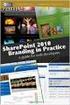 SharePoint 2010 Web Publishing Manual 1. IE browser settings 2 2. Logging on 11 3. Exploring the Web Publishing Environment 11 4. Text editing 14 5. Inserting and uploading images 16 6. Uploading and downloading
SharePoint 2010 Web Publishing Manual 1. IE browser settings 2 2. Logging on 11 3. Exploring the Web Publishing Environment 11 4. Text editing 14 5. Inserting and uploading images 16 6. Uploading and downloading
1 of 31. SharePoint 2010 Web Publishing Manual. 1. IE Settings. Step 1: Adding your SharePoint site to Local Intranet zone. 1. IE browser settings 2
 1 of 31 SharePoint 2010 Web Publishing Manual 1. IE browser settings 2 2. Logging on 11 3. Exploring the Web Publishing Environment 11 4. Text editing 14 5. Inserting and uploading images 16 6. Uploading
1 of 31 SharePoint 2010 Web Publishing Manual 1. IE browser settings 2 2. Logging on 11 3. Exploring the Web Publishing Environment 11 4. Text editing 14 5. Inserting and uploading images 16 6. Uploading
Table of Contents. 1. Content Approval...1 EVALUATION COPY
 Table of Contents Table of Contents 1. Content Approval...1 Enabling Content Approval...1 Content Approval Workflows...4 Exercise 1: Enabling and Using SharePoint Content Approval...9 Exercise 2: Enabling
Table of Contents Table of Contents 1. Content Approval...1 Enabling Content Approval...1 Content Approval Workflows...4 Exercise 1: Enabling and Using SharePoint Content Approval...9 Exercise 2: Enabling
Tailoring the ServiceCenter Service Catalog
 Tailoring the ServiceCenter Service Catalog Best Practices for Adding, Modifying and Removing Service Catalog Connectors HP Management Software IT Service Management Introduction... 2 Prerequisites...
Tailoring the ServiceCenter Service Catalog Best Practices for Adding, Modifying and Removing Service Catalog Connectors HP Management Software IT Service Management Introduction... 2 Prerequisites...
Salesforce Customer Portal Implementation Guide
 Salesforce Customer Portal Implementation Guide Salesforce, Winter 16 @salesforcedocs Last updated: December 10, 2015 Copyright 2000 2015 salesforce.com, inc. All rights reserved. Salesforce is a registered
Salesforce Customer Portal Implementation Guide Salesforce, Winter 16 @salesforcedocs Last updated: December 10, 2015 Copyright 2000 2015 salesforce.com, inc. All rights reserved. Salesforce is a registered
Audit Management Reference
 www.novell.com/documentation Audit Management Reference ZENworks 11 Support Pack 3 February 2014 Legal Notices Novell, Inc., makes no representations or warranties with respect to the contents or use of
www.novell.com/documentation Audit Management Reference ZENworks 11 Support Pack 3 February 2014 Legal Notices Novell, Inc., makes no representations or warranties with respect to the contents or use of
Content Management System Help. basic tutorial on Evergreen s CMS
 Content Management System Help cms.evergreen.edu Tips, tricks and basic tutorial on Evergreen s CMS Contents Vocabulary Login Opening a page Editing a page Creating a new page Inserting internal and external
Content Management System Help cms.evergreen.edu Tips, tricks and basic tutorial on Evergreen s CMS Contents Vocabulary Login Opening a page Editing a page Creating a new page Inserting internal and external
DocAve 6 Service Pack 1 Job Monitor
 DocAve 6 Service Pack 1 Job Monitor Reference Guide Revision C Issued September 2012 1 Table of Contents About Job Monitor... 4 Submitting Documentation Feedback to AvePoint... 4 Before You Begin... 5
DocAve 6 Service Pack 1 Job Monitor Reference Guide Revision C Issued September 2012 1 Table of Contents About Job Monitor... 4 Submitting Documentation Feedback to AvePoint... 4 Before You Begin... 5
Abila Grant Management. Document Management
 Abila Grant Management This is a publication of Abila, Inc. Version 2014 2014 Abila, Inc. and its affiliated entities. All rights reserved. Abila, the Abila logos, and the Abila product and service names
Abila Grant Management This is a publication of Abila, Inc. Version 2014 2014 Abila, Inc. and its affiliated entities. All rights reserved. Abila, the Abila logos, and the Abila product and service names
HP Cloud Service Automation
 Technical white paper HP Cloud Service Automation Integration with HP Service Manager Table of contents Introduction 2 Required software components 2 Configuration requirements 2 Downloading the distribution
Technical white paper HP Cloud Service Automation Integration with HP Service Manager Table of contents Introduction 2 Required software components 2 Configuration requirements 2 Downloading the distribution
CMS Training. Prepared for the Nature Conservancy. March 2012
 CMS Training Prepared for the Nature Conservancy March 2012 Session Objectives... 3 Structure and General Functionality... 4 Section Objectives... 4 Six Advantages of using CMS... 4 Basic navigation...
CMS Training Prepared for the Nature Conservancy March 2012 Session Objectives... 3 Structure and General Functionality... 4 Section Objectives... 4 Six Advantages of using CMS... 4 Basic navigation...
email-lead Grabber Business 2010 User Guide
 email-lead Grabber Business 2010 User Guide Copyright and Trademark Information in this documentation is subject to change without notice. The software described in this manual is furnished under a license
email-lead Grabber Business 2010 User Guide Copyright and Trademark Information in this documentation is subject to change without notice. The software described in this manual is furnished under a license
HP Business Service Management
 HP Business Service Management Software Version: 9.25 BPM Monitoring Solutions - Best Practices Document Release Date: January 2015 Software Release Date: January 2015 Legal Notices Warranty The only warranties
HP Business Service Management Software Version: 9.25 BPM Monitoring Solutions - Best Practices Document Release Date: January 2015 Software Release Date: January 2015 Legal Notices Warranty The only warranties
WatchDox for Windows. User Guide. Version 3.9.5
 WatchDox for Windows User Guide Version 3.9.5 Notice Confidentiality This document contains confidential material that is proprietary WatchDox. The information and ideas herein may not be disclosed to
WatchDox for Windows User Guide Version 3.9.5 Notice Confidentiality This document contains confidential material that is proprietary WatchDox. The information and ideas herein may not be disclosed to
Horizon Debt Collect. User s and Administrator s Guide
 Horizon Debt Collect User s and Administrator s Guide Microsoft, Windows, Windows NT, Windows 2000, Windows XP, and SQL Server are registered trademarks of Microsoft Corporation. Sybase is a registered
Horizon Debt Collect User s and Administrator s Guide Microsoft, Windows, Windows NT, Windows 2000, Windows XP, and SQL Server are registered trademarks of Microsoft Corporation. Sybase is a registered
ORACLE USER PRODUCTIVITY KIT USAGE TRACKING ADMINISTRATION & REPORTING RELEASE 3.6 PART NO. E17087-01
 ORACLE USER PRODUCTIVITY KIT USAGE TRACKING ADMINISTRATION & REPORTING RELEASE 3.6 PART NO. E17087-01 FEBRUARY 2010 COPYRIGHT Copyright 1998, 2009, Oracle and/or its affiliates. All rights reserved. Part
ORACLE USER PRODUCTIVITY KIT USAGE TRACKING ADMINISTRATION & REPORTING RELEASE 3.6 PART NO. E17087-01 FEBRUARY 2010 COPYRIGHT Copyright 1998, 2009, Oracle and/or its affiliates. All rights reserved. Part
Connectivity Pack for Microsoft Guide
 HP Vertica Analytic Database Software Version: 7.0.x Document Release Date: 2/20/2015 Legal Notices Warranty The only warranties for HP products and services are set forth in the express warranty statements
HP Vertica Analytic Database Software Version: 7.0.x Document Release Date: 2/20/2015 Legal Notices Warranty The only warranties for HP products and services are set forth in the express warranty statements
Microsoft Visual Studio Integration Guide
 Microsoft Visual Studio Integration Guide MKS provides a number of integrations for Integrated Development Environments (IDEs). IDE integrations allow you to access MKS Integrity s workflow and configuration
Microsoft Visual Studio Integration Guide MKS provides a number of integrations for Integrated Development Environments (IDEs). IDE integrations allow you to access MKS Integrity s workflow and configuration
HP Device Manager 4.7
 Technical white paper HP Device Manager 4.7 FTPS Certificates Configuration Table of contents Overview... 2 Server certificate... 2 Configuring a server certificate on an IIS FTPS server... 2 Creating
Technical white paper HP Device Manager 4.7 FTPS Certificates Configuration Table of contents Overview... 2 Server certificate... 2 Configuring a server certificate on an IIS FTPS server... 2 Creating
Web Ambassador Training on the CMS
 Web Ambassador Training on the CMS Learning Objectives Upon completion of this training, participants will be able to: Describe what is a CMS and how to login Upload files and images Organize content Create
Web Ambassador Training on the CMS Learning Objectives Upon completion of this training, participants will be able to: Describe what is a CMS and how to login Upload files and images Organize content Create
Using the Content Management System 05-02-12
 Using the Content Management System 05-02-12 Using the Content Management System Introduction 2 Logging In 3 Using the Editor 4 Basic Text Editing 5 Pasting Text 7 Adding Hyperlinks 8 Adding Images 9 Style
Using the Content Management System 05-02-12 Using the Content Management System Introduction 2 Logging In 3 Using the Editor 4 Basic Text Editing 5 Pasting Text 7 Adding Hyperlinks 8 Adding Images 9 Style
