PS SERIES BEST PRACTICES DEPLOYING MICROSOFT WINDOWS SERVER 2003 IN AN iscsi SAN
|
|
|
- Noreen Davidson
- 8 years ago
- Views:
Transcription
1 TECHNICAL REPORT PS SERIES BEST PRACTICES DEPLOYING MICROSOFT WINDOWS SERVER 2003 IN AN iscsi SAN ABSTRACT This Technical Report describes how to use EqualLogic PS Series storage in a Microsoft Windows Server 2003 environment. With PS Series storage arrays, you can set up a scalable, fault-tolerant iscsi SAN that increases data and application availability and is easy to set up and manage. TR1015 V2.1
2 Copyright EqualLogic, Inc. May 2007 EqualLogic is a registered trademark of EqualLogic, Inc. All trademarks and registered trademarks mentioned herein are the property of their respective owners. Possession, use, or copying of the documentation or the software described in this publication is authorized only under the license agreement specified herein. EqualLogic, Inc. will not be held liable for technical or editorial errors or omissions contained herein. The information in this document is subject to change. Your performance can vary. PS Series Firmware Version 3.0 or later. ii
3 TABLE OF CONTENTS Revision Information... iv Introduction... 1 Benefits of Deploying Windows with PS Series Storage... 1 Planning and Design Considerations... 3 High-Level Considerations... 3 Disk Storage Considerations... 4 Network Considerations... 6 Server Considerations... 7 Management and Disaster Recovery Considerations Preparing for Deployment Basic Steps for Deploying Windows with a PS Series SAN Deploying Set up the PS Series Group Define Pools and Allocate Members to Them Create Volumes Set up the Windows Server Configure Server Resources Connect to PS Series Volumes Align the Disk Partitions Additional Operations Defragmenting Disks Associated with PS Series Volumes Expanding SAN Storage Online Backing Up Data with VSS SAN and Network Upgrades Summary EqualLogic Documentation and Customer Support iii
4 REVISION INFORMATION The following table describes the release history of this Technical Report. Report Date Document Revision 1.0 October, 2005 Initial Release 2.0 February, 2007 Updated to support PS Series 3.0 firmware release 2.1 May, 2007 Remove obsolete reference The following table shows the software and firmware used for the preparation of this Technical Report. Vendor Model Software Revision Microsoft Windows Server TM 2003 All Editions Service Pack 1 with Hotfix KB Microsoft iscsi Software Initiator Version 2.02 EqualLogic Host Integration Tools for Microsoft Windows Version 2.2 EqualLogic PS Series Firmware Version The following table lists the documents referred to in this Technical Report. All EqualLogic Technical Reports are available on the Customer Support site at: Vendor EqualLogic EqualLogic EqualLogic EqualLogic EqualLogic EqualLogic EqualLogic EqualLogic EqualLogic EqualLogic EqualLogic EqualLogic EqualLogic Document Title Choosing a Member RAID Policy Technical Report Storage Array Network Performance Guidelines Technical Report Booting Windows 2003 from a PS Series SAN Technical Report Deploying Microsoft Windows Server 2003 MPIO in an iscsi SAN Technical Report Deploying Microsoft Windows Clustering in an iscsi SAN Technical Report Aligning Disk Sectors for Optimal Performance Technical Report Host Integration Tools for Microsoft Windows User Guide and Release Notes Deploying Microsoft System Center DPM 2006 in an iscsi SAN Technical Report Qlogic QLA4010 Booting Windows 2003 From a PS Series Group SAN Technical Report Expanding Basic Disk Volumes Technical Report Deploying Pools and Tiered Storage in a PS Series SAN Technical Report Deploying Microsoft Multipath I/O in an iscsi SAN Technical Report CLI Reference iv
5 INTRODUCTION Together, Microsoft and EqualLogic make it possible for businesses of all sizes to leverage their existing network infrastructure by supporting block-based storage over IP-based networks. To obtain the benefits of consolidated storage, customers no longer have to invest in complicated network hardware and software not to mention personnel training costs keeping expenses down and reducing the total cost of ownership. Grouping together one or more PS Series storage arrays enables you to design an intelligent iscsi storage area network (SAN) that provides highly-available and scalable storage and is inherently able to protect its own data using state-of-the-art snapshot and replication technology. In addition, multiple arrays in a SAN allow for storage tiering and RAID-level optimization of storage to deliver the best performance from the storage subsystem. In addition, the EqualLogic Host Integration Tools kit includes a VSS provider, Auto-Snapshot Manager for Windows, which interacts with PS Series storage, Microsoft Windows Server 2003, and a VSS requestor to dramatically improve backup operations by creating flexible, space-efficient point-in-time copies of data, called shadow copies or snapshots. BENEFITS OF DEPLOYING WINDOWS WITH PS SERIES STORAGE Traditionally, many servers use direct attached storage (DAS) that is difficult to provision and scale. In addition, for shared data, cluster nodes use external parallel SCSI buses that require servers to be physically close together. Having several types of storage means that administrators must use different data protection and management procedures. In addition, DAS has been unable to overcome cable length and storage sharing limitations, leading to fragile storage configurations that are difficult to set up and alter. SAN configurations can improve storage flexibility by providing the ability to connect multiple server nodes to storage. However, typical Fibre Channel-based SAN configurations are complex and expensive to deploy and manage and require special switches, in addition to special controllers. EqualLogic storage solutions rise above the limitations of DAS and traditional SANs by enabling you to set up and connect servers to an iscsi SAN. Based on the iscsi protocol, PS Series storage utilizes familiar SCSI and IP technologies to deliver an affordable and easy-to-manage consolidated storage solution. The basis of an EqualLogic iscsi SAN is the PS Series storage array, a no-single-point-of-failure device. Combining reliability and scalability with an easy-to-use management interface, PS Series storage provides virtualization and high-end features in a single offering there is no extra software needed and no hidden charges. EqualLogic PS Series storage arrays are Microsoft Simple SAN for Windows Server certified, ensuring full compatibility with Windows Server platforms. Volume Shadow Copy Service (VSS), Virtual Disk Service (VDS), and Multi-Path Input/Output (MPIO) are fully supported in all PS Series arrays. The benefits of deploying Windows Server 2003 in a PS Series SAN are as follows: Rapid deployment and configuration of Windows Server 2003 storage In less than twenty minutes, a PS Series SAN can be operating and providing storage for Windows Server A simple setup utility lets you quickly configure an array on the network and create a PS Series group. Automation of complex tasks like RAID configuration, disk sparing, data provisioning, and load balancing means that even the inexperienced can effectively manage the SAN. Excellent Performance and Scalability Intelligent PS Series storage arrays are self-scaling, with I/O performance that increases as the number of arrays in the SAN increases. When a new array is added, its resources are integrated into the SAN and immediately available to the virtualized storage pool. In addition to its storage capacity, the new array s disk spindles, controller cache, and GB Ethernet ports provide for enhanced performance. 1
6 Redundant hardware and hot serviceable configuration PS Series storage arrays are fully redundant with dual controllers, power supplies, and fans all of which can be serviced online, without disrupting applications. In addition, support for multipath I/O provides end-to-end redundancy for Windows Server 2003 storage, ensuring maximum reliability and available. Data protection. All data is protected with RAID and spare disks. Complete hardware redundancy and hot-service capabilities assure uninterrupted operation. Simple and immediate Windows Server 2003 storage expansion With modular PS Series storage arrays as the Windows Server 2003 storage solution, you can increase SAN storage capacity and performance online, without server or application disruption. SAN boot capability Using iscsi host bus adapters (HBAs) and PXE (Preboot execution Environment) boot technology provides the ability to install and boot the Windows operating system from a PS Series volume, increasing disaster tolerance. When server hardware fails, the unit can be quickly removed and replaced with a similarly-configured spare hardware platform. This new platform can be directed to the SAN boot volume and, in minutes, resume providing application services. Other benefits of SAN boot include centralized storage management and reliable and highly available storage resources that eliminate the need for mirrored boot volumes. Network path protection and load balancing Using multiple NICs or iscsi HBAs with the Microsoft iscsi Software Initiator Version 2.0 (or greater), you can configure multipath I/O and increase the reliability and performance of Windows Server Also known as MPIO, multipath I/O enables the dynamic load balancing of iscsi SAN traffic across redundant paths between the Windows Server 2003 and the PS Series SAN. Advanced management features. PS Series storage comes standard with a comprehensive set of features including: o o o o o o o o o Automatic load balancing Virtual volume management Space-efficient snapshots for instant backup and restore Volume cloning for rapid server provisioning Multipath I/O (MPIO) support Cluster support Auto-replication for a comprehensive disaster recovery solution. Storage pools creating a SAN within a SAN Member-by-member RAID level control VSS-based backups The EqualLogic Host Integration Tools kit includes a VSS provider, called Auto- Snapshot Manager for Windows, that interacts with the PS Series storage, the Windows Server 2003 VSS writer, and a VSS requestor backup application to dramatically improve backup operations by creating flexible, space-efficient, point-in-time-copies of data called snapshots or shadow copies. Remote site volume replication With the PS Series auto-replication capability, Windows Server 2003 data can be automatically transferred to remote data centers, protecting the data from serious failures ranging from the destruction of the volume to a complete site disaster with no impact on data availability or performance. 2
7 PLANNING AND DESIGN CONSIDERATIONS This section covers issues that you need to consider when planning and designing a Windows Server 2003 architecture in an EqualLogic iscsi SAN. High-Level Considerations When designing a Windows Server 2003 environment, you should understand these general challenges: Reliability, Availability, and Serviceability Performance Scalability Recoverability Ease of management Service level commitments It is critical to focus on these challenges before you begin the initial Windows Server 2003 installation. The following sections describe how to design a dependable Windows Server 2003 environment that uses PS Series storage to overcome many of the challenges facing IT managers. Reliability, Availability, and Serviceability The environment must be robust, resilient, and easily repaired by hot swapping components while the system remains available. In a SAN configuration, the server, network, and storage arrays should all have a robust level of fault tolerance to avoid costly downtime and allow scheduled maintenance to take place without service disruption. You can easily build fault tolerance into your Windows Server 2003 storage environment by using PS Series storage arrays, which provide high availability and scalability, in addition to hot-swappable hardware and MPIO support. Not only does PS Series storage have a low initial cost, the benefits increase as your environment grows. Performance The environment must optimize application performance and response time. Data access is a large and important part of day-to-day operations for most companies, and under-performing servers can have a devastating effect on overall productivity. In addition, network issues and switch configuration can affect performance. You can easily distribute data in a way that takes optimum advantage of PS Series storage capabilities to maximize application performance. Scalability As your workload grows and storage capacity needs increase, the environment must accommodate changes without affecting users. Storage used in a Windows Server 2003 environment must be highly scalable to accommodate changes in the workload, including additional users, increased capacity needs, and an overall increase in SAN activity. Modular PS Series storage arrays provide easy, online scalability. Recoverability It must be possible to recover from situations that can cause data loss, ranging in scale from a corrupted or infected file to the loss of an entire data center due to hostile action or act of nature. PS Series storage arrays deliver snapshots and auto-replication technology as standard features, enabling automatic backup and disaster recovery capabilities for your critical data. 3
8 Ease of Management Setup and configuration, backup and recovery, and day-to-day administration should be handled easily and have minimal impact on operations and users. PS Series storage automates complex tasks like RAID configuration and provides both graphical and command line user interfaces for easy and intuitive storage management. Service Level Commitments Organizations often have varying service level requirements across applications. One application might be critical to business results, while another might require segregation of storage resources to meet application best practices or organizational needs. PS Series storage allows for differing performance and availability levels through the choice of arrays and RAID levels, while the ability to store data on physically discrete pools allows a PS Series storage to meet data segregation commitments. Disk Storage Considerations There are a variety of storage considerations when deploying Windows Server Key disk storage considerations include: Using highly-available disk storage Ensuring data reliability and performance with RAID technology Choosing the optimal RAID level for each member Optimally distributing I/O across disk devices Providing scalability Considering application tiering Using Highly Available Disk Storage For fault tolerance and redundancy, the primary focal point is the disk subsystem where the Windows Server 2003 data is located. Storing data in a PS Series group one or more PS Series storage arrays connected to a standard IP network ensures both reliability and availability. Each PS Series storage array is hot serviceable and fully redundant, with dual power supplies, fans, and control modules, in addition to multiple Gigabit (Gb) Ethernet interfaces. Automatic RAID protection and disk sparing protects data from disk failures. With no-single-point-of-failure PS Series storage arrays, you can set up a SAN that can survive hardware failures and be serviced online, thus avoiding unplanned downtime and service brown-outs. Ensure Data Reliability and Performance with RAID Technology RAID (redundant array of independent disks) is a technology that protects data from disk failures. The PS Series storage arrays in a group can be configured with RAID 5, RAID 10, or RAID 50. Based on the RAID policy you select, each array automatically configures its own RAID subsystem, eliminating the need for complex and error-prone manual procedures. In addition, each array automatically configures spare disks and uses them in the event of a disk failure. Choose the Optimal RAID Level Before creating a PS Series group, you should determine which RAID level to configure on each of the group members (storage arrays). The ability to set the RAID level for each member of each pool gives you great flexibility in designing this aspect of your Windows Server 2003 installation. 4
9 For more information on RAID levels in a PS Series group, see the Choosing a Member RAID Policy Technical Report on the EqualLogic Customer Support website ( Optimally Distribute I/O across Disk Devices Where data is written and the storage subsystem configuration can have a huge impact on performance. Manual provisioning can be a time-consuming, complex, and error-prone task. In contrast, PS Series storage automates storage provisioning and RAID configuration, providing optimal performance without user interaction. Note: When the SAN contains multiple storage pools, each pool acts independently within the SAN, with performance optimization occurring within each pool. For the best performance, I/O should be distributed across multiple disk drives (spindles) and multiple drive controllers to balance read and write requests. In most DAS and SAN configurations (other than EqualLogic), the IT administrator is responsible for the specific data layout on storage-related hardware, including disks, controllers, and network links. The administrator must understand effective capacity utilization, as well as performance balancing across controllers, spindles, and controller ports. When using PS Series storage, there is no need to manually provision data, because each pool in the group automatically distributes I/O across all its constituent storage arrays with no interruption in data availability. This process includes data distribution not only across spindles, but also across controllers and network ports. In addition, volumes can be expanded on demand. There is no manual tuning or management and no downtime for storage reconfiguration. To facilitate these automatic processes, EqualLogic best practices call for the creation of a small number of volumes (when practical) to contain application data. In the Exchange example above, you might create one volume to hold the logs, and another to hold the message database. Provide Scalability You may need to expand the storage supporting your Windows Server 2003 environment if: New servers require new volumes. Existing server volumes grow beyond the space available within their pools. Performance and response time needs improvement. When using DAS, adding usable storage to an existing configuration usually requires a full backup, the installation of a new and bigger storage subsystem, and then a full restore resulting in long downtime and many hours of work. In contrast, by simply adding arrays to the affected pools (and creating additional volumes when needed), you can seamlessly increase the capacity of a PS Series SAN on demand and without affecting availability. Expanding the SAN also can improve fault tolerance and increase performance. As network interfaces, controllers, and arrays are added, performance scales linearly, and the load balancing of data and network I/O occurs automatically. Consider Application Tiering Unless all the applications stored on the SAN have the same performance and availability requirements, along with the same service level agreements, consider implementing a tiered storage architecture. Dividing applications into tiers and adjusting the characteristics of the storage assigned to each tier optimizes the performance of the applications. When using a SAN built from PS Series storage arrays, storage pools provide a method for implementing tiers. Within each pool, individual PS Series arrays can be configured to best support the needs of each tier, thereby optimizing storage performance for the tier. See the Deploying Tiered Storage in a PS Series SAN Technical Report on the EqualLogic Customer Support website ( for more information on application tiering and pools. 5
10 Network Considerations The key network issues to consider when deploying Windows Server 2003 are described below. These are: Setting up redundant network paths Optimally configuring the network and switches Optimizing server iscsi connectivity Set Up Redundant Network Paths As a best practice for availability and performance, you should provide at least two paths for each type of network traffic. For example, you should configure separate server interfaces to provide multiple paths for the following: LAN traffic between the users and the Windows server. SAN traffic between the Windows server and the PS Series storage arrays. The server network interfaces that are connected to the user network (LAN) should consist of two or more network interface cards (NICs). Optimally, you should use dedicated switch hardware to isolate the SAN traffic from the LAN traffic. Otherwise, EqualLogic recommends that you configure VLANs on the switches and place the LAN and SAN on separate subnets. For the LAN traffic, NIC teaming (bonding) can be used on the servers, depending on the network topology employed. To handle SAN traffic, each PS Series storage array has three pairs of 1 Gb Ethernet interfaces, providing up to six high-performance network connections. We recommend that you configure at least two network interfaces on each array and connect the interfaces to separate Gb Ethernet switches to improve traffic distribution and increase redundancy. In addition, to ensure that there is an available path between each Windows server and the PS Series group, we recommend that you configure multiple interfaces on the server for SAN traffic (either Gb Ethernet interfaces or iscsi HBAs) and then configure multipath I/O (MPIO) on the interfaces. For more information on implementing multipath I/O, see the Deploying Microsoft Windows Server 2003 MPIO in an iscsi SAN Technical Report located on the EqualLogic Customer Support website at: Optimally Configure the Network and Switches Implementing the correct networking infrastructure is crucial to trouble-free server operation. We recommend that the SAN is configured in a redundant fashion. The benefit of this configuration is that no single point of failure exists. This configuration would include multiple network switches configured such that each network can operate (and fail) independently. For more information on configuring the network and switches, consult the Storage Array Network Performance Guidelines Technical Report on the EqualLogic Customer Support website ( Optimize Server iscsi Connectivity PS Series group volumes appear on the network as iscsi targets. To connect a Windows Server 2003 to a PS Series volume, you need an iscsi initiator. You can use an iscsi software initiator and NIC combination for the server s I/O configuration, or you can use only an iscsi HBA. Using a NIC with an iscsi software initiator will provide good performance in most installations. However, an iscsi HBA may improve performance by offloading CPU processing. Another factor to consider is the placement of these devices on the server I/O buses. It can be helpful to install your interface in a PCI-X slot to benefit from the higher clock speed (133 MHz). Some servers have 6
11 multiple PCI-X buses, and in cases where there are two or more HBAs or NICs configured for MPIO, it can be beneficial to install these PCI-X devices on separate PCI-X buses. Server Considerations Important server-side deployment considerations include: Booting servers from the SAN Using multipath I/O (MPIO) Using clustering services Configuring sufficient memory Optimizing server memory resources Aligning disk sectors Formatting volumes as basic disks Defragmenting NTFS drives Distributing applications across resources Boot Servers from the SAN When using Windows Server 2003 with a PS Series SAN, you can configure the servers to boot from an image of the operating system on a PS Series volume. Using SAN boot, all server storage, including the system disk, is located in the SAN. This is an efficient way of managing servers, regardless of whether you have a few servers or hundreds of servers, and enables you to consolidate and more effectively handle storage resources. SAN boot provides the following benefits: Simplified recovery from server failures If a Windows Server 2003 server fails, you can avoid a lengthy restore process (that is, reinstalling the operating system and applications and restoring a backup copy of the data from tape to a replacement server). Instead, simply boot the replacement server from the SAN using the failed server s original boot image. Server consolidation Booting from SAN means Windows servers don t need direct-attached storage. By configuring each server to boot from a PS Series volume, you can deploy diskless servers that consume less facility space, require less power, and are easier and less expensive to manage. Centralized storage management and data protection for the system disk By storing server boot images, in addition to Windows Server 2003 data, in a PS Series SAN, all server data is protected by the hardware redundancy and RAID in the PS Series storage arrays. Rapid disaster recovery By storing server boot images and production data in a PS Series SAN, you can replicate data to a secure offsite facility for an efficient and reliable disaster recovery solution. EqualLogic replication allows you to copy data from one group to another, typically at a remote location. If a disaster destroys data at the primary site, you can recover data at the recovery site. Servers can then be pointed to the new location of the data and can resume operation, thus minimizing downtime. To boot a Windows Server 2003 server from a PS Series volume, an HBA or a NIC with PXE (Preboot execution Environment) boot technology must be installed in the server. For more information on SAN Boot using PS Series storage, see the Booting Windows 2003 from a PS Series SAN Technical Report on the EqualLogic Customer Support website ( Use Multipath I/O Multipath I/O (or MPIO) is the ability to use more than one physical path to a storage device, improving server reliability and availability through path redundancy and I/O traffic load balancing. MPIO can be 7
12 implemented using standard network interfaces with the Microsoft iscsi Software Initiator or third-party HBAs combined with the Microsoft iscsi Software Initiator. For more information, see the Deploying Microsoft Windows Server 2003 MPIO in an iscsi SAN Technical Report located on the EqualLogic Customer Support website ( Figure 1 shows a typical recommended network path topology for a Windows Server 2003 installation. Figure 1: Windows Server 2003 Network Redundancy 8
13 Use Clustering Services You can implement N+1 cluster operations by using Windows Server 2003 clustering services, which use a shared-nothing model. Each cluster node owns and manages its local devices. External cluster devices, such as shared disk arrays and the connection media for accessing those disks, are owned and managed by one node at a time. In the event of a node failure, a functioning node can take over processing activity from the failed node. Clustered servers running Windows Server 2003 can easily be configured to use a PS Series SAN for shared disk storage for cluster services and quorum resources, improving overall cluster availability and providing easy storage scalability. For more information on clustering, consult the Deploying Microsoft Windows Clustering in an iscsi SAN Technical Report on the EqualLogic Customer Support website ( Configure Sufficient Memory Server memory configuration can affect the storage I/O load and performance. Configuring sufficient memory will make a Windows Server 2003 server and applications more efficient in their use of storage resources. In contrast, Windows Server 2003 configured without sufficient memory will generate heavier I/O loads to storage. Consult your application deployment guides for more information. Optimize Server Resources By providing enough memory and tuning your server to match the functions it will perform, you can get the maximum benefit from using PS Series storage. Windows Server 2003 provides options for optimizing processor performance options as well as file and printer sharing settings. For more information, see the Processor Scheduling and File and Printer Sharing topics in the Windows help system. Align Disk Sectors For optimal performance, EqualLogic best practice calls for aligning the disk sectors so that they match the PS Series storage array RAID stripe segment size, thereby improving I/O performance, especially with applications that have random I/O workloads, such as Microsoft Exchange and SQL Server. For more information, see the Aligning Disk Sectors for Optimal Performance Technical Report on the EqualLogic Customer Support website ( Format Volumes as Basic Disks After a Windows server connects to a PS Series volume, it appears as a local disk. By default, the disk will be formatted as a basic disk. Do not convert the disk to a dynamic disk. There are several reasons why you must use basic disks: The utilities used to align disk sectors, can only be used with basic disks. The Microsoft iscsi Software Initiator currently does not support dynamic disks. It has been observed that there are timing issues that may prevent a dynamic disk volume on an iscsi disk from being reactivated at system startup. Microsoft Windows Server 2003 clustering currently does not support dynamic disks. Defragment NTFS Disks The amount of performance degradation due to NTFS fragmentation varies by server and application. For high performance, you must minimize fragmentation. Therefore, it is recommended that you defragment NTFS on new servers before putting them into production. 9
14 Also, you should defragment NTFS on a regular basis. The frequency of defragmentation depends on the environment and the frequency of changes to the file system. However, many third-party disk defragmenter tools can be scheduled to run in the background and only if necessary, without disrupting normal operations. Refer to the Microsoft article Third-party disk defragmenter tools for Windows Server 2003, Windows XP, and Windows 2000 for more information: Distribute Applications across Resources In some businesses, a single server handles multiple functions in an attempt to decrease hardware and licensing costs. Having fewer servers to manage can also decrease management overhead. There also may be compelling reasons to share network resources such as network links. However, as an organization grows, shared server and network resources can result in performance bottlenecks. Depending on usage profiles and the interaction between different applications, competition for shared resources and resource exhaustion may produce unpredictable behavior that is difficult to diagnose. Although a single Windows Server 2003 can service multiple applications (including file serving, , database, and other services), as the workload increases, it is recommended that you use more than one Windows Server 2003 to handle the services. However, all the storage used by the servers can be located in the same PS Series group. Automatic load balancing across the storage arrays in the group ensures optimal performance and data availability. Management and Disaster Recovery Considerations Storage used in a Windows Server 2003 environment must be easy to manage, and the data must be protected from disasters and quickly recoverable when needed. The following sections describe various ways to improve administration for backup and restore operations, including: Separating data into multiple volumes Using snapshots and VSS shadow copies Backing up data to disk media Using near-continuous backup and archiving Using EqualLogic auto-replication technology Separating Data into Multiple Volumes You can place all your data on a single PS Series volume; however, to provide the greatest amount of management flexibility and improve backup and recovery operations, you can create separate volumes for each type of data. In other words, if a server will be both a file server and a database server, create one volume for shared files, another volume for the database files, and another volume for the database logs. If the storage pool that will hold the data contains multiple arrays, there is another benefit to segregating different types of data onto different volumes. You can assign different RAID levels to the arrays in the pool. The PS Series firmware will monitor the volume s I/O profile over time and assign the volumes to arrays that most closely match the performance characteristics of the volumes. PS Series SANs allow you to create collections of volumes that are backed up as a group, so storing related data on multiple volumes presents no obstacles to easy backup and recovery. Using Snapshots and VSS Shadow Copies A PS Series group provides the ability to create snapshots (also called shadow copies), which are point-intime copies of data. Snapshots enable you to quickly copy data at the disk (PS Series volume) level without 10
15 disrupting access to the volume. This stable copy of the data can then be used as the source for backup and disaster recovery operations. For example, creating a snapshot prior to installing a patch or performing an upgrade makes it possible to quickly recover if that change fails for some reason. A snapshot is created nearly instantaneously (usually within a few seconds) and stored in the same group as the original volume, providing both high performance and low disk space utilization. By recording only the changes that have occurred since its creation, the snapshot occupies only a fraction of the space that a full backup requires. Microsoft created a technology in Windows Server 2003 called Volume Shadow Copy Service (VSS). VSS provides a framework that integrates VSS-aware storage hardware and applications with operating system drivers to create coordinated point-in-time copies of data delivering a turn-key backup solution to IT departments without the need for scripting. Like a snapshot, a VSS shadow copy enables you to quickly copy data at the volume level. The volume copy can then be used as the source for backup operations. Shadow copy creation does not disrupt access to the volume. When used with the EqualLogic Host Integration Tools Kit, PS Series arrays can serve as the storage hardware in a VSS-aware backup solution. For more information, see the Host Integration Tools for Microsoft Windows documentation. You should also consult the documentation that came with your backup application. Backing Up Data to Disk Media When using SAN storage, you can utilize disk as backup media (for example, in a disk-to-disk-to-tape (D2D2T) backup procedure). This common hybrid solution leverages the strengths of both disk and tape media to improve backup efficiency. Usually, disk media is used to store data for short time periods (for example, a week to a month), while tape is used for long-term data retention. This results in a solution that performs well and is cost effective over time. PS Series storage can be used with many backup applications, including VSS requestors, as disk backup media. Using Near-Continuous Backup and Archiving Another method of protecting Windows Server 2003 data is by using a near-continuous backup and archiving solution that unifies data protection, disaster recovery, and archiving. This type of solution provides immediate data recovery; file, , and database storage optimization; instant user access; and regulatory compliance. You can maintain copies of Windows Server 2003 data on a separate server and continuously update these copies as the data changes. If a catastrophic failure occurs, the data loss is zero or at most a few minutes. Backup applications that support near continuous backup and archiving fall under different categories and include the following: Microsoft Data Protection Manager (DPM) DPM optimizes disk-based backup and recovery. It provides continuous data protection for file servers. See the following for more information: Also, see the Deploying Microsoft System Center DPM 2006 in an iscsi SAN Technical Report on the EqualLogic Customer Support website ( Mimosa NearPoint for Microsoft Exchange Server Unifies data protection, disaster recovery, mailbox extension, and archiving in a single solution for Exchange. See the following for more information: 11
16 Veritas (Symantec ) Backup Exec 10d Provides continuous data protection and web-based, end-user file recovery functionality. See the following for more information: Also, see the Deploying Symantec Backup Exec 10d for Windows Servers with PS Series Arrays Technical Report on the EqualLogic Customer Support website ( Sonasoft Provides reliable standby and disaster recovery capabilities for SQL Server, Exchange Server, and file systems. See the following for more information: LiveVault Provides disk-based, online backup and recovery solutions. InSync and InControl are diskto-disk solutions for businesses with remote offices. See the following for more information: Using EqualLogic Auto-Replication Technology EqualLogic delivers auto-replication technology that enables you to easily copy volume data from one PS Series group to another with no distance limitations for a robust disaster recovery configuration. If the primary group is destroyed, you can recover volume data from the recovery group and configure servers to access the data from the new location. Similar to a snapshot, a replica represents the contents of a volume at a specific point in time. However, unlike a snapshot, a replica is located in a group separate from the group where the original volume resides. Because the volume and the replicas are physically separated, a complete disaster at one site does not destroy the data at the other site. For more information on auto-replication, see the Sizing Replication Space Technical Report on the EqualLogic Customer Support website ( as well as Chapter 7 of the PS Series Storage Arrays Group Administration guide. 12
17 PREPARING FOR DEPLOYMENT This Technical Report provides information about deploying a Windows Server 2003 server with a PS Series SAN. In addition, information about configuring the server for multipath I/O, using Challenge Handshake Authentication Protocol (CHAP) to restrict volume access, and booting from the SAN is included, although these tasks are optional. Detailed information about setting up and managing a PS Series group and using Auto-Snapshot Manager can be found in the documentation described in EqualLogic Documentation and Customer Support. Technical Reports, located on the EqualLogic Customer Support website ( provide detailed information about deploying various applications and configurations with PS Series storage. Be sure to read Planning and Design Considerations before beginning the deployment. This will help you create a high-availability, high-performance configuration. In addition, the following can be useful: Windows Server 2003 Deployment Guide: 4c3a-87ef d7ea4b.mspx Microsoft iscsi Software Initiator Version 2.03 description: BEFD1319F825&displaylang=en Microsoft MPIO description: Microsoft Support FAQ Setting up iscsi Multi-Path I/O (MPIO) on Windows 2003 with QLA40xx HBAs: Basic Steps for Deploying Windows with a PS Series SAN There are 9 basic operations for configuring Windows Server 2003 to work with a PS Series SAN. The bulk of the second half of this technical report describes those operations, which are: 1. Set up the PS Series group 2. Define pools and allocate members to them 3. Create volumes 4. Set up the Windows server 5. Configure server resources 6. Connect to PS Series volumes 7. Align the disk partitions 8. Configure basic disks 9. Assign drive letters and format partitions Repeat steps 6 through 9 as necessary to prepare each volume. 13
18 DEPLOYING The following sections provide basic information for deploying Windows server with a PS Series SAN. This information includes how to set up and access the group, set up pools, volumes, and access controls, and configure CHAP for host authentication. In addition: The PS Series QuickStart contains detailed PS Series storage array installation and group setup information. The Group Administration manual contains comprehensive information about group administration and advanced features like snapshots and replication and focuses on how to use the Group Manager graphical user interface (GUI) to perform the tasks. The CLI Reference manual describes how to use the command line interface (CLI) to manage the group and individual arrays (only for maintenance purposes). The Network Connection and Performance Guidelines technical report aides in setting up the network connections for optimum performance. Always read the PS Series Release Notes for the latest product information, information about firmware updates, and browser requirements for accessing the GUI. 1. Set up the PS Series Group You must install the hardware and connect the network cables on the array that will be the first group member. Use the EqualLogic Remote Setup Wizard to configure the array and create a group. See the Host Integration Tools for Microsoft Windows User Guide and Release Notes for detailed installation and setup information. See Choose the Optimal RAID Level for information about choosing the member RAID level that will give you the best performance under all conditions for you particular applications. If you want multipath access between servers and the group, connect and configure multiple network interfaces on each array that is a group member. See the Technical Report Storage Array Network Performance Guidelines on the EqualLogic Customer Support website ( for more information. Using the PS Series Group Manager To access the Group Manager GUI, connect to the group IP address from a web browser. Once you connect to the group IP address, log in to a group administration account, such as the grpadmin account. The Group Summary window appears as shown Figure 2. Click and expand items in the far left panel of the GUI for detailed information about group components. To access the CLI, you can connect to the group IP address using telnet or SSH. If you do not have a network connection, use the serial cable that shipped with an array and create a serial connection between that array and a console terminal or a computer running a terminal emulator. Once you connect to the group IP address, log in to a group administration account, such as the grpadmin account. For more information, see the CLI Reference. 14
19 Figure 2: PS Series Group Summary 2. Define Pools and Allocate Members to Them When you make arrays members of the group, they are automatically assigned to the default pool. Using the Group Manager, enter the names and descriptions of the storage pools you will use. Once the pools are defined, select each member, and using the Modify member settings option in the Activities pane, assign that member to the appropriate pool. Repeat the process for each member until all are assigned to the correct pool. See the Deploying Pools and Tiered Storage in a PS Series SAN Technical Report on the EqualLogic Customer Support website ( for more information on the mechanics of creating pools and assigning members to them. 3. Create Volumes Use the Group Manager GUI or CLI to create the volumes you need for your Windows environment. The volumes depend on your application and configuration needs and can include: Data volumes. These volumes will hold the server file system data or application data, as needed. Before creating volumes, be sure to fully understand the disk space needs of the users and applications. Note that you can easily expand volumes on line. If you want to create snapshots of the volume or use VSS to backup a volume, be sure to reserve snapshot space. For each volume, be sure to create one or more access control records that will permit access to authorized hosts, while denying access to other hosts. Volumes for disk backup media. Required only if you want to backup data to a volume. The volume size depends on the backup space needs. For each volume, be sure to create one or more access control records that will permit access to authorized hosts (such as backup servers), while denying access to other hosts. Volumes for SAN boot. Required only if you are using SAN boot. If you want to create snapshots of a volume or use VSS to backup a volume, be sure to reserve snapshot space. For each volume, be sure to create one or more access control records that will permit access to authorized hosts, while denying access to other hosts. 15
20 Volume for a quorum resource. Required only if you are using Microsoft clustering. See the cluster documentation for sizing guidelines. Be sure to create one or more access control records that will permit access to the cluster nodes, while denying access to other hosts. To use the GUI to create a volume, click Create Volume in the Group Summary window. The Create Volume dialog box appears, as shown in Figure 3. Enter a unique volume name and the volume size. Optionally, reserve snapshot space for the volume. If applicable, assign the volume to the appropriate storage pool. The table at the bottom of the dialog box shows the current group capacity and the capacity with the new volume. Figure 3: PS Series Group Manager Create Volume Click Next to display the dialog box that enables you to set up an access control record for the volume. Note that you can create and modify access control records for a volume at any time. After you specify the access control information, click Next, confirm the volume configuration, and then click Finish to create the volume. The volume should appear when you expand Volumes in the far left panel of the GUI. Select the volume name to display volume details. Control Host Access to Volumes Access control records are used to restrict host access to volume data in a PS Series group. A group volume and its snapshots share a list of access control records (sometimes called the access control list, or ACL). You can configure a record to apply to the volume, its snapshots, or both, as needed. When you create a volume with the GUI or CLI, you can create an access control record at that time. You can also create and modify access control records at any time. For example, in the GUI, select the volume name in the far left panel, click the Access tab in the window that appears, and then either click Add or select an existing record and click Modify. If you click Modify, the Modify Access Control Record dialog box (Figure 4) appears. 16
21 Figure 4: Group Manager Modify Access Control Record In each access control record, you can specify an IP address, iscsi initiator name, or CHAP user name (or any combination). A server must match all the requirements in one record in order to access the volume or snapshot. The most secure way to control access to your volumes is to use a combination of IP address and CHAP. For example, if a record includes both an IP address and a CHAP user name, a server must present the IP address and supply the CHAP user name and its associated password (using the iscsi initiator) in order to match the record. You can also specify whether the record applies to the volume, the volume snapshots, or both. Notes: If you use IP addresses or iscsi initiator names to restrict access, create an access control record for each IP address or initiator name presented by the server. For example, if a server has two NICs that are handling iscsi traffic, create two records, one with the IP address assigned to one NIC and the other with the IP address assigned to the other NIC. This ensures that the server can access the volume (or snapshot), regardless of which NIC is used for the connection. To use CHAP to restrict host access to volumes, you must configure CHAP in the group, as described in the Group Administration guide. When using CHAP to restrict host access, it is recommended that you also specify an IP address in an access control record. If only a CHAP user name is specified in a record, initiators that support discovery will unsuccessfully try to connect to the volume, increasing event log activity. You can allow unrestricted access to a volume (only recommended for a test volume) by specifying *.*.*.* for an IP address and not other credentials Once you specify the access control information, click OK to create the record. The record should appear in the Volume Access window (Figure 5). 17
22 Figure 5: Volume Access Configure CHAP If you want to use Challenge Handshake Authentication Protocol (CHAP) to restrict host access PS Series volumes, you must configure CHAP in the group. CHAP is a network login protocol that uses a challenge-response mechanism. With CHAP authentication, volume or snapshot access can be restricted to hosts that supply the iscsi initiator with the correct user name and password (or secret ) combination. This information must match an access control record for the volume, in addition to an entry in a CHAP database, in order to gain access to the volume. You can implement a CHAP database in a group in the following ways: Local CHAP accounts configured in the group. Local CHAP is not dependent on any external system and is easy to deploy if you have few accounts to maintain. External RADIUS server whose IP address is configured in the group. An external RADIUS server is beneficial if you have a large number of CHAP user names and passwords. However, the availability of the server will affect host access. See the Solutions section of the EqualLogic Customer Service website for information about setting up RADIUS servers. To use the GUI to configure CHAP in a group, click Group Configuration in the far left panel and then click the iscsi tab. See the Group Administration manual for more information. 4. Set up the Windows Server This includes installing I/O hardware (NICs or iscsi HBAs), the required operation system and hot fixes, and the Microsoft iscsi Software Initiator. If you want multipath access to the volumes, be sure to configure multiple NICs or HBAs. If you are utilizing SAN boot, install the operating system on a volume for that purpose. 18
23 The following sections describe how to set up the Windows Server 2003 server to prepare to use PS Series storage. Server Requirements The Windows Server 2003 server requires the following: Microsoft Windows Server 2003 family of operating systems. Microsoft Windows Server 2003 Service Pack 1 with Hotfix KB Microsoft Windows Server 2003 R2 Sufficient memory for the applications that will run on the server. Consult your application deployment guide for more information. Industry-standard iscsi initiator, either: Microsoft iscsi Software Initiator Version 2.03 or later. The initiator is available from the Microsoft Download Center on the web. iscsi host bus adapter (HBA) initiator plus the service portion of the Microsoft iscsi Software Initiator Version 2.0 or later. Although the QLogic iscsi HBA comes with its own iscsi configuration application, you need the Microsoft Software iscsi initiator to use multipath I/O or VSS. This Technical Report focuses on using the Microsoft initiator. For installation information, consult the initiator vendor documentation. Note: If you are going to boot your server from the SAN, consult the QLogic QLA4010 Booting Windows 2003 From a PS Series Group SAN technical report on the EqualLogic Customer Service website for more information. Note: If you are going to use Multipath I/I (MPIO), consult the Deploying Microsoft Multipath I/O in an iscsi SAN technical report on the EqualLogic Customer Service website, as well as the Use Multipath I/O section of this document. Connection to the appropriate PS Series volumes. Be sure the connection will be restored when the server boots and be sure the volume is persistently bound. For multipath I/O, be sure to have at least two separate physical network connections to each iscsi target (volume), and wire the interfaces on your server to connect to independent switches in your SAN. See Use Multipath I/O for a common multipath I/O configuration. The EqualLogic Host Integration Tools kit. Access to the VSS control volume, vss-control. (Only if you are using Auto-Snapshot Manager as a VSS provider.) Although you can connect to this volume to test access, do not maintain an iscsi connection to this volume. 5. Configure Server Resources There are two areas where you can make high-level changes to the allocation of server resources. You optimize processor scheduling and memory usage through the Computer Management console. 1. Launch the Computer Management console from the Administrative Tools menu of the Start menu. 2. Right-click Computer Management (Local) in the console tree and select Properties in the shortcut menu. 3. Click the Advanced tab in the Properties dialog box, then under Performance, click Settings. This opens the Performance Options dialog box show in Figure 6. 19
24 Figure 6: Configure Processor performance here. 4. Adjust the Processor scheduling and Memory usage to comply with the best practice for the applications you will be running on the server. You optimize network performance through the Network Connections dialog box. 1. From Network Connections in the Control Panel, open the status dialog box for the network interface you want to optimize. 2. In the Status dialog box, click Properties to open the properties dialog box. 3. On the General page, select File and Printer Sharing for Microsoft Networks, then click Properties. This opens the Properties dialog box shown in Figure Choose the Optimization option that is most appropriate for the applications you will be running on the server. 20
25 Figure 7: Optimize network performance here. 6. Connect to PS Series Volumes Using the iscsi initiator configuration utility on the server, connect to the appropriate volumes, such as the volumes used for file system or application data. You will need to specify the group IP address as the target portal or discovery address. Once connected, a volume appears as a disk (sometimes called an iscsi disk) in the Disk Management utility. Be sure to establish a persistent connection to the volume, so the connection is established each time the server boots. Be sure to bind the volume to ensure that the volume is available when Windows starts the iscsi service. If you have an application that uses drive letters (for example, SQL or Exchange), perform the bind after assigning a drive letter. If CHAP is used for volume authentication, you can enter the CHAP credentials at login time. If you want multipath access to the volumes, the server must have at least two network connections to each volume. The following steps describe how to connect the server to a PS Series volume. A volume is seen on the network as an iscsi target. When you create a volume, the group automatically generates the iscsi target name. The volume name is appended to the end of the target name. Once connected, the volume appears as a locally-attached disk (sometimes called an iscsi disk). The section focuses on using the Microsoft iscsi Software Initiator to connect to a volume. 1. Launch the Microsoft iscsi initiator. Click Start > Programs > Microsoft iscsi Initiator > Microsoft iscsi Initiator. The iscsi initiator Properties dialog box (Figure 8) appears. 21
26 Figure 8: Microsoft iscsi Initiator Properties General Tab 2. Click the Discovery tab, then click Add. The Add Target Portal dialog box in Figure 9 appears. Specify the PS Series group IP address (or its DNS name). Then, click OK. This will enable the initiator to discover the iscsi targets associated with the group volumes. Figure 9: Microsoft iscsi Initiator Properties Add Target Portal 22
27 3. In the Microsoft iscsi Initiator Properties dialog box, click the Targets tab (Figure 8). Figure 10: Microsoft iscsi Initiator Properties Targets Tab 4. Select the desired iscsi target and click Log On. In the Log On to Target dialog box (Figure 11), check the box next to Automatically restore this connection when the system reboots. Single Interface Log On MPIO Log On Figure 11: Microsoft iscsi Initiator Properties Log On to Target 5. If you are using multipath I/O, in the Log On to Target dialog box, check the box Enable multi-path. Next, click Advanced. This enables you to specify multiple physical paths to the same target. See the EqualLogic Technical Report Deploying Microsoft Windows Server 2003 MPIO in an iscsi SAN for more information about configuring multipath I/O. 6. If the volume requires CHAP credentials, click Advanced in the Log On to Target dialog box. The Microsoft iscsi Initiator Properties Advanced Settings dialog box (Figure 12) appears. Set the CHAP logon information check box and specify the CHAP user name and secret. The user name must match 23
28 an access control record for the volume. In addition, the user name and password must match a record in a CHAP database set up locally in the group or on an external RADIUS server. Click OK when done. Figure 12: Microsoft iscsi Initiator Properties Advanced Settings 7. In the Log On to Target dialog box, click OK to complete the login. 8. Confirm the connection by clicking the Targets tab in the Microsoft iscsi Initiator Properties dialog box. The target should appear in the list with the status Connected. 9. Click the Bound Volumes/Devices tab (Figure 13). To ensure that the volume will be available when the iscsi service is started by Windows, click Bind All. Then, click OK. If you have an application that uses drive letters (for example, SQL or Exchange), perform the bind after assigning a drive letter. The server now appears as a locally-connected iscsi disk in the Disk Management utility. 24
29 Figure 13: Microsoft iscsi Initiator Properties Bound Volumes/Devices Tab 7. Align the Disk Partitions This provides optimal disk performance with PS Series volumes and is an EqualLogic Best Practice for SQL Server and Exchange Server on Windows Server For more information, see the Technical Report Microsoft Windows: Aligning Disk Sectors for Optimal Performance on the EqualLogic Customer Support website ( 8. Configure Basic Disks When you perform the disk sector alignment procedure, as described in the previous section, the default action will create a basic disk. Do not convert the disk to a dynamic disk, because there are limitations when using dynamic disks, as described in Format Volumes as Basic Disks. 9. Assign Drive Letters and Format a Partitions After you have aligned disk sectors and created a basic disk, the new volume will be seen in the Disk Management utility as with the status On-Line and Healthy. In this section, a disk associated with a connected PS Series volume is referred to as an iscsi disk. Note: Although you can create multiple disk partitions on an iscsi disk, it is recommended that you only use one partition. To assign a drive letter and format an iscsi disk, follow these steps: 1. Click Start > Settings > Control Panel > Administrative Tools > Computer Management and then select Disk Management from the far left panel. 25
30 Alternately, you can load an MMC Snap-In. Click Start > Run, enter mmc, and press the Enter key. Pull down the File menu and select Add/Remove Snap-in. Click Add and select Disk Management from the Add Standalone Snap-in menu. Click Finish > Close > OK. 2. The Disk Management window (Figure 14) shows the iscsi disk as On-Line and Healthy. Figure 14: Disk Management 3. Right-click the white box next to the iscsi disk, and select Change Drive Letter and Paths. (Figure 15) Figure 15: Disk Management Change Drive Letter and Paths 26
31 4. In the Change Drive Letter and Paths dialog box, click Add. In the Add Drive Letter or path dialog box, click Assign the following drive letter and then assign the drive letter (Figure 16). Then, click OK. The drive letter will appear by the iscsi disk in the Disk Management utility. Figure 16: Disk Management Add Drive Letter or Path 5. To format the partition, right-click the white box next to the iscsi disk, and in the shortcut menu that appears, select Format. (See Figure 17) Figure 17: Disk Management Drive Letter Assigned 6. In the Format Partition dialog box that appears, you are giving the option of performing a regular format (the default) or a quick format (select Perform a quick format). For a regular format, files are deleted from the partition, and the hard disk is scanned for bad sectors. The scan for bad sectors is responsible for the majority of the time that it takes to format a partition. If you choose the quick format option, files are deleted from the partition, but it is not scanned for bad sectors. In the Format Partition dialog box (Figure 18), specify a volume label that is descriptive. You can keep the default values in the File system and Allocation unit size fields. Then, click OK. 27
32 Figure 18: Disk Management Format Partition 7. A pop-up message will appear warning you that you are about to erase data (Figure 19). Click OK to confirm your action. Figure 19: Disk Management Format Partition Warning 28
33 ADDITIONAL OPERATIONS The following sections describe additional operations that are related to working with Windows Server 2003 in an iscsi SAN, but that are not part of the core, design, plan, and implement process. These operations include: Defragmenting disks associated with PS Series volumes Expanding SAN storage online Backing up data with VSS SAN and network upgrades Defragmenting Disks Associated with PS Series Volumes Before putting a new Windows Server 2003 server into production, you should use a third-party disk defragmenter tool for Windows Server 2003 to defragment the NTFS disks that are associated with PS Series volumes. Expanding SAN Storage Online As the storage requirements increase for the server applications and users, you can easily expand individual PS Series volumes and SAN capacity, online and without disruption. You can increase the size of a PS Series group volume by using the Group Manager GUI or CLI. You must then enable Windows to recognize the size change. For more information, see Increasing the Size of a PS Series Volume. If you need more SAN capacity to accommodate new volumes or expanded volumes, you can add more members to the PS Series group. See Increasing PS Series Group Capacity for more information. Increasing the Size of a PS Series Volume You can use the Group Manager GUI or CLI to increase the size of a PS Series volume without disrupting users. You do not need to reboot servers, and the space will be immediately available. Follow these steps to use the Group Manager GUI to increase the size of a volume: 1. Expand Volumes in the far left panel, and select the volume name. 2. In the Activities panel of the window that appears, click Modify volume settings. In the Modify Volume Settings window, verify that the Free pool space displayed in the Space utilization table is larger than the desired expansion size. 3. Specify the new volume size, as shown in Figure 20. When finished, click OK. 29
34 Figure 20: Modify Volume Settings To enable Windows Server 2003 to recognize the volume size increase, you must rescan the disks in the Disk Management utility and then use the DiskPart utility. For more information, see the Technical Report Microsoft Windows: Expanding Basic Disk Volumes on the EqualLogic Customer Support website ( Increasing PS Series Group Capacity If additional PS Series storage capacity is needed in order to create more volumes or expand volumes, you can add more members (arrays) to the group. First, set up the hardware for the new PS Series storage array. Then, run setup. When prompted for the PS Series group to join, specify the group name and IP address. For complete array setup and member configuration instructions, see the PS Series QuickStart or the Group Administration manual. Once the array has been added to the group, volume data will be load balanced across all the group members and the group capacity expanded. You can then add new volumes or increase the size of existing volumes. Backing Up Data with VSS VSS provides a framework that integrates VSS-aware storage hardware and applications with operating system drivers to create point-in-time copies of data delivering a turn-key backup solution to IT departments without the need for scripting. Using the Auto-Snapshot Manager VSS provider, a backup application VSS requestor, and an application with a VSS writer (such as NTFS or SQL Server), you can quickly and easily perform coordinated backups of data stored in a PS Series group. See the Technical Reports on the EqualLogic Customer Support website for ( information on backing up particular VSS-aware applications to a PS Series group. 30
VERITAS Storage Foundation 4.3 for Windows
 DATASHEET VERITAS Storage Foundation 4.3 for Windows Advanced Volume Management Technology for Windows In distributed client/server environments, users demand that databases, mission-critical applications
DATASHEET VERITAS Storage Foundation 4.3 for Windows Advanced Volume Management Technology for Windows In distributed client/server environments, users demand that databases, mission-critical applications
Using Microsoft SQL Server with Dell EqualLogic PS Series Arrays
 Using Microsoft SQL Server with Dell EqualLogic PS Series Arrays Best practices and configuration guidelines for deploying SQL Server with EqualLogic storage arrays. Dell EqualLogic Technical Solutions
Using Microsoft SQL Server with Dell EqualLogic PS Series Arrays Best practices and configuration guidelines for deploying SQL Server with EqualLogic storage arrays. Dell EqualLogic Technical Solutions
PS SERIES GROUPS DEPLOYING MICROSOFT SQL SERVER IN AN ISCSI SAN
 TECHNICAL REPORT PS SERIES GROUPS DEPLOYING MICROSOFT SQL SERVER IN AN ISCSI SAN ABSTRACT This Technical Report describes how to deploy SQL Server in an iscsi SAN with PS Series storage arrays. It provides
TECHNICAL REPORT PS SERIES GROUPS DEPLOYING MICROSOFT SQL SERVER IN AN ISCSI SAN ABSTRACT This Technical Report describes how to deploy SQL Server in an iscsi SAN with PS Series storage arrays. It provides
VMware ESX Server 3.0.1 Configuration and Operation Using a PS Series Group
 VMware ESX Server 3.0.1 Configuration and Operation Using a PS Series Group Abstract This Technical Report describes how to use VMware ESX Server 3.0.1 with PS Series storage arrays from EqualLogic to
VMware ESX Server 3.0.1 Configuration and Operation Using a PS Series Group Abstract This Technical Report describes how to use VMware ESX Server 3.0.1 with PS Series storage arrays from EqualLogic to
CommVault Galaxy 5.0 Using PS Series Groups and Auto-Snapshot Manager
 CommVault Galaxy 5.0 Using PS Series Groups and Auto-Snapshot Manager Abstract This Technical Report describes how to backup and restore local and remote NTFS volumes and SQL databases using CommVault
CommVault Galaxy 5.0 Using PS Series Groups and Auto-Snapshot Manager Abstract This Technical Report describes how to backup and restore local and remote NTFS volumes and SQL databases using CommVault
SQL SERVER ADVANCED PROTECTION AND FAST RECOVERY WITH DELL EQUALLOGIC AUTO SNAPSHOT MANAGER
 WHITE PAPER SQL SERVER ADVANCED PROTECTION AND FAST RECOVERY WITH DELL EQUALLOGIC AUTO SNAPSHOT MANAGER Business critical applications depend on Relational Database Management Systems (RMS) to store and
WHITE PAPER SQL SERVER ADVANCED PROTECTION AND FAST RECOVERY WITH DELL EQUALLOGIC AUTO SNAPSHOT MANAGER Business critical applications depend on Relational Database Management Systems (RMS) to store and
EMC Backup and Recovery for Microsoft SQL Server 2008 Enabled by EMC Celerra Unified Storage
 EMC Backup and Recovery for Microsoft SQL Server 2008 Enabled by EMC Celerra Unified Storage Applied Technology Abstract This white paper describes various backup and recovery solutions available for SQL
EMC Backup and Recovery for Microsoft SQL Server 2008 Enabled by EMC Celerra Unified Storage Applied Technology Abstract This white paper describes various backup and recovery solutions available for SQL
Storage management is at the center of an
 Inside the DELL EqualLogic PS Series iscsi Storage Arrays Built on patented peer storage architecture, the Dell EqualLogic PS Series of Internet SCSI (iscsi) storage arrays offer high performance, reliability,
Inside the DELL EqualLogic PS Series iscsi Storage Arrays Built on patented peer storage architecture, the Dell EqualLogic PS Series of Internet SCSI (iscsi) storage arrays offer high performance, reliability,
Deploying Microsoft Hyper-V with Dell EqualLogic PS Series Arrays
 TECHNICAL REPORT Deploying Microsoft Hyper-V with Dell EqualLogic PS Series Arrays ABSTRACT This technical report details information and best practices for deploying Microsoft Hyper-V with Dell EqualLogic
TECHNICAL REPORT Deploying Microsoft Hyper-V with Dell EqualLogic PS Series Arrays ABSTRACT This technical report details information and best practices for deploying Microsoft Hyper-V with Dell EqualLogic
WHITE PAPER PPAPER. Symantec Backup Exec Quick Recovery & Off-Host Backup Solutions. for Microsoft Exchange Server 2003 & Microsoft SQL Server
 WHITE PAPER PPAPER Symantec Backup Exec Quick Recovery & Off-Host Backup Solutions Symantec Backup Exec Quick Recovery & Off-Host Backup Solutions for Microsoft Exchange Server 2003 & Microsoft SQL Server
WHITE PAPER PPAPER Symantec Backup Exec Quick Recovery & Off-Host Backup Solutions Symantec Backup Exec Quick Recovery & Off-Host Backup Solutions for Microsoft Exchange Server 2003 & Microsoft SQL Server
SQL SERVER ADVANCED PROTECTION AND FAST RECOVERY WITH EQUALLOGIC AUTO-SNAPSHOT MANAGER
 WHITE PAPER SQL SERVER ADVANCED PROTECTION AND FAST RECOVERY WITH EQUALLOGIC AUTO-SNAPSHOT MANAGER MANAGEMENT SERIES Business critical applications depend on Relational Database Management Systems (RDBMS)
WHITE PAPER SQL SERVER ADVANCED PROTECTION AND FAST RECOVERY WITH EQUALLOGIC AUTO-SNAPSHOT MANAGER MANAGEMENT SERIES Business critical applications depend on Relational Database Management Systems (RDBMS)
High Availability with Windows Server 2012 Release Candidate
 High Availability with Windows Server 2012 Release Candidate Windows Server 2012 Release Candidate (RC) delivers innovative new capabilities that enable you to build dynamic storage and availability solutions
High Availability with Windows Server 2012 Release Candidate Windows Server 2012 Release Candidate (RC) delivers innovative new capabilities that enable you to build dynamic storage and availability solutions
HP and Mimosa Systems A system for email archiving, recovery, and storage optimization white paper
 HP and Mimosa Systems A system for email archiving, recovery, and storage optimization white paper Mimosa NearPoint for Microsoft Exchange Server and HP StorageWorks 1510i Modular Smart Array Executive
HP and Mimosa Systems A system for email archiving, recovery, and storage optimization white paper Mimosa NearPoint for Microsoft Exchange Server and HP StorageWorks 1510i Modular Smart Array Executive
Using EonStor FC-host Storage Systems in VMware Infrastructure 3 and vsphere 4
 Using EonStor FC-host Storage Systems in VMware Infrastructure 3 and vsphere 4 Application Note Abstract This application note explains the configure details of using Infortrend FC-host storage systems
Using EonStor FC-host Storage Systems in VMware Infrastructure 3 and vsphere 4 Application Note Abstract This application note explains the configure details of using Infortrend FC-host storage systems
SQL Server Storage Best Practice Discussion Dell EqualLogic
 SQL Server Storage Best Practice Discussion Dell EqualLogic What s keeping you up at night? Managing the demands of a SQL environment Risk Cost Data loss Application unavailability Data growth SQL Server
SQL Server Storage Best Practice Discussion Dell EqualLogic What s keeping you up at night? Managing the demands of a SQL environment Risk Cost Data loss Application unavailability Data growth SQL Server
SAN Conceptual and Design Basics
 TECHNICAL NOTE VMware Infrastructure 3 SAN Conceptual and Design Basics VMware ESX Server can be used in conjunction with a SAN (storage area network), a specialized high speed network that connects computer
TECHNICAL NOTE VMware Infrastructure 3 SAN Conceptual and Design Basics VMware ESX Server can be used in conjunction with a SAN (storage area network), a specialized high speed network that connects computer
PS Series Storage Array - Configuration, Operation and Management
 Course Title: PS Series Storage Array - Configuration, Operation and Management The Partner Technical Training PS Series Storage Array - Configuration, Operation and Management course provides the opportunity
Course Title: PS Series Storage Array - Configuration, Operation and Management The Partner Technical Training PS Series Storage Array - Configuration, Operation and Management course provides the opportunity
WHITE PAPER: ENTERPRISE SECURITY. Symantec Backup Exec Quick Recovery and Off-Host Backup Solutions
 WHITE PAPER: ENTERPRISE SECURITY Symantec Backup Exec Quick Recovery and Off-Host Backup Solutions for Microsoft Exchange Server 2003 and Microsoft SQL Server White Paper: Enterprise Security Symantec
WHITE PAPER: ENTERPRISE SECURITY Symantec Backup Exec Quick Recovery and Off-Host Backup Solutions for Microsoft Exchange Server 2003 and Microsoft SQL Server White Paper: Enterprise Security Symantec
DATASHEET. Proactive Management and Quick Recovery for Exchange Storage
 VERITAS Edition for Microsoft Exchange 2000 Proactive Management and Quick Recovery for Exchange Storage The VERITAS Enterprise Administrator GUI enables centralized, cross-platform storage management.
VERITAS Edition for Microsoft Exchange 2000 Proactive Management and Quick Recovery for Exchange Storage The VERITAS Enterprise Administrator GUI enables centralized, cross-platform storage management.
OPTIMIZING EXCHANGE SERVER IN A TIERED STORAGE ENVIRONMENT WHITE PAPER NOVEMBER 2006
 OPTIMIZING EXCHANGE SERVER IN A TIERED STORAGE ENVIRONMENT WHITE PAPER NOVEMBER 2006 EXECUTIVE SUMMARY Microsoft Exchange Server is a disk-intensive application that requires high speed storage to deliver
OPTIMIZING EXCHANGE SERVER IN A TIERED STORAGE ENVIRONMENT WHITE PAPER NOVEMBER 2006 EXECUTIVE SUMMARY Microsoft Exchange Server is a disk-intensive application that requires high speed storage to deliver
PS Series Storage Arrays
 PS Series Storage Arrays Group Administration PS Series Firmware Version 5.0 Copyright 2010 Dell, Inc. All rights reserved. EqualLogic is a registered trademark of Dell, Inc. Dell is a trademark of Dell,
PS Series Storage Arrays Group Administration PS Series Firmware Version 5.0 Copyright 2010 Dell, Inc. All rights reserved. EqualLogic is a registered trademark of Dell, Inc. Dell is a trademark of Dell,
Windows Host Utilities 6.0.2 Installation and Setup Guide
 Windows Host Utilities 6.0.2 Installation and Setup Guide NetApp, Inc. 495 East Java Drive Sunnyvale, CA 94089 U.S.A. Telephone: +1 (408) 822-6000 Fax: +1 (408) 822-4501 Support telephone: +1 (888) 463-8277
Windows Host Utilities 6.0.2 Installation and Setup Guide NetApp, Inc. 495 East Java Drive Sunnyvale, CA 94089 U.S.A. Telephone: +1 (408) 822-6000 Fax: +1 (408) 822-4501 Support telephone: +1 (888) 463-8277
Solution Brief Availability and Recovery Options: Microsoft Exchange Solutions on VMware
 Introduction By leveraging the inherent benefits of a virtualization based platform, a Microsoft Exchange Server 2007 deployment on VMware Infrastructure 3 offers a variety of availability and recovery
Introduction By leveraging the inherent benefits of a virtualization based platform, a Microsoft Exchange Server 2007 deployment on VMware Infrastructure 3 offers a variety of availability and recovery
Achieving High Availability & Rapid Disaster Recovery in a Microsoft Exchange IP SAN April 2006
 Achieving High Availability & Rapid Disaster Recovery in a Microsoft Exchange IP SAN April 2006 All trademark names are the property of their respective companies. This publication contains opinions of
Achieving High Availability & Rapid Disaster Recovery in a Microsoft Exchange IP SAN April 2006 All trademark names are the property of their respective companies. This publication contains opinions of
OVERVIEW. CEP Cluster Server is Ideal For: First-time users who want to make applications highly available
 Phone: (603)883-7979 sales@cepoint.com Cepoint Cluster Server CEP Cluster Server turnkey system. ENTERPRISE HIGH AVAILABILITY, High performance and very reliable Super Computing Solution for heterogeneous
Phone: (603)883-7979 sales@cepoint.com Cepoint Cluster Server CEP Cluster Server turnkey system. ENTERPRISE HIGH AVAILABILITY, High performance and very reliable Super Computing Solution for heterogeneous
HP ProLiant Storage Server family. Radically simple storage
 HP ProLiant Storage Server family Radically simple storage The HP ProLiant Storage Server family delivers affordable, easy-to-use network attached storage (NAS) solutions that simplify storage management
HP ProLiant Storage Server family Radically simple storage The HP ProLiant Storage Server family delivers affordable, easy-to-use network attached storage (NAS) solutions that simplify storage management
Dell High Availability Solutions Guide for Microsoft Hyper-V
 Dell High Availability Solutions Guide for Microsoft Hyper-V www.dell.com support.dell.com Notes and Cautions NOTE: A NOTE indicates important information that helps you make better use of your computer.
Dell High Availability Solutions Guide for Microsoft Hyper-V www.dell.com support.dell.com Notes and Cautions NOTE: A NOTE indicates important information that helps you make better use of your computer.
STORAGE CENTER. The Industry s Only SAN with Automated Tiered Storage STORAGE CENTER
 STORAGE CENTER DATASHEET STORAGE CENTER Go Beyond the Boundaries of Traditional Storage Systems Today s storage vendors promise to reduce the amount of time and money companies spend on storage but instead
STORAGE CENTER DATASHEET STORAGE CENTER Go Beyond the Boundaries of Traditional Storage Systems Today s storage vendors promise to reduce the amount of time and money companies spend on storage but instead
Windows Host Utilities 6.0 Installation and Setup Guide
 Windows Host Utilities 6.0 Installation and Setup Guide NetApp, Inc. 495 East Java Drive Sunnyvale, CA 94089 U.S.A. Telephone: +1 (408) 822-6000 Fax: +1 (408) 822-4501 Support telephone: +1 (888) 4-NETAPP
Windows Host Utilities 6.0 Installation and Setup Guide NetApp, Inc. 495 East Java Drive Sunnyvale, CA 94089 U.S.A. Telephone: +1 (408) 822-6000 Fax: +1 (408) 822-4501 Support telephone: +1 (888) 4-NETAPP
Storage Solutions to Maximize Success in VDI Environments
 Storage Solutions to Maximize Success in VDI Environments Contents Introduction: Why VDI?. 1 VDI Challenges. 2 Storage Solutions Optimized for VDI. 3 Conclusion. 6 Brought to you compliments of: Introduction:
Storage Solutions to Maximize Success in VDI Environments Contents Introduction: Why VDI?. 1 VDI Challenges. 2 Storage Solutions Optimized for VDI. 3 Conclusion. 6 Brought to you compliments of: Introduction:
IBM System Storage DS5020 Express
 IBM DS5020 Express Manage growth, complexity, and risk with scalable, high-performance storage Highlights Mixed host interfaces support (Fibre Channel/iSCSI) enables SAN tiering Balanced performance well-suited
IBM DS5020 Express Manage growth, complexity, and risk with scalable, high-performance storage Highlights Mixed host interfaces support (Fibre Channel/iSCSI) enables SAN tiering Balanced performance well-suited
Veritas Storage Foundation High Availability for Windows by Symantec
 Veritas Storage Foundation High Availability for Windows by Symantec Simple-to-use solution for high availability and disaster recovery of businesscritical Windows applications Data Sheet: High Availability
Veritas Storage Foundation High Availability for Windows by Symantec Simple-to-use solution for high availability and disaster recovery of businesscritical Windows applications Data Sheet: High Availability
How To Connect Virtual Fibre Channel To A Virtual Box On A Hyperv Virtual Machine
 Virtual Fibre Channel for Hyper-V Virtual Fibre Channel for Hyper-V, a new technology available in Microsoft Windows Server 2012, allows direct access to Fibre Channel (FC) shared storage by multiple guest
Virtual Fibre Channel for Hyper-V Virtual Fibre Channel for Hyper-V, a new technology available in Microsoft Windows Server 2012, allows direct access to Fibre Channel (FC) shared storage by multiple guest
Best Practices for Installing and Configuring the Hyper-V Role on the LSI CTS2600 Storage System for Windows 2008
 Best Practices Best Practices for Installing and Configuring the Hyper-V Role on the LSI CTS2600 Storage System for Windows 2008 Installation and Configuration Guide 2010 LSI Corporation August 13, 2010
Best Practices Best Practices for Installing and Configuring the Hyper-V Role on the LSI CTS2600 Storage System for Windows 2008 Installation and Configuration Guide 2010 LSI Corporation August 13, 2010
COMPELLENT SERVER INSTANT REPLAY: A COMPLETE BOOT FROM SAN SOLUTION WHITE PAPER MARCH 2007
 COMPELLENT SERVER INSTANT REPLAY: A COMPLETE BOOT FROM SAN SOLUTION WHITE PAPER MARCH 2007 EECUTIVE SUMMARY For IT organizations with more than a few servers, deploying, provisioning and recovering servers
COMPELLENT SERVER INSTANT REPLAY: A COMPLETE BOOT FROM SAN SOLUTION WHITE PAPER MARCH 2007 EECUTIVE SUMMARY For IT organizations with more than a few servers, deploying, provisioning and recovering servers
Owner of the content within this article is www.msexchange.org Written by Marc Grote www.it-training-grote.de
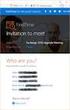 Owner of the content within this article is www.msexchange.org Written by Marc Grote www.it-training-grote.de Exchange 2003 Implementing iscsi for Exchange Server 2003 Written by Marc Grote - mailto:grotem@it-training-grote.de
Owner of the content within this article is www.msexchange.org Written by Marc Grote www.it-training-grote.de Exchange 2003 Implementing iscsi for Exchange Server 2003 Written by Marc Grote - mailto:grotem@it-training-grote.de
VERITAS Backup Exec 9.0 for Windows Servers
 WHITE PAPER Data Protection Solutions for Network Attached Storage VERITAS Backup Exec 9.0 for Windows Servers VERSION INCLUDES TABLE OF CONTENTS STYLES 1 TABLE OF CONTENTS Background...3 Why Use a NAS
WHITE PAPER Data Protection Solutions for Network Attached Storage VERITAS Backup Exec 9.0 for Windows Servers VERSION INCLUDES TABLE OF CONTENTS STYLES 1 TABLE OF CONTENTS Background...3 Why Use a NAS
Deployments and Tests in an iscsi SAN
 Deployments and Tests in an iscsi SAN SQL Server Technical Article Writer: Jerome Halmans, Microsoft Corp. Technical Reviewers: Eric Schott, EqualLogic, Inc. Kevin Farlee, Microsoft Corp. Darren Miller,
Deployments and Tests in an iscsi SAN SQL Server Technical Article Writer: Jerome Halmans, Microsoft Corp. Technical Reviewers: Eric Schott, EqualLogic, Inc. Kevin Farlee, Microsoft Corp. Darren Miller,
Installation Guide July 2009
 July 2009 About this guide Edition notice This edition applies to Version 4.0 of the Pivot3 RAIGE Operating System and to any subsequent releases until otherwise indicated in new editions. Notification
July 2009 About this guide Edition notice This edition applies to Version 4.0 of the Pivot3 RAIGE Operating System and to any subsequent releases until otherwise indicated in new editions. Notification
SAP database backup and restore solutions for HP StorageWorks Enterprise Virtual Array using HP Data Protector 6.1 software
 SAP database backup and restore solutions for HP StorageWorks Enterprise Virtual Array using HP Data Protector 6.1 software Table of contents Executive summary... 2 Solution overview... 2 Objectives...
SAP database backup and restore solutions for HP StorageWorks Enterprise Virtual Array using HP Data Protector 6.1 software Table of contents Executive summary... 2 Solution overview... 2 Objectives...
Host Integration Tools
 Host Integration Tools Installation and User Guide Version 3.4 Copyright 2010 Dell, Inc. All rights reserved. EqualLogic is a registered trademark of Dell, Inc. Dell is a trademark of Dell, Inc. All trademarks
Host Integration Tools Installation and User Guide Version 3.4 Copyright 2010 Dell, Inc. All rights reserved. EqualLogic is a registered trademark of Dell, Inc. Dell is a trademark of Dell, Inc. All trademarks
ENTERPRISE STORAGE WITH THE FUTURE BUILT IN
 ENTERPRISE STORAGE WITH THE FUTURE BUILT IN Breakthrough Efficiency Intelligent Storage Automation Single Platform Scalability Real-time Responsiveness Continuous Protection Storage Controllers Storage
ENTERPRISE STORAGE WITH THE FUTURE BUILT IN Breakthrough Efficiency Intelligent Storage Automation Single Platform Scalability Real-time Responsiveness Continuous Protection Storage Controllers Storage
Ultra-Scalable Storage Provides Low Cost Virtualization Solutions
 Ultra-Scalable Storage Provides Low Cost Virtualization Solutions Flexible IP NAS/iSCSI System Addresses Current Storage Needs While Offering Future Expansion According to Whatis.com, storage virtualization
Ultra-Scalable Storage Provides Low Cost Virtualization Solutions Flexible IP NAS/iSCSI System Addresses Current Storage Needs While Offering Future Expansion According to Whatis.com, storage virtualization
Using HP StoreOnce D2D systems for Microsoft SQL Server backups
 Technical white paper Using HP StoreOnce D2D systems for Microsoft SQL Server backups Table of contents Executive summary 2 Introduction 2 Technology overview 2 HP StoreOnce D2D systems key features and
Technical white paper Using HP StoreOnce D2D systems for Microsoft SQL Server backups Table of contents Executive summary 2 Introduction 2 Technology overview 2 HP StoreOnce D2D systems key features and
HP LeftHand SAN Solutions
 HP LeftHand SAN Solutions Support Document Application Notes Backup Exec 11D VSS Snapshots and Transportable Offhost Backup Legal Notices Warranty The only warranties for HP products and services are set
HP LeftHand SAN Solutions Support Document Application Notes Backup Exec 11D VSS Snapshots and Transportable Offhost Backup Legal Notices Warranty The only warranties for HP products and services are set
Protect Microsoft Exchange databases, achieve long-term data retention
 Technical white paper Protect Microsoft Exchange databases, achieve long-term data retention HP StoreOnce Backup systems, HP StoreOnce Catalyst, and Symantec NetBackup OpenStorage Table of contents Introduction...
Technical white paper Protect Microsoft Exchange databases, achieve long-term data retention HP StoreOnce Backup systems, HP StoreOnce Catalyst, and Symantec NetBackup OpenStorage Table of contents Introduction...
EMC Business Continuity for Microsoft SQL Server 2008
 EMC Business Continuity for Microsoft SQL Server 2008 Enabled by EMC Celerra Fibre Channel, EMC MirrorView, VMware Site Recovery Manager, and VMware vsphere 4 Reference Architecture Copyright 2009, 2010
EMC Business Continuity for Microsoft SQL Server 2008 Enabled by EMC Celerra Fibre Channel, EMC MirrorView, VMware Site Recovery Manager, and VMware vsphere 4 Reference Architecture Copyright 2009, 2010
DAS to SAN Migration Using a Storage Concentrator
 DAS to SAN Migration Using a Storage Concentrator April 2006 All trademark names are the property of their respective companies. This publication contains opinions of StoneFly, Inc. which are subject to
DAS to SAN Migration Using a Storage Concentrator April 2006 All trademark names are the property of their respective companies. This publication contains opinions of StoneFly, Inc. which are subject to
CYBERNETICS. Virtualization of Tape Storage
 Abstract: Realizing the benefits of Disk to Disk to Tape backup strategies incorporating disk-based virtual tape devices. CYBERNETICS Intelligent Storage Solutions Table of Contents Introduction 1 Benefits
Abstract: Realizing the benefits of Disk to Disk to Tape backup strategies incorporating disk-based virtual tape devices. CYBERNETICS Intelligent Storage Solutions Table of Contents Introduction 1 Benefits
STORAGE CENTER WITH NAS STORAGE CENTER DATASHEET
 STORAGE CENTER WITH STORAGE CENTER DATASHEET THE BENEFITS OF UNIFIED AND STORAGE Combining block and file-level data into a centralized storage platform simplifies management and reduces overall storage
STORAGE CENTER WITH STORAGE CENTER DATASHEET THE BENEFITS OF UNIFIED AND STORAGE Combining block and file-level data into a centralized storage platform simplifies management and reduces overall storage
The Importance of Disaster Recovery for Data Protection
 The Importance of Disaster Recovery for Data Protection Eric R Schott Director, Product Management 2006 Summer Conference 2005 Annual June Conference 13th, 2006 October Sheraton 24-26 Nashua 2005, Hotel
The Importance of Disaster Recovery for Data Protection Eric R Schott Director, Product Management 2006 Summer Conference 2005 Annual June Conference 13th, 2006 October Sheraton 24-26 Nashua 2005, Hotel
Inside the Dell EqualLogic PS Series iscsi storage arrays
 Inside the Dell EqualLogic PS Series iscsi storage arrays Built on patented peer storage architecture, the Dell EqualLogic PS Series Internet SCSI (iscsi) storage arrays offer high performance, reliability,
Inside the Dell EqualLogic PS Series iscsi storage arrays Built on patented peer storage architecture, the Dell EqualLogic PS Series Internet SCSI (iscsi) storage arrays offer high performance, reliability,
Server and Storage Virtualization with IP Storage. David Dale, NetApp
 Server and Storage Virtualization with IP Storage David Dale, NetApp SNIA Legal Notice The material contained in this tutorial is copyrighted by the SNIA. Member companies and individuals may use this
Server and Storage Virtualization with IP Storage David Dale, NetApp SNIA Legal Notice The material contained in this tutorial is copyrighted by the SNIA. Member companies and individuals may use this
WHITE PAPER THE BENEFITS OF CONTINUOUS DATA PROTECTION. SYMANTEC Backup Exec 10d Continuous Protection Server
 WHITE PAPER THE BENEFITS OF CONTINUOUS DATA PROTECTION SYMANTEC Backup Exec 10d Continuous Protection Server 1 TABLE OF CONTENTS EXECUTIVE SUMMARY...3 Current Situation...3 The New Opportunity...3 The
WHITE PAPER THE BENEFITS OF CONTINUOUS DATA PROTECTION SYMANTEC Backup Exec 10d Continuous Protection Server 1 TABLE OF CONTENTS EXECUTIVE SUMMARY...3 Current Situation...3 The New Opportunity...3 The
DELL. Dell Microsoft Windows Server 2008 Hyper-V TM Reference Architecture VIRTUALIZATION SOLUTIONS ENGINEERING
 DELL Dell Microsoft Windows Server 2008 Hyper-V TM Reference Architecture VIRTUALIZATION SOLUTIONS ENGINEERING September 2008 1 THIS WHITE PAPER IS FOR INFORMATIONAL PURPOSES ONLY, AND MAY CONTAIN TYPOGRAPHICAL
DELL Dell Microsoft Windows Server 2008 Hyper-V TM Reference Architecture VIRTUALIZATION SOLUTIONS ENGINEERING September 2008 1 THIS WHITE PAPER IS FOR INFORMATIONAL PURPOSES ONLY, AND MAY CONTAIN TYPOGRAPHICAL
Using HP StoreOnce Backup Systems for NDMP backups with Symantec NetBackup
 Technical white paper Using HP StoreOnce Backup Systems for NDMP backups with Symantec NetBackup Table of contents Executive summary... 2 Introduction... 2 What is NDMP?... 2 Technology overview... 3 HP
Technical white paper Using HP StoreOnce Backup Systems for NDMP backups with Symantec NetBackup Table of contents Executive summary... 2 Introduction... 2 What is NDMP?... 2 Technology overview... 3 HP
29/07/2010. Copyright 2010 Hewlett-Packard Development Company, L.P.
 P2000 P4000 29/07/2010 1 HP D2200SB STORAGE BLADE Twelve hot plug SAS drives in a half height form factor P410i Smart Array controller onboard with 1GB FBWC Expand local storage capacity PCIe x4 to adjacent
P2000 P4000 29/07/2010 1 HP D2200SB STORAGE BLADE Twelve hot plug SAS drives in a half height form factor P410i Smart Array controller onboard with 1GB FBWC Expand local storage capacity PCIe x4 to adjacent
W H I T E P A P E R. Disaster Recovery Virtualization Protecting Production Systems Using VMware Virtual Infrastructure and Double-Take
 W H I T E P A P E R Protecting Production Systems Using VMware Virtual Infrastructure and Double-Take Contents Introduction...1 What is VMware Infrastructure?...1 What is Double-Take?...1 Data Protection
W H I T E P A P E R Protecting Production Systems Using VMware Virtual Infrastructure and Double-Take Contents Introduction...1 What is VMware Infrastructure?...1 What is Double-Take?...1 Data Protection
WHITE PAPER. How To Build a SAN. The Essential Guide for Turning Your Windows Server Into Shared Storage on Your IP Network
 WHITE PAPER How To Build a SAN The Essential Guide for Turning Your Windows Server Into Shared Storage on Your IP Network TABLE OF CONTENTS Introduction... 3 What is a SAN?... 4 Why iscsi Storage?... 4
WHITE PAPER How To Build a SAN The Essential Guide for Turning Your Windows Server Into Shared Storage on Your IP Network TABLE OF CONTENTS Introduction... 3 What is a SAN?... 4 Why iscsi Storage?... 4
HP Data Protector software Zero Downtime Backup and Instant Recovery. Data sheet
 HP Data Protector software Zero Downtime Backup and Instant Recovery Data sheet Business uninterrupted with HP Data Protector Zero Downtime Backup and Instant Recovery software With today s increasing
HP Data Protector software Zero Downtime Backup and Instant Recovery Data sheet Business uninterrupted with HP Data Protector Zero Downtime Backup and Instant Recovery software With today s increasing
HP iscsi storage for small and midsize businesses
 HP iscsi storage for small and midsize businesses IP SAN solution guide With data almost doubling in volume every year, businesses are discovering that they need to take a strategic approach to managing
HP iscsi storage for small and midsize businesses IP SAN solution guide With data almost doubling in volume every year, businesses are discovering that they need to take a strategic approach to managing
QuickSpecs. Models HP ProLiant Storage Server iscsi Feature Pack. Overview
 Overview software adds iscsi target functionality to Server devices designed for small and medium businesses, enterprise departments and branch offices, and other environments wishing to implement low-cost
Overview software adds iscsi target functionality to Server devices designed for small and medium businesses, enterprise departments and branch offices, and other environments wishing to implement low-cost
Continuous Data Protection. PowerVault DL Backup to Disk Appliance
 Continuous Data Protection PowerVault DL Backup to Disk Appliance Continuous Data Protection Current Situation The PowerVault DL Backup to Disk Appliance Powered by Symantec Backup Exec offers the industry
Continuous Data Protection PowerVault DL Backup to Disk Appliance Continuous Data Protection Current Situation The PowerVault DL Backup to Disk Appliance Powered by Symantec Backup Exec offers the industry
VERITAS Business Solutions. for DB2
 VERITAS Business Solutions for DB2 V E R I T A S W H I T E P A P E R Table of Contents............................................................. 1 VERITAS Database Edition for DB2............................................................
VERITAS Business Solutions for DB2 V E R I T A S W H I T E P A P E R Table of Contents............................................................. 1 VERITAS Database Edition for DB2............................................................
The Advantages of Multi-Port Network Adapters in an SWsoft Virtual Environment
 The Advantages of Multi-Port Network Adapters in an SWsoft Virtual Environment Introduction... 2 Virtualization addresses key challenges facing IT today... 2 Introducing Virtuozzo... 2 A virtualized environment
The Advantages of Multi-Port Network Adapters in an SWsoft Virtual Environment Introduction... 2 Virtualization addresses key challenges facing IT today... 2 Introducing Virtuozzo... 2 A virtualized environment
Dell High Availability Solutions Guide for Microsoft Hyper-V R2. A Dell Technical White Paper
 Dell High Availability Solutions Guide for Microsoft Hyper-V R2 A Dell Technical White Paper THIS WHITE PAPER IS FOR INFORMATIONAL PURPOPERATING SYSTEMS ONLY, AND MAY CONTAIN TYPOGRAPHICAL ERRORS AND TECHNICAL
Dell High Availability Solutions Guide for Microsoft Hyper-V R2 A Dell Technical White Paper THIS WHITE PAPER IS FOR INFORMATIONAL PURPOPERATING SYSTEMS ONLY, AND MAY CONTAIN TYPOGRAPHICAL ERRORS AND TECHNICAL
Symantec Storage Foundation for Windows
 Advanced online storage management Data Sheet: Storage Management Overview Symantec TM Storage Foundation for Windows brings advanced online storage management to Microsoft Windows Server physical and
Advanced online storage management Data Sheet: Storage Management Overview Symantec TM Storage Foundation for Windows brings advanced online storage management to Microsoft Windows Server physical and
Symantec Storage Foundation and High Availability Solutions Microsoft Clustering Solutions Guide for Microsoft SQL Server
 Symantec Storage Foundation and High Availability Solutions Microsoft Clustering Solutions Guide for Microsoft SQL Server Windows 6.1 February 2014 Symantec Storage Foundation and High Availability Solutions
Symantec Storage Foundation and High Availability Solutions Microsoft Clustering Solutions Guide for Microsoft SQL Server Windows 6.1 February 2014 Symantec Storage Foundation and High Availability Solutions
Storage Concentrator in a Microsoft Exchange Network
 Implementing a Storage Concentrator in a Microsoft Exchange Network All trademark names are the property of their respective companies. This publication contains opinions of StoneFly, Inc. which are subject
Implementing a Storage Concentrator in a Microsoft Exchange Network All trademark names are the property of their respective companies. This publication contains opinions of StoneFly, Inc. which are subject
Affordable Remote Data Replication
 SANmelody Application Affordable Remote Data Replication Your Data is as Valuable as Anyone s You know very well how critical your data is to your organization and how much your business would be impacted
SANmelody Application Affordable Remote Data Replication Your Data is as Valuable as Anyone s You know very well how critical your data is to your organization and how much your business would be impacted
Veritas Storage Foundation 4.3 for Windows by Symantec
 Veritas Storage Foundation 4.3 for Windows by Symantec Advanced online volume management technology for Windows Veritas Storage Foundation for Windows brings advanced volume management technology to Windows
Veritas Storage Foundation 4.3 for Windows by Symantec Advanced online volume management technology for Windows Veritas Storage Foundation for Windows brings advanced volume management technology to Windows
Oracle Database Deployments with EMC CLARiiON AX4 Storage Systems
 Oracle Database Deployments with EMC CLARiiON AX4 Storage Systems Applied Technology Abstract This white paper investigates configuration and replication choices for Oracle Database deployment with EMC
Oracle Database Deployments with EMC CLARiiON AX4 Storage Systems Applied Technology Abstract This white paper investigates configuration and replication choices for Oracle Database deployment with EMC
Integration of Microsoft Hyper-V and Coraid Ethernet SAN Storage. White Paper
 Integration of Microsoft Hyper-V and Coraid Ethernet SAN Storage White Paper June 2011 2011 Coraid, Inc. Coraid, Inc. The trademarks, logos, and service marks (collectively "Trademarks") appearing on the
Integration of Microsoft Hyper-V and Coraid Ethernet SAN Storage White Paper June 2011 2011 Coraid, Inc. Coraid, Inc. The trademarks, logos, and service marks (collectively "Trademarks") appearing on the
SAN TECHNICAL - DETAILS/ SPECIFICATIONS
 SAN TECHNICAL - DETAILS/ SPECIFICATIONS Technical Details / Specifications for 25 -TB Usable capacity SAN Solution Item 1) SAN STORAGE HARDWARE : One No. S.N. Features Description Technical Compliance
SAN TECHNICAL - DETAILS/ SPECIFICATIONS Technical Details / Specifications for 25 -TB Usable capacity SAN Solution Item 1) SAN STORAGE HARDWARE : One No. S.N. Features Description Technical Compliance
Increasing Storage Performance, Reducing Cost and Simplifying Management for VDI Deployments
 Increasing Storage Performance, Reducing Cost and Simplifying Management for VDI Deployments Table of Contents Introduction.......................................3 Benefits of VDI.....................................4
Increasing Storage Performance, Reducing Cost and Simplifying Management for VDI Deployments Table of Contents Introduction.......................................3 Benefits of VDI.....................................4
Preface... 1. Introduction... 1 High Availability... 2 Users... 4 Other Resources... 5 Conventions... 5
 Table of Contents Preface.................................................... 1 Introduction............................................................. 1 High Availability.........................................................
Table of Contents Preface.................................................... 1 Introduction............................................................. 1 High Availability.........................................................
Table of contents. Matching server virtualization with advanced storage virtualization
 Matching server virtualization with advanced storage virtualization Using HP LeftHand SAN and VMware Infrastructure 3 for improved ease of use, reduced cost and complexity, increased availability, and
Matching server virtualization with advanced storage virtualization Using HP LeftHand SAN and VMware Infrastructure 3 for improved ease of use, reduced cost and complexity, increased availability, and
SanDisk ION Accelerator High Availability
 WHITE PAPER SanDisk ION Accelerator High Availability 951 SanDisk Drive, Milpitas, CA 95035 www.sandisk.com Table of Contents Introduction 3 Basics of SanDisk ION Accelerator High Availability 3 ALUA Multipathing
WHITE PAPER SanDisk ION Accelerator High Availability 951 SanDisk Drive, Milpitas, CA 95035 www.sandisk.com Table of Contents Introduction 3 Basics of SanDisk ION Accelerator High Availability 3 ALUA Multipathing
EMC Virtual Infrastructure for Microsoft SQL Server
 Microsoft SQL Server Enabled by EMC Celerra and Microsoft Hyper-V Copyright 2010 EMC Corporation. All rights reserved. Published February, 2010 EMC believes the information in this publication is accurate
Microsoft SQL Server Enabled by EMC Celerra and Microsoft Hyper-V Copyright 2010 EMC Corporation. All rights reserved. Published February, 2010 EMC believes the information in this publication is accurate
Integrating Data Protection Manager with StorTrends itx
 Integrating Data Protection Manager with StorTrends itx INTEGRATING DATA PROTECTION MANAGER WITH STORTRENDS ITX 2 1. Introduction 2 2. Test Environment 2 Requirements 2 3. Setting up the Application Servers
Integrating Data Protection Manager with StorTrends itx INTEGRATING DATA PROTECTION MANAGER WITH STORTRENDS ITX 2 1. Introduction 2 2. Test Environment 2 Requirements 2 3. Setting up the Application Servers
VERITAS and HP A LONG-TERM COMMITMENT
 VERITAS and HP A LONG-TERM COMMITMENT Hewlett-Packard holds the respect and trust of enterprises worldwide that depend on HP servers, storage, printers, and other equipment to run their businesses. HP
VERITAS and HP A LONG-TERM COMMITMENT Hewlett-Packard holds the respect and trust of enterprises worldwide that depend on HP servers, storage, printers, and other equipment to run their businesses. HP
Real-time Protection for Hyper-V
 1-888-674-9495 www.doubletake.com Real-time Protection for Hyper-V Real-Time Protection for Hyper-V Computer virtualization has come a long way in a very short time, triggered primarily by the rapid rate
1-888-674-9495 www.doubletake.com Real-time Protection for Hyper-V Real-Time Protection for Hyper-V Computer virtualization has come a long way in a very short time, triggered primarily by the rapid rate
EMC Virtual Infrastructure for SAP Enabled by EMC Symmetrix with Auto-provisioning Groups, Symmetrix Management Console, and VMware vcenter Converter
 EMC Virtual Infrastructure for SAP Enabled by EMC Symmetrix with Auto-provisioning Groups, VMware vcenter Converter A Detailed Review EMC Information Infrastructure Solutions Abstract This white paper
EMC Virtual Infrastructure for SAP Enabled by EMC Symmetrix with Auto-provisioning Groups, VMware vcenter Converter A Detailed Review EMC Information Infrastructure Solutions Abstract This white paper
Business white paper. environments. The top 5 challenges and solutions for backup and recovery
 Business white paper Protecting missioncritical application environments The top 5 challenges and solutions for backup and recovery Table of contents 3 Executive summary 3 Key facts about mission-critical
Business white paper Protecting missioncritical application environments The top 5 challenges and solutions for backup and recovery Table of contents 3 Executive summary 3 Key facts about mission-critical
Exchange 2010 Data Protection with Auto- Snapshot Manager / Microsoft Edition Dell EqualLogic PS Series
 TECHNICAL REPORT Exchange 2010 Data Protection with Auto- Snapshot Manager / Microsoft Edition Dell EqualLogic PS Series ABSTRACT This Technical Report describes using Dell EqualLogic Auto-Snapshot Manager
TECHNICAL REPORT Exchange 2010 Data Protection with Auto- Snapshot Manager / Microsoft Edition Dell EqualLogic PS Series ABSTRACT This Technical Report describes using Dell EqualLogic Auto-Snapshot Manager
Efficient Storage Strategies for Virtualized Data Centers
 Efficient Storage Strategies for Virtualized Data Centers Contents Abstract. 1 Data Center Virtualization Status Report. 2 Dell EqualLogic Virtualized iscsi SAN Solutions. 2 Seamless, non-disruptive scalability.
Efficient Storage Strategies for Virtualized Data Centers Contents Abstract. 1 Data Center Virtualization Status Report. 2 Dell EqualLogic Virtualized iscsi SAN Solutions. 2 Seamless, non-disruptive scalability.
EMC Celerra Unified Storage Platforms
 EMC Solutions for Microsoft SQL Server EMC Celerra Unified Storage Platforms EMC NAS Product Validation Corporate Headquarters Hopkinton, MA 01748-9103 1-508-435-1000 www.emc.com Copyright 2008, 2009 EMC
EMC Solutions for Microsoft SQL Server EMC Celerra Unified Storage Platforms EMC NAS Product Validation Corporate Headquarters Hopkinton, MA 01748-9103 1-508-435-1000 www.emc.com Copyright 2008, 2009 EMC
Agenda. Enterprise Application Performance Factors. Current form of Enterprise Applications. Factors to Application Performance.
 Agenda Enterprise Performance Factors Overall Enterprise Performance Factors Best Practice for generic Enterprise Best Practice for 3-tiers Enterprise Hardware Load Balancer Basic Unix Tuning Performance
Agenda Enterprise Performance Factors Overall Enterprise Performance Factors Best Practice for generic Enterprise Best Practice for 3-tiers Enterprise Hardware Load Balancer Basic Unix Tuning Performance
Optimized Storage Solution for Enterprise Scale Hyper-V Deployments
 Optimized Storage Solution for Enterprise Scale Hyper-V Deployments End-to-End Storage Solution Enabled by Sanbolic Melio FS and LaScala Software and EMC SAN Solutions Proof of Concept Published: March
Optimized Storage Solution for Enterprise Scale Hyper-V Deployments End-to-End Storage Solution Enabled by Sanbolic Melio FS and LaScala Software and EMC SAN Solutions Proof of Concept Published: March
StorageCraft Technology Corporation Leading the Way to Safer Computing 2009 StorageCraft Technology Corporation. All Rights Reserved.
 PRODUCT WHITEPAPER This brochure is for informational purposes only. STORAGECRAFT MAKES NO WARRANTIES, EXPRESSED OR IMPLIED, IN THIS SUMMARY. StorageCraft, ShadowProtect and ExactState and the StorageCraft
PRODUCT WHITEPAPER This brochure is for informational purposes only. STORAGECRAFT MAKES NO WARRANTIES, EXPRESSED OR IMPLIED, IN THIS SUMMARY. StorageCraft, ShadowProtect and ExactState and the StorageCraft
LANDesk White Paper. LANDesk Management Suite for Lenovo Secure Managed Client
 LANDesk White Paper LANDesk Management Suite for Lenovo Secure Managed Client Introduction The Lenovo Secure Managed Client (SMC) leverages the speed of modern networks and the reliability of RAID-enabled
LANDesk White Paper LANDesk Management Suite for Lenovo Secure Managed Client Introduction The Lenovo Secure Managed Client (SMC) leverages the speed of modern networks and the reliability of RAID-enabled
Adaptec IP SAN Storage Server 700i Series
 Enterprise-Class iscsi Storage Systems Overview Businesses streamline their IT infrastructure by moving from a piecemeal approach where each server has its own direct attached storage (DAS) to one where
Enterprise-Class iscsi Storage Systems Overview Businesses streamline their IT infrastructure by moving from a piecemeal approach where each server has its own direct attached storage (DAS) to one where
VTrak 15200 SATA RAID Storage System
 Page 1 15-Drive Supports over 5 TB of reliable, low-cost, high performance storage 15200 Product Highlights First to deliver a full HW iscsi solution with SATA drives - Lower CPU utilization - Higher data
Page 1 15-Drive Supports over 5 TB of reliable, low-cost, high performance storage 15200 Product Highlights First to deliver a full HW iscsi solution with SATA drives - Lower CPU utilization - Higher data
Virtualization, Business Continuation Plan & Disaster Recovery for EMS -By Ramanj Pamidi San Diego Gas & Electric
 Virtualization, Business Continuation Plan & Disaster Recovery for EMS -By Ramanj Pamidi San Diego Gas & Electric 2001 San Diego Gas and Electric. All copyright and trademark rights reserved. Importance
Virtualization, Business Continuation Plan & Disaster Recovery for EMS -By Ramanj Pamidi San Diego Gas & Electric 2001 San Diego Gas and Electric. All copyright and trademark rights reserved. Importance
Scala Storage Scale-Out Clustered Storage White Paper
 White Paper Scala Storage Scale-Out Clustered Storage White Paper Chapter 1 Introduction... 3 Capacity - Explosive Growth of Unstructured Data... 3 Performance - Cluster Computing... 3 Chapter 2 Current
White Paper Scala Storage Scale-Out Clustered Storage White Paper Chapter 1 Introduction... 3 Capacity - Explosive Growth of Unstructured Data... 3 Performance - Cluster Computing... 3 Chapter 2 Current
The Benefit of Migrating from 4Gb to 8Gb Fibre Channel
 The Benefit of Migrating from 4Gb to 8Gb Fibre Channel Notices The information in this document is subject to change without notice. While every effort has been made to ensure that all information in this
The Benefit of Migrating from 4Gb to 8Gb Fibre Channel Notices The information in this document is subject to change without notice. While every effort has been made to ensure that all information in this
HP StorageWorks Data Protection Strategy brief
 HP StorageWorks Data Protection Strategy brief Your business depends on IT more than ever before. The availability of key application services and information is critical to maintain business processes,
HP StorageWorks Data Protection Strategy brief Your business depends on IT more than ever before. The availability of key application services and information is critical to maintain business processes,
End-to-End Availability for Microsoft SQL Server
 WHITE PAPER VERITAS Storage Foundation HA for Windows End-to-End Availability for Microsoft SQL Server January 2005 1 Table of Contents Executive Summary... 1 Overview... 1 The VERITAS Solution for SQL
WHITE PAPER VERITAS Storage Foundation HA for Windows End-to-End Availability for Microsoft SQL Server January 2005 1 Table of Contents Executive Summary... 1 Overview... 1 The VERITAS Solution for SQL
VERITAS Volume Management Technologies for Windows
 WHITE PAPER VERITAS Volume Management Technologies for Windows V E R I T A S W H I T E P A P E R The Next Generation of Disk Management for Windows Platforms Windows 2000 and Windows Server 2003 1 TABLE
WHITE PAPER VERITAS Volume Management Technologies for Windows V E R I T A S W H I T E P A P E R The Next Generation of Disk Management for Windows Platforms Windows 2000 and Windows Server 2003 1 TABLE
Windows Server 2008 Hyper-V Backup and Replication on EMC CLARiiON Storage. Applied Technology
 Windows Server 2008 Hyper-V Backup and Replication on EMC CLARiiON Storage Applied Technology Abstract This white paper provides an overview of the technologies that are used to perform backup and replication
Windows Server 2008 Hyper-V Backup and Replication on EMC CLARiiON Storage Applied Technology Abstract This white paper provides an overview of the technologies that are used to perform backup and replication
