Want to read more? You can buy this book at oreilly.com in print and ebook format. Buy 2 books, get the 3rd FREE!
|
|
|
- Meagan Townsend
- 8 years ago
- Views:
Transcription
1
2
3 Want to read more? You can buy this book at oreilly.com in print and ebook format. Buy 2 books, get the 3rd FREE! Use discount code: OPC10 All orders over $29.95 qualify for free shipping within the US. It s also available at your favorite book retailer, including the ibookstore, the Android Marketplace, and Amazon.com. Spreading the knowledge of innovators oreilly.com
4 Learning Web App Development Semmy Purewal
5 Learning Web App Development by Semmy Purewal Copyright 2014 Semmy Purewal. All rights reserved. Printed in the United States of America. Published by O Reilly Media, Inc., 1005 Gravenstein Highway North, Sebastopol, CA O Reilly books may be purchased for educational, business, or sales promotional use. Online editions are also available for most titles ( For more information, contact our corporate/ institutional sales department: or corporate@oreilly.com. Editors: Simon St. Laurent and Meghan Blanchette Production Editor: Kara Ebrahim Copyeditor: Kim Cofer Proofreader: Kiel Van Horn Indexer: Judy McConville Cover Designer: Randy Comer Interior Designer: David Futato Illustrator: Rebecca Demarest February 2014: First Edition Revision History for the First Edition: : First release See for release details. Nutshell Handbook, the Nutshell Handbook logo, and the O Reilly logo are registered trademarks of O Reilly Media, Inc. Learning Web App Development, the image of German Grey Heath, and related trade dress are trademarks of O Reilly Media, Inc. Many of the designations used by manufacturers and sellers to distinguish their products are claimed as trademarks. Where those designations appear in this book, and O Reilly Media, Inc. was aware of a trademark claim, the designations have been printed in caps or initial caps. While every precaution has been taken in the preparation of this book, the publisher and author assume no responsibility for errors or omissions, or for damages resulting from the use of the information contained herein. ISBN: [LSI]
6 To my parents. Thanks for all of your support and encouragement over the years!
7
8 Table of Contents Preface xi 1. The Workflow Text Editors 1 Installing Sublime Text 2 Sublime Text Basics 4 Version Control 6 Installing Git 7 Unix Command-Line Basics 8 Git Basics 12 Browsers 20 Installing Chrome 20 Summary 21 More Practice and Further Reading 21 Memorization 21 Sublime Text 22 Emacs and Vim 22 Unix Command Line 23 More About Git 23 GitHub The Structure Hello, HTML! 25 Tags Versus Content 26 <p> Is for Paragraph 27 Comments 28 Headings and Anchors and Lists, Oh My! 29 Generalizations 32 The Document Object Model and Trees 33 v
9 Using HTML Validation to Identify Problems 35 Amazeriffic 38 Identifying Structure 39 Visualizing Structure with a Tree 41 Implementing the Structure with Our Workflow 42 Structuring the Main Content 46 Structuring the Footer 48 Summary 49 More Practice and Further Reading 49 Memorization 50 Tree Diagrams 50 Build the FAQ Page for Amazeriffic 51 More About HTML The Style Hello, CSS! 53 Rulesets 56 Comments 56 Padding, Border, and Margin 57 Selectors 60 Classes 61 Pseudoclasses 62 More Complex Selectors 63 Cascading Rules 64 Inheritance 65 Layouts with Floats 66 The clear Property 71 Working with Fonts 72 Resetting Browser Inconsistencies 76 Using CSS Lint to Identify Potential Problems 78 Interacting and Troubleshooting with the Chrome Developer Tools 80 Styling Amazeriffic 82 The Grid 86 Creating the Columns 90 Adding and Manipulating Fonts 92 A Few More Modifications 92 Summary 92 More Practice and Further Reading 93 Memorization 93 CSS Selectors Practice 93 Style the FAQ Page for Amazeriffic 94 Cascading Rules 95 vi Table of Contents
10 Responsiveness and Responsive Libraries The Interactivity Hello, JavaScript! 97 Our First Interactive App 99 The Structure 100 The Style 102 The Interactivity 102 jquery Generalizations 111 Setting Up a Project 111 Comments 112 Selectors 112 DOM Manipulation 112 Events and Asynchronicity 117 JavaScript Generalizations 120 Interacting with JavaScript in the Chrome JavaScript Console 120 Variables and Types 122 Functions 122 Selection 124 Iteration 125 Arrays 127 Using JSLint to Identify Potential Problems 128 Adding Interactivity to Amazeriffic 131 Getting Started 133 The Structure and Style 133 The Interactivity 134 Summary 140 More Practice and Further Reading 141 Memorization 141 jquery Plug-ins 141 jquery Selectors 142 FizzBuzz 143 Array Practice 143 Project Euler 146 Other JavaScript References The Bridge Hello, JavaScript Objects! 149 Representing Playing Cards 150 Generalizations 152 Communication Between Computers 154 JSON 154 Table of Contents vii
11 AJAX 155 Accessing an External JSON File 155 Overcoming Browser Security Restrictions 156 The getjson Function 157 A JSON Array 158 So What? 159 Getting Images from Flickr 160 Adding a Tags Feature to Amazeriffic 163 The map Function 165 Adding a Tags Tab 166 Building the UI 167 Creating an Intermediate Tags Data Structure 169 Tags as Part of Our Input 173 Summary 175 More Practice and Further Reading 176 Flickr Slideshow 176 Object Practice 177 Other APIs The Server Setting Up Your Environment 181 Installing VirtualBox and Vagrant 182 Building Your Virtual Machine 183 Connecting to Your Virtual Machine with SSH 184 Hello, Node.js! 186 Mental Models 187 Clients and Servers 187 Hosts and Guests 188 Practicalities 189 Hello, HTTP! 189 Modules and Express 191 Installing Express with NPM 192 Our First Express Server 192 Sending Your Client App 193 Generalizations 195 Counting Tweets 195 Getting Your Twitter Credentials 195 Connecting to the Twitter API 197 What s Happening Here? 198 Storing Counts 198 Modularizing Our Tweet Counter 201 Importing Our Module Into Express 201 viii Table of Contents
12 Setting Up a Client 202 Creating a Server for Amazeriffic 204 Setting Up Our Directories 204 Initializing a Git Repository 204 Building the Server 204 Running the Server 205 Posting Information to the Server 205 Summary 208 More Practice and Further Reading 209 Installing Node.js Locally 209 JSHint and CSS Lint via NPM 209 Generalizing Our Tweet Counter Code 210 Poker API The Data Store NoSQL Versus SQL 215 Redis 216 Interacting with the Redis Command-Line Client 216 Installing the Redis Module via a package.json File 217 Interacting with Redis in Our Code 219 Initializing the Counts from the Redis Store 220 Using mget to Get Multiple Values 222 MongoDB 222 Interacting with the MongoDB Command-Line Client 223 Modeling Data with Mongoose 226 Storing Amazeriffic ToDos 229 Summary 230 More Practice and Further Reading 231 Poker API 231 Other Database References The Platform Cloud Foundry 233 Creating an Account 234 Getting Your App Ready for Deployment 234 Deploying Our App 235 Getting Information About Your Apps 237 Updating Your App 239 Deleting Apps from Cloud Foundry 240 Dependencies and package.json 240 Binding Redis to Your App 241 Binding MongoDB to Your App 245 Table of Contents ix
13 Summary 246 More Practice and Further Reading 246 Poker API 246 Other Platforms The Application Refactoring Our Client 249 Generalizing Meaningful Concepts 250 AJAXifying Our Tabs 253 Ridding Ourselves of Hacks 254 Handling AJAX Errors 256 Refactoring Our Server 257 Code Organization 257 HTTP Verbs, CRUD, and REST 259 Setting Up Routes by ID 260 Using jquery for put and delete Requests 261 HTTP Response Codes 262 Model-View-Controller 263 Adding Users to Amazeriffic 264 Building the User Model 264 Building the User Controller 265 Setting Up Routes 266 Improving Our ToDo Controller Actions 268 Summary 270 More Practice and Further Reading 271 Removing ToDos 271 Adding a User Admin Page 272 Views Using EJS and Jade 273 Build Another App 273 Ruby on Rails 273 Index x Table of Contents
14 CHAPTER 1 The Workflow Creating web applications is a complicated task involving lots of moving parts and interacting components. In order to learn how to do it, we have to break down these parts into manageable chunks and try to understand how they all fit together. Surprisingly, it turns out that the component we interact with most often doesn t even involve code! In this chapter, we ll explore the web application development workflow, which is the process that we use to build our applications. In doing so, we ll learn the basics of some of the tools that make it a manageable and (mostly) painless process. These tools include a text editor, a version control system, and a web browser. We won t study any of these in depth, but we ll learn enough to get us started with client-side web programming. In Chapter 2, we ll actually see this workflow in action as we re studying HTML. If you re familiar with these tools, you may want to scan the summary and the exercises at the end of the chapter and then move on. Text Editors The tool that you ll interact with most often is your text editor. This essential, and sometimes overlooked, piece of technology is really the most important tool in your toolbox, because it is the program that you use to interact with your code. Because your code forms the concrete building blocks of your application, it s really important that creating and modifying it is as easy as possible. In addition, you ll usually be editing several files simultaneously, so it s important that your text editor provide the ability to quickly navigate your filesystem. In the past, you may have spent a good deal of time writing papers or editing text documents with programs like Microsoft Word or Google Docs. These are not the types 1
15 of editors that we re talking about. These editors focus more on formatting text than making it easy to edit text. The text editor that we ll use has very few features that allow us to format text, but has an abundance of features that help us efficiently manipulate it. At the other end of the spectrum are Integrated Development Environments (IDEs) like Eclipse, Visual Studio, and XCode. These products usually have features that make it easy to manipulate code, but also have features that are important in enterprise software development. We won t have the occasion to use any of those features in this book, so we re going to keep it simple. So what kinds of text editors should we explore? Two primary categories of text editors are commonly used in modern web application development. The first are Graphical User Interface (GUI) editors. Because I m assuming that you have some background in programming and computing, you ve most likely experienced a Desktop GUI environment. Therefore, these editors should be relatively comfortable for you. They respond well to the mouse as an input device and they have familiar menus that allow you to interact with your filesystem as you would any other program. Examples of GUI text editors include TextMate, Sublime Text, and Coda. The other category of text editors are terminal editors. These editors were designed before GUIs or mice even existed, so learning them can be challenging for people who are used to interacting with a computer via a GUI and a mouse. On the other hand, these editors can be much more efficient if you re willing to take the time to learn one of them. The most commonly used editors that fall into this category are Emacs (shown in Figure 1-1) and Vim (shown in Figure 1-2). In this book, we ll focus on using a GUI text editor called Sublime Text, but I encourage everyone to get some experience in either Emacs or Vim. If you continue on your web application development journey, it s highly likely you ll meet another developer who uses one of these editors. Installing Sublime Text Sublime Text (or Sublime, for short) is a popular text editor with several features that make it great for web development. In addition, it has the advantage that it s crossplatform, which means it should work roughly the same whether you re using Windows, Linux, or Mac OS. It s not free, but you can download an evaluation copy for free and use it for as long as you like. If you do like the editor and find that you re using it a lot, I encourage you to purchase a license. 2 Chapter 1: The Workflow
16 Figure 1-1. An HTML document opened in Emacs Figure 1-2. An HTML document opened in Vim To install Sublime, visit and click the Download link at the top. There you ll find installers for all major platforms. Even though Sublime Text 3 is Text Editors 3
17 in beta testing (at the time of this writing), I encourage you to give it a try. I used it for all the examples and screenshots in this book. Sublime Text Basics Once you have Sublime installed and run it, you ll be presented with a screen that looks something like Figure 1-3. Figure 1-3. Sublime Text, after being opened for the first time The first thing you ll want to do is create a new file. Do that by going to the File menu and clicking New. You can also do that by typing Ctrl-N in Windows and Linux or using Command-N in Mac OS. Now type Hello World! into the editor. The editor will look similar to Figure 1-4. You can change the appearance of the Sublime environment by going to the Sublime Text menu and following Preferences Color Scheme. Try out a few different color schemes and find one that is comfortable for your eyes. It s probably a good idea to spend some time exploring the theme options because you ll spend a lot of time looking at your text editor. Note that you can also change the font size from the Font submenu under Preferences to make the text more readable. 4 Chapter 1: The Workflow
18 Figure 1-4. Sublime after a new file is opened and Hello World! is typed into the file You probably noticed that Sublime changed the tab name from untitled to Hello World! as you typed. When you actually save, the default filename will be the text that appears in the tab name, but you ll probably want to change it so that it doesn t include any spaces. Once saved with a different name, the tab at the top will change to the actual filename. Notice that when you subsequently make any changes you ll see the X on the right side of the tab change to a green circle this means you have unsaved changes. After you ve changed your theme and saved your file as hello, the editor will look similar to Figure 1-5. Because we ll be working from the command line, it s a good idea to avoid spaces or special characters in filenames. We ll occasionally save files using the underscore ( _ ) character instead of a space, but try not to use any other nonnumeric or nonalphabetic characters. We ll spend a lot of time editing code in Sublime, so we ll obviously want to make sure we re saving our changes from time to time. Because I expect that everyone has a little experience with code, I ll assume that you ve seen the edit-save-edit process before. On the other hand, there s a related essential process that many new programmers don t have experience with, and that s called version control. Text Editors 5
19 Figure 1-5. Sublime after the theme has been changed to Solarized (light) and the file has been saved as hello Version Control Imagine that you re writing a long piece of fiction with a word processor. You re periodically saving your work to avert disaster. But all of the sudden you reach a very important plot point in your story and you realize that there is a significant part of your protagonist s backstory that is missing. You decide to fill in some details, way back near the beginning of your story. So you go back to the beginning, but realize that there are two possibilities for the character. Because you don t have your story completely outlined, you decide to draft both possibilities to see where they go. So you copy your file into two places and save one as a file called StoryA and one as a file called StoryB. You draft out the two options of your story in each file. Believe it or not, this happens with computer programs far more often than it happens with novels. In fact, as you continue on you ll find that a good portion of your coding time is spent doing something that is referred to as exploratory coding. This means that you re just trying to figure out what you have to do to make a particular feature work the way it s supposed to before you actually start coding it. Sometimes, the exploratory coding phase can spawn changes that span multiple lines in various code files of your application. Even beginning programmers will realize this sooner rather than later, and they will often implement a solution similar to the one just described. For example, beginners might copy their current code directory to another directory, change the name slightly, and continue on. If they realize that they ve made a mistake, they can always revert back to the previous copy. 6 Chapter 1: The Workflow
20 This is a rudimentary approach to version control. Version control is a process that allows you to keep labeled checkpoints in your code so you can always refer back to them (or even revert back to them) if it becomes necessary. In addition to that, version control is an essential tool for collaborating with other developers. We won t emphasize that as often in this book, but it s a good idea to keep it in mind. Many professional version control tools are available and they all have their own set of features and nuances. Some common examples include Subversion, Mercurial, Perforce, and CVS. In the web development community, however, the most popular version control system is called Git. Installing Git Git has straightforward installers in both Mac OS and Windows. For Windows, we ll use the msysgit project, which is available on GitHub as shown in Figure 1-6. The installers are still available on Google Code and are linked from the GitHub page. Once you download the installer, double-click it and follow the instructions to get Git on your system. Figure 1-6. The msysgit home page For Mac OS, I prefer using the Git OS X installer shown in Figure 1-7. You simply download the prepackaged disk image, mount it, and then double-click the installer. At the time of this writing, the installer says that it is for Mac OS Snow Leopard (10.5), but it worked fine for me on my Mountain Lion (10.8) system. Version Control 7
21 Figure 1-7. The Git for OS X home page If you re using Linux, you can install Git through your package management system. Unix Command-Line Basics There are graphical user interfaces to Git, but it s much more efficient to learn to use it through the command line. Before you learn to do that, however, you ll have to learn to navigate your filesystem using some basic Unix commands. Like I mentioned before, I am assuming you have a background in computing and programming so you ve most likely interacted with a desktop GUI environment. This means that you ve had to use the desktop environment to explore the files and folders stored on your machine. You typically do this through a filesystem navigator such as Finder for Mac OS or Windows Explorer in Windows. Navigating your computer s filesystem from the command line is almost the same as navigating it using your system s file browser. There are still files, and those files are organized into folders, but we refer to folders as directories. You can easily accomplish all the same tasks that you can accomplish in the file browser: you can move into a directory or out of a directory, see the files that are contained in a directory, and even open and edit files if you re familiar with Emacs or Vim. The only difference is that there is no continuous visual feedback from the GUI, nor are you able to interact via a mouse. If you re in Windows, you ll do the following in the Git Bash prompt that you installed with the msysgit project described in the previous section. Git Bash is a program that 8 Chapter 1: The Workflow
22 simulates a Unix terminal in Windows and gives you access to Git commands. To fire up the Git Bash prompt, you ll navigate there via your Start menu. If you re running Mac OS, you ll use the Terminal program, which you can find in the Utilities directory of your Applications folder. If you re using Linux, it depends a bit on the particular flavor you re using, but there is usually an easily available Terminal program in your applications. The default Mac OS terminal window is shown in Figure 1-8. Figure 1-8. A default terminal window in Mac OS Once you open the terminal, you ll be greeted with a command prompt. It may look different depending on whether you re using Windows or Mac OS, but it usually contains some information about your working environment. For instance, it may include your current directory, or maybe your username. In Mac OS, mine looks like this: Last login: Tue May 14 15:23:59 on ttys002 hostname $ _ Where am I? An important thing to keep in mind is that whenever you are at a terminal prompt, you are always in a directory. The first question you should ask yourself when presented with a command-line interface is Which directory am I in? There are two ways to answer this question from the command line. The first way is to use the pwd command, which stands for print working directory. The output will look something like this: Version Control 9
23 hostname $ pwd /Users/semmy Although I do use pwd on occasion, I definitely prefer to use the command ls, which roughly translates to list the contents of the current directory. This gives me more visual cues about where I am. In Mac OS, the output of ls looks something like this: hostname $ ls Desktop Downloads Movies Pictures Documents Library Music So ls is similar to opening a Finder or Explorer window in your home folder. The result of this command clues me in that I m in my home directory because I see all of its subdirectories printed to the screen. If I don t recognize the subdirectories contained in the directory, I ll use pwd to get more information. Changing directories The next thing that you ll want to do is navigate to a different directory than the one you re currently in. If you re in a GUI file browser, you can do this by simply doubleclicking the current directory. It s not any harder from the command line; you just have to remember the name of the command. It s cd, which stands for change directory. So if you want to go into your Documents folder, you simply type: hostname $ cd Documents And now if you want to get some visual feedback on where you are, you can use ls: hostname $ ls Projects This tells you that there s one subdirectory in your Documents directory, and that subdirectory is called Projects. Note that you may not have a Projects directory in your Documents directory unless you ve previously created one. You may also see other files or directories listed if you ve used your Documents directory to store other things in the past. Now that you ve changed directories, running pwd will tell you your new location: hostname $ pwd /Users/semmy/Documents What happens if you want to go back to your home directory? In the GUI file browser, there is typically a back button that allows you to move to a new directory. In the terminal there is no such button. But you can still use the cd command with a minor change: use two periods (..) instead of a directory name to move back one directory: hostname $ cd.. hostname $ pwd /Users/semmy hostname $ ls 10 Chapter 1: The Workflow
24 Desktop Downloads Movies Pictures Documents Library Music Creating directories Finally, you ll want to make a directory to store all of your projects for this book. To do this, you ll use the mkdir command, which stands for make directory: hostname $ ls Desktop Downloads Movies Pictures Documents Library Music hostname $ mkdir Projects hostname $ ls Desktop Downloads Movies Pictures Documents Library Music Projects hostname $ cd Projects hostname $ ls hostname $ pwd /Users/semmy/Projects In this interaction with the terminal, you first look at the contents of your home directory to make sure you know where you are with the ls command. After that, you use mkdir to create the Projects directory. Then you use ls to confirm that the directory has been created. Next, you use cd to enter the Projects directory, and then ls to list the contents. Note that the directory is currently empty, so ls has no output. Last, but not least, you use pwd to confirm that you are actually in the Projects directory. These four basic Unix commands are enough to get you started, but you ll learn more as we move forward. I ve included a handy table at the end of this chapter that describes and summarizes them. It s a good idea to try to memorize them. Filesystems and trees Web development (and programming in general) is a very abstract art form. This roughly means that to do it effectively and efficiently, you ll need to improve your abstract thinking skills. A big part of thinking abstractly is being able to quickly attach mental models to new ideas and structures. And one of the best mental models that can be applied in a wide variety of situations is a tree diagram. A tree diagram is simply a way of visualizing any kind of hierarchical structure. And because the Unix filesystem is a hierarchical structure, it s a good idea to start practicing our mental visualizations on it. For example, consider a directory called Home that contains three other directories: Documents, Pictures, and Music. Inside the Pictures directory are five images. Inside the Documents directory is another directory called Projects. A tree diagram for this structure might look something like Figure 1-9. Version Control 11
25 Figure 1-9. A tree diagram representing a file hierarchy It s a good idea to keep this mental model in your head while you re navigating the filesystem. In fact, I would recommend adding an asterisk (or something similar) that denotes your current directory and have that move as you re moving through the filesystem. More generally speaking, if you try to attach a tree diagram to any hierarchical structure you ll most likely find that it s easier to understand and analyze. Because a large part of being an effective programmer comes from the programmer s ability to quickly build mental models, it s a good idea to practice attaching these tree diagrams to real-world hierarchical systems whenever they make sense. We ll do that in a few instances throughout the rest of the book. Git Basics Now that we can navigate the command line, we re ready to learn how to keep our project under version control with Git. Configuring Git for the first time Like I mentioned before, Git is actually designed for large-scale collaboration among many programmers. Even though we re going to use it for our personal projects, it will need to be configured so that it can track our changes with some identifying information, specifically our name and address. Open your terminal and type the following commands (changing my name and address to yours, of course): hostname $ git config --global user.name "Semmy Purewal" hostname $ git config --global user. "semmy@semmy.me" We ll only need to do this once on our system! In other words, we don t need to do this every time we want to create a project that we re tracking with Git. 12 Chapter 1: The Workflow
26 Now we re ready to start tracking a project with Git. We ll begin by navigating to our Projects folder if we re not already there: hostname $ pwd /Users/semmy hostname $ cd Projects hostname $ pwd /Users/semmy/Projects Next we ll create a directory called Chapter1, and we ll list the contents of the directory to confirm that it s there. Then we ll enter the directory: hostname $ mkdir Chapter1 hostname $ ls Chapter1 hostname $ cd Chapter1 hostname $ pwd /Users/semmy/Projects/Chapter1 Initializing a Git repository Now we can put the Chapter1 directory under version control by initializing a Git repository with the git init command. Git will respond by telling us that it created an empty repository: hostname $ pwd /Users/semmy/Projects/Chapter1 hostname $ git init Initialized empty Git repository in /Users/semmy/Projects/Chapter1/.git/ Now try typing the ls command again to see the files that Git has created in the directory, and you ll find there s still nothing there! That s not completely true the.git directory is there, but we can t see it because files prepended by a dot (. ) are considered hidden files. To solve this, we can use ls with the -a (all) flag turned on by typing the following: hostname $ ls -a....git This lists all of the directory contents, including the files prepended with a dot. You ll even see the current directory listed (which is a single dot) and the parent directory (which is the two dots). If you re interested, you can list the contents of the.git directory and you ll see the filesystem that Git prepares for you: hostname $ ls.git HEAD config hooks objects branches description info refs We won t have the occasion to do anything in this directory, so we can safely ignore it for now. But we will have the opportunity to interact with hidden files again, so it s helpful to remember the -a flag on the ls command. Version Control 13
27 Determining the status of our repository Let s open Sublime Text (if it s still open from the previous section, close it and reopen it). Next, open the directory that we ve put under version control. To do this, we simply select the directory in Sublime s Open dialog box instead of a specific file. When you open an entire directory, a file navigation pane will open on the left side of the editor window it should look similar to Figure Figure Sublime with the Chapter1 directory opened To create a new file in the Chapter1 directory, right-click (or Command-click on Mac OS) Chapter1 in the file navigation pane and select New File from the context menu. This will open a new file as before, but when you save it, by default it will use the Chapter1 directory. Let s save it as index.html. Once it has been named, double-click it and add the line Hello World! to the top of the file, as shown in Figure Chapter 1: The Workflow
28 Figure Sublime after the index.html file is added, edited, and saved Let s see what has happened with our Git repo. Return to your terminal window and confirm you re in the correct directory: hostname $ pwd /Users/semmy/Projects/Chapter1 hostname $ ls index.html Now type git status and you ll see a response that looks something like this: hostname $ git status # On branch master # # Initial commit # # Untracked files: # (use "git add <file>..." to include in what will be committed) # # index.html There s a lot of information here. We re most interested in the section labeled Untracked files. Those are the files that are in our working directory, but are not currently under version control. Notice that our index.html file is there, ready to be committed to our Git repository. Version Control 15
29 Our first commits! We re interested in tracking changes in our index.html file. To do that, we follow the instructions Git gave us and add it to the repo with the git add command: hostname $ git add index.html Notice that Git doesn t respond at all. That s okay. We can double-check that everything worked by typing git status again: hostname $ git status # On branch master # # Initial commit # # Changes to be committed: # (use "git rm --cached <file>..." to unstage) # # new file: index.html # This gives us the feedback we were looking for. Notice that index.html is now listed under the Changes to be committed heading. Once we ve added the new files to the repository, we would like to commit the initial state of the repository. To do this, we use the git commit command along with the -m flag and a meaningful message about what has changed since the last commit. Our initial commit often looks something like this: hostname $ git commit -m "Initial commit" [master (root-commit) 147deb5] Initial commit 1 file changed, 1 insertion(+) create mode index.html This creates a snapshot of our project in time. We can always revert back to it later if something goes wrong down the road. If we now type git status, we ll see that index.html no longer appears because it is being tracked and no changes have been made. When we have no changes since our last commit, we say we have a clean working directory : hostname $ git status # On branch master nothing to commit (working directory clean) It s easy to forget to include the -m and a commit message when committing. If that happens, however, you ll most likely find yourself inside the Vim text editor (which is typically the default system editor). If that happens you can get out of it by hitting a colon (:) and then typing q! and pressing Enter to exit. 16 Chapter 1: The Workflow
30 Next, let s modify index.html with a minor change. We ll add a second line that says Goodbye World! Go ahead and do that and save the file using the appropriate keyboard shortcut. Now let s see how git status responds to this change: hostname $ git status # On branch master # Changes not staged for commit: # (use "git add <file>..." to update what will be committed) # (use "git checkout -- <file>..." to discard changes in working directory) # # modified: index.html # no changes added to commit (use "git add" and/or "git commit -a") Notice that Git tells us that index.html has been modified, but that it s not staged for the next commit. To add our modifications to the repository, we have to first git add the modified file and then we have to git commit our changes. We may want to verify the add has correctly happened by typing git status before the commit. This interaction might look something like this: hostname $ git add index.html hostname $ git status # On branch master # Changes to be committed: # (use "git reset HEAD <file>..." to unstage) # # modified: index.html # hostname $ git commit -m "Add second line to index.html" [master 1c808e2] Add second line to index.html 1 file changed, 1 insertion(+) Viewing the history of our repo So now we ve made two commits to our project and we can revert to those snapshots at any time. In More Practice and Further Reading on page 21, I ll link to a reference that will show you how to revert to a previous commit and start coding from there. But for now, there s one other command that may come in useful. We can look at our commit history by using git log: hostname $ git log commit 1c808e2752d824d815929cb7c170a c04 Author: Semmy Purewal <semmy@semmy.me> Date: Thu May 23 10:36: Add second line to index.html commit 147deb5dbb3c935525f351a1154b35cb5b2af824 Author: Semmy Purewal <semmy@semmy.me> Date: Thu May 23 10:35: Version Control 17
31 Initial commit Like the four Unix commands that we learned in the previous section, it s really important to memorize these four Git commands. A handy chart in Summary on page 21 covers these commands. Saving versus committing In case it s confusing, I want to take a moment to clearly differentiate between saving a file (through your text editor) and actually committing a change. When you save a file, you actually overwrite the file on your computer s disk. That means that unless your text editor offers you some sort of built-in revision history, you can no longer access the old version of the file. Committing to a Git repository allows you to keep track of all the changes you made since the last time you committed the file. This means that you can always go back to a previous version of the file if you find that you ve made an unrecoverable mistake in your file s current state. At this point, it probably looks as though Git stores your code as a linear sequence of commits. That makes sense right now because you ve learned a subset of Git that allows you to create a repository of where every commit follows exactly one other commit. We refer to the first commit as a parent commit and the second commit as a child commit. A Git repository with four commits looks similar to Figure It s worth noting, however, that a commit is a series of instructions for taking your project to the next version. In other words, a Git commit doesn t actually store the entire contents of your repository in the way that you would if you were to copy a directory to another directory. Instead, it only stores what needs to be changed: for example, a commit might store information like add a line with Goodbye World" instead of storing the entire file. So it s better to imagine a Git repository as a sequence of instructions. That s why we write our commit messages in the present imperative tense you can think of a commit as a series of instructions for taking your project from one state to the next. Why does all this matter? Actually, a Git repository may have a much more complex structure. A commit may have more than one child, and in fact more than one parent. Figure 1-13 shows an example of a more complex Git repository where both of those are true. 18 Chapter 1: The Workflow
32 Figure A Git repository with four commits Figure A more complex Git repository Right now, we don t know any Git commands that will allow us to create a structure like this, but if you continue on in your web app development journey, you ll have to learn Version Control 19
33 them eventually. The point is that this should motivate you to start picturing your Git repo in a more visual way so that when things do get complex, you don t get overwhelmed. Browsers The last tool that we ll interact with regularly is the web browser. Because we re learning to build applications that run in the web browser, it s essential that we learn how to effectively use our browser as a developer tool, and not just as a window into the Internet. There are several excellent web browsers including Firefox, Safari, and Chrome. I would recommend becoming proficient in using the developer tools available in all of these browsers. But to keep everyone on the same page and to keep things simple, we ll use Google Chrome as our browser of choice. Installing Chrome Whether you re on Windows, Mac OS, or Linux, you can install Google Chrome easily by going to the Google Chrome web page. The installation process will, of course, vary, but the instructions are very clear. Once you install Chrome and run it for the first time, it should look something like Figure Figure Default Chrome window 20 Chapter 1: The Workflow
34 Summary One of the most important aspects of web application development is getting used to an efficient and effective workflow. A modern workflow involves three important tools: a text editor, a version control system, and a web browser. Sublime Text is a popular, cross-platform text editor that is useful for editing source code. Git is a commonly used version control system that has a command-line interface. Chrome is an excellent web browser for web development. Before moving on, you should have all of the previously described tools installed on your computer. You should also memorize the commands in Table 1-1 and Table 1-2, which allow you to navigate your filesystem and interact with Git from the command line. Table 1-1. Unix commands Command pwd ls ls -a cd [dir] mkdir [dir] Description Table 1-2. Git commands Print your current directory List the contents of your current directory List including all hidden files Change to the directory called [dir] Create a new directory called [dir] Command git init git status git add [file(s)] git commit -m [msg] git log Description Initialize your repository Display the status of your repository Stage [files] for the next commit Commit your staged files with message [msg] Show the commit history More Practice and Further Reading Memorization In teaching and learning, memorization often has a negative connotation. In my mind, this view is mostly misguided, particularly when it relates to computer programming. If you follow the mindset that well, I can just look that up when I need it, you ll spend more time looking up basic stuff than focusing on the more challenging things that arise. Imagine, for instance, how much more difficult long division would be if you didn t have your multiplication tables memorized! Summary 21
35 With that in mind, I m going to include a Memorization section at the end of the first few chapters that will cover the basic things that you should memorize before moving on to the next chapter. For this chapter, those things are all related to Git and the Unix command line. You should repeatedly do the following things until you can do them without looking at any documentation: 1. Create a new folder using the command line. 2. Enter that folder on the command line. 3. Create a text file in your text editor and save it as index.html in the new directory. 4. Initialize a Git repository from the command line. 5. Add and commit that file to the repository from the command line. What s the best way to memorize this sequence of tasks? Simple: do it over and over again. I ll pile more onto this task throughout the next few chapters, so it s important to master these steps now. Sublime Text As I mentioned before, you ll be spending a lot of time in your text editor, so it s probably a good idea to move a little beyond the basics. The Sublime website has a great support page that has links to documentation and videos that demonstrate advanced features of the editor. I suggest that you explore the page and see if you can level up your Sublime skills. Emacs and Vim Nearly every web developer will eventually have to edit a file on a remote server. This means that you won t be able to use a text editor that requires a GUI. Emacs and Vim are incredibly powerful editors that make doing so a breeze, but the learning curve on both is relatively steep. If you can find the time, it is really worthwhile to learn the basics of both editors, but it seems to me that Vim has become more common among web developers in recent years (full disclosure: I m an Emacs user). The GNU home page has an excellent overview of Emacs, including a tutorial for beginners. O Reilly also has several books on Emacs and Vim including Learning the vi and Vim Editors by Arnold Robbins, Elbert Hannah, and Linda Lamb and Learning GNU Emacs by Debra Cameron, James Elliott, Marc Loy, Eric S. Raymond, and Bill Rosenblatt. It would be to your benefit to learn how to do the following things in both editors: 1. Open and exit the editor. 2. Open, edit, and save an existing file. 22 Chapter 1: The Workflow
36 3. Open multiple files simultaneously. 4. Create a new file from within the editor and save it. 5. Search a file for a given word or phrase. 6. Cut and paste portions of text between two files. If you take the time to do that, you ll get a pretty good sense of which editor you would prefer to spend more time with. Unix Command Line The Unix command line takes ages to master, but you ve learned enough to get started. In my experience, it s far better to learn things in the context of solving specific problems, but there are a few other basic commands that I use regularly. Using a Google search, learn about some of these common commands: cp, mv, rm, rmdir, cat, and less. These will all come in handy at various times. More About Git Git is an extraordinarily powerful tool we ve only barely scratched the surface of its capabilities. Fortunately, Scott Chacon has written Pro Git (Apress, 2009), a great book that covers many aspects of Git in a lot of detail. The first two chapters cover several features that will help you move through this book more efficiently, including reverting to previously committed versions of your repository. The third chapter of Chacon s book covers the concept of branching in detail. Branching is a bit beyond the scope of this book, but I hinted at it earlier. I encourage you to explore this topic because the ability to easily and quickly branch your repository is really one of the best features of Git. GitHub GitHub is an online service that will host your Git repositories. If you keep your code open source, it s free. If you want to create private Git repositories, GitHub s cheapest plan is about $7 per month. I encourage you to sign up for the free plan and explore storing Git repositories on GitHub. GitHub s help page walks you through setting up a GitHub account and connecting it to your Git repository. It also has a ton of useful information on both Git and GitHub in general. Use it to get started. More Practice and Further Reading 23
37 O Reilly Ebooks Your bookshelf on your devices! When you buy an ebook through oreilly.com you get lifetime access to the book, and whenever possible we provide it to you in five, DRM-free file formats PDF,.epub, Kindle-compatible.mobi, Android.apk, and DAISY that you can use on the devices of your choice. Our ebook files are fully searchable, and you can cut-and-paste and print them. We also alert you when we ve updated the files with corrections and additions. Learn more at ebooks.oreilly.com You can also purchase O Reilly ebooks through the ibookstore, the Android Marketplace, and Amazon.com. Spreading the knowledge of innovators oreilly.com
Learning Web App Development
 Learning Web App Development Semmy Purewal Beijing Cambridge Farnham Kbln Sebastopol Tokyo O'REILLY Table of Contents Preface xi 1. The Workflow 1 Text Editors 1 Installing Sublime Text 2 Sublime Text
Learning Web App Development Semmy Purewal Beijing Cambridge Farnham Kbln Sebastopol Tokyo O'REILLY Table of Contents Preface xi 1. The Workflow 1 Text Editors 1 Installing Sublime Text 2 Sublime Text
Version Control with. Ben Morgan
 Version Control with Ben Morgan Developer Workflow Log what we did: Add foo support Edit Sources Add Files Compile and Test Logbook ======= 1. Initial version Logbook ======= 1. Initial version 2. Remove
Version Control with Ben Morgan Developer Workflow Log what we did: Add foo support Edit Sources Add Files Compile and Test Logbook ======= 1. Initial version Logbook ======= 1. Initial version 2. Remove
Want to read more? It s also available at your favorite book retailer, including the ibookstore, the Android Marketplace, and Amazon.com.
 Want to read more? You can buy this book at oreilly.com in print and ebook format. Buy 2 books, get the 3rd FREE! Use discount code: OPC10 All orders over $29.95 qualify for free shipping within the US.
Want to read more? You can buy this book at oreilly.com in print and ebook format. Buy 2 books, get the 3rd FREE! Use discount code: OPC10 All orders over $29.95 qualify for free shipping within the US.
Git - Working with Remote Repositories
 Git - Working with Remote Repositories Handout New Concepts Working with remote Git repositories including setting up remote repositories, cloning remote repositories, and keeping local repositories in-sync
Git - Working with Remote Repositories Handout New Concepts Working with remote Git repositories including setting up remote repositories, cloning remote repositories, and keeping local repositories in-sync
CEFNS Web Hosting a Guide for CS212
 CEFNS Web Hosting a Guide for CS212 INTRODUCTION: TOOLS: In CS212, you will be learning the basics of web development. Therefore, you want to keep your tools to a minimum so that you understand how things
CEFNS Web Hosting a Guide for CS212 INTRODUCTION: TOOLS: In CS212, you will be learning the basics of web development. Therefore, you want to keep your tools to a minimum so that you understand how things
O Reilly Ebooks Your bookshelf on your devices!
 O Reilly Ebooks Your bookshelf on your devices! When you buy an ebook through oreilly.com, you get lifetime access to the book, and whenever possible we provide it to you in four, DRM-free file formats
O Reilly Ebooks Your bookshelf on your devices! When you buy an ebook through oreilly.com, you get lifetime access to the book, and whenever possible we provide it to you in four, DRM-free file formats
Version Control with Subversion and Xcode
 Version Control with Subversion and Xcode Author: Mark Szymczyk Last Update: June 21, 2006 This article shows you how to place your source code files under version control using Subversion and Xcode. By
Version Control with Subversion and Xcode Author: Mark Szymczyk Last Update: June 21, 2006 This article shows you how to place your source code files under version control using Subversion and Xcode. By
Git Basics. Christopher Simpkins chris.simpkins@gatech.edu. Chris Simpkins (Georgia Tech) CS 2340 Objects and Design CS 1331 1 / 22
 Git Basics Christopher Simpkins chris.simpkins@gatech.edu Chris Simpkins (Georgia Tech) CS 2340 Objects and Design CS 1331 1 / 22 Version Control Systems Records changes to files over time Allows you to
Git Basics Christopher Simpkins chris.simpkins@gatech.edu Chris Simpkins (Georgia Tech) CS 2340 Objects and Design CS 1331 1 / 22 Version Control Systems Records changes to files over time Allows you to
Hypercosm. Studio. www.hypercosm.com
 Hypercosm Studio www.hypercosm.com Hypercosm Studio Guide 3 Revision: November 2005 Copyright 2005 Hypercosm LLC All rights reserved. Hypercosm, OMAR, Hypercosm 3D Player, and Hypercosm Studio are trademarks
Hypercosm Studio www.hypercosm.com Hypercosm Studio Guide 3 Revision: November 2005 Copyright 2005 Hypercosm LLC All rights reserved. Hypercosm, OMAR, Hypercosm 3D Player, and Hypercosm Studio are trademarks
How To Change Your Site On Drupal Cloud On A Pcode On A Microsoft Powerstone On A Macbook Or Ipad (For Free) On A Freebie (For A Free Download) On An Ipad Or Ipa (For
 How-to Guide: MIT DLC Drupal Cloud Theme This guide will show you how to take your initial Drupal Cloud site... and turn it into something more like this, using the MIT DLC Drupal Cloud theme. See this
How-to Guide: MIT DLC Drupal Cloud Theme This guide will show you how to take your initial Drupal Cloud site... and turn it into something more like this, using the MIT DLC Drupal Cloud theme. See this
Lab 0 (Setting up your Development Environment) Week 1
 ECE155: Engineering Design with Embedded Systems Winter 2013 Lab 0 (Setting up your Development Environment) Week 1 Prepared by Kirill Morozov version 1.2 1 Objectives In this lab, you ll familiarize yourself
ECE155: Engineering Design with Embedded Systems Winter 2013 Lab 0 (Setting up your Development Environment) Week 1 Prepared by Kirill Morozov version 1.2 1 Objectives In this lab, you ll familiarize yourself
Using GitHub for Rally Apps (Mac Version)
 Using GitHub for Rally Apps (Mac Version) SOURCE DOCUMENT (must have a rallydev.com email address to access and edit) Introduction Rally has a working relationship with GitHub to enable customer collaboration
Using GitHub for Rally Apps (Mac Version) SOURCE DOCUMENT (must have a rallydev.com email address to access and edit) Introduction Rally has a working relationship with GitHub to enable customer collaboration
Adobe Marketing Cloud Bloodhound for Mac 3.0
 Adobe Marketing Cloud Bloodhound for Mac 3.0 Contents Adobe Bloodhound for Mac 3.x for OSX...3 Getting Started...4 Processing Rules Mapping...6 Enable SSL...7 View Hits...8 Save Hits into a Test...9 Compare
Adobe Marketing Cloud Bloodhound for Mac 3.0 Contents Adobe Bloodhound for Mac 3.x for OSX...3 Getting Started...4 Processing Rules Mapping...6 Enable SSL...7 View Hits...8 Save Hits into a Test...9 Compare
Intellect Platform - The Workflow Engine Basic HelpDesk Troubleticket System - A102
 Intellect Platform - The Workflow Engine Basic HelpDesk Troubleticket System - A102 Interneer, Inc. Updated on 2/22/2012 Created by Erika Keresztyen Fahey 2 Workflow - A102 - Basic HelpDesk Ticketing System
Intellect Platform - The Workflow Engine Basic HelpDesk Troubleticket System - A102 Interneer, Inc. Updated on 2/22/2012 Created by Erika Keresztyen Fahey 2 Workflow - A102 - Basic HelpDesk Ticketing System
MEAP Edition Manning Early Access Program Hello! ios Development version 14
 MEAP Edition Manning Early Access Program Hello! ios Development version 14 Copyright 2013 Manning Publications For more information on this and other Manning titles go to www.manning.com brief contents
MEAP Edition Manning Early Access Program Hello! ios Development version 14 Copyright 2013 Manning Publications For more information on this and other Manning titles go to www.manning.com brief contents
Command Line - Part 1
 Command Line - Part 1 STAT 133 Gaston Sanchez Department of Statistics, UC Berkeley gastonsanchez.com github.com/gastonstat Course web: gastonsanchez.com/teaching/stat133 GUIs 2 Graphical User Interfaces
Command Line - Part 1 STAT 133 Gaston Sanchez Department of Statistics, UC Berkeley gastonsanchez.com github.com/gastonstat Course web: gastonsanchez.com/teaching/stat133 GUIs 2 Graphical User Interfaces
Version control. with git and GitHub. Karl Broman. Biostatistics & Medical Informatics, UW Madison
 Version control with git and GitHub Karl Broman Biostatistics & Medical Informatics, UW Madison kbroman.org github.com/kbroman @kwbroman Course web: kbroman.org/tools4rr Slides prepared with Sam Younkin
Version control with git and GitHub Karl Broman Biostatistics & Medical Informatics, UW Madison kbroman.org github.com/kbroman @kwbroman Course web: kbroman.org/tools4rr Slides prepared with Sam Younkin
Tutorial Guide to the IS Unix Service
 Tutorial Guide to the IS Unix Service The aim of this guide is to help people to start using the facilities available on the Unix and Linux servers managed by Information Services. It refers in particular
Tutorial Guide to the IS Unix Service The aim of this guide is to help people to start using the facilities available on the Unix and Linux servers managed by Information Services. It refers in particular
BlueJ Teamwork Tutorial
 BlueJ Teamwork Tutorial Version 2.0 for BlueJ Version 2.5.0 (and 2.2.x) Bruce Quig, Davin McCall School of Engineering & IT, Deakin University Contents 1 OVERVIEW... 3 2 SETTING UP A REPOSITORY... 3 3
BlueJ Teamwork Tutorial Version 2.0 for BlueJ Version 2.5.0 (and 2.2.x) Bruce Quig, Davin McCall School of Engineering & IT, Deakin University Contents 1 OVERVIEW... 3 2 SETTING UP A REPOSITORY... 3 3
Team Foundation Server 2013 Installation Guide
 Team Foundation Server 2013 Installation Guide Page 1 of 164 Team Foundation Server 2013 Installation Guide Benjamin Day benday@benday.com v1.1.0 May 28, 2014 Team Foundation Server 2013 Installation Guide
Team Foundation Server 2013 Installation Guide Page 1 of 164 Team Foundation Server 2013 Installation Guide Benjamin Day benday@benday.com v1.1.0 May 28, 2014 Team Foundation Server 2013 Installation Guide
WEB DEVELOPMENT IMMERSIVE GA.CO/WDI
 General Assembly Course Curriculum WEB DEVELOPMENT IMMERSIVE Table of Contents 3 Overview 4 Students 5 Curriculum Projects & Units 11 Frequently Asked Questions 13 Contact Information 2 Overview OVERVIEW
General Assembly Course Curriculum WEB DEVELOPMENT IMMERSIVE Table of Contents 3 Overview 4 Students 5 Curriculum Projects & Units 11 Frequently Asked Questions 13 Contact Information 2 Overview OVERVIEW
Linux Overview. Local facilities. Linux commands. The vi (gvim) editor
 Linux Overview Local facilities Linux commands The vi (gvim) editor MobiLan This system consists of a number of laptop computers (Windows) connected to a wireless Local Area Network. You need to be careful
Linux Overview Local facilities Linux commands The vi (gvim) editor MobiLan This system consists of a number of laptop computers (Windows) connected to a wireless Local Area Network. You need to be careful
Want to read more? It s also available at your favorite book retailer, including the ibookstore, the Android Marketplace, and Amazon.com.
 Want to read more? You can buy this book at oreilly.com in print and ebook format. Buy 2 books, get the 3rd FREE! Use discount code: OPC10 All orders over $29.95 qualify for free shipping within the US.
Want to read more? You can buy this book at oreilly.com in print and ebook format. Buy 2 books, get the 3rd FREE! Use discount code: OPC10 All orders over $29.95 qualify for free shipping within the US.
University of Toronto
 1 University of Toronto APS 105 Computer Fundamentals A Tutorial about UNIX Basics Fall 2011 I. INTRODUCTION This document serves as your introduction to the computers we will be using in this course.
1 University of Toronto APS 105 Computer Fundamentals A Tutorial about UNIX Basics Fall 2011 I. INTRODUCTION This document serves as your introduction to the computers we will be using in this course.
Introduction to Git. Markus Kötter koetter@rrzn.uni-hannover.de. Notes. Leinelab Workshop July 28, 2015
 Introduction to Git Markus Kötter koetter@rrzn.uni-hannover.de Leinelab Workshop July 28, 2015 Motivation - Why use version control? Versions in file names: does this look familiar? $ ls file file.2 file.
Introduction to Git Markus Kötter koetter@rrzn.uni-hannover.de Leinelab Workshop July 28, 2015 Motivation - Why use version control? Versions in file names: does this look familiar? $ ls file file.2 file.
An Introduction to Using the Command Line Interface (CLI) to Work with Files and Directories
 An Introduction to Using the Command Line Interface (CLI) to Work with Files and Directories Mac OS by bertram lyons senior consultant avpreserve AVPreserve Media Archiving & Data Management Consultants
An Introduction to Using the Command Line Interface (CLI) to Work with Files and Directories Mac OS by bertram lyons senior consultant avpreserve AVPreserve Media Archiving & Data Management Consultants
Lab 1 Beginning C Program
 Lab 1 Beginning C Program Overview This lab covers the basics of compiling a basic C application program from a command line. Basic functions including printf() and scanf() are used. Simple command line
Lab 1 Beginning C Program Overview This lab covers the basics of compiling a basic C application program from a command line. Basic functions including printf() and scanf() are used. Simple command line
Beginning Web Development with Node.js
 Beginning Web Development with Node.js Andrew Patzer This book is for sale at http://leanpub.com/webdevelopmentwithnodejs This version was published on 2013-10-18 This is a Leanpub book. Leanpub empowers
Beginning Web Development with Node.js Andrew Patzer This book is for sale at http://leanpub.com/webdevelopmentwithnodejs This version was published on 2013-10-18 This is a Leanpub book. Leanpub empowers
Introducing Xcode Source Control
 APPENDIX A Introducing Xcode Source Control What You ll Learn in This Appendix: u The source control features offered in Xcode u The language of source control systems u How to connect to remote Subversion
APPENDIX A Introducing Xcode Source Control What You ll Learn in This Appendix: u The source control features offered in Xcode u The language of source control systems u How to connect to remote Subversion
Configuring the Server(s)
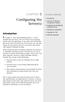 Introduction Configuring the Server(s) IN THIS CHAPTER. Introduction. Overview of Machine Configuration Options. Installing and Configuring FileMaker Server. Testing Your Installation. Hosting Your File.
Introduction Configuring the Server(s) IN THIS CHAPTER. Introduction. Overview of Machine Configuration Options. Installing and Configuring FileMaker Server. Testing Your Installation. Hosting Your File.
Web App Development Session 1 - Getting Started. Presented by Charles Armour and Ryan Knee for Coder Dojo Pensacola
 Web App Development Session 1 - Getting Started Presented by Charles Armour and Ryan Knee for Coder Dojo Pensacola Tools We Use Application Framework - Compiles and Runs Web App Meteor (install from https://www.meteor.com/)
Web App Development Session 1 - Getting Started Presented by Charles Armour and Ryan Knee for Coder Dojo Pensacola Tools We Use Application Framework - Compiles and Runs Web App Meteor (install from https://www.meteor.com/)
Version Control with Git. Dylan Nugent
 Version Control with Git Dylan Nugent Agenda What is Version Control? (and why use it?) What is Git? (And why Git?) How Git Works (in theory) Setting up Git (surviving the CLI) The basics of Git (Just
Version Control with Git Dylan Nugent Agenda What is Version Control? (and why use it?) What is Git? (And why Git?) How Git Works (in theory) Setting up Git (surviving the CLI) The basics of Git (Just
WINDOWS 7 & HOMEGROUP
 WINDOWS 7 & HOMEGROUP SHARING WITH WINDOWS XP, WINDOWS VISTA & OTHER OPERATING SYSTEMS Abstract The purpose of this white paper is to explain how your computers that are running previous versions of Windows
WINDOWS 7 & HOMEGROUP SHARING WITH WINDOWS XP, WINDOWS VISTA & OTHER OPERATING SYSTEMS Abstract The purpose of this white paper is to explain how your computers that are running previous versions of Windows
Using Git for Project Management with µvision
 MDK Version 5 Tutorial AN279, Spring 2015, V 1.0 Abstract Teamwork is the basis of many modern microcontroller development projects. Often teams are distributed all over the world and over various time
MDK Version 5 Tutorial AN279, Spring 2015, V 1.0 Abstract Teamwork is the basis of many modern microcontroller development projects. Often teams are distributed all over the world and over various time
using version control in system administration
 LUKE KANIES using version control in system administration Luke Kanies runs Reductive Labs (http://reductivelabs.com), a startup producing OSS software for centralized, automated server administration.
LUKE KANIES using version control in system administration Luke Kanies runs Reductive Labs (http://reductivelabs.com), a startup producing OSS software for centralized, automated server administration.
MATLAB @ Work. MATLAB Source Control Using Git
 MATLAB @ Work MATLAB Source Control Using Git Richard Johnson Using source control is a key practice for professional programmers. If you have ever broken a program with a lot of editing changes, you can
MATLAB @ Work MATLAB Source Control Using Git Richard Johnson Using source control is a key practice for professional programmers. If you have ever broken a program with a lot of editing changes, you can
Zoom Plug-ins for Adobe
 = Zoom Plug-ins for Adobe User Guide Copyright 2010 Evolphin Software. All rights reserved. Table of Contents Table of Contents Chapter 1 Preface... 4 1.1 Document Revision... 4 1.2 Audience... 4 1.3 Pre-requisite...
= Zoom Plug-ins for Adobe User Guide Copyright 2010 Evolphin Software. All rights reserved. Table of Contents Table of Contents Chapter 1 Preface... 4 1.1 Document Revision... 4 1.2 Audience... 4 1.3 Pre-requisite...
VMware Horizon FLEX User Guide
 Horizon FLEX 1.1 This document supports the version of each product listed and supports all subsequent versions until the document is replaced by a new edition. To check for more recent editions of this
Horizon FLEX 1.1 This document supports the version of each product listed and supports all subsequent versions until the document is replaced by a new edition. To check for more recent editions of this
SAS Business Data Network 3.1
 SAS Business Data Network 3.1 User s Guide SAS Documentation The correct bibliographic citation for this manual is as follows: SAS Institute Inc. 2014. SAS Business Data Network 3.1: User's Guide. Cary,
SAS Business Data Network 3.1 User s Guide SAS Documentation The correct bibliographic citation for this manual is as follows: SAS Institute Inc. 2014. SAS Business Data Network 3.1: User's Guide. Cary,
How to Edit Your Website
 How to Edit Your Website A guide to using your Content Management System Overview 2 Accessing the CMS 2 Choosing Your Language 2 Resetting Your Password 3 Sites 4 Favorites 4 Pages 5 Creating Pages 5 Managing
How to Edit Your Website A guide to using your Content Management System Overview 2 Accessing the CMS 2 Choosing Your Language 2 Resetting Your Password 3 Sites 4 Favorites 4 Pages 5 Creating Pages 5 Managing
AWS CodePipeline. User Guide API Version 2015-07-09
 AWS CodePipeline User Guide AWS CodePipeline: User Guide Copyright 2015 Amazon Web Services, Inc. and/or its affiliates. All rights reserved. Amazon's trademarks and trade dress may not be used in connection
AWS CodePipeline User Guide AWS CodePipeline: User Guide Copyright 2015 Amazon Web Services, Inc. and/or its affiliates. All rights reserved. Amazon's trademarks and trade dress may not be used in connection
One of the fundamental kinds of Web sites that SharePoint 2010 allows
 Chapter 1 Getting to Know Your Team Site In This Chapter Requesting a new team site and opening it in the browser Participating in a team site Changing your team site s home page One of the fundamental
Chapter 1 Getting to Know Your Team Site In This Chapter Requesting a new team site and opening it in the browser Participating in a team site Changing your team site s home page One of the fundamental
How To Use An Apple Macbook With A Dock On Itunes Macbook V.Xo (Mac) And The Powerbar On A Pc Or Macbook (Apple) With A Powerbar (Apple Mac) On A Macbook
 QNS OSX instructions. CONTENTS 1 The Apple and Finder 2 The Dock 3 Navigating OS X 4 System Preferences 1 OS X tutorial: the apple The apple menu The apple menu is hidden under the apple at the top left
QNS OSX instructions. CONTENTS 1 The Apple and Finder 2 The Dock 3 Navigating OS X 4 System Preferences 1 OS X tutorial: the apple The apple menu The apple menu is hidden under the apple at the top left
NASA Workflow Tool. User Guide. September 29, 2010
 NASA Workflow Tool User Guide September 29, 2010 NASA Workflow Tool User Guide 1. Overview 2. Getting Started Preparing the Environment 3. Using the NED Client Common Terminology Workflow Configuration
NASA Workflow Tool User Guide September 29, 2010 NASA Workflow Tool User Guide 1. Overview 2. Getting Started Preparing the Environment 3. Using the NED Client Common Terminology Workflow Configuration
Chapter 14: Links. Types of Links. 1 Chapter 14: Links
 1 Unlike a word processor, the pages that you create for a website do not really have any order. You can create as many pages as you like, in any order that you like. The way your website is arranged and
1 Unlike a word processor, the pages that you create for a website do not really have any order. You can create as many pages as you like, in any order that you like. The way your website is arranged and
Software Requirement Specification for Web Based Integrated Development Environment. DEVCLOUD Web Based Integrated Development Environment.
 Software Requirement Specification for Web Based Integrated Development Environment DEVCLOUD Web Based Integrated Development Environment TinTin Alican Güçlükol Anıl Paçacı Meriç Taze Serbay Arslanhan
Software Requirement Specification for Web Based Integrated Development Environment DEVCLOUD Web Based Integrated Development Environment TinTin Alican Güçlükol Anıl Paçacı Meriç Taze Serbay Arslanhan
Process Automation Tools For Small Business
 December 3, 2013 Tom Bellinson Process Automation from Scratch Over the course of 2013 I have written about a number of canned off the shelf (COTS) products that can be used to automate processes with
December 3, 2013 Tom Bellinson Process Automation from Scratch Over the course of 2013 I have written about a number of canned off the shelf (COTS) products that can be used to automate processes with
Setting Up Your Android Development Environment. For Mac OS X (10.6.8) v1.0. By GoNorthWest. 3 April 2012
 Setting Up Your Android Development Environment For Mac OS X (10.6.8) v1.0 By GoNorthWest 3 April 2012 Setting up the Android development environment can be a bit well challenging if you don t have all
Setting Up Your Android Development Environment For Mac OS X (10.6.8) v1.0 By GoNorthWest 3 April 2012 Setting up the Android development environment can be a bit well challenging if you don t have all
13 Managing Devices. Your computer is an assembly of many components from different manufacturers. LESSON OBJECTIVES
 LESSON 13 Managing Devices OBJECTIVES After completing this lesson, you will be able to: 1. Open System Properties. 2. Use Device Manager. 3. Understand hardware profiles. 4. Set performance options. Estimated
LESSON 13 Managing Devices OBJECTIVES After completing this lesson, you will be able to: 1. Open System Properties. 2. Use Device Manager. 3. Understand hardware profiles. 4. Set performance options. Estimated
Tutorial 0A Programming on the command line
 Tutorial 0A Programming on the command line Operating systems User Software Program 1 Program 2 Program n Operating System Hardware CPU Memory Disk Screen Keyboard Mouse 2 Operating systems Microsoft Apple
Tutorial 0A Programming on the command line Operating systems User Software Program 1 Program 2 Program n Operating System Hardware CPU Memory Disk Screen Keyboard Mouse 2 Operating systems Microsoft Apple
Samsung Xchange for Mac User Guide. Winter 2013 v2.3
 Samsung Xchange for Mac User Guide Winter 2013 v2.3 Contents Welcome to Samsung Xchange IOS Desktop Client... 3 How to Install Samsung Xchange... 3 Where is it?... 4 The Dock menu... 4 The menu bar...
Samsung Xchange for Mac User Guide Winter 2013 v2.3 Contents Welcome to Samsung Xchange IOS Desktop Client... 3 How to Install Samsung Xchange... 3 Where is it?... 4 The Dock menu... 4 The menu bar...
CloudTest WebUI Tes0ng Tutorial
 CloudTest WebUI Tes0ng Tutorial SOASTA CloudTest WebUI Testing Tutorial 2014, SOASTA, Inc. All rights reserved. The names of actual companies and products mentioned herein may be the trademarks of their
CloudTest WebUI Tes0ng Tutorial SOASTA CloudTest WebUI Testing Tutorial 2014, SOASTA, Inc. All rights reserved. The names of actual companies and products mentioned herein may be the trademarks of their
Attix5 Pro. Your guide to protecting data with Attix5 Pro Desktop & Laptop Edition. V6.0 User Manual for Mac OS X
 Attix5 Pro Your guide to protecting data with Attix5 Pro Desktop & Laptop Edition V6.0 User Manual for Mac OS X Copyright Notice and Proprietary Information All rights reserved. Attix5, 2011 Trademarks
Attix5 Pro Your guide to protecting data with Attix5 Pro Desktop & Laptop Edition V6.0 User Manual for Mac OS X Copyright Notice and Proprietary Information All rights reserved. Attix5, 2011 Trademarks
Search help. More on Office.com: images templates
 Page 1 of 14 Access 2010 Home > Access 2010 Help and How-to > Getting started Search help More on Office.com: images templates Access 2010: database tasks Here are some basic database tasks that you can
Page 1 of 14 Access 2010 Home > Access 2010 Help and How-to > Getting started Search help More on Office.com: images templates Access 2010: database tasks Here are some basic database tasks that you can
FREE VERSION. Created by: Jason Nesbitt Mobile App Development Guide
 FREE VERSION Created by: Jason Nesbitt Mobile App Development Guide Quickly learn all of the necessary skills needed to build your very own customisable mobile apps. Important: Download Example Files by
FREE VERSION Created by: Jason Nesbitt Mobile App Development Guide Quickly learn all of the necessary skills needed to build your very own customisable mobile apps. Important: Download Example Files by
Hosting Users Guide 2011
 Hosting Users Guide 2011 eofficemgr technology support for small business Celebrating a decade of providing innovative cloud computing services to small business. Table of Contents Overview... 3 Configure
Hosting Users Guide 2011 eofficemgr technology support for small business Celebrating a decade of providing innovative cloud computing services to small business. Table of Contents Overview... 3 Configure
NJCU WEBSITE TRAINING MANUAL
 NJCU WEBSITE TRAINING MANUAL Submit Support Requests to: http://web.njcu.edu/its/websupport/ (Login with your GothicNet Username and Password.) Table of Contents NJCU WEBSITE TRAINING: Content Contributors...
NJCU WEBSITE TRAINING MANUAL Submit Support Requests to: http://web.njcu.edu/its/websupport/ (Login with your GothicNet Username and Password.) Table of Contents NJCU WEBSITE TRAINING: Content Contributors...
Finding and Opening Documents
 In this chapter Learn how to get around in the Open File dialog box. See how to navigate through drives and folders and display the files in other folders. Learn how to search for a file when you can t
In this chapter Learn how to get around in the Open File dialog box. See how to navigate through drives and folders and display the files in other folders. Learn how to search for a file when you can t
Code::Blocks Student Manual
 Code::Blocks Student Manual Lawrence Goetz, Network Administrator Yedidyah Langsam, Professor and Theodore Raphan, Distinguished Professor Dept. of Computer and Information Science Brooklyn College of
Code::Blocks Student Manual Lawrence Goetz, Network Administrator Yedidyah Langsam, Professor and Theodore Raphan, Distinguished Professor Dept. of Computer and Information Science Brooklyn College of
SURPASS HOSTING SERVICE GETTING STARTED AND OPERATIONS GUIDE
 SURPASS HOSTING SERVICE GETTING STARTED AND OPERATIONS GUIDE Welcome To Surpass Hosting Service. This document contains instructions to help you get up and running with your new service. The instructions
SURPASS HOSTING SERVICE GETTING STARTED AND OPERATIONS GUIDE Welcome To Surpass Hosting Service. This document contains instructions to help you get up and running with your new service. The instructions
Develop a Native App (ios and Android) for a Drupal Website without Learning Objective-C or Java. Drupaldelphia 2014 By Joe Roberts
 Develop a Native App (ios and Android) for a Drupal Website without Learning Objective-C or Java Drupaldelphia 2014 By Joe Roberts Agenda What is DrupalGap and PhoneGap? How to setup your Drupal website
Develop a Native App (ios and Android) for a Drupal Website without Learning Objective-C or Java Drupaldelphia 2014 By Joe Roberts Agenda What is DrupalGap and PhoneGap? How to setup your Drupal website
In the same spirit, our QuickBooks 2008 Software Installation Guide has been completely revised as well.
 QuickBooks 2008 Software Installation Guide Welcome 3/25/09; Ver. IMD-2.1 This guide is designed to support users installing QuickBooks: Pro or Premier 2008 financial accounting software, especially in
QuickBooks 2008 Software Installation Guide Welcome 3/25/09; Ver. IMD-2.1 This guide is designed to support users installing QuickBooks: Pro or Premier 2008 financial accounting software, especially in
MAXA-COOKIE-MANAGER - USER MANUAL - SW-Release V 5.0 / Document Rev. 1.1
 MAXA-COOKIE-MANAGER - USER MANUAL - SW-Release V 5.0 / Document Rev. 1.1 Quick Start Once installed MAXA Cookie Manager goes to work immediately to gather information about the cookies on your system and
MAXA-COOKIE-MANAGER - USER MANUAL - SW-Release V 5.0 / Document Rev. 1.1 Quick Start Once installed MAXA Cookie Manager goes to work immediately to gather information about the cookies on your system and
CS 2112 Lab: Version Control
 29 September 1 October, 2014 Version Control What is Version Control? You re emailing your project back and forth with your partner. An hour before the deadline, you and your partner both find different
29 September 1 October, 2014 Version Control What is Version Control? You re emailing your project back and forth with your partner. An hour before the deadline, you and your partner both find different
Running your first Linux Program
 Running your first Linux Program This document describes how edit, compile, link, and run your first linux program using: - Gnome a nice graphical user interface desktop that runs on top of X- Windows
Running your first Linux Program This document describes how edit, compile, link, and run your first linux program using: - Gnome a nice graphical user interface desktop that runs on top of X- Windows
DAVE Usage with SVN. Presentation and Tutorial v 2.0. May, 2014
 DAVE Usage with SVN Presentation and Tutorial v 2.0 May, 2014 Required DAVE Version Required DAVE version: v 3.1.6 or higher (recommend to use the most latest version, as of Feb 28, 2014, v 3.1.10) Required
DAVE Usage with SVN Presentation and Tutorial v 2.0 May, 2014 Required DAVE Version Required DAVE version: v 3.1.6 or higher (recommend to use the most latest version, as of Feb 28, 2014, v 3.1.10) Required
Hadoop Basics with InfoSphere BigInsights
 An IBM Proof of Technology Hadoop Basics with InfoSphere BigInsights Part: 1 Exploring Hadoop Distributed File System An IBM Proof of Technology Catalog Number Copyright IBM Corporation, 2013 US Government
An IBM Proof of Technology Hadoop Basics with InfoSphere BigInsights Part: 1 Exploring Hadoop Distributed File System An IBM Proof of Technology Catalog Number Copyright IBM Corporation, 2013 US Government
ADOBE DRIVE CC USER GUIDE
 ADOBE DRIVE CC USER GUIDE 2 2013 Adobe Systems Incorporated. All rights reserved. Adobe Drive CC User Guide Adobe, the Adobe logo, Creative Cloud, Creative Suite, Illustrator, InCopy, InDesign, and Photoshop
ADOBE DRIVE CC USER GUIDE 2 2013 Adobe Systems Incorporated. All rights reserved. Adobe Drive CC User Guide Adobe, the Adobe logo, Creative Cloud, Creative Suite, Illustrator, InCopy, InDesign, and Photoshop
ICON UK 2015 node.js for Domino developers. Presenter: Matt White Company: LDC Via
 ICON UK 2015 node.js for Domino developers Presenter: Matt White Company: LDC Via September 2012 Agenda What is node.js? Why am I interested? Getting started NPM Express Domino Integration Deployment A
ICON UK 2015 node.js for Domino developers Presenter: Matt White Company: LDC Via September 2012 Agenda What is node.js? Why am I interested? Getting started NPM Express Domino Integration Deployment A
Welcome The webinar will begin shortly
 Welcome The webinar will begin shortly Angela Chumley Angela.Chumley@crownpeak.com 08.18.15 Engagement Tip Mute Button Listen Actively Ask Questions 2 AGENDA Getting Started Web Content Management (WCMS)
Welcome The webinar will begin shortly Angela Chumley Angela.Chumley@crownpeak.com 08.18.15 Engagement Tip Mute Button Listen Actively Ask Questions 2 AGENDA Getting Started Web Content Management (WCMS)
Attix5 Pro Server Edition
 Attix5 Pro Server Edition V7.0.3 User Manual for Linux and Unix operating systems Your guide to protecting data with Attix5 Pro Server Edition. Copyright notice and proprietary information All rights reserved.
Attix5 Pro Server Edition V7.0.3 User Manual for Linux and Unix operating systems Your guide to protecting data with Attix5 Pro Server Edition. Copyright notice and proprietary information All rights reserved.
VERITAS NetBackup 6.0
 VERITAS NetBackup 6.0 Backup, Archive, and Restore Getting Started Guide for UNIX, Windows, and Linux N15278C September 2005 Disclaimer The information contained in this publication is subject to change
VERITAS NetBackup 6.0 Backup, Archive, and Restore Getting Started Guide for UNIX, Windows, and Linux N15278C September 2005 Disclaimer The information contained in this publication is subject to change
EMC Documentum Webtop
 EMC Documentum Webtop Version 6.5 User Guide P/N 300 007 239 A01 EMC Corporation Corporate Headquarters: Hopkinton, MA 01748 9103 1 508 435 1000 www.emc.com Copyright 1994 2008 EMC Corporation. All rights
EMC Documentum Webtop Version 6.5 User Guide P/N 300 007 239 A01 EMC Corporation Corporate Headquarters: Hopkinton, MA 01748 9103 1 508 435 1000 www.emc.com Copyright 1994 2008 EMC Corporation. All rights
ITP 101 Project 3 - Dreamweaver
 ITP 101 Project 3 - Dreamweaver Project Objectives You will also learn how to make a website outlining your company s products, location, and contact info. Project Details USC provides its students with
ITP 101 Project 3 - Dreamweaver Project Objectives You will also learn how to make a website outlining your company s products, location, and contact info. Project Details USC provides its students with
A Crash Course in OS X D. Riley and M. Allen
 Objectives A Crash Course in OS X D. Riley and M. Allen To learn some of the basics of the OS X operating system - including the use of the login panel, system menus, the file browser, the desktop, and
Objectives A Crash Course in OS X D. Riley and M. Allen To learn some of the basics of the OS X operating system - including the use of the login panel, system menus, the file browser, the desktop, and
Most of your tasks in Windows XP will involve working with information
 OFFICE 1 File Management Files and Folders Most of your tasks in Windows XP will involve working with information stored on your computer. This material briefly explains how information is stored in Windows
OFFICE 1 File Management Files and Folders Most of your tasks in Windows XP will involve working with information stored on your computer. This material briefly explains how information is stored in Windows
Dynamics CRM for Outlook Basics
 Dynamics CRM for Outlook Basics Microsoft Dynamics CRM April, 2015 Contents Welcome to the CRM for Outlook Basics guide... 1 Meet CRM for Outlook.... 2 A new, but comfortably familiar face................................................................
Dynamics CRM for Outlook Basics Microsoft Dynamics CRM April, 2015 Contents Welcome to the CRM for Outlook Basics guide... 1 Meet CRM for Outlook.... 2 A new, but comfortably familiar face................................................................
This document is provided "as-is". Information and views expressed in this document, including URLs and other Internet Web site references, may
 This document is provided "as-is". Information and views expressed in this document, including URLs and other Internet Web site references, may change without notice. Some examples depicted herein are
This document is provided "as-is". Information and views expressed in this document, including URLs and other Internet Web site references, may change without notice. Some examples depicted herein are
Getting Started Guide
 Getting Started Guide Mulberry IMAP Internet Mail Client Versions 3.0 & 3.1 Cyrusoft International, Inc. Suite 780 The Design Center 5001 Baum Blvd. Pittsburgh PA 15213 USA Tel: +1 412 605 0499 Fax: +1
Getting Started Guide Mulberry IMAP Internet Mail Client Versions 3.0 & 3.1 Cyrusoft International, Inc. Suite 780 The Design Center 5001 Baum Blvd. Pittsburgh PA 15213 USA Tel: +1 412 605 0499 Fax: +1
Basic Web Development @ Fullerton College
 Basic Web Development @ Fullerton College Introduction FC Net Accounts Obtaining Web Space Accessing your web space using MS FrontPage Accessing your web space using Macromedia Dreamweaver Accessing your
Basic Web Development @ Fullerton College Introduction FC Net Accounts Obtaining Web Space Accessing your web space using MS FrontPage Accessing your web space using Macromedia Dreamweaver Accessing your
Cloud Server powered by Mac OS X. Getting Started Guide. Cloud Server. powered by Mac OS X. AKJZNAzsqknsxxkjnsjx Getting Started Guide Page 1
 Getting Started Guide Cloud Server powered by Mac OS X Getting Started Guide Page 1 Getting Started Guide: Cloud Server powered by Mac OS X Version 1.0 (02.16.10) Copyright 2010 GoDaddy.com Software, Inc.
Getting Started Guide Cloud Server powered by Mac OS X Getting Started Guide Page 1 Getting Started Guide: Cloud Server powered by Mac OS X Version 1.0 (02.16.10) Copyright 2010 GoDaddy.com Software, Inc.
TortoiseGIT / GIT Tutorial: Hosting a dedicated server with auto commit periodically on Windows 7 and Windows 8
 TortoiseGIT / GIT Tutorial: Hosting a dedicated server with auto commit periodically on Windows 7 and Windows 8 Abstract This is a tutorial on how to host a dedicated gaming server on Windows 7 and Windows
TortoiseGIT / GIT Tutorial: Hosting a dedicated server with auto commit periodically on Windows 7 and Windows 8 Abstract This is a tutorial on how to host a dedicated gaming server on Windows 7 and Windows
DCA. Document Control & Archiving USER S GUIDE
 DCA Document Control & Archiving USER S GUIDE Decision Management International, Inc. 1111 Third Street West Suite 250 Bradenton, FL 34205 Phone 800-530-0803 FAX 941-744-0314 www.dmius.com Copyright 2002,
DCA Document Control & Archiving USER S GUIDE Decision Management International, Inc. 1111 Third Street West Suite 250 Bradenton, FL 34205 Phone 800-530-0803 FAX 941-744-0314 www.dmius.com Copyright 2002,
Setting up a local working copy with SVN, MAMP and rsync. Agentic - 2009
 Setting up a local working copy with SVN, MAMP and rsync Agentic - 2009 Get MAMP You can download MAMP for MAC at this address : http://www.mamp.info/en/downloads/index.html Install MAMP in your APPLICATION
Setting up a local working copy with SVN, MAMP and rsync Agentic - 2009 Get MAMP You can download MAMP for MAC at this address : http://www.mamp.info/en/downloads/index.html Install MAMP in your APPLICATION
MERLIN. The Quick Start Guide to professional project management. 2013 ProjectWizards GmbH, Melle, Germany. All rights reserved.
 MERLIN The Quick Start Guide to professional project management 2013 ProjectWizards GmbH, Melle, Germany. All rights reserved. INTRODUCTION Welcome to the quick start guide to Merlin! Thank you for choosing
MERLIN The Quick Start Guide to professional project management 2013 ProjectWizards GmbH, Melle, Germany. All rights reserved. INTRODUCTION Welcome to the quick start guide to Merlin! Thank you for choosing
Adobe Summit 2015 Lab 712: Building Mobile Apps: A PhoneGap Enterprise Introduction for Developers
 Adobe Summit 2015 Lab 712: Building Mobile Apps: A PhoneGap Enterprise Introduction for Developers 1 Table of Contents INTRODUCTION MODULE 1 AEM & PHONEGAP ENTERPRISE INTRODUCTION LESSON 1- AEM BASICS
Adobe Summit 2015 Lab 712: Building Mobile Apps: A PhoneGap Enterprise Introduction for Developers 1 Table of Contents INTRODUCTION MODULE 1 AEM & PHONEGAP ENTERPRISE INTRODUCTION LESSON 1- AEM BASICS
Titanium Mobile: How-To
 Titanium Mobile: How-To Getting Started With Appcelerator Titanium For Windows Release GSW August 17, 2010 Copyright 2010 Appcelerator, Inc. All rights reserved. Appcelerator, Inc. 444 Castro Street, Suite
Titanium Mobile: How-To Getting Started With Appcelerator Titanium For Windows Release GSW August 17, 2010 Copyright 2010 Appcelerator, Inc. All rights reserved. Appcelerator, Inc. 444 Castro Street, Suite
Lab Exercise Part II: Git: A distributed version control system
 Lunds tekniska högskola Datavetenskap, Nov 25, 2013 EDA260 Programvaruutveckling i grupp projekt Labb 2 (part II: Git): Labbhandledning Checked on Git versions: 1.8.1.2 Lab Exercise Part II: Git: A distributed
Lunds tekniska högskola Datavetenskap, Nov 25, 2013 EDA260 Programvaruutveckling i grupp projekt Labb 2 (part II: Git): Labbhandledning Checked on Git versions: 1.8.1.2 Lab Exercise Part II: Git: A distributed
Content Author's Reference and Cookbook
 Sitecore CMS 6.2 Content Author's Reference and Cookbook Rev. 091019 Sitecore CMS 6.2 Content Author's Reference and Cookbook A Conceptual Overview and Practical Guide to Using Sitecore Table of Contents
Sitecore CMS 6.2 Content Author's Reference and Cookbook Rev. 091019 Sitecore CMS 6.2 Content Author's Reference and Cookbook A Conceptual Overview and Practical Guide to Using Sitecore Table of Contents
MATLAB & Git Versioning: The Very Basics
 1 MATLAB & Git Versioning: The Very Basics basic guide for using git (command line) in the development of MATLAB code (windows) The information for this small guide was taken from the following websites:
1 MATLAB & Git Versioning: The Very Basics basic guide for using git (command line) in the development of MATLAB code (windows) The information for this small guide was taken from the following websites:
Gladinet Cloud Backup V3.0 User Guide
 Gladinet Cloud Backup V3.0 User Guide Foreword The Gladinet User Guide gives step-by-step instructions for end users. Revision History Gladinet User Guide Date Description Version 8/20/2010 Draft Gladinet
Gladinet Cloud Backup V3.0 User Guide Foreword The Gladinet User Guide gives step-by-step instructions for end users. Revision History Gladinet User Guide Date Description Version 8/20/2010 Draft Gladinet
The Social Accelerator Setup Guide
 The Social Accelerator Setup Guide Welcome! Welcome to the Social Accelerator setup guide. This guide covers 2 ways to setup SA. Most likely, you will want to use the easy setup wizard. In that case, you
The Social Accelerator Setup Guide Welcome! Welcome to the Social Accelerator setup guide. This guide covers 2 ways to setup SA. Most likely, you will want to use the easy setup wizard. In that case, you
O Reilly Ebooks Your bookshelf on your devices!
 O Reilly Ebooks Your bookshelf on your devices! When you buy an ebook through oreilly.com you get lifetime access to the book, and whenever possible we provide it to you in five, DRM-free file formats
O Reilly Ebooks Your bookshelf on your devices! When you buy an ebook through oreilly.com you get lifetime access to the book, and whenever possible we provide it to you in five, DRM-free file formats
Google Drive: Access and organize your files
 Google Drive: Access and organize your files Use Google Drive to store and access your files, folders, and Google Docs, Sheets, and Slides anywhere. Change a file on the web, your computer, tablet, or
Google Drive: Access and organize your files Use Google Drive to store and access your files, folders, and Google Docs, Sheets, and Slides anywhere. Change a file on the web, your computer, tablet, or
Building A Very Simple Web Site
 Sitecore CMS 6.2 Building A Very Simple Web Site Rev 100601 Sitecore CMS 6. 2 Building A Very Simple Web Site A Self-Study Guide for Developers Table of Contents Chapter 1 Introduction... 3 Chapter 2 Building
Sitecore CMS 6.2 Building A Very Simple Web Site Rev 100601 Sitecore CMS 6. 2 Building A Very Simple Web Site A Self-Study Guide for Developers Table of Contents Chapter 1 Introduction... 3 Chapter 2 Building
Unix Guide. Logo Reproduction. School of Computing & Information Systems. Colours red and black on white backgroun
 Logo Reproduction Colours red and black on white backgroun School of Computing & Information Systems Unix Guide Mono positive black on white background 2013 Mono negative white only out of any colou 2
Logo Reproduction Colours red and black on white backgroun School of Computing & Information Systems Unix Guide Mono positive black on white background 2013 Mono negative white only out of any colou 2
Outlook 2010 Desk Reference Guide
 Outlook 2010 Desk Reference Guide Version 1.0 Developed by OR/WA IRM Please remember to print back-to-back. July 12, 2011 Microsoft Outlook 2010 This document has been developed by OR/WA IRM staff to provide
Outlook 2010 Desk Reference Guide Version 1.0 Developed by OR/WA IRM Please remember to print back-to-back. July 12, 2011 Microsoft Outlook 2010 This document has been developed by OR/WA IRM staff to provide
Editing Locally and Using SFTP: the FileZilla-Sublime-Terminal Flow
 Editing Locally and Using SFTP: the FileZilla-Sublime-Terminal Flow Matthew Salim, 20 May 2016 This guide focuses on effective and efficient offline editing on Sublime Text. The key is to use SFTP for
Editing Locally and Using SFTP: the FileZilla-Sublime-Terminal Flow Matthew Salim, 20 May 2016 This guide focuses on effective and efficient offline editing on Sublime Text. The key is to use SFTP for
Power Tools for Pivotal Tracker
 Power Tools for Pivotal Tracker Pivotal Labs Dezmon Fernandez Victoria Kay Eric Dattore June 16th, 2015 Power Tools for Pivotal Tracker 1 Client Description Pivotal Labs is an agile software development
Power Tools for Pivotal Tracker Pivotal Labs Dezmon Fernandez Victoria Kay Eric Dattore June 16th, 2015 Power Tools for Pivotal Tracker 1 Client Description Pivotal Labs is an agile software development
PuTTY/Cygwin Tutorial. By Ben Meister Written for CS 23, Winter 2007
 PuTTY/Cygwin Tutorial By Ben Meister Written for CS 23, Winter 2007 This tutorial will show you how to set up and use PuTTY to connect to CS Department computers using SSH, and how to install and use the
PuTTY/Cygwin Tutorial By Ben Meister Written for CS 23, Winter 2007 This tutorial will show you how to set up and use PuTTY to connect to CS Department computers using SSH, and how to install and use the
