Ambient Weather WS-1173A Advanced Weather Station User Manual
|
|
|
- Austin Glenn
- 8 years ago
- Views:
Transcription
1 Ambient Weather WS-1173A Advanced Weather Station User Manual Table of Contents 1. Introduction Getting Started Parts List Recommend Tools Thermo-Hygrometer Sensor Set Up Display Console Set Up Radio Controlled Clock (RCC) Display Console Layout Sensor Operation Verification Remote Sensor Installation Sensor Placement Wireless Reception Considerations Console Operation Quick Display Mode Set (Program) Mode Setting Barometric Pressure Setting Calibrated Humidity Setting Calibrated Temperature Alarm Mode Alarm Display Alarm Programming Cancelling the Alarm Outdoor Alarm Temperature vs. Dew Point Min/Max Mode Other Console Features Weather Forecasting Weather Icons Weather tendency indicator Storm threshold indicator Pressure threshold setting Pressure Graph Moon Phase Sunrise and Sunset Restoring Lost Outdoor Temperature and Humidity Sensor Restoring to Factory Default Glossary of Terms Specifications Wireless Specifications Measurement Specifications Power Consumption Troubleshooting Guide Accessories Version 1.2 Copyright 2013, Ambient LLC. All Rights Reserved. Page 1
2 9. Liability Disclaimer FCC Statement Warranty Information Appendix Quick Set Mode Set Mode Introduction Thank you for your purchase of the Ambient Weather WS-1173A Advanced Weather Station with Temperature, Humidity, Barometer, Advanced Forecasting, Sunrise, Sunset, and Moon Phase. The following user guide provides step by step instructions for installation, operation and troubleshooting. To download the latest full sized manual and additional troubleshooting tips, please visit: 2. Getting Started Note: The power up sequence must be performed in the order shown in this section (remote transmitter first, Display Console second). The WS-1173 weather station consists of a display console (receiver), and a thermo-hygrometer (remote transmitter). 2.1 Parts List QTY Item 1 Display Console Frame Dimensions (LxWxH): 7.25 x 4 x 1.25 in LCD Dimensions (LxW): 4.25 x Thermo-hygrometer transmitter (WH-2) with mounting bracket Dimensions (LxWxH): 3.5 x 2.5 x Recommend Tools Philips precision screwdriver Drill for mounting bracket 2.3 Thermo-Hygrometer Sensor Set Up Note: To avoid permanent damage, please take note of the battery polarity before inserting the batteries. Remove the battery door on the back of the sensor with a Philips screwdriver (there is only one screw, at the bottom of the unit). Insert two AAA batteries as shown in Figure 1 (we recommend lithium batteries for cold weather climates, but alkaline batteries are sufficient for most climates). Replace the battery door and set screw. Note that the temperature and humidity will be displayed on the LCD display. Looking at the back of the unit from left to right, the polarity is (-) (+) for the top battery and (+) (-) for the bottom battery. Version 1.2 Copyright 2013, Ambient LLC. All Rights Reserved. Page 2
3 Figure Display Console Set Up Note: To avoid permanent damage, please take note of the battery polarity before inserting the batteries. Place the remote thermo-hygrometer about 5 to 10 away from the display console (if the sensor is too close, it may not be received by the display console). Remove the battery door on the back of the display. Insert three AA (alkaline or lithium, avoid rechargeable) batteries in the back of the display console. Looking at the back of the unit (left to right), the polarity is (+) (-) for the top battery, (-) (+) for the middle battery and (+) (-) for the bottom battery. The display will beep once and all of the LCD segments will light up for a few seconds to verify all segments are operating properly. Replace the battery door, and fold out the desk stand and place the console in the upright position. The console will instantly display indoor temperature, humidity, barometer, tendency, date and time. The remote search icon will turn on in the OUT section of the display and humidity will update on the display within a few minutes.. The outdoor temperature Do not touch any buttons until the remote sensor reports in, otherwise the remote sensor search mode will be terminated and the search icon will turn off. When the remote sensor data has been received, the console will automatically switch to the normal mode, and all further settings can be performed. If the remote does not update, please reference the troubleshooting guide in Section Radio Controlled Clock (RCC) The RCC is received by the main console. After the remote sensor is powered up, the sensor will transmit weather data for 30 seconds, and then the sensor will begin radio controlled clock (RCC) reception and the RCC search icon will turn on. During the RCC time reception period (maximum 10 minutes), no weather data will be transmitted to avoid interference. If the signal reception is not successful within 1 minute, the signal search will be cancelled, the outdoor temperature and humidity will update as normal, the RCC icon will turn off, and the RCC Version 1.2 Copyright 2013, Ambient LLC. All Rights Reserved. Page 3
4 search will automatically resume every two hours until the signal is successfully captured. The regular RF link will resume once RCC reception routine is finished. In some locations, RCC reception may take a couple of days to receive the signal. The temperature and humidity data will continue to transmit during this period. Once the radio controlled time is received the WWVB icon will be present above the time (reference Figure 2). Note: The RCC search icon is normally off and will momentarily flash when updated. The signal is passed from the outdoor sensor to the console, and will not update if the outdoor sensor is not updating properly Display Console Layout Note: The following illustration shows the full segments of the LCD for description purposes only and will not appear like this during normal operation. Figure 2 1. Weather forecast icon 2. low battery indicator 3. MIN/MAX information 4. Sunrise time 18. Outdoor humidity display 19. Outdoor humidity low/high alarm 20. Absolute or relative air pressure selection 21. Barometer air pressure Version 1.2 Copyright 2013, Ambient LLC. All Rights Reserved. Page 4
5 5. Moon phase indicator 6. Sunset time 7. Indoor temperature low / high alarm 8. Indoor temperature display 9. Temperature display unit 10. Indoor humidity display 11. Indoor temperature and humidity alarm on indicator 12. Indoor humidity low / high alarm 13. Dew point temperature display 14. Outdoor temperature low/high alarm 15. Outdoor t temperature and humidity alarm on indicator 16. Temperature display unit 17. Outdoor temperature display 22. Pressure with 24 hour history graph 23. Pressure high alarm 24. Pressure alarm on indicator 25. Pressure low alarm 26. Pressure display unit (inhg or hpa) 27. DST (daylight savings time), WWVB indicator (radio controlled or atomic time received from Colorado), or DCF (Europe only) 28. Radio Controlled Time icon (flashes when updated) 29. Time 30. Second 31. Day of week/ time zone 32. Alarm on indicator 33. Date (M / D / Y) 2.5 Sensor Operation Verification Verify the indoor and outdoor humidity match closely with the console and sensor array in the same location (about 5-10 apart). The sensors should be within 10% (the accuracy is ± 5%). Allow about 30 minutes for both sensors to stabilize. For improved accuracy, please visit Section Setting Calibrated Humidity. Verify the indoor and outdoor temperature match closely with the console and sensor array in the same location (about 10 apart). The sensors should be within 4 F (the accuracy is ± 2 F). Allow about 30 minutes for both sensors to stabilize. For improved accuracy, please visit Section Setting Calibrated Temperature. 3. Remote Sensor Installation 3.1 Sensor Placement It is recommended you mount the remote sensor on a north facing wall, in a shaded area, at a height at or above the receiver. Direct sunlight and radiant heat sources will result in inaccurate temperature readings. Although the sensor is weatherproof, it is best to mount in a well protected area, such as an eve. Use 3 screws (included) to affix the mounting bracket to the wall with a precision screwdriver. Connect the remote sensor to the wall bracket. It is recommended to drill pilot holes first. Figure 3 Version 1.2 Copyright 2013, Ambient LLC. All Rights Reserved. Page 5
6 Note: Make sure the sensor is mounted vertically and not lying down on a flat surface. This will insure optimum reception. 3.2 Wireless Reception Considerations Wireless signals are impacted by distance, interference (other weather stations, wireless phones, wireless routers, TVs and computer monitors), and transmission barriers, such as walls. In general, wireless signals will not penetrate solid metal and earth (down a hill, for example). The following is a table of reception loss vs. the transmission medium. Each wall or obstruction decreases the transmission range by the factor shown below. Medium RF Signal Strength Reduction Glass (untreated) 5-15% Plastics 10-15% Wood 10-40% Brick 10-40% Concrete 40-80% Metal % 4. Console Operation Note: The console has four keys for easy operation: SET key, ALARM key, MIN/MAX key and + key. There are four program modes: Quick Display Mode, Set Mode, Alarm Mode and Min/Max Mode. Any program mode can be exited at any time by either pressing the SNOOZE/LIGHT key, or waiting for the 10-second time-out to take effect (the snooze/light key is on the top of the unit and is labeled SNOOZE/LIGHT). 4.1 Quick Display Mode A quick reference guide for the Quick Set Mode is available in Section While in Normal Mode, press the SET key (do not hold) to enter the Quick Display Mode as follows (once for outdoor temperature and dew point and twice for absolute pressure and relative pressure): 1. Display Outdoor Temperature and Dew Point. Press the MIN/MAX or + key to toggle between outdoor temperature and dew point. 2. Absolute Pressure and Relative Pressure. Press the MIN/MAX or + key to toggle between absolute pressure and relative pressure. 4.2 Set (Program) Mode A quick reference guide for the Set Mode is available in Section 12. While in Normal Mode, press and hold the SET key for at least three seconds (until it beeps) to enter the Set Mode. The first setting will begin flashing. You can press the SET key again to advance to the next step, as defined below. Note: In the Set mode, press the + key or MIN/MAX key to change or scroll the value. Hold Version 1.2 Copyright 2013, Ambient LLC. All Rights Reserved. Page 6
7 the + key or MIN/MAX key for 3 seconds to increase/decrease rapidly. Note: Press the SNOOZE key (or wait 30 seconds for timeout), and the Set Mode will return to Normal Mode. 1. Daylight Savings Time (DST). The DST (ON or OFF) setting will begin flashing. Press the + key to toggle between DST ON and DST OFF. Note: The DST should always be ON unless you live in Arizona or Hawaii, which do not observe DST. If you turn this feature ON, it will automatically adjust time after daylight savings and standard time changes.`1 Version 1.2 Copyright 2013, Ambient LLC. All Rights Reserved. Page 7
8 2. Time Zone Settings. Press the SET key again to adjust the Time Zone (TZ) setting. Press the + key or MIN/MAX key to adjust the time zone from -12 to 12, based on the number of hours from Coordinated Universal Time, or Greenwich Mean Time (GMT). The following table provides times zones throughout the world. Locations in the eastern hemisphere are positive, and locations in the western hemisphere are negative. Hours from Time Zone Cities GMT -12 IDLW: International Date Line West NT: Nome Nome, AK -10 AHST: Alaska-Hawaii Standard Honolulu, HI CAT: Central Alaska HST: Hawaii Standard -9 YST: Yukon Standard Yukon Territory -8 PST: Pacific Standard Los Angeles, CA, USA -7 MST: Mountain Standard Denver, CO, USA -6 CST: Central Standard Chicago, IL, USA -5 EST: Eastern Standard New York, NY, USA -4 AST: Atlantic Standard Caracas São Paulo, Brazil -2 AT: Azores Azores, Cape Verde Islands -1 WAT: West Africa GMT: Greenwich Mean London, England WET: Western European 1 CET: Central European Paris, France 2 EET: Eastern European Athens, Greece 3 BT: Baghdad Moscow, Russia Abu Dhabi, UAE Tashkent Astana Bangkok 8 CCT: China Coast Bejing 9 JST: Japan Standard Tokyo 10 GST: Guam Standard Sydney Magadan 12 IDLE: International Date Line East NZST: New Zealand Standard Wellington, New Zealand 3. 12/24 Hour Format. Press the SET key again to adjust the 12/24 hour format setting. Press the + key to change between 12 hour and 24 hour format. 4. Latitude Location. Press the SET key again to adjust the Northern and Southern Hemisphere settings. The icon LA (latitude) will appear in the Time and Date field. Press the + key to change between NTH (northern hemisphere) and STH (southern hemisphere). Next, press the ALARM key to adjust the latitude whole number. Press the + key or MIN/MAX key to adjust the latitude whole number up or down. Press the ALARM key again to adjust the latitude decimal number. Press the + key or Version 1.2 Copyright 2013, Ambient LLC. All Rights Reserved. Page 8
9 MIN/MAX key to adjust the latitude decimal number up or down. Note: North America is located in the northern hemisphere. Therefore, there is no need to change this setting for the United States and Canada. Note: To determine your latitude and longitude, we recommend visiting: and enter your street address. For more detailed information on determining and entering longitude and latitude, reference section Longitude Location. Press the SET key again to adjust the Eastern and Western Hemisphere settings. The icon LO (longitude) will appear in the Time and Date field. Press the + key to change between EST (eastern hemisphere) and WST (western hemisphere). Next, press the ALARM key to adjust the longitude whole number x 100. Press the + key or MIN/MAX key to adjust the longitude whole number x 100 up or down. Press the ALARM key again to adjust the longitude decimal number. Press the + key or MIN/MAX key to adjust the longitude decimal number up or down. Note: North America is located in the western hemisphere. Therefore, there is no need to change this setting for the United States and Canada. 6. Change Hour. Press the SET key again to set the hour. Press the + key or MIN/MAX key to adjust the hour up or down. 7. Change Minute. Press the SET key again to set the minute. Press the + key or MIN/MAX key to adjust the minute. 8. Change Year. Press the SET key again to set the calendar year. Press the + key or MIN/MAX key to adjust the calendar year. 9. Change Month. Press the SET key again to set the calendar month. Press the + key or MIN/MAX key to adjust the calendar month. 10. Change Day. Press the SET key again to set the calendar day. Press the + key or MIN/MAX key to adjust the calendar day (note that the display format is Month/Day/Year). 11. Temperature Units (Celsius or Fahrenheit). Press the SET key again to toggle the temperature units from Celsius to Fahrenheit. 12. Indoor Temperature Calibration (default is measured indoor temperature). Press the SET key to adjust the indoor temperature. Press the + key or MIN/MAX key to adjust the temperature up or down in 0.1 degc (0.18 degf) increments. To view the uncalibrated value, press the ALARM key while the temperature is flashing. Reference Section Setting Calibrated Temperature for more details on this function. Version 1.2 Copyright 2013, Ambient LLC. All Rights Reserved. Page 9
10 13. Indoor Humidity Calibration (default is measured indoor humidity). Press the SET key to adjust the indoor humidity. Press the + key or MIN/MAX key to adjust the humidity up or down in 1% increments. Reference Section Setting Calibrated Humidity for more details on this feature. 14. Outdoor Temperature Calibration (default is measured outdoor temperature). Press the SET key to adjust the outdoor temperature. Press the + key or MIN/MAX key to adjust the temperature up or down in 0.1 degc (0.18 degf) increments. To view the uncalibrated value, press the ALARM key while the temperature is flashing. Reference Section Setting Calibrated Temperature for more details on this feature. 15. Outdoor Humidity Calibration (default is measured outdoor humidity). Press the SET key to adjust the outdoor humidity. Press the + key or MIN/MAX key to adjust the humidity up or down in 1% increments. To view the uncalibrated value, press the ALARM key while the humidity is flashing. Reference Section Setting Calibrated Humidity for more details on this feature. 16. Barometric Pressure Display Units (hpa or inhg). Press the SET key again to toggle the pressure units between hpa or inhg. 17. Relative Pressure Calibration (default is inhg). Press the SET key to adjust the relative barometric pressure. Press the + key or MIN/MAX key to adjust the relative barometric pressure up or down. Reference Section Setting Barometric Pressure for more details on this function. 18. Pressure Threshold Setting (default level 2). Press the SET key again to adjust the pressure threshold setting. Press the + key or MIN/MAX key to adjust the pressure threshold up or down. Reference Section for more details on this function. 19. Storm Threshold Setting (default level 4). Press the SET key again to adjust the storm threshold setting. Press the + key or MIN/MAX key to adjust the storm threshold up or down. Reference Section for more details on this function Setting Barometric Pressure The display console displays two different pressures: absolute (measured) and relative (corrected to sea-level). To compare pressure conditions from one location to another, meteorologists correct pressure to sea-level conditions. Because the air pressure decreases as you rise in altitude, the sea-level corrected pressure (the pressure your location would be at if located at sea-level) is generally higher than your measured pressure. Thus, your absolute pressure may read inhg (969 mb) at an altitude of 1000 feet (305 m), but the relative pressure is inhg (1016 mb). The standard sea-level pressure is in Hg (1013 mb). This is the average sea-level pressure Version 1.2 Copyright 2013, Ambient LLC. All Rights Reserved. Page 10
11 around the world. Relative pressure measurements greater than inhg (1013 mb) are considered high pressure and relative pressure measurements less than inhg are considered low pressure. To determine the relative pressure for your location, locate an official reporting station near you (the internet is the best source for real time barometer conditions, such as Weather.com or Wunderground.com), and set your weather station to match the official reporting station. Reference Section 4.2 Set (Program) Mode on how to program this feature Setting Calibrated Humidity The display console allows you to calibrate both the indoor and outdoor humidity. Humidity is a difficult parameter to measure accurately and drifts over time. The calibration feature allows you to zero out this error. To calibrate humidity, you will need an accurate source, such as a sling psychrometer or Humidipaks One Step Calibration kit, available from Ambient Weather, which uses a salt bath. To calibrate the indoor or outdoor humidity, in the Set Mode with the indoor or outdoor humidity flashing, press the + key or MIN/MAX key to increase or decrease the indoor or outdoor humidity setting (in increments of 1%) to match the calibrated or known humidity source. Reference Section 4.2 Set (Program) Mode on how to program this feature. Note: The remote (outdoor) thermo-hygrometer will always display the measured humidity level and not the calibrated humidity level. Only the console will show the calibrated value. Note: The dew point calculation is based on the calibrated humidity level Setting Calibrated Temperature Temperature is measured by a resistive thermal device (RTD) and is subject to electronic variation. Temperature errors can also occur when a sensor is placed too close to a heat source (such as a building structure, the ground or trees). To calibrate the indoor or outdoor temperature, we recommend a mercury or red spirit (fluid) thermometer. Bi-metal (dial) and other digital thermometers are not a good source and have their own margin of error. Using a local weather station in your area is also a poor source due to changes in location, timing (airport weather stations are only updated once per hour) and possible calibration errors (many official weather stations are not properly installed and calibrated). Place the sensor in a shaded, controlled environment next to the fluid thermometer, and allow the sensor to stabilize for 24 hours. Compare this temperature to the fluid thermometer and adjust the console to match the fluid thermometer. To calibrate indoor or outdoor temperature, in the Set Mode with indoor or outdoor temperature flashing, press the + key or MIN/MAX key to increase or decrease the temperature setting (in increments of 0.1 degc or 0.18 degf) to match the calibrated or known temperature source. Reference Section 4.2 Set (Program) Mode on how to program this feature. Note: The remote (outdoor) thermo-hygrometer will always display the measured temperature Version 1.2 Copyright 2013, Ambient LLC. All Rights Reserved. Page 11
12 level and not the calibrated temperature level. Only the console will show the calibrated value. Note: The dew point calculation is based on the calibrated temperature level. 4.3 Alarm Mode Alarm Display While in Normal Mode, press the ALARM key to enter the High Alarm Mode. Press the ALARM key again to enter the Low Alarm Mode. Press the ALARM key again to return to normal mode (or wait 30 seconds). Note: After entering the ALARM mode, the console will display the high and low alarm settings. If the value reads (dashes), the alarm is not active Alarm Programming While in Alarm Mode, press the SET key to set the alarms. The following are high and low alarms: High Alarm Limits: Time alarm (hour/minute) Indoor humidity high alarm Indoor temperature high alarm Outdoor humidity high alarm Outdoor temperature / dew point high alarm Pressure high alarm Low Alarm Limits: In the Low Alarm Mode press the SET key to select the following alarm modes: Time alarm (hour/minute) Indoor humidity low alarm Indoor temperature low alarm Outdoor humidity low alarm Outdoor temperature / dew point low alarm Pressure low alarm In the alarm mode, Press the + key or MIN/MAX key to change or scroll the alarm value while the specific alarm is flashing. Hold the + key or MIN/MAX key for 3 seconds to change the number rapidly. Press the ALARM key to select the alarm on or off (if alarm is enabled, the speaker icon on the LCD will be turned on indicating the alarm function has been enabled). Press the SET key to confirm the setting and continue pressing the SET key to toggle through each alarm mode until it returns to the normal display mode. Press the SNOOZE key or wait 30 seconds, and the alarm mode will return to the normal mode Cancelling the Alarm When an alarm condition has been activated, the specific alarm will sound and flash for 120 seconds. Version 1.2 Copyright 2013, Ambient LLC. All Rights Reserved. Page 12
13 Press any key to cancel the alarm. When an alarm condition is activated again within 10 minutes, the alarm will not sound but will continue to flash until the weather condition is stable. This feature is useful to avoid repeated triggering for the same alarm value. The alarm will reset automatically once the value has fallen below the set value, or if a new value is entered Outdoor Alarm Temperature vs. Dew Point When the outdoor weather alarm has been triggered, it will flash on the LCD display and the general outdoor alarm icon and high/low alarm icon will flash. For example, in the outdoor temperature display mode, when dew point high alarm is triggered the DEW POINT icon will flash along with general outdoor alarm icon and high alarm icon, indicating that the current alarm source is from dew point. Figure Min/Max Mode While in Normal Mode, press the MIN/MAX key to enter the maximum mode, and the MAX icon and maximum records will be displayed and begin flashing. Press MIN/MAX key again to enter the minimum mode, and the MIN icon and minimum records will be displayed and begin flashing. Press MIN/MAX key again to return the Normal Mode. In the maximum reading Mode, press the + key to display the maximum values with the time and date time stamp at which the maximum value occurred (the maximum value will begin flashing). 1. Indoor humidity maximum 2. Indoor temperature maximum 3. Outdoor humidity maximum 4. Outdoor temperature maximum 5. Pressure maximum Version 1.2 Copyright 2013, Ambient LLC. All Rights Reserved. Page 13
14 In the minimum reading Mode, press the + key to display the minimum values with the time and date time stamp at which the minimum value occurred (the minimum value will begin flashing). 1. Indoor humidity minimum 2. Indoor temperature minimum 3. Outdoor humidity minimum 4. Outdoor temperature minimum 5. Pressure minimum While in the minimum or maximum mode, press the SET key for two seconds to reset the value (that is flashing) and associated date and time to the current reading. Press the SNOOZE key or wait 30 seconds for timeout, and the Min/Max mode will return to Normal Mode. 4.5 Other Console Features The following section describes additional console features Weather Forecasting Note: The weather forecast or pressure tendency is based on the rate of change of barometric pressure. In general, when the pressure increases, the weather improves (sunny to partly cloudy) and when the pressure decreases, the weather degrades (cloudy to rain). It may take several days to begin forecasting the weather. In the mean time, there may be no trend arrows and the both icons display partly cloudy. The weather forecast is an estimation or generalization of weather changes in the next 24 to 48 hours, and varies from location to location. The tendency is simply a tool for projecting weather conditions and is never to be relied upon as an accurate method to predict the weather Weather Icons The four weather icons are Sunny, Partly Cloudy, Cloudy and Rainy. There are also two weather tendency indicators to show the air pressure tendency between the weather icons Weather tendency indicator The weather tendency arrow is located between the weather icons to show the air pressure tendency and provide a forecast based on increasing or decreasing air pressure. The arrow pointing to the right indicates that the air pressure is increasing and the weather is expected to improve. The arrow pointing the left indicates that the air pressure is decreasing and the weather is expected to deteriorate. The weather tendency is based on the pressure change since last six hours. If the weather is changing, Version 1.2 Copyright 2013, Ambient LLC. All Rights Reserved. Page 14
15 the weather tendency indicator (animated arrows) will flash for three hours, indicating the weather is expected to change. If the weather conditions become stable and no new weather change conditions are met, then the arrows will be fixed. Example 1: Pressure is decreasing, weather is deteriorating. Example 2: Pressure is increasing, weather is improving Storm threshold indicator The storm threshold (the negative rate of pressure change signifying a storm is expected) can be adjusted by the user from level 3 to level 9 (the default level 4 mbar/hour). When negative rate of change of pressure is exceeded for 3 hours, the storm warning indicator will be activated, and the clouds with rain icon and tendency arrows will flash for 3 hours indicating the storm warning feature has been activated Pressure threshold setting The pressure threshold (the negative or positive rate of change of pressure signifying a change in the weather) can be adjusted by the user from level 2 to level 4 (default level 2 mbar/hour). The lower the level pressure threshold setting, the higher sensitivity for weather forecast changes. Locations that experience frequent changes in air pressure require a higher setting compared to locations where the air pressure is typically stagnant Pressure Graph The pressure graph displays the barometric pressure for the last 24 hours. Each bar represents three hours Moon Phase The following moon phases are displayed based on the calendar date. Version 1.2 Copyright 2013, Ambient LLC. All Rights Reserved. Page 15
16 New Waxing Crescent First Quarter Waxing Gibbous Full Waning Gibbous Third Quarter Waning New Sunrise and Sunset To determine your longitude and latitude, we recommend the following website: Reference Figure 5 below: 1. Enter your address and select the search button 2. The latitude (first number) and longitude (second number) are returned. In this example: Latitude = Longitude = The table below defines the hemisphere based on the positive or negative sign: Position Positive Negative Latitude Northern Southern Longitude Eastern Western 3. In this example, the location entered into the display is as follows: Latitude = North Longitude = West after rounding to two significant digits. Record your longitude and latitude here for future reference: Longitude: Latitude: Version 1.2 Copyright 2013, Ambient LLC. All Rights Reserved. Page 16
17 Figure Restoring Lost Outdoor Temperature and Humidity Sensor If the signal is lost between the remote sensor (or transmitter) and the display console (or the receiver), to resynchronize, while in normal mode, press and hold the + key for 10 seconds. The transmitter search icon will appear in the outdoor temperature and humidity section. Please wait several minutes for the search icon to turn off and the remote sensor reports in. Do not touch any buttons until synchronization is complete Restoring to Factory Default If alarms and calibration constants have been inadvertently set, or memory has been corrupted, you may want to restore the console to factory default. To restore the console to factory default: 1. Remove one battery from the battery compartment. Wait 10 seconds for the console to go completely blank. 2. Press and hold the [SET] and [MIN/MAX] buttons at the same time and reinsert the battery. Continue to hold. The backlight will flash 12 times. 3. When the flashing is complete, let go of the buttons. The console has now been restored to factory default. 4. Wait several minutes before pressing any buttons for the remote sensor to sync to the console. 5. Glossary of Terms Term Absolute Barometric Pressure Accuracy HectoPascals (hpa) Hygrometer Inches of Mercury (inhg) Definition Measured barometric pressure. Accuracy is defined as the ability of a measurement to match the actual value of the quantity being measured. Pressure units in SI (international system) units of measurement. Same as millibars (1 hpa = 1 mbar) A hygrometer is a device that measures relative humidity. Relative humidity is a term used to describe the amount or percentage of water vapor that exists in air. Pressure in Imperial units of measure. 1 inch of mercury = millibars Version 1.2 Copyright 2013, Ambient LLC. All Rights Reserved. Page 17
18 Range Relative Barometric Pressure Range is defined as the amount or extent a value can be measured. Relative barometric pressure, corrected to sea-level. To compare pressure conditions from one location to another, meteorologists correct pressure to sea-level conditions. Because the air pressure decreases as you rise in altitude, the sea-level corrected pressure (the pressure your location would be at if located at sea-level) is generally higher than your measured pressure. 6. Specifications 6.1 Wireless Specifications Line of sight wireless transmission (in open air): 300 feet Frequency: 433 MHz Update Rate: 48 seconds 6.2 Measurement Specifications The following table provides specifications for the measured parameters. Measurement Range Accuracy Resolution Indoor Temperature 32 to 140 F ± 2 F 0.1 F Outdoor Temperature -40 to 149 F ± 2 F 0.1 F Indoor Humidity 1 to 99 % ± 5% 1 % Outdoor Humidity 20 to 95% ± 5% 1 % Barometric Pressure 8.85 to inhg ± 0.08 inhg (within range of to inhg) 0.01 inhg 6.3 Power Consumption Base station : 3 x AA 1.5V Alkaline batteries Remote sensor : 2 x AAA 1.5V Alkaline batteries Battery life: Minimum 12 months for base station Minimum 24 months for thermometer-hygrometer sensor (use lithium batteries in cold weather climates) 7. Troubleshooting Guide If your question is not answered here, you can contact us as follows: 1. Support: support@ambientweather.com 2. Live Chat Support: (M-F 8am to 4pm Arizona Time) 3. Technical Support: (M-F 8am to 4pm Arizona Time) Problem Wireless remote (thermo-hygrometer) not reporting in to console. There are dashes (--) on the display console. Solution 1. Resync the unit. Press and hold the + key for 10 seconds to resynchronize. The remote sensor search icon will turn on. Wait several minutes for the remote sensor to report in, or the search icon to turn off. Do not press any buttons Version 1.2 Copyright 2013, Ambient LLC. All Rights Reserved. Page 18
19 Problem Temperature sensor reads too high in the day time. Indoor and Outdoor Temperature do not agree Indoor and Outdoor Humidity do not agree Relative pressure does not agree with official reporting station Time is incorrect Solution while in the search mode. 2. Check the remote sensor is powered up and displaying the temperature and humidity on the LCD display. 3. Install a fresh set of batteries in the remote thermo-hygrometer. For cold weather environments, install lithium batteries. 4. The maximum line of sight communication range is 300. Move the sensor assembly closer to the display console. 5. If the sensor assembly is too close (less than 5-10 ), move the sensor assembly away from the display console. 6. Make sure the remote sensors are not transmitting through solid metal (acts as an RF shield), or earth barrier (down a hill). 7. Move the display console around electrical noise generating devices, such as computers, TVs and other wireless transmitters or receivers. 8. Move the remote sensor to a higher location. Move the remote sensor to a closer location. 9. Radio Frequency (RF) Sensors cannot transmit through metal barriers (example, aluminum siding) or multiple, thick walls. Make sure the thermo-hygrometer is mounted in a shaded area on the north facing wall. Consider the following radiation shield if this is not possible: 1. Allow up to one hour for the sensors to stabilize due to signal filtering. The indoor and outdoor temperature sensors should agree within 4 F (the sensor accuracy is ± 2 F). 2. Perform a temperature calibration (reference Section 4.2.3) 1. Allow up to one hour for the sensors to stabilize due to signal filtering. The indoor and outdoor humidity sensors should agree within 10 % (the sensor accuracy is ± 5 %) 2. Perform a humidity calibration (reference Section 4.2.2) 1. You may be viewing the relative pressure, not the absolute pressure. 2. Make sure you properly calibrate the barometer to an official local weather station (reference Section 4.2.1) 3. The barometer is only accurate to ± 0.08 inhg within the following relative pressure range: to inhg, which corresponds to an altitude of -2,200 to 2,700 feet. At higher altitudes, expect some non-linearity or error. Make sure your time zone and daylight savings time Version 1.2 Copyright 2013, Ambient LLC. All Rights Reserved. Page 19
20 Problem The forecast icon is not accurate Moon phase is not correct Sunrise and Sunset is not correct Sunrise and Sunset are off by one hour. Solution setting is correct. The weather station console must run for several days to trend barometric pressure. The weather forecast is an estimation or generalization of weather changes in the next 24 to 48 hours, and varies from location to location. The tendency is simply a tool for projecting weather conditions and is never to be relied upon as an accurate method to predict the weather. Check your calendar date and make sure it is correct Check your longitude and latitude. The most common issues are: 1. The longitude and latitude are reversed 2. The incorrect hemisphere is selected 3. The incorrect time zone is selected. 4. The date is incorrect. When you first set up the console, the atomic radio controlled time (WWVB) may not update immediately due to solar interference and other factors (since the signal is generated in Boulder, CO and bounces off the ionosphere). If you entered the time zone and daylight savings time (DST) properly, it is waiting for the RCC to update the DST flag. Once the DST updates, the WWVB icon will appear on the display and the sunrise and sunset are corrected. Wait for the radio controlled clock (RCC) time signal to update the clock, correcting for the hour offset generated by the daylight savings time. This can take a few days to update. Display console contrast is weak As a temporary work around, to offset the hour normally accounted for by DST, add one hour to your time zone setting. For example, if you live in the Eastern Time Zone, the time zone setting is -5. Change to -4 and manually correct this time. This will correct your sunrise and sunset. You will need to perform this operation twice per year (each time DST changes). Replace console batteries with a fresh set of batteries. Version 1.2 Copyright 2013, Ambient LLC. All Rights Reserved. Page 20
21 8. Accessories The following software and hardware accessories are available for this weather station at Accessory Image Description Energizer AA Lithium Battery (2-pack) - Batteries for Long Life and Cold Climates Ambient Weather SRS100LX Temperature and Humidity Solar Radiation Shield AA lithium batteries for cold weather climates. Solar Radiation Shield improves temperature accuracy for hot weather climates. Remove the rain guard and install over thermo-hygrometer. 9. Liability Disclaimer Please help in the preservation of the environment and return used batteries to an authorized depot. The electrical and electronic wastes contain hazardous substances. Disposal of electronic waste in wild country and/or in unauthorized grounds strongly damages the environment. Reading the User manual is highly recommended. The manufacturer and supplier cannot accept any responsibility for any incorrect readings and any consequences that occur should an inaccurate reading take place. This product is designed for use in the home only as indication of weather conditions. This product is not to be used for medical purposes or for public information. The specifications of this product may change without prior notice. This product is not a toy. Keep out of the reach of children. No part of this manual may be reproduced without written authorization of the manufacturer. Ambient, LLC WILL NOT ASSUME LIABILITY FOR INCIDENTAL, CONSEQUENTIAL, PUNITIVE, OR OTHER SIMILAR DAMAGES ASSOCIATED WITH THE OPERATION OR MALFUNCTION OF THIS PRODUCT. 10. FCC Statement Statement according to FCC part 15.19: This device complies with part 15 of the FCC rules. Operation is subject to the following two conditions: 1. This device may not cause harmful interference. 2. This device must accept any interference received, including interference that may cause undesired operation. Statement according to FCC part 15.21: Modifications not expressly approved by this company could void the user's authority to operate the equipment. Statement according to FCC part : NOTE: This equipment has been tested and found to comply with the limits for a Class B digital device, pursuant to Part 15 of the FCC Rules. These limits are designed to provide reasonable Version 1.2 Copyright 2013, Ambient LLC. All Rights Reserved. Page 21
22 protection against harmful interference in a residential installation. This equipment generates, uses and can radiate radio frequency energy and, if not installed and used in accordance with the instructions, may cause harmful interference to radio communications. However, there is no guarantee that interference will not occur in a particular installation. If this equipment does cause harmful interference to radio or television reception, which can be determined by turning the equipment off and on, the user is encouraged to try to correct the interference by one or more of the following measures: Reorient or relocate the receiving antenna. Increase the separation between the equipment and receiver. Connect the equipment into an outlet on a circuit different from that to which the receiver is connected. Consult the dealer or an experienced radio/tv technician for help. 11. Warranty Information Ambient, LLC provides a 1-year limited warranty on this product against manufacturing defects in materials and workmanship. This limited warranty begins on the original date of purchase, is valid only on products purchased and only to the original purchaser of this product. To receive warranty service, the purchaser must contact Ambient, LLC for problem determination and service procedures. Warranty service can only be performed by a Ambient, LLC. The original dated bill of sale must be presented upon request as proof of purchase to Ambient, LLC. Your Ambient, LLC warranty covers all defects in material and workmanship with the following specified exceptions: (1) damage caused by accident, unreasonable use or neglect (lack of reasonable and necessary maintenance); (2) damage resulting from failure to follow instructions contained in your owner s manual; (3) damage resulting from the performance of repairs or alterations by someone other than an authorized Ambient, LLC authorized service center; (4) units used for other than home use (5) applications and uses that this product was not intended (6) the products inability to receive a signal due to any source of interference or metal obstructions and (7) extreme acts of nature, such as lightning strikes or floods. This warranty covers only actual defects within the product itself, and does not cover the cost of installation or removal from a fixed installation, normal set-up or adjustments, claims based on misrepresentation by the seller or performance variations resulting from installation-related circumstances. 12. Appendix 12.1 Quick Set Mode Command Mode Settings [SET] Enter Quick Set Mode, Outdoor Press [+] to toggle between outdoor Temperature vs Dew Point temperature and dew point. [SET] Relative Pressure vs Absolute Press [+] to toggle between relative pressure and Pressure absolute pressure. Version 1.2 Copyright 2013, Ambient LLC. All Rights Reserved. Page 22
23 12.2 Set Mode Command Mode Settings [SET] + 3 seconds Enter Set Mode, Daylight Savings Time (DST) Press [+] to toggle OFF and ON [SET] Time Zone (TZ) Press [+] to increase. [MIN/MAX] to decrease [SET] 12/24 Hour Format Press [+] to toggle between 12 hour (12h) and 24 hour (24h) format [SET] Latitude Location Hemisphere (LA) Press [+] to toggle between Northern (Nth) and Southern hemisphere (Sth) [ALARM] Latitude (whole number) Press [+] to increase. [MIN/MAX] to decrease [ALARM] Latitude (decimal number) Press [+] to increase. [MIN/MAX] to decrease [SET] Longitude Location Hemisphere (LO) Press [+] to toggle between Western (WST) and Eastern (EST) hemisphere [ALARM] Longitude (whole number x 100) Press [+] to toggle between 1 and 0 [ALARM] Longitude (whole number) Press [+] to increase. [MIN/MAX] to decrease [ALARM] Longitude (decimal number) Press [+] to increase. [MIN/MAX] to decrease [SET] Hour of Day Press [+] to increase. [MIN/MAX] to decrease [SET] Minute of Day Press [+] to increase. [MIN/MAX] to decrease [SET] Year Press [+] to increase. [MIN/MAX] to decrease [SET] Month of Year Press [+] to increase. [MIN/MAX] to decrease [SET] Day of Month Press [+] to increase. [MIN/MAX] to decrease [SET] Temperature Units of Measure Press [+] to toggle between degf and degc [SET] Indoor Temperature Calibration Press [+] to increase. [MIN/MAX] to decrease [SET] Indoor Humidity Calibration Press [+] to increase. [MIN/MAX] to decrease [SET] Outdoor Temperature Calibration Press [+] to increase. [MIN/MAX] to decrease [SET] Outdoor Humidity Calibration Press [+] to increase. [MIN/MAX] to decrease [SET] Barometric Pressure Units of Measure Press [+] to toggle between inhg and hpa [SET] Relative Pressure Calibration Press [+] to increase. [MIN/MAX] to decrease [SET] Pressure Threshold for Forecast Press [+] to increase. [MIN/MAX] to decrease [SET] Storm Threshold for Forecast Press [+] to increase. [MIN/MAX] to decrease [SET] Exit Set Mode Version 1.2 Copyright 2013, Ambient LLC. All Rights Reserved. Page 23
Welcome to the ClimeMET CM9088 Wireless Desktop Weather Station.
 Welcome to the ClimeMET CM9088 Wireless Desktop Weather Station. Congratulations on the purchase of your new desktop weather station, the latest in home weather technology from ClimeMET Welcome to the
Welcome to the ClimeMET CM9088 Wireless Desktop Weather Station. Congratulations on the purchase of your new desktop weather station, the latest in home weather technology from ClimeMET Welcome to the
WIRELESS WEATHER STATION
 WIRELESS WEATHER STATION INSTRUCTION MANUAL MODEL: WS1151 Page 1. Inventory of contents...2 2. Feature...2 3. Set up guide... 2 3.1 Battery installation... 2 3.2 Mounting... 3 4. LCD overview... 3 4.1
WIRELESS WEATHER STATION INSTRUCTION MANUAL MODEL: WS1151 Page 1. Inventory of contents...2 2. Feature...2 3. Set up guide... 2 3.1 Battery installation... 2 3.2 Mounting... 3 4. LCD overview... 3 4.1
Model: 616-146v2 Quick Setup Guide DC: 071015 Atomic Projection Alarm with Indoor and Outdoor Temperature
 Model: 616-146v2 Quick Setup Guide DC: 071015 Atomic Projection Alarm with Indoor and Outdoor Temperature Snooze/Backlight BUTTONS Time, Alarm with Snooze, & Calendar Projection Arm Rotates 180 Indoor/Outdoor
Model: 616-146v2 Quick Setup Guide DC: 071015 Atomic Projection Alarm with Indoor and Outdoor Temperature Snooze/Backlight BUTTONS Time, Alarm with Snooze, & Calendar Projection Arm Rotates 180 Indoor/Outdoor
WIRELESS FORECAST STATION
 Model: 308-1451 Instruction Manual DC: 072915 WIRELESS FORECAST STATION Table of Contents INITIAL SETUP... 2 LCD FFEATURES... 3 BUTTONS... 3 SET TIME, DATE, ETC.... 4 BACKLIGHT... 6 CITY SELECTION-SUNRISE/SUNSET
Model: 308-1451 Instruction Manual DC: 072915 WIRELESS FORECAST STATION Table of Contents INITIAL SETUP... 2 LCD FFEATURES... 3 BUTTONS... 3 SET TIME, DATE, ETC.... 4 BACKLIGHT... 6 CITY SELECTION-SUNRISE/SUNSET
Atomic Alarm Clock model 13131W2
 Instruction Manual Atomic Alarm Clock model 13131W2 CONTENTS Unpacking Instructions... 2 Package Contents... 2 Product Registration... 2 Features & Benefits... 3 Clock Setup... 4 Atomic Clock... 5 Set
Instruction Manual Atomic Alarm Clock model 13131W2 CONTENTS Unpacking Instructions... 2 Package Contents... 2 Product Registration... 2 Features & Benefits... 3 Clock Setup... 4 Atomic Clock... 5 Set
RADIO CONTROLLED DIGITAL CLOCK MODELS 88905 / 88906
 RADIO CONTROLLED DIGITAL CLOCK MODELS 88905 / 88906 QUICK SETUP GUIDE IMPORTANT! INSTALL BATTERIES IN THE OUTDOOR TRANSMITTER BEFORE INSTALLING BATTERIES IN THE RADIO-CONTROLLED CLOCK. ALKALINE BATTERIES
RADIO CONTROLLED DIGITAL CLOCK MODELS 88905 / 88906 QUICK SETUP GUIDE IMPORTANT! INSTALL BATTERIES IN THE OUTDOOR TRANSMITTER BEFORE INSTALLING BATTERIES IN THE RADIO-CONTROLLED CLOCK. ALKALINE BATTERIES
WIRELESS WEATHER STATION Model 81690 USER'S INSTRUCTIONS
 WIRELESS WEATHER STATION Model 81690 USER'S INSTRUCTIONS The multifunctional weather station is equipped with many functions providing thorough weather information to you. The receiver unit has a clear,
WIRELESS WEATHER STATION Model 81690 USER'S INSTRUCTIONS The multifunctional weather station is equipped with many functions providing thorough weather information to you. The receiver unit has a clear,
WIRELESS MULTI-ZONE DIGITAL WEATHER CENTER. Model No. 91905 User s Manual
 WIRELESS MULTI-ZONE DIGITAL WEATHER CENTER Model No. 91905 User s Manual BASE STATION REMOTE SENSOR FEATURES AND SPECIFICATIONS BASE STATION Indoor / wireless outdoor temperature, C / F selectable Indoor
WIRELESS MULTI-ZONE DIGITAL WEATHER CENTER Model No. 91905 User s Manual BASE STATION REMOTE SENSOR FEATURES AND SPECIFICATIONS BASE STATION Indoor / wireless outdoor temperature, C / F selectable Indoor
Atomic Projection Alarm with Indoor and Outdoor Temperature
 Model: WS-5220U-IT Instruction Manual DC: 082415 Atomic Projection Alarm with Indoor and Outdoor Temperature SNOOZE button Time, Alarm + WWVB Icon Projection arm Indoor Temp., Outdoor Temp. Battery Compartment
Model: WS-5220U-IT Instruction Manual DC: 082415 Atomic Projection Alarm with Indoor and Outdoor Temperature SNOOZE button Time, Alarm + WWVB Icon Projection arm Indoor Temp., Outdoor Temp. Battery Compartment
Solar Weather Station Model: BAR806 / BAR806A
 Solar Weather Station Model: BAR806 / BAR806A EN CONTENTS USER MANUAL Overview... 2 Front view... 2 Back view... 3 Remote sensor... 3 Getting started... 3 Solar panel... 3 Insert batteries... 4 Remote
Solar Weather Station Model: BAR806 / BAR806A EN CONTENTS USER MANUAL Overview... 2 Front view... 2 Back view... 3 Remote sensor... 3 Getting started... 3 Solar panel... 3 Insert batteries... 4 Remote
Model: 308-1412 Manual DC: 080215 WIRELESS COLOR FORECAST STATION
 Model: 308-1412 Manual DC: 080215 WIRELESS COLOR FORECAST STATION FRONT VIEW SENSOR TX141TH-Bv2 LED TX Sensor Battery Cover Sensor Battery Compartment 2 AA Buttons Battery Compartment 3 AAA BACK VIEW Battery
Model: 308-1412 Manual DC: 080215 WIRELESS COLOR FORECAST STATION FRONT VIEW SENSOR TX141TH-Bv2 LED TX Sensor Battery Cover Sensor Battery Compartment 2 AA Buttons Battery Compartment 3 AAA BACK VIEW Battery
Mini Digital Altimeter & Climb rate & Barometer & Thermometer & Compass & Weather forecast & Time
 Mini Digital Altimeter & Climb rate & Barometer & Thermometer & Compass & Weather forecast & Time User Manual 1.Introduction Thank you for purchase of Mini Digital Altimeter. This mini digital atimeter
Mini Digital Altimeter & Climb rate & Barometer & Thermometer & Compass & Weather forecast & Time User Manual 1.Introduction Thank you for purchase of Mini Digital Altimeter. This mini digital atimeter
WS-9005TWC 915MHz WIRELESS RAIN GAUGE INSTRUCTION MANUAL
 WS-9005TWC 915MHz WIRELESS RAIN GAUGE INSTRUCTION MANUAL CONTENTS 03 introduction 03 features 04 setting up 06 function keys 06 operations 07 mounting 08 maintenance 09 specifications 09 liability disclaimer
WS-9005TWC 915MHz WIRELESS RAIN GAUGE INSTRUCTION MANUAL CONTENTS 03 introduction 03 features 04 setting up 06 function keys 06 operations 07 mounting 08 maintenance 09 specifications 09 liability disclaimer
Estação Meteorológica sem fio VEC-STA-003
 Estação Meteorológica sem fio VEC-STA-003 The Weatherwise Instruments professional touch-screen weather station is designed for easy everyday use and fits right into any home or office. The indoor base
Estação Meteorológica sem fio VEC-STA-003 The Weatherwise Instruments professional touch-screen weather station is designed for easy everyday use and fits right into any home or office. The indoor base
Wireless Indoor/ Outdoor Thermometer
 Wireless Indoor/ Outdoor Thermometer Owner s Manual Please read before using this equipment. ˆ Contents FCC Information... 3 FCC Declaration of Conformity... 5 Preparation... 5 Installing Batteries...
Wireless Indoor/ Outdoor Thermometer Owner s Manual Please read before using this equipment. ˆ Contents FCC Information... 3 FCC Declaration of Conformity... 5 Preparation... 5 Installing Batteries...
RF Projection Barometer With Remote Thermo Sensor
 RF Projection Barometer With Remote Thermo Sensor Model No.: BAR338P (UK VERSION BAR338PU) User s Manual MAIN UNIT CONTROLS GB INTRODUCTION Congratulations on your purchasing the BAR338P RF Projection
RF Projection Barometer With Remote Thermo Sensor Model No.: BAR338P (UK VERSION BAR338PU) User s Manual MAIN UNIT CONTROLS GB INTRODUCTION Congratulations on your purchasing the BAR338P RF Projection
Intelli-Time Alarm Clock model 13027
 Instruction Manual Intelli-Time Alarm Clock model 13027 CONTENTS Unpacking Instructions... 2 Package Contents... 2 Product Registration... 2 Features & Benefits... 3 Clock Setup... 4 Intelli-Time Clock...
Instruction Manual Intelli-Time Alarm Clock model 13027 CONTENTS Unpacking Instructions... 2 Package Contents... 2 Product Registration... 2 Features & Benefits... 3 Clock Setup... 4 Intelli-Time Clock...
For more detailed information, see your Vantage Vue Console manual.
 For more detailed information, see your Vantage Vue Console manual. Current Weather Mode Moon phase, alarm & forecast icons Wind Rose Compass Antenna icon shows active transmission Graph of selected variable
For more detailed information, see your Vantage Vue Console manual. Current Weather Mode Moon phase, alarm & forecast icons Wind Rose Compass Antenna icon shows active transmission Graph of selected variable
ATOMIC CLOCK WITH MOON PHASE. MODEL 86730 Instruction Manual
 ATOMIC CLOCK WITH MOON PHASE MODEL 86730 Instruction Manual FEATURES: WWVB Radio controlled time with manual time setting 12/24 hour time display Time display: hour, minute, second Alarm setting with snooze
ATOMIC CLOCK WITH MOON PHASE MODEL 86730 Instruction Manual FEATURES: WWVB Radio controlled time with manual time setting 12/24 hour time display Time display: hour, minute, second Alarm setting with snooze
Reference Guide. Vantage PRO2 Quick
 3465 Diablo Avenue, Hayward, CA 94545-2778 U.S.A. 510-732-9229 Fax: 510-732-9188 E-mail: info@davisnet.com www.davisnet.com Vantage PRO2 Quick Reference Guide Part Number: 07395.235 Rev C (1/6/2012) 2012
3465 Diablo Avenue, Hayward, CA 94545-2778 U.S.A. 510-732-9229 Fax: 510-732-9188 E-mail: info@davisnet.com www.davisnet.com Vantage PRO2 Quick Reference Guide Part Number: 07395.235 Rev C (1/6/2012) 2012
TOUCH SCREEN WEATHER STATION (WIND AND AIR PRESSURE) WH-1080PC. Operation Manual
 TOUCH SCREEN WEATHER STATION (WIND AND AIR PRESSURE) WH-1080PC Operation Manual About this manual Thank you and congratulations on selecting this professional weather station! We are positive you will
TOUCH SCREEN WEATHER STATION (WIND AND AIR PRESSURE) WH-1080PC Operation Manual About this manual Thank you and congratulations on selecting this professional weather station! We are positive you will
Weather Radio Alarm Clock
 1200093 User s Guide Weather Radio Alarm Clock Thank you for purchasing your Weather Radio Alarm Clock from RadioShack. Please read this user s guide before installing, setting up, and using your new weather
1200093 User s Guide Weather Radio Alarm Clock Thank you for purchasing your Weather Radio Alarm Clock from RadioShack. Please read this user s guide before installing, setting up, and using your new weather
308-146CA FAQS CONTENTS
 308-146CA FAQS The links below will work in most PDF viewers and link to the topic area by clicking the link. We recommend Adobe Reader version 10 or greater available at: http://get.adobe.com/reader CONTENTS
308-146CA FAQS The links below will work in most PDF viewers and link to the topic area by clicking the link. We recommend Adobe Reader version 10 or greater available at: http://get.adobe.com/reader CONTENTS
Atomic Alarm Clock Instruction Manual
 Atomic Alarm Clock Instruction Manual Introduction: Congratulations on purchasing the Atomic Alarm Clock with WWVB Radio controlled time, calendar, 12/24 hours display, time zone with US map, indoor temperature
Atomic Alarm Clock Instruction Manual Introduction: Congratulations on purchasing the Atomic Alarm Clock with WWVB Radio controlled time, calendar, 12/24 hours display, time zone with US map, indoor temperature
ST815 Illumination Sensor with LCD
 ST815 Illumination Sensor with LCD The Illumination Sensor with LCD (refer to as Illumination Sensor hereafter) is a Z-Wave TM enabled device which is fully compatible with any Z-Wave TM enabled network.
ST815 Illumination Sensor with LCD The Illumination Sensor with LCD (refer to as Illumination Sensor hereafter) is a Z-Wave TM enabled device which is fully compatible with any Z-Wave TM enabled network.
Atomic Projection Alarm Clock model 13021
 Instruction Manual Atomic Projection Alarm Clock model 13021 CONTENTS Unpacking Instructions... 2 Package Contents... 2 Product Registration... 2 Features & Benefits... 3 Clock Setup... 5 Atomic Clock...
Instruction Manual Atomic Projection Alarm Clock model 13021 CONTENTS Unpacking Instructions... 2 Package Contents... 2 Product Registration... 2 Features & Benefits... 3 Clock Setup... 5 Atomic Clock...
Weather Center model 00436/00634A1/00634A2/00634CA
 Instruction Manual Weather Center model 00436/00634A1/00634A2/00634CA CONTENTS Unpacking Instructions...2 Package Contents...2 Product Registration...2 Features & Benefits: 3-in-1...3 Features: Display
Instruction Manual Weather Center model 00436/00634A1/00634A2/00634CA CONTENTS Unpacking Instructions...2 Package Contents...2 Product Registration...2 Features & Benefits: 3-in-1...3 Features: Display
Please read the operating instructions carefully to familiarize yourself with the features and modes of operation before using the instrument.
 WS 6750 weather station user manual Please read the operating instructions carefully to familiarize yourself with the features and modes of operation before using the instrument. Technical Details Six
WS 6750 weather station user manual Please read the operating instructions carefully to familiarize yourself with the features and modes of operation before using the instrument. Technical Details Six
Digital Wireless Rain Gauge & Thermometer
 2753 Digital Wireless Rain Gauge & Thermometer Indoor/Outdoor Thermometer with Remote Rain Gauge Leading the Way in Accuracy Required: Screw Driver & 4 AAA Batteries Instruction Manual Welcome to the Taylor
2753 Digital Wireless Rain Gauge & Thermometer Indoor/Outdoor Thermometer with Remote Rain Gauge Leading the Way in Accuracy Required: Screw Driver & 4 AAA Batteries Instruction Manual Welcome to the Taylor
Jumbo Atomic Clock. Model 86931 With Indoor Temperature Instruction Manual THE SKYSCAN ATOMIC CLOCK
 Jumbo Atomic Clock Model 86931 With Indoor Temperature Instruction Manual THE SKYSCAN ATOMIC CLOCK With the SkyScan Atomic Clock, you have the most accurate timepiece within the continent. It can receive
Jumbo Atomic Clock Model 86931 With Indoor Temperature Instruction Manual THE SKYSCAN ATOMIC CLOCK With the SkyScan Atomic Clock, you have the most accurate timepiece within the continent. It can receive
INSTALLING A/C ADAPTER
 WS 6502 INTRODUCTION 1. SNOOZE/LIGHT BUTTON 2. BASE 3. ALM SET BUTTON 4. + / C/F BUTTON 5. HISTORY BUTTON 6. MODE BUTTON 7. CHANNEL BUTTON 8. - / RCC BUTTON 9. MAX/MIN BUTTON 10. BATTERY COMPARTMENT 11.
WS 6502 INTRODUCTION 1. SNOOZE/LIGHT BUTTON 2. BASE 3. ALM SET BUTTON 4. + / C/F BUTTON 5. HISTORY BUTTON 6. MODE BUTTON 7. CHANNEL BUTTON 8. - / RCC BUTTON 9. MAX/MIN BUTTON 10. BATTERY COMPARTMENT 11.
WS1093 PROFESSIONAL WIRELESS WEATHER STATION WITH TOUCHSCREEN AND USB UPLOAD
 PROFESSIONAL WIRELESS WEATHER STATION WITH TOUCHSCREEN AND USB UPLOAD - 1 - PROFESSIONAL WIRELESS WEATHER STATION WITH TOUCHSCREEN AND USB UPLOAD Operation Manual Thank you and congratulations on selecting
PROFESSIONAL WIRELESS WEATHER STATION WITH TOUCHSCREEN AND USB UPLOAD - 1 - PROFESSIONAL WIRELESS WEATHER STATION WITH TOUCHSCREEN AND USB UPLOAD Operation Manual Thank you and congratulations on selecting
Time. Choose a location 6 feet or more from electronics such as cordless phones, wireless gaming systems, televisions,
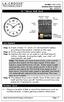 Model: 404-1220 Instruction Manual DC: 050614 20 Atomic Wall Clock Mountain Central DST Indicator Pacific Eastern Manual Set Button Battery Compartment 1- C Alkaline Get Started Step 1: Insert 1 fresh
Model: 404-1220 Instruction Manual DC: 050614 20 Atomic Wall Clock Mountain Central DST Indicator Pacific Eastern Manual Set Button Battery Compartment 1- C Alkaline Get Started Step 1: Insert 1 fresh
Thermometer model 00754
 Instruction Manual Thermometer model 00754 CONTENTS Unpacking Instructions... Package Contents... Product Registration... Features & Benefits: Sensor... Features & Benefits: Display... 3 Setup... 4 Sensor
Instruction Manual Thermometer model 00754 CONTENTS Unpacking Instructions... Package Contents... Product Registration... Features & Benefits: Sensor... Features & Benefits: Display... 3 Setup... 4 Sensor
Atomic Dual Alarm Clock models 13022 / 13035
 Instruction Manual Atomic Dual Alarm Clock models 13022 / 13035 CONTENTS Unpacking Instructions... 2 Package Contents... 2 Product Registration... 2 Features & Benefits: Sensor... 2 Features & Benefits:
Instruction Manual Atomic Dual Alarm Clock models 13022 / 13035 CONTENTS Unpacking Instructions... 2 Package Contents... 2 Product Registration... 2 Features & Benefits: Sensor... 2 Features & Benefits:
PROFESSIONAL WEATHER STATION (WIND AND AIR PRESSURE) Operation Manual
 PROFESSIONAL WEATHER STATION (WIND AND AIR PRESSURE) Operation Manual About this manual Thank you and congratulations on selecting this professional weather station! We are positive you will enjoy the
PROFESSIONAL WEATHER STATION (WIND AND AIR PRESSURE) Operation Manual About this manual Thank you and congratulations on selecting this professional weather station! We are positive you will enjoy the
Get Support: www.lacrossetechnology.com/308-146
 Model: 308-146/308-146W Instruction Manual The Wireless Color Forecast Station features atomic time, weather forecast, indoor and outdoor temperature/humidity as well as heat index and dew point, on a
Model: 308-146/308-146W Instruction Manual The Wireless Color Forecast Station features atomic time, weather forecast, indoor and outdoor temperature/humidity as well as heat index and dew point, on a
MEMO ALARM CLOCK Operating Manual
 MEMO ALARM CLOCK Operating Manual INTRODUCTION Congratulations on purchasing this state-of-the-art Alarm clock with radio controlled time. The operation of this product is simple and straightforward and
MEMO ALARM CLOCK Operating Manual INTRODUCTION Congratulations on purchasing this state-of-the-art Alarm clock with radio controlled time. The operation of this product is simple and straightforward and
ATOMIC CLOCK WITH OUTDOOR WIRELESS TEMPERATURE
 LCD1 display LCD2 display ATOMIC CLOCK WITH OUTDOOR WIRELESS TEMPERATURE INTRODUCTION: Congratulations on purchasing this state-of-the-art Skyscan Atomic Clock as an example of superior design and engineering.
LCD1 display LCD2 display ATOMIC CLOCK WITH OUTDOOR WIRELESS TEMPERATURE INTRODUCTION: Congratulations on purchasing this state-of-the-art Skyscan Atomic Clock as an example of superior design and engineering.
Alarm Clock USER GUIDE
 Alarm Clock USER GUIDE Jazwares, Inc. 2010 1 CONTENTS Please read the instructions along with the alarm clock carefully before you use it, so that you can operate it conveniently. WELCOME, Safety Tips
Alarm Clock USER GUIDE Jazwares, Inc. 2010 1 CONTENTS Please read the instructions along with the alarm clock carefully before you use it, so that you can operate it conveniently. WELCOME, Safety Tips
ATOMIC CLOCK WITH OUTDOOR WIRELESS TEMPERATURE AND MOON PHASE MODEL 87800-87801. Instruction Manual
 ATOMIC CLOCK WITH OUTDOOR WIRELESS TEMPERATURE AND MOON PHASE MODEL 87800-87801 Instruction Manual FEATURES: WWVB Radio controlled time with manual time setting 12/24 hour time display Time display: hour,
ATOMIC CLOCK WITH OUTDOOR WIRELESS TEMPERATURE AND MOON PHASE MODEL 87800-87801 Instruction Manual FEATURES: WWVB Radio controlled time with manual time setting 12/24 hour time display Time display: hour,
Weather@Home Bluetooth-enabled Weather Station Model: BAR218HG. User Manual
 Weather@Home Bluetooth-enabled Weather Station Model: BAR218HG User Manual Weather@Home Bluetooth-enabled Weather Station Model: BAR218HG TABLE OF CONTENT User Manual Introduction-----------------------------------------------------------------3
Weather@Home Bluetooth-enabled Weather Station Model: BAR218HG User Manual Weather@Home Bluetooth-enabled Weather Station Model: BAR218HG TABLE OF CONTENT User Manual Introduction-----------------------------------------------------------------3
TOUCH SCREEN WEATHER STATION MODEL WS-3500. Operation Manual
 TOUCH SCREEN WEATHER STATION MODEL WS-3500 Operation Manual 28 Table of Contents 1... General 2... Important Touch Screen Operating Notes generally applicable 3... Putting into Operation 3.1... Wiring
TOUCH SCREEN WEATHER STATION MODEL WS-3500 Operation Manual 28 Table of Contents 1... General 2... Important Touch Screen Operating Notes generally applicable 3... Putting into Operation 3.1... Wiring
WIRELESS 433 MHz WEATHER CLOCK Instruction Manual
 WIRELESS 433 MHz WEATHER CLOCK Instruction Manual INTRODUCTION: Congratulations on purchasing this fancy Weather clock with wireless 433MHz transmission of outdoor temperature and display of indoor temperature
WIRELESS 433 MHz WEATHER CLOCK Instruction Manual INTRODUCTION: Congratulations on purchasing this fancy Weather clock with wireless 433MHz transmission of outdoor temperature and display of indoor temperature
25 Code GTO Digital Keypad
 2 Code GTO Digital Keypad Instructions for Wired and Wireless Installations (FM1-G only) Thank you for purchasing the GTO Digital Keypad. Be sure to read the directions carefully and completely. Before
2 Code GTO Digital Keypad Instructions for Wired and Wireless Installations (FM1-G only) Thank you for purchasing the GTO Digital Keypad. Be sure to read the directions carefully and completely. Before
The Weather Station. Hanging Hole. LCD Display Battery Cover. Function Keys. Detachable Stand
 WIRELESS 433 MHz WEATHER STATION Instructions Manual INTRODUCTION: Congratulations on purchasing this Weather Station with wireless 433 MHz transmission of outdoor temperature and display of indoor temperature
WIRELESS 433 MHz WEATHER STATION Instructions Manual INTRODUCTION: Congratulations on purchasing this Weather Station with wireless 433 MHz transmission of outdoor temperature and display of indoor temperature
Water Tank Level Monitor
 Water Tank Level Monitor INSTRUCTION MANUAL MODEL NO: WTL001 Table of Contents 1. INTRODUCTION... 2 1.1 Package Contents... 2 1.2 Features... 2 2. INSTALLATION... 3 2.1 Water Tank Sensor Battery Installs...
Water Tank Level Monitor INSTRUCTION MANUAL MODEL NO: WTL001 Table of Contents 1. INTRODUCTION... 2 1.1 Package Contents... 2 1.2 Features... 2 2. INSTALLATION... 3 2.1 Water Tank Sensor Battery Installs...
Wireless Home Security System Product Manual (Model #80355)
 Wireless Home Security System Product Manual (Model #80355) Installation Instructions During set-up, if no key is pressed for 15 seconds it will come out of the setup mode and you will have to start over.
Wireless Home Security System Product Manual (Model #80355) Installation Instructions During set-up, if no key is pressed for 15 seconds it will come out of the setup mode and you will have to start over.
PROFESSIONAL WEATHER CENTER WS-1510-IT Instruction Manual. PROFESSIONAL WEATHER CENTER WS-1510-IT Instruction Manual. Table of Contents FEATURES:
 PROFESSIONAL WEATHER CENTER WS-1510-IT Instruction Manual Table of Contents Topic Page Features 2 Setting up 4 Function keys 7 LCD Screen 9 Manual Setting 10 Time alarm setting 13 Weather alarm operations
PROFESSIONAL WEATHER CENTER WS-1510-IT Instruction Manual Table of Contents Topic Page Features 2 Setting up 4 Function keys 7 LCD Screen 9 Manual Setting 10 Time alarm setting 13 Weather alarm operations
Operating Manual Remote Cost Control Monitor
 Operating Manual Remote Cost Control Monitor INTRODUCTION: Congratulations on purchasing the Remote Cost Control. This is a state-of-the-art power monitoring socket that is highly accurate and easy to
Operating Manual Remote Cost Control Monitor INTRODUCTION: Congratulations on purchasing the Remote Cost Control. This is a state-of-the-art power monitoring socket that is highly accurate and easy to
WEATHER STATION Instruction Manual Cat. No. 35.1115.IT
 WEATHER STATION Instruction Manual Cat. No. 35.1115.IT Thank you for choosing this wireless weather station from TFA. BEFORE YOU USE IT Please be sure to read the instruction manual carefully. This information
WEATHER STATION Instruction Manual Cat. No. 35.1115.IT Thank you for choosing this wireless weather station from TFA. BEFORE YOU USE IT Please be sure to read the instruction manual carefully. This information
308-146/308-146W FAQS
 308-146/308-146W FAQS The links below will work in most PDF viewers and link to the topic area by clicking the link. We recommend Adobe Reader version 10 or greater available at: http://get.adobe.com/reader
308-146/308-146W FAQS The links below will work in most PDF viewers and link to the topic area by clicking the link. We recommend Adobe Reader version 10 or greater available at: http://get.adobe.com/reader
Wireless Alarm System. Window/Door Sensor. User s Manual. Choice ALERT. Control all Sensors & accessories from one location
 45131 Wireless Alarm System Window/Door Sensor User s Manual Choice ALERT Control all Sensors & accessories from one location Table of Contents Important Safeguards 4 Introduction 5 Installation 6 Assigning
45131 Wireless Alarm System Window/Door Sensor User s Manual Choice ALERT Control all Sensors & accessories from one location Table of Contents Important Safeguards 4 Introduction 5 Installation 6 Assigning
Wireless Mouse USER GUIDE. for Mac. www.targus.com/us/formac ONE YEAR LIMITED WARRANTY N2953
 AMW43US / 410-1514-001C N2953 www.targus.com/us/formac 2008 Manufactured or imported by Targus Group International, Inc. (for U.S. sales: 1211 North Miller Street, Anaheim, CA 92806 USA, for Australia
AMW43US / 410-1514-001C N2953 www.targus.com/us/formac 2008 Manufactured or imported by Targus Group International, Inc. (for U.S. sales: 1211 North Miller Street, Anaheim, CA 92806 USA, for Australia
Disclaimers. Important Notice
 Disclaimers Disclaimers Important Notice Copyright SolarEdge Inc. All rights reserved. No part of this document may be reproduced, stored in a retrieval system, or transmitted, in any form or by any means,
Disclaimers Disclaimers Important Notice Copyright SolarEdge Inc. All rights reserved. No part of this document may be reproduced, stored in a retrieval system, or transmitted, in any form or by any means,
2013 VTech Printed in China 91-009656-000 US
 Rechargeable Power Pack User s Manual 2013 VTech Printed in China 91-009656-000 US INTRODUCTION The Rechargeable Power Pack makes it easier than ever to keep the InnoTab 3 or InnoTab 3S charged and ready
Rechargeable Power Pack User s Manual 2013 VTech Printed in China 91-009656-000 US INTRODUCTION The Rechargeable Power Pack makes it easier than ever to keep the InnoTab 3 or InnoTab 3S charged and ready
IN-OUT Thermometer with Cable Free Sensor and Clock
 IN-OUT Thermometer with Cable Free Sensor and Clock MODEL: RAR232 USER'S MANUAL INTRODUCTION Congratulations on your purchase of the RAR232 In-Out Thermometer with 433MHz cable free sensor and calendar
IN-OUT Thermometer with Cable Free Sensor and Clock MODEL: RAR232 USER'S MANUAL INTRODUCTION Congratulations on your purchase of the RAR232 In-Out Thermometer with 433MHz cable free sensor and calendar
Talking Atomic Alarm Clock Instructions
 1 Talking Atomic Alarm Clock Instructions S1 (Talking+Snooze+Back Light) S2 (Alarm Time + Alarm Hour) S4 (Alarm Volume + OFF) S3 (Alarm ON/OFF + Alarm Minute) S5 (Wave, Manual Signal Reception) S8 (DST
1 Talking Atomic Alarm Clock Instructions S1 (Talking+Snooze+Back Light) S2 (Alarm Time + Alarm Hour) S4 (Alarm Volume + OFF) S3 (Alarm ON/OFF + Alarm Minute) S5 (Wave, Manual Signal Reception) S8 (DST
3465 Diablo Avenue, Hayward, CA 94545-2778 U.S.A. 510-732-9229 Fax: 510-732-9188 E-mail: info@davisnet.com www.davisnet.com
 FCC Part 15 Class B Registration Warning This equipment has been tested and found to comply with the limits for a Class B digital device, pursuant to Part 15 of the FCC Rules. These limits are designed
FCC Part 15 Class B Registration Warning This equipment has been tested and found to comply with the limits for a Class B digital device, pursuant to Part 15 of the FCC Rules. These limits are designed
REMOTE TERMOMETER TE 219 LED USER MANUAL
 INTRODUCTION REMOTE TERMOMETER TE 219 LED USER MANUAL Thank you for purchasing this unit with indoor thermometer, wireless thermometer sensor and radiocontrolled clock. This device is also equipped with
INTRODUCTION REMOTE TERMOMETER TE 219 LED USER MANUAL Thank you for purchasing this unit with indoor thermometer, wireless thermometer sensor and radiocontrolled clock. This device is also equipped with
WIRELESS 868 MHz WEATHER STATION Instruction Manual
 WIRELESS 868 MHz WEATHER STATION Instruction Manual INTRODUCTION: Congratulations on purchasing this fancy Weather Station with wireless 868MHz transmission of outdoor temperature and display of indoor
WIRELESS 868 MHz WEATHER STATION Instruction Manual INTRODUCTION: Congratulations on purchasing this fancy Weather Station with wireless 868MHz transmission of outdoor temperature and display of indoor
Alarm Clock USER GUIDE
 Alarm Clock USER GUIDE Jazwares, Inc. 2012 CONTENTS Please read the instructions along with the Alarm Clock carefully before you use it, so that you can operate it conveniently. WELCOME & Warnings Page
Alarm Clock USER GUIDE Jazwares, Inc. 2012 CONTENTS Please read the instructions along with the Alarm Clock carefully before you use it, so that you can operate it conveniently. WELCOME & Warnings Page
Installer Guide smart connect
 Installer Guide smart connect TM 7330 Wireless Remote Humidity Sensor Please read all instructions before proceeding. The wireless remote humidity sensor monitors the humidity passing through the return
Installer Guide smart connect TM 7330 Wireless Remote Humidity Sensor Please read all instructions before proceeding. The wireless remote humidity sensor monitors the humidity passing through the return
WIRELESS WATER LEAK DETECTOR
 ITEM #0422362 WIRELESS WTER LEK DETECTOR MODEL #ST812-2 Español p. XX REQUIRES: IRIS Smart Hub FOR FUTURE REFERENCE TTCH YOUR RECEIPT HERE ND SVE THIS MNUL Z-Wave is a registered trademark of Sigma Designs
ITEM #0422362 WIRELESS WTER LEK DETECTOR MODEL #ST812-2 Español p. XX REQUIRES: IRIS Smart Hub FOR FUTURE REFERENCE TTCH YOUR RECEIPT HERE ND SVE THIS MNUL Z-Wave is a registered trademark of Sigma Designs
Targus Wireless RF Mouse USER S GUIDE. Making Your Mobile Life Easier.
 Targus Wireless RF Mouse Visit our Web site at: www.targus.com Features and specifications are subject to change without notice. 2004 Targus Group International and Targus, Inc.. 400-0111-001B USER S GUIDE
Targus Wireless RF Mouse Visit our Web site at: www.targus.com Features and specifications are subject to change without notice. 2004 Targus Group International and Targus, Inc.. 400-0111-001B USER S GUIDE
245YDS 3 9:30AM P4 USER GUIDE
 3 P4 USER GUIDE TABLE OF CONTENTS Thank You for Choosing Swami Sport...2 Warranty...2 Registration...2 1. General Description of Hardware...3 1.1 Device Layout...3 1.2 Accessories List...3 1.3 Charging
3 P4 USER GUIDE TABLE OF CONTENTS Thank You for Choosing Swami Sport...2 Warranty...2 Registration...2 1. General Description of Hardware...3 1.1 Device Layout...3 1.2 Accessories List...3 1.3 Charging
Wireless Alarm System. Wireless Keypad. User s Manual. Choice ALERT. Control all sensors, accessories and remote transmitters from one location
 Wireless Alarm System Wireless Keypad User s Manual 1 2 3 4 Choice ALERT Control all sensors, accessories and remote transmitters from one location Table of Contents Important Safeguards 4 Introduction
Wireless Alarm System Wireless Keypad User s Manual 1 2 3 4 Choice ALERT Control all sensors, accessories and remote transmitters from one location Table of Contents Important Safeguards 4 Introduction
TE688W Wireless Weather Forecaster with Indoor/ Outdoor Temperature and Humidity
 TE688W Wireless Weather Forecaster with Indoor/ Outdoor Temperature and Humidity USER MANUAL INTRODUCTION Thank you for selecting a Meade Instruments Weather Forecaster. This device combines precise time
TE688W Wireless Weather Forecaster with Indoor/ Outdoor Temperature and Humidity USER MANUAL INTRODUCTION Thank you for selecting a Meade Instruments Weather Forecaster. This device combines precise time
Table of Contents Function Keys of Your RF Remote Control Quick Setup Guide Advanced Features Setup Troubleshooting
 Congratulations on your purchase of the AT&T U-verse TV Point Anywhere RF Remote Control. This product has been designed to provide many unique and convenient features to enhance your AT&T U-verse experience.
Congratulations on your purchase of the AT&T U-verse TV Point Anywhere RF Remote Control. This product has been designed to provide many unique and convenient features to enhance your AT&T U-verse experience.
Portable Satellite TV Antenna. VQ1000 Owner s Manual
 Portable Satellite TV Antenna VQ1000 Owner s Manual Model VQ1 Solutions for Mobile Markets 11200 Hampshire Avenue South, Bloomington, MN 55438-2453 Phone: (952) 922-6889 Fax: (952) 922-8424 20963 REV E
Portable Satellite TV Antenna VQ1000 Owner s Manual Model VQ1 Solutions for Mobile Markets 11200 Hampshire Avenue South, Bloomington, MN 55438-2453 Phone: (952) 922-6889 Fax: (952) 922-8424 20963 REV E
How To Use A U.S. Cell Phone At Home
 U.S. Cellular Home Phone 1 Contents Getting to Know Your Device...5 Appearance... 5 LED Indicators... 6 Device Installation...7 Before You Begin... 7 Installing the Battery... 7 Installing the Power Adapter...
U.S. Cellular Home Phone 1 Contents Getting to Know Your Device...5 Appearance... 5 LED Indicators... 6 Device Installation...7 Before You Begin... 7 Installing the Battery... 7 Installing the Power Adapter...
WIRELESS 868 MHz WEATHER CLOCK Instruction Manual
 WIRELESS 868 MHz WEATHER CLOCK Instruction Manual INTRODUCTION: Congratulations on purchasing this fancy Weather Clock with wireless 868MHz transmission of outdoor temperature and display of indoor temperature
WIRELESS 868 MHz WEATHER CLOCK Instruction Manual INTRODUCTION: Congratulations on purchasing this fancy Weather Clock with wireless 868MHz transmission of outdoor temperature and display of indoor temperature
Wireless Alarm System. Panic Button. User s Manual. Choice ALERT. Control all sensors, accessories and remote transmitters from one location
 Wireless Alarm System Panic Button User s Manual Choice ALERT Control all sensors, accessories and remote transmitters from one location Table of Contents Important Safeguards 4 Introduction 5 Activating
Wireless Alarm System Panic Button User s Manual Choice ALERT Control all sensors, accessories and remote transmitters from one location Table of Contents Important Safeguards 4 Introduction 5 Activating
Quick Start Guide. Control & Display Guide. Direction to Location Battery Level Indicator. Local Time. Satellite Locked Icon MARK Button.
 Record Your Track Find Your Way Back Quick Start Guide Direction to Location Battery Level Indicator Local Time POWER Button TRIP/DATA Button Location Memory (1 of 5 icons shown) Satellite Locked Icon
Record Your Track Find Your Way Back Quick Start Guide Direction to Location Battery Level Indicator Local Time POWER Button TRIP/DATA Button Location Memory (1 of 5 icons shown) Satellite Locked Icon
Indoor/Outdoor Color Camera with Built-in 2.4 GHz Wireless Transmitter, plus X10 controlled power supply, and Video Receiver.
 Indoor/Outdoor Color Camera with Built-in 2.4 GHz Wireless Transmitter, plus X10 controlled power supply, and Video Receiver. OWNER'S MANUAL VR36A XC18A XM13A MODEL VK69A (INCLUDES XC18A CAMERA, XM13A
Indoor/Outdoor Color Camera with Built-in 2.4 GHz Wireless Transmitter, plus X10 controlled power supply, and Video Receiver. OWNER'S MANUAL VR36A XC18A XM13A MODEL VK69A (INCLUDES XC18A CAMERA, XM13A
Contents. Product Code -------------------------------------------------------15. Page 1
 Contents Important Safety Instructions -------------------------------------2 BT HP01 --------------------------------------------------------------4 BT HP01 Anatomy ---------------------------------------------------5
Contents Important Safety Instructions -------------------------------------2 BT HP01 --------------------------------------------------------------4 BT HP01 Anatomy ---------------------------------------------------5
WIRELESS STATUS MONITOR
 INSTALLATION INSTRUCTIONS WIRELESS STATUS MONITOR (WSM or AUWSM) The most current version of this document is available for download at: http://www.ir-swa.com P/N: M053-032-D Schlage 245 W. Roosevelt Road,
INSTALLATION INSTRUCTIONS WIRELESS STATUS MONITOR (WSM or AUWSM) The most current version of this document is available for download at: http://www.ir-swa.com P/N: M053-032-D Schlage 245 W. Roosevelt Road,
7 High-Resolution Digital Photo Frame
 TM 16-1003 User s Guide 7 High-Resolution Digital Photo Frame One demo photo included, as illustrated Please read this user s guide before using your new photo frame. Package contents Photo Frame AC Adapter
TM 16-1003 User s Guide 7 High-Resolution Digital Photo Frame One demo photo included, as illustrated Please read this user s guide before using your new photo frame. Package contents Photo Frame AC Adapter
User s Manual. Bluetooth Calculator Keypad. Page
 User s Manual Bluetooth Calculator Keypad Page Regulatory Compliance This device complies with Part 15 of the FCC Rules. Operation is subject to the following two conditions: (1) This device may not cause
User s Manual Bluetooth Calculator Keypad Page Regulatory Compliance This device complies with Part 15 of the FCC Rules. Operation is subject to the following two conditions: (1) This device may not cause
mysensors mysensors Wireless Sensors and Ethernet Gateway Quick Start Guide Information to Users Inside the Box mysensors Ethernet Gateway Quick Start
 mysensors Information to Users mysensors Wireless Sensors and Ethernet Gateway Quick Start Guide This equipment has been tested and found to comply with the limits for a Class B digital devices, pursuant
mysensors Information to Users mysensors Wireless Sensors and Ethernet Gateway Quick Start Guide This equipment has been tested and found to comply with the limits for a Class B digital devices, pursuant
4.3-inch Back-Up Camera
 TM 4.-inch Back-Up Camera Model No.: PKC0BU4 Owner s Manual and Warranty Information Read these instructions completely before using this product. Retain this Owner s Manual for future reference. INTRODUCTION
TM 4.-inch Back-Up Camera Model No.: PKC0BU4 Owner s Manual and Warranty Information Read these instructions completely before using this product. Retain this Owner s Manual for future reference. INTRODUCTION
THE NEW GENERATION IN TECHNOLOGY. NI-3103A Alarm Clock w/fm Radio ipod & iphone Docking. Operating Instructions
 THE NEW GENERATION IN TECHNOLOGY NI-3103A Alarm Clock w/fm Radio ipod & iphone Docking Operating Instructions Table of Contents Important Safeguards... 3 Parts... 6 Controls... 6 To Set Up... 7 ipod/iphone
THE NEW GENERATION IN TECHNOLOGY NI-3103A Alarm Clock w/fm Radio ipod & iphone Docking Operating Instructions Table of Contents Important Safeguards... 3 Parts... 6 Controls... 6 To Set Up... 7 ipod/iphone
Wireless Travel Mouse with 5-Buttons User Manual
 Wireless Travel Mouse with 5-Buttons User Manual Product Features 1. Radio frequency 27MHz wireless transmission 2. Use of 256 ID codes to prevent interference between several wireless mice being used
Wireless Travel Mouse with 5-Buttons User Manual Product Features 1. Radio frequency 27MHz wireless transmission 2. Use of 256 ID codes to prevent interference between several wireless mice being used
SP1790JK 900MHz Wireless Indoor/Outdoor Speakers. User Manual INTRODUCTION FEATURES IMPORTANT SAFETY INFORMATION
 SP1790JK 900MHz Wireless Indoor/Outdoor Speakers INTRODUCTION This 900 MHz digital hybrid wireless speaker system uses the latest wireless technology that enables you to enjoy music and TV sound anywhere
SP1790JK 900MHz Wireless Indoor/Outdoor Speakers INTRODUCTION This 900 MHz digital hybrid wireless speaker system uses the latest wireless technology that enables you to enjoy music and TV sound anywhere
User Manual. Humidity-Temperature Chart Recorder. Model RH520
 User Manual Humidity-Temperature Chart Recorder Model RH520 Introduction Congratulations on your purchase of the Extech RH520 Temperature + Humidity Chart Recorder. The RH520 measures and displays Temperature,
User Manual Humidity-Temperature Chart Recorder Model RH520 Introduction Congratulations on your purchase of the Extech RH520 Temperature + Humidity Chart Recorder. The RH520 measures and displays Temperature,
Operation Manual Professional Remote Weather Station
 Operation Manual Professional Remote Weather Station Table of Contents WIRELESS WEATHER STATION 433MHZ This Operation Manual is part of this product and should be kept in a safe place for future reference.
Operation Manual Professional Remote Weather Station Table of Contents WIRELESS WEATHER STATION 433MHZ This Operation Manual is part of this product and should be kept in a safe place for future reference.
Wireless Home Security Alarm System AM 500
 Wireless Home Security Alarm System AM 500 12 MONTH GUARANTEE Installation & Operating Instructions INTRODUCTION The AM500 is a simple self-contained alarm system. It protects the home by sounding a siren
Wireless Home Security Alarm System AM 500 12 MONTH GUARANTEE Installation & Operating Instructions INTRODUCTION The AM500 is a simple self-contained alarm system. It protects the home by sounding a siren
PIR-1 Owner s Manual
 PIR-1 Owner s Manual PIR-1 Owner s Manual 2010 Universal Remote Control, Inc. The information in this manual is copyright protected. No part of this manual may be copied or reproduced in any form without
PIR-1 Owner s Manual PIR-1 Owner s Manual 2010 Universal Remote Control, Inc. The information in this manual is copyright protected. No part of this manual may be copied or reproduced in any form without
LCD Display. Function keys. Stand. Adapter socket
 433 MHz RADIO CONTROLLED PROJECTION ALARM CLOCK Instructions manual INTRODUCTION: Congratulations on purchasing this innovative 433MHz Projection alarm clock which displays indoor temperature and humidity
433 MHz RADIO CONTROLLED PROJECTION ALARM CLOCK Instructions manual INTRODUCTION: Congratulations on purchasing this innovative 433MHz Projection alarm clock which displays indoor temperature and humidity
Wireless Alarm System. Alarm Siren. User s Manual. Choice ALERT. Control all Sensors & accessories from one location
 45136 Wireless Alarm System Alarm Siren User s Manual Low Batt On Armed ON/OFF LEARN Choice ALERT Control all Sensors & accessories from one location Table of Contents Important Safeguards 4 Introduction
45136 Wireless Alarm System Alarm Siren User s Manual Low Batt On Armed ON/OFF LEARN Choice ALERT Control all Sensors & accessories from one location Table of Contents Important Safeguards 4 Introduction
User s Manual. 2010 VTECH Printed in China 91-002395-025-000
 User s Manual 2010 VTECH Printed in China 91-002395-025-000 INTRODUCTION When Skipper overhears King Julien insulting the penguins, a contest is proposed. Who is more popular, the penguins or the lemurs?
User s Manual 2010 VTECH Printed in China 91-002395-025-000 INTRODUCTION When Skipper overhears King Julien insulting the penguins, a contest is proposed. Who is more popular, the penguins or the lemurs?
Dome Security Camera with IR night vision
 Dome Security Camera with IR night vision EN INSTRUCTION MANUAL 1 Before you begin Limited Warranty Terms & Conditions Swann Communications warrants this product against defects in workmanship and material
Dome Security Camera with IR night vision EN INSTRUCTION MANUAL 1 Before you begin Limited Warranty Terms & Conditions Swann Communications warrants this product against defects in workmanship and material
ADEMCO 4500 Thermostat
 ADEMCO 4500 Thermostat User Guide N7972V1 5/05 Rev. A TABLE OF CONTENTS About the 4500 Thermostat...1 Saving Money on Energy Bills...1 The 4500 Thermostat Provides Comfort and Convenience...1 How the 4500
ADEMCO 4500 Thermostat User Guide N7972V1 5/05 Rev. A TABLE OF CONTENTS About the 4500 Thermostat...1 Saving Money on Energy Bills...1 The 4500 Thermostat Provides Comfort and Convenience...1 How the 4500
Control Location. Replacing Battery
 Functions - Normal Time with PM Indicator - 12/24 hour selectable - Dual Alarm, Snooze, Sleep Timer Green LED Backlight display - Month and Date Display - Thermometer (32oF - 122-F) - AM/FM Radio Receiver
Functions - Normal Time with PM Indicator - 12/24 hour selectable - Dual Alarm, Snooze, Sleep Timer Green LED Backlight display - Month and Date Display - Thermometer (32oF - 122-F) - AM/FM Radio Receiver
Quick Start Guide. Model #s: 360050 / 360051 / 360052 / 360053 / 360055 Lit# 98-1572/02-10
 Quick Start Guide Model #s: 360050 / 360051 / 360052 / 360053 / 360055 Lit# 98-1572/02-10 Full Instruction Manual available online at: http://www.bushnell.com/manuals/gps Control & Display Guide MARK/Backlight
Quick Start Guide Model #s: 360050 / 360051 / 360052 / 360053 / 360055 Lit# 98-1572/02-10 Full Instruction Manual available online at: http://www.bushnell.com/manuals/gps Control & Display Guide MARK/Backlight
WEATHER STATION Instruction Manual Cat. No. 35.1111.IT
 WEATHER STATION Instruction Manual Cat. No. 35.1111.IT Thank you for choosing this wireless weather station from TFA. BEFORE YOU USE IT Please be sure to read the instruction manual carefully. This information
WEATHER STATION Instruction Manual Cat. No. 35.1111.IT Thank you for choosing this wireless weather station from TFA. BEFORE YOU USE IT Please be sure to read the instruction manual carefully. This information
CABLE FREE TM WEATHER STATION
 CABLE FREE TM WEATHER STATION MODEL: WMR968 USER S MANUAL SECTION 1 INTRODUCTION Congratulations on your purchasing the WMR968 Cable Free TM Weather Station. An all-purpose easy-to-use system, the WMR968
CABLE FREE TM WEATHER STATION MODEL: WMR968 USER S MANUAL SECTION 1 INTRODUCTION Congratulations on your purchasing the WMR968 Cable Free TM Weather Station. An all-purpose easy-to-use system, the WMR968
466-1936 Rev E October 2004 ZZZ*(6HFXULW\FRP. Part No: 60-883-95R. CareGard. User Guide
 ) *(6HFXULW\ 466-1936 Rev E October 2004 ZZZ*(6HFXULW\FRP Part No: 60-883-95R CareGard User Guide FCC Notices FCC Part 15 Information to the User Changes or modifications not expressly approved by GE Security
) *(6HFXULW\ 466-1936 Rev E October 2004 ZZZ*(6HFXULW\FRP Part No: 60-883-95R CareGard User Guide FCC Notices FCC Part 15 Information to the User Changes or modifications not expressly approved by GE Security
BEL-AIR WIRELESS THERMO-HYGROMETER Instructions manual Cat. No. 30.3045.IT
 BEL-AIR WIRELESS THERMO-HYGROMETER Instructions manual Cat. No. 30.3045.IT Thank you for choosing this wireless thermo-hygrometer from TFA. BEFORE YOU USE IT Please be sure to read the instruction manual
BEL-AIR WIRELESS THERMO-HYGROMETER Instructions manual Cat. No. 30.3045.IT Thank you for choosing this wireless thermo-hygrometer from TFA. BEFORE YOU USE IT Please be sure to read the instruction manual
Owner s Guide. ca6554
 PROFESSIONAL SERIES Owner s Guide For Models: ca6554 Deluxe Vehicle Security and Remote Start System with 2 Way Confirming LCD Remote Control IMPORTANT NOTE: The operation of the Security and Convenience
PROFESSIONAL SERIES Owner s Guide For Models: ca6554 Deluxe Vehicle Security and Remote Start System with 2 Way Confirming LCD Remote Control IMPORTANT NOTE: The operation of the Security and Convenience
