INSTALLATION GUIDE and USER MANUAL
|
|
|
- Walter Norman
- 8 years ago
- Views:
Transcription
1 INSTALLATION GUIDE and USER MANUAL Version 2 Type LAN ( L ) Type LAN/ISDN ( L/I ) b.a.b-technologie gmbh Heinrich-Hertz-Straße Unna Tel Fax info@bab-tec.de Internet:
2 2 Content Applications 4 Startpage 5 Visualization 6 Editor 7 Visualization editor 9 Visualisation elements 10 Tips visualisation 20 User administration visualization 21 Job editor 23 Tips job editor 23 Logic 24 Timer 25 SMS element 26 Delay unit 26 stairscase light function 27 light scene 27 Receive / Send time and date 27 Threshold switch 28 Hysteresis switch UDP- sender 33 xpl- sender 34 Slimserver receiver 36 xpl Remote.Basic receiver 37 IRTrans receiver 40 UDP receiver 43 Comparator 44 WAP editor 46 Wake On LAN 47 Home Iinformation Center Editor 48 System 52 ConfigTool 53 Configuration 53 File transfer 55 Backup and Restore 55 INSTRUCTION SHEET Art.-Nr.: / Art
3 Your notes EIB physical address: IP-Address: MSN-Number: Password: control 56 User administration Configuration tool 57 Database connection 59 Startpage 63 licence upload 63 Installation and Setup 65 Connections 65 Important Considerations 66 Initial configuration 67 Objectstructure 70 iets 71 EIB Interworking Standards 71 Cameras and internet 72 IP-Addresses in the internet 75 Updates for 76 Change language 77 Applications 80 - IRTrans 80 Music - Control 81 Appendix 1: Status LED 83 Appendix 2 : SMS Control Codes 85 Appendix 3: Technical Specifications 86 Appendix 4: WAP Configuration 87 Appendix 5: Network and Browser Settings 88 Appendix 6: Camera 91 Appendix 7: Passwords 92 Appendix 8: Certificate 93 Appendix 9: xpl- conditions 94 Appendix 10: provider 96 Appendix 11: URL parameter 99 Appendix 12: Enhanced timer options 100 Appendix 13: EIS 15 Multiplexer 101 Your Notes INSTRUCTION SHEET Art.-Nr.: / Art Copyright 09/2007 b.a.b-technologie-gmbh Technical changes reserved 3
4 Applications Welcome to. To use, you do not require any special software. The software will be automatically installed when you connect to. The only requirement is that you use a standard internet browser with activated JAVA-support. You can select among the following functions to use in your application. Internal Services Visualisation Timers Links to TCP/IP-based Cameras Logic Communication via SMS and WAP iets Server Data collection Light scenes Applications: Automation functions Timers Logic elements Light scenes Remote Monitoring Visualisation Communication Data collection (Reading and analysis with the software Data Warehouse) Web/Network camera Type Appendix 13 EIS 15 Multiplexer This job can send EIS 15 texts started by EIS 14 values Input Group Adress Group Adress starting this job. Format: EIS 14 Activate Activate / deactivate the output Wildcard When this point is selected, the EIS 15 value will be send on every input value Trigger Trigger value on which the text will be send Overwrite When this point is selected, it is possible to overwrite the text from the output group adress Text EIS 15 text to be sent on this trigger value EIS 15 output Group adress the text will be send to Remote Control Visualisation 4 Maintenance Communication Data logging iets-server INSTRUCTION SHEET Art.-Nr.: / Art
5 Appendix 12 Enhanced timer options The Jobs week timer and year timer send an on- or offtelegram at a defined point in time. Detect leaps in time If this point is skipped (new time from NTP-Server for example), they won t send the telegram. To make them send a telegram in this case, activate Detect leaps in time in the Job Editor. Overwrite Active: Timer works as a master; other telegram-values will be ignored. Inactive: Other telegram-values can overwrite the values sent by the timer Initiate Active: After a restart of the, the timer will send the actual telegram-value Inactive: The timer only sends a telegram, when switchingtime has arrived Integrated Software contains an embedded Web Server which serves a number of JAVA applets. Services can be programmed and configured by using a browser and can be saved in. The following browsers have been tested with : Internet Explorer Version 5.x or higher Netscape Version 4.77 or higher Konquerer KDE 3.0 or higher Mozilla Firefox The Java-Applets require that Java Version 1.5 or higher to be properly installed and activated in the browser. Enter the following URL into the address field of your browser. (you must have properly installed to proceed please see the Installation Section). (default address) or the address which you assigned during the installation of. The following menu will appear: 100 INSTRUCTION SHEET Art.-Nr.: / Art
6 Note: Applies to this device as well as general for EIB equipment: There are special requirements, suitable additional measures must be taken to reduce risks for persons or things (functional safety).these measures must have the necessary independence of the operation of the and always be available. Passwords The access to the Editor- and System- buttom are protected by username and password. The username and passwords can be changed in the system editor. The dafault passwords are the following: username: admin password: To change a password, the new password has to be entered twice in the user administration of the system editor. If you fill in nothing, no password is requiered. Acess to the pages of the visualization can be done under the user adminstration in the visualization editor. Visualisation Here you switch to the pages of the visualization surface. If you have created several projects (e.g. for pc and pda) a menu for choosing a project will appear. If the user administration is active you will possibly be asked for username and password. In the left window area the titles of the created pages are indicated. By clicking the arrow icon you can show/hide this view. By clicking the elements on the visualization surface telegrams are sent from to the EIB. Java assures that changes of the states in the EIB facility will be indicated immediately by updating the corresponding element. Appendix 11 URL parameter In the URL of the visualisation / start page you can submit parameters for the login ( version > 0.6.9) You can reach the visualisation directly with the following URL: <>/bmxjava2/visuplain.php For the start page you have to use the URL: <>bmxjava2/default.php You can configure the start page options at the ConfigTool, see chapter ConfigTool >start page. For with a version < you have to use the URLs visualisation <>/bmxjava2/visuplain.html start page <>bmxjava2/default.html But you can submit parameters in this versions. login parameter You have to use the following syntax for the parameters. Watch out the? and & at the URL. Example: IP address / name of the = username password autologin = xxx = yyy = true / false The parameter autologin is optinal. If autologin = true, the visualisation will start directly. If autologin = false, the login dialog popup with the allready filled in user and passwort. The login with another user is any longer possible. the default value is true /bmxJava2/visuPlain?username=xxx&pass word=yyy&autologin=true 6 INSTRUCTION SHEET Art.-Nr.: / Art
7 Password Type the password (of the mail account) in here and repeat it. Realm You type in here which Realm shall be used for the authentication. This entry is not for the dispatch required at every provider or outgoing mail server. Ask your provider or administrator of the outgoing mail server. From: real name is no name given at the configuration of the job, this is used. From: address is no address given at the configuration of the job, this is used. Organization and signature This information is optional and is inserted in the . Hint: For test purposes of the installation on the side of the network you can send test s about the providers already laid out. If you are not sure about the settings of the provider, you can test them with a porgramm. Create an account with the same settings for the outgoing mail server. You have to enter the IP address of the DNS server of your Internet provider at the network settings in the ConfigTool. Editor You reach the editors for the functions of the here. The access to the visualization sides is allocated under the user administration in visualization editor. Over the menu file one can do the editor end against close or change the attitudes under attitudes regarding the editor. 98 INSTRUCTION SHEET Art.-Nr.: / Art The attitudes cover representation, autostart, address representation, clock and activate the user administration. 7
8 8 You can change between the editors under the menu item window. The following editors are at your disposal. In the visualization editor the project is made or changed. A menu bar is available with different visualization elements. The Job editor provides the following services: Logic elements, on-off delays Week timer, year timer SMS, Light scenes Staircase lighting control Hysteresis and threshold switch facility coupling date and time elements IP-Telegrams In the WAP editor you create the pages that will be displayed when the user accesses the WAP with a mobile telephone. Additionally, the resulting EIB commands are also specified. The supported WAP standard is 2.1. INSTRUCTION SHEET Art.-Nr.: / Art Entry The attitudes are stored under this entry. You have to choice this entry at the configuration of the job, if you want to use this provider. Provider name Under this name the provider is displayed and managed in the ConfigTool. See selection box. Enabled Single providers can be activated or deactivated over this entry. Default entry Using the current provider as a standard. Mailhost/relay The name / IP of the SMTP server (outgoing mail server) is einzutragen. e.g. mail.gmx.de SMTP Port The port which the SMTP server uses has to be typed in here. Use authentication Depending on SMTP server settings an authentication is required. This is the case the entry must be activated. Use TLS The entry has to be activated if the connection to the SMTP server shall be encoded. Require TLS The entry has to be activated if the SMTP server requires an encoded connection. This is also dependent on the provider and the server adjustings. User name The logs into the SMTP server (outgoing mail server) with this name (name of the mail account). 97
9 Appendix 10 provider If you want to use the job, you have to add an provider at the ConfigTool. For this you have to connect your and start the ConfigTool. Klick on the tap Configuration and choice accounts. You will see the following mask. visualisation editor In the visualization editor the sides of the visualization are made and changed. Here can you add and administrate the provier for the . Klick on the button to add a new provider Hint: The settings are dependent of your provider / server. By selecting the menu icons, the element is put in the upper left corner of a side and can be placed freely. In the right window you can enter the parameters of the elements. The following table lists all available visualization elements. Furthermore own elements can be made fast and easily with the ComponentBuilder. The ComponentBuilder offers possibilities with to design an individual visualization. These elements which are made and loaded into the can be inserted in the visualization about the choice in the left lower area. The operation and making of panels with the ComponentBuilder are described exactly in the manual to the ComponentBuilder. 96 INSTRUCTION SHEET Art.-Nr.: / Art
10 projekt parameter Several projects can be laid out in an to which the following project parameters can parameterise. name name of the projekt start page The select page is shown when the visualisation project starts. Show pageindex The page index is displayed on the window edge. Kioskmode The visualisiation starts in fullscreen fomat. Show Disconnect A connection demolition is announced at the visualization possible reasons: -Breakdown of the supply voltage of, router or other network devises. -physical breakup of the Connection (pulled network kabel) -damage network devices Hint: You most simply reach with the monitor of the xplhal manager to the xpl attitudes. You can see all xpl datagrams in the network and derive the individual parameters there. The following picture shows a part of the monitor. All necessary information is contained in the lower part of the window. If a SQUEEZE Box doesn t have a name, the xpl-hub use the IP address without points as instance. 10 INSTRUCTION SHEET Art.-Nr.: / Art
11 Appendix 9: xpl conditions For the job xpl- sender must be the service xpl-hub installed on the MP3-server and the PCs with used as player. xpl- Hub A hub is a mandatory part of any PC-based xpl installation, handling message traffic between xpl applications. Hubs are no longer built into any xpl applications, and therefore must be installed separately. The xpl- Hub use for the communication the port You have to activate the port if you using a firewall. xpl-hal-manager With the xpl-hal-manager you can see all xpl members in the network. In the xplhal- Manager can you find the settings xpl-vendor, xpl-device and xpl-instance under xpl- devices. Additonal the xpl-manager has a function to send xpl- datagrams with you can test the installation. The xpl-manager is not necessary for the xpl- function, but it is helpful at the installation. more information about installation and settings can you find on the internet under There are links for download the xpl- software, too. page parameter A projects can be consist of several pages which can be desgin freely. Every page has the following parameter: name name of the page width Width of the page in pixel heigth Height of the page in pixel backgroundcolor Choice a color for the background background image Uploaded pictures can be chose as background image. For the upload use the file transfer in the Configtool arrangement define the arrangement of the background image 94 INSTRUCTION SHEET Art.-Nr.: / Art
12 Visualization Appendix 8: Certificate Component Description EIS Object In order to run the visualization of a Java applet has to be transmitted from to the pc. This Java applet is signed by the company b.a.b.-technologie GmbH. Switch The switch can be assigned a group address for On/ Off switch telegrams. 1 When you start the editor or the visualization after starting the browser for the first time this security alert will appear. Confirm it by clicking yes or always (then the alert will not appear again). Dimmer Slider Values between 0-100% (0-255) will be sent by moving the slider. 6 Dimmer Switch Switching mode By pressing the switch the on/off command will be sent. Dimmer mode By pressing the switch the lighter or darker switch command will be sent Raise/Lower 7 Shutter Blade angle 7 Mode: Wind alarm 1 Status light Displays the status of the given light. 1 Camera Link to Job- Editor Pictures from a network camera can be displayed in a seperate browser window or within the visualization. See appendix 6: Camera. Allows to link to timers and light scenes to make them adjustable within the visualization. - Visualization RSS Feed You can enter an URL from a News website. The latest news are shown in the visualization INSTRUCTION SHEET Art.-Nr.: / Art
13 Appendix 7: Passwords Values Menu Icon Visualisation Element ISDN ISDN-IP: User eibport Password eibport+2 1 Bit WAP User wap Password eibport+2 1 Byte 1 Bit 4 Bit 1 Bit 1 Bit 1 Bit 1 Bit 92 INSTRUCTION SHEET Art.-Nr.: / Art The text from the URL gets displayed. 13 Visualization
14 Component Thermostat Value display Temperature value Setting Text, static Text, dynamic Jumper Fault indication Push button Event Camera Background image Logic panel EIB Monitor 14 Description Displays the current and target temperature (EIS 5). 5 The temperature setting can be changed. 5 Static text used for creating labels on the application interface. Displays different text depending on the object value. 1 Allows the user to switch between visualisation pages. If the preset group address is high (1), the page containing the alarm is brought to the foreground. Sends by every mouse click either on (1) or off (0). Nur ein (only on) - only sends on Nur aus (only off) - only sends off. If the preset group address is high (1), the current camera picture is brought to the foreground for 10 seconds. See appendix 6: Camera. In loaded pictures can be positioned freely. The background picture can also be switched by a group address from EIS-typ 1 Indicates the result of a logic operation parameterized in the Job editor Opens a window that lists all sent and received telegrams INSTRUCTION SHEET Art.-Nr.: / Art EIS Object Appendix 6: Camera With you can indicate the pictures on network cameras directly within the visualization or in a separate window. The function event camera automatically switches to the page with the camera picture respectively shows the camera picture in a separate window when released by the corresponding group address. Integrate a camera Every network-ready camera can be integrated into a visualization. To indicate the camera picture in a separate window insert a new camera element and actviate the optin As Icon. In the input field URL type in the complete network path to the camera with prefixed (e.g. Consideration: MJPEG If you have a camera with Motion-JPEG function, mark the option Motion-JPEG and type in the network path of the mjpeg stream. Now you can watch the mjpg-videostream from you camera. To indicate the camera picture directly as picture in picture within the visualization page the option As Icon must be inactive. In the input field URL type in the complete network path to the picture buffer of the camera with prefixed (e.g. current.jpg). Event camera To indicate the camera picture automatically in a separate window at release by the corresponding group address activate the option As Icon. In the input field URL type in the complete network path to the camera with prefixed (e.g. To indicate the camera picture within the visualization page at release by the corresponding group address the otion As Icon must be inactive. In the input field URL type in the complete network path to the picture buffer of the camera with prefixed (e.g. HTTP: // /record/current.jpg).) 91
15 Quickstart Internet Explorer Internet Explorer 5.x or later Java Version 1.18 or later installed and configured. Javascript/Active Scripting activated. 1. Select the menu Tools / Internet Options in Internet Explorer. 2. Select the Tab Security Values Menu Icon Visualisation Element 16 Bit 16 Bit - 1 Bit Depends upon the text which is entered within the visualisation editor. Depends upon the object value of the group address which is entered within the visualisation editor. Color, font and font size can be set. - 1 Bit 3. Click on the bottom button custom settings. 4. Activate the following options: ActiveScripting und Allow paste operations via script as well as Scripting of Java Applets 1 Bit 1 Bit (1 Bit) 1 Bit Press the Ok button to accept your changes. INSTRUCTION SHEET Art.-Nr.: / Art
16 Component Textdisplay Description The text display shows received test messages. The text information can be sent to other text or EIB displays, too EIS Object 15 Assign an IP address like to your PC s network card (Network Settings - TCP/IP Settings) The IP address must be the same as in the first three places and must be different in the last place (in our simple network)! PC Subnet mask Bit Panel Indicates the status of the single bits of a telegram. Each bit can be shown/hidden. The colours for the states can be chosen. Each bit can be labeled. The single bits can be sent. 14 For other network configurations, consult the handbook of your router or firewall and ask your system administrator. A connection between the browser and via port 80 and 1735 must be guaranteed! Diagram Application: Indication of the status of e.g. a heating device sending a status byte (EIS 14). The diagram shows the courses of values. One diagram can reprensent up to 3 curves, which can be formatted individually. See the following pages If you use behind a firewall or router, the gateway address (generally the internal IP number of the gateway or firewall) must be set in the ETS! (see Parametrierung der LAN-IP-Adresse_2 ) Further information for network and browser configuration can be found under display the time in form of an analog clock. clock 3 EIS 15 text the element EIS 15 Text shows the text of a EIS 15 group addres. The representation of the text is carried out transparently without frames, font, size and color can be chosen freely. 15 Value display Display and change various EIS values Format: ##.## : Required digits are displayed Format: : All digits are displayed INSTRUCTION SHEET Art.-Nr.: / Art
17 Appendix 5: Network and Browser Settings requires browsers with a properly installed and configured java virtual machine version 1.18 or later. We have tested the following: Internet Explorer ab Version 5 Netscape ab Version 4.77 Konquerer ab KDE 3.0 Values Menu Icon Visualisation Element 14 byte Text Network Quick Installation The connection between the PC and takes place via port 80 (HTTP) and port 1735 JAVA applet data communication. The access to these ports must be guaranteed, when you place a router or a firewall between the and the client browser. If you have difficulties connecting to we strongly recommend using a cross-over cable directly between the PC and to check the connection. 16 bit 1,2,4 byte 3Byte 14 byte text EIS 15 Text 88 The PC needs to be assigned an IP address in the same subnet of the. This means that only last number in the IP address of the PC and the must be different. The subnet should be set to The standard IP address of the is Bit 8 Bit 32 Bit 17 INSTRUCTION SHEET Art.-Nr.: / Art
18 18 element diagram The visualization element diagram represents the course of values over the time. Working examples are temperature course, meter readings,... Settings fixed y-axis The y-axis can be provided with a fixed scaling. If this function is activeted a maximum and minimum can be adjusted. At deactivated function the y-axis is scaled automatically. In a diagram can be shown up to 3 curves. You can adjust every curve with the following parameters: Curve type Two curve types are distinguished, standard and differentiated. Standard: The value of the object is represented over the time. Differentiate: The difference of two values of an object succeeding one another is represented over the time. Interval This attitude concerns only the diagram type in detail. The interval is the time between the calculation of the difference. Example 5 minutes Address the course of this group address shall be represented. EIS format The representation of the following EIS formats is supported: EIS 5, 6, 9, 10, 11, 14. Description A description of the group address can be typed in here. At the use of a group address from the ESF file the description is taken on from this. Factor and offset The curves can be formatted free with factor and offset INSTRUCTION SHEET Art.-Nr.: / Art Appendix 4: WAP Configuration can communicate with a WAP capable mobile telephone. Please consult the handbook or your telephone manufacturer about the details of your specific model, including bookmarks, entering an URL, reload, closing the connection and so forth. The necessary settings for are. WAP- Parameters IP address Port Start page Timeout/Inactivity The IP- address is: The port number is: 9201 The URL (Uniform Resource Locator) of the starting page is The timeout specifies the time after which the connection will be terminated if no activity (no entry, no data exchange) takes place. This time is user specified. Proposal: 180 (3 Minutes) Further, you must set the following CSD information (Circuit Switch Data) when configuring the mobile phone: Number xxxxxxxxx Connection type ISDN User wap Password eibport+2 (The password is unchangeable) The number is the complete telephone number of the, including country code! 87
19 Appendix 3: Technical Specifications Operating voltage: Consumption: Power supply: Important: The line with integrated choke cannot be used for the operating voltage!! 10-30V <= 5 VA via EIB In the event of power failure, contains a gold cap capacitor to retain the data buffer for up to 30 minutes. Dieser garantiert eine Pufferung der interne Uhr bei Betriebsspannungsausfall von 1/2 Stunden. Die Daten bleiben dauerhaft im Flash gespeichert. Climate: per EN Operating temperature: 0-35 C Storage temperature: C Rel. Humidity (not condensing): 5% - 80% Physical data Dimensions: Installation housing;(width 8 TE á 18 mm) Housing material: Plastic Weight: approx. 0,4 kg Installation: DIN rail mounting device per EN x7,5 Protection: IP20 (per EN 60529) Other attributes: Curve colour The curve colour can be chosen freely. Functionalities within the visualization In the visualization, the element diagram offers further functions which you can call up with a right click on the diagram. Refresh Update the values of the diagram. Save the graphic as Opens the file browser to store the diagram as a graphics file (.png). Show properties Show the attitudes of the represented values. Time The diagram shows the values from a time, until a time, or in a time period. Order The diagram shows the latest or oldest values from the cirular buffer of the. Operating system Processor: Interfaces Software Memory EIB-Datenpunkte Embedded Linux 586DX, AMD Elan EIB, Ethernet, Euro-ISDN integrated Browser-Visualisation; integrated Installation Software; iets-server WAP-Gateway 16 Mbyte RAM All EIB group addresses 86 EIB-Memory History (20000 Telegrams) 19 INSTRUCTION SHEET Art.-Nr.: / Art
20 20 Tips for the visualisation editor Transparent switches The switching elements can be displayed transparent. The elements behind the switch will be apparent. This way e.g. own pictures can be used for switches. Background / Background graphic After you have created a new page, you can set a background colour or load a background image (see chapter Configuration Tool, File Transfer). Please consider that images consume a lot of s memory! Consideration: Quit the editor and restart it to make new loaded pictures available. Width of page and resolution The width of visualization page can be chosen freely and adjusted to the resolution of the visualization client. The standard resolution of screens is 1024 x 768 pixels or 800 x 600 pixels. The resolution of a pda is e.g. 240 x 320 pixel (see your devices manual). Names of projects and pages The names of projects and pages can be chosen freely. Projects and pages are listed in the visualization editor in alphabetical order. Copy, paste, delete Elements can be copied including the parameters. Rightclick on an element in the visualization editor and choose copy/paste from the menu. You may also use the keyboard shortcuts ctrl-c (copy) and strg-v (paste). You can also include a new element with a right-click on the visu page. INSTRUCTION SHEET Art.-Nr.: / Art Appendix 2 : SMS Control Codes Description of the SMS Control Codes can send values via SMS. In order to properly generate text messages containing values, certain control codes must be embedded in the formatting string, corresponding to the EIS value. First of all the appropriate EIS type must be specified. Initially a «-» is set, meaning that values are not being sent. If the type EIS3 (Time) or EIS4 (Date) is selected, then please use the control code «%s» within your text string (without the quotes!). will replace the %s with the corresponding value when sending the SMS. For all other EIS types, the value will be inserted as a number. Please insert the following control code at the appropriate place within your text string according to the following format: %[number of integer places, number of decimal places]f Example: You want a floating point number with 5 integer places and 2 decimal places. Enter the following string:... The number is %5.2f the rest of your text... If the number should be signed, simply enter a minus sign:... The number is -%5.2f the rest of your text... If the exact number of places should be shown in the text:... The number is %1f the rest of your text... If a percent sign (%) should be shown within the text, simply place the code %%. The tank is %.1f%% filled. The SMS will contain the following text: The tank is 82.3% filled. If a value of the type EIS 3 (Time) or EIS 4 (Date) is selected, then you need to use a %s in the text as a placeholder. 85
21 EIB-LED Placing elements pixel accurate OFF RED GREEN doesn t have an EIB connection. Blinking, is attempt to connect to EIB. has a connection to EIB. The elements can be placed pixel accurate by the arrow keys of the keyboard. By the parameters X-Position and Y-Position the pixel values can be entered directly. The pixel values apply to the pixel in the upper left corner of an element. The origin (X-Position 0 and Y-Position 0) is the upper left corner of the page. ORANGE is communicating with the EIB. Rename Projects, pages and elements can be renamed at any time. The names will be listed in alphabetical order. ISDN-LED OFF RED GREEN ORANGE doesn t have an ISDN connection. has initiated an ISDN connection. has an ISDN incoming connection. is using two ISDN channels. (ie.: has received an external connection and is also sending a SMS) Group address assignment Group addresses can be typed in directly or inserted from the address table by a mouseclick. If an ESF file was loaded (see chapter configuration tool, File Transfer) all group addresses existing in the ETS project will be listed in the address table. You can reach the address table by clicking on the arrow button next an address input field. To select an address click twice on one and confirm with OK. Tip Pressing the space button on the keyboard creates a slash /. LAN-LED OFF GREN doesn t have a LAN connection. has a LAN connection Visualization User administration With the user administration you can create several users and allow/forbid the access to visualization pages. Each user gets a password. ORANGE has LAN traffic. Activate/deactivate user administration The user administration can be activated/deactivated in the editor menu File -> Preferences-> User Administration. If deactivated each user has full access to the visualization INSTRUCTION SHEET Art.-Nr.: / Art
INSTALLATION GUIDE and USER HANDBOOK
 eibport INSTALLATION GUIDE and USER HANDBOOK Version 2 Type LAN Type LAN/ISDN eibport LAN Performance für EIB Table of Contents 2 Table of contents Applications 3 Integrated Software 4 Visualization 5
eibport INSTALLATION GUIDE and USER HANDBOOK Version 2 Type LAN Type LAN/ISDN eibport LAN Performance für EIB Table of Contents 2 Table of contents Applications 3 Integrated Software 4 Visualization 5
Wifi Pan/Tilt IP Camera User Manual
 Wifi Pan/Tilt IP Camera User Manual Rev. 3.0 Software Version 3.00 May. 25 th.2009 Table of Contents 1. PRODUCT VIEWS...3 1.1. PRONT PANEL...3 1.2. BACK PANEL...3 1.3. ACCESSORIES...4 2. SETUP AND STARTUP...5
Wifi Pan/Tilt IP Camera User Manual Rev. 3.0 Software Version 3.00 May. 25 th.2009 Table of Contents 1. PRODUCT VIEWS...3 1.1. PRONT PANEL...3 1.2. BACK PANEL...3 1.3. ACCESSORIES...4 2. SETUP AND STARTUP...5
b.a.b technologie gmbh eibport version 3 presentation
 version 3 presentation jannis alexiou 23.3.2011 v3 figure shows KNX+EnOcean model 2 . specifications variants product name LAN version 3 versions a. EIB 10104 LAN 10504 LAN/EnOcean b. Power Net 11104 LAN
version 3 presentation jannis alexiou 23.3.2011 v3 figure shows KNX+EnOcean model 2 . specifications variants product name LAN version 3 versions a. EIB 10104 LAN 10504 LAN/EnOcean b. Power Net 11104 LAN
LifeSize Networker Installation Guide
 LifeSize Networker Installation Guide November 2008 Copyright Notice 2006-2008 LifeSize Communications Inc, and its licensors. All rights reserved. LifeSize Communications has made every effort to ensure
LifeSize Networker Installation Guide November 2008 Copyright Notice 2006-2008 LifeSize Communications Inc, and its licensors. All rights reserved. LifeSize Communications has made every effort to ensure
Chapter 2 Connecting the FVX538 to the Internet
 Chapter 2 Connecting the FVX538 to the Internet Typically, six steps are required to complete the basic connection of your firewall. Setting up VPN tunnels are covered in Chapter 5, Virtual Private Networking.
Chapter 2 Connecting the FVX538 to the Internet Typically, six steps are required to complete the basic connection of your firewall. Setting up VPN tunnels are covered in Chapter 5, Virtual Private Networking.
Network Video Recorder. Operation Manual
 Network Video Recorder Operation Manual Content 1 Product Description... 1 1.1 Product Overview... 1 1.2 Specification... 1 2 Product Structure Introduction... 2 2.1 Back Interface... 2 2.2 Front Panel...
Network Video Recorder Operation Manual Content 1 Product Description... 1 1.1 Product Overview... 1 1.2 Specification... 1 2 Product Structure Introduction... 2 2.1 Back Interface... 2 2.2 Front Panel...
ABB solar inverters. User s manual ABB Remote monitoring portal
 ABB solar inverters User s manual ABB Remote monitoring portal List of related manuals Title Code (English) ABB Remote monitoring portal user s manual 3AUA0000098904 NETA-01 Ethernet adapter module user
ABB solar inverters User s manual ABB Remote monitoring portal List of related manuals Title Code (English) ABB Remote monitoring portal user s manual 3AUA0000098904 NETA-01 Ethernet adapter module user
OPERATION MANUAL. MV-410RGB Layout Editor. Version 2.1- higher
 OPERATION MANUAL MV-410RGB Layout Editor Version 2.1- higher Table of Contents 1. Setup... 1 1-1. Overview... 1 1-2. System Requirements... 1 1-3. Operation Flow... 1 1-4. Installing MV-410RGB Layout
OPERATION MANUAL MV-410RGB Layout Editor Version 2.1- higher Table of Contents 1. Setup... 1 1-1. Overview... 1 1-2. System Requirements... 1 1-3. Operation Flow... 1 1-4. Installing MV-410RGB Layout
User Manual V1.0. Remote Software
 User Manual V1.0 Notice: The information in this manual was current when published. The manufacturer reserves the right to revise and improve its products. All specifications are therefore subject to change
User Manual V1.0 Notice: The information in this manual was current when published. The manufacturer reserves the right to revise and improve its products. All specifications are therefore subject to change
ABB i-bus EIB Logic Module LM/S 1.1
 Product Manual ABB i-bus EIB Logic Module LM/S 1.1 Intelligent Installation System Contents page 1 General... 3 1.1 About this manual... 3 1.2 Product and functional overview... 3 2 Device technology...
Product Manual ABB i-bus EIB Logic Module LM/S 1.1 Intelligent Installation System Contents page 1 General... 3 1.1 About this manual... 3 1.2 Product and functional overview... 3 2 Device technology...
F453. TiF453. User guide 10/11-01 PC
 F453 TiF453 User guide 10/11-01 PC 2 TiF453 User guide Contents 1. Hardware and Software requirements 4 2. Installation 4 1.1 Minimum Hardware requirements 4 1.2 Minimum Software requirements 4 3. Fundamental
F453 TiF453 User guide 10/11-01 PC 2 TiF453 User guide Contents 1. Hardware and Software requirements 4 2. Installation 4 1.1 Minimum Hardware requirements 4 1.2 Minimum Software requirements 4 3. Fundamental
ABB solar inverters. User s manual ABB Remote monitoring portal
 ABB solar inverters User s manual ABB Remote monitoring portal List of related manuals Title ABB Remote monitoring portal User s manual NETA-01 Ethernet adapter module User s manual Code (English) 3AUA0000098904
ABB solar inverters User s manual ABB Remote monitoring portal List of related manuals Title ABB Remote monitoring portal User s manual NETA-01 Ethernet adapter module User s manual Code (English) 3AUA0000098904
Quick-Start Guide. Remote Surveillance & Playback SUPER DVR MONITORING SOFTWARE. For use on Q-See s QSDT series of PC Securitiy Surveillance Cards
 Quick-Start Guide SUPER DVR MONITORING SOFTWARE Remote Surveillance & Playback For use on Q-See s QSDT series of PC Securitiy Surveillance Cards 2 CONFIGURING ROUTER FOR REMOTE ACCESS REMOTE SURVEILLANCE
Quick-Start Guide SUPER DVR MONITORING SOFTWARE Remote Surveillance & Playback For use on Q-See s QSDT series of PC Securitiy Surveillance Cards 2 CONFIGURING ROUTER FOR REMOTE ACCESS REMOTE SURVEILLANCE
Web Page Manual. GOLD RX, PX, CX, SD Program Version 5.00 or better GOLD LP/COMPACT Program Version 2.00 or better
 Web Page Manual GOLD RX, PX, CX, SD Program Version 5.00 or better GOLD LP/COMPACT Program Version 2.00 or better 1. GENERAL The air handling unit has a built-in web server that enables you to monitor,
Web Page Manual GOLD RX, PX, CX, SD Program Version 5.00 or better GOLD LP/COMPACT Program Version 2.00 or better 1. GENERAL The air handling unit has a built-in web server that enables you to monitor,
Chapter 3 Connecting the Router to the Internet
 Chapter 3 Connecting the Router to the Internet This chapter describes how to set up the router on your Local Area Network (LAN) and connect to the Internet. It describes how to configure your DG834GT
Chapter 3 Connecting the Router to the Internet This chapter describes how to set up the router on your Local Area Network (LAN) and connect to the Internet. It describes how to configure your DG834GT
TENVIS Technology Co., Ltd. User Manual. For H.264 Cameras. Version 2.0.0
 TENVIS Technology Co., Ltd User Manual For H.264 Cameras Version 2.0.0 Catalogue Basic Operation... 3 Hardware Installation... 3 Search Camera... 3 Get live video... 5 Camera Settings... 8 System... 8
TENVIS Technology Co., Ltd User Manual For H.264 Cameras Version 2.0.0 Catalogue Basic Operation... 3 Hardware Installation... 3 Search Camera... 3 Get live video... 5 Camera Settings... 8 System... 8
ImagineWorldClient Client Management Software. User s Manual. (Revision-2)
 ImagineWorldClient Client Management Software User s Manual (Revision-2) (888) 379-2666 US Toll Free (905) 336-9665 Phone (905) 336-9662 Fax www.videotransmitters.com 1 Contents 1. CMS SOFTWARE FEATURES...4
ImagineWorldClient Client Management Software User s Manual (Revision-2) (888) 379-2666 US Toll Free (905) 336-9665 Phone (905) 336-9662 Fax www.videotransmitters.com 1 Contents 1. CMS SOFTWARE FEATURES...4
IP Power Stone 4000 User Manual
 IP Power Stone 4000 User Manual Two Outlet Remote AC Power Controller Multi Link, Inc. 122 Dewey Drive Nicholasville, KY 40356 USA Sales and Tech Support 800.535.4651 FAX 859.885.6619 techsupport@multi
IP Power Stone 4000 User Manual Two Outlet Remote AC Power Controller Multi Link, Inc. 122 Dewey Drive Nicholasville, KY 40356 USA Sales and Tech Support 800.535.4651 FAX 859.885.6619 techsupport@multi
Prestige 202H Plus. Quick Start Guide. ISDN Internet Access Router. Version 3.40 12/2004
 Prestige 202H Plus ISDN Internet Access Router Quick Start Guide Version 3.40 12/2004 Table of Contents 1 Introducing the Prestige...3 2 Hardware Installation...4 2.1 Rear Panel...4 2.2 The Front Panel
Prestige 202H Plus ISDN Internet Access Router Quick Start Guide Version 3.40 12/2004 Table of Contents 1 Introducing the Prestige...3 2 Hardware Installation...4 2.1 Rear Panel...4 2.2 The Front Panel
IsItUp Quick Start Manual
 IsItUp - When you need to know the status of your network Taro Software Inc. Website: www.tarosoft.com Telephone: 703-405-4697 Postal address: 8829 110th Lane, Seminole Fl, 33772 Electronic mail: Contact1@tarosoft.com
IsItUp - When you need to know the status of your network Taro Software Inc. Website: www.tarosoft.com Telephone: 703-405-4697 Postal address: 8829 110th Lane, Seminole Fl, 33772 Electronic mail: Contact1@tarosoft.com
SSL-VPN 200 Getting Started Guide
 Secure Remote Access Solutions APPLIANCES SonicWALL SSL-VPN Series SSL-VPN 200 Getting Started Guide SonicWALL SSL-VPN 200 Appliance Getting Started Guide Thank you for your purchase of the SonicWALL SSL-VPN
Secure Remote Access Solutions APPLIANCES SonicWALL SSL-VPN Series SSL-VPN 200 Getting Started Guide SonicWALL SSL-VPN 200 Appliance Getting Started Guide Thank you for your purchase of the SonicWALL SSL-VPN
Watchdog Monitor user guide
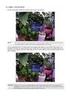 General The Watchdog AW-4, in short AW-4, can be controlled and monitored by a centralized monitor server. This server is located in a large Dutch server centre with high speed connections, directly connected
General The Watchdog AW-4, in short AW-4, can be controlled and monitored by a centralized monitor server. This server is located in a large Dutch server centre with high speed connections, directly connected
How to Remotely View Security Cameras Using the Internet
 How to Remotely View Security Cameras Using the Internet Introduction: The ability to remotely view security cameras is one of the most useful features of your EZWatch Pro system. It provides the ability
How to Remotely View Security Cameras Using the Internet Introduction: The ability to remotely view security cameras is one of the most useful features of your EZWatch Pro system. It provides the ability
Manual. IP Sensor and Watchdog IPSW2210. I P S W 2 2 1 0 M a n u a l P a g e 1. Relay Output. Power input. 12VDC adapter LED Indicators. 2 Dry.
 IP Sensor and Watchdog IPSW2210 Manual Relay Output Power input 12VDC adapter LED Indicators 1 wire 2 Dry Output Green : Power Yellow: Link temperature & humidity contact inputs LED indicator sensor input
IP Sensor and Watchdog IPSW2210 Manual Relay Output Power input 12VDC adapter LED Indicators 1 wire 2 Dry Output Green : Power Yellow: Link temperature & humidity contact inputs LED indicator sensor input
Users manual. TCW181B-CM_R1 Page 1
 Ethernet controller TCW181B-CM Users manual 1. Short description TCW181B-CM is 8-channel Ethernet relay board, which is designed to work in IP-based networks and managed by WEB interface or SNMP programs.
Ethernet controller TCW181B-CM Users manual 1. Short description TCW181B-CM is 8-channel Ethernet relay board, which is designed to work in IP-based networks and managed by WEB interface or SNMP programs.
Gigabyte Management Console User s Guide (For ASPEED AST 2400 Chipset)
 Gigabyte Management Console User s Guide (For ASPEED AST 2400 Chipset) Version: 1.4 Table of Contents Using Your Gigabyte Management Console... 3 Gigabyte Management Console Key Features and Functions...
Gigabyte Management Console User s Guide (For ASPEED AST 2400 Chipset) Version: 1.4 Table of Contents Using Your Gigabyte Management Console... 3 Gigabyte Management Console Key Features and Functions...
Medical Vacuum Systems-PXMI
 Medical Vacuum Systems-PXMI Please read and save these instructions. Read carefully before attempting to assemble, install, operate or maintain the product described. Protect yourself and others by observing
Medical Vacuum Systems-PXMI Please read and save these instructions. Read carefully before attempting to assemble, install, operate or maintain the product described. Protect yourself and others by observing
Manual Client Management Software HDR50-CMS
 Manual Client Management Software HDR50-CMS HDR50-CMS (Client Management Software) A-1. Install HDR50-CMS for Windows PC HDR50-CMS is a program for communication between DVR and PC to control signal and
Manual Client Management Software HDR50-CMS HDR50-CMS (Client Management Software) A-1. Install HDR50-CMS for Windows PC HDR50-CMS is a program for communication between DVR and PC to control signal and
CentreWare Internet Services Setup and User Guide. Version 2.0
 CentreWare Internet Services Setup and User Guide Version 2.0 Xerox Corporation Copyright 1999 by Xerox Corporation. All rights reserved. XEROX, The Document Company, the digital X logo, CentreWare, and
CentreWare Internet Services Setup and User Guide Version 2.0 Xerox Corporation Copyright 1999 by Xerox Corporation. All rights reserved. XEROX, The Document Company, the digital X logo, CentreWare, and
Broadband Router ESG-103. User s Guide
 Broadband Router ESG-103 User s Guide FCC Warning This equipment has been tested and found to comply with the limits for Class A & Class B digital device, pursuant to Part 15 of the FCC rules. These limits
Broadband Router ESG-103 User s Guide FCC Warning This equipment has been tested and found to comply with the limits for Class A & Class B digital device, pursuant to Part 15 of the FCC rules. These limits
NetProbe Lite. Web Based 8 Channel Sensor Collector. User Manual. Version 1.2
 NetProbe Lite Web Based 8 Channel Sensor Collector User Manual Version 1.2 Copyright Information Copyright 2004-2005, Mega System Technologies, Inc. All rights reserved. Reproduction without permission
NetProbe Lite Web Based 8 Channel Sensor Collector User Manual Version 1.2 Copyright Information Copyright 2004-2005, Mega System Technologies, Inc. All rights reserved. Reproduction without permission
3.5 EXTERNAL NETWORK HDD. User s Manual
 3.5 EXTERNAL NETWORK HDD User s Manual Table of Content Before You Use Key Features H/W Installation Illustration of Product LED Definition NETWORK HDD Assembly Setup the Network HDD Home Disk Utility
3.5 EXTERNAL NETWORK HDD User s Manual Table of Content Before You Use Key Features H/W Installation Illustration of Product LED Definition NETWORK HDD Assembly Setup the Network HDD Home Disk Utility
MobileStatus Server Installation and Configuration Guide
 MobileStatus Server Installation and Configuration Guide Guide to installing and configuring the MobileStatus Server for Ventelo Mobilstatus Version 1.2 June 2010 www.blueposition.com All company names,
MobileStatus Server Installation and Configuration Guide Guide to installing and configuring the MobileStatus Server for Ventelo Mobilstatus Version 1.2 June 2010 www.blueposition.com All company names,
ViewPower. User s Manual. Management Software for Uninterruptible Power Supply Systems
 ViewPower User s Manual Management Software for Uninterruptible Power Supply Systems Table of Contents 1. ViewPower Overview... 2 1.1. Introduction...2 1.2. Structure...2 1.3. Applications...2 1.4. Features...2
ViewPower User s Manual Management Software for Uninterruptible Power Supply Systems Table of Contents 1. ViewPower Overview... 2 1.1. Introduction...2 1.2. Structure...2 1.3. Applications...2 1.4. Features...2
Amcrest 960H DVR Quick Start Guide
 Amcrest 960H DVR Quick Start Guide Welcome Thank you for purchasing our Amcrest 960H DVR! This quick start guide will help you become familiar with our DVR in a very short time. Before installation and
Amcrest 960H DVR Quick Start Guide Welcome Thank you for purchasing our Amcrest 960H DVR! This quick start guide will help you become familiar with our DVR in a very short time. Before installation and
How To Check If Your Router Is Working Properly On A Nr854T Router (Wnr854) On A Pc Or Mac) On Your Computer Or Ipad (Netbook) On An Ipad Or Ipa (Networking
 Chapter 7 Using Network Monitoring Tools This chapter describes how to use the maintenance features of your RangeMax NEXT Wireless Router WNR854T. These features can be found by clicking on the Maintenance
Chapter 7 Using Network Monitoring Tools This chapter describes how to use the maintenance features of your RangeMax NEXT Wireless Router WNR854T. These features can be found by clicking on the Maintenance
WIRED/WIRELESS IP CAMERA USER MANUAL V1.0
 WIRED/WIRELESS IP CAMERA USER MANUAL V1.0 CATALOGUE 1.DESCRIPTION OF PRODUCT -------------------------------------------------------------------------1 1.1 Packing ------------------------------------------------------------------------------------------------------2
WIRED/WIRELESS IP CAMERA USER MANUAL V1.0 CATALOGUE 1.DESCRIPTION OF PRODUCT -------------------------------------------------------------------------1 1.1 Packing ------------------------------------------------------------------------------------------------------2
ABB i-bus EIB / KNX EIB Monitoring Unit EUB/S 1.1
 Product Manual ABB i-bus EIB / KNX EIB Monitoring Unit EUB/S 1.1 Intelligent Installation Systems This manual describes the function of the EIB monitoring module EUB/S 1.1 with the Application program
Product Manual ABB i-bus EIB / KNX EIB Monitoring Unit EUB/S 1.1 Intelligent Installation Systems This manual describes the function of the EIB monitoring module EUB/S 1.1 with the Application program
C n o t n e t n e t n s
 Preface Thank you for choosing our product, for a better understanding of the product, we recommend you read the instruction and safety information before use. Notice: This user manual is an operation
Preface Thank you for choosing our product, for a better understanding of the product, we recommend you read the instruction and safety information before use. Notice: This user manual is an operation
C-more Remote Access, Data Log, FTP File Transfer, and Email Tutorial
 C-more Remote Access, Data Log, FTP File Transfer, and Email Tutorial P a g e 2 Introduction: This script will walk you through the basic process of setting up the remote access, data logging, FTP file
C-more Remote Access, Data Log, FTP File Transfer, and Email Tutorial P a g e 2 Introduction: This script will walk you through the basic process of setting up the remote access, data logging, FTP file
WRE6505. User s Guide. Quick Start Guide. Wireless AC750 Range Extender. Default Login Details. Version 1.00 Edition 1, 4 2014
 WRE6505 Wireless AC750 Range Extender Version 1.00 Edition 1, 4 2014 2.4G 5G Quick Start Guide User s Guide Default Login Details LAN IP Address 192.168.1.2 User Name admin www.zyxel.com Password 1234
WRE6505 Wireless AC750 Range Extender Version 1.00 Edition 1, 4 2014 2.4G 5G Quick Start Guide User s Guide Default Login Details LAN IP Address 192.168.1.2 User Name admin www.zyxel.com Password 1234
Chapter 6 Using Network Monitoring Tools
 Chapter 6 Using Network Monitoring Tools This chapter describes how to use the maintenance features of your Wireless-G Router Model WGR614v9. You can access these features by selecting the items under
Chapter 6 Using Network Monitoring Tools This chapter describes how to use the maintenance features of your Wireless-G Router Model WGR614v9. You can access these features by selecting the items under
For keyboard and touchscreen BlackBerry devices User manual
 TSMobiles Terminal Service client for Mobiles For keyboard and touchscreen BlackBerry devices User manual Introduction... 3 System Requirements... 3 1. Configuring Remote Desktop on computer... 4 2. Installation...
TSMobiles Terminal Service client for Mobiles For keyboard and touchscreen BlackBerry devices User manual Introduction... 3 System Requirements... 3 1. Configuring Remote Desktop on computer... 4 2. Installation...
Application & Quick-Start Guide
 Model: CRMWIC Web Intelligent Controller 1 This document will illustrate various ways to connect and use a CRM-WIC as well as programming examples. When connecting CRM-WIC, the installer has several interface
Model: CRMWIC Web Intelligent Controller 1 This document will illustrate various ways to connect and use a CRM-WIC as well as programming examples. When connecting CRM-WIC, the installer has several interface
This section will focus on basic operation of the interface including pan/tilt, video, audio, etc.
 Catalogue Basic Operation... 2 For Internet Explorer... 2 For Other Non-IE Web Browsers... 5 Camera Settings... 6 System... 6 About... 6 PT Setting... 7 Backup and Restore Setup... 8 NTP Setting... 8 System
Catalogue Basic Operation... 2 For Internet Explorer... 2 For Other Non-IE Web Browsers... 5 Camera Settings... 6 System... 6 About... 6 PT Setting... 7 Backup and Restore Setup... 8 NTP Setting... 8 System
Configuration Manual English version
 Configuration Manual English version Frama F-Link Configuration Manual (EN) All rights reserved. Frama Group. The right to make changes in this Installation Guide is reserved. Frama Ltd also reserves the
Configuration Manual English version Frama F-Link Configuration Manual (EN) All rights reserved. Frama Group. The right to make changes in this Installation Guide is reserved. Frama Ltd also reserves the
TDP43ME NetPS. Network Printer Server. Control Center. for Ethernet Module
 Panduit Corp. 2010 TDP43ME NetPS PA26306A01 Rev. 01 11-2010 Network Printer Server Control Center for Ethernet Module NOTE: In the interest of higher quality and value, Panduit products are continually
Panduit Corp. 2010 TDP43ME NetPS PA26306A01 Rev. 01 11-2010 Network Printer Server Control Center for Ethernet Module NOTE: In the interest of higher quality and value, Panduit products are continually
Ethernet. Customer Provided Equipment Configuring the Ethernet port.
 Installing the RDSP-3000A-NIST Master Clock. Ethernet Connect the RJ-45 connector to a TCP/IP network. Equipment The following equipment comes with the clock system: RDSP-3000A-NIST Master Clock Module.
Installing the RDSP-3000A-NIST Master Clock. Ethernet Connect the RJ-45 connector to a TCP/IP network. Equipment The following equipment comes with the clock system: RDSP-3000A-NIST Master Clock Module.
Internet Access to a DVR365
 Configuration Details : Internet Access to DVR365 Page : 1 Internet Access to a DVR365 These instructions will show you how to connect your DVR365 to the internet via an ADSL broadband modem/router. The
Configuration Details : Internet Access to DVR365 Page : 1 Internet Access to a DVR365 These instructions will show you how to connect your DVR365 to the internet via an ADSL broadband modem/router. The
SIP Proxy Server. Administrator Installation and Configuration Guide. V2.31b. 09SIPXM.SY2.31b.EN3
 SIP Proxy Server Administrator Installation and Configuration Guide V2.31b 09SIPXM.SY2.31b.EN3 DSG, DSG logo, InterPBX, InterServer, Blaze Series, VG5000, VG7000, IP590, IP580, IP500, IP510, InterConsole,
SIP Proxy Server Administrator Installation and Configuration Guide V2.31b 09SIPXM.SY2.31b.EN3 DSG, DSG logo, InterPBX, InterServer, Blaze Series, VG5000, VG7000, IP590, IP580, IP500, IP510, InterConsole,
Chapter 9 Monitoring System Performance
 Chapter 9 Monitoring System Performance This chapter describes the full set of system monitoring features of your ProSafe Dual WAN Gigabit Firewall with SSL & IPsec VPN. You can be alerted to important
Chapter 9 Monitoring System Performance This chapter describes the full set of system monitoring features of your ProSafe Dual WAN Gigabit Firewall with SSL & IPsec VPN. You can be alerted to important
Avalanche Remote Control User Guide. Version 4.1.3
 Avalanche Remote Control User Guide Version 4.1.3 ii Copyright 2012 by Wavelink Corporation. All rights reserved. Wavelink Corporation 10808 South River Front Parkway, Suite 200 South Jordan, Utah 84095
Avalanche Remote Control User Guide Version 4.1.3 ii Copyright 2012 by Wavelink Corporation. All rights reserved. Wavelink Corporation 10808 South River Front Parkway, Suite 200 South Jordan, Utah 84095
SNMP Web card. User s Manual. Management Software for Uninterruptible Power Supply Systems
 SNMP Web card User s Manual Management Software for Uninterruptible Power Supply Systems Table of Contents 1. Overview... 3 1.1 Introduction... 3 1.2 Features... 3 1.3 Overlook... 3 1.4 Installation and
SNMP Web card User s Manual Management Software for Uninterruptible Power Supply Systems Table of Contents 1. Overview... 3 1.1 Introduction... 3 1.2 Features... 3 1.3 Overlook... 3 1.4 Installation and
1 You will need the following items to get started:
 QUICKSTART GUIDE 1 Getting Started You will need the following items to get started: A desktop or laptop computer Two ethernet cables (one ethernet cable is shipped with the _ Blocker, and you must provide
QUICKSTART GUIDE 1 Getting Started You will need the following items to get started: A desktop or laptop computer Two ethernet cables (one ethernet cable is shipped with the _ Blocker, and you must provide
Ultra Thin Client TC-401 TC-402. Users s Guide
 Ultra Thin Client TC-401 TC-402 Users s Guide CONTENT 1. OVERVIEW... 3 1.1 HARDWARE SPECIFICATION... 3 1.2 SOFTWARE OVERVIEW... 4 1.3 HARDWARE OVERVIEW...5 1.4 NETWORK CONNECTION... 7 2. INSTALLING THE
Ultra Thin Client TC-401 TC-402 Users s Guide CONTENT 1. OVERVIEW... 3 1.1 HARDWARE SPECIFICATION... 3 1.2 SOFTWARE OVERVIEW... 4 1.3 HARDWARE OVERVIEW...5 1.4 NETWORK CONNECTION... 7 2. INSTALLING THE
13-1. This chapter explains how to use different objects.
 13-1 13.Objects This chapter explains how to use different objects. 13.1. Bit Lamp... 13-3 13.2. Word Lamp... 13-5 13.3. Set Bit... 13-9 13.4. Set Word... 13-11 13.5. Function Key... 13-18 13.6. Toggle
13-1 13.Objects This chapter explains how to use different objects. 13.1. Bit Lamp... 13-3 13.2. Word Lamp... 13-5 13.3. Set Bit... 13-9 13.4. Set Word... 13-11 13.5. Function Key... 13-18 13.6. Toggle
USER GUIDE WEB-BASED SYSTEM CONTROL APPLICATION. www.pesa.com August 2014 Phone: 256.726.9200. Publication: 81-9059-0703-0, Rev. C
 USER GUIDE WEB-BASED SYSTEM CONTROL APPLICATION Publication: 81-9059-0703-0, Rev. C www.pesa.com Phone: 256.726.9200 Thank You for Choosing PESA!! We appreciate your confidence in our products. PESA produces
USER GUIDE WEB-BASED SYSTEM CONTROL APPLICATION Publication: 81-9059-0703-0, Rev. C www.pesa.com Phone: 256.726.9200 Thank You for Choosing PESA!! We appreciate your confidence in our products. PESA produces
Quick Start Guide NVR DS-7104NI-SL/W NVR. www.hikvision.com. First Choice For Security Professionals
 Quick Start Guide NVR DS-7104NI-SL/W NVR NOTE: For more detailed information, refer to the User s Manual on the CD-ROM. You must use your PC or MAC to access the files. www.hikvision.com Quick Start 1.
Quick Start Guide NVR DS-7104NI-SL/W NVR NOTE: For more detailed information, refer to the User s Manual on the CD-ROM. You must use your PC or MAC to access the files. www.hikvision.com Quick Start 1.
Product Manual. ABB i-bus KNX Data Logging Unit BDB/S 1.1. Intelligent Installation Systems ABB
 Product Manual ABB i-bus KNX Data Logging Unit BDB/S 1.1 Intelligent Installation Systems ABB This manual describes the function of the Data Logging Unit BDB/S 1.1. Subject to changes and errors excepted.
Product Manual ABB i-bus KNX Data Logging Unit BDB/S 1.1 Intelligent Installation Systems ABB This manual describes the function of the Data Logging Unit BDB/S 1.1. Subject to changes and errors excepted.
JKW-IP. IP Video Entry System. QuikStart Guide
 1210 JKW-IP IP Video Entry System QuikStart Guide This is an abbreviated instruction manual for installation purposes. Please see the JKW-IP Installation Manual and JKW-IP Operation Manual for complete
1210 JKW-IP IP Video Entry System QuikStart Guide This is an abbreviated instruction manual for installation purposes. Please see the JKW-IP Installation Manual and JKW-IP Operation Manual for complete
CONTENTS. 1. Outline of how to use.1 2. How to setup each step...1
 CONTENTS 1. Outline of how to use.1 2. How to setup each step...1 2.1 Connect your IP Camera to the LAN..1 2.2 Install the following software before view video.....2 2.3 Basic configuration setting...2
CONTENTS 1. Outline of how to use.1 2. How to setup each step...1 2.1 Connect your IP Camera to the LAN..1 2.2 Install the following software before view video.....2 2.3 Basic configuration setting...2
Initial Access and Basic IPv4 Internet Configuration
 Initial Access and Basic IPv4 Internet Configuration This quick start guide provides initial and basic Internet (WAN) configuration information for the ProSafe Wireless-N 8-Port Gigabit VPN Firewall FVS318N
Initial Access and Basic IPv4 Internet Configuration This quick start guide provides initial and basic Internet (WAN) configuration information for the ProSafe Wireless-N 8-Port Gigabit VPN Firewall FVS318N
Application Unit, MDRC AB/S 1.1, GH Q631 0030 R0111
 , GH Q631 0030 R0111 SK 0010 B 98 The application unit is a DIN rail mounted device for insertion in the distribution board. The connection to the EIB is established via a bus connecting terminal at the
, GH Q631 0030 R0111 SK 0010 B 98 The application unit is a DIN rail mounted device for insertion in the distribution board. The connection to the EIB is established via a bus connecting terminal at the
Firewall VPN Router. Quick Installation Guide M73-APO09-380
 Firewall VPN Router Quick Installation Guide M73-APO09-380 Firewall VPN Router Overview The Firewall VPN Router provides three 10/100Mbit Ethernet network interface ports which are the Internal/LAN, External/WAN,
Firewall VPN Router Quick Installation Guide M73-APO09-380 Firewall VPN Router Overview The Firewall VPN Router provides three 10/100Mbit Ethernet network interface ports which are the Internal/LAN, External/WAN,
Quick Start Guide. GV-Redundant Server GV-Failover Server. 1 Introduction. Packing List
 1 Introduction Quick Start Guide GV-Redundant Server GV-Failover Server Welcome to the GV-Redundant Server / Failover Server Quick Start Guide. In the following sections, you will be guided through the
1 Introduction Quick Start Guide GV-Redundant Server GV-Failover Server Welcome to the GV-Redundant Server / Failover Server Quick Start Guide. In the following sections, you will be guided through the
AB-Clock. Manual. Copyright 1996-2004 by GRAHL software design
 Manual Contents Contents Welcome! 4 4... The AB-Clock Menu 4... AB-Clock Settings 5... Start and Exit AB-Clock 5 Start AB-Clock... 5 Exit AB-Clock... 5 Start Parameters... 6 Procedures... 6 How to... run
Manual Contents Contents Welcome! 4 4... The AB-Clock Menu 4... AB-Clock Settings 5... Start and Exit AB-Clock 5 Start AB-Clock... 5 Exit AB-Clock... 5 Start Parameters... 6 Procedures... 6 How to... run
PC-ZViewer User Manual
 PC-ZViewer User Manual For further help, please visit www.zmodo.com Contents Preface... 3 Statement... 3 Intended Reader... 3 Terms in this Manual... 3 Software Introduction... 3 Operating Environment...
PC-ZViewer User Manual For further help, please visit www.zmodo.com Contents Preface... 3 Statement... 3 Intended Reader... 3 Terms in this Manual... 3 Software Introduction... 3 Operating Environment...
USER S MANUAL. AXIS Mobile Monitor
 USER S MANUAL AXIS Mobile Monitor AXIS Mobile Monitor Overview Main window Main menu Find Devices Find Devices menu Monitor window Monitor menu Sequence window Sequence menu How to Use AXIS Mobile Monitor
USER S MANUAL AXIS Mobile Monitor AXIS Mobile Monitor Overview Main window Main menu Find Devices Find Devices menu Monitor window Monitor menu Sequence window Sequence menu How to Use AXIS Mobile Monitor
IDDERO TOUCH PANELS. Video door phone configuration. www.iddero.com 120130-02
 IDDERO TOUCH PANELS Video door phone configuration www.iddero.com 120130-02 TABLE OF CONTENTS 1 INTRODUCTION... 3 2 INSTALLATION... 3 3 INITIAL CONFIGURATION... 4 4 2N HELIOS IP VIDEO DOOR PHONES... 5
IDDERO TOUCH PANELS Video door phone configuration www.iddero.com 120130-02 TABLE OF CONTENTS 1 INTRODUCTION... 3 2 INSTALLATION... 3 3 INITIAL CONFIGURATION... 4 4 2N HELIOS IP VIDEO DOOR PHONES... 5
Bosch Video Management System
 Bosch Video Management System Mobile Video Service en Technical Note Bosch Video Management System Table of Contents en 3 Table of contents 1 Introduction 4 2 System overview 5 2.1 Installation notes
Bosch Video Management System Mobile Video Service en Technical Note Bosch Video Management System Table of Contents en 3 Table of contents 1 Introduction 4 2 System overview 5 2.1 Installation notes
Product Manual. ABB i-bus KNX IP Interface IPS/S 2.1. Intelligent Installation Systems ABB
 Product Manual ABB i-bus KNX IP Interface IPS/S 2.1 Intelligent Installation Systems ABB This manual describes the function of the IP Interface IPS/S 2.1 with the application program IP Interface. Subject
Product Manual ABB i-bus KNX IP Interface IPS/S 2.1 Intelligent Installation Systems ABB This manual describes the function of the IP Interface IPS/S 2.1 with the application program IP Interface. Subject
SonicWALL SSL VPN 3.5: Virtual Assist
 SonicWALL SSL VPN 3.5: Virtual Assist Document Scope This document describes how to use the SonicWALL Virtual Assist add-on for SonicWALL SSL VPN security appliances. This document contains the following
SonicWALL SSL VPN 3.5: Virtual Assist Document Scope This document describes how to use the SonicWALL Virtual Assist add-on for SonicWALL SSL VPN security appliances. This document contains the following
Gigabyte Content Management System Console User s Guide. Version: 0.1
 Gigabyte Content Management System Console User s Guide Version: 0.1 Table of Contents Using Your Gigabyte Content Management System Console... 2 Gigabyte Content Management System Key Features and Functions...
Gigabyte Content Management System Console User s Guide Version: 0.1 Table of Contents Using Your Gigabyte Content Management System Console... 2 Gigabyte Content Management System Key Features and Functions...
XMS Quick Start Guide
 812-0055-002D XMS Quick Start Guide Overview of Quick Start Steps This guide will quickly get you up and running with the Xirrus Management System (XMS). It includes instructions for setting up the XMS
812-0055-002D XMS Quick Start Guide Overview of Quick Start Steps This guide will quickly get you up and running with the Xirrus Management System (XMS). It includes instructions for setting up the XMS
Vantage RADIUS 50. Quick Start Guide Version 1.0 3/2005
 Vantage RADIUS 50 Quick Start Guide Version 1.0 3/2005 1 Introducing Vantage RADIUS 50 The Vantage RADIUS (Remote Authentication Dial-In User Service) 50 (referred to in this guide as Vantage RADIUS)
Vantage RADIUS 50 Quick Start Guide Version 1.0 3/2005 1 Introducing Vantage RADIUS 50 The Vantage RADIUS (Remote Authentication Dial-In User Service) 50 (referred to in this guide as Vantage RADIUS)
PORTAL ADMINISTRATION
 1 Portal Administration User s Guide PORTAL ADMINISTRATION GUIDE Page 1 2 Portal Administration User s Guide Table of Contents Introduction...5 Core Portal Framework Concepts...5 Key Items...5 Layouts...5
1 Portal Administration User s Guide PORTAL ADMINISTRATION GUIDE Page 1 2 Portal Administration User s Guide Table of Contents Introduction...5 Core Portal Framework Concepts...5 Key Items...5 Layouts...5
IP Configuration Manual
 IP Configuration Manual Safety precautions and warnings Thank you for deciding to use a Frama Franking System. The information in this guide is intended to support you during the configuration of the franking
IP Configuration Manual Safety precautions and warnings Thank you for deciding to use a Frama Franking System. The information in this guide is intended to support you during the configuration of the franking
Inwall Room Temperature Unit
 Inwall Room Temperature Unit TM11B01KNX TM11B11KNX TM11B21KNX Product Handbook Product: Inwall Room Temperature Unit Order Code: TM11B01KNX TM11B11KNX TM11B21KNX Application Program ETS: TM11B_1KNX Inwall
Inwall Room Temperature Unit TM11B01KNX TM11B11KNX TM11B21KNX Product Handbook Product: Inwall Room Temperature Unit Order Code: TM11B01KNX TM11B11KNX TM11B21KNX Application Program ETS: TM11B_1KNX Inwall
Inwall 4 Input / 4 Output Module
 Inwall 4 Input / 4 Output Module IO44C02KNX Product Handbook Product: Inwall 4 Input / 4 Output Module Order Code: IO44C02KNX 1/27 INDEX 1. General Introduction... 3 2. Technical data... 3 2.1 Wiring Diagram...
Inwall 4 Input / 4 Output Module IO44C02KNX Product Handbook Product: Inwall 4 Input / 4 Output Module Order Code: IO44C02KNX 1/27 INDEX 1. General Introduction... 3 2. Technical data... 3 2.1 Wiring Diagram...
Chapter 6 Using Network Monitoring Tools
 Chapter 6 Using Network Monitoring Tools This chapter describes how to use the maintenance features of your RangeMax Wireless-N Gigabit Router WNR3500. You can access these features by selecting the items
Chapter 6 Using Network Monitoring Tools This chapter describes how to use the maintenance features of your RangeMax Wireless-N Gigabit Router WNR3500. You can access these features by selecting the items
PePWave Surf Series PePWave Surf Indoor Series: Surf 200, AP 200, AP 400
 PePWave Surf Series PePWave Surf Indoor Series: Surf 200, AP 200, AP 400 PePWave Surf Outdoor Series: Surf AP 200/400-X, PolePoint 400-X, Surf 400-DX User Manual Document Rev. 1.2 July 07 COPYRIGHT & TRADEMARKS
PePWave Surf Series PePWave Surf Indoor Series: Surf 200, AP 200, AP 400 PePWave Surf Outdoor Series: Surf AP 200/400-X, PolePoint 400-X, Surf 400-DX User Manual Document Rev. 1.2 July 07 COPYRIGHT & TRADEMARKS
iridium for KNX/EIB Fast Start: Connection Setting Manual for KNX/EIB equipment
 iridium for KNX/EIB Fast Start: Connection Setting Manual for KNX/EIB equipment Review of iridium Software Package for KNX/EIB: iridium turns your iphone/ipod/ipad or Windows device into a KNX system control
iridium for KNX/EIB Fast Start: Connection Setting Manual for KNX/EIB equipment Review of iridium Software Package for KNX/EIB: iridium turns your iphone/ipod/ipad or Windows device into a KNX system control
TP-LINK TD-W8901G. Wireless Modem Router. Advanced Troubleshooting Guide
 TP-LINK TD-W8901G Wireless Modem Router Advanced Troubleshooting Guide Released on 2009.09.25 Version 1.0 Content Summary... 3 Troubleshooting Flow Chart and Resolutions... 3 Check 1... 3 Check 2... 4
TP-LINK TD-W8901G Wireless Modem Router Advanced Troubleshooting Guide Released on 2009.09.25 Version 1.0 Content Summary... 3 Troubleshooting Flow Chart and Resolutions... 3 Check 1... 3 Check 2... 4
Plesk 11 Manual. Fasthosts Customer Support
 Fasthosts Customer Support Plesk 11 Manual This guide covers everything you need to know in order to get started with the Parallels Plesk 11 control panel. Contents Introduction... 3 Before you begin...
Fasthosts Customer Support Plesk 11 Manual This guide covers everything you need to know in order to get started with the Parallels Plesk 11 control panel. Contents Introduction... 3 Before you begin...
WAP3205 v2. User s Guide. Quick Start Guide. Wireless N300 Access Point. Default Login Details. Version 1.00 Edition 2, 10/2015
 WAP3205 v2 Wireless N300 Access Point Version 1.00 Edition 2, 10/2015 Quick Start Guide User s Guide Default Login Details Web Address http://zyxelsetup Password www.zyxel.com 1234 Copyright 2014 ZyXEL
WAP3205 v2 Wireless N300 Access Point Version 1.00 Edition 2, 10/2015 Quick Start Guide User s Guide Default Login Details Web Address http://zyxelsetup Password www.zyxel.com 1234 Copyright 2014 ZyXEL
Chapter 7 Troubleshooting
 Chapter 7 Troubleshooting This chapter provides troubleshooting tips and information for your ProSafe VPN Firewall 200. After each problem description, instructions are provided to help you diagnose and
Chapter 7 Troubleshooting This chapter provides troubleshooting tips and information for your ProSafe VPN Firewall 200. After each problem description, instructions are provided to help you diagnose and
BR-6624. Load Balancing Router. Manual
 BR-6624 Load Balancing Router Manual TABLE OF CONTENTS 1: INTRODUCTION...1 Internet Features...1 Other Features...3 Package Contents...4 Physical Details...4 2: BASIC SETUP...8 Overview...8 Procedure...8
BR-6624 Load Balancing Router Manual TABLE OF CONTENTS 1: INTRODUCTION...1 Internet Features...1 Other Features...3 Package Contents...4 Physical Details...4 2: BASIC SETUP...8 Overview...8 Procedure...8
User s Manual. Management Software for ATS
 ATS Monitor User s Manual Management Software for ATS Table of Contents 1. ATS Monitor Overview... 2 2. ATS Monitor Install and Uninstall... 2 2.1. System Requirement... 2 2.2. Software Install... 2 2.3.
ATS Monitor User s Manual Management Software for ATS Table of Contents 1. ATS Monitor Overview... 2 2. ATS Monitor Install and Uninstall... 2 2.1. System Requirement... 2 2.2. Software Install... 2 2.3.
Load Balancing Router. User s Guide
 Load Balancing Router User s Guide TABLE OF CONTENTS 1: INTRODUCTION... 1 Internet Features... 1 Other Features... 3 Package Contents... 4 Physical Details... 4 2: BASIC SETUP... 8 Overview... 8 Procedure...
Load Balancing Router User s Guide TABLE OF CONTENTS 1: INTRODUCTION... 1 Internet Features... 1 Other Features... 3 Package Contents... 4 Physical Details... 4 2: BASIC SETUP... 8 Overview... 8 Procedure...
NMS300 Network Management System
 NMS300 Network Management System User Manual June 2013 202-11289-01 350 East Plumeria Drive San Jose, CA 95134 USA Support Thank you for purchasing this NETGEAR product. After installing your device, locate
NMS300 Network Management System User Manual June 2013 202-11289-01 350 East Plumeria Drive San Jose, CA 95134 USA Support Thank you for purchasing this NETGEAR product. After installing your device, locate
Barracuda Link Balancer Administrator s Guide
 Barracuda Link Balancer Administrator s Guide Version 1.0 Barracuda Networks Inc. 3175 S. Winchester Blvd. Campbell, CA 95008 http://www.barracuda.com Copyright Notice Copyright 2008, Barracuda Networks
Barracuda Link Balancer Administrator s Guide Version 1.0 Barracuda Networks Inc. 3175 S. Winchester Blvd. Campbell, CA 95008 http://www.barracuda.com Copyright Notice Copyright 2008, Barracuda Networks
Manual Password Depot Server 8
 Manual Password Depot Server 8 Table of Contents Introduction 4 Installation and running 6 Installation as Windows service or as Windows application... 6 Control Panel... 6 Control Panel 8 Control Panel...
Manual Password Depot Server 8 Table of Contents Introduction 4 Installation and running 6 Installation as Windows service or as Windows application... 6 Control Panel... 6 Control Panel 8 Control Panel...
EZblue BusinessServer The All - In - One Server For Your Home And Business
 EZblue BusinessServer The All - In - One Server For Your Home And Business Quick Start Guide Version 3.8 1 2 3 EZblue Server Overview EZblue Server Installation EZblue Server Configuration 4 EZblue Magellan
EZblue BusinessServer The All - In - One Server For Your Home And Business Quick Start Guide Version 3.8 1 2 3 EZblue Server Overview EZblue Server Installation EZblue Server Configuration 4 EZblue Magellan
CPEi 800/825 Series. User Manual. * Please see the Introduction Section
 CPEi 800/825 Series User Manual * Please see the Introduction Section Contents Introduction...iii Chapter 1: CPEi 800/825 User Guide Overview... 1-1 Powerful Features in a Single Unit... 1-2 Front of the
CPEi 800/825 Series User Manual * Please see the Introduction Section Contents Introduction...iii Chapter 1: CPEi 800/825 User Guide Overview... 1-1 Powerful Features in a Single Unit... 1-2 Front of the
iridium for Weinzierl KNX IP BAOS
 iridium for Weinzierl KNX IP BAOS Fast Start: Connection Setting Manual for KNX/EIB bus through IP Interfaces of Weinzierl KNX IP BAOS Review of iridium Software Package for KNX/EIB: iridium turns your
iridium for Weinzierl KNX IP BAOS Fast Start: Connection Setting Manual for KNX/EIB bus through IP Interfaces of Weinzierl KNX IP BAOS Review of iridium Software Package for KNX/EIB: iridium turns your
8/16-Port IP KVM Switch IKVM-8010 / IKVM-16010. Quick Installation Guide
 8/16-Port IP KVM Switch IKVM-8010 / IKVM-16010 Quick Installation Guide Table Of Contents Chapter 1 Introduction... 3 1.1 Features... 3 1.2 Package Contents... 4 1.3 Technical Specifications... 4 Chapter
8/16-Port IP KVM Switch IKVM-8010 / IKVM-16010 Quick Installation Guide Table Of Contents Chapter 1 Introduction... 3 1.1 Features... 3 1.2 Package Contents... 4 1.3 Technical Specifications... 4 Chapter
Volume. Instruction Manual
 Volume 1 Instruction Manual Networking EVERFOCUS ELECTRONICS CORPORATION Networking Instruction Guide 2004 Everfocus Electronics Corp 2445 Huntington Drive Phone 626.844.8888 Fax 626.844.8838 All rights
Volume 1 Instruction Manual Networking EVERFOCUS ELECTRONICS CORPORATION Networking Instruction Guide 2004 Everfocus Electronics Corp 2445 Huntington Drive Phone 626.844.8888 Fax 626.844.8838 All rights
KViewCenter Software User Manual 2012 / 04 / 20 Version 2.2.1.0
 KViewCenter Software User Manual 2012 / 04 / 20 Version 2.2.1.0 Table of Contents Chapter 1. KViewCenter Interface... 5 1.1. Log in.... 5 1.2. Log out... 5 1.3. Control Panel... 6 1.4. Control Panel (Preview
KViewCenter Software User Manual 2012 / 04 / 20 Version 2.2.1.0 Table of Contents Chapter 1. KViewCenter Interface... 5 1.1. Log in.... 5 1.2. Log out... 5 1.3. Control Panel... 6 1.4. Control Panel (Preview
How To Set Up Flir Cloud Client For Pc Or Mac Or Mac (For Pc Or Ipad) On A Pc Or Pc Or Mouse (For Mac) On An Iphone Or Ipa) On Pc Or Tv (For Ipa
 Instruction Manual FLIR Cloud Services Client Instruction Manual FLIR Cloud Services Client #LX400018; r. 2.0/14567/14568; en-us iii Table of contents 1 Setting up FLIR Cloud Client for PC or Mac...1
Instruction Manual FLIR Cloud Services Client Instruction Manual FLIR Cloud Services Client #LX400018; r. 2.0/14567/14568; en-us iii Table of contents 1 Setting up FLIR Cloud Client for PC or Mac...1
External Storage 200 Series. User s Manual
 External Storage 200 Series User s Manual Version 1.2 00P3DS200ZSEA2 Table of Contents User s Manual 1. Overview...3 2. Key Features...3 3. Rear Connectors...4 4. Setup the External Storage 200...4 5.
External Storage 200 Series User s Manual Version 1.2 00P3DS200ZSEA2 Table of Contents User s Manual 1. Overview...3 2. Key Features...3 3. Rear Connectors...4 4. Setup the External Storage 200...4 5.
