International Monetary Fund. The Integrated Correspondence System Instructions for Editing Excel-Based Report Forms
|
|
|
- Charlotte Park
- 8 years ago
- Views:
Transcription
1 International Monetary Fund The Integrated Correspondence System Instructions for Editing Excel-Based Report Forms Rev: May 10, 2005
2 TABLE OF CONTENTS: I. Introduction... 3 II. Editing Excel-Based Report Forms (except BOP & IIP forms)... 4 III. Editing Excel-Based BOP and IIP Report Forms... 7 Integrated Correspondence System Page 2 The Integrated Correspondence System
3 The Integrated Correspondence System Instructions for Editing Excel-Based Report Forms I. INTRODUCTION The ICS is an electronic data reporting system that provides a method of submitting data to the IMF over the Internet from a secure IMF web site. The ICS relies on standard formats for data collection, thereby enabling automated processing of submitted data. Two data formats are currently supported: Excel-based report forms and, to a limited extent, the EDIFACT-based message format called GESMES/TS. The use of GESMES/TS is currently limited to Balance of Payments statistics, for which established key families currently exist. We will be expanding the number of key families for reporting in GESMES/TS to cover all topical areas over the next few months. This "document" refers to the use of Excel-based report forms. 1 ICS correspondents can download report forms, edit the data using Excel, and submit a report form by uploading the file to the ICS web site. In addition to data submission, the system provides data reporters with the ability to view and download processed data on a timely basis, view the most recent version of the call letters for IFS, IFSY, BOPSY, DOTSY, and GFSY, check production schedules, view posted news, and contact the IMF Statistics Department (via ) for both general and topical questions. There are currently two categories of Excel-based report forms posted on the ICS: a) BOP and IIP forms, and b) all other report forms. The instructions for editing each category of form are slightly different and are provided below. 2 1 Detailed instructions for reporting data using GESMES/TS are not yet available; if you would be interested in obtaining this document when it becomes available, please notify us at icsinquiry@imf.org. 2 Instructions are included in all downloaded report forms in the "Instructions" worksheet; they are also posted on the ICS web site under HELP. Integrated Correspondence System Page 3 The Integrated Correspondence System
4 II. EDITING EXCEL-BASED REPORT FORMS (EXCEPT BOP & IIP FORMS) 3 If you have not downloaded the most recent copy of a report form, please return to the Integrated Correspondence System and do so before proceeding. If you have downloaded the most recent copy of a report form, proceed to edit the form according to the following instructions. 1. Select the sheet for data entry: Click the Report Form tab. 2. The sheet has been protected so that you can enter data into the appropriate cells only. You cannot insert or delete rows and columns in the protected area. Refer to Item 7. below for instructions on adding and deleting rows. 3. The series codes listed in the left-hand column reflect the names of the series as they are stored in the IMF database. You cannot modify the series names. 4. The date codes provided at the top of the table indicate the year and the periodicity of the data. The format is: year (specified as four digits) followed by a periodicity indicator, as shown below: Monthly data are indicated with an uppercase letter M, followed by a numeric indicating the month - e.g., 1999M2. Quarterly data are indicated with an uppercase letter Q, followed by a numeric indicating the quarter - e.g., 1999Q3. Annual data are indicated with an uppercase letter A, followed by the number 1- e.g., 1999A1. You cannot modify the date codes that appear at the top of the report form. Refer to Item 8. below for instructions on adding new dates. 3 Instructions for editing BOP and IIP forms are provided separately in section III. Editing BOP and IIP Report Forms. Integrated Correspondence System Page 4 The Integrated Correspondence System
5 5. To enter data in the sheet: a. Select the appropriate cell and enter the data. To indicate data that are not available leave the cell(s) blank. To delete a data observation from the database, enter ## (two hatch symbols) in the appropriate cell. To indicate a zero observation, enter the number 0 in the appropriate cell. Important Note: When editing data in the report form, please include, in addition to your report of the most recent available data, any revisions of past data for all applicable frequencies (monthly, quarterly, or annual). Any changes in definitions, coverage, and methodology should be reported in the Notes: section at the bottom of the report form. 6. Break symbols are used to footnote individual data observations, as needed, and should be entered as cell comments. To add a break symbol to a specific observation: a. Position your cursor in the appropriate cell. b. Select Insert/Comment from the Excel menu bar Or Click the right mouse button and select Insert Comment from the pop up menu. c. Delete any text that appears in the comments box. d. Enter one of the following three characters into the comments box: E - Used to indicate estimated observations. F - Used to indicate forecasted observations. P - Used to indicate preliminary observations. e. When you have finished typing the text, click outside the comment box to save the comment. Integrated Correspondence System Page 5 The Integrated Correspondence System
6 7. To include additional series (rows) in the report form: a. Enter a descriptor and data values in the row(s) immediately following the Notes: field at the bottom of the report form. Rows can be inserted and deleted below the Notes: field only. 8. To include additional dates in the report form: a. Enter a date indicator (using the format outlined in item 4. above) and the appropriate data values in the first empty column on the right side of the table. 9. To add comments and special notes regarding a report submission: a. Position your cursor in the field marked Notes: at the bottom of the report form and type your text. 10. When you have finished entering the data, save the file, retaining the original name as assigned by the ICS. 11. Return to the ICS and select Upload Reports. Integrated Correspondence System Page 6 The Integrated Correspondence System
7 III. EDITING EXCEL-BASED BOP AND IIP REPORT FORMS If you have not downloaded the most recent copy of this report form, please return to the Integrated Correspondence System and do so before proceeding. If you have downloaded the most recent copy of this report form, proceed as follows: 1. Select the sheet for data entry: Click the Report Form tab. 2. The sheet has been protected so that you can enter data into the appropriate cells only. You cannot insert or delete rows and columns in the protected area. 3. The series codes listed in the left-hand column reflect the names of the series as they are stored in the IMF database. You cannot modify the series names. 4. The date codes provided at the top of the table indicate the year and the periodicity of the data. The format is: year (specified as four digits) followed by a periodicity indicator, as shown below: Quarterly data are indicated with an uppercase letter Q, followed by a numeric indicating the quarter - e.g.,1999q3. Annual data are indicated with an uppercase letter A, followed by the number 1- e.g., 1999A1. You cannot modify the date codes that appear at the top of the report form. Refer to Item 12. below for instructions on adding new dates. 5. Check that you are entering data with the same magnitude and currency as indicated in the spreadsheet. If you need to start reporting data in a different magnitude or currency, please indicate this in the Notes: field at the bottom of the report form. 6. Please provide complete detail at the lowest level of aggregation for which details are available. Details that are incomplete or do not add to the total in the account should not be reported. Integrated Correspondence System Page 7 The Integrated Correspondence System
8 7. To enter data in the sheet: a. Select the appropriate cell and enter a cell value. To indicate data that are not available leave the cell(s) blank. To delete a data observation from the database enter ## (two hatch symbols) in the appropriate cell. To indicate a zero observation, enter the number 0 in the appropriate cell. Important Note: Do not enter in any Excel cells link references to other files. When editing data in the report form, please include, in addition to your report of the most recent available data, any revisions of past data for all highest applicable frequency (quarterly or annual). Any changes in definitions, coverage, and methodology should be reported in the Notes: section at the bottom of the report form. 8. The date columns for the current reporting periods contain equations to calculate the aggregates. The columns containing previously reported data do not contain any equations. Therefore, if you revise any previously reported data, the aggregates will not be recalculated. If the new aggregates are not entered, they will be recalculated when the ICS form is processed. Please make a note of all revisions in the Notes: section at the bottom of the report form. If the aggregates are modified, the details must be modified as well. If revisions are extensive or if you would like the aggregates to be calculated automatically, copy the formulas from the current period column(s) to the to be revised column(s). WARNING: PASTING THE COLUMN WILL DELETE ALL THE DATA IN THE PREVIOUSLY REPORTED COLUMNS. All data for this column will need to be re-entered. 9. If you report balance of payments statistics on a quarterly basis, it is not necessary to provide the annual statement. 10. Debit items should be reported in the spreadsheet with a minus (-) sign. 11. The code EF refers to exceptional financing transactions in the balance of payments report form. Total exceptional financing is listed as a memorandum item at the end of the form, and when exceptional financing transactions are reported, a breakdown should be provided in the time series, with an EF at the beginning of the descriptor. Integrated Correspondence System Page 8 The Integrated Correspondence System
9 12. To include additional dates in the report form: a. Enter the date indicator (using the format outlined in Item 4. above) and the appropriate data values in the first empty column on the right side of the table. 13. To add comments and special notes regarding this report submission: a. Position your cursor in the field marked Notes: at the bottom of the report form and type your text. 14. When you have finished entering the data, save this file, retaining the original name as assigned by the ICS. 15. Return to the ICS and select Upload Reports. Integrated Correspondence System Page 9 The Integrated Correspondence System
International Monetary Fund. The Integrated Correspondence System. Using the ICS Information Framework Template
 The Integrated Correspondence System Rev: May 25, 2005 TABLE OF CONTENTS: Table of Contents:... 2 I. Introduction... 3 II. General Instructions...4 III. Submitting Data... 7 IV. Help, Contact Us, and News...
The Integrated Correspondence System Rev: May 25, 2005 TABLE OF CONTENTS: Table of Contents:... 2 I. Introduction... 3 II. General Instructions...4 III. Submitting Data... 7 IV. Help, Contact Us, and News...
APPLYING BENFORD'S LAW This PDF contains step-by-step instructions on how to apply Benford's law using Microsoft Excel, which is commonly used by
 APPLYING BENFORD'S LAW This PDF contains step-by-step instructions on how to apply Benford's law using Microsoft Excel, which is commonly used by internal auditors around the world in their day-to-day
APPLYING BENFORD'S LAW This PDF contains step-by-step instructions on how to apply Benford's law using Microsoft Excel, which is commonly used by internal auditors around the world in their day-to-day
EXCEL EXERCISE #8: Consolidating and Linking Spreadsheets
 EXCEL EXERCISE #: Consolidating and Linking Spreadsheets. Enter the following information onto Sheet. Double click on the tab for the worksheet and rename it: East. (It represents sales in $000.) 0 Record
EXCEL EXERCISE #: Consolidating and Linking Spreadsheets. Enter the following information onto Sheet. Double click on the tab for the worksheet and rename it: East. (It represents sales in $000.) 0 Record
Instructions for applying data validation(s) to data fields in Microsoft Excel
 1 of 10 Instructions for applying data validation(s) to data fields in Microsoft Excel According to Microsoft Excel, a data validation is used to control the type of data or the values that users enter
1 of 10 Instructions for applying data validation(s) to data fields in Microsoft Excel According to Microsoft Excel, a data validation is used to control the type of data or the values that users enter
Basic Pivot Tables. To begin your pivot table, choose Data, Pivot Table and Pivot Chart Report. 1 of 18
 Basic Pivot Tables Pivot tables summarize data in a quick and easy way. In your job, you could use pivot tables to summarize actual expenses by fund type by object or total amounts. Make sure you do not
Basic Pivot Tables Pivot tables summarize data in a quick and easy way. In your job, you could use pivot tables to summarize actual expenses by fund type by object or total amounts. Make sure you do not
This guide provides step by step instructions for using the IMF elibrary Data - My Data area. In this guide, you ll learn how to:
 This guide provides step by step instructions for using the IMF elibrary Data - area. In this guide, you ll learn how to: Access your favorite and recently used data reports. Make sure you receive email
This guide provides step by step instructions for using the IMF elibrary Data - area. In this guide, you ll learn how to: Access your favorite and recently used data reports. Make sure you receive email
Accounts Receivable: Importing Remittance Data
 Updated December 2015 Contents...3 Getting Started...3 Configuring the Excel Spreadsheet...3 Importing the Data...5 2015 ECi Software Solutions, Inc. This feature lets you import check remittance information
Updated December 2015 Contents...3 Getting Started...3 Configuring the Excel Spreadsheet...3 Importing the Data...5 2015 ECi Software Solutions, Inc. This feature lets you import check remittance information
How to transfer your Recipient Address Book from FedEx Ship Manager at fedex.ca to FedEx Ship Manager Software
 How to transfer your Recipient Address Book from FedEx Ship Manager at fedex.ca to FedEx Ship Manager Software There are three phases to completing the transfer process. Phase I Phase II Phase III Export
How to transfer your Recipient Address Book from FedEx Ship Manager at fedex.ca to FedEx Ship Manager Software There are three phases to completing the transfer process. Phase I Phase II Phase III Export
In this example, Mrs. Smith is looking to create graphs that represent the ethnic diversity of the 24 students in her 4 th grade class.
 Creating a Pie Graph Step-by-step directions In this example, Mrs. Smith is looking to create graphs that represent the ethnic diversity of the 24 students in her 4 th grade class. 1. Enter Data A. Open
Creating a Pie Graph Step-by-step directions In this example, Mrs. Smith is looking to create graphs that represent the ethnic diversity of the 24 students in her 4 th grade class. 1. Enter Data A. Open
EXCEL 2007 VLOOKUP FOR BUDGET EXAMPLE
 EXCEL 2007 VLOOKUP FOR BUDGET EXAMPLE 1 The primary reports used in the budgeting process, particularly for Financial Review, are the Quarterly Financial Review Reports. These expense and revenue reports
EXCEL 2007 VLOOKUP FOR BUDGET EXAMPLE 1 The primary reports used in the budgeting process, particularly for Financial Review, are the Quarterly Financial Review Reports. These expense and revenue reports
Spreadsheet - Introduction
 CSCA0102 IT and Business Applications Chapter 6 Spreadsheet - Introduction Spreadsheet A spreadsheet (or spreadsheet program) is software that permits numerical data to be used and to perform automatic
CSCA0102 IT and Business Applications Chapter 6 Spreadsheet - Introduction Spreadsheet A spreadsheet (or spreadsheet program) is software that permits numerical data to be used and to perform automatic
Excel Add-ins Quick Start Guide
 Excel Add-ins Quick Start Guide Contents Bloomberg - Excel Add-In... 2 Datastream - Excel Add-in... 9 FactSet - Excel Add-in... 13 Thomson Reuters Eikon - Excel Add-in... 19 Bloomberg - Excel Add-In Bloomberg
Excel Add-ins Quick Start Guide Contents Bloomberg - Excel Add-In... 2 Datastream - Excel Add-in... 9 FactSet - Excel Add-in... 13 Thomson Reuters Eikon - Excel Add-in... 19 Bloomberg - Excel Add-In Bloomberg
Introduction to Microsoft Access 2003
 Introduction to Microsoft Access 2003 Zhi Liu School of Information Fall/2006 Introduction and Objectives Microsoft Access 2003 is a powerful, yet easy to learn, relational database application for Microsoft
Introduction to Microsoft Access 2003 Zhi Liu School of Information Fall/2006 Introduction and Objectives Microsoft Access 2003 is a powerful, yet easy to learn, relational database application for Microsoft
Instructions for Using Excel as a Grade Book
 Instructions for Using Excel as a Grade Book This set of instructions includes directions for typing in formulas, etc. I will show you how to use the insert function and highlight cells methods to accomplish
Instructions for Using Excel as a Grade Book This set of instructions includes directions for typing in formulas, etc. I will show you how to use the insert function and highlight cells methods to accomplish
Excel Spreadsheet Activity Redo #1
 Excel Spreadsheet Activity Redo #1 Melissa Ebling 11/9/06 Directions: Please follow all directions in this packet. This assignment will consist of your tracking ten different stocks over a period of a
Excel Spreadsheet Activity Redo #1 Melissa Ebling 11/9/06 Directions: Please follow all directions in this packet. This assignment will consist of your tracking ten different stocks over a period of a
How to Concatenate Cells in Microsoft Access
 How to Concatenate Cells in Microsoft Access This tutorial demonstrates how to concatenate cells in Microsoft Access. Sometimes data distributed over multiple columns is more efficient to use when combined
How to Concatenate Cells in Microsoft Access This tutorial demonstrates how to concatenate cells in Microsoft Access. Sometimes data distributed over multiple columns is more efficient to use when combined
Spreadsheets and Laboratory Data Analysis: Excel 2003 Version (Excel 2007 is only slightly different)
 Spreadsheets and Laboratory Data Analysis: Excel 2003 Version (Excel 2007 is only slightly different) Spreadsheets are computer programs that allow the user to enter and manipulate numbers. They are capable
Spreadsheets and Laboratory Data Analysis: Excel 2003 Version (Excel 2007 is only slightly different) Spreadsheets are computer programs that allow the user to enter and manipulate numbers. They are capable
Search help. More on Office.com: images templates. Here are some basic tasks that you can do in Microsoft Excel 2010.
 Page 1 of 8 Excel 2010 Home > Excel 2010 Help and How-to > Getting started with Excel Search help More on Office.com: images templates Basic tasks in Excel 2010 Here are some basic tasks that you can do
Page 1 of 8 Excel 2010 Home > Excel 2010 Help and How-to > Getting started with Excel Search help More on Office.com: images templates Basic tasks in Excel 2010 Here are some basic tasks that you can do
Instructions for creating a data entry form in Microsoft Excel
 1 of 5 You have several options when you want to enter data manually in Excel. You can enter data in one cell, in several cells at the same time, or on more than one worksheet (worksheet/spreadsheet: The
1 of 5 You have several options when you want to enter data manually in Excel. You can enter data in one cell, in several cells at the same time, or on more than one worksheet (worksheet/spreadsheet: The
MS Excel. Handout: Level 2. elearning Department. Copyright 2016 CMS e-learning Department. All Rights Reserved. Page 1 of 11
 MS Excel Handout: Level 2 elearning Department 2016 Page 1 of 11 Contents Excel Environment:... 3 To create a new blank workbook:...3 To insert text:...4 Cell addresses:...4 To save the workbook:... 5
MS Excel Handout: Level 2 elearning Department 2016 Page 1 of 11 Contents Excel Environment:... 3 To create a new blank workbook:...3 To insert text:...4 Cell addresses:...4 To save the workbook:... 5
Downloading RIT Account Analysis Reports into Excel
 Downloading RIT Account Analysis Reports into Excel In the last lesson you learned how to access the Account Analysis detail and export it to Excel through the Account Analysis function. Another way to
Downloading RIT Account Analysis Reports into Excel In the last lesson you learned how to access the Account Analysis detail and export it to Excel through the Account Analysis function. Another way to
How to Use Excel for Law Firm Billing
 How to Use Excel for Law Firm Billing FEATURED FACULTY: Staci Warne, Microsoft Certified Trainer (MCT) (801) 463-1213 computrainhelp@hotmail.com Staci Warne, Microsoft Certified Trainer (MCT) Staci Warne
How to Use Excel for Law Firm Billing FEATURED FACULTY: Staci Warne, Microsoft Certified Trainer (MCT) (801) 463-1213 computrainhelp@hotmail.com Staci Warne, Microsoft Certified Trainer (MCT) Staci Warne
Chapter Quarterly Financial Report Instructions (Quarterly Format)
 Chapter Quarterly Financial Report Instructions (Quarterly Format) Chapters are expected to maintain 100% compliance with reporting requirements to National. This is important because chapters are organized
Chapter Quarterly Financial Report Instructions (Quarterly Format) Chapters are expected to maintain 100% compliance with reporting requirements to National. This is important because chapters are organized
Intro to Excel spreadsheets
 Intro to Excel spreadsheets What are the objectives of this document? The objectives of document are: 1. Familiarize you with what a spreadsheet is, how it works, and what its capabilities are; 2. Using
Intro to Excel spreadsheets What are the objectives of this document? The objectives of document are: 1. Familiarize you with what a spreadsheet is, how it works, and what its capabilities are; 2. Using
MODULE 7: FINANCIAL REPORTING AND ANALYSIS
 MODULE 7: FINANCIAL REPORTING AND ANALYSIS Module Overview Businesses running ERP systems capture lots of data through daily activity. This data, which reflects such things as the organization's sales
MODULE 7: FINANCIAL REPORTING AND ANALYSIS Module Overview Businesses running ERP systems capture lots of data through daily activity. This data, which reflects such things as the organization's sales
A Guide to Using Excel in Physics Lab
 A Guide to Using Excel in Physics Lab Excel has the potential to be a very useful program that will save you lots of time. Excel is especially useful for making repetitious calculations on large data sets.
A Guide to Using Excel in Physics Lab Excel has the potential to be a very useful program that will save you lots of time. Excel is especially useful for making repetitious calculations on large data sets.
Introduction 2. Creating an Invoice 3. How quickly will I receive payments once I have submitted an invoice? 6. Previous Payments 6
 Introduction 2 Invoicing using MultiTrans. 2 Accessing the Invoices Module 2 Creating an Invoice 3 How quickly will I receive payments once I have submitted an invoice? 6 Previous Payments 6 Deduction
Introduction 2 Invoicing using MultiTrans. 2 Accessing the Invoices Module 2 Creating an Invoice 3 How quickly will I receive payments once I have submitted an invoice? 6 Previous Payments 6 Deduction
Working with Spreadsheets
 osborne books Working with Spreadsheets UPDATE SUPPLEMENT 2015 The AAT has recently updated its Study and Assessment Guide for the Spreadsheet Software Unit with some minor additions and clarifications.
osborne books Working with Spreadsheets UPDATE SUPPLEMENT 2015 The AAT has recently updated its Study and Assessment Guide for the Spreadsheet Software Unit with some minor additions and clarifications.
To reuse a template that you ve recently used, click Recent Templates, click the template that you want, and then click Create.
 What is Excel? Applies to: Excel 2010 Excel is a spreadsheet program in the Microsoft Office system. You can use Excel to create and format workbooks (a collection of spreadsheets) in order to analyze
What is Excel? Applies to: Excel 2010 Excel is a spreadsheet program in the Microsoft Office system. You can use Excel to create and format workbooks (a collection of spreadsheets) in order to analyze
How to Add Users 1. 2.
 Administrator Guide Contents How to Add Users... 2 How to Delete a User... 9 How to Create Sub-groups... 12 How to Edit the Email Sent Out to New Users... 14 How to Edit and Add a Logo to Your Group's
Administrator Guide Contents How to Add Users... 2 How to Delete a User... 9 How to Create Sub-groups... 12 How to Edit the Email Sent Out to New Users... 14 How to Edit and Add a Logo to Your Group's
Guidelines for filling in the Excel Template for Monitoring INSPIRE by the contributing authorities
 Guidelines for filling in the Excel Template for Monitoring INSPIRE by the contributing authorities WARNING: in order to allow for an automated upload into the data base it is necessary that strict formatting
Guidelines for filling in the Excel Template for Monitoring INSPIRE by the contributing authorities WARNING: in order to allow for an automated upload into the data base it is necessary that strict formatting
Vodafone Bulk Text. User Guide. Copyright Notice. Copyright Phonovation Ltd
 Vodafone Bulk Text User Guide Copyright Notice Copyright Phonovation Ltd Important Notice: The Information contained in this document is subject to change without notice and should not be construed as
Vodafone Bulk Text User Guide Copyright Notice Copyright Phonovation Ltd Important Notice: The Information contained in this document is subject to change without notice and should not be construed as
Creating Codes with Spreadsheet Upload
 Creating Codes with Spreadsheet Upload Ad-ID codes are created at www.ad-id.org. In order to create a code, you must first have a group, prefix and account set up and associated to each other. This document
Creating Codes with Spreadsheet Upload Ad-ID codes are created at www.ad-id.org. In order to create a code, you must first have a group, prefix and account set up and associated to each other. This document
Company Setup 401k Tab
 Reference Sheet Company Setup 401k Tab Use this page to define company level 401(k) information, including employee status codes, 401(k) sources, and 401(k) funds. The definitions you create here become
Reference Sheet Company Setup 401k Tab Use this page to define company level 401(k) information, including employee status codes, 401(k) sources, and 401(k) funds. The definitions you create here become
How to Create a Data Table in Excel 2010
 How to Create a Data Table in Excel 2010 Introduction Nicole Bernstein Excel 2010 is a useful tool for data analysis and calculations. Most college students are familiar with the basic functions of this
How to Create a Data Table in Excel 2010 Introduction Nicole Bernstein Excel 2010 is a useful tool for data analysis and calculations. Most college students are familiar with the basic functions of this
FOR PREPARING THE CALL REPORT EXCEL DATA FILE AND ELECTRONIC SUBMISSION OF THE CRS AND E-DATA
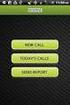 FOR PREPARING THE CALL REPORT EXCEL DATA FILE AND ELECTRONIC SUBMISSION OF THE CRS AND E-DATA NOTE: Please read all instructions carefully before preparing to input data on either of the Excel spreadsheet
FOR PREPARING THE CALL REPORT EXCEL DATA FILE AND ELECTRONIC SUBMISSION OF THE CRS AND E-DATA NOTE: Please read all instructions carefully before preparing to input data on either of the Excel spreadsheet
emobile Bulk Text User Guide Copyright Notice Copyright Phonovation Ltd
 emobile Bulk Text User Guide Copyright Notice Copyright Phonovation Ltd Important Notice: The Information contained in this document is subject to change without notice and should not be construed as a
emobile Bulk Text User Guide Copyright Notice Copyright Phonovation Ltd Important Notice: The Information contained in this document is subject to change without notice and should not be construed as a
Word 2010: Mail Merge to Email with Attachments
 Word 2010: Mail Merge to Email with Attachments Table of Contents TO SEE THE SECTION FOR MACROS, YOU MUST TURN ON THE DEVELOPER TAB:... 2 SET REFERENCE IN VISUAL BASIC:... 2 CREATE THE MACRO TO USE WITHIN
Word 2010: Mail Merge to Email with Attachments Table of Contents TO SEE THE SECTION FOR MACROS, YOU MUST TURN ON THE DEVELOPER TAB:... 2 SET REFERENCE IN VISUAL BASIC:... 2 CREATE THE MACRO TO USE WITHIN
Quick Start Guide. Highly customizable automated trading Automate your trades according to rules and models you create.
 POWER E*TRADE PRO EXCEL MANAGER Quick Start Guide We are pleased to announce the launch of Excel Manager, an exciting new feature in Power E*TRADE Pro that leverages the flexibility of Microsoft Excel
POWER E*TRADE PRO EXCEL MANAGER Quick Start Guide We are pleased to announce the launch of Excel Manager, an exciting new feature in Power E*TRADE Pro that leverages the flexibility of Microsoft Excel
Secure Website and Reader Application User Guide
 Secure Website and Reader Application User Guide February 2005 IMPORTANT NOTICE Copyright Medibank Private Limited All rights reserved. No part of this document (including its appendices and Schedules)
Secure Website and Reader Application User Guide February 2005 IMPORTANT NOTICE Copyright Medibank Private Limited All rights reserved. No part of this document (including its appendices and Schedules)
As in the example above, a Budget created on the computer typically has:
 Activity Card Create a How will you ensure that your expenses do not exceed what you planned to invest or spend? You can create a budget to plan your expenditures and earnings. As a family, you can plan
Activity Card Create a How will you ensure that your expenses do not exceed what you planned to invest or spend? You can create a budget to plan your expenditures and earnings. As a family, you can plan
How to Use the Cash Flow Template
 How to Use the Cash Flow Template When you fill in your cash flow you are trying to predict the timing of cash in and out of your bank account to show the affect and timing for each transaction when it
How to Use the Cash Flow Template When you fill in your cash flow you are trying to predict the timing of cash in and out of your bank account to show the affect and timing for each transaction when it
Excel Templates. & Quote/Invoice Maker for ACT! Another efficient and affordable ACT! Add-On by V 1.1. http://www.exponenciel.com
 Excel Templates & Quote/Invoice Maker for ACT! V 1.1 Another efficient and affordable ACT! Add-On by http://www.exponenciel.com Excel Templates for ACT! User s Manual 2 Table of content Relationship between
Excel Templates & Quote/Invoice Maker for ACT! V 1.1 Another efficient and affordable ACT! Add-On by http://www.exponenciel.com Excel Templates for ACT! User s Manual 2 Table of content Relationship between
Guidelines for Completing the VDOT Form C 13CPM
 Guidelines for Completing the VDOT Form C 13CPM CONSTRUCTION DIVISION 1. OVERVIEW The VDOT Form C 13CPM is required to prepare and submit the Contractor s Progress Earnings Schedule as specified in the
Guidelines for Completing the VDOT Form C 13CPM CONSTRUCTION DIVISION 1. OVERVIEW The VDOT Form C 13CPM is required to prepare and submit the Contractor s Progress Earnings Schedule as specified in the
Here is a Trial Balance sample, generated and exported into an Excel spreadsheet, by an accounting software*
 Here is a Trial Balance sample, generated and exported into an Excel spreadsheet, by an accounting software* (*) It should be straightforward to put the trial balance produced by accounting software into
Here is a Trial Balance sample, generated and exported into an Excel spreadsheet, by an accounting software* (*) It should be straightforward to put the trial balance produced by accounting software into
Using MS Excel to Analyze Data: A Tutorial
 Using MS Excel to Analyze Data: A Tutorial Various data analysis tools are available and some of them are free. Because using data to improve assessment and instruction primarily involves descriptive and
Using MS Excel to Analyze Data: A Tutorial Various data analysis tools are available and some of them are free. Because using data to improve assessment and instruction primarily involves descriptive and
Excel 2010: Create your first spreadsheet
 Excel 2010: Create your first spreadsheet Goals: After completing this course you will be able to: Create a new spreadsheet. Add, subtract, multiply, and divide in a spreadsheet. Enter and format column
Excel 2010: Create your first spreadsheet Goals: After completing this course you will be able to: Create a new spreadsheet. Add, subtract, multiply, and divide in a spreadsheet. Enter and format column
Advanced Excel 10/20/2011 1
 Advanced Excel Data Validation Excel has a feature called Data Validation, which will allow you to control what kind of information is typed into cells. 1. Select the cell(s) you wish to control. 2. Click
Advanced Excel Data Validation Excel has a feature called Data Validation, which will allow you to control what kind of information is typed into cells. 1. Select the cell(s) you wish to control. 2. Click
An Introduction to St. Louis Fed Data Services
 An Introduction to St. Louis Fed Data Services! Publications with graphics! FRED data base of national and regional economic series.! Step 1: Open a blank Power Point presentation and minimize the window.!
An Introduction to St. Louis Fed Data Services! Publications with graphics! FRED data base of national and regional economic series.! Step 1: Open a blank Power Point presentation and minimize the window.!
Monthly Payroll to Finance Reconciliation Report: Access and Instructions
 Monthly Payroll to Finance Reconciliation Report: Access and Instructions VCU Reporting Center... 2 Log in... 2 Open Folder... 3 Other Useful Information: Copying Sheets... 5 Creating Subtotals... 5 Outlining
Monthly Payroll to Finance Reconciliation Report: Access and Instructions VCU Reporting Center... 2 Log in... 2 Open Folder... 3 Other Useful Information: Copying Sheets... 5 Creating Subtotals... 5 Outlining
INTRODUCTION TO EXCEL
 INTRODUCTION TO EXCEL 1 INTRODUCTION Anyone who has used a computer for more than just playing games will be aware of spreadsheets A spreadsheet is a versatile computer program (package) that enables you
INTRODUCTION TO EXCEL 1 INTRODUCTION Anyone who has used a computer for more than just playing games will be aware of spreadsheets A spreadsheet is a versatile computer program (package) that enables you
Merging Labels, Letters, and Envelopes Word 2013
 Merging Labels, Letters, and Envelopes Word 2013 Merging... 1 Types of Merges... 1 The Merging Process... 2 Labels - A Page of the Same... 2 Labels - A Blank Page... 3 Creating Custom Labels... 3 Merged
Merging Labels, Letters, and Envelopes Word 2013 Merging... 1 Types of Merges... 1 The Merging Process... 2 Labels - A Page of the Same... 2 Labels - A Blank Page... 3 Creating Custom Labels... 3 Merged
SPSS (Statistical Package for the Social Sciences)
 SPSS (Statistical Package for the Social Sciences) What is SPSS? SPSS stands for Statistical Package for the Social Sciences The SPSS home-page is: www.spss.com 2 What can you do with SPSS? Run Frequencies
SPSS (Statistical Package for the Social Sciences) What is SPSS? SPSS stands for Statistical Package for the Social Sciences The SPSS home-page is: www.spss.com 2 What can you do with SPSS? Run Frequencies
Rochester Institute of Technology. Oracle Training: Advanced Financial Application Training
 Rochester Institute of Technology Oracle Training: Advanced Financial Application Training Table of Contents Introduction Lesson 1: Lesson 2: Lesson 3: Lesson 4: Creating Journal Entries using Excel Account
Rochester Institute of Technology Oracle Training: Advanced Financial Application Training Table of Contents Introduction Lesson 1: Lesson 2: Lesson 3: Lesson 4: Creating Journal Entries using Excel Account
CUSTOMER+ PURL Manager
 CUSTOMER+ PURL Manager October, 2009 CUSTOMER+ v. 5.3.1 Section I: Creating the PURL 1. Go to Administration > PURL Management > PURLs 2. Click Add Personalized URL 3. In the Edit PURL screen, Name your
CUSTOMER+ PURL Manager October, 2009 CUSTOMER+ v. 5.3.1 Section I: Creating the PURL 1. Go to Administration > PURL Management > PURLs 2. Click Add Personalized URL 3. In the Edit PURL screen, Name your
Creating Reports with Smart View s Ad Hoc Analysis
 with Smart View s Ad Hoc Analysis Dartmouth College February 10, 2009 Table of Contents Overview... 3 Connecting to the Reporting Cube... 3 Setting Ad Hoc Options... 3 The Ad Hoc Grid... 4 Selecting Members
with Smart View s Ad Hoc Analysis Dartmouth College February 10, 2009 Table of Contents Overview... 3 Connecting to the Reporting Cube... 3 Setting Ad Hoc Options... 3 The Ad Hoc Grid... 4 Selecting Members
How to make a line graph using Excel 2007
 How to make a line graph using Excel 2007 Format your data sheet Make sure you have a title and each column of data has a title. If you are entering data by hand, use time or the independent variable in
How to make a line graph using Excel 2007 Format your data sheet Make sure you have a title and each column of data has a title. If you are entering data by hand, use time or the independent variable in
Step 3. Clear Withdrawals, Data Entry Errors, and Bank Errors
 Reconciling Bank Statements If this is the first time you have reconciled a bank statement for this company, you must prepare your bank accounts. See Chapter 4, Setting Up Bank Services, for the procedure.
Reconciling Bank Statements If this is the first time you have reconciled a bank statement for this company, you must prepare your bank accounts. See Chapter 4, Setting Up Bank Services, for the procedure.
How To Use Excel To Compute Compound Interest
 Excel has several built in functions for working with compound interest and annuities. To use these functions, we ll start with a standard Excel worksheet. This worksheet contains the variables used throughout
Excel has several built in functions for working with compound interest and annuities. To use these functions, we ll start with a standard Excel worksheet. This worksheet contains the variables used throughout
CREATING EXCEL PIVOT TABLES AND PIVOT CHARTS FOR LIBRARY QUESTIONNAIRE RESULTS
 CREATING EXCEL PIVOT TABLES AND PIVOT CHARTS FOR LIBRARY QUESTIONNAIRE RESULTS An Excel Pivot Table is an interactive table that summarizes large amounts of data. It allows the user to view and manipulate
CREATING EXCEL PIVOT TABLES AND PIVOT CHARTS FOR LIBRARY QUESTIONNAIRE RESULTS An Excel Pivot Table is an interactive table that summarizes large amounts of data. It allows the user to view and manipulate
This activity will guide you to create formulas and use some of the built-in math functions in EXCEL.
 Purpose: This activity will guide you to create formulas and use some of the built-in math functions in EXCEL. The three goals of the spreadsheet are: Given a triangle with two out of three angles known,
Purpose: This activity will guide you to create formulas and use some of the built-in math functions in EXCEL. The three goals of the spreadsheet are: Given a triangle with two out of three angles known,
Microsoft Excel 2007 and Tools for Statistical Analysis David R. Anderson, Dennis J. Sweeney, and Thomas A. Williams
 ASW_MBS_Primer_Web.qxd 11/1/07 1:41 PM Page 1 Microsoft Excel 2007 and Tools for Statistical Analysis David R. Anderson, Dennis J. Sweeney, and Thomas A. Williams Microsoft Excel 2007, part of the Microsoft
ASW_MBS_Primer_Web.qxd 11/1/07 1:41 PM Page 1 Microsoft Excel 2007 and Tools for Statistical Analysis David R. Anderson, Dennis J. Sweeney, and Thomas A. Williams Microsoft Excel 2007, part of the Microsoft
Overview What is a PivotTable? Benefits
 Overview What is a PivotTable? Benefits Create a PivotTable Select Row & Column labels & Values Filtering & Sorting Calculations Data Details Refresh Data Design options Create a PivotChart Slicers Charts
Overview What is a PivotTable? Benefits Create a PivotTable Select Row & Column labels & Values Filtering & Sorting Calculations Data Details Refresh Data Design options Create a PivotChart Slicers Charts
Creating a Participants Mailing and/or Contact List:
 Creating a Participants Mailing and/or Contact List: The Limited Query function allows a staff member to retrieve (query) certain information from the Mediated Services system. This information is from
Creating a Participants Mailing and/or Contact List: The Limited Query function allows a staff member to retrieve (query) certain information from the Mediated Services system. This information is from
Advanced Microsoft Excel 2010
 Advanced Microsoft Excel 2010 Table of Contents THE PASTE SPECIAL FUNCTION... 2 Paste Special Options... 2 Using the Paste Special Function... 3 ORGANIZING DATA... 4 Multiple-Level Sorting... 4 Subtotaling
Advanced Microsoft Excel 2010 Table of Contents THE PASTE SPECIAL FUNCTION... 2 Paste Special Options... 2 Using the Paste Special Function... 3 ORGANIZING DATA... 4 Multiple-Level Sorting... 4 Subtotaling
Microsoft Excel Tutorial
 Microsoft Excel Tutorial by Dr. James E. Parks Department of Physics and Astronomy 401 Nielsen Physics Building The University of Tennessee Knoxville, Tennessee 37996-1200 Copyright August, 2000 by James
Microsoft Excel Tutorial by Dr. James E. Parks Department of Physics and Astronomy 401 Nielsen Physics Building The University of Tennessee Knoxville, Tennessee 37996-1200 Copyright August, 2000 by James
Setting Preferences in QuickBooks
 Setting Preferences in QuickBooks The following preferences should be set in Quickbooks: Setting QuickBooks to Display the Lowest Sub-Account Number The Default setting in QuickBooks for displaying Account
Setting Preferences in QuickBooks The following preferences should be set in Quickbooks: Setting QuickBooks to Display the Lowest Sub-Account Number The Default setting in QuickBooks for displaying Account
Sage Intelligence Report Designer Add-In
 Sage Intelligence Report Designer Add-In Q: What is Sage Intelligence Reporting? A: Sage Intelligence Reporting helps you to easily control, automate and analyze your data to make better informed decision,
Sage Intelligence Report Designer Add-In Q: What is Sage Intelligence Reporting? A: Sage Intelligence Reporting helps you to easily control, automate and analyze your data to make better informed decision,
In-Depth Guide Advanced Spreadsheet Techniques
 In-Depth Guide Advanced Spreadsheet Techniques Learning Objectives By reading and completing the activities in this chapter, you will be able to: Create PivotTables using Microsoft Excel Create scenarios
In-Depth Guide Advanced Spreadsheet Techniques Learning Objectives By reading and completing the activities in this chapter, you will be able to: Create PivotTables using Microsoft Excel Create scenarios
Pulling a Random Sample from a MAXQDA Dataset
 In this guide you will learn how to pull a random sample from a MAXQDA dataset, using the random cell function in Excel. In this process you will learn how to export and re-import variables from MAXQDA.
In this guide you will learn how to pull a random sample from a MAXQDA dataset, using the random cell function in Excel. In this process you will learn how to export and re-import variables from MAXQDA.
Microsoft Excel 2007. Introduction to Microsoft Excel 2007
 Microsoft Excel 2007 Introduction to Microsoft Excel 2007 Excel is an electronic spreadsheet to organize your data into rows and columns. One can use it to perform basic to advanced level mathematical
Microsoft Excel 2007 Introduction to Microsoft Excel 2007 Excel is an electronic spreadsheet to organize your data into rows and columns. One can use it to perform basic to advanced level mathematical
Online Payroll Remittance Manual for Employers
 Online Payroll Remittance Manual for Employers Before you start using the online payroll website Fraud Filter and Bank Changes Depending on your bank s ACH fraud filtering mechanisms you may need to identify
Online Payroll Remittance Manual for Employers Before you start using the online payroll website Fraud Filter and Bank Changes Depending on your bank s ACH fraud filtering mechanisms you may need to identify
CHAPTER 6: ANALYZE MICROSOFT DYNAMICS NAV 5.0 DATA IN MICROSOFT EXCEL
 Chapter 6: Analyze Microsoft Dynamics NAV 5.0 Data in Microsoft Excel CHAPTER 6: ANALYZE MICROSOFT DYNAMICS NAV 5.0 DATA IN MICROSOFT EXCEL Objectives The objectives are: Explain the process of exporting
Chapter 6: Analyze Microsoft Dynamics NAV 5.0 Data in Microsoft Excel CHAPTER 6: ANALYZE MICROSOFT DYNAMICS NAV 5.0 DATA IN MICROSOFT EXCEL Objectives The objectives are: Explain the process of exporting
Google Apps for Sharing Folders and Collecting Assignments
 Google Apps for Sharing Folders and Collecting Assignments The Google Drive is cloud (online) storage space, and it is also where you create and work with Google Docs, Sheets, Slides, etc. Create a Folder
Google Apps for Sharing Folders and Collecting Assignments The Google Drive is cloud (online) storage space, and it is also where you create and work with Google Docs, Sheets, Slides, etc. Create a Folder
Aeries Student Information System Attendance Notes October 3, 2008
 Aeries Student Information System Attendance Notes October 3, 2008 The Attendance Notes will give schools the ability to store Attendance Notes within Aeries from the Period and Daily Attendance form.
Aeries Student Information System Attendance Notes October 3, 2008 The Attendance Notes will give schools the ability to store Attendance Notes within Aeries from the Period and Daily Attendance form.
Instructions for Creating an Outlook E-mail Distribution List from an Excel File
 Instructions for Creating an Outlook E-mail Distribution List from an Excel File 1.0 Importing Excel Data to an Outlook Distribution List 1.1 Create an Outlook Personal Folders File (.pst) Notes: 1) If
Instructions for Creating an Outlook E-mail Distribution List from an Excel File 1.0 Importing Excel Data to an Outlook Distribution List 1.1 Create an Outlook Personal Folders File (.pst) Notes: 1) If
Merit Tool User Instructions Table of Contents
 Merit Tool User Instructions Table of Contents Description Page Overview 2 Guidelines 3 Enabling Macro 4 Worksheet Tab 5 Adjustment Name Tab 6-8 Base Adjustment Proposal Tab 8 Scorecard Tab 8 1 Overview
Merit Tool User Instructions Table of Contents Description Page Overview 2 Guidelines 3 Enabling Macro 4 Worksheet Tab 5 Adjustment Name Tab 6-8 Base Adjustment Proposal Tab 8 Scorecard Tab 8 1 Overview
Person Inquiry Screen
 Web-based SPAR Person Inquiry Screen Person Inquiry Screen Purpose The Person Inquiry Screen provides access to salary distribution for individuals by: - Individual s full name and employee number - Specific
Web-based SPAR Person Inquiry Screen Person Inquiry Screen Purpose The Person Inquiry Screen provides access to salary distribution for individuals by: - Individual s full name and employee number - Specific
Computer Training Centre University College Cork. Excel 2013 The Quick Analysis Tool
 Computer Training Centre University College Cork Excel 2013 The Quick Analysis Tool Quick Analysis Tool The quick analysis tool is new to Excel 2013. This tool enables the user to quickly access features
Computer Training Centre University College Cork Excel 2013 The Quick Analysis Tool Quick Analysis Tool The quick analysis tool is new to Excel 2013. This tool enables the user to quickly access features
Creating a Gradebook in Excel
 Creating a Spreadsheet Gradebook 1 Creating a Gradebook in Excel Spreadsheets are a great tool for creating gradebooks. With a little bit of work, you can create a customized gradebook that will provide
Creating a Spreadsheet Gradebook 1 Creating a Gradebook in Excel Spreadsheets are a great tool for creating gradebooks. With a little bit of work, you can create a customized gradebook that will provide
GMass Getting Started Guide
 Powerful Mass Email System for Gmail Created by: Ajay Goel September 2015 GMass Getting Started Guide Table of Contents Section 1: Set Up Google Chrome & GMass... 1 Who Should Use This Guide... 1 Benefits
Powerful Mass Email System for Gmail Created by: Ajay Goel September 2015 GMass Getting Started Guide Table of Contents Section 1: Set Up Google Chrome & GMass... 1 Who Should Use This Guide... 1 Benefits
Excel basics. Before you begin. What you'll learn. Requirements. Estimated time to complete:
 Excel basics Excel is a powerful spreadsheet and data analysis application, but to use it most effectively, you first have to understand the basics. This tutorial introduces some of the tasks and features
Excel basics Excel is a powerful spreadsheet and data analysis application, but to use it most effectively, you first have to understand the basics. This tutorial introduces some of the tasks and features
Budget Process using PeopleSoft Financial 9.1
 Section 14 Budget 14.1 Budget Overview Each council must prepare a yearly operating budget and, in many cases, multiple budgets to respond to the needs of the council and the legal requirement to expend
Section 14 Budget 14.1 Budget Overview Each council must prepare a yearly operating budget and, in many cases, multiple budgets to respond to the needs of the council and the legal requirement to expend
Making a Chart Using Excel
 Name Date Section Making a Chart Using Excel In this activity you will use an Excel spreadsheet to find the total number of students in a survey, and then you will create a graph to display the results
Name Date Section Making a Chart Using Excel In this activity you will use an Excel spreadsheet to find the total number of students in a survey, and then you will create a graph to display the results
Creating and Using Forms in SharePoint
 Creating and Using Forms in SharePoint Getting started with custom lists... 1 Creating a custom list... 1 Creating a user-friendly list name... 1 Other options for creating custom lists... 2 Building a
Creating and Using Forms in SharePoint Getting started with custom lists... 1 Creating a custom list... 1 Creating a user-friendly list name... 1 Other options for creating custom lists... 2 Building a
Using the Advanced Tier Data Collection Tool. A Troubleshooting Guide
 Using the Advanced Tier Data Collection Tool A Troubleshooting Guide Table of Contents Mouse Click the heading to jump to the page Enable Content/ Macros... 4 Add a new student... 6 Data Entry Screen...
Using the Advanced Tier Data Collection Tool A Troubleshooting Guide Table of Contents Mouse Click the heading to jump to the page Enable Content/ Macros... 4 Add a new student... 6 Data Entry Screen...
Tutorial: Using Excel for Linear Optimization Problems
 Tutorial: Using Excel for Linear Optimization Problems Part 1: Organize Your Information There are three categories of information needed for solving an optimization problem in Excel: an Objective Function,
Tutorial: Using Excel for Linear Optimization Problems Part 1: Organize Your Information There are three categories of information needed for solving an optimization problem in Excel: an Objective Function,
SAP BusinessObjects Financial Consolidation Web User Guide
 SAP BusinessObjects Financial Consolidation Document Version: 10.0 Support Package 18 2016-02-19 SAP BusinessObjects Financial Consolidation Web User Guide Content 1 General user functions....12 1.1 To
SAP BusinessObjects Financial Consolidation Document Version: 10.0 Support Package 18 2016-02-19 SAP BusinessObjects Financial Consolidation Web User Guide Content 1 General user functions....12 1.1 To
Step Sheet: Creating a Data Table and Charts
 Step Sheet: Creating a Data Table and Charts Using Microsoft Excel Spreadsheets with Data This step sheet will help you build a data table and convert the data into histograms and circle graphs for your
Step Sheet: Creating a Data Table and Charts Using Microsoft Excel Spreadsheets with Data This step sheet will help you build a data table and convert the data into histograms and circle graphs for your
PM160 CLAIMS MANUAL ACCESSING THE PM160 CLAIM FORM
 PM160 CLAIMS MANUAL The PM160 Claim form is now available in multiple Office Ally programs. The form has been updated, and will look slightly different, but will still include the 5010 required fields.
PM160 CLAIMS MANUAL The PM160 Claim form is now available in multiple Office Ally programs. The form has been updated, and will look slightly different, but will still include the 5010 required fields.
Data Analysis with Microsoft Excel 2003
 Data Analysis with Microsoft Excel 2003 Working with Lists: Microsoft Excel is an excellent tool to manage and manipulate lists. With the information you have in a list, you can sort and display data that
Data Analysis with Microsoft Excel 2003 Working with Lists: Microsoft Excel is an excellent tool to manage and manipulate lists. With the information you have in a list, you can sort and display data that
How to Excel with CUFS Part 2 Excel 2010
 How to Excel with CUFS Part 2 Excel 2010 Course Manual Finance Training Contents 1. Working with multiple worksheets 1.1 Inserting new worksheets 3 1.2 Deleting sheets 3 1.3 Moving and copying Excel worksheets
How to Excel with CUFS Part 2 Excel 2010 Course Manual Finance Training Contents 1. Working with multiple worksheets 1.1 Inserting new worksheets 3 1.2 Deleting sheets 3 1.3 Moving and copying Excel worksheets
Check out our website!
 Check out our website! www.nvcc.edu/woodbr idge/computer-lab Contact Us Location: Open Computer Lab Seefeldt Building #336 NOVA Woodbridge Campus Hussna Azamy (OCL Supervisor) Phone: 703-878-5714 E-mail:
Check out our website! www.nvcc.edu/woodbr idge/computer-lab Contact Us Location: Open Computer Lab Seefeldt Building #336 NOVA Woodbridge Campus Hussna Azamy (OCL Supervisor) Phone: 703-878-5714 E-mail:
Spreadsheet File Transfer User Guide. FR 2915 Report of Foreign (Non-U.S.) Currency Deposits
 Spreadsheet File Transfer User Guide FR 2915 Report of Foreign (Non-U.S.) Currency Deposits STATISTICS FUNCTION November 17, 2015 Overview The Federal Reserve System s Reporting Central Application provides
Spreadsheet File Transfer User Guide FR 2915 Report of Foreign (Non-U.S.) Currency Deposits STATISTICS FUNCTION November 17, 2015 Overview The Federal Reserve System s Reporting Central Application provides
Using Excel to find Perimeter, Area & Volume
 Using Excel to find Perimeter, Area & Volume Level: LBS 4 V = lwh Goal: To become familiar with Microsoft Excel by entering formulas into a spreadsheet in order to calculate the perimeter, area and volume
Using Excel to find Perimeter, Area & Volume Level: LBS 4 V = lwh Goal: To become familiar with Microsoft Excel by entering formulas into a spreadsheet in order to calculate the perimeter, area and volume
Excel 2003: Ringtones Task
 Excel 2003: Ringtones Task 1. Open up a blank spreadsheet 2. Save the spreadsheet to your area and call it Ringtones.xls 3. Add the data as shown here, making sure you keep to the cells as shown Make sure
Excel 2003: Ringtones Task 1. Open up a blank spreadsheet 2. Save the spreadsheet to your area and call it Ringtones.xls 3. Add the data as shown here, making sure you keep to the cells as shown Make sure
Microsoft Excel 2010 Linking Worksheets and Workbooks
 Microsoft Excel 2010 Linking Worksheets and Workbooks Email: training@health.ufl.edu Web Page: http://training.health.ufl.edu Microsoft Excel 2010: Linking Worksheets & Workbooks 1.5 hour Topics include
Microsoft Excel 2010 Linking Worksheets and Workbooks Email: training@health.ufl.edu Web Page: http://training.health.ufl.edu Microsoft Excel 2010: Linking Worksheets & Workbooks 1.5 hour Topics include
Excel Functions (fx) Click the Paste Function button. In the Function Category select All. Scroll down the Function Name list And select SUM.
 Excel Functions (fx) Excel has prewritten formulas called functions to help simplify making complicated calculations. A function takes a value or values, performs an operation, and returns a result to
Excel Functions (fx) Excel has prewritten formulas called functions to help simplify making complicated calculations. A function takes a value or values, performs an operation, and returns a result to
Using Excel for Analyzing Survey Questionnaires Jennifer Leahy
 University of Wisconsin-Extension Cooperative Extension Madison, Wisconsin PD &E Program Development & Evaluation Using Excel for Analyzing Survey Questionnaires Jennifer Leahy G3658-14 Introduction You
University of Wisconsin-Extension Cooperative Extension Madison, Wisconsin PD &E Program Development & Evaluation Using Excel for Analyzing Survey Questionnaires Jennifer Leahy G3658-14 Introduction You
Everyday Excel Stuff Excel Day Planner Organizer Reference Guide
 Everyday Excel Stuff Excel Day Planner Organizer Reference Guide Opening & Saving the Excel Day Planner... 2 1. Opening the Day Planner...2 2. Saving the Day Planner...2 Daily Task Sheet... 2 1. Entering
Everyday Excel Stuff Excel Day Planner Organizer Reference Guide Opening & Saving the Excel Day Planner... 2 1. Opening the Day Planner...2 2. Saving the Day Planner...2 Daily Task Sheet... 2 1. Entering
