PROXY Pro Deployment Tool Guide
|
|
|
- Shonda Lawrence
- 8 years ago
- Views:
Transcription
1 PROXY Pro Deployment Tool Guide Release July 2012 Proxy Networks, Inc. 320 Congress Street Boston, MA Copyright Proxy Networks, Inc. All rights reserved. PROXY is a trademark of Proxy Networks, Inc. Microsoft, Windows, Windows NT, Windows Server, and other Microsoft products referenced herein are either trademarks or registered trademarks of the Microsoft Corporation in the United States and other countries. Novell and NetWare are registered trademarks of Novell, Inc. All other trademarks are the property of their respective owners. This product includes software developed by the OpenSSL Project for use in the OpenSSL Toolkit ( cryptographic software written by Eric Young (eay@cryptsoft.com), and compression software from the ZLIB project ( 1
2 PROXY Pro Deployment Tool Table of Contents PROXY Pro overview... 5 What s New in PROXY Pro What s New in PROXY Pro What s New in PROXY Pro What's New in PROXY Pro PROXY Pro solutions... 9 PROXY Pro Workstation Edition... 9 PROXY Pro Gateway Edition... 9 PROXY Pro Enterprise Edition... 9 PROXY Pro applications PROXY Pro Host PROXY Pro Terminal Services Host PROXY Pro VDI Host PROXY Pro Master PROXY Pro Gateway PROXY Pro Web Console PROXY Pro Web Desktop PROXY Pro Deployment Tool PROXY Pro technologies PROXY Pro services PROXY Pro connection types RDP session sharing: Follow the active session Peer-to-peer connections Gateway-managed connections Firewall-friendly connections Terminal Services connections VDI connections VNC connections PROXY Pro security features Authentication Authorization Auditing Encryption
3 PROXY Pro networking features Network protocols Network addressing schemas Wake-on-LAN support PROXY Pro documentation and technical support Typographical conventions in documentation Technical support options Deployment Tool Installation System requirements Operating System Requirements Hardware Requirements Installation Requirements Operating Requirements Microsoft Management Console requirements Adding the Deployment Tool to the MMC Target computer requirements Sharing and security requirements for Windows XP WMI Windows Installer Provider installation Installation notes Licensing Deployment Tool Operation Installation files Loading Proxy Installer Files (.msi) Product Configurations Creating a new Product Configuration file Changing Configuration Settings in the Product Configuration file Creating Windows Installer Transform file Create new configurations Create custom configurations Network Places Add computer Specify target computers for install or uninstall Refresh Details Install Software Update Host Settings Restart Computer Remove Software
4 PROXY Pro Deployment Tool Upgrade Software Install/uninstall Host, Master or Gateway Active Directory Domains Specify target computers for install or uninstall Refresh Details Install Software Update Host Settings Restart Computer Remove Software Upgrade Software Reports Troubleshooting Authentication failure Trouble installing software or refreshing details on Windows XP Trouble installing/removing software to/from a computer Generate unique HostIDs Prepare the Host and operating system for imaging HostPrep command line syntax Remove duplicate HostIDs RmHostID command line syntax Requirements for RmHostID
5 PROXY Pro overview Thank you for selecting PROXY Pro remote desktop solutions. PROXY Pro remote desktop solutions provide professional features that enable helpdesk technicians, network administrators, IT managers, and software trainers to deliver professional remote support for a fraction of the cost of hosted solutions. Some selected features include: Remote Access: Reach anyone, anywhere, anytime using firewall- and NAT-friendly remote control connections. Remote Control: Diagnose and resolve support issues without having to physically visit remote computer. Remote Management: Repair remote computers and make configuration changes in real-time and without disturbing currently logged-on user. Collaboration: Enable two or more technicians to work on the same remote computer at the same time using chat, screen-sharing and easy-to-pass remote support. NOTE: Before you use PROXY Pro remote desktop solutions, you should be familiar with basic network concepts, such as protocols, encryption, IP addresses, ports, and subnets. To learn more about PROXY Pro remote desktop solutions, see: "What's New" "PROXY Pro solutions" "PROXY Pro applications" "PROXY Pro technologies" "PROXY Pro services" "PROXY Pro connection types" "PROXY Pro security features" "PROXY Pro networking features" "PROXY Pro documentation and technical support" 5
6 PROXY Pro Deployment Tool What s New in PROXY Pro 8.0 PROXY Pro 8.0 introduces the following new features and capabilities: Web Console: A new server-side application that enables browser-based access to the Gateway Server for configuration and administration. If Enterprise Edition key is present, Web Console will also be enabled for Web Desktop feature (see PROXY Pro Web Console Operating Guide) Click Once Web Desktop: Ability to generate a window to a remote desktop directly from the Web Console (Master not required). No administrative rights needed and no reboot required. Enterprise Edition key required for activation (see PROXY Pro Web Console Operating Guide) Kernel-mode Screen Capture driver: The kernel-mode screen capture driver is now available for Windows 7, Vista and Windows 2008 Server. In many situations, the kernelmode screen capture driver will outperform the default user-mode screen capture driver (see PROXY Pro Host Guide) Input Suppression: Ability to turn off keyboard and mouse input on the remote desktop machine for Windows 7, Vista and Windows 2008 Server (see PROXY Pro Master Guide) Address Bindings: Ability to bind the SSL and TCP network protocols to all addresses or to select specific addresses on the Gateway Server (see PROXY Pro Gateway Administrator Guide) Concurrent User License Mode: In this mode, the Gateway will monitor the number of simultaneous Gateway users according to account type (Administrative, Master, Personal) (see PROXY Pro Web Console Operating Guide) Inactivity Timeouts: To free up concurrent user licenses when users are connected to the Gateway but not active, Web Console, Master and Gateway Administrator will be automatically disconnected from the Gateway, and input control will be automatically released from Web Desktop or Connection Window (see PROXY Pro Gateway Administrator Guide) Automatic Grouping of Hosts: Ability to configure Hosts to automatically report to custom Gateway group(s) according to custom or generic rules (see PROXY Pro Gateway Administrator Guide) Virtual Desktop support: Enables virtual desktop images generated in environments such as Citrix XenDesktop to include Hosts, and to have the Hosts report to Gateway until the desktop image is discarded (see PROXY Pro Host Guide) What s New in PROXY Pro 7.0 Windows 7 support: PROXY Pro 7.0 provides full support (remote access, remote control, remote management) for Windows 7 computers, including 32- and 64-bit platforms. Windows Server 2008 R2 support: PROXY Pro 7.0 provides full support (remote access, remote control, remote management) for Windows Server 2008 R2 computers (64-bit platforms only). Mac, Linux support: PROXY Pro 7.0 provides support (remote access, remote control) for Macintosh and Linux computers running VNC server software (standard on Macs). 6
7 PROXY Pro overview Wake-on-LAN support: PROXY Pro 7.0 includes ability to turn on remote computers that are configured to listen for Wake-on-LAN signal. Remote Power Scheme management: PROXY Pro 7.0 includes new remote management tools that allows Master user to view and change power scheme settings on remote computers. Screen Recording Playback via URL: PROXY Pro 7.0 includes ability for Master to playback a PROXY Pro screen recording from a standard web server over HTTP or HTTPS. RDP compatibility: If a remote computer is hosting an active RDP session, PROXY Pro 7.0 Host will capture and provide input control to the RDP session. Active Directory integration: PROXY Pro 7.0 Deployment Tool can now be used to discover computers and OUs in Active Directory domains, install new PROXY Pro software, upgrade existing software, and/or push configuration changes to existing software. What s New in PROXY Pro 6.10 Remote Management service: PROXY Pro 6.10 features a new service that allows Master user to generate inventory of hardware and software assets on a remote Host. Also allows Master user to query and change certain system settings. Terminal Services support: PROXY Pro 6.10 supports server-side Hosts for thin client, terminal services sessions for Citrix XenApp (formerly Citrix Presentation Server) and Windows Terminal Server. User-Mode Screen Capture optimization: PROXY Pro 6.10 includes significant performance and reliability enhancements for user-mode screen capture technology introduced in PROXY Pro 6.0. What's New in PROXY Pro 6.0 PROXY Pro 6.0 introduced the following new features and capabilities: Windows Vista and Server 2008 support: PROXY Pro 6.0 applications (Host, Master, Gateway, Deployment Tool) now run on Windows Vista and Windows Server 2008 operating systems. NOTE: PROXY Pro 6.0 introduces a new screen capture technology (user-mode) for Windows Vista and Windows Server 2008 platforms. Bandwidth throttling: PROXY Pro 6.0 allows screen capture settings to be modified in order to reduce the amount of bandwidth used. Usually, this will reduce screen capture quality but improve responsiveness and overall performance (see PROXY Pro Host Guide for more information). Popup notifications: PROXY Pro 6.0 supports popup "toast" notifications when connections are established to remote computers (see PROXY Pro Host Guide for more information). Send keystroke button: PROXY Pro 6.0 now provides a new toolbar button on the Master Remote Desktop Window, which can be configured to send Ctrl+Alt+Del or one of the other available keyboard combinations to remote computer (see PROXY Pro Master Guide for more information). Host-based chat: PROXY Pro 6.0 introduces support for Host-based chat. This new service automatically creates a private chat room including Host user and any technicians 7
8 PROXY Pro Deployment Tool connected to the Host. Technicians can see and participate in multiple chat rooms simultaneously (see PROXY Pro Master Guide for more information). File transfer resume: Occasionally, a file transfer operation is interrupted when a connection is lost. PROXY Pro 6.0 introduces the ability to resume interrupted file transfers exactly from the point of interruption (see PROXY Pro Master Guide for more information). Windows Media format support: PROXY Pro screen recording files are produced in a streamlined, proprietary format and play back in a viewer provided with PROXY Pro Master. PROXY Pro 6.0 introduces a new utility to enable technicians to convert PROXY Pro screen recording files into Windows Media format for play back in WM-compatible players and editing in off-the-shelf media tools (see PROXY Pro Master Guide for more information). 8
9 PROXY Pro overview PROXY Pro solutions Proxy Networks provides three solutions for remote desktop support: PROXY Pro Workstation Edition PROXY Pro Workstation Edition is an easy-to-use remote desktop solution that uses simple peer-to-peer connections between helpdesk technicians and end-user remote computers. It is ideally suited for smaller companies and workgroups in which the number of remote computers being supported is small and manageable. PROXY Pro Gateway Edition PROXY Pro Gateway Edition is an enterprise-class remote desktop solution that uses a robust, scalable server to establish and maintain a secure network of connections to enduser machines. It leverages centralized administration, security and network access to simplify and automate the creation, management, and monitoring of this network within a network. PROXY Pro Gateway Edition is ideally suited for enterprises and corporate workgroups with large numbers of remote computers, multiple domains and/or employees with remote computers outside the network. PROXY Pro Enterprise Edition PROXY Pro Enterprise Edition is a web-enabled version of the Gateway Edition, and includes Web Desktop for on-demand access to remote desktops in place of the installed Master application. PROXY Pro Features PROXY Pro Workstation Edition PROXY Pro Gateway Edition PROXY Pro Enterprise Edition Components PROXY Pro Host Yes Yes Yes PROXY Pro Terminal Services Host No Yes Yes PROXY Pro VDI Host No Yes Yes PROXY Pro Master Yes Yes No PROXY Pro Gateway No Yes Yes PROXY Pro Web Console No Yes Yes PROXY Pro Web Desktop No No Yes PROXY Pro Deployment Tool Yes Yes Yes Connection Types Peer-to-peer connections Yes Yes Yes 9
10 PROXY Pro Deployment Tool Gateway-managed connections No Yes Yes Firewall-friendly connections No Yes Yes Terminal services connections No Yes Yes VDI connections No Yes Yes VNC connections Yes Yes No 10
11 PROXY Pro overview PROXY Pro applications The PROXY Pro remote desktop solutions include some or all of the following applications: PROXY Pro Components PROXY Pro Workstation Edition PROXY Pro Gateway Edition PROXY Pro Enterprise Edition PROXY Pro Host Yes Yes Yes PROXY Pro Terminal Services Host No Yes Yes PROXY Pro VDI Host No Yes Yes PROXY Pro Master Yes Yes No PROXY Pro Gateway No Yes Yes PROXY Pro Web Console No Yes Yes PROXY Pro Web Desktop No No Yes PROXY Pro Deployment Tool Yes Yes Yes 11
12 PROXY Pro Deployment Tool PROXY Pro Host PROXY Pro Host runs as a Windows service on the machine on which it is installed, and supports both peer-to-peer connections as well as Gateway-managed connections. By installing PROXY Pro Host on a computer in your network, you can: Allow technicians to make peer-to-peer remote control connections to the machine, whether someone is there or not. Each Host manages its own security settings and access rights. Allow or force technicians to make Gateway-managed remote support connections to the machine through a central server (PROXY Pro Gateway), which will automatically enforce security settings and access rights according to policies set at the server. The PROXY Pro Host requires a Host license key. For more information about configuring and operating PROXY Pro Host, please see the PROXY Pro Host Guide. 12
13 PROXY Pro overview PROXY Pro Terminal Services Host PROXY Pro Terminal Services Host is a server-side version of the PROXY Pro Host designed to support Terminal Services sessions. The Terminal Services Host, also known as the root Host, runs on the Terminal Server (such as those from Citrix or Microsoft), and is configured to support one or more concurrent Terminal Services sessions. Each time the Terminal Server generates a new Terminal Services session, the Terminal Services Host injects a copy of the Host into the session. The session Host will include instructions for reporting to one or more Gateways. When the TS session is discarded, the TS Host session will also be discarded and will be automatically removed from the Gateway(s). The PROXY Pro Terminal Services Host requires a special Host license key that will specify the maximum number of concurrent Terminal Services sessions that can be supported on that Terminal Server. For more information about configuring and operating PROXY Pro Terminal Services Host, please see the PROXY Pro Host Guide. 13
14 PROXY Pro Deployment Tool PROXY Pro VDI Host PROXY Pro Virtual Desktop Image Host is a special version of the PROXY Pro Host designed to support the transient nature of virtual desktops. The VDI Host can be included as part of a virtual desktop template; when one or more virtual desktop sessions are generated using this template (often to create a pool of virtual desktop images), the sessions will include a Host with all the features of the installed Host but not the permanent nature. When the virtual desktop session is discarded, the Host will also be discarded and will be removed automatically from the Gateway(s). The PROXY Pro VDI Host requires a special Host license key that will specify the maximum number of concurrent VDI sessions that can be supported in the virtual desktop environment. For more information about configuring and operating PROXY Pro VDI Host, please see the PROXY Pro Host Guide. 14
15 PROXY Pro overview PROXY Pro Master PROXY Pro Master is a console application that technicians can use to establish remote support connections to one or more Host computers. With PROXY Pro Master, you can: Make one or more peer-to-peer remote support connections to Host computers in your network. Connect to PROXY Pro Gateway and make one or more Gateway-managed remote support connections to Host computers from a directory of available Hosts. View the entire screen of the remote computer. Take complete control of a Host computer using the local keyboard and mouse. Share control of the Host computer with its end-user. Passively monitor the Host computer without exercising control. Use the clipboard transfer feature to transfer portions of text, bitmaps, and other objects between your Host and Master computers. Use the PROXY Pro file transfer feature to copy files between your Host and Master computers. Use the PROXY Pro remote printing feature to print locally from applications running on a remote computer. Record screen activity on the Host and play back the recording on the Master. Chat with end-user and any other technicians connected to the same Host. For more information about configuring and operating PROXY Pro Master, please see the PROXY Pro Master Guide. 15
16 PROXY Pro Deployment Tool PROXY Pro Gateway PROXY Pro Gateway is an enterprise class server, which provides centralized administration, security and management for a network of remote support connections to Host computers in your environment. With PROXY Pro Gateway configured as the hub of your remote support network, you can: Organize large numbers of Host computers into logical groups for easier access and management. Reach remote computers outside the network, behind firewalls or NAT-devices. Utilize SSL for certificate-based authentication. Create custom access rights policies and apply them to groups to make configuration changes more quickly and efficiently. Monitor and manage remote support activity in real-time. Keep detailed records of all remote support activity in your network with comprehensive audit logs. Record screen activity on one or more remote computers simultaneously using PROXY Pro Gateway s screen recording feature. PROXY Pro Gateway includes the PROXY Pro Gateway Administrator, a tool for configuring the Gateway and for monitoring, managing and auditing remote support activity in your network. For more information about configuring and operating PROXY Pro Gateway, please see the PROXY Pro Gateway Server Guide. 16
17 PROXY Pro overview PROXY Pro Web Console PROXY Pro Web Console is a web application that provides browser-based access to the PROXY Pro Gateway Server for administration and configuration. It is effectively a web-based version of the Gateway Administrator. The Web Console also includes an optional feature called the Web Desktop, which allows on-demand access to remote desktops directly from the Web Console. It is effectively a web-based version of the Master application. With PROXY Pro Web Console: Administrators can access and edit all the configuration information on the Gateway Server, including Groups, Security, Permissions, etc. The Administrative web account can be used in conjunction with or instead of the standalone Gateway Administrator application. If the Web Desktop is enabled, Helpdesk technicians can view and access remote desktops connected to the Gateway. For more information about configuring and operating PROXY Pro Web Console, please see the PROXY Pro Web Console Operating Guide. For more information about installing PROXY Pro Web Console, please see the PROXY Pro Web Console Installation Guide. 17
18 PROXY Pro Deployment Tool PROXY Pro Web Desktop The Web Desktop is an optional feature of the Web Console, which allows on-demand access to remote desktops directly from the Web Console. It is effectively a web-based version of the Master application. With PROXY Pro Web Destkop: Helpdesk technicians can view and access remote desktops connected to the Gateway. Employees can view and access their computers at work, even if they are on the road or at home. The Personal web account offers convenient, secure, reliable alternative to VPN. To enable the Web Desktop, a special key must be entered into the Gateway Server. For more information about configuring and operating PROXY Pro Web Desktop, please see the PROXY Pro Web Console Operating Guide. 18
19 PROXY Pro overview PROXY Pro Deployment Tool PROXY Pro Deployment Tool is an easy-to-use software distribution utility that automates the deployment and installation of PROXY Pro applications to remote computers in your network. With PROXY Pro Deployment Tool, you can: Automatically deploy an image of PROXY Pro Host, Master or Gateway to one or more computers or groups of computers in your network and avoid manual effort of going to each machine. Create an image of PROXY Pro Host, Master or Gateway with custom configuration options that can be mass deployed on large numbers of computers in your environment. Create and push custom configuration options for PROXY Pro Host, Master or Gateway, without having to reinstall underlying software. Use Active Directory to find remote computers and push software and configuration settings to them. For more information about configuring and operating PROXY Pro Deployment Tool, please see the PROXY Pro Deployment Tool Guide. 19
20 PROXY Pro Deployment Tool PROXY Pro technologies PROXY Pro remote desktop solutions utilize highly optimized technologies to deliver speed, performance and reliability, including: Highly efficient screen capture algorithms. PROXY Pro utilizes two kinds of screen capture technology: Kernel-mode screen capture. This technology utilizes the PROXY Pro mirror driver, which reproduces graphics drawing commands from the remote Host on the PROXY Pro Master user s screen quickly and efficiently. User-mode screen capture. This technology works without a mirror driver and is designed to adjust automatically to the amount of CPU and bandwidth available on the remote Host machine. Streamlined communication protocol. The PROXY Pro protocol has been honed over 15 years for efficiency and reliability when sending screen capture data to another computer in real-time and receiving keyboard/mouse input. Using these technologies, PROXY Pro remote support solutions enable technicians to find and fix problems on remote computers faster and easier than ever before. 20
21 PROXY Pro overview PROXY Pro services PROXY Pro remote desktop solutions offer technicians a number of professional-quality services for investigating and solving problems on Host remote computers, including: Remote Control: ability to view screen activity on an end-user s remote machine, and with proper authorization, take control of and send keyboard/mouse inputs to the remote machine in real-time Remote Clipboard: ability to copy selected items on the screen of a remote machine into the clipboard on the remote machine and transfer the contents to the clipboard on the technician s machine, and vice versa File Transfer: ability to drag-and-drop files or directories on the remote machine to the technician s machine, and vice versa Host-based Chat: ability to chat with the end-user on a remote machine, and any other technicians connected to that machine Remote Printing: ability to print selected items from the remote machine to a printer attached to the technician s machine Host Administration: ability to view and edit configuration settings of the PROXY Pro Host installed on the remote machine Remote Management: ability to generate inventory of hardware and software assets on remote machine, and to query and change certain system settings. See "Remote Management features" for more information about tools available through this service. 21
22 PROXY Pro Deployment Tool PROXY Pro connection types PROXY Pro services are performed over service connections between a PROXY Pro Master (with appropriate access rights) and a PROXY Pro Host. Service connections are established on demand, when a PROXY Pro Master requests a service from a PROXY Pro Host. PROXY Pro supports several different types of remote access connections: PROXY Pro Connection Types PROXY Pro Workstation Edition PROXY Pro Gateway Edition PROXY Pro Enterprise Edition RDP session sharing Yes Yes Yes Peer-to-peer connections Yes Yes Yes Gateway-managed connections No Yes Yes Firewall-friendly connections No Yes Yes Terminal Services connections No Yes Yes VDI connections No Yes Yes VNC connections Yes Yes No RDP session sharing: Follow the active session PROXY Pro connections can be used to share an active RDP session in real-time. If PROXY Pro Host is running on a desktop-class operating system (e.g. Windows 7), and there is an active/connected RDP session being hosted on that computer, then the Host will automatically capture and provide input control to that RDP session. In essence, the Host will capture what the remote RDP session user is seeing, not what the local physical console on that machine is showing (probably the Windows login screen). When there is no active/connected RDP session being hosted on that computer, or if an active/connected RDP session is stopped, the Host will automatically capture and provide input control to the session running on the computer and being displayed on the local console. The Host will follow the active session as it moves from RDP user back to the local console. Note: This feature only applies to desktop-class operating systems, which support only one active session at a time. Server-class operating systems (e.g. Windows Server 2003 or Server 2008) can support multiple sessions simultaneously via Terminal Services; use the Terminal Services support in the Host to capture and/or provide input control to one or more sessions on server-class OS. Peer-to-peer connections When a computer with PROXY Pro Master establishes a direct connection to a computer with PROXY Pro Host, the connection that is established is a peer-to-peer connection. 22
23 PROXY Pro overview By default, PROXY Pro Master searches the network for Host computers when it starts up. Any Host computers it finds are listed on the Peer-to-Peer Hosts tab of the PROXY Pro Master window. Peer-to-peer connections from Master (M) to Host (H) The dotted and solid lines, shown in above depict two different sets of peer-to-peer connections between PROXY Pro Masters to PROXY Pro Hosts. PROXY Pro s peer-topeer connections enable the following: PROXY Pro Master users with proper credentials can securely access Host computers within the network. When you permit full access to a Host computer, the PROXY Pro Master user can monitor all activity on the Host computer. In addition, PROXY Pro Master users with full access rights can exercise complete control over that computer. When the Host and Masters are in the same domain, PROXY Pro Host can be configured to use the Microsoft Windows authentication service to check credentials of any PROXY Pro Master users. An access control policy can allow (or deny) full or partial access for authenticated PROXY Pro Master users to access services on a Host computer. Although PROXY Pro s peer-to-peer connections provide a secure solution for remote support, this solution is not recommended for large and/or highly distributed networks; instead, consider using PROXY Pro Gateway for centrally managed remote support connections. Gateway-managed connections 23
24 PROXY Pro Deployment Tool When a computer with PROXY Pro Master establishes a connection to a computer with PROXY Pro Host through a central server (i.e. PROXY Pro Gateway), the connection that is established is a Gateway-managed connection. In this way, the Gateway serves as a central location for managing and monitoring connections, configuration, security and reporting. Any Host computers found by the Gateway are listed on the Gateway Hosts tab of the PROXY Pro Master window. In large networks, the PROXY Pro Gateway can be configured to manage connections with hundreds or thousands of Hosts simultaneously, enabling Masters to find and take control of Hosts instantly. Gateway-managed connections utilize the same strong authentication and authorization that is available with PROXY Pro s peer-to-peer connections. In addition, PROXY Pro Gateway provides the following capabilities: Seamless connections from Master computers to Host computers through a PROXY Pro Gateway. To the PROXY Pro Master user, the connection appears as if it were a peer-to-peer connection to the Host computer, even if the Host is outside the domain and/or behind a firewall or NAT device. Centralized management of access rights to remote computers in your network. Once you configure your Host computers to report to the PROXY Pro Gateway, you can achieve global management through a single security policy that you configure using PROXY Pro Gateway Administrator. User-based access policies. Customize and apply access policies to individual PROXY Pro Master users or groups in your network. Allow full remote access to one or more Host computers for some PROXY Pro Master users, while restricting access rights for others. Comprehensive logging and auditing of all remote control activity within your network. With this feature, you can keep records of all remote support connections. Continuous screen recording. PROXY Pro Gateway allows you to record screen activity on any remote Host. Efficient file compression makes 24x7 recording economical and manageable. 24
25 PROXY Pro overview Gateway (G)-managed connections from Master (M) to Host (H) Firewall-friendly connections When PROXY Pro Master users need access to Hosts that are outside the domain, and/or behind a firewall or NAT-device, normal peer-to-peer or Gateway-managed connections will not work. In these cases, it is difficult to find and maintain a secure remote support connection because of dynamic port assignments and other network challenges. For these situations, PROXY Pro Gateway builds special firewall-friendly connections to these Hosts. When Hosts are outside the domain, the Hosts are programmed to automatically initiate contact with the Gateway. The Gateway will use this initial contact to build a firewall-friendly connection to the Host. In this way, the remote Host outside the domain will appear just like any Host inside the domain. Terminal Services connections PROXY Pro provides server-side support (screen capture, input control, screen recording) for session-based virtual desktops hosted by Terminal Services on Windows Server 2003 or Window Server 2008 (now called "Remote Desktop Services"). Windows Server creates and hosts the Terminal Services (TS) sessions like virtual machines. A presentation technology using a display protocol such as RDP from Microsoft or ICA from Citrix is typically used to remote the session display, as well as the keyboard and mouse input, to and from an end user device (such as a thin client computer like a Wyse terminal). PROXY Pro allows technicians to capture (and if desired, record) the session presentation information at the Windows Server before it is remoted to the end user device over the RDP or ICA display protocol. PROXY Pro is able to do this by injecting a Host instance into each server-side TS session, which in turn captures and sends presentation information directly to PROXY Pro Gateway for recording and/or further transmission to a PROXY Pro Master. Note: Because TS sessions are captured at the Windows Server (and not at the end user device), PROXY Pro Host effectively bypasses the technology used to remote the sessions to the end users, and will therefore be compatible with Microsoft Terminal Services clients as well as Citrix Presentation Server (now known as XenApp) clients. Note: PROXY Pro only supports TS sessions created on server-class Windows operating systems such as Windows Server 2003 and Windows Server See Terminal Services tab in PROXY Pro Host Guide for more specific configuration and setup information. Root Host for TS sessions The Terminal Services feature of Windows Server 2003 and Windows Server 2008 allows multiple virtual desktop sessions to be active simultaneously. PROXY Pro provides remote access and remote control to these sessions on the Windows Server by injecting a separate instance of the Host service into every new TS session. A special version of the Host called the "root" Host must be loaded on the TS server (a "root" Host is a standard Host with a special TS license key - see About tab in the PROXY Pro Host Guide for more information); it will automatically spawn new Host instances every time a new TS session is created. Transient Hosts 25
26 PROXY Pro Deployment Tool Each TS instance of the Host will have its own unique workstationid and must be configured to report to a Gateway. When it first reports to the Gateway Server, it will be automatically managed and added to the All Hosts group. The TS Hosts are considered transient, since they go away when the TS user logs out of his/her session. In order to keep track of transient TS Hosts, the PROXY Pro Gateway will create a new Group called "Terminal Services on <Servername>", and automatically insert transient Hosts into this Group. They are automatically deleted from the Gateway when the TS session ends. The main purpose of this Group is to allow security to be assigned to the Hosts and TS sessions that belong to this Group, and to provide the correct and appropriate access to the TS-based Host instances. Note: PROXY Pro Host for Terminal Services works on Server 2003 & Server 2008, and requires a Gateway Server v6.10 or later. Recording TS Hosts Recordings are normally deleted from the Gateway database when their associated workstation record is deleted. Transient TS Host workstation records are automatically deleted from the Gateway when the TS user logs out of his/her session. However, to prevent recordings of TS Hosts from being automatically deleted when the TS session ends, the TS session recordings are reassigned to an artificial permanent workstation record called "Recordings on <Servername>". All recordings of all TS Hosts on a given TS server will be associated with this one record. This approach has the following advantages: Recordings are not orphaned All recordings can be kept in one place, TS recordings can be kept separate from console (root Host) recordings Security can be configured separately for each recording. Limitations of TS Hosts Due to technical limitations and the nature of Terminal Services sessions, the following Host features are not supported. Remote printing Keyboard and mouse suppression (requires kernel-based input stack intercept) Screen blanking (requires kernel-based support and physical display to blank) Peer-to-peer connections: all protocols are disabled, and the only connections that can be made are through a configured Gateway Server Kernel-mode screen capture (even on Windows Server 2003, requires kernel-mode display support) VDI connections PROXY Pro provides a special version of the Host to run inside of virtual desktop images (VDI) created from virtual desktop templates in environments such as Citrix XenDesktop. If the regular Host is specified in the template, then the Host will automatically be installed when the virtual desktops are created using this template. This works fine with Peer-to-Peer connections to the Host in the VDI, but has some complications when the Host is configured to report to one or more Gateway Servers: 26
27 PROXY Pro overview The GWS must be configured to automatically manage new Hosts to have the Host become available without any manual intervention. If the virtual desktop is discarded when the user logs out, the Host is effectively destroyed as well, but the Gateway doesn t know this. The Host remains known to the Gateway (and managed, using a Managed Hosts license) until it is manually cleaned up by an administrator, or until the Delete Hosts older than feature kicks in and deletes it. (But note that setting is measured in days, default is set to 120, and setting that to a low value runs the risk of deleting conventional installed Hosts that are simply offline for a while.) To address both of these problems, the Gateway Server supports a special version of the Host for VDI that is transient in nature (similar to a Terminal Services Host session); when the VDI Host is specified in the template, the following will occur: A new group, Transient VDI Hosts, is automatically created at the Gateway when a Host of this type first reports. All Hosts of this type are automatically managed (independent of the automatically manage Hosts setting), and are added to this group. If the virtual desktop is discarded when the user logs out, the VDI Host, because of its transient nature, will automatically be disconnected and removed from the Gateway, freeing up a Managed Host license. Similar to what happens when recording TS Host sessions, a new pseudo-host, Recordings of Transient VDI Hosts, is created when any of these Hosts is recorded. The recording of the VDI Host is associated with this pseudo-host instead of with the Host workstation, and will remain in there even after the virtual desktop is discarded If the Gateway is in Managed Hosts licensing mode, a new license key that limits the maximum number of VDI Hosts that can be connected to the Gateway concurrently is required VNC connections PROXY Pro provides remote access and remote control to computers running a standard version of VNC (Virtual Network Computing) server. A VNC server is built into recent versions of the Mac OS X operating system from Apple Computer, and is also available on many versions of the Linux operating system. When properly configured, technicians can use PROXY Pro Master on Windows to connect to and take control of Mac and Linux computers running standard VNC server. PROXY Pro currently supports peer-to-peer connections to VNC servers. Support for Gateway-managed connections to VNC servers is expected in the next release. See "VNC Hosts" in the PROXY Pro Master Guide for more information on configuring and connecting to VNC servers. Supported Platforms PROXY Pro Master can interoperate with standard VNC servers on following platforms: Mac OS X v Red Hat Linux Fedora
28 PROXY Pro Deployment Tool PROXY Pro security features One of the most valuable aspects of PROXY Pro remote desktop solutions is the ability to create and enforce fine-grained access control policies, and to easily modify them to reflect changes in your organization. PROXY Pro security features include the following: Authentication Authorization Auditing Encryption Authentication In the PROXY Pro model, PROXY Pro applications that request information and services are considered clients and those that provide information and services are considered servers. For example, the PROXY Pro Master is considered a client when it connects to and requests a list of Hosts from a PROXY Pro Gateway. In turn, the PROXY Pro Gateway is considered a client when it connects to and requests information from a PROXY Pro Host in the same domain. Connection Client Server Peer-to-peer Master Host Gateway-managed (Gateway & Host are in same domain) Master-Gateway relationship Master Gateway Gateway-Host relationship Gateway Host Gateway-managed (Gateway & Host are not in same domain) Master-Gateway relationship Master Gateway Gateway-Host relationship Host Gateway When PROXY Pro Host is not in the same domain as the Gateway, the relationship is automatically reversed: The Host is programmed to be the client and will reach out to the Gateway (see Firewall-friendly connections for more information about PROXY Pro firewall-friendly connections). To guarantee security in the PROXY Pro environment, it is critical that PROXY Pro components acting as servers validate the credentials of users of PROXY Pro components acting as clients before they provide access or data. The burden is placed on the client to authenticate itself to the server. PROXY Pro implements two types of authentication to support this: 28
29 PROXY Pro overview Identity Authentication Endpoint Authentication Identity Authentication In general, this operation answers the following security question: How does the server know who the client is? A PROXY Pro application acting as a server will not provide access or information to any PROXY Pro application acting as a client until it can validate that client s identity. PROXY Pro provides the server three different methods of authenticating the identity of the PROXY Pro client: Connection Windows authentication Simple password Sharedsecret password Peer-to-peer Yes Yes No Gateway-managed (Gateway & Host are in same domain) Master-Gateway relationship Yes No No Gateway-Host relationship Yes No Yes Gateway-managed (Gateway & Host are not in same domain) Master-Gateway relationship Yes No No Gateway-Host relationship No No Yes Windows authentication: By default, a PROXY Pro application acting as a server uses Windows authentication to check the Windows credentials of the client application: The Host will check the Windows credentials of the PROXY Pro Master user in the case of a peer-to-peer connection; The Gateway will check the Windows credentials of the PROXY Pro Master users in the Master-Gateway part of a Gateway-managed connection; The Host will check the Windows credentials of the user logged into the Gateway in the Gateway-Host part of a Gateway-managed connection (when Host and Gateway are in the same domain). NOTE: If Host and Gateway are not in the same domain, Windows authentication will not usually be available. In that case, Host and Gateway will rely on Shared secret password. Simple password: Prior to making a connection, a custom password can be created on the Security tab of the Host and shared with PROXY Pro Master user. This feature permits the PROXY Pro Master user to connect to a Host without regard to PROXY Pro Master user s Windows credentials. NOTE: Simple password applies only to peer-to-peer connections. 29
30 PROXY Pro Deployment Tool Shared secret password: In the case that the Host does not share a domain relationship with the PROXY Pro Gateway, or if the Host is outside of the network and cannot contact its domain controller, Windows authentication will not usually be available. Behind the scenes, the PROXY Pro Gateway and the Host will exchange a 16-byte secret password that only they will know. As a result, in all subsequent connections, the PROXY Pro Gateway and Host will have some measure of authentication when they are not in the same domain. If the Host belongs to the same domain as the PROXY Pro Gateway, and the Host is able to reach a domain controller, the Host will prefer to do Windows authentication instead of shared secret password. Endpoint Authentication In general, this operation answers the following security question: How does the client know it is connected to the right server? Identity authentication doesn't prohibit the client from being fooled into connecting to a different server. In order to guarantee that information and services are coming from the expected server, PROXY Pro supports endpoint authentication using Secure Sockets Layer (SSL). SSL certificate authentication (PROXY Pro Gateway only): PROXY Pro has implemented server endpoint authentication using SSL, which means the client will request and validate a certificate from the server before providing requested information or services. This ensures the client has connected to the right server. The following list describes where SSL authentication can and cannot be used: Peer-to-peer connections: SSL authentication is not available for peer-to-peer connections. This would require each Host (acting as server) to carry its own certificate, which would be unwieldy and costly to manage. Gateway-managed connections (Host is in same domain as Gateway): SSL authentication is available between Master (acting as client) and Gateway (acting as server). Before connecting, the Master will request and validate a certificate from the Gateway. In general, SSL between Master and Gateway would be most useful when the Master is outside the LAN and/or coming in through a corporate firewall to access the Gateway. NOTE: SSL authentication is not available between the Gateway (acting as client) and the Host (acting as server). As in peer-to-peer connections, this would require each Host to carry its own certificate. SSL connections to the Host are generally not required because the Host can be configured to use a reverse connection to the Gateway, which can use SSL. Gateway-managed connections (Host is not in same domain as Gateway): When the Host is outside the LAN and/or behind a firewall or NAT-device, the Host is the client and has responsibility to contact the Gateway. SSL authentication is supported and would be appropriate to ensure that the Host is connecting to the right Gateway. The Host will validate the Gateway Server certificate before accepting the connection, ensuring that the Host is communicating with the correct Gateway Server. In summary, SSL can be used by the Master to authenticate a Gateway, and by a Host to authenticate a Gateway when the Host is outside the domain: Connection Client Server SSL Supported Peer-to-peer Master Host No 30
31 PROXY Pro overview Gateway-managed (Master & Host are in same domain) Master-Gateway relationship Master Gateway Yes Gateway-Host relationship Gateway Host No Gateway-managed (Master & Host are not in same domain) Master-Gateway relationship Master Gateway Yes Gateway-Host relationship Host Gateway Yes Authorization One of the strongest features of PROXY Pro remote support solutions is the fine-grained access control. For example, to perform remote support, you must have the following: Proper credentials with which to connect to the Host computer Authorization to view the Host computer remotely Authorization to control the Host computer remotely Your credentials are established when you connect to a Host computer (or to a PROXY Pro Gateway), and persist until the connection breaks. You can configure access and other rights directly on the Host computer for peer-to-peer connections. Alternatively, you can use the PROXY Pro Gateway to enforce custom access rights policies on PROXY Pro Master users, roles, or groups for Gateway-managed connections. Auditing PROXY Pro Gateway provides a detailed log of connection attempts, actions and other activities that occur in the network. This log is also customizable and exportable to 3rd party reporting products using standard formats. PROXY Pro Gateway also features screen recording for any Host in contact with a Gateway, whether or not there is an active remote support connection. With this feature, PROXY Pro Master users can keep a visual log of activities going on in the network. Encryption To ensure privacy of communications between PROXY Pro applications across the network, PROXY Pro provides advanced encryption using Advanced Encryption Standard (AES) block ciphers and Secure Hashing Algorithm (SHA-1). This protection will be automatic and transparent every time two PROXY Pro 5.20 components or later are communicating with each other. By default, PROXY Pro Workstation Edition and PROXY Pro Gateway Edition uses AES 256-bit encryption, however other encryption options can be set, including: AES encryption (256-bit key) with SHA1 hash AES encryption (192-bit key) with SHA1 hash 31
32 PROXY Pro Deployment Tool AES encryption (128-bit key) with SHA1 hash Triple-DES (3DES) encryption (192-bit key) with SHA1 hash RC4-compatible encryption (128-bit key) with MD5 hash NOTE: PROXY Pro 5.10 applications and older support only RC4 encryption; thus, this would be the encrpytion option negotiated between a PROXY Pro 5.20 or later application (e.g. PROXY Pro Master) and PROXY Pro 5.10 application (e.g. PROXY Pro Host). Order of precedence When two PROXY Pro components have different encryption options set, the first encryption choice in common between the two is used (going down the list in order), with preference set as follows: Preference set by the Host, when the Gateway requests connection to the Host Preference set by the Gateway, when the Master requests connection to a Host through the Gateway 32
33 PROXY Pro overview PROXY Pro networking features PROXY Pro remote desktop solutions support several standard transport protocols for computer-to-computer communication, and two types of network addressing schemas. Network protocols PROXY Pro products support most of the standard networking and transport protocols, including: IP: IP is a general-purpose protocol supported on a wide variety of networks and servers. PROXY Pro components support communications using either the TCP or UDP transport protocols running over IP. PROXY Pro has established the following standard ports for use with either TCP or UDP: PROXY Pro Host listens on port 1505 by default PROXY Pro Gateway listens on port 2303 by default SSL: The SSL protocol runs above TCP/IP and below higher-level protocols such as HTTP or IMAP. Using TCP/IP on behalf of the higher-level protocols allows an SSLenabled server to authenticate itself to an SSL-enabled client, and then establish an encrypted connection between the remote computers. By default, PROXY Pro Gateway listens for incoming SSL connections on port 443, but it might be appropriate to note that this can be easily changed to avoid conflicts with other server software installed on the same machine. The PROXY Pro Gateway now ships with a Gateway Certificate Manager to manage the creation and/or selection of a SSL security certificate for the PROXY Pro Gateway. Network addressing schemas The PROXY Pro UDP, TCP and SSL transport protocols support the use of either IPv4 (32-bit) or IPv6 (128-bit) addresses. Wake-on-LAN support PROXY Pro can be used to "wake-up" remote computers that have been shut down (sleeping, hibernating, or soft off; i.e., ACPI state G1 or G2), with power reserved for the network card, but not disconnected from its power source. The network card listens for a specific packet containing its MAC address, called the magic packet, that is broadcast on the subnet or LAN. In order to execute this feature, both the MAC address and the last known IP address of the remote computer must be known. Since the PROXY Pro Gateway knows both of these pieces of information, it is in a position to send the Wake-on-LAN signal. PROXY Pro implements this functionality in Gateway-managed connections in two ways: Implicit Wake-on-LAN: If Gateway is asked to make a connection to a remote computer and the last status indicates that the remote computer is "Offline", the Gateway will automatically attempt to wake up the remote computer by sending appropriately configured WOL signal. If the remote computer was shut down in a state capable of 33
34 PROXY Pro Deployment Tool receiving WOL signal, it will wake up and report to the Gateway and a connection will be established. Explicit Wake-on-LAN: A network administrator, using either PROXY Pro Master or PROXY Pro Gateway Administrator, can attempt to wake up a remote computer by explicitly sending the WOL signal to that machine. If the remote computer was shut down in a state capable of receiving WOL signal, it will wake up and report to the Gateway and a connection will be established. See "Send Wake-on-LAN Signal" in the Proxy Pro Master Guide for more information. 34
35 PROXY Pro overview PROXY Pro documentation and technical support Each of the four PROXY Pro components has its own guide: PROXY Pro Master Guide PROXY Pro Host Guide PROXY Pro Gateway Server Guide PROXY Pro Web Console Operating Guide PROXY Pro Web Console Installation Guide PROXY Pro Deployment Tool Guide For more information about PROXY Pro documentation and technical support, see: "Typographical conventions" "Technical support options" Typographical conventions in documentation PROXY Pro documentation uses typographical conventions to convey different types of information. Computer text Filenames, directory names, account names, IP addresses, URLs, commands, and file listings appear in a plain fixed-width font: You can use the default domain user account named RemoteControlGateway. In examples, text that you type literally is shown in a bold font. To run the installation program, type installme in the command line. Screen interaction Text related to the user interface appears in bold sans serif type. Enter your username in the Login field and click OK. Menu commands are presented as the name of the menu, followed by the > sign and the name of the command. If a menu item opens a submenu, the complete menu path is given. Choose Edit > Cut. Choose Edit > Paste As > Text. Variable text Variable text that you must replace with your own information appears in a fixed-width font in italics. For example, you would enter your name and password in place of YourName and YourPassword in the following interaction. 35
36 PROXY Pro Deployment Tool Enter your name: YourName Password: YourPassword File names and computer text can also be displayed in italics to indicate that you should replace the values shown with values appropriate for your enterprise. Key names Names of keyboard keys appear in SMALL CAPS. When you need to press two or more keys simultaneously, the key names are joined by a + sign: Press RETURN. Press CTRL+ALT+DEL. Technical support options If you have any problems installing or using the PROXY Pro remote support products, information and support resources are available to help: This manual and the Release Notes may contain the information you need to solve your problem. Please re-read the relevant sections. You may find a solution you overlooked. Our technical support staff can be contacted by the following means: Web: Fill out a support request at and a case number will be automatically assigned to you Phone: (617) support@proxynetworks.com. We offer a range of support options including support and maintenance contracts, and time and materials projects. Consult our web site for the support plan that best meets your needs. Go to and navigate to the Support section of the web site for more information. 36
37 Deployment Tool Installation PROXY Pro Deployment Tool can be installed with the following considerations: "System requirements" "Microsoft Management Console requirements" "Target computer requirements" 37
38 PROXY Pro Deployment Tool System requirements PROXY Pro Deployment Tool can be installed on any computer that runs a supported operating system (OS) and matches the requirements described in this section. Operating System Requirements Supported operating systems are: Windows XP Windows Server 2003 Windows Vista Windows Server 2008 Windows 7 Windows Server 2008 R2 PROXY Pro applications are supported on both 32- and 64-bit editions of these operating systems (except Windows Server 2008 R2, which only comes in 64-bit edition). Hardware Requirements The hardware requirements are: Minimum requirements Same as those specified by Microsoft for the respective operating system. Recommended requirements Same as those specified by Microsoft for the respective operating system. Installation Requirements The following additional requirements are required or recommended for installation of PROXY Pro Deployment Tool: Windows Installer 2.0 or later Required by the installer. If needed, this upgrade is applied automatically when the setup.exe installer image is run. Adobe Reader - Required for documentation. Microsoft Management Console 3.0 is recommended Local Administrator access rights Required for the user who is installing PROXY Pro Deployment Tool on the machine. Microsoft Core XML Services (MSXML) 6.0 Required. If the Deployment Tool cannot find the redistributable MSXML6 system component, an error message will appear and the navigation tree will be restricted to the single root node. In this case, you must install MSXML6 and restart the Deployment Tool. See for more information about the redistributable msxml6.msi package. NOTE: These prerequisites are met by the supported platforms, and therefore they are not included in the PROXY Pro software distribution packages. 38
39 Deployment Tool Installation Operating Requirements The following requirements are recommended for operation of PROXY Pro Deployment Tool: Domain Administrator access rights - Because the PROXY Pro Deployment Tool accesses other computers on the network, the tool should be operated with domain administrator credentials. This provides the access rights to manage all of the computers within the domain. If the PROXY Pro Deployment Tool is run from an account that does not have access rights to a computer in your network, a password prompt will appear. 39
40 PROXY Pro Deployment Tool Microsoft Management Console requirements PROXY Pro Deployment Tool uses the Microsoft Management Console (MMC). PROXY Pro Deployment Tool stores state information, such as the list of paths to the installation files, product configurations, the network places hierarchy, and the reports, via MMC. NOTE: In MMC v2.0, different users of the console file do not share state data. State information is preserved if the PROXY Pro Deployment Tool is uninstalled and later reinstalled. Adding the Deployment Tool to the MMC PROXY Pro Deployment Tool can be added to other console files in MMC by selecting File > Add/Remove Snap-in from the MMC menu bar. On the Standalone page of the Add/Remove Snap-in dialog that appears, follow these steps: 1 Click Add and select PROXY Pro Deployment Tool from the list that appears. 2 Click Add and then Close. 3 Click OK to close the remaining dialog and complete the process. 40
41 Deployment Tool Installation Target computer requirements PROXY Pro Deployment Tool can be used to install or uninstall PROXY Pro software (usually PROXY Pro Host) on target computers that meet the following requirements: Windows Management Instrumentation (WMI) must be installed and the service must be running. This is installed by default for Windows XP and later platforms. WMI Windows Installer Provider must be installed. For Windows Server 2003, you must explicitly select this optional component. See "WMI Windows Installer Provider installation" below. Microsoft Windows Networking must be installed and enabled Remote Procedure Call (RPC) must be enabled on target computers (i.e. standard administrative shares IPC$ and ADMIN$ must be accessible). Your target computers must support authentication of remote users. Under Windows XP Professional on computers that are not members of the domain, there is a local security policy that may prevent this. See Sharing and security requirements for Windows XP below for more information. Windows XP Home does not support authentication of remote users and therefore is not supported as a target operating system. Sharing and security requirements for Windows XP Follow this procedure to set up a sharing and security policy for local accounts, which is required for Windows XP: 1 Select Control Panel > Administrative Tools > Local Security Policy. 2 Under Security Settings > Local Policies > Security Options > Network access: Sharing and security model for local accounts, set the value to Classic - local users authenticate as themselves. WMI Windows Installer Provider installation To install the WMI Windows Installer Provider for Windows Server 2003, follow these steps: 1 Double-click Add/Remove Programs in the Control Panel. 2 Select Add/Remove Windows Components from the left-hand column. 3 Select Management & Monitoring Services in the list. 4 Click Details. 5 Check WMI Windows Installer Provider. 6 Click OK. 7 Click Next to complete the installation. 41
42 PROXY Pro Deployment Tool Installation notes The PROXY Pro Deployment Tool is distributed as part of the PROXY Pro Workstation Edition or PROXY Pro Gateway Edition bundles available for download from Unzip the contents (while preserving the directory tree structure) on your computer. Click on the DeploymentTool.msi file to install the product. Licensing PROXY Pro Deployment Tool can be operated without a license key. 42
43 Deployment Tool Operation After installing PROXY Pro Deployment Tool, it can be started by selecting Start > Programs > Proxy Networks > PROXY Pro Deployment Tool. The PROXY Pro Deployment Tool window appears: PROXY Pro Deployment Tool has five main options, which are represented in the lefthand side navigation window: Installation Files, for loading PROXY Pro Host, PROXY Pro Gateway, or PROXY Pro Master installer files to distribute via the Deployment Tool Product Configurations, for creating Windows Installer Transform.mst files with custom configuration changes that you wish to push out to remote computers via the Deployment Tool Network Places, for specifying target computers within your network on which to install or uninstall software on (as well as to remotely rebooting any network computer) using NetBIOS commands Active Directory Domains, for discovering remote computers and OUs in your domain, and for installing new PROXY Pro software or upgrading older versions of existing PROXY Pro software Reports, for viewing results of product deployment activities via the Deployment Tool 43
44 PROXY Pro Deployment Tool The general process for loading and distributing software via the Deployment Tool is described in the results pane: There are five simple steps to deploying PROXY Pro software: 1 Inform the Deployment Tool where the product installation image (i.e. HOST.MSI) you wish to use is. Because the Deployment Tool is not tied to a specific release of PROXY Pro, you must have a copy of the version of PROXY Pro you wish to deploy either on the local computer, or on a network share. 2 Create a product configuration, customizing the PROXY Pro Host or PROXY Pro Master settings according to your environment. All of the Host settings are configurable at install time; in addition, installation-time information like User Name, Organization, and License Key can be specified as well. 3a Scan the network for domains and workgroups, then scan a domain or workgroup for computers. This allows the Deployment Tool to remember information about each computer that it gets details on, including what version of PROXY Pro software is installed on that computer, and whether we have access to deploy software to it. Note that unlike the Windows Explorer, the PROXY Pro Deployment Tool does not automatically refresh the "Network Places" collection; you need to manually refresh this list. - or - 3b Use Active Directory to locate domains, organizational units and computers. This allows the Deployment Tool to remember information about each computer that it gets details on, including what version of PROXY Pro software is installed on that computer, and whether we have access to deploy software to it. As with "Network Places", the PROXY Pro Deployment Tool does not automatically refresh the "Active Directory" collection; you need to manually refresh this list. 4 Having completed step 3a or 3b, you're almost ready to deploy PROXY Pro software. Right-click on a domain or workgroup name under Network Places, and pick Refresh Computer List, in order to enumerate the computers in the domain or workgroup. Or right-click on a domain under Active Directory and pick Refresh Organizational Units and Computers to enumerate the domain. Select the domain, workgroup, or org unit, select one or more computers in the list in the result pane, then right-click and pick Install Software... to begin the software deployment process. 5 The results of each Deployment Tool task will be available in a report under the Reports node. NOTE: If the Deployment Tool cannot find the redistributable MSXML6 system component, an error message will appear and the navigation tree will be restricted to the single root node. In this case, you must install MSXML6 and restart the Deployment Tool. See for more information about the redistributable msxml6.msi package. 44
45 Deployment Tool Operation Installation files The first step of the software deployment process is to a load either an original PROXY Pro installer file with default configuration settings (e.g. Host.msi file for PROXY Pro Host) or a Windows Installer Transform file with custom configuration settings (see "Product Configurations" for more information about creating and loading transform files). Loading Proxy Installer Files (.msi) Any of the PROXY Pro.msi files with default configurations can be loaded into PROXY Pro Deployment Tool for distribution to target computers. To assign one or more installer files for PROXY Pro Host, PROXY Pro Gateway, or PROXY Pro Master, follow these steps: 1 Right-click on Installation Files in navigation tree and select New > Installation File. 2 Navigate to the directory containing the original product installer (.msi) file for either PROXY Pro Host, PROXY Pro Gateway, or PROXY Pro Master. 3 Select the file(s), and click Open. The selected file will be loaded into the Deployment Tool and details will appear in results pane on the right-hand side. 45
46 PROXY Pro Deployment Tool 46
47 Deployment Tool Operation Product Configurations If you would like to change any configuration settings in the Proxy Installer files before you distribute them, the next step of the software deployment process is to create and load a Windows Installer Transform file with the custom settings you desire. In order to create a Windows Installer Transform file, you must first create and/or edit a Product Configuration file containing the configuration changes you wish to make for a particular Proxy Installer file. Then you must apply these changes to a Proxy Installer file to create the Transform file. Creating a new Product Configuration file Every new Product Configuration file created in PROXY Pro Deployment Tool initially has all configuration options set to default values. To create a configuration for PROXY Pro Host, Master or Gateway with default configuration options, follow these steps: 1 Right-click on the Product (Host, Master or Gateway) listed under Product Configurations for which you intend to create a default configuration. 2 Select New Configuration. 3 Enter a name for the configuration and click OK. 47
48 PROXY Pro Deployment Tool A new node for this named configuration appears in the left-hand navigation tree under the Product that you selected. 48
49 Deployment Tool Operation Changing Configuration Settings in the Product Configuration file Initially, the Product Configuration file starts off with all default values. To modify one or more of these, double click on the setting in the result pane and select the desired setting in the resulting popup window. 1 Select the configuration to modify. All configurations parameters are listed on the right-hand side of the Deployment Tool. 2 Double-click the configuration parameter you want to modify. When a properties dialog appears, select any options you want. If you select Use current value or installation default, then the parameter is assigned according to the following: If an existing installation with a configured value for this parameter already exists (for upgrades), the existing installation parameter value is retained. The default installation configuration options for the selected parameter are used either when an existing installation does not yet have a value for this parameter or for new installations. 3 Click OK when you are done. Once you apply the change, the new setting will be reflected in the result pane of the Product Configuration file. For more information about specific configuration settings for PROXY Pro Host, Master or Gateway, see: Configuration options for the Host Configuration options for the Master Configuration options for the Gateway Creating Windows Installer Transform file You are now ready to create a Windows Installer Transform file: 1 Right-click on a Product Configuration file in the navigation tree and select New > Transform File. 2 In the first dropdown box, find the original Proxy Installer (.msi) file corresponding to the type of Product Configuration file you selected in the left-hand navigation box (this should have been loaded in the first step of this process (see "Installation Files"). 3 Input a filename for the new Windows Installer Transform file and click OK to create new Windows Installer Transform file. 49
50 PROXY Pro Deployment Tool The new Windows Installer Transform file will appear in the left-hand navigation under Installation File. Note that configuration settings that have been changed will show new setting in the Value column and Default flag will be set to "No". You can now proceed to either Network Places or Active Directory Domains to select target computers and deploy either the original Proxy Installer file or the new Windows Installer Transform file. Create new configurations Every new configuration created in PROXY Pro Deployment Tool initially has all configuration options set to default values. To create a configuration for PROXY Pro Host, Master or Gateway with default configuration options, follow these steps: 1 Right-click the application (PROXY Pro Host, Master or Gateway) listed under Product Configurations for which you intend to create a default configuration. 2 Select New > Configuration. 3 Enter a name for the configuration and click OK. A new node for this named configuration appears in PROXY Pro Deployment Tool. The configuration options currently all have default values. To modify these, follow the instructions in Create custom configurations. 50
51 Deployment Tool Operation For the PROXY Pro Host product, you can also choose New > Terminal Services Configuration. This configuration file will be applied to the Terminal Services Template instead of the standard root Host settings. Note: Some Host settings do not apply to the Terminal Services Template, and will appear disabled on the right-hand side of PROXY Pro Deployment Tool. Create custom configurations After creating a named configuration for PROXY Pro Host, Master, or Gateway, any options can be modified. To modify a configuration in PROXY Pro Deployment Tool, follow these steps: PROXY Pro Deployment Tool Guide 1 Select the configuration to modify. All configurations parameters are listed on the righthand side of PROXY Pro Deployment Tool. 2 Double-click the configuration parameter you want to modify. When a properties dialog appears, select any options you want. If you select Use current value or installation default, then the parameter is assigned according to the following: If an existing installation with a configured value for this parameter already exists (for upgrades), the existing installation parameter value is retained. The default installation configuration options for the selected parameter are used either when an existing installation does not yet have a value for this parameter or for new installations. 3 Click OK when you are done. See the following topics: Configuration options for the Master Configuration options for the Host Configuration options for the Gateway Configuration options for the Master Modify the following configuration options for PROXY Pro Master: Add/Remove in Control Panel: Set this option to Disable to prevent users from modifying the PROXY Pro Master configuration. Installation Directory: Specify an installation directory other than the default. License: Specify your product license here. Note that the Master does not use a version upgrade license, so only one license key is required your full product or subscription upgrade key. Keys from previous versions are not accepted by the Master, and should not be entered. Organization: Change the organization name that is shown when you select Help > About PROXY Pro Master. Restart after Installation: After installing with PROXY Pro Deployment Tool, PROXY Pro Master reboots only if necessary. If a reboot is required, it occurs without any prompts. You can suppress the automatic reboot without prompting by selecting Use this value and the Reallysuppress option. User Name: Change the licensee name from the default (Windows) user name with this option. This is the registered user name that is displayed when you select Help > About PROXY Pro Master. 51
52 PROXY Pro Deployment Tool Configuration options for the Host Most of the configuration options in the PROXY Pro Host Control Panel window can be modified. These options are related to the PHSetup commands that you execute from a command line. For more information, see the PROXY Pro Host Guide. Modify the following configuration options for PROXY Pro Host: Access tab Access Restrictions: Specify the remote access policy: Select Permit connection to permit remote connections from authenticated PROXY Pro Master users to your Host computer. Select Lock out connection to prevent any remote connections from PROXY Pro Master users to your Host computer. Select Lock out or Permit connection based on time zone to permit or refuse remote connections to your Host computer based on the day of the week and the time of day. You can specify permitted access by time when you click Time Zone Settings. Connection Permissions: You can optionally specify that you require or allow the Host computer operator to grant remote access permission to the Host computer. If you require this feature, you can change the Grant Permission Time. If you allow for this feature, you change the Request Permission Time. Select No permission required (default) to allow remote connection to your Host computer from anyone who satisfies restrictions you specify as authentication security settings. Select Permission must be granted by Host if you want to know when a remote user attempts a connection. From the Host s user must respond within list, select the time within which you must accept or reject a request. When a remote connection is requested, the Request Permission for Remote Desktop Window appears. You can accept or reject the request. If you do not respond within the specified time, the request is rejected automatically. Select Permission requested from Host if you want to know when a remote user attempts a connection. From the connection continues after list, select the time after which the connection will be made. When a remote connection is requested, the Request Permission for Remote Desktop Window appears. You can accept or reject the request. If you do not respond within the specified time, the request is accepted automatically. Select Lock workstation if permission not explicitly granted if you want the Host to lock the workstation prior to beginning a new remote control connection (if user is bypassing Host permission). This prevents the new user from "hijacking" the logged-in user's session unless he/she knows the credentials to unlock it. Grant Permission Time: Specify the period before the time-out when you require the Host computer operator to grant remote access permission to the Host computer. Lock Workstation on Default: If "Yes", the workstation is locked if the "Permission to connect" dialog times out. The workstation is not locked if the console user responds to the dialog. If "No", the workstation is never locked. 52
53 Deployment Tool Operation Request Permission Time: Specify the period before the time-out when you allow the Host computer operator to grant remote access permission to the Host computer. Time Zone: Specify the period for remote access. Effects tab Manage Visual Effects: Specify the how visual effects features are remotely controlled. Effects: Sets the flags for the management of visual effects. Checking a box for a category causes that category of effects to be disabled during a connection. Gateways tab Gateways: List the Gateways to which this Host computer reports. These PROXY Pro Gateways must already be deployed in your network. Require Gateway: Require that all remote connections through this Host computer be conducted through the listed PROXY Pro Gateway or servers. General tab Beep on Connect/Disconnect: Request to hear a quick series of three tones rising in pitch whenever a remote connection succeeds. With this option, you also hear a series of tones falling in pitch when the remote connection is terminated. Beep While Connected? Request to hear a short tone periodically, throughout the duration of any remote connection. You can set the interval between beeps from 0 to 9999 seconds. If you set this field to 0, then it turns the beeping off completely. Extension Tags: Displays any name/value pairs specifying custom information for this Host. Host Notifications: Sets the flags for enabling/disabling host notification popups. Checking a box enables that class of notifications. Unchecking a box disables that class of notifications. Show icon while connected?: Display (or hide) the PROXY Pro Host tray icon when the service is running and there is an active remote connection. Show icon while idle?: Display (or hide) the PROXY Pro Host tray icon when the service is running but there is no active remote connection. Station Name: Modify the name by which your Host computer identifies itself to PROXY Pro Gateways or PROXY Pro Master users. Host station name macros are now supported. The Host station name can include strings in the form %MACRO%, and these macros are substituted at runtime for the correct values. This complements the $MACRO$ feature in PHSETUP, which provides a onetime substitution at PHSETUP runtime. This feature may be useful when creating a Host image for deployment, either using the Deployment Tool or via imaging of the entire disk. The macro names supported are: Macro %NAME% %USER% %USERNAME% Description Host computer machine name Logged in user at the Host machine console Logged in user at the Host machine console in <username> only format 53
54 PROXY Pro Deployment Tool %VER% %INTVER% %PID% %PLATFORM% %PROT% Host software version number (e.g. v ) Internal Host software version number Process ID of the Host service Host operating system platform (e.g. Win2000 ) Network protocol (e.g. IP or TCP ) %ADDR% Network address (e.g ) %PORT% Network port (e.g ) Installation group "Add or Remove Programs" list in Control Panel: Setting this value to "disable" will disable the ability to Add/Remove/Modify the product via the system control panel. Do not set this value to have the product appear in the Add/Remove Programs listing. Installation Directory: Specify an alternate to the default installation directory. License: Specify your product license here. Note that the Host does not use a version upgrade license, so only one license key is required your full product or subscription upgrade key. Keys from previous versions are not accepted by the Host, and should not be entered. Organization: Allows you to override the default organization with a new value. Restart after Installation: After installing with PROXY Pro Deployment Tool, PROXY Pro Host reboots only if necessary. Suppress the automatic reboot without prompting by selecting Use this value and the Reallysuppress option. User Name: Allows you to override the default username with a new value. Options tab Lock Workstation on Disconnect: Lock the Host computer when the remote user connection is terminated (it can be unlocked or restarted using Windows commands). Reboot on Disconnect: Reboot the Host computer when the remote user connection is terminated. Suppress Keys: Control how the keyboard and mouse of your Host computer behave during remote connection: Select Never suppress the local keyboard and mouse to retain control of the Host computer s keyboard and mouse when a remote user connects to the Host. Select Suppress local input, if the Master requests it to give a remote user control of the Host computer s keyboard and mouse when the remote user requests it. The default settings for PROXY Pro Host and PROXY Pro Master allow the mouse and keyboard to be shared during a connection, with each side able to use both. Select Suppress the local keyboard and mouse at system startup to give full control of the Host computer s keyboard and mouse to the remote user who connects to the Host. This option does not permit mouse or keyboard input on the Host computer. 54
55 Deployment Tool Operation Protocols tab Access Restriction Addresses: Sets the TCP/IP restricted addresses Access Restriction Mode: Sets "Grant" or "Deny" access to the Host based on TCP/IP addresses specified by "tcprestrictions" Enable IPX Protocol: Allow access to Host through IPX configuration Enable TCP Protocol: Allow access to Host through TCP configuration Enable UPD/IP Protocol: Allow access to Host through UDP configuration Encrypt Connection: Turn on encryption, as defined in Preferred Ciphers, for connections to this Host Port Number for IP: Allow access through IP protocol using this port number Port Number for IPX: Allow access through IPX protocol using this port number Port Number for TCP: Allow access through TCP protocol using this port number Preferred Ciphers: Use ciphers in order of specification in this list for encrypting connections to this Host Screen tab Allow Kernel Mode screen capture: Allow Gateway connections to use kernel-mode screen capture driver, even if user-mode driver is preferred. Attach Kernel Mode mirror display driver at Startup: Attach kernel-mode driver to the desktop when Host service starts up to avoid screen flashing (applies when Allow Kernel Mode screen capture option is enabled) Prefer User Mode screen capture: Uses user-mode driver to capture screen data. This is the default option on all platforms. Select User Mode Profile: Create your own user mode profile with the following bandwidth throttling options: Security tab Description string: Enter a name for this custom profile Image type: Current default value is JPEG Image compression quality: Specify a numeric value between 1-100, with 100 being best quality Polling frequencies (three values -- Capture Rate, Foreground, and Background, in milliseconds): Specify three values on a scale of 1 to 10, with 1 being the least aggressive (longest time), and 10 being the most aggressive (shortest time). Bandwidth limit: Specify a numeric value between kilobytes/sec, or -1 for unlimited. Administration Password: Sets simple password required for administration, if Windows Authentication isn't used. Administration Password Required: If "same", then the connection password is used for administration access and any Administration Password setting is ignored. If "different", then the Administration Password is used for administration access. Administration Security: Specify PROXY Pro Host administrative security settings when you use Windows security for remote connections. 55
56 PROXY Pro Deployment Tool Allow Remote Administration: Specify whether to allow the settings to be changed by a remote administrator. Host Settings Security: Specify PROXY Pro Host security settings when you use Windows security for remote connections. Service Security: Specify PROXY Pro Host service security settings when you use Windows security for remote connections. Use Windows Authentication: Use Windows security for remote connection administration. Terminal Services tab Provide Host services for Citrix XenApp desktop sessions only: Inject Host instances into virtual desktop sessions only (otherwise inject Host instances into all terminal services sessions). Terminal Services Template: Apply the settings in this Configuration file to the Terminal Services Template (otherwise, the settings defined will apply to the root Host). Terminal Services Users: Specify which Terminal Services session users get a Host instance when they log in. Configuration options for the Gateway Modify the following options for PROXY Pro Gateway: Components to install: Install one or both (default) of the following: The server, PROXY Pro Gateway (Select Use this value > Server) The administration tool, PROXY Pro Gateway Administrator (Select Use this value > Administration) Gateway server account name: The Gateway server account name is required for new installations and ignored for upgrades of PROXY Pro Gateway. Type an alternate to the default domain account used by the PROXY Pro Gateway, by selecting Use this value. Configure full security rights for this domain account in any PROXY Pro Host configuration that uses this PROXY Pro Gateway to administer all remote connections. Gateway server account password: Specify the password for the domain account used for the PROXY Pro Gateway. This password is required for new installations and ignored for upgrades of PROXY Pro Gateway. Add/Remove Programs list in Control Panel: Set this option to Disable to prevent users from modifying the PROXY Pro Gateway configuration. Installation Directory: Specify a non-default installation directory. License: Specify your product license here. Note that the upgrade process preserves any previously installed licenses to deployments of PROXY Pro Gateway, and none of these licenses should be deleted on the product. Organization: Change the organization name that is displayed when you right-click Remote Control Gateway Servers > About. Restart after installation: After installing with PROXY Pro Deployment Tool, PROXY Pro Gateway reboots only if necessary. If a reboot is required, it occurs without any prompts. You can suppress the automatic reboot without prompting by selecting Use this value and the Reallysuppress option. 56
57 Deployment Tool Operation User Name: Change the licensee name from the default (Windows) user name with this option. This is the registered user name that is displayed when you right-click Remote Control Gateway Servers > About. 57
58 PROXY Pro Deployment Tool Network Places Once you have loaded your Proxy Installer file(s) and/or your Windows Installer Transform file(s), you can go to Network Places to specify the list of target computers for deployment. Network Places uses NetBIOS to discover and provide access to remote computers in your domain or workgroup. Once you select the target computers, you can use the Deployment Tool to install, uninstall Proxy software or push configuration settings. Add computer Network Places uses NetBIOS to discover and provide access to remote computers in your domain or workgroup. If the target computer(s) do not appear, you can explicitly add a computer to the Deployment Tool navigation tree. Follow these steps add a target computer: 1 Right-click on the domain or workgroup that contains the target computer. Select the Add Computer... command: 2 In the dialog box that appears, enter the DNS name of the target computer or the IP address. If the account you are using doesn't have administrator privileges on the target computer, you may need to enter the credentials of an account that does. 58
59 Deployment Tool Operation The target computer will appear under the domain or workgroup in the left pane navigation tree. Specify target computers for install or uninstall To update the list the domains and workgroups, right-click Network Places and select Refresh Domain/Workgroup List. Information appears in the left and right panes: The left pane provides each domain and workgroup name only. The right pane provides the name of each domain and workgroup, along with additional columns for the number of times it was found, the date it was found, and the number of computers in it. To obtain information about the computers in a domain or workgroup, right-click the domain or workgroup and select Refresh Computer List. Then expand the domain or workgroup to see the computers in it. 59
60 PROXY Pro Deployment Tool Select one or more computers in the results pane, right-click on one of the highlighted computers to bring up the context menu. It is recommended that you click on Refresh Details first, to ensure that necessary requirements are in place for other tasks. Refresh Details Click Refresh Details to refresh the deployment details for the selected computer(s). Check to see if a version of the software you are interested in deploying is already on the target computer(s). Also, check to see if the prerequisites for deployment are met (click on show details to see the state of specific requirements, including access to WMI and RPC (IPC$). If prerequisites for deployment are met, the Can Deploy? field will indicate 60
61 Deployment Tool Operation "Yes". If these are not met, you must enable them in order for the Deployment Tool to access the remote computer (see "Target computer requirements"). A prompt for credentials may appear, if you are not logged in with the proper credentials to view or modify one or more of your network computers. It is recommended that you use domain administrator credentials with the Deployment Tool (see "Operating requirements"). Install Software If the Can Deploy? field value is "Yes", then you can proceed to install software on that target computer. Click Install Software to install one of your configurations on the selected computer. The Install Software window appears. 61
62 PROXY Pro Deployment Tool To install a default.msi configuration file for either PROXY Pro Host, Master, or Gateway on the selected computer, select the preloaded Proxy Installer file under Installation File Name, and select No additional modifications. To install a customized.msi configuration file for PROXY Pro Host, Master, or Gateway on the selected computer, select the preloaded Proxy Installer file under Installation File Name, and select a preloaded Product Configuration file under Configuration Name. To install an.mst configuration file for PROXY Pro Host, Master, or Gateway on the selected computer, create an.mst file from your custom Product Configuration file. Then select the Proxy Installer file under Installation File Name, and select the Windows Installer Transform file under Transform File Name. Select one of the Computer Restart Options before clicking OK. The Deployment Tool will proceed to deploy the specified Proxy Installer file with any additional modifications, and will generate a deployment report that will appear under Reports. Update Host Settings If PROXY Pro Host is installed on the target computer(s), the Deployment Tool can be used to change Host settings without having to reinstall the Host software itself (e.g. add a Gateway entry to Gateway tab on one or more target computers). 62
63 Deployment Tool Operation Follow these steps to update Host settings: 1 Create a new Product Configuration file and include the new Host settings you wish to push to the target computer(s) (see "Product Configurations") 2 Click Update Host Settings and in the popup dialog box, select the Product Configuration file you created above in the dropdown box next to Configuration Name. 3 By default, PROXY Pro Host is set to listen on port 1505 over TCP/IP; if the Host on the remote computer you are trying to reach has been configured to listen on a different protocol/port combination, enter the new values. 4 You should be using a domain account that has administrative rights on the remote computer you are trying to reach (such as Domain Administrator credentials). If the Host on the target computer is configured for simple password authentication, you can enter the password here. 5 Click OK to push the Host settings specified in the Product Configuration file to the target computer. Restart Computer Click Restart to restart the target computer. 63
64 PROXY Pro Deployment Tool Remove Software Click Remove Software to remove PROXY Pro Host, Master, or Gateway on the selected computer. The Remove Software window appears. Select the product to remove and click OK. The Deployment Tool will attempt to uninstall and delete any Proxy Installer files or Windows Installer Transform files corresponding to the type of software you have selected. Upgrade Software If older version of Proxy software is installed on target computer(s), and a newer version is loaded into the Deployment Tool, the Deployment Tool will attempt to execute a product upgrade when Install Software is selected. If No additional modifications is selected, existing configuration settings will be retained, while new product configuration values are specified for new features. If either a Transform file or Product Configuration file is specified, new settings will replace existing settings during the upgrade. Install/uninstall Host, Master or Gateway PROXY Pro Host, Master, or Gateway can be deployed to any selected computer by viewing its details. 64
65 Deployment Tool Operation Rather than deploying a configuration one-at-a-time, multiple workstations can be selected in the right-hand results view when you select a domain or workgroup name in the tree. After multi-selecting the desired workstations (by pressing Shift+Click and Ctrl+Click), right-click and select any of the options available on a single computer, for example, Refresh Details, Install Software, Restart Computer, or Remove Software. To view the details of a selected computer in your domain or workgroup, right-click the computer and select Refresh Details. Use the window to perform the following tasks: "Refresh details" "Install software" "Remove software" "Restart" Refresh details Click Refresh Details to refresh the deployment details for the selected computer. Install software Click Install Software to install one of your configurations on the selected computer. The Install Software window appears. 65
66 PROXY Pro Deployment Tool To install a default.msi configuration file for either PROXY Pro Host, Master, or Gateway on the selected computer, select the installation file under Installation File Name, and do not change any Select modifications to install settings. To install a customized.msi configuration file for PROXY Pro Host, Master, or Gateway on the selected computer, select the installation file under Installation File Name, and select a customized named configuration under Configuration Name. To install an.mst configuration file for PROXY Pro Host, Master, or Gateway on the selected computer, create an.mst file from your customized configuration. Then select the installation file under Installation File Name, and select a file name under Transform File Name. Select one of the Computer Restart Options before clicking OK. Remove software Click Remove Software to remove PROXY Pro Host, Master, or Gateway on the selected computer. The Remove Software window appears. Select the product to remove and click OK. Restart Click Restart to restart the selected computer. 66
67 Deployment Tool Operation Active Directory Domains Once you have loaded your Proxy Installer file(s) and/or your Windows Installer Transform file(s), you can go to Active Directory Domains to specify the list of target computers for deployment. Once you select the target computers, you can use the Deployment Tool to install, uninstall Proxy software or push configuration settings. Specify target computers for install or uninstall Active Directory Domains uses Active Directory to discover and provide access to remote computers in your domain or in a foreign domain that you specify. To list the domains in your domain, right-click Active Directory Domains and select Refresh Local Domains. To list the domains in a foreign domain, right-click Active Directory Domains and select Add Foreign Domains... Enter domain credentials to get access to the foreign domain. Any domains discovered will appear in the lefthand navigation window: The left pane provides each domain The right pane provides the name of each domain, along with additional columns for the number of times it was found, the date it was found, and the number of computers in it. To obtain information about the computers in a domain, right-click the domain and select Refresh Organizational Units and Computers. Then expand the domain to see the computers in it. 67
68 PROXY Pro Deployment Tool Select one or more computers in the results pane, right-click on one of the highlighted computers to bring up the context menu. It is recommended that you click on Refresh Details first, to ensure that necessary requirements are in place for other tasks. Refresh Details Click Refresh Details to refresh the deployment details for the selected computer(s). Check to see if a version of the software you are interested in deploying is already on the target computer(s). Also, check to see if the prerequisites for deployment are met (click on show details to see the state of specific requirements, including access to WMI and RPC (IPC$). If prerequisites for deployment are met, the Can Deploy? field will indicate "Yes". If these are not met, you must enable them in order for the Deployment Tool to access the remote computer (see "Target computer requirements"). 68
69 Deployment Tool Operation A prompt for credentials may appear, if you are not logged in with the proper credentials to view or modify one or more of your network computers. It is recommended that you use domain administrator credentials with the Deployment Tool (see "Operating requirements"). Install Software If the Can Deploy? field value is "Yes", then you can proceed to install software on that target computer. Click Install Software to install one of your configurations on the selected computer. The Install Software window appears. 69
70 PROXY Pro Deployment Tool To install a default.msi configuration file for either PROXY Pro Host, Master, or Gateway on the selected computer, select the preloaded Proxy Installer file under Installation File Name, and select No additional modifications. To install a customized.msi configuration file for PROXY Pro Host, Master, or Gateway on the selected computer, select the preloaded Proxy Installer file under Installation File Name, and select a preloaded Product Configuration file under Configuration Name. To install an.mst configuration file for PROXY Pro Host, Master, or Gateway on the selected computer, create an.mst file from your custom Product Configuration file. Then select the Proxy Installer file under Installation File Name, and select the Windows Installer Transform file under Transform File Name. Select one of the Computer Restart Options before clicking OK. The Deployment Tool will proceed to deploy the specified Proxy Installer file with any additional modifications, and will generate a deployment report that will appear under Reports. Update Host Settings If PROXY Pro Host is installed on the target computer(s), the Deployment Tool can be used to change Host settings without having to reinstall the Host software itself (e.g. add a Gateway entry to Gateway tab on one or more target computers). 70
71 Deployment Tool Operation Follow these steps to update Host settings: 1 Create a new Product Configuration file and include the new Host settings you wish to push to the target computer(s) (see "Product Configurations") 2 Click Update Host Settings and in the popup dialog box, select the Product Configuration file you created above in the dropdown box next to Configuration Name. 3 By default, PROXY Pro Host is set to listen on port 1505 over TCP/IP; if the Host on the remote computer you are trying to reach has been configured to listen on a different protocol/port combination, enter the new values. 4 You should be using a domain account that has administrative rights on the remote computer you are trying to reach (such as Domain Administrator credentials). If the Host on the target computer is configured for simple password authentication, you can enter the password here. 5 Click OK to push the Host settings specified in the Product Configuration file to the target computer. Restart Computer Click Restart to restart the target computer. 71
72 PROXY Pro Deployment Tool Remove Software Click Remove Software to remove PROXY Pro Host, Master, or Gateway on the selected computer. The Remove Software window appears. Select the product to remove and click OK. The Deployment Tool will attempt to uninstall and delete any Proxy Installer files or Windows Installer Transform files corresponding to the type of software you have selected. Upgrade Software If older version of Proxy software is installed on target computer(s), and a newer version is loaded into the Deployment Tool, the Deployment Tool will attempt to execute a product upgrade when Install Software is selected. If No additional modifications is selected, existing configuration settings will be retained, while new product configuration values are specified for new features. If either a Transform file or Product Configuration file is specified, new settings will replace existing settings during the upgrade. Reports 72
73 Deployment Tool Operation The Deployment Tool generates a brief summary for each action taken in either Network Places or Active Directory Domains, and stores the summary in a time-stamped folder under Reports. The Reports folder can contain summaries for each of the five different types of action available, including: Computer Details folder which shows results of Refresh Details action. Software Installations folder which shows results of Install Software action. Remove Software folder which shows results of Remove Software action. Restart Computer folder which shows results of Restart Computer action. Update Host Settings folder which shows results of Update Host Settings action. In the example, below, a summary of a successful Refresh Details action for computer VM1 in the TestDomain domain is shown: 73
PROXY Pro Host Guide
 PROXY Pro Host Guide Release 8.0.2 July 2012 Proxy Networks, Inc. 320 Congress Street Boston, MA 02210 617-453-2700 http://www.proxynetworks.com Copyright 2006-2012 Proxy Networks, Inc. All rights reserved.
PROXY Pro Host Guide Release 8.0.2 July 2012 Proxy Networks, Inc. 320 Congress Street Boston, MA 02210 617-453-2700 http://www.proxynetworks.com Copyright 2006-2012 Proxy Networks, Inc. All rights reserved.
PC-Duo Deployment Tool Guide
 PC-Duo Deployment Tool Guide Release 12.0 February 2012 Vector Networks Technologies 541 Tenth Street, Unit 123 Atlanta, GA 30318 (800) 330-5035 http://www.vector-networks.com Copyright 2012 Vector Networks
PC-Duo Deployment Tool Guide Release 12.0 February 2012 Vector Networks Technologies 541 Tenth Street, Unit 123 Atlanta, GA 30318 (800) 330-5035 http://www.vector-networks.com Copyright 2012 Vector Networks
PC-Duo Host Guide. Release 11.6 June 2010
 PC-Duo Host Guide Release 11.6 June 2010 Vector Networks Technologies 541 Tenth Street, Unit 123 Atlanta, Georgia 30318 (800) 330-5035 http://www.vector-networks.com Copyright 2010 Vector Networks Technologies
PC-Duo Host Guide Release 11.6 June 2010 Vector Networks Technologies 541 Tenth Street, Unit 123 Atlanta, Georgia 30318 (800) 330-5035 http://www.vector-networks.com Copyright 2010 Vector Networks Technologies
PC-Duo Host Guide. Release 12.0 February 2012
 PC-Duo Host Guide Release 12.0 February 2012 Vector Networks Technologies 541 Tenth Street, Unit 123 Atlanta, GA 30318 (800) 330-5035 http://www.vector-networks.com Copyright 2012 Vector Networks Technologies
PC-Duo Host Guide Release 12.0 February 2012 Vector Networks Technologies 541 Tenth Street, Unit 123 Atlanta, GA 30318 (800) 330-5035 http://www.vector-networks.com Copyright 2012 Vector Networks Technologies
PROXY Pro Host Guide
 PROXY Pro Host Guide Release 9.0.0 October 2015 Proxy Networks, Inc. 320 Congress Street Boston, MA 02210 617-453-2700 http://www.proxynetworks.com Copyright 2006-2015 Proxy Networks, Inc. All rights reserved.
PROXY Pro Host Guide Release 9.0.0 October 2015 Proxy Networks, Inc. 320 Congress Street Boston, MA 02210 617-453-2700 http://www.proxynetworks.com Copyright 2006-2015 Proxy Networks, Inc. All rights reserved.
Release Notes PC-Duo 12.0
 Release Notes PC-Duo 12.0 Overview General Information PC-Duo Components PC-Duo remote desktop software has been an essential tool for helpdesk organizations for over 15 years providing 24x7 access to
Release Notes PC-Duo 12.0 Overview General Information PC-Duo Components PC-Duo remote desktop software has been an essential tool for helpdesk organizations for over 15 years providing 24x7 access to
PC-Duo Gateway Server Guide
 PC-Duo Gateway Server Guide Release 12.0 February 2012 Vector Networks Technologies 541 Tenth Street, Unit 123 Atlanta, GA 30318 (800) 330-5035 http://www.vector-networks.com Copyright 2012 Vector Networks
PC-Duo Gateway Server Guide Release 12.0 February 2012 Vector Networks Technologies 541 Tenth Street, Unit 123 Atlanta, GA 30318 (800) 330-5035 http://www.vector-networks.com Copyright 2012 Vector Networks
PC-Duo Gateway Guide
 PC-Duo Gateway Guide Release 11.6 June 2010 Vector Networks Technologies 541 Tenth Street, Unit 123 Atlanta, Georgia 30318 (800) 330-5035 http://www.vector-networks.com Copyright 2010 Vector Networks Technologies
PC-Duo Gateway Guide Release 11.6 June 2010 Vector Networks Technologies 541 Tenth Street, Unit 123 Atlanta, Georgia 30318 (800) 330-5035 http://www.vector-networks.com Copyright 2010 Vector Networks Technologies
Tech Notes. PC-Duo for Terminal Services
 Tech Notes for Terminal Services Remote control and support for thin client users on MS or Citrix terminal server sessions Terminal Services Concept and Requirements The Enterprise Host can be configured
Tech Notes for Terminal Services Remote control and support for thin client users on MS or Citrix terminal server sessions Terminal Services Concept and Requirements The Enterprise Host can be configured
PC-Duo 12.5 Release Notes
 PC-Duo 12.5 Release Notes Overview of PC-Duo 12.5 PC-Duo remote desktop software has been an essential tool for helpdesk organizations for nearly 20 years providing 24x7 access to desktops and critical
PC-Duo 12.5 Release Notes Overview of PC-Duo 12.5 PC-Duo remote desktop software has been an essential tool for helpdesk organizations for nearly 20 years providing 24x7 access to desktops and critical
PROXY Pro Gateway Server Guide
 PROXY Pro Gateway Server Guide Release 9.0.1 February 2016 Proxy Networks, Inc. 320 Congress Street Boston, MA 02210 617-453-2700 http://www.proxynetworks.com Copyright 2006-2016 Proxy Networks, Inc. All
PROXY Pro Gateway Server Guide Release 9.0.1 February 2016 Proxy Networks, Inc. 320 Congress Street Boston, MA 02210 617-453-2700 http://www.proxynetworks.com Copyright 2006-2016 Proxy Networks, Inc. All
Maximize the Productivity of Your Help Desk With Proxy Networks Remote Support Software
 FAST, RELIABLE, & JUST WORKS! White Paper Maximize the Productivity of Your Help Desk With Proxy Networks Remote Support Software Proxy Networks, Inc. 877-PROXY-US or 617-453-2700 www.proxynetworks.com
FAST, RELIABLE, & JUST WORKS! White Paper Maximize the Productivity of Your Help Desk With Proxy Networks Remote Support Software Proxy Networks, Inc. 877-PROXY-US or 617-453-2700 www.proxynetworks.com
PC-Duo Web Console Installation Guide
 PC-Duo Web Console Installation Guide Release 12.1 August 2012 Vector Networks, Inc. 541 Tenth Street, Unit 123 Atlanta, GA 30318 (800) 330-5035 http://www.vector-networks.com Copyright 2012 Vector Networks
PC-Duo Web Console Installation Guide Release 12.1 August 2012 Vector Networks, Inc. 541 Tenth Street, Unit 123 Atlanta, GA 30318 (800) 330-5035 http://www.vector-networks.com Copyright 2012 Vector Networks
Unicenter Remote Control r11
 Data Sheet Unicenter Remote Control r11 Unicenter Remote Control TM is a highly reliable and secure application for controlling and supporting remote Windows and Linux systems. It delivers all of the features
Data Sheet Unicenter Remote Control r11 Unicenter Remote Control TM is a highly reliable and secure application for controlling and supporting remote Windows and Linux systems. It delivers all of the features
Goverlan Remote Control
 Goverlan Remote Control Feature Overview Goverlan Remote Control Powerful IT remote control, made easy Support, control and manage multiple users anywhere securely and seamlessly. With its powerful broadscope
Goverlan Remote Control Feature Overview Goverlan Remote Control Powerful IT remote control, made easy Support, control and manage multiple users anywhere securely and seamlessly. With its powerful broadscope
PROXY Pro 9.0.0 Release Notes October 2015
 PROXY Pro 9.0.0 Release Notes October 2015 Overview of PROXY Pro 9.0 PROXY Pro remote desktop software has been an essential tool for helpdesk organizations for nearly 20 years providing 24x7 access to
PROXY Pro 9.0.0 Release Notes October 2015 Overview of PROXY Pro 9.0 PROXY Pro remote desktop software has been an essential tool for helpdesk organizations for nearly 20 years providing 24x7 access to
Enterprise Solution for Remote Desktop Services... 2. System Administration... 3. Server Management... 4. Server Management (Continued)...
 CONTENTS Enterprise Solution for Remote Desktop Services... 2 System Administration... 3 Server Management... 4 Server Management (Continued)... 5 Application Management... 6 Application Management (Continued)...
CONTENTS Enterprise Solution for Remote Desktop Services... 2 System Administration... 3 Server Management... 4 Server Management (Continued)... 5 Application Management... 6 Application Management (Continued)...
Remote Management Reference
 www.novell.com/documentation Remote Management Reference ZENworks 11 Support Pack 3 2014 Legal Notices Novell, Inc., makes no representations or warranties with respect to the contents or use of this documentation,
www.novell.com/documentation Remote Management Reference ZENworks 11 Support Pack 3 2014 Legal Notices Novell, Inc., makes no representations or warranties with respect to the contents or use of this documentation,
Remote Management Reference
 www.novell.com/documentation Remote Management Reference ZENworks 11 Support Pack 2 October 2013 Legal Notices Novell, Inc., makes no representations or warranties with respect to the contents or use of
www.novell.com/documentation Remote Management Reference ZENworks 11 Support Pack 2 October 2013 Legal Notices Novell, Inc., makes no representations or warranties with respect to the contents or use of
How To Connect To Bloomerg.Com With A Network Card From A Powerline To A Powerpoint Terminal On A Microsoft Powerbook (Powerline) On A Blackberry Or Ipnet (Powerbook) On An Ipnet Box On
 Transport and Security Specification 15 July 2015 Version: 5.9 Contents Overview 3 Standard network requirements 3 Source and Destination Ports 3 Configuring the Connection Wizard 4 Private Bloomberg Network
Transport and Security Specification 15 July 2015 Version: 5.9 Contents Overview 3 Standard network requirements 3 Source and Destination Ports 3 Configuring the Connection Wizard 4 Private Bloomberg Network
PROPALMS TSE 6.0 March 2008
 PROPALMS March 2008 An Analysis of and Terminal Services: Contents System Administration... 2 Server Management... 3 Application Management... 5 Security... 7 End User Experience... 8 Monitoring and Reporting...
PROPALMS March 2008 An Analysis of and Terminal Services: Contents System Administration... 2 Server Management... 3 Application Management... 5 Security... 7 End User Experience... 8 Monitoring and Reporting...
Novell Access Manager SSL Virtual Private Network
 White Paper www.novell.com Novell Access Manager SSL Virtual Private Network Access Control Policy Enforcement Compliance Assurance 2 Contents Novell SSL VPN... 4 Product Overview... 4 Identity Server...
White Paper www.novell.com Novell Access Manager SSL Virtual Private Network Access Control Policy Enforcement Compliance Assurance 2 Contents Novell SSL VPN... 4 Product Overview... 4 Identity Server...
2X ApplicationServer & LoadBalancer & VirtualDesktopServer Manual
 2X ApplicationServer & LoadBalancer & VirtualDesktopServer Manual 2X VirtualDesktopServer Contents 1 2X VirtualDesktopServer Contents 2 URL: www.2x.com E-mail: info@2x.com Information in this document
2X ApplicationServer & LoadBalancer & VirtualDesktopServer Manual 2X VirtualDesktopServer Contents 1 2X VirtualDesktopServer Contents 2 URL: www.2x.com E-mail: info@2x.com Information in this document
2X ApplicationServer & LoadBalancer Manual
 2X ApplicationServer & LoadBalancer Manual 2X ApplicationServer & LoadBalancer Contents 1 URL: www.2x.com E-mail: info@2x.com Information in this document is subject to change without notice. Companies,
2X ApplicationServer & LoadBalancer Manual 2X ApplicationServer & LoadBalancer Contents 1 URL: www.2x.com E-mail: info@2x.com Information in this document is subject to change without notice. Companies,
Citrix Access Gateway Plug-in for Windows User Guide
 Citrix Access Gateway Plug-in for Windows User Guide Access Gateway 9.2, Enterprise Edition Copyright and Trademark Notice Use of the product documented in this guide is subject to your prior acceptance
Citrix Access Gateway Plug-in for Windows User Guide Access Gateway 9.2, Enterprise Edition Copyright and Trademark Notice Use of the product documented in this guide is subject to your prior acceptance
An Analysis of Propalms TSE and Microsoft Remote Desktop Services
 An Analysis of TSE and Remote Desktop Services JULY 2010 This document illustrates how TSE can extend your Remote Desktop Services environment providing you with the simplified and consolidated management
An Analysis of TSE and Remote Desktop Services JULY 2010 This document illustrates how TSE can extend your Remote Desktop Services environment providing you with the simplified and consolidated management
Enterprise Remote Control 5.6 Manual
 Enterprise Remote Control 5.6 Manual Solutions for Network Administrators Copyright 2015, IntelliAdmin, LLC Revision 3/26/2015 http://www.intelliadmin.com Page 1 Table of Contents What is Enterprise Remote
Enterprise Remote Control 5.6 Manual Solutions for Network Administrators Copyright 2015, IntelliAdmin, LLC Revision 3/26/2015 http://www.intelliadmin.com Page 1 Table of Contents What is Enterprise Remote
SyncThru TM Web Admin Service Administrator Manual
 SyncThru TM Web Admin Service Administrator Manual 2007 Samsung Electronics Co., Ltd. All rights reserved. This administrator's guide is provided for information purposes only. All information included
SyncThru TM Web Admin Service Administrator Manual 2007 Samsung Electronics Co., Ltd. All rights reserved. This administrator's guide is provided for information purposes only. All information included
2X ApplicationServer & LoadBalancer Manual
 2X ApplicationServer & LoadBalancer Manual 2X ApplicationServer & LoadBalancer Contents 1 URL: www.2x.com E-mail: info@2x.com Information in this document is subject to change without notice. Companies,
2X ApplicationServer & LoadBalancer Manual 2X ApplicationServer & LoadBalancer Contents 1 URL: www.2x.com E-mail: info@2x.com Information in this document is subject to change without notice. Companies,
THE COMPLETE VIEWER FOR MS PROJECT. Deployment White Paper
 THE COMPLETE VIEWER FOR MS PROJECT Seavus DOOEL 2010 2 TABLE OF CONTENTS 1 DEPLOYMENT OPTIONS... 3 1.1 SINGLE USER INSTALLATION... 3 1.2 CONCURRENT USER INSTALLATION... 4 1.3 SINGLE COMPANY KEY INSTALLATION...
THE COMPLETE VIEWER FOR MS PROJECT Seavus DOOEL 2010 2 TABLE OF CONTENTS 1 DEPLOYMENT OPTIONS... 3 1.1 SINGLE USER INSTALLATION... 3 1.2 CONCURRENT USER INSTALLATION... 4 1.3 SINGLE COMPANY KEY INSTALLATION...
2X ApplicationServer & LoadBalancer Manual
 2X ApplicationServer & LoadBalancer Manual 2X ApplicationServer & LoadBalancer Contents 1 URL: www.2x.com E-mail: info@2x.com Information in this document is subject to change without notice. Companies,
2X ApplicationServer & LoadBalancer Manual 2X ApplicationServer & LoadBalancer Contents 1 URL: www.2x.com E-mail: info@2x.com Information in this document is subject to change without notice. Companies,
Getting Started. Symantec Client Security. About Symantec Client Security. How to get started
 Getting Started Symantec Client Security About Security Security provides scalable, cross-platform firewall, intrusion prevention, and antivirus protection for workstations and antivirus protection for
Getting Started Symantec Client Security About Security Security provides scalable, cross-platform firewall, intrusion prevention, and antivirus protection for workstations and antivirus protection for
NetSupport Manager v11
 Remote Support For Any Environment NetSupport Manager v11 NetSupport Manager has been helping organizations optimize the delivery of their IT support services since 1989 and while the use of Remote Control
Remote Support For Any Environment NetSupport Manager v11 NetSupport Manager has been helping organizations optimize the delivery of their IT support services since 1989 and while the use of Remote Control
Konica Minolta s Optimised Print Services (OPS)
 Konica Minolta s Optimised Print Services (OPS) Document Collection Agent (DCA) Detailed Installation Guide V1.6 Page 1 of 43 Table of Contents Notes... 4 Requirements... 5 Network requirements... 5 System
Konica Minolta s Optimised Print Services (OPS) Document Collection Agent (DCA) Detailed Installation Guide V1.6 Page 1 of 43 Table of Contents Notes... 4 Requirements... 5 Network requirements... 5 System
Installing and Configuring vcenter Multi-Hypervisor Manager
 Installing and Configuring vcenter Multi-Hypervisor Manager vcenter Server 5.1 vcenter Multi-Hypervisor Manager 1.1 This document supports the version of each product listed and supports all subsequent
Installing and Configuring vcenter Multi-Hypervisor Manager vcenter Server 5.1 vcenter Multi-Hypervisor Manager 1.1 This document supports the version of each product listed and supports all subsequent
Remote control/problem resolution
 LANDesk Solution Brief: Remote control/problem resolution Solving real IT challenges. Solve user problems the first time anytime, anywhere The Challenge: One thing is certain in the modern enterprise:
LANDesk Solution Brief: Remote control/problem resolution Solving real IT challenges. Solve user problems the first time anytime, anywhere The Challenge: One thing is certain in the modern enterprise:
LogMeIn Hamachi. Getting Started Guide
 LogMeIn Hamachi Getting Started Guide Contents What Is LogMeIn Hamachi?...3 Who Should Use LogMeIn Hamachi?...3 The LogMeIn Hamachi Client...4 About the Relationship Between the Client and Your LogMeIn
LogMeIn Hamachi Getting Started Guide Contents What Is LogMeIn Hamachi?...3 Who Should Use LogMeIn Hamachi?...3 The LogMeIn Hamachi Client...4 About the Relationship Between the Client and Your LogMeIn
Remote Control/Problem Resolution
 Remote Control/Problem Resolution Have the best of all worlds secure, reliable remote control with robust information gathering and problem resolution tools Solve user problems the first time anytime,
Remote Control/Problem Resolution Have the best of all worlds secure, reliable remote control with robust information gathering and problem resolution tools Solve user problems the first time anytime,
FREQUENTLY ASKED QUESTIONS
 FREQUENTLY ASKED QUESTIONS Secure Bytes, October 2011 This document is confidential and for the use of a Secure Bytes client only. The information contained herein is the property of Secure Bytes and may
FREQUENTLY ASKED QUESTIONS Secure Bytes, October 2011 This document is confidential and for the use of a Secure Bytes client only. The information contained herein is the property of Secure Bytes and may
Table of Contents. Introduction...9. Installation...17. Program Tour...31. The Program Components...10 Main Program Features...11
 2011 AdRem Software, Inc. This document is written by AdRem Software and represents the views and opinions of AdRem Software regarding its content, as of the date the document was issued. The information
2011 AdRem Software, Inc. This document is written by AdRem Software and represents the views and opinions of AdRem Software regarding its content, as of the date the document was issued. The information
Citrix Access on SonicWALL SSL VPN
 Citrix Access on SonicWALL SSL VPN Document Scope This document describes how to configure and use Citrix bookmarks to access Citrix through SonicWALL SSL VPN 5.0. It also includes information about configuring
Citrix Access on SonicWALL SSL VPN Document Scope This document describes how to configure and use Citrix bookmarks to access Citrix through SonicWALL SSL VPN 5.0. It also includes information about configuring
VNC User Guide. Version 5.0. June 2012
 VNC User Guide Version 5.0 June 2012 Trademarks VNC is a registered trademark of RealVNC Ltd. in the U.S. and in other countries. Other trademarks are the property of their respective owners. Protected
VNC User Guide Version 5.0 June 2012 Trademarks VNC is a registered trademark of RealVNC Ltd. in the U.S. and in other countries. Other trademarks are the property of their respective owners. Protected
CTERA Agent for Mac OS-X
 User Guide CTERA Agent for Mac OS-X June 2014 Version 4.1 Copyright 2009-2014 CTERA Networks Ltd. All rights reserved. No part of this document may be reproduced in any form or by any means without written
User Guide CTERA Agent for Mac OS-X June 2014 Version 4.1 Copyright 2009-2014 CTERA Networks Ltd. All rights reserved. No part of this document may be reproduced in any form or by any means without written
Configuring Security Features of Session Recording
 Configuring Security Features of Session Recording Summary This article provides information about the security features of Citrix Session Recording and outlines the process of configuring Session Recording
Configuring Security Features of Session Recording Summary This article provides information about the security features of Citrix Session Recording and outlines the process of configuring Session Recording
Guideline for setting up a functional VPN
 Guideline for setting up a functional VPN Why do I want a VPN? VPN by definition creates a private, trusted network across an untrusted medium. It allows you to connect offices and people from around the
Guideline for setting up a functional VPN Why do I want a VPN? VPN by definition creates a private, trusted network across an untrusted medium. It allows you to connect offices and people from around the
enicq 5 System Administrator s Guide
 Vermont Oxford Network enicq 5 Documentation enicq 5 System Administrator s Guide Release 2.0 Published November 2014 2014 Vermont Oxford Network. All Rights Reserved. enicq 5 System Administrator s Guide
Vermont Oxford Network enicq 5 Documentation enicq 5 System Administrator s Guide Release 2.0 Published November 2014 2014 Vermont Oxford Network. All Rights Reserved. enicq 5 System Administrator s Guide
Dell SonicWALL SRA 7.5 Citrix Access
 Dell SonicWALL SRA 7.5 Citrix Access Document Scope This document describes how to configure and use Citrix bookmarks to access Citrix through Dell SonicWALL SRA 7.5. It also includes information about
Dell SonicWALL SRA 7.5 Citrix Access Document Scope This document describes how to configure and use Citrix bookmarks to access Citrix through Dell SonicWALL SRA 7.5. It also includes information about
Symbian User Guide for Cisco AnyConnect Secure Mobility Client, Release 2.4
 Symbian User Guide for Cisco AnyConnect Secure Mobility Client, Release 2.4 Updated: May 31, 2011 Contents This document describes the Cisco AnyConnect Secure Mobility Client 2.4 for devices running Symbian.
Symbian User Guide for Cisco AnyConnect Secure Mobility Client, Release 2.4 Updated: May 31, 2011 Contents This document describes the Cisco AnyConnect Secure Mobility Client 2.4 for devices running Symbian.
SSL VPN Server Guide. Access Manager 3.2 SP2. June 2013
 SSL VPN Server Guide Access Manager 3.2 SP2 June 2013 Legal Notice THIS DOCUMENT AND THE SOFTWARE DESCRIBED IN THIS DOCUMENT ARE FURNISHED UNDER AND ARE SUBJECT TO THE TERMS OF A LICENSE AGREEMENT OR A
SSL VPN Server Guide Access Manager 3.2 SP2 June 2013 Legal Notice THIS DOCUMENT AND THE SOFTWARE DESCRIBED IN THIS DOCUMENT ARE FURNISHED UNDER AND ARE SUBJECT TO THE TERMS OF A LICENSE AGREEMENT OR A
Configuring SonicWALL TSA on Citrix and Terminal Services Servers
 Configuring on Citrix and Terminal Services Servers Document Scope This solutions document describes how to install, configure, and use the SonicWALL Terminal Services Agent (TSA) on a multi-user server,
Configuring on Citrix and Terminal Services Servers Document Scope This solutions document describes how to install, configure, and use the SonicWALL Terminal Services Agent (TSA) on a multi-user server,
Remote Control 5.4 Setup Guide
 Remote Control 5.4 Setup Guide A remote control solution designed for Network Administrators Copyright 2014, IntelliAdmin, LLC Revision 5/15/2014 http://www.intelliadmin.com Page 1 Table of Contents Quick
Remote Control 5.4 Setup Guide A remote control solution designed for Network Administrators Copyright 2014, IntelliAdmin, LLC Revision 5/15/2014 http://www.intelliadmin.com Page 1 Table of Contents Quick
Networking Best Practices Guide. Version 6.5
 Networking Best Practices Guide Version 6.5 Summer 2010 Copyright: 2010, CCH, a Wolters Kluwer business. All rights reserved. Material in this publication may not be reproduced or transmitted in any form
Networking Best Practices Guide Version 6.5 Summer 2010 Copyright: 2010, CCH, a Wolters Kluwer business. All rights reserved. Material in this publication may not be reproduced or transmitted in any form
Citrix XenApp 6 Fundamentals Edition for Windows Server 2008 R2 Administrator's Guide
 Citrix XenApp 6 Fundamentals Edition for Windows Server 2008 R2 Administrator's Guide Copyright and Trademark Notices Use of the product documented herein is subject to your prior acceptance of the End
Citrix XenApp 6 Fundamentals Edition for Windows Server 2008 R2 Administrator's Guide Copyright and Trademark Notices Use of the product documented herein is subject to your prior acceptance of the End
Requirements Collax Security Gateway Collax Business Server or Collax Platform Server including Collax SSL VPN module
 Collax SSL VPN Howto This howto describes the easy configuration of a Collax server as SSL VPN gateway in order to enable external access to selected applications in the company network. Except for a common
Collax SSL VPN Howto This howto describes the easy configuration of a Collax server as SSL VPN gateway in order to enable external access to selected applications in the company network. Except for a common
User Manual. Onsight Management Suite Version 5.1. Another Innovation by Librestream
 User Manual Onsight Management Suite Version 5.1 Another Innovation by Librestream Doc #: 400075-06 May 2012 Information in this document is subject to change without notice. Reproduction in any manner
User Manual Onsight Management Suite Version 5.1 Another Innovation by Librestream Doc #: 400075-06 May 2012 Information in this document is subject to change without notice. Reproduction in any manner
CA Desktop Management Suite r11
 Data Sheet CA Desktop Management Suite r11 CA Desktop Management Suite automates the processes that support an organization s end-user computing needs, helping to ensure the optimum configuration of Windows
Data Sheet CA Desktop Management Suite r11 CA Desktop Management Suite automates the processes that support an organization s end-user computing needs, helping to ensure the optimum configuration of Windows
visionapp Remote Desktop 2010 (vrd 2010)
 visionapp Remote Desktop 2010 (vrd 2010) Convenient System Management P roduct Information www.vrd2010.com Inhalt 1 Introduction... 1 2 Overview of Administration Tools... 1 2.1 RDP Administration Tools...
visionapp Remote Desktop 2010 (vrd 2010) Convenient System Management P roduct Information www.vrd2010.com Inhalt 1 Introduction... 1 2 Overview of Administration Tools... 1 2.1 RDP Administration Tools...
Step-by-Step Configuration
 Step-by-Step Configuration Kerio Technologies Kerio Technologies. All Rights Reserved. Printing Date: August 15, 2007 This guide provides detailed description on configuration of the local network which
Step-by-Step Configuration Kerio Technologies Kerio Technologies. All Rights Reserved. Printing Date: August 15, 2007 This guide provides detailed description on configuration of the local network which
FileMaker Server 13. FileMaker Server Help
 FileMaker Server 13 FileMaker Server Help 2010-2013 FileMaker, Inc. All Rights Reserved. FileMaker, Inc. 5201 Patrick Henry Drive Santa Clara, California 95054 FileMaker and Bento are trademarks of FileMaker,
FileMaker Server 13 FileMaker Server Help 2010-2013 FileMaker, Inc. All Rights Reserved. FileMaker, Inc. 5201 Patrick Henry Drive Santa Clara, California 95054 FileMaker and Bento are trademarks of FileMaker,
Citrix EdgeSight for Load Testing Installation Guide. Citrix EdgeSight for Load Testing 3.8
 Citrix EdgeSight for Load Testing Installation Guide Citrix EdgeSight for Load Testing 3.8 Copyright Use of the product documented in this guide is subject to your prior acceptance of the End User License
Citrix EdgeSight for Load Testing Installation Guide Citrix EdgeSight for Load Testing 3.8 Copyright Use of the product documented in this guide is subject to your prior acceptance of the End User License
Connection Broker Managing User Connections to Workstations and Blades, OpenStack Clouds, VDI, and more. Security Review
 Connection Broker Managing User Connections to Workstations and Blades, OpenStack Clouds, VDI, and more Security Review Version 8.1 March 31, 2016 Contacting Leostream Leostream Corporation http://www.leostream.com
Connection Broker Managing User Connections to Workstations and Blades, OpenStack Clouds, VDI, and more Security Review Version 8.1 March 31, 2016 Contacting Leostream Leostream Corporation http://www.leostream.com
Security White Paper The Goverlan Solution
 Security White Paper The Goverlan Solution The Goverlan Administration Suite (which includes the following modules: Administration & Diagnostics, Remote Control, Scope Actions, and WMIX) is a powerful
Security White Paper The Goverlan Solution The Goverlan Administration Suite (which includes the following modules: Administration & Diagnostics, Remote Control, Scope Actions, and WMIX) is a powerful
DameWare Server. Administrator Guide
 DameWare Server Administrator Guide About DameWare Contact Information Team Contact Information Sales 1.866.270.1449 General Support Technical Support Customer Service User Forums http://www.dameware.com/customers.aspx
DameWare Server Administrator Guide About DameWare Contact Information Team Contact Information Sales 1.866.270.1449 General Support Technical Support Customer Service User Forums http://www.dameware.com/customers.aspx
visionapp Remote Desktop (vrd)
 visionapp Remote Desktop () Version Overview Product I nformation www..com visionapp Remote Desktop at a Glance visionapp Remote Desktop is a powerful tool for managing and accessing multiple servers and
visionapp Remote Desktop () Version Overview Product I nformation www..com visionapp Remote Desktop at a Glance visionapp Remote Desktop is a powerful tool for managing and accessing multiple servers and
Introduction to Endpoint Security
 Chapter Introduction to Endpoint Security 1 This chapter provides an overview of Endpoint Security features and concepts. Planning security policies is covered based on enterprise requirements and user
Chapter Introduction to Endpoint Security 1 This chapter provides an overview of Endpoint Security features and concepts. Planning security policies is covered based on enterprise requirements and user
www.novell.com/documentation SSL VPN Server Guide Access Manager 3.1 SP5 January 2013
 www.novell.com/documentation SSL VPN Server Guide Access Manager 3.1 SP5 January 2013 Legal Notices Novell, Inc., makes no representations or warranties with respect to the contents or use of this documentation,
www.novell.com/documentation SSL VPN Server Guide Access Manager 3.1 SP5 January 2013 Legal Notices Novell, Inc., makes no representations or warranties with respect to the contents or use of this documentation,
Citrix Online, div. of Citrix Systems Inc. GoToAssist TM. Product Category: Knowledge Management/eSupport Validation Date: 2/22/2005
 , div. of Citrix Systems Inc. GoToAssist TM Product Category: Knowledge Management/eSupport Validation Date: 2/22/2005 Product Abstract GoToAssist enables businesses to securely interact in real time with
, div. of Citrix Systems Inc. GoToAssist TM Product Category: Knowledge Management/eSupport Validation Date: 2/22/2005 Product Abstract GoToAssist enables businesses to securely interact in real time with
Proof of Concept Guide
 Proof of Concept Guide Version 4.0 Published: OCT-2013 Updated: 2005-2013 Propalms Ltd. All rights reserved. The information contained in this document represents the current view of Propalms Ltd. on the
Proof of Concept Guide Version 4.0 Published: OCT-2013 Updated: 2005-2013 Propalms Ltd. All rights reserved. The information contained in this document represents the current view of Propalms Ltd. on the
Configure thin client settings locally
 This chapter contains information to help you set up your thin client hardware, look and feel, and system settings using the Control Center. Tip While it is not recommended to use dialog boxes for configuring
This chapter contains information to help you set up your thin client hardware, look and feel, and system settings using the Control Center. Tip While it is not recommended to use dialog boxes for configuring
Astaro Security Gateway V8. Remote Access via SSL Configuring ASG and Client
 Astaro Security Gateway V8 Remote Access via SSL Configuring ASG and Client 1. Introduction This guide contains complementary information on the Administration Guide and the Online Help. If you are not
Astaro Security Gateway V8 Remote Access via SSL Configuring ASG and Client 1. Introduction This guide contains complementary information on the Administration Guide and the Online Help. If you are not
Copyright 2012 Trend Micro Incorporated. All rights reserved.
 Trend Micro Incorporated reserves the right to make changes to this document and to the products described herein without notice. Before installing and using the software, please review the readme files,
Trend Micro Incorporated reserves the right to make changes to this document and to the products described herein without notice. Before installing and using the software, please review the readme files,
Retail Deployment Guide. Microsoft Dynamics AX 2012 Feature Pack
 Retail Deployment Guide Microsoft Dynamics AX 2012 Feature Pack Microsoft Corporation February 2012 Microsoft Dynamics is a line of integrated, adaptable business management solutions that enables you
Retail Deployment Guide Microsoft Dynamics AX 2012 Feature Pack Microsoft Corporation February 2012 Microsoft Dynamics is a line of integrated, adaptable business management solutions that enables you
Quick Start Guide for VMware and Windows 7
 PROPALMS VDI Version 2.1 Quick Start Guide for VMware and Windows 7 Rev. 1.1 Published: JULY-2011 1999-2011 Propalms Ltd. All rights reserved. The information contained in this document represents the
PROPALMS VDI Version 2.1 Quick Start Guide for VMware and Windows 7 Rev. 1.1 Published: JULY-2011 1999-2011 Propalms Ltd. All rights reserved. The information contained in this document represents the
A Guide to New Features in Propalms OneGate 4.0
 A Guide to New Features in Propalms OneGate 4.0 Propalms Ltd. Published April 2013 Overview This document covers the new features, enhancements and changes introduced in Propalms OneGate 4.0 Server (previously
A Guide to New Features in Propalms OneGate 4.0 Propalms Ltd. Published April 2013 Overview This document covers the new features, enhancements and changes introduced in Propalms OneGate 4.0 Server (previously
The SSL device also supports the 64-bit Internet Explorer with new ActiveX loaders for Assessment, Abolishment, and the Access Client.
 WatchGuard SSL v3.2 Release Notes Supported Devices SSL 100 and 560 WatchGuard SSL OS Build 355419 Revision Date January 28, 2013 Introduction WatchGuard is pleased to announce the release of WatchGuard
WatchGuard SSL v3.2 Release Notes Supported Devices SSL 100 and 560 WatchGuard SSL OS Build 355419 Revision Date January 28, 2013 Introduction WatchGuard is pleased to announce the release of WatchGuard
VNC User Guide. Version 5.3. December 2015
 VNC User Guide Version 5.3 December 2015 Trademarks RealVNC, VNC and RFB are trademarks of RealVNC Limited and are protected by trademark registrations and/or pending trademark applications in the European
VNC User Guide Version 5.3 December 2015 Trademarks RealVNC, VNC and RFB are trademarks of RealVNC Limited and are protected by trademark registrations and/or pending trademark applications in the European
Connection Broker Managing User Connections to Workstations, Blades, VDI, and more. Security Review
 Connection Broker Managing User Connections to Workstations, Blades, VDI, and more Security Review Version 8.1 October 21, 2015 Contacting Leostream Leostream Corporation http://www.leostream.com 465 Waverley
Connection Broker Managing User Connections to Workstations, Blades, VDI, and more Security Review Version 8.1 October 21, 2015 Contacting Leostream Leostream Corporation http://www.leostream.com 465 Waverley
FileMaker Server 11. FileMaker Server Help
 FileMaker Server 11 FileMaker Server Help 2010 FileMaker, Inc. All Rights Reserved. FileMaker, Inc. 5201 Patrick Henry Drive Santa Clara, California 95054 FileMaker is a trademark of FileMaker, Inc. registered
FileMaker Server 11 FileMaker Server Help 2010 FileMaker, Inc. All Rights Reserved. FileMaker, Inc. 5201 Patrick Henry Drive Santa Clara, California 95054 FileMaker is a trademark of FileMaker, Inc. registered
RSA Authentication Agent 7.2 for Microsoft Windows Installation and Administration Guide
 RSA Authentication Agent 7.2 for Microsoft Windows Installation and Administration Guide Contact Information Go to the RSA corporate web site for regional Customer Support telephone and fax numbers: www.rsa.com
RSA Authentication Agent 7.2 for Microsoft Windows Installation and Administration Guide Contact Information Go to the RSA corporate web site for regional Customer Support telephone and fax numbers: www.rsa.com
SC-T35/SC-T45/SC-T46/SC-T47 ViewSonic Device Manager User Guide
 SC-T35/SC-T45/SC-T46/SC-T47 ViewSonic Device Manager User Guide Copyright and Trademark Statements 2014 ViewSonic Computer Corp. All rights reserved. This document contains proprietary information that
SC-T35/SC-T45/SC-T46/SC-T47 ViewSonic Device Manager User Guide Copyright and Trademark Statements 2014 ViewSonic Computer Corp. All rights reserved. This document contains proprietary information that
CITRIX 1Y0-A14 EXAM QUESTIONS & ANSWERS
 CITRIX 1Y0-A14 EXAM QUESTIONS & ANSWERS Number: 1Y0-A14 Passing Score: 800 Time Limit: 90 min File Version: 42.2 http://www.gratisexam.com/ CITRIX 1Y0-A14 EXAM QUESTIONS & ANSWERS Exam Name: Implementing
CITRIX 1Y0-A14 EXAM QUESTIONS & ANSWERS Number: 1Y0-A14 Passing Score: 800 Time Limit: 90 min File Version: 42.2 http://www.gratisexam.com/ CITRIX 1Y0-A14 EXAM QUESTIONS & ANSWERS Exam Name: Implementing
BlackBerry Enterprise Server for Microsoft Exchange Version: 5.0 Service Pack: 2. Feature and Technical Overview
 BlackBerry Enterprise Server for Microsoft Exchange Version: 5.0 Service Pack: 2 Feature and Technical Overview Published: 2010-06-16 SWDT305802-1108946-0615123042-001 Contents 1 Overview: BlackBerry Enterprise
BlackBerry Enterprise Server for Microsoft Exchange Version: 5.0 Service Pack: 2 Feature and Technical Overview Published: 2010-06-16 SWDT305802-1108946-0615123042-001 Contents 1 Overview: BlackBerry Enterprise
FileMaker Server 14. FileMaker Server Help
 FileMaker Server 14 FileMaker Server Help 2007 2015 FileMaker, Inc. All Rights Reserved. FileMaker, Inc. 5201 Patrick Henry Drive Santa Clara, California 95054 FileMaker and FileMaker Go are trademarks
FileMaker Server 14 FileMaker Server Help 2007 2015 FileMaker, Inc. All Rights Reserved. FileMaker, Inc. 5201 Patrick Henry Drive Santa Clara, California 95054 FileMaker and FileMaker Go are trademarks
Citrix XenDesktop Administrator s Guide. Citrix XenDesktop 3.0 Citrix XenDesktop
 Citrix XenDesktop Administrator s Guide Citrix XenDesktop 3.0 Citrix XenDesktop Copyright and Trademark Notice Information in this document is subject to change without notice. Companies, names, and data
Citrix XenDesktop Administrator s Guide Citrix XenDesktop 3.0 Citrix XenDesktop Copyright and Trademark Notice Information in this document is subject to change without notice. Companies, names, and data
Important. Please read this User s Manual carefully to familiarize yourself with safe and effective usage.
 Important Please read this User s Manual carefully to familiarize yourself with safe and effective usage. About This Manual This manual describes how to install and configure RadiNET Pro Gateway and RadiCS
Important Please read this User s Manual carefully to familiarize yourself with safe and effective usage. About This Manual This manual describes how to install and configure RadiNET Pro Gateway and RadiCS
KASPERSKY LAB. Kaspersky Administration Kit version 6.0. Administrator s manual
 KASPERSKY LAB Kaspersky Administration Kit version 6.0 Administrator s manual KASPERSKY ADMINISTRATION KIT VERSION 6.0 Administrator s manual Kaspersky Lab Visit our website: http://www.kaspersky.com/
KASPERSKY LAB Kaspersky Administration Kit version 6.0 Administrator s manual KASPERSKY ADMINISTRATION KIT VERSION 6.0 Administrator s manual Kaspersky Lab Visit our website: http://www.kaspersky.com/
Contents. Platform Compatibility. Directory Connector SonicWALL Directory Services Connector 3.1.7
 Directory Connector SonicWALL Directory Services Connector 3.1.7 Contents Platform Compatibility... 1 New Features... 2 Known Issues... 3 Resolved Issues... 4 Overview... 7 About SonicWALL Single Sign-On
Directory Connector SonicWALL Directory Services Connector 3.1.7 Contents Platform Compatibility... 1 New Features... 2 Known Issues... 3 Resolved Issues... 4 Overview... 7 About SonicWALL Single Sign-On
Apache Server Implementation Guide
 Apache Server Implementation Guide 340 March Road Suite 600 Kanata, Ontario, Canada K2K 2E4 Tel: +1-613-599-2441 Fax: +1-613-599-2442 International Voice: +1-613-599-2441 North America Toll Free: 1-800-307-7042
Apache Server Implementation Guide 340 March Road Suite 600 Kanata, Ontario, Canada K2K 2E4 Tel: +1-613-599-2441 Fax: +1-613-599-2442 International Voice: +1-613-599-2441 North America Toll Free: 1-800-307-7042
FEATURE COMPARISON BETWEEN WINDOWS SERVER UPDATE SERVICES AND SHAVLIK HFNETCHKPRO
 FEATURE COMPARISON BETWEEN WINDOWS SERVER UPDATE SERVICES AND SHAVLIK HFNETCHKPRO Copyright 2005 Shavlik Technologies. All rights reserved. No part of this document may be reproduced or retransmitted in
FEATURE COMPARISON BETWEEN WINDOWS SERVER UPDATE SERVICES AND SHAVLIK HFNETCHKPRO Copyright 2005 Shavlik Technologies. All rights reserved. No part of this document may be reproduced or retransmitted in
Endpoint Security VPN for Mac
 Security VPN for Mac E75 Release Notes 8 April 2012 Classification: [Protected] 2012 Check Point Software Technologies Ltd. All rights reserved. This product and related documentation are protected by
Security VPN for Mac E75 Release Notes 8 April 2012 Classification: [Protected] 2012 Check Point Software Technologies Ltd. All rights reserved. This product and related documentation are protected by
WW HMI SCADA-08 Remote Desktop Services Best Practices
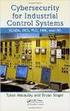 Slide 1 WW HMI SCADA-08 Remote Desktop Services Best Practices Steven L. Weygandt Portfolio Product Manager - Device Integration /Wonderware social.invensys.com @InvensysOpsMgmt / #SoftwareRevolution /InvensysVideos
Slide 1 WW HMI SCADA-08 Remote Desktop Services Best Practices Steven L. Weygandt Portfolio Product Manager - Device Integration /Wonderware social.invensys.com @InvensysOpsMgmt / #SoftwareRevolution /InvensysVideos
Release Version 3 The 2X Software Server Based Computing Guide
 Release Version 3 The 2X Software Server Based Computing Guide Information in this document is subject to change without notice. Companies, names, and data used in examples herein are fictitious unless
Release Version 3 The 2X Software Server Based Computing Guide Information in this document is subject to change without notice. Companies, names, and data used in examples herein are fictitious unless
TeamViewer 8 Manual Remote Control
 TeamViewer 8 Manual Remote Control Rev 8.1-12/2012 TeamViewer GmbH Kuhnbergstraße 16 D-73037 Göppingen www.teamviewer.com Table of Contents 1 About TeamViewer... 6 1.1 About the software... 6 1.2 About
TeamViewer 8 Manual Remote Control Rev 8.1-12/2012 TeamViewer GmbH Kuhnbergstraße 16 D-73037 Göppingen www.teamviewer.com Table of Contents 1 About TeamViewer... 6 1.1 About the software... 6 1.2 About
Medical 360 Network Edition and Citrix
 WHITE PAPER Dragon Medical 360 Network Edition and Citrix A White Paper from Nuance Healthcare HEALTHCARE DRAGON MEDICAL 360 AND CITRIX Contents Introduction... 3 Citrix Overview... 4 Dragon Medical 360
WHITE PAPER Dragon Medical 360 Network Edition and Citrix A White Paper from Nuance Healthcare HEALTHCARE DRAGON MEDICAL 360 AND CITRIX Contents Introduction... 3 Citrix Overview... 4 Dragon Medical 360
Citrix Access Gateway Enterprise Edition Citrix Access Gateway Plugin for Windows User Guide. Citrix Access Gateway 9.0, Enterprise Edition
 Citrix Access Gateway Enterprise Edition Citrix Access Gateway Plugin for Windows User Guide Citrix Access Gateway 9.0, Enterprise Edition Copyright and Trademark Notice Use of the product documented in
Citrix Access Gateway Enterprise Edition Citrix Access Gateway Plugin for Windows User Guide Citrix Access Gateway 9.0, Enterprise Edition Copyright and Trademark Notice Use of the product documented in
2XApplication Server XG v10.1
 2XApplication Server XG v10.1 Introduction 1 URL: www.2x.com E-mail: info@2x.com Information in this document is subject to change without notice. Companies, names, and data used in examples herein are
2XApplication Server XG v10.1 Introduction 1 URL: www.2x.com E-mail: info@2x.com Information in this document is subject to change without notice. Companies, names, and data used in examples herein are
Copyright Pro Softnet Corporation. All rights reserved. 2 of 24
 Copyright Pro Softnet Corporation. All rights reserved. 2 of 24 Remote Access Helpdesk User Manual TABLE OF CONTENTS Introduction...4 Features...4 Administrator: Manage Technicians...5 Technician: Initiate
Copyright Pro Softnet Corporation. All rights reserved. 2 of 24 Remote Access Helpdesk User Manual TABLE OF CONTENTS Introduction...4 Features...4 Administrator: Manage Technicians...5 Technician: Initiate
Connection Broker Managing User Connections to Workstations, Blades, VDI, and More. Quick Start with Microsoft Hyper-V
 Connection Broker Managing User Connections to Workstations, Blades, VDI, and More Quick Start with Microsoft Hyper-V Version 8.1 October 21, 2015 Contacting Leostream Leostream Corporation http://www.leostream.com
Connection Broker Managing User Connections to Workstations, Blades, VDI, and More Quick Start with Microsoft Hyper-V Version 8.1 October 21, 2015 Contacting Leostream Leostream Corporation http://www.leostream.com
Sync Security and Privacy Brief
 Introduction Security and privacy are two of the leading issues for users when transferring important files. Keeping data on-premises makes business and IT leaders feel more secure, but comes with technical
Introduction Security and privacy are two of the leading issues for users when transferring important files. Keeping data on-premises makes business and IT leaders feel more secure, but comes with technical
Sophos UTM. Remote Access via PPTP. Configuring UTM and Client
 Sophos UTM Remote Access via PPTP Configuring UTM and Client Product version: 9.000 Document date: Friday, January 11, 2013 The specifications and information in this document are subject to change without
Sophos UTM Remote Access via PPTP Configuring UTM and Client Product version: 9.000 Document date: Friday, January 11, 2013 The specifications and information in this document are subject to change without
