Hello and welcome to YouView
|
|
|
- Samantha Phillips
- 8 years ago
- Views:
Transcription
1 Your YouView Guide
2 Hello and welcome to YouView Version 1.2 Before you settle down to watch your favourite programme, why not take a few minutes to get to know what YouView can do? This guide will introduce you to YouView s features and customisation options and help create the YouView experience that s right for you. For help setting up your YouView box please see the Getting connected guide. If you d like to stay up to date with all the latest developments and news, please register your details at youview.com. YouView service requires broadband connection.youview service subject to terms of use and suitable broadband speed, TV aerial and coverage, see for details. YouView design, user interface, specifications and content services available on YouView subject to change without notice. Software contained in this device is licensed on a limited basis. All other rights reserved. YouView and the YouView logo are registered trade marks of YouView TV Limited and are used under licence.(c)youview TV Limited All logos and content images are trademarks and/or copyright of their respective owners. 1
3 What s Inside Your Remote Control 3 Browsing Programmes 4 Guide 5 On Demand 6 Action Panel 7 Pause, Rewind, Fast Forward 8 Search 9 Recording 10 Recording: Extras 11 Reminders 12 MyView 13 MyView: Extras 14 Settings 16 Parental Controls 17 Subtitles and Accessibility 18 System Information 20 Network and Internet 21 Device Management 22 Your Info and Legal 23 Your broadband provider 23 Troubleshooting 24 Specification 29 Safety instructions and precautions 30 Open Source Software Notice 33 Security 15 NOTE The latest version of the YouView user guide is available to download at 2
4 Your Remote Control Control YouView Box Control TV* Skip backward Rewind Record a programme Search for On Demand and Catch Up programmes across YouView Standby Text/Zoom/Help Pause Skip forward Play Fast forward Stop playback Displays more information on a programme Opens the YouView Guide Arrow keys to navigate through YouView menus and players Back jump back to a previous page/step Close/Exit the application Opens the main menu Mute button Colour keys - follow onscreen prompts Enter channel numbers Dual key: Turns Audio Description on/off. Shift for upper case in Search. Dual key: Deletes recordings in MyView and text in Search. Also turns subtitles on/off. 3 *To programme your universal remote control to operate your TV please visit and see MDB1.3 for a complete list of supported codes.
5 Browsing Programmes Having a great variety of TV shows, films and radio to choose from is a good thing, but it can also make it hard to know where to start. That s why YouView has made it easy to find your favourites and discover what s new. TV guide The Guide is your electronic TV and Radio listings. It not only shows you what s on TV and radio for the next 7 days, but it also lets you catch up on many programmes you may have missed in the past 7 days. See page 5 for more information. On demand Forgot to record your favourite programme? Don t worry - it s probably already waiting in On Demand, along with lots of other great films and series. See page 6 for more information. Mini guide Use the Mini Guide to scroll quickly through channels whilst still watching TV. To display the Mini Guide and see what s on now, what s available in Catch Up TV or what s coming up, press OK or any arrow button. You can then scroll up to 12 hours backwards or forwards to find something to watch. 4
6 Browsing Programmes: Guide With the YouView Guide, you can check out what s currently on TV or Radio, what s going to be on for the next 7 days and you can scroll back 7 days to catch up on your favourite programmes. You can even set programme reminders and record programmes from the YouView Guide. Browse Press on the remote to bring up the Guide, then use the left and right arrow buttons to move backwards and forwards through time. Press and to select a programme. Then press OK to watch, where content is marked with a icon. To move up and down by channel press and. To move up and down by page press and. Press and to skip backwards and forwards by 24 hours. To return to the TV, if you have not selected a programme to watch, press. Press the green button as a shortcut in the guide to what s currently showing on live TV. Catch up To watch a programme that s already been shown, use the left arrow button to go back in time. Catch up programmes are available for the past 7 days and will be shown in white text and have a icon. Hiding channels You can personalise the YouView guide by hiding the channels you don t watch. Press and then the yellow button to edit channels. Enter your PIN and use and to scroll through the channels. Press OK to select a channel and the yellow button to apply. To unhide channels, press and then the yellow button. Enter your PIN and press the red button to restore channels. NOTE 5 You can also find programmes that have been on TV recently in the On Demand menu. See the next section, On Demand, to learn more.
7 Browsing Programmes: On Demand Head to the On Demand area of YouView to find a great selection of TV programmes, series and films. We ve organised it so that you can see at a glance which programmes have just been added and which ones are the most popular. Of course, if you re just looking for a bit of inspiration or want to see what else is available, you can browse by genres instead - the choice is yours. By provider Press to bring up the main menu. Highlight On Demand and press OK. To see all content available from a particular entertainment provider, press the up arrow button to move into the list of players, then highlight one and press OK. By genre Press to bring up the main menu. Highlight On Demand and press OK. Scroll left or right through the list of genres until you find one you want. To see all the content available in that genre (e.g. TV Comedy) press the up arrow button. Once you ve found something that looks good, highlight it using the arrow buttons and press OK. More about a programme Anywhere you see, you can press on the remote control to bring up the information panel and find out more about a programme. This includes the ratings and guidance information and if subtitles are available. You can also play more episodes from the same series, set recordings and reminders from the information panel. NOTE Please note: Watching On Demand and Catch Up programmes will count towards any monthly broadband data allowance you may have. Please go to youview.com/support for more detail. 6
8 More Information: Action Panel Watched a great programme and want to find another episode? Easy. Whether you re watching a show on live TV, a recording or just browsing on demand, with the simple press of a button you can find and watch all related episodes. More episodes Press to bring up the action panel to see if more episodes of the programme you ve selected are available. 1. Press to select More Episodes 2. Highlight the episode you d like watch and press OK Programme information Press to bring up the action panel to get more information about a programme. Manage recordings Press to bring up the action panel. You can set, play or cancel a recording and set reminders. Use the up and down arrow keys to select the required action and press OK NOTE 7 Please note: Watching On Demand and Catch Up programmes will count towards any monthly broadband data allowance you may have. Please go to youview.com/support for more detail.
9 Pause, Rewind, Fast Forward YouView gives you complete control over the way you interact with live TV, Catch Up, On Demand or recorded programmes. Pause To pause live TV for up to two hours, press. When you are ready to continue watching the programme you have paused, press. Rewind To rewind live TV, press. You can rewind at different speeds from slow to fast by pressing again, up to 4 times. When you are ready to continue watching the programme you are rewinding, press. Fast forward If you pause or rewind live TV you can fast forward it by pressing. You can forward at different speeds from slow to fast by pressing again, up to 4 times. NOTE Please note to return to Live TV press. 8
10 Search With YouView, you can search for specific On Demand and Catch Up programmes using the keypad on your remote control. Searching Auto suggestions Filtering Press on the remote control. Otherwise, you can press to display the main menu, then use the left arrow button to select Search and press OK. As you type, YouView will suggest programmes or films it thinks you re looking for use the up arrow button to select the one you want and press OK. To filter your search results, press the green button then use the arrow buttons to select a programme type: TV and Film, Radio or Music Videos. The number keys on your remote allow you to enter a search term (e.g. programme title) using multi-tap functionality. For example, tap the 2 key once for a, twice for b, three times for c and four times for 2. If you make a mistake whilst searching using your remote, you can press. If you haven t seen the programme you want, just keep entering your search term, then press OK to run your search. Once you ve filtered your results, use the arrow keys to navigate to the item you want. Press OK to watch or to get more information. Press the blue button to clear your search and start again. 9
11 Recording Torn between a big night out and that big season finale? Don t be. YouView makes it easy to record your favourite programmes. Live TV Mini guide Setting a recording Series recording To record the programme you re currently watching, press on the remote control. You can also set a recording now or in the future within the Guide, Mini Guide or the Information Panel (as shown in the pictures on the right). Use the arrow keys to locate your programme, then press. (See page 13 for details of how to play a recorded programme.) If the programme you want to record is part of a series, you will be given the option to record the selected episode or the whole series. If you choose to record the whole series, every episode that then airs on the channel will be recorded, even if the time slot changes. Any programmes you have recorded or that are scheduled to be recorded are listed in MyView. For more information, see the MyView section. Guide Information panel 910
12 Recording: Extras Recording two programmes Your YouView box lets you watch one programme while recording another. You can even record two programmes at the same time while watching another from Catch up, On Demand or MyView. Recording clashes If you try to record too many programmes at the same time, it will create a clash. YouView will let you know if there is a clash and suggest how you can resolve it (e.g. by cancelling another scheduled recording). Cancelling a recording To cancel a recording, go to the Guide, find the programme you d selected to record and press again on the remote control. You can also cancel a recording through MyView or the Mini Guide find the programme in your list of scheduled recordings, press to open the Information Panel and then select Cancel or Edit Recording. 11
13 Reminders Don t miss the start of that exciting new TV drama series. You can set reminders for all your favourite programmes and YouView will let you know they re about to start. Setting a reminder Find the future programme you want to be reminded about in the Guide or Mini Guide. Then, press OK on the remote control. You can also set a reminder from a programme s Information Panel. Press to open the Information Panel and select Set Reminder. Cancelling a reminder To cancel a reminder you ve previously set, select the programme on the YouView Guide or Mini Guide. Then, press OK on the remote control. You can also cancel a reminder from the Information Panel. Press to open the Information Panel and select cancel the reminder. 12
14 MyView Managing your programmes is really easy. Just press at any time and select MyView to access all your recordings. Viewing your recordings The Recordings area of MyView lists all your watched and unwatched recorded programmes. If you have a lot of recordings, they will be split across two or more screens. To scroll between them, just use the left and right arrow buttons on your remote control. MyView also gives you other ways to find a specific recording. For example, at the top of the screen, you can choose to view by date or alphabetically. Or, you can press the green button on your remote control to filter programmes by watched or unwatched. Playing your recordings Highlight the recording you want to watch. Press on the remote control. Depending on your parental control settings, you may be asked to enter a PIN before playback of the recording will begin (see the Parental Controls section for more details). Series Recording If you have recorded a series you will see next to the programme title. Selecting the programme will reveal all recorded episodes of the show. Select the episode using the arrow keys and then press OK. You can press OK to play the recording from the start or use the and to select your preferred start time on the play bar. Press OK when you are ready to watch your recording. 13
15 MyView: Extras Auto deleting recordings If your hard disk becomes full and there isn t enough space to record a new programme, YouView will automatically delete a recording, starting with the oldest watched recorded programme. Note that locking a recording ensures it won t be auto deleted. You can also turn auto delete off. To do this, press, go to Settings and use the arrow key to scroll right to Device Management. Press OK on Auto Delete Recording and select OFF. If the hard disk is full you may find that new programmes won t be recorded. Finding out more about a recorded programme 1. Highlight the recording. 2. Press OK. 3. Press to open the Information Panel. If available, you may find more episodes from the same series. Deleting a recording 1. Highlight the recording. 2. Press on the remote control. Locking a recording To prevent automatic deletion of a recording, you can lock it. 1. Highlight the recording. 2. Press the yellow button on the remote control. To unlock a recording, highlight it and press the yellow button again. 14
16 Security For complete peace of mind, your YouView box lets you restrict access to any programmes you believe are unsuitable for younger members of your household. PIN protection Your YouView box comes with a default PIN: We recommend you change this when you set up your YouView box. However, you can change the PIN at any time via the Settings menu. You can set up PIN protection on different types of programmes so you can control who can see what. For more information, see the section on Settings. Note that you may also have to enter a different PIN if you want to watch paid for content. The content provider will advise you at the point of purchase. Hiding adult content By default, access to the Adult section of the On Demand menu is PIN protected, but you can also hide this type of content from view so it doesn t even appear in On Demand. For more information, see the section on Settings. Sharing information with entertainment providers Your parental control settings will be passed to other content providers so they can implement the same content restrictions. They may also wish to apply their own restrictions within their portals. For more information, see the section on Settings. Important: Make sure you memorise your PIN and security questions. If you forget it, you will need to perform a factory reset and will lose any recorded programmes and reminders. 15
17 Settings We ve made YouView as easy as possible to set up and start using. You can change many of YouView s settings at any time to personalise your TV experience. To access any of the options covered in this section, press and select Settings, then use the arrow keys to move back and forth through the menu options. Language TV signal and quality Some programme soundtracks and subtitles are available in more than one language. If you would prefer to hear a programme or read subtitles in a different language, you can change your language settings. Go to Settings and select Language to change your Audio Language. The default language is English. You can change this to another language, e.g. Welsh. You can also change the language of any subtitles. See the Accessibility section for more information. Re-tune Occasionally, you may need to re-tune your live digital TV channels. For example, you may have moved house or you could be experiencing problems with your reception. 1. Make sure your aerial is connected, then go to Settings and select TV Signal and Quality. 2. Select Re-tune Channels to begin the re-tune. Synchronise picture and sound Connecting your YouView box to speakers or a surround sound system may cause syncing issues (i.e. the programme sound isn t in time with the action on screen). If this happens, you will need to adjust the audio delay. 1. Go to Settings and select TV Signal and Quality. 2. Select Synchronise Picture and Sound and use the left or right arrow keys to select the correct audio delay. Play in High Definition The default setting for Play in High Definition is NO. If YES is selected, YouView will automatically look for and play High Definition versions of On Demand programmes, when possible, until the setting is changed back to NO. Viewing On Demand programmes in HD may require a faster broadband speed and use more broadband data. To turn HD on: 1. Go to Settings and select TV Signal and Quality 2. Select Play in High Definition and use the left or right arrow keys to select YES. 16
18 Settings: Parental Controls The parental control settings allow you to restrict access to rated programmes. When turning restricted rated programmes on, you will be asked to enter a PIN to access rated programmes before the watershed. Changing your PIN Your YouView box comes with a default PIN: For improved security, we recommend you change this, especially if you have selected Parental Controls. To do this in Settings, select Parental Controls, then press OK. Select the Change PIN option and follow the on screen instructions. Changing your security question If you have forgotten your PIN, you can opt to change it by answering a security question. To change your security question, select the option Change Security Question and follow the on screen instructions. Restricting access to adult on demand programmes By default, the Adult On Demand category is PIN protected. You can opt to turn this off but you must have also turned off restrictions on rated programmes (see right). You can also choose to hide adult programmes completely. Choose the Restrict Adult On Demand Category option to set this control. Restricting access to rated programmes and films You can restrict access to programmes and films that have a rating, such as 15 or 18 or that have guidance labelling (e.g. programmes shown outside the watershed). If you set the Restrict Rated Programmes option to ON, restrictions will be in place outside the watershed when accessing content rated 15, 16, 18, and content that is Guidance labelled. You can customise the rating level at which these restrictions apply. 17
19 Settings: Subtitles and Accessibility If you re hard of hearing or visually impaired, your YouView box comes with some helpful additional features to ensure you get the most out of your TV experience. Subtitles Audio description Subtitles are a textual version of the dialogue in shows. If a broadcaster has subtitled their content, the subtitles will be available on YouView. To turn subtitles on, either: Press on the remote control when watching live TV; or 1. Go to Settings and select Subtitles and Accessibility and press OK. 2. Scroll up the list of options and choose Subtitles. 3. Use the left or right arrow key to select Subtitles ON, then press OK. Note: Subtitles will stay on until turned off. If you want to turn subtitles off, repeat the steps or press on the remote control again. You can also set a preferred language for subtitles to be shown where available. In the Subtitles and Accessibility section of the Settings menu: 1. Scroll through the list of options and choose Subtitles Language. 2. Use the left or right arrow key to select your preferred language. You can choose English (default) or another language, e.g. Welsh. 3. Press OK to confirm your selection. Like a narrator telling a story, audio description (AD) is an additional commentary describing body language, expressions and movements. AD gives you information about the things you might not be able to see, meaning you can keep up with the action. You will be able to see if AD is available for a programme in the Information Panel. To turn AD on, either: Press on the remote control; or 1. Go to Settings and select Subtitles and Accessibility and press OK. 2. Scroll up the list of options and choose Audio Description. Please note: AD will stay on (when available) until turned off. To turn AD off, repeat the steps or press on the remote control again. You can also adjust how loud AD is compared to the normal programme soundtrack. In the Subtitles and Accessibility section of the Settings menu: 1. Select Audio Description Volume from the list of options. 2. Use the left or right arrow key to select the desired volume level and press OK. 3. Use the left or right arrow key to select AD ON and press OK. Subtitles and Audio Description are automatically recorded even if you have them switched OFF at the time of the recording. NOTE To switch them on while playing back a recording simply follow the instructions above. 18
20 Settings: Subtitles and Accessibility Sign language Sign language is available on some On Demand programmes on YouView. If a programme has been produced with sign language and this setting has been enabled, signed versions of a programme will be played in preference to non-signed versions. To turn sign language on: 1. Go to Settings and select Subtitles and Accessibility and press OK. 2. Scroll up the list of options and choose Sign Language. Zooming the screen If you re finding it difficult to read some of the text on the YouView screens, you can use the Zoom tool to enlarge it. Simply press on the remote control when using the YouView menus and guides, and use the left, right, up or down arrow keys to move around the screen. Once you ve finished reading, press Zoom again to go back to normal view. Please note: Other keys such as OK do not work when zoomed. 3. Use the left or right arrow to select ON and press OK. 19
21 Settings: System Information Device information This option tells you the manufacturer, model and serial number of your box. Software version This option tells you which versions of software you currently have installed. This will change from time to time as YouView updates software on your behalf. Number of channels This tells you how many channels you have tuned. Check here if you think you have missing channels. TV signal quality If you re having reception problems, you can check the quality and strength of the channel you re watching. In Settings, use the arrow key to scroll left to the TV Signal and Quality option, then press OK. Network connection status If you are using a broadband router, this setting will show you the status of your connection. It will also give you information about that connection, such as the IP address. You can change this information in Network and Internet settings. 20
22 Settings: Network and Internet Access this section if you want to check your Wired Connection settings. If they are set to Automatic, your YouView Box will detect your settings. This option is the default setting and is considered to be appropriate for most users. However, if you prefer, you can change this setting to Manual. You can then enter the IP address, Subnet Mask, Default Gateway, Primary DNS Server and Secondary DNS Server yourself. (If you don t have this information, please contact your broadband provider.) 21
23 Settings: Device Management Auto delete recordings By default, your YouView box is set to delete old recordings automatically when the hard disk runs out of space. However, to prevent this, use the arrow keys to select ON or OFF. Software update YouView will automatically update your software overnight, if the box is left in standby. You can use this setting to check for updates manually. Update on demand players Checking for updates to On Demand players is performed automatically. However, you can check for updates yourself by selecting Check Now. Reset your YouView box Use this option if you want to reset your YouView Box and restore it to its factory settings. However, this will also reset your PIN, any preferences you have set, delete your postcode and all your current and future recordings and reminders. Note: Resetting your YouView box will delete all your recordings. Make sure you have watched all the programmes you want to see before you reset your box. Automatic standby time This option controls when or if your YouView box should go into standby mode. By default, it will go into standby after 3 hours if you have not interacted with it. To change the default setting, press OK on Automatic Standby Time and use the arrow keys to select 2, 3, 4 or 12 hours. Eco mode Use this option to manage the energy settings for your YouView box. By default this is set to HIGH, the most energy efficient mode. By changing this setting to LOW your YouView box will only go into active standby, which is less energy efficient but will reduce the start up time. RF loop through If you wish to supply the aerial signal to another device e.g. TV use this option to enable the Antenna Out connection on your YouView box. By default, this is set to OFF. S/PDIF Audio format YouView can be connected to a surround sound system using the S/PDIF connection. To change the audio format use the or arrow to select SURROUND and press OK. 22
24 Settings: Your Info and Legal The Your Info and Legal section allows you to view and edit your postcode. Your postcode lets us tailor services based on your location and is shared with our trusted partners. This section also allows you to review the Terms of Use for the YouView service. Your broadband provider You may see a button appear on your main menu from your broadband provider. If this button does appear, it will give you access to additional services. 23
25 Troubleshooting Need a bit of help with your YouView box? This section identifies some of the more common problems you may encounter and offers suggestions to help you fix them. 1. Setting up When you switch the box on for the first time, you ll need to run through the on screen setup to tune the TV channels available to you. If the screen setup doesn t start, freezes or the All Done screen is not displayed at the end, try the following steps to resolve this: a) Check the power cable is connected securely to the box and power is switched on at the wall. b) Check your TV is ON and not in standby. c) Choose source or input on your TV remote control and select the option which matches the port number on the back of your TV (e.g. HDMI). For more details on selecting the correct input please refer to your TV user guide. If the screen setup has finished but your box did not connect to your broadband, try the following steps to resolve this: a) Press the YouView button on your remote control, go to Settings > Network and Internet > Wired Connection and select Automatic. This should enter your broadband settings for you automatically. If this does not happen, restart your router and try again. If you need to enter values manually, select Manual. (Note: Your broadband provider can provide you with these values). b) If you did not accept the Terms of Use at the end of the screen setup, you will not be able to use the On Demand or Search features. To change this, press on your remote control and go to Settings > Your Info and Legal > Terms of Use. Select Accept then press OK. The On Demand and Search features should now be available to you. d) If the setup wizard has frozen, check your aerial cable between your TV and box and also your ethernet cable between your box and router are connected correctly and securely. If not, re-connect any loose cables. If you have used powerline adapters, check these cables too. e) Restart the box. Switch OFF the power supply to the box and then switch it back ON. The setup wizard should restart. 24
26 2. Poor picture: live TV if your picture is pixelated or breaking up: 3. Poor picture: on demand experiencing buffering, jittery or frozen picture This is likely to be a problem with the signal reaching your YouView box. Try the following steps to resolve this: a) Check all your cables are connected correctly and securely. In particular, check your aerial cable s connection to the wall socket and your YouView box. b) Restart your YouView box. Switch OFF the power to the box and then switch it back ON again. c) If restarting your box didn t fix the issue, try a channel re-tune. Using your remote control, press the YouView button, go to Settings > TV Signal and Quality > Re-tune Channels. d) Have there been any recent changes in or outside your home? For example, have you placed any electrical appliances near the box? Is there any building work taking place or has there been any extreme weather? These can sometimes cause electrical interference with your equipment. Try moving any electrical appliances away from the vicinity of your YouView box to see if this helps. If you re having trouble watching On Demand or Catch Up, try the following: a) Check to see if there are any other devices connected to the internet e.g. laptops or games consoles. These can slow your broadband speed, especially during peak periods. Disconnecting or reducing usage of these devices may resolve this issue. b) Check that all your cable connections, in particular the ethernet connection from your box to your router or powerline adapters, are connected correctly and securely. If not, re-connect any loose cables, restart your router and turn the power off and then on to reset powerline adapters. c) If the problem persists, you may need to contact your broadband provider or an engineer. For more details, visit youview.com/support. e) To find out if there is a problem with your YouView box, connect it to another known working aerial connection. If you re still experiencing problems with picture quality, please contact Humax Support. f) If there appears to be a problem with the aerial in your home you may need to contact an aerial engineer. Please visit youview.com/support for more information. 25
27 4. On demand: if a Player is missing or an on demand programme won t play 5. Error Messages: a) Press the YouView button on your remote control, go to Settings > Network and Internet > Wired Connection and select Automatic. This should enter your broadband settings for you automatically. If this does not happen, restart your router and try again. If you need to enter values manually, select Manual. (Note: Your broadband provider can provide you with these values). Error messages will appear if an issue with YouView is detected, e.g. reduced or lost digital signal. For more details on an error code please visit b) If you did not accept the Terms of Use at the end of the screen setup, you will not be able to use the On Demand or Search features. To change this, press on your remote control and go to Settings > Your Info and Legal > Terms of Use. Select Accept then press OK. The On Demand and Search features should now be available to you. If you are having problems accessing or watching catch up or on demand TV, please check all of the cables are connected and ensure your broadband connection is working. For more information, visit If you are experiencing problems with finding Players, please ensure you disconnect and reconnect the aerial cable and manually retune the channels by going to Settings>TV Signal & Quality>Re-tune Channels. 26
28 6. Sound problems: no sound 7. Can t remember my PIN number If you can t hear anything while watching TV or during a recording playback, try the following: a) Check whether the mute or volume control button on your TV and / or YouView remote control has been accidentally pressed. b) Check all your HDMI / SCART cables are connected securely. c) If connected to a surround sound system, check that the system is on and cables are connected correctly and securely. Syncing between picture and sound If you have connected your YouView box to a surround sound system, you can adjust the synchronisation between the sound and picture manually. To do this, press on your remote control and go to Settings > TV Signal and Quality > Synchronise Picture and Sound, then select the appropriate value. If you did not change your PIN number during setup, the default PIN is If you can t remember your PIN, you can reset it by answering your security question. Go to Settings > Parental Controls > Change PIN and enter the answer to your security question. If you can t remember your PIN number and security question you will have to reset the box. (Note: Resetting your YouView box will delete all your preferences and recordings). To reset your box, press on your remote control and go to Settings > Device Management > Reset YouView Box. Once you reset the box, you will need to go through the set up process again and create a new PIN number. 27
29 8. Cannot record programmes due to disk space 9. Using the YouView app The most likely reason for this is a full hard disk. To free up space for new recordings, you ll need to delete some of your old ones. To do this, press on your remote control, select MyView, then select the recordings you want to delete, and press. If you are experiencing problems with using the YouView app please check you have connected your YouView app, on your mobile device, to your YouView box. To check go to settings>device Management>Mobile Devices. 28
30 Customer support Got a question or need more help with your YouView box? The team at Humax will be happy to help. Here s how to contact them: tel: m hours: Mon-Fri 09:00-17:30 uksupport@humax-digital.co.uk website: humaxdigital.com/uk/ For any other questions about YouView services, please go to youview.com/support. Power Supply Power Type: Power Consumption: Max. 27W (Standby: under 0.5W) Input Voltage: Protection: Trademarks Physical Specification Size (W x H x D): 380mm x 246mm x 55mm Weight: 2.75 kg Instruction about the WEEE Symbol This product should not be disposed with other household wastes at material resources. This will prevent possible harm to the environment the purchase contract. This product should not be mixed with other commercial 29
31 Safety instructions and precautions This box has been manufactured to comply with international safety standards. Please read the following safety precautions carefully. 1. Mains supply a) Operate this box only from the type of power supply indicated on the marking label. If you are not sure of the type of power supplied to your home, consult your local power company. b) Disconnect the box from the mains before you start any maintenance or installation procedures. 2. Overloading Do not overload a wall outlet, extension cord or adapter as this may result in fire or shock. 3. Liquid The box should not be exposed to liquid of any kind. In addition, no objects filled with liquid should be placed on the box. 4. Cleaning a) Disconnect the box from the wall outlet before cleaning. 5. Ventilation a) The ventilation slots on the box must be left uncovered to allow proper airflow. b) Do not stand the box on soft furnishings or carpets. c) Do not stack other electronic equipment on top of the box. 6. Attachments Do not use any unsupported attachments as these may be hazardous or cause damage to the box. 7. Lightning storm or not in use Unplug the box from the wall outlet and disconnect the aerial during a thunderstorm or when it will be left unattended and unused for long periods of time. This will prevent damage to the box due to lightning and power surges. b) Use a light damp cloth (no solvents) to dust the box. 30
32 Safety instructions and precautions 8. Extraneous objects Do not insert anything through the openings in the box, where they can touch dangerous voltage points or damage parts. 9. Replacement of parts When replacement of parts is required, be sure the service technician uses replacement parts specified by the manufacturer or those that have the same characteristics as the original part. Unauthorised substitution may result in additional damage to the unit. 10. Connection to the aerial Disconnect the box from the mains before connecting or disconnecting the cable from the aerial. Failure to do so can damage the aerial. 11. Connection to the TV Disconnect the box from the mains before connecting or disconnecting the cable from the TV. Failure to do so can damage the TV. 12. Location a) Place the box indoors to avoid exposing it to lightning, rain or sun. Do not place it near a radiator or heater. b) We recommend the box has 10cm clearance from any other appliances susceptible to electromagnetic influences, such as a TV or a VCR. c) Do not block the openings and do not place the box on a bed, sofa, rug or other similar surface. d) If you place the box on a rack or a bookcase, ensure there is adequate ventilation and that you have followed the manufacturer s instructions for mounting. e) Do not place the box on an unstable cart, stand, tripod, bracket or table where it can fall. A falling box can cause serious injury, and serious damage to the appliance. 31
33 Safety instructions and precautions Warning 1. To avoid damage to the power cord or plug a) Do not modify the power cord or plug. b) Do not bend or twist the power cord. c) Make sure to disconnect the power cord by holding the plug. d) Keep heating appliances as far as possible from the power cord in order to prevent the cover vinyl from melting. e) You should have easy access to the mains plug at all times. 2. To avoid electrical shock a) Do not open the main body of the YouView box. 3. To avoid damage to your YouView box Do not use the box if it is out of order. If you continue to use it when defective, you might cause serious damage. Please contact your local box distributor if the box is out of order. 4. To avoid damage of the hard disk drive a) Do not move the box or turn the power off suddenly while the hard disk drive is running. b) The company shall not be liable for any corruption of data on the hard disk drive caused by carelessness or misuse. b) Do not insert metal or flammable objects into the box. c) Do not touch the power plug with wet hands. d) Unplug the box from the mains socket if there is severe lightning. e) Unplug the box to install the aerial cable. 32
34 Open Source Software Notice HUMAX products use certain open source operating system software distributed pursuant to GNU GENERAL PUBLIC LICENSE Version 2 and GNU LESSER GENERAL LICENSE Version 2.1 each as defined and published by the Free Software Foundation, Inc. The following GPL and LGPL software source codes used in this product can be provided. Please contact us at gnu@humaxdigital.com. GPL Software stblinux bash rungetty mtdutils e2fsprogs xfsprogs dnsmasq procps busybox cryptsetup hashalot linux-fusion chrpath libcap ++DFB NetworkManager LGPL Software libusb uclibc libgpg-error libgcrypt LVM directfb cppunit DiVine glib pygobject gettext OpenSSL License Software OpenSSL This product includes cryptographic software written by Eric Young. (eay@cryptsoft. com) This product includes software written by Tim Hudson.(tjh@cryptsoft.com) This product includes software developed by the OpenSSL Project for use in the OpenSSL Toolkit ( Use, modification and redistribution of the Open Source Software is governed by the terms and conditions of the applicable Open Source License. The GNU General Public License (GPL) v2 is shown below. The GNU General Public License (GPL) Version 2, June 1991 Copyright (C) 1989, 1991 Free Software Foundation, Inc. 51 Franklin Street, Fifth Floor, Boston, MA , USA Everyone is permitted to copy and distribute verbatim copies of this license document, but changing it is not allowed. Preamble The licenses for most software are designed to take away your freedom to share and change it. By contrast, the GNU General Public License is intended to guarantee your freedom to share and change free software--to make sure the software is free for all its users. This General Public License applies to most of the Free Software Foundation s software and to any other program whose authors commit to using it. (Some other Free Software Foundation software is covered by the GNU Lesser General Public License instead.) You can apply it to your programs, too. When we speak of free software, we are referring to freedom, not price. Our General Public Licenses are designed to make sure that you have the freedom to distribute copies of free software (and charge for this service if you wish), that you receive source code or can get it if you want it, that you can change the software or use pieces of it in new free programs; and that you know you can do these things. To protect your rights, we need to make restrictions that forbid anyone to deny you these rights or to ask you to surrender the rights. These restrictions translate to certain responsibilities for you if you distribute copies of the software, or if you modify it. For example, if you distribute copies of such a program, whether gratis or for a fee, you must give the recipients all the rights that you have. You must make sure that they, too, receive or can get the source code. And you must show them these terms so they know their rights. We protect your rights with two steps: (1) copyright the software, and (2) offer you this license which gives you legal permission to copy, distribute and/or modify the software. Also, for each author s protection and ours, we want to make certain that everyone understands that there is no warranty for this free software. If the software is modified by someone else and passed on, we want its recipients to know that what they have is not the original, so that any problems introduced by others will not reflect on the original authors reputations. Finally, any free program is threatened constantly by software patents. We wish to avoid the danger that redistributors of a free program will individually obtain patent licenses, in effect making the program proprietary. To prevent this, we have made it clear that any patent must be licensed for everyone s free use or not licensed at all. The precise terms and conditions for copying, distribution and modification follow. TERMS AND CONDITIONS FOR COPYING, DISTRIBUTION AND MODIFICATION 0. This License applies to any program or other work which contains a notice placed by the copyright holder saying it may be distributed under the terms of this General Public License. The Program, below, refers to any such program or work, and a work based on the Program means either the Program or any derivative work under copyright law: that is to say, a work containing the Program or a portion of it, either verbatim or with modifications and/or translated into another language. (Hereinafter, translation is included without limitation in the term modification.) Each licensee is addressed as you. Activities other than copying, distribution and modification are not covered by this License; they are outside its scope. The act of running the Program is not restricted, and the output from the Program is covered only if its contents constitute a work based on the Program (independent of having been made by running the Program). Whether that is true depends on what the Program does. 1. You may copy and distribute verbatim copies of the Program s source code as you receive it, in any medium, provided that you conspicuously and appropriately publish on each copy an appropriate copyright notice and disclaimer of warranty; keep intact all the notices that refer to this License and to the absence of any warranty; and give any other recipients of the Program a copy of this License along with the Program. You may charge a fee for the physical act of transferring a copy, and you may at your option offer warranty protection in exchange for a fee. 2. You may modify your copy or copies of the Program or any portion of it, thus forming a work based on the Program, and copy and distribute such modifications or work under the terms of Section 1 above, provided that you also meet all of these conditions: a) You must cause the modified files to carry prominent notices stating that you changed the files and the date of any change. b) You must cause any work that you distribute or publish, that in whole or in part contains or is derived from the Program or any part thereof, to be licensed as a whole at no charge to all third parties under the terms of this License. c) If the modified program normally reads commands interactively when run, you must cause it, when started running for such interactive use in the most ordinary way, to print or display an announcement including an appropriate copyright notice and a notice that there is no warranty (or else, saying that you provide a warranty) and that users may redistribute the program under these conditions, and telling the user how to view a copy of this License. (Exception: if the Program itself is interactive but does not normally print such an announcement, your work based on the Program is not required to print an announcement.) These requirements apply to the modified work as a whole. If identifiable sections of that work are not derived from the Program, and can be reasonably considered independent and separate works in themselves, then this License, and its terms, do not apply to those sections when you distribute them as separate works. But when you distribute the same sections as part of a whole which is a work based on the Program, the distribution of the whole must be on the terms of this License, whose permissions for other licensees extend to the entire whole, and thus to each and every part regardless of who wrote it. Thus, it is not the intent of this section to claim rights or contest your rights to work written entirely by you; rather, the intent is to exercise the right to control the distribution of derivative or collective works based on the Program. In addition, mere aggregation of another work not based on the Program with the Program (or with a work based on the Program) on a volume of a storage or distribution medium does not bring the other work under the scope of this License. 3. You may copy and distribute the Program (or a work based on it, under Section 2) in object code or executable form under the terms of Sections 1 and 2 above provided that you also do one of the following: a) Accompany it with the complete corresponding machine-readable source code, which must be distributed under the terms of Sections 1 and 2 above on a medium customarily used for software interchange; or, b) Accompany it with a written offer, valid for at least three years, to give any third party, for a charge no more than your cost of physically performing source distribution, a complete machine-readable copy of the corresponding source code, to be distributed under the terms of Sections 1 and 2 above on a medium customarily used for software interchange; or, c) Accompany it with the information you received as to the offer to distribute corresponding source code. (This alternative is allowed only for noncommercial distribution and only if you received the program in object code or executable form with such an offer, in accord with Subsection b above.) The source code for a work means the preferred form of the work for making modifications to it. For an executable work, complete source code means all the source code for all modules it contains, plus any associated interface definition files, plus the scripts used to control compilation and installation of the executable. However, as a special exception, the source code distributed need not include anything that is normally distributed (in either source or binary form) with the major components (compiler, kernel, and so on) of the operating system on which the executable runs, unless that component itself accompanies the executable. If distribution of executable or object code is made by offering access to copy from a designated place, then offering equivalent access to copy the source code from the same place counts as distribution of the source code, even though third parties are not compelled to copy the source along with the object code. 4. You may not copy, modify, sublicense, or distribute the Program except as expressly provided under this License. Any attempt otherwise to copy, modify, sublicense or distribute the Program is void, and will automatically terminate your rights under this License. However, parties who have received copies, or rights, from you under this License will not have their licenses terminated so long as such parties remain in full compliance. 5. You are not required to accept this License, since you have not signed it. However, nothing else grants you permission to modify or distribute the Program or its derivative works. These actions are prohibited by law if you do not accept this License. Therefore, by modifying or distributing the Program (or any work based on the Program), you indicate your acceptance of this License to do so, and all its terms and conditions for copying, distributing or modifying the Program or works based on it. 6. Each time you redistribute the Program (or any work based on the Program), the recipient automatically receives a license from the original licensor to copy, distribute or modify the Program subject to these terms and conditions. You may not impose any further restrictions on the recipients exercise of the rights granted herein. You are not responsible for enforcing compliance by third parties to this License. 7. If, as a consequence of a court judgment or allegation of patent infringement or for any other reason (not limited to patent issues), conditions are imposed on you (whether by court order, agreement or otherwise) that contradict the conditions of this License, they do not excuse you from the conditions of this License. If you cannot distribute so as to satisfy simultaneously your obligations under this License and any other pertinent obligations, then as a consequence you may not distribute the Program at all. For example, if a patent license would not permit royalty-free redistribution of the Program by all those who receive copies directly or indirectly through you, then the only way you could satisfy both it and this License would be to refrain entirely from distribution of the Program. If any portion of this section is held invalid or unenforceable under any particular circumstance, the balance of the section is intended to apply and the section as a whole is intended to apply in other circumstances. It is not the purpose of this section to induce you to infringe any patents or other property right claims or to contest validity of any such claims; this section has the sole purpose of protecting the integrity of the free software distribution system, which is implemented by public license practices. Many people have made generous contributions to the wide range of software distributed through that system in reliance on consistent application of that system; it is up to the author/ donor to decide if he or she is willing to distribute software through any other system and a licensee cannot impose that choice. This section is intended to make thoroughly clear what is believed to be a consequence of the rest of this License. 8. If the distribution and/or use of the Program is restricted in certain countries either by patents or by copyrighted interfaces, the original copyright holder who places the Program under this License may add an explicit geographical distribution limitation excluding those countries, so that distribution is permitted only in or among countries not thus excluded. In such case, this License incorporates the limitation as if written in the body of this License. 9. The Free Software Foundation may publish revised and/or new versions of the General Public License from time to time. Such new versions will be similar in spirit to the present version, but may differ in detail to address new problems or concerns. Each version is given a distinguishing version number. If the Program specifies a version number of this License which applies to it and any later version, you have the option of following the terms and conditions either of that version or of any later version published by the Free Software Foundation. If the Program does not specify a version number of this License, you may choose any version ever published by the Free Software Foundation. 10. If you wish to incorporate parts of the Program into other free programs whose distribution conditions are different, write to the author to ask for permission. For software which is copyrighted by the Free Software Foundation, write to the Free Software Foundation; we sometimes make exceptions for this. Our decision will be guided by the two goals of preserving the free status of all derivatives of our free software and of promoting the sharing and reuse of software generally. NO WARRANTY 11. BECAUSE THE PROGRAM IS LICENSED FREE OF CHARGE, THERE IS NO WARRANTY FOR THE PROGRAM, TO THE EXTENT PERMITTED BY APPLICABLE LAW. EXCEPT WHEN OTHERWISE STATED IN WRITING THE COPYRIGHT HOLDERS AND/OR OTHER PARTIES PROVIDE THE PROGRAM AS IS WITHOUT WARRANTY OF ANY KIND, EITHER EXPRESSED OR IMPLIED, INCLUDING, BUT NOT LIMITED TO, THE IMPLIED WARRANTIES OF MERCHANTABILITY AND FITNESS FOR A PARTICULAR PURPOSE. THE ENTIRE RISK AS TO THE QUALITY AND PERFORMANCE OF THE PROGRAM IS WITH YOU. SHOULD THE PROGRAM PROVE DEFECTIVE, YOU ASSUME THE COST OF ALL NECESSARY SERVICING, REPAIR OR CORRECTION. 12. IN NO EVENT UNLESS REQUIRED BY APPLICABLE LAW OR AGREED TO IN WRITING WILL ANY COPYRIGHT HOLDER, OR ANY OTHER PARTY WHO MAY MODIFY AND/ OR REDISTRIBUTE THE PROGRAM AS PERMITTED ABOVE, BE LIABLE TO YOU FOR DAMAGES, INCLUDING ANY GENERAL, SPECIAL, INCIDENTAL OR CONSEQUENTIAL DAMAGES ARISING OUT OF THE USE OR INABILITY TO USE THE PROGRAM (INCLUDING BUT NOT LIMITED TO LOSS OF DATA OR DATA BEING RENDERED INACCURATE OR LOSSES SUSTAINED BY YOU OR THIRD PARTIES OR A FAILURE OF THE PROGRAM TO OPERATE WITH ANY OTHER PROGRAMS), EVEN IF SUCH HOLDER OR OTHER PARTY HAS BEEN ADVISED OF THE POSSIBILITY OF SUCH DAMAGES. END OF TERMS AND CONDITIONS How to Apply These Terms to Your New Programs If you develop a new program, and you want it to be of the greatest possible use to the public, the best way to achieve this is to make it free software which everyone can redistribute and change under these terms. To do so, attach the following notices to the program. It is safest to attach them to the start of each source file to most effectively convey the exclusion of warranty; and each file should have at least the copyright line and a pointer to where the full notice is found. One line to give the program s name and a brief idea of what it does. Copyright (C) yyyy name of author This program is free software; you can redistribute it and/or modify it under the terms of the GNU General Public License as published by the Free Software Foundation; either version 2 of the License, or (at your option) any later version. This program is distributed in the hope that it will be useful, but WITHOUT ANY WARRANTY; without even the implied warranty of MERCHANTABILITY or FITNESS FOR A PARTICULAR PURPOSE. See the GNU General Public License for more details. You should have received a copy of the GNU General Public License along with this program; if not, write to the Free Software Foundation, Inc., 51 Franklin Street, Fifth Floor, Boston, MA , USA. Also add information on how to contact you by electronic and paper mail. If the program is interactive, make it output a short notice like this when it starts in an interactive mode: Gnomovision version 69, Copyright (C) year name of author Gnomovision comes with ABSOLUTELY NO WARRANTY; for details type `show w. This is free software, and you are welcome to redistribute it under certain conditions; type `show c for details. The hypothetical commands `show w and `show c should show the appropriate parts of the General Public License. Of course, the commands you use may be called something other than `show w and `show c ; they could even be mouseclicks or menu items-whatever suits your program. You should also get your employer (if you work as a programmer) or your school, if any, to sign a copyright disclaimer for the program, if necessary. Here is a sample; alter the names: Yoyodyne, Inc., hereby disclaims all copyright interest in the program `Gnomovision (which makes passes at compilers) written by James Hacker. signature of Ty Coon, 1 April 1989 Ty Coon, President of Vice This General Public License does not permit incorporating your program into proprietary programs. If your program is a subroutine library, you may consider it more useful to permit linking proprietary applications with the library. If this is what you want to do, use the GNU Library General Public License instead of this License. GNU Lesser General Public License (LGPL) Version 2.1, February 1999 Copyright (C) 1991, 1999 Free Software Foundation, Inc. 51 Franklin Street, Fifth Floor, Boston, MA USA Everyone is permitted to copy and distribute verbatim copies of this license document, but changing it is not allowed. [This is the first released version of the Lesser GPL. It also counts as the successor of the GNU Library Public License, version 2, hence the version number 2.1.] Preamble The licenses for most software are designed to take away your freedom to share and change it. By contrast, the GNU General Public Licenses are intended to 33
Rack Station RS407, RS408, RS408-RP
 Rack Station RS407, RS408, RS408-RP Quick Installation Guide SAFETY INSTRUCTIONS Please read these safety instructions carefully before use, and keep this manual in a safe place for your future reference.
Rack Station RS407, RS408, RS408-RP Quick Installation Guide SAFETY INSTRUCTIONS Please read these safety instructions carefully before use, and keep this manual in a safe place for your future reference.
1. Third Party Software or Free Software License Information
 Acer Legal Information 1. Third Party Software or Free Software License Information Software included by Acer on its products or offered by Acer on its websites for download may contain free or third party
Acer Legal Information 1. Third Party Software or Free Software License Information Software included by Acer on its products or offered by Acer on its websites for download may contain free or third party
R&S TSMW Radio Network Analyzer Open Source Acknowledgment
 Radio Network Analyzer Open Source Acknowledgment (;Úà@2) 1176.8216.02 03 Test & Measurement Open Source Acknowledgment Contents Contents 1 Introduction... 3 1.1 Disclaimer... 3 1.2 How to obtain the source
Radio Network Analyzer Open Source Acknowledgment (;Úà@2) 1176.8216.02 03 Test & Measurement Open Source Acknowledgment Contents Contents 1 Introduction... 3 1.1 Disclaimer... 3 1.2 How to obtain the source
Configuring IKEv2 VPN for Mac OS X Remote Access to a GTA Firewall
 Mac Install Configuring IKEv2 VPN for Mac OS X Remote Access to a GTA Firewall strongswan Client strongswan201503-01 Global Technology Associates 3361 Rouse Rd, Suite 240 Orlando, FL 32817 Tel: +1.407.380.0220
Mac Install Configuring IKEv2 VPN for Mac OS X Remote Access to a GTA Firewall strongswan Client strongswan201503-01 Global Technology Associates 3361 Rouse Rd, Suite 240 Orlando, FL 32817 Tel: +1.407.380.0220
Open Source Used In Cisco D9865 Satellite Receiver Software Version 2.20
 Open Source Used In Cisco D9865 Satellite Receiver Software Version 2.20 Cisco Systems, Inc. www.cisco.com Cisco has more than 200 offices worldwide. Addresses, phone numbers, and fax numbers are listed
Open Source Used In Cisco D9865 Satellite Receiver Software Version 2.20 Cisco Systems, Inc. www.cisco.com Cisco has more than 200 offices worldwide. Addresses, phone numbers, and fax numbers are listed
Published : 2011-03-14 License : None. INTRODUCTION 1. Learning with Turtle Art
 TURTLE ART 1 Published : 2011-03-14 License : None INTRODUCTION 1. Learning with Turtle Art 2 1. LEARNING WITH TURTLE ART Play with Turtle Art to draw colorful art patterns using a turtle that accepts
TURTLE ART 1 Published : 2011-03-14 License : None INTRODUCTION 1. Learning with Turtle Art 2 1. LEARNING WITH TURTLE ART Play with Turtle Art to draw colorful art patterns using a turtle that accepts
GNU LIBRARY GENERAL PUBLIC LICENSE. Preamble
 GNU LIBRARY GENERAL PUBLIC LICENSE Version 2, June 1991 Copyright (C) 1991 Free Software Foundation, Inc. 51 Franklin St, Fifth Floor, Boston, MA 02110-1301, USA Everyone is permitted to copy and distribute
GNU LIBRARY GENERAL PUBLIC LICENSE Version 2, June 1991 Copyright (C) 1991 Free Software Foundation, Inc. 51 Franklin St, Fifth Floor, Boston, MA 02110-1301, USA Everyone is permitted to copy and distribute
This program incorporates work covered by the following copyright and permission notices:
 WordPress - Web publishing software Copyright 2014 by the contributors This program is free software; you can redistribute it and/or modify it under the terms of the GNU General Public License as published
WordPress - Web publishing software Copyright 2014 by the contributors This program is free software; you can redistribute it and/or modify it under the terms of the GNU General Public License as published
Upgrade N299 / N199 firmware to v1.00.24
 1. Login as admin from web interface to your N299 / N199. 2. In the [System] menu, choose the [Firmware Upgrade] item and the firmware upgrade screen show. 3. Press the [Browse] button and select the firmware
1. Login as admin from web interface to your N299 / N199. 2. In the [System] menu, choose the [Firmware Upgrade] item and the firmware upgrade screen show. 3. Press the [Browse] button and select the firmware
Siemens Schweiz AG Building Technologies Division Intellectual Property Gubelstrasse 22 CH 6300 Zug Switzerland
 Open Source Software used in the product The product contains, among other things, Open Source Software, licensed under an Open Source Software License and developed by third parties. These Open Source
Open Source Software used in the product The product contains, among other things, Open Source Software, licensed under an Open Source Software License and developed by third parties. These Open Source
If you are submitting changes to the project, please see CONTRIBUTIONS file for more instructions.
 ================================ Licenses of Third Party Software ================================ This product contains software provided by third parties, which may include the below listed components.
================================ Licenses of Third Party Software ================================ This product contains software provided by third parties, which may include the below listed components.
Open Source Announcement
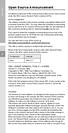 Open Source Announcement A software component of this product incorporates source code covered under the GNU Lesser General Public License (LGPL). Acknowledgement: The software included in this product
Open Source Announcement A software component of this product incorporates source code covered under the GNU Lesser General Public License (LGPL). Acknowledgement: The software included in this product
Upgrade Thecus NAS firmware to v5
 1. Login as admin from web interface to your Thecus NAS. 2. In the [System Management] menu, choose the [Firmware Upgrade] item and the firmware upgrade screen show. 3. Press button and select the firmware
1. Login as admin from web interface to your Thecus NAS. 2. In the [System Management] menu, choose the [Firmware Upgrade] item and the firmware upgrade screen show. 3. Press button and select the firmware
Evolution Digital HD Set-Top Box Important Safety Instructions
 Evolution Digital HD Set-Top Box Important Safety Instructions 1. Read these instructions. 2. Keep these instructions. 3. Heed all warnings. 4. Follow all instructions. 5. Do not use this apparatus near
Evolution Digital HD Set-Top Box Important Safety Instructions 1. Read these instructions. 2. Keep these instructions. 3. Heed all warnings. 4. Follow all instructions. 5. Do not use this apparatus near
CAUTION RISK OF ELECTRIC SHOCK NO NOT OPEN
 Evolution Digital HD Set-Top Box Important Safety Instructions 1. Read these instructions. 2. Keep these instructions. 3. Heed all warnings. 4. Follow all instructions. 5. Do not use this apparatus near
Evolution Digital HD Set-Top Box Important Safety Instructions 1. Read these instructions. 2. Keep these instructions. 3. Heed all warnings. 4. Follow all instructions. 5. Do not use this apparatus near
Open Source Used In Cisco TelePresence IX5000 8.0
 Open Source Used In Cisco TelePresence IX5000 8.0 Cisco Systems, Inc. www.cisco.com Cisco has more than 200 offices worldwide. Addresses, phone numbers, and fax numbers are listed on the Cisco website
Open Source Used In Cisco TelePresence IX5000 8.0 Cisco Systems, Inc. www.cisco.com Cisco has more than 200 offices worldwide. Addresses, phone numbers, and fax numbers are listed on the Cisco website
A free software license for the BUFR software
 A free software license for the BUFR software H. Paulitsch / TU-Graz At the first OPERA-III meeting the need for a license for the BUFR software has been discussed in WG2 and TU-Graz has been asked to
A free software license for the BUFR software H. Paulitsch / TU-Graz At the first OPERA-III meeting the need for a license for the BUFR software has been discussed in WG2 and TU-Graz has been asked to
Open Source Used In Cisco Digital Media Player 4310 Release 5.4.1
 Open Source Used In Cisco Digital Media Player 4310 Release 5.4.1 Cisco Systems, Inc. www.cisco.com Cisco has more than 200 offices worldwide. Addresses, phone numbers, and fax numbers are listed on the
Open Source Used In Cisco Digital Media Player 4310 Release 5.4.1 Cisco Systems, Inc. www.cisco.com Cisco has more than 200 offices worldwide. Addresses, phone numbers, and fax numbers are listed on the
Movie Cube N150H. User s Manual
 Movie Cube N150H User s Manual (v1.0) TABLE OF CONTENTS 1. Main Features... 4 1.1 Front panel... 4 1.2 Back panel... 4 2. Remote Control... 5 3. Welcome Page... 6 4. Installation Guide... 6 5. Program...
Movie Cube N150H User s Manual (v1.0) TABLE OF CONTENTS 1. Main Features... 4 1.1 Front panel... 4 1.2 Back panel... 4 2. Remote Control... 5 3. Welcome Page... 6 4. Installation Guide... 6 5. Program...
Welcome to YouView. Version 1.2
 Your YouView Guide Welcome to YouView Version 1.2 Before you settle down to watch your favourite show, why not take a few minutes to explore what YouView can do? This guide will introduce you to its features
Your YouView Guide Welcome to YouView Version 1.2 Before you settle down to watch your favourite show, why not take a few minutes to explore what YouView can do? This guide will introduce you to its features
ALL0237R. Wireless N 300Mbit Access Point/Repeater. User s Manual
 ALL0237R Wireless N 300Mbit Access Point/Repeater User s Manual ALLNET ALL0237R User Manual Table of Contents About the Device... 4 Minimum System Requirements... 5 Package Contents... 5 Device Overview...
ALL0237R Wireless N 300Mbit Access Point/Repeater User s Manual ALLNET ALL0237R User Manual Table of Contents About the Device... 4 Minimum System Requirements... 5 Package Contents... 5 Device Overview...
GNU General Public License Notice
 GNU General Public License Notice This product includes software code developed by third parties, including software code subject to the GNU General Public License ( GPL ). As applicable, TP-LINK provides
GNU General Public License Notice This product includes software code developed by third parties, including software code subject to the GNU General Public License ( GPL ). As applicable, TP-LINK provides
(2012 10 24) manual_tocomsat duo LITE.indd 20-1 2012-10-24 7:44:57
 (2012 10 24) manual_tocomsat duo LITE.indd 20-1 2012-10-24 7:44:57 TABLE OF CONTENTS Table of Contents Table of Contents Safety Warning General Information Package Contents & Features Front Panel Rear
(2012 10 24) manual_tocomsat duo LITE.indd 20-1 2012-10-24 7:44:57 TABLE OF CONTENTS Table of Contents Table of Contents Safety Warning General Information Package Contents & Features Front Panel Rear
Open Source Information
 Open Source Information imagine the possibilities Contents OPEN SOURCE INFORMATION GNU GENERAL PUBLIC LICENSE..................................... 3 Tiff License.......................................................
Open Source Information imagine the possibilities Contents OPEN SOURCE INFORMATION GNU GENERAL PUBLIC LICENSE..................................... 3 Tiff License.......................................................
HD udta Quick-Start Guide
 HD udta Quick-Start Guide Vyve Broadband HD Set-Top Box Important Safety Instructions 1. Read these instructions. 2. Keep these instructions. 3. Heed all warnings. 4. Follow all instructions. 5. Do not
HD udta Quick-Start Guide Vyve Broadband HD Set-Top Box Important Safety Instructions 1. Read these instructions. 2. Keep these instructions. 3. Heed all warnings. 4. Follow all instructions. 5. Do not
1. The FOXTEL iq remote control
 Quickstart Guide 1. The FOXTEL iq remote control FOXTEL Takes you from the TV Guide (or any FOXTEL screen) to the last channel you were watching. Takes you back to FOXTEL after you have been using AV mode
Quickstart Guide 1. The FOXTEL iq remote control FOXTEL Takes you from the TV Guide (or any FOXTEL screen) to the last channel you were watching. Takes you back to FOXTEL after you have been using AV mode
Open Source Used In Cisco Active Directory Agent 1.0
 Open Source Used In Cisco Active Directory Agent 1.0 Part Number: OL-25135-01 This document contains the licenses and notices for open source software used in this product. With respect to the free/open
Open Source Used In Cisco Active Directory Agent 1.0 Part Number: OL-25135-01 This document contains the licenses and notices for open source software used in this product. With respect to the free/open
Open source texts and acknowledgements
 Open source texts and acknowledgements 1 Licence text and acknowledgements License Texts and Acknowledgements for open source software used in Tilgin products. Tilgin is grateful to the groups and individuals
Open source texts and acknowledgements 1 Licence text and acknowledgements License Texts and Acknowledgements for open source software used in Tilgin products. Tilgin is grateful to the groups and individuals
ZaapTV HD509N. User s Guide. How to use the HD509N set-top box
 ZaapTV HD509N User s Guide How to use the HD509N set-top box Contents 1. Safety... 1 2. Appearance... 4 3. Rear Panel Connection... 5 4. Remote... 7 5 First Time Set-Up... 9 6. Network Settings... 10 6.1
ZaapTV HD509N User s Guide How to use the HD509N set-top box Contents 1. Safety... 1 2. Appearance... 4 3. Rear Panel Connection... 5 4. Remote... 7 5 First Time Set-Up... 9 6. Network Settings... 10 6.1
Satellite HD Digital Television Recorder. User s Manual FOXSAT-HDR. The default password is 0000.
 Satellite HD Digital Television Recorder FOXSAT-HDR The default password is 0000. Notice Thank you for purchasing a Humax Foxsat-HDR (Digital Television Recorder) Your Foxsat-HDR supports freesat+ provided
Satellite HD Digital Television Recorder FOXSAT-HDR The default password is 0000. Notice Thank you for purchasing a Humax Foxsat-HDR (Digital Television Recorder) Your Foxsat-HDR supports freesat+ provided
IMPORTANT SAFETY INSTRUCTIONS
 IMPORTANT SAFETY INSTRUCTIONS Before you install or use the apparatus, you must read and understand these Important Safety Instructions. At all times when using the apparatus you must follow these Important
IMPORTANT SAFETY INSTRUCTIONS Before you install or use the apparatus, you must read and understand these Important Safety Instructions. At all times when using the apparatus you must follow these Important
Quick Reference Guide
 Welcome to BT Business Total Broadband Quick Reference Guide Read the information in this Quick Reference Guide to help you start using your new BT Business Total Broadband service powered by fibre. The
Welcome to BT Business Total Broadband Quick Reference Guide Read the information in this Quick Reference Guide to help you start using your new BT Business Total Broadband service powered by fibre. The
Instruction Manual. High Definition Personal Video Recorder Digital Satellite Receiver
 Instruction Manual High Definition Personal Video Recorder Digital Satellite Receiver The XPEED LX1digital receiver is fully compliant with the international Digital Video Broad-casting (DVB) standard,
Instruction Manual High Definition Personal Video Recorder Digital Satellite Receiver The XPEED LX1digital receiver is fully compliant with the international Digital Video Broad-casting (DVB) standard,
High-Definition Personal Digital Recorder. user guide
 High-Definition Personal Digital Recorder user guide Contents Welcome to MY SKY HDi................... 1 MY SKY HDi................................... 1 Updates to MY SKY HDi......................... 1
High-Definition Personal Digital Recorder user guide Contents Welcome to MY SKY HDi................... 1 MY SKY HDi................................... 1 Updates to MY SKY HDi......................... 1
LEGAL NOTICES OPEN SOURCE SOFTWARE (as of April 2011)
 LEGAL NOTICES OPEN SOURCE SOFTWARE (as of April 2011) License GPL 2.0 LGPL 2.1 [base] BSD-style Two-clause License (base) Apache 1.1 Apache License Version 2.0 Bison GPL 2.0 with Exception Boost Software
LEGAL NOTICES OPEN SOURCE SOFTWARE (as of April 2011) License GPL 2.0 LGPL 2.1 [base] BSD-style Two-clause License (base) Apache 1.1 Apache License Version 2.0 Bison GPL 2.0 with Exception Boost Software
Digital Cable Your guide to home entertainment with a personal touch
 Your guide to home entertainment with a personal touch 1.888.345.1111 Sudbury 560.1565 eastlink.ca Exciting New Services Welcome to Home Entertainment Questions? We Have the Answers As one of EastLink
Your guide to home entertainment with a personal touch 1.888.345.1111 Sudbury 560.1565 eastlink.ca Exciting New Services Welcome to Home Entertainment Questions? We Have the Answers As one of EastLink
XPanel V2. Remote Control Panel. User Manual. XILICA Audio Design
 XPanel V2 Remote Control Panel User Manual XILICA Audio Design Important Safety Instructions 1. READ THESE INSTRUCTIONS All the safety and operating instructions should be read before the product is operated.
XPanel V2 Remote Control Panel User Manual XILICA Audio Design Important Safety Instructions 1. READ THESE INSTRUCTIONS All the safety and operating instructions should be read before the product is operated.
4. Limitation of Liability. 5. General Provisions
 End User License Agreement Please read these contract terms and conditions carefully before you make use of the software. eq-3 shall provide you with a license for the software only if you accept the terms
End User License Agreement Please read these contract terms and conditions carefully before you make use of the software. eq-3 shall provide you with a license for the software only if you accept the terms
mini box User s Manual
 mini box User s Manual Version. Updated: 0/0/4 04 Cox Communications, Inc. Table of Contents Chapter : Introduction... About This Manual... Chapter : Installing & Activating Your mini box... 4 Connecting
mini box User s Manual Version. Updated: 0/0/4 04 Cox Communications, Inc. Table of Contents Chapter : Introduction... About This Manual... Chapter : Installing & Activating Your mini box... 4 Connecting
Welcome to your new Sky±HD box
 Sky±HD User Guide Welcome to our handy guide designed to help you get the most from your Sky+HD box. Whether you need to make sure you re set up correctly, or simply want to learn more about all the great
Sky±HD User Guide Welcome to our handy guide designed to help you get the most from your Sky+HD box. Whether you need to make sure you re set up correctly, or simply want to learn more about all the great
Citrix ShareFile Sync for Mac
 Citrix ShareFile Sync for Mac Third Party Notices Citrix ShareFile Sync for Mac may include third party software components licensed under the following terms. This list was generated using third party
Citrix ShareFile Sync for Mac Third Party Notices Citrix ShareFile Sync for Mac may include third party software components licensed under the following terms. This list was generated using third party
DVB-T VERTO. User Manual HD TERRESTRIAL DIGITAL TV STB & PLAYER MT4162
 DVB-T VERTO HD TERRESTRIAL DIGITAL TV STB & PLAYER MT4162 User Manual EN 2 Index Index...2 Overview...2 Remote Control...3 Battery installation in remote control...4 Using remote control...4 Connections...4
DVB-T VERTO HD TERRESTRIAL DIGITAL TV STB & PLAYER MT4162 User Manual EN 2 Index Index...2 Overview...2 Remote Control...3 Battery installation in remote control...4 Using remote control...4 Connections...4
Daily use. Never use alcohol or other solvents to clean any part of the loudspeakers!
 BeoLab 6002 Guide WARNING: To reduce the risk of fire or electric shock, do not expose this appliance to rain or moisture. Do not expose this equip ment to dripping or splashing and ensure that no objects
BeoLab 6002 Guide WARNING: To reduce the risk of fire or electric shock, do not expose this appliance to rain or moisture. Do not expose this equip ment to dripping or splashing and ensure that no objects
Quick Reference Guide
 Welcome to BT Business Total Broadband Quick Reference Guide Follow the steps in this Quick Reference Guide to set up and start using your new BT Business Total Broadband service. The CD will help you
Welcome to BT Business Total Broadband Quick Reference Guide Follow the steps in this Quick Reference Guide to set up and start using your new BT Business Total Broadband service. The CD will help you
Open Source Used In H.264 Decoder for WebEx NBR Player WBS27
 Open Source Used In H.264 Decoder for WebEx NBR Player WBS27 Cisco Systems, Inc. www.cisco.com Cisco has more than 200 offices worldwide. Addresses, phone numbers, and fax numbers are listed on the Cisco
Open Source Used In H.264 Decoder for WebEx NBR Player WBS27 Cisco Systems, Inc. www.cisco.com Cisco has more than 200 offices worldwide. Addresses, phone numbers, and fax numbers are listed on the Cisco
UNITED STATES DISTRICT COURT SOUTHERN DISTRICT OF NEW YORK. Civil Action No. CV COMPLAINT
 SOFTWARE FREEDOM LAW CENTER, INC. Daniel B. Ravicher (DR1498) 1995 Broadway, 17th Floor New York, NY 10023-5882 Tel.: 212-580-0800 Fax.: 212-580-0898 Attorneys for Plaintiffs Erik Andersen and Rob Landley
SOFTWARE FREEDOM LAW CENTER, INC. Daniel B. Ravicher (DR1498) 1995 Broadway, 17th Floor New York, NY 10023-5882 Tel.: 212-580-0800 Fax.: 212-580-0898 Attorneys for Plaintiffs Erik Andersen and Rob Landley
CINEMATE 1 SR DIGITAL HOME THEATER SPEAKER SYSTEM. Operating Guide Guía del usuario Guide d utilisation
 CINEMATE 1 SR DIGITAL HOME THEATER SPEAKER SYSTEM Operating Guide Guía del usuario Guide d utilisation Notice This equipment has been tested and found to comply with the limits for a Class B digital device,
CINEMATE 1 SR DIGITAL HOME THEATER SPEAKER SYSTEM Operating Guide Guía del usuario Guide d utilisation Notice This equipment has been tested and found to comply with the limits for a Class B digital device,
USING YOUR DMX PROFUSION
 Set Up Guide USING YOUR DMX PROFUSION io FOR 1 Connect 2 Set Up 3 Listen SIMPLE PERSONALIZED UNLIMITED ECONOMICAL LICENSED Welcome Thank you for choosing DMX to provide your Pandora listening experience
Set Up Guide USING YOUR DMX PROFUSION io FOR 1 Connect 2 Set Up 3 Listen SIMPLE PERSONALIZED UNLIMITED ECONOMICAL LICENSED Welcome Thank you for choosing DMX to provide your Pandora listening experience
DVR Guide. Dual Tuner HD-Capable DVR. You go get the popcorn. Your show waits for you.
 DVR Guide Dual Tuner HD-Capable DVR You go get the popcorn. Your show waits for you. USING YOUR REMOTE CONTROL TV: When programmed, enables control of your TV. Cable: Enables control of your digital cable
DVR Guide Dual Tuner HD-Capable DVR You go get the popcorn. Your show waits for you. USING YOUR REMOTE CONTROL TV: When programmed, enables control of your TV. Cable: Enables control of your digital cable
Norton Online Backup Third Party Attribution
 Norton Online Backup Third Party Attribution Norton Online Backup Third Party Attribution Document This document includes the following topics: This Symantec product may contain third party software for
Norton Online Backup Third Party Attribution Norton Online Backup Third Party Attribution Document This document includes the following topics: This Symantec product may contain third party software for
Big Sandy Broadband DVR Guide
 Big Sandy Broadband DVR Guide Contents Big Sandy Broadband DVR Don t Miss a Thing 3 Control Live TV 3 Playback Controls Using the Video Control Buttons 4 Playback Controls Using the Remote Control Arrow
Big Sandy Broadband DVR Guide Contents Big Sandy Broadband DVR Don t Miss a Thing 3 Control Live TV 3 Playback Controls Using the Video Control Buttons 4 Playback Controls Using the Remote Control Arrow
When you switch off your system, or mute the sound, the red indicator light appears immediately, indicating that the subwoofer is not in use.
 BeoLab 11 Guide WARNING: To reduce the risk of fire or electric shock, do not expose this appliance to rain or moisture. Do not expose this equip ment to dripping or splashing and ensure that no objects
BeoLab 11 Guide WARNING: To reduce the risk of fire or electric shock, do not expose this appliance to rain or moisture. Do not expose this equip ment to dripping or splashing and ensure that no objects
Metting Schedule v1.0. User's Manual. March 2014
 Metting Schedule v1.0 For User's Manual March 2014 Project : Jms Meeting Schedule Customer : Edwin2Win Product : Meeting Schedule Written by : Edwin CHERONT Version : V1.0.01 Starting Date : 27-Feb-2014
Metting Schedule v1.0 For User's Manual March 2014 Project : Jms Meeting Schedule Customer : Edwin2Win Product : Meeting Schedule Written by : Edwin CHERONT Version : V1.0.01 Starting Date : 27-Feb-2014
Digital Cable TV. User Guide
 Digital Cable TV User Guide T a b l e o f C o n T e n T s DVR and Set-Top Box Basics............... 2 Remote Playback Controls................ 4 What s on TV.......................... 6 Using the OK Button..................
Digital Cable TV User Guide T a b l e o f C o n T e n T s DVR and Set-Top Box Basics............... 2 Remote Playback Controls................ 4 What s on TV.......................... 6 Using the OK Button..................
SPL 2-00/-01 OPERATION INSTRUCTIONS
 SPL 2-00/-01 OPERATION INSTRUCTIONS Powerline Ethernet Adapter 500 Mbps EN Read and keep Operation Instructions SPL 2-00/-01 Safety Notes Do NOT use this product near water, for example, in a wet basement
SPL 2-00/-01 OPERATION INSTRUCTIONS Powerline Ethernet Adapter 500 Mbps EN Read and keep Operation Instructions SPL 2-00/-01 Safety Notes Do NOT use this product near water, for example, in a wet basement
Appendix D. Rocks Copyright and Trademark
 Appendix D. Rocks Copyright and Trademark D.1. Copyright Statement Rocks(r) www.rocksclusters.org version 5.4 (Maverick) Copyright (c) 2000-2010 The Regents of the University of California. All rights
Appendix D. Rocks Copyright and Trademark D.1. Copyright Statement Rocks(r) www.rocksclusters.org version 5.4 (Maverick) Copyright (c) 2000-2010 The Regents of the University of California. All rights
THIS IS GOING TO BE EXCITING. AND EASY.
 FiOS TV USER GUIDE 2015 WELCOME TO FiOS TV. NOW YOU CAN Record More Shows. Watch In More Places. Store More Recordings. THIS IS GOING TO BE EXCITING. AND EASY. 1 ALL YOU NEED TO KNOW ABOUT FiOS TV Your
FiOS TV USER GUIDE 2015 WELCOME TO FiOS TV. NOW YOU CAN Record More Shows. Watch In More Places. Store More Recordings. THIS IS GOING TO BE EXCITING. AND EASY. 1 ALL YOU NEED TO KNOW ABOUT FiOS TV Your
Quick Start Guide English
 Quick Start Guide 1. Checking Accessories Quick Start Guide User s Manual Remote Control & Batteries Manual & Quick Start Guide HUMAX Wi-Fi USB Adapter (Supplied with HDR-2000T/1TB/WD) HDMI Cable Ethernet
Quick Start Guide 1. Checking Accessories Quick Start Guide User s Manual Remote Control & Batteries Manual & Quick Start Guide HUMAX Wi-Fi USB Adapter (Supplied with HDR-2000T/1TB/WD) HDMI Cable Ethernet
SET-TOP USER GUIDE SET-TOP USER GUIDE
 SET-TOP USER GUIDE SET-TOP USER GUIDE If you have more questions about your service, go to ArmstrongOneWire.com or call Customer Support at 1.877.277.5711. Table of contents WELCOME TO ARMSTRONG TELEVISION
SET-TOP USER GUIDE SET-TOP USER GUIDE If you have more questions about your service, go to ArmstrongOneWire.com or call Customer Support at 1.877.277.5711. Table of contents WELCOME TO ARMSTRONG TELEVISION
User Guide. Plaza HDR S freesat digital HD TV recorder
 User Guide Plaza HDR S freesat digital HD TV recorder CONGRATULATIONS on buying a Manhattan Plaza HDR S freesat receiver. This high performance unit lets you record and watch the best of digital TV and
User Guide Plaza HDR S freesat digital HD TV recorder CONGRATULATIONS on buying a Manhattan Plaza HDR S freesat receiver. This high performance unit lets you record and watch the best of digital TV and
Fi TV Gold Quick Start Guide
 Quick Start Guide Fi TV Gold Quick Start Guide Welcome to Fi TV! We re happy that you chose EPB Fiber Optics to bring the best movies, sports, news and television programming into your home and we will
Quick Start Guide Fi TV Gold Quick Start Guide Welcome to Fi TV! We re happy that you chose EPB Fiber Optics to bring the best movies, sports, news and television programming into your home and we will
Discover more. A complete guide to your Virgin Media: TiVo Service
 Discover more A complete guide to your Virgin Media: TiVo Service 2 TV. It s brilliant isn t it? And we think you should have more of the TV you love. Your favourite channels. Your favourite shows. TV
Discover more A complete guide to your Virgin Media: TiVo Service 2 TV. It s brilliant isn t it? And we think you should have more of the TV you love. Your favourite channels. Your favourite shows. TV
EMAIL SECURITY MANAGER HELP
 EMAIL SECURITY MANAGER HELP Websense Email Security Gateway v7.8.x 1996-2014, Websense Inc. All rights reserved. 10240 Sorrento Valley Rd., San Diego, CA 92121, USA R0825784 Published August 2014 Printed
EMAIL SECURITY MANAGER HELP Websense Email Security Gateway v7.8.x 1996-2014, Websense Inc. All rights reserved. 10240 Sorrento Valley Rd., San Diego, CA 92121, USA R0825784 Published August 2014 Printed
Home Gateway. User s Installation Guide. In This Guide
 Explorer 4250 Home Gateway User s Installation Guide In This Guide Safety Information... 2 Safety First... 6 Explorer eclub... 6 Explorer 4250 Home Gateway Serial Number... 6 What s On the Front Panel?...
Explorer 4250 Home Gateway User s Installation Guide In This Guide Safety Information... 2 Safety First... 6 Explorer eclub... 6 Explorer 4250 Home Gateway Serial Number... 6 What s On the Front Panel?...
01 PLUG IT IN. Connect one end of the UHF aerial cable into your UHF Aerial wall point and the other into the TV AERIAL IN slot on IGLOO s back.
 START ME UP 01 PLUG IT IN Bring life to IGLOO. You ve only got 3 cables to plug in, easy! STEP 1 Connect one end of the UHF aerial cable into your UHF Aerial wall point and the other into the TV AERIAL
START ME UP 01 PLUG IT IN Bring life to IGLOO. You ve only got 3 cables to plug in, easy! STEP 1 Connect one end of the UHF aerial cable into your UHF Aerial wall point and the other into the TV AERIAL
TL-PS310U Single USB 2.0 Port MFP and Storage Server
 TL-PS310U Single USB 2.0 Port MFP and Storage Server Rev: 2.0.0 1910010313 Contents Chapter 1 Introduction... 1 1.1 Product Overview...1 1.2 Network Management...1 1.3 Components and Features...1 1.4 Hardware
TL-PS310U Single USB 2.0 Port MFP and Storage Server Rev: 2.0.0 1910010313 Contents Chapter 1 Introduction... 1 1.1 Product Overview...1 1.2 Network Management...1 1.3 Components and Features...1 1.4 Hardware
whose administrative offices are at [insert address] ("the Licensee").
![whose administrative offices are at [insert address] (the Licensee). whose administrative offices are at [insert address] (the Licensee).](/thumbs/31/14965690.jpg) CHEMSHELL PROGRAM SUITE LICENCE AGREEMENT (Academic Use Royalty Free) THIS LICENCE AGREEMENT is made BETWEEN: 1. THE COUNCIL FOR THE CENTRAL LABORATORY OF THE RESEARCH COUNCILS, an executive Non-Departmental
CHEMSHELL PROGRAM SUITE LICENCE AGREEMENT (Academic Use Royalty Free) THIS LICENCE AGREEMENT is made BETWEEN: 1. THE COUNCIL FOR THE CENTRAL LABORATORY OF THE RESEARCH COUNCILS, an executive Non-Departmental
HOW TO USE YOUR. Important STUFF. Keep these details safe. Calling us. 4-digit PIN. Your Customer Account Number. Smart Card Serial Number
 Important STUFF Keep these details safe. 4-digit PIN Your Customer Account Number Smart Card Serial Number Calling us If you have any questions, just give us a call free from a Virgin Media phone on 150.
Important STUFF Keep these details safe. 4-digit PIN Your Customer Account Number Smart Card Serial Number Calling us If you have any questions, just give us a call free from a Virgin Media phone on 150.
Digital Satellite Receiver
 USER GUIDE Digital Satellite Receiver Models DSR207, DSR317, DSR505, and DSR530 CONTENTS IMPORTANT SAFETY INSTRUCTIONS...1 DSR BASICS SYMBOLS/ICONS...6 Front Panel...6 Back Panel...7 CONNECTING YOUR DSR...10
USER GUIDE Digital Satellite Receiver Models DSR207, DSR317, DSR505, and DSR530 CONTENTS IMPORTANT SAFETY INSTRUCTIONS...1 DSR BASICS SYMBOLS/ICONS...6 Front Panel...6 Back Panel...7 CONNECTING YOUR DSR...10
Symantec Workflow 7.5 SP1 Third-Party Legal Notices
 Symantec Workflow 7.5 SP1 Third-Party Legal Notices This document includes the following topics: Third-Party Legal Attributions Apache Log4net v1.2.0 Beta 8 Apache Lucene.NET v2.1 edtftpnet v2.2.3 ASPOSE.NET
Symantec Workflow 7.5 SP1 Third-Party Legal Notices This document includes the following topics: Third-Party Legal Attributions Apache Log4net v1.2.0 Beta 8 Apache Lucene.NET v2.1 edtftpnet v2.2.3 ASPOSE.NET
Hi! Let s get started.
 Hi! Let s get started. What s in the box Roku 2 player Roku 2 enhanced remote Headphones 2 x AA batteries for remote A/V cable (RCA) Power adapter Get to know your Roku 2 A Front view B E C Back view
Hi! Let s get started. What s in the box Roku 2 player Roku 2 enhanced remote Headphones 2 x AA batteries for remote A/V cable (RCA) Power adapter Get to know your Roku 2 A Front view B E C Back view
VMB070 QUICK START GUIDE
 VMB070 QUICK START GUIDE WELCOME! Thank you for purchasing the VIZIO 7 LED LCD Portable TV. The TV s features include: www.vizio.com. PACKAGE CONTENTS 7 LED LCD Portable TV Remote Carrying Pouch Power
VMB070 QUICK START GUIDE WELCOME! Thank you for purchasing the VIZIO 7 LED LCD Portable TV. The TV s features include: www.vizio.com. PACKAGE CONTENTS 7 LED LCD Portable TV Remote Carrying Pouch Power
Technical Support. Trademarks
 Getting Started Technical Support Thank you for selecting NETGEAR products. After installing your device, locate the serial number on the label of your product and use it to register your product at https://my.netgear.com.
Getting Started Technical Support Thank you for selecting NETGEAR products. After installing your device, locate the serial number on the label of your product and use it to register your product at https://my.netgear.com.
FUTURE CALL PICTURE CARE PHONE MODEL: FC-1007 USER MANUAL
 FUTURE CALL PICTURE CARE PHONE MODEL: FC-1007 USER MANUAL Please follow instructions for repairing if any otherwise do not alter or repair any parts of device except specified. IMPORTANT SAFETY INSTRUCTIONS
FUTURE CALL PICTURE CARE PHONE MODEL: FC-1007 USER MANUAL Please follow instructions for repairing if any otherwise do not alter or repair any parts of device except specified. IMPORTANT SAFETY INSTRUCTIONS
focus TOuCh P10 FOR DISPLAYS: 55, 70 AND 82 ENgliSh V01.3-2014-7
 focus TOuCh P10 FOR DISPLAYS: 55, 70 AND 82 ENgliSh V01.3-2014-7 Thank you for purchasing our product. Please read this manual carefully before operation your set and retain it for future reference. FT55-P10
focus TOuCh P10 FOR DISPLAYS: 55, 70 AND 82 ENgliSh V01.3-2014-7 Thank you for purchasing our product. Please read this manual carefully before operation your set and retain it for future reference. FT55-P10
Hi! Let s get started.
 Hi! Let s get started. What s in the box Roku player Remote control with in-ear headphone jack 2 x AA Alkaline batteries In-ear headphones Power adapter Get to know your Roku B A Front view C D E Back
Hi! Let s get started. What s in the box Roku player Remote control with in-ear headphone jack 2 x AA Alkaline batteries In-ear headphones Power adapter Get to know your Roku B A Front view C D E Back
Document Number: 13004.25-4.5.2-6/15/2012
 Mobile Android App User Guide Copyright 2012 icontrol Networks, Inc. All rights reserved. No reproduction in whole or in part without prior written approval. icontrol Networks, icontrol, and icontrol logo
Mobile Android App User Guide Copyright 2012 icontrol Networks, Inc. All rights reserved. No reproduction in whole or in part without prior written approval. icontrol Networks, icontrol, and icontrol logo
Using the System ORDER YOUR BELL EXPRESSVU PROGRAMMING. Page 3-1
 Using the System ORDER YOUR BELL EXPRESSVU PROGRAMMING This procedure notifies the Bell ExpressVu Customer Service Call Centre that your system is on-line and installed. You need to have your services
Using the System ORDER YOUR BELL EXPRESSVU PROGRAMMING This procedure notifies the Bell ExpressVu Customer Service Call Centre that your system is on-line and installed. You need to have your services
LET S GO. Get your Ultra Broadband ready Business gateway up and running
 LET S GO Get your Ultra Broadband ready Business gateway up and running CONTENTS BUSINESS GATEWAY ULTRA BROADBAND READY 1 2 3 4 5 6 7 8 9 10 11 12 13 14 15 Equipment Check 2 Getting Started 3 Setting Up
LET S GO Get your Ultra Broadband ready Business gateway up and running CONTENTS BUSINESS GATEWAY ULTRA BROADBAND READY 1 2 3 4 5 6 7 8 9 10 11 12 13 14 15 Equipment Check 2 Getting Started 3 Setting Up
Discover Broadband. A quick guide to your Virgin Broadband service
 Discover Broadband A quick guide to your Virgin Broadband service Contents Discover the internet with Virgin Broadband 2 Getting to know your Super Hub 4 Top tips on getting the best 6 wireless connection
Discover Broadband A quick guide to your Virgin Broadband service Contents Discover the internet with Virgin Broadband 2 Getting to know your Super Hub 4 Top tips on getting the best 6 wireless connection
It s here a New Breed of TV entertainment.
 Quick Start Guide 1 2 It s here a New Breed of TV entertainment. Welcome to Fetch TV an exciting new television experience that puts you in control of the best TV, great movies, and popular interactive
Quick Start Guide 1 2 It s here a New Breed of TV entertainment. Welcome to Fetch TV an exciting new television experience that puts you in control of the best TV, great movies, and popular interactive
Setup Guide. You re minutes away from a whole new way of watching TV. Of controlling TV. Of thinking about what TV can be.
 Setup Guide You re minutes away from a whole new way of watching TV. Of controlling TV. Of thinking about what TV can be. Unpack the box From HD video calling on your couch to house-of-the-future touch
Setup Guide You re minutes away from a whole new way of watching TV. Of controlling TV. Of thinking about what TV can be. Unpack the box From HD video calling on your couch to house-of-the-future touch
esata External Storage
 esata External Storage Operation Manual DA-ES110 Before reading this manual This operation manual contains basic instruction on installing and using esata External Storage, an IDIS product. Users who are
esata External Storage Operation Manual DA-ES110 Before reading this manual This operation manual contains basic instruction on installing and using esata External Storage, an IDIS product. Users who are
GSM Door Phone System
 GSM Door Phone System System Installation, Setting and Operation Manual User Manual (263-S V1) Please read this user manual completely before operating this system and keep it in a safe place for future
GSM Door Phone System System Installation, Setting and Operation Manual User Manual (263-S V1) Please read this user manual completely before operating this system and keep it in a safe place for future
Open Source Used In VEN401-NA v1.24.32.58
 Open Source Used In VEN401-NA v1.24.32.58 This document contains the licenses and notices for open source software used in this product. With respect to the free/open source software listed in this document,
Open Source Used In VEN401-NA v1.24.32.58 This document contains the licenses and notices for open source software used in this product. With respect to the free/open source software listed in this document,
Welcome to the world of Sky±HD
 Using Sky±HD Welcome to the world of Sky±HD This is your essential guide to using your Sky±HD box What do you want to do? Learn about HD page 6 Get started page 10 See what s on page 16 Use your Planner
Using Sky±HD Welcome to the world of Sky±HD This is your essential guide to using your Sky±HD box What do you want to do? Learn about HD page 6 Get started page 10 See what s on page 16 Use your Planner
15-INCH TFT-LCD MONITOR
 15-INCH TFT-LCD MONITOR 15RTV INSTRUCTION MANUAL Please read this manual thoroughly before use, and keep it handy for future reference. SAFETY INSTRUCTION.2-3 CAUTIONS....4 FCC RF INTERFERENCE STATEMENT.5
15-INCH TFT-LCD MONITOR 15RTV INSTRUCTION MANUAL Please read this manual thoroughly before use, and keep it handy for future reference. SAFETY INSTRUCTION.2-3 CAUTIONS....4 FCC RF INTERFERENCE STATEMENT.5
Debian Edu / Skolelinux Audacity manual. April 22, 2015
 Debian Edu / Skolelinux Audacity manual April 22, 2015 i CONTENTS CONTENTS Contents 1 Audacity manual 1 2 Before you start 1 2.1 Plugins................................................ 2 2.2 Where do i
Debian Edu / Skolelinux Audacity manual April 22, 2015 i CONTENTS CONTENTS Contents 1 Audacity manual 1 2 Before you start 1 2.1 Plugins................................................ 2 2.2 Where do i
Please click on the Table of Contents item you are interested in to go directly to the information. Connections and Devices...5
 Please click on the Table of Contents item you are interested in to go directly to the information. Connections and Devices...5 MTS HDTV Set-Top Box General Information and Maintenance... 5 Connecting
Please click on the Table of Contents item you are interested in to go directly to the information. Connections and Devices...5 MTS HDTV Set-Top Box General Information and Maintenance... 5 Connecting
User s Manual PVR-9150T. Digital Personal Video Recorder. The default Password is 0000.
 Digital Personal Video Recorder The default Password is 0000. PVR-9150T Please read this manual carefully before setting up your Personal Video Recorder PVR-9150T. Notice Thank you for purchasing a Humax
Digital Personal Video Recorder The default Password is 0000. PVR-9150T Please read this manual carefully before setting up your Personal Video Recorder PVR-9150T. Notice Thank you for purchasing a Humax
DVR GUIDE. Using your DVR/Multi-Room DVR. 1-866-WAVE-123 wavebroadband.com
 DVR GUIDE Using your DVR/Multi-Room DVR 1-866-WAVE-123 wavebroadband.com Table of Contents Control Live TV... 4 Playback Controls... 5 Remote Control Arrow Buttons... 5 Status Bar... 5 Pause... 6 Rewind...
DVR GUIDE Using your DVR/Multi-Room DVR 1-866-WAVE-123 wavebroadband.com Table of Contents Control Live TV... 4 Playback Controls... 5 Remote Control Arrow Buttons... 5 Status Bar... 5 Pause... 6 Rewind...
VIDEO DOOR PHONE SYSTEM
 ENGLISH VIDEO DOOR PHONE SYSTEM USER MANUAL Manual covers IH-692 Master and IH-692 Slave Monitors PRECAUTIONS BEFORE INSTALLATION Connect this unit ONLY to other compatible units. Do not connect it to
ENGLISH VIDEO DOOR PHONE SYSTEM USER MANUAL Manual covers IH-692 Master and IH-692 Slave Monitors PRECAUTIONS BEFORE INSTALLATION Connect this unit ONLY to other compatible units. Do not connect it to
Welcome to your new Sky±HD box
 Sky±HD User Guide Welcome to our handy guide designed to help you get the most from your Sky±HD box. Whether you need to make sure you re set up correctly, or simply want to learn more about all the great
Sky±HD User Guide Welcome to our handy guide designed to help you get the most from your Sky±HD box. Whether you need to make sure you re set up correctly, or simply want to learn more about all the great
Instructions for specifying the licence terms in Open Source software François Fluckiger, Editor 10 January 2012 Version 1
 OSL-2012-01 Open-source Licence - Task force Instructions for specifying the licence terms in Open Source software François Fluckiger, Editor 10 January 2012 Version 1 Contents 1 Rules for the copyright
OSL-2012-01 Open-source Licence - Task force Instructions for specifying the licence terms in Open Source software François Fluckiger, Editor 10 January 2012 Version 1 Contents 1 Rules for the copyright
Home Network. Installation Instructions
 Home Network Installation Instructions TM Installation Instructions Table of Contents Overview...2 Installation Considerations...2 Quick Installation Instructions...2 Identifying and Creating the Home
Home Network Installation Instructions TM Installation Instructions Table of Contents Overview...2 Installation Considerations...2 Quick Installation Instructions...2 Identifying and Creating the Home
Tablet PC User Manual
 Tablet PC User Manual Please read all instructions carefully before use to get the most out of your Time2Touch Tablet PC. The design and features are subject to change without notice. Contents Important
Tablet PC User Manual Please read all instructions carefully before use to get the most out of your Time2Touch Tablet PC. The design and features are subject to change without notice. Contents Important
Digital Photo Picture Frame. Operation Manual
 Digital Photo Picture Frame Operation Manual 20070309 CONGRATULATIONS on your purchase of a Polaroid 7 LCD Digital Photo Picture Frame. Please read carefully and follow all warnings and instructions in
Digital Photo Picture Frame Operation Manual 20070309 CONGRATULATIONS on your purchase of a Polaroid 7 LCD Digital Photo Picture Frame. Please read carefully and follow all warnings and instructions in
Business Audio System: Music & Messaging MP3 Player. by Grace Digital Audio. User Guide. Model No. GDI-USBM10
 Business Audio System: Music & Messaging MP3 Player by Grace Digital Audio User Guide Model No. GDI-USBM10 User Guide Contents Introduction 2 Safety & General Use Information 2 Features 3 Set Up & Operation
Business Audio System: Music & Messaging MP3 Player by Grace Digital Audio User Guide Model No. GDI-USBM10 User Guide Contents Introduction 2 Safety & General Use Information 2 Features 3 Set Up & Operation
How To Use A U.S. Cell Phone At Home
 U.S. Cellular Home Phone 1 Contents Getting to Know Your Device...5 Appearance... 5 LED Indicators... 6 Device Installation...7 Before You Begin... 7 Installing the Battery... 7 Installing the Power Adapter...
U.S. Cellular Home Phone 1 Contents Getting to Know Your Device...5 Appearance... 5 LED Indicators... 6 Device Installation...7 Before You Begin... 7 Installing the Battery... 7 Installing the Power Adapter...
