User s Guide. Agilent 86030A Lightwave Component Analyzer System
|
|
|
- Debra Robertson
- 8 years ago
- Views:
Transcription
1 User s Guide Agilent 86030A Lightwave Component Analyzer System
2 Copyright Agilent Technologies, Inc. 2000, 2002 All Rights Reserved. Reproduction, adaptation, or translation without prior written permission is prohibited, except as allowed under copyright laws. Agilent Technologies Part No Printed in USA March 2002 Agilent Technologies, Inc. Lightwave Division 3910 Brickway Boulevard Santa Rosa, CA 95403, USA Notice. The information contained in this document is subject to change without notice. Companies, names, and data used in examples herein are fictitious unless otherwise noted. Agilent Technologies makes no warranty of any kind with regard to this material, including but not limited to, the implied warranties of merchantability and fitness for a particular purpose. Agilent Technologies shall not be liable for errors contained herein or for incidental or consequential damages in connection with the furnishing, performance, or use of this material. Restricted Rights Legend. Use, duplication, or disclosure by the U.S. Government is subject to restrictions as set forth in subparagraph (c) (1) (ii) of the Rights in Technical Data and Computer Software clause at DFARS for DOD agencies, and subparagraphs (c) (1) and (c) (2) of the Commercial Computer Software Restricted Rights clause at FAR for other agencies. Warranty. This Agilent Technologies instrument product is warranted against defects in material and workmanship for a period of one year from date of shipment. During the warranty period, Agilent Technologies Company will, at its option, either repair or replace products which prove to be defective. For warranty service or repair, this product must be returned to a service facility designated by Agilent Technologies. Buyer shall prepay shipping charges to Agilent Technologies and Agilent Technologies shall pay shipping charges to return the product to Buyer. However, Buyer shall pay all shipping charges, duties, and taxes for products returned to Agilent Technologies from another country. Agilent Technologies warrants that its software and firmware designated by Agilent Technologies for use with an instrument will execute its programming instructions when properly installed on that instrument. Agilent Technologies does not warrant that the operation of the instrument, or software, or firmware will be uninterrupted or errorfree. Limitation of Warranty. The foregoing warranty shall not apply to defects resulting from improper or inadequate maintenance by Buyer, Buyersupplied software or interfacing, unauthorized modification or misuse, operation outside of the environmental specifications for the product, or improper site preparation or maintenance. No other warranty is expressed or implied. Agilent Technologies specifically disclaims the implied warranties of merchantability and fitness for a particular purpose. Exclusive Remedies. The remedies provided herein are buyer's sole and exclusive remedies. Agilent Technologies shall not be liable for any direct, indirect, special, incidental, or consequential damages, whether based on contract, tort, or any other legal theory. Safety Symbols. CAUTION The caution sign denotes a hazard. It calls attention to a procedure which, if not correctly performed or adhered to, could result in damage to or destruction of the product. Do not proceed beyond a caution sign until the indicated conditions are fully understood and met. WARNING The warning sign denotes a hazard. It calls attention to a procedure which, if not correctly performed or adhered to, could result in injury or loss of life. Do not proceed beyond a warning sign until the indicated conditions are fully understood and met. The instruction manual symbol. The product is marked with this warning symbol when it is necessary for the user to refer to the instructions in the manual. ISM1-A The laser radiation symbol. This warning symbol is marked on products which have a laser output. The AC symbol is used to indicate the required nature of the line module input power. The ON symbols are used to mark the positions of the instrument power line switch. The OFF symbols are used to mark the positions of the instrument power line switch. The CE mark is a registered trademark of the European Community. The CSA mark is a registered trademark of the Canadian Standards Association. The C-Tick mark is a registered trademark of the Australian Spectrum Management Agency. This text denotes the instrument is an Industrial Scientific and Medical Group 1 Class A product. ii
3 Software License The following License Terms govern your use of the accompanying Software unless you have a separate signed agreement with Agilent. License Grant. Agilent grants you a license to Use one copy of the Software. Use means storing, loading, installing, executing or displaying the Software. You may not modify the Software or disable any licensing or control features of the Software. If the Software is licensed for concurrent use, you may not allow more than the maximum number of authorized users to Use the Software concurrently. Ownership. The Software is owned and copyrighted by Agilent or its third party suppliers. Your license confers no title to, or ownership in, the Software and is not a sale of any rights in the Software. Agilent s third party suppliers may protect their rights in the event of any violation of these License Terms. Copies and Adaptations. You may only make copies or adaptations of the Software for archival purposes or when copying or adaptation is an essential step in the authorized Use of the Software. You must reproduce all copyright notices in the original Software on all copies or adaptations. You may not copy the Software onto any public network. No Disassembly or Decryption. You may not disassemble or decompile the Software unless Agilent s prior written consent is obtained. In some jurisdictions, Agilent s consent may not be required for limited disassembly or decompilation. Upon request, you will provide Agilent with reasonably detailed information regarding any disassembly or decompilation. You may not decrypt the Software unless decryption is a necessary part of the operation of the Software. Transfer. Your license will automatically terminate upon any transfer of the Software. Upon transfer, you must deliver the Software, including any copies and related documentation, to the transferee. The transferee must accept these License Terms as a condition of the transfer. Termination. Agilent may terminate your license upon notice for failure to comply with any of these License Terms. Upon termination, you must immediately destroy the Software, together with all copies, adaptations and merged portions in any form. Export Requirements. You may not export or re-export the Software or any copies or adaptation in violation of any applicable laws or regulations. U.S. Government Restricted Rights. The Software and Documentation have been developed entirely at private expense. They are delivered and licensed as commercial computer software as defined in DFARS (Oct 1988), DFARS (May 1991) or DFARS (Jun 1995), as a commercial item as defined in FAR 2.101(a), or as Restricted computer software as defined in FAR (Jun 1987) (or any equivalent agency regulation or contract clause), whichever is applicable. You have those rights provided for such Software and Documentation by the applicable FAR or DFARS clause or the Agilent standard software agreement for the product involved. Limited Software Warranty Software. Agilent Technologies warrants for a period of one year from the date of purchase that the software product will execute its programming instructions when properly installed on the instrument indicated on this package. Agilent Technologies does not warrant that the operation of the software will be uninterrupted or error free. In the event that this software product fails to execute its programming instructions during the warranty period, Customer s remedy shall be to return the media to Agilent Technologies for replacement. Should Agilent Technologies be unable to replace the media within a reasonable amount of time, Customer s alternate remedy shall be a refund of the purchase price upon return of the product and all copies. Media. Agilent Technologies warrants the media upon which this product is recorded to be free from defects in materials and workmanship under normal use for a period of one year from the date of purchase. In the event any media prove to be defective during the warranty period, Customer s remedy shall be to return the media to Agilent Technologies for replacement. Should Agilent Technologies be unable to replace the media within a reasonable amount of time, Customer s alternate remedy shall be a refund of the purchase price upon return of the product and all copies. Notice of Warranty Claims. Customer must notify Agilent Technologies in writing of any warranty claim not later than thirty (30) days after the expiration of the warranty period. Limitation of Warranty. Agilent Technologies makes no other express warranty, whether written or oral, with respect to this product. Any implied warranty of merchantability or fitness is limited to the one year duration of this written warranty. This warranty gives specific legal rights, and Customer may also have other rights which vary from state to state, or province to province. Exclusive Remedies. The remedies provided above are Customer s sole and exclusive remedies. In no event shall Agilent Technologies be liable for any direct, indirect, special, incidental, or consequential damages (including lost profit) whether based on warranty, contract, tort, or any other legal theory. Warranty Service. Warranty service may be obtained from the nearest Agilent Technologies sales office or other location indicated in the owner s manual or service booklet. iii
4 General Safety Considerations This product has been designed and tested in accordance with IEC Publication 1010, Safety Requirements for Electronic Measuring Apparatus, and has been supplied in a safe condition. The instruction documentation contains information and warnings which must be followed by the user to ensure safe operation and to maintain the product in a safe condition. WARNING WARNING If this product is not used as specified, the protection provided by the equipment could be impaired. This product must be used in a normal condition (in which all means for protection are intact) only. No operator serviceable parts inside. Refer servicing to qualified personnel. To prevent electrical shock, do not remove covers. iv
5 Contents General Safety Considerations iv 1 Installation Installation 1-2 Step 1. Prepare the Site 1-4 Step 2. Install the Monitor Mount Assembly 1-6 Step 3. Install the Keyboard/Mouse Transmitter and the Work Surface 1-8 Step 4. Confirm Front and Rear Panel Connections 1-9 Step 5. Turn the System On 1-11 Step 6. Configure for Remote Operation Getting Started Configuration Options 2-6 Front Panel Features 2-8 Rear Panel Features 2-11 Software Overview 2-12 File Menu 2-13 Options Menu 2-20 Tools Menu 2-27 Laser Safety Considerations 2-30 Accurate Measurements 2-33 Electrostatic Discharge Information 2-44 Quick Start Measurement Techniques The Calibrations 3-2 Saving and Reusing 86030A Calibration Sets 3-5 O/O Response and Isolation Bandwidth Calibration 3-8 O/E Response and Isolation Bandwidth Calibration 3-11 O/E Response and Match Bandwidth Calibration 3-14 E/O Response and Isolation Bandwidth Calibration 3-23 Agilent 86030A System Example Measurements 3-28 Electrical Mismatch Ripple and its Effects on Measurements 3-29 Magnitude Response and Deviation From Linear Phase of a Lightwave Receiver 3-41 O/E RF Overload Detection Measurement 3-51 Contents-1
6 Contents 4 Remote Operation 86030A Remote Operation Overview 4-3 COM Fundamentals 4-5 Getting a Handle to the Server Object 4-9 Configuring for DCOM Programming 4-12 COM Data Types 4-15 Tutorial Using 86030A Remote Operation 4-18 List of Available Commands 4-25 System Properties 4-29 System Methods 4-32 Data Methods 4-34 Network Analyzer Methods 4-39 Calibration Methods A Testset Methods 4-77 Enumerated Values 4-80 System Messages 4-82 Optical Test Set Error and Action Messages with Descriptions 4-84 System Error and Action Messages with Descriptions 4-86 Network Analyzer Error and Action Messages with Descriptions 4-91 Error Codes and Error Handling Theory of Operation System Operation 5-2 Lightwave Test Set Operation 5-3 Measurement Calibration 5-6 O/O Measurement Calibration 5-7 O/E Measurement Calibration 5-9 E/O Measurement Calibration 5-11 Electrical Measurement Calibration 5-14 O/E Display Scaling Calculations 5-16 E/O Display Scaling Calculations 5-17 O/O Display Scaling Calculations System Verification Lightwave Verification 6-3 Contents-2
7 Contents If the Lightwave Verification Test Fails Maintenance 86032A Test Set Troubleshooting Diagnostics 7-7 Modulator Troubleshooting Tips 7-16 Agilent Technologies Support and Maintenance 7-17 Electrostatic Discharge Information 7-19 Returning the System for Service 7-22 Agilent Technologies Service Offices 7-25 After Repair Specifications and Regulatory Information General Specifications 8-3 Electrical Specifications 8-4 Optical to Optical (O/O) Specifications 8-6 Optical to Electrical (O/E) Specifications 8-7 Electrical to Optical (E/O) Specifications 8-12 Characteristics 8-16 Optical to Electrical (O/E) Characteristics 8-18 Electrical to Optical (E/O) Characteristics 8-21 Regulatory Information 8-24 Declaration of Conformity 8-25 Contents-3
8
9 1 Step 1. Prepare the Site 1-4 Step 2. Install the Monitor Mount Assembly 1-6 Step 3. Install the Keyboard/Mouse Transmitter and the Work Surface 1-8 Step 4. Confirm Front and Rear Panel Connections 1-9 Step 5. Turn the System On 1-11 Step 6. Configure for Remote Operation 1-12 Installation
10 Installation Installation Installation The instructions in this chapter show you how to install the 86030A 50 GHz LCA. For overseas sales, the product is shipped without an ac power connector. You should have a local electrician provide and install an ac connector that meets the standards for the region. Also, be sure to set all instruments to use the local line voltage. WARNING WARNING WARNING WARNING WARNING CAUTION This system is a Safety Class I Product (provided with a protective earthing ground incorporated in the power cord). The mains plug shall only be inserted in a socket outlet provided with a protective earth contact. Any interruption of the protective conductor inside or outside of the product is likely to make the product dangerous. Intentional interruption is prohibited. To prevent electric shock, disconnect the system from mains before cleaning. Use a dry cloth or one slightly dampened with water to clean the external case parts. Do not attempt to clean internally. HP/Agilent 86032A: No operator serviceable parts inside. Refer servicing to qualified personnel. To prevent electrical shock, do not remove covers. HP/Agilent 86032A: For continued protection against fire hazard, replace line fuse only with same type and ratings. Use a 6.3A 250V fuse. The use of other fuses or materials is prohibited. HP/Agilent 86032A and HP/Agilent 86030A: If the system and test set products are not used as specified, the protection provided by the equipment could be impaired. These products must be used in a normal condition (in which all means for protection are intact) only. Do not load any software on the 86030A system computer. 1-2
11 Installation Installation CAUTION HP/Agilent 86032A and HP/Agilent 86030A: This system and test set are designed for use in INSTALLATION CATEGORY II and POLLUTION DEGREE 2, per IEC 1010 and 664 respectively. CAUTION CAUTION HP/Agilent 86030A: Ventilation Requirements. When installing the product in a cabinet, the convection into and out of the product must not be restricted. The ambient temperature (outside the cabinet) must be less than the maximum operating temperature of the product by 4 C for every 100 watts dissipated in the cabinet. If the total power dissipated in the cabinet is greater than 800 watts, then forced convection must be used. The warranty and calibration will be voided on systems where the individual instruments, including fiber-optic cables, RF cables, or GPIB cables are removed by the customer. The system should only be disassembled by an Agilent Customer Engineer. Instruments should not be swapped or removed by non-agilent personnel. 1-3
12 Installation Step 1. Prepare the Site Step 1. Prepare the Site Your site should accommodate the dimensions, weights, and power consumption limits shown in the following figure. WARNING This system weighs approximately 600 lbs (270 kg). To avoid injuries, use proper moving equipment and use extreme care when installing. WARNING Install the system so the power cords are readily identifiable and are easily reached by the operator. The power cords are the disconnecting device. They disconnect the mains circuits from the mains supply 1-4
13 Installation Step 1. Prepare the Site before other parts of the system. Alternately, an externally installed switch or circuit breaker (which is readily identifiable and is easily reached by the operator) may be used as a disconnecting device. CAUTION CAUTION HP/Agilent 86030A and HP/Agilent 86032A: Install the system and test set according to the enclosure protection provided. This system and test set do not protect against the ingress of water. The system and test set protects against finger access to hazardous parts within the enclosure. Before switching on this system, make sure the line voltage selector switch on the HP/Agilent 86032A lightwave test set s rear panel is set to the voltage of the mains supply, that the correct fuse is installed, and that the supply voltage is in the specified range. 1-5
14 Installation Step 2. Install the Monitor Mount Assembly Step 2. Install the Monitor Mount Assembly 1 Remove the black end cap from the top of the extrusion. 2 Slide the star knob onto the lower part of the extrusion and tighten. 3 Loosen the two black levers on the friction plate and slide it onto the extrusion. 4 Move the friction plate to the desired height and tighten the two black levers. 5 Loosen the star knob and raise it until it stops below the friction plate, then tighten the knob securely to prevent the friction plate, arm, and monitor mount assembly from falling. WARNING If the star knob is not installed properly, the friction plate, arm, and monitor mount assembly may fall, causing injury to the user or damage to the monitor and mounting components. 6 Attach the keyboard tray to the monitor mount assembly using the six provided mounting screws. Tighten with a 1/8 Allen wrench. 7 Attach the LCD monitor to the monitor mount assembly with the provided mounting screw. Tighten with a 7/32 Allen wrench. Make sure the monitor is properly oriented with the alignment pin, then tighten with a 7/32 Allen wrench. CAUTION CAUTION Tighten all hardware on the arm and monitor mount assembly as necessary to prevent the monitor and keyboard from tipping unexpectedly. Be careful when swinging the arm around in front of the system to avoid striking the 8510C and other system components. 8 Replace the black end cap on the extrusion. 9 Connect the monitor cables to the LCD monitor and secure the cables to the bottom of the arm using tie wraps. 1-6
15 Installation Step 2. Install the Monitor Mount Assembly 1-7
16 Installation Step 3. Install the Keyboard/Mouse Transmitter and the Work Surface Step 3. Install the Keyboard/Mouse Transmitter and the Work Surface 1 Slide the keyboard/mouse transmitter into the plastic holder on the bottom side of the work surface. Use the cable clamps on the bottom of the work surface to secure the cables. 2 Attach the work surface rails to the rack using a T-25 torx driver. 3 Slide the work surface over the rails and secure it using the hardware provided. 4 Route the transmitter cables through the rack and attach to the appropriate computer connectors using extension cables, if necessary. The Connect button on the transmitter should be towards the plastic holder. 1-8
17 Installation Step 4. Confirm Front and Rear Panel Connections Step 4. Confirm Front and Rear Panel Connections 1 Connect the jumper between the LASER OUTPUT and LASER INPUT on the 86032A front panel. Refer to Figure 1-1. You must clean the connectors every time the jumper is connected. Refer to Cleaning Connectors on page Confirm the cabling of the Agilent/HP 86030A system. Refer to Figure 1-2. Figure 1-1. Location of the PMF Jumper 1-9
18 Installation Step 4. Confirm Front and Rear Panel Connections Figure 1-2. Agilent 86030A Cabling Configuration 1-10
19 Installation Step 5. Turn the System On Step 5. Turn the System On 1 Plug in the Power Distribution Units (PDU). 2 Turn on the system, and allow it to warm up for two hours. 3 When prompted for the password, enter Agilent. 4 Make certain that the laser key is in the ON position. 5 From the Windows Start menu on the 86030A computer, select Programs, Agilent, 86030A Main to open the software. A splash screen will appear displaying the software title followed by the application screen shown in the following figure. NOTE Do NOT attempt to close the analyzer application until the 86030A system status window says System Ready. 6 Perform a system verification. Refer to Lightwave Verification on page
20 Step 6. Configure for Remote Operation This step provides instructions for configuring and installing the 86030A controller software on a client PC, which is external to the analyzer system. This step is only necessary if you will be operating the 86030A remotely. For information on available commands and remote operation, refer to Chapter 4, Remote Operation. Client PC Minimum Requirements Windows NT 4.0 Service Pack 6 LAN Card Configure the Client PC for a Private LAN Interface These instructions assume that your computer already has a second network adapter (LAN card) and a TCP/IP protocol installed. The first LAN card must have a static IP to work on your public LAN in the presence of the second card. 1 On the client PC, click Start, Settings, Control Panel. 2 Double-click Network. 3 Select the Protocols tag and click Properties. 4 In the list displayed, select the type of LAN adapter card that you have installed in the client PC. 5 Click Adpater and select the second LAN card. 6 Click Specify, IP Address and enter the following settings. For IP Address, enter For Subnet Mask, enter For Default Gateway: enter Click Apply.
21 Installation Step 6. Configure for Remote Operation NOTE If you get an error at least twice, indicating the adapter card has an empty primary window address, click Yes. 8 For the TCP/IP Properties window, click OK. 9 On the Network window, click Close. 10 Restart the PC. Install the Controller Software 1 Insert the disk labled Agilent 86030A Controller Software into the client conputer CDROM drive. 2 Locate the file 86030A_Inst.exe on the disk. 3 Double-click the file to start the installation process. 4 The window below will appear, indicating the setup process has begun. If a window appears stating that the Windows installer is an older version, click OK to allow the setup to upgrade the installer. It may take a few moments for the Welcome screen to appear. Restart the computer after the installer is upgraded so the setup may continue. 5 When the InstallShield window appears, the installation process has begun. Click Next. 6 Enter the User Name and Organization, then click Next. 7 Select Complete setup, and click Next. 8 Click Install. The installation may take a few minutes. 9 Click Finish to complete the installation. 1-13
22 Installation Step 6. Configure for Remote Operation 1-14
23 2 System Overview 2-2 Configuration Options 2-6 Front Panel Features 2-8 Rear Panel Features 2-11 Software Overview 2-12 File Menu 2-13 Options Menu 2-20 Tools Menu 2-27 Laser Safety Considerations 2-30 Accurate Measurements 2-33 Electrostatic Discharge Information 2-44 Quick Start 2-47 Getting Started
24 Getting Started System Overview System Overview The Agilent 86030A 50 GHz lightwave component analyzer provides accurate and repeatable characterization of electro-optical, optical, and electrical components. You can characterize components such as O/E photodiode receivers, E/O photodiodes, lightwave modulators, and other optical and electrical components used in 40 Gb/s lightwave systems. The Agilent 86030A system consists of the following items: 85107B vector network analyzer system 86032A 50 GHz lightwave test set system software personal computer, serving as the system controller controller software for a client computer NOTE You can control the 86030A directly using the system computer, or remotely using the controller software on a client computer. 2-2
25 Getting Started System Overview 2-3
26 Getting Started System Overview Calibrated Measurements One of the key benefits of the 50 GHz lightwave component analyzer is its ability to perform calibrated measurements of optical components. The system contains an O/E receiver that has been factory calibrated in magnitude, and characterized in phase. The ability to make calibrated measurements assures accuracy, reliability, and confidence in the components being measured. Additionally, the laser source, optical modulator, and calibrated O/E receiver are temperature stabilized which also improves the accuracy and repeatability of measurements. Verification Device A verification device is included with the N1012A Lightwave Verification Kit. The device is an O/E photodetector and includes associated amplitude and phase data. You can use this verification device at any time to verify the measurement integrity of your system. The 86030A system provides a guided verification routine that measures the verification device, and displays a graph of its response versus acceptable tolerances. The verification device allows you to periodically monitor system calibration, and detect when the optical test set needs to be recalibrated. You can also use the device to resolve uncertainty if unexpected results are obtained from a test device. This verification capability provides confidence in the measurement integrity of the system. Measurement Software Guided measurement software provides an easy-to-use operator interface. It provides pictorial diagrams of interconnections for configuration, calibration, and measurements. On-screen prompts also guide you through the entire measurement process, from the calibration to the measurement. Data Management Display, analysis, and archiving of data is easy and straightforward with the system. The measured data is displayed on the Agilent 8510C network analyzer. Full use of the analyzer s functions such as markers, data formats, and data scaling features are available. Data can be archived to disk in either ASCII text or Microsoft 1 Excel formats. The included Excel software allows data to be displayed and analyzed using standard Excel features and formats. Data connectivity to a local area network (LAN) is provided via a LAN card in the system s PC. 1. Microsoft and Excel are registered U.S. trademarks of Microsoft Corporation. 2-4
27 Getting Started System Overview System Accessories The accessories described below may be shipped with your system. Table 2-1. System Accessories Description Verification Kit Agilent Model/Part Number N1012A 86030A User s Guide mm 8510C Calibration Kit 85056A 2.4 mm Flexible Cables 85133F Controller (Client) Software CDROM A Operating System Software CDROM A Calibration Coefficients Floppy Disk Bias Network GHz (2.4 mm) a Unique to 86032A Test Set 11612B a. The bias network is not part of the 86030A shipment, yet it may be helpful when measuring modulators. 2-5
28 Getting Started Configuration Options Configuration Options The standard Agilent/HP 86030A system is supplied with FC/PC optical connectors. If other optical connectors are desired, ordering one of the following connector options will replace the FC/PC connectors with the desired optical connectors. Table 2-2. Available Options for the 86030A System Option Number Description Part Number 011 Diamond HMS-10 connector interface DIN connector interface ST optical connector interface SC optical connector interface VAC operation WARNING NOTE During measurements, laser light emits from the front-panel OPTICAL OUTPUT connector and the LASER OUTPUT connector. This light originates from the system s laser source. Always keep these connectors covered when not in use. If you would like to change the optical connectors to a different type, you can order a quantity of seven of the replacement part number, shown above. 2-6
29 Getting Started Configuration Options CAUTION The warranty and calibration will be voided on systems where the individual instruments are removed by the customer. The system should only be disassembled by a Agilent Technologies Customer Engineer. Instruments should not be replaced by non-agilent Technologies personnel. Measurement accuracy it s up to you! Fiber-optic connectors are easily damaged when connected to dirty or damaged cables and accessories. The 86030A s front-panel SOURCE OUTPUT and RECEIVER INPUT connectors, 86032A Laser Output and External Laser Input are no exception. When you use improper cleaning and handling techniques, you risk expensive instrument repairs, damaged cables, and compromised measurements. Before you connect any electrical cable to the 86030A, refer to Electrostatic Discharge Information on page
30 Getting Started Front Panel Features Front Panel Features Figure A Front Panel 2-8
31 Getting Started Front Panel Features 1. LASER Key Turns the laser on and off. Note that the laser is not operational until it is activated by the 86030A software program. You can turn on the laser manually from the Diagnostic software. From the Windows Start menu, select Programs, Agilent Technologies 50 GHz LCA, 50 GHz Diagnostics. From the Laser menu, click Laser ON. Make sure the laser key on the 86032A is in the on position. WARNING Do NOT, under any circumstances, look into the optical output or any fiber/device attached to the output while the laser is in operation. Refer to Laser Safety Considerations on page Laser LED Indicates the state of the laser. When the LED is lit, the laser is on. Note that the laser is not operational until it is activated by the 86030A software program. You can turn on the laser manually from the Diagnostic software. From the Windows Start menu, select Programs, Agilent Technologies 50 GHz LCA, 50 GHz Diagnostics. From the Laser menu, click Laser ON. 3. E/O LED When on, indicates the internal measurement path is selected for an E/O (electrical-to-optical) device. 4. E/E LED When on, the internal measurement path is selected for an E/E (electrical-to-electrical) device. The test set is in a bypass mode for E/E device selection and the laser is shut down. The test set will need to be in the ON position for use in E/E mode. 5. O/E LED When on, the internal measurement path is selected for an (optical-to-electrical) O/E device. 6. O/O LED When on, the internal measurement path is selected for an (optical-to-optical) O/O device. 7. DIRECTIONAL COUPLER INPUT 8. DIRECTIONAL COUPLER COUPLED 9. DIRECTIONAL COUPLER TEST PORT Input for the optical direction coupler. This port is usually connected to the OPTICAL OUTPUT. Port for the coupler output. This port is usually connected to the OPTICAL RECEIVER INPUT. Coupler output port (transmission) or test port (reflection). 10. Grounding Receptacle Ground path that is provided to connect a static strap. 11. RF OUTPUT RF output that provides RF drive power for E/O devices. 12. OPTICAL RECEIVER RF Test set optical receiver output. OUTPUT 2-9
32 Getting Started Front Panel Features 13.OPTICAL RECEIVER Test set optical receiver input. INPUT 14. OPTICAL OUTPUT Modulator output. 15. LASER INPUT External laser input. 16. LASER OUTPUT Output of internal laser. 17. POWER Switch Turns the instrument power on. CAUTION Use care in handling optical connectors. Damage to an optical test port connector can require a costly repair and lost productivity for the system. Keep optical cables connected to the test ports to protect the connectors from damage. Also, make sure to clean the connectors before each use. Refer to Accurate Measurements on page
33 Getting Started Rear Panel Features Rear Panel Features Figure A Rear Panel 1. Remote Programming Connector Allows for remote control of the instrument s front panel via the 86030A software installed on the system PC. 2. Laser Remote Shutdown Turns the laser on or off. When the BNC short is connected, the laser is enabled. When removed, the laser is disabled. 3. Line Module This assembly houses the line cord connector. 4. RF REF OUTPUT RF output of the test set that is used to route the 8517B electrical test set for phase locking. 5. EXT ALC DC output from the leveling detector on the internal ALC circuit. This output is routed to the EXT ALC port of the network analyzer source. 6. RF INPUT RF input port from the source output of the network analyzer. 2-11
34 Getting Started Software Overview Software Overview The 86030A software sets up instrument states on the network analyzer and lightwave test set, and guides you through the measurement calibration and measurement procedures. The program combines the measurement calibration traces with the calibration data response of the lightwave receiver, and loads the result back into the network analyzer to provide calibrated lightwave measurements. You can save and view trace data using Microsoft Excel, and manually control the 86032A test set operation. 2-12
35 Getting Started File Menu File Menu The File menu is used to save data as either an ASCII text file or an Excel worksheet. Using Graph Excel Data allows you to automatically view saved data in an Excel worksheet as tabular data, or as graphical data in log magnitude, phase or delay formats. The File menu is also used to exit the application. Save Data Text File Text File allows you to save data as an ASCII text file in four different formats: Raw Data Log Magnitude Phase Delay 2-13
36 Getting Started File Menu Raw Data saves trace data in a ASCII text format (.txt) known as a CITIFile (common instrumentation transfer and interchange file). The CITIFile format is useful when data will be exchanged with another network analyzer. The data file saves both real and imaginary pairs independent of the format of the active screen. However, any trace smoothing that was applied to the measurement will not be saved (that is, Smoothing On is activated from the 8510C Response menu). Formatted Data, Log Mag, Phase, Delay saves trace data with any trace smoothing that was applied to the measurement (that is, Smoothing On is activated from the 8510C Response menu), but only retains the values of the format that was selected for saving (that is, Log Magnitude, Phase, or Delay). Excel File Excel File allows you to save the trace display as a Microsoft Excel workbook (.xls extension). The Excel format is useful when you want to view or edit the data in an Excel spreadsheet. Raw Data saves both real and imaginary pairs independent of the format of the active screen. This data can later be viewed in either Log Magnitude or Phase format from the File, Graph Excel Data menu. Any trace smoothing that was applied to the measurement will not be saved (that is, if Smoothing On is activated from the 8510C Response menu). Formatted Data saves trace data and any trace smoothing that was applied to the measurement, but only viewed using the format that the data was originally saved (that is, Log Magnitude, Phase, or Delay). 2-14
37 Getting Started File Menu Log Mag saves the log magnitude format. This is the standard Cartesian format used to display magnitude-only measurements of insertion loss, return loss, or absolute power in db versus frequency. Phase saves the phase of data versus frequency in a Cartesian format. Delay saves the group delay format, with marker values given in seconds. Group delay is the measurement of signal transmission time through a test device. It is defined as the derivative of the phase characteristic with respect to frequency. Since the derivative is basically the instantaneous slope (or rate of change of phase with frequency), a perfectly linear phase shift results in a constant slope, and therefore a constant group delay. Graph Excel Data Raw Data Formatted Data, Data allows you to view trace data in either Log Magnitude or Phase format. However, any trace smoothing that was applied to the measurement will not be captured. (that is, if Smoothing On was activated from the 8510C Response menu). Log Magnitude displays the trace data in Cartesian format as logarithmic (db) magnitude versus frequency. Phase displays the trace data in Cartesian format as phase versus frequency. Formatted Data allows you to view trace data in the format that it was saved (that is, Log Magnitude, Phase, or Delay) including any trace smoothing that was applied to the measurement Log Mag displays the log magnitude format. This is the standard Cartesian format used to display magnitude-only measurements of insertion loss, return loss, or absolute power in db versus frequency. 2-15
38 Getting Started File Menu Phase displays the phase shift of data versus frequency in a Cartesian format. Delay displays the group delay format, with marker values given in seconds. Group delay is the measurement of signal transmission time through a test device. It is defined as the derivative of the phase characteristic with respect to frequency. Since the derivative is basically the instantaneous slope (or rate of change of phase with frequency), a perfectly linear phase shift results in a constant slope, and therefore a constant group delay. See Figure 2-5. Figure 2-5. Note, however, that the phase characteristic typically consists of both linear and higher order (deviations from linear) components. The linear component can be attributed to the electrical length of the test device, and represents the average signal transit time. The higher order components are interpreted as variations in transit time for different frequencies, and represent a source of signal distortion. See Figure
39 Getting Started File Menu Figure 2-6. Group Delay = τ dφ g = dω in Radians = in Radians dφ df φ in Degrees f in Hz (ω = 2πf ) The analyzer computes group delay from the phase slope. Phase data is used to find the phase change, φ, over a specified frequency aperture, ƒ, to obtain an approximation for the rate of change of phase with frequency (Figure 2-7). This value, τ g, represents the group delay in seconds assuming linear phase change over ƒ. It is important that φ be 180, or errors will result in the group delay data. These errors can be significant for long delay devices. Figure
40 Getting Started File Menu When deviations from linear phase are present, changing the frequency step can result in different values for group delay. Note that in this case the computed slope varies as the aperture ƒ is increased (Figure 2-8). A wider aperture results in loss of the fine grain variations in group delay. This loss of detail is the reason that in any comparison of group delay data it is important to know the aperture used to make the measurement. Figure 2-8. In determining the group delay aperture, there is a trade-off between resolution of fine detail and rapid variations in group delay, which can look like a noisy trace. These rapid variations can be reduced by increasing the aperture, but this will tend to smooth out the fine detail. More detail will become visible as the aperture is decreased, but the variations will also increase, possibly to the point of obscuring the detail. A good practice is to use a smaller aperture to assure that small variations are not missed, then increase the aperture to smooth the trace. 2-18
41 Getting Started File Menu Exit Exit closes the 86030A software application. 2-19
42 Getting Started Options Menu Options Menu The Options menu allows you to set and monitor system functions. Auto Bias Auto Bias allows you to bias the modulator to operate at quadrature or at maximum optical power. Under typical circumstances the lightwave modulator is biased to operate at quadrature. Quadrature is the point where the slope of the optical power versus voltage is maximally positive. Refer to Figure
43 Getting Started Options Menu Figure 2-9. Effect of Bias Voltage on Modulated Optical Power Power at Quadrature (1) Voltage at Quadrature (2) The point midway between the maximum and minimum optical power points, on the positive slope of the bias curve. The quadrature point allows maximum optical power variations versus modulation voltage. The voltage where the optical power is at the quadrature point. The auto-biasing routine selects this voltage to bias the internal optical modulator. 2-21
44 Getting Started Options Menu Voltage at Maximum Optical Power (3) Voltage at Minimum Optical Power (4) Maximum Optical Power (5) Minimum Optical Power (6) The voltage at which the maximum output power occurs (V max ). The voltage at which the minimum output power occurs (V min ). The maximum optical output power. The minimum optical output power. How to Determine if Auto Bias Values are Reasonable The following formulas will help you to determine if the modulator auto bias settings are valid. Refer to Figure 2-9 on page 2-21 Voltage at Maximum Optical Power Voltage at Minimum Optical Power should between 3 and 6 volts. Vmax + Vmin Voltage at Quadrature should be approximately Maximum Optical Power should be > 3 dbm Power at Quadrature should be > 0 dbm Tip: You can set this value manually. From the Tools menu, click on Monitor Test Set. In the Modify Bias Voltage text box, enter the desired value and then click Set Modulator Bias Voltage to. Refer to Modulator Troubleshooting Tips on page 7-16 for more information. 2-22
45 Getting Started Options Menu Auto Bias At Cal Auto Bias At Cal when selected, an auto bias is performed before each calibration. The auto bias is performed after you click either Resp Cal or Resp-Isol Cal. Customize Customize allows you to set and monitor certain parameters that affect the operation of the system. Standard The Standard Settings dialog box allows you to set and monitor certain parameters controlled by the network analyzer. 2-23
46 Getting Started Options Menu GPIB Address displays the current address setting for the analyzer. This value must correspond to the actual address on the 8510 GPIB address bus. Failure of these two numbers to match will prevent operation. Average Factor is used to improve the sensitivity of the measurement. For the Step Mode of operation for each modulation frequency point, multiple data point samples (equal to the number of averages) are measured by the system, and averaged together to provide a single average value. Averaging multiple data points together reduces the effects of noise on the measurement. The improvement in sensitivity is equal to: db = 10log 10 ( number of averages) Note the 8510C network analyzer only averages with powers of 2 (that is, 1, 2, 4, 8, 16, 32, 64, 128, 256, 512, 1024, and so on). Therefore, if an averaging factor of 500 is set on the analyzer, the analyzer will default to 256 averages. Bias Interval, mins corresponds to the number of minutes before prompting you to perform another modulator auto bias. Refl Standard% corresponds to the percent of reflection of the Reflection Standard used in the system. This is useful for O/O reflection modes. Averaging when selected, the network analyzer will perform averaging at each data point. Split Screen E/O when selected, the network analyzer displays both the bandwidth and reflection measurement on the display. This function is only valid with an E/O Bandwidth and Reflection measurement. Bandwidth is 2-24
47 Getting Started Options Menu displayed on channel 1 and Reflection is displayed on channel 2. When this function is cleared, use the network analyzer front panel channel buttons to select between the two measurements. Time Date Stamp when selected, the time and date stamp is applied to the trace on the network analyzer. Scale Excel Chart when selected, the trace data saved from the network analyzer will be auto-scaled to fit into an Excel chart. Step Sweep/Ramp Sweep toggles between step sweep and ramp sweep modes. Step Sweep is a digital sweep beginning at the start frequency and ending at the stop frequency with the source phase locked and the data measured at a frequency interval determined by the number of points selected on the network analyzer (STIMULUS MENU, STEP). An up arrow on the trace identifies the data point just measured. The step mode is recommended when you need the best modulation frequency accuracy and repeatability. Dwell time prior to measurement at each frequency point is controlled by the sweep time setting. Measurement time at each point is determined by the averaging factor. NOTE Advanced System specifications are only warranted when using the Step Sweep mode of operation. Ramp Sweep selects continuous linear analog sweeps beginning at the start frequency and ending at the stop frequency. The rate is determined by the sweep time, measuring data at frequency intervals set by the number of points. (8510 access, STIMULUS MENU, RAMP) The Advanced Settings dialog box allows changing of default power values. 2-25
48 Getting Started Options Menu Setting the Power at the RF Output Port External Leveling when checked, the system uses external leveling. When cleared, the system uses internal leveling. Normal system operation uses external leveling. Src Pwr, E to X, dbv for E/O mode and E/ E mode, displays the 83651A external leveling source power. Src Pwr, O to X, dbv for O/E mode and O/O mode, displays the 83651A external leveling source power. Default Settings when selected, resets the source power to its factory default values. The power at the 86030A RF output port is set at the factory for a nominal 0 dbm. You can change the RF output power level by following these steps: 1 Connect a power meter to the RF output port. 2 On the 8510, press Span, 0, Hz, Center Frequency, 25, GHz. 3 In the 86030A Options menu, click Customize, Advanced. 4 In the Src Pwr, EtoO, dbv box, enter the power value and click OK. Make the changes to the power level in small deviations from the default state. CAUTION Do not exceed -3 to +5 dbm at the 8510 RF output port. Due to variations in amplifier gain, error messages may appear on the analyzer screen. Reduce or increase the power setting to remove the error messages. System Verification A System Verification performs a measurement on the verification device over the entire frequency range. The verification device is the 83440D Option 050 lightwave detector supplied in the N1012A verification kit. Once the verification is completed, the results are displayed in an Excel worksheet along with the error bars that were computed from the factory measurement of the verification device. For the system to pass the verification test, the verification device trace must fit within the error bars. A pass or fail indicator is displayed at the bottom of the worksheet. Refer to Lightwave Verification on page 6-3 for more information. 2-26
49 Getting Started Tools Menu Tools Menu The Tools menu is used to monitor and modify 86032A test set parameters. Modify Test Set Curent Laser Output Power (dbm) displays the value of the laser power coming from the LASER OUTPUT port of the test set. Set Laser Output Power to:(dbm), when Modify Power is selected, the value will be updated to the value specified in this text box. 2-27
50 Getting Started Tools Menu Modify Power sets the internal laser of the 86030A test set to the power specified in the Modify Power text box. This value will be used until you restart the 86030A software. Valid settings are from 0 dbm to 10 dbm. Set Optical Output Pwr to Nominal Setting sets the laser to its factory default setting. When the software is started, the power always defaults back to the factory setting. Current Modulator Bias Voltage (V) displays the value last applied to the internal modulator bias tee attached to the optical modulator. Set Modulator Bias Voltage to: (V), when Modify Bias Voltage is selected, the bias voltage will be updated to the value specified in this text box. The range is 10 to +10 volts. Modify Bias Voltage sets the bias voltage to the value entered in the Set Modulator Bias Voltage text box. Turn Laser On turns on the laser inside the 86032A test set. This command does not change the power of the laser. This function is useful in E/O mode when you may want to use the internal high power laser as a stimulus for testing optical modulators. The optical power is normally off in the E/O mode. Turn Laser Off turns off the laser inside the 86032A test set. This command does not change power of the laser. If the laser is turned off and then turned back on again, the original power of the laser will be used. Set Mod. Bias to Quadrature when clicked, performs an auto bias on the modulator and sets the modulator bias voltage to the midpoint of the modulated optical power curve. Biasing at quadrature maximizes the modulation response and minimizes distortion of the modulated signal. The power of the laser is assumed to have been previously set. If the laser power is too low or if the laser is turned off, the auto bias routine will fail and display a message indicating that a bias point could not be found. For this command to function properly, the laser power should be left at its default setting or set to a reasonable power value (between 3 and 12 dbm) prior to performing this function. Set Mod Bias to Maximum when selected, performs an auto bias on the modulator and sets the modulator at maximum optical output power. The power of the laser is assumed to have been previously set. If the laser power is too low or if the laser is turned off, the auto bias routine will fail and display a message indicating that a bias point could not be found. For this command to function properly, the laser power should be left to its default setting or set to a reasonable power value (between 3 and 12 dbm) prior to performing this function. 2-28
51 Getting Started Tools Menu E/X when selected, puts the 86032A test set into electrical excitation mode. The RF signal coming into the optical test set will be routed out of the front panel connector marked RF OUTPUT. Therefore, the RF signal will not be routed to the optical modulator in the test set. O/X when selected, puts the 86032A test set into optical excitation mode. The RF signal coming into the test set will be routed to the optical modulator, rather than out the front panel connector marked RF OUTPUT. Monitor Test Set The Monitor Test Set dialog box is used to monitor and update the power and voltage levels of the 86032A test set. Optical Output Power (dbm) displays the current optical power coming from the 86032A OPTICAL OUTPUT port. Optical Receiver Input (dbm) displays the current optical power coming into the 86032A OPTICAL RECEIVER INPUT port. Current Modulator Bias Setting (V) displays the current value of the 86032A bias voltage on the modulator. 2-29
52 Getting Started Laser Safety Considerations Laser Safety Considerations Laser Safety WARNING CAUTION Laser radiation in the ultraviolet and far infrared parts of the spectrum can cause damage primarily to the cornea and lens of the eye. Laser radiation in the visible and near infrared regions of the spectrum can cause damage to the retina of the eye. The CW laser sources use a laser from which the greatest dangers to exposure are: 1 To the eyes, where aqueous flare, cataract formation, and/or corneal burn are possible. 2 To the skin, where burning is possible. Do NOT, under any circumstances, look into the optical output or any fiber/device attached to the output while the laser is in operation. This system should be serviced only by authorized personnel. Do not enable the laser unless fiber or an equivalent device is attached to the optical output connector. Use of controls or adjustments or performance of procedures other than those specified herein can result in hazardous radiation exposure. Laser Classifications United States-FDA Laser Class IIIb. The system is rated USFDA (United States Food and Drug Administration) Laser Class IIIb according to Part 1040, Performance Standards for Light Emitting Products, from the Center for Devices and Radiological Health. International-IEC Laser Class 3B. The system is rated IEC (International Electrotechnical Commission) Laser Class 3B laser products according to Publication 825. International-IEC 825. The system helps satisfy the International (IEC825) safety requirements with the use of a REMOTE SHUTDOWN and a KEY SWITCH. 2-30
53 Getting Started Laser Safety Considerations Laser Warning Labels The 86030A is shipped with the following warning labels. For systems used outside of the USA, both laser aperture and laser warning labels will be included with the shipment (The labels are located in the same box as this manual). Place these labels directly over the USA laser warning and aperture labels. Figure Laser safety label locations Electrical Safety Service Maintenance CAUTION CAUTION The electrical safety considerations are documented in the section General Safety Considerations on page iv. Familiarize yourself with the safety markings and instructions before operating this system. Limited service may be performed on this system in accordance with information provided in Chapter 7, Maintenance. For all other repairs the system must be returned to Agilent Technologies. On a daily basis, practice the techniques for proper connector use and care. Refer to the Lightwave Connection Techniques for Better Measurements booklet. If you should ever need to clean the cabinet, use a damp cloth only. Exposure to temperatures above 55 C may cause the front panel fiber to retract. In this case a matching compound can be used to temporarily improve return loss. However, the system should be returned to Agilent Technologies for repair. This product is designed for use in INSTALLATION CATEGORY II and POLLUTION DEGREE 2, per IEC 1010 and 664 respectively. 2-31
54 Getting Started Laser Safety Considerations Learn proper connector care When you use improper cleaning and handling techniques, you risk expensive system repairs, damaged cables, and compromised measurements. Repair of damaged connectors due to improper use is not covered under warranty. Clean all cables before applying to any connector. Refer to the Lightwave Connections Techniques for Better Measurements booklet. 2-32
55 Getting Started Accurate Measurements Accurate Measurements Today, advances in measurement capabilities make connectors and connection techniques more important than ever. Damage to the connectors on calibration and verification devices, test ports, cables, and other devices can degrade measurement accuracy and damage instruments. Replacing a damaged connector can cost thousands of dollars, not to mention lost time! This expense can be avoided by observing the simple precautions presented in this book. This book also contains a brief list of tips for caring for electrical connectors. Choosing the Right Connector A critical but often overlooked factor in making a good lightwave measurement is the selection of the fiber-optic connector. The differences in connector types are mainly in the mechanical assembly that holds the ferrule in position against another identical ferrule. Connectors also vary in the polish, curve, and concentricity of the core within the cladding. Mating one style of cable to another requires an adapter. Agilent Technologies offers adapters for most instruments to allow testing with many different cables. The Figure 2-11 on page 2-34 shows the basic components of a typical connector. The system tolerance for reflection and insertion loss must be known when selecting a connector from the wide variety of currently available connectors. Some items to consider when selecting a connector are: How much insertion loss can be allowed? Will the connector need to make multiple connections? Some connectors are better than others, and some are very poor for making repeated connections. What is the reflection tolerance? Can the system take reflection degradation? Is an instrument-grade connector with a precision core alignment required? Is repeatability tolerance for reflection and loss important? Do your specifica- 2-33
56 Getting Started Accurate Measurements tions take repeatability uncertainty into account? Will a connector degrade the return loss too much, or will a fusion splice be required? For example, many DFB lasers cannot operate with reflections from connectors. Often as much as 90 db isolation is needed. Figure Basic components of a connector. Over the last few years, the FC/PC style connector has emerged as the most popular connector for fiber-optic applications. While not the highest performing connector, it represents a good compromise between performance, reliability, and cost. If properly maintained and cleaned, this connector can withstand many repeated connections. However, many instrument specifications require tighter tolerances than most connectors, including the FC/PC style, can deliver. These instruments cannot tolerate connectors with the large non-concentricities of the fiber common with ceramic style ferrules. When tighter alignment is required, Agilent instruments typically use a connector such as the Diamond HMS-10, which has concentric tolerances within a few tenths of a micron. Agilent then uses a special universal adapter, which allows other cable types to mate with this precision connector. See Figure 2-12 on page
57 Getting Started Accurate Measurements Figure Universal adapters The HMS-10 encases the fiber within a soft nickel silver (Cu/Ni/Zn) center which is surrounded by a tough tungsten carbide casing, as shown in Figure Figure Cross-section of the Diamond HMS-10 connector. The nickel silver allows an active centering process that permits the glass fiber to be moved to the desired position. This process first stakes the soft nickel silver to fix the fiber in a near-center location, then uses a post-active staking to shift the fiber into the desired position within 0.2 µm. This process, plus the keyed axis, allows very precise core-to-core alignments. This connector is found on most Agilent lightwave instruments. 2-35
58 Getting Started Accurate Measurements The soft core, while allowing precise centering, is also the chief liability of the connector. The soft material is easily damaged. Care must be taken to minimize excessive scratching and wear. While minor wear is not a problem if the glass face is not affected, scratches or grit can cause the glass fiber to move out of alignment. Also, if unkeyed connectors are used, the nickel silver can be pushed onto the glass surface. Scratches, fiber movement, or glass contamination will cause loss of signal and increased reflections, resulting in poor return loss. Inspecting Connectors Because fiber-optic connectors are susceptible to damage that is not immediately obvious to the naked eye, bad measurements can be made without the user even being aware of a connector problem. Although microscopic examination and return loss measurements are the best way to ensure good connections, they are not always practical. An awareness of potential problems, along with good cleaning practices, can ensure that optimum connector performance is maintained. With glass-to-glass interfaces, it is clear that any degradation of a ferrule or the end of the fiber, any stray particles, or finger oil can have a significant effect on connector performance. Figure 2-14 shows the end of a clean fiber-optic cable. The dark circle in the center of the micrograph is the fiber s 125 µm core and cladding which carries the light. The surrounding area is the soft nickel-silver ferrule. Figure 2-15 shows a dirty fiber end from neglect or perhaps improper cleaning. Material is smeared and ground into the end of the fiber causing light scattering and poor reflection. Not only is the precision polish lost, but this action can grind off the glass face and destroy the connector. Figure 2-16 shows physical damage to the glass fiber end caused by either repeated connections made without removing loose particles or using improper cleaning tools. When severe, the damage on one connector end can be transferred to another good connector that comes in contact with it. The cure for these problems is disciplined connector care as described in the following list and in Cleaning Connectors on page Use the following guidelines to achieve the best possible performance when making measurements on a fiber-optic system: Never use metal or sharp objects to clean a connector and never scrape the connector. Avoid matching gel and oils. 2-36
59 Getting Started Accurate Measurements Figure Clean, problem-free fiber end and ferrule. Figure Dirty fiber end and ferrule from poor cleaning. Figure Damage from improper cleaning. 2-37
60 Getting Started Accurate Measurements While these often work well on first insertion, they are great dirt magnets. The oil or gel grabs and holds grit that is then ground into the end of the fiber. Also, some early gels were designed for use with the FC, non-contacting connectors, using small glass spheres. When used with contacting connectors, these glass balls can scratch and pit the fiber. If an index matching gel or oil must be used, apply it to a freshly cleaned connector, make the measurement, and then immediately clean it off. Never use a gel for longer-term connections and never use it to improve a damaged connector. The gel can mask the extent of damage and continued use of a damaged fiber can transfer damage to the instrument. When inserting a fiber-optic cable into a connector, gently insert it in as straight a line as possible. Tipping and inserting at an angle can scrape material off the inside of the connector or even break the inside sleeve of connectors made with ceramic material. When inserting a fiber-optic connector into a connector, make sure that the fiber end does not touch the outside of the mating connector or adapter. Avoid over tightening connections. Unlike common electrical connections, tighter is not better. The purpose of the connector is to bring two fiber ends together. Once they touch, tightening only causes a greater force to be applied to the delicate fibers. With connectors that have a convex fiber end, the end can be pushed off-axis resulting in misalignment and excessive return loss. Many measurements are actually improved by backing off the connector pressure. Also, if a piece of grit does happen to get by the cleaning procedure, the tighter connection is more likely to damage the glass. Tighten the connectors just until the two fibers touch. Keep connectors covered when not in use. Use fusion splices on the more permanent critical nodes. Choose the best connector possible. Replace connecting cables regularly. Frequently measure the return loss of the connector to check for degradation, and clean every connector, every time. All connectors should be treated like the high-quality lens of a good camera. The weak link in instrument and system reliability is often the inappropriate use and care of the connector. Because current connectors are so easy to use, there tends to be reduced vigilance in connector care and cleaning. It takes only one missed cleaning for a piece of grit to permanently damage the glass and ruin the connector. 2-38
61 Getting Started Accurate Measurements Measuring insertion loss and return loss Consistent measurements with your lightwave equipment are a good indication that you have good connections. Since return loss and insertion loss are key factors in determining optical connector performance they can be used to determine connector degradation. A smooth, polished fiber end should produce a good return-loss measurement. The quality of the polish establishes the difference between the PC (physical contact) and the Super PC connectors. Most connectors today are physical contact which make glass-to-glass connections, therefore it is critical that the area around the glass core be clean and free of scratches. Although the major area of a connector, excluding the glass, may show scratches and wear, if the glass has maintained its polished smoothness, the connector can still provide a good low level return loss connection. If you test your cables and accessories for insertion loss and return loss upon receipt, and retain the measured data for comparison, you will be able to tell in the future if any degradation has occurred. Typical values are less than 0.5 db of loss, and sometimes as little as 0.1 db of loss with high performance connectors. Return loss is a measure of reflection: the less reflection the better (the larger the return loss, the smaller the reflection). The best physically contacting connectors have return losses better than 50 db, although 30 to 40 db is more common. To Test Insertion Loss Use an appropriate lightwave source and a compatible lightwave receiver to test insertion loss. Examples of test equipment configurations include the following equipment: 71450A or 71451A Optical Spectrum Analyzers with Option 002 built-in white light source or 8703 Lightwave Component Analyzer system Chromatic Dispersion Test Set with an 8510 Network Analyzer Lightwave Multimeter with a source and power sensor module. To Test Return Loss Use an appropriate lightwave source, lightwave receiver, and lightwave coupler to test return loss. Examples of test equipment configurations include the following equipment: Agilent 8703 Lightwave Component Analyzer. Agilent 8702 Lightwave Component Analyzer with the appropriate source, receiver, and lightwave coupler. Agilent 8504 Precision Reflectometer. Agilent 8153 Lightwave Multimeter with a source and power sensor module in 2-39
62 Getting Started Accurate Measurements conjunction with a lightwave coupler. Agilent 81554SM Dual Source and Agilent 81534A Return Loss Module. Visual inspection of fiber ends Visual inspection of fiber ends can be helpful. Contamination or imperfections on the cable end face can be detected as well as cracks or chips in the fiber itself. Use a microscope (100X to 200X magnification) to inspect the entire end face for contamination, raised metal, or dents in the metal as well as any other imperfections. Inspect the fiber for cracks and chips. Visible imperfections not touching the fiber core may not affect performance (unless the imperfections keep the fibers from contacting). WARNING Always remove both ends of fiber-optic cables from any instrument, system, or device before visually inspecting the fiber ends. Disable all optical sources before disconnecting fiber-optic cables. Failure to do so may result in permanent injury to your eyes. Cleaning Connectors The procedures in this section provide the proper steps for cleaning fiberoptic cables and Agilent universal adapters. The initial cleaning, using the alcohol as a solvent, gently removes any grit and oil. If a caked-on layer of material is still present, (this can happen if the beryllium-copper sides of the ferrule retainer get scraped and deposited on the end of the fiber during insertion of the cable), a second cleaning should be performed. It is not uncommon for a cable or connector to require more than one cleaning. CAUTION Agilent strongly recommends that index matching compounds not be applied to their instruments and accessories. Some compounds, such as gels, may be difficult to remove and can contain damaging particulates. If you think the use of such compounds is necessary, refer to the compound manufacturer for information on application and cleaning procedures. 2-40
63 Getting Started Accurate Measurements Table 2-3. Cleaning Accessories Item Agilent Part Number Pure isopropyl alcohol Cotton swabs Small foam swabs Compressed dust remover (non-residue) Table 2-4. Dust Caps Provided with Lightwave Instruments Item Agilent Part Number Laser shutter cap FC/PC dust cap Biconic dust cap DIN dust cap HMS10/Agilent dust cap ST dust cap To clean a non-lensed connector CAUTION Do not use any type of foam swab to clean optical fiber ends. Foam swabs can leave filmy deposits on fiber ends that can degrade performance. 1 Apply pure isopropyl alcohol to a clean lint-free cotton swab or lens paper. Cotton swabs can be used as long as no cotton fibers remain on the fiber end after cleaning. 2 Clean the ferrules and other parts of the connector while avoiding the end of the fiber. 3 Apply isopropyl alcohol to a new clean lint-free cotton swab or lens paper. 4 Clean the fiber end with the swab or lens paper. 2-41
64 Getting Started Accurate Measurements Do not scrub during this initial cleaning because grit can be caught in the swab and become a gouging element. 5 Immediately dry the fiber end with a clean, dry, lint-free cotton swab or lens paper. 6 Blow across the connector end face from a distance of 6 to 8 inches using filtered, dry, compressed air. Aim the compressed air at a shallow angle to the fiber end face. Nitrogen gas or compressed dust remover can also be used. CAUTION Do not shake, tip, or invert compressed air canisters, because this releases particles in the can into the air. Refer to instructions provided on the compressed air canister. Caring for Electrical Connections The following list includes the basic principles of microwave connector care. For more information on microwave connectors and connector care, consult the Connector Care Manual, part number Handling and Storage Keep connectors clean Extend sleeve or connector nut Use plastic endcaps during storage Do not touch mating plane surfaces Do not set connectors contact-end down Visual Inspection Inspect all connectors carefully before every connection Look for metal particles, scratches, and dents Do not use damaged connectors Cleaning Try cleaning with compressed air first Clean the connector threads Do not use abrasives Do not get liquid onto the plastic support beads 2-42
65 Getting Started Accurate Measurements Making Connections Align connectors carefully Make preliminary connection lightly To tighten, turn connector nut only Do not apply bending force to connection Do not overtighten preliminary connection Do not twist or screw in connectors Do not tighten past the break point of the torque wrench 2-43
66 Getting Started Electrostatic Discharge Information Electrostatic Discharge Information Electrostatic discharge (ESD) can damage or destroy electronic components. All work on electronic assemblies should be performed at a static-safe work station. The following figure shows an example of a static-safe work station using two types of ESD protection: Conductive table-mat and wrist-strap combination. NOTE For the 86030A 50 GHz LCA system, the static strap is attached to the 86032A front panel grounding receptacle. Refer to Front Panel Features on page 2-8. Conductive floor-mat and heel-strap combination. 2-44
67 Getting Started Electrostatic Discharge Information Both types, when used together, provide a significant level of ESD protection. Of the two, only the table-mat and wrist-strap combination provides adequate ESD protection when used alone. To ensure user safety, the static-safe accessories must provide at least 1 MΩ of isolation from ground. Refer to Table 17 on page 2-46 for information on ordering static-safe accessories. 2-45
68 Getting Started Electrostatic Discharge Information WARNING These techniques for a static-safe work station should not be used when working on circuitry with a voltage potential greater than 500 volts. Reducing ESD Damage The following suggestions may help reduce ESD damage that occurs during testing and servicing operations. Personnel should be grounded with a resistor-isolated wrist strap before removing any assembly from the unit. Be sure all instruments are properly earth-grounded to prevent a buildup of static charge. Table 17. Static-Safe Accessories Agilent Part Number Description Set includes: 3M static control mat 0.6 m 1.2 m (2 ft. 4 ft.) and 4.6 cm (15 ft.) ground wire. (The wrist-strap and wrist-strap cord are not included. They must be ordered separately.) Wrist-strap cord 1.5 m (5 ft.) Wrist-strap, color black, stainless steel, without cord, has four adjustable links and a 7 mm post-type connection ESD heel-strap (reusable 6 to 12 months). 2-46
69 Getting Started Quick Start Quick Start This procedure steps you through the process of making your first measurement. The verification kit supplied with your system contains a photo detector, which we will use to make an optical-to electrical (O/E) bandwidth response measurement. Photodiode responsivity (amps/watt) refers to how a change in optical power is converted to a change in output electrical current. As the frequency of modulation increases, eventually the receiver responsivity will rolloff. Thus, the device has a limited modulation bandwidth. The measurement of modulation bandwidth consists of stimulating the photodiode with a source of modulated light and measuring the output response current with an electrical receiver. The frequency of the modulation is swept to allow examination of the photodiode over a wide range of modulation frequencies. 1 From the Windows Start menu on the 86030A computer, select Programs, Agilent, 86030A Main to open the software. NOTE Do NOT attempt to close the analyzer application until the 86030A system status window says System Ready. 2 Follow the instructions for the Laser power prompt, then press OK. 2-47
70 Getting Started Quick Start 3 When the software is first opened, a modulator auto-bias will automatically be performed, which takes approximately 2 minutes. The modulator is automatically biased to the optimum (quadrature) performance condition. An auto-bias does not need to be performed before each individual measurement but should be performed for any of the following conditions: at least once every eight hours if the temperature has drifted more than 3 C from the user calibration temperature if the jumper between the 86032A LASER OUTPUT and LASER INPUT has been removed and replaced. This routine takes approximately two minutes and the results will be displayed on the screen. Refer to Auto Bias on page
71 Getting Started Quick Start 4 When the auto bias is finished, click OK to close the Modulator Auto Bias window. The system has finished setup procedures. 2-49
Keysight N4877A Clock Data Recovery and Demultiplexer 1:2
 Keysight N4877A Clock Data Recovery and Demultiplexer 1:2 Getting Started Getting Started with the Keysight N4877A Clock Data Recovery and Demultiplexer 1:2 You only need a few minutes to get started
Keysight N4877A Clock Data Recovery and Demultiplexer 1:2 Getting Started Getting Started with the Keysight N4877A Clock Data Recovery and Demultiplexer 1:2 You only need a few minutes to get started
About this Manual. Support for Your Product
 About this Manual We ve added this manual to the Agilent website in an effort to help you support your product. This manual is the best copy we could find; it may be incomplete or contain dated information.
About this Manual We ve added this manual to the Agilent website in an effort to help you support your product. This manual is the best copy we could find; it may be incomplete or contain dated information.
User's Guide. Integrating Sound Level Datalogger. Model 407780. Introduction
 User's Guide 99 Washington Street Melrose, MA 02176 Phone 781-665-1400 Toll Free 1-800-517-8431 Visit us at www.testequipmentdepot.com Back to the Extech 407780 Product Page Integrating Sound Level Datalogger
User's Guide 99 Washington Street Melrose, MA 02176 Phone 781-665-1400 Toll Free 1-800-517-8431 Visit us at www.testequipmentdepot.com Back to the Extech 407780 Product Page Integrating Sound Level Datalogger
Daker DK 1, 2, 3 kva. Manuel d installation Installation manual. Part. LE05334AC-07/13-01 GF
 Daker DK 1, 2, 3 kva Manuel d installation Installation manual Part. LE05334AC-07/13-01 GF Daker DK 1, 2, 3 kva Index 1 Introduction 24 2 Conditions of use 24 3 LCD Panel 25 4 Installation 28 5 UPS communicator
Daker DK 1, 2, 3 kva Manuel d installation Installation manual Part. LE05334AC-07/13-01 GF Daker DK 1, 2, 3 kva Index 1 Introduction 24 2 Conditions of use 24 3 LCD Panel 25 4 Installation 28 5 UPS communicator
HP UPS R1500 Generation 3
 HP UPS R1500 Generation 3 Installation Instructions Part Number 650952-001 NOTE: The rating label on the device provides the class (A or B) of the equipment. Class B devices have a Federal Communications
HP UPS R1500 Generation 3 Installation Instructions Part Number 650952-001 NOTE: The rating label on the device provides the class (A or B) of the equipment. Class B devices have a Federal Communications
281A/B Adapters. Operating and Service Manual
 281A/B Adapters Operating and Service Manual Manual part number: 00281-90045 Printed in USA Print Date: May 2001 Supersedes: October 2000 Notice The information contained in this document is subject to
281A/B Adapters Operating and Service Manual Manual part number: 00281-90045 Printed in USA Print Date: May 2001 Supersedes: October 2000 Notice The information contained in this document is subject to
Advantium 2 Plus Alarm
 ADI 9510-B Advantium 2 Plus Alarm INSTALLATION AND OPERATING INSTRUCTIONS Carefully Read These Instructions Before Operating Carefully Read These Controls Corporation of America 1501 Harpers Road Virginia
ADI 9510-B Advantium 2 Plus Alarm INSTALLATION AND OPERATING INSTRUCTIONS Carefully Read These Instructions Before Operating Carefully Read These Controls Corporation of America 1501 Harpers Road Virginia
Express5800/120Ed. Rack Mount Kit Installation Procedures PN: 455-01607-001
 Express5800/120Ed Rack Mount Kit Installation Procedures PN: 455-01607-001 Proprietary Notice and Liability Disclaimer The information disclosed in this document, including all designs and related materials,
Express5800/120Ed Rack Mount Kit Installation Procedures PN: 455-01607-001 Proprietary Notice and Liability Disclaimer The information disclosed in this document, including all designs and related materials,
Crow Limited Warranty. Print Version 017
 Crow Limited Warranty (Crow) warrants this product to be free from defects in materials and workmanship under normal use and service for a period of one year from the last day of the week and year whose
Crow Limited Warranty (Crow) warrants this product to be free from defects in materials and workmanship under normal use and service for a period of one year from the last day of the week and year whose
XPanel V2. Remote Control Panel. User Manual. XILICA Audio Design
 XPanel V2 Remote Control Panel User Manual XILICA Audio Design Important Safety Instructions 1. READ THESE INSTRUCTIONS All the safety and operating instructions should be read before the product is operated.
XPanel V2 Remote Control Panel User Manual XILICA Audio Design Important Safety Instructions 1. READ THESE INSTRUCTIONS All the safety and operating instructions should be read before the product is operated.
R&S ZVA-Z75, -Z110, -Z140, -Z170, -Z220, -Z325, -Z500 Converters Quick Start Guide
 R&S ZVA-Z75, -Z110, -Z140, -Z170, -Z220, -Z325, -Z500 Converters Quick Start Guide (=7ÔWÌ) 1307.7039.62 06 Test & Measurement Quick Start Guide This Quick Start Guide describes the following converter
R&S ZVA-Z75, -Z110, -Z140, -Z170, -Z220, -Z325, -Z500 Converters Quick Start Guide (=7ÔWÌ) 1307.7039.62 06 Test & Measurement Quick Start Guide This Quick Start Guide describes the following converter
Impedance 50 (75 connectors via adapters)
 VECTOR NETWORK ANALYZER PLANAR TR1300/1 DATA SHEET Frequency range: 300 khz to 1.3 GHz Measured parameters: S11, S21 Dynamic range of transmission measurement magnitude: 130 db Measurement time per point:
VECTOR NETWORK ANALYZER PLANAR TR1300/1 DATA SHEET Frequency range: 300 khz to 1.3 GHz Measured parameters: S11, S21 Dynamic range of transmission measurement magnitude: 130 db Measurement time per point:
Agilent P940xA/C Solid State PIN Diode Switches
 Agilent P940xA/C Solid State PIN Diode Switches Operating and Service Manual Agilent Technologies Notices Agilent Technologies, Inc. 2007 No part of this manual may be reproduced in any form or by any
Agilent P940xA/C Solid State PIN Diode Switches Operating and Service Manual Agilent Technologies Notices Agilent Technologies, Inc. 2007 No part of this manual may be reproduced in any form or by any
ATS Overhead Table Shelf System INSTRUCTION MANUAL
 ATS Overhead Table Shelf System INSTRUCTION MANUAL ATS Overhead Table Shelf System Instruction Manual Warranty Newport Corporation warrants this product to be free of defects in material and workmanship
ATS Overhead Table Shelf System INSTRUCTION MANUAL ATS Overhead Table Shelf System Instruction Manual Warranty Newport Corporation warrants this product to be free of defects in material and workmanship
DME-N Network Driver Installation Guide for LS9
 DME-N Network Driver Installation Guide for LS9 ATTENTION SOFTWARE LICENSE AGREEMENT PLEASE READ THIS SOFTWARE LICENSE AGREEMENT ( AGREEMENT ) CAREFULLY BEFORE USING THIS SOFTWARE. YOU ARE ONLY PERMITTED
DME-N Network Driver Installation Guide for LS9 ATTENTION SOFTWARE LICENSE AGREEMENT PLEASE READ THIS SOFTWARE LICENSE AGREEMENT ( AGREEMENT ) CAREFULLY BEFORE USING THIS SOFTWARE. YOU ARE ONLY PERMITTED
82341C HPIB Installation and Troubleshooting Windows 95 and Windows NT CE, GC, LC and A/D ChemStation, Version A.05.0x and A.06.0x
 82341C HPIB Installation and Troubleshooting Windows 95 and Windows NT CE, GC, LC and A/D ChemStation, Version A.05.0x and A.06.0x This document will give you the background information that you need in
82341C HPIB Installation and Troubleshooting Windows 95 and Windows NT CE, GC, LC and A/D ChemStation, Version A.05.0x and A.06.0x This document will give you the background information that you need in
Wireless Router Setup Manual
 Wireless Router Setup Manual NETGEAR, Inc. 4500 Great America Parkway Santa Clara, CA 95054 USA 208-10082-02 2006-04 2006 by NETGEAR, Inc. All rights reserved. Trademarks NETGEAR is a trademark of Netgear,
Wireless Router Setup Manual NETGEAR, Inc. 4500 Great America Parkway Santa Clara, CA 95054 USA 208-10082-02 2006-04 2006 by NETGEAR, Inc. All rights reserved. Trademarks NETGEAR is a trademark of Netgear,
BroadBand PowerShield. User Manual
 BroadBand PowerShield User Manual 990-0375G 12/2006 Chapter 1 General Information The PowerShield provides a power source for broadband telephony and other DC applications. Safety This Safety Guide contains
BroadBand PowerShield User Manual 990-0375G 12/2006 Chapter 1 General Information The PowerShield provides a power source for broadband telephony and other DC applications. Safety This Safety Guide contains
Rack Mount LCD KVM Assembly Installer/User Guide
 Rack Mount LCD KVM Assembly Installer/User Guide Japanese Notification Chinese Notification Taiwanese Notification Rack Mount LCD KVM Assembly Installer/User Guide Avocent, the Avocent logo and The Power
Rack Mount LCD KVM Assembly Installer/User Guide Japanese Notification Chinese Notification Taiwanese Notification Rack Mount LCD KVM Assembly Installer/User Guide Avocent, the Avocent logo and The Power
RIGOL. Quick Guide. DS1000CA Series Oscilloscope. Aug. 2011. RIGOL Technologies, Inc.
 Quick Guide DS1000CA Series Oscilloscope Aug. 2011 Technologies, Inc. Guaranty and Declaration Copyright 2011 Technologies, Inc. All Rights Reserved. Trademark Information is a registered trademark of
Quick Guide DS1000CA Series Oscilloscope Aug. 2011 Technologies, Inc. Guaranty and Declaration Copyright 2011 Technologies, Inc. All Rights Reserved. Trademark Information is a registered trademark of
ITC-BTTN Cellular Bluetooth Gateway. Owner s Manual 1
 ITC-BTTN Cellular Bluetooth Gateway Owner s Manual 1 2 Table of Contents Introduction...3 Package Contents...3 XLink Connections Diagram...4 Setup...5 Pairing your Bluetooth Cell Phone to the XLink...6
ITC-BTTN Cellular Bluetooth Gateway Owner s Manual 1 2 Table of Contents Introduction...3 Package Contents...3 XLink Connections Diagram...4 Setup...5 Pairing your Bluetooth Cell Phone to the XLink...6
How To Use A Cdm250 Digital Multimeter
 User Manual CDM250 Digital Multimeter 070-6736-03 Copyright Tektronix, Inc. 1987. All rights reserved. Tektronix products are covered by U.S. and foreign patents, issued and pending. Information in this
User Manual CDM250 Digital Multimeter 070-6736-03 Copyright Tektronix, Inc. 1987. All rights reserved. Tektronix products are covered by U.S. and foreign patents, issued and pending. Information in this
INSTRUCTION MANUAL MODEL PCD-88
 INSTRUCTION MANUAL MODEL PCD-88 CLOSED CAPTION DECODER LINK ELECTRONICS, INC. 2137 Rust Avenue Cape Girardeau, Missouri 63703 Phone: 573-334-4433 Fax: 573-334-9255 e-mail: sales @ linkelectronics.com website:
INSTRUCTION MANUAL MODEL PCD-88 CLOSED CAPTION DECODER LINK ELECTRONICS, INC. 2137 Rust Avenue Cape Girardeau, Missouri 63703 Phone: 573-334-4433 Fax: 573-334-9255 e-mail: sales @ linkelectronics.com website:
Evolution Digital HD Set-Top Box Important Safety Instructions
 Evolution Digital HD Set-Top Box Important Safety Instructions 1. Read these instructions. 2. Keep these instructions. 3. Heed all warnings. 4. Follow all instructions. 5. Do not use this apparatus near
Evolution Digital HD Set-Top Box Important Safety Instructions 1. Read these instructions. 2. Keep these instructions. 3. Heed all warnings. 4. Follow all instructions. 5. Do not use this apparatus near
CAUTION RISK OF ELECTRIC SHOCK NO NOT OPEN
 Evolution Digital HD Set-Top Box Important Safety Instructions 1. Read these instructions. 2. Keep these instructions. 3. Heed all warnings. 4. Follow all instructions. 5. Do not use this apparatus near
Evolution Digital HD Set-Top Box Important Safety Instructions 1. Read these instructions. 2. Keep these instructions. 3. Heed all warnings. 4. Follow all instructions. 5. Do not use this apparatus near
DUAL%CHANNEL BROADBAND%LINEAR%AMPLIFIER Model&A800D
 ELECTRONICS AB DUAL%CHANNEL BROADBAND%LINEAR%AMPLIFIER Model&A800D & HIGH&VOLTAGE& FIXED&GAIN& BROADBAND & 800Vpp&60mA& 100x& DC&to&ca&200&kHz & LOW&OUTPUT&IMPEDANCE& HIGH&SLEW&RATE &
ELECTRONICS AB DUAL%CHANNEL BROADBAND%LINEAR%AMPLIFIER Model&A800D & HIGH&VOLTAGE& FIXED&GAIN& BROADBAND & 800Vpp&60mA& 100x& DC&to&ca&200&kHz & LOW&OUTPUT&IMPEDANCE& HIGH&SLEW&RATE &
Energy Communication Unit (ECU)
 Altenergy Power System Energy Communication Unit (ECU) Installation and User Manual (For ECU-3 V3.8) ALTENERGY POWER SYSTEM INC. All rights reserved TABLE OF CONTENTS 1.0 Introduction... 2 2.0 Installation...
Altenergy Power System Energy Communication Unit (ECU) Installation and User Manual (For ECU-3 V3.8) ALTENERGY POWER SYSTEM INC. All rights reserved TABLE OF CONTENTS 1.0 Introduction... 2 2.0 Installation...
DME-N Network Driver Installation Guide for M7CL/LS9/DSP5D
 DME-N Network Driver Installation Guide for M7CL/LS9/DSP5D ATTENTION SOFTWARE LICENSE AGREEMENT PLEASE READ THIS SOFTWARE LICENSE AGREEMENT ( AGREEMENT ) CAREFULLY BEFORE USING THIS SOFTWARE. YOU ARE ONLY
DME-N Network Driver Installation Guide for M7CL/LS9/DSP5D ATTENTION SOFTWARE LICENSE AGREEMENT PLEASE READ THIS SOFTWARE LICENSE AGREEMENT ( AGREEMENT ) CAREFULLY BEFORE USING THIS SOFTWARE. YOU ARE ONLY
User's Manual. Heavy Duty Dissolved Oxygen Meter Model 407510
 User's Manual Heavy Duty Dissolved Oxygen Meter Model 407510 Introduction Congratulations on your purchase of Extech's Heavy Duty Dissolved Oxygen / Temperature Meter which simultaneously displays Dissolved
User's Manual Heavy Duty Dissolved Oxygen Meter Model 407510 Introduction Congratulations on your purchase of Extech's Heavy Duty Dissolved Oxygen / Temperature Meter which simultaneously displays Dissolved
How To Install A Power Supply (Uplast) With A Battery Pack
 APC Smart-UPS RT SURTA48XLBP/SURTA48XLBPJ External Battery Pack User Manual Introduction/Before Installation About this Manual The APC Smart-UPS RT external battery pack (SURTA48XLBP or SURTA48XLBPJ) connects
APC Smart-UPS RT SURTA48XLBP/SURTA48XLBPJ External Battery Pack User Manual Introduction/Before Installation About this Manual The APC Smart-UPS RT external battery pack (SURTA48XLBP or SURTA48XLBPJ) connects
Technical Datasheet Scalar Network Analyzer Model 8003-10 MHz to 40 GHz
 Technical Datasheet Scalar Network Analyzer Model 8003-10 MHz to 40 GHz The Giga-tronics Model 8003 Precision Scalar Network Analyzer combines a 90 db wide dynamic range with the accuracy and linearity
Technical Datasheet Scalar Network Analyzer Model 8003-10 MHz to 40 GHz The Giga-tronics Model 8003 Precision Scalar Network Analyzer combines a 90 db wide dynamic range with the accuracy and linearity
Powerware Relay-Serial Card User s Guide
 Powerware Relay-Serial Card User s Guide Special Symbols The following are examples of symbols used on the UPS and accessories to alert you to important information: This symbol indicates that you should
Powerware Relay-Serial Card User s Guide Special Symbols The following are examples of symbols used on the UPS and accessories to alert you to important information: This symbol indicates that you should
OfficeConnect Internet Firewall 25 Internet Firewall DMZ. QuickStart Guide (3C16770, 3C16771)
 OfficeConnect Internet Firewall 25 Internet Firewall DMZ QuickStart Guide (3C16770, 3C16771) Checking Package Contents Getting Started Thank you for purchasing the OfficeConnect Internet Firewall. The
OfficeConnect Internet Firewall 25 Internet Firewall DMZ QuickStart Guide (3C16770, 3C16771) Checking Package Contents Getting Started Thank you for purchasing the OfficeConnect Internet Firewall. The
Agilent X/P/K281C Adapters
 Agilent X/P/K281C Adapters Including Options 006, 012, 013, 106 Operating and Service Manual Contents 1 Introduction 7 Product Overview 8 Options 8 Instruments Covered by Manual 10 2 Installation 11 Initial
Agilent X/P/K281C Adapters Including Options 006, 012, 013, 106 Operating and Service Manual Contents 1 Introduction 7 Product Overview 8 Options 8 Instruments Covered by Manual 10 2 Installation 11 Initial
HP ProLiant DL380 G6 Carrier-Grade Server Read Before Install
 HP ProLiant DL380 G6 Carrier-Grade Server Read Before Install Carrier-Grade Instructions HP Part Number: AM275-9001A Published: July 2012 Edition: 3 Copyright 2009, 2012 Hewlett-Packard Development Company,
HP ProLiant DL380 G6 Carrier-Grade Server Read Before Install Carrier-Grade Instructions HP Part Number: AM275-9001A Published: July 2012 Edition: 3 Copyright 2009, 2012 Hewlett-Packard Development Company,
Power Log PC Application Software
 Power Log PC Application Software Users Manual May 2007 Rev. 1, 5/08 2007-2008 Fluke Corporation. All rights reserved. Specifications are subject to change without notice. All product names are trademarks
Power Log PC Application Software Users Manual May 2007 Rev. 1, 5/08 2007-2008 Fluke Corporation. All rights reserved. Specifications are subject to change without notice. All product names are trademarks
RI-215A Operator s Manual. Part Number: 71-0045RK Revision 0 Released: 10/3/05
 RI-215A Operator s Manual Part Number: 71-0045RK Revision 0 Released: 10/3/05 Warranty RKI Instruments, Inc., warrants gas alarm equipment sold by us to be free from defects in materials and workmanship,
RI-215A Operator s Manual Part Number: 71-0045RK Revision 0 Released: 10/3/05 Warranty RKI Instruments, Inc., warrants gas alarm equipment sold by us to be free from defects in materials and workmanship,
VM-4 USB Desktop Audio Device Installation Guide
 VM-4 USB Desktop Audio Device Installation Guide THE POSSIBILITIES ARE ENDLESS. 9 Austin Drive, Marlborough, CT 06447 (860) 295-8100 www.essentialtel.com sales@essentialtel.com Table of Contents Introduction...3
VM-4 USB Desktop Audio Device Installation Guide THE POSSIBILITIES ARE ENDLESS. 9 Austin Drive, Marlborough, CT 06447 (860) 295-8100 www.essentialtel.com sales@essentialtel.com Table of Contents Introduction...3
VM-8 USB Desktop Audio Device Installation Guide
 VM-8 USB Desktop Audio Device Installation Guide THE POSSIBILITIES ARE ENDLESS. 9 Austin Drive, Marlborough, CT 06447 (860) 295-8100 www.essentialtel.com sales@essentialtel.com Table of Contents Introduction...3
VM-8 USB Desktop Audio Device Installation Guide THE POSSIBILITIES ARE ENDLESS. 9 Austin Drive, Marlborough, CT 06447 (860) 295-8100 www.essentialtel.com sales@essentialtel.com Table of Contents Introduction...3
Energy Communication Unit (ECU)
 Altenergy Power System Energy Communication Unit (ECU) Installation and User Manual (For ECU-3 V3.7) Version:3.0 ALTENERGY POWER SYSTEM INC. All rights reserved TABLE OF CONTENTS 1.0 Introduction... 2
Altenergy Power System Energy Communication Unit (ECU) Installation and User Manual (For ECU-3 V3.7) Version:3.0 ALTENERGY POWER SYSTEM INC. All rights reserved TABLE OF CONTENTS 1.0 Introduction... 2
StorTrends 3400 Hardware Guide for Onsite Support
 StorTrends 3400 Hardware Guide for Onsite Support MAN-3400-SS 11/21/2012 Copyright 1985-2012 American Megatrends, Inc. All rights reserved. American Megatrends, Inc. 5555 Oakbrook Parkway, Building 200
StorTrends 3400 Hardware Guide for Onsite Support MAN-3400-SS 11/21/2012 Copyright 1985-2012 American Megatrends, Inc. All rights reserved. American Megatrends, Inc. 5555 Oakbrook Parkway, Building 200
LDG DTS-4/4R Desktop Coaxial Switch / Remote
 LDG DTS-4/4R Desktop Coaxial Switch / Remote LDG Electronics 1445 Parran Road, PO Box 48 St. Leonard MD 20685-2903 USA Phone: 410-586-2177 Fax: 410-586-8475 ldg@ldgelectronics.com www.ldgelectronics.com
LDG DTS-4/4R Desktop Coaxial Switch / Remote LDG Electronics 1445 Parran Road, PO Box 48 St. Leonard MD 20685-2903 USA Phone: 410-586-2177 Fax: 410-586-8475 ldg@ldgelectronics.com www.ldgelectronics.com
R&S ZNC Vector Network Analyzer Specifications
 ZNC3_dat-sw_en_5214-5610-22_v0300_cover.indd 1 Data Sheet 03.00 Test & Measurement R&S ZNC Vector Network Analyzer Specifications 04.09.2012 13:39:47 CONTENTS Definitions... 3 Measurement range... 4 Measurement
ZNC3_dat-sw_en_5214-5610-22_v0300_cover.indd 1 Data Sheet 03.00 Test & Measurement R&S ZNC Vector Network Analyzer Specifications 04.09.2012 13:39:47 CONTENTS Definitions... 3 Measurement range... 4 Measurement
16/32 Channel 1U Rack Mount CCTV Power Supply
 16/32 Channel 1U Rack Mount CCTV Power Supply Manual PH-A3224-GUQ Shown 16-Channel 32-Channel PTC PH-A1612-PUQ PH-A3224-PUQ Glass Fuse PH-A1612-GUQ PH-A3224-GUQ Industrial design 12 Amp 3 Amps per channel
16/32 Channel 1U Rack Mount CCTV Power Supply Manual PH-A3224-GUQ Shown 16-Channel 32-Channel PTC PH-A1612-PUQ PH-A3224-PUQ Glass Fuse PH-A1612-GUQ PH-A3224-GUQ Industrial design 12 Amp 3 Amps per channel
Benchtop Computer Monitor Generator
 Model: 1280B Benchtop Computer Monitor Generator USER MANUAL Safety Summary The following safety precautions apply to both operating and maintenance personnel and must be observed during all phases of
Model: 1280B Benchtop Computer Monitor Generator USER MANUAL Safety Summary The following safety precautions apply to both operating and maintenance personnel and must be observed during all phases of
Calibration Guide. Agilent Technologies ESG Vector Signal Generator
 Calibration Guide Agilent Technologies ESG Vector Signal Generator This guide applies to signal generator models and associated serial number prefixes listed below. Depending on your firmware revision,
Calibration Guide Agilent Technologies ESG Vector Signal Generator This guide applies to signal generator models and associated serial number prefixes listed below. Depending on your firmware revision,
User s Guide. Publication number E2697-97001 June 2004. Copyright Agilent Technologies 2003-2004 All Rights Reserved. E2697A 1 MΩ Impedance Adapter
 User s Guide A Publication number E2697-97001 June 2004 Copyright Agilent Technologies 2003-2004 All Rights Reserved. E2697A 1 MΩ Impedance Adapter In This Book This guide provides user and service information
User s Guide A Publication number E2697-97001 June 2004 Copyright Agilent Technologies 2003-2004 All Rights Reserved. E2697A 1 MΩ Impedance Adapter In This Book This guide provides user and service information
i410/i1010 AC/DC Current Clamp
 /i1010 AC/DC Current Clamp Instruction Sheet Safety Information XW Read First: Safety Information To ensure safe operation and service of the current clamp, follow these instructions: Read all operating
/i1010 AC/DC Current Clamp Instruction Sheet Safety Information XW Read First: Safety Information To ensure safe operation and service of the current clamp, follow these instructions: Read all operating
Scanner Wedge for Windows Software User Guide
 Scanner Wedge for Windows Software User Guide Contents INSTALLING THE SCANNER WEDGE SOFTWARE 2 ACTIVATING THE SCANNER CONNECTION 3 TRACING SCANNER OUTPUT 7 FORMATTING OUTPUT 9 SELECTING START-UP OPTIONS
Scanner Wedge for Windows Software User Guide Contents INSTALLING THE SCANNER WEDGE SOFTWARE 2 ACTIVATING THE SCANNER CONNECTION 3 TRACING SCANNER OUTPUT 7 FORMATTING OUTPUT 9 SELECTING START-UP OPTIONS
NortechCommander Software Operating Manual MAN-00004 R6
 NortechCommander Software Operating Manual MAN-00004 R6 If the equipment described herein bears the symbol, the said equipment complies with the applicable European Union Directive and Standards mentioned
NortechCommander Software Operating Manual MAN-00004 R6 If the equipment described herein bears the symbol, the said equipment complies with the applicable European Union Directive and Standards mentioned
Web Enabled Software for 8614xB-series Optical Spectrum Analyzers. Installation Guide
 for 8614xB-series Optical Spectrum Analyzers Installation Guide Copyright Agilent Technologies Company 2001 All Rights Reserved. Reproduction, adaptation, or translation without prior written permission
for 8614xB-series Optical Spectrum Analyzers Installation Guide Copyright Agilent Technologies Company 2001 All Rights Reserved. Reproduction, adaptation, or translation without prior written permission
CITRIX SYSTEMS, INC. SOFTWARE LICENSE AGREEMENT
 CITRIX SYSTEMS, INC. SOFTWARE LICENSE AGREEMENT PLEASE READ THIS SOFTWARE LICENSE AGREEMENT CAREFULLY BEFORE DOWNLOADING, INSTALLING OR USING CITRIX OR CITRIX-SUPPLIED SOFTWARE. BY DOWNLOADING OR INSTALLING
CITRIX SYSTEMS, INC. SOFTWARE LICENSE AGREEMENT PLEASE READ THIS SOFTWARE LICENSE AGREEMENT CAREFULLY BEFORE DOWNLOADING, INSTALLING OR USING CITRIX OR CITRIX-SUPPLIED SOFTWARE. BY DOWNLOADING OR INSTALLING
DICKSON PR100/PR300/PR500 DICKSON. Pressure Logger Operation. Contents:
 PR100/PR300/PR500 Pressure Logger Operation Contents: Product Applications and Useful Features Product Specifications Operating Instructions / Getting Started DicksonWare Software Specifications Product
PR100/PR300/PR500 Pressure Logger Operation Contents: Product Applications and Useful Features Product Specifications Operating Instructions / Getting Started DicksonWare Software Specifications Product
LabelWriter. Print Server. User Guide
 LabelWriter Print Server User Guide Copyright 2010 Sanford, L.P. All rights reserved. 08/10 No part of this document or the software may be reproduced or transmitted in any form or by any means or translated
LabelWriter Print Server User Guide Copyright 2010 Sanford, L.P. All rights reserved. 08/10 No part of this document or the software may be reproduced or transmitted in any form or by any means or translated
Frontier DSL SelfConnect Guide
 Frontier DSL SelfConnect Guide Frontier DSL Self-Installation Guide Table of Contents Getting Started...2 Customer and Computer Requirements...2...3 STEP 1: Install Microfilters...3 STEP 2: Install Your
Frontier DSL SelfConnect Guide Frontier DSL Self-Installation Guide Table of Contents Getting Started...2 Customer and Computer Requirements...2...3 STEP 1: Install Microfilters...3 STEP 2: Install Your
Database Client/Server
 Part IV Database Client/Server Database Server 1. Run srvadmin.exe (you can add to the Windows Startup folder). Figure IV.1 DBISAM Database Server Icon Figure IV.2 DBISAM Database Server Status E-Mon Energy
Part IV Database Client/Server Database Server 1. Run srvadmin.exe (you can add to the Windows Startup folder). Figure IV.1 DBISAM Database Server Icon Figure IV.2 DBISAM Database Server Status E-Mon Energy
Performing Amplifier Measurements with the Vector Network Analyzer ZVB
 Product: Vector Network Analyzer R&S ZVB Performing Amplifier Measurements with the Vector Network Analyzer ZVB Application Note This document describes typical measurements that are required to be made
Product: Vector Network Analyzer R&S ZVB Performing Amplifier Measurements with the Vector Network Analyzer ZVB Application Note This document describes typical measurements that are required to be made
DUSTTRAK AEROSOL MONITOR SOLAR POWER KIT MODEL 854060
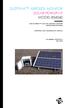 DUSTTRAK AEROSOL MONITOR SOLAR POWER KIT MODEL 854060 (FOR DUSTTRAK II AND DRX AEROSOL MONITOR MODELS 8540 AND 8543) OPERATION AND MAINTENANCE MANUAL P/N 6008416, REVISION A MAY 2015 Copyright TSI Incorporated
DUSTTRAK AEROSOL MONITOR SOLAR POWER KIT MODEL 854060 (FOR DUSTTRAK II AND DRX AEROSOL MONITOR MODELS 8540 AND 8543) OPERATION AND MAINTENANCE MANUAL P/N 6008416, REVISION A MAY 2015 Copyright TSI Incorporated
HP ProDisplay P17A LED Backlit Monitor. User Guide
 HP ProDisplay P17A LED Backlit Monitor User Guide 2013 Hewlett-Packard Development Company, L.P. Microsoft, Windows, and Windows Vista are either trademarks or registered trademarks of Microsoft Corporation
HP ProDisplay P17A LED Backlit Monitor User Guide 2013 Hewlett-Packard Development Company, L.P. Microsoft, Windows, and Windows Vista are either trademarks or registered trademarks of Microsoft Corporation
HP R12000 and R18000 DirectFlow UPS User Guide
 HP R12000 and R18000 DirectFlow UPS User Guide Abstract This document includes installation, configuration, and operation information for the HP R12000 and R18000 DirectFlow UPS. This document is for the
HP R12000 and R18000 DirectFlow UPS User Guide Abstract This document includes installation, configuration, and operation information for the HP R12000 and R18000 DirectFlow UPS. This document is for the
Dolphin 9900 Mobile Computers
 Dolphin 9900 Mobile Computers Dolphin 9900 Dolphin 9950 Dolphin 9951 with Windows Mobile 6.1 Quick Start Guide Dolphin 9900 Series Quick Start Guide Out of the Box Verify that the box contains the following
Dolphin 9900 Mobile Computers Dolphin 9900 Dolphin 9950 Dolphin 9951 with Windows Mobile 6.1 Quick Start Guide Dolphin 9900 Series Quick Start Guide Out of the Box Verify that the box contains the following
Corrosion Data Management Software Version 3.1.3
 Corrosion Data Management Software Version 3.1.3 Metal Samples Corrosion Monitoring Systems A Division of Alabama Specialty Products, Inc. 152 Metal Samples Road, Munford, AL 36268 Phone: 256-358-4202
Corrosion Data Management Software Version 3.1.3 Metal Samples Corrosion Monitoring Systems A Division of Alabama Specialty Products, Inc. 152 Metal Samples Road, Munford, AL 36268 Phone: 256-358-4202
OPTICAL HEADEND PLATFORM OTOHP-NMS NETWORK MONITORING MODULE INSTRUCTION MANUAL
 OPTICAL HEADEND PLATFORM OTOHP-NMS NETWORK MONITORING MODULE INSTRUCTION MANUAL Phone: (209) 586-1022 (800) 545-1022 Fax: (209) 586-1026 OTOHP-NMS Rev. X1 E-Mail: salessupport@olsontech.com www.olsontech.com
OPTICAL HEADEND PLATFORM OTOHP-NMS NETWORK MONITORING MODULE INSTRUCTION MANUAL Phone: (209) 586-1022 (800) 545-1022 Fax: (209) 586-1026 OTOHP-NMS Rev. X1 E-Mail: salessupport@olsontech.com www.olsontech.com
XTEND 900 MHZ WIRELESS MODEM For use with VEEDER-ROOT EMR³ DATALINK INSTALLATION INSTRUCTIONS Manual 577013-859, Rev. B
 INTRODUCTION This Installation Guide Contains the necessary information to Connect the Wireless Modems to the EMR³ Interconnect Box and the Office Computer for running the EMR³ Datalink Program. For Specific
INTRODUCTION This Installation Guide Contains the necessary information to Connect the Wireless Modems to the EMR³ Interconnect Box and the Office Computer for running the EMR³ Datalink Program. For Specific
Disclaimers. Important Notice
 Disclaimers Disclaimers Important Notice Copyright SolarEdge Inc. All rights reserved. No part of this document may be reproduced, stored in a retrieval system, or transmitted, in any form or by any means,
Disclaimers Disclaimers Important Notice Copyright SolarEdge Inc. All rights reserved. No part of this document may be reproduced, stored in a retrieval system, or transmitted, in any form or by any means,
User Manual. CFG253 3 MHz Function Generator 070-8362-04
 User Manual CFG253 3 MHz Function Generator 070-8362-04 Copyright Tektronix, Inc. 1993. All rights reserved. Tektronix products are covered by U.S. and foreign patents, issued and pending. Information
User Manual CFG253 3 MHz Function Generator 070-8362-04 Copyright Tektronix, Inc. 1993. All rights reserved. Tektronix products are covered by U.S. and foreign patents, issued and pending. Information
NEWTECH PRO 1-2-3 KVA ONLINE UNINTERRUPTIBLE POWER SUPPLY USER MANUAL
 NEWTECH PRO 1-2-3 KVA ONLINE UNINTERRUPTIBLE POWER SUPPLY USER MANUAL info@tuncmatik.com / www.tuncmatik.com Table of Contents 1. Important Safety Warning 2 1-1. Transportation 2 1-2. Preparation 2 1-3.
NEWTECH PRO 1-2-3 KVA ONLINE UNINTERRUPTIBLE POWER SUPPLY USER MANUAL info@tuncmatik.com / www.tuncmatik.com Table of Contents 1. Important Safety Warning 2 1-1. Transportation 2 1-2. Preparation 2 1-3.
PT500 500Mbps Powerline Adapter. User Guide
 PT500 500Mbps Powerline Adapter User Guide PT500 500Mbps Powerline Adapter V100R001 User Guide 202593_04 Huawei Technologies Co., Ltd. provides customers with comprehensive technical support and service.
PT500 500Mbps Powerline Adapter User Guide PT500 500Mbps Powerline Adapter V100R001 User Guide 202593_04 Huawei Technologies Co., Ltd. provides customers with comprehensive technical support and service.
Online UPS. PowerWalker VFI 1000R/1U
 Online UPS PowerWalker VFI 1000R/1U Manual Uninterruptible Power Supply System Table of Contents 1. Important Safety Warning... 1 1-1. Transportation... 1 1-2. Preparation... 1 1-3. Installation... 1 1-4.
Online UPS PowerWalker VFI 1000R/1U Manual Uninterruptible Power Supply System Table of Contents 1. Important Safety Warning... 1 1-1. Transportation... 1 1-2. Preparation... 1 1-3. Installation... 1 1-4.
Ground Resistance Clamp-On Tester
 User s Manual Ground Resistance Clamp-On Tester MODEL 382357 Warranty EXTECH INSTRUMENTS CORPORATION (a FLIR company) warrants the basic instrument to be free of defects in parts and workmanship for one
User s Manual Ground Resistance Clamp-On Tester MODEL 382357 Warranty EXTECH INSTRUMENTS CORPORATION (a FLIR company) warrants the basic instrument to be free of defects in parts and workmanship for one
USER MANUAL Stand Alone Power Supply PSQ 2909 / PSQ 3909 / PSQ 4909 PSQ 2920 / PSQ 3920 / PSQ 4920
 USER MANUAL Stand Alone Power Supply PSQ 2909 / PSQ 3909 / PSQ 4909 PSQ 2920 / PSQ 3920 / PSQ 4920 [This page intentionally left blank] Warning for Your Protection 1. Read these instructions. 2. Keep these
USER MANUAL Stand Alone Power Supply PSQ 2909 / PSQ 3909 / PSQ 4909 PSQ 2920 / PSQ 3920 / PSQ 4920 [This page intentionally left blank] Warning for Your Protection 1. Read these instructions. 2. Keep these
UPS Network Interface. Quick InstallationGuide
 UPS Network Interface Quick InstallationGuide Version 1.1 March 1999 COPYRIGHT Copyright 1999 RINGDALE UK Limited. All rights reserved. No part of this publication may be reproduced, transmitted, transcribed,
UPS Network Interface Quick InstallationGuide Version 1.1 March 1999 COPYRIGHT Copyright 1999 RINGDALE UK Limited. All rights reserved. No part of this publication may be reproduced, transmitted, transcribed,
User Manual. Humidity-Temperature Chart Recorder. Model RH520
 User Manual Humidity-Temperature Chart Recorder Model RH520 Introduction Congratulations on your purchase of the Extech RH520 Temperature + Humidity Chart Recorder. The RH520 measures and displays Temperature,
User Manual Humidity-Temperature Chart Recorder Model RH520 Introduction Congratulations on your purchase of the Extech RH520 Temperature + Humidity Chart Recorder. The RH520 measures and displays Temperature,
Agilent N8973A, N8974A, N8975A NFA Series Noise Figure Analyzers. Data Sheet
 Agilent N8973A, N8974A, N8975A NFA Series Noise Figure Analyzers Data Sheet Specifications Specifications are only valid for the stated operating frequency, and apply over 0 C to +55 C unless otherwise
Agilent N8973A, N8974A, N8975A NFA Series Noise Figure Analyzers Data Sheet Specifications Specifications are only valid for the stated operating frequency, and apply over 0 C to +55 C unless otherwise
LTR Series Uninterruptible Power Systems 700 VA - 2.1 KVA. General Specification
 08/17/12 Rev2 LTR Series General Specification 700 VA to 2.1 KVA 1.0 General LTR Series Uninterruptible Power Systems 700 VA - 2.1 KVA General Specification This specification describes the features and
08/17/12 Rev2 LTR Series General Specification 700 VA to 2.1 KVA 1.0 General LTR Series Uninterruptible Power Systems 700 VA - 2.1 KVA General Specification This specification describes the features and
VIEW. SLX300 SpeakerLinX IP Zone. Amplifier Installation and Setup Guide. AVoIP
 VIEW SLX300 SpeakerLinX IP Zone Amplifier Installation and Setup Guide TM AVoIP ClearOne 5225 Wiley Post Way Suite 500 Salt Lake City, UT 84116 Telephone 1.800.283.5936 1.801.974.3760 Tech Sales 1.800.705.2103
VIEW SLX300 SpeakerLinX IP Zone Amplifier Installation and Setup Guide TM AVoIP ClearOne 5225 Wiley Post Way Suite 500 Salt Lake City, UT 84116 Telephone 1.800.283.5936 1.801.974.3760 Tech Sales 1.800.705.2103
Network Interface Panel User s Guide NPD4747-01 EN
 User s Guide NPD4747-01 EN Contents Contents Copyright and Trademarks Safety Instructions Important Safety Instructions... 4 Cautions and Notes... 4 Getting to Know Your Network Interface Panel Package
User s Guide NPD4747-01 EN Contents Contents Copyright and Trademarks Safety Instructions Important Safety Instructions... 4 Cautions and Notes... 4 Getting to Know Your Network Interface Panel Package
RouteFinder SOHO. Quick Start Guide. SOHO Security Appliance. EDGE Models RF825-E, RF825-E-AP CDMA Models RF825-C-Nx, RF825-C-Nx-AP
 RouteFinder SOHO SOHO Security Appliance EDGE Models RF825-E, RF825-E-AP CDMA Models RF825-C-Nx, RF825-C-Nx-AP Quick Start Guide RouteFinder RF825 Series Quick Start Guide RouteFinder SOHO Security Appliance
RouteFinder SOHO SOHO Security Appliance EDGE Models RF825-E, RF825-E-AP CDMA Models RF825-C-Nx, RF825-C-Nx-AP Quick Start Guide RouteFinder RF825 Series Quick Start Guide RouteFinder SOHO Security Appliance
User s Guide. HP 8712ET and HP 8714ET RF Network Analyzers. HP Part No. 08714-90011. Printed in USA Print Date: October 1999
 User s Guide HP 8712ET and HP 8714ET RF Network Analyzers HP Part No. 08714-90011 Printed in USA Print Date: October 1999 Supersedes: November 1998 Copyright 1998, 1999 Hewlett-Packard Company Notice The
User s Guide HP 8712ET and HP 8714ET RF Network Analyzers HP Part No. 08714-90011 Printed in USA Print Date: October 1999 Supersedes: November 1998 Copyright 1998, 1999 Hewlett-Packard Company Notice The
HG659 Home Gateway. User Guide HUAWEI TECHNOLOGIES CO., LTD.
 HG659 Home Gateway User Guide HUAWEI TECHNOLOGIES CO., LTD. Product Overview...................................... 1 Ports and Buttons.................................................. Indicators.........................................................
HG659 Home Gateway User Guide HUAWEI TECHNOLOGIES CO., LTD. Product Overview...................................... 1 Ports and Buttons.................................................. Indicators.........................................................
ExStik TM ph Waterproof Meters
 User Guide ExStik TM ph Waterproof Meters Models PH100 & PH110 Patent Pending ExStik TM Description Front Panel Controls 1. Battery compartment cap 2. LCD Display 3. MODE / HOLD button 4. CAL / RECALL
User Guide ExStik TM ph Waterproof Meters Models PH100 & PH110 Patent Pending ExStik TM Description Front Panel Controls 1. Battery compartment cap 2. LCD Display 3. MODE / HOLD button 4. CAL / RECALL
Uninterruptible Power Supply
 96-01101 / rev. 2e / 2-2-12 Uninterruptible Power Supply EXCEPTIONAL SUPPORT & PROTECTION Uninterruptible Power Supply with Energy Saver design that is optimized to address the needs of A/V systems Features
96-01101 / rev. 2e / 2-2-12 Uninterruptible Power Supply EXCEPTIONAL SUPPORT & PROTECTION Uninterruptible Power Supply with Energy Saver design that is optimized to address the needs of A/V systems Features
Agilent PN 8753-1 RF Component Measurements: Amplifier Measurements Using the Agilent 8753 Network Analyzer. Product Note
 Agilent PN 8753-1 RF Component Measurements: Amplifier Measurements Using the Agilent 8753 Network Analyzer Product Note 2 3 4 4 4 4 6 7 8 8 10 10 11 12 12 12 13 15 15 Introduction Table of contents Introduction
Agilent PN 8753-1 RF Component Measurements: Amplifier Measurements Using the Agilent 8753 Network Analyzer Product Note 2 3 4 4 4 4 6 7 8 8 10 10 11 12 12 12 13 15 15 Introduction Table of contents Introduction
Alarm Clock USER GUIDE
 Alarm Clock USER GUIDE Jazwares, Inc. 2012 CONTENTS Please read the instructions along with the Alarm Clock carefully before you use it, so that you can operate it conveniently. WELCOME & Warnings Page
Alarm Clock USER GUIDE Jazwares, Inc. 2012 CONTENTS Please read the instructions along with the Alarm Clock carefully before you use it, so that you can operate it conveniently. WELCOME & Warnings Page
Transmitter Interface Program
 Transmitter Interface Program Operational Manual Version 3.0.4 1 Overview The transmitter interface software allows you to adjust configuration settings of your Max solid state transmitters. The following
Transmitter Interface Program Operational Manual Version 3.0.4 1 Overview The transmitter interface software allows you to adjust configuration settings of your Max solid state transmitters. The following
Lifecycle Service Tool. Operator's manual
 REF 542plus 1MRS756725 Issued: 23.12.2008 Version: A/23.12.2008 REF 542plus Contents Copyrights... 5 1. Introduction...7 1.1. This manual... 7 1.2. Use of symbols... 7 1.3. Intended audience... 7 1.4.
REF 542plus 1MRS756725 Issued: 23.12.2008 Version: A/23.12.2008 REF 542plus Contents Copyrights... 5 1. Introduction...7 1.1. This manual... 7 1.2. Use of symbols... 7 1.3. Intended audience... 7 1.4.
Mercury Helios 2 ASSEMBLY MANUAL & USER GUIDE
 Mercury Helios 2 ASSEMBLY MANUAL & USER GUIDE TABLE OF CONTENTS INTRODUCTION...1 1.1 MINIMUM SYSTEM REQUIREMENTS 1.1.1 Apple Mac Requirements 1.1.2 PC Requirements 1.1.3 Supported PCIe Cards 1.2 PACKAGE
Mercury Helios 2 ASSEMBLY MANUAL & USER GUIDE TABLE OF CONTENTS INTRODUCTION...1 1.1 MINIMUM SYSTEM REQUIREMENTS 1.1.1 Apple Mac Requirements 1.1.2 PC Requirements 1.1.3 Supported PCIe Cards 1.2 PACKAGE
User s and Service Guide
 User s and Service Guide Agilent Technologies 87050E and 87075C Multiport Test Set For E506x Network Analyzers Part No. 87075-90027 Printed in USA Print Date: February 2006 Supersedes: March 2004 Copyright
User s and Service Guide Agilent Technologies 87050E and 87075C Multiport Test Set For E506x Network Analyzers Part No. 87075-90027 Printed in USA Print Date: February 2006 Supersedes: March 2004 Copyright
SwitchView 1000 Switch. Installer/User Guide
 SwitchView 1000 Switch Installer/User Guide SwitchView 1000 Switch Installer/User Guide Avocent, the Avocent logo, The Power of Being There and SwitchView are registered trademarks of Avocent Corporation.
SwitchView 1000 Switch Installer/User Guide SwitchView 1000 Switch Installer/User Guide Avocent, the Avocent logo, The Power of Being There and SwitchView are registered trademarks of Avocent Corporation.
MCR1900 Media Converter 19-Slot Chassis
 MCR1900 Media Converter 19-Slot Chassis Installation Guide Part #5500304-11 Copyright Statement This document must not be reproduced in any way whatsoever, either printed or electronically, without the
MCR1900 Media Converter 19-Slot Chassis Installation Guide Part #5500304-11 Copyright Statement This document must not be reproduced in any way whatsoever, either printed or electronically, without the
Quick Start Guide. Cisco Small Business. 300 Series Managed Switches
 Quick Start Guide Cisco Small Business 300 Series Managed Switches Welcome Thank you for choosing the Cisco 300 Series Managed Switch, a Cisco Small Business network communications device. This device
Quick Start Guide Cisco Small Business 300 Series Managed Switches Welcome Thank you for choosing the Cisco 300 Series Managed Switch, a Cisco Small Business network communications device. This device
Wall-Mounting your HP computer. User Guide
 Wall-Mounting your HP computer User Guide The only warranties for Hewlett-Packard products and services are set forth in the express statements accompanying such products and services. Nothing herein should
Wall-Mounting your HP computer User Guide The only warranties for Hewlett-Packard products and services are set forth in the express statements accompanying such products and services. Nothing herein should
Water Leak Detection System
 Water Leak Detection System Installation and Operating Manual 505-334-5865 ph 505-334-5867 fax www.rodisystems.com email:info@rodisystems.com 936 Highway 516 Aztec, NM 87410-2828 Manual Revisions and Copyright
Water Leak Detection System Installation and Operating Manual 505-334-5865 ph 505-334-5867 fax www.rodisystems.com email:info@rodisystems.com 936 Highway 516 Aztec, NM 87410-2828 Manual Revisions and Copyright
dedicated KVM switch and rackmount screen technology User Manual IP-S101 Combo KVM Extender Designed and manufactured by Austin Hughes
 dedicated KVM switch and rackmount screen technology User Manual IP-S101 Combo KVM Extender Designed and manufactured by Austin Hughes 751 Legal Information First English printing, October 2002 Information
dedicated KVM switch and rackmount screen technology User Manual IP-S101 Combo KVM Extender Designed and manufactured by Austin Hughes 751 Legal Information First English printing, October 2002 Information
User Manual. PePWave Surf / Surf AP Indoor Series: Surf 200, E200, AP 200, AP 400. PePWave Mesh Connector Indoor Series: MC 200, E200, 400
 User Manual PePWave Surf / Surf AP Indoor Series: Surf 200, E200, AP 200, AP 400 PePWave Mesh Connector Indoor Series: MC 200, E200, 400 PePWave Surf AP Series: Surf AP 200-X, E200-X, 400-X PePWave Surf
User Manual PePWave Surf / Surf AP Indoor Series: Surf 200, E200, AP 200, AP 400 PePWave Mesh Connector Indoor Series: MC 200, E200, 400 PePWave Surf AP Series: Surf AP 200-X, E200-X, 400-X PePWave Surf
In-Situ Inc. Warranty / Terms & Conditions / Software License. This warranty policy applies to items that shipped prior to January 1, 2012.
 In-Situ Inc. Warranty / Terms & Conditions / Software License This warranty policy applies to items that shipped prior to January 1, 2012. Product Warranty In-Situ Inc., (In-Situ) warrants that all new
In-Situ Inc. Warranty / Terms & Conditions / Software License This warranty policy applies to items that shipped prior to January 1, 2012. Product Warranty In-Situ Inc., (In-Situ) warrants that all new
HP ProDisplay P19A LED Backlit Monitor. User Guide
 HP ProDisplay P19A LED Backlit Monitor User Guide 2013 Hewlett-Packard Development Company, L.P. The only warranties for HP products and services are set forth in the express warranty statements accompanying
HP ProDisplay P19A LED Backlit Monitor User Guide 2013 Hewlett-Packard Development Company, L.P. The only warranties for HP products and services are set forth in the express warranty statements accompanying
Aquadyne TechTip TITLE: TROUBLESHOOTING PC COM PORT AND MODEM PRODUCTS AFFECTED SYMPTOMS POSSIBLE CAUSES
 Aquadyne TechTip TITLE: TROUBLESHOOTING PC COM PORT AND MODEM COMMUNICATIONS WITH AN OCTOPUS. Article # 072297-1 Last reviewed: 03/25/98 Keywords: Serial Port, Modem, Polling, AquaWeb, Node Not Responding
Aquadyne TechTip TITLE: TROUBLESHOOTING PC COM PORT AND MODEM COMMUNICATIONS WITH AN OCTOPUS. Article # 072297-1 Last reviewed: 03/25/98 Keywords: Serial Port, Modem, Polling, AquaWeb, Node Not Responding
User and Installation Guide
 Connect the AC adapter with the amplifier BEFORE plugging the AC adapter into an outlet to avoid spark generation! User and Installation Guide BlueFIDELITYTM Bluetooth Audio Amplifier Model 300 Contents
Connect the AC adapter with the amplifier BEFORE plugging the AC adapter into an outlet to avoid spark generation! User and Installation Guide BlueFIDELITYTM Bluetooth Audio Amplifier Model 300 Contents
NCD ThinPATH Load Balancing Startup Guide
 NCD ThinPATH Load Balancing Startup Guide Copyright Copyright 1999 by Network Computing Devices, Inc. (NCD).The information contained in this document is subject to change without notice. Network Computing
NCD ThinPATH Load Balancing Startup Guide Copyright Copyright 1999 by Network Computing Devices, Inc. (NCD).The information contained in this document is subject to change without notice. Network Computing
