User Manual.
|
|
|
- Benedict Morton
- 8 years ago
- Views:
Transcription
1 Jabra PRO 920 User Manual
2 CONTENTS 1. WELCOME PRODUCT OVERVIEW PACKAGE CONTENTS HEADSET OVERVIEW HEADSET ATTACHMENTS BASE OVERVIEW OPTIONAL ACCESSORIES CONNECTING TO A DESK PHONE FOLDABLE BASE STAND CONNECT TO DESK PHONE CONNECT POWER SUPPLY TO BASE DOCK THE HEADSET CONFIGURING THE DESK PHONE AUDIO SET A CLEAR DIAL TONE SET THE MICROPHONE VOLUME FEATURES HEADSET MULTI-FUNCTION BUTTON HEADSET SPEAKER VOLUME BUTTONS HEADSET MUTE BUTTON HEADSET LED INDICATOR HEADSET AUDIO INDICATORS BASE VISUAL INDICATORS CALL MANAGEMENT MAKING CALLS, ANSWERING CALLS AND ENDING CALLS SWITCHING BETWEEN PHONE AND HEADSET CONFERENCE CALL WITH MULTIPLE HEADSETS
3 7. ADVANCED FEATURES SAFETONE AUDIO PROTECTION WIRELESS RANGE POWER MANAGEMENT REMOTE CALL CONTROL HOW TO CHANGE THE ADVANCED SETTINGS HOW TO RESET ADVANCED SETTINGS COPY SETTINGS TO MULTIPLE BASES SUPPORT FAQS AND TROUBLESHOOTING TECHNICAL SPECIFICATIONS HEADSET HEADSET BATTERY MATERIALS AND ALLERGIES BASE PRODUCT DISPOSAL CERTIFICATIONS AND SAFETY APPROVALS
4 1. WELCOME Congratulations on purchasing your new Jabra PRO 920. We are sure you will enjoy its wide range of features, and find the headset comfortable to wear and easy to use. Jabra PRO 920 headset features Exceptional sound quality. Volume and mute controls. Intuitive headset multi-function button for easy call handling. LED and audio indicators. Advanced hearing protection with SafeTone. Noise-cancelling microphone. Auto sleep mode for energy conservation. Headband and earhook wearing-styles (earhook not supplied in all regions). Jabra PRO 920 base features Headset recharge docking cradle. Visual call status indicators. Battery indicators. Voice-prompted configuration. Auxiliary port for EHS and GN1000 remote handset lifter. 4
5 2. PRODUCT OVERVIEW 2.1 PACKAGE CONTENTS Headset Headband attachment Base Power adapter Earhook attachment (not supplied in all regions) Installation CD (User Manual) Telephone cable Quick Start Guide Warning & Declaration booklet 5
6 2.2 HEADSET OVERVIEW Speaker volume up button Mute button Speaker volume down button LED indicator Multi-function button Microphone boom arm Speaker Mount for wearing-style attachments Recharge contact Noise-cancelling microphone 6
7 2.3 HEADSET ATTACHMENTS The Jabra PRO 920 headset can be worn in three different wearing-styles: headband, ear hook or neckband. The headband and earhook attachments (earhook not supplied in all regions) are included with the Jabra PRO 920. The neckband attachment can be purchased separately. All wearing-styles are interchangeable and can be worn on either the left or right ear. Regardless of wearing-style, position the microphone as close to the mouth as possible for maximum noisecancelling effect. Attaching the headband CLICK Attaching the earhook (earhook not supplied in all regions) CLICK Attaching the neckband (optional accessory) CLICK R L 7
8 2.4 BASE OVERVIEW Headset cradle Headset recharge contact 1 Foldable base stand Audio link indicator Mute indicator Battery indicator Microphone volume controls Clear Dial Tone switch AUX port Handset port Power adapter port Telephone port 8
9 2.5 OPTIONAL ACCESSORIES The following Jabra PRO accessories are available separately. Jabra GN1000 Electronic hookswitch adapter (actual product may vary from illustration) Neckband attachment Replacement headband attachment Replacement earhook, with earbuds Replacement ear cushions 9
10 3. CONNECTING TO A DESK PHONE 3.1 FOLDABLE BASE STAND The Jabra PRO 920 base stand can be folded into three positions: open, closed and standing position, as illustrated. CLICK CLICK 10
11 OPTION 1 OPTION 3 Desk Phone with GN1000 The GN1000 remote handset lifter manually lifts the desk phone handset to make or answer a call. For mounting instructions refer to documentation supplied with the GN On the desk phone, unplug the handset cable from the phone body. 2. Connect the handset cable on to the port marked the base. 3. Plug the supplied telephone cable into the port marked on the base. 4. Connect the telephone cable into the handset port on the desk phone. 5. Connect the GN1000 cable into the port marked on the base. Desk Phone with Headset Port This type of desk phone has a dedicated headset port (usually at the back of the phone). These phones typically have a button on the front panel for switching between handset and headset. 1. Plug the supplied telephone cable into the port marked on the base. 2. Connect the telephone cable to the headset port on the desk phone. 11 or or or or OPTION 2 OPTION 4 Desk Phone with Jabra Link A Jabra Link adapter enables an incoming call to be answered or ended by the headset multifunction button. Contact your local Jabra dealer to purchase a Jabra Link adapter for your specific desk phone. 1. Connect the Jabra Link adapter as shown in adapter documentation supplied with the Jabra Link. On some phones the telephone cable will also need to be connected. 2. Call your connected desk phone using another phone to enable the Jabra Link adapter. Wait 10 seconds before answering the phone. Desk Phone without Headset Port This desk phone does not have a dedicated headset port. 1. On the desk phone, unplug the handset cable from the phone body. 2. Connect the handset cable on to the port marked the base. 3. Plug the supplied telephone cable into the port marked on the base. 4. Connect the telephone cable into the handset port on the desk phone. Refe doc r to Ja ume bra L nta tion ink CONNECT TO DESK PHONE
12 3.3 CONNECT POWER SUPPLY TO BASE 1. Plug the power adapter into the port marked on the base. 2. Connect the power adapter to the mains power socket. 3.4 DOCK THE HEADSET Dock the headset with the base Dock the headset, as illustrated. When the primary headset is docked correctly the headset LED will be white for 5 seconds, and the headset battery will begin charging, if needed. 13
13 4. CONFIGURING THE DESK PHONE AUDIO Due to the large range of desk phone brands/models available, a clear dial tone must be set before first-time use of the Jabra PRO 920. Setting the clear dial tone will enable the Jabra PRO 920 to function correctly with your specific desk phone. Additionally it is also important to set the microphone volume for optimal sound quality. 4.1 SET A CLEAR DIAL TONE 1. Put on the headset. 2. Press the headset button on the desk phone, or lift the desk phone handset. 3. Locate the clear dial tone switch on the back of the Jabra PRO 920 base, as illustrated, and while listening in the headset for a clear dial tone, rotate the switch from A to G. 4. Determine the best switch position. The dial tone should be strong, clear and undistorted. 5. When the clear dial tone is set, press the headset button on the desk phone, or return the desk phone handset to the receiver. 4.2 SET THE MICROPHONE VOLUME 1. Put on the headset. 2. Get a dial tone by pressing the headset button on the desk phone, or by lifting the desk phone handset. 3. Make a test call. Call a friend or colleague to test your speaking volume. Ensure the listener does not adjust their own volume. 4. Adjust the microphone volume using the microphone + / - volume buttons, as illustrated, if your speaking volume is too loud or too quiet for the listener. 5. When the microphone volume is set, end the call. CLICK Note: To reset the microphone volume to the factory default setting, press and hold both microphone + / - volume buttons until a tone is played, and then release. 14
14 5. FEATURES 5.1 HEADSET MULTI-FUNCTION BUTTON The multi-function button is located on the headset, and can answer calls, end calls, switch between held calls, and more, using a combination of taps, double-taps or presses. Multi-function button Function Tap Double-tap Answer incoming call End current call Reject incoming call Put current call on hold, and accept incoming call Power on Power off Press (hold 1-3 seconds) (5 secs) 5.2 HEADSET SPEAKER VOLUME BUTTONS The speaker volume buttons adjust the headset speaker volume. Speaker volume buttons 5.3 HEADSET MUTE BUTTON The mute button mutes or un-mutes the headset microphone. Mute button 15
15 5.4 HEADSET LED INDICATOR The LED indicator indicates call status. Led indicator Headset state LED sample (click to view) Headset state LED sample (click to view) Connected Headset docked in base Not connected Headset docked in charger Active call Headset docked in unknown base Incoming call Settings copying Power on Settings copied Power off Settings cannot be copied Pairing Firmware updating 5.5 HEADSET AUDIO INDICATORS The headset plays a variety of voice announcements and audio tones to indicate headset status and actions. Audio tone Audio Sample (click to listen) Audio tone Audio sample (click to listen) Power on Microphone muted Power off Call ended Button tap Battery low Button double-tap Conference start Button press Conference end Maximum speaker volume reached Out of range Minimum speaker volume reached Incoming call accepted 16
16 Voice prompt Audio Sample (click to listen) Voice prompt Audio sample (click to listen) Setup Audio protection Peakstop and intellitone Peakstop Wireless range Normal Auto sleep mode Low Remote call control Very low Goodbye On Factory default Off GN1000/RHL/none Jabra IQ DHSG MSH Auto-detect BASE VISUAL INDICATORS The Jabra PRO 920 base has three LEDs to indicate battery, call status and events. Icon Event Battery charging (slow flash) Full battery Low battery Very low battery (fast flash) Unknown battery status Microphone muted Active audio link between headset and base Searching for headset 17
17 6. CALL MANAGEMENT 6.1 MAKING CALLS, ANSWERING CALLS AND ENDING CALLS Make call Answer call Phone with electronic hookswitch, or handset lifter 1. Lift headset from docking cradle, or tap the multi-function button. 2. Dial number using desk phone. Lift headset from docking cradle, or tap the multi-function button. Phone without electronic hookswitch, or handset lifter 1. Lift headset from docking cradle, or tap the multi-function button. 2. Lift desk phone handset and set aside. 3. Dial number using desk phone. 1. Lift headset from docking cradle, or tap the multi-function button. 2. Lift desk phone handset and set aside. End call Dock the headset, or tap the multi-function button. 1. Dock the headset, or tap the multi-function button. 2. Return desk phone handset to receiver. 6.2 SWITCHING BETWEEN PHONE AND HEADSET Switch from desk phone to headset 1. Lift headset from docking cradle. 2. Do not return desk phone handset to receiver, as this will hang up the call. Switch from headset to desk phone (without electronic hookswitch or handset lifter) 1. Lift desk phone handset. 2. Dock headset, or tap the multi-function button. Switch from headset to desk phone (with electronic hookswitch or handset lifter) 1. Lift desk phone handset. 2. Refer to specific desk phone documentation. In some cases a button must be pressed on the desk phone, while in others the switch from handset to desk phone will be automatic. 6.3 CONFERENCE CALL WITH MULTIPLE HEADSETS The Jabra PRO 920 is able to pair with four headsets in total for conferencing: one primary and three secondary headsets (narrowband only). Connect secondary headset 1. While the primary headset is undocked and on a call, dock the secondary headset with the base hosting the call. When the headsets are successfully paired, a double-tone will sound in the primary headset. 2. Tap the multi-function button on the primary headset to accept the secondary headset. The audio is now shared between headsets. Ending, or leaving, the conference The primary headset user can end the conference by hanging up on the call. The call is ended for all headsets. Guests can leave the conference by tapping the multi-function on their headset, or by docking the headset with the base. The conference call is still active for the other headset(s). 18
18 7. ADVANCED FEATURES 7.1 SAFETONE AUDIO PROTECTION SafeTone provides effective hearing protection against potential risks, such as acoustic shock and noise exposure. SafeTone consists of two components, PeakStop and IntelliTone and can be set using the Jabra PRO 920 base (see Section 7.5). PeakStop acoustic shock protection PeakStop automatically suppresses sounds over 118dB(A), protecting hearing from acoustic shock. IntelliTone noise exposure protection IntelliTone offers protection against acoustic shock and noise exposure. 7.2 WIRELESS RANGE The Jabra PRO 920 supports a maximum wireless range of up to 60 meters. Physical obstructions and electromagnetic interference may shorten this range. The wireless range can be adjusted to prevent interference with other wireless devices (see Section 7.5). Headset sound quality may deteriorate the further the headset is from the base, and may improve the closer the headset is to the base. When the headset is completely out of range, a unique tone will be played in the headset every few seconds. If the headset is on a call when moved out of range, the audio will be lost; however the call will remain active at the base for 120 seconds. To restore audio to the call, move the headset into range of the base. If the headset remains out of range of the base for more than an hour, the headset will power down to conserve battery. 7.3 POWER MANAGEMENT The Jabra PRO 920 provides several built-in power management features for conserving energy. Auto sleep mode Auto sleep mode can be enabled using the Jabra PRO 920 base (see Section 7.5). Auto sleep mode is off by default. When enabled, the Jabra PRO 920 will automatically enter sleep mode after 8 hours of inactivity, as indicated by the battery indicator changing to solid blue. Sleep mode will end when any of the following events occurs: An incoming call. An outgoing call. Docking or undocking the headset. Automatic headset power off After 60 minutes of no audio link between headset and base, the headset will automatically power off. To power the headset on, press and hold the multi-function button for 5 seconds. 7.4 REMOTE CALL CONTROL Remote call control (or hookswitch) is the control mechanism used to answer or end a call on a desk phone. To enable the Jabra PRO 920 headset to answer or end calls, the desk phone will need to have an electronic hookswitch (EHS) or a remote handset lifter (RHL) installed. Electronic hookswitch (EHS) An electronic hookswitch is a feature on some desk phones that enables calls to be answered or ended by the headset multi-function button. To use this feature an electronic hookswitch adapter needs to be connected between the desk phone and the Jabra PRO 920 base. To purchase an electronic hookswitch adapter contact your supplier, or visit Remote handset lifter (RHL) A remote handset lifter manually lifts the handset from the desk phone receiver to automatically place or answer a call. To purchase the Jabra GN1000 remote handset lifter contact your supplier, or visit 19
19 7.5 HOW TO CHANGE THE ADVANCED SETTINGS Four advanced settings can be configured using the base. Voice prompts indicate the current setting and value. The four settings are: Audio protection. Wireless range. Auto sleep mode. Remote call control. 1 Start setup mode Put on the headset. Simultaneously press and hold both headset volume buttons until the voice prompt says Setup and then release the buttons. Start setup SETUP 2 Setup mode The headset buttons are used to cycle through the settings and values. The base lights (or voice prompts) are used to indicate which setting and value is currently selected. Settings Values Cycle through settings Cycle through values Base light Setting Base light Value flash x1 flash x2 flash x3 flash x4 Audio protection Wireless range Auto sleep mode Remote call control Peakstop (default) Peakstop and IntelliTone Normal (default) Low Very low Off (Default) On Auto-detect (Default) GN1000/RHL/none Jabra IQ DHSG MSH 3 End setup mode When finished, simultaneously press and hold both headset volume buttons until the voice prompt says Goodbye and then release the buttons. The base will restart and update the settings, indicated by the white battery icon on the base. End setup GOODBYE 20
20 7.6 HOW TO RESET ADVANCED SETTINGS Put on the headset. Simultaneously press and hold the mute button and both headset volume buttons until the voice prompt says Factory default and then release the buttons. The base will restart and reset the settings, indicated by the white battery icon on the base. Reset settings FACTORY DEFAULT 7.7 COPY SETTINGS TO MULTIPLE BASES Jabra PRO 920 settings can be manually copied onto other Jabra PRO 920 bases. 1. Dock the headset in the base, if necessary. 2. Press and hold the headset mute button until the headset LED flashes, and then release. When the settings have successfully copied, the headset LED will turn solid white. 3. Undock the headset and dock in the new base to copy the settings to the new base. The headset LED will flash 5 times to indicate the settings are being copied, and then will turn solid white when successfully copied to the new base. 4. To copy the settings to multiple bases, repeat step When finished copying settings, redock the headset with the original base (primary base), or press and hold the headset mute button until the headset LED flashes and then release. 21
21 8. SUPPORT 8.1 FAQS AND TROUBLESHOOTING Q How do I pair my headset with the Jabra PRO 920 base? A Dock the headset with the base to initiate pairing. Pairing will occur automatically, unless the base is currently linked with a primary headset (a headset already paired with the base). Q Can I pair my headset directly with a third-party DECT phone, or base? A No. The headset can only be paired with a Jabra PRO 920 base. Q Why doesn t my headset work with my desk phone? A Check the following: Ensure the headset battery is charged. The keypad battery icon will be blinking green when charging, or solid green when charged. Ensure the headset is in range of the base. The range is up to 60 m, depending on environment. Ensure the headset and base are paired. To initiate pairing, dock the headset. Q Why does nothing happen when I try to use my desk phone? A Ensure the base is powered on, and check there is a dial tone. Lift the desk phone handset, or press the headset button on the desk phone, to get a dial tone. If there is no dial tone, double-check all cables have been correctly connected. Q Why do I hear a low noise in the headset when there is silence on the other end? A The headset speaker volume might be too high. Decrease the speaker volume using the speaker volume controls on the headset, as illustrated. Speaker volume controls Q The person I am calling cannot hear me. Why? A The clear dial tone or microphone volume settings might be incorrectly set. Re-run the desk phone section of the Interactive Setup Wizard, or read Section 3 of this manual. Q Why am I getting a buzzing sound in my headset? A Assuming the device has been set up correctly, the desk phone may not be fully immune to the radio signals the headset uses. To overcome this problem, move the headset base at least 30 cm away from the desk phone. Q When I try to make a call on my desk phone, the GN1000 RHL lifts, but the call is not connected. A Ensure the base is connected to the desk phone handset port, and not the desk phone headset port. The GN1000 should not be connected to the headset port. Q Is it possible to automate calling and answering on my desk phone without using a handset lifter? A Yes, if the desk phone has an electronic hookswitch feature. Check your supplier for compatibility with your phone, and/or consult the support section on 22
22 Q Why does my desk phone s electronic hookswitch not work with my headset? A Please check your specific desk phone documentation for electronic hookswitch compatibility and configuration settings. Alternatively visit Q Is it possible for anyone to listen in on calls made with the Jabra PRO 920? A The risk of unauthorized access is limited. The Jabra PRO 920 uses 64-bit encryption. Q What is the range on the Jabra PRO 920? A Jabra PRO 920 supports a maximum range of up to 60 m (base to headset). Range varies according to the environment in which the headset is used. Q Can I make a conference call using multiple headsets? A Yes, the Jabra PRO 920 is able to pair with four headsets in total: one primary and three secondary headsets (narrowband only). Please see section 6.3 of this manual for more information. Q Can I turn the headset off to save power when I m away from the base? A Yes. Press and hold the headset multi-function button on the headset for five seconds to power the headset off. To power the headset back on, dock the headset with the base, or tap the multi-function button. Q What is the talk time for a Jabra PRO 920 headset? A Approximately 8 hours. Q My headband/earhook/neckband is broken. How do I purchase another one? A Contact your local Jabra supplier. 23
23 9. TECHNICAL SPECIFICATIONS 9.1 HEADSET Operating environment: 0 C to +40 C; Up to 95% RH non-condensing. Call control: Multi-function button support for answer call, end call, reject call, docking operations also answer and end calls. Volume control and microphone mute: Button controls on headset. Visual indicator: LED indicates call status, battery level, pairing status and other events. Audio indicators: Tones indicate incoming calls, low battery, volume level, microphone muting and other events. Sound quality: DSP noise reduction; echo cancellation; tone control; narrowband audio. Recharge: While docked in the Jabra PRO 920 base. Wireless standard: (CAT - iq) European DECT and U.S. DECT. DECT range: For European DECT; up to 60 meters from Jabra PRO 920 base to headset. For U.S. DECT; up to 60 meters from Jabra PRO 920 base to headset. DECT frequencies: US DECT: GHz. EU DECT: GHz. Wearing-styles: Headband, and earhook (earhook not supplied in all regions). Neckband is available as an accessory. Microphone boom arm style: Midi. Speaker(s): Wideband speaker. Microphone: Noise-cancelling microphone. 9.2 HEADSET BATTERY Battery type: Lithium Ion-polymer. Battery capacity: 295 ma/h, typical. Battery talk time: Up to 8 hours. Battery lifetime: Minimum 1000 charge cycles. Battery standby time: At least 36 hours. 24
24 Operating temperature range: -20 C to +60 C. Note: The headset features a temperature-dependant charging algorithm that prevents the battery from being charged during extreme temperatures (below 0 and above 45 C). Battery charge time: 20% charge in less than 20 minutes. 50% charge in less than 45 minutes. Full charge in less than 3 hours. Battery shelf life: Headset battery holds charge for 6 months in the off state, before recharge is required. Battery lifetime: Minimum 1500 charge cycles (equivalent to 2 years heavy use). 9.3 MATERIALS AND ALLERGIES The headband attachment is made of stainless steel and does not have a nickel-coated surface. Nickel release from the headband is 0.02 μg/cm2/week, which is below the 0.50 μg/cm2/week limit established by EU Directive 94/27/EF. The stainless steel alloy was tested for nickel release in accordance with the European standard EN 1811:1998. Other wearing-style attachments are made of plastic and contain no known allergens. The ear cushions do not contain vinyl. The products contain no nickel, chrome or natural rubber that can come into contact with users skin. 9.4 BASE The Jabra PRO 920 base meets the following specifications. Dimensions: 118 mm x 76 mm x 29 mm. Wireless standard: (CAT - iq) European DECT and U.S. DECT. DECT range: For European DECT; up to 60 meters from Jabra PRO 920 base to headset. For US DECT 6.0; up to 60 meters from Jabra PRO 920 base to headset. Operating environment: -0 C to +40 C; Up to 95% RH non-condensing. Recharge cradle: Fits supplied Jabra PRO 900 series headset. Desk Phone connections: RJ-11 for handset, RJ-11 for phone body (or headset port), RJ-45 for AUX (for electronic hookswitch or GN1000 handset lifter). Clear Dial Tone switch and microphone volume switch: Electromechanical switches. Clear dial tone switch and microphone volume level set manually. Electronic hookswitch standards: GN1000, Jabra IQ, DHSG and MSH, and other Jabra DHSG adapters. Each EHS requires additional cabling and/or equipment available separately. GN1000 is supported by default and requires no additional configuration. 9.5 PRODUCT DISPOSAL Please dispose of the headset according to local regulations and recycle when possible. Do not dispose as household waste. Do not dispose of the headset in a fire as the battery may explode. Batteries may also explode if damaged. 25
25 9.6 CERTIFICATIONS AND SAFETY APPROVALS CE This product is CE marked according to the provisions of the R & TTE Directive (99/5/EC). Hereby, GN declares that this product is in compliance with the essential requirements and other relevant provisions of Directive 1999/5/ EC. For further information, please consult Within the EU, this device is intended for use in Austria, Belgium, Cyprus, Czech Republic, Denmark, Estonia, Finland, France, Germany, Greece, Hungary, Ireland, Italy, Latvia, Lithuania, Luxembourg, Malta, Poland, Portugal, Slovakia, Slovenia, Spain, Sweden, The Netherlands, United Kingdom, and within EFTA in Iceland, Norway and Switzerland. FCC This device complies with part 15 of the FCC Rules. Operation is subject to the following two conditions: (1) This device may not cause harmful interference, and (2) this device must accept any interference received, including interference that may cause undesired operation. Users are not permitted to make changes or modify the device in any way. Changes or modifications not expressly approved by Jabra will void the user s authority to operate the equipment. This equipment has been tested and found to comply with the limits for a Class B digital device, pursuant to part 15 of the FCC Rules. These limits are designed to provide reasonable protection against harmful interference in a residential installation. This equipment generates, uses and can radiate radio frequency energy and, if not installed and used in accordance with the instructions, may cause harmful interference to radio communications. However, there is no guarantee that interference will not occur in a particular installation. If this equipment does cause harmful interference to radio or television reception, which can be determined by turning the equipment off and on, the user is encouraged to try to correct the interference by one or more of the following measures: Reorient or relocate the receiving antenna. Increase the separation between the equipment and receiver. Connect the equipment into an outlet on a circuit different from that to which the receiver is connected. Consult the dealer or an experienced radio/tv technician for help. The user must place the base 8 (20 cm) or more from any personnel in order to comply with FCC RF exposure requirements. Industry Canada Operation is subject to the following two conditions: (1) This device may not cause interference and (2) This device must accept any interference, including interference that may cause undesired operation of the device. The term IC: before the certification/registration number only signifies that registration was performed based on a Declaration of Conformity indicating that Industry Canada technical specifications were met. It does not imply that Industry Canada approved the equipment. Design registration pending international 26
26 2011 GN Netcom A/S. All rights reserved. Jabra is a registered trademark of GN Netcom A/S. All other trademarks included herein are the property of their respective owners. (Design and specifications subject to change without notice). MADE IN CHINA Type: WHB RevD 27
Jabra PRO 930. User Manual. www.jabra.com
 Jabra PRO 930 User Manual www.jabra.com CONTENTS 1. WELCOME...4 2. PRODUCT OVERVIEW...5 2.1 PACKAGE CONTENTS...5 2.2 HEADSET OVERVIEW...6 2.3 HEADSET ATTACHMENTS...7 2.4 BASE OVERVIEW...8 2.5 OPTIONAL
Jabra PRO 930 User Manual www.jabra.com CONTENTS 1. WELCOME...4 2. PRODUCT OVERVIEW...5 2.1 PACKAGE CONTENTS...5 2.2 HEADSET OVERVIEW...6 2.3 HEADSET ATTACHMENTS...7 2.4 BASE OVERVIEW...8 2.5 OPTIONAL
How To Use The Jabra Pro 9450 With A Desk Phone And A Bluetooth Headset
 Jabra PRO 9450 User Manual www.jabra.com WELCOME Congratulations on purchasing your new Jabra PRO 9450. We are sure you will enjoy its wide range of features, and find it comfortable to wear and easy to
Jabra PRO 9450 User Manual www.jabra.com WELCOME Congratulations on purchasing your new Jabra PRO 9450. We are sure you will enjoy its wide range of features, and find it comfortable to wear and easy to
Jabra LINK 220 Jabra LINK 220a
 Jabra LINK 220 Jabra LINK 220a USER MANUAL www.jabra.com 1 2009 GN Netcom A/S. All Rights Reserved. This user guide is published by GN Netcom A/S. The information in this user guide is furnished for informational
Jabra LINK 220 Jabra LINK 220a USER MANUAL www.jabra.com 1 2009 GN Netcom A/S. All Rights Reserved. This user guide is published by GN Netcom A/S. The information in this user guide is furnished for informational
Jabra BIZ 2400 USB USER MANUAL
 Jabra BIZ 2400 USB USER MANUAL 1 2011 GN Netcom A/S. All Rights Reserved. This user guide is published by GN Netcom A/S. The information in this user guide is furnished for informational use only, is subject
Jabra BIZ 2400 USB USER MANUAL 1 2011 GN Netcom A/S. All Rights Reserved. This user guide is published by GN Netcom A/S. The information in this user guide is furnished for informational use only, is subject
Jabra PRO 9450. User Manual. www.jabra.com
 Jabra PRO 9450 User Manual www.jabra.com WELCOME Congratulations on purchasing your new Jabra PRO 9450. We are sure you will enjoy its wide range of features, and find it comfortable to wear and easy to
Jabra PRO 9450 User Manual www.jabra.com WELCOME Congratulations on purchasing your new Jabra PRO 9450. We are sure you will enjoy its wide range of features, and find it comfortable to wear and easy to
How To Use A Jabra Go 6470 Headset And Power Adapter On A Cell Phone (Mini) For Free (For Women) For A Week (For Men) For $99.99) (For A Long Time) (Women)
 Jabra GO 6470 User Manual www.jabra.com WELCOME Congratulations on purchasing your new Jabra GO 6470. We are sure you will enjoy its wide range of features, and find the headset comfortable to wear and
Jabra GO 6470 User Manual www.jabra.com WELCOME Congratulations on purchasing your new Jabra GO 6470. We are sure you will enjoy its wide range of features, and find the headset comfortable to wear and
Jabra MOTION OFFICE. User Manual. jabra.com/motionoffice
 Jabra MOTION OFFICE User Manual jabra.com/motionoffice 1. WELCOME... 4 2. PRODUCT OVERVIEW... 6 2.1 TOUCHSCREEN BASE 2.2 HEADSET 2.3 BLUETOOTH ADAPTER (JABRA LINK 360 TM ) 2.4 OPTIONAL ACCESSORIES 3. HOW
Jabra MOTION OFFICE User Manual jabra.com/motionoffice 1. WELCOME... 4 2. PRODUCT OVERVIEW... 6 2.1 TOUCHSCREEN BASE 2.2 HEADSET 2.3 BLUETOOTH ADAPTER (JABRA LINK 360 TM ) 2.4 OPTIONAL ACCESSORIES 3. HOW
CS510 /CS520. Wireless Headset System. User Guide
 CS510 /CS520 Wireless Headset System User Guide Contents Welcome 3 What s in the Box 4 Base and Headset Basics 5 Accessories 6 Headset Set Up 7 Connect Your Desk Phone 8 Connect the Power 8 Charge the
CS510 /CS520 Wireless Headset System User Guide Contents Welcome 3 What s in the Box 4 Base and Headset Basics 5 Accessories 6 Headset Set Up 7 Connect Your Desk Phone 8 Connect the Power 8 Charge the
2. Important Safety Information...7. 4. System Setup and Connections... 14
 Contents 1. Introduction...6 2. Important Safety Information...7 2.1 Read the Safety Booklet...7 2.2 Protecting your Hearing with SafeTone...7 2.3 Care and Maintenance...8 2.4 Other Specifications...8
Contents 1. Introduction...6 2. Important Safety Information...7 2.1 Read the Safety Booklet...7 2.2 Protecting your Hearing with SafeTone...7 2.3 Care and Maintenance...8 2.4 Other Specifications...8
CS540. Wireless Headset System. User Guide
 CS540 Wireless Headset System User Guide Contents Welcome 3 What s in the Box 4 Base and Headset Basics 5 Accessories 6 Customize Your Headset 7 Change Headset Configuration 7 Left Earloop Assembly 7 Headband
CS540 Wireless Headset System User Guide Contents Welcome 3 What s in the Box 4 Base and Headset Basics 5 Accessories 6 Customize Your Headset 7 Change Headset Configuration 7 Left Earloop Assembly 7 Headband
JABRA EXTREME2. Jabra USER MANUAL
 JABRA EXTREME2 Jabra USER MANUAL Contents THANK YOU...2 ABOUT YOUR JABRA EXTREME2...2 WHAT YOUR HEADSET DOES...3 JABRA VOICE GUIDANCE...4 GETTING STARTED............................................. 5
JABRA EXTREME2 Jabra USER MANUAL Contents THANK YOU...2 ABOUT YOUR JABRA EXTREME2...2 WHAT YOUR HEADSET DOES...3 JABRA VOICE GUIDANCE...4 GETTING STARTED............................................. 5
CS530. Wireless Headset System. User Guide
 CS530 Wireless Headset System User Guide Contents Welcome 3 What s in the Box 4 Base and Headset Basics 5 Accessories 6 Customize Your Headset 7 Change the Eartip 7 Position Your Headset 7 Connect Your
CS530 Wireless Headset System User Guide Contents Welcome 3 What s in the Box 4 Base and Headset Basics 5 Accessories 6 Customize Your Headset 7 Change the Eartip 7 Position Your Headset 7 Connect Your
Jabra TALK USER MANUAL
 Jabra TALK USER MANUAL CONTENTS THANK YOU...2 ABOUT YOUR...2 WHAT YOUR HEADSET DOES...3 GETTING STARTED...4 CHARGE YOUR HEADSET...4 TURNING YOUR HEADSET ON AND OFF...5 PAIRING IT WITH YOUR PHONE...5 WEARING
Jabra TALK USER MANUAL CONTENTS THANK YOU...2 ABOUT YOUR...2 WHAT YOUR HEADSET DOES...3 GETTING STARTED...4 CHARGE YOUR HEADSET...4 TURNING YOUR HEADSET ON AND OFF...5 PAIRING IT WITH YOUR PHONE...5 WEARING
Jabra SUPREME. User manual. www.jabra.com
 Jabra SUPREME User manual www.jabra.com Contents THANK YOU...2 ABOUT YOUR JABRA SUPREME...2 WHAT YOUR headset CAN DO...3 GETTING STARTED...4 CHARGE YOUR...4 TURNING YOUR headset ON AND OFF...5 PAIRING
Jabra SUPREME User manual www.jabra.com Contents THANK YOU...2 ABOUT YOUR JABRA SUPREME...2 WHAT YOUR headset CAN DO...3 GETTING STARTED...4 CHARGE YOUR...4 TURNING YOUR headset ON AND OFF...5 PAIRING
Jarv Nmotion BTHL-201 Bluetooth Stereo Earbuds Users Guide
 Jarv Nmotion BTHL-201 Bluetooth Stereo Earbuds Users Guide Features: Bluetooth wireless technology Comfortable lightweight in-ear design with detachable sports ear hooks for added support High Definition
Jarv Nmotion BTHL-201 Bluetooth Stereo Earbuds Users Guide Features: Bluetooth wireless technology Comfortable lightweight in-ear design with detachable sports ear hooks for added support High Definition
CS55H HOME EDITION... WIRELESS HEADSET SYSTEM
 CS55_HO_606.qxd /6/06 : PM Page ii WARRANTY Limited Warranty This warranty covers defects in materials and workmanship of products manufactured, sold or certified by Plantronics which were purchased and
CS55_HO_606.qxd /6/06 : PM Page ii WARRANTY Limited Warranty This warranty covers defects in materials and workmanship of products manufactured, sold or certified by Plantronics which were purchased and
CS530. Wireless Headset System. User Guide
 CS530 Wireless Headset System User Guide Contents Welcome 3 What s in the Box 4 Base and Headset Basics 5 Accessories 6 Customize Your Headset 7 Change the Eartip 7 Position Your Headset 7 Connect Your
CS530 Wireless Headset System User Guide Contents Welcome 3 What s in the Box 4 Base and Headset Basics 5 Accessories 6 Customize Your Headset 7 Change the Eartip 7 Position Your Headset 7 Connect Your
PARTNER SOLUTIONS GUIDE
 PARTNER SOLUTIONS GUIDE ELECTRONIC HOOK SWITCH (EHS) SOLUTIONS WITH JABRA HEADSETS FROM GN NETCOM DISCOVER FREEDOM WITH A WIRELESS JABRA HEADSET OPTIMIZED FOR YOUR DESK PHONE! Electronic Hook Switch (EHS)
PARTNER SOLUTIONS GUIDE ELECTRONIC HOOK SWITCH (EHS) SOLUTIONS WITH JABRA HEADSETS FROM GN NETCOM DISCOVER FREEDOM WITH A WIRELESS JABRA HEADSET OPTIMIZED FOR YOUR DESK PHONE! Electronic Hook Switch (EHS)
Plantronics.Audio 995 User Guide
 Plantronics.Audio 995 User Guide Welcome Congratulations on purchasing your new Plantronics.Audio 995. This User Guide contains instructions for setting up and using the.audio 995. Please refer to the
Plantronics.Audio 995 User Guide Welcome Congratulations on purchasing your new Plantronics.Audio 995. This User Guide contains instructions for setting up and using the.audio 995. Please refer to the
USER GUIDE. BLUETOOTH HEADSET system
 USER GUIDE Plantronics VOYAGER 510-USB BLUETOOTH HEADSET system 0 0 0 TABLE OF CONTENTS PACKAGE CONTENTS Package Contents 3 Features 4 Charging 5 Powering 6 Pairing 7 Installing PerSono Suite Software
USER GUIDE Plantronics VOYAGER 510-USB BLUETOOTH HEADSET system 0 0 0 TABLE OF CONTENTS PACKAGE CONTENTS Package Contents 3 Features 4 Charging 5 Powering 6 Pairing 7 Installing PerSono Suite Software
CS510-XD /CS520-XD. Wireless Headset System. User Guide
 CS510-XD /CS520-XD Wireless Headset System User Guide Contents Welcome 3 What s in the Box 4 Base and Headset Basics 5 Accessories 6 Headset Set Up 7 Connect Your Desk Phone 8 Connect the Power 8 Charge
CS510-XD /CS520-XD Wireless Headset System User Guide Contents Welcome 3 What s in the Box 4 Base and Headset Basics 5 Accessories 6 Headset Set Up 7 Connect Your Desk Phone 8 Connect the Power 8 Charge
JABRA EVOLVE 65. User Manual. jabra.com/evolve65
 User Manual jabra.com/evolve65 2014 GN Netcom A/S / GN Netcom US, Inc. All rights reserved. Jabra is a registered trademark of GN Netcom A/S. All other trademarks included herein are the property of their
User Manual jabra.com/evolve65 2014 GN Netcom A/S / GN Netcom US, Inc. All rights reserved. Jabra is a registered trademark of GN Netcom A/S. All other trademarks included herein are the property of their
How To Use A U.S. Cell Phone At Home
 U.S. Cellular Home Phone 1 Contents Getting to Know Your Device...5 Appearance... 5 LED Indicators... 6 Device Installation...7 Before You Begin... 7 Installing the Battery... 7 Installing the Power Adapter...
U.S. Cellular Home Phone 1 Contents Getting to Know Your Device...5 Appearance... 5 LED Indicators... 6 Device Installation...7 Before You Begin... 7 Installing the Battery... 7 Installing the Power Adapter...
INSTALLATION GUIDE ConnectLine TV Adapter Getting started
 INSTALLATION GUIDE ConnectLine TV Adapter Getting started PURPOSE OF THIS GUIDE READ THIS FIRST Before your hearing instruments can receive sound from the TV, the adapter must be connected to the TV and
INSTALLATION GUIDE ConnectLine TV Adapter Getting started PURPOSE OF THIS GUIDE READ THIS FIRST Before your hearing instruments can receive sound from the TV, the adapter must be connected to the TV and
External Hard Drive esata & USB 2.0 Combo. User Guide English
 External Hard Drive esata & USB 2.0 Combo User Guide English Contents Introduction 3 Controls, Connectors and Indicators 3 Front Panel Area 3 Rear Panel Area 3 About the Hard Drive 4 Locating the Drive
External Hard Drive esata & USB 2.0 Combo User Guide English Contents Introduction 3 Controls, Connectors and Indicators 3 Front Panel Area 3 Rear Panel Area 3 About the Hard Drive 4 Locating the Drive
Plantronics Inc 345 Encinal Street Santa Cruz, CA 95060 USA Tel: (800) 544-4660. www.plantronics.com
 Plantronics Inc 345 Encinal Street Santa Cruz, CA 95060 USA Tel: (800) 544-4660 www.plantronics.com 2005 Plantronics, Inc. All rights reserved. Plantronics, the logo design, Plantronics and the logo design
Plantronics Inc 345 Encinal Street Santa Cruz, CA 95060 USA Tel: (800) 544-4660 www.plantronics.com 2005 Plantronics, Inc. All rights reserved. Plantronics, the logo design, Plantronics and the logo design
Jarv Joggerz BT-301 Bluetooth Stereo Headphones Users Guide
 Jarv Joggerz BT-301 Bluetooth Stereo Headphones Users Guide Features: Bluetooth Wireless technology Compact design fits in the palm of your hand and weighs less than 2 oz. Comfortable Behind the Neck design
Jarv Joggerz BT-301 Bluetooth Stereo Headphones Users Guide Features: Bluetooth Wireless technology Compact design fits in the palm of your hand and weighs less than 2 oz. Comfortable Behind the Neck design
User Guide for the Wireless Headset (HS-11W) 9235346 Issue 1
 User Guide for the Wireless Headset (HS-11W) 9235346 Issue 1 DECLARATION OF CONFORMITY We, NOKIA CORPORATION declare under our sole responsibility that the product HS-11W is in conformity with the provisions
User Guide for the Wireless Headset (HS-11W) 9235346 Issue 1 DECLARATION OF CONFORMITY We, NOKIA CORPORATION declare under our sole responsibility that the product HS-11W is in conformity with the provisions
Savi Office WO100. Wireless Headset System. with Optional HL10 Lifter User Guide
 Savi Office WO100 Wireless Headset System with Optional HL10 Lifter User Guide Welcome Congratulations on purchasing your new Plantronics product. This guide contains instructions for setting up and using
Savi Office WO100 Wireless Headset System with Optional HL10 Lifter User Guide Welcome Congratulations on purchasing your new Plantronics product. This guide contains instructions for setting up and using
2-Disk RAID USB and esata External Hard Drive. User Guide English
 2-Disk RAID USB and esata External Hard Drive User Guide English 1 Contents Introduction 3 Drive Contents: IMPORTANT Notice 3 Nero BACKITUP 2 Software 3 Controls, Connectors and Indicators 4 Front Panel
2-Disk RAID USB and esata External Hard Drive User Guide English 1 Contents Introduction 3 Drive Contents: IMPORTANT Notice 3 Nero BACKITUP 2 Software 3 Controls, Connectors and Indicators 4 Front Panel
Changing the Receiver Volume (receiver - the voice you hear)
 Trouble Shooting Series 9120 The letter on the dial is on the left side of the dial you may need a magnifying glass or better light to read it. Using Mute Changing the Channel on Your Jabra GN9120 Wireless
Trouble Shooting Series 9120 The letter on the dial is on the left side of the dial you may need a magnifying glass or better light to read it. Using Mute Changing the Channel on Your Jabra GN9120 Wireless
USB Dual Handset Adapter for Nortel 1100-Series IP Phones
 1021 USB Dual Handset Adapter for Nortel 1100-Series IP Phones User Guide Document#: 90-00039 sales@algosolutions.com support@algosolutions.com www.algosolutions.com Table of Contents Algo 1021 USB Dual
1021 USB Dual Handset Adapter for Nortel 1100-Series IP Phones User Guide Document#: 90-00039 sales@algosolutions.com support@algosolutions.com www.algosolutions.com Table of Contents Algo 1021 USB Dual
JABRA DRIVE USER MANUAL
 JABRA DRIVE USER MANUAL Contents THANK YOU...2 ABOUT YOUR JABRA DRIVE...2 WHAT YOUR JABRA DRIVE CAN DO....3 HOW TO PRESS THE BUTTONS...4 WHAT THE LIGHT MEANS...4 GETTING STARTED.............................................
JABRA DRIVE USER MANUAL Contents THANK YOU...2 ABOUT YOUR JABRA DRIVE...2 WHAT YOUR JABRA DRIVE CAN DO....3 HOW TO PRESS THE BUTTONS...4 WHAT THE LIGHT MEANS...4 GETTING STARTED.............................................
JABRA STYLE. User Manual. jabra.com/style
 User Manual jabra.com/style CONTENTS 1. WELCOME... 3 2. HEADSET OVERVIEW... 4 3. HOW TO WEAR... 5 3.1 CHANGE EARGELS 4. HOW TO CHARGE THE BATTERY... 6 5. HOW TO CONNECT... 7 5.1 CONNECT WITH A BLUETOOTH
User Manual jabra.com/style CONTENTS 1. WELCOME... 3 2. HEADSET OVERVIEW... 4 3. HOW TO WEAR... 5 3.1 CHANGE EARGELS 4. HOW TO CHARGE THE BATTERY... 6 5. HOW TO CONNECT... 7 5.1 CONNECT WITH A BLUETOOTH
Nokia Bluetooth Headset BH-604 User Guide
 Nokia Bluetooth Headset BH-604 User Guide Issue 1 EN DECLARATION OF CONFORMITY Hereby, NOKIA CORPORATION declares that this HS-96W product is in compliance with the essential requirements and other relevant
Nokia Bluetooth Headset BH-604 User Guide Issue 1 EN DECLARATION OF CONFORMITY Hereby, NOKIA CORPORATION declares that this HS-96W product is in compliance with the essential requirements and other relevant
How to Install and Set up a Jabra Go 6400 and Pro9400 Series Headset with an Avaya 96x1 Series IP Phone
 How to Install and Set up a Jabra Go 6400 and Pro9400 Series Headset with an Avaya 96x1 Series IP Phone Note: The EHS (Electronic Hook Switch) link 14201-35 is used with all Jabra Headsets sold by CNS/NI&S.
How to Install and Set up a Jabra Go 6400 and Pro9400 Series Headset with an Avaya 96x1 Series IP Phone Note: The EHS (Electronic Hook Switch) link 14201-35 is used with all Jabra Headsets sold by CNS/NI&S.
Jabra SOLEMATE USER MANUAL
 Jabra SOLEMATE USER MANUAL Contents Welcome...2 JABRA Solemate OVERVIEW...3 connecting...6 play music, chat and voice guidance...8 support... 12 technical specifications... 16 1 WELCOME Thank you for purchasing
Jabra SOLEMATE USER MANUAL Contents Welcome...2 JABRA Solemate OVERVIEW...3 connecting...6 play music, chat and voice guidance...8 support... 12 technical specifications... 16 1 WELCOME Thank you for purchasing
Bluetooth Stereo Headphone. User Guide. Hive
 Bluetooth Stereo Headphone User Guide Hive 1. Product Description Avantree Hive is a Bluetooth stereo headphone with MIC from the Avantree family. It delivers clear voice transmission and high quality
Bluetooth Stereo Headphone User Guide Hive 1. Product Description Avantree Hive is a Bluetooth stereo headphone with MIC from the Avantree family. It delivers clear voice transmission and high quality
SanDisk Connect Wireless Flash Drive QUICK START GUIDE
 SanDisk Connect Wireless Flash Drive QUICK START GUIDE GET STARTED 1. Charge your Wireless Drive Plug the Drive into a computer or USB-AC adaptor. A full charge can take up to 2 hours. 2) Turn on the
SanDisk Connect Wireless Flash Drive QUICK START GUIDE GET STARTED 1. Charge your Wireless Drive Plug the Drive into a computer or USB-AC adaptor. A full charge can take up to 2 hours. 2) Turn on the
56-A11A-10511. Plantronics Calisto Headset with Bluetooth USB Adapter. User Guide
 56-A11A-10511 Plantronics Calisto Headset with Bluetooth USB Adapter User Guide Table of Contents Package Contents... 1 Product Features... 2 Wearing Your Headset... 3 Powering... 4 Charging... 5 Indicator
56-A11A-10511 Plantronics Calisto Headset with Bluetooth USB Adapter User Guide Table of Contents Package Contents... 1 Product Features... 2 Wearing Your Headset... 3 Powering... 4 Charging... 5 Indicator
Savi Office WO100. wireless headset system. with optional HL10 lifter User guide
 Savi Office WO100 wireless headset system with optional HL10 lifter User guide Welcome Congratulations on purchasing your new Plantronics product. This guide contains instructions for setting up and using
Savi Office WO100 wireless headset system with optional HL10 lifter User guide Welcome Congratulations on purchasing your new Plantronics product. This guide contains instructions for setting up and using
User guide. Stereo Bluetooth Headset SBH70
 User guide Stereo Bluetooth Headset SBH70 Contents Introduction...3 Function overview...3 Hardware overview...3 Basics...5 Charging the battery...5 Battery and power management...5 Turning the headset
User guide Stereo Bluetooth Headset SBH70 Contents Introduction...3 Function overview...3 Hardware overview...3 Basics...5 Charging the battery...5 Battery and power management...5 Turning the headset
3.5 mm Audio Jack. Manual innoxplore ix B24 A2DP Stereo Bluetooth Audio Adapter Dongle 3.5mm Audio Jack [ix B24] Contents
![3.5 mm Audio Jack. Manual innoxplore ix B24 A2DP Stereo Bluetooth Audio Adapter Dongle 3.5mm Audio Jack [ix B24] Contents 3.5 mm Audio Jack. Manual innoxplore ix B24 A2DP Stereo Bluetooth Audio Adapter Dongle 3.5mm Audio Jack [ix B24] Contents](/thumbs/40/20932712.jpg) 3.5 mm Audio Jack Manual innoxplore ix B24 A2DP Stereo Bluetooth Audio Adapter Dongle 3.5mm Audio Jack [ix B24] Contents 1 Safety Information.. 2 1.1. Electronic Devices 2 1.2 Aircraft..2 1.3 Medical Instruments..2
3.5 mm Audio Jack Manual innoxplore ix B24 A2DP Stereo Bluetooth Audio Adapter Dongle 3.5mm Audio Jack [ix B24] Contents 1 Safety Information.. 2 1.1. Electronic Devices 2 1.2 Aircraft..2 1.3 Medical Instruments..2
56-K61A-15000. Plantronics Calisto Headset with Bluetooth USB Adapter. User Guide
 56-K61A-15000 Plantronics Calisto Headset with Bluetooth USB Adapter User Guide Table of Contents Package Contents... 1 Product Features... 2 Wearing Your Headset... 3 Powering... 4 Charging... 5 Indicator
56-K61A-15000 Plantronics Calisto Headset with Bluetooth USB Adapter User Guide Table of Contents Package Contents... 1 Product Features... 2 Wearing Your Headset... 3 Powering... 4 Charging... 5 Indicator
CS70 WARRANTY MAINTENANCE TECHNICAL SUPPORT
 WARRANTY Limited Warranty This warranty covers defects in materials and workmanship of products manufactured, sold or certified by Plantronics which were purchased and used in the United States. This warranty
WARRANTY Limited Warranty This warranty covers defects in materials and workmanship of products manufactured, sold or certified by Plantronics which were purchased and used in the United States. This warranty
Wireless Mouse USER GUIDE. for Mac. www.targus.com/us/formac ONE YEAR LIMITED WARRANTY N2953
 AMW43US / 410-1514-001C N2953 www.targus.com/us/formac 2008 Manufactured or imported by Targus Group International, Inc. (for U.S. sales: 1211 North Miller Street, Anaheim, CA 92806 USA, for Australia
AMW43US / 410-1514-001C N2953 www.targus.com/us/formac 2008 Manufactured or imported by Targus Group International, Inc. (for U.S. sales: 1211 North Miller Street, Anaheim, CA 92806 USA, for Australia
JABRA SPORT Pulse wireless
 JABRA SPORT Pulse wireless User Manual jabra.com/sportpulsewireless 2014 GN Netcom A/S. All rights reserved. Jabra is a registered trademark of GN Netcom A/S. All other trademarks included herein are the
JABRA SPORT Pulse wireless User Manual jabra.com/sportpulsewireless 2014 GN Netcom A/S. All rights reserved. Jabra is a registered trademark of GN Netcom A/S. All other trademarks included herein are the
Plantronics Calisto Headset with Bluetooth USB Adapter User Guide 56-K61A-23010
 56-K61A-23010 Plantronics Calisto Headset with Bluetooth USB Adapter User Guide Contents Package Contents... 1 Product Features... 2 Wearing Your Headset... 3 Powering Your Headset and USB Bluetooth Adapter...
56-K61A-23010 Plantronics Calisto Headset with Bluetooth USB Adapter User Guide Contents Package Contents... 1 Product Features... 2 Wearing Your Headset... 3 Powering Your Headset and USB Bluetooth Adapter...
CS540A. Wireless headset system. User guide
 CS540A Wireless headset system User guide Contents Welcome 3 What s in the box 4 Base and headset basics 5 Accessories 6 Customise your headset 7 Change headset configuration 7 Left ear loop assembly 7
CS540A Wireless headset system User guide Contents Welcome 3 What s in the box 4 Base and headset basics 5 Accessories 6 Customise your headset 7 Change headset configuration 7 Left ear loop assembly 7
2 START BLUETOOTH BEFORE YOU BEGIN CHARGE
 BEFORE YOU BEGIN motorola H70 Before using this product, read the Important Safety and Legal Information pamphlet and follow its instructions. Take a moment before you get started to familiarize yourself
BEFORE YOU BEGIN motorola H70 Before using this product, read the Important Safety and Legal Information pamphlet and follow its instructions. Take a moment before you get started to familiarize yourself
WIRELESS EARPHONES with ACTIVE NOISE CANCELLING Thank you for purchasing PHIATON BT 100 NC
 WIRELESS EARPHONES with ACTIVE NOISE CANCELLING Thank you for purchasing PHIATON BT 100 NC - Please follow the directions, and read the guidelines carefully before use. Please keep the owner s guide for
WIRELESS EARPHONES with ACTIVE NOISE CANCELLING Thank you for purchasing PHIATON BT 100 NC - Please follow the directions, and read the guidelines carefully before use. Please keep the owner s guide for
Jabra SPEAK 410. User Manual. www.jabra.com
 Jabra SPEAK 410 User Manual www.jabra.com CONTENTS WELCOME...3 PRODUCT OVERVIEW...3 INSTALLATION...4 CONNECTING...4 SETUP...4 CALL FUNCTIONS...4 GETTING ASSISTANCE...6 www.internetvoipphone.co.uk sales@internetvoipphone.co.uk
Jabra SPEAK 410 User Manual www.jabra.com CONTENTS WELCOME...3 PRODUCT OVERVIEW...3 INSTALLATION...4 CONNECTING...4 SETUP...4 CALL FUNCTIONS...4 GETTING ASSISTANCE...6 www.internetvoipphone.co.uk sales@internetvoipphone.co.uk
USER GUIDE. Compatible with most Bluetooth phones & Bluetooth enabled computers (Windows or Macintosh )
 USER GUIDE Compatible with most Bluetooth phones & Bluetooth enabled computers (Windows or Macintosh ) TABLE OF CONTENTS 4 Package Contents 5 Safety Instructions/ Glossary 6 Charging the Headset 7 Battery
USER GUIDE Compatible with most Bluetooth phones & Bluetooth enabled computers (Windows or Macintosh ) TABLE OF CONTENTS 4 Package Contents 5 Safety Instructions/ Glossary 6 Charging the Headset 7 Battery
JABRA STEP WIRELESS. User Manual. jabra.com/stepwireless. jabra
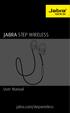 L jabra User Manual jabra.com/stepwireless 2014 GN Netcom A/S. All rights reserved. Jabra is a registered trademark of GN Netcom A/S. All other trademarks included herein are the property of their respective
L jabra User Manual jabra.com/stepwireless 2014 GN Netcom A/S. All rights reserved. Jabra is a registered trademark of GN Netcom A/S. All other trademarks included herein are the property of their respective
Full workday of talk time 8 hours wideband and 12 hours narrowband Two years warranty for peace of mind
 D 10 Phone D 10 PHONE Made for office professionals, the Sennheiser D 10 Phone is a single-sided wireless DECT headset for connecting directly to the desk phone. Designed for all-day use, its streamlined
D 10 Phone D 10 PHONE Made for office professionals, the Sennheiser D 10 Phone is a single-sided wireless DECT headset for connecting directly to the desk phone. Designed for all-day use, its streamlined
Savi. Office WO100 Professional Wireless Headset System. (WO1 Base + WH100 Headset) with Optional HL10 Lifter User Guide
 Savi Office WO100 Professional Wireless Headset System (WO1 Base + WH100 Headset) with Optional HL10 Lifter User Guide Welcome Congratulations on purchasing your new Plantronics product. This guide contains
Savi Office WO100 Professional Wireless Headset System (WO1 Base + WH100 Headset) with Optional HL10 Lifter User Guide Welcome Congratulations on purchasing your new Plantronics product. This guide contains
USER GUIDE CS50/55... WIRELESS OFFICE HEADSET SYSTEM
 USER GUIDE CS50/55... WIRELESS OFFICE HEADSET SYSTEM TABLE OF CONTENTS PACKAGE CONTENTS Package Contents Features Setup Setup - Handset Lifter (Optional) Charging Positioning Adjusting Fit Making/Answering/Ending
USER GUIDE CS50/55... WIRELESS OFFICE HEADSET SYSTEM TABLE OF CONTENTS PACKAGE CONTENTS Package Contents Features Setup Setup - Handset Lifter (Optional) Charging Positioning Adjusting Fit Making/Answering/Ending
Wireless Travel Mouse with 5-Buttons User Manual
 Wireless Travel Mouse with 5-Buttons User Manual Product Features 1. Radio frequency 27MHz wireless transmission 2. Use of 256 ID codes to prevent interference between several wireless mice being used
Wireless Travel Mouse with 5-Buttons User Manual Product Features 1. Radio frequency 27MHz wireless transmission 2. Use of 256 ID codes to prevent interference between several wireless mice being used
Contents Contents Contents Overview Charging your headset Wearing the headset Powering on the headset Connecting your headset for dictation
 1 Contents Contents Contents 2 Overview 3 Charging your headset 4 Wearing the headset 4 Powering on the headset 4 Connecting your headset for dictation 5 The adapter 5 Adjusting your computer's audio settings
1 Contents Contents Contents 2 Overview 3 Charging your headset 4 Wearing the headset 4 Powering on the headset 4 Connecting your headset for dictation 5 The adapter 5 Adjusting your computer's audio settings
Savi. Office WO201 Wireless Headset System. with Optional HL10 Lifter User Guide
 Savi Office WO201 Wireless Headset System with Optional HL10 Lifter User Guide Welcome Congratulations on purchasing your new Plantronics product. This guide contains instructions for setting up and using
Savi Office WO201 Wireless Headset System with Optional HL10 Lifter User Guide Welcome Congratulations on purchasing your new Plantronics product. This guide contains instructions for setting up and using
TL-PS310U Single USB 2.0 Port MFP and Storage Server
 TL-PS310U Single USB 2.0 Port MFP and Storage Server Rev: 2.0.0 1910010313 Contents Chapter 1 Introduction... 1 1.1 Product Overview...1 1.2 Network Management...1 1.3 Components and Features...1 1.4 Hardware
TL-PS310U Single USB 2.0 Port MFP and Storage Server Rev: 2.0.0 1910010313 Contents Chapter 1 Introduction... 1 1.1 Product Overview...1 1.2 Network Management...1 1.3 Components and Features...1 1.4 Hardware
Jabra EXTREME FOR PC. jabra USER MANUAL
 Jabra EXTREME FOR PC jabra USER MANUAL Contents Thank you.................................................... 2 About your........................ 2 ABOUT YOUR Jabra LINK 320 USB ADAPTER....................
Jabra EXTREME FOR PC jabra USER MANUAL Contents Thank you.................................................... 2 About your........................ 2 ABOUT YOUR Jabra LINK 320 USB ADAPTER....................
User guide. Stereo Bluetooth Headset SBH80
 User guide Stereo Bluetooth Headset SBH80 Contents Introduction...3 Function overview...3 Hardware overview...3 Basics...5 Charging the battery...5 Battery status...5 Turning the headset on and off...5
User guide Stereo Bluetooth Headset SBH80 Contents Introduction...3 Function overview...3 Hardware overview...3 Basics...5 Charging the battery...5 Battery status...5 Turning the headset on and off...5
BTX180 Wireless Bluetooth Speaker
 BTX180 Wireless Bluetooth Speaker User Manual 2012 Kinivo LLC. All rights reserved. Kinivo is a trademark of Kinivo LLC. Bluetooth word mark and the Bluetooth logo are registered trademarks of Bluetooth
BTX180 Wireless Bluetooth Speaker User Manual 2012 Kinivo LLC. All rights reserved. Kinivo is a trademark of Kinivo LLC. Bluetooth word mark and the Bluetooth logo are registered trademarks of Bluetooth
Rapier V1. Laser Gaming Mouse. User Guide English
 Rapier V1 Laser Gaming Mouse User Guide English Contents Welcome 3 Whats in the Pack 3 Key Features 3 Button Assignment 3 Rapier V1 Installation 4 Software Introduction 4 Rapier V1 Gamer Toolkit 4 Funtion
Rapier V1 Laser Gaming Mouse User Guide English Contents Welcome 3 Whats in the Pack 3 Key Features 3 Button Assignment 3 Rapier V1 Installation 4 Software Introduction 4 Rapier V1 Gamer Toolkit 4 Funtion
1. Product Description
 1. Product Description Avantree Jogger Pro (AS6P) is a lightweight Bluetooth stereo headphone with integral microphone. It is great for use during active pursuits, such as jogging and exercising. It has
1. Product Description Avantree Jogger Pro (AS6P) is a lightweight Bluetooth stereo headphone with integral microphone. It is great for use during active pursuits, such as jogging and exercising. It has
User Guide Nokia Bluetooth Headset BH-222
 User Guide Nokia Bluetooth Headset BH-222 Issue 1.0 EN-US BC User Guide Nokia Bluetooth Headset BH-222 Contents Safety 3 About your headset 4 Keys and parts 5 Charge your headset 6 Switch your headset
User Guide Nokia Bluetooth Headset BH-222 Issue 1.0 EN-US BC User Guide Nokia Bluetooth Headset BH-222 Contents Safety 3 About your headset 4 Keys and parts 5 Charge your headset 6 Switch your headset
Savi W410-M/W420-M. Wireless headset system. User Guide
 Savi W410-M/W420-M Wireless headset system User Guide TM Welcome Congratulations on purchasing your new Plantronics product. This user guide contains instructions for setting up and using your Savi W410-M/W420-M
Savi W410-M/W420-M Wireless headset system User Guide TM Welcome Congratulations on purchasing your new Plantronics product. This user guide contains instructions for setting up and using your Savi W410-M/W420-M
BTH360-S Bluetooth Stereo Headset Specifications & User's Guide
 BTH360-S Bluetooth Stereo Headset Specifications & User's Guide www.kinivo.com Email: support@kinivo.com Warranty BTH360-S is covered under 1 year limited hardware warranty. Please contact Kinivo technical
BTH360-S Bluetooth Stereo Headset Specifications & User's Guide www.kinivo.com Email: support@kinivo.com Warranty BTH360-S is covered under 1 year limited hardware warranty. Please contact Kinivo technical
Key. ➍ Micro USB Port ➎ Operating System Toggle Keys ➏ Foam Screen Protectors. ➊ On/Off switch ➋ Bluetooth Connect Button (flashes when searching)
 INSTRUCTION MANUAL ➏ ➋ ➊ Product Features ➎ ➍ ➌ Built-in wireless Bluetooth 3.0 keyboard Compatible across ios, Android, and Windows, enabling you to mix and match with devices Ultra-thin, lightweight
INSTRUCTION MANUAL ➏ ➋ ➊ Product Features ➎ ➍ ➌ Built-in wireless Bluetooth 3.0 keyboard Compatible across ios, Android, and Windows, enabling you to mix and match with devices Ultra-thin, lightweight
More freedom to work your way
 More freedom to work your way See how far the evolved GN 9120 will take you Global innovator in headsets When was the last time you had only one thing to do? You re working faster and trying to accomplish
More freedom to work your way See how far the evolved GN 9120 will take you Global innovator in headsets When was the last time you had only one thing to do? You re working faster and trying to accomplish
BSCAN DW VOX SAVE BEEP CHANNEL CALL VOX
 The World in Communication Content 2 ALAN 441 transceivers 2 1 user instructions 8 CHANNELS PMR446 TRANSCEIVER Congratulations on your purchase! ALAN 441 is a new generation PMR 446 transceiver which may
The World in Communication Content 2 ALAN 441 transceivers 2 1 user instructions 8 CHANNELS PMR446 TRANSCEIVER Congratulations on your purchase! ALAN 441 is a new generation PMR 446 transceiver which may
Jabra SPORT. User manual. www.jabra.com
 Jabra SPORT User manual www.jabra.com Contents Thank you...2 About your Jabra SPORT...3 What your headset DOES...3 GETTING STARTED............................................. 4 CHARGING YOUR JABRA SPORT...4
Jabra SPORT User manual www.jabra.com Contents Thank you...2 About your Jabra SPORT...3 What your headset DOES...3 GETTING STARTED............................................. 4 CHARGING YOUR JABRA SPORT...4
En g l i s h. Bluetooth Headset for Motorcycle. VOX Technology Intercom Technology Multi-Point Connection
 En g l i s h TOOTH Bluetooth Headset for Motorcycle VOX Technology Intercom Technology Multi-Point Connection Features Auto-Volume Level Adjusting Stereo (A2DP) Audio GPS A. PRODUCT DESCRIPTION: SHARKTOOTH
En g l i s h TOOTH Bluetooth Headset for Motorcycle VOX Technology Intercom Technology Multi-Point Connection Features Auto-Volume Level Adjusting Stereo (A2DP) Audio GPS A. PRODUCT DESCRIPTION: SHARKTOOTH
CS530A. Wireless Headset System. User Guide
 CS530A Wireless Headset System User Guide Contents Welcome 3 What s in the box 4 Base and headset basics 5 Accessories 6 Customise your headset 7 Left ear wearing 8 Connect your desk phone 9 Connect the
CS530A Wireless Headset System User Guide Contents Welcome 3 What s in the box 4 Base and headset basics 5 Accessories 6 Customise your headset 7 Left ear wearing 8 Connect your desk phone 9 Connect the
Savi W440-M. Wireless headset system. User Guide
 Savi W440-M Wireless headset system User Guide TM Welcome Congratulations on purchasing your new Plantronics product. This user guide contains instructions for setting up and using your Savi W440-M (D100-M
Savi W440-M Wireless headset system User Guide TM Welcome Congratulations on purchasing your new Plantronics product. This user guide contains instructions for setting up and using your Savi W440-M (D100-M
electronic hook switch (ehs) solutions
 V06_02 electronic hook switch (ehs) solutions JAbRA IS A REGISTERED TRADEMARk OF GN NETCOM A/S WWW.JAbRA.COM electronic hook switch (ehs) solutions Discover freedom with Jabra Why Jabra headsets? Jabra
V06_02 electronic hook switch (ehs) solutions JAbRA IS A REGISTERED TRADEMARk OF GN NETCOM A/S WWW.JAbRA.COM electronic hook switch (ehs) solutions Discover freedom with Jabra Why Jabra headsets? Jabra
WF720 Wireless Home Phone User Manual
 WF720 Wireless Home Phone User Manual Content Getting to Know Your Device... 3 Appearance...3 LED Indicator...4 Device Installation... 5 Before You Begin...5 Installing the SIM Card and the Battery...5
WF720 Wireless Home Phone User Manual Content Getting to Know Your Device... 3 Appearance...3 LED Indicator...4 Device Installation... 5 Before You Begin...5 Installing the SIM Card and the Battery...5
Bluetooth headset for phone calls EZX 70. Instruction manual. Bedienungsanleitung
 Bluetooth headset for phone calls EZX 70 Bedienungsanleitung Instruction manual Contents Contents Important safety information... 2 The EZX 70 Bluetooth headset... 4 Delivery includes... 5 Product overview...
Bluetooth headset for phone calls EZX 70 Bedienungsanleitung Instruction manual Contents Contents Important safety information... 2 The EZX 70 Bluetooth headset... 4 Delivery includes... 5 Product overview...
Contents. Product Code -------------------------------------------------------15. Page 1
 Contents Important Safety Instructions -------------------------------------2 BT HP01 --------------------------------------------------------------4 BT HP01 Anatomy ---------------------------------------------------5
Contents Important Safety Instructions -------------------------------------2 BT HP01 --------------------------------------------------------------4 BT HP01 Anatomy ---------------------------------------------------5
Bluetooth Wireless Earbuds User s Guide for Model No. IAEB34 v938-03
 Bluetooth Wireless Earbuds User s Guide for Model No. IAEB34 v938-03 Warnings and precautions WARNING: To prevent fire or shock hazards, do not expose this unit to rain or moisture. WARNING: Do not place
Bluetooth Wireless Earbuds User s Guide for Model No. IAEB34 v938-03 Warnings and precautions WARNING: To prevent fire or shock hazards, do not expose this unit to rain or moisture. WARNING: Do not place
BCS1 Bluetooth Aux Car Adapter Kit
 BCS1 Bluetooth Aux Car Adapter Kit Table of Contents Introduction 3 What s In the Box? 4 Controls and Indicators 5 Installation 6 Pairing Your Phone 14 Operation 15 Troubleshooting 24 Safety Warnings 25
BCS1 Bluetooth Aux Car Adapter Kit Table of Contents Introduction 3 What s In the Box? 4 Controls and Indicators 5 Installation 6 Pairing Your Phone 14 Operation 15 Troubleshooting 24 Safety Warnings 25
Nokia Bluetooth Headset BH-607. Issue 2. 1
 Nokia Bluetooth Headset BH-607 2 3 1 4 5 6 7 8 9 11 10 Issue 2. 1 12 13 14 DECLARATION OF CONFORMITY Hereby, NOKIA CORPORATION declares that this BH-607 product is in compliance with the essential requirements
Nokia Bluetooth Headset BH-607 2 3 1 4 5 6 7 8 9 11 10 Issue 2. 1 12 13 14 DECLARATION OF CONFORMITY Hereby, NOKIA CORPORATION declares that this BH-607 product is in compliance with the essential requirements
Hands-free phone system features (for cellular phone)
 Hands-free phone system features (for cellular phone) This system supports Bluetooth, which allows you to make or receive calls without using cables to connect a cellular phone and the system, and without
Hands-free phone system features (for cellular phone) This system supports Bluetooth, which allows you to make or receive calls without using cables to connect a cellular phone and the system, and without
466-1936 Rev E October 2004 ZZZ*(6HFXULW\FRP. Part No: 60-883-95R. CareGard. User Guide
 ) *(6HFXULW\ 466-1936 Rev E October 2004 ZZZ*(6HFXULW\FRP Part No: 60-883-95R CareGard User Guide FCC Notices FCC Part 15 Information to the User Changes or modifications not expressly approved by GE Security
) *(6HFXULW\ 466-1936 Rev E October 2004 ZZZ*(6HFXULW\FRP Part No: 60-883-95R CareGard User Guide FCC Notices FCC Part 15 Information to the User Changes or modifications not expressly approved by GE Security
User guide. Stereo Bluetooth Headset SBH50
 User guide Stereo Bluetooth Headset SBH50 Contents Stereo Bluetooth Headset User guide...3 Introduction...4 Function overview...4 Hardware overview...4 Status icon overview...5 Basics...6 Charging the
User guide Stereo Bluetooth Headset SBH50 Contents Stereo Bluetooth Headset User guide...3 Introduction...4 Function overview...4 Hardware overview...4 Status icon overview...5 Basics...6 Charging the
Savi W710/W720. Multi Device Wireless Headset System. User Guide
 Savi W710/W720 Multi Device Wireless Headset System User Guide Contents Welcome 4 System Requirements 4 What's in the Box 5 Base and Headset Basics 6 Accessories 7 Customize Your Headset 8 Adjust the Headband
Savi W710/W720 Multi Device Wireless Headset System User Guide Contents Welcome 4 System Requirements 4 What's in the Box 5 Base and Headset Basics 6 Accessories 7 Customize Your Headset 8 Adjust the Headband
Bluetooth Station BH01i/u
 Bluetooth Station BH01i/u User Manual Welcome Welcome to your new Swissvoice epure Mobile Bluetooth Station(BH01), an elegant mobile phone charging station with an intelligent wireless handset speaker
Bluetooth Station BH01i/u User Manual Welcome Welcome to your new Swissvoice epure Mobile Bluetooth Station(BH01), an elegant mobile phone charging station with an intelligent wireless handset speaker
Pad. Quick Start Guide
 Pad Quick Start Guide Copyright 2008 Mimio Congratulations on your mimio Pad purchase! mimio Pad is a 4 GHz wireless pad. To configure mimio Pad for use, install the mimio Studio software and plug the
Pad Quick Start Guide Copyright 2008 Mimio Congratulations on your mimio Pad purchase! mimio Pad is a 4 GHz wireless pad. To configure mimio Pad for use, install the mimio Studio software and plug the
AwH54/AwH55+ USer GUiDe
 AwH54/AwH55+ WireleSS OffiCe HeADSeT SYSTeM USer GUiDe Overview Thank you for selecting the AWH54/AWH55+ Wireless Office Headset System from Avaya. You have made the right choice for comfort and versatility.
AwH54/AwH55+ WireleSS OffiCe HeADSeT SYSTeM USer GUiDe Overview Thank you for selecting the AWH54/AWH55+ Wireless Office Headset System from Avaya. You have made the right choice for comfort and versatility.
Jabra FREEWAY. User manual. www.jabra.com
 Jabra FREEWAY User manual www.jabra.com CONTENTS THANK YOU...2 ABOUT YOUR...2 WHAT YOUR SPEAKERPHONE CAN DO...3 GETTING STARTED...4 CHARGE YOUR SPEAKERPHONE...4 TURNING YOUR SPEAKERPHONE ON AND OFF...5
Jabra FREEWAY User manual www.jabra.com CONTENTS THANK YOU...2 ABOUT YOUR...2 WHAT YOUR SPEAKERPHONE CAN DO...3 GETTING STARTED...4 CHARGE YOUR SPEAKERPHONE...4 TURNING YOUR SPEAKERPHONE ON AND OFF...5
User manual. Your best protection against theft and loss. (Android) Made for
 User manual Made for Your best protection against theft and loss (Android) Warranty SCOPE OF THE WARRANTY Subject to legal provisions, the responsibility of SECU4 under this warranty is limited to the
User manual Made for Your best protection against theft and loss (Android) Warranty SCOPE OF THE WARRANTY Subject to legal provisions, the responsibility of SECU4 under this warranty is limited to the
Model 70A00-1. GSM Cellular Communications Center
 Home Automation, Inc. Model 70A00-1 GSM Cellular Communications Center Operation Manual Document Number 70I00-1 Rev A August, 2009 Contents Description... 1 Use with security systems...1 Everyday use...2
Home Automation, Inc. Model 70A00-1 GSM Cellular Communications Center Operation Manual Document Number 70I00-1 Rev A August, 2009 Contents Description... 1 Use with security systems...1 Everyday use...2
No. S8351. S8351 External Bluetooth module for mz series transmitter OPERATING INSTRUCTION
 No. S8351 S8351 External Bluetooth module for mz series transmitter OPERATING INSTRUCTION Prior to use, please read this manual thoroughly. Keep this manual in a convenient place for quick and easy reference.
No. S8351 S8351 External Bluetooth module for mz series transmitter OPERATING INSTRUCTION Prior to use, please read this manual thoroughly. Keep this manual in a convenient place for quick and easy reference.
USER GUIDE_. SupraPlus Wireless... PROFESSIONAL HEADSET SYSTEM
 USER GUIDE_ SupraPlus Wireless... PROFESSIONAL HEADSET SYSTEM TABLE OF CONTENTS Package Contents Features Setup Setup Handset Lifter (Optional) Charging Positioning 6 8 9 9 PACKAGE CONTENTS Headset (One
USER GUIDE_ SupraPlus Wireless... PROFESSIONAL HEADSET SYSTEM TABLE OF CONTENTS Package Contents Features Setup Setup Handset Lifter (Optional) Charging Positioning 6 8 9 9 PACKAGE CONTENTS Headset (One
Jabra FREEWAY. User manual. www.jabra.com
 Jabra FREEWAY User manual www.jabra.com CONTENTS THANK YOU.................................................... 2 ABOUT YOUR.................................. 2 WHAT YOUR SPEAKERPHONE CAN DO..........................
Jabra FREEWAY User manual www.jabra.com CONTENTS THANK YOU.................................................... 2 ABOUT YOUR.................................. 2 WHAT YOUR SPEAKERPHONE CAN DO..........................
Jabra CRUISER2. User manual. www.jabra.com MUTE VOL - VOL + jabra
 Jabra CRUISER2 VOL - VOL + MUTE jabra User manual www.jabra.com Contents THANK YOU...2 ABOUT YOUR JABRA CRUISER2...2 WHAT YOUR SPEAKERPHONE CAN DO...3 GETTING STARTED...4 CHARGE YOUR SPEAKERPHONE...4 TURNING
Jabra CRUISER2 VOL - VOL + MUTE jabra User manual www.jabra.com Contents THANK YOU...2 ABOUT YOUR JABRA CRUISER2...2 WHAT YOUR SPEAKERPHONE CAN DO...3 GETTING STARTED...4 CHARGE YOUR SPEAKERPHONE...4 TURNING
BW 900. Instruction Manual
 BW 900 Instruction Manual Contents Wireless System BW 900 Contents 2 Safety information... 4 Intended use... 4 Observe the following instructions for the BW 900 system... 4 Related documents... 5 Product
BW 900 Instruction Manual Contents Wireless System BW 900 Contents 2 Safety information... 4 Intended use... 4 Observe the following instructions for the BW 900 system... 4 Related documents... 5 Product
MDA200. Audio switcher. User guide
 MDA200 Audio switcher User guide Contents Welcome 3 What s in the box 4 MDA200 Basics 5 Accessories 6 Connect your headset 7 Desk phone: connect and call 8 Desk phone (standard) 8 Desk Phone Plus HL10
MDA200 Audio switcher User guide Contents Welcome 3 What s in the box 4 MDA200 Basics 5 Accessories 6 Connect your headset 7 Desk phone: connect and call 8 Desk phone (standard) 8 Desk Phone Plus HL10
Product Overview. Product Interface
 mobile speaker Product Overview Thank you for purchasing the bēm wireless Mobile Speaker. Our speaker will bring you a new found freedom from wires while delivering an incredible sound. The Mobile Speaker
mobile speaker Product Overview Thank you for purchasing the bēm wireless Mobile Speaker. Our speaker will bring you a new found freedom from wires while delivering an incredible sound. The Mobile Speaker
