Mobile Phone Deeper Tips
|
|
|
- Ilene Sutton
- 3 years ago
- Views:
Transcription
1 User Manual Introduction Getting Started Opening and Charging Installing the Application Pairing and Connecting Fishfinding Sonar operational principles Launch Screen Main Screen Smart Imaging : Detailed mode Menu Calendar Camera Weather Notes Map Share Settings Compatibility Drawings Maintenance Specification file://localhost/users/mad/downloads/manual/index_en.html 1/25
2 Troubleshooting Contact Us Guarantee Legal Information Introduction We wish to thank you for purchasing Deeper and hope that you will enjoy using it as much as we have enjoyed creating it! Please take your time to read this instruction manual which provides essential information on the usage of both the gadget and the application. We have also included various hints and tips that will help you make most out of your Deeper experience. Along the text you will find icons designed to draw your attention to different bits of information: This icon marks useful hints about the usage of Deeper. This icon marks safety precautions or information of similar importance. Getting Started Before any use of the device, ensure you have read all the safety information provided in the separate leaflet.this section provides you with quick step by step instructions from the moment you unpack your Deeper to your first fishfinding. Follow the diagrams along with the comments to start using the gadget. Friday Lab, UAB is continuously developing this product, therefore illustrations in this manual may not look the same as your product but your unit will function in the same way. Please refer to the electronic manual provided with each mobile application update. Opening and Charging 1. Ensure your Deeper gadget is dry before opening it. 2. Open the gadget by turning its top half counter clockwise. 3. Connect the charger to the gadget with a provided cable. 4. Plug the charger to the mains or your car s power outlet. 5. Blinking frequency of the orange indicator represents the charging state. Higher number of blinks refers to higher charge level. Charging is complete whenever the file://localhost/users/mad/downloads/manual/index_en.html 2/25
3 indicator goes green. If the indicator glows red, your Deeper needs servicing. Please Refer to Guarantee for further details. The lithium ion battery can not be charged at a temperature below 3 C (37.4 F). If the indicator glows blue, it is too cold to charge the Deeper. Deeper is supplied with uncharged battery. To ensure full capacity of the battery, completely charge the battery before using Deeper for the first time. Expected charging time is 2 hours. The lithium ion battery can be charged at any time without reducing its service life. Interrupting the charging procedures does not damage the battery. The voltage of the battery charger must correspond with the data given on the name plate of Deeper. Disconnect the battery charger from the mains supply when not using it for longer periods. When Deeper is fully charged, the expected operational time is up to 4 hours when working with the 290 khz (Refer to 3.5) setting. In order to increase the battery life of your Deeper, do not leave it uncharged for long periods of time. Even if you do not use your Deeper, recharge it every 2 months. Lithium Ion batteries like the one used in the Deeper can be dangerous if handled inappropriately. Make sure you follow the charging and battery safety rules provided in the separate leaflet. Do not charge Deeper while in the water. Protect the battery charger, dual USB car charger, the micro USB cable and the charging micro USB port against moisture. Installing the Application file://localhost/users/mad/downloads/manual/index_en.html 3/25
4 1. Scan a QR code, located on the retail package or go to the Google Play or the App Store online shop and search for the Deeper application. 2. Install the application just like any other by following on screen instructions. If you are not at the fishing spot yet but you can t wait to try out the features of your Deeper application, just launch it, go to settings and choose Try. This will allow you to access most of the features of the application, also providing a demonstration of how the application displays sonar information when your Deeper is being reeled in at a fishing spot. Refer to 4.11 for a list of compatible devices. Compatibility. Pairing and Connecting Before using Deeper for the first time, it must be paired with your mobile device or a tablet as follows: 1. Ensure your Deeper is either charging or is immersed in water and so is automatically powered on. 2. Go to the Bluetooth settings of your mobile device and enable Bluetooth. 3. Choose Deeper in your Bluetooth settings to pair and connect it to your device. Make sure, the distance to the gadget does not exceed 10 meters / ~36 feet, during pairing. 4. After the connection has been established successfully, return to the application. You only need to pair your Deeper once. However, in some devices you may need to make the connection separately after pairing. You can pair multiple Deeper gadgets to your mobile device and access any of them by selecting which gadget the application connects to in the application Settings (Refer to 4.10). Only one connection can be established at a time. Settings). If you are already at your fishing spot, attach your gadget to a fishing line before immersing it into water as instructed in the following section ( 2.4).Fishfinding. Fishfinding 1. Ensure your gadget is tightly closed and the attachment points are aligned as depicted in the diagram. file://localhost/users/mad/downloads/manual/index_en.html 4/25
5 2. Insert an attachment bolt into a suitable attachment point on your Deeper gadget, as chosen according to your planned angling conditions, fastening the bolt with 1.5 Nm torque. 3. Securely attach the fishing line to the inserted attachment bolt. 4. Cast connected gadget to the desired spot. 5. Launch the application and start fishfinding. 6. Either reel in your gadget for an overview or keep it stationary for fish monitoring Only attach your gadget to a sufficiently strong fishing line and use a suitable, properly tightened knot. Also ensure that your fishing pole withstand the weight of the Deeper. Otherwise you are at risk of losing the device, damaging the equipment or someone s property, or even causing an injury. When reeling the device, ensure it glides smoothly on top of the water with its heavy side facing towards the bottom as this will result in the most accurate sonar view. Sonar operational principles 1. Deeper can be operated at two different frequencies (Dual Beam). Precise narrow beam is used for high accuracy returns of fish, structure, detail and bottom profile. Wide beam provides ample search area for fish, bait fish and bottom structure. It is best to use the low frequency (90 khz) setting to figure out, where the fish are and switch to the high frequency (290 khz) setting to get more accurate information about fish position or bottom structure. By default, Deeper is set to high frequency (290 khz) setting, which is designed for best performance and longest battery life. Launch Screen file://localhost/users/mad/downloads/manual/index_en.html 5/25
6 The first time you launch the application you will be taken to the launch screen. It displays the status of the connection with your Deeper and allows you to access various features listed below: Buy button links you to the Deeper official e shop from which you can purchase the gadget itself, if you have not done this yet, its accessories and other items related to it. Pair button allows you to manage multiple Deeper gadgets that are paired with your mobile device or tablet. Manual button opens an electronic version of the instruction manual. Start button launches the main application screen allowing you to access most of the features of the application, also providing a demonstration of how the application displays sonar information when your Deeper is being reeled in at a fishing spot. The screenshots provided in this manual may differ from the actual application as it is displayed by your device. Some of the interface details might differ on smartphones and tablets. Main Screen file://localhost/users/mad/downloads/manual/index_en.html 6/25
7 Bluetooth signal strength Battery level of the Deeper gadget Shows and hides the menu bar Depth of a fish Water temperature and depth at the current gadget position Self adjusting depth scale Fish position and its relative size Floor Opens history of the sonar view Mutes/Unmutes sounds Puts the gadget into a low power consumption sleep mode or wakes it up Status of the device The main screen displays interpreted sonar information. The top of the screen corresponds to physical water surface at the closest proximity of Deeper. The bottom of the screen corresponds to the water depth. The sonar picks up only what is underneath it. The right side of the screen displays more recent sonar scan information, the edge of it represents current information. Whenever file://localhost/users/mad/downloads/manual/index_en.html 7/25
8 new sonar information is received, the view is scrolled to the left. The application stores history of the sonar data, which can be accessed by clicking on the history button. The history view can be manually scrolled, giving overview of all the information which was acquired during the last 15 minutes by default. This period can be changed in the settings. The application also plays sound notifications when it spots a fish underneath the gadget or the depth changes according to your set values which can be accessed in the application settings. The sound notifications can be muted by the mute button.green light indicator blinks upon reception of data packages. By using the sound notifications, you can observe the gadget itself while reeling it in and get a sense of real position of the fishes and features of the bottom. This can also serve as an incoming fish alarm when the gadget is kept stationary. Furthermore, when navigating with a boat you can use the minimum depth alarm to avoid getting grounded. However, this should only be used as an additional precaution. Smart Imaging : Detailed mode 1. The Deeper Smart Fishfinder can help you to determine if the bottom is hard or soft. When the sonar soundwaves are reflected back by the bottom, a hard bottom returns a stronger signal than a soft bottom. On your smartphone or tablet screen sonar returns are displayed as orange (strongest). brown (medium) and black (weakest). The bottom of the water is always going to be the strongest signal, and therefore the most intensive color. The bottom is the continuous, intensely colored line running file://localhost/users/mad/downloads/manual/index_en.html 8/25
9 across the bottom of the screen. 2. High sonar sensitivity with our software algorithms allows us to determine weed beds, vegetation. etc These returns will be shown in green color. 3. Along the top of the screen, you will see a blue color water surface line with a grouping of intense colors. This area is surface clutter, which can be caused by waves or any other sonar interference at the surface of the water. 4. Deeper Smart Fishfinder includes the latest technology in interpreting bottom signals. It can see through fish, structures and thermoclines. Large school of fish or dense structures close to the bottom can affect water depth return readings. 5. The Fish icon option allows you to find fish by viewing the actual sonar data or a combination of a fish symbol and actual sonar data. Simulated fish icons are displayed in three different sizes based on the size of the return. Actual fish returns may not appear as perfect arches, due to speed, fish orientation, and/or other conditions. 6. The unit will clearly show schools of Bait Fish as clouds of different shapes and sizes, depending on the number of fish and boat speed. 7. When the sonar soundwaves are reflected back by the bottom, a hard bottom returns a stronger signal than a soft bottom. You may also see a second sonar returns when the sonar signal bounces between the bottom and the surface of the water and back again. Hard bottoms will show a strong second return, while soft bottoms will show a very weak one or none at all. 8. Sensitivity controls how much detail is shown on the display of your smartphone or tablet and will adjust the sensitivity of all sonar frequencies. Increasing the sensitivity shows more sonar returns from small baitfish and suspended debris in the water. When operating in very clear water or greater depths, increased sensitivity shows weaker returns that may be of interest. Decreasing the sensitivity eliminates the clutter from the display that is sometimes present in a muddy water. If Sensitivity is adjusted too low, the smartphone display may not show many sonar returns that could be fish. Menu file://localhost/users/mad/downloads/manual/index_en.html 9/25
10 The menu of the main screen allows you to access various features of the application, as listed below: Calendar displays moon cycles and fish activity levels at your chosen fishing location. Camera feature allows you to take photos of your catch without leaving the application. Weather displays current weather conditions and forecast for your chosen fishing location. Logbook enables you to keep a fishing journal with notes and pictures. Map shows your current location and helps you find and manage fishing spots. Share feature allows you to quickly share pictures, comments and your location on social networks. Settings allow you to change set up of your application and gadget. Calendar file://localhost/users/mad/downloads/manual/index_en.html 10/25
11 The Calendar provides you with information about fish activity levels and lunar phases for a chosen fishing location. The fish activity level for each day of the month is presented by the orange circles. By clicking on a particular day in the Calendar you can see the hourly fish activity levels. The higher the fishing activity level is the higher are the chances of a successful fishing. On a GPS enabled mobile device the Calendar will open showing information for your current position. You can check the fish activity levels for a particular location by using the search field or choosing it from your previously added fishing locations list. You can also add the location that you are currently viewing to this list. Locations added through the Calendar will also appear in the Map and will be classified as fishing locations. Location search Locations list Add location Camera file://localhost/users/mad/downloads/manual/index_en.html 11/25
12 The Camera function allows you to take photos without leaving the application and save their entries along with comments. Just aim and click the shutter icon to snap a photo. The flash can be disabled or enabled by clicking its icon. Once you take a photo, a screen will appear where you can add a title, description and save the entry. You can also take additional photos by clicking on the camera icon or remove previous photos from this entry. Saved photo entries will appear in the Notes along with the title, comments, date and weather conditions during which the photo was taken. The photo entry will also include the location at which it was taken if you are using a GPS enabled mobile device or a tablet. Capture image Disables/Enables flash The photo entries can be shared on social networks by accessing them through the Notes. Weather file://localhost/users/mad/downloads/manual/index_en.html 12/25
13 The Weather feature provides you with the current weather conditions and forecast for a certain location, along with other useful information such as rise and set times of the sun and the moon. On tablet devices, you can also access the detailed forecast for a certain day by clicking on it. On a GPS enabled mobile device the Weather will open showing information for your current position. You can check the weather of a particular location by using the search field or choosing it from your previously added weather locations list. You can also add the location you are currently viewing to this list. Locations added through the Calendar will also appear in the Map and will be classified as weather locations. Location search Locations list Add location Notes file://localhost/users/mad/downloads/manual/index_en.html 13/25
14 The Notes feature allows you to keep a journal of fishing entries which are conveniently displayed on a calendar. Days containing note entries are displayed in orange. By clicking on a certain day, you can either view its existing entries or you can add new ones. Multiple log entries on the same date can be viewed by scrolling. When forming a new entry, you can add a title and comments and take photos by clicking on the camera icon. The note entry also includes the weather conditions during which the entry was made and the location if you have a GPS enabled mobile device. You can view the list of all of your Note entries, where you can edit an entry or share it on the social networks by clicking on the buttons next to it. An entry can be removed while editing it. Notes list (tablet) Add entry (tablet) Add entry (smartphone) Notes list (smartphone) Map file://localhost/users/mad/downloads/manual/index_en.html 14/25
15 Google and the Google logo are registered trademarks of Google Inc., used with permission. On a GPS enabled mobile device the Map will open showing your current location. You can explore it for various points of interest by panning, zooming in and out using the usual touchscreen gestures. If you get lost on the map, you can always center the map on your current location. You can also switch between the map and satellite views by clicking on the icon on the left of the map. You can search for new locations by using the search field or you can choose from your previously added locations list. The locations are categorized by type which you can choose every time you add a new location. You can filter the types shown on the Map by clicking on the arrow at the right side of the map and unticking the ones you wish to hide. Location search Locations list Current location Add location Share file://localhost/users/mad/downloads/manual/index_en.html 15/25
16 The Share feature of the application allows you to quickly post pictures and comments on the social networks. You can take a picture that you want to share by clicking on the camera icon and following the usual procedure as described in the Camera section. You can then insert a comment in the provided field and choose between different social networks on which you want the post to be shared. The posts shared through this feature will not appear in the Notes feature. The accounts of the social networks can be managed in the Settings (Refer to 4.10). (Settings). Capture image Settings The Settings allows you to configure the Deeper application according to your needs. GENERAL Units option allows you to change the units of the depth and temperature. You can choose from Metric (m, C), Imperial (ft, F) and Fathom (ftm, F) units. Frequency option allows you to choose between two operating frequencies, which results in different ultrasound viewing angles. Depth Alarms enables and disables sound notifications, which are played when the water depth at the current gadget position falls below or exceeds the set values. Minimum Depth Alarm sets the lower alarm trigger value. When the water depth measured by the device falls below this value, a sound notification is played. Maximum Depth Alarm sets an upper alarm trigger value. When the water depth file://localhost/users/mad/downloads/manual/index_en.html 16/25
17 measured by the device exceeds this value, a sound notification is played. Fish Alarm enables or disables sound notifications, which are played when the fish of a certain size is located at the gadget position. You can disable or enable alarms separately for small, medium or large fishes. Fish Depth enables or disables the depth indicators that are displayed over the fish icons. Data History sets the period of sonar information that is displayed in the history feature. Brightness changes the display brightness of your mobile or tablet device. Simulation button enables or disables demonstration mode, which displays sonar information at the main screen when a Deeper gadget is not connected. DEEPER Manage Deeper option allows you to manage connections of your Deeper gadgets that the application is paired to. For information about pairing Refer to 3.3. Pairing and Connecting. SOCIAL SETTINGS Manages which social networks and their accounts the application uses for its share features. It displays the accounts that it is connected to and also allows logging in and logging out from them: Facebook Account Twitter Account G+ Account MANUAL Read Manual option opens an electronic version of this manual. About the program option opens the information of the application version. BACKUP Allows you to backup the application data using cloud services. The backup includes note entries along with photos, added locations and settings. Import the backup data. Export the backup data. Compatibility The Deeper gadget is confirmed to be compatible with the following mobile devices or tablets: file://localhost/users/mad/downloads/manual/index_en.html 17/25
18 Made for ipad (4th generation), ipad (3rd generation), ipad 2, ipad iphone 4S, iphone 4, iphone 3GS iphone 5 ipad mini iphone 5s, iphone 5c ipad air ios operating system ios Version ios 5.0 and later versions ios 5.0 and later versions ios 6.0 and later versions ios 6.0 and later versions ios 7.0 and later versions ios 7.0 and later versions The Deeper gadget is compatible with most Android devices that meet the following requirements: Android operating system Device Android OS version Screen size Smartphones 2.3 and later versions mdpi normal, hdpinormal, xhdpi normal Tablets 3.0 and later versions mdpi xlarge We are working very hard to support as many devices and software versions as we can, but if you have a custom ROM for your Android device or a jailbroken iphone you may experience issues that we have not accounted for in the public release. The list of compatible devices is being updated all the time, so if your device is not on the list do not panic! Most probably it will be on the list very soon. Also if you are having some issues, please let us know and we will try to sort it out. Drawings 1. Attachment points 2. Attachment bolt seal 3. Attachment bolt 4. Main seal 5. Antenna 6. Micro USB connection 7. LED status indicator 8. Sonar active face 9. Water sensor contacts Maintenance The Deeper gadget has been designed in a way to minimize any required user maintenance. However, reasonable care procedures should be followed: Regularly check the condition of the orange main seal. If the seal is damaged, replace it immediately with a new one. file://localhost/users/mad/downloads/manual/index_en.html 18/25
19 Wipe off any remaining water from the gadget after each use Regularly clean the gadget from dirt, dust, salt residue or any organic growth that may form over long usage. Avoid plastic solvents. When fishing under freezing conditions, clean any ice from the gadget and especially from its sonar active face as this may result in inaccurate sonar information Always keep your Deeper battery charged. Even if you do not use your Deeper, recharge it every 2 months. Ensure you follow the safety rules provided in the separate leaflet. Specification Unit size Diameter 6.5 cm (2.55 in) Weight 100 g (0.22 lb) Connection Wireless Bluetooth Bluetooth range Up to 40~50 meters ( feet) Depth range Max. / Min. ~40 meters (130 feet) / ~0.5 meters (2 feet) Construction Water tight, ABS Operational temperature 20 C to 40 C ( 4 F to 104 F) Sonar type Dual beam Frequency 290 khz (15 ) / 90 khz (55 ) Battery Lithium polymer 3.7 V rechargeable Power adapter 110 V ~ 240 V Micro USB cable Troubleshooting This section provides you with the typical troubleshooting scenarios. When troubleshooting, try the uppermost solutions first: Q: The application does not connect to my Deeper gadget as displayed by the status bar A: Your Deeper gadget may simply be powered off. It automatically powers on when it is submersed in water. Cast the gadget into water or immerse it in any other water reservoir and it should connect to the application automatically. A: The battery of your Deeper gadget may be low. Plug in the charger (Refer to 3.1) which will also automatically power your Deeper gadget on and it should connect to the application automatically. Wait until it is sufficiently charged and you can return to your fishing.(opening and Charging) A: The Deeper gadget may not be paired with your mobile device or tablet. This may occur even if you had previously carried out the pairing procedure in a case when certain changes were made to the software of your mobile device. Pair the Deeper gadget (Refer to file://localhost/users/mad/downloads/manual/index_en.html 19/25
20 3.3) and the application should automatically connect to it. (Pairing and Connecting) A: Your Deeper might be too far from your mobile device or there may be obstructions in the way of the Bluetooth signal. Try reducing the distance or remove the obstructions if you can and the connection should be automatically established. A: The water sensing contacts may be dirty and prevent the gadget from powering on. Wipe the contacts (Refer to 5.1), immerse the gadget into the water and it should connect to the application automatically. (Drawings) Q: I am getting intermittent sonar view A: Your Deeper gadget might be jumping on top of the water while you are reeling it in. This may be caused by reeling too fast or by an improperly chosen attachment point (Refer to 3.4).Fishfinding. A: Your Deeper gadget might be too far from too far from your mobile device, water waves might be periodically blocking the Bluetooth signal or there may be obstructions in the way of it. Try reducing the distance or remove the obstructions if you can. Q: The Weather feature does not connect to the internet and/or shows old forecast. A: The application requires internet connection to operate fully. In your mobile device settings, enable the internet connection which may be provided either by mobile services or a local Wi Fi. You may also be no longer in the coverage zone of these services if you had recently changed your position. Return to the coverage zone and try again. Q: The Map is blank, displaying only my current and saved locations. A: Refer to the previous solution. Q: The Share function does not work. A: Refer to the previous solution. Q: In the Settings, I cannot log in to my social network account. A: Refer to the previous solution. Q: In the Settings, I cannot export or import my backup data. A: Refer to the previous solution. Q: During charging, the light indicator glows red continuously. A: Maximum charging cycle limit of the battery is reached. No further use of the battery is recommended. Please Refer to Guarantee for further details. file://localhost/users/mad/downloads/manual/index_en.html 20/25
21 Contact Us If you would like to get in touch with us, please use the Contact Us form provided in our website, or e mail us directly at sales@buydeeper.com.for any questions regarding the purchase of your Deeper, please contact your local distributor. The list of all Deeper distributors is also provided in our website, which is subject to change without prior notice. Guarantee Guarantee Dear Customer, Thank you for purchasing Friday Lab, UAB product. We hope you will be happy using it. In the unlikely event that your product needs guarantee service, please contact your local dealer or an authorized service/support network member (ASN) or directly Friday Lab, UAB at support@buydeeper.com. To avoid any unnecessary inconvenience on your part, we recommend that you read the documentation carefully before seeking guarantee service. Your guarantee This guarantee applies to your Friday Lab, UAB product if stated in the leaflets that accompanied your product provided that it was purchased within the Guarantee area. Friday Lab, UAB guarantees the product to be free from defects in material and workmanship at the date of original purchase for a periods of not less than one year from that date. The Friday Lab, UAB company that provide and will honor this guarantee is designated in this guarantee or accompanying leaflets under the country where you seek guarantee service. If within the guarantee period the product is determined to be defective (at the date of original purchase) due to improper materials or workmanship, Friday Lab, UAB or an ASN member in the Guarantee area will, without charge for labour or parts, repair or (at Friday Lab, UAB discretion) replace the product or it's defective parts subject to the terms and limitations below. Friday Lab, UAB or ASN members or dealers may replace defective products or parts with new or refurbished products or parts. All products and parts replaced become the property of Friday Lab, UAB. Terms 1. Guarantee services will be provided only if the original invoice or sales receipt (indicating the date of purchase, model name and dealer's name) is presented with the defective product within the guarantee period. Friday Lab, UAB or dealers or authorized service network (ASN) may refuse free of charge guarantee service if these documents are not presented or if they are incomplete or illegible. This guarantee will not apply if the model name or serial number on the product has been altered, deleted, removed or made illegible. file://localhost/users/mad/downloads/manual/index_en.html 21/25
22 2. This Guarantee does not cover transport costs and risk associated with transport of your product to and from Friday Lab, UAB or a dealer or an ASN member. 3. This guarantee does not cover: a) periodic maintenance and repair or parts replacement due to wear and tear. b) consumables (components that are expected to require periodic replacement during the life time of a product such as batteries). c) damage or defects caused by use, operation or treatment of the product inconsistent with normal personal use described in this manual. d) damage or changes to the product as a result of misuse, including: neglect accidents, excessive heat, fire, chemicals, dust, other substances, vibrations, power surges, excess or incorrect supply or input voltage, radiation, electrostatic discharges including lighting, other external forces and impacts. treatment resulting in physical, cosmetic or surface damage or changes to the product. failure to use the product for it's normal purpose or in accordance with Deeper user manual on use. failure to follow Deeper User Manual instructions. failure to follow Deeper safety usage and regulations instructions use of the product in a manner inconsistent with the technical or safety laws or standards in the country where it is used use of the product with accessories, peripheral equipment and other products of a type, condition and standard other then prescribed by Friday Lab, UAB repair or attempted repair by persons who are not Friday Lab, UAB or ASN members adjustments or adaptations without Friday Lab, UAB prior written consent, including: a) upgrading the product beyond specifications or features described in the instructional manual, or b) modification to the product to conform it to national or local technical or safety standards in countries other then those for which the product was specifically designed and manufactured. battery of the gadget if the charging cycles of it has exceeded 300, as tracked by the firmware. Please note that in this case the battery can still be replaced at your own expense by the Out Of Warranty service provided by Friday Lab, UAB 4. This guarantee covers only hardware components of the product. It does not cover software (whether of Friday Lab, UAB or others) for which an end user license agreement or separate warranty/guarantee statements or exclusions are provided or intended to apply. 5. Friday Lab, UAB does not warrant that the operation of the Deeper will be free of errors or interrupts. Small glitches may occur due to the reasons described in the troubleshooting chapter of this manual or due to the other unforeseen circumstances out of our control, such file://localhost/users/mad/downloads/manual/index_en.html 22/25
23 as changes in software or its configuration of the mobile or tablet device being used with the gadget. 6. We would like to inform you that the diagnostic fee of your product shall be paid by you if: a) the diagnosis of your product performed by Friday Lab, UAB or by an authorized dealer or by an authorized Service center proves that you will not be entitled to a repair under this guarantee (for whatever reason) to rectify the defect; b) or your product is working properly and no hardware fault could be diagnosed. How to obtain warranty support? Before submitting a warranty claim, we recommend to contact us at support@buydeeper.com for technical assistance. Valid warranty claims are generally processed through the point of purchase during the first thirty (30) days after purchase; however, this period of time may vary depending on where you purchased your product please check with Friday Lab, UAB or the retailer where you purchased your product for details. Warranty claims that cannot be processed through the point of purchase and any other product related questions should be addressed directly to Friday Lab, UAB. The addresses or customer service contact information for Friday Lab, UAB can be found in the documentation accompanying your product or on the web at Exclusions and limitations Except as stated above, Friday Lab, UAB makes no warranties (express, implied, statutory or otherwise) regarding product or accompanying or constituent software quality, performance, accuracy, reliability, fitness for a particular purpose, or otherwise. If this exclusion is not permitted or fully permitted by applicable law. Friday Lab, UAB excludes or limits it's warranties only to the maximum extent permitted by applicable law. Any warranty that cannot be fully excluded will be limited (as far as permitted by applicable law) to the duration of this guarantee. Friday Lab, UAB only obligation under this guarantee is to repair or replace products subject to these guarantee terms and conditions. a) impaired or non operation of the product or associated products through defects or unavailability while with Friday Lab, UAB or an ASN member, which caused downtime, loss of user time or business interruption b) inaccuracy of output from the product or associated products c) other causes.. This applies to loss and damages under any legal theory, including negligence and other torts, breach of contract, express or implied warranty, and strict liability (even where Friday Lab, UAB or an ASN member has been advised of the possibility of such damages). Where applicable law prohibits or limits these liability exclusions, Friday Lab, UAB excludes or limits its liability only to the maximum extent permitted by applicable law. Friday Lab, UAB liability under this guarantee will in no case exceed the price paid for the file://localhost/users/mad/downloads/manual/index_en.html 23/25
24 product, but if applicable law permits only higher liability limitations, the higher limitations apply. Your legal rights reserved Consumers have legal (statutory) rights under applicable national laws relating to the sale of consumer products. This guarantee does not affect statutory rights you may have nor those rights that cannot be excluded or limited, nor rights against the person from whom you purchased the product. You may assert any rights you have at your sole discretion. No other warranties No Friday Lab, UAB dealer, agent, or employee is authorized to make any modification, extension, or addition to this warranty. Transportation The contained lithium ion batteries are subject to the Dangerous Goods Legislation requirements. The user can transport the product by road without further requirements. When being transported by third parties (e.g.: air transport for forwarding agency), special requirements on packaging and labeling must be observed. For preparation of the item being shipped, consulting an expert for hazardous material is required. Legal Information 2013 Friday Lab, UAB. Patents pending. All rights reserved. Deeper and Friday Lab are trademarks of Friday Lab, UAB. These trademarks may not be used without the permission of Friday Lab, UAB. Reproduction in whole or in parts is prohibited without prior consent from Friday Lab, UAB. Friday Lab, UAB reserves the right to change any information provided in this document without prior notice. The Bluetooth wordmark The Bluetooth word mark and logos are owned by the Bluetooth SIG, Inc. and any use of such marks by Friday Lab, UAB is under license from Bluetooth SIG. Apple, iphone, ipad and ipod are registered trademarks of Apple Inc., registered in the U.S. and other countries. App Store is a service mark of Apple Inc. Made for iphone, and Made for ipad mean that an electronic accessory has been designed to connect specifically to iphone, or ipad, respectively, and has been certified by the developer to meet Apple performance standards. Apple is not responsible for the operation of this device or its compliance with safety and regulatory standards. Please note that the use of this accessory with iphone, or ipad may affect wireless performance. ios is a trademark or registered trademark of Cisco in the U.S. and other countries and is used under license. file://localhost/users/mad/downloads/manual/index_en.html 24/25
25 Android, Google Play, Google Maps, Google logo and Google+ are registered trademarks of Google Inc., registered in the U.S. and other countries. Other trademarks and trade names mentioned in this document or in the separate leaflet provided are for identification and instructional use only and may be trademarks or registered trademarks of their respective owners. file://localhost/users/mad/downloads/manual/index_en.html 25/25
User Manual (English)
 User Manual (English) Table of Contents General Safety Information...2 Fueltank UNO Components...3 Charging the Fueltank UNO...4 Using the Fueltank UNO...5 Power Saving Mode...6 Checking the Fueltank UNO
User Manual (English) Table of Contents General Safety Information...2 Fueltank UNO Components...3 Charging the Fueltank UNO...4 Using the Fueltank UNO...5 Power Saving Mode...6 Checking the Fueltank UNO
User manual. Your best protection against theft and loss. (Android) Made for
 User manual Made for Your best protection against theft and loss (Android) Warranty SCOPE OF THE WARRANTY Subject to legal provisions, the responsibility of SECU4 under this warranty is limited to the
User manual Made for Your best protection against theft and loss (Android) Warranty SCOPE OF THE WARRANTY Subject to legal provisions, the responsibility of SECU4 under this warranty is limited to the
HANDS-FREE BLUETOOTH CONTROLLER for SMART READY TABLETS AND COMPUTERS
 HANDS-FREE BLUETOOTH CONTROLLER for SMART READY TABLETS AND COMPUTERS Operating Manual 2 CONTENTS Before Turning on Your PED... 4 Power... 5 ON... 5 OFF... 5 Modes... 6 Changing the MODE... 7 Connecting
HANDS-FREE BLUETOOTH CONTROLLER for SMART READY TABLETS AND COMPUTERS Operating Manual 2 CONTENTS Before Turning on Your PED... 4 Power... 5 ON... 5 OFF... 5 Modes... 6 Changing the MODE... 7 Connecting
BTX180 Wireless Bluetooth Speaker
 BTX180 Wireless Bluetooth Speaker User Manual 2012 Kinivo LLC. All rights reserved. Kinivo is a trademark of Kinivo LLC. Bluetooth word mark and the Bluetooth logo are registered trademarks of Bluetooth
BTX180 Wireless Bluetooth Speaker User Manual 2012 Kinivo LLC. All rights reserved. Kinivo is a trademark of Kinivo LLC. Bluetooth word mark and the Bluetooth logo are registered trademarks of Bluetooth
Quick Start Guide. Rev. 1.0
 Quick Start Guide Rev. 1.0 WARNING TO PREVENT SERIOUS INJURY OR DEATH FROM MOVING GARAGE DOORS OR GATES: DO NOT let children use the Gogogate product and app without adult supervision. ONLY operate your
Quick Start Guide Rev. 1.0 WARNING TO PREVENT SERIOUS INJURY OR DEATH FROM MOVING GARAGE DOORS OR GATES: DO NOT let children use the Gogogate product and app without adult supervision. ONLY operate your
Bluetooth Audio Receiver GDI-BTPB300. Quick Start Guide
 Bluetooth Audio Receiver GDI-BTPB300 Quick Start Guide 1. Before You Start Using Your 3play Bluetooth Audio Receiver Important Safety Instructions and Warnings Please read this user guide carefully before
Bluetooth Audio Receiver GDI-BTPB300 Quick Start Guide 1. Before You Start Using Your 3play Bluetooth Audio Receiver Important Safety Instructions and Warnings Please read this user guide carefully before
Getting started with
 PART NO. CMA113 MADE IN CHINA 1. Measuring CAT II 2. Max. voltage 250V ~ 3. Max. current 71 Amp Getting started with Electricity consumption monitoring single phase for homes and some smaller light commercial
PART NO. CMA113 MADE IN CHINA 1. Measuring CAT II 2. Max. voltage 250V ~ 3. Max. current 71 Amp Getting started with Electricity consumption monitoring single phase for homes and some smaller light commercial
STEELSERIES FREE MOBILE WIRELESS CONTROLLER USER GUIDE
 STEELSERIES FREE MOBILE WIRELESS CONTROLLER USER GUIDE INTRODUCTION Thank you for choosing the SteelSeries Free Mobile Controller! This controller is designed by SteelSeries, a dedicated manufacturer of
STEELSERIES FREE MOBILE WIRELESS CONTROLLER USER GUIDE INTRODUCTION Thank you for choosing the SteelSeries Free Mobile Controller! This controller is designed by SteelSeries, a dedicated manufacturer of
BTH240 Wireless Bluetooth Headphone
 BTH240 Wireless Bluetooth Headphone User Manual 2012 Kinivo LLC. All rights reserved. Kinivo is a trademark of Kinivo LLC. Bluetooth word mark and the Bluetooth logo are registered trademarks of Bluetooth
BTH240 Wireless Bluetooth Headphone User Manual 2012 Kinivo LLC. All rights reserved. Kinivo is a trademark of Kinivo LLC. Bluetooth word mark and the Bluetooth logo are registered trademarks of Bluetooth
User s Manual. Bluetooth Calculator Keypad. Page
 User s Manual Bluetooth Calculator Keypad Page Regulatory Compliance This device complies with Part 15 of the FCC Rules. Operation is subject to the following two conditions: (1) This device may not cause
User s Manual Bluetooth Calculator Keypad Page Regulatory Compliance This device complies with Part 15 of the FCC Rules. Operation is subject to the following two conditions: (1) This device may not cause
ITC-BTTN Cellular Bluetooth Gateway. Owner s Manual 1
 ITC-BTTN Cellular Bluetooth Gateway Owner s Manual 1 2 Table of Contents Introduction...3 Package Contents...3 XLink Connections Diagram...4 Setup...5 Pairing your Bluetooth Cell Phone to the XLink...6
ITC-BTTN Cellular Bluetooth Gateway Owner s Manual 1 2 Table of Contents Introduction...3 Package Contents...3 XLink Connections Diagram...4 Setup...5 Pairing your Bluetooth Cell Phone to the XLink...6
Installation & Operation Manual HANDS-FREE BLUETOOTH MEDIA INTEGRATION KIT. Perfect for ANDROID TM
 GET CONNECTED Installation & Operation Manual HANDS-FREE BLUETOOTH MEDIA INTEGRATION KIT TranzIt BLU HF ISFM2351 Perfect for ANDROID TM Note to Readers, The information contained within the following documentation
GET CONNECTED Installation & Operation Manual HANDS-FREE BLUETOOTH MEDIA INTEGRATION KIT TranzIt BLU HF ISFM2351 Perfect for ANDROID TM Note to Readers, The information contained within the following documentation
Wireless Mouse USER GUIDE. for Mac. www.targus.com/us/formac ONE YEAR LIMITED WARRANTY N2953
 AMW43US / 410-1514-001C N2953 www.targus.com/us/formac 2008 Manufactured or imported by Targus Group International, Inc. (for U.S. sales: 1211 North Miller Street, Anaheim, CA 92806 USA, for Australia
AMW43US / 410-1514-001C N2953 www.targus.com/us/formac 2008 Manufactured or imported by Targus Group International, Inc. (for U.S. sales: 1211 North Miller Street, Anaheim, CA 92806 USA, for Australia
INSTRUCTIONS Stick-N-Find Stickers
 Notice: Stick-N-Find is designed and to be used solely to help find your personal possessions. The product should not be relied on to find persons or monitor a person s location and should be used to act
Notice: Stick-N-Find is designed and to be used solely to help find your personal possessions. The product should not be relied on to find persons or monitor a person s location and should be used to act
CDR-100. iphone Spy Recovery (for Win) User Guide. Rev. 1.0. iphone Data Recovery Software for Windows OS
 CDR-100 iphone Spy Recovery (for Win) iphone Data Recovery Software for Windows OS User Guide Rev. 1.0 Contents Introduction 1 System Requirements 2 Features 3 Getting Ready for Data Recovery 4 Installation
CDR-100 iphone Spy Recovery (for Win) iphone Data Recovery Software for Windows OS User Guide Rev. 1.0 Contents Introduction 1 System Requirements 2 Features 3 Getting Ready for Data Recovery 4 Installation
BT-105 Transceiver Product Family. Includes DIGIT and ATFS-2. User Manual
 BT-105 Transceiver Product Family Includes DIGIT and ATFS-2 User Manual Table of Contents BT-105... 4 Description... 4 Setup and Pairing... 5 Resetting the Pairing... 5 Turning off the BT-105... 6 Modes...
BT-105 Transceiver Product Family Includes DIGIT and ATFS-2 User Manual Table of Contents BT-105... 4 Description... 4 Setup and Pairing... 5 Resetting the Pairing... 5 Turning off the BT-105... 6 Modes...
1 Introduction... 3 1.1 The package contents... 3 1.2 Function and Features... 3 1.3 Product Specification... 4 2 Appearance and interface... 5 2.
 ibaby Monitor Model: M2 User Manual 1 1 Index 1 Introduction... 3 1.1 The package contents... 3 1.2 Function and Features... 3 1.3 Product Specification... 4 2 Appearance and interface... 5 2.1 Appearance...
ibaby Monitor Model: M2 User Manual 1 1 Index 1 Introduction... 3 1.1 The package contents... 3 1.2 Function and Features... 3 1.3 Product Specification... 4 2 Appearance and interface... 5 2.1 Appearance...
hello. welcome to smart watering.
 Quick Start Guide hello. welcome to smart watering. 04 Introduction myblossom.com i m your yard s new brain. let s get started. 06 Contents what s in the box. 1 2 3 4 5 Blossom Controller Blossom Bracket
Quick Start Guide hello. welcome to smart watering. 04 Introduction myblossom.com i m your yard s new brain. let s get started. 06 Contents what s in the box. 1 2 3 4 5 Blossom Controller Blossom Bracket
Tracking Key II User s Guide. www.landairsea.com
 Tracking Key II User s Guide www.landairsea.com LandAirSea Tracking Key II User s Guide Contents Warranty Information & System Requirements. 2 Quick Start Guide.... 3 Registering Device and Activating
Tracking Key II User s Guide www.landairsea.com LandAirSea Tracking Key II User s Guide Contents Warranty Information & System Requirements. 2 Quick Start Guide.... 3 Registering Device and Activating
S4 USER GUIDE. Read Me to Get the Most Out of Your Device...
 S4 USER GUIDE Read Me to Get the Most Out of Your Device... Contents Introduction 4 Remove the Protective Cover 5 Charge Your S4 5 Pair the S4 with your Phone 6 Install the S4 in your Car 8 Using the Handsfree
S4 USER GUIDE Read Me to Get the Most Out of Your Device... Contents Introduction 4 Remove the Protective Cover 5 Charge Your S4 5 Pair the S4 with your Phone 6 Install the S4 in your Car 8 Using the Handsfree
Quick Start USER GUIDE
 ECOSTONE Features & Operation Models: GDI-EGST700--710 QUICK START 1-2-3 STEP 1: STEP 2: STEP 3: Power ON your ECOSTONE SEARCH your Bluetooth Connection on your Smart-device PAIR & PLAY STANDBY ON/OFF
ECOSTONE Features & Operation Models: GDI-EGST700--710 QUICK START 1-2-3 STEP 1: STEP 2: STEP 3: Power ON your ECOSTONE SEARCH your Bluetooth Connection on your Smart-device PAIR & PLAY STANDBY ON/OFF
Targus Bluetooth Keyboard for Tablets
 1 BLUETOOTH KEYBOARD for Tablets 410-2153-001B / AKB33US 1 YEAR LIMITED WARRANTY: We pride ourselves on the quality of our products. For complete warranty details and a list of our worldwide offices, please
1 BLUETOOTH KEYBOARD for Tablets 410-2153-001B / AKB33US 1 YEAR LIMITED WARRANTY: We pride ourselves on the quality of our products. For complete warranty details and a list of our worldwide offices, please
Copyright. Trademarks
 Copyright 2015 Sanford, L.P. All rights reserved. No part of this document or the software may be reproduced or transmitted in any form or by any means or translated into another language without the prior
Copyright 2015 Sanford, L.P. All rights reserved. No part of this document or the software may be reproduced or transmitted in any form or by any means or translated into another language without the prior
Otium Gear S Smart Watch User Guide Please read the manual before use. * For further information, please visit www.otiumobile.com
 Otium Gear S Smart Watch User Guide Please read the manual before use. * For further information, please visit www.otiumobile.com 1 About this manual You can use this Gear S as a companion device to some
Otium Gear S Smart Watch User Guide Please read the manual before use. * For further information, please visit www.otiumobile.com 1 About this manual You can use this Gear S as a companion device to some
Nucleus CP810 Sound Processor and Nucleus CR110 Remote Assistant Troubleshooting Guide
 Nucleus CP810 Sound Processor and Nucleus CR110 Remote Assistant Troubleshooting Guide Symbols Contents Note Important information or advice. Can save inconvenience. Tip Time saving hint or saves inconvenience.
Nucleus CP810 Sound Processor and Nucleus CR110 Remote Assistant Troubleshooting Guide Symbols Contents Note Important information or advice. Can save inconvenience. Tip Time saving hint or saves inconvenience.
Business Audio System: Music & Messaging MP3 Player. by Grace Digital Audio. User Guide. Model No. GDI-USBM10
 Business Audio System: Music & Messaging MP3 Player by Grace Digital Audio User Guide Model No. GDI-USBM10 User Guide Contents Introduction 2 Safety & General Use Information 2 Features 3 Set Up & Operation
Business Audio System: Music & Messaging MP3 Player by Grace Digital Audio User Guide Model No. GDI-USBM10 User Guide Contents Introduction 2 Safety & General Use Information 2 Features 3 Set Up & Operation
SHUTTER REMOTE USER MANUAL UNIVERSAL WIRED & IR RS-UWIR100 COMPATIBLE WITH MOST DSLR CAMERAS
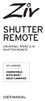 SHUTTER REMOTE UNIVERSAL WIRED & IR SHUTTER REMOTE RS-UWIR00 COMPATIBLE WITH MOST DSLR CAMERAS USER MANUAL THANK YOU FOR CHOOSING ZIV. The Ziv Shutter Remote RS-UWIR00 can trigger the shutter on most DSLR
SHUTTER REMOTE UNIVERSAL WIRED & IR SHUTTER REMOTE RS-UWIR00 COMPATIBLE WITH MOST DSLR CAMERAS USER MANUAL THANK YOU FOR CHOOSING ZIV. The Ziv Shutter Remote RS-UWIR00 can trigger the shutter on most DSLR
Vehicle Monitoring Quick Reference Guide
 Vehicle Monitoring Quick Reference Guide Powered by Delphi Welcome You re about to experience a powerful device that will deliver a new level of convenience and peace of mind with your vehicle. When combined
Vehicle Monitoring Quick Reference Guide Powered by Delphi Welcome You re about to experience a powerful device that will deliver a new level of convenience and peace of mind with your vehicle. When combined
Getting Started... 1. What s included... 1. Setting up Fitbit One on a computer... 2. Mac & PC Requirements... 2
 User Manual Table of Contents Getting Started... 1 What s included... 1 Setting up Fitbit One on a computer... 2 Mac & PC Requirements... 2 Installing Fitbit Connect on a computer... 2 Installing Fitbit
User Manual Table of Contents Getting Started... 1 What s included... 1 Setting up Fitbit One on a computer... 2 Mac & PC Requirements... 2 Installing Fitbit Connect on a computer... 2 Installing Fitbit
MAPMYFITNESS+ GUIDE FOR ANDROID. Spree Customer Service http://support.spreewearables.com
 MAPMYFITNESS+ GUIDE FOR ANDROID COMPATIBLE ANDROID DEVICES An Android Smartphone or Tablet with Bluetooth Smart (or Bluetooth 4.0). Earlier Bluetooth versions will not work. NOTE: The screenshots and directions
MAPMYFITNESS+ GUIDE FOR ANDROID COMPATIBLE ANDROID DEVICES An Android Smartphone or Tablet with Bluetooth Smart (or Bluetooth 4.0). Earlier Bluetooth versions will not work. NOTE: The screenshots and directions
Alarm Clock USER GUIDE
 Alarm Clock USER GUIDE Jazwares, Inc. 2012 CONTENTS Please read the instructions along with the Alarm Clock carefully before you use it, so that you can operate it conveniently. WELCOME & Warnings Page
Alarm Clock USER GUIDE Jazwares, Inc. 2012 CONTENTS Please read the instructions along with the Alarm Clock carefully before you use it, so that you can operate it conveniently. WELCOME & Warnings Page
Quick Start Guide: Iridium GO! Advanced Portal
 Quick Start Guide: Iridium GO! Advanced Portal Contents Set-Up... 3 Overview... 4 Main Tab 1: General... 5 Status.... 5 Settings... 8 Audio.... 8 GPS.... 9 Tab 2: Communication... 9 Wi-Fi... 9 Satellite...
Quick Start Guide: Iridium GO! Advanced Portal Contents Set-Up... 3 Overview... 4 Main Tab 1: General... 5 Status.... 5 Settings... 8 Audio.... 8 GPS.... 9 Tab 2: Communication... 9 Wi-Fi... 9 Satellite...
ibaby Monitor Model: M3s User Manual
 ibaby Monitor Model: M3s User Manual Index 1 Introduction...3 1.1 The package contents...3 1.2 Product Features...3 1.3 Product Specifications...4 2 Appearance and Interface...5 2.1 Appearance...5 2.2
ibaby Monitor Model: M3s User Manual Index 1 Introduction...3 1.1 The package contents...3 1.2 Product Features...3 1.3 Product Specifications...4 2 Appearance and Interface...5 2.1 Appearance...5 2.2
ER-260. SmartPhone Recovery Pro TM. User Guide. Rev. 1.1. Android Data Recovery Software for Windows OS
 ER-260 SmartPhone Recovery Pro TM Android Data Recovery Software for Windows OS User Guide Rev. 1.1 Contents Page Introduction 1 System Requirements 2 Installation / Check for Updates 2 Features 3 Understanding
ER-260 SmartPhone Recovery Pro TM Android Data Recovery Software for Windows OS User Guide Rev. 1.1 Contents Page Introduction 1 System Requirements 2 Installation / Check for Updates 2 Features 3 Understanding
Safety and General Information
 User Guide Safety and General Information Please read the following information before using this product Users are not permitted to make changes or modify the product and the accessories in any way. Do
User Guide Safety and General Information Please read the following information before using this product Users are not permitted to make changes or modify the product and the accessories in any way. Do
Nokia Bluetooth Headset BH-604 User Guide
 Nokia Bluetooth Headset BH-604 User Guide Issue 1 EN DECLARATION OF CONFORMITY Hereby, NOKIA CORPORATION declares that this HS-96W product is in compliance with the essential requirements and other relevant
Nokia Bluetooth Headset BH-604 User Guide Issue 1 EN DECLARATION OF CONFORMITY Hereby, NOKIA CORPORATION declares that this HS-96W product is in compliance with the essential requirements and other relevant
User guide. Stereo Bluetooth Headset SBH70
 User guide Stereo Bluetooth Headset SBH70 Contents Introduction...3 Function overview...3 Hardware overview...3 Basics...5 Charging the battery...5 Battery and power management...5 Turning the headset
User guide Stereo Bluetooth Headset SBH70 Contents Introduction...3 Function overview...3 Hardware overview...3 Basics...5 Charging the battery...5 Battery and power management...5 Turning the headset
Regulatory Compliance. IC Certification. FCC Certification. Declaration of Conformity
 VP6495 Regulatory Compliance This device complies with Part 15 of the FCC Rules. Operation is subject to the following two conditions: (1) This device may not cause harmful interference, and (2) This device
VP6495 Regulatory Compliance This device complies with Part 15 of the FCC Rules. Operation is subject to the following two conditions: (1) This device may not cause harmful interference, and (2) This device
Fitness Wristband Active TX 38
 Technaxx Fitness Wristband Active TX 38 User Manual The Declaration of Conformity is under the Internet link: www.technaxx.de/ (in bottom bar Konformitätserklärung ); Before using the device, read the
Technaxx Fitness Wristband Active TX 38 User Manual The Declaration of Conformity is under the Internet link: www.technaxx.de/ (in bottom bar Konformitätserklärung ); Before using the device, read the
MOTOROLA MOBILITY INC. LIMITED GLOBAL WARRANTY MOTOROLA TABLET COMPUTER
 MOTOROLA MOBILITY INC. LIMITED GLOBAL WARRANTY MOTOROLA TABLET COMPUTER FOR CONSUMERS WHO ARE COVERED BY CONSUMER PROTECTION LAWS OR REGULATIONS IN THEIR COUNTRY OF PURCHASE OR, IF DIFFERENT, THEIR COUNTRY
MOTOROLA MOBILITY INC. LIMITED GLOBAL WARRANTY MOTOROLA TABLET COMPUTER FOR CONSUMERS WHO ARE COVERED BY CONSUMER PROTECTION LAWS OR REGULATIONS IN THEIR COUNTRY OF PURCHASE OR, IF DIFFERENT, THEIR COUNTRY
Windows 10.1 Tablet (UB-15MS10 and UB-15MS10SA) FAQ December 2014
 Windows 10.1 Tablet (UB-15MS10 and UB-15MS10SA) FAQ December 2014 Navigation... 2 Question 1: What are charms used for?... 2 Question 2: How do I navigate while using a mouse or trackpad?... 3 Question
Windows 10.1 Tablet (UB-15MS10 and UB-15MS10SA) FAQ December 2014 Navigation... 2 Question 1: What are charms used for?... 2 Question 2: How do I navigate while using a mouse or trackpad?... 3 Question
Dear Customer, User Memo: Please visit us on facebook or twitter! Thank you for purchasing this product.
 Owner s Manual 1 Dear Customer, Thank you for purchasing this product. For optimum performance and safety, please read these instructions carefully. User Memo: Date of purchase: Dealer name: Dealer address:
Owner s Manual 1 Dear Customer, Thank you for purchasing this product. For optimum performance and safety, please read these instructions carefully. User Memo: Date of purchase: Dealer name: Dealer address:
User Manual. NETGEAR, Inc. 350 East Plumeria Drive San Jose, CA 95134, USA. December 2014 202-11380-01
 User Manual December 2014 202-11380-01 NETGEAR, Inc. 350 East Plumeria Drive San Jose, CA 95134, USA Support For product updates and web support, visit http://support.arlo.com. Trademarks NETGEAR, Inc.
User Manual December 2014 202-11380-01 NETGEAR, Inc. 350 East Plumeria Drive San Jose, CA 95134, USA Support For product updates and web support, visit http://support.arlo.com. Trademarks NETGEAR, Inc.
SW10. User Guide. Smart Watch. Please read the manual before use.
 SW10 Smart Watch User Guide www. ScinexUSA.com Please read the manual before use. 1 About this manual You can use this Watch as a companion device to most Android and IOS mobile devices. This user manual
SW10 Smart Watch User Guide www. ScinexUSA.com Please read the manual before use. 1 About this manual You can use this Watch as a companion device to most Android and IOS mobile devices. This user manual
Copyright. Trademarks
 Copyright 2015 Sanford, L.P. All rights reserved. No part of this document or the software may be reproduced or transmitted in any form or by any means or translated into another language without the prior
Copyright 2015 Sanford, L.P. All rights reserved. No part of this document or the software may be reproduced or transmitted in any form or by any means or translated into another language without the prior
Key. ➍ Micro USB Port ➎ Operating System Toggle Keys ➏ Foam Screen Protectors. ➊ On/Off switch ➋ Bluetooth Connect Button (flashes when searching)
 INSTRUCTION MANUAL ➏ ➋ ➊ Product Features ➎ ➍ ➌ Built-in wireless Bluetooth 3.0 keyboard Compatible across ios, Android, and Windows, enabling you to mix and match with devices Ultra-thin, lightweight
INSTRUCTION MANUAL ➏ ➋ ➊ Product Features ➎ ➍ ➌ Built-in wireless Bluetooth 3.0 keyboard Compatible across ios, Android, and Windows, enabling you to mix and match with devices Ultra-thin, lightweight
Mobile credit & debit card acceptance for your Smart Phone or Tablet. MobilePAY Shuttle
 Mobile credit & debit card acceptance for your Smart Phone or Tablet MobilePAY Shuttle User Information Record your Merchant Account and other useful information here. From time to time, you may need quick
Mobile credit & debit card acceptance for your Smart Phone or Tablet MobilePAY Shuttle User Information Record your Merchant Account and other useful information here. From time to time, you may need quick
What Smartphones and Tablets are supported by Smart Measure PRO?
 What Smartphones and Tablets are supported by Smart Measure PRO? The following Smartphones and Tablets have gone through camera calibration procedure and provide the highest level of accuracy for capturing
What Smartphones and Tablets are supported by Smart Measure PRO? The following Smartphones and Tablets have gone through camera calibration procedure and provide the highest level of accuracy for capturing
user s manual Battery Case model #: SPB3200 Battery Case Charger for Samsung Galaxy S 4
 user s manual model #: SPB3200 Charger for Samsung Galaxy S 4 What s Included Unpack the battery case and make sure all accessories are put aside so they will not be lost. hello. USB to Micro USB Cable
user s manual model #: SPB3200 Charger for Samsung Galaxy S 4 What s Included Unpack the battery case and make sure all accessories are put aside so they will not be lost. hello. USB to Micro USB Cable
N600 WiFi USB Adapter
 Model WNDA3100v3 User Manual December 2014 202-11470-01 350 East Plumeria Drive San Jose, CA 95134 USA Support Thank you for selecting NETGEAR products. After installing your device, locate the serial
Model WNDA3100v3 User Manual December 2014 202-11470-01 350 East Plumeria Drive San Jose, CA 95134 USA Support Thank you for selecting NETGEAR products. After installing your device, locate the serial
Targus Wireless RF Mouse USER S GUIDE. Making Your Mobile Life Easier.
 Targus Wireless RF Mouse Visit our Web site at: www.targus.com Features and specifications are subject to change without notice. 2004 Targus Group International and Targus, Inc.. 400-0111-001B USER S GUIDE
Targus Wireless RF Mouse Visit our Web site at: www.targus.com Features and specifications are subject to change without notice. 2004 Targus Group International and Targus, Inc.. 400-0111-001B USER S GUIDE
GPS Vehicle and personal location tracker. User manual
 GPS Vehicle and personal location tracker User manual 1 Contents 1. Product overview... 2 2. Safety instruction... 3 3. Specification and parameters... 3 4. Getting started... 4 4.1 Hardware and accessories...
GPS Vehicle and personal location tracker User manual 1 Contents 1. Product overview... 2 2. Safety instruction... 3 3. Specification and parameters... 3 4. Getting started... 4 4.1 Hardware and accessories...
VM-4 USB Desktop Audio Device Installation Guide
 VM-4 USB Desktop Audio Device Installation Guide THE POSSIBILITIES ARE ENDLESS. 9 Austin Drive, Marlborough, CT 06447 (860) 295-8100 www.essentialtel.com sales@essentialtel.com Table of Contents Introduction...3
VM-4 USB Desktop Audio Device Installation Guide THE POSSIBILITIES ARE ENDLESS. 9 Austin Drive, Marlborough, CT 06447 (860) 295-8100 www.essentialtel.com sales@essentialtel.com Table of Contents Introduction...3
reflecta Super 8 Scanner
 reflecta Super 8 Scanner User Manual 1 FEDERAL COMMUNICATIONS COMMISSION (FCC) STATEMENT This Equipment has been tested and found to comply with the limits for a class B digital device, pursuant to Part
reflecta Super 8 Scanner User Manual 1 FEDERAL COMMUNICATIONS COMMISSION (FCC) STATEMENT This Equipment has been tested and found to comply with the limits for a class B digital device, pursuant to Part
NETGEAR genie Apps. User Manual. 350 East Plumeria Drive San Jose, CA 95134 USA. August 2012 202-10933-04 v1.0
 User Manual 350 East Plumeria Drive San Jose, CA 95134 USA August 2012 202-10933-04 v1.0 Support Thank you for choosing NETGEAR. To register your product, get the latest product updates, get support online,
User Manual 350 East Plumeria Drive San Jose, CA 95134 USA August 2012 202-10933-04 v1.0 Support Thank you for choosing NETGEAR. To register your product, get the latest product updates, get support online,
Universal Wireless Effects Controller USER S GUIDE SA115
 Universal Wireless Effects Controller USER S GUIDE SA115 Welcome Thank you for purchasing this Hot Hand 3 Universal Wireless Effects Controller. We hope that the new functionality of the Hot Hand 3 unit
Universal Wireless Effects Controller USER S GUIDE SA115 Welcome Thank you for purchasing this Hot Hand 3 Universal Wireless Effects Controller. We hope that the new functionality of the Hot Hand 3 unit
User Manual. 3BaysGSA PRO - Golf Swing Analyzer 10,000 DATA POINTS CAPTURED PER SWING. [For ipod, iphone and ipad User]
![User Manual. 3BaysGSA PRO - Golf Swing Analyzer 10,000 DATA POINTS CAPTURED PER SWING. [For ipod, iphone and ipad User] User Manual. 3BaysGSA PRO - Golf Swing Analyzer 10,000 DATA POINTS CAPTURED PER SWING. [For ipod, iphone and ipad User]](/thumbs/27/10532672.jpg) User Manual 3BaysGSA PRO - Golf Swing Analyzer 10,000 DATA POINTS CAPTURED PER SWING [For ipod, iphone and ipad User] PREFACE Congratulations on purchasing the 3BaysGSA PRO( MX-G102i ). The unique combination
User Manual 3BaysGSA PRO - Golf Swing Analyzer 10,000 DATA POINTS CAPTURED PER SWING [For ipod, iphone and ipad User] PREFACE Congratulations on purchasing the 3BaysGSA PRO( MX-G102i ). The unique combination
Contents. Product Code -------------------------------------------------------15. Page 1
 Contents Important Safety Instructions -------------------------------------2 BT HP01 --------------------------------------------------------------4 BT HP01 Anatomy ---------------------------------------------------5
Contents Important Safety Instructions -------------------------------------2 BT HP01 --------------------------------------------------------------4 BT HP01 Anatomy ---------------------------------------------------5
Quick Start Guide. Control & Display Guide. Direction to Location Battery Level Indicator. Local Time. Satellite Locked Icon MARK Button.
 Record Your Track Find Your Way Back Quick Start Guide Direction to Location Battery Level Indicator Local Time POWER Button TRIP/DATA Button Location Memory (1 of 5 icons shown) Satellite Locked Icon
Record Your Track Find Your Way Back Quick Start Guide Direction to Location Battery Level Indicator Local Time POWER Button TRIP/DATA Button Location Memory (1 of 5 icons shown) Satellite Locked Icon
VM-8 USB Desktop Audio Device Installation Guide
 VM-8 USB Desktop Audio Device Installation Guide THE POSSIBILITIES ARE ENDLESS. 9 Austin Drive, Marlborough, CT 06447 (860) 295-8100 www.essentialtel.com sales@essentialtel.com Table of Contents Introduction...3
VM-8 USB Desktop Audio Device Installation Guide THE POSSIBILITIES ARE ENDLESS. 9 Austin Drive, Marlborough, CT 06447 (860) 295-8100 www.essentialtel.com sales@essentialtel.com Table of Contents Introduction...3
Start Here. 3200 Series. All-in-One Printer. Print Copy Scan. Includes Information on the: ESP 3250 All-in-One Printer ESP 3260 All-in-One Printer
 Start Here All-in-One Printer 3200 Series MS SD/HC MMC Print Copy Scan Includes Information on the: ESP 3250 All-in-One Printer ESP 3260 All-in-One Printer Note: A USB 2.0 cable is required to connect
Start Here All-in-One Printer 3200 Series MS SD/HC MMC Print Copy Scan Includes Information on the: ESP 3250 All-in-One Printer ESP 3260 All-in-One Printer Note: A USB 2.0 cable is required to connect
HOBOmobile User s Guide Android
 HOBOmobile User s Guide Android Onset Computer Corporation 470 MacArthur Blvd. Bourne, MA 02532 www.onsetcomp.com Mailing Address: P.O. Box 3450 Pocasset, MA 02559 3450 Phone: 1 800 LOGGERS (1 800 564
HOBOmobile User s Guide Android Onset Computer Corporation 470 MacArthur Blvd. Bourne, MA 02532 www.onsetcomp.com Mailing Address: P.O. Box 3450 Pocasset, MA 02559 3450 Phone: 1 800 LOGGERS (1 800 564
Thank you for purchasing the Mobile WiFi. This Mobile WiFi brings you a high speed wireless network connection.
 Quick Start Thank you for purchasing the Mobile WiFi. This Mobile WiFi brings you a high speed wireless network connection. This document will help you understand your Mobile WiFi so you can start using
Quick Start Thank you for purchasing the Mobile WiFi. This Mobile WiFi brings you a high speed wireless network connection. This document will help you understand your Mobile WiFi so you can start using
Bluetooth Portable Boombox
 www.sharkk.com Bluetooth Portable Boombox Owner s Guide Introduction Thank you for your purchase of the SHARKK Bluetooth 4.0 Box Speaker. Please take the time to read this manual carefully before you begin
www.sharkk.com Bluetooth Portable Boombox Owner s Guide Introduction Thank you for your purchase of the SHARKK Bluetooth 4.0 Box Speaker. Please take the time to read this manual carefully before you begin
User and Installation Guide
 Connect the AC adapter with the amplifier BEFORE plugging the AC adapter into an outlet to avoid spark generation! User and Installation Guide BlueFIDELITYTM Bluetooth Audio Amplifier Model 300 Contents
Connect the AC adapter with the amplifier BEFORE plugging the AC adapter into an outlet to avoid spark generation! User and Installation Guide BlueFIDELITYTM Bluetooth Audio Amplifier Model 300 Contents
2GB MP3 Player USER GUIDE
 DO NOT FORMAT UNIT under FAT. 2GB MP3 Player USER GUIDE Jazwares, Inc. 2010 CONTENTS Please read the instructions along with the MP3 Player carefully before you use it, so that you can operate it conveniently.
DO NOT FORMAT UNIT under FAT. 2GB MP3 Player USER GUIDE Jazwares, Inc. 2010 CONTENTS Please read the instructions along with the MP3 Player carefully before you use it, so that you can operate it conveniently.
User guide. Stereo Bluetooth Headset SBH50
 User guide Stereo Bluetooth Headset SBH50 Contents Stereo Bluetooth Headset User guide...3 Introduction...4 Function overview...4 Hardware overview...4 Status icon overview...5 Basics...6 Charging the
User guide Stereo Bluetooth Headset SBH50 Contents Stereo Bluetooth Headset User guide...3 Introduction...4 Function overview...4 Hardware overview...4 Status icon overview...5 Basics...6 Charging the
MobileMerchant Application Guide
 MobileMerchant Application Guide United Kingdom Ireland Version 6 Android: Google Play is a trademark of Google Inc. Apple: Apple, the Apple logo, iphone and ipad are trademarks of Apple Inc., registered
MobileMerchant Application Guide United Kingdom Ireland Version 6 Android: Google Play is a trademark of Google Inc. Apple: Apple, the Apple logo, iphone and ipad are trademarks of Apple Inc., registered
Portable Bluetooth Speaker. Quick Start Guide. Model: BTS201
 Portable Bluetooth Speaker Quick Start Guide Model: BTS201 Disclaimer All the information, design and specifications contained in this manual were correct at the time of publication. However, as the product
Portable Bluetooth Speaker Quick Start Guide Model: BTS201 Disclaimer All the information, design and specifications contained in this manual were correct at the time of publication. However, as the product
USER MANUAL. 2. Get started 2.1 Overview The headset contains the following parts as shown in the figure:
 1. Introduction Thank you for purchasing our. Together with Bluetooth mobile phones or other Bluetooth embedded devices, Bluetooth headset allows you the freedom to make and receive calls while on the
1. Introduction Thank you for purchasing our. Together with Bluetooth mobile phones or other Bluetooth embedded devices, Bluetooth headset allows you the freedom to make and receive calls while on the
User Guide for the Wireless Headset (HS-11W) 9235346 Issue 1
 User Guide for the Wireless Headset (HS-11W) 9235346 Issue 1 DECLARATION OF CONFORMITY We, NOKIA CORPORATION declare under our sole responsibility that the product HS-11W is in conformity with the provisions
User Guide for the Wireless Headset (HS-11W) 9235346 Issue 1 DECLARATION OF CONFORMITY We, NOKIA CORPORATION declare under our sole responsibility that the product HS-11W is in conformity with the provisions
iosafe Solo External Hard Drive
 Users Manual & Limited Warranty iosafe Solo External Hard Drive USB 2.0 Fireproof Waterproof FloSafe Cooling Technology Data Recovery Service 910-10841-00 REV 7.1 2 COPYRIGHTS Copyright iosafe, Inc. 2009.
Users Manual & Limited Warranty iosafe Solo External Hard Drive USB 2.0 Fireproof Waterproof FloSafe Cooling Technology Data Recovery Service 910-10841-00 REV 7.1 2 COPYRIGHTS Copyright iosafe, Inc. 2009.
Tablet PC User Manual
 Tablet PC User Manual Please read all instructions carefully before use to get the most out of your Time2Touch Tablet PC. The design and features are subject to change without notice. Contents Important
Tablet PC User Manual Please read all instructions carefully before use to get the most out of your Time2Touch Tablet PC. The design and features are subject to change without notice. Contents Important
SENSE: USER GUIDE. Read Me to Get the Most Out of Your Device...
 SENSE: USER GUIDE Read Me to Get the Most Out of Your Device... BlueAnt SENSE Speaker Multi-Function Button (the symbol) Battery Indicator Touch-Sensitive Volume Controls ENGLISH Charge Port On/Off Switch
SENSE: USER GUIDE Read Me to Get the Most Out of Your Device... BlueAnt SENSE Speaker Multi-Function Button (the symbol) Battery Indicator Touch-Sensitive Volume Controls ENGLISH Charge Port On/Off Switch
The Third Rail System User Manual
 The Third Rail System User Manual System Contents: Slim Case and Smart Battery for iphone 4 Slim Case for iphone 4 Smart Battery micro-usb Cable USB Adapter Cable User Manual Smart Battery only Smart Battery
The Third Rail System User Manual System Contents: Slim Case and Smart Battery for iphone 4 Slim Case for iphone 4 Smart Battery micro-usb Cable USB Adapter Cable User Manual Smart Battery only Smart Battery
Lenovo Miix 2 8. User Guide. Read the safety notices and important tips in the included manuals before using your computer.
 Lenovo Miix 2 8 User Guide Read the safety notices and important tips in the included manuals before using your computer. Notes Before using the product, be sure to read Lenovo Safety and General Information
Lenovo Miix 2 8 User Guide Read the safety notices and important tips in the included manuals before using your computer. Notes Before using the product, be sure to read Lenovo Safety and General Information
CareSentinel Set Up Guide for Android Devices
 CareSentinel Set Up Guide for Android Devices Compatible Devices: Only devices running Android 4.3 or newer support Bluetooth Smart. Any smart phone or tablet running an Android operating system older
CareSentinel Set Up Guide for Android Devices Compatible Devices: Only devices running Android 4.3 or newer support Bluetooth Smart. Any smart phone or tablet running an Android operating system older
User Guide. for Card Reader and Payment Application
 User Guide for Card Reader and Payment Application Introduction to Pogo> This document provides detailed information on how best to use the Pogo> application to benefit your business. The intention is
User Guide for Card Reader and Payment Application Introduction to Pogo> This document provides detailed information on how best to use the Pogo> application to benefit your business. The intention is
EM6230 e-camview HD outdoor IP camera
 EM6230 e-camview HD outdoor IP camera 2 ENGLISH EM6230 e-camview HD outdoor IP camera Table of contents 1.0 Introduction... 3 1.1 Packing contents... 3 1.2 Requirements to access the camera.... 3 1.3 Major
EM6230 e-camview HD outdoor IP camera 2 ENGLISH EM6230 e-camview HD outdoor IP camera Table of contents 1.0 Introduction... 3 1.1 Packing contents... 3 1.2 Requirements to access the camera.... 3 1.3 Major
SAS-IPCAM115 MANUAL IP CAMERA
 SAS-IPCAM115 MANUAL IP CAMERA Table of contents Introduction: Safety precautions: Packaging content: System requirements: Product description: User instructions: Maintenance: Warranty: Disclaimer: Disposal:
SAS-IPCAM115 MANUAL IP CAMERA Table of contents Introduction: Safety precautions: Packaging content: System requirements: Product description: User instructions: Maintenance: Warranty: Disclaimer: Disposal:
BroadBand PowerShield. User Manual
 BroadBand PowerShield User Manual 990-0375G 12/2006 Chapter 1 General Information The PowerShield provides a power source for broadband telephony and other DC applications. Safety This Safety Guide contains
BroadBand PowerShield User Manual 990-0375G 12/2006 Chapter 1 General Information The PowerShield provides a power source for broadband telephony and other DC applications. Safety This Safety Guide contains
UNIVERSAL BLUETOOTH KEYBOARD CASE FOR TABLETS 7-8 INCHES
 UNIVERSAL BLUETOOTH KEYBOARD CASE FOR TABLETS 7-8 INCHES Quick Installation Guide 86280 INSTRUCTION ICONS WARNNING: situation that could cause injury to yourself or others Caution: situation that could
UNIVERSAL BLUETOOTH KEYBOARD CASE FOR TABLETS 7-8 INCHES Quick Installation Guide 86280 INSTRUCTION ICONS WARNNING: situation that could cause injury to yourself or others Caution: situation that could
How to connect your D210 using Bluetooth. How to connect your D210 using GPRS (SIM Card)
 D210 En User Guide Content 3 Introduction 3 Scope 3 Related Documentation 4 Internet Connectivity 4 Using D210 with Mobile Phone 5 Using D210 with wireless (Wi-Fi) router 6 Using D210 with GPRS (requires
D210 En User Guide Content 3 Introduction 3 Scope 3 Related Documentation 4 Internet Connectivity 4 Using D210 with Mobile Phone 5 Using D210 with wireless (Wi-Fi) router 6 Using D210 with GPRS (requires
2 TM. Users Manual. SEC100, SEC200 USB Media Alert
 2 TM 2 TM Users Manual SEC100, SEC200 USB Media Alert Version 5.0 10/7/2014 Thank you for purchasing the Sonic-connect USB Media Alert Device, your companion to help you stay connected with today s specialized
2 TM 2 TM Users Manual SEC100, SEC200 USB Media Alert Version 5.0 10/7/2014 Thank you for purchasing the Sonic-connect USB Media Alert Device, your companion to help you stay connected with today s specialized
SoftRAID 5 QUICK START GUIDE. for OWC ThunderBay
 SoftRAID 5 QUICK START GUIDE for OWC ThunderBay TABLE OF CONTENTS INTRODUCTION...1 1.1 MINIMUM SYSTEM REQUIREMENTS 1.2 FEATURES 1.3 ABOUT THIS MANUAL SYSTEM SETUP...2 2.1 GETTING STARTED 2.2 INITIALIZING,
SoftRAID 5 QUICK START GUIDE for OWC ThunderBay TABLE OF CONTENTS INTRODUCTION...1 1.1 MINIMUM SYSTEM REQUIREMENTS 1.2 FEATURES 1.3 ABOUT THIS MANUAL SYSTEM SETUP...2 2.1 GETTING STARTED 2.2 INITIALIZING,
The easy way to accept EFTPOS, Visa and MasterCard payments on the spot. Mobile Users... 2. Charging your PayClip. 2. Downloading the PayClip app.
 PayClip User Guide The easy way to accept EFTPOS, Visa and MasterCard payments on the spot. Contents Getting started made easy 2 Information for Merchants....................................................2
PayClip User Guide The easy way to accept EFTPOS, Visa and MasterCard payments on the spot. Contents Getting started made easy 2 Information for Merchants....................................................2
The Swivl Solution. Uses. Swivl User Guide. Swivl is more than just video capture, it is a 3-part solution.
 The Swivl Solution Swivl is more than just video capture, it is a 3-part solution. Swivl Robot Swivl Capture App Swivl Cloud The Swivl Robot works with any tablet device and follows the movement of the
The Swivl Solution Swivl is more than just video capture, it is a 3-part solution. Swivl Robot Swivl Capture App Swivl Cloud The Swivl Robot works with any tablet device and follows the movement of the
Mobility with Eye-Fi Scanning Guide
 Mobility with Eye-Fi Scanning Guide Scan and Transfer Images Wirelessly with Eye-Fi This document is to be used in addition to the scanner s user guide located on the installation disc. The instructions
Mobility with Eye-Fi Scanning Guide Scan and Transfer Images Wirelessly with Eye-Fi This document is to be used in addition to the scanner s user guide located on the installation disc. The instructions
BLU Vivo 4.3 User Manual
 BLU Vivo 4.3 User Manual 1 Table of Contents Phone Safety Information... 3 Appearance and Key Functions... 4 Installation and Charging... 5 Phone Operation... 7 Communication... 10 Camera... 11 Gallery...
BLU Vivo 4.3 User Manual 1 Table of Contents Phone Safety Information... 3 Appearance and Key Functions... 4 Installation and Charging... 5 Phone Operation... 7 Communication... 10 Camera... 11 Gallery...
TERMS AND CONDITIONS 1 CONTRACT INFORMATION
 SUMMARY These terms and conditions govern your purchase of SocketCare for the Covered Products and for the Contract Term as defined herein. SocketCare is a service program that provides for the repair
SUMMARY These terms and conditions govern your purchase of SocketCare for the Covered Products and for the Contract Term as defined herein. SocketCare is a service program that provides for the repair
MANUAL IP Baby and Child Monitor
 KN-BM60 MANUAL IP Baby and Child Monitor Table of contents Introduction 2 Safety precautions 2 Packaging content 2 System requirements 2 Product description 3 User instructions 3 Maintenance 23 Warranty
KN-BM60 MANUAL IP Baby and Child Monitor Table of contents Introduction 2 Safety precautions 2 Packaging content 2 System requirements 2 Product description 3 User instructions 3 Maintenance 23 Warranty
Amcrest 960H DVR Quick Start Guide
 Amcrest 960H DVR Quick Start Guide Welcome Thank you for purchasing our Amcrest 960H DVR! This quick start guide will help you become familiar with our DVR in a very short time. Before installation and
Amcrest 960H DVR Quick Start Guide Welcome Thank you for purchasing our Amcrest 960H DVR! This quick start guide will help you become familiar with our DVR in a very short time. Before installation and
User Guide. BLUETOOTH WIRELESS KEYBOARD for ipad
 BLUETOOTH WIRELESS KEYBOARD for ipad 410-2119-001A / AKB32US 1 YEAR LIMITED WARRANTY: We pride ourselves on the quality of our products. For complete warranty details and a list of our worldwide offices,
BLUETOOTH WIRELESS KEYBOARD for ipad 410-2119-001A / AKB32US 1 YEAR LIMITED WARRANTY: We pride ourselves on the quality of our products. For complete warranty details and a list of our worldwide offices,
Single Day Alarm Clock with. Bluetooth and USB Play-through
 Single Day Alarm Clock with Bluetooth and USB Play-through MODEL : BSC 200 READ THIS INSTRUCTION MANUAL BEFORE OPERATING THE APPLIANCE. SAVE THIS MANUAL FOR FUTURE REFERENCE. TABLE OF CONTENTS IMPORTANT
Single Day Alarm Clock with Bluetooth and USB Play-through MODEL : BSC 200 READ THIS INSTRUCTION MANUAL BEFORE OPERATING THE APPLIANCE. SAVE THIS MANUAL FOR FUTURE REFERENCE. TABLE OF CONTENTS IMPORTANT
10 Magni Tablet User Guide
 10 Magni Tablet User Guide MODEL NUMBER: Wireless Mobile Internet Tablet Powered by SYTAB10ST Top View Front View Bottom View Side View SYTAB10ST Getting to Know Your New Tablet: MINI Micro SD Micro SD
10 Magni Tablet User Guide MODEL NUMBER: Wireless Mobile Internet Tablet Powered by SYTAB10ST Top View Front View Bottom View Side View SYTAB10ST Getting to Know Your New Tablet: MINI Micro SD Micro SD
User Guide. Your first steps to smart monitoring
 User Guide Your first steps to smart monitoring 2 3 Important safety and legal Information We have taken all measures to ensure the BabyPing Video Monitor meets the highest safety standards but it must
User Guide Your first steps to smart monitoring 2 3 Important safety and legal Information We have taken all measures to ensure the BabyPing Video Monitor meets the highest safety standards but it must
Nokia Wireless Keyboard (SU-8W) User Guide
 Nokia Wireless Keyboard (SU-8W) User Guide DECLARATION OF CONFORMITY We, NOKIA CORPORATION declare under our sole responsibility that the product SU-8W is in conformity with the provisions of the following
Nokia Wireless Keyboard (SU-8W) User Guide DECLARATION OF CONFORMITY We, NOKIA CORPORATION declare under our sole responsibility that the product SU-8W is in conformity with the provisions of the following
TABLE OF CONTENTS INTRODUCTION 2 PACKAGE CONTENTS. 3 TECHNICAL REQUIREMENTS... 3 PRODUCT SUPPORT... 3 SPECIFICATIONS 4 INSTALLATION GUIDE...
 MANUAL TABLE OF CONTENTS INTRODUCTION 2 PACKAGE CONTENTS. 3 TECHNICAL REQUIREMENTS... 3 PRODUCT SUPPORT... 3 SPECIFICATIONS 4 INSTALLATION GUIDE... 5 DEVICE LAYOUT 6 SOFTWARE GUIDE 7 LEGAL INFORMATION...
MANUAL TABLE OF CONTENTS INTRODUCTION 2 PACKAGE CONTENTS. 3 TECHNICAL REQUIREMENTS... 3 PRODUCT SUPPORT... 3 SPECIFICATIONS 4 INSTALLATION GUIDE... 5 DEVICE LAYOUT 6 SOFTWARE GUIDE 7 LEGAL INFORMATION...
GETTING TO KNOW YOUR NEW TELSTRA MOBILE WI-FI 4G
 GETTING TO KNOW YOUR NEW TELSTRA MOBILE WI-FI 4G LET S GET THIS SHOW ON THE ROAD You must be excited about your brand new Telstra Mobile Wi-Fi 4G. This guide will help you get started as quickly and easily
GETTING TO KNOW YOUR NEW TELSTRA MOBILE WI-FI 4G LET S GET THIS SHOW ON THE ROAD You must be excited about your brand new Telstra Mobile Wi-Fi 4G. This guide will help you get started as quickly and easily
Android OS Mobile Dialer Application Manual. Make low cost Internet calls from Android Smartphone or Tablet
 Android OS Mobile Dialer Application Manual Make low cost Internet calls from Android Smartphone or Tablet Android Mobile Dialer Application 1. Introduction... 2 2. Signup... 3 3. Download & Setup... 5
Android OS Mobile Dialer Application Manual Make low cost Internet calls from Android Smartphone or Tablet Android Mobile Dialer Application 1. Introduction... 2 2. Signup... 3 3. Download & Setup... 5
