CimTrak Integrity & Compliance Suite
|
|
|
- Domenic Carter
- 8 years ago
- Views:
Transcription
1 CimTrak Integrity & Compliance Suite Master Repository Management Console App Server File System Agent Network Device Agent Command Line Utility Ping Utility Proxy Utility FTP Repository Interface Installation Guidance
2 LEGAL NOTICES The software described in this document is furnished under a license agreement and may be used only in accordance with the terms of the agreement. COPYRIGHT NOTICE Copyright CIMCOR, Inc. All Rights Reserved. This document may not, in whole or in part, be copied, photocopied, reproduced, translated, or reduced to any electronic medium or machine-readable form without prior consent in writing from CIMCOR Inc., 8252 Virginia Street Suite C, Merrillville, IN ALL EXAMPLES WITH NAMES, COMPANY NAMES, OR COMPANIES THAT APPEAR IN THIS DOCUMENT ARE IMAGINARY AND DO NOT REFER TO, OR PORTRAY ANY ACTUAL NAMES, COMPANIES, ENTITIES, OR INSTITUTIONS. ANY RESEMBLANCE TO ANY REAL PERSON, COMPANY, ENTITY, OR INSTITUTION IS PURELY COINCIDENTAL. Every effort has been made to ensure the accuracy of this document. However, CIMCOR Inc. makes no warranties with respect to this documentation and disclaims any implied warranties of merchantability and fitness for a particular purpose. CIMCOR Inc. shall not be liable for any errors or for incidental or consequential damages in connection with the furnishing, performance, or use of this document or the examples herein. The information in this document is subject to change without notice. TRADEMARKS CimTrak is a trademark of CIMCOR Inc. Microsoft, MS, Windows XP, Windows 2003, Windows Vista, Windows 2008, Windows 2012, Windows 7, and Windows 8 are trademarks of Microsoft Corporation in the United States and/or other countries. Macintosh and Mac OSX are registered trademarks of Apple Inc. in the USA and other countries. Netscape is a registered trademark and Netscape Communicator is a trademark of Netscape Communications Corporation. InstallShield is a registered trademark and service mark of InstallShield Software Corporation. Linux is a registered trademark of Linus Torvalds. Solaris is a registered trademark of Sun Microsystems. All other products mentioned are trademarks and/or registered trademarks of their respective owners. 2 CIMCOR CimTrak Integrity & Compliance Suite
3 TABLE OF CONTENTS 1. Introduction CIMCOR CimTrak Integrity & Compliance Suite Introduction CimTrak Master Repository CimTrak Management Console CimTrak File System Agent CimTrak Network Device Agent CimTrak App Server CimTrak Tools System Requirements CimTrak Master Repository System Requirements Operating System Requirements System Requirements Microsoft Windows Installation Pre-Requisites CimTrak Installed Component Pre-Requisites CimTrak Management Console System Requirements Operating System Requirements System Requirements Screen Resolution Microsoft Windows Installation Pre-Requisites CimTrak Installed Component Pre-Requisites CimTrak File System Agent System Requirements Operating System Requirements System Requirements User Guidance 3
4 Microsoft Windows Installation Pre-Requisites Linux Installation Pre-Requisites CimTrak Installed Component Pre-Requisites CimTrak Network Device Agent System Requirements Operating System Requirements System Requirements Microsoft Windows Installation Pre-Requisites Linux Installation Pre-Requisites CimTrak Installed Component Pre-Requisites CimTrak Tools Command Line Utility System Requirements Operating System Requirements System Requirements Microsoft Windows Installation Pre-Requisites Linux Installation Pre-Requisites CimTrak Installed Component Pre-Requisites CimTrak Tools FTP Repository Interface System Requirements Operating System Requirements System Requirements Microsoft Windows Installation Pre-Requisites Linux Installation Pre-Requisites CimTrak Installed Component Pre-Requisites CimTrak Tools Ping Utility System Requirements Operating System Requirements System Requirements Microsoft Windows Installation Pre-Requisites Linux Installation Pre-Requisites CimTrak Installed Component Pre-Requisites CimTrak Tools Proxy Utility System Requirements Operating System Requirements System Requirements Microsoft Windows Installation Pre-Requisites CIMCOR CimTrak Integrity & Compliance Suite
5 Linux Installation Pre-Requisites CimTrak Installed Component Pre-Requisites CimTrak Master Repository Installation CimTrak Master Repository Pre-Installation Worksheet CimTrak Master Repository Pre-Installation Integrity Verification CimTrak Master Repository Installation Windows Graphical CimTrak Master Repository Installation Windows Command Line CimTrak Master Repository Installation Windows Silent CimTrak Master Repository Installation LINUX CimTrak File System Agent Installation CimTrak File System Agent Pre-Installation Integrity Verification CimTrak File System Agent Installation Windows Graphical Agent-Level Private Keys Explained CimTrak File System Agent Installation Windows Command Line CimTrak File System Agent Installation UNIX/Linux Command Line (PERL) Unpack and Load Software Configure Agent Configure the Agent: Setup Method Configure the Agent: Configure Method Install rc (Start/Stop) Services Start Agent CimTrak File System Agent Installation UNIX/Linux Graphical CimTrak File System Agent Installation UNIX/Linux Command Line CimTrak File System Agent Installation Windows Silent CimTrak File System Agent Installation UNIX/Linux Silent CimTrak Network Device Agent Installation CimTrak Network Device Agent Pre-Installation Integrity Verification CimTrak Network Device Agent Installation Windows Graphical CimTrak Network Device Installation Windows Command Line CimTrak Network Device Installation UNIX/Linux Command Line (PERL) 138 User Guidance 5
6 Unpack and Load Softare Configure the Network Device Agent Configure the Network Device Agent: Setup Method Configure the Network Device Agent: Configure Method Install rc (Start/Stop) Services Start Network Device Agent CimTrak Network Device Agent Installation UNIX/Linux Graphical CimTrak Network Device Agent Installation UNIX/Linux Command Line CimTrak Network Device Agent Installation Windows Silent CimTrak Network Device Agent Installation UNIX/Linux Silent CimTrak Management Console Installation CimTrak Management Console Pre-Installation Integrity Verification CimTrak Management Console Installation Windows Graphical CimTrak Management Console Installation Windows Command Line CimTrak Management Console Installation Windows Silent CimTrak App Server CimTrak App Server Pre-Installation Integrity Verification CimTrak App Server Installation Windows GUI CimTrak App Server Installation Windows Silent CimTrak App Server Installation Linux GUI CimTrak App Server Installation Linux Command Line CimTrak App Server Installation Linux Silent CimTrak Command Line Utility Installation CimTrak Command Line Utility Pre-Installation Integrity Verification CimTrak Command Line Utility Installation Windows Graphical CimTrak Command Line Utility Installation Windows Command Line CimTrak Command Line Utility Installation Windows Silent CimTrak Command Line Utility Installation UNIX/Linux Silent CimTrak FTP Repository Interface Installation CimTrak FTP Repository Interface Pre-Installation Integrity Verification CimTrak FTP Repository Interface Installation Windows Graphical CIMCOR CimTrak Integrity & Compliance Suite
7 9.3. CimTrak FTP Repository Interface Installation Windows Command Line CimTrak FTP Repository Interface Installation Windows Silent CimTrak Ping Installation CimTrak Ping Pre-Installation Integrity Verification CimTrak Ping Installation Windows Graphical CimTrak Ping Installation Windows Command Line CimTrak Ping Utility Installation Windows Silent CimTrak Ping Utility Installation UNIX/Linux Silent CimTrak Proxy Installation CimTrak Proxy Pre-Installation Integrity Verification CimTrak Proxy Installation Windows Graphical CimTrak Proxy Installation Windows Command Line CimTrak Proxy Installation Windows Silent CimTrak Proxy Installation UNIX/Linux Silent Appendix A Documentation History CimTrak Installation Guidance Documentation History Appendix B Technical Support Information CimTrak Technical Support Services Support via Electronic Mail Support via Fax Support via Phone Appendix C Available Encryption Types Appendix D Key Exchange and Encryption Ciphers Appendix E Enterprise Worksheet Appendix F International Worksheet Appendix G FIPS Worksheet User Guidance 7
8 1. INTRODUCTION 1.1. CIMCOR CIMTRAK INTEGRITY & COMPLIANCE SUITE INTRODUCTION The CIMCOR CimTrak Integrity & Compliance Suite application provides a flexible file-based security solution that allows Administrators the capability to protect selected files, operating system components, and network device configurations against unauthorized changes from a centralized location within the network. CimTrak immediately identifies the change, determines if it is authorized and then institutes corrective action based on the application configuration. Since CimTrak maintains a master set of protected files, unauthorized changes can immediately be reversed to mitigate malicious activity or human error. The CimTrak Integrity Suite presents a multifaceted approach to protecting key information system resources and provides comprehensive change control tracking. The application consists of three required components: CimTrak Management Console 1.3 CimTrak File System Agent 1.4 Additionally the CimTrak Integrity Suite has a combination of multiple (optional) components including: CimTrak Network Device Agent CimTrak App Server (required for the Web Management Console) 1.6 CimTrak Tools These required and optional components will be discussed in subsequent sections of the documentation. Note: Additional CimTrak optional components may exist based on your region. Please contact an authorized CimTrak sales representative for details CIMTRAK MASTER REPOSITORY The CimTrak Master Repository component maintains a centralized store of protected files and change history within a centralized server. This store provides an isolated, compressed, and encrypted copy of critical files that allows for restoration in the event of unauthorized change and provides a basis for identifying changes made to protected files and configurations within the network. Additionally, the application supports a rollback capability which allows previous versions of a 8 CIMCOR CimTrak Integrity & Compliance Suite
9 protected file or configuration to be restored at a later date. For more information on installing the CimTrak Master Repository, please refer to section CIMTRAK MANAGEMENT CONSOLE The CimTrak Integrity Suite includes a Management Console which features a Graphic User Interface (GUI) that allows Administrators the capability to manage and configure the application from a separate Administrator management workstation within the network. The Management Console supports the selection of files and configurations on attached components to lock and configure an action to take in the event a change is detected. The Management Console provides access to a series of reports that detail changes made based on a series of saved baselines stored in the Master Repository. This capability can be used to superimpose changes over the stored baselines to immediately identify what aspects of the locked file were changed. For more information on the CimTrak installing Management Console, please refer to section CIMTRAK FILE SYSTEM AGENT The CimTrak File System Agent is installed on protected resources within the Operational Environment. The File System Agent provides real-time or poll based monitoring of protected files and configurations and identifies changes made to protected files. When a change is detected, the File System Agent communicates with the CimTrak Master Repository to report change status and (when configured) transfer the master file (Authoritative Copy) from the Master Repository to the File System Agent server to overwrite unauthorized changes. The File System Agent utilizes CimTrak configuration data to determine if the change is allowed based on Administrator policy settings for the subject file or configuration. The File System Agent can then institute one of the following actions on the change: Allow the change and log the event, update the master file baseline stored within the Master Repository, disallow the change and immediately overwrite the change with the master file copy from the Master Repository, or Prompt the authorized user to either allow or disallow the file change attempt. Additionally the CimTrak File System Agent can be configured to allow a combination of remediation settings. For more information on installing the CimTrak File System Agent, please refer to section 4. In addition to file change detection and remediation, the File System Agent provides configuration monitoring remediation. 1 Windows file system configuration monitoring includes: Read Access monitoring 1 Monitoring of the Windows registry allows for remediation when changes are detected. All other configuration monitoring features only provide monitoring capabilities. User Guidance 9
10 Monitoring and remediation of the Windows Registry Monitoring of Windows Local User accounts Monitoring of Windows Local Groups Monitoring of Windows Local Security Policy settings Monitoring of Windows Local Services Monitoring of Windows Local Device Drivers Monitoring of Windows Local Installed Software Monitoring of Windows Network Share Settings 1.5. CIMTRAK NETWORK DEVICE AGENT The CimTrak Network Device Agent component is installed on device monitoring resources within the Operational Environment. The CimTrak Network Device Agent provides real-time (SNMPv3) or poll based (SSHv1, SSHv2, Telnet) monitoring of protected files and identifies changes made to protected files. When a change is detected, the CimTrak File System Agent communicates with the CimTrak Master Repository to report change status and/or transfer the master file (authoritative copy) from the Master Repository to the Agent Network Host server to overwrite unauthorized changes. The CimTrak Network Device Agent utilizes CimTrak configuration data to determine if the change is allowed based on Administrator policy settings for the subject file. The Agent can then institute one of the following actions on the change: Allow the change and log the event, Update the master file baseline stored within the Master Repository, Disallow the change and immediately overwrite the change with the master file copy from the Master Repository, or Prompt the authorized user to either allow or disallow the file change attempt. For more information on installing the CimTrak Network Device Agent, please refer to section CIMTRAK APP SERVER The CimTrak App Server is a host for web-based applications which allow Administrators the capability to manage and configure the application from a separate Administrator management workstation from virtually anywhere. As various management applications are developed, these applications will be made available through the App Server for use at any workstation. Of the applications for the App Server, the Web Management Console acts as a web-based version of the classical Management Console which supports all of the features of the classical Management Console. The Web Management Console supports the selection of files and configurations on attached components to lock and configure an action to take in the event a change is detected. The Web Management Console provides access to a series of reports that detail changes made based on a series of saved baselines stored in the Master Repository. This capability can be used to superimpose changes over the stored baselines to immediately identify what aspects of the locked file were changed. For more information of how to use the Web Management Console, please review the Web Management Console User 10 CIMCOR CimTrak Integrity & Compliance Suite
11 Guide. For more information on installing the CimTrak App Server, please refer to section CIMTRAK TOOLS Optional CimTrak applications and command line tools exist allowing CimTrak Administrators to automate common CimTrak procedures. These tools include: CimTrak Command Line Utility CimTrak FTP Repository Interface CimTrak Ping Utility CimTrak Proxy Utility 2. SYSTEM REQUIREMENTS 2.1. CIMTRAK MASTER REPOSITORY SYSTEM REQUIREMENTS The following categories indicate the System Requirements necessary for the proper configuration and operation of the CimTrak Master Repository component OPERATING SYSTEM REQUIREMENTS Microsoft Windows XP SP2 or SP3 Microsoft Windows Server 2003 R1 Release, SP1, or SP2 Microsoft Windows Server 2003 R2 Release, SP1, or SP2 Microsoft Windows Vista Release, SP1, or SP2 Microsoft Windows Server 2008 R1 Release, SP1, or SP2 Microsoft Windows Server 2008 R2 Release, SP1, or SP2 Microsoft Windows 7 Release, SP1 Microsoft Windows 8.x Microsoft Windows Server 2012 Linux Kernel and Above (Red Hat & CentOS Distributions) SYSTEM REQUIREMENTS Personal computer or server with Pentium-compatible processor Pentium GHz or greater 512 MB RAM available 220 MB hard disk space 10/100/1000 Mbps Network Interface User Guidance 11
12 MICROSOFT WINDOWS INSTALLATION PRE-REQUISITES None CIMTRAK INSTALLED COMPONENT PRE-REQUISITES None 2.2. CIMTRAK MANAGEMENT CONSOLE SYSTEM REQUIREMENTS The following categories indicate the System Requirements necessary for the proper configuration and operation of the CimTrak Management Console component OPERATING SYSTEM REQUIREMENTS Microsoft Windows XP SP2 or SP3 Microsoft Windows Server 2003 R1 Release, SP1, or SP2 Microsoft Windows Server 2003 R2 Release, SP1, or SP2 Microsoft Windows Vista Release, SP1, or SP2 Microsoft Windows Server 2008 R1 Release, SP1, or SP2 2 Microsoft Windows Server 2008 R2 Release, SP1, or SP2 3 Microsoft Windows 7 Release, SP1 Microsoft Windows 8.x Microsoft Windows Server SYSTEM REQUIREMENTS Personal computer or server with Pentium-compatible processor Pentium GHz or greater 512 MB RAM available 200 MB hard disk space SCREEN RESOLUTION 800x600 pixels MICROSOFT WINDOWS INSTALLATION PRE-REQUISITES None 2 Non-core version only 3 Non-core version only 12 CIMCOR CimTrak Integrity & Compliance Suite
13 CIMTRAK INSTALLED COMPONENT PRE-REQUISITES None 2.3. CIMTRAK FILE SYSTEM AGENT SYSTEM REQUIREMENTS The following categories indicate the System Requirements necessary for the proper configuration and operation of the CimTrak File System Agent component OPERATING SYSTEM REQUIREMENTS Microsoft Windows XP SP3 Microsoft Windows Server 2003 R1 Release, SP1, or SP2 Microsoft Windows Server 2003 R2 Release, SP1, or SP2 Microsoft Windows Vista Release, SP1, or SP2 Microsoft Windows Server 2008 R1 Release, SP1, or SP2 Microsoft Windows Server 2008 R2 Release, SP1, or SP2 Microsoft Windows 7 Release, SP1 Microsoft Windows 8.x Microsoft Windows Server 2012 Sun SPARC/x86 Solaris 10 Update 8 and above** OpenSolaris and above ** Linux Kernel to ** Linux Kernel and above AIX 6.1 and above ** HP-UX Itanium 11i V2 (11.23) and above ** HP-UX PA-RISC 11i V2 (11.23) and above ** Mac Intel OS and above SYSTEM REQUIREMENTS Personal computer or server with Pentium-compatible processor Pentium GHz or greater 512 MB RAM available 200 MB hard disk space MICROSOFT WINDOWS INSTALLATION PRE-REQUISITES None LINUX INSTALLATION PRE-REQUISITES TAR archiving utility GREP line and pattern matching utility STRINGS character string printer utility User Guidance 13
14 AWK pattern scanning and text processing language BC arbitrary precision calculator language CIMTRAK INSTALLED COMPONENT PRE-REQUISITES CimTrak Master Repository 2.4. CIMTRAK NETWORK DEVICE AGENT SYSTEM REQUIREMENTS The following categories indicate the System Requirements necessary for the proper configuration and operation of the CimTrak Network Device Agent component OPERATING SYSTEM REQUIREMENTS Microsoft Windows XP SP2 or SP3 Microsoft Windows Server 2003 R1 Release, SP1, or SP2 Microsoft Windows Server 2003 R2 Release, SP1, or SP2 Microsoft Windows Vista Release, SP1, or SP2 Microsoft Windows Server 2008 R1 Release, SP1, or SP2 Microsoft Windows Server 2008 R2 Release, SP1, or SP2 Microsoft Windows 7 Release, SP1 Microsoft Windows 8.x Microsoft Windows Server 2012 Sun SPARC/x86 Solaris 10 Update 8 OpenSolaris and above Linux and above AIX 6.1 and above HP-UX Itanium 11i V2 (11.23) and above HP-UX PA-RISC 11i V2 (11.23) and above Mac Intel OS and above SYSTEM REQUIREMENTS Personal computer or server with Pentium-compatible processor Pentium GHz or greater 512 MB RAM available 200 MB hard disk space MICROSOFT WINDOWS INSTALLATION PRE-REQUISITES None 14 CIMCOR CimTrak Integrity & Compliance Suite
15 LINUX INSTALLATION PRE-REQUISITES TAR archiving utility GREP line and pattern matching utility STRINGS character string printer utility AWK pattern scanning and text processing language BC arbitrary precision calculator language CIMTRAK INSTALLED COMPONENT PRE-REQUISITES CimTrak Master Repository 2.5. CIMTRAK TOOLS COMMAND LINE UTILITY SYSTEM REQUIREMENTS The following categories indicate the System Requirements necessary for the proper configuration and operation of the CimTrak Tools component OPERATING SYSTEM REQUIREMENTS Microsoft Windows XP SP2 or SP3 Microsoft Windows Server 2003 R1 Release, SP1, or SP2 Microsoft Windows Server 2003 R2 Release, SP1, or SP2 Microsoft Windows Vista Release, SP1, or SP2 Microsoft Windows Server 2008 R1 Release, SP1, or SP2 Microsoft Windows Server 2008 R2 Release, SP1, or SP2 Microsoft Windows 7 Release, SP1 Microsoft Windows 8.x Microsoft Windows Server 2012 Sun SPARC/x86 Solaris 10 Update 8 OpenSolaris and above Linux and above AIX 6.1 and above HP-UX Itanium 11i V2 (11.23) and above HP-UX PA-RISC 11i V2 (11.23) and above Mac Intel OS and above SYSTEM REQUIREMENTS Personal computer or server with Pentium-compatible processor Pentium GHz or greater 512 MB RAM available 5 MB hard disk space User Guidance 15
16 MICROSOFT WINDOWS INSTALLATION PRE-REQUISITES None LINUX INSTALLATION PRE-REQUISITES TAR archiving utility GREP line and pattern matching utility STRINGS character string printer utility AWK pattern scanning and text processing language BC arbitrary precision calculator language CIMTRAK INSTALLED COMPONENT PRE-REQUISITES None 2.6. CIMTRAK TOOLS FTP REPOSITORY INTERFACE SYSTEM REQUIREMENTS The following categories indicate the System Requirements necessary for the proper configuration and operation of the CimTrak Tools component OPERATING SYSTEM REQUIREMENTS Microsoft Windows XP SP2 or SP3 Microsoft Windows Server 2003 Release, SP1, or SP2 Microsoft Windows Vista Release, SP1, or SP2 Microsoft Windows Server 2008 R1 Release, SP1, or SP2 Microsoft Windows Server 2008 R2 Release, SP1, or SP2 Microsoft Windows 7 Release, SP1 Microsoft Windows 8.x Microsoft Windows Server SYSTEM REQUIREMENTS Personal computer or server with Pentium-compatible processor Pentium GHz or greater 512 MB RAM available 5 MB hard disk space MICROSOFT WINDOWS INSTALLATION PRE-REQUISITES None 16 CIMCOR CimTrak Integrity & Compliance Suite
17 LINUX INSTALLATION PRE-REQUISITES Not Supported CIMTRAK INSTALLED COMPONENT PRE-REQUISITES CimTrak Master Repository 2.7. CIMTRAK TOOLS PING UTILITY SYSTEM REQUIREMENTS The following categories indicate the System Requirements necessary for the proper configuration and operation of the CimTrak Tools component OPERATING SYSTEM REQUIREMENTS Microsoft Windows XP SP2 or SP3 Microsoft Windows Server 2003 R1 Release, SP1, or SP2 Microsoft Windows Server 2003 R2 Release, SP1, or SP2 Microsoft Windows Vista Release, SP1, or SP2 Microsoft Windows Server 2008 R1 Release, SP1, or SP2 Microsoft Windows Server 2008 R2 Release, SP1, or SP2 Microsoft Windows 7 Release, SP1 Microsoft Windows 8.x Microsoft Windows Server 2012 Sun SPARC/x86 Solaris 10 Update 8 OpenSolaris and above Linux and above AIX 6.1 and above HP-UX Itanium 11i V2 (11.23) and above HP-UX PA-RISC 11i V2 (11.23) and above Mac Intel OS and above SYSTEM REQUIREMENTS Personal computer or server with Pentium-compatible processor Pentium GHz or greater 512 MB RAM available 5 MB hard disk space MICROSOFT WINDOWS INSTALLATION PRE-REQUISITES None LINUX INSTALLATION PRE-REQUISITES TAR archiving utility User Guidance 17
18 GREP line and pattern matching utility STRINGS character string printer utility AWK pattern scanning and text processing language BC arbitrary precision calculator language CIMTRAK INSTALLED COMPONENT PRE-REQUISITES None 2.8. CIMTRAK TOOLS PROXY UTILITY SYSTEM REQUIREMENTS The following categories indicate the System Requirements necessary for the proper configuration and operation of the CimTrak Tools component OPERATING SYSTEM REQUIREMENTS Microsoft Windows XP SP2 or SP3 Microsoft Windows Server 2003 R1 Release, SP1, or SP2 Microsoft Windows Server 2003 R2 Release, SP1, or SP2 Microsoft Windows Vista Release, SP1, or SP2 Microsoft Windows Server 2008 R1 Release, SP1, or SP2 Microsoft Windows Server 2008 R2 Release, SP1, or SP2 Microsoft Windows 7 Release, SP1 Microsoft Windows 8.x Microsoft Windows Server 2012 Sun SPARC/x86 Solaris 10 Update 8 OpenSolaris and above Linux and above AIX 6.1 and above HP-UX Itanium 11i V2 (11.23) and above HP-UX PA-RISC 11i V2 (11.23) and above Mac Intel OS and above SYSTEM REQUIREMENTS Personal computer or server with Pentium-compatible processor Pentium GHz or greater 512 MB RAM available 5 MB hard disk space MICROSOFT WINDOWS INSTALLATION PRE-REQUISITES None 18 CIMCOR CimTrak Integrity & Compliance Suite
19 LINUX INSTALLATION PRE-REQUISITES TAR archiving utility GREP line and pattern matching utility STRINGS character string printer utility AWK pattern scanning and text processing language BC arbitrary precision calculator language CIMTRAK INSTALLED COMPONENT PRE-REQUISITES CimTrak Master Repository 3. CIMTRAK MASTER REPOSITORY INSTALLATION 3.1. CIMTRAK MASTER REPOSITORY PRE-INSTALLATION WORKSHEET Prior to installing the CimTrak Master Repository, CIMCOR recommends the installing user fill out the Pre-installation Worksheet located in the Appendix of this guide. Filling out the Pre-Installation Worksheet will provide the installing user with valuable configuration data necessary for completing installation dialogs. CIMCOR recommends installing the CimTrak Master Repository on a secured server or personal computer with all current operating system patches in place. This secured server or personal computer should be dedicated to only hosting the CimTrak Master Repository. The CimTrak Master Repository is not designed to be installed on a server or personal computer running Microsoft Active Directory or delegated to function as a Domain Controller. Note: The installing user must have local or domain administrative privileges to successfully complete the installation. Failure to have appropriate privileges during the installation process may result in incorrect functionality of the product CIMTRAK MASTER REPOSITORY PRE-INSTALLATION INTEGRITY VERIFICATION Before beginning the installation process CIMCOR recommends verifying the authenticity of the Installation file(s). Each CimTrak component has an associated SHA1 hash value calculated on installation components. The associated SHA1 hash value can be obtained from the CIMCOR website located at User Guidance 19
20 3.3. CIMTRAK MASTER REPOSITORY INSTALLATION WINDOWS GRAPHICAL Navigate to the where the CimTrak Install file is located and run setupwin32.exe. The Install Wizard should begin automatically, however, if it does not you may start the Install Wizard by opening a command prompt and typing the following command: X\setupwin32.exe where X is the path to the CimTrak Install file s directory. Once the CimTrak Installation has initiated a dialog will appear providing the installing user the opportunity to select their language. 4 Please select the preferred language for the installation process and then click OK to continue the CimTrak Installation Wizard. Figure 1: Language selection dialog The CimTrak End User License dialog will appear. Please read through the agreement in its entirety. Once you have completed reading the CimTrak End User License agreement it is necessary to indicate whether or not you agree with the terms and conditions. It is necessary to accept the terms of the CimTrak license agreement in order to continue with the CimTrak Installation Wizard. To accept the terms and conditions click the I accept the terms of the license agreement radio button followed by clicking Next. To reject the terms and conditions click the I do not accept the terms of the license agreement radio button and then contact your CIMCOR sales representative immediately. 4 Language selection does not apply to the FIPS version. 20 CIMCOR CimTrak Integrity & Compliance Suite
21 Figure 2: CimTrak End User License Agreement dialog The CimTrak Installation Welcome dialog will appear. Please verify the installation version is consistent with your purchase order and then click Next to continue the installation process. Figure 3: CimTrak Installation Welcome dialog The installation location dialog will appear. CIMCOR recommends leaving the installation path as its default to facilitate with any future support needs or product update requirements. Changing the installation directory is possible by either manually typing the installation directory path in the Directory Name text box or User Guidance 21
22 graphically selecting the installation location by clicking the Browse button. Select the intended installation destination and then click Next to continue the installation process. Note: The installation directory will contain the supporting components necessary for the functionality of the CimTrak Integrity Suite components. The installing user will be prompted with the Master Repository authoritative copy and intrusion storage location in a subsequent dialog. Note: Clicking Back on any CimTrak Installation Wizard dialog will return the installing user to the previous page of the installation. Figure 4: CimTrak supporting component installation location dialog The CimTrak Features dialog will appear prompting the installing user to select the desired CimTrak component(s) to install. CIMCOR recommends installing the File System Agent, Master Repository, and Management Console on separate systems. However, it is possible to install all the components on a single system if desired. To install the CimTrak Master Repository click CimTrak Repository followed by clicking Next to continue the installation process. 22 CIMCOR CimTrak Integrity & Compliance Suite
23 Figure 5: CimTrak component selection dialog The component installation conformation dialog will appear. Confirm the displayed features correspond with your selection and that your system has suitable disk space to facilitate the installation. To make changes to installation options click the Back button. Click Install to being the installation process. A progress screen will display while the selected component(s) are being installed. Figure 6: Component installation confirmation dialog Once the supporting components have installed the Master Repository Database User dialog will display. This dialog provides the installing user the opportunity to User Guidance 23
24 customize the user-level service account required to run the integrated PostgreSQL database. This account is intended to add additional security to the Master Repository operating system by limiting the privileges available to the account in the event the account has been compromised. This account does not have Administrator, Auditor, or Standard User privileges granted for access to the CimTrak Management Console. To accept the defaults leave the CimTrak username, click the No, I would like to have the password automatically generated radio button, and then click Next to continue the installation process. To modify the username click into the Username text box and enter a unique username. To generate a custom password click the Yes, I would like to enter my own password radio button and then enter a password in the Please enter password and Please confirm password text boxes. Note: Randomly entered passwords may not conform to your organization s password complexity requirements. When entering a custom password please make sure to take into consideration any password complexity requirements enforced by your organization. You will be prompted if the password s complexity does not meet organizational requirements. Note: If an existing username is entered you will be prompted to create a new account. The installer must create a new user on the system to continue the installation process. Figure 7: Master Repository Database User dialog The Backup Master Repository Database key dialog will display. The installing user has the option to save a backup of the Master Repository Database Key. This key can be used by CIMCOR CimTrak Technical Support Services to decrypt the 24 CIMCOR CimTrak Integrity & Compliance Suite
25 contents of the Master Repository database in the event of a CimTrak Master Repository host failure. This password key should be saved in a secure location. If the key is not saved and a CimTrak Master Repository host failure occurs the protected data will be irreversibly lost. To create a backup Master Repository key enter a password in both the Please enter password key and Please confirm password key text boxes, select the location to save the backup key to, and then click Next to continue the installation process. To decline creating a backup key (not recommended) leave all text boxes empty, click the No, I would not like to store a backup of the Repository key radio button, and then click Next to continue the installation process. Figure 8: Master Repository Database Backup Key dialog Once the PostgreSQL database user-level service account and optional backup Master Repository key have been created the CimTrak Master Repository will initialize. The CimTrak Installation Wizard will prompt the installing user for approval to create a firewall rule to allow external required and optional CimTrak components the capability to communicate with the Master Repository through a Windows firewall. The opened port will correspond to the Port number specified in the following dialog. To approve the creation of the firewall rule click Yes. Click No to deny the creation of the firewall rule. Note: Failing to create a firewall rule to facilitate communications with the Master Repository will prevent the CimTrak Integrity Suite from functioning properly. CIMCOR recommends creating the firewall rule. The creation of firewall rules only applies to a Windows firewall. If a third-party firewall is used it must be manually configured to allow communications between the CimTrak Master Repository and external components. User Guidance 25
26 Figure 9: Repository firewall rule dialog The CimTrak Installation Wizard will display the Master Repository Configuration dialog. This dialog allows the installing user to indicate the following configurations: TCP/IP port number used for Master Repository communications Data Storage Directory used to store authoritative copy and intrusion files Master Repository Auto-Restart toggle and associated interval Encryption, Key Length, and HMAC method used for Master Repository encryption and decryption Toggle to enable/disable WebTrends log generation It is necessary to configure the Master Repository to match the needs of your organization. Specify the TCP/IP port number (default is 3749) on which the Master Repository will communicate, the directory where the Master Repository authoritative copy and intrusion files will reside, the type of encryption used for encryption and decryption of data stored in the Master Repository (see Appendix for available cryptology settings for your version of CimTrak ), whether or not to automatically restart the Master Repository in the event of unexpected service termination, and whether or not to enable WebTrends Logging to use WebTrends with CimTrak log files. When finished, click Next continue the installation process. The Password Validation Requirements dialog will display. Note: WebTrends logging is an output file format that is used by WebTrends specific file analysis programs. By default output for WebTrends Logging is stored in C:\Program Files\Cimcor\CimTrak \CimTrak Server\WTLogs. 26 CIMCOR CimTrak Integrity & Compliance Suite
27 Figure 10: CimTrak Master Repository configuration dialog The Password Validation dialog allows the installing user to customize CimTrak password requirements to meet the needs of their organization. Available options for password validation requirements include: None No password complexity requirements Advanced Password Policy (AR 25-2 Compliant) User-entered password User supplied password requiring the following: Require 2 lower case, 2 upper case, 2 numbers, and 2 special characters Check against password dictionary Require minimum password length of t10 characters Passwords expire after 30 days Prevent the use of the last 10 passwords Lock out the account after 10 password failures Lock out failed user for 60 minutes Advanced Password Policy (AR 25-2 Compliant) Randomly-generated password CimTrak supplied password requiring the following: Require 2 lower case, 2 upper case, 2 numbers, and 2 special characters Random password generation Check against password dictionary Require minimum password length of 10 characters Passwords expire after 30 days Prevent the use of the last 10 passwords Lock out the account after 10 password failures User Guidance 27
28 Lock out failed user for 60 minutes Custom Settings Combination of any or all of the following requirements: Require 2 lower case, 2 upper case, 2 numbers, and 2 special characters Random password generation Check against password dictionary Require minimum password length of t10 characters Passwords expire after 30 days Prevent the use of the last 10 passwords Lock out the account after 10 password failures Lock out failed user for 60 minutes Select your password validation requirements and then click Next to continue the installation process. The Repository SSL communication settings dialog will display. Note: If an account is locked, the account can be locked for a specified number of minutes or locked out indefinitely. All communications between CimTrak components are encrypted using userspecified key exchange and encryption ciphers. It is necessary for the installing user to specify the encryption cipher to use for communications. Please note that available cipher types vary for differing CimTrak releases. Please see the Appendix for a complete list of available key exchange and encryption ciphers for CimTrak releases. When completed, click Next to continue the installation process. Figure 11: CimTrak Master Repository SSL communication settings 28 CIMCOR CimTrak Integrity & Compliance Suite
29 CimTrak provides various forms of external event alerting. These forms include WebTrends, Syslog, SNMP, and SMTP. The following instructions detail configuring Syslog, SNMP, and SMTP notifications. Please note that it is possible to configure these notifications after the installation has completed using the CimTrak Management Console. Syslog is a method and standard for logging message output from applications. CimTrak can be configured to send alerts to a Syslog manager. On the Syslog Configuration dialog enter the IP Address, Protocol, and Port number of a Syslog manager. Leave the Syslog IP Address text box empty if you do not have or do not wish to integrate with a Syslog manager. When finished click Next to continue the installation process. Figure 12: Syslog Configuration dialog SNMP (Simple Network management Protocol) is a networking protocol used with network management systems to monitor emergency conditions that may require administrative action. CimTrak allows alerts to be sent to a SNMP network management system (manager). On the SNMP Configuration dialog enter the IP Address, Port number, and SNMP Community name of a valid SNMP manager. Leave the SNMP IP Address text box empty if you do not have or do not wish to integrate with a SNMP manager. When finished click Next to continue the installation process. User Guidance 29
30 Figure 13: SNMP Configuration Dialog SMTP is a communication standard for sending electronic mail ( ). CimTrak provides support for SMTP communications. If you would like to configure alerts, enter the SMTP server IP Address, Port number, authenticating SMTP server username, authenticating SMTP server password, originating address, display name, and transmission interval. Please note that the originating address (i.e. CimTrak Repository@YourCompany.com) and display name (i.e. CimTrak Server) do not need to be valid accounts on the associated SMTP server. Leave the SMTP IP Address text box empty if you do not have or do not wish to transmit SMTP messages. If your server require TLS please make sure to select the TLS checkbox at the bottom of the SMTP configuration dialog. When finished click Next to continue the installation process. Note: The originating address and display name do not need to exist on the transmitting SMTP server. This information is simply appended to the header so that the receiving account can easily recognize the s purpose and origination point. Note: In order for CimTrak to send alerts, the Master Repository must be configured with additional information. This additional configuration is discussed in subsequent sections. 30 CIMCOR CimTrak Integrity & Compliance Suite
31 Note: Multiple alerts are grouped into a single message that is sent at the specified interval. Grouping messages prevents multiple s to be sent that may represent a single change event. Figure 14: SMTP configuration dialog The CimTrak Serial Number dialog will display. Enter a valid CimTrak serial number to authenticate your copy of CimTrak. Serial numbers may be obtained from your purchased License Certificate or an authorized CimTrak sales representative. If you are testing CimTrak or do not yet wish to enter your serial number it is possible to use CimTrak in limited trial mode 5. It is possible to enter additional serial numbers through the CimTrak Management Console. When completed, click Next to continue the installation process. Once the serial number has been entered the CimTrak Installation Wizard will attempt to communicate with the CimTrak Activation server to activate the serial number. 5 Limited trial mode allows CimTrak to function for 30 days with a single File System Agent attached. After the 30 days you will no longer be able to use CimTrak. User Guidance 31
32 Figure 15: CimTrak Serial Number dialog In the event the installer cannot communicate with the Activation Server additional activation steps may be necessary to activate CimTrak. The CimTrak Installation Wizard will display a dialog providing your entered Serial Number, Activation Key, and activation URL. It will be necessary to use a Web Browser to navigate to the URL listed in the dialog. Figure 16: CimTrak activation dialog 32 CIMCOR CimTrak Integrity & Compliance Suite
33 Complete the Serial, Activation Key, First Name, Last Name, Company, Address, City, State/Province, Zip/Postal Code, Country, Phone, and Address text boxes using the information provided when purchasing CimTrak and then click Submit on the webpage. Figure 17: CimTrak will process the submitted information and then generate a unique Activation Code. Please note the Activation Code and then enter it in the Activation Code text box in the CimTrak Activation dialog. Click Next to continue. The CimTrak Serial Number is now activated. The Management Console user account setup dialog will appear. It is necessary to set up the default administrator username and password for the CimTrak Management Console. Ensure that your password matches the validation requirements selected earlier. User Guidance 33
34 Figure 18: CimTrak User Account Dialog Note: The account you create is your first CimTrak Management Console administrative account. Do not lose this username/password as it is currently the only account capable of connecting to your CimTrak Management Console. Note: All CimTrak user accounts are case sensitive. Click Next to continue. 34 CIMCOR CimTrak Integrity & Compliance Suite
35 When the components have been completely installed, the installer will take you to the Summary Information Screen. Figure 19 Summary Information Screen Click Finish to complete the installation. Installation of the CimTrak Master Repository is complete. User Guidance 35
36 3.4. CIMTRAK MASTER REPOSITORY INSTALLATION WINDOWS COMMAND LINE The way in which the non-graphical installation of the CimTrak Master Repository is started, will depend on what operating system you are installing it on. After the installation is started, the process is the same for all operating systems. Determine which operating system you are using. For Windows Platforms: Navigate to the location where the CimTrak Install file is located and run setupwin32.exe. The Install Wizard should begin automatically, however, if it does not you may start the Install Wizard by opening a command prompt and typing the following command: X\setupwin32.exe where X is the path to the CimTrak Install file s directory. NOTE: Agents, or object groups that have spaces in their names will require the use of double quotes in order to properly execute. This will start the InstallShield Wizard. 36 CIMCOR CimTrak Integrity & Compliance Suite
37 The first screen is language selection. Enter a 1 or 2 and press Enter to submit your selection. Then type 0 and press Enter to move to the next screen. Figure 20 Language Selection NOTE: After every screen in which the user inputs configuration settings, the user is given the option to go to the previous screen, cancel the installation, redisplay the current page, as well as continue to the next page. Figure 21 Options after every screen User Guidance 37
38 The next screen is the End User License Agreement. You will need to read and accept the EULA to continue the installation and use CimTrak. When done, type 1 and press Enter to accept the agreement, then type 0 and press Enter to move to the next screen. Figure 22 EULA 38 CIMCOR CimTrak Integrity & Compliance Suite
39 A Welcome screen will appear. Press the Enter key to continue past this screen. Figure 23 CimTrak Welcome Screen The next screen shows the directory where CimTrak will be installed. You may leave the default directory in place (recommended) or change the path to meet your specifications. Figure 24 Installation Directory Now you can select the components to be installed. To select the components, enter the corresponding number of the component. When done, type 0 to move to the next screen. Figure 25 Choose to install CimTrak Master Repository User Guidance 39
40 The next screen will confirm your installation selections. Select Next to begin the install. Figure 26 Confirmation Screen The installation of the CimTrak Master Repository will proceed. Figure 27 Installing CimTrak Master Repository 40 CIMCOR CimTrak Integrity & Compliance Suite
41 The installer will ask the user if a firewall rule can be added to the Windows Firewall (see image below.) This allows communication between the CimTrak Master Repository and other components on different computers. Figure 28 Add Firewall Rule If Yes is chosen, the CimTrak installer will set up an Exception in the Windows Firewall: all communication to and from the CimTrak Master Repository and the other CimTrak components will be allowed by the Windows Firewall, regardless of the port number used. This way any port number can be chosen during installation. NOTE: This only affects the built-in Windows Firewall. If a third-party firewall package is used, that firewall must be configured so that communication between the CimTrak Master Repository and the other CimTrak components will be allowed. User Guidance 41
User Guidance. CimTrak Integrity & Compliance Suite 2.0.6.19
 CimTrak Integrity & Compliance Suite 2.0.6.19 Master Repository Management Console File System Agent Network Device Agent Command Line Utility Ping Utility Proxy Utility FTP Repository Interface User Guidance
CimTrak Integrity & Compliance Suite 2.0.6.19 Master Repository Management Console File System Agent Network Device Agent Command Line Utility Ping Utility Proxy Utility FTP Repository Interface User Guidance
NETWRIX EVENT LOG MANAGER
 NETWRIX EVENT LOG MANAGER QUICK-START GUIDE FOR THE ENTERPRISE EDITION Product Version: 4.0 July/2012. Legal Notice The information in this publication is furnished for information use only, and does not
NETWRIX EVENT LOG MANAGER QUICK-START GUIDE FOR THE ENTERPRISE EDITION Product Version: 4.0 July/2012. Legal Notice The information in this publication is furnished for information use only, and does not
Symantec AntiVirus Corporate Edition Patch Update
 Symantec AntiVirus Corporate Edition Patch Update Symantec AntiVirus Corporate Edition Update Documentation version 10.0.1.1007 Copyright 2005 Symantec Corporation. All rights reserved. Symantec, the Symantec
Symantec AntiVirus Corporate Edition Patch Update Symantec AntiVirus Corporate Edition Update Documentation version 10.0.1.1007 Copyright 2005 Symantec Corporation. All rights reserved. Symantec, the Symantec
Server Installation Guide ZENworks Patch Management 6.4 SP2
 Server Installation Guide ZENworks Patch Management 6.4 SP2 02_016N 6.4SP2 Server Installation Guide - 2 - Notices Version Information ZENworks Patch Management Server Installation Guide - ZENworks Patch
Server Installation Guide ZENworks Patch Management 6.4 SP2 02_016N 6.4SP2 Server Installation Guide - 2 - Notices Version Information ZENworks Patch Management Server Installation Guide - ZENworks Patch
VERITAS Backup Exec TM 10.0 for Windows Servers
 VERITAS Backup Exec TM 10.0 for Windows Servers Quick Installation Guide N134418 July 2004 Disclaimer The information contained in this publication is subject to change without notice. VERITAS Software
VERITAS Backup Exec TM 10.0 for Windows Servers Quick Installation Guide N134418 July 2004 Disclaimer The information contained in this publication is subject to change without notice. VERITAS Software
Symantec Backup Exec TM 11d for Windows Servers. Quick Installation Guide
 Symantec Backup Exec TM 11d for Windows Servers Quick Installation Guide September 2006 Symantec Legal Notice Copyright 2006 Symantec Corporation. All rights reserved. Symantec, Backup Exec, and the Symantec
Symantec Backup Exec TM 11d for Windows Servers Quick Installation Guide September 2006 Symantec Legal Notice Copyright 2006 Symantec Corporation. All rights reserved. Symantec, Backup Exec, and the Symantec
Pre-Installation Checks Installation Creating Users and Quick Setup Usage Examples and Settings Appendix
 Standard Setup Guide 1 2 3 4 5 Pre-Installation Checks Installation Creating Users and Quick Setup Usage Examples and Settings Appendix Read this manual carefully before you use this product and keep it
Standard Setup Guide 1 2 3 4 5 Pre-Installation Checks Installation Creating Users and Quick Setup Usage Examples and Settings Appendix Read this manual carefully before you use this product and keep it
Active Directory Change Notifier Quick Start Guide
 Active Directory Change Notifier Quick Start Guide Software version 3.0 Mar 2014 Copyright 2014 CionSystems Inc., All Rights Reserved Page 1 2014 CionSystems Inc. ALL RIGHTS RESERVED. This guide may not
Active Directory Change Notifier Quick Start Guide Software version 3.0 Mar 2014 Copyright 2014 CionSystems Inc., All Rights Reserved Page 1 2014 CionSystems Inc. ALL RIGHTS RESERVED. This guide may not
Netwrix Auditor for Windows Server
 Netwrix Auditor for Windows Server Quick-Start Guide Version: 7.0 7/7/2015 Legal Notice The information in this publication is furnished for information use only, and does not constitute a commitment from
Netwrix Auditor for Windows Server Quick-Start Guide Version: 7.0 7/7/2015 Legal Notice The information in this publication is furnished for information use only, and does not constitute a commitment from
Heroix Longitude Quick Start Guide V7.1
 Heroix Longitude Quick Start Guide V7.1 Copyright 2011 Heroix 165 Bay State Drive Braintree, MA 02184 Tel: 800-229-6500 / 781-848-1701 Fax: 781-843-3472 Email: support@heroix.com Notice Heroix provides
Heroix Longitude Quick Start Guide V7.1 Copyright 2011 Heroix 165 Bay State Drive Braintree, MA 02184 Tel: 800-229-6500 / 781-848-1701 Fax: 781-843-3472 Email: support@heroix.com Notice Heroix provides
NETWRIX FILE SERVER CHANGE REPORTER
 NETWRIX FILE SERVER CHANGE REPORTER ADMINISTRATOR S GUIDE Product Version: 3.3 April/2012. Legal Notice The information in this publication is furnished for information use only, and does not constitute
NETWRIX FILE SERVER CHANGE REPORTER ADMINISTRATOR S GUIDE Product Version: 3.3 April/2012. Legal Notice The information in this publication is furnished for information use only, and does not constitute
LifeSize Control Installation Guide
 LifeSize Control Installation Guide April 2005 Part Number 132-00001-001, Version 1.0 Copyright Notice Copyright 2005 LifeSize Communications. All rights reserved. LifeSize Communications has made every
LifeSize Control Installation Guide April 2005 Part Number 132-00001-001, Version 1.0 Copyright Notice Copyright 2005 LifeSize Communications. All rights reserved. LifeSize Communications has made every
HP A-IMC Firewall Manager
 HP A-IMC Firewall Manager Configuration Guide Part number: 5998-2267 Document version: 6PW101-20110805 Legal and notice information Copyright 2011 Hewlett-Packard Development Company, L.P. No part of this
HP A-IMC Firewall Manager Configuration Guide Part number: 5998-2267 Document version: 6PW101-20110805 Legal and notice information Copyright 2011 Hewlett-Packard Development Company, L.P. No part of this
File Management Utility User Guide
 File Management Utility User Guide Legal Notes Unauthorized reproduction of all or part of this guide is prohibited. The information in this guide is subject to change without notice. We cannot be held
File Management Utility User Guide Legal Notes Unauthorized reproduction of all or part of this guide is prohibited. The information in this guide is subject to change without notice. We cannot be held
Installation Guide Supplement
 Installation Guide Supplement for use with Microsoft ISA Server and Forefront TMG Websense Web Security Websense Web Filter v7.5 1996 2010, Websense Inc. All rights reserved. 10240 Sorrento Valley Rd.,
Installation Guide Supplement for use with Microsoft ISA Server and Forefront TMG Websense Web Security Websense Web Filter v7.5 1996 2010, Websense Inc. All rights reserved. 10240 Sorrento Valley Rd.,
SMART Vantage. Installation guide
 SMART Vantage Installation guide Product registration If you register your SMART product, we ll notify you of new features and software upgrades. Register online at smarttech.com/registration. Keep the
SMART Vantage Installation guide Product registration If you register your SMART product, we ll notify you of new features and software upgrades. Register online at smarttech.com/registration. Keep the
Remote Filtering Software
 Remote Filtering Software Websense Web Security Solutions v7.7-7.8 1996 2013, Websense, Inc. All rights reserved. 10240 Sorrento Valley Rd., San Diego, CA 92121, USA Published 2013 The products and/or
Remote Filtering Software Websense Web Security Solutions v7.7-7.8 1996 2013, Websense, Inc. All rights reserved. 10240 Sorrento Valley Rd., San Diego, CA 92121, USA Published 2013 The products and/or
Ahsay Replication Server v5.5. Administrator s Guide. Ahsay TM Online Backup - Development Department
 Ahsay Replication Server v5.5 Administrator s Guide Ahsay TM Online Backup - Development Department October 9, 2009 Copyright Notice Ahsay Systems Corporation Limited 2008. All rights reserved. Author:
Ahsay Replication Server v5.5 Administrator s Guide Ahsay TM Online Backup - Development Department October 9, 2009 Copyright Notice Ahsay Systems Corporation Limited 2008. All rights reserved. Author:
DameWare Server. Administrator Guide
 DameWare Server Administrator Guide About DameWare Contact Information Team Contact Information Sales 1.866.270.1449 General Support Technical Support Customer Service User Forums http://www.dameware.com/customers.aspx
DameWare Server Administrator Guide About DameWare Contact Information Team Contact Information Sales 1.866.270.1449 General Support Technical Support Customer Service User Forums http://www.dameware.com/customers.aspx
Important. Please read this User s Manual carefully to familiarize yourself with safe and effective usage.
 Important Please read this User s Manual carefully to familiarize yourself with safe and effective usage. About This Manual This manual describes how to install and configure RadiNET Pro Gateway and RadiCS
Important Please read this User s Manual carefully to familiarize yourself with safe and effective usage. About This Manual This manual describes how to install and configure RadiNET Pro Gateway and RadiCS
VERITAS Backup Exec 9.1 for Windows Servers Quick Installation Guide
 VERITAS Backup Exec 9.1 for Windows Servers Quick Installation Guide N109548 Disclaimer The information contained in this publication is subject to change without notice. VERITAS Software Corporation makes
VERITAS Backup Exec 9.1 for Windows Servers Quick Installation Guide N109548 Disclaimer The information contained in this publication is subject to change without notice. VERITAS Software Corporation makes
Copyright. Disclaimer. Introduction 1. System Requirements... 3. Installing the software 4
 Digital Signatures User Guide Revision 1.2 build 1, Document Revision 1.12 Published 31. Octover 2011 ii Contents Copyright Disclaimer iii iii Introduction 1 System Requirements... 3 Installing the software
Digital Signatures User Guide Revision 1.2 build 1, Document Revision 1.12 Published 31. Octover 2011 ii Contents Copyright Disclaimer iii iii Introduction 1 System Requirements... 3 Installing the software
Enterprise Manager. Version 6.2. Installation Guide
 Enterprise Manager Version 6.2 Installation Guide Enterprise Manager 6.2 Installation Guide Document Number 680-028-014 Revision Date Description A August 2012 Initial release to support version 6.2.1
Enterprise Manager Version 6.2 Installation Guide Enterprise Manager 6.2 Installation Guide Document Number 680-028-014 Revision Date Description A August 2012 Initial release to support version 6.2.1
NTP Software File Auditor for Windows Edition
 NTP Software File Auditor for Windows Edition An NTP Software Installation Guide Abstract This guide provides a short introduction to installation and initial configuration of NTP Software File Auditor
NTP Software File Auditor for Windows Edition An NTP Software Installation Guide Abstract This guide provides a short introduction to installation and initial configuration of NTP Software File Auditor
Sophos for Microsoft SharePoint startup guide
 Sophos for Microsoft SharePoint startup guide Product version: 2.0 Document date: March 2011 Contents 1 About this guide...3 2 About Sophos for Microsoft SharePoint...3 3 System requirements...3 4 Planning
Sophos for Microsoft SharePoint startup guide Product version: 2.0 Document date: March 2011 Contents 1 About this guide...3 2 About Sophos for Microsoft SharePoint...3 3 System requirements...3 4 Planning
Imaging License Server User Guide
 IMAGING LICENSE SERVER USER GUIDE Imaging License Server User Guide PerkinElmer Viscount Centre II, University of Warwick Science Park, Millburn Hill Road, Coventry, CV4 7HS T +44 (0) 24 7669 2229 F +44
IMAGING LICENSE SERVER USER GUIDE Imaging License Server User Guide PerkinElmer Viscount Centre II, University of Warwick Science Park, Millburn Hill Road, Coventry, CV4 7HS T +44 (0) 24 7669 2229 F +44
User Guide. DocAve Lotus Notes Migrator for Microsoft Exchange 1.1. Using the DocAve Notes Migrator for Exchange to Perform a Basic Migration
 User Guide DocAve Lotus Notes Migrator for Microsoft Exchange 1.1 Using the DocAve Notes Migrator for Exchange to Perform a Basic Migration This document is intended for anyone wishing to familiarize themselves
User Guide DocAve Lotus Notes Migrator for Microsoft Exchange 1.1 Using the DocAve Notes Migrator for Exchange to Perform a Basic Migration This document is intended for anyone wishing to familiarize themselves
Archive One Policy V4.2 Quick Start Guide October 2005
 Archive One Policy V4.2 Quick Start Guide October 2005 Archive One Policy Quick Start Guide V4.2 Page 1 of 33 CONTENTS Introduction... 3 Components...3 Before You Start...4 System Requirements...5 Prerequisites...7
Archive One Policy V4.2 Quick Start Guide October 2005 Archive One Policy Quick Start Guide V4.2 Page 1 of 33 CONTENTS Introduction... 3 Components...3 Before You Start...4 System Requirements...5 Prerequisites...7
Lepide Active Directory Self Service. Installation Guide. Lepide Active Directory Self Service Tool. Lepide Software Private Limited Page 1
 Installation Guide Lepide Active Directory Self Service Tool Lepide Software Private Limited Page 1 Lepide Software Private Limited, All Rights Reserved This User Guide and documentation is copyright of
Installation Guide Lepide Active Directory Self Service Tool Lepide Software Private Limited Page 1 Lepide Software Private Limited, All Rights Reserved This User Guide and documentation is copyright of
Synchronization Agent Configuration Guide
 SafeNet Authentication Service Synchronization Agent Configuration Guide 1 Document Information Document Part Number 007-012476-001, Revision A Release Date July 2014 Trademarks All intellectual property
SafeNet Authentication Service Synchronization Agent Configuration Guide 1 Document Information Document Part Number 007-012476-001, Revision A Release Date July 2014 Trademarks All intellectual property
Symantec Integrated Enforcer for Microsoft DHCP Servers Getting Started Guide
 Symantec Integrated Enforcer for Microsoft DHCP Servers Getting Started Guide Legal Notice Copyright 2006 Symantec Corporation. All rights reserved. Federal acquisitions: Commercial Software - Government
Symantec Integrated Enforcer for Microsoft DHCP Servers Getting Started Guide Legal Notice Copyright 2006 Symantec Corporation. All rights reserved. Federal acquisitions: Commercial Software - Government
Symantec Backup Exec 2010 R2. Quick Installation Guide
 Symantec Backup Exec 2010 R2 Quick Installation Guide 20047221 The software described in this book is furnished under a license agreement and may be used only in accordance with the terms of the agreement.
Symantec Backup Exec 2010 R2 Quick Installation Guide 20047221 The software described in this book is furnished under a license agreement and may be used only in accordance with the terms of the agreement.
Getting started. Symantec AntiVirus Corporate Edition 8.1 for Workstations and Network Servers
 Getting started Symantec AntiVirus Corporate Edition 8.1 for Workstations and Network Servers Copyright 2003 Symantec Corporation. All rights reserved. Printed in the U.S.A. 03/03 Symantec and the Symantec
Getting started Symantec AntiVirus Corporate Edition 8.1 for Workstations and Network Servers Copyright 2003 Symantec Corporation. All rights reserved. Printed in the U.S.A. 03/03 Symantec and the Symantec
Lepide Software. LepideAuditor for File Server [CONFIGURATION GUIDE] This guide informs How to configure settings for first time usage of the software
![Lepide Software. LepideAuditor for File Server [CONFIGURATION GUIDE] This guide informs How to configure settings for first time usage of the software Lepide Software. LepideAuditor for File Server [CONFIGURATION GUIDE] This guide informs How to configure settings for first time usage of the software](/thumbs/33/16328811.jpg) Lepide Software LepideAuditor for File Server [CONFIGURATION GUIDE] This guide informs How to configure settings for first time usage of the software Lepide Software Private Limited, All Rights Reserved
Lepide Software LepideAuditor for File Server [CONFIGURATION GUIDE] This guide informs How to configure settings for first time usage of the software Lepide Software Private Limited, All Rights Reserved
Remote Management System
 RMS Copyright and Distribution Notice November 2009 Copyright 2009 ARTROMICK International, Inc. ALL RIGHTS RESERVED. Published 2009. Printed in the United States of America WARNING: ANY UNAUTHORIZED
RMS Copyright and Distribution Notice November 2009 Copyright 2009 ARTROMICK International, Inc. ALL RIGHTS RESERVED. Published 2009. Printed in the United States of America WARNING: ANY UNAUTHORIZED
NETWRIX EVENT LOG MANAGER
 NETWRIX EVENT LOG MANAGER ADMINISTRATOR S GUIDE Product Version: 4.0 July/2012. Legal Notice The information in this publication is furnished for information use only, and does not constitute a commitment
NETWRIX EVENT LOG MANAGER ADMINISTRATOR S GUIDE Product Version: 4.0 July/2012. Legal Notice The information in this publication is furnished for information use only, and does not constitute a commitment
Dell SupportAssist Version 2.0 for Dell OpenManage Essentials Quick Start Guide
 Dell SupportAssist Version 2.0 for Dell OpenManage Essentials Quick Start Guide Notes, Cautions, and Warnings NOTE: A NOTE indicates important information that helps you make better use of your computer.
Dell SupportAssist Version 2.0 for Dell OpenManage Essentials Quick Start Guide Notes, Cautions, and Warnings NOTE: A NOTE indicates important information that helps you make better use of your computer.
M86 Authenticator USER GUIDE. Software Version: 2.0.10 Document Version: 04.26.11
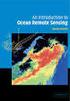 M86 Authenticator USER GUIDE Software Version: 2.0.10 Document Version: 04.26.11 M86 AUTHENTICATOR USER GUIDE 2011 M86 Security All rights reserved. 828 W. Taft Ave., Orange, CA 92865, USA Version 1.01,
M86 Authenticator USER GUIDE Software Version: 2.0.10 Document Version: 04.26.11 M86 AUTHENTICATOR USER GUIDE 2011 M86 Security All rights reserved. 828 W. Taft Ave., Orange, CA 92865, USA Version 1.01,
AIMS Installation and Licensing Guide
 AIMS Installation and Licensing Guide Version 9 2603 Camino Ramon Suite 110 San Ramon, CA 94583 Toll Free: 800-609-8610 Direct: 925-217-5170 FAX: 925-217-0853 Email: support@avatier.com Limited Warranty
AIMS Installation and Licensing Guide Version 9 2603 Camino Ramon Suite 110 San Ramon, CA 94583 Toll Free: 800-609-8610 Direct: 925-217-5170 FAX: 925-217-0853 Email: support@avatier.com Limited Warranty
MobileStatus Server Installation and Configuration Guide
 MobileStatus Server Installation and Configuration Guide Guide to installing and configuring the MobileStatus Server for Ventelo Mobilstatus Version 1.2 June 2010 www.blueposition.com All company names,
MobileStatus Server Installation and Configuration Guide Guide to installing and configuring the MobileStatus Server for Ventelo Mobilstatus Version 1.2 June 2010 www.blueposition.com All company names,
Upgrading from Call Center Reporting to Reporting for Contact Center. BCM Contact Center
 Upgrading from Call Center Reporting to Reporting for Contact Center BCM Contact Center Document Number: NN40010-400 Document Status: Standard Document Version: 02.00 Date: June 2006 Copyright Nortel Networks
Upgrading from Call Center Reporting to Reporting for Contact Center BCM Contact Center Document Number: NN40010-400 Document Status: Standard Document Version: 02.00 Date: June 2006 Copyright Nortel Networks
www.novell.com/documentation Server Installation ZENworks Mobile Management 2.7.x August 2013
 www.novell.com/documentation Server Installation ZENworks Mobile Management 2.7.x August 2013 Legal Notices Novell, Inc., makes no representations or warranties with respect to the contents or use of this
www.novell.com/documentation Server Installation ZENworks Mobile Management 2.7.x August 2013 Legal Notices Novell, Inc., makes no representations or warranties with respect to the contents or use of this
Netwrix Auditor for Active Directory
 Netwrix Auditor for Active Directory Quick-Start Guide Version: 7.1 10/26/2015 Legal Notice The information in this publication is furnished for information use only, and does not constitute a commitment
Netwrix Auditor for Active Directory Quick-Start Guide Version: 7.1 10/26/2015 Legal Notice The information in this publication is furnished for information use only, and does not constitute a commitment
PHD Virtual Backup for Hyper-V
 PHD Virtual Backup for Hyper-V version 7.0 Installation & Getting Started Guide Document Release Date: December 18, 2013 www.phdvirtual.com PHDVB v7 for Hyper-V Legal Notices PHD Virtual Backup for Hyper-V
PHD Virtual Backup for Hyper-V version 7.0 Installation & Getting Started Guide Document Release Date: December 18, 2013 www.phdvirtual.com PHDVB v7 for Hyper-V Legal Notices PHD Virtual Backup for Hyper-V
Quick Install Guide. Lumension Endpoint Management and Security Suite 7.1
 Quick Install Guide Lumension Endpoint Management and Security Suite 7.1 Lumension Endpoint Management and Security Suite - 2 - Notices Version Information Lumension Endpoint Management and Security Suite
Quick Install Guide Lumension Endpoint Management and Security Suite 7.1 Lumension Endpoint Management and Security Suite - 2 - Notices Version Information Lumension Endpoint Management and Security Suite
v6.1 Websense Enterprise Reporting Administrator s Guide
 v6.1 Websense Enterprise Reporting Administrator s Guide Websense Enterprise Reporting Administrator s Guide 1996 2005, Websense, Inc. All rights reserved. 10240 Sorrento Valley Rd., San Diego, CA 92121,
v6.1 Websense Enterprise Reporting Administrator s Guide Websense Enterprise Reporting Administrator s Guide 1996 2005, Websense, Inc. All rights reserved. 10240 Sorrento Valley Rd., San Diego, CA 92121,
Installing and Configuring WhatsUp Gold
 Installing and Configuring WhatsUp Gold This guide provides information about installing and configuring WhatsUp Gold v14.2, including instructions on how to run the WhatsUp web interface through an Internet
Installing and Configuring WhatsUp Gold This guide provides information about installing and configuring WhatsUp Gold v14.2, including instructions on how to run the WhatsUp web interface through an Internet
Getting started. Symantec AntiVirus Corporate Edition. About Symantec AntiVirus. How to get started
 Getting started Corporate Edition Copyright 2005 Corporation. All rights reserved. Printed in the U.S.A. 03/05 PN: 10362873 and the logo are U.S. registered trademarks of Corporation. is a trademark of
Getting started Corporate Edition Copyright 2005 Corporation. All rights reserved. Printed in the U.S.A. 03/05 PN: 10362873 and the logo are U.S. registered trademarks of Corporation. is a trademark of
EventTracker Enterprise v7.3 Installation Guide
 EventTracker Enterprise v7.3 Installation Guide Publication Date: Sep 11, 2012 EventTracker 8815 Centre Park Drive Columbia MD 21045 www.eventtracker.com Abstract This guide will help the users to install
EventTracker Enterprise v7.3 Installation Guide Publication Date: Sep 11, 2012 EventTracker 8815 Centre Park Drive Columbia MD 21045 www.eventtracker.com Abstract This guide will help the users to install
VMware/Hyper-V Backup Plug-in User Guide
 VMware/Hyper-V Backup Plug-in User Guide COPYRIGHT No part of this publication may be reproduced, stored in a retrieval system, or transmitted in any form or by any means, electronic, mechanical, photocopying,
VMware/Hyper-V Backup Plug-in User Guide COPYRIGHT No part of this publication may be reproduced, stored in a retrieval system, or transmitted in any form or by any means, electronic, mechanical, photocopying,
WhatsUp Gold v16.2 Installation and Configuration Guide
 WhatsUp Gold v16.2 Installation and Configuration Guide Contents Installing and Configuring Ipswitch WhatsUp Gold v16.2 using WhatsUp Setup Installing WhatsUp Gold using WhatsUp Setup... 1 Security guidelines
WhatsUp Gold v16.2 Installation and Configuration Guide Contents Installing and Configuring Ipswitch WhatsUp Gold v16.2 using WhatsUp Setup Installing WhatsUp Gold using WhatsUp Setup... 1 Security guidelines
safend a w a v e s y s t e m s c o m p a n y
 safend a w a v e s y s t e m s c o m p a n y SAFEND Data Protection Suite Installation Guide Version 3.4.5 Important Notice This guide is delivered subject to the following conditions and restrictions:
safend a w a v e s y s t e m s c o m p a n y SAFEND Data Protection Suite Installation Guide Version 3.4.5 Important Notice This guide is delivered subject to the following conditions and restrictions:
Troubleshooting File and Printer Sharing in Microsoft Windows XP
 Operating System Troubleshooting File and Printer Sharing in Microsoft Windows XP Microsoft Corporation Published: November 2003 Updated: August 2004 Abstract File and printer sharing for Microsoft Windows
Operating System Troubleshooting File and Printer Sharing in Microsoft Windows XP Microsoft Corporation Published: November 2003 Updated: August 2004 Abstract File and printer sharing for Microsoft Windows
Kaseya Server Instal ation User Guide June 6, 2008
 Kaseya Server Installation User Guide June 6, 2008 About Kaseya Kaseya is a global provider of IT automation software for IT Solution Providers and Public and Private Sector IT organizations. Kaseya's
Kaseya Server Installation User Guide June 6, 2008 About Kaseya Kaseya is a global provider of IT automation software for IT Solution Providers and Public and Private Sector IT organizations. Kaseya's
AD Self-Service Suite for Active Directory
 The Dot Net Factory AD Self-Service Suite for Active Directory Version 3.6 The Dot Net Factory, LLC. 2005-2011. All rights reserved. This guide contains proprietary information, which is protected by copyright.
The Dot Net Factory AD Self-Service Suite for Active Directory Version 3.6 The Dot Net Factory, LLC. 2005-2011. All rights reserved. This guide contains proprietary information, which is protected by copyright.
GFI Product Manual. Version 6.0. Getting Started Guide
 GFI Product Manual Version 6.0 Getting Started Guide The information and content in this document is provided for informational purposes only and is provided "as is" with no warranty of any kind, either
GFI Product Manual Version 6.0 Getting Started Guide The information and content in this document is provided for informational purposes only and is provided "as is" with no warranty of any kind, either
Archive Attender Version 3.5
 Archive Attender Version 3.5 Getting Started Guide Sherpa Software (800) 255-5155 www.sherpasoftware.com Page 1 Under the copyright laws, neither the documentation nor the software can be copied, photocopied,
Archive Attender Version 3.5 Getting Started Guide Sherpa Software (800) 255-5155 www.sherpasoftware.com Page 1 Under the copyright laws, neither the documentation nor the software can be copied, photocopied,
Core Protection for Virtual Machines 1
 Core Protection for Virtual Machines 1 Comprehensive Threat Protection for Virtual Environments. Installation Guide e Endpoint Security Trend Micro Incorporated reserves the right to make changes to this
Core Protection for Virtual Machines 1 Comprehensive Threat Protection for Virtual Environments. Installation Guide e Endpoint Security Trend Micro Incorporated reserves the right to make changes to this
Netwrix Auditor for SQL Server
 Netwrix Auditor for SQL Server Quick-Start Guide Version: 7.1 10/26/2015 Legal Notice The information in this publication is furnished for information use only, and does not constitute a commitment from
Netwrix Auditor for SQL Server Quick-Start Guide Version: 7.1 10/26/2015 Legal Notice The information in this publication is furnished for information use only, and does not constitute a commitment from
Avira Update Manager User Manual
 Avira Update Manager User Manual Table of contents Table of contents 1. Product information........................................... 4 1.1 Functionality................................................................
Avira Update Manager User Manual Table of contents Table of contents 1. Product information........................................... 4 1.1 Functionality................................................................
Data Collection Agent for Active Directory
 Data Collection Agent for Active Directory Installation Guide Version 7.5 - September 2015 This guide provides quick instructions for the installation of Data Collection Agent Active Directory, from an
Data Collection Agent for Active Directory Installation Guide Version 7.5 - September 2015 This guide provides quick instructions for the installation of Data Collection Agent Active Directory, from an
AVG 8.5 Anti-Virus Network Edition
 AVG 8.5 Anti-Virus Network Edition User Manual Document revision 85.2 (23. 4. 2009) Copyright AVG Technologies CZ, s.r.o. All rights reserved. All other trademarks are the property of their respective
AVG 8.5 Anti-Virus Network Edition User Manual Document revision 85.2 (23. 4. 2009) Copyright AVG Technologies CZ, s.r.o. All rights reserved. All other trademarks are the property of their respective
File and Printer Sharing with Microsoft Windows
 Operating System File and Printer Sharing with Microsoft Windows Microsoft Corporation Published: November 2003 Abstract File and printer sharing in Microsoft Windows allows you to share the contents of
Operating System File and Printer Sharing with Microsoft Windows Microsoft Corporation Published: November 2003 Abstract File and printer sharing in Microsoft Windows allows you to share the contents of
SOLARWINDS ORION. Patch Manager Evaluation Guide for ConfigMgr 2012
 SOLARWINDS ORION Patch Manager Evaluation Guide for ConfigMgr 2012 About SolarWinds SolarWinds, Inc. develops and markets an array of network management, monitoring, and discovery tools to meet the diverse
SOLARWINDS ORION Patch Manager Evaluation Guide for ConfigMgr 2012 About SolarWinds SolarWinds, Inc. develops and markets an array of network management, monitoring, and discovery tools to meet the diverse
2-Bay Raid Sub-System Smart Removable 3.5" SATA Multiple Bay Data Storage Device User's Manual
 2-Bay Raid Sub-System Smart Removable 3.5" SATA Multiple Bay Data Storage Device User's Manual www.vipower.com Table of Contents 1. How the SteelVine (VPMP-75211R/VPMA-75211R) Operates... 1 1-1 SteelVine
2-Bay Raid Sub-System Smart Removable 3.5" SATA Multiple Bay Data Storage Device User's Manual www.vipower.com Table of Contents 1. How the SteelVine (VPMP-75211R/VPMA-75211R) Operates... 1 1-1 SteelVine
v5.2 Installation Guide for Websense Enterprise v5.2 Embedded on Cisco Content Engine
 v5.2 Installation Guide for Websense Enterprise v5.2 Embedded on Cisco Content Engine Websense Enterprise Installation Guide 1996 2004, Websense, Inc. All rights reserved. 10240 Sorrento Valley Rd., San
v5.2 Installation Guide for Websense Enterprise v5.2 Embedded on Cisco Content Engine Websense Enterprise Installation Guide 1996 2004, Websense, Inc. All rights reserved. 10240 Sorrento Valley Rd., San
Integrated Citrix Servers
 Installation Guide Supplement for use with Integrated Citrix Servers Websense Web Security Websense Web Filter v7.5 1996-2010, Websense, Inc. 10240 Sorrento Valley Rd., San Diego, CA 92121, USA All rights
Installation Guide Supplement for use with Integrated Citrix Servers Websense Web Security Websense Web Filter v7.5 1996-2010, Websense, Inc. 10240 Sorrento Valley Rd., San Diego, CA 92121, USA All rights
AccXES Account Management Tool Administrator s Guide Version 10.0
 AccXES Account Management Tool Administrator s Guide Version 10.0 701P41531 May 2004 Trademark Acknowledgments XEROX, AccXES, The Document Company, and the identifying product names and numbers herein
AccXES Account Management Tool Administrator s Guide Version 10.0 701P41531 May 2004 Trademark Acknowledgments XEROX, AccXES, The Document Company, and the identifying product names and numbers herein
Web VTS Installation Guide. Copyright 2006-2010 SiiTech Inc. All rights reserved.
 Web VTS Installation Guide Copyright 2006-2010 SiiTech Inc. All rights reserved. Table of Contents Overview of Web VTS... 1 System Requirements... 2 Installation Sequence... 3 Installing Web VTS... 6 ii
Web VTS Installation Guide Copyright 2006-2010 SiiTech Inc. All rights reserved. Table of Contents Overview of Web VTS... 1 System Requirements... 2 Installation Sequence... 3 Installing Web VTS... 6 ii
5-Bay Raid Sub-System Smart Removable 3.5" SATA Multiple Bay Data Storage Device User's Manual
 5-Bay Raid Sub-System Smart Removable 3.5" SATA Multiple Bay Data Storage Device User's Manual www.vipower.com Table of Contents 1. How the SteelVine (VPMP-75511R/VPMA-75511R) Operates... 1 1-1 SteelVine
5-Bay Raid Sub-System Smart Removable 3.5" SATA Multiple Bay Data Storage Device User's Manual www.vipower.com Table of Contents 1. How the SteelVine (VPMP-75511R/VPMA-75511R) Operates... 1 1-1 SteelVine
Lepide Active Directory Self Service. Configuration Guide. Follow the simple steps given in this document to start working with
 Lepide Active Directory Self Service Configuration Guide 2014 Follow the simple steps given in this document to start working with Lepide Active Directory Self Service Table of Contents 1. Introduction...3
Lepide Active Directory Self Service Configuration Guide 2014 Follow the simple steps given in this document to start working with Lepide Active Directory Self Service Table of Contents 1. Introduction...3
Web Filter. SurfControl Web Filter 5.0 Installation Guide. www.surfcontrol.com. The World s #1 Web & E-mail Filtering Company
 Web Filter SurfControl Web Filter 5.0 Installation Guide www.surfcontrol.com The World s #1 Web & E-mail Filtering Company NOTICES NOTICES Copyright 2005 SurfControl plc. All rights reserved. No part
Web Filter SurfControl Web Filter 5.0 Installation Guide www.surfcontrol.com The World s #1 Web & E-mail Filtering Company NOTICES NOTICES Copyright 2005 SurfControl plc. All rights reserved. No part
with the ArchiveSync Add-On Evaluator s Guide 2015 Software Pursuits, Inc.
 with the ArchiveSync Add-On Evaluator s Guide 2015 Table of Contents Introduction... 2 System Requirements... 2 Contact Information... 3 Required Add-Ons for ArchiveSync in Real-Time... 3 Communications
with the ArchiveSync Add-On Evaluator s Guide 2015 Table of Contents Introduction... 2 System Requirements... 2 Contact Information... 3 Required Add-Ons for ArchiveSync in Real-Time... 3 Communications
formerly Help Desk Authority 9.1.3 Upgrade Guide
 formerly Help Desk Authority 9.1.3 Upgrade Guide 2 Contacting Quest Software Email: Mail: Web site: info@quest.com Quest Software, Inc. World Headquarters 5 Polaris Way Aliso Viejo, CA 92656 USA www.quest.com
formerly Help Desk Authority 9.1.3 Upgrade Guide 2 Contacting Quest Software Email: Mail: Web site: info@quest.com Quest Software, Inc. World Headquarters 5 Polaris Way Aliso Viejo, CA 92656 USA www.quest.com
DiskPulse DISK CHANGE MONITOR
 DiskPulse DISK CHANGE MONITOR User Manual Version 7.9 Oct 2015 www.diskpulse.com info@flexense.com 1 1 DiskPulse Overview...3 2 DiskPulse Product Versions...5 3 Using Desktop Product Version...6 3.1 Product
DiskPulse DISK CHANGE MONITOR User Manual Version 7.9 Oct 2015 www.diskpulse.com info@flexense.com 1 1 DiskPulse Overview...3 2 DiskPulse Product Versions...5 3 Using Desktop Product Version...6 3.1 Product
Backup Exec 15. Quick Installation Guide
 Backup Exec 15 Quick Installation Guide 21344987 Documentation version: 15 PN: 21344987 Legal Notice Copyright 2015 Symantec Corporation. All rights reserved. Symantec, the Symantec Logo, the Checkmark
Backup Exec 15 Quick Installation Guide 21344987 Documentation version: 15 PN: 21344987 Legal Notice Copyright 2015 Symantec Corporation. All rights reserved. Symantec, the Symantec Logo, the Checkmark
GFI Product Manual. Deployment Guide
 GFI Product Manual Deployment Guide http://www.gfi.com info@gfi.com The information and content in this document is provided for informational purposes only and is provided "as is" with no warranty of
GFI Product Manual Deployment Guide http://www.gfi.com info@gfi.com The information and content in this document is provided for informational purposes only and is provided "as is" with no warranty of
Administrator Operations Guide
 Administrator Operations Guide 1 What You Can Do with Remote Communication Gate S 2 Login and Logout 3 Settings 4 Printer Management 5 Log Management 6 Firmware Management 7 Installation Support 8 Maintenance
Administrator Operations Guide 1 What You Can Do with Remote Communication Gate S 2 Login and Logout 3 Settings 4 Printer Management 5 Log Management 6 Firmware Management 7 Installation Support 8 Maintenance
SyncThru TM Web Admin Service Administrator Manual
 SyncThru TM Web Admin Service Administrator Manual 2007 Samsung Electronics Co., Ltd. All rights reserved. This administrator's guide is provided for information purposes only. All information included
SyncThru TM Web Admin Service Administrator Manual 2007 Samsung Electronics Co., Ltd. All rights reserved. This administrator's guide is provided for information purposes only. All information included
Acronis Backup & Recovery 11.5 Quick Start Guide
 Acronis Backup & Recovery 11.5 Quick Start Guide Applies to the following editions: Advanced Server for Windows Virtual Edition Advanced Server SBS Edition Advanced Workstation Server for Linux Server
Acronis Backup & Recovery 11.5 Quick Start Guide Applies to the following editions: Advanced Server for Windows Virtual Edition Advanced Server SBS Edition Advanced Workstation Server for Linux Server
Acronis and Acronis Secure Zone are registered trademarks of Acronis International GmbH.
 1 Copyright Acronis International GmbH, 2002-2016 Copyright Statement Copyright Acronis International GmbH, 2002-2016. All rights reserved. Acronis and Acronis Secure Zone are registered trademarks of
1 Copyright Acronis International GmbH, 2002-2016 Copyright Statement Copyright Acronis International GmbH, 2002-2016. All rights reserved. Acronis and Acronis Secure Zone are registered trademarks of
Administrators Help Manual
 Administrators Help Manual Lepide Active Directory Self Service Lepide Software Private Limited Page 1 Administrators Help Manual for Active Directory Self-Service Lepide Active Directory Self Service
Administrators Help Manual Lepide Active Directory Self Service Lepide Software Private Limited Page 1 Administrators Help Manual for Active Directory Self-Service Lepide Active Directory Self Service
Installing The SysAidTM Server Locally
 Installing The SysAidTM Server Locally Document Updated: 17 October 2010 Introduction SysAid is available in two editions: a fully on-demand ASP solution and an installed, in-house solution for your server.
Installing The SysAidTM Server Locally Document Updated: 17 October 2010 Introduction SysAid is available in two editions: a fully on-demand ASP solution and an installed, in-house solution for your server.
HP Business Availability Center
 HP Business Availability Center for the Windows and Solaris operating systems Software Version: 8.05 Business Process Monitor Administration Document Release Date:September 2010 Software Release Date:
HP Business Availability Center for the Windows and Solaris operating systems Software Version: 8.05 Business Process Monitor Administration Document Release Date:September 2010 Software Release Date:
Installation Guide for Pulse on Windows Server 2008R2
 MadCap Software Installation Guide for Pulse on Windows Server 2008R2 Pulse Copyright 2014 MadCap Software. All rights reserved. Information in this document is subject to change without notice. The software
MadCap Software Installation Guide for Pulse on Windows Server 2008R2 Pulse Copyright 2014 MadCap Software. All rights reserved. Information in this document is subject to change without notice. The software
DESLock+ Basic Setup Guide Version 1.20, rev: June 9th 2014
 DESLock+ Basic Setup Guide Version 1.20, rev: June 9th 2014 Contents Overview... 2 System requirements:... 2 Before installing... 3 Download and installation... 3 Configure DESLock+ Enterprise Server...
DESLock+ Basic Setup Guide Version 1.20, rev: June 9th 2014 Contents Overview... 2 System requirements:... 2 Before installing... 3 Download and installation... 3 Configure DESLock+ Enterprise Server...
Disaster Recovery. Websense Web Security Web Security Gateway. v7.6
 Disaster Recovery Websense Web Security Web Security Gateway v7.6 1996 2011, Websense, Inc. All rights reserved. 10240 Sorrento Valley Rd., San Diego, CA 92121, USA Published 2011 The products and/or methods
Disaster Recovery Websense Web Security Web Security Gateway v7.6 1996 2011, Websense, Inc. All rights reserved. 10240 Sorrento Valley Rd., San Diego, CA 92121, USA Published 2011 The products and/or methods
HP IMC Firewall Manager
 HP IMC Firewall Manager Configuration Guide Part number: 5998-2267 Document version: 6PW102-20120420 Legal and notice information Copyright 2012 Hewlett-Packard Development Company, L.P. No part of this
HP IMC Firewall Manager Configuration Guide Part number: 5998-2267 Document version: 6PW102-20120420 Legal and notice information Copyright 2012 Hewlett-Packard Development Company, L.P. No part of this
Reporting Installation Guide
 Reporting Installation Guide Websense Enterprise Websense Web Security Suite TM v6.3.1 1996 2007, Websense, Inc. All rights reserved. 10240 Sorrento Valley Rd., San Diego, CA 92121, USA Published April
Reporting Installation Guide Websense Enterprise Websense Web Security Suite TM v6.3.1 1996 2007, Websense, Inc. All rights reserved. 10240 Sorrento Valley Rd., San Diego, CA 92121, USA Published April
Live@edu User Guide. Please visit the Helpdesk website for more information: http://www.smu.edu.sg/iits/helpdesk_support/index.asp
 IITS Main Office SINGAPORE MANAGEMENT UNIVERSITY Administration Building, Level 11 81, Victoria Street Singapore 188065 Phone: 65-6828 1930 Email: iits@smu.edu.sg Please visit the Helpdesk website for
IITS Main Office SINGAPORE MANAGEMENT UNIVERSITY Administration Building, Level 11 81, Victoria Street Singapore 188065 Phone: 65-6828 1930 Email: iits@smu.edu.sg Please visit the Helpdesk website for
Installing Management Applications on VNX for File
 EMC VNX Series Release 8.1 Installing Management Applications on VNX for File P/N 300-015-111 Rev 01 EMC Corporation Corporate Headquarters: Hopkinton, MA 01748-9103 1-508-435-1000 www.emc.com Copyright
EMC VNX Series Release 8.1 Installing Management Applications on VNX for File P/N 300-015-111 Rev 01 EMC Corporation Corporate Headquarters: Hopkinton, MA 01748-9103 1-508-435-1000 www.emc.com Copyright
EventTracker Enterprise v7.5
 EventTracker Enterprise v7.5 Install Guide Publication Date: June 13, 2014 EventTracker 8815 Centre Park Drive Columbia MD 21045 www.eventtracker.com Abstract This guide will help the users to install
EventTracker Enterprise v7.5 Install Guide Publication Date: June 13, 2014 EventTracker 8815 Centre Park Drive Columbia MD 21045 www.eventtracker.com Abstract This guide will help the users to install
NetIQ Sentinel 7.0.1 Quick Start Guide
 NetIQ Sentinel 7.0.1 Quick Start Guide April 2012 Getting Started Use the following information to get Sentinel installed and running quickly. Meeting System Requirements on page 1 Installing Sentinel
NetIQ Sentinel 7.0.1 Quick Start Guide April 2012 Getting Started Use the following information to get Sentinel installed and running quickly. Meeting System Requirements on page 1 Installing Sentinel
Portions of this product were created using LEADTOOLS 1991-2009 LEAD Technologies, Inc. ALL RIGHTS RESERVED.
 Installation Guide Lenel OnGuard 2009 Installation Guide, product version 6.3. This guide is item number DOC-110, revision 1.038, May 2009 Copyright 1992-2009 Lenel Systems International, Inc. Information
Installation Guide Lenel OnGuard 2009 Installation Guide, product version 6.3. This guide is item number DOC-110, revision 1.038, May 2009 Copyright 1992-2009 Lenel Systems International, Inc. Information
Quick Start Guide for Parallels Virtuozzo
 PROPALMS VDI Version 2.1 Quick Start Guide for Parallels Virtuozzo Rev. 1.1 Published: JULY-2011 1999-2011 Propalms Ltd. All rights reserved. The information contained in this document represents the current
PROPALMS VDI Version 2.1 Quick Start Guide for Parallels Virtuozzo Rev. 1.1 Published: JULY-2011 1999-2011 Propalms Ltd. All rights reserved. The information contained in this document represents the current
DOCUMENTATION MICROSOFT SQL BACKUP & RESTORE OPERATIONS
 DOCUMENTATION MICROSOFT SQL BACKUP & RESTORE OPERATIONS Copyright Notice The use and copying of this product is subject to a license agreement. Any other use is prohibited. No part of this publication
DOCUMENTATION MICROSOFT SQL BACKUP & RESTORE OPERATIONS Copyright Notice The use and copying of this product is subject to a license agreement. Any other use is prohibited. No part of this publication
Bitrix Site Manager ASP.NET. Installation Guide
 Bitrix Site Manager ASP.NET Installation Guide Contents Introduction... 4 Chapter 1. Checking for IIS Installation... 5 Chapter 2. Using An Archive File to Install Bitrix Site Manager ASP.NET... 7 Preliminary
Bitrix Site Manager ASP.NET Installation Guide Contents Introduction... 4 Chapter 1. Checking for IIS Installation... 5 Chapter 2. Using An Archive File to Install Bitrix Site Manager ASP.NET... 7 Preliminary
Avalanche Remote Control User Guide. Version 4.1.3
 Avalanche Remote Control User Guide Version 4.1.3 ii Copyright 2012 by Wavelink Corporation. All rights reserved. Wavelink Corporation 10808 South River Front Parkway, Suite 200 South Jordan, Utah 84095
Avalanche Remote Control User Guide Version 4.1.3 ii Copyright 2012 by Wavelink Corporation. All rights reserved. Wavelink Corporation 10808 South River Front Parkway, Suite 200 South Jordan, Utah 84095
How To Set Up Safetica Insight 9 (Safetica) For A Safetrica Management Service (Sms) For An Ipad Or Ipad (Smb) (Sbc) (For A Safetaica) (
 SAFETICA INSIGHT INSTALLATION MANUAL SAFETICA INSIGHT INSTALLATION MANUAL for Safetica Insight version 6.1.2 Author: Safetica Technologies s.r.o. Safetica Insight was developed by Safetica Technologies
SAFETICA INSIGHT INSTALLATION MANUAL SAFETICA INSIGHT INSTALLATION MANUAL for Safetica Insight version 6.1.2 Author: Safetica Technologies s.r.o. Safetica Insight was developed by Safetica Technologies
Veritas Cluster Server Database Agent for Microsoft SQL Configuration Guide
 Veritas Cluster Server Database Agent for Microsoft SQL Configuration Guide Windows Server 2003, Windows Server 2008 5.1 Veritas Cluster Server Database Agent for Microsoft SQL Configuration Guide Copyright
Veritas Cluster Server Database Agent for Microsoft SQL Configuration Guide Windows Server 2003, Windows Server 2008 5.1 Veritas Cluster Server Database Agent for Microsoft SQL Configuration Guide Copyright
