A Dell Technical White Paper Dell PowerVault MD32X0, MD32X0i, and MD36X0i Series of Arrays
|
|
|
- Brice Caldwell
- 8 years ago
- Views:
Transcription
1 Microsoft Hyper-V Data Protection Guide on Dell PowerVault MD Series Storage Arrays A Dell Technical White Paper Dell PowerVault MD32X0, MD32X0i, and MD36X0i Series of Arrays
2 THIS WHITE PAPER IS FOR INFORMATIONAL PURPOSES ONLY, AND MAY CONTAIN TYPOGRAPHICAL ERRORS AND TECHNICAL INACCURACIES. THE CONTENT IS PROVIDED AS IS, WITHOUT EXPRESS OR IMPLIED WARRANTIES OF ANY KIND Dell Inc. All rights reserved. Reproduction of this material in any manner whatsoever without the express written permission of Dell Inc. is strictly forbidden. For more information, contact Dell. Dell, the DELL logo, and the DELL badge, PowerConnect, and PowerVault are trademarks of Dell Inc. Symantec is a trademark or registered trademark of Symantec Corporation or its affiliates in the US and other countries. Microsoft, Windows, Windows Server, Hyper-V and Active Directory are either trademarks or registered trademarks of Microsoft Corporation in the United States and/or other countries. Intel and Itanium are registered trademarks of the Intel Corporation. Other trademarks and trade names may be used in this document to refer to either the entities claiming the marks and names or their products. Dell Inc. disclaims any proprietary interest in trademarks and trade names other than its own. March 2011 Page ii
3 Contents Data Protection with the MD32X0, MD32X0i, and MD36X0i Series Arrays in a Hyper-V Environment... 2 Disclaimer... 2 Supported Hardware and Software... 2 Planning for Hyper-V Virtualized Configurations... 3 Pre-Installation Requirements... 3 Suggested Hyper-V and PowerVault MD32X0, MD32X0i, and MD36X0i Configurations... 4 Implementing Data Protection on the PowerVault MD32X0, MD32X0i, or MD36X0i Storage Array in a Hyper-V Environment... 7 Backup and Restore through the Hyper-V Host or Parent... 7 Backing Up your Virtual Machine with Windows Server Backup... 8 Backing Up the VM with Snapshot... 9 Placing the Snapshot Online through Windows Disk Management Backing Up Your Virtual Machine through the Hardware VSS Provider Contact Information Appendix Appendix A: Tips on Configuring Applications Appendix B: System Troubleshooting Appendix C: References Appendix D: Terminology Tables Table 1. Backup Wizard... 8 Table 2. Comparing the Different Backup Scenarios Figures Figure 1. Dell PowerVault MD32X0 Configuration... 4 Figure 2. Dell PowerVault MD32X0i (IP-SAN)... 5 Figure 3. Dell PowerVault MD36X0i (IP-SAN)... 5 Figure 4. MD32X0i Network Configuration... 6 Figure 5. MD36X0i Network Configuration... 6 Figure 6. Backup Strategies through the Parent... 7 Figure 7. Example Virtual Machine Settings Figure 8. Data Flow with Backup Exec 12.5 and the Hardware VSS Provider Using Symantec Backup Exec Page 1
4 Data Protection with the MD32X0, MD32X0i, and MD36X0i Series Arrays in a Hyper-V Environment This document provides information about planning your backup and restore strategies using Microsoft Hyper-V technology and the Dell PowerVault MD32X0, MD32X0i, and MD36X0i Series of Storage Arrays. Hyper-V provides the software infrastructure and management tools in the Windows Server 2008 operating system to create and manage a virtualized server computing environment. The configuration in this document uses the Windows Server 2008 Release 2 operating system with the following enhancements to Hyper-V: Live Migration A transparent move of virtual machines (VMs) from one cluster-node to another with no loss of VM connectivity between nodes. Live Migration uses Clustered Shared Volumes (CSVs). Dynamic virtual machine storage Support for hot plug-in and hot removal of storage. Enhanced processor support Up to 32 physical cores. Enhanced networking support Support for jumbo frames on VMs. For information about how to deploy Hyper-V, refer to Implementing Hyper-V on the Dell PowerVault MD32X0, MD32X0i, and MD36X0i Series of Storage Arrays. For information about backup and recovery options, refer to Data Protection on the Dell PowerVault MD32X0, MD32X0i, and MD36X0i Series of Storage Arrays in a Hyper-V Environment. This document provides useful information for system administrators and IT planners or designers who are in the process of planning to use Hyper-V in their environment. Disclaimer The steps in this document were performed on a test configuration. Live data was not used. This document implies no warranties. These instructions are not guaranteed to work in every situation. For the latest information about Dell IP storage area network (SAN) storage arrays, refer to the Dell storage array installation guides. Go to this website: Supported Hardware and Software Microsoft Hyper-V requires specific hardware. Refer to the Microsoft Windows Server catalog for Hyper-V to find out if your systems qualify. Go to this website: You also can check the Dell-supported hardware for Microsoft Hyper-V contained in the Dell Solutions Overview Guide for Microsoft Hyper-V. Go to this website: If you need additional information, go to this website: Page 2
5 The MD32X0, MD32X0i, and MD36X0i storage arrays are all supported with the Microsoft Windows Server 2008 Release 2 operating system running the Hyper-V role. Planning for Hyper-V Virtualized Configurations Planning for Hyper-V virtualized configurations includes the following items: Making sure that pre-installation requirements are met Configuring the network adapters Deciding how to assign physical drives to virtual machines Deciding when to use pass-through physical disks or virtual hard drives (VHDs) Planning child partitions Deciding how to cluster Pre-Installation Requirements To install and use the Hyper-V role, make sure that you have the following processing features on your system: An x64-based processor Hyper-V is not available for 32-bit systems or Intel Itanium -based systems Hardware-assisted virtualization Processors with Intel Virtualization Technology (Intel VT) AMD Virtualization Technology (AMD-V) Hardware-enforced data execution prevention (DEP) available and enabled The Intel XD bit must be enabled (execution disable bit). The AMD NX bit must be enabled (no execute bit). Install the updates that you need. To receive a current list of all of the updates, go to this website: Page 3
6 Suggested Hyper-V and PowerVault MD32X0, MD32X0i, and MD36X0i Configurations Figure 1 shows how to configure a Microsoft Hyper-V environment with a PowerVault MD32X0 storage array. Figure 1. Dell PowerVault MD32X0 Configuration Redundancy is established by installing separate data paths between the host and the storage array, in which each path is to different RAID controller modules. Redundancy protects the host from losing access to data in the event of path failure, because both RAID controllers can access all the disks in the storage array. Figure 1 shows redundant, high-availability cabling configuration for two hosts. This is best practice for Microsoft Hyper-V installations. Note: It is best practice to install two dual-ported HBAs and use a port from each one to improve availability. With this configuration, either a cable or a SAS HBA can fail and the access to the data is still guaranteed. For more information about the MD32X0 storage array, go to this website: &dgc=ir&cid=14054&lid= You can cable your MD32X0 storage array to up to four hosts. The configuration that you choose depends on the number of hosts you have, whether you are connecting to a host or a cluster-node, and the level of data redundancy that you need. Page 4
7 Figure 2. Dell PowerVault MD32X0i (IP-SAN) Figure 3. Dell PowerVault MD36X0i (IP-SAN) Page 5
8 For the iscsi-based MD32X0i or MD36X0i storage array, you must have two network interface cards (NICs) for I/O communication to occur between the storage array and each server. It is best practice to set up the management ports (out-of-band) for managing the MD32X0i or MD36X0i storage array because they will be required for the initial configuration. For best performance when planning the network connection to the MD32X0i or MD36X0i storage array, make sure that the cabling looks similar to Figure 4 or Figure 5 (these configuration uses maximum performance by using all four or two ports per controller, respectively). Figure 4. MD32X0i Network Configuration Figure 5. MD36X0i Network Configuration Page 6
9 For more information about how to plan for an IP SAN network, refer to the IP SAN Best-Practices, which is available at this website: Implementing Data Protection on the PowerVault MD32X0, MD32X0i, or MD36X0i Storage Array in a Hyper-V Environment You can implement a backup and restore strategy several ways in the Microsoft Hyper-V environment using the PowerVault MD32X0, MD32X0i, or MD36X0i storage array. This section describes different options using some standard backup software products and storage array-based features, such as Snapshot and Virtual Disk Copy. Backup and Restore through the Hyper-V Host or Parent You must consider several items before implementing the backup strategy for your Hyper-V environment when you plan to provide backup through the parent. For example, you can only back up VHDs while using Microsoft Volume Shadow Copy Services (VSS) through the parent. You can back up pass-through through the child (virtual machine or VM) or by using the Snapshot premium feature. However, if you want to use the Snapshot premium feature, you must pause the VM to make sure that the snapshot is consistent for the snapshot creation. Figure 6 shows several ways you can back up your system. Figure 6. Backup Strategies through the Parent Page 7
10 Backing Up your Virtual Machine with Windows Server Backup If the VM uses only VHDs, you can easily back up the VHDs with Windows Server backup. Windows Server backup lets you make consistent backups using the internal Microsoft feature. To perform the backup, make sure that the Windows Server backup feature is installed. You can install this feature by using the Feature option in the Server Manager. Click Add Feature to run a wizard that will install the selected features. Note In this section, an example is referenced that was developed during testing. Whenever the words In the example appear, the text following those words refers to the test example. You can now configure Windows Server backup to back up your VM. For fastest restore performance, you can create a backup virtual disk on the MD32X0, MD32X0i, or MD36X0i storage array. For best priceper-capacity, you can use near-line SAS hard drives. Because of the increase in command queuing, the near-line SAS hard drives have a higher write performance than SATA drives which are offered in the earlier MD3000 or MD3000i storage array and are ideal for backing up to disk devices. In this example, a backup virtual disk was created on the MD32X0, MD32X0i, or MD36X0i storage array and connected to the parent as drive F:\. The next steps show you how to back up a VM using only VHDs. You should also back up the VM configuration. In the example, the VM configuration and the VHD file reside on the same disk, so the complete disk must be backed up. 1. Start the Windows Server Backup. 2. Select the Backup policy that you want to run. You can either run it once or schedule it. The Backup Wizard guides you through the process for a backup. Table 1. Backup Wizard Page Action Backup Options 1. Select the type of backup that you want to perform. You can select either Scheduled backup options or Different options. In the example, Different options was selected. 2. Click Next. Select Backup Configuration 3. Select the type of configuration you want. You can select either Full server or Custom. Select Custom if you only want to back up the virtual machine. 4. Click Next. Specify Items for Backup 5. Click Add Items. 6. Select the drive on which the VM is stored. If you assigned more than one VHD to your VM, make sure that those VHDs are also selected. This action makes sure that the VHD file is backed up along with the VM Page 8
11 configuration information. 7. Click OK. 8. Click Next. Specify Destination Type Select Backup Destination 9. Select the type of storage for backup. You can select either Local drives or Remote shared server. 10. Click Next. 11. Select the volume on which you want the backup stored. 12. Click Next. Confirmation The Confirmation page shows you an overview of the last steps. 13. Click Backup. After you click Backup, Windows shows the progress. The application first creates the snapshot and then backs up the files. Note The Snapshot backup uses the internal VSS provider, which means that the snapshot is created using a file system snapshot. You need approximately 20 percent free space on your disk device for the snapshot. The backup is now in progress. To receive continuous protection, perform a scheduled backup. Backing Up the VM with Snapshot You can use the built-in hardware-based Snapshot and Virtual Disk Copy premium features to back up virtual machines (VMs). Using these features lets you back up VHDs and pass-through devices of the VM. The advantages of using Snapshot and Virtual Disk Copy are that the backup operation is independent from the server and you can mount those snapshots on a backup server to perform an off-host backup. However, you need approximately 20 percent free capacity on your MD32X0, MD32X0i, or MD36X0i storage array to perform a snapshot backup. To make sure that your data is valid, you must pause your VM during snapshot creation. Later sections describe how to use the Microsoft VSS to back up VMs with the Snapshot premium feature. The VSS feature lets you make consistent online snapshots without pausing your VM. This capability requires a third-party product, such as Symantec BackupExec 12.5 or Commvault Galaxy, to achieve this function. If you do not want to use those products and if you are familiar with scripting, you also can script this feature by using the Microsoft VSS Software Development Kit (SDK) to create a comprehensive command line VSS feature set. You can download the SDK from this website: ED2C4C95C871&displaylang=en To start the backup, determine on which virtual disks the VM resides. In the example, the G:\ drive contains the boot image (as a VHD) and the VM configuration. A pass-through device also is mapped to this VM. Page 9
12 Figure 7. Example Virtual Machine Settings When you click the settings of the VM in the Hyper-V Manager, you can see the devices attached to this VM. In the example, the pass-through device is Physicaldrive 1. A utility called SMdevices is installed with the Dell Modular Disk Storage Manager of the MD32X0, MD32X0i, or MD36X0i storage array. SMdevices is located in the following directory: C:\Program Files (x86)\dell\md Storage Manager\Utils When you run SMdevices, you receive output similar to the following: C:\Program Files (x86)\dell\md Storage Manager\util>SMdevices.bat Dell Modular Disk Storage Manager Devices, Version Built Mon Apr 21 12:38:50 CDT 2010 Copyright (C) Dell Inc. All rights reserved. \\.\PHYSICALDRIVE1 [Storage Array MD32X0i, Virtual Disk WIN2008_DATA, LUN 0, Virtual Disk ID <600a0b800036e4c e4a3afe41>, Alternate Path (Controller-0): In Use] \\.\PHYSICALDRIVE4 [Storage Array MD32X0i, Virtual Disk LIVEMIGRATE, LUN 3, Virtual Disk ID <600a0b800036e4c70000e2a64a0cd55c>, Preferred Path (Controller-0): In Use] Page 10
13 \\.\PHYSICALDRIVE6 [Storage Array MD32X0i, Virtual Disk WIN2008, LUN 5, Virtual Disk ID <600a0b800036e4c70000e2ba4a0ce7ac>, Preferred Path (Controller-0): In Use] \\.\PHYSICALDRIVE9 [Storage Array MD32X0i, Virtual Disk QUORUM, LUN 8, Virtual Disk ID <600a0b800036e4cc a4a0cecad>, Preferred Path (Controller- 0): In Use] \\.\PHYSICALDRIVE11 [Storage Array MD32X0i, Virtual Disk Backup, LUN 11, Virtual Disk ID <600a0b800036e4cc a233920>, Preferred Path (Controller-0): In Use] \\.\PHYSICALDRIVE12 [Storage Array MD32X0i, Virtual Disk WIN2008-1, LUN 10, Virtual Disk ID <600a0b800036e4cc a3afada>, Preferred Path (Controller-0): In Use] \\.\SYMsmUTMLun0 [Storage Array MD32X0i, Virtual Disk Access, LUN 31, Virtual Disk ID <600a0b800036e4c d02c7a>] C:\Program Files (x86)\dell\md Storage Manager\util> The devices shown in bold text are the example VMs on the MD32X0, MD32X0i, or MD36X0i storage arrays. For this example, snapshots of the Virtual Disk WIN2008_DATA and WIN2008 are needed. 1. Open the Hyper-V Manager, and click Pause. 2. Open the Dell Modular Disk Storage Manager (MDSM). 3. Select the Configure tab. 4. Click Create Snapshot Virtual Disks. You must create one snapshot virtual disk at a time. 5. Select the disk, and click Next. 6. Select a path. You can select either Simple (recommended) or Advanced. For this example, Simple was selected. If you want to configure the space on which the snapshot will reside, you can select the Advanced option. This option lets you determine how much space you can reserve for the Snapshot operation. 7. Click Next. 8. Enter the name for the snapshot virtual disk and the name of the repository virtual disk. 9. Click Next. 10. Select if you want to map the snapshot virtual disk to the host now or later. You can either mount it on the same server or move the snapshot to a dedicated backup server. 11. Click Finish. A confirmation appears telling you that the snapshot was created. The application asks you if you want to create another snapshot. In the example, another snapshot was created for virtual disk WIN2008_DATA. 12. Resume your VM by clicking Resume in the Hyper-V Manager. The snapshot is now visible to the server. Page 11
14 Note If you use a non-windows OS for a virtual machine, make sure that the server to which you map the snapshots is capable of reading the file system. 13. Use the SMdevices utility to see which physical drives contain the snapshots. C:\Program Files (x86)\dell\md Storage Manager\util>SMdevices.bat Dell Modular Disk Storage Manager Devices, Version Built Mon Apr 21 12:38:50 CDT 2010 Copyright (C) Dell Inc. All rights reserved. \\.\PHYSICALDRIVE1 [Storage Array MD32X0i, Virtual Disk WIN2008_DATA, LUN 0, Virtual Disk ID <600a0b800036e4c e4a3afe41>, Preferred Path (Controller-0): In Use] \\.\PHYSICALDRIVE2 [Storage Array MD32X0i, Virtual Disk WIN2008-1, LUN 1, Virtual Disk ID <600a0b800036e4cc d4a3f03d4>, Preferred Path (Controller-0): In Use] \\.\PHYSICALDRIVE3 [Storage Array MD32X0i, Virtual Disk WIN2008_DATA-1, LUN 2, Virtual Disk ID <600a0b800036e4cc a3f03f5>, Preferred Path (Controller-0): In Use] \\.\PHYSICALDRIVE4 [Storage Array MD32X0i, Virtual Disk LIVEMIGRATE, LUN 3, Virtual Disk ID <600a0b800036e4c70000e2a64a0cd55c>, Preferred Path (Controller-0): In Use] \\.\PHYSICALDRIVE6 [Storage Array MD32X0i, Virtual Disk WIN2008, LUN 5, Virtual Disk ID <600a0b800036e4c70000e2ba4a0ce7ac>, Preferred Path (Controller-0): InUse] \\.\PHYSICALDRIVE9 [Storage Array MD32X0i, Virtual Disk QUORUM, LUN 8, Virtual Disk ID <600a0b800036e4cc a4a0cecad>, Preferred Path (Controller-0): In Use] \\.\PHYSICALDRIVE11 [Storage Array MD32X0i, Virtual Disk Backup, LUN 11, Virtual Disk ID <600a0b800036e4cc a233920>, Preferred Path (Controller-0): In Use] \\.\SYMsmUTMLun0 [Storage Array MD32X0i, Virtual Disk Access, LUN 31, Virtual Disk ID <600a0b800036e4c d02c7a>] C:\Program Files (x86)\dell\md Storage Manager\util> In this example, the snapshots are marked in bold text. Placing the Snapshot Online through Windows Disk Management 1. Open the Windows Computer Management, and select Disk Management. 2. Right-click the disks shown in SMdevices. In the example, they are Disk2 and Disk3. 3. Select Online. In the example, the VM is a Windows server, so you can see the name and content of the pass-through device. The snapshot virtual disks are now drive letters E:\ and H:\. Use Windows Server Backup to back up the disks or copy the data manually to a given destination. Note Snapshots are virtual which means that the snapshot repository that was created during the snapshot creation process contains only changes that occurred since the last time you created a snapshot. If you need a full physical copy, do not map the snapshots to the server. Instead, create a virtual disk copy of the snapshot with the MDSM and map the virtual disk copy to the server. For information about how to create virtual disk copies, refer to the MDSM User Guide. Page 12
15 If you want to do recurring backups using this method, write a script. For information about how to script the MDSM Snapshot premium feature, refer to the MDSM Command Line Interface Guide. The following example shows how to create a snapshot using the Smcli program, which is usually located in C:\Program Files (x86)\dell\md Storage Manager\client. C:\Program Files (x86)\dell\md Storage Manager\client>smcli -n MD32X0i - c "create SnapshotVirtualDisk sourcevirtualdisk = WIN2008;" Performing syntax check... Syntax check complete. Executing script... Script execution complete. SMcli completed successfully. C:\Program Files (x86)\dell\md Storage Manager\client> You can perform Windows Hyper-V scripting with the WMI Interface from Microsoft. For more information, refer to the Windows Server 2008 Hyper-V Scripting document at this website: Backing Up Your Virtual Machine through the Hardware VSS Provider Multiple methods exist to back up and recover VMs with Symantec s Backup Exec. You can choose the traditional network-based backup by installing the necessary server agents for various operating systems. You can back up using the Open File Agent or the applicable Application Agents over the network. However, this method requires sufficient network bandwidth and might impact the applications running on the virtual machines. A more convenient way to back up VMs with Backup Exec 12.5 is to use the Microsoft VSS Service with the MD32X0, MD32X0i, or MD36X0i storage array VSS hardware provider that is included on the storage array s Resource CD. This method lets you create hardware-based snapshots on the MD32X0, MD32X0i, or MD36X0i storage array and map them automatically to your dedicated backup server without performing any scripting. This method does not use any network bandwidth and does not create much load on the VM. In addition, this method does not affect the performance of the VM. This section describes how to use the VSS-based backup with Symantec s Backup Exec This software, however, does not support VSS hardware-based backup of pass-through devices. You must back up pass-through devices through the VM s file system VSS service from Microsoft over the network. If you have installed the Microsoft software iscsi initiator in your VM and you are using an MD32X0i pr MD36X0i storage array, you can use the hardware-based VSS provider to backup data disks on virtual machines. The procedure is the same as described in this section, except that you select the server name of the VM for the backup (not the host). You must install the Advanced Open File Option (AOFO) agent on the Virtual Machine. Figure 8 shows the data flow while using Backup Exec 12.5 with the Hardware VSS Provider. Page 13
16 Figure 8. Data Flow with Backup Exec 12.5 and the Hardware VSS Provider Using Symantec Backup Exec 12.5 Install Symantec s Backup Exec 12.5 suite on your backup server. Make sure that all of the latest service packs and hot fixes from Microsoft and Symantec are applied. Use Symantec s live update as well as Microsoft Update to get all of the necessary updates. Install the Dell MDSM VSS Provider from the MD32X0, MD32X0i, or MD36X0i series of storage arrays series of storage arrays Resource CD. Then configure the snapshot options for the MD32X0, MD32X0i, or MD36X0i storage array. To configure the snapshot options, go to the following directory using the command line interface: C:\Program Files (x86)\dell\smprovider\provider> To configure the snapshot options, run SmRegTool.exe. The VDS/VSS Configuration Tool application starts. 1. Enter the name of the MD32X0, MD32X0i, or MD36X0i storage array. This name must match the name of the storage array shown in the MDSM. 2. Click Retrieve. 3. The system asks you if you want to configure for this storage array. Click Yes. 4. If you entered a password in the MDSM, you must enter the password in the Password field. 5. Select Enable monitoring for this storage array. Page 14
17 6. Select Allow unregistered initiators when masking volumes. This option makes sure that the server receives the necessary mapped virtual disks even if you have not created the server in the MDSM. 7. Select the RAID level. 8. Enter the percentage of base volume. The recommended size for the snapshot is 20 percent. 9. For best performance, select Prefer unconfigured capacity. However, you can also choose Prefer unconfigured capacity (create new volume group) or Prefer free capacity in the same volume group if not enough unassigned drives are available. 10. Click Save. Before you schedule your backup, make sure that the BackupExec is installed on all of the Hyper-V parent servers. You can use Backup Exec s Remote Agent to install this option. 1. In the Source Selections window, open the appropriate server that you want to back up. 2. Expand the Microsoft Hyper-V section, and select the VMs that you want to back up. 3. If your Hyper-V server is different than the backup server, open the Windows Systems in the Favorite Resources section, and select the appropriate VMs. 4. Select Advanced Open File. 5. Select Use Advanced Open File. 6. Select the Microsoft Volume Shadow Copy Service. You can leave the option on Automatic. Microsoft Windows selects the Provider in the following order: Hardware Software Internal 7. For best performance while backing up, select Advanced Disk-based Backup. 8. Select Use offhost backup to move backup processing from remote computer to media server. By using this option, you can make sure that the created snapshots on the MD32X0, MD32X0i, or MD36X0i storage array are mapped to the backup server instead of being mapped to the Hyper-V server. 9. Change the schedule in the Schedule option according to your needs. The backup is now configured and ready to run. The backup automatically creates hardware-based snapshots and backs them up to the selected backup devices. However, if you are using the off-host backup method, you must specify a backup-to-disk folder. If you Page 15
18 want to back up to tape, you must create another backup job that will back up the backupto-disk folder onto the specified tape devices. 10. Click Run Now. You can monitor the progress in the Job Monitor tab. Another advantage of using a backup-to-disk folder is that the restore of a VM is quick, because this method removes the media mount time. This method also is fast on reading the inventory. For information about how to create this folder, refer to the Symantec Backup Exec 12.5 User Guide. The following Table provides a high level overview of supported backup scenarios. Table 2. Comparing the Different Backup Scenarios MS Hyper-V and Windows Server Backup Dell Premium Features Symantec Backup Exec Commvault Galaxy Description This option provides integrated backup. This option provides simple local snapshots. This option is more complex but provides better online protection. This option is more complex but provides better online protection. Usage Scenario Use this option to back up one or more parent servers. This option cannot use hardwareassisted snapshots. Use this option to back up VMs that are noncritical. You must pause the VM if using this option standalone, or when using Backup Exec, or when using Commvault Galaxy with hardware-based snapshots. This application provides more options than the standard Windows Backup or premium feature options. Use this option with the Hardware VSS Provider. You have the ability to back up applications with selective modules. This application provides more options than the standard Windows Backup or premium feature options. Use this option with the Hardware VSS Provider. You can back up applications with selective modules. Page 16
19 MS Hyper-V and Windows Server Backup Dell Premium Features Symantec Backup Exec Commvault Galaxy Backup Process This option uses the parent server CPU cycles, network bandwidth, or both. This option does not use network bandwidth. This option provides fast backups. If used without backup software, you must pause VMs during snapshot creation. This option does not use network bandwidth if it is used with a hardware-based snapshot. This option provides fast backup. The VMs stay online during the snapshot creation. This option does not use network bandwidth if it is used with a hardware-based snapshot. This option provides fast backup. The VMs stay online during the snapshot creation. Restore This option restores single files or complete VMs through a wizard. This option mounts the snapshot and copies the files manually back if it is used as a standalone. This option allows you to recover quickly. This option is wizard based and provides single file restoration. This option uses single mailbox restore with agents. This option allows you to recover quickly. This option is wizard based and provides single file restoration. This option uses single mailbox restore with agents. Licensing The license is included with the Windows Server 2008 operating system. A license is required for each storage array. A license is required for each server or agent. A license is required for each server or agent. Contact Information Go to this website: or call WWW-DELL. Page 17
20 Appendix Appendix A: Tips on Configuring Applications For information about how to configure Microsoft Exchange 2007 in a Microsoft Hyper-V Environment, go to this website: For information about how to configure MS-SQL in a Microsoft Hyper-V Environment, go to this website: Appendix B: System Troubleshooting For information about how to troubleshoot MD32X0, MD32X0i, or MD36X0i storage arrays, refer to the Troubleshooting Problems chapter of the Dell PowerVault Modular Disk Storage Manager User s Guide. Go to this website: Appendix C: References Cisco, undated. Flooding Control Dell, Manuals: Dell PowerVault MD32X0 Dell, Using iscsi: Dell PowerVault Modular Disk Storage Manager User s Guide Microsoft, How to Align Exchange I/O with Storage Track Boundaries Microsoft, Planning Storage Configurations for Exchange Microsoft, Microsoft Storage Technologies iscsi (FAQs and more information on Microsoft iscsi) Page 18
21 Microsoft Download Center, Microsoft isns Server f90b45650e20&displaylang=en Microsoft Exchange Team Blog, Exchange 2007 Mailbox Server Role Storage Requirements Calculator Appendix D: Terminology Bandwidth The amount of data that the storage array can process over time. Bandwidth is measured in megabytes per second (MB/s). Initiator The system component that originates an input/output (I/O) command over an I/O bus or network. I/O adapters, network interface cards, and intelligent RAID controller module device I/O bus control application specific integrated circuits (ASICs) are typical initiators. A peripheral device is a target. (The Dictionary of Storage Networking Terminology) Latency The interval of time between submitting a request and receiving a response. MPIO (Multi Path I/O) In computer storage, an arrangement whereby more than one logical path exists between the central processing unit (CPU) in a computer system and its storage devices. This path is routed through the buses and bridge devices that connect the CPU and its storage devices. If one RAID controller module, port, or switch fails, the operating system can route I/O through the remaining RAID controller module so that work can continue. Network interface card (NIC) An adapter that connects an intelligent device to a network. The common terminology is a network interface card or an Ethernet NIC network. Node An addressable entity connected to an input/output (I/O) bus or network and used primarily to refer to computers, storage devices, and storage arrays. The component of a node that connects to the bus or network is a port. (The Dictionary of Storage Networking Terminology). Pass-through physical disk An unformatted physical disk directly assigned to the virtual machine. Portal A service that links initiators and targets when their IP addresses are not known. Response time The interval of time between submitting a request and receiving a response. Session A group of iscsi connections. As each connection is established, the session can negotiate its own unique parameters. Target The storage destination. In this document, the target is the MD32X0i storage array. Throughput The number of individual I/Os the storage array can process over time. Throughput is measured in I/Os per second (IOPs). Transmission Control Protocol/ Internet Protocol (TCP/IP) A suite of protocols that includes Transmission Control Protocol (TCP), Internet Protocol (IP), User Datagram Protocol (UDP), and Internet Control Message Protocol (ICMP). These protocols form the basic set of communication protocols used on the Internet. (The Dictionary of Storage Networking Terminology) Page 19
A Dell PowerVault MD3200 and MD3200i Technical White Paper Dell
 Implementing Hyper-V A Dell PowerVault MD3200 and MD3200i Technical White Paper Dell THIS WHITE PAPER IS FOR INFORMATIONAL PURPOSES ONLY, AND MAY CONTAIN TYPOGRAPHICAL ERRORS AND TECHNICAL INACCURACIES.
Implementing Hyper-V A Dell PowerVault MD3200 and MD3200i Technical White Paper Dell THIS WHITE PAPER IS FOR INFORMATIONAL PURPOSES ONLY, AND MAY CONTAIN TYPOGRAPHICAL ERRORS AND TECHNICAL INACCURACIES.
A Dell PowerVault MD3200 and MD3200i Series of Arrays Technical White Paper Dell
 Planning for Hyper-V A Dell PowerVault MD3200 and MD3200i Series of Arrays Technical White Paper Dell THIS WHITE PAPER IS FOR INFORMATIONAL PURPOSES ONLY, AND MAY CONTAIN TYPOGRAPHICAL ERRORS AND TECHNICAL
Planning for Hyper-V A Dell PowerVault MD3200 and MD3200i Series of Arrays Technical White Paper Dell THIS WHITE PAPER IS FOR INFORMATIONAL PURPOSES ONLY, AND MAY CONTAIN TYPOGRAPHICAL ERRORS AND TECHNICAL
Dell High Availability Solutions Guide for Microsoft Hyper-V R2. A Dell Technical White Paper
 Dell High Availability Solutions Guide for Microsoft Hyper-V R2 A Dell Technical White Paper THIS WHITE PAPER IS FOR INFORMATIONAL PURPOPERATING SYSTEMS ONLY, AND MAY CONTAIN TYPOGRAPHICAL ERRORS AND TECHNICAL
Dell High Availability Solutions Guide for Microsoft Hyper-V R2 A Dell Technical White Paper THIS WHITE PAPER IS FOR INFORMATIONAL PURPOPERATING SYSTEMS ONLY, AND MAY CONTAIN TYPOGRAPHICAL ERRORS AND TECHNICAL
Dell High Availability Solutions Guide for Microsoft Hyper-V
 Dell High Availability Solutions Guide for Microsoft Hyper-V www.dell.com support.dell.com Notes and Cautions NOTE: A NOTE indicates important information that helps you make better use of your computer.
Dell High Availability Solutions Guide for Microsoft Hyper-V www.dell.com support.dell.com Notes and Cautions NOTE: A NOTE indicates important information that helps you make better use of your computer.
DELL. Dell Microsoft Windows Server 2008 Hyper-V TM Reference Architecture VIRTUALIZATION SOLUTIONS ENGINEERING
 DELL Dell Microsoft Windows Server 2008 Hyper-V TM Reference Architecture VIRTUALIZATION SOLUTIONS ENGINEERING September 2008 1 THIS WHITE PAPER IS FOR INFORMATIONAL PURPOSES ONLY, AND MAY CONTAIN TYPOGRAPHICAL
DELL Dell Microsoft Windows Server 2008 Hyper-V TM Reference Architecture VIRTUALIZATION SOLUTIONS ENGINEERING September 2008 1 THIS WHITE PAPER IS FOR INFORMATIONAL PURPOSES ONLY, AND MAY CONTAIN TYPOGRAPHICAL
EMC NetWorker Module for Microsoft for Windows Bare Metal Recovery Solution
 EMC NetWorker Module for Microsoft for Windows Bare Metal Recovery Solution Release 3.0 User Guide P/N 300-999-671 REV 02 Copyright 2007-2013 EMC Corporation. All rights reserved. Published in the USA.
EMC NetWorker Module for Microsoft for Windows Bare Metal Recovery Solution Release 3.0 User Guide P/N 300-999-671 REV 02 Copyright 2007-2013 EMC Corporation. All rights reserved. Published in the USA.
Dell PowerVault MD32xx Deployment Guide for VMware ESX4.1 Server
 Dell PowerVault MD32xx Deployment Guide for VMware ESX4.1 Server A Dell Technical White Paper PowerVault MD32xx Storage Array www.dell.com/md32xx THIS WHITE PAPER IS FOR INFORMATIONAL PURPOSES ONLY, AND
Dell PowerVault MD32xx Deployment Guide for VMware ESX4.1 Server A Dell Technical White Paper PowerVault MD32xx Storage Array www.dell.com/md32xx THIS WHITE PAPER IS FOR INFORMATIONAL PURPOSES ONLY, AND
IP SAN Best Practices
 IP SAN Best Practices A Dell Technical White Paper PowerVault MD3200i Storage Arrays THIS WHITE PAPER IS FOR INFORMATIONAL PURPOSES ONLY, AND MAY CONTAIN TYPOGRAPHICAL ERRORS AND TECHNICAL INACCURACIES.
IP SAN Best Practices A Dell Technical White Paper PowerVault MD3200i Storage Arrays THIS WHITE PAPER IS FOR INFORMATIONAL PURPOSES ONLY, AND MAY CONTAIN TYPOGRAPHICAL ERRORS AND TECHNICAL INACCURACIES.
Dell PowerVault MD Series Storage Arrays: IP SAN Best Practices
 Dell PowerVault MD Series Storage Arrays: IP SAN Best Practices A Dell Technical White Paper Dell Symantec THIS WHITE PAPER IS FOR INFORMATIONAL PURPOSES ONLY, AND MAY CONTAIN TYPOGRAPHICAL ERRORS AND
Dell PowerVault MD Series Storage Arrays: IP SAN Best Practices A Dell Technical White Paper Dell Symantec THIS WHITE PAPER IS FOR INFORMATIONAL PURPOSES ONLY, AND MAY CONTAIN TYPOGRAPHICAL ERRORS AND
Dell Compellent Storage Center
 Dell Compellent Storage Center How to Setup a Microsoft Windows Server 2012 Failover Cluster Reference Guide Dell Compellent Technical Solutions Group January 2013 THIS BEST PRACTICES GUIDE IS FOR INFORMATIONAL
Dell Compellent Storage Center How to Setup a Microsoft Windows Server 2012 Failover Cluster Reference Guide Dell Compellent Technical Solutions Group January 2013 THIS BEST PRACTICES GUIDE IS FOR INFORMATIONAL
Dell PowerVault MD3400 and MD3420 Series Storage Arrays Deployment Guide
 Dell PowerVault MD3400 and MD3420 Series Storage Arrays Deployment Guide Notes, Cautions, and Warnings NOTE: A NOTE indicates important information that helps you make better use of your computer. CAUTION:
Dell PowerVault MD3400 and MD3420 Series Storage Arrays Deployment Guide Notes, Cautions, and Warnings NOTE: A NOTE indicates important information that helps you make better use of your computer. CAUTION:
Best Practices for Installing and Configuring the Hyper-V Role on the LSI CTS2600 Storage System for Windows 2008
 Best Practices Best Practices for Installing and Configuring the Hyper-V Role on the LSI CTS2600 Storage System for Windows 2008 Installation and Configuration Guide 2010 LSI Corporation August 13, 2010
Best Practices Best Practices for Installing and Configuring the Hyper-V Role on the LSI CTS2600 Storage System for Windows 2008 Installation and Configuration Guide 2010 LSI Corporation August 13, 2010
Data Migration: Moving from Dell PowerVault MD3000i/MD3000 to MD3200i/MD3220i and MD3600i/MD3620i Series Storage Arrays
 Data Migration: Moving from Dell PowerVault MD3000i/MD3000 to MD3200i/MD3220i and MD3600i/MD3620i A Dell Technical White Paper PowerVault MD3200/MD3200i and MD3600i Storage Arrays THIS WHITE PAPER IS FOR
Data Migration: Moving from Dell PowerVault MD3000i/MD3000 to MD3200i/MD3220i and MD3600i/MD3620i A Dell Technical White Paper PowerVault MD3200/MD3200i and MD3600i Storage Arrays THIS WHITE PAPER IS FOR
Intelligent disaster recovery. Dell DL backup to Disk Appliance powered by Symantec
 Intelligent disaster recovery Dell DL backup to Disk Appliance powered by Symantec The PowerVault DL Backup to Disk Appliance Powered by Symantec Backup Exec offers the industry s only fully integrated
Intelligent disaster recovery Dell DL backup to Disk Appliance powered by Symantec The PowerVault DL Backup to Disk Appliance Powered by Symantec Backup Exec offers the industry s only fully integrated
EMC NetWorker Module for Microsoft for Windows Bare Metal Recovery Solution
 EMC NetWorker Module for Microsoft for Windows Bare Metal Recovery Solution Version 8.2 Service Pack 1 User Guide 302-001-235 REV 01 Copyright 2007-2015 EMC Corporation. All rights reserved. Published
EMC NetWorker Module for Microsoft for Windows Bare Metal Recovery Solution Version 8.2 Service Pack 1 User Guide 302-001-235 REV 01 Copyright 2007-2015 EMC Corporation. All rights reserved. Published
Windows Host Utilities 6.0.2 Installation and Setup Guide
 Windows Host Utilities 6.0.2 Installation and Setup Guide NetApp, Inc. 495 East Java Drive Sunnyvale, CA 94089 U.S.A. Telephone: +1 (408) 822-6000 Fax: +1 (408) 822-4501 Support telephone: +1 (888) 463-8277
Windows Host Utilities 6.0.2 Installation and Setup Guide NetApp, Inc. 495 East Java Drive Sunnyvale, CA 94089 U.S.A. Telephone: +1 (408) 822-6000 Fax: +1 (408) 822-4501 Support telephone: +1 (888) 463-8277
Owner of the content within this article is www.msexchange.org Written by Marc Grote www.it-training-grote.de
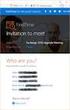 Owner of the content within this article is www.msexchange.org Written by Marc Grote www.it-training-grote.de Exchange 2003 Implementing iscsi for Exchange Server 2003 Written by Marc Grote - mailto:grotem@it-training-grote.de
Owner of the content within this article is www.msexchange.org Written by Marc Grote www.it-training-grote.de Exchange 2003 Implementing iscsi for Exchange Server 2003 Written by Marc Grote - mailto:grotem@it-training-grote.de
EMC NetWorker Module for Microsoft for Windows Bare Metal Recovery Solution
 EMC NetWorker Module for Microsoft for Windows Bare Metal Recovery Solution Version 9.0 User Guide 302-001-755 REV 01 Copyright 2007-2015 EMC Corporation. All rights reserved. Published in USA. Published
EMC NetWorker Module for Microsoft for Windows Bare Metal Recovery Solution Version 9.0 User Guide 302-001-755 REV 01 Copyright 2007-2015 EMC Corporation. All rights reserved. Published in USA. Published
Configuring a Microsoft Windows Server 2012/R2 Failover Cluster with Storage Center
 Configuring a Microsoft Windows Server 2012/R2 Failover Cluster with Storage Center Dell Compellent Solution Guide Kris Piepho, Microsoft Product Specialist October, 2013 Revisions Date Description 1/4/2013
Configuring a Microsoft Windows Server 2012/R2 Failover Cluster with Storage Center Dell Compellent Solution Guide Kris Piepho, Microsoft Product Specialist October, 2013 Revisions Date Description 1/4/2013
EMC NetWorker Module for Microsoft for Windows Bare Metal Recovery Solution
 EMC NetWorker Module for Microsoft for Windows Bare Metal Recovery Solution Release 8.2 User Guide P/N 302-000-658 REV 01 Copyright 2007-2014 EMC Corporation. All rights reserved. Published in the USA.
EMC NetWorker Module for Microsoft for Windows Bare Metal Recovery Solution Release 8.2 User Guide P/N 302-000-658 REV 01 Copyright 2007-2014 EMC Corporation. All rights reserved. Published in the USA.
Converged Networking Solution for Dell M-Series Blades. Spencer Wheelwright
 Converged Networking Solution for Dell M-Series Blades Authors: Reza Koohrangpour Spencer Wheelwright. THIS SOLUTION BRIEF IS FOR INFORMATIONAL PURPOSES ONLY, AND MAY CONTAIN TYPOGRAPHICAL ERRORS AND TECHNICAL
Converged Networking Solution for Dell M-Series Blades Authors: Reza Koohrangpour Spencer Wheelwright. THIS SOLUTION BRIEF IS FOR INFORMATIONAL PURPOSES ONLY, AND MAY CONTAIN TYPOGRAPHICAL ERRORS AND TECHNICAL
How To Connect Virtual Fibre Channel To A Virtual Box On A Hyperv Virtual Machine
 Virtual Fibre Channel for Hyper-V Virtual Fibre Channel for Hyper-V, a new technology available in Microsoft Windows Server 2012, allows direct access to Fibre Channel (FC) shared storage by multiple guest
Virtual Fibre Channel for Hyper-V Virtual Fibre Channel for Hyper-V, a new technology available in Microsoft Windows Server 2012, allows direct access to Fibre Channel (FC) shared storage by multiple guest
Windows Host Utilities 6.0 Installation and Setup Guide
 Windows Host Utilities 6.0 Installation and Setup Guide NetApp, Inc. 495 East Java Drive Sunnyvale, CA 94089 U.S.A. Telephone: +1 (408) 822-6000 Fax: +1 (408) 822-4501 Support telephone: +1 (888) 4-NETAPP
Windows Host Utilities 6.0 Installation and Setup Guide NetApp, Inc. 495 East Java Drive Sunnyvale, CA 94089 U.S.A. Telephone: +1 (408) 822-6000 Fax: +1 (408) 822-4501 Support telephone: +1 (888) 4-NETAPP
How to configure Failover Clustering for Hyper-V hosts on HP ProLiant c-class server blades with All-in-One SB600c storage blade
 How to configure Failover Clustering for Hyper-V hosts on HP ProLiant c-class server blades with All-in-One SB600c storage blade Executive summary... 2 System requirements... 2 Hardware requirements...
How to configure Failover Clustering for Hyper-V hosts on HP ProLiant c-class server blades with All-in-One SB600c storage blade Executive summary... 2 System requirements... 2 Hardware requirements...
EMC Backup and Recovery for Microsoft SQL Server 2008 Enabled by EMC Celerra Unified Storage
 EMC Backup and Recovery for Microsoft SQL Server 2008 Enabled by EMC Celerra Unified Storage Applied Technology Abstract This white paper describes various backup and recovery solutions available for SQL
EMC Backup and Recovery for Microsoft SQL Server 2008 Enabled by EMC Celerra Unified Storage Applied Technology Abstract This white paper describes various backup and recovery solutions available for SQL
Using Symantec NetBackup with VSS Snapshot to Perform a Backup of SAN LUNs in the Oracle ZFS Storage Appliance
 An Oracle Technical White Paper March 2014 Using Symantec NetBackup with VSS Snapshot to Perform a Backup of SAN LUNs in the Oracle ZFS Storage Appliance Introduction... 2 Overview... 3 Oracle ZFS Storage
An Oracle Technical White Paper March 2014 Using Symantec NetBackup with VSS Snapshot to Perform a Backup of SAN LUNs in the Oracle ZFS Storage Appliance Introduction... 2 Overview... 3 Oracle ZFS Storage
Deploying Microsoft Hyper-V with Dell EqualLogic PS Series Arrays
 TECHNICAL REPORT Deploying Microsoft Hyper-V with Dell EqualLogic PS Series Arrays ABSTRACT This technical report details information and best practices for deploying Microsoft Hyper-V with Dell EqualLogic
TECHNICAL REPORT Deploying Microsoft Hyper-V with Dell EqualLogic PS Series Arrays ABSTRACT This technical report details information and best practices for deploying Microsoft Hyper-V with Dell EqualLogic
Dell Solutions Overview Guide for Microsoft Hyper-V
 Dell Solutions Overview Guide for Microsoft Hyper-V www.dell.com support.dell.com Notes and Cautions NOTE: A NOTE indicates important information that helps you make better use of your computer. CAUTION:
Dell Solutions Overview Guide for Microsoft Hyper-V www.dell.com support.dell.com Notes and Cautions NOTE: A NOTE indicates important information that helps you make better use of your computer. CAUTION:
Use QNAP NAS for Backup
 Use QNAP NAS for Backup BACKUP EXEC 12.5 WITH QNAP NAS Copyright 2010. QNAP Systems, Inc. All Rights Reserved. V1.0 Document revision history: Date Version Changes Apr 2010 1.0 Initial release Note: Information
Use QNAP NAS for Backup BACKUP EXEC 12.5 WITH QNAP NAS Copyright 2010. QNAP Systems, Inc. All Rights Reserved. V1.0 Document revision history: Date Version Changes Apr 2010 1.0 Initial release Note: Information
Microsoft Hyper-V Server 2008 R2 Getting Started Guide
 Microsoft Hyper-V Server 2008 R2 Getting Started Guide Microsoft Corporation Published: July 2009 Abstract This guide helps you get started with Microsoft Hyper-V Server 2008 R2 by providing information
Microsoft Hyper-V Server 2008 R2 Getting Started Guide Microsoft Corporation Published: July 2009 Abstract This guide helps you get started with Microsoft Hyper-V Server 2008 R2 by providing information
WHITE PAPER VSS BACKUP SOLUTION FOR EXCHANGE SERVER 2007
 WHITE PAPER [VSS BACKUP SOLUTION FOR EXCHANGE SERVER 2007] WHITE PAPER VSS BACKUP SOLUTION FOR EXCHANGE SERVER 2007 VSS BACKUP SOLUTION FOR EXCHANGE SERVER 2007 AND SYMANTEC BACKUP EXEC 12.5 USING ETERNUS
WHITE PAPER [VSS BACKUP SOLUTION FOR EXCHANGE SERVER 2007] WHITE PAPER VSS BACKUP SOLUTION FOR EXCHANGE SERVER 2007 VSS BACKUP SOLUTION FOR EXCHANGE SERVER 2007 AND SYMANTEC BACKUP EXEC 12.5 USING ETERNUS
HP LeftHand SAN Solutions
 HP LeftHand SAN Solutions Support Document Application Notes Backup Exec 11D VSS Snapshots and Transportable Offhost Backup Legal Notices Warranty The only warranties for HP products and services are set
HP LeftHand SAN Solutions Support Document Application Notes Backup Exec 11D VSS Snapshots and Transportable Offhost Backup Legal Notices Warranty The only warranties for HP products and services are set
CommVault Simpana 10 Best Practices
 CommVault Simpana 10 Best Practices for the Dell Compellent Storage Center Andrew Smith, Data Protection Product Specialist Kris Piepho, Microsoft Product Specialist July, 2013 Revisions Date Description
CommVault Simpana 10 Best Practices for the Dell Compellent Storage Center Andrew Smith, Data Protection Product Specialist Kris Piepho, Microsoft Product Specialist July, 2013 Revisions Date Description
Enterprise Storage Solution for Hyper-V Private Cloud and VDI Deployments using Sanbolic s Melio Cloud Software Suite April 2011
 Enterprise Storage Solution for Hyper-V Private Cloud and VDI Deployments using Sanbolic s Melio Cloud Software Suite April 2011 Executive Summary Large enterprise Hyper-V deployments with a large number
Enterprise Storage Solution for Hyper-V Private Cloud and VDI Deployments using Sanbolic s Melio Cloud Software Suite April 2011 Executive Summary Large enterprise Hyper-V deployments with a large number
Veeam Backup & Replication
 Veeam Backup & Replication Version 7.0 Evaluator s Guide Hyper-V Environments August, 2013 2013 Veeam Software. All rights reserved. All trademarks are the property of their respective owners. No part
Veeam Backup & Replication Version 7.0 Evaluator s Guide Hyper-V Environments August, 2013 2013 Veeam Software. All rights reserved. All trademarks are the property of their respective owners. No part
Virtualizing Microsoft SQL Server 2008 on the Hitachi Adaptable Modular Storage 2000 Family Using Microsoft Hyper-V
 Virtualizing Microsoft SQL Server 2008 on the Hitachi Adaptable Modular Storage 2000 Family Using Microsoft Hyper-V Implementation Guide By Eduardo Freitas and Ryan Sokolowski February 2010 Summary Deploying
Virtualizing Microsoft SQL Server 2008 on the Hitachi Adaptable Modular Storage 2000 Family Using Microsoft Hyper-V Implementation Guide By Eduardo Freitas and Ryan Sokolowski February 2010 Summary Deploying
Bosch Video Management System High Availability with Hyper-V
 Bosch Video Management System High Availability with Hyper-V en Technical Service Note Bosch Video Management System Table of contents en 3 Table of contents 1 Introduction 4 1.1 General Requirements
Bosch Video Management System High Availability with Hyper-V en Technical Service Note Bosch Video Management System Table of contents en 3 Table of contents 1 Introduction 4 1.1 General Requirements
Backup Exec 12.5 Agent for Microsoft Virtual Servers FAQ
 Backup Exec 12.5 Agent for Microsoft Virtual Servers FAQ Contents Overview... 1 Supported Configurations... 3 Backup... 5 Database and Application Protection... 7 Virtual Machine Recovery... 8 Licensing...
Backup Exec 12.5 Agent for Microsoft Virtual Servers FAQ Contents Overview... 1 Supported Configurations... 3 Backup... 5 Database and Application Protection... 7 Virtual Machine Recovery... 8 Licensing...
Post-production Video Editing Solution Guide with Microsoft SMB 3 File Serving AssuredSAN 4000
 Post-production Video Editing Solution Guide with Microsoft SMB 3 File Serving AssuredSAN 4000 Dot Hill Systems introduction 1 INTRODUCTION Dot Hill Systems offers high performance network storage products
Post-production Video Editing Solution Guide with Microsoft SMB 3 File Serving AssuredSAN 4000 Dot Hill Systems introduction 1 INTRODUCTION Dot Hill Systems offers high performance network storage products
Microsoft Exchange 2010 on Dell Systems. Simple Distributed Configurations
 Microsoft Exchange 2010 on Dell Systems Simple Distributed Configurations Global Solutions Engineering Dell Product Group Microsoft Exchange 2010 on Dell Systems Simple Distributed Configurations This
Microsoft Exchange 2010 on Dell Systems Simple Distributed Configurations Global Solutions Engineering Dell Product Group Microsoft Exchange 2010 on Dell Systems Simple Distributed Configurations This
VSS Backup Solution for Exchange Server 2007 and Symantec Backup Exec 12.5 using ETERNUS VSS Hardware Provider
 VSS Backup Solution for Exchange Server 2007 and Symantec Backup Exec 12.5 using ETERNUS VSS Hardware Provider System Configuration Guide November 2009 Fujitsu Limited Table of Contents 1. Executive Summary...
VSS Backup Solution for Exchange Server 2007 and Symantec Backup Exec 12.5 using ETERNUS VSS Hardware Provider System Configuration Guide November 2009 Fujitsu Limited Table of Contents 1. Executive Summary...
If you already have your SAN infrastructure in place, you can skip this section.
 Part 1: Configuring the iscsi SAN Infrastructure Our first step will be physically setting up the SAN. If you already have your SAN infrastructure in place, you can skip this section. In this article,
Part 1: Configuring the iscsi SAN Infrastructure Our first step will be physically setting up the SAN. If you already have your SAN infrastructure in place, you can skip this section. In this article,
Fibre Channel HBA and VM Migration
 Fibre Channel HBA and VM Migration Guide for Hyper-V and System Center VMM2008 FC0054605-00 A Fibre Channel HBA and VM Migration Guide for Hyper-V and System Center VMM2008 S Information furnished in this
Fibre Channel HBA and VM Migration Guide for Hyper-V and System Center VMM2008 FC0054605-00 A Fibre Channel HBA and VM Migration Guide for Hyper-V and System Center VMM2008 S Information furnished in this
High Performance Tier Implementation Guideline
 High Performance Tier Implementation Guideline A Dell Technical White Paper PowerVault MD32 and MD32i Storage Arrays THIS WHITE PAPER IS FOR INFORMATIONAL PURPOSES ONLY, AND MAY CONTAIN TYPOGRAPHICAL ERRORS
High Performance Tier Implementation Guideline A Dell Technical White Paper PowerVault MD32 and MD32i Storage Arrays THIS WHITE PAPER IS FOR INFORMATIONAL PURPOSES ONLY, AND MAY CONTAIN TYPOGRAPHICAL ERRORS
VMware ESX 2.5 Server Software Backup and Restore Guide on Dell PowerEdge Servers and PowerVault Storage
 VMware ESX 2.5 Server Software Backup and Restore Guide on Dell PowerEdge Servers and PowerVault Storage This document provides best practices for backup and recovery of Virtual Machines running on VMware
VMware ESX 2.5 Server Software Backup and Restore Guide on Dell PowerEdge Servers and PowerVault Storage This document provides best practices for backup and recovery of Virtual Machines running on VMware
2.1.15 or later 1.4.0 or later. 2.4.3 or later. 1.5.1 or later
 Dell PowerVault Backup to Disk Appliance Interoperability Guide This document provides information about the supported hardware and software versions for the Dell PowerVault Backup to Disk Appliance system.
Dell PowerVault Backup to Disk Appliance Interoperability Guide This document provides information about the supported hardware and software versions for the Dell PowerVault Backup to Disk Appliance system.
TECHNICAL PAPER. Veeam Backup & Replication with Nimble Storage
 TECHNICAL PAPER Veeam Backup & Replication with Nimble Storage Document Revision Date Revision Description (author) 11/26/2014 1. 0 Draft release (Bill Roth) 12/23/2014 1.1 Draft update (Bill Roth) 2/20/2015
TECHNICAL PAPER Veeam Backup & Replication with Nimble Storage Document Revision Date Revision Description (author) 11/26/2014 1. 0 Draft release (Bill Roth) 12/23/2014 1.1 Draft update (Bill Roth) 2/20/2015
VMware Virtual Machine Protection
 VMware Virtual Machine Protection PowerVault DL Backup to Disk Appliance Dell Symantec Symantec DL Appliance Team VMware Virtual Machine Protection The PowerVault DL Backup-to-Disk Appliance Powered by
VMware Virtual Machine Protection PowerVault DL Backup to Disk Appliance Dell Symantec Symantec DL Appliance Team VMware Virtual Machine Protection The PowerVault DL Backup-to-Disk Appliance Powered by
Protecting Microsoft SQL Server with an Integrated Dell / CommVault Solution. Database Solutions Engineering
 Protecting Microsoft SQL Server with an Integrated Dell / CommVault Solution Database Solutions Engineering By Subhashini Prem and Leena Kushwaha Dell Product Group March 2009 THIS WHITE PAPER IS FOR INFORMATIONAL
Protecting Microsoft SQL Server with an Integrated Dell / CommVault Solution Database Solutions Engineering By Subhashini Prem and Leena Kushwaha Dell Product Group March 2009 THIS WHITE PAPER IS FOR INFORMATIONAL
WHITE PAPER. How To Build a SAN. The Essential Guide for Turning Your Windows Server Into Shared Storage on Your IP Network
 WHITE PAPER How To Build a SAN The Essential Guide for Turning Your Windows Server Into Shared Storage on Your IP Network TABLE OF CONTENTS Introduction... 3 What is a SAN?... 4 Why iscsi Storage?... 4
WHITE PAPER How To Build a SAN The Essential Guide for Turning Your Windows Server Into Shared Storage on Your IP Network TABLE OF CONTENTS Introduction... 3 What is a SAN?... 4 Why iscsi Storage?... 4
istorage Server: High-Availability iscsi SAN for Windows Server 2008 & Hyper-V Clustering
 istorage Server: High-Availability iscsi SAN for Windows Server 2008 & Hyper-V Clustering Tuesday, Feb 21 st, 2012 KernSafe Technologies, Inc. www.kernsafe.com Copyright KernSafe Technologies 2006-2012.
istorage Server: High-Availability iscsi SAN for Windows Server 2008 & Hyper-V Clustering Tuesday, Feb 21 st, 2012 KernSafe Technologies, Inc. www.kernsafe.com Copyright KernSafe Technologies 2006-2012.
How to Test Out Backup & Replication 6.5 for Hyper-V
 How to Test Out Backup & Replication 6.5 for Hyper-V Mike Resseler May, 2013 2013 Veeam Software. All rights reserved. All trademarks are the property of their respective owners. No part of this publication
How to Test Out Backup & Replication 6.5 for Hyper-V Mike Resseler May, 2013 2013 Veeam Software. All rights reserved. All trademarks are the property of their respective owners. No part of this publication
How To Set Up A Two Node Hyperv Cluster With Failover Clustering And Cluster Shared Volume (Csv) Enabled
 Getting Started with Hyper-V and the Scale Computing Cluster Scale Computing 5225 Exploration Drive Indianapolis, IN, 46241 Contents Contents CHAPTER 1 Introduction to Hyper-V: BEFORE YOU START. vii Revision
Getting Started with Hyper-V and the Scale Computing Cluster Scale Computing 5225 Exploration Drive Indianapolis, IN, 46241 Contents Contents CHAPTER 1 Introduction to Hyper-V: BEFORE YOU START. vii Revision
ActiveImage Protector 3.5 for Hyper-V with SHR. User Guide - Back up Hyper-V Server 2012 R2 host and
 ActiveImage Protector 3.5 for Hyper-V with SHR User Guide - Back up Hyper-V Server 2012 R2 host and restore individual virtual machines 2 nd Edition July 7, 2014 Copyright NetJapan, Inc. All Rights Reserved.
ActiveImage Protector 3.5 for Hyper-V with SHR User Guide - Back up Hyper-V Server 2012 R2 host and restore individual virtual machines 2 nd Edition July 7, 2014 Copyright NetJapan, Inc. All Rights Reserved.
Windows Server 2008 R2 Hyper-V Live Migration
 Windows Server 2008 R2 Hyper-V Live Migration Table of Contents Overview of Windows Server 2008 R2 Hyper-V Features... 3 Dynamic VM storage... 3 Enhanced Processor Support... 3 Enhanced Networking Support...
Windows Server 2008 R2 Hyper-V Live Migration Table of Contents Overview of Windows Server 2008 R2 Hyper-V Features... 3 Dynamic VM storage... 3 Enhanced Processor Support... 3 Enhanced Networking Support...
Dell PowerVault DL2200 & BE 2010 Power Suite. Owen Que. Channel Systems Consultant Dell
 Dell PowerVault DL2200 & BE 2010 Power Suite Owen Que Channel Systems Consultant Dell Dell PowerVault DL2200 powered by Symantec Backup Exec 2010 1 Replace Tape with Deduplication Customer Storage Challenge
Dell PowerVault DL2200 & BE 2010 Power Suite Owen Que Channel Systems Consultant Dell Dell PowerVault DL2200 powered by Symantec Backup Exec 2010 1 Replace Tape with Deduplication Customer Storage Challenge
Optimizing LTO Backup Performance
 Optimizing LTO Backup Performance July 19, 2011 Written by: Ash McCarty Contributors: Cedrick Burton Bob Dawson Vang Nguyen Richard Snook Table of Contents 1.0 Introduction... 3 2.0 Host System Configuration...
Optimizing LTO Backup Performance July 19, 2011 Written by: Ash McCarty Contributors: Cedrick Burton Bob Dawson Vang Nguyen Richard Snook Table of Contents 1.0 Introduction... 3 2.0 Host System Configuration...
Server and Storage Virtualization with IP Storage. David Dale, NetApp
 Server and Storage Virtualization with IP Storage David Dale, NetApp SNIA Legal Notice The material contained in this tutorial is copyrighted by the SNIA. Member companies and individuals may use this
Server and Storage Virtualization with IP Storage David Dale, NetApp SNIA Legal Notice The material contained in this tutorial is copyrighted by the SNIA. Member companies and individuals may use this
Drobo How-To Guide. Use a Drobo iscsi Array as a Target for Veeam Backups
 This document shows you how to use a Drobo iscsi SAN Storage array with Veeam Backup & Replication version 5 in a VMware environment. Veeam provides fast disk-based backup and recovery of virtual machines
This document shows you how to use a Drobo iscsi SAN Storage array with Veeam Backup & Replication version 5 in a VMware environment. Veeam provides fast disk-based backup and recovery of virtual machines
EMC Virtual Infrastructure for SAP Enabled by EMC Symmetrix with Auto-provisioning Groups, Symmetrix Management Console, and VMware vcenter Converter
 EMC Virtual Infrastructure for SAP Enabled by EMC Symmetrix with Auto-provisioning Groups, VMware vcenter Converter A Detailed Review EMC Information Infrastructure Solutions Abstract This white paper
EMC Virtual Infrastructure for SAP Enabled by EMC Symmetrix with Auto-provisioning Groups, VMware vcenter Converter A Detailed Review EMC Information Infrastructure Solutions Abstract This white paper
Setup for Failover Clustering and Microsoft Cluster Service
 Setup for Failover Clustering and Microsoft Cluster Service ESX 4.0 ESXi 4.0 vcenter Server 4.0 This document supports the version of each product listed and supports all subsequent versions until the
Setup for Failover Clustering and Microsoft Cluster Service ESX 4.0 ESXi 4.0 vcenter Server 4.0 This document supports the version of each product listed and supports all subsequent versions until the
Windows Server 2008 R2 Hyper-V Live Migration
 Windows Server 2008 R2 Hyper-V Live Migration White Paper Published: August 09 This is a preliminary document and may be changed substantially prior to final commercial release of the software described
Windows Server 2008 R2 Hyper-V Live Migration White Paper Published: August 09 This is a preliminary document and may be changed substantially prior to final commercial release of the software described
Hyper-V Cloud Practice Builder. Disaster Recovery Using DPM 2010
 Hyper-V Cloud Practice Builder Disaster Recovery Using DPM 2010 The Hyper-V Cloud Practice Builder from Microsoft Enterprise Services can help Microsoft partners by: Accelerating practice development by
Hyper-V Cloud Practice Builder Disaster Recovery Using DPM 2010 The Hyper-V Cloud Practice Builder from Microsoft Enterprise Services can help Microsoft partners by: Accelerating practice development by
Continuous Data Protection. PowerVault DL Backup to Disk Appliance
 Continuous Data Protection PowerVault DL Backup to Disk Appliance Continuous Data Protection Current Situation The PowerVault DL Backup to Disk Appliance Powered by Symantec Backup Exec offers the industry
Continuous Data Protection PowerVault DL Backup to Disk Appliance Continuous Data Protection Current Situation The PowerVault DL Backup to Disk Appliance Powered by Symantec Backup Exec offers the industry
5nine Security for Hyper-V Datacenter Edition. Version 3.0 Plugin for Microsoft System Center 2012 Virtual Machine Manager
 5nine Security for Hyper-V Datacenter Edition Version 3.0 Plugin for Microsoft System Center 2012 Virtual Machine Manager November 2013 11 Table of Contents Summary... 5 System requirements... 5 Permissions...
5nine Security for Hyper-V Datacenter Edition Version 3.0 Plugin for Microsoft System Center 2012 Virtual Machine Manager November 2013 11 Table of Contents Summary... 5 System requirements... 5 Permissions...
Best Practices: Microsoft Private Cloud Implementation
 Best Practices: Microsoft Private Cloud Implementation Future Proof Your Business with Private Cloud Offerings Your customers are turning increasingly to virtualization as a way to cut costs and scale
Best Practices: Microsoft Private Cloud Implementation Future Proof Your Business with Private Cloud Offerings Your customers are turning increasingly to virtualization as a way to cut costs and scale
Protecting the Microsoft Data Center with NetBackup 7.6
 Protecting the Microsoft Data Center with NetBackup 7.6 Amit Sinha NetBackup Product Management 1 Major Components of a Microsoft Data Center Software Hardware Servers Disk Tape Networking Server OS Applications
Protecting the Microsoft Data Center with NetBackup 7.6 Amit Sinha NetBackup Product Management 1 Major Components of a Microsoft Data Center Software Hardware Servers Disk Tape Networking Server OS Applications
Dell Virtual Remote Desktop Reference Architecture. Technical White Paper Version 1.0
 Dell Virtual Remote Desktop Reference Architecture Technical White Paper Version 1.0 July 2010 THIS WHITE PAPER IS FOR INFORMATIONAL PURPOSES ONLY, AND MAY CONTAIN TYPOGRAPHICAL ERRORS AND TECHNICAL INACCURACIES.
Dell Virtual Remote Desktop Reference Architecture Technical White Paper Version 1.0 July 2010 THIS WHITE PAPER IS FOR INFORMATIONAL PURPOSES ONLY, AND MAY CONTAIN TYPOGRAPHICAL ERRORS AND TECHNICAL INACCURACIES.
Setup for Failover Clustering and Microsoft Cluster Service
 Setup for Failover Clustering and Microsoft Cluster Service Update 1 ESXi 5.1 vcenter Server 5.1 This document supports the version of each product listed and supports all subsequent versions until the
Setup for Failover Clustering and Microsoft Cluster Service Update 1 ESXi 5.1 vcenter Server 5.1 This document supports the version of each product listed and supports all subsequent versions until the
Building Microsoft Windows Server 2012 Clusters on the Dell PowerEdge VRTX
 Building Microsoft Windows Server 2012 Clusters on the Dell PowerEdge VRTX Startup Guide Paul Marquardt Contents Introduction... 4 Requirements... 4 Chassis setup... 6 Chassis placement and CMC cabling...
Building Microsoft Windows Server 2012 Clusters on the Dell PowerEdge VRTX Startup Guide Paul Marquardt Contents Introduction... 4 Requirements... 4 Chassis setup... 6 Chassis placement and CMC cabling...
Hyper-V Server 2008 Setup and Configuration Tool Guide
 Hyper-V Server 2008 Setup and Configuration Tool Guide Microsoft Corporation Published: October 2008 Author: Cynthia Nottingham Abstract This guide will help you set up and configure Microsoft Hyper-V
Hyper-V Server 2008 Setup and Configuration Tool Guide Microsoft Corporation Published: October 2008 Author: Cynthia Nottingham Abstract This guide will help you set up and configure Microsoft Hyper-V
Quick Start - Virtual Server idataagent (Microsoft/Hyper-V)
 Page 1 of 31 Quick Start - Virtual Server idataagent (Microsoft/Hyper-V) TABLE OF CONTENTS OVERVIEW Introduction Key Features Complete Virtual Machine Protection Granular Recovery of Virtual Machine Data
Page 1 of 31 Quick Start - Virtual Server idataagent (Microsoft/Hyper-V) TABLE OF CONTENTS OVERVIEW Introduction Key Features Complete Virtual Machine Protection Granular Recovery of Virtual Machine Data
How To Backup And Restore A Database With A Powervault Backup And Powervaults Backup Software On A Poweredge Powervalt Backup On A Netvault 2.5 (Powervault) Powervast Backup On An Uniden Power
 Database Backup and Recovery using NetVault Backup and PowerVault MD3260 A Dell Technical White Paper Database Solutions Engineering Dell Product Group Umesh Sunnapu Mayura Deshmukh Robert Pound This document
Database Backup and Recovery using NetVault Backup and PowerVault MD3260 A Dell Technical White Paper Database Solutions Engineering Dell Product Group Umesh Sunnapu Mayura Deshmukh Robert Pound This document
Cloud Optimize Your IT
 Cloud Optimize Your IT Windows Server 2012 The information contained in this presentation relates to a pre-release product which may be substantially modified before it is commercially released. This pre-release
Cloud Optimize Your IT Windows Server 2012 The information contained in this presentation relates to a pre-release product which may be substantially modified before it is commercially released. This pre-release
Building a Scalable Microsoft Hyper-V Architecture on the Hitachi Universal Storage Platform Family
 Building a Scalable Microsoft Hyper-V Architecture on the Hitachi Universal Storage Platform Family Reference Architecture Guide By Rick Andersen April 2009 Summary Increasingly, organizations are turning
Building a Scalable Microsoft Hyper-V Architecture on the Hitachi Universal Storage Platform Family Reference Architecture Guide By Rick Andersen April 2009 Summary Increasingly, organizations are turning
A Dell Technical White Paper Dell PowerConnect Team
 Flow Control and Network Performance A Dell Technical White Paper Dell PowerConnect Team THIS WHITE PAPER IS FOR INFORMATIONAL PURPOSES ONLY, AND MAY CONTAIN TYPOGRAPHICAL ERRORS AND TECHNICAL INACCURACIES.
Flow Control and Network Performance A Dell Technical White Paper Dell PowerConnect Team THIS WHITE PAPER IS FOR INFORMATIONAL PURPOSES ONLY, AND MAY CONTAIN TYPOGRAPHICAL ERRORS AND TECHNICAL INACCURACIES.
Manual Transfer Utility
 Installation and User Guide Version 1.1.2 Copyright 2010 Dell, Inc. All rights reserved. EqualLogic is a registered trademark of Dell, Inc. Dell is a trademark of Dell, Inc. All trademarks and registered
Installation and User Guide Version 1.1.2 Copyright 2010 Dell, Inc. All rights reserved. EqualLogic is a registered trademark of Dell, Inc. Dell is a trademark of Dell, Inc. All trademarks and registered
Hyper-V over SMB Remote File Storage support in Windows Server 8 Hyper-V. Jose Barreto Principal Program Manager Microsoft Corporation
 Hyper-V over SMB Remote File Storage support in Windows Server 8 Hyper-V Jose Barreto Principal Program Manager Microsoft Corporation Agenda Hyper-V over SMB - Overview How to set it up Configuration Options
Hyper-V over SMB Remote File Storage support in Windows Server 8 Hyper-V Jose Barreto Principal Program Manager Microsoft Corporation Agenda Hyper-V over SMB - Overview How to set it up Configuration Options
MIGRATING LEGACY PHYSICAL SERVERS TO HYPER-V VIRTUAL MACHINES ON DELL POWEREDGE M610 BLADE SERVERS FEATURING THE INTEL XEON PROCESSOR 5500 SERIES
 MIGRATING LEGACY PHYSICAL SERVERS TO HYPER-V VIRTUAL MACHINES ON DELL POWEREDGE M610 BLADE SERVERS FEATURING THE INTEL XEON PROCESSOR 5500 SERIES Table of contents Table of contents... 2 Introduction...
MIGRATING LEGACY PHYSICAL SERVERS TO HYPER-V VIRTUAL MACHINES ON DELL POWEREDGE M610 BLADE SERVERS FEATURING THE INTEL XEON PROCESSOR 5500 SERIES Table of contents Table of contents... 2 Introduction...
my forecasted needs. The constraint of asymmetrical processing was offset two ways. The first was by configuring the SAN and all hosts to utilize
 1) Disk performance When factoring in disk performance, one of the larger impacts on a VM is determined by the type of disk you opt to use for your VMs in Hyper-v manager/scvmm such as fixed vs dynamic.
1) Disk performance When factoring in disk performance, one of the larger impacts on a VM is determined by the type of disk you opt to use for your VMs in Hyper-v manager/scvmm such as fixed vs dynamic.
Dell Virtualization Solution for Microsoft SQL Server 2012 using PowerEdge R820
 Dell Virtualization Solution for Microsoft SQL Server 2012 using PowerEdge R820 This white paper discusses the SQL server workload consolidation capabilities of Dell PowerEdge R820 using Virtualization.
Dell Virtualization Solution for Microsoft SQL Server 2012 using PowerEdge R820 This white paper discusses the SQL server workload consolidation capabilities of Dell PowerEdge R820 using Virtualization.
Reference Architecture for a Virtualized SharePoint 2010 Document Management Solution A Dell Technical White Paper
 Dell EqualLogic Best Practices Series Reference Architecture for a Virtualized SharePoint 2010 Document Management Solution A Dell Technical White Paper Storage Infrastructure and Solutions Engineering
Dell EqualLogic Best Practices Series Reference Architecture for a Virtualized SharePoint 2010 Document Management Solution A Dell Technical White Paper Storage Infrastructure and Solutions Engineering
Confidence in a connected world. Veritas NetBackup 6.5 for VMware 3.x Best Practices
 WHITE PAPER: Best Practices Confidence in a connected world. Veritas NetBackup 6.5 for VMware 3.x Best Practices White Paper: Best Practices Veritas NetBackup 6.5 for VMware 3.x Best Practices November
WHITE PAPER: Best Practices Confidence in a connected world. Veritas NetBackup 6.5 for VMware 3.x Best Practices White Paper: Best Practices Veritas NetBackup 6.5 for VMware 3.x Best Practices November
Installing Hortonworks Sandbox on Hyper-V
 Installing Hortonworks Sandbox on Hyper-V Getting Ready to install on Windows using Hyper-V Use this section to prepare for your installation. Pre-Requisites Ensure that you have installed and enabled
Installing Hortonworks Sandbox on Hyper-V Getting Ready to install on Windows using Hyper-V Use this section to prepare for your installation. Pre-Requisites Ensure that you have installed and enabled
UltraBac Documentation. UBDR Gold. Administrator Guide UBDR Gold v8.0
 UltraBac Documentation UBDR Gold Bare Metal Disaster Recovery Administrator Guide UBDR Gold v8.0 UBDR Administrator Guide UBDR Gold v8.0 The software described in this guide is furnished under a license
UltraBac Documentation UBDR Gold Bare Metal Disaster Recovery Administrator Guide UBDR Gold v8.0 UBDR Administrator Guide UBDR Gold v8.0 The software described in this guide is furnished under a license
Oracle Database Deployments with EMC CLARiiON AX4 Storage Systems
 Oracle Database Deployments with EMC CLARiiON AX4 Storage Systems Applied Technology Abstract This white paper investigates configuration and replication choices for Oracle Database deployment with EMC
Oracle Database Deployments with EMC CLARiiON AX4 Storage Systems Applied Technology Abstract This white paper investigates configuration and replication choices for Oracle Database deployment with EMC
Symantec Backup Exec 2014 Agents and Options
 Symantec Backup Exec 2014 Agents and Options Data Sheet: Data Protection Overview enhance and extend Backup Exec features, capabilities, and platform support. Whether you need to protect VMware vsphere,
Symantec Backup Exec 2014 Agents and Options Data Sheet: Data Protection Overview enhance and extend Backup Exec features, capabilities, and platform support. Whether you need to protect VMware vsphere,
Windows Server 2008 R2 Essentials
 Windows Server 2008 R2 Essentials Installation, Deployment and Management 2 First Edition 2010 Payload Media. This ebook is provided for personal use only. Unauthorized use, reproduction and/or distribution
Windows Server 2008 R2 Essentials Installation, Deployment and Management 2 First Edition 2010 Payload Media. This ebook is provided for personal use only. Unauthorized use, reproduction and/or distribution
Administration GUIDE. Exchange Database idataagent. Published On: 11/19/2013 V10 Service Pack 4A Page 1 of 233
 Administration GUIDE Exchange Database idataagent Published On: 11/19/2013 V10 Service Pack 4A Page 1 of 233 User Guide - Exchange Database idataagent Table of Contents Overview Introduction Key Features
Administration GUIDE Exchange Database idataagent Published On: 11/19/2013 V10 Service Pack 4A Page 1 of 233 User Guide - Exchange Database idataagent Table of Contents Overview Introduction Key Features
MICROSOFT HYPER-V SCALABILITY WITH EMC SYMMETRIX VMAX
 White Paper MICROSOFT HYPER-V SCALABILITY WITH EMC SYMMETRIX VMAX Abstract This white paper highlights EMC s Hyper-V scalability test in which one of the largest Hyper-V environments in the world was created.
White Paper MICROSOFT HYPER-V SCALABILITY WITH EMC SYMMETRIX VMAX Abstract This white paper highlights EMC s Hyper-V scalability test in which one of the largest Hyper-V environments in the world was created.
Compellent Storage Center
 Compellent Storage Center Microsoft Multipath IO (MPIO) Best Practices Guide Dell Compellent Technical Solutions Group October 2012 THIS BEST PRACTICES GUIDE IS FOR INFORMATIONAL PURPOSES ONLY, AND MAY
Compellent Storage Center Microsoft Multipath IO (MPIO) Best Practices Guide Dell Compellent Technical Solutions Group October 2012 THIS BEST PRACTICES GUIDE IS FOR INFORMATIONAL PURPOSES ONLY, AND MAY
 Windows Server 2008 R2 Hyper-V R2 Panoramica delle nuove funzionalità Andrea Mauro Direttore Tecnico 20 novembre 2009 Assyrus Srl Microsoft Virtualization User State Virtualization Server Virtualization
Windows Server 2008 R2 Hyper-V R2 Panoramica delle nuove funzionalità Andrea Mauro Direttore Tecnico 20 novembre 2009 Assyrus Srl Microsoft Virtualization User State Virtualization Server Virtualization
Hyper-V over SMB: Remote File Storage Support in Windows Server 2012 Hyper-V. Jose Barreto Principal Program Manager Microsoft Corporation
 Hyper-V over SMB: Remote Storage Support in Windows Server 2012 Hyper-V Jose Barreto Principal Program Manager Microsoft Corporation Abstract In this session, we cover the Windows Server 2012 Hyper-V support
Hyper-V over SMB: Remote Storage Support in Windows Server 2012 Hyper-V Jose Barreto Principal Program Manager Microsoft Corporation Abstract In this session, we cover the Windows Server 2012 Hyper-V support
Symantec Storage Foundation and High Availability Solutions Microsoft Clustering Solutions Guide for Microsoft SQL Server
 Symantec Storage Foundation and High Availability Solutions Microsoft Clustering Solutions Guide for Microsoft SQL Server Windows 6.1 February 2014 Symantec Storage Foundation and High Availability Solutions
Symantec Storage Foundation and High Availability Solutions Microsoft Clustering Solutions Guide for Microsoft SQL Server Windows 6.1 February 2014 Symantec Storage Foundation and High Availability Solutions
Quick Start - Virtual Server idataagent (Microsoft/Hyper-V)
 Page 1 of 19 Quick Start - Virtual Server idataagent (Microsoft/Hyper-V) TABLE OF CONTENTS OVERVIEW Introduction Key Features Complete Virtual Machine Protection Granular Recovery of Virtual Machine Data
Page 1 of 19 Quick Start - Virtual Server idataagent (Microsoft/Hyper-V) TABLE OF CONTENTS OVERVIEW Introduction Key Features Complete Virtual Machine Protection Granular Recovery of Virtual Machine Data
Host Integration Tools
 Host Integration Tools Installation and User Guide Version 3.4 Copyright 2010 Dell, Inc. All rights reserved. EqualLogic is a registered trademark of Dell, Inc. Dell is a trademark of Dell, Inc. All trademarks
Host Integration Tools Installation and User Guide Version 3.4 Copyright 2010 Dell, Inc. All rights reserved. EqualLogic is a registered trademark of Dell, Inc. Dell is a trademark of Dell, Inc. All trademarks
Symantec Backup Exec 2010 R2 Agent for Microsoft Hyper-V FAQ
 Symantec Backup Exec 2010 R2 Agent for Microsoft Hyper-V FAQ Updated July 26th, 2010 Contents Overview... 1 Virtual Machine Backup... 3 Cluster Shared Volume Support... 5 Database and Application Protection...
Symantec Backup Exec 2010 R2 Agent for Microsoft Hyper-V FAQ Updated July 26th, 2010 Contents Overview... 1 Virtual Machine Backup... 3 Cluster Shared Volume Support... 5 Database and Application Protection...
BackupAssist Common Usage Scenarios
 WHITEPAPER BackupAssist Version 5 www.backupassist.com Cortex I.T. Labs 2001-2008 2 Table of Contents Introduction... 3 Disaster recovery for 2008, SBS2008 & EBS 2008... 4 Scenario 1: Daily backups with
WHITEPAPER BackupAssist Version 5 www.backupassist.com Cortex I.T. Labs 2001-2008 2 Table of Contents Introduction... 3 Disaster recovery for 2008, SBS2008 & EBS 2008... 4 Scenario 1: Daily backups with
Backup Exec 15 Agents and Options
 DATA PROTECTION Backup Exec 15 Agents and Options Enhance and extend Backup Exec features, capabilities, and platform support Overview enhance and extend Backup Exec features, capabilities, and platform
DATA PROTECTION Backup Exec 15 Agents and Options Enhance and extend Backup Exec features, capabilities, and platform support Overview enhance and extend Backup Exec features, capabilities, and platform
70-659 Q&A. DEMO Version
 TS: Windows Server 2008 R2, Server Virtualization Q&A DEMO Version Copyright (c) 2011 Chinatag LLC. All rights reserved. Important Note Please Read Carefully For demonstration purpose only, this free version
TS: Windows Server 2008 R2, Server Virtualization Q&A DEMO Version Copyright (c) 2011 Chinatag LLC. All rights reserved. Important Note Please Read Carefully For demonstration purpose only, this free version
