Administration: General Overview. Astra Schedule VII Training Manual
|
|
|
- Lesley McCormick
- 8 years ago
- Views:
Transcription
1 Last Update: August 2009 Release 7.3 Administration: General Overview This lesson is specifically designed to introduce system users to the look and feel of the web based application. This lesson will cover the common features throughout Astra Schedule, the location of key components and basic user navigation. Astra Schedule VII Training Manual Document by: Terry L. Saye Training Developer Ad Astra Information Systems, LLC W. 80th Street, Suite 300 Overland Park, KS
2 Table of Contents Lesson Objectives 3 Required Settings 3 Best Practices 3 Concept Introduction 3 Portal Overview 5 Calendars Overview 8 Holidays and Announcements 12 Menu Tabs 13 List Pages 14 Edit/Detail Pages 15 Wizards/Special Features 16 Reports 17 Summary 19
3 Page 3 Deliver an overview of the Astra Schedule System Provide an understanding of the main user interface Identify the location of key scheduling components Introduce calendaring and portal functionality Lesson Objectives Costly conflicts and errors associated with manual scheduling Common Practices Dual entry and errors due to SIS system / Scheduling incompatibility Inability to support multiple users across campus Unavailability of a Web client resource Lengthy scheduling processes and unrealistic deadlines on course scheduling Misuse of resources, resulting in inaccurate forecasting for growth potential Lack of reporting needed to influence change Enterprise calendaring with real time conflict checking SIS integration Distributed scheduling capabilities Web based solutions Best Practices Optimized scheduling Scenario capabilities Resource utilization reporting Concept Introduction Ad Astra Information Systems evolved from The Shaver Partnership, an innovative architecture firm formed in 1915 with the original mission of educational facilities design and beginning in the 1950 s higher education space planning and analysis. After decades of helping colleges and universities with resource and scheduling issues, our founder Tom Shaver chose to leverage this experience to provide solution services supported by an integrated, campus wide scheduling system that can be configured to fit the unique needs of each institution. The result is Astra Schedule, a software package using the latest technology that helps colleges and universities manage their resources, analyze data, and plan growth like never before.
4 Page 4 In addition to this enterprise scheduling software package, Ad Astra has created additional tools and services for the advancement of course offering processes, greater student retention, higher on time graduation statistics, and detailed space utilization analysis. For more information on any of these areas, please visit our website at or contact your Regional Account Manager at (888) Welcome to Astra Schedule. Solutions that fit.
5 Page 5 Portal Overview Now in a web based format, Astra Schedule has exciting new capabilities for easier access to and dissemination of scheduling information starting with the guest portal capability. Once the system has been installed at a customer site, anyone visiting the designated URL will find information made available to the public through a customizable portal. This portal page may contain web parts linked to information within the Astra System, other internet sites or RSS feeds. Additional pages may also be made available to the Guest role, including customizable calendars and resource lists. Public calendars tab, for event and academic information. Holiday list from the scheduling system. Local weather information from RSS feed. Vocabulary Terms: Portal: Customizable web pages that allow for immediate access to desired features and information. Web Parts: Modular web components that allow users the ability to create a web portal containing information from various systems or locations. RSS Feed: Really Simple Syndication is a format for syndicating constantly updated information such as news, weather, blogs, etc. This is a widely used format for information sources available on the internet. System users will then select the login option available in the upper right corner of the web page to enter the scheduling system. What is the benefit of the guest portal? Allow your guests to view a daily list of events, weekly calendar, or print public scheduling reports from the front page, not to mention request forms for events and equipment.
6 Page 6 Once logged into the system, each user will have access to a personalized portal based on their system login. Like the guest portal, items available to Astra Home will be selected by the administrator, but may then be modified by the user to contain personally relevant information for immediate review. This may include scheduling information from the system, shortcuts to system features, or external RSS feeds. Additional tabs available to users based on their individual settings are: Calendars (provides scheduling views for both resources and activities) Academics (contains sections and academic scheduling tools) Resources (inventory management including room and equipment editing) Events (event meeting information and event scheduling tools) Reporting (reports, configuration tools and subscription features) Setup (system settings and administrative functions) Portal Settings During system implementation the administrator will need to configure the portal options. To select the options available to the guest and/or personal portal pages the administrator will follow these steps: 1. Login to the system with Administrative rights. 2. Click the SetUp tab. 3. Click the Portal Configuration link. 4. Select the portal currently being configured from the Portal Page List. 5. Click on the Edit button to choose the available web parts for this portal page. 6. Once the parts have been selected, the page layout may be configured using the Click to configure portal page link. Items placed on a default page by the system administrator may be edited, but not removed by the user during customization. A default configuration may be completed for each of the available portal pages by the system administrator during implementation.
7 Page 7 Customizing Portals Portal pages are configured or customized using the following steps: To add web parts to the portal page: 1. Users will click on the Add Items to Your Portal link in the upper right corner of the Astra Home page. 2. Select the desired web parts from the Catalog Zone model. 3. Select the desired position or zone from the drop down menu. (Each portal has 3 columns.) 4. Click the Add button to add the web parts to the portal page. Once added, web parts may be edited or removed using the icons in the web part header. Depending on the type of web part, data included may be filtered and titles may be customized to fit. For all web parts, the display zone and display order may be changed. Exercise #1 Janice does not work with academic sections but must often create events, answer questions on upcoming events, and send event reports to interested parties throughout campus on demand. Create a personal portal for this user type.
8 Page 8 The Calendars tab allows users and guests (if desired) an overall view of scheduled resources and activities. With filters, searches and optional views this feature will easily become one of the most commonly used areas of the application. To create a quick event from the calendars, a user with proper security settings may click on any date/time to create the activity. For more information, see the Activities Events training manual. Calendars Overview On the Calendars tab, many options may be made available to the user. This may include calendars and filters previously configured by an administrator, viewing options, a resource search tool for finding available rooms and equipment and access to create and edit personal filters. Current Filter Information Available Viewing Options and Resource Search Tool Preconfigured Calendars Preconfigured Filters Calendar View Tabs Date Selector Filter Options If not assigned a default filter, users will initially be viewing all activities in all locations (restricted only by user access settings) which may involve a vast amount of data. Users with access to preconfigured calendars may change the view and data by selecting a new item from the Calendar drop down menu. This date selection tool is available throughout the application. Clicking on the title at the top will open a month or year selector.
9 Page 9 Data filters are changed by selecting a new item from the Filter dropdown menu or by using the Edit Filter button. Custom filters may be saved using the Manage Filters button. Resource Search Tool The Search button allows users with access to look for available room, equipment, or service resources based on the dates and times required. This is extremely helpful for finding recurring meeting pattern rooms and resources for section and exam additions as well as providing quick answers to event schedulers. To create a new search: 1. Click the Calendars tab. 2. Click Search to open the Available Room and Resource Tool. 3. In the Meetings area click Add New to enter the desired meeting information.
10 Page Continue to add meetings as necessary. 5. In the Search Filters area, select the resource type(s) desired. (This option controls the overall search function, regardless of filters applied.) 6. Fill out the appropriate filter information. 7. In the Search Results area, select the purpose of the search. Event schedulers may select one of the available rooms and use the Create Event button to create an event based on the search. 8. Click the Search button. 9. Returned results may be printed as a report, using the Print button. Calendar Management A user with access to the Calendar Management area will be able to create and save standardized calendars for others to view on the Calendars tab. To create a new calendar: 1. Click the Setup tab. 2. Click the Manage Calendars link to view the Calendars List.
11 Page Click Add Calendar. 4. Enter a Name and Description. 5. Select data filtering options, starting with any overall restrictions to the locations or resources that will be available to viewers. 6. To add Pre defined Filters to the calendar, use the Add Filter button. These filters must first exist in your personal calendar tab. Select one of these filters to be the default. When adding filters, be sure that the restrictions of the filter do not conflict with the restrictions set at the calendar level. Exercise #2 Janice is an event scheduler in the student union. Create two different filters for her activities based on event type and location. Exercise #3 Create a standardized event calendar which includes the two filters created in Exercise #2.
12 Page 12 Holidays and Announcements are added to the enterprise calendaring system from the Setup Master List link. This area may also be accessed from Events tab Event Admin. area or the Academics tab Academics Admin. area. Holidays and Announcements To add a new Holiday or Announcement: 1. Click the Add Holiday/Announcement button 2. Enter the desired name in the text box. 3. Select a Start Date and End Date. 4. Choose the appropriate attributes. 5. Optionally enter a text description and view affected activities. 6. Click the Save button. To edit an existing Holiday or Announcement: 1. Click the edit icon at the end of the item row. 2. Edit the text box(es). 3. Click the Save button. To delete an existing Holiday or Announcement: 1. Click the delete icon at the end of the item row. 2. Click OK to remove the item. Vocabulary Terms: Holiday: Dates labeled for display on a campus calendar that may affect scheduling access. Announcement: Items of interest to be displayed on a campus calendar on a certain date. Announcements do not affect scheduling features. Featured: A visibility status setting that allows selected events, holidays, announcements and reports to be highlighted on the portal. Exercise #4 Add an academic holiday to the system that allows events and an announcement. View these on the calendar.
13 Page 13 Menu Tabs The remaining tabs in the Astra Schedule interface are menu tabs for the various functions associated with enterprise scheduling and system administration. At the top of a menu tab are Quick Link navigation tools. The left column contains links for activity and resource management, resource assignment, reporting, and system configuration. The right column provides links to the Help documentation and administrative functions. Exercise #5 Bob is the scheduler for the Biology department. Using the links on the menu tab, locate the sections list view, where Bob spends much of his time during scheduling.
14 Page 14 Most of the links found on the menu tabs will bring the user to a list page. This page is a list view of activities or resources within the system. From these data lists users can add, edit, and delete items based on security settings. The list page selected appears as a sub tab of the current menu tab. In the Quick Links menu, the current sub tab name is in bold font. The left column is reserved for search, filter, and help options. List Pages The main column of the page will display the results of the current query and access to view or edit the details of any item returned. Users will also be able to add new items where applicable. The left column may be minimized by clicking on the heading icons. List pages may be sorted, by clicking on the column headings. Options are available at the bottom of the page for the number of records shown per page and for navigating through the results. Items on this page may have additional detailed information that is available for viewing by hovering the mouse over the starburst icon next to the item s name. Exercise #6 To make Bob s job easier, filter the Section List to the most current term and show only biology sections.
15 Page 15 Edit/Detail Pages appropriate list view. Edit/Detail pages may be reached by selecting a specific item link in a list page, or by jumping into a specific activity, resource, setting, or person, from the calendars area. Detail page content will vary based on the various components of the item being viewed. The top navigation links from the menu tab will remain available, while navigating individual records. Clicking on the menu links will bring the user out of the detail area and back into the The detail page will be comprised of various tools for adding/editing data including: Text boxes Date/time Selectors Drop down lists Multiple selection list boxes Checkboxes Data Trees Quick Links Buttons At the top of the detail area are additional quick links that allow a user to jump down the page data to the area of interest. Directly to the right of the quick links are the buttons that manage the page mode (view, edit, etc.) based on user access rights. All of the information available on the detail pages is divided into collapsible panels for easier viewing and navigation. To expand or retract the selected area, click on the arrow icon, next to the collapsible panel header. Context sensitive help links are also available.
16 Page 16 While most of the data in the system is managed by the menu/list/detail hierarchy, more complex tasks are often handled by a Wizard feature, which walks the user through the task step by step. Examples of this are: The Event Wizard New Optimizer Runs Wizards / Special Features When using a wizard, the user is presented with a form based decision tree which progresses to the next step by clicking on the Next button at the bottom of each form completed. At the top of the wizard, the complete steps are listed, with the current step highlighted. At the bottom of these pages are the navigation controls. Once a task is completed, the newly created item is added to the proper inventory list for viewing and editing. Other special areas include system configuration settings, where the menu selection takes the user directly into a detail/edit page. These items generally do not have multiple entries and therefore, do not require search/filter views.
17 Page 17 Reports Management of the reporting system in Astra Schedule involves configuring the report server and settings, managing the report user subscription list and report run history, and optionally editing, creating and uploading reports to the system. The report server configuration will take place during installation and implementation of the product. These settings are located on the Reporting tab, under the Report Admin area. Run a Report To run a report in Astra Schedule: 1. Click the Reports tab. 2. Click the Reports link to view the Reports List. 3. Identify the report you would like to view and click the report name. 4. If the report includes any user configurable parameters, these options are displayed in the left panel. Click the Edit button to the right of the parameter you wish to change and enter or select the required value in the dialog box. 5. Click Apply to refresh the report. Reports may be exported to various electronic formats. Clicking on the printer icon will export to.pdf format for printing and viewing. Users will require a.pdf reader. Report Subscriptions Users may subscribe to any available report to have that report delivered to them via at regular intervals. To enter a report subscription: 1. Click on the Reports tab. 2. Click on the Report Subscriptions option. 3. Click the Add Report Subscription button. The Report Subscription details form will appear. 4. Select the report to which you would like to subscribe from the list.
18 Page Enter a Name for the subscription. 6. Select a format from the Output Format list. 7. Select the frequency with which the report should be generated from the Report Schedule drop down list. 8. Click Add to add subscribers to the report. 9. Select a subscriber from the drop down list and click Save to add them to the list. 10. If applicable, specify the parameters to be used in the report for this subscription. 11. Click Save to save the subscription and return to the list. View Report Runs The history of report subscriptions that are generated are saved as Report Runs so the report and its subscription details can be viewed at a later date. The length of time this information is stored is configured during the Report Server Configuration. To view the details of a Report Run: 1. Click on the Reports tab. 2. Click the Report Runs option. 3. Click on an individual subscription name to view the details of the run. Crystal Reports 2008 is required to edit existing reports or create new reports to add to the Astra Schedule system. A new Crystal Report file (.rpt) can be uploaded to Astra Schedule and made available to users through the application. Please consult Crystal Reports help for more information on generating and editing report files. Exercise #7 Select an academic report and create a weekly subscription for five faculty members.
19 Page 19 Overview Summary Users that have completed this module should feel comfortable with navigating Astra Schedule, and using the web portal and calendar tools to customize the application for immediate access to the data they use most often. Finding data in the system is handled through the main menu tabs based on the area of functionality. Once located, data may be viewed and edited based on filtered search results and customized views. Context sensitive help links are available throughout the product for further instruction and step by step wizards walk the user through the more complex tasks as necessary. For more information on any specific area of the application, please see the System User Help documentation.
20 Page 20 Exercise #1 Janice does not work with academic sections but must often create events, answer questions on upcoming events, and send event reports to interested parties throughout campus on demand. Create a personal portal for this user type. 1. In the Astra Home tab click on the Add Items to Your Portal link. 2. Select event centric web parts for each zone. Astra Schedule Functions (once on the portal, this can be filtered to event functions like Request Event and Schedule Event) Event List (this might be added more than once on the portal as each version may be filtered to reflect a subset of events) Calendar (this is recommended only in the middle zone due to the size of the calendar and can be filtered to an event only view if desired) Holiday/Announcements Dashboard Reports (may be filtered to an event dashboard report) Report List (may be added more than once and filtered to specific subsets of event reports) Exercise #2 Janice is an event scheduler in the student union. Create two different filters for her activities based on event type and location. 1. In the Calendars tab select the calendar view button. 2. Click on the Edit Filter button. 3. In the Location filter select a campus and building. 4. Check the Show Events checkbox. 5. Select an event type. 6. Remove the check on the Show Sections checkbox if it exists. 7. Click the View Calendar button. 8. Click on the Manage Filters button. 9. Name the new filter and Save. 10. Repeat these steps, selecting a different event type in step 5. Exercise #3 Create a standardized event calendar which includes the two filters created in Exercise #2. 1. Click on the Setup tab. 2. Select the Manage Calendars link. 3. Click on the Add Calendar button. 4. Enter a Name for the calendar. 5. In the Filter Options area click the Add Filter button. 6. Select the first filter and click Save. 7. Click the Add Filter button again. 8. Select the second filter and click Save. 9. Click the Set as Default option on one of the two filters. 10. Click the Save button at the bottom of the page to add this calendar to the system. Exercise Solutions Exercise #4 Add an academic holiday to the system that allows events and an announcement. View these on the calendar. 1. Click on the Setup tab. 2. Select the Holidays and Announcements link. 3. Click on the Add Holiday/Announcement button. 4. Enter a Name for the holiday. 5. Use the date tool to select a Start Date. (The system will automatically set the End Date to the same day.) 6. Check the Allow the Scheduling of Events on Holiday checkbox. 7. Click Save to add the holiday to the system. 8. Click on the Add Holiday/Announcement button. 9. Enter a Name for the announcement.
21 Page Use the date tool to select a Start Date. (The system will automatically set the End Date to the same day.) 11. Check the Announcement checkbox. 12. Click Save to add the announcement to the system. 13. Return to the calendar page and use the date tool to find the newly created holiday and announcement. Exercise #5 Bob is the scheduler for the Biology department. Using the links on the menu tab, locate the sections list view, where Bob spends much of his time during scheduling. 1. Click the Academics tab. 2. Select the Sections link. Exercise #6 To make Bob s job easier, filter the Section List to the most current term and show only biology sections. 1. In the Academics tab select the Sections link. 2. Use the Find Meetings filter to restrict the list view to the current term and Biology subject. 3. Click the Search button to filter the list. Exercise #7 Select an academic report and create a weekly subscription for five faculty members. 1. In the Reporting tab select the Report Subscriptions link. 2. Click the Add Report Subscription button to create the new subscription. 3. Enter in the required information, adding five Subscribers to the subscription. 4. Click Save to retain the subscription. This documentation is intended only for the use of licensed customers of Astra Schedule software and is PRIVILEGED and CONFIDENTIAL. Intended recipients shall not sell, transfer, publish, disclose, display or otherwise make any of this information available to others. Dissemination is strictly prohibited.
Module SYSTEM INTRODUCTION & BASIC NAVIGATION. Astra Schedule Training Guide
 Module 1 SYSTEM INTRODUCTION & BASIC NAVIGATION Astra Schedule Training Guide Table of Contents Introduction... 1 Lesson Audience... 1 Lesson Objectives... 1 Configuration Requirements... 1 Common Practices...
Module 1 SYSTEM INTRODUCTION & BASIC NAVIGATION Astra Schedule Training Guide Table of Contents Introduction... 1 Lesson Audience... 1 Lesson Objectives... 1 Configuration Requirements... 1 Common Practices...
Module SYSTEM INTRODUCTION & BASIC NAVIGATION. Astra Schedule Training Guide
 Module A SYSTEM INTRODUCTION & BASIC NAVIGATION Astra Schedule Training Guide Table of Contents Introduction... 1 Lesson Audience... 1 Lesson Objectives... 1 Configuration Requirements... 1 Common Practices...
Module A SYSTEM INTRODUCTION & BASIC NAVIGATION Astra Schedule Training Guide Table of Contents Introduction... 1 Lesson Audience... 1 Lesson Objectives... 1 Configuration Requirements... 1 Common Practices...
Administration: Users and Roles
 Last Update: September 2011 Release 7.5 Administration: Users and Roles This lesson is specifically designed for administrators responsible for user security settings in the Astra Schedule system. Astra
Last Update: September 2011 Release 7.5 Administration: Users and Roles This lesson is specifically designed for administrators responsible for user security settings in the Astra Schedule system. Astra
Resources: The Room Inventory. Astra Schedule VII Training Manual
 Last Update: August 2011 Release 7.5 Resources: The Room Inventory This lesson is specifically designed to help Astra Schedule administrators create and manage the system s room inventory as well as provide
Last Update: August 2011 Release 7.5 Resources: The Room Inventory This lesson is specifically designed to help Astra Schedule administrators create and manage the system s room inventory as well as provide
Copyright EPiServer AB
 Table of Contents 3 Table of Contents ABOUT THIS DOCUMENTATION 4 HOW TO ACCESS EPISERVER HELP SYSTEM 4 EXPECTED KNOWLEDGE 4 ONLINE COMMUNITY ON EPISERVER WORLD 4 COPYRIGHT NOTICE 4 EPISERVER ONLINECENTER
Table of Contents 3 Table of Contents ABOUT THIS DOCUMENTATION 4 HOW TO ACCESS EPISERVER HELP SYSTEM 4 EXPECTED KNOWLEDGE 4 ONLINE COMMUNITY ON EPISERVER WORLD 4 COPYRIGHT NOTICE 4 EPISERVER ONLINECENTER
Ad Astra 7.5 Guest Portal Overview and Tutorial
 Ad Astra 7.5 Guest Portal Overview and Tutorial Overview Astra Schedule is the software utilized by the Office of the Registrar, Classroom Scheduling, for assignment of General Assignment Classrooms (GAC)
Ad Astra 7.5 Guest Portal Overview and Tutorial Overview Astra Schedule is the software utilized by the Office of the Registrar, Classroom Scheduling, for assignment of General Assignment Classrooms (GAC)
Hamline University Administrative Computing Page 1
 User Guide Banner Handout: BUSINESS OBJECTS ENTERPRISE (InfoView) Document: boxi31sp3-infoview.docx Created: 5/11/2011 1:24 PM by Chris Berry; Last Modified: 8/31/2011 1:53 PM Purpose:... 2 Introduction:...
User Guide Banner Handout: BUSINESS OBJECTS ENTERPRISE (InfoView) Document: boxi31sp3-infoview.docx Created: 5/11/2011 1:24 PM by Chris Berry; Last Modified: 8/31/2011 1:53 PM Purpose:... 2 Introduction:...
Work with the File Library App
 Work with the File Library App Trademark Notice Blackboard, the Blackboard logos, and the unique trade dress of Blackboard are the trademarks, service marks, trade dress and logos of Blackboard, Inc. All
Work with the File Library App Trademark Notice Blackboard, the Blackboard logos, and the unique trade dress of Blackboard are the trademarks, service marks, trade dress and logos of Blackboard, Inc. All
EVENT SERVICES. EMS Master Calendar
 EVENT SERVICES EMS Master Calendar EMS Master Calendar is the central location for Mount Mercy University events. The are 6 calendars: Athletic Events, Campus Meetings, Community Events, Fine Arts & Entertainment,
EVENT SERVICES EMS Master Calendar EMS Master Calendar is the central location for Mount Mercy University events. The are 6 calendars: Athletic Events, Campus Meetings, Community Events, Fine Arts & Entertainment,
GETTING STARTED WITH COVALENT BROWSER
 GETTING STARTED WITH COVALENT BROWSER Contents Getting Started with Covalent Browser... 1 What is the Browser Version?... 4 Logging in... 5 The URL address... 5 Home page... 5 Menu bar... 5 Go To button...
GETTING STARTED WITH COVALENT BROWSER Contents Getting Started with Covalent Browser... 1 What is the Browser Version?... 4 Logging in... 5 The URL address... 5 Home page... 5 Menu bar... 5 Go To button...
Business Objects InfoView Quick-start Guide
 Business Objects InfoView Quick-start Guide Last Modified: 10/28/2015 The latest PDF version of this document can be found at: http://www.calpolycorporation.com/docs/finance/boeinfoviewquickstart.pdf What
Business Objects InfoView Quick-start Guide Last Modified: 10/28/2015 The latest PDF version of this document can be found at: http://www.calpolycorporation.com/docs/finance/boeinfoviewquickstart.pdf What
Work With the Link Library App
 Work With the Link Library App Trademark Notice Blackboard, the Blackboard logos, and the unique trade dress of Blackboard are the trademarks, service marks, trade dress and logos of Blackboard, Inc. All
Work With the Link Library App Trademark Notice Blackboard, the Blackboard logos, and the unique trade dress of Blackboard are the trademarks, service marks, trade dress and logos of Blackboard, Inc. All
EBOX Digital Content Management System (CMS) User Guide For Site Owners & Administrators
 EBOX Digital Content Management System (CMS) User Guide For Site Owners & Administrators Version 1.0 Last Updated on 15 th October 2011 Table of Contents Introduction... 3 File Manager... 5 Site Log...
EBOX Digital Content Management System (CMS) User Guide For Site Owners & Administrators Version 1.0 Last Updated on 15 th October 2011 Table of Contents Introduction... 3 File Manager... 5 Site Log...
Table of Contents INTRODUCTION...2 HOME PAGE...3. Announcements... 6 Personalize... 7 Reminders... 9 Recent Items... 11 SERVICE CATALOG...
 Table of Contents INTRODUCTION...2 HOME PAGE...3 Announcements... 6 Personalize... 7 Reminders... 9 Recent Items... 11 SERVICE CATALOG...12 REQUEST...14 Request List View... 15 Creating a New Incident...
Table of Contents INTRODUCTION...2 HOME PAGE...3 Announcements... 6 Personalize... 7 Reminders... 9 Recent Items... 11 SERVICE CATALOG...12 REQUEST...14 Request List View... 15 Creating a New Incident...
Kentico CMS 7.0 Intranet User's Guide
 Kentico CMS 7.0 Intranet User's Guide 2 Kentico CMS 7.0 Intranet User's Guide Table of Contents Introduction 5... 5 About this guide Getting started 7... 7 Accessing the Intranet Portal... 8 Intranet Portal
Kentico CMS 7.0 Intranet User's Guide 2 Kentico CMS 7.0 Intranet User's Guide Table of Contents Introduction 5... 5 About this guide Getting started 7... 7 Accessing the Intranet Portal... 8 Intranet Portal
Novell ZENworks Asset Management 7.5
 Novell ZENworks Asset Management 7.5 w w w. n o v e l l. c o m October 2006 USING THE WEB CONSOLE Table Of Contents Getting Started with ZENworks Asset Management Web Console... 1 How to Get Started...
Novell ZENworks Asset Management 7.5 w w w. n o v e l l. c o m October 2006 USING THE WEB CONSOLE Table Of Contents Getting Started with ZENworks Asset Management Web Console... 1 How to Get Started...
Table of Contents INTRODUCTION... 2 HOME PAGE... 3. Announcements... 7 Personalize & Change Password... 8 Reminders... 9 SERVICE CATALOG...
 Table of Contents INTRODUCTION... 2 HOME PAGE... 3 Announcements... 7 Personalize & Change Password... 8 Reminders... 9 SERVICE CATALOG... 11 Raising a Service Request... 12 Edit the Service Request...
Table of Contents INTRODUCTION... 2 HOME PAGE... 3 Announcements... 7 Personalize & Change Password... 8 Reminders... 9 SERVICE CATALOG... 11 Raising a Service Request... 12 Edit the Service Request...
Power Monitoring Expert 7.2
 Power Monitoring Expert 7.2 PDF version of the Web Applications online help 7ENxx-00xx-00 07/2013 PDF version of the Web Applications online help Safety information Safety information Important information
Power Monitoring Expert 7.2 PDF version of the Web Applications online help 7ENxx-00xx-00 07/2013 PDF version of the Web Applications online help Safety information Safety information Important information
Teacher References archived classes and resources
 Archived Classes At the end of each school year, the past year s academic classes are archived, meaning they re still kept in finalsite, but are put in an inactive state and are not accessible by students.
Archived Classes At the end of each school year, the past year s academic classes are archived, meaning they re still kept in finalsite, but are put in an inactive state and are not accessible by students.
Subscribe to RSS in Outlook 2007. Find RSS Feeds. Exchange Outlook 2007 How To s / RSS Feeds 1of 7
 Exchange Outlook 007 How To s / RSS Feeds of 7 RSS (Really Simple Syndication) is a method of publishing and distributing content on the Web. When you subscribe to an RSS feed also known as a news feed
Exchange Outlook 007 How To s / RSS Feeds of 7 RSS (Really Simple Syndication) is a method of publishing and distributing content on the Web. When you subscribe to an RSS feed also known as a news feed
EMAIL CAMPAIGNS...5 LIST BUILDER FORMS...
 Basic User Guide Table of Contents INTRODUCTION...1 CAMPAIGNER FEATURES...1 WHO SHOULD READ THIS GUIDE?...1 GETTING STARTED...2 LOGGING IN TO CAMPAIGNER...2 DASHBOARD...3 Modify Your Dashboard...4 EMAIL
Basic User Guide Table of Contents INTRODUCTION...1 CAMPAIGNER FEATURES...1 WHO SHOULD READ THIS GUIDE?...1 GETTING STARTED...2 LOGGING IN TO CAMPAIGNER...2 DASHBOARD...3 Modify Your Dashboard...4 EMAIL
Table of Contents INTRODUCTION... 2 HOME PAGE... 3. Announcements... 7. Personalize & Change Password... 8. Reminders... 10 SERVICE CATALOG...
 Table of Contents INTRODUCTION... 2 HOME PAGE... 3 Announcements... 7 Personalize & Change Password... 8 Reminders... 10 SERVICE CATALOG... 12 Raising a Service Request... 12 Edit the Service Request...
Table of Contents INTRODUCTION... 2 HOME PAGE... 3 Announcements... 7 Personalize & Change Password... 8 Reminders... 10 SERVICE CATALOG... 12 Raising a Service Request... 12 Edit the Service Request...
Managed Security Web Portal USER GUIDE
 Managed Security Web Portal USER GUIDE CONTENTS 1.0 Introduction 4 2.0 Login 4 3.0 Portal Layout 4 3.1 Home Tab 5 3.2 Web Filtering Tab 5 3.3 SSL VPN Users Tab 6 4.0 Web Filtering Administration 7 4.1
Managed Security Web Portal USER GUIDE CONTENTS 1.0 Introduction 4 2.0 Login 4 3.0 Portal Layout 4 3.1 Home Tab 5 3.2 Web Filtering Tab 5 3.3 SSL VPN Users Tab 6 4.0 Web Filtering Administration 7 4.1
Ingeniux 8 CMS Web Management System ICIT Technology Training and Advancement (training@uww.edu)
 Ingeniux 8 CMS Web Management System ICIT Technology Training and Advancement (training@uww.edu) Updated on 10/17/2014 Table of Contents About... 4 Who Can Use It... 4 Log into Ingeniux... 4 Using Ingeniux
Ingeniux 8 CMS Web Management System ICIT Technology Training and Advancement (training@uww.edu) Updated on 10/17/2014 Table of Contents About... 4 Who Can Use It... 4 Log into Ingeniux... 4 Using Ingeniux
Microsoft Dynamics CRM Clients
 Microsoft Dynamics CRM Clients A user can work with Microsoft Dynamics CRM in two ways: By accessing the Microsoft Dynamics CRM application using Microsoft Internet Explorer, Google Chrome, FireFox, and
Microsoft Dynamics CRM Clients A user can work with Microsoft Dynamics CRM in two ways: By accessing the Microsoft Dynamics CRM application using Microsoft Internet Explorer, Google Chrome, FireFox, and
Evoko Room Manager. System Administrator s Guide and Manual
 Evoko Room Manager System Administrator s Guide and Manual 1 1. Contents 1. Contents... 2 2. Read this first! Introduction to this Guide... 6 3. User Guide... 6 4. System Architecture Overview... 8 ----
Evoko Room Manager System Administrator s Guide and Manual 1 1. Contents 1. Contents... 2 2. Read this first! Introduction to this Guide... 6 3. User Guide... 6 4. System Architecture Overview... 8 ----
Student Manager s Guide to the Talent Management System
 Department of Human Resources 50 Student Manager s Guide to the Talent Management System 1 Table of Contents Topic Page SYSTEM INTRODUCTION... 3 GETTING STARTED... 4 NAVIGATION WITHIN THE TALENT MANAGEMENT
Department of Human Resources 50 Student Manager s Guide to the Talent Management System 1 Table of Contents Topic Page SYSTEM INTRODUCTION... 3 GETTING STARTED... 4 NAVIGATION WITHIN THE TALENT MANAGEMENT
Aeries.net Teacher Portal User Documentation July 31, 2015. 1. Access Teacher Portal. 2. Utilizing the Navigation Tree
 Aeries.net Teacher Portal User Documentation July 31, 2015 1. Access Teacher Portal 2. Utilizing the Navigation Tree 3. Attendance Attendance Add/Dropped Students ** SSA (Safe Schools Act) Attendance Notes
Aeries.net Teacher Portal User Documentation July 31, 2015 1. Access Teacher Portal 2. Utilizing the Navigation Tree 3. Attendance Attendance Add/Dropped Students ** SSA (Safe Schools Act) Attendance Notes
emarketing Manual- Creating a New Email
 emarketing Manual- Creating a New Email Create a new email: You can create a new email by clicking the button labeled Create New Email located at the top of the main page. Once you click this button, a
emarketing Manual- Creating a New Email Create a new email: You can create a new email by clicking the button labeled Create New Email located at the top of the main page. Once you click this button, a
Webmail Instruction Guide
 Webmail Instruction Guide This document is setup to guide your through the use of the many features of our Webmail system. You may either visit www.safeaccess.com or webmail.safeaccess.com to login with
Webmail Instruction Guide This document is setup to guide your through the use of the many features of our Webmail system. You may either visit www.safeaccess.com or webmail.safeaccess.com to login with
Alfresco Online Collaboration Tool
 Alfresco Online Collaboration Tool USER MANUAL BECOMING FAMILIAR WITH THE USER INTERFACE... 4 MY DASHBOARD... 4 MY PROFILE... 6 VIEWING YOUR FULL PROFILE... 6 EDITING YOUR PROFILE... 7 CHANGING YOUR PASSWORD...
Alfresco Online Collaboration Tool USER MANUAL BECOMING FAMILIAR WITH THE USER INTERFACE... 4 MY DASHBOARD... 4 MY PROFILE... 6 VIEWING YOUR FULL PROFILE... 6 EDITING YOUR PROFILE... 7 CHANGING YOUR PASSWORD...
Intellect Platform - Tables and Templates Basic Document Management System - A101
 Intellect Platform - Tables and Templates Basic Document Management System - A101 Interneer, Inc. 4/12/2010 Created by Erika Keresztyen 2 Tables and Templates - A101 - Basic Document Management System
Intellect Platform - Tables and Templates Basic Document Management System - A101 Interneer, Inc. 4/12/2010 Created by Erika Keresztyen 2 Tables and Templates - A101 - Basic Document Management System
Cal Answers Analysis Training Part III. Advanced OBIEE - Dashboard Reports
 Cal Answers Analysis Training Part III Advanced OBIEE - Dashboard Reports University of California, Berkeley March 2012 Table of Contents Table of Contents... 1 Overview... 2 Remember How to Create a Query?...
Cal Answers Analysis Training Part III Advanced OBIEE - Dashboard Reports University of California, Berkeley March 2012 Table of Contents Table of Contents... 1 Overview... 2 Remember How to Create a Query?...
QUICK START GUIDE RESOURCE MANAGERS. Last Updated: 04/27/2012
 QUICK START GUIDE RESOURCE MANAGERS Last Updated: 04/27/2012 Table of Contents Introduction... 3 Getting started... 4 Logging into Eclipse... 4 Setting your user preferences... 5 Online help and the Eclipse
QUICK START GUIDE RESOURCE MANAGERS Last Updated: 04/27/2012 Table of Contents Introduction... 3 Getting started... 4 Logging into Eclipse... 4 Setting your user preferences... 5 Online help and the Eclipse
History Explorer. View and Export Logged Print Job Information WHITE PAPER
 History Explorer View and Export Logged Print Job Information WHITE PAPER Contents Overview 3 Logging Information to the System Database 4 Logging Print Job Information from BarTender Designer 4 Logging
History Explorer View and Export Logged Print Job Information WHITE PAPER Contents Overview 3 Logging Information to the System Database 4 Logging Print Job Information from BarTender Designer 4 Logging
CCC Report Center Overview... 3. Accessing the CCC Report Center... 4. Accessing, Working With, and Running Reports... 6. Customizing Reports...
 CCC Report Center Contents 2 Contents CCC Report Center Overview... 3 Accessing the CCC Report Center... 4 Accessing, Working With, and Running Reports... 6 Customizing Reports... 11 Creating Ad Hoc Views
CCC Report Center Contents 2 Contents CCC Report Center Overview... 3 Accessing the CCC Report Center... 4 Accessing, Working With, and Running Reports... 6 Customizing Reports... 11 Creating Ad Hoc Views
Dashboard Admin Guide
 MadCap Software Dashboard Admin Guide Pulse Copyright 2014 MadCap Software. All rights reserved. Information in this document is subject to change without notice. The software described in this document
MadCap Software Dashboard Admin Guide Pulse Copyright 2014 MadCap Software. All rights reserved. Information in this document is subject to change without notice. The software described in this document
Microsoft SharePoint 2010 End User Quick Reference Card
 Microsoft SharePoint 2010 End User Quick Reference Card Microsoft SharePoint 2010 brings together the people, documents, information, and ideas of the University into a customizable workspace where everyone
Microsoft SharePoint 2010 End User Quick Reference Card Microsoft SharePoint 2010 brings together the people, documents, information, and ideas of the University into a customizable workspace where everyone
LiveText for Salesforce Quick Start Guide
 LiveText for Salesforce Quick Start Guide (C) 2014 HEYWIRE BUSINESS ALL RIGHTS RESERVED LiveText for Salesforce Quick Start Guide Table of Contents Who should be looking at this document... 3 Software
LiveText for Salesforce Quick Start Guide (C) 2014 HEYWIRE BUSINESS ALL RIGHTS RESERVED LiveText for Salesforce Quick Start Guide Table of Contents Who should be looking at this document... 3 Software
Colligo Email Manager 6.0. Offline Mode - User Guide
 6.0 Offline Mode - User Guide Contents Colligo Email Manager 1 Key Features 1 Benefits 1 Installing and Activating Colligo Email Manager 2 Checking for Updates 3 Updating Your License Key 3 Managing SharePoint
6.0 Offline Mode - User Guide Contents Colligo Email Manager 1 Key Features 1 Benefits 1 Installing and Activating Colligo Email Manager 2 Checking for Updates 3 Updating Your License Key 3 Managing SharePoint
Edit a Section... 9. View... 8 Select... 8 Requesting Rooms and Features... 9
 Contents Introducing Astra Schedule 7 Training and User Guides... 2 Before you begin... 2 Access to Astra Schedule... 2 Understanding the Data in Astra Schedule Sections... 2 Facilities... 3 Events...
Contents Introducing Astra Schedule 7 Training and User Guides... 2 Before you begin... 2 Access to Astra Schedule... 2 Understanding the Data in Astra Schedule Sections... 2 Facilities... 3 Events...
messagingarchitects.com
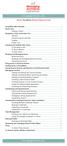 messagingarchitects.com Novell GroupWise 8 Quick Reference Card GroupWise Main Window... 1 Home View... 1 Adding a Panel... 1 Navigation, Tools and Folder List... 2 Nav Bar... 2 Customizing the Nav Bar...
messagingarchitects.com Novell GroupWise 8 Quick Reference Card GroupWise Main Window... 1 Home View... 1 Adding a Panel... 1 Navigation, Tools and Folder List... 2 Nav Bar... 2 Customizing the Nav Bar...
Google Docs A Tutorial
 Google Docs A Tutorial What is it? Google Docs is a free online program that allows users to create documents, spreadsheets and presentations online and share them with others for collaboration. This allows
Google Docs A Tutorial What is it? Google Docs is a free online program that allows users to create documents, spreadsheets and presentations online and share them with others for collaboration. This allows
Custom Reporting Basics for ADP Workforce Now. Automatic Data Processing, LLC ES Canada
 Custom Reporting Basics for ADP Workforce Now Automatic Data Processing, LLC ES Canada ADP s Trademarks The ADP Logo, ADP, ADP Workforce Now and IN THE BUSINESS OF YOUR SUCCESS are registered trademarks
Custom Reporting Basics for ADP Workforce Now Automatic Data Processing, LLC ES Canada ADP s Trademarks The ADP Logo, ADP, ADP Workforce Now and IN THE BUSINESS OF YOUR SUCCESS are registered trademarks
Implementing Mission Control in Microsoft Outlook 2010
 Implementing Mission Control in Microsoft Outlook 2010 How to Setup the Calendar of Occasions, Not Doing Now List, Never Doing Now List, Agendas and the Vivid Display In Outlook 2010 Handout Version 3
Implementing Mission Control in Microsoft Outlook 2010 How to Setup the Calendar of Occasions, Not Doing Now List, Never Doing Now List, Agendas and the Vivid Display In Outlook 2010 Handout Version 3
Unleash the Power of e-learning
 Unleash the Power of e-learning Version 1.5 November 2011 Edition 2002-2011 Page2 Table of Contents ADMINISTRATOR MENU... 3 USER ACCOUNTS... 4 CREATING USER ACCOUNTS... 4 MODIFYING USER ACCOUNTS... 7 DELETING
Unleash the Power of e-learning Version 1.5 November 2011 Edition 2002-2011 Page2 Table of Contents ADMINISTRATOR MENU... 3 USER ACCOUNTS... 4 CREATING USER ACCOUNTS... 4 MODIFYING USER ACCOUNTS... 7 DELETING
Kentico CMS 7.0 Intranet Administrator's Guide
 Kentico CMS 7.0 Intranet Administrator's Guide 2 Kentico CMS 7.0 Intranet Administrator's Guide Table of Contents Introduction 5... 5 About this guide Getting started 7... 7 Installation... 11 Accessing
Kentico CMS 7.0 Intranet Administrator's Guide 2 Kentico CMS 7.0 Intranet Administrator's Guide Table of Contents Introduction 5... 5 About this guide Getting started 7... 7 Installation... 11 Accessing
Does the GC have an online document management solution?
 This FAQ contains: Web File Services definition Access web file services Create a WFS folder Upload a document Email a link to a document folder Create WFS subscription Cancel existing subscription Create
This FAQ contains: Web File Services definition Access web file services Create a WFS folder Upload a document Email a link to a document folder Create WFS subscription Cancel existing subscription Create
Electronic Payments & Statements User Guide
 Electronic Payments & Statements User Guide Contents Welcome to Electronic Payments & Statements (EPS) This guide will show you how to: 4 Get More Information about EPS on the Welcome Page The EPS Welcome
Electronic Payments & Statements User Guide Contents Welcome to Electronic Payments & Statements (EPS) This guide will show you how to: 4 Get More Information about EPS on the Welcome Page The EPS Welcome
SonicWALL GMS Custom Reports
 SonicWALL GMS Custom Reports Document Scope This document describes how to configure and use the SonicWALL GMS 6.0 Custom Reports feature. This document contains the following sections: Feature Overview
SonicWALL GMS Custom Reports Document Scope This document describes how to configure and use the SonicWALL GMS 6.0 Custom Reports feature. This document contains the following sections: Feature Overview
The Easy Step Guide to Web Design
 Victoria County CAP Sites Association presents: The Easy Step Guide to Web Design Using Google Sites Building Stronger Communities Through Technology Course Contents Overview Lesson 1: Website Setup Lesson
Victoria County CAP Sites Association presents: The Easy Step Guide to Web Design Using Google Sites Building Stronger Communities Through Technology Course Contents Overview Lesson 1: Website Setup Lesson
Asset Track Getting Started Guide. An Introduction to Asset Track
 Asset Track Getting Started Guide An Introduction to Asset Track Contents Introducing Asset Track... 3 Overview... 3 A Quick Start... 6 Quick Start Option 1... 6 Getting to Configuration... 7 Changing
Asset Track Getting Started Guide An Introduction to Asset Track Contents Introducing Asset Track... 3 Overview... 3 A Quick Start... 6 Quick Start Option 1... 6 Getting to Configuration... 7 Changing
Colligo Email Manager 6.0. Connected Mode - User Guide
 6.0 Connected Mode - User Guide Contents Colligo Email Manager 1 Benefits 1 Key Features 1 Platforms Supported 1 Installing and Activating Colligo Email Manager 2 Checking for Updates 3 Updating Your License
6.0 Connected Mode - User Guide Contents Colligo Email Manager 1 Benefits 1 Key Features 1 Platforms Supported 1 Installing and Activating Colligo Email Manager 2 Checking for Updates 3 Updating Your License
Creating & Managing Discussion Forums
 Creating & Managing Discussion Forums This tutorial will step you through creating and managing discussion forums in Blackboard. The tutorial is segmented by feature and where possible links are provided
Creating & Managing Discussion Forums This tutorial will step you through creating and managing discussion forums in Blackboard. The tutorial is segmented by feature and where possible links are provided
ONE POS User Manual. A brief hand guide for ONE ERP POS SYSTEM MYIT SOLUTION. Latest update on: 03/09/12
 ONE POS User Manual A brief hand guide for ONE ERP POS SYSTEM MYIT SOLUTION Latest update on: 03/09/12 TABLE OF CONTENTS CHAPTER 1 - SETTINGS Database Setup... 3 Printer Configuration... 5 Cash Drawer
ONE POS User Manual A brief hand guide for ONE ERP POS SYSTEM MYIT SOLUTION Latest update on: 03/09/12 TABLE OF CONTENTS CHAPTER 1 - SETTINGS Database Setup... 3 Printer Configuration... 5 Cash Drawer
Magento Extension Point of Sales User Manual Version 1.0
 Magento Extension Point of Sales Version 1.0 1. Overview... 2 2. Integration... 2 3. General Settings... 3 3.1 Point of sales Settings... 3 3.2 Magento Client Computer Settings... 3 4. POS settings...
Magento Extension Point of Sales Version 1.0 1. Overview... 2 2. Integration... 2 3. General Settings... 3 3.1 Point of sales Settings... 3 3.2 Magento Client Computer Settings... 3 4. POS settings...
AdventNet ManageEngine SupportCenter Plus :: User Guide. Table Of Contents INTRODUCTION... 3 REQUEST... 4. Creating a New Request...
 Table Of Contents INTRODUCTION... 3 REQUEST... 4 Creating a New Request... 5 Quick Create...5 Contact Details...5 Classifying Request Category...5 Prioritizing Request...6 Describe Request...6 Add Attachments
Table Of Contents INTRODUCTION... 3 REQUEST... 4 Creating a New Request... 5 Quick Create...5 Contact Details...5 Classifying Request Category...5 Prioritizing Request...6 Describe Request...6 Add Attachments
Title: SharePoint Advanced Training
 416 Agriculture Hall Michigan State University 517-355- 3776 http://support.anr.msu.edu support@anr.msu.edu Title: SharePoint Advanced Training Document No. - 106 Revision Date - 10/2013 Revision No. -
416 Agriculture Hall Michigan State University 517-355- 3776 http://support.anr.msu.edu support@anr.msu.edu Title: SharePoint Advanced Training Document No. - 106 Revision Date - 10/2013 Revision No. -
August 2014 Release Notes Version 14.0.72.6
 August 2014 Release Notes Version 14.0.72.6 i NOTICES ServicePRO Release Notes August 2014 HelpSTAR and ServicePRO are registered trademarks of Help Desk Technology International Corporation. This publication
August 2014 Release Notes Version 14.0.72.6 i NOTICES ServicePRO Release Notes August 2014 HelpSTAR and ServicePRO are registered trademarks of Help Desk Technology International Corporation. This publication
About SharePoint Server 2007 My Sites
 SharePoint How To s / My Sites of 6 About SharePoint Server 007 My Sites Use your My Site to store files and collaborate with your co-workers online. My Sites have public and private pages. Use your public
SharePoint How To s / My Sites of 6 About SharePoint Server 007 My Sites Use your My Site to store files and collaborate with your co-workers online. My Sites have public and private pages. Use your public
Virtual Communities Operations Manual
 Virtual Communities Operations Manual The Chapter Virtual Communities (VC) have been developed to improve communication among chapter leaders and members, to facilitate networking and communication among
Virtual Communities Operations Manual The Chapter Virtual Communities (VC) have been developed to improve communication among chapter leaders and members, to facilitate networking and communication among
Editor Manual for SharePoint Version 1. 21 December 2005
 Editor Manual for SharePoint Version 1 21 December 2005 ii Table of Contents PREFACE... 1 WORKFLOW... 2 USER ROLES... 3 MANAGING DOCUMENT... 4 UPLOADING DOCUMENTS... 4 NEW DOCUMENT... 6 EDIT IN DATASHEET...
Editor Manual for SharePoint Version 1 21 December 2005 ii Table of Contents PREFACE... 1 WORKFLOW... 2 USER ROLES... 3 MANAGING DOCUMENT... 4 UPLOADING DOCUMENTS... 4 NEW DOCUMENT... 6 EDIT IN DATASHEET...
Outlook Profile Setup Guide Exchange 2010 Quick Start and Detailed Instructions
 HOSTING Administrator Control Panel / Quick Reference Guide Page 1 of 9 Outlook Profile Setup Guide Exchange 2010 Quick Start and Detailed Instructions Exchange 2010 Outlook Profile Setup Page 2 of 9 Exchange
HOSTING Administrator Control Panel / Quick Reference Guide Page 1 of 9 Outlook Profile Setup Guide Exchange 2010 Quick Start and Detailed Instructions Exchange 2010 Outlook Profile Setup Page 2 of 9 Exchange
Decision Support AITS University Administration. EDDIE 4.1 User Guide
 Decision Support AITS University Administration EDDIE 4.1 User Guide 2 P a g e EDDIE (BI Launch Pad) 4.1 User Guide Contents Introduction to EDDIE... 4 Log into EDDIE... 4 Overview of EDDIE Homepage...
Decision Support AITS University Administration EDDIE 4.1 User Guide 2 P a g e EDDIE (BI Launch Pad) 4.1 User Guide Contents Introduction to EDDIE... 4 Log into EDDIE... 4 Overview of EDDIE Homepage...
Appspace 5.X Reference Guide (Digital Signage) Updated on February 9, 2015
 Appspace 5.X Reference Guide (Digital Signage) Updated on February 9, 2015 1 TABLE OF CONTENTS 2 What is Appspace For Digital Signage... 4 3 Access Appspace... 4 4 Best Practices and Notes... 4 5 Appspace
Appspace 5.X Reference Guide (Digital Signage) Updated on February 9, 2015 1 TABLE OF CONTENTS 2 What is Appspace For Digital Signage... 4 3 Access Appspace... 4 4 Best Practices and Notes... 4 5 Appspace
Contact Manager and Document Tracking. CampusVue Student User Guide
 Contact Manager and Document Tracking CampusVue Student User Guide Campus Management Corporation Web Site http://www.campusmanagement.com/ E-mail Information: Support: E-mail form on Web site support@campusmgmt.com
Contact Manager and Document Tracking CampusVue Student User Guide Campus Management Corporation Web Site http://www.campusmanagement.com/ E-mail Information: Support: E-mail form on Web site support@campusmgmt.com
www.novell.com/documentation Client User Guide GroupWise 2014 April 2014
 www.novell.com/documentation Client User Guide GroupWise 2014 April 2014 Legal Notices Novell, Inc., makes no representations or warranties with respect to the contents or use of this documentation, and
www.novell.com/documentation Client User Guide GroupWise 2014 April 2014 Legal Notices Novell, Inc., makes no representations or warranties with respect to the contents or use of this documentation, and
User Manual for Web. Help Desk Authority 9.0
 User Manual for Web Help Desk Authority 9.0 2011ScriptLogic Corporation ALL RIGHTS RESERVED. ScriptLogic, the ScriptLogic logo and Point,Click,Done! are trademarks and registered trademarks of ScriptLogic
User Manual for Web Help Desk Authority 9.0 2011ScriptLogic Corporation ALL RIGHTS RESERVED. ScriptLogic, the ScriptLogic logo and Point,Click,Done! are trademarks and registered trademarks of ScriptLogic
How To Create A Powerpoint Intelligence Report In A Pivot Table In A Powerpoints.Com
 Sage 500 ERP Intelligence Reporting Getting Started Guide 27.11.2012 Table of Contents 1.0 Getting started 3 2.0 Managing your reports 10 3.0 Defining report properties 18 4.0 Creating a simple PivotTable
Sage 500 ERP Intelligence Reporting Getting Started Guide 27.11.2012 Table of Contents 1.0 Getting started 3 2.0 Managing your reports 10 3.0 Defining report properties 18 4.0 Creating a simple PivotTable
Welcome to MaxMobile. Introduction. System Requirements. MaxMobile 10.5 for Windows Mobile Pocket PC
 MaxMobile 10.5 for Windows Mobile Pocket PC Welcome to MaxMobile Introduction MaxMobile 10.5 for Windows Mobile Pocket PC provides you with a way to take your customer information on the road. You can
MaxMobile 10.5 for Windows Mobile Pocket PC Welcome to MaxMobile Introduction MaxMobile 10.5 for Windows Mobile Pocket PC provides you with a way to take your customer information on the road. You can
Getting Started with Mamut Online Desktop
 // Mamut Business Software Getting Started with Mamut Online Desktop Getting Started with Mamut Online Desktop Contents Welcome to Mamut Online Desktop... 3 Getting Started... 6 Status... 23 Contact...
// Mamut Business Software Getting Started with Mamut Online Desktop Getting Started with Mamut Online Desktop Contents Welcome to Mamut Online Desktop... 3 Getting Started... 6 Status... 23 Contact...
Renovo Video Scheduler 7.0
 Renovo Video Scheduler 7.0 A quick upgrade guide for users of Renovo Video Scheduler 6.x and earlier versions This guide is intended to help existing users of Renovo Video Scheduler software adjust quickly
Renovo Video Scheduler 7.0 A quick upgrade guide for users of Renovo Video Scheduler 6.x and earlier versions This guide is intended to help existing users of Renovo Video Scheduler software adjust quickly
Business Insight Getting Started Guide
 Business Insight Getting Started Guide Version: 6.6 Written by: Product Documentation, R&D Date: February 2011 ImageNow and CaptureNow are registered trademarks of Perceptive Software, Inc. All other products
Business Insight Getting Started Guide Version: 6.6 Written by: Product Documentation, R&D Date: February 2011 ImageNow and CaptureNow are registered trademarks of Perceptive Software, Inc. All other products
Custom Reporting System User Guide
 Citibank Custom Reporting System User Guide April 2012 Version 8.1.1 Transaction Services Citibank Custom Reporting System User Guide Table of Contents Table of Contents User Guide Overview...2 Subscribe
Citibank Custom Reporting System User Guide April 2012 Version 8.1.1 Transaction Services Citibank Custom Reporting System User Guide Table of Contents Table of Contents User Guide Overview...2 Subscribe
Scheduling Software User s Guide
 Scheduling Software User s Guide Revision 1.12 Copyright notice VisualTime is a trademark of Visualtime Corporation. Microsoft Outlook, Active Directory, SQL Server and Exchange are trademarks of Microsoft
Scheduling Software User s Guide Revision 1.12 Copyright notice VisualTime is a trademark of Visualtime Corporation. Microsoft Outlook, Active Directory, SQL Server and Exchange are trademarks of Microsoft
Recruiter s Resource Guide
 Recruiter s Resource Guide First Edition 1.29.2015 Contents Section One Recruiting... 3 Accessing Team Georgia Careers... 4 My Setup Preferences... 5 Creating a Requisition... 6 Approving a Requisition...
Recruiter s Resource Guide First Edition 1.29.2015 Contents Section One Recruiting... 3 Accessing Team Georgia Careers... 4 My Setup Preferences... 5 Creating a Requisition... 6 Approving a Requisition...
VALUE LINE INVESTMENT SURVEY ONLINE USER S GUIDE VALUE LINE INVESTMENT SURVEY ONLINE. User s Guide
 VALUE LINE INVESTMENT SURVEY ONLINE User s Guide Welcome to Value Line Investment Survey Online. This user guide will show you everything you need to know to access and utilize the wealth of information
VALUE LINE INVESTMENT SURVEY ONLINE User s Guide Welcome to Value Line Investment Survey Online. This user guide will show you everything you need to know to access and utilize the wealth of information
Finance Reporting. Millennium FAST. User Guide Version 4.0. Memorial University of Newfoundland. September 2013
 Millennium FAST Finance Reporting Memorial University of Newfoundland September 2013 User Guide Version 4.0 FAST Finance User Guide Page i Contents Introducing FAST Finance Reporting 4.0... 2 What is FAST
Millennium FAST Finance Reporting Memorial University of Newfoundland September 2013 User Guide Version 4.0 FAST Finance User Guide Page i Contents Introducing FAST Finance Reporting 4.0... 2 What is FAST
Index. Page 1. Index 1 2 2 3 4-5 6 6 7 7-8 8-9 9 10 10 11 12 12 13 14 14 15 16 16 16 17-18 18 19 20 20 21 21 21 21
 Index Index School Jotter Manual Logging in Getting the site looking how you want Managing your site, the menu and its pages Editing a page Managing Drafts Managing Media and Files User Accounts and Setting
Index Index School Jotter Manual Logging in Getting the site looking how you want Managing your site, the menu and its pages Editing a page Managing Drafts Managing Media and Files User Accounts and Setting
SharePoint 2010. Rollins College 2011
 SharePoint 2010 Rollins College 2011 1 2 Contents Overview... 5 Accessing SharePoint... 6 Departmental Site - User Interface... 7 Permissions... 8 Site Actions: Site Administrator... 8 Site Actions: General
SharePoint 2010 Rollins College 2011 1 2 Contents Overview... 5 Accessing SharePoint... 6 Departmental Site - User Interface... 7 Permissions... 8 Site Actions: Site Administrator... 8 Site Actions: General
User Guide. Trade Finance Global. Reports Centre. October 2015. nordea.com/cm OR tradefinance Name of document 8/8 2015/V1
 User Guide Trade Finance Global Reports Centre October 2015 nordea.com/cm OR tradefinance Name of document 2015/V1 8/8 Table of Contents 1 Trade Finance Global (TFG) Reports Centre Overview... 4 1.1 Key
User Guide Trade Finance Global Reports Centre October 2015 nordea.com/cm OR tradefinance Name of document 2015/V1 8/8 Table of Contents 1 Trade Finance Global (TFG) Reports Centre Overview... 4 1.1 Key
Blackboard 1: Course Sites
 Blackboard 1: Course Sites This handout outlines the material covered in the first of four workshops on teaching with Blackboard. It will help you begin building your Blackboard course site. You will learn
Blackboard 1: Course Sites This handout outlines the material covered in the first of four workshops on teaching with Blackboard. It will help you begin building your Blackboard course site. You will learn
for Sage 100 ERP Business Insights Overview Document
 for Sage 100 ERP Business Insights Document 2012 Sage Software, Inc. All rights reserved. Sage Software, Sage Software logos, and the Sage Software product and service names mentioned herein are registered
for Sage 100 ERP Business Insights Document 2012 Sage Software, Inc. All rights reserved. Sage Software, Sage Software logos, and the Sage Software product and service names mentioned herein are registered
ICP Data Entry Module Training document. HHC Data Entry Module Training Document
 HHC Data Entry Module Training Document Contents 1. Introduction... 4 1.1 About this Guide... 4 1.2 Scope... 4 2. Step for testing HHC Data Entry Module.. Error! Bookmark not defined. STEP 1 : ICP HHC
HHC Data Entry Module Training Document Contents 1. Introduction... 4 1.1 About this Guide... 4 1.2 Scope... 4 2. Step for testing HHC Data Entry Module.. Error! Bookmark not defined. STEP 1 : ICP HHC
UF Health SharePoint 2010 Introduction to Content Administration
 UF Health SharePoint 2010 Introduction to Content Administration Email: training@health.ufl.edu Web Page: http://training.health.ufl.edu Last Updated 2/7/2014 Introduction to SharePoint 2010 2.0 Hours
UF Health SharePoint 2010 Introduction to Content Administration Email: training@health.ufl.edu Web Page: http://training.health.ufl.edu Last Updated 2/7/2014 Introduction to SharePoint 2010 2.0 Hours
Express Reports. HealthStream Express TM
 HealthStream Express TM Administrator access to features and functions described in the HLC Help documentation is dependent upon the administrator s role and affiliation. Administrators may or may not
HealthStream Express TM Administrator access to features and functions described in the HLC Help documentation is dependent upon the administrator s role and affiliation. Administrators may or may not
Kaseya 2. User Guide. Version 7.0. English
 Kaseya 2 Time Tracking User Guide Version 7.0 English September 3, 2014 Agreement The purchase and use of all Software and Services is subject to the Agreement as defined in Kaseya s Click-Accept EULATOS
Kaseya 2 Time Tracking User Guide Version 7.0 English September 3, 2014 Agreement The purchase and use of all Software and Services is subject to the Agreement as defined in Kaseya s Click-Accept EULATOS
1. Tutorial - Developing websites with Kentico 8... 3 1.1 Using the Kentico interface... 3 1.2 Managing content - The basics... 4 1.2.
 Kentico 8 Tutorial Tutorial - Developing websites with Kentico 8.................................................................. 3 1 Using the Kentico interface............................................................................
Kentico 8 Tutorial Tutorial - Developing websites with Kentico 8.................................................................. 3 1 Using the Kentico interface............................................................................
How To Manage Inventory On Q Global On A Pcode (Q)
 Pearson Clinical Assessment Q-global User Guide Managing Inventory PEARSON 2 MANAGING INVENTORY Managing Inventory Overview When inventory is purchased, you will need to set up the allocations for the
Pearson Clinical Assessment Q-global User Guide Managing Inventory PEARSON 2 MANAGING INVENTORY Managing Inventory Overview When inventory is purchased, you will need to set up the allocations for the
How to Create and Manage a Calendar
 KODIAK QUICK GUIDE Calendar Overview The Calendar tool allows you to create and manage course events. In your course calendar, you can set up recurring events, such as class meetings, or show dates from
KODIAK QUICK GUIDE Calendar Overview The Calendar tool allows you to create and manage course events. In your course calendar, you can set up recurring events, such as class meetings, or show dates from
This guide provides step by step instructions for using the IMF elibrary Data - My Data area. In this guide, you ll learn how to:
 This guide provides step by step instructions for using the IMF elibrary Data - area. In this guide, you ll learn how to: Access your favorite and recently used data reports. Make sure you receive email
This guide provides step by step instructions for using the IMF elibrary Data - area. In this guide, you ll learn how to: Access your favorite and recently used data reports. Make sure you receive email
User s Manual. Management Software for ATS
 ATS Monitor User s Manual Management Software for ATS Table of Contents 1. ATS Monitor Overview... 2 2. ATS Monitor Install and Uninstall... 2 2.1. System Requirement... 2 2.2. Software Install... 2 2.3.
ATS Monitor User s Manual Management Software for ATS Table of Contents 1. ATS Monitor Overview... 2 2. ATS Monitor Install and Uninstall... 2 2.1. System Requirement... 2 2.2. Software Install... 2 2.3.
Business Portal for Microsoft Dynamics GP 2010. User s Guide Release 5.1
 Business Portal for Microsoft Dynamics GP 2010 User s Guide Release 5.1 Copyright Copyright 2011 Microsoft. All rights reserved. Limitation of liability This document is provided as-is. Information and
Business Portal for Microsoft Dynamics GP 2010 User s Guide Release 5.1 Copyright Copyright 2011 Microsoft. All rights reserved. Limitation of liability This document is provided as-is. Information and
formerly Help Desk Authority 9.1.2 Quick Start Guide
 formerly Help Desk Authority 9.1.2 Quick Start Guide 2 Contacting Quest Software Email: Mail: Web site: info@quest.com Quest Software, Inc. World Headquarters 5 Polaris Way Aliso Viejo, CA 92656 USA www.quest.com
formerly Help Desk Authority 9.1.2 Quick Start Guide 2 Contacting Quest Software Email: Mail: Web site: info@quest.com Quest Software, Inc. World Headquarters 5 Polaris Way Aliso Viejo, CA 92656 USA www.quest.com
Taleo Enterprise. Taleo Reporting Getting Started with Business Objects XI3.1 - User Guide
 Taleo Enterprise Taleo Reporting XI3.1 - User Guide Feature Pack 12A January 27, 2012 Confidential Information and Notices Confidential Information The recipient of this document (hereafter referred to
Taleo Enterprise Taleo Reporting XI3.1 - User Guide Feature Pack 12A January 27, 2012 Confidential Information and Notices Confidential Information The recipient of this document (hereafter referred to
Edline Manual Parents Guide Version: July, 2013
 Edline Manual Parents Guide Version: July, 2013 Copyright Statements: Edline software is a trademark of Blackboard Engage. Copyright 2013. All other trademarks and copyrights are the property of their
Edline Manual Parents Guide Version: July, 2013 Copyright Statements: Edline software is a trademark of Blackboard Engage. Copyright 2013. All other trademarks and copyrights are the property of their
Mail Chimp Basics. Glossary
 Mail Chimp Basics Mail Chimp is a web-based application that allows you to create newsletters and send them to others via email. While there are higher-level versions of Mail Chimp, the basic application
Mail Chimp Basics Mail Chimp is a web-based application that allows you to create newsletters and send them to others via email. While there are higher-level versions of Mail Chimp, the basic application
Guide to Office Hours, Appointments, and Appointment notes
 Version 1.0 Guide to Office Hours, Appointments, and Appointment notes Purpose This document provides instructions to set up your office hours in Starfish, make appointments with students, and document
Version 1.0 Guide to Office Hours, Appointments, and Appointment notes Purpose This document provides instructions to set up your office hours in Starfish, make appointments with students, and document
How To Use Syntheticys User Management On A Pc Or Mac Or Macbook Powerbook (For Mac) On A Computer Or Mac (For Pc Or Pc) On Your Computer Or Ipa (For Ipa) On An Pc Or Ipad
 SYNTHESYS MANAGEMENT User Management Synthesys.Net User Management 1 SYNTHESYS.NET USER MANAGEMENT INTRODUCTION...3 STARTING SYNTHESYS USER MANAGEMENT...4 Viewing User Details... 5 Locating individual
SYNTHESYS MANAGEMENT User Management Synthesys.Net User Management 1 SYNTHESYS.NET USER MANAGEMENT INTRODUCTION...3 STARTING SYNTHESYS USER MANAGEMENT...4 Viewing User Details... 5 Locating individual
Zoho CRM and Google Apps Synchronization
 Zoho CRM and Google Apps Synchronization Table of Contents End User Integration Points 1. Contacts 2. Calendar 3. Email 4. Tasks 5. Docs 3 6 8 11 12 Domain-Wide Points of Integration 1. Authentication
Zoho CRM and Google Apps Synchronization Table of Contents End User Integration Points 1. Contacts 2. Calendar 3. Email 4. Tasks 5. Docs 3 6 8 11 12 Domain-Wide Points of Integration 1. Authentication
