Preparing for the NBN Fibre Connections
|
|
|
- Brandon Wiggins
- 8 years ago
- Views:
Transcription
1 Preparing for the NBN Fibre Connections April
2
3 Thanks for switching to the National Broadband Network (NBN) You re only days away from enjoying the benefits of Australia s leading-edge fibre network 3
4 To help you to prepare for your upcoming installation appointment, have a read through this booklet for information about how your home or business will be connected to the NBN. Connecting your home or business to the NBN When you called to switch your phone and/or internet services to the NBN, your service provider will have made an appointment for an NBN installer to come to your home or business and install the necessary equipment. Your installer should call you the business day before the scheduled installation to confirm the appointment time is still suitable. * For more information on what s included in a standard installation, visit nbnco.com.au/fibreinstallation What does the installation involve? If the outside of your property hasn t been connected to the NBN yet, the free standard installation* will include connecting a fibre optic cable from your street to the NBN utility box installed on the outside of your home or business (also known as a Premises Connection Device). The next step is for your installer to drill a small hole through your wall and feed the fibre optic cable from the outside into the NBN connection box (also known as a Network Termination Device). There will also be a separate power supply box which includes battery backup (also known as Battery Backup). The Battery Backup will keep selected phone and internet services running for up to five hours (including a manually activated emergency reserve) in case of power failure. You can find more information on this in the FAQ section. 4
5 BATTERY EMERGENCY USE What does NBN equipment look like? NBN utility box (190 x 235mm) NBN connection box (233 x 195mm) Power Supply with Battery Backup (206 x 180mm) SYSTEM STATUS BATTERY POWER REPLACE BATTERY ALARM SILENCE ALARM SILENCE BATTERY EMERGENCY USE Outside Your Premises Inside Your Premises The NBN connection box shown is designed for use inside the home and business. If your installation requires an external NBN connection box your device will differ to the one shown above. Before your installation appointment The best location for the NBN connection box You ll need to think about where you want the NBN connection box and power supply to be installed. You will need to consider how you want to connect your devices inside the house i.e. computers, smartphones, tablets, landline phones, monitored security/medical/fire alarms and internet TV boxes. The best place is: Near your current internet (wireless) modem if you have one Near your existing phone or network cabling Near an accessible power point In a cool, dry, ventilated area Away from busy areas where it may be knocked and damaged. 5
6 Other devices that may be affected by the NBN The installation of NBN equipment will also affect other devices you may have in your home or business. STEPS FOR MOVING SERVICES TO THE NBN: In-home wiring changes You can plug one phone (or other device) into the inbuilt phone socket that comes with the NBN in-home equipment if you ve ordered a phone service over this socket. If you want to keep using other existing phone sockets in your home, wiring changes will be required. To organise in-home wiring changes to enable your existing equipment or phone sockets to work over the NBN: Call your preferred phone company or internet service provider. Ask if they can arrange in-home wiring changes What the cost will be OR, Contact a registered cabler about connecting phone sockets to your phone service over the NBN (look up Telephones & systems installation & maintenance either online or in your phone directory). Priority Assistance Priority Assistance services are available for individuals with diagnosed life-threatening medical conditions. Call your preferred phone company or internet service provider. Tell them you have a Priority Assistance service and that you need the same service levels over the NBN. Emergency call buttons (or similar dialler devices) 1. Call your preferred phone company. Let them know you have an emergency call button Check if you need to have any wiring changes done to connect your device to the NBN. 2. After the NBN is installed and working, confirm that your device is working with your emergency contact. Medical Alarm 1. Call your alarm provider. Ask what internet or phone services over the NBN will support your alarm Ask what in-home wiring changes are required. 2. Call your preferred phone company or internet service provider. Let them know that you have a monitored medical alarm Tell them your alarm requirements Arrange to have any required wiring changes done to connect your alarm to the NBN. 3. After the NBN is installed and working, confirm that your alarm is working correctly with your alarm provider. 6
7 Monitored security alarm or fire alarm (excludes household smoke detectors) 1. Call your alarm provider. Ask what internet or phone services over the NBN will support your alarm Ask what in-home wiring changes are required. 2. Call your preferred phone company or internet service provider. Let them know that you have a monitored alarm Tell them your alarm requirements Arrange to have any required wiring changes done to connect your alarm to the NBN. 3. After the NBN is installed and working, confirm that your alarm is working correctly with your alarm provider. EFTPOS terminal/atm terminal 1. Call your bank or EFTPOS/ATM provider Ask what internet or phone services over the NBN will support your EFTPOS/ATM machine services Ask what in-premises wiring changes are required 2. Call your preferred phone company or internet service provider Let them know you have an EFTPOS/ATM terminal Tell them your EFTPOS/ATM requirements Arrange to have any required wiring changes done to connect your EFTPOS/ATM to the NBN 3. After the NBN is installed and working, confirm that your EFTPOS/ATM is working correctly with your provider Fax machine & Teletypewriter (TTY) device 1. Call your preferred phone or internet provider. Tell them you have a fax or TTY device you want to work over the NBN Arrange to have any required wiring changes done to connect your fax or TTY device to the NBN (such as connecting existing phone sockets to the NBN). 2. After the NBN is installed and working, confirm that your fax machine or TTY device is working. On the day of installation When your installer arrives, check their ID before giving them access to your property. Your installer will discuss with you where the equipment is going to be installed. Remember to keep these things in mind: Some locations might not be possible due to safety or other considerations such as the location of the existing telecommunications infrastructure. Make sure you advise the installer of any safety issues you are aware of on the property, like any known or suspected asbestos or asbestos-containing material on your property or if there have been any recent pest treatments on the property. Please also advise the installer if you re aware of any heritage requirements or restrictions that might be relevant. PLEASE NOTE Customer telephone and data cables can t extend outside or between buildings. They are susceptible to lightning and are a potential hazard as the lightning can be transferred between different ports of the NBN connection box to connected equipment. 7
8 What if I can t be there for my appointment? If you can t be there on the day of your installation, you can either reschedule it with your phone or internet service provider, or ask someone you trust who is over 18 to give access to all areas of your property. Remember, they ll potentially need to make decisions about the installation for the technician, so someone needs be present for the whole installation process. Some things to expect during installation If the fibre optic cable has not been connected from your street to the outside of your property, we might need to dig a small trench, or, if it s coming from overhead, clear a small amount vegetation. Don t worry; we ll try to keep disturbance to a minimum. To get to the location you want the equipment installed, some furniture may need to be moved around. We ll need to drill a hole through your wall, as well as some other holes to mount the equipment, so be prepared for a small amount of drilling noise and dust - but we ll clean it up afterwards. Asbestos-containing materials may also be identified during the installation process. In some cases, an installer may suspect and/or assume that asbestos-containing materials are present because of the age of the building. Asbestos-containing materials such as fibre cement sheeting were commonly used in building materials in Australia until the 1980s. Where asbestos-containing material is identified or assumed to be present in a property, the installer will consider options to avoid disturbing that material or area of the property, or will otherwise use accepted work practices to ensure, so far as is reasonably practicable, the safety of themselves and the occupants of the property. 8
9 Your installer may also need to turn off your electrical power for a short time. However, they ll discuss this with you beforehand to make sure this won t impact critical electrical equipment, such as medical devices. How long will it take? If your property already has a fibre optic cable connected to a NBN utility box outside, standard installations normally take between approximately two and four hours. If your property does not have the fibre optic cable connected, then a standard installation could take between four and eight hours. Nonstandard installations may take longer. What happens if we can t complete the installation? If we are unable to complete your installation on the day, NBN Co will work with your service provider to give you notification of when the issue should be resolved and when you can book a new appointment. How much does the installation cost? A standard installation of NBN equipment is currently free of charge. Remember to ask your preferred provider if they have any other fees. A standard installation includes connecting fibre optic cable from your street to the NBN utility box on an outside wall of your home or business and to an NBN connection box inside. If your requirements are non-standard, your installer can discuss your options with you. For more information on what s included in a standard installation, visit nbnco.com. au/fibreinstallation. Speak to your service provider before installation to see if they have any other charges such as set up or activation fees. What s supplied in your NBN installation NBN Co supplies: NBN utility box NBN connection box and with Battery Backup (optional) External cabling from the street network to the NBN utility box and internal cabling up to the NBN connection box This equipment remains the property of NBN Co. Our boundary of responsibility stops at the data (UNI-D) / voice (UNI-V) ports. From there, the service on that port is the responsibility of your phone and internet service provider. All other cables and equipment are the responsibility and property of you or your phone and internet service provider. This includes the internal wiring required for additional internal phone outlets within a home or business. Connecting your equipment Your NBN connection box has several ports on the back of it. Each service you subscribe to will be allocated to a specific port on your NBN connection box. Your phone or internet service provider can tell you which ports have been activated in your NBN connection box. Please don t plug things into ports other than the one your installer advises, as the other ports will be inactive. You can keep a record of which ports have been activated in your NBN connection box using the diagram below. DATA 1 DATA 2 UNI-V UNI-D 1 2 RESET POWER DATA 3 DATA 4 VOICE 1 VOICE 2 9
10 Connectivity options COMPUTER/INTERNET ACCESS To connect computers to your NBN connection box, you ll need a separate router a box that shares an internet connection over Ethernet wiring, or wireless networking (Wi-Fi). If you already own a router from your old cable or DSL broadband, it might not work over the NBN. Your phone or internet service provider can confirm this and may be able to provide you a new one. If not, any router you buy needs to be able to support Ethernet WAN. If you want to connect computers or other devices in other rooms, you will need to use either a wireless router, power-line adaptors (see FAQs for more information on power-line adaptors) or install Ethernet cables between rooms. INTERNET TV (IPTV) Generally, internet TV boxes need a wired connection to your NBN connection box, though some may work with Wi-Fi. To watch broadband-based TV services delivered over the NBN, you will need to order the relevant service from your preferred provider so you have the right equipment for these services. TELEPHONE If you ve ordered a landline phone service, ask your phone or internet service provider where to connect your phone. There are dedicated UNI-V ports on the back of the NBN connection box into which you can plug a phone, but not all phone services use these ports, which is why it s important to confirm with your phone or internet service provider beforehand. You can plug one phone (or other device) into the inbuilt phone socket that comes with the NBN in-home equipment. If you want to keep using other existing phone sockets in your home, wiring changes will be required. Wiring changes aren t covered in the free standard installation and the NBN will work without them, but they are necessary if you want more than the one phone socket built into your NBN equipment or your service provider s equipment. WIRELESS NETWORK If you have an existing wireless router, your phone or internet service provider can advise you if it can operate with the service you acquire over the NBN. nbnco.com.au
11 FAQs Can I run everything on a wireless network? It s possible to run most services over a Wi-Fi network, but if for any reason you find Wi-Fi limiting, there are other options. For instance, powerline networking adaptors can make a home network by using existing electricity wiring in your house. These plug directly into home powerpoints and use existing in-home electrical wiring for data networking, avoiding the need to install new cables. These adaptors are readily available in retailers search for powerline networking adaptor on your internet browser. Do I need to install any cables and outlets? Most services can be run over a Wi-Fi network, but you may prefer to have wired connections for things like internet TV (IPTV), data and/or phone outlets. You can arrange for any registered cabler to install points. Your phone and internet service provider may be able to recommend a registered cabler in your area or look up Telephones & Systems Installation & Maintenance online or in your phone directory. Alternatively, you can wait until you and your installer have agreed on the location of your NBN connection box. You can arrange to have as many internal home network points as you like, but these will not be included in a standard installation. Do I need to get a separate supplier for the internal wiring? Beyond the NBN connection box, your NBN installer won t undertake internal wiring tasks and permanent cabling through wall, floor or ceiling cavities. This must be done by a registered cabler. Your phone and internet service provider may be able to recommend a registered cabler in your area or look up Telephones & Systems Installation & Maintenance online or in your phone directory. Will there be any interruption to my existing landline phone and internet service? No, installation of NBN equipment on the exterior of your property should not interrupt your existing landline phone and internet services. However the NBN is currently scheduled to replace most landline phone, ADSL internet and Telstra cable internet. These existing services will be permanently switched off around 18 months after the NBN is rolled out in your area*. You ll need to transfer your existing landline phone and internet services to the NBN before the scheduled disconnection date in your area if you want to keep making phone calls or accessing the internet using a landline connection. Will my existing monitored alarm work over the NBN? The most certain way to find out is to your alarm service provider. It is expected that the NBN will be capable of supporting most existing monitored medical, security and fire alarms, as well as a wide range of internet-connected alarms. If you currently have a monitored alarm installed in your home or business you should speak to your alarm service provider and your phone or internet service provider about the issues to consider when moving to an NBN-based landline phone service. You should test your alarm and can also request that your alarm service provider test your alarm service the same day that the service is activated by your service provider, and also check that your in-premises wiring is correctly connected up to your new NBN equipment. For further information on alarms and the NBN, please visit nbnco.com.au/alarms When I m on the NBN, can I use the phone or internet if my power fails? The NBN connection box comes with a Power Supply unit that has battery backup. This means that you ll be able to keep making phone calls for up to five hours (including a manually activated battery emergency reserve period) after the power goes out, as long as you are using a standard corded phone that doesn t need to be plugged into a power point, and your phone service is provided through one of the UNI-V ports on the connection box. Other phone services or cordless phones are not powered by the battery backup. To ensure your phone service is supported by battery backup, please ask your service provider to supply your phone service through the NBN UNI-V port, and make sure you are using a standard corded phone that doesn t need to be plugged into a power point. The Battery Backup service can also support any internetconnected device when connected to an active UNI-D port on the NBN connection box via an Ethernet cable, as long as the internet-connected device has its own separate battery. What if the installer damages my property? Your installer has an obligation to take appropriate care on your property during the installation, however in the unlikely event any damage is caused, you can contact NBN Co on 1800 OUR NBN ( ). * Services not replaced by the NBN include some TransACT, OptiComm, some Telstra Velocity services and others. For a full list please visit nbnco.com.au/switchoff or call us on Optus cable internet services may also be switched off on a different date and existing customers will be advised separately. 11
12 Your connection checklist CHECK I have checked with my device provider and my phone or internet service provider that any devices I rely on will work on the new NBN-based service AUTHORISATION I ve arranged for myself (or an authorised representative over 18) to be there for the whole appointment CONSENT I have my landlord s consent for the installation (if required) UNDERSTANDING I understand that a normal installation appointment might take up to four hours CONSIDERATION I ve considered where I would like my NBN Co equipment to be positioned in my premises Deaf, hearing or speech impairment services If you are deaf or have a hearing or speech impairment, contact us through the National Relay Service: TTY phone and enter Speak and Listen users phone and enter Internet relay users connect to and enter Translating or interpreting services If you need an interpreter, please call the Translating and Interpreting Service (TIS National) on and ask for the NBN Co Contact Centre on For more information Phone 1800 OUR NBN ( ) Visit our website at info@nbnco.com.au Copyright This document is subject to copyright and must not be used except as permitted below or under the Copyright Act 1968 (CTH). You must not reproduce or publish this document in whole or in part for commercial gain without prior written consent of NBN Co. You may reproduce or publish this document or in part for educational or non-commercial purposes. Disclaimer This document provides general information about the technical requirements for connecting to the NBN and is correct as at April Technical connection requirements may change due to factors such as legislative and regulatory requirements as well as advances in technologies. For any queries about your particular circumstances or requirements, please consult your phone and internet service provider or other supplier.
Preparing for your connection to the nbn network
 Preparing for your connection to the nbn network June 2015 Thanks for switching to Australia s broadband network You re only days away from enjoying the benefits of Australia s exciting new phone and internet
Preparing for your connection to the nbn network June 2015 Thanks for switching to Australia s broadband network You re only days away from enjoying the benefits of Australia s exciting new phone and internet
Preparing for the NBN
 Preparing for the NBN Thanks for choosing Boom Broadband as your National Broadband Network (NBN) provider. You re only days away from enjoying the benefits of Australia s leading- edge fibre optic network.
Preparing for the NBN Thanks for choosing Boom Broadband as your National Broadband Network (NBN) provider. You re only days away from enjoying the benefits of Australia s leading- edge fibre optic network.
PREPARING FOR THE NBN FIBRE CONNECTIONS
 PREPARING FOR THE NBN FIBRE CONNECTIONS WELCOME TO TPG AND THANK YOU FOR CHOOSING TPG NBN SERVICE! You re only days away from enjoying the benefits of Australia s leading-edge fibre optic network To help
PREPARING FOR THE NBN FIBRE CONNECTIONS WELCOME TO TPG AND THANK YOU FOR CHOOSING TPG NBN SERVICE! You re only days away from enjoying the benefits of Australia s leading-edge fibre optic network To help
Preparing for the NBN. www.nbnco.com.au
 Preparing for the NBN www.nbnco.com.au Congratulations on choosing to join the National Broadband Network Your new fibre optic connection will give you access to world-class high speed broadband, a core
Preparing for the NBN www.nbnco.com.au Congratulations on choosing to join the National Broadband Network Your new fibre optic connection will give you access to world-class high speed broadband, a core
Preparing for the NBN Fixed Wireless Connections
 Preparing for the NBN Fixed Wireless Connections April 2014 1 Thanks for switching to the National Broadband Network (NBN) You re only days away from enjoying the benefits of high-speed broadband To help
Preparing for the NBN Fixed Wireless Connections April 2014 1 Thanks for switching to the National Broadband Network (NBN) You re only days away from enjoying the benefits of high-speed broadband To help
Preparing for the NBN. Fibre Connections
 Preparing for the NBN Fibre Connections Preparing for the NBN Congratulations on choosing to join the National Broadband Network Your new fibre optic connection will give you access to world-class high
Preparing for the NBN Fibre Connections Preparing for the NBN Congratulations on choosing to join the National Broadband Network Your new fibre optic connection will give you access to world-class high
Preparing for your nbn Sky Muster service
 Preparing for your nbn Sky Muster service April 2016 2016 2016 nbn nbn co co ltd. ltd. nbn, nbn, bring bring it on, it Sky on, Muster, Sky Muster, and the and Aurora the device Aurora are device trademarks
Preparing for your nbn Sky Muster service April 2016 2016 2016 nbn nbn co co ltd. ltd. nbn, nbn, bring bring it on, it Sky on, Muster, Sky Muster, and the and Aurora the device Aurora are device trademarks
Preparing for the NBN. Fixed Wireless Connections
 Preparing for the NBN Fixed Wireless Connections Preparing for the NBN Congratulations on choosing to join the National Broadband Network Your new fixed wireless connection will give you access to world-class
Preparing for the NBN Fixed Wireless Connections Preparing for the NBN Congratulations on choosing to join the National Broadband Network Your new fixed wireless connection will give you access to world-class
Your nbn connect kit. It s time to connect your landline phone and internet to the nbn network.
 Your nbn connect kit It s time to connect your landline phone and internet to the nbn network. Your nbn is here The nbn network is Australia s exciting new landline phone and internet network. 1 It s designed
Your nbn connect kit It s time to connect your landline phone and internet to the nbn network. Your nbn is here The nbn network is Australia s exciting new landline phone and internet network. 1 It s designed
OPTUS NBN PRE - INSTALLATION BOOKLET
 OPTUS NBN PRE - INSTALLATION BOOKLET QUICK CHECKLIST FOR YOU I ve got my NBN appointment date and time I ve got my Optus appointment date and time (Self-Installation customers not applicable) If I can
OPTUS NBN PRE - INSTALLATION BOOKLET QUICK CHECKLIST FOR YOU I ve got my NBN appointment date and time I ve got my Optus appointment date and time (Self-Installation customers not applicable) If I can
CONNECTING YOUR HOME TO TELSTRA SERVICES ON THE NBN TELSTRA GUIDE TO FIBRE CONNECTION
 CONNECTING YOUR HOME TO TELSTRA SERVICES ON THE NBN TELSTRA GUIDE TO FIBRE CONNECTION WHAT S INSIDE My telstra customer reference number is: my nbn co installation appointment is: my telstra installation
CONNECTING YOUR HOME TO TELSTRA SERVICES ON THE NBN TELSTRA GUIDE TO FIBRE CONNECTION WHAT S INSIDE My telstra customer reference number is: my nbn co installation appointment is: my telstra installation
JT Fibre is here What to expect as a new JT Fibre customer
 JT Fibre is here What to expect as a new JT Fibre customer Congratulations on connecting to the new JT Fibre Network This next generation technology will ensure we all have the communication services we
JT Fibre is here What to expect as a new JT Fibre customer Congratulations on connecting to the new JT Fibre Network This next generation technology will ensure we all have the communication services we
Your user guide. Useful information about your nbn supplied equipment
 Your user guide Useful information about your nbn supplied equipment Before performing any maintenance please read the important safety warnings on the back cover. For nbn fibre installations after 19th
Your user guide Useful information about your nbn supplied equipment Before performing any maintenance please read the important safety warnings on the back cover. For nbn fibre installations after 19th
NBN Frequently Asked Questions NBN Information Pack for Safety Link Clients
 NBN Frequently Asked Questions NBN Information Pack for Safety Link Clients Table of Contents Table of Contents... 2 General FAQs:... 4 What is the NBN?... 4 Do I have to connect to the NBN?... 4 What
NBN Frequently Asked Questions NBN Information Pack for Safety Link Clients Table of Contents Table of Contents... 2 General FAQs:... 4 What is the NBN?... 4 Do I have to connect to the NBN?... 4 What
User Guide. nbn Fixed Wireless connection. For installations after July 1st 2013 Includes information about your nbn equipment
 User Guide nbn Fixed Wireless connection For installations after July 1st 2013 Includes information about your nbn equipment Please refer to this guide, and to the important safety warnings on the back
User Guide nbn Fixed Wireless connection For installations after July 1st 2013 Includes information about your nbn equipment Please refer to this guide, and to the important safety warnings on the back
ARE YOU WIRING FOR A SMART HOME? Guidelines for homeowners on the wiring requirements for telecommunications and other wired services.
 ARE YOU WIRING FOR A SMART HOME? Guidelines for homeowners on the wiring requirements for telecommunications and other wired services. INTRODUCTION Installing the right wiring when building or renovating
ARE YOU WIRING FOR A SMART HOME? Guidelines for homeowners on the wiring requirements for telecommunications and other wired services. INTRODUCTION Installing the right wiring when building or renovating
TIPS AND TRICKs for your NBN CONNECTION
 Telstra services on the NBN support guide TIPS AND TRICKs for your NBN CONNECTION Welcome to your Telstra Fibre Connected Home Overview of your T-Gateway 02 Adding devices to your connected home 03 Overview
Telstra services on the NBN support guide TIPS AND TRICKs for your NBN CONNECTION Welcome to your Telstra Fibre Connected Home Overview of your T-Gateway 02 Adding devices to your connected home 03 Overview
A Brief Explanation of Some Key National Broadband Network Terminology
 A Brief Explanation of Some Key National Broadband Network Terminology The NBN provides you with an optical fibre network connection, and involves the installation of active equipment into your premises.
A Brief Explanation of Some Key National Broadband Network Terminology The NBN provides you with an optical fibre network connection, and involves the installation of active equipment into your premises.
LET S GO. Get your Ultra Broadband ready Business gateway up and running
 LET S GO Get your Ultra Broadband ready Business gateway up and running CONTENTS BUSINESS GATEWAY ULTRA BROADBAND READY 1 2 3 4 5 6 7 8 9 10 11 12 13 14 15 Equipment Check 2 Getting Started 3 Setting Up
LET S GO Get your Ultra Broadband ready Business gateway up and running CONTENTS BUSINESS GATEWAY ULTRA BROADBAND READY 1 2 3 4 5 6 7 8 9 10 11 12 13 14 15 Equipment Check 2 Getting Started 3 Setting Up
Your Optus Local Access Telephony User Guide.
 Your Optus Local Access Telephony User Guide. Full of handy hints. P/N 202-10819-02 4114645E 04/11 4114645E 0411 166323.indd 1 Welcome It s great to have you with us and we ll certainly do all we can to
Your Optus Local Access Telephony User Guide. Full of handy hints. P/N 202-10819-02 4114645E 04/11 4114645E 0411 166323.indd 1 Welcome It s great to have you with us and we ll certainly do all we can to
BT Business Total Broadband Fibre User Guide (Fibre to the Premises Trial)
 BT Business Total Broadband Fibre User Guide (Fibre to the Premises Trial) Addendum to FTTC User Guide This document highlights the key differences/additions to the BT Business Total Broadband Fibre User
BT Business Total Broadband Fibre User Guide (Fibre to the Premises Trial) Addendum to FTTC User Guide This document highlights the key differences/additions to the BT Business Total Broadband Fibre User
Let s go. Get your Ultra Broadband ready modem up and running
 Let s go Get your Ultra Broadband ready modem up and running Contents TELECOM HOME MODEM ULTRA BROADBAND READY 1 2 3 4 5 6 7 8 9 10 11 12 13 14 15 16 Equipment Check 2 Getting Started 3 Setting Up Fibre
Let s go Get your Ultra Broadband ready modem up and running Contents TELECOM HOME MODEM ULTRA BROADBAND READY 1 2 3 4 5 6 7 8 9 10 11 12 13 14 15 16 Equipment Check 2 Getting Started 3 Setting Up Fibre
IN THIS GUIDE YOU WILL LEARN HOW TO CONNECT TO THE NBN IN O TIME
 IN THIS GUIDE YOU WILL LEARN HOW TO CONNECT TO THE IN O TIME THE INCREDIBLY EASY GUIDE TO INSTALLING YOUR WiFi MODEM BEFE YOU START KNOW WHAT TYPE OF YOU HAVE STEPS DIFFER DEPENDING ON THE TYPE OF SERVICE
IN THIS GUIDE YOU WILL LEARN HOW TO CONNECT TO THE IN O TIME THE INCREDIBLY EASY GUIDE TO INSTALLING YOUR WiFi MODEM BEFE YOU START KNOW WHAT TYPE OF YOU HAVE STEPS DIFFER DEPENDING ON THE TYPE OF SERVICE
Getting Started...2 Landline vs. Non-landline... 2 Provisioning (Landline version only)... 2
 User Guide table of contents iii Getting Started...2 Landline vs. Non-landline... 2 Provisioning (Landline version only)... 2 Basic Calling...4 Verify ooma Service is Working... 4 Placing Calls... 4 Answering
User Guide table of contents iii Getting Started...2 Landline vs. Non-landline... 2 Provisioning (Landline version only)... 2 Basic Calling...4 Verify ooma Service is Working... 4 Placing Calls... 4 Answering
Ultrafast Fibre Frequently Asked Questions
 Ultrafast Fibre Frequently Asked Questions 2014 1.0 Ultrafast Fibre Limited and Ultrafast Broadband (UFB) 1.1 Who is Ultrafast Fibre Limited? I ve seen your vans around town. With the help of several partners,
Ultrafast Fibre Frequently Asked Questions 2014 1.0 Ultrafast Fibre Limited and Ultrafast Broadband (UFB) 1.1 Who is Ultrafast Fibre Limited? I ve seen your vans around town. With the help of several partners,
Brisbane s silver surfers jump on the broadband bandwagon. Parts of Aspley have less than six months to make the switch to the NBN
 Media release 9 May 2014 Brisbane s silver surfers jump on the broadband bandwagon Parts of Aspley have less than six months to make the switch to the NBN Almost 3,500 home and business owners in parts
Media release 9 May 2014 Brisbane s silver surfers jump on the broadband bandwagon Parts of Aspley have less than six months to make the switch to the NBN Almost 3,500 home and business owners in parts
Quick Start Guide. Vonage VWR Device
 Quick Start Guide Vonage VWR Device Before you begin 1. If you purchased your Vonage Device from a retail store, you must first activate your Vonage phone service. (You will need to provide the MAC ID
Quick Start Guide Vonage VWR Device Before you begin 1. If you purchased your Vonage Device from a retail store, you must first activate your Vonage phone service. (You will need to provide the MAC ID
VOICE AND ANALOGUE VOICE ON THE NATIONAL BROADBAND NETWORK
 VOICE AND ANALOGUE VOICE ON THE NATIONAL BROADBAND NETWORK Support your existing and future cusmers with our voice solutions on the National Broadband Network. As Australia transitions the National Broadband
VOICE AND ANALOGUE VOICE ON THE NATIONAL BROADBAND NETWORK Support your existing and future cusmers with our voice solutions on the National Broadband Network. As Australia transitions the National Broadband
WELCOME TO VERIZON HIGH SPEED INTERNET FOR BUSINESS
 WELCOME TO VERIZON HIGH SPEED INTERNET FOR BUSINESS For a better online experience, start here today. YOUR GUIDE TO INSTALLING AND USING VERIZON HIGH SPEED INTERNET. Congratulations on choosing Verizon
WELCOME TO VERIZON HIGH SPEED INTERNET FOR BUSINESS For a better online experience, start here today. YOUR GUIDE TO INSTALLING AND USING VERIZON HIGH SPEED INTERNET. Congratulations on choosing Verizon
Telephone User Guide. 02921 678 544/enquiries@seethelight.co.uk
 Telephone User Guide seethelight.co.uk 02921 678 544/enquiries@seethelight.co.uk Contents and Introduction 1. Your fibre equipment 3 2. Setting up your telephone 6 2.1 A connection through a telephone
Telephone User Guide seethelight.co.uk 02921 678 544/enquiries@seethelight.co.uk Contents and Introduction 1. Your fibre equipment 3 2. Setting up your telephone 6 2.1 A connection through a telephone
20 minutes to unlimited calling within the US
 Quick Start Guide i YOU RE ALMOST READY TO Everything you need to get started is in this box, and everything you need to know about your ooma setup is in your hands. Don t be fooled by the size of this
Quick Start Guide i YOU RE ALMOST READY TO Everything you need to get started is in this box, and everything you need to know about your ooma setup is in your hands. Don t be fooled by the size of this
Medical Alarm Unit. Instruction Manual. TEST Your Medical Button Weekly. Traditional Installation USING BASIC LANDLINE
 Medical Alarm Unit Instruction Manual Power Light Normally STEADY GREEN Blinks SLOWLY when back-up battery is charging Blinks QUICKLY if AC is absent (Console is on battery power) TEST Your Medical Button
Medical Alarm Unit Instruction Manual Power Light Normally STEADY GREEN Blinks SLOWLY when back-up battery is charging Blinks QUICKLY if AC is absent (Console is on battery power) TEST Your Medical Button
Home Phone - VoIP. Installation Guide
 Home Phone - VoIP Installation Guide Package Contents Package Contents D-link DG-102S VoIP Adapter 1 2 3 4 5 6 Serial Cable Ethernet Cable Power Adapter 1 2 3 4 5 6 Power Adapter Serial Cable Used only
Home Phone - VoIP Installation Guide Package Contents Package Contents D-link DG-102S VoIP Adapter 1 2 3 4 5 6 Serial Cable Ethernet Cable Power Adapter 1 2 3 4 5 6 Power Adapter Serial Cable Used only
Owning your dialtone The signature ooma dialtone is music to your ears. It means you have unlimited calling within the US with no monthly fees.
 Quick Start guide GET READY TO SAY HELLO TO: Everything you need to get started is inside this box, and everything you need to know about installation is in your hands. Don t be fooled by the size of this
Quick Start guide GET READY TO SAY HELLO TO: Everything you need to get started is inside this box, and everything you need to know about installation is in your hands. Don t be fooled by the size of this
ADSL2+ BROABDAND INTERNET
 ADSL2+ BROABDAND INTERNET Your modem comes pre-configured, so simply plug it in as per the instructions received with the modem and it should be working. A diagram of what a typical set up might look like
ADSL2+ BROABDAND INTERNET Your modem comes pre-configured, so simply plug it in as per the instructions received with the modem and it should be working. A diagram of what a typical set up might look like
Installation Guide. Read me first. A simple guide to setting up TV, broadband & home phone yourself.
 Read me first Installation Guide A simple guide to setting up TV, broadband & home phone yourself. 160095 Virgin Media D4A Self Install Guide_p_2608.indd 1 26/08/2015 12:48 Welcome to Virgin Welcome to
Read me first Installation Guide A simple guide to setting up TV, broadband & home phone yourself. 160095 Virgin Media D4A Self Install Guide_p_2608.indd 1 26/08/2015 12:48 Welcome to Virgin Welcome to
INSTALLING YOUR MODEM
 1 INSTALLING YOUR NEW wireless MODEM Thank you for choosing Orcon In this box you ll find your new Orcon Wireless modem. Just follow the instructions below and you will soon be up and running with high
1 INSTALLING YOUR NEW wireless MODEM Thank you for choosing Orcon In this box you ll find your new Orcon Wireless modem. Just follow the instructions below and you will soon be up and running with high
ADSL Wi-Fi Router/modem INSTALLATION GUIDE
 ADSL Wi-Fi Router/modem INSTALLATION GUIDE Welcome! Thank you for choosing Telkom to provide your ADSL service. You have purchased Telkom s ADSL service that enables you to use your existing copper telephone
ADSL Wi-Fi Router/modem INSTALLATION GUIDE Welcome! Thank you for choosing Telkom to provide your ADSL service. You have purchased Telkom s ADSL service that enables you to use your existing copper telephone
AAPT Business NBNPhone
 AAPT Business NBNPhone Service Schedule NBN and NBN Co are trademarks of NBN Co Limited and are used under licence from NBN Co Limited. This Service Schedule forms part of the Agreement between Us and
AAPT Business NBNPhone Service Schedule NBN and NBN Co are trademarks of NBN Co Limited and are used under licence from NBN Co Limited. This Service Schedule forms part of the Agreement between Us and
4 Setting up Broadband 10 Setting up Fibre Broadband 16 Moving from Broadband to Fibre Broadband
 To make your life easier, we ve already set-up your Bright Box wireless router so it will connect to the internet once your broadband is ready. Simply plug it in and connect your device. If you d like
To make your life easier, we ve already set-up your Bright Box wireless router so it will connect to the internet once your broadband is ready. Simply plug it in and connect your device. If you d like
Australian Communications Consumer Action Network
 Australian Communications Consumer Action Network Website: www.accan.org.au E-mail: info@accan.org.au Telephone: +61 (0)2 9288 4000 TTY: +61 (0)2 9281 5322 ACCAN is the peak body that represents all consumers
Australian Communications Consumer Action Network Website: www.accan.org.au E-mail: info@accan.org.au Telephone: +61 (0)2 9288 4000 TTY: +61 (0)2 9281 5322 ACCAN is the peak body that represents all consumers
Here s your guide to easy installation. Get the most out of Verizon High Speed Internet.
 Here s your guide to easy installation. Get the most out of Verizon High Speed Internet. Congratulations on choosing Verizon High Speed Internet. In this guide, you ll find everything you need to set up
Here s your guide to easy installation. Get the most out of Verizon High Speed Internet. Congratulations on choosing Verizon High Speed Internet. In this guide, you ll find everything you need to set up
A guide to connecting to fibre optic networks for homeowners, architects, builders and developers.
 A guide to connecting to fibre optic networks for homeowners, architects, builders and developers. Chorus is New Zealand s largest telecommunications utility company. We maintain and build the local access
A guide to connecting to fibre optic networks for homeowners, architects, builders and developers. Chorus is New Zealand s largest telecommunications utility company. We maintain and build the local access
Home Network. Installation Instructions
 Home Network Installation Instructions TM Installation Instructions Table of Contents Overview...2 Installation Considerations...2 Quick Installation Instructions...2 Identifying and Creating the Home
Home Network Installation Instructions TM Installation Instructions Table of Contents Overview...2 Installation Considerations...2 Quick Installation Instructions...2 Identifying and Creating the Home
Quick Reference Guide
 Welcome to BT Business Total Broadband Quick Reference Guide Read the information in this Quick Reference Guide to help you start using your new BT Business Total Broadband service powered by fibre. The
Welcome to BT Business Total Broadband Quick Reference Guide Read the information in this Quick Reference Guide to help you start using your new BT Business Total Broadband service powered by fibre. The
Internet User Guide. For the ZTE H298N routers. LAN4 LAN3 LAN2 LAN1 WAN Phone USB2 USB2 WAN WLAN WLAN WLAN
 Internet User Guide For the ZTE H298N routers LAN4 LAN3 LAN2 LAN1 WAN Phone Reset On/Off Power WLAN USB2 LAN4 LAN3 LAN2 LAN1 WAN Phone Power LAN1 Internet LAN3 LAN2 LAN4 WLAN Phone USB1 WAN Reset USB2
Internet User Guide For the ZTE H298N routers LAN4 LAN3 LAN2 LAN1 WAN Phone Reset On/Off Power WLAN USB2 LAN4 LAN3 LAN2 LAN1 WAN Phone Power LAN1 Internet LAN3 LAN2 LAN4 WLAN Phone USB1 WAN Reset USB2
WELCOME TO VERIZON HIGH SPEED INTERNET. For a better online experience, start here today.
 WELCOME TO VERIZON HIGH SPEED INTERNET. For a better online experience, start here today. Congratulations on choosing Verizon High Speed Internet the best value in broadband. First of all, be sure to retain
WELCOME TO VERIZON HIGH SPEED INTERNET. For a better online experience, start here today. Congratulations on choosing Verizon High Speed Internet the best value in broadband. First of all, be sure to retain
WELCOME TO XFINITY INT_V_USER_SIK_0413.indd 1 3/15/13 2:46 PM
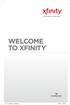 WELCOME TO XFINITY INT_V_USER_SIK_0413.indd 1 2 THANK YOU FOR CHOOSING XFINITY. You ll enjoy superfast Internet access and tons of valuable extras, such as Constant Guard (a $360 value), included with
WELCOME TO XFINITY INT_V_USER_SIK_0413.indd 1 2 THANK YOU FOR CHOOSING XFINITY. You ll enjoy superfast Internet access and tons of valuable extras, such as Constant Guard (a $360 value), included with
Let s Get Connected. Getting started with your Wireless Modem.
 Let s Get Connected. Getting started with your Wireless Modem. Contents. Page: 2 What s in this kit? 3 Your computer 3 Connecting the filters 4 Plugging in your modem 5 Connecting your modem to the computer
Let s Get Connected. Getting started with your Wireless Modem. Contents. Page: 2 What s in this kit? 3 Your computer 3 Connecting the filters 4 Plugging in your modem 5 Connecting your modem to the computer
Quick Start Guide. Comwave Home Phone Adapter. iphone Connections. Home Phone Adapter. Package Contents
 Quick Start Guide Comwave Home Phone Adapter Important: This guide describes the supported configuration for Comwave Home Phone Service. When calling Comwave s Technical Support Team, your network must
Quick Start Guide Comwave Home Phone Adapter Important: This guide describes the supported configuration for Comwave Home Phone Service. When calling Comwave s Technical Support Team, your network must
Please ensure that you test the equipment regularly, by making test-calls through to your responders.
 User Guide If this equipment does not make a call to the Monitoring Service when activated, or if help does not arrive as expected, use another method to get help. Please ensure that you test the equipment
User Guide If this equipment does not make a call to the Monitoring Service when activated, or if help does not arrive as expected, use another method to get help. Please ensure that you test the equipment
CONNECTING TO THE INTERNET THE EASY WAY. THE SIMPLE GUIDE TO INSTALLING YOUR WiFi MODEM
 CONNECTING TO THE INTERNET THE EASY WAY 1 MAKE SURE YOU HAVE THESE BITS AND BOBS HANDY WIFI MODEM STEP 1 PLUG IN YOUR MODEM MAKE SURE YOU DON T SWITCH OFF YOUR MODEM FOR AT LEAST 10 MINUTES AFTER PLUGGING
CONNECTING TO THE INTERNET THE EASY WAY 1 MAKE SURE YOU HAVE THESE BITS AND BOBS HANDY WIFI MODEM STEP 1 PLUG IN YOUR MODEM MAKE SURE YOU DON T SWITCH OFF YOUR MODEM FOR AT LEAST 10 MINUTES AFTER PLUGGING
Life Is Calling. Meet Your New CaptionCall Phone. Spoken Words into Captions. Free Service Means No Cost to You. 2 CaptionCall
 setup guide Life Is Calling Meet Your New CaptionCall Phone We d like to introduce you to CaptionCall. Your new CaptionCall phone looks and works pretty much like an ordinary telephone, but with one big
setup guide Life Is Calling Meet Your New CaptionCall Phone We d like to introduce you to CaptionCall. Your new CaptionCall phone looks and works pretty much like an ordinary telephone, but with one big
Quick Start Guide. Vonage Device Motorola VT2142
 Quick Start Guide Vonage Device Motorola VT2142 Before you begin 1. If you purchased your Vonage Device from a retail store, you must first activate your Vonage phone service. (You will need to provide
Quick Start Guide Vonage Device Motorola VT2142 Before you begin 1. If you purchased your Vonage Device from a retail store, you must first activate your Vonage phone service. (You will need to provide
Welcome to JT Fibre. All you need to know about your new next generation Broadband
 Welcome to JT Fibre All you need to know about your new next generation Broadband Welcome to the future of Broadband and Landline technology. Your home is now connected to Jersey s exciting new Fibre Broadband
Welcome to JT Fibre All you need to know about your new next generation Broadband Welcome to the future of Broadband and Landline technology. Your home is now connected to Jersey s exciting new Fibre Broadband
Welcome to Cogeco Home Phone Service
 Welcome Welcome to Cogeco Home Phone Service By choosing to get your phone service from Cogeco, you have made an important decision about the quality of your connections. Unlike third-party voice over
Welcome Welcome to Cogeco Home Phone Service By choosing to get your phone service from Cogeco, you have made an important decision about the quality of your connections. Unlike third-party voice over
Northland Phone Service RESIDENTIAL AND BUSINESS USER GUIDE
 Northland Phone Service RESIDENTIAL AND BUSINESS USER GUIDE Important 911 Information Access to 911 emergency services via our Home Phone service is very similar to traditional 911 service access, but
Northland Phone Service RESIDENTIAL AND BUSINESS USER GUIDE Important 911 Information Access to 911 emergency services via our Home Phone service is very similar to traditional 911 service access, but
Welcome to John Lewis Broadband
 Welcome to John Lewis Broadband Getting started with your wireless router ZyXEL VMG8924 Contents Before you begin 3 Read this before you start setting up. Get connected 4 What to do and when. Wi-Fi 8 How
Welcome to John Lewis Broadband Getting started with your wireless router ZyXEL VMG8924 Contents Before you begin 3 Read this before you start setting up. Get connected 4 What to do and when. Wi-Fi 8 How
How To Use An Ooma System Without A Landline Phone Without A Backup Plan
 User Guide i table of contents iii Getting Started...2 Using the ooma System with a Landline... 2 Landline Provisioning... 2 Basic Calling...4 Verify ooma Service is Working... 4 Placing Calls... 4 Answering
User Guide i table of contents iii Getting Started...2 Using the ooma System with a Landline... 2 Landline Provisioning... 2 Basic Calling...4 Verify ooma Service is Working... 4 Placing Calls... 4 Answering
IN THIS GUIDE YOU WILL LEARN HOW TO GET CONNECTED IN NO TIME THE INCREDIBLY EASY GUIDE TO INSTALLING YOUR CABLE BROADBAND CONNECTION
 IN THIS GUIDE YOU WILL LEARN HOW TO GET CONNECTED IN NO TIME THE INCREDIBLY EASY GUIDE TO INSTALLING YOUR CABLE BROADBAND CONNECTION MAKE SURE you HAVE THESE Bits & Bobs HANDY CG3000 v WiFi Cable Modem
IN THIS GUIDE YOU WILL LEARN HOW TO GET CONNECTED IN NO TIME THE INCREDIBLY EASY GUIDE TO INSTALLING YOUR CABLE BROADBAND CONNECTION MAKE SURE you HAVE THESE Bits & Bobs HANDY CG3000 v WiFi Cable Modem
ONT FIGURE 1 SHOWS THE MOST LIKLEY LOCATION FOR AN EXTERNAL ONT AND ASSOCIATED INTRFACES
 Connecting to the National Broadband Network One of the greatest challenges facing telecommunications carriers around the world has been what is known as the last mile, the bit of copper cable between
Connecting to the National Broadband Network One of the greatest challenges facing telecommunications carriers around the world has been what is known as the last mile, the bit of copper cable between
Hello and welcome. If you have any questions about the service, check out our fibre optic broadband support pages: www.plus.
 Print out and keep safe Hello and welcome We really hope you ll enjoy using Plusnet and being part of our community. This guide will help you get your fibre optic broadband set up. It ll also show you
Print out and keep safe Hello and welcome We really hope you ll enjoy using Plusnet and being part of our community. This guide will help you get your fibre optic broadband set up. It ll also show you
OM2260VW2 USER MANUAL VERIZON WIRELESS HOME PHONE CONNECT
 OM2260VW2 USER MANUAL VERIZON WIRELESS HOME PHONE CONNECT Welcome to Verizon Wireless Thank you for choosing Verizon Wireless Home Phone Connect. You re now connected to the power of America s most reliable
OM2260VW2 USER MANUAL VERIZON WIRELESS HOME PHONE CONNECT Welcome to Verizon Wireless Thank you for choosing Verizon Wireless Home Phone Connect. You re now connected to the power of America s most reliable
DERYtelecom telephony guide
 1 2 Table of contents Introduction Support Services Customer service Technical support 611 Message relay centre for the deaf Operator service 0 Emergency services 911 Directory assistance service 411 Phone
1 2 Table of contents Introduction Support Services Customer service Technical support 611 Message relay centre for the deaf Operator service 0 Emergency services 911 Directory assistance service 411 Phone
Our Customer Relationship Agreement FIBRE PHONE ON THE NBN SERVICE DESCRIPTION
 Our Customer Relationship Agreement FIBRE PHONE ON THE NBN SERVICE DESCRIPTION Internode Pty Ltd ABN 82 052 008 581 Phone: 13 66 33 1/502 Hay Street, Subiaco WA 6008 1 October 2014 Rules of interpretation
Our Customer Relationship Agreement FIBRE PHONE ON THE NBN SERVICE DESCRIPTION Internode Pty Ltd ABN 82 052 008 581 Phone: 13 66 33 1/502 Hay Street, Subiaco WA 6008 1 October 2014 Rules of interpretation
Hwy NBN Fixed Wireless & Fibre plus optional Phone Bundle
 Hwy NBN plus optional Phone Bundle Application Form Fixed Wireless areas: you can keep your landline, even if you also run a VoIP phone service. NBN Fibre areas: your landline will eventually be deactivated;
Hwy NBN plus optional Phone Bundle Application Form Fixed Wireless areas: you can keep your landline, even if you also run a VoIP phone service. NBN Fibre areas: your landline will eventually be deactivated;
Northland Phone Service RESIDENTIAL AND BUSINESS USER GUIDE
 Northland Phone Service RESIDENTIAL AND BUSINESS USER GUIDE Important 911 Information Access to 911 emergency services via our Home Phone service is very similar to traditional 911 service access, but
Northland Phone Service RESIDENTIAL AND BUSINESS USER GUIDE Important 911 Information Access to 911 emergency services via our Home Phone service is very similar to traditional 911 service access, but
How To Use A U.S. Cell Phone At Home
 U.S. Cellular Home Phone 1 Contents Getting to Know Your Device...5 Appearance... 5 LED Indicators... 6 Device Installation...7 Before You Begin... 7 Installing the Battery... 7 Installing the Power Adapter...
U.S. Cellular Home Phone 1 Contents Getting to Know Your Device...5 Appearance... 5 LED Indicators... 6 Device Installation...7 Before You Begin... 7 Installing the Battery... 7 Installing the Power Adapter...
Fixed Wireless Fact Sheet
 National Broadband Network Fixed Wireless Fact Sheet What is the National Broadband Network? The National Broadband Network (NBN) is designed to provide high speed broadband access to 100 per cent of Australian
National Broadband Network Fixed Wireless Fact Sheet What is the National Broadband Network? The National Broadband Network (NBN) is designed to provide high speed broadband access to 100 per cent of Australian
Welcome to life on. Get started with this easy Self-Installation Guide.
 Welcome to life on Get started with this easy Self-Installation Guide. Welcome to a network that s light years ahead. Welcome to life on FiOS. Congratulations on choosing Verizon FiOS! You re just a few
Welcome to life on Get started with this easy Self-Installation Guide. Welcome to a network that s light years ahead. Welcome to life on FiOS. Congratulations on choosing Verizon FiOS! You re just a few
Welcome to Cogeco Business Digital Phone Service
 Welcome Welcome to Cogeco Business Digital Phone Service Congratulations on choosing Cogeco Business Digital Phone Service. 1 Your decision to subscribe to our digital quality phone service is a smart
Welcome Welcome to Cogeco Business Digital Phone Service Congratulations on choosing Cogeco Business Digital Phone Service. 1 Your decision to subscribe to our digital quality phone service is a smart
MODEM INSTALLATION GUIDE
 AT AUSTRALIAN PHONE & INTERNET WE RE HAPPY WHEN YOU RE HAPPY MODEM INSTALLATION GUIDE 1300 137 768 1300 349 851 enquiries@ausphonenet.com.au australianphoneandinternet.com.au Box R1768 Royal Exchange PO
AT AUSTRALIAN PHONE & INTERNET WE RE HAPPY WHEN YOU RE HAPPY MODEM INSTALLATION GUIDE 1300 137 768 1300 349 851 enquiries@ausphonenet.com.au australianphoneandinternet.com.au Box R1768 Royal Exchange PO
TPG Technical Support. Troubleshooting Help Slow Browsing
 Troubleshooting Help Slow Browsing Connection speeds vary depending on some factors; your distance from your local telephone exchange, the quality of your copper phone line, electromagnetic interference
Troubleshooting Help Slow Browsing Connection speeds vary depending on some factors; your distance from your local telephone exchange, the quality of your copper phone line, electromagnetic interference
Our Customer Terms Page 1 of 17 T-Biz Broadband Single Site section
 Our Customer Terms Page 1 of 17 Contents Click on the section that you are interested in. Recent Changes 3 1 About the 4 Our Customer Terms 4 Inconsistencies 4 References to our network 4 2 What is the
Our Customer Terms Page 1 of 17 Contents Click on the section that you are interested in. Recent Changes 3 1 About the 4 Our Customer Terms 4 Inconsistencies 4 References to our network 4 2 What is the
Digital Phone Installation & User Guide
 Digital Phone Installation & User Guide Telephone #1 Voicemail PIN Telephone #2 Voicemail PIN skybeam high speed internet digital phone We would like you to verify that the 911 address we have for you
Digital Phone Installation & User Guide Telephone #1 Voicemail PIN Telephone #2 Voicemail PIN skybeam high speed internet digital phone We would like you to verify that the 911 address we have for you
Best Products. Best Service
 Best Products Internet As broadband becomes the lifeblood of both business and home life, you need a great connection with speeds as fast as your line can go. Choose from ADSL Broadband, ADSL2+, or NBN.
Best Products Internet As broadband becomes the lifeblood of both business and home life, you need a great connection with speeds as fast as your line can go. Choose from ADSL Broadband, ADSL2+, or NBN.
Installation Guide. shipping label. your activation information DN006669
 Installation Guide Please do not attempt installation until after 8pm on your activation date. Your activation date, account number and order number are printed on the shipping label attached to the top
Installation Guide Please do not attempt installation until after 8pm on your activation date. Your activation date, account number and order number are printed on the shipping label attached to the top
Internet basics 2.1 Getting online. Beginner s guide to. www.bt.com/getittogetherresources. Basics. Get IT Together
 Beginner s guide to Internet basics 2.1 Getting online Use this document with the glossary A helper should take you through this guide This activity will help you get online for the first time. What will
Beginner s guide to Internet basics 2.1 Getting online Use this document with the glossary A helper should take you through this guide This activity will help you get online for the first time. What will
National Broadband Network
 Topic The basics Tutorial 7B National Broadband Network This tutorial explains what the National Broadband Network is and how it will benefit your business. Reading time: 10 minutes Prerequisite: None
Topic The basics Tutorial 7B National Broadband Network This tutorial explains what the National Broadband Network is and how it will benefit your business. Reading time: 10 minutes Prerequisite: None
Quick Start Guide Vodafone Business Connect
 Quick Start Guide Vodafone Business Connect Safety instructions Read the following instructions carefully. Failure to comply with these instructions can be dangerous and/or illegal. You are solely responsible
Quick Start Guide Vodafone Business Connect Safety instructions Read the following instructions carefully. Failure to comply with these instructions can be dangerous and/or illegal. You are solely responsible
IN THIS GUIDE YOU WILL LEARN HOW TO GET YOUR ROUTER GOING IN NO TIME THE INCREDIBLY EASY GUIDE TO SETTING UP YOUR DGN2200 WIFI MODEM ROUTER
 IN THIS GUIDE YOU WILL LEARN HOW TO GET YOUR ROUTER GOING IN NO TIME THE INCREDIBLY EASY GUIDE TO SETTING UP YOUR DGN2200 WIFI MODEM ROUTER MAKE SURE YOU HAVE THESE BITS AND BOBS HANDY The Netgear WiFi
IN THIS GUIDE YOU WILL LEARN HOW TO GET YOUR ROUTER GOING IN NO TIME THE INCREDIBLY EASY GUIDE TO SETTING UP YOUR DGN2200 WIFI MODEM ROUTER MAKE SURE YOU HAVE THESE BITS AND BOBS HANDY The Netgear WiFi
Information for NGT Trialists A Guide to Using the NGT App
 Information for NGT Trialists A Guide to Using the NGT App What do I need to get started? A phone: at home or work, landline, mobile or VoIP (Voice over Internet Protocol) An internet connection: broadband,
Information for NGT Trialists A Guide to Using the NGT App What do I need to get started? A phone: at home or work, landline, mobile or VoIP (Voice over Internet Protocol) An internet connection: broadband,
High Speed Internet, Welcome Kit. If your apartment is served by Ethernet: How do I connect to the network if not using a router?:
 High Speed Internet, Welcome Kit We provide a WIRED High Speed Internet connection to your apartment. Your apartment will be served by a DSL modem or Ethernet jack. If you have multiple users in your apartment
High Speed Internet, Welcome Kit We provide a WIRED High Speed Internet connection to your apartment. Your apartment will be served by a DSL modem or Ethernet jack. If you have multiple users in your apartment
How To Get At&T Local Service On The Phone
 Your AT&T Local Service Guide INSIDE: Customer Service Information Calling Feature Instructions Keep this guide for future reference. AT&T Local Service CONTENTS General Information 3 Troubleshooting Tip
Your AT&T Local Service Guide INSIDE: Customer Service Information Calling Feature Instructions Keep this guide for future reference. AT&T Local Service CONTENTS General Information 3 Troubleshooting Tip
Welcome to our self-diagnosis guide. Your offline interactive assistant for Telkom s fixed voice and Broadband services.
 Welcome to our self-diagnosis guide. Your offline interactive assistant for Telkom s fixed voice and Broadband services. This tool was built to help you resolve the most common faults encountered when
Welcome to our self-diagnosis guide. Your offline interactive assistant for Telkom s fixed voice and Broadband services. This tool was built to help you resolve the most common faults encountered when
A Guide To Getting Connected
 A Guide To Getting Connected Step 1 Step 2 Step 3 Step 4 Step 5 Step 6 About this installation and user guide Preparing the installation Your broadband checklist Installing the microfilters Installing
A Guide To Getting Connected Step 1 Step 2 Step 3 Step 4 Step 5 Step 6 About this installation and user guide Preparing the installation Your broadband checklist Installing the microfilters Installing
Time Warner Cable Home Phone. Easy Connect Guide. Better conversations begin with better Home Phone.
 Time Warner Cable Home Phone Easy Connect Guide Better conversations begin with better Home Phone. Enjoy unlimited calling and unlimited control. You re about to experience total freedom and connect with
Time Warner Cable Home Phone Easy Connect Guide Better conversations begin with better Home Phone. Enjoy unlimited calling and unlimited control. You re about to experience total freedom and connect with
Optional Battery Backup
 The Optional should be used and read in conjunction with the following document - Downstream Priority Assistance Services users 1 The end user is a Downstream Priority Assistance Service user. If not proceed
The Optional should be used and read in conjunction with the following document - Downstream Priority Assistance Services users 1 The end user is a Downstream Priority Assistance Service user. If not proceed
IN THIS GUIDE YOU LL SEE HOW EASY PEASY IT IS TO CONNECT TO ADSL2+
 IN THIS GUIDE YOU LL SEE HOW EASY PEASY IT IS TO CONNECT TO ADSL2+ THE INCREDIBLY SIMPLE GUIDE TO INSTALLING YOUR ADSL2+ WIFI MODEM MAKE SURE YOU HAVE THESE BITS AND BOBS HANDY ADSL PHONE ADSL2+ WIFI MODEM
IN THIS GUIDE YOU LL SEE HOW EASY PEASY IT IS TO CONNECT TO ADSL2+ THE INCREDIBLY SIMPLE GUIDE TO INSTALLING YOUR ADSL2+ WIFI MODEM MAKE SURE YOU HAVE THESE BITS AND BOBS HANDY ADSL PHONE ADSL2+ WIFI MODEM
Cisco Linksys SPA 2102
 Cisco Linksys SPA 2102 Phone adapter with Router for your Internet calling 1 www.joip.com Home Phone Adapter 1. Introduction... 3 2. Signup... 4 3. Using the Linksys Phone Adapter as an ATA... 6 3. Using
Cisco Linksys SPA 2102 Phone adapter with Router for your Internet calling 1 www.joip.com Home Phone Adapter 1. Introduction... 3 2. Signup... 4 3. Using the Linksys Phone Adapter as an ATA... 6 3. Using
maxis fibre internet quick start guide
 maxis fibre internet quick start guide Welcome a warm welcome from all of us at maxis Congratulations for taking the first step in turning your house into a Maxis Home! With Maxis Home Fibre Internet,
maxis fibre internet quick start guide Welcome a warm welcome from all of us at maxis Congratulations for taking the first step in turning your house into a Maxis Home! With Maxis Home Fibre Internet,
This document contains important personal information, so please keep it safe.
 ZyXEL Router AMG1202-T10A AMG1302-T10A User Guide Use this guide for resolving issues with your ZyXEL wireless router. affix customer details here This document contains important personal information,
ZyXEL Router AMG1202-T10A AMG1302-T10A User Guide Use this guide for resolving issues with your ZyXEL wireless router. affix customer details here This document contains important personal information,
Setup Guide. CapTel 840i 305-018800 9/13. Catch every word with CapTel from Access Comm
 CapTel 840i Setup Guide 305-018800 9/13 Catch every word with CapTel from Access Comm About Your New CapTel 840i Your new CapTel 840i is like any other telephone in many ways: it connects to a telephone
CapTel 840i Setup Guide 305-018800 9/13 Catch every word with CapTel from Access Comm About Your New CapTel 840i Your new CapTel 840i is like any other telephone in many ways: it connects to a telephone
Residential. telephony. DERYtelecom telephony guide. derytele.com
 Residential telephony 1 derytele.com Table of contents Introduction Support Services Customer service Technical support 611 Message relay centre for the deaf Operator service 0 Emergency services 911 Directory
Residential telephony 1 derytele.com Table of contents Introduction Support Services Customer service Technical support 611 Message relay centre for the deaf Operator service 0 Emergency services 911 Directory
User Guide VERIZON WIRELESS HOME PHONE CONNECT
 User Guide VERIZON WIRELESS HOME PHONE CONNECT label Welcome to Verizon Wireless Thank you for choosing Verizon Wireless Home Phone Connect. You re now connected to America s most reliable wireless network.
User Guide VERIZON WIRELESS HOME PHONE CONNECT label Welcome to Verizon Wireless Thank you for choosing Verizon Wireless Home Phone Connect. You re now connected to America s most reliable wireless network.
Welcome to your new Broadband Service Set-up Guide
 Welcome to your new Broadband Service Set-up Guide Welcome to your new Broadband Service Thank you for choosing the Utility Warehouse Discount Club to provide your Broadband Service. Please read this
Welcome to your new Broadband Service Set-up Guide Welcome to your new Broadband Service Thank you for choosing the Utility Warehouse Discount Club to provide your Broadband Service. Please read this
Internet basics 2.1 Getting online. Beginner s guide to. Basics
 Basics Beginner s guide to Internet basics 2.1 Getting online Use this document with the glossary A helper should take you through this guide This activity will help you get online for the first time.
Basics Beginner s guide to Internet basics 2.1 Getting online Use this document with the glossary A helper should take you through this guide This activity will help you get online for the first time.
A quick Guide to your Super Hub 2ac
 A quick Guide to your Super Hub 2ac HELLO. W el c o m e t o t h i s h a n d y g u i d e t o y o u r n ew v i r g i n m e d i a b u s i n e s s b r o a d b a n d. What s inside Getting to know your Super
A quick Guide to your Super Hub 2ac HELLO. W el c o m e t o t h i s h a n d y g u i d e t o y o u r n ew v i r g i n m e d i a b u s i n e s s b r o a d b a n d. What s inside Getting to know your Super
Actiontec Router Troubleshooting
 Actiontec Router Troubleshooting You can use the Power, DSL, and Ethernet lights on the front panel of the Actiontec router to help diagnose home networking connectivity problems. Follow the steps below
Actiontec Router Troubleshooting You can use the Power, DSL, and Ethernet lights on the front panel of the Actiontec router to help diagnose home networking connectivity problems. Follow the steps below
2016 Frontier Communications. Here s your guide to easy installation. Get the most out of Frontier High-Speed Internet.
 2016 Frontier Communications Here s your guide to easy installation. Get the most out of Frontier High-Speed Internet. Congratulations on choosing Frontier High-Speed Internet. In this guide, you ll find
2016 Frontier Communications Here s your guide to easy installation. Get the most out of Frontier High-Speed Internet. Congratulations on choosing Frontier High-Speed Internet. In this guide, you ll find
