Configuring and Monitoring Citrix Environments
|
|
|
- Joleen Moody
- 8 years ago
- Views:
Transcription
1 Configuring and Monitoring Citrix Environments eg Enterprise v5.6
2 Restricted Rights Legend The information contained in this document is confidential and subject to change without notice. No part of this document may be reproduced or disclosed to others without the prior permission of eg Innovations, Inc. eg Innovations, Inc. makes no warranty of any kind with regard to the software and documentation, including, but not limited to, the implied warranties of merchantability and fitness for a particular purpose. Trademarks Microsoft Windows, Windows NT, Windows 2000, Windows 2003 and Windows 2008 are either registered trademarks or trademarks of Microsoft Corporation in United States and/or other countries. The names of actual companies and products mentioned herein may be the trademarks of their respective owners. Copyright 2013 eg Innovations, Inc. All rights reserved.
3 Table of Contents CONFIGURING AND MONITORING A CITRIX XENAPP SERVER Administering the eg Manager to work with a Citrix XenApp Server Configuring Multiple Users for the Citrix Authentication Test Monitoring the Citrix XenApp Server Troubleshooting the eg Citrix Monitor... 7 CONFIGURING AND MONITORING A CITRIX METAFRAME SERVER Administering the eg Manager to work with a Citrix MetaFrame Server Monitoring the Citrix MetaFrame Server CONFIGURING AND MONITORING A CITRIX METAFRAME XP SERVER Administering the eg Manager to work with a Citrix MetaFrame Server Monitoring the Citrix MetaFrame XP Server CONFIGURING AND MONITORING CITRIX ZDC SERVERS Administering the eg Manager to work with a Citrix ZDC Server Monitoring the Citrix MetaFrame XP Farm Server TROUBLESHOOTING CONFIGURING AND MONITORING CITRIX SECURE GATEWAY Administering the eg Manager to work with a Citrix Secure Gateway Monitoring the Citrix Secure Gateway Server CONFIGURING AND MONITORING THE CITRIX SECURE TICKETING AUTHORITY (STA) Administering the eg Manager to work with a Citrix STA Monitoring the Citrix STA CONFIGURING AND MONITORING THE CITRIX LICENSE SERVER Configuring the eg Enterprise suite to Work with a Citrix License Server Monitoring the Citrix License Server CONFIGURING AND MONITORING THE CITRIX WEB INTERFACE Administering the eg Enterprise suite to Work with a Citrix Web Interface Monitoring the Citrix Web Interface CONFIGURING AND MONITORING THE CITRIX ACCESS GATEWAY - WINDOWS Administering the eg Manager to Work with the Citrix Access Gateway - Windows Monitoring the Citrix Access Gateway - Windows CONFIGURING AND MONITORING THE NETSCALER LB Administering the eg Manager to Work with the Netscaler LB Monitoring the Netscaler LB CONFIGURING AND MONITORING CITRIX PROVISIONING SERVERS Configuring the eg Agent to Monitor the Citrix Provisioning Server Administering the eg Manager to work with the Citrix Provisioning Server... 41
4 12.3 Monitoring the Citrix Provisioning Server CONFIGURING AND MONITORING CITRIX NETSCALER ADC SERVER Administring the eg Manager to monitor a Citrix NetScaler ADC Server Monitoring the Citrix NetScaler ADC Server CONCLUSION... 51
5 Table of Figures Figure 1.1: Selecting the Citrix XenApp server to be managed... 2 Figure 1.2: Managing the Citrix XenApp server... 3 Figure 1.3: List of unconfigured tests listing the Citrix tests... 3 Figure 1.4: Configuring the CitrixAuthentication test... 3 Figure 1.5: Configuring the Citrix Authentication Test... 5 Figure 1.6: The Citrix Authentication test user configuration page... 5 Figure 1.7: Adding another user... 6 Figure 1.8: Associating a single domain with different admin users... 6 Figure 1.9: The test configuration page displaying multiple domain names, user names, and passwords... 7 Figure 1.10: Editing the group policy... 8 Figure 1.11: Turning on script execution... 9 Figure 2.1: Selecting the Citrix MF server to be managed Figure 2.2: Managing the Citrix MF server Figure 2.3: List of unconfigured tests listing the Citrix tests Figure 2.4: Configuring the CitrixMetaframeUsers test Figure 2.5: Configuring the Citrix Authentication test Figure 2.6:Configuring the Citrix MfApplications Figure 3.1: Selecting the Citrix MF XP server to be managed Figure 3.2: Managing the Citrix MF XP server Figure 3.3: List of unconfigured tests listing the Citrix tests Figure 4.1: Selecting the Citrix ZDC server to be managed Figure 4.2: Managing the Citrix ZDC Figure 6.1: Selecting the Citrix Secure Gateway to be managed Figure 6.2: Managing the Citrix Secure Gateway server Figure 7.1: Selecting the Citrix STA to be managed Figure 7.2: Managing the Citrix STA Figure 8.1: Selecting the Citrix License server to be managed Figure 8.2: Managing the Citrix License server Figure 9.1: Adding a Citrix Web Interface Figure 9.2: The list of unconfigured tests for the Citrix Web Interface Figure 10.1: Adding a Citrix AG Figure 10.2: The list of unconfigured tests for the Citrix Access Gateway appliance Figure 11.1: Adding a Netscaler LB Figure 11.2: The list of unconfigured tests for the Netscaler LB device Figure 11.3: Configuring the Ns HTTP test Figure 12.1: The Citrix PVS Console Figure 12.2: Selecting the Properties option Figure 12.3: Viewing the Security Group that is allowed access to the PVS farm by default Figure 12.4: Adding a new Security Group to PVS Figure 12.5: Selecting the new group to set it as the Security Group that is allowed access to the PVS farm Figure 12.6: Granting 'Farm Administrator' access to the newly added Security group Figure 12.7: Adding a new Citrix Provisioning Server component Figure 12.8: List of unconfigured tests for the Citrix Provisioning Server Figure 12.9: Configuring the CPS Farm test Figure 12.10:Configuring PVSLog test Figure 13.1: Adding the Citrix NetScaler ADC Server Figure 13.2: List of unconfigured tests to be configured for the Citrix NetScaler ADC Server Figure 13.3: Configuring the NS AAA test... 49
6 C o n f i g u r i n g a n d M o n i t o r i n g a C i t r i x X e n A p p S e r v e r Configuring and Monitoring a Citrix XenApp Server Citrix based environments are growing in popularity as cost-effective, efficient modes of accessing a variety of heterogeneous applications on-demand. By hosting applications on Citrix farms and making them accessible over a distributed network, IT administrators can allow users in different locations effectively access and share hardware resources and software licenses. While such thin-client environments offer economies of scale, there are significant challenges in maintaining and operating these environments. In order to be an effective alternative for desktop applications, Citrix environments must deliver the same quality of service that users have come to expect from their desktop applications. Typically, Citrix server farms include multiple tiers of software. A front-end web interface (Nfuse) server is used to support web-based accesses to the server farm. Active directory servers handle user authentication and rights association, while user profiles are loaded from profile servers. The authenticated requests are passed to the Citrix XenApp servers that host a number of applications. In turn, the applications may use backend databases, printers, etc., for different functionalities. Owing to the multi-tier nature of Citrix environments, a slow-down in one tier (e.g., the authentication server) can cause a slow-down of the entire service. When a slow-down occurs, an administrator of the Citrix farm has to quickly determine what the source of the problem could be - i.e., Is it the network? Or the web interface server? Or the Active Directory server? Or the profile server? Or the Citrix XenApp server? Or the backend database? Accurate, fast diagnosis of problems helps reduce downtime and improve customer satisfaction. The eg Enterprise suite offers 100% web-based monitoring of Citrix XenApp server farms. The eg Enterprise suite includes extensive, pre-defined, customized models of the different applications in the Citrix farm including Citrix XenApp Server, MetaFrame XP and 1.8 servers, the farm servers, Windows domain controllers, infrastructure servers like DNS, LDAP, Active Directory, and other network devices. This document discusses the monitoring models offered by eg Enterprise for each of the Citrix-specific applications available in a Citrix farm. While you can monitor the Citrix XenApp server 4.0, 4.5, and 5 using either agent-based or agentless mechanisms, a Citrix XenApp 6.0/6.5 server can be monitored only in an agentbased manner. This is because, the eg agent uses PowerShell SDK to collect metrics from the Citrix XenApp 6.0 and XenApp 6.5, and this SDK cannot be accessed in an agentless manner. eg Enterprise prescribes a Citrix server monitoring model for Citrix XenApp Server. The following sections deal with how to configure and monitor a Citrix XenApp server using eg Enterprise. 1
7 C o n f i g u r i n g a n d M o n i t o r i n g a C i t r i x X e n A p p S e r v e r 1.1 Administering the eg Manager to work with a Citrix XenApp Server To do the above, do the following: 1. Log into the eg administrative interface. 2. If a Citrix XenApp server is already discovered, then directly proceed towards managing it using the COMPONENTS - MANAGE/UNMANAGE page (Infrastructure-> Components -> Manage/Unmanage). However, if it is yet to be discovered, then run discovery (Infratructure -> Components -> Discover) to get it discovered or add the Citrix XenApp server manually using the ADD/MODIFY COMPONENTS page (Infrastructure -> Components -> Add/Modify). Remember that components manually added are managed automatically. Discovered components, however, are managed using the COMPONENTS - MANAGE/UNMANAGE page. Figure 1.1 and Figure 1.2 clearly illustrate the process of managing a Citrix XenApp server. For more details on managing components, refer to Configuring and Monitoring Web servers document. Figure 1.1: Selecting the Citrix XenApp server to be managed 2
8 C o n f i g u r i n g a n d M o n i t o r i n g a C i t r i x X e n A p p S e r v e r Figure 1.2: Managing the Citrix XenApp server 3. Next, try to sign out of the eg administrative interface. 4. Upon doing so, a LIST OF UNCONFIGURED TESTS listing the CitrixAuthentication test requiring manual configuration, will appear (see Figure 1.3). Figure 1.3: List of unconfigured tests listing the Citrix tests 5. Click on the CitrixAuthentication test in Figure 1.3 and configure it using the test configuration screen that appears. Figure 1.4: Configuring the CitrixAuthentication test 3
9 C o n f i g u r i n g a n d M o n i t o r i n g a C i t r i x X e n A p p S e r v e r 6. This test emulates a user logging into a windows domain or local host and reports whether the login succeeded and how long it took. Now, specify the following in Figure 1.4: TEST PERIOD How often should the test be executed HOST The host for which the test is to be configured PORT Refers to the port used by the Citrix server USER - This test emulates a user logging into a Microsoft Windows domain or a local host. Therefore, specify the login name of the user here. PASSWORD - Enter the password that corresponds to the specified USERNAME. CONFIRM PASSWORD Confirm the specified PASSWORD by retyping it here. DOMAIN - Specify the name of the domain to which the test will try to login. If the test is to login to a local host, specify 'none' here. If users are spread across multiple domains, then, you can configure this test with multiple DOMAIN specifications; in this case, for every DOMAIN, a USER-PASSWORD pair might also have to be configured. Sometimes, you might want the test to login as specific users from the same domain, to check how long each user login takes. Both these scenarios require the configuration of multiple DOMAINs and/or multiple USER names and PASSWORDs. In order to enable users to specify these details with ease, eg Enterprise provides a special page; to access this page, click on the Click here hyperlink at the top of the parameters in the test configuration page. To know how to use this page, refer to Section 1.2 of this document. REPORT BY DOMAIN - By default, this flag is set to Yes. This implies that by default, this test will report metrics for every domainname\username configured for this test. This way, administrators will be able to quickly determine which user logged in from which domain. If you want the detailed diagnosis to display the username alone, then set this flag to No. By default, the eg agents report statistics pertaining to all the users who are logged into the Citrix server. To ensure that the agents monitor specifc users only, you need to configure the CtxXpUser test.to achieve this, first, open the AGENTS TESTS CONFIGURATION page using the menu sequence: Agents -> Tests -> Configure. Then, select Citrix server from the Select a component list box in the AGENTS - TESTS CONFIGURATION page. The complete list of tests associated with the chosen component type will then appear. Next, click on the Configure / Component button against CtxXpUserTest in this page, to configure it. When this is done, the test configuration screen where you can provide the specifications to configure this test. 7. Finally, click the Update button to register the changes. 8. Once the changes are updated, sign out of the administrative interface. 1.2 Configuring Multiple Users for the Citrix Authentication Test Administrators of multi-domain environments might want to configure the CitrixAuthentication test to 4
10 C o n f i g u r i n g a n d M o n i t o r i n g a C i t r i x X e n A p p S e r v e r emulate user logins from multiple DOMAINs; in this case, for every DOMAIN, a USER-PASSWORD pair might have to be configured. In some other cases, administrators might want the test to login as specific users from the same domain, to check how long each user login takes. Both these scenarios require the configuration of multiple DOMAINs and/or multiple USER names and PASSWORDs. In order to enable users to specify these details with ease, eg Enterprise provides a special page; to access this page, click on the Click here hyperlink at the top of the parameters in the CitrixAuthentication test configuration page (see Figure 1.5). Figure 1.5: Configuring the Citrix Authentication Test Upon clicking, Figure 1.6 will appear, using which the user details can be configured. Figure 1.6: The Citrix Authentication test user configuration page To add a user specification, do the following: 1. First, provide the name of the Domain from which logins are to be emulated (see Figure 1.6). If you are trying to login to a local host, then, specify none here. 2. The eg agent must then be configured with the credentials of a user in the specified Domain or local host. Provide the user credentials in the User and Password text boxes in Figure 1.6, and confirm the password by retyping it in the Confirm Password text box. 3. To add more users, click on the button in Figure 1.6. This will allow you to add one more user specification as depicted by Figure
11 C o n f i g u r i n g a n d M o n i t o r i n g a C i t r i x X e n A p p S e r v e r Figure 1.7: Adding another user 4. Sometimes, you might want the CitrixAuthentication test to emulate logins from a single domain but as multiple users in that domain. For instance, you might want the test to login as user eglabuser and as user labadmin from the same egitlab domain. You can configure the eg agent with the credentials of both these users as shown by Figure 1.8. The same Domain mapped to different Admin Users Figure 1.8: Associating a single domain with different admin users 5. To clear all the user specifications, simply click the Clear button in Figure To remove the details of a particular user alone, just click the button corresponding to that user specification in Figure To save the specification, just click on the Update button in Figure 1.8. This will lead you back to the test configuration page, where you will find the multiple domain names, user names, and passwords listed against the respective fields (see Figure 1.9). 6
12 C o n f i g u r i n g a n d M o n i t o r i n g a C i t r i x X e n A p p S e r v e r Figure 1.9: The test configuration page displaying multiple domain names, user names, and passwords 1.3 Monitoring the Citrix XenApp Server To monitor the Citrix XenApp server, do the following: 1. Login as a monitor / supermonitor user. 2. Click on the Components option in the menu bar, and select the Servers option from the Components menu. 3. From the COMPONENTS LIST page, click on the Citrix XenApp server for which you wish to view measurements. 1.4 Troubleshooting the eg Citrix Monitor The eg agent monitoring Citrix XenApp servers of version 6.0/6.5 uses powershell scripts to run tests and pull out metrics from these servers. If the XenApp tests fail, then, first check whether the Powershell SDK pre-exists on the eg agent host. If not, download the SDK from and install it on the monitored XenApp server. Once the SDK is installed, the eg agent should be able to execute the powershell scripts on the monitored Citrix XenApp servers (v6.0/6.5) without any additional configuration. However, if the tests continue to fail, then check whether any Active Directory Group Policy has been configured to prevent the execution of powershell scripts. If so, you can do either of the following: Change the Group Policy definition to allow the execution of the powershell scripts, (OR) Reconfigure the target XenApp server alone to allow script execution Each of these steps have been detailed below: Changing Group Policy Definition To modify the Active Directory Group Policy to allow script execution, do the following: 1. Login to the Active Directory server. 2. On Windows 2008, follow the Start -> Programs -> Administrative Tools -> Group Policy Management menu sequence. 3. From the tree-structure in the left panel of the window that appears, select the node that represents the group policy of interest to you. 7
13 C o n f i g u r i n g a n d M o n i t o r i n g a C i t r i x X e n A p p S e r v e r 4. Right-click on the group policy and select the Edit option. 5. The window depicted by Figure 1.10 will then appear. In the left panel of this window, expand the node representing the policy you have chosen to modify, and then follow the node sequence, Computer Configuration -> Administrative Templates -> Windows Components -> Windows Powershell (as indicated by Figure 1.10). Figure 1.10: Editing the group policy 6. The right panel will change to display a Turn on Script Execution setting (see Figure 1.10). Rightclick on that setting and select Edit. This will invoke Figure Select the Enabled option from Figure 1.11 to turn on script execution, and then click the Apply and OK buttons to save the changes. 8
14 C o n f i g u r i n g a n d M o n i t o r i n g a C i t r i x X e n A p p S e r v e r Figure 1.11: Turning on script execution Reconfiguring the monitored Citrix XenApp server Typically, if the powershell script execution policy has been set to Restricted for a XenApp server, then, upon installing an eg agent on that server, the execution policy will automatically change to RemoteSigned. This will enable the eg agent to execute powershell scripts on that server and report metrics. If the execution policy for a XenApp server has already been set to Unrestricted or RemoteSigned, the eg agent setup process will not alter that setting. However, if you later define an AD group policy setting that restricts script execution, then the group policy setting will over-ride the server-specific setting. In such cases, the XenApp tests will fail. If you do not want to change the Group Policy definition to allow script execution, then, you can set the script execution policy of the target XenApp server alone to RemoteSigned, so that the eg agent on that server can execute powershell scripts on the server. For this, do the following: Login to the agent host. First, check the execution policy of the XenApp server. For this, from the PowerShell command prompt, switch to the root directory, and issue the following command: get-executionpolicy If the output of this command is RemoteSigned, it indicates that the eg agent has the privileges required for script execution. On the other hand, if the output of this command is Restricted, you may have to change the policy to RemoteSigned to enable the eg agent to execute the scripts. For this, from the PowerShell command prompt, switch to the root directory, and issue the following command: set-executionpolicy remotesigned 9
15 C o n f i g u r i n g a n d M o n i t o r i n g a C i t r i x M e t a F r a m e S e r v e r Configuring and Monitoring a Citrix MetaFrame Server To monitor a Citrix MetaFrame server, eg Enterprise offers a Citrix MF server monitoring model. This section discusses the procedure for configuring and monitoring a Citrix MF server using eg Enterprise. Before installing an agent on a Citrix MetaFrame 1.8 server, ensure that MetaFrame Service Pack 3.0 pre-exists. 2.1 Administering the eg Manager to work with a Citrix MetaFrame Server To do the above, do the following: 8. Log into the eg administrative interface. 9. If a Citrix MetaFrame server is already discovered, then directly proceed towards managing it using the COMPONENTS - MANAGE/UNMANAGE page (Infrastructure-> Components -> Manage/Unmanage). However, if it is yet to be discovered, then run discovery (Infrastructure -> Components -> Discover) to get it discovered or add the Citrix MF server manually using the ADD/MODIFY COMPONENTS page (Infrastructure -> Components -> Add/Modify). Remember that components manually added are managed automatically. Discovered components, however, are managed using the COMPONENTS - MANAGE/UNMANAGE page. Figure 2.1 and Figure 2.2 clearly illustrate the process of managing a Citrix MetaFrame server. For more details on managing components, refer to Configuring and Monitoring Web Servers document. 10
16 C o n f i g u r i n g a n d M o n i t o r i n g a C i t r i x M e t a F r a m e S e r v e r Figure 2.1: Selecting the Citrix MF server to be managed Figure 2.2: Managing the Citrix MF server 10. Next, try to sign out of the eg administrative interface. 11. Upon doing so, a LIST OF UNCONFIGURED TESTS listing the Citrix-specific tests requiring manual configuration, will appear (see Figure 2.3). Figure 2.3: List of unconfigured tests listing the Citrix tests 12. Click on the CitrixMetaFrameUsers test in Figure 2.3 to configure it. When this is done, the test configuration screen will appear as shown in Figure
17 C o n f i g u r i n g a n d M o n i t o r i n g a C i t r i x M e t a F r a m e S e r v e r Figure 2.4: Configuring the CitrixMetaframeUsers test 13. This test reports the performance statistics pertaining to the users of the Citrix Metaframe server. Now, specify the following using Figure 2.4. TEST PERIOD - how often should the test be executed HOST the host for which the test is to be configured. PORT Refers to the port used by the Citrix MetaFrame server. USERNAMES - Specify the name of the user whose performance statistics need to be generated. Multiple user names can be specified as a comma-separated list. FARMNAME - If the Citrix server for which this test is being configured belongs to a Citrix farm, then provide the name of the Citrix farm server that controls it, in the FARMNAME text box. While specifying the FARMNAME, ensure that you provide the same name that was specified against the HOST/NICK NAME field while managing the Citrix farm server using the eg Enterprise system. In the event of a name mismatch, eg will be unable to extract the required measures for this test. By default, none will be displayed here. FARMPORT Specify the port number at which the Citrix farm listens. DETAILED DIAGNOSIS - To make diagnosis more efficient and accurate, the eg Enterprise suite embeds an optional detailed diagnostic capability. With this capability, the eg agents can be configured to run detailed, more elaborate tests as and when specific problems are detected. To enable the detailed diagnosis capability of this test for a particular server, choose the On option. To disable the capability, click on the Off option. The option to selectively enable/disable the detailed diagnosis capability will be available only if the following conditions are fulfilled: o o The eg manager license should allow the detailed diagnosis capability Both the normal and abnormal frequencies configured for the detailed diagnosis measures should not be Finally, click the Update button to register the changes. 15. Then, try to sign out one more time. This time again, the LIST OF UNCONFIGURED TESTS will appear listing the Citrix Authentication test alone. Click on the test to configure it. When this is done, Figure 2.5 will appear: 12
18 C o n f i g u r i n g a n d M o n i t o r i n g a C i t r i x M e t a F r a m e S e r v e r Figure 2.5: Configuring the Citrix Authentication test 16. This test emulates a user logging into a windows domain or local host and reports whether the login succeeded and how long it took. Now, specify the following in Figure 2.5 : TEST PERIOD - how often should the test be executed HOST the host for which the test is to be configured. PORT Refers to the port used by the Citrix server. USER - This test emulates a user logging into a Microsoft Windows domain or a local host. Therefore, specify the login name of the user here. If All is specified here, then eg will monitor all the users who have currently logged into the Citrix server. PASSWORD - Enter the password that corresponds to the specified USERNAME. CONFIRM PASSWORD Confirm the PASSWORD by retyping it in this text box. DOMAIN - Specify the name of the domain to which the test will try to login. If the test is to login to a local host, specify 'none' here. 17. Once the changes are updated, sign out of the administrative interface. 18. This time again, the LIST OF UNCONFIGURED TESTS will appear listing the CitrixMfApplications test alone. Click on the test to configure it. When this is done, Figure 2.6 will then appear. Figure 2.6:Configuring the Citrix MfApplications 19. Now, specify the following in Figure 2.6 TEST PERIOD How often should the test be executed HOST - The host for which the test is being configured PORT The SMTP port of the iplanet/sunone messaging server 13
19 C o n f i g u r i n g a n d M o n i t o r i n g a C i t r i x M e t a F r a m e S e r v e r APPS Specify a comma-separated list of applications to be monitored. 20. Now click on the update button in the Figure 2.6 and signout of the administrative interface. 2.2 Monitoring the Citrix MetaFrame Server To monitor the Citrix MetaFrame server, do the following: 1. Login as a monitor / supermonitor user. 2. Click on the Components option in the menu bar, and select the Servers option from the Components menu. 3. From the Components page, click on the Citrix MF server for which you wish to view measurements. 14
20 C o n f i g u r i n g a n d M o n i t o r i n g a C i t r i x M e t a F r a m e X P S e r v e r Configuring and Monitoring a Citrix MetaFrame XP server To monitor a Citrix MetaFrame XP server, eg Enterprise offers a Citrix MetaFrame XP server monitoring model. This section discusses the procedure for configuring and monitoring a Citrix MetaFrame XPserver using eg Enterprise. For monitoring a Citrix MetaFrame XP server, install a Citrix MetaFrame XP Feature Release Administering the eg Manager to work with a Citrix MetaFrame Server To do the above, do the following: 1. Log into the eg administrative interface. 2. If a Citrix MetaFrame XP server is already discovered, then directly proceed towards managing it using the COMPONENTS - MANAGE/UNMANAGE page (Infrastructure -> Components -> Manage/Unmanage). However, if it is yet to be discovered, then run discovery (Infrastructure -> Components -> Discover) to get it discovered or add the Citrix MF XP server manually using the ADD/MODIFY COMPONENTS page (Infrastructure -> Components -> Add/Modify). Remember that components manually added are managed automatically. Discovered components, however, are managed using the COMPONENTS - MANAGE/UNMANAGE page. Figure 3.1 and Figure 3.2 clearly illustrate the process of managing a Citrix MetaFrame XP server. For more details on managing components, refer to Configuring and Monitoring Web servers document. 15
21 C o n f i g u r i n g a n d M o n i t o r i n g a C i t r i x M e t a F r a m e X P S e r v e r Figure 3.1: Selecting the Citrix MF XP server to be managed Figure 3.2: Managing the Citrix MF XP server 3. Next, try to sign out of the eg administrative interface. 4. Upon doing so, a LIST OF UNCONFIGURED TESTS listing the Citrix-specific tests requiring manual configuration, will appear (see Figure 3.3). 16
22 C o n f i g u r i n g a n d M o n i t o r i n g a C i t r i x M e t a F r a m e X P S e r v e r Figure 3.3: List of unconfigured tests listing the Citrix tests 5. Click on the Citrix Authentication test in Figure 3.3 and configure it using the test configuration screen that appears. For more details on configuring the Citrix Authentication test, refer to Section Finally, click the Update button to register the changes. 7. Once the changes are updated, sign out of the administrative interface. 3.2 Monitoring the Citrix MetaFrame XP Server To monitor the Citrix MF XP server, do the following: 1. Login as a monitor / supermonitor user. 2. Click on the Components option in the menu bar, and select the Servers option from the Components menu. 3. From the Components page, click on the Citrix MF XP server for which you wish to view measurements. 17
23 C o n f i g u r i n g a n d M o n i t o r i n g C i t r i x M e t a F r a m e X P F a r m S e r v e r s Configuring and Monitoring Citrix ZDC Servers A farm server manages load distribution and coordination across all the servers in a server farm. THis section explains how a farm server is managed using eg. 4.1 Administering the eg Manager to work with a Citrix ZDC Server To do the above, do the following: 1. Log into the eg administrative interface. 2. If a Citrix MetaFrame XP Farm server is already discovered, then directly proceed towards managing it using the COMPONENTS - MANAGE/UNMANAGE page (Infrastructure -> Components -> Manage/Unmanage). However, if it is yet to be discovered, then run discovery (Infrastructure -> Components -> Discover) to get it discovered or add the Citrix farm server manually using the ADD/MODIFY COMPONENTS page (Infrastructure -> Components -> Add/Modify). Remember that components manually added are managed automatically. Discovered components, however, are managed using the COMPONENTS - MANAGE/UNMANAGE page. Figure 4.1 and Figure 4.2 clearly illustrate the process of managing a Citrix MetaFrame farm server. For more details on managing components, refer to Configuring and Monitoring Web Servers document. 18
24 C o n f i g u r i n g a n d M o n i t o r i n g C i t r i x M e t a F r a m e X P F a r m S e r v e r s Figure 4.1: Selecting the Citrix ZDC server to be managed 3. Next, sign out of the eg administrative interface. Figure 4.2: Managing the Citrix ZDC 4.2 Monitoring the Citrix MetaFrame XP Farm Server To monitor the Citrix ZDC server, do the following: 1. Login as a monitor / supermonitor user. 2. Click on the Components option in the menu bar, and select the Servers option from the Components menu. 3. From the Components page, click on the Citrix ZDC server for which you wish to view measurements. 19
25 T r o u b l e s h o o t i n g Troubleshooting If the CitrixServer test, CitrixIma test, CitrixMetaframeUsers test, and CitrixUsers test are not reporting measures, check if you have Citrix Feature Release 3 installed on the Citrix servers. To check whether CitrixApplications test and CitrixConnection test are working, do the following: 1. For the CitrixConnection test to work, the following command should work: query server <serverip> /ping /tcp /count:5 /ignore 2. For the CitrixApplications test to work, the following command should work: <EG_HOME_DIR>\bin\egctxapps.exe 3. Also, for the CitrixApplications test to work, the following need to be ensured: Citrix Feature Release 2 or above should be installed on the Citrix server being monitored The MFCOM service should be running on the Citrix server 4. Sometimes many of the Citrix tests may not work if the agent is not installed with the permissions of the Citrix administrator. 20
26 C o n f i g u r i n g a n d M o n i t o r i n g C i t r i x S e c u r e G a t e w a y Configuring and Monitoring Citrix Secure Gateway This chapter outlines the procedures involved in configuring and monitoring a Citrix Secure Gateway. 6.1 Administering the eg Manager to work with a Citrix Secure Gateway To do the above, do the following: 1. Log into the eg administrative interface. 2. If a Citrix Secure Gateway is already discovered, then directly proceed towards managing it using the COMPONENTS - MANAGE/UNMANAGE page (Infrastructure -> Components -> Manage/Unmanage). However, if it is yet to be discovered, then run discovery (Infrastructure-> Components -> Discover) to get it discovered or add the Citrix Secure Gateway manually using the ADD/MODIFY page (Infrastructure-> Components -> Add/Modify). Remember that components manually added are managed automatically. Discovered components, however, are managed using the COMPONENTS - MANAGE/UNMANAGE page. Figure 6.1 and Figure 6.2 clearly illustrate the process of managing a Citrix Secure Gateway. For more details on managing components, refer to Configuring and Monitoring Web Servers document. 21
27 C o n f i g u r i n g a n d M o n i t o r i n g C i t r i x S e c u r e G a t e w a y Figure 6.1: Selecting the Citrix Secure Gateway to be managed Figure 6.2: Managing the Citrix Secure Gateway server 3. Next, sign out of the eg administrative interface. 6.2 Monitoring the Citrix Secure Gateway Server To monitor the Citrix Secure Gateway, do the following: 1. Login as a monitor / supermonitor user. 2. Click on the Components option in the menu bar, and select the Servers option from the Components menu. 22
28 C o n f i g u r i n g a n d M o n i t o r i n g C i t r i x S e c u r e G a t e w a y 3. From the COMPONENT LIST page, click on the Citrix Secure Gateway server for which you wish to view measurements. 23
29 C o n f i g u r i n g a n d M o n i t o r i n g t h e C i t r i x S e c u r e T i c k e t i n g A u t h o r i t y ( S T A ) Configuring and Monitoring the Citrix Secure Ticketing Authority (STA) This chapter outlines the procedures involved in configuring and monitoring a Citrix STA. 7.1 Administering the eg Manager to work with a Citrix STA To do the above, do the following: 1. Log into the eg administrative interface. 2. If a Citrix STA is already discovered, then directly proceed towards managing it using the COMPONENTS - MANAGE/UNMANAGE page (Infrastructure -> Components -> Manage/Unmanage). However, if it is yet to be discovered, then run discovery (Infrastructure -> Components -> Discover) to get it discovered or add the Citrix STA manually using the ADD/MODIFY COMPONENTS page (Infrastructure -> Components -> Add/Modify). Remember that components manually added are managed automatically. Discovered components, however, are managed using the COMPONENTS - MANAGE/UNMANAGE page. Figure 7.1 and Figure 7.2 clearly illustrate the process of managing a Citrix STA. For more details on managing components, refer to Configuring and monitoring web servers document. 24
30 C o n f i g u r i n g a n d M o n i t o r i n g t h e C i t r i x S e c u r e T i c k e t i n g A u t h o r i t y ( S T A ) Figure 7.1: Selecting the Citrix STA to be managed Figure 7.2: Managing the Citrix STA 3. Next, sign out of the eg administrative interface. 25
31 C o n f i g u r i n g a n d M o n i t o r i n g t h e C i t r i x S e c u r e T i c k e t i n g A u t h o r i t y ( S T A ) 7.2 Monitoring the Citrix STA To monitor the Citrix STA, do the following: 1. Login as a monitor / supermonitor user. 2. Click on the Components option in the menu bar, and select the Servers option from the Components menu. 3. From the COMPONENT LIST page, click on the Citrix STA for which you wish to view measurements. 26
32 C o n f i g u r i n g a n d M o n i t o r i n g t h e C i t r i x L i c e n s e S e r v e r Configuring and Monitoring the Citrix License Server This chapter discusses the procedures involved in configuring and monitoring a Citrix License Server. 8.1 Configuring the eg Enterprise suite to Work with a Citrix License Server 1. Log into the eg administrative interface. 2. If a Citrix license server is already discovered, then directly proceed towards managing it using the COMPONENTS - MANAGE/UNMANAGE page (Infrastructure -> Components -> Manage/Unmanage). However, if it is yet to be discovered, then run discovery (Infrastructure-> Components -> Discover) to get it discovered or add the license server manually using the ADD/MODIFY COMPONENTS page (Infrastructure -> Components -> Add/Modify). Remember that components manually added are managed automatically. Discovered components, however, are managed using the COMPONENTS - MANAGE/UNMANAGE page. Figure 8.1 and Figure 8.2 clearly illustrate the process of managing a Citrix License server. For more details on managing components, refer to Configuring and Monitoring Web Servers document. 27
33 C o n f i g u r i n g a n d M o n i t o r i n g t h e C i t r i x L i c e n s e S e r v e r Figure 8.1: Selecting the Citrix License server to be managed Figure 8.2: Managing the Citrix License server 3. Next, sign out of the eg administrative interface. 28
34 C o n f i g u r i n g a n d M o n i t o r i n g t h e C i t r i x L i c e n s e S e r v e r 8.2 Monitoring the Citrix License Server To monitor the Citrix License, do the following: 1. Login as a monitor / supermonitor user. 2. Click on the components option in the menu bar, and select the Servers option from the components menu. 3. From the COMPONENT LIST page, click on the Citrix License Server for which you wish to view measurements. 29
35 C o n f i g u r i n g a n d M o n i t o r i n g t h e C i t r i x W e b I n t e r f a c e Configuring and Monitoring the Citrix Web Interface This chapter discusses the procedures involved in configuring and monitoring a Citrix Web Interface. 9.1 Administering the eg Enterprise suite to Work with a Citrix Web Interface To achieve the above, do the following: 1. Log into the eg administrative interface. 2. If a Citrix Web Interface is already discovered, then directly proceed towards managing it using the COMPONENTS - MANAGE/UNMANAGE page (Infrastructure -> Components -> Manage/Unmanage). However, if it is yet to be discovered, then run discovery (Infrastructure-> Components -> Discover) to get it discovered or add the server manually using the ADD/MODIFY COMPONENTS page (Infrastructure -> Components -> Add/Modify). Remember that components manually added are managed automatically. Discovered components, however, are managed using the COMPONENTS - MANAGE/UNMANAGE page. Figure 9.1 clearly illustrates the process of adding a Citrix Web Interface. For more details on managing components, refer to Configuring and Monitoring Web Servers document. 30
36 C o n f i g u r i n g a n d M o n i t o r i n g t h e C i t r i x W e b I n t e r f a c e Figure 9.1: Adding a Citrix Web Interface 3. Next, try to sign out of the eg administrative interface. 4. A LIST OF UNCONFIGURED TESTS appears, listing the tests requiring configuration. Click on the WindowsProcesses test therein to configure it. Figure 9.2: The list of unconfigured tests for the Citrix Web Interface For more details on configuring the Windows Processes test, refer to Configuring and Monitoring Microsoft Applications document. 5. Finally, click the Update button. Then, signout of the admin interface. 9.2 Monitoring the Citrix Web Interface To monitor the Citrix Web Interface, do the following: 1. Login as a monitor / supermonitor user. 2. Click on the Components option in the menu bar, and select the Servers option from the Components menu. 3. From the COMPONENT LIST page, click on the Citrix Web Interface for which you wish to view measurements. 31
37 C o n f i g u r i n g a n d M o n i t o r i n g t h e C i t r i x A c c e s s G a t e w a y - W i n d o w s Configuring and Monitoring the Citrix Access Gateway - Windows This chapter discusses how to configure and monitor the Citrix Access Gateway appliance using eg Enterprise Administering the eg Manager to Work with the Citrix Access Gateway - Windows To do this, do the following 1. Log into the eg administrative interface. 2. If a Citrix Acess Gateway - Windows is already discovered, then directly proceed towards managing it using the COMPONENTS - MANAGE/UNMANAGE page (Infrastructure -> Components -> Manage/Unmanage). However, if it is yet to be discovered, then run discovery (Infrastructure-> Components -> Discover) to get it discovered or add the server manually using the ADD/MODIFY COMPONENTS page (Infrastructure-> Components -> Add/Modify). Remember that components manually added are managed automatically. Discovered components, however, are managed using the COMPONENTS - MANAGE/UNMANAGE page. Figure 10.1 clearly illustrates the process of adding a Citrix Access Gateway - Windows. For more details on managing components, refer to Configuring and Monitoring Web servers document. 32
38 C o n f i g u r i n g a n d M o n i t o r i n g t h e C i t r i x A c c e s s G a t e w a y - W i n d o w s Figure 10.1: Adding a Citrix AG 3. Next, try to sign out of the eg administrative interface. 4. A LIST OF UNCONFIGURED TESTS appears, listing the tests requiring configuration. Figure 10.2: The list of unconfigured tests for the Citrix Access Gateway appliance 5. Click on the Windows Services test in Figure 10.2 to configure it. You can configure critical Citrix Access Gateway-related services for monitoring by clicking on this test. Refer to the Monitoring Unix and Windows Servers document to learn how to configure the Windows Services test. 6. Finally, sign out of the administrative interface Monitoring the Citrix Access Gateway - Windows To monitor the Citrix Access Gateway - Windows, do the following: 1. Login as a monitor / supermonitor user. 2. Click on the Components option in the menu bar. 3. From the Component List page, click on the Citrix Access Gateway - Windows for which you wish to view measurements. 33
39 C o n f i g u r i n g a n d M o n i t o r i n g t h e N e t s c a l e r L B Configuring and Monitoring the Netscaler LB This chapter discusses how to configure and monitor the Netscaler LB using eg Enterprise Administering the eg Manager to Work with the Netscaler LB To do this, do the following 1. Log into the eg administrative interface. 2. If a Netscaler LB is already discovered, then directly proceed towards managing it using the COMPONENTS - MANAGE/UNMANAGE page (Infrastructure -> Components -> Manage/Unmanage). However, if it is yet to be discovered, then run discovery (Infrastructure -> Components -> Discover) to get it discovered or add the server manually using the ADD/MODIFY COMPONENTS page (Infrastructure -> Components -> Add/Modify). Remember that components manually added are managed automatically. Discovered components, however, are managed using the COMPONENTS - MANAGE/UNMANAGE page. Figure 11.1 clearly illustrates the process of adding a Netscaler LB. For more details on managing components, refer to Configuring and Monitoring Web Servers document. 34
40 C o n f i g u r i n g a n d M o n i t o r i n g t h e N e t s c a l e r L B Figure 11.1: Adding a Netscaler LB 3. Next, try to sign out of the eg administrative interface. 4. A LIST OF UNCONFIGURED TESTS appears, listing the tests requiring configuration. Figure 11.2: The list of unconfigured tests for the Netscaler LB device 5. Click on the Ns HTTP test in Figure 11.2 to configure it. This test monitors HTTP connections handled by the Netscaler appliance, and reveals whether all HTTP requests have been responded to, and whether any incomplete requests/responses have been received/sent by the Netscaler. Clicking on the test in Figure 11.2 reveals Figure Figure 11.3: Configuring the Ns HTTP test 35
41 C o n f i g u r i n g a n d M o n i t o r i n g t h e N e t s c a l e r L B 6. In the Figure 11.3, specify the following: TEST PERIOD How often should the test be executed HOST The host for which the test is to be configured PORT Refers to the port used by the Citrix Netscaler appliance. By default, this is NULL. SNMPPORT - The port number through which the monitored component exposes its SNMP MIB. SNMPVERSION By default, the eg agent supports SNMP version 1. Accordingly, the default selection in the SNMPVERSION list is v1. However, if a different SNMP framework is in use in your environment, say SNMP v2 or v3, then select the corresponding option from this list. SNMPCOMMUNITY The SNMP community name that the test uses to communicate with the Cisco router. This parameter is specific to SNMP v1 and v2 only. Therefore, if the SNMPVERSION chosen is v3, then this parameter will not appear. USERNAME This parameter appears only when v3 is selected as the SNMPVERSION. SNMP version 3 (SNMPv3) is an extensible SNMP Framework which supplements the SNMPv2 Framework, by additionally supporting message security, access control, and remote SNMP configuration capabilities. To extract performance statistics from the MIB using the highly secure SNMP v3 protocol, the eg agent has to be configured with the required access privileges in other words, the eg agent should connect to the MIB using the credentials of a user with access permissions to be MIB. Therefore, specify the name of such a user against the USERNAME parameter. AUTHPASS Specify the password that corresponds to the above-mentioned USERNAME. This parameter once again appears only if the SNMPVERSION selected is v3. CONFIRM PASSWORD Confirm the AUTHPASS by retyping it here. AUTHTYPE This parameter too appears only if v3 is selected as the SNMPVERSION. From the AUTHTYPE list box, choose the authentication algorithm using which SNMP v3 converts the specified USERNAME and PASSWORD into a 32-bit format to ensure security of SNMP transactions. You can choose between the following options: o o MD5 Message Digest Algorithm SHA Secure Hash Algorithm ENCRYPTFLAG This flag appears only when v3 is selected as the SNMPVERSION. By default, the eg agent does not encrypt SNMP requests. Accordingly, the ENCRYPTFLAG is set to NO by default. To ensure that SNMP requests sent by the eg agent are encrypted, select the YES option. ENCRYPTTYPE If the ENCRYPTFLAG is set to YES, then you will have to mention the encryption type by selecting an option from the ENCRYPTTYPE list. SNMP v3 supports the following encryption types: o o DES Data Encryption Standard AES Advanced Encryption Standard ENCRYPTPASSWORD Specify the encryption password here. CONFIRM PASSWORD Confirm the encryption password by retyping it here. TIMEOUT - Specify the duration (in seconds) within which the SNMP query executed by this test should time out in the TIMEOUT text box. The default is 10 seconds. 7. Then, click the Update button in Figure 11.3 to register the changes. 8. Finally, signout of the administrative interface. 36
42 C o n f i g u r i n g a n d M o n i t o r i n g t h e N e t s c a l e r L B 11.2 Monitoring the Netscaler LB To monitor the Netscaler LB, do the following: 1. Login as a monitor / supermonitor user. 2. Click on the Components option in the menu bar. 3. From the component LIST, click on the Netscaler LB device for which you wish to view measurements. 37
43 C o n f i g u r i n g a n d M o n i t o r i n g C i t r i x P r o v i s i o n i n g S e r v e r s Configuring and Monitoring Citrix Provisioning Servers This chapter discusses how to configure and monitor the Citrix Provisioning Servers using eg Enterprise Configuring the eg Agent to Monitor the Citrix Provisioning Server The Citrix Provisioning Server monitoring model executes a variety of tests that shed light on the health of the operating system, network, and critical services offered by the Provisioning server. Each test executes a command supported by the Management Command Line Interface (MCLI) of the Citrix Provisioning server to collect the required metrics. This is why, the eg agent has been bundled with the ability to auto-discover the full path to the MCLI.exe on the target server. However, to enable the tests to execute the MCLI.exe, the eg agent should fulfill the following prerequisites: The eg agent be deployed on the Citrix Provisioning server; The Citrix Provisioning server cannot be monitored in an agentless manner. The eg agent should run using the permissions of a user who belongs to the Security group with 'Farm Administrator' access. By default, only users in the Administrators group are allowed full access to the PVS farm. The eg agent can hence be configured to run using the privileges of any user who belongs to the Administrators group. However, if, owing to security restrictions imposed by your environment, you prefer not to expose the credentials of any user who belongs to the Administrators group, then, do the following: Create a special Security group in AD for monitoring purposes. Add any existing domain user to this group, or create a new user for this purpose in AD and add his/her profile to the new Security group. Alternatively, you can use any of the Security groups that pre-exist in AD, create a new domain user in AD, and add that user to the Security group that pre-exists. Then, add this security group to Citrix PVS and grant 'Farm Administrator' rights to it. The steps in this regard are as follows: 38
44 C o n f i g u r i n g a n d M o n i t o r i n g C i t r i x P r o v i s i o n i n g S e r v e r s Login to the Citrix PVS host and open the Citrix Provisioning Services console. Figure 12.1 will then appear. Figure 12.1: The Citrix PVS Console Right-click on the node representing the PVS farm in the tree structure in the left panel of the console, and pick the Properties option from the shortcut menu that pops up (see Figure 12.2). Figure 12.2: Selecting the Properties option Once the Farm Properties dialog box appears, click the Groups tab page within to view the security groups in PVS. By default, only the Administrators group will be available therein, and it will be selected by default indicating that only users in the Administrators group are allowed full access to the PVS farm. To add a 39
45 C o n f i g u r i n g a n d M o n i t o r i n g C i t r i x P r o v i s i o n i n g S e r v e r s new group, click the Add button in Figure Figure 12.3: Viewing the Security Group that is allowed access to the PVS farm by default Figure 12.4 then appears. To search for the security group to be added to PVS, click the Search button in Figure Doing so will display all available domains/groups. From this list, select the security group that contains the user using whose credentials the eg agent needs to run. For selection, click on the check box that pre-fixes the security group, and click the OK button in Figure Figure 12.4: Adding a new Security Group to PVS This will lead you to Figure 12.5, where the newly added group will be displayed. Select the new addition to grant access rights to it. 40
46 C o n f i g u r i n g a n d M o n i t o r i n g C i t r i x P r o v i s i o n i n g S e r v e r s Figure 12.5: Selecting the new group to set it as the Security Group that is allowed access to the PVS farm Then, click the Security tab page. Here again, the newly added group will be displayed. To grant 'Farm Administrator' access to it, select the new security group and click the OK button. Figure 12.6: Granting 'Farm Administrator' access to the newly added Security group Once this is done, you can proceed to configure every test that the eg agent executes on Citrix PVS with the DOMAIN NAME, DOMAIN USER, and DOMAIN PASSWORD of the domain user who is part of this Security Group Administering the eg Manager to work with the Citrix Provisioning Server 1. Login into the eg administrative interface. 2. If a Citrix Provisioning Server is already discovered, then directly proceed towards managing it using the COMPONENTS - MANAGE/UNMANAGE page (Infrastructure -> Components -> Manage/Unmanage). However, if it is yet to be discovered, then run discovery (Infrastructure -> Components -> Discover) to get it discovered or add the server manually using the ADD/MODIFY COMPONENTS page 41
47 C o n f i g u r i n g a n d M o n i t o r i n g C i t r i x P r o v i s i o n i n g S e r v e r s (Infrastructure -> Components -> Add/Modify). Remember that components manually added are managed automatically. Discovered components, however, are managed using the COMPONENTS - MANAGE/UNMANAGE page. Figure 12.7 clearly illustrates the process of adding a Citrix Provisioning Server. For more details on managing components, refer to Configuring and Monitoring Web Servers document. Figure 12.7: Adding a new Citrix Provisioning Server component 3. Next, try to signout of the administrative interface. 4. A LIST OF UNCONFIGURED TESTS will appear (see Figure 12.8), listing the tests that require configuration. Figure 12.8: List of unconfigured tests for the Citrix Provisioning Server 5. Click on the CPS Farm test in Figure 12.8 to configure it. Clicking on the test in Figure 12.8 reveals Figure This test reports the overall statistics like server availability details, number of farm views that are created on the target Citrix Provisioning Server farm. 42
48 C o n f i g u r i n g a n d M o n i t o r i n g C i t r i x P r o v i s i o n i n g S e r v e r s Figure 12.9: Configuring the CPS Farm test 6. In Figure 12.9, specify the following to configure the test. TEST PERIOD How often should the test be executed HOST The host for which the test is to be configured PORT Refers to the port used by the Citrix Provisioning server. By default, this is MCLI PATH This test executes commands using the Management Command Line Interface (MCLI) of the Provisioning server to collect the required metrics. To enable the test to execute the commands, the eg agent, by default, auto-discovers the full path MCLI.exe on the target Provisioning server. This is why, the MCLI PATH is set to none by default. If, for some reason, the eg agent is unable to auto-discover the MCLI path, then you will have to manually specify the path here using the following pointers: Typically, in a 32-bit Windows system, the MCLI.exe will be available in the following location by default: <System_Root>\Program Files\Citrix\Provisioning Services Console In a 64-bit Windows system on the other hand, the MCLI.exe will be available in the following location by default: <System_Root>\Program Files (x86)\citrix\provisioning Services Console DOMAIN NAME, DOMAIN USER, DOMAIN PASSWORD To report farm-related metrics, this test should run using the permissions of a user who belongs to the Security group with 'Farm Administrator' access. By default, only users in the Administrators group are allowed full access to the PVS farm. You can hence configure the DOMAIN NAME, DOMAIN USER, and DOMAIN PASSWORD parameters with the domain name and user credentials (respectively) of a domain user who belongs to the Administrators group. However, if owing to security restrictions imposed by your environment, you prefer not to expose the credentials of any user who belongs to the Administrators group, then, do the following: o Create a special Security group in AD for monitoring purposes. Add any existing domain user to this group, or create a new user for this purpose in AD and add his/her profile to the new Security group. Alternatively, you can use any of the Security groups that pre-exist in AD, create a new domain user in AD, and add that user to the Security group that pre-exists. o Then, add this security group to Citrix PVS and grant 'Farm Administrator' rights to it. The steps in this regard are available in Section 12.1 of this document. 43
49 C o n f i g u r i n g a n d M o n i t o r i n g C i t r i x P r o v i s i o n i n g S e r v e r s o Once this is done, then configure this test with the DOMAIN NAME, DOMAIN USER, and DOMAIN PASSWORD of a user in this security group. DETAILED DIAGNOSIS - To make diagnosis more efficient and accurate, the eg Enterprise suite embeds an optional detailed diagnostic capability. With this capability, the eg agents can be configured to run detailed, more elaborate tests as and when specific problems are detected. To enable the detailed diagnosis capability of this test for a particular server, choose the On option. To disable the capability, click on the Off option. The option to selectively enable/disable the detailed diagnosis capability will be available only if the following conditions are fulfilled: o o The eg manager license should allow the detailed diagnosis capability. Both the normal and abnormal frequencies configured for the detailed diagnosis measures should not be Finally, click the Update button to register the changes. 8. Then, try to sign out one more time. This time again, the LIST OF UNCONFIGURED TESTS will appear listing the PVSLog test alone. This test monitors the log details that are generated by the Citrix Provisioning Server. Click on the test to configure it. When this is done, Figure will appear: Figure 12.10:Configuring PVSLog test 9. Specify the following details in Figure to configure the test. TEST PERIOD How often should the test be executed. HOST The host for which the test is to be configured. PORT Refers to the port used by the Citrix Provisioning Server. By default, this is NULL. ALERTFILE - Specify the path to the alert log file to be monitored. For eg., /user/john/alert_john.log. Multiple log file paths can be provided as a comma-separated list - eg., /user/john/alert_egurkha.log,/tmp/log/alert.log. Also, instead of a specific log file, the path to the directory containing log files can be provided - eg., /user/logs. This ensures that eg monitors the most recent log files in 44
50 C o n f i g u r i n g a n d M o n i t o r i n g C i t r i x P r o v i s i o n i n g S e r v e r s the specified directory. Specific log file name patterns can also be specified. For example, to monitor the latest log files with names containing the strings 'dblogs' and 'applogs', the parameter specification can be, /tmp/db/*dblogs*,/tmp/app/*applogs*. Here, '*' indicates leading/trailing characters (as the case may be). In this case, the eg agent first enumerates all the log files in the specified path that match the given pattern, and then picks only the latest log file from the result set for monitoring. You can also configure the path in the following format:name@logfilepath. Here, Name represents the display name of the path being configured. Accordingly, the parameter specification for the 'dblogs' and 'applogs' example discussed above can be: dblogs@/tmp/db/*dblogs*,applogs@/tmp/app/*applogs*. In this case, the display names 'dblogs' and 'applogs' will alone be displayed as descriptors of the test. Every time this test is executed, the eg agent verifies the following: Whether any changes have occurred in the size and/or timestamp of the log files that were monitoring during the last measurement period; Whether any new log files (that match the ALERTFILE specification) have been newly added since the last measurement period; If a few lines have been added to a log file that was monitored previously, then the eg agent monitors the additions to that log file, and then proceeds to monitor newer log files (if any). If an older log file has been overwritten, then, the eg agent monitors this log file completely, and then proceeds to monitor the newer log files (if any). SEARCHPATTERN Here, enter the specific patterns of alerts to be monitored. The pattern should be in the following format:<patternname>:<pattern>, where <PatternName> is the pattern name that will be displayed in the monitor interface and <Pattern> is an expression of the form - *expr* or expr or *expr or expr*, etc. A leading '*' signifies any number of leading characters, while a trailing '*' signifies any number of trailing characters. For example, say you specify ORA:ORA-* in the SEARCHPATTERN text box. This indicates that "ORA" is the pattern name to be displayed in the monitor interface. "ORA-*" indicates that the test will monitor only those lines in the alert log which start with the term "ORA-". Similarly, if your pattern specification reads: offline:*offline, then it means that the pattern name is offline and that the test will monitor those lines in the alert log which end with the term offline. A single pattern may also be of the form e1+e2, where + signifies an OR condition. That is, the PatternName is matched if either e1 is true or e2 is true. Multiple search patterns can be specified as a comma-separated list. For example: ORA:ORA- *,offline:*offline*,online:*online If the ALERTFILE specification is of the format Name@logfilepath, then the descriptor for this test in the eg monitor interface will be of the format: Name:PatternName. On the other hand, if the ALERTFILE specification consists only of a comma-separated list of log file paths, then the descriptors will be of the format: LogFilePath:PatternName. If you want all the messages in a log file to be monitored, then your specification would be: <PatternName>:*. LINES - Specify two numbers in the format x:y. This means that when a line in the alert file matches a particular pattern, then x lines before the matched line and y lines after the matched line will be reported in the detail diagnosis output (in addition to the matched line). The default value here is 0:0. Multiple entries can be provided as a comma-separated list. If you give 1:1 as the value for LINES, then this value will be applied to all the patterns specified in the SEARCHPATTERN field. If you give 0:0,1:1,2:1 as the value 45
51 C o n f i g u r i n g a n d M o n i t o r i n g C i t r i x P r o v i s i o n i n g S e r v e r s for LINES and if the corresponding value in the SEARCHPATTERN field is like ORA:ORA-*,offline:*offline*,online:*online then: 0:0 will be applied to ORA:ORA-* pattern 1:1 will be applied to offline:*offline* pattern 2:1 will be applied to online:*online pattern EXCLUDEPATTERN Specify a comma-separated list of patterns that is to be excluded from monitoring. For example, provide the patterns as *critical*,*exception*. By default, this parameter is set to none. UNIQUEMATCH - By default, this parameter is set to FALSE, indicating that, by default, the test checks every line in the log file for the existence of each of the configured SEARCHPATTERNS. By setting this parameter to TRUE, you can instruct the test to ignore a line and move to the next as soon as a match for one of the configured patterns is found in that line. For example, assume that Pattern1:*fatal*,Pattern2:*error* is the SEARCHPATTERN that has been configured. If this parameter is set to FALSE, then the test will read every line in the log file completely to check for the existence of messages embedding the strings 'fatal' and 'error'. If both the patterns are detected in the same line, then the number of matches will be incremented by 2. On the other hand, if this parameter is set to TRUE, then the test will read a line only until a match for one of the configured patterns is found and not both. This means that even if the strings fatal and error follow one another in the same line, the test will consider only the first match and not the next. The match count in this case will therefore be incremented by only 1. ROTATINGFILE - This flag governs the display of descriptors for this test in the eg monitoring console. If this flag is set to true and the ALERTFILE text box contains the full path to a specific (log/text) file, then, the descriptors of this test will be displayed in the following format: Directory_containing_monitored_file:<SearchPattern>. For instance, if the ALERTFILE parameter is set to c:\egurkha\logs\syslog.txt, and ROTATINGFILE is set to true, then, your descriptor will be of the following format: c:\egurkha\logs:<searchpattern>. On the other hand, if the ROTATINGFILE flag had been set to false, then the descriptors will be of the following format: <FileName>:<SearchPattern> - i.e., syslog.txt:<searchpattern> in the case of the example above. If this flag is set to true and the ALERTFILE parameter is set to the directory containing log files, then, the descriptors of this test will be displayed in the format: Configured_directory_path:<SearchPattern>. For instance, if the ALERTFILE parameter is set to c:\egurkha\logs, and ROTATINGFILE is set to true, then, your descriptor will be: c:\egurkha\logs:<searchpattern>. On the other hand, if the ROTATINGFILE parameter had been set to false, then the descriptors will be of the following format: Configured_directory:<SearchPattern> - i.e., logs:<searchpattern> in the case of the example above. If this flag is set to true and the ALERTFILE parameter is set to a specific file pattern, then, the descriptors of this test will be of the following format: <FilePattern>:<SearchPattern>. For instance, if the ALERTFILE parameter is set to c:\egurkha\logs\*sys*, and ROTATINGFILE is set to true, then, your descriptor will be: *sys*:<searchpattern>. In this case, the descriptor format will not change even if the ROTATINGFILE flag status is changed. USEUTF16 - By default, this parameter is set to TRUE. This paramerter is set to TRUE for monitoring Citrix Provisioning Server logs. DDFREQUENCY This parameter refers to the frequency with which detailed diagnosis measures are to be generated. The default is 1:1. This indicates that, by default, detailed measures will be generated every time this test runs, and also every time the test detects a 46
52 C o n f i g u r i n g a n d M o n i t o r i n g C i t r i x P r o v i s i o n i n g S e r v e r s problem. The DD FREQUENCY refers to the frequency with which detailed diagnosis measures are to be generated. The default is 1:1. This indicates that, by default, detailed measures will be generated every time this test runs, and also every time the test detects a problem. Typically, detailed diagnosis frequencies are set globally, using the DIAGNOSIS CONFIGURATION page that appears when the Configure -> Diagnosis menu sequence is followed. This global setting can be overridden at the test-level using the DD FREQUENCY parameter. To disable the detailed diagnosis capability for a test, you can set this parameter to none. DETAILED DIAGNOSIS - To make diagnosis more efficient and accurate, the eg Enterprise suite embeds an optional detailed diagnostic capability. With this capability, the eg agents can be configured to run detailed, more elaborate tests as and when specific problems are detected. To enable the detailed diagnosis capability of this test for a particular server, choose the On option. To disable the capability, click on the Off option. The option to selectively enable/disable the detailed diagnosis capability will be available only if the following conditions are fulfilled: o The eg manager license should allow the detailed diagnosis capability. o Both the normal and abnormal frequencies configured for the detailed diagnosis measures should not be Then click the Update button to register the changes. 11. Finally, signout of the administrative interface Monitoring the Citrix Provisioning Server To monitor the Citrix Provisioning Server, do the following: 1. Login as a monitor / supermonitor user. 2. Click on the Components option in the menu bar. 3. From the COMPONENT LIST, click on the Citrix Provisioning Server for which you wish to view measurements. 47
53 C o n f i g u r i n g a n d M o n i t o r i n g C i t r i x N e t S c a l e r A D C S e r v e r Configuring and Monitoring Citrix NetScaler ADC Server This chapter deals with the steps involved in the configuring and monitoring the Citrix NetScaler ADC Server Administring the eg Manager to monitor a Citrix NetScaler ADC Server To administer the eg Manager to monitor the Citrix NetScaler ADC server, do the following: 1. Log into the eg administrative interface. 2. eg Enterprise cannot automatically discover the Citrix NetScaler ADC server. You need to manually add the server using the ADD/MODIFY COMPONENTS page (see Figure 13.1) that appears when the Infrastructure -> Components -> Add/Modify menu sequence is followed. Remember that components manually added are managed automatically. Figure 13.1: Adding the Citrix NetScaler ADC Server 3. When you attempt to sign out, a list of unconfigured tests appears as shown in Figure
Configuring and Monitoring Citrix Branch Repeater
 Configuring and Monitoring Citrix Branch Repeater eg Enterprise v5.6 Restricted Rights Legend The information contained in this document is confidential and subject to change without notice. No part of
Configuring and Monitoring Citrix Branch Repeater eg Enterprise v5.6 Restricted Rights Legend The information contained in this document is confidential and subject to change without notice. No part of
Configuring and Monitoring SiteMinder Policy Servers
 Configuring and Monitoring SiteMinder Policy Servers eg Enterprise v5.6 Restricted Rights Legend The information contained in this document is confidential and subject to change without notice. No part
Configuring and Monitoring SiteMinder Policy Servers eg Enterprise v5.6 Restricted Rights Legend The information contained in this document is confidential and subject to change without notice. No part
Configuring and Monitoring Citrix Access Gateway-Linux Servers. eg Enterprise v5.6
 Configuring and Monitoring Citrix Access Gateway-Linux Servers eg Enterprise v5.6 Restricted Rights Legend The information contained in this document is confidential and subject to change without notice.
Configuring and Monitoring Citrix Access Gateway-Linux Servers eg Enterprise v5.6 Restricted Rights Legend The information contained in this document is confidential and subject to change without notice.
Configuring and Monitoring Bluecoat AntiVirus
 Configuring and Monitoring Bluecoat AntiVirus eg Enterprise v5.6 Restricted Rights Legend The information contained in this document is confidential and subject to change without notice. No part of this
Configuring and Monitoring Bluecoat AntiVirus eg Enterprise v5.6 Restricted Rights Legend The information contained in this document is confidential and subject to change without notice. No part of this
Configuring and Monitoring Hitachi SAN Servers
 Configuring and Monitoring Hitachi SAN Servers eg Enterprise v5.6 Restricted Rights Legend The information contained in this document is confidential and subject to change without notice. No part of this
Configuring and Monitoring Hitachi SAN Servers eg Enterprise v5.6 Restricted Rights Legend The information contained in this document is confidential and subject to change without notice. No part of this
Configuring and Monitoring the Xen Desktop Broker. eg Enterprise v5.6
 Configuring and Monitoring the Xen Desktop Broker eg Enterprise v5.6 Restricted Rights Legend The information contained in this document is confidential and subject to change without notice. No part of
Configuring and Monitoring the Xen Desktop Broker eg Enterprise v5.6 Restricted Rights Legend The information contained in this document is confidential and subject to change without notice. No part of
How To Configure A Microsoft Virtual Server 2005 2005 On A Microsoul.Com (Windows) 2005 (Windows 2005) (Windows Vvirtual) (Powerpoint) (Msof) (Evil) (Microsoul) (Amd
 Configuring and Monitoring Virtual Server 2005 eg Enterprise v5.6 Restricted Rights Legend The information contained in this document is confidential and subject to change without notice. No part of this
Configuring and Monitoring Virtual Server 2005 eg Enterprise v5.6 Restricted Rights Legend The information contained in this document is confidential and subject to change without notice. No part of this
eg Enterprise v5.2 Clariion SAN storage system eg Enterprise v5.6
 EMC Configuring Clariion and SAN and Monitoring Monitoring storage an system EMC an eg Enterprise v5.2 Clariion SAN storage system eg Enterprise v5.6 Restricted Rights Legend The information contained
EMC Configuring Clariion and SAN and Monitoring Monitoring storage an system EMC an eg Enterprise v5.2 Clariion SAN storage system eg Enterprise v5.6 Restricted Rights Legend The information contained
Configuring and Monitoring SNMP Generic Servers. eg Enterprise v5.6
 Configuring and Monitoring SNMP Generic Servers eg Enterprise v5.6 Restricted Rights Legend The information contained in this document is confidential and subject to change without notice. No part of this
Configuring and Monitoring SNMP Generic Servers eg Enterprise v5.6 Restricted Rights Legend The information contained in this document is confidential and subject to change without notice. No part of this
Monitoring Traffic manager
 Monitoring Traffic manager eg Enterprise v6 Restricted Rights Legend The information contained in this document is confidential and subject to change without notice. No part of this document may be reproduced
Monitoring Traffic manager eg Enterprise v6 Restricted Rights Legend The information contained in this document is confidential and subject to change without notice. No part of this document may be reproduced
Monitoring the HP Blade Servers
 Monitoring the HP Blade Servers eg Enterprise v6 Restricted Rights Legend The information contained in this document is confidential and subject to change without notice. No part of this document may be
Monitoring the HP Blade Servers eg Enterprise v6 Restricted Rights Legend The information contained in this document is confidential and subject to change without notice. No part of this document may be
Configuring and Monitoring Database Servers
 Configuring and Monitoring Database Servers eg Enterprise v5.6 Restricted Rights Legend The information contained in this document is confidential and subject to change without notice. No part of this
Configuring and Monitoring Database Servers eg Enterprise v5.6 Restricted Rights Legend The information contained in this document is confidential and subject to change without notice. No part of this
Monitoring QNAP NAS system
 Monitoring QNAP NAS system eg Enterprise v6 Restricted Rights Legend The information contained in this document is confidential and subject to change without notice. No part of this document may be reproduced
Monitoring QNAP NAS system eg Enterprise v6 Restricted Rights Legend The information contained in this document is confidential and subject to change without notice. No part of this document may be reproduced
Monitoring Coyote Point Equalizers
 Monitoring Coyote Point Equalizers eg Enterprise v6 Restricted Rights Legend The information contained in this document is confidential and subject to change without notice. No part of this document may
Monitoring Coyote Point Equalizers eg Enterprise v6 Restricted Rights Legend The information contained in this document is confidential and subject to change without notice. No part of this document may
Monitoring DoubleTake Availability
 Monitoring DoubleTake Availability eg Enterprise v6 Restricted Rights Legend The information contained in this document is confidential and subject to change without notice. No part of this document may
Monitoring DoubleTake Availability eg Enterprise v6 Restricted Rights Legend The information contained in this document is confidential and subject to change without notice. No part of this document may
Configuring and Monitoring Event Logs
 Configuring and Monitoring Event Logs eg Enterprise v5.6 Restricted Rights Legend The information contained in this document is confidential and subject to change without notice. No part of this document
Configuring and Monitoring Event Logs eg Enterprise v5.6 Restricted Rights Legend The information contained in this document is confidential and subject to change without notice. No part of this document
Monitoring Network Elements
 Monitoring Network Elements eg Enterprise v6.0 Restricted Rights Legend The information contained in this document is confidential and subject to change without notice. No part of this document may be
Monitoring Network Elements eg Enterprise v6.0 Restricted Rights Legend The information contained in this document is confidential and subject to change without notice. No part of this document may be
Configuring and Monitoring HP EVA StorageWorks Array
 Configuring and Monitoring HP EVA StorageWorks Array eg Enterprise v5.6 Restricted Rights Legend The information contained in this document is confidential and subject to change without notice. No part
Configuring and Monitoring HP EVA StorageWorks Array eg Enterprise v5.6 Restricted Rights Legend The information contained in this document is confidential and subject to change without notice. No part
Monitoring Sonic Firewall
 Monitoring Sonic Firewall eg Enterprise v6.0 Restricted Rights Legend The information contained in this document is confidential and subject to change without notice. No part of this document may be reproduced
Monitoring Sonic Firewall eg Enterprise v6.0 Restricted Rights Legend The information contained in this document is confidential and subject to change without notice. No part of this document may be reproduced
Monitoring the Hitachi Storage Devices
 Monitoring the Hitachi Storage Devices eg Enterprise Version 6.0 Restricted Rights Legend The information contained in this document is confidential and subject to change without notice. No part of this
Monitoring the Hitachi Storage Devices eg Enterprise Version 6.0 Restricted Rights Legend The information contained in this document is confidential and subject to change without notice. No part of this
Monitoring the Citrix Provisioning Server. eg Enterprise v6.0
 Monitoring the Citrix Provisioning Server eg Enterprise v6.0 Restricted Rights Legend The information contained in this document is confidential and subject to change without notice. No part of this document
Monitoring the Citrix Provisioning Server eg Enterprise v6.0 Restricted Rights Legend The information contained in this document is confidential and subject to change without notice. No part of this document
Configuring and Monitoring SharePoint Servers
 Configuring and Monitoring SharePoint Servers eg Enterprise v5.6 Restricted Rights Legend The information contained in this document is confidential and subject to change without notice. No part of this
Configuring and Monitoring SharePoint Servers eg Enterprise v5.6 Restricted Rights Legend The information contained in this document is confidential and subject to change without notice. No part of this
Configuring and Monitoring FTP Servers
 Configuring and Monitoring FTP Servers eg Enterprise v5.6 Restricted Rights Legend The information contained in this document is confidential and subject to change without notice. No part of this document
Configuring and Monitoring FTP Servers eg Enterprise v5.6 Restricted Rights Legend The information contained in this document is confidential and subject to change without notice. No part of this document
Monitoring the BlackBerry Enterprise Server
 Monitoring the BlackBerry Enterprise Server eg Enterprise v6.0 Restricted Rights Legend The information contained in this document is confidential and subject to change without notice. No part of this
Monitoring the BlackBerry Enterprise Server eg Enterprise v6.0 Restricted Rights Legend The information contained in this document is confidential and subject to change without notice. No part of this
Configuring and Monitoring the Client Desktop Component
 Configuring and Monitoring the Client Desktop Component eg Enterprise v5.6 Restricted Rights Legend The information contained in this document is confidential and subject to change without notice. No part
Configuring and Monitoring the Client Desktop Component eg Enterprise v5.6 Restricted Rights Legend The information contained in this document is confidential and subject to change without notice. No part
Configuring and Montiroing Messaging Servers
 Configuring and Montiroing Messaging Servers eg Enterprise v5.6 Restricted Rights Legend The information contained in this document is confidential and subject to change without notice. No part of this
Configuring and Montiroing Messaging Servers eg Enterprise v5.6 Restricted Rights Legend The information contained in this document is confidential and subject to change without notice. No part of this
Monitoring App V eg Enterprise v6
 Monitoring App V eg Enterprise v6 Restricted Rights Legend The information contained in this document is confidential and subject to change without notice. No part of this document may be reproduced or
Monitoring App V eg Enterprise v6 Restricted Rights Legend The information contained in this document is confidential and subject to change without notice. No part of this document may be reproduced or
Monitoring the Oracle VM Server
 Monitoring the Oracle VM Server eg Enterprise v6.0 Restricted Rights Legend The information contained in this document is confidential and subject to change without notice. No part of this document may
Monitoring the Oracle VM Server eg Enterprise v6.0 Restricted Rights Legend The information contained in this document is confidential and subject to change without notice. No part of this document may
Management, Logging and Troubleshooting
 CHAPTER 15 This chapter describes the following: SNMP Configuration System Logging SNMP Configuration Cisco NAC Guest Server supports management applications monitoring the system over SNMP (Simple Network
CHAPTER 15 This chapter describes the following: SNMP Configuration System Logging SNMP Configuration Cisco NAC Guest Server supports management applications monitoring the system over SNMP (Simple Network
Monitoring the XenDesktop Broker
 Monitoring the XenDesktop Broker eg Enterprise v5.6 Restricted Rights Legend The information contained in this document is confidential and subject to change without notice. No part of this document may
Monitoring the XenDesktop Broker eg Enterprise v5.6 Restricted Rights Legend The information contained in this document is confidential and subject to change without notice. No part of this document may
Monitoring Veeam Backup Server. eg Enterprise v6
 Monitoring Veeam Backup Server eg Enterprise v6 Restricted Rights Legend The information contained in this document is confidential and subject to change without notice. No part of this document may be
Monitoring Veeam Backup Server eg Enterprise v6 Restricted Rights Legend The information contained in this document is confidential and subject to change without notice. No part of this document may be
Configuring and Monitoring Mail Servers
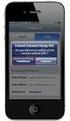 Configuring and Monitoring Mail Servers eg Enterprise v5.6 Restricted Rights Legend The information contained in this document is confidential and subject to change without notice. No part of this document
Configuring and Monitoring Mail Servers eg Enterprise v5.6 Restricted Rights Legend The information contained in this document is confidential and subject to change without notice. No part of this document
Click Studios. Passwordstate. Password Discovery, Reset and Validation. Requirements
 Passwordstate Password Discovery, Reset and Validation Requirements This document and the information controlled therein is the property of Click Studios. It must not be reproduced in whole/part, or otherwise
Passwordstate Password Discovery, Reset and Validation Requirements This document and the information controlled therein is the property of Click Studios. It must not be reproduced in whole/part, or otherwise
Monitoring Event Logs
 Monitoring Event Logs eg Enterprise v6.0 Restricted Rights Legend The information contained in this document is confidential and subject to change without notice. No part of this document may be reproduced
Monitoring Event Logs eg Enterprise v6.0 Restricted Rights Legend The information contained in this document is confidential and subject to change without notice. No part of this document may be reproduced
HP Device Manager 4.7
 Technical white paper HP Device Manager 4.7 LDAP Troubleshooting Guide Table of contents Introduction... 2 HPDM LDAP-related context and background... 2 LDAP in HPDM... 2 Full domain account name login...
Technical white paper HP Device Manager 4.7 LDAP Troubleshooting Guide Table of contents Introduction... 2 HPDM LDAP-related context and background... 2 LDAP in HPDM... 2 Full domain account name login...
Monitoring XenApp Server v7 (and above)
 Monitoring XenApp Server v7 (and above) eg Enterprise v6.0 Restricted Rights Legend The information contained in this document is confidential and subject to change without notice. No part of this document
Monitoring XenApp Server v7 (and above) eg Enterprise v6.0 Restricted Rights Legend The information contained in this document is confidential and subject to change without notice. No part of this document
Monitoring the Oracle VDI Broker. eg Enterprise v6
 Monitoring the Oracle VDI Broker eg Enterprise v6 Restricted Rights Legend The information contained in this document is confidential and subject to change without notice. No part of this document may
Monitoring the Oracle VDI Broker eg Enterprise v6 Restricted Rights Legend The information contained in this document is confidential and subject to change without notice. No part of this document may
Dell One Identity Cloud Access Manager 8.0.1 - How to Configure Microsoft Office 365
 Dell One Identity Cloud Access Manager 8.0.1 - How to Configure Microsoft Office 365 May 2015 This guide describes how to configure Microsoft Office 365 for use with Dell One Identity Cloud Access Manager
Dell One Identity Cloud Access Manager 8.0.1 - How to Configure Microsoft Office 365 May 2015 This guide describes how to configure Microsoft Office 365 for use with Dell One Identity Cloud Access Manager
Kaseya Server Instal ation User Guide June 6, 2008
 Kaseya Server Installation User Guide June 6, 2008 About Kaseya Kaseya is a global provider of IT automation software for IT Solution Providers and Public and Private Sector IT organizations. Kaseya's
Kaseya Server Installation User Guide June 6, 2008 About Kaseya Kaseya is a global provider of IT automation software for IT Solution Providers and Public and Private Sector IT organizations. Kaseya's
Installation Guide. . All right reserved. For more information about Specops Deploy and other Specops products, visit www.specopssoft.
 . All right reserved. For more information about Specops Deploy and other Specops products, visit www.specopssoft.com Copyright and Trademarks Specops Deploy is a trademark owned by Specops Software. All
. All right reserved. For more information about Specops Deploy and other Specops products, visit www.specopssoft.com Copyright and Trademarks Specops Deploy is a trademark owned by Specops Software. All
CA Spectrum and CA Performance Center
 CA Spectrum and CA Performance Center Integration Guide CA Spectrum Release 9.3 - CA Performance Center r2.3.00 This Documentation, which includes embedded help systems and electronically distributed materials,
CA Spectrum and CA Performance Center Integration Guide CA Spectrum Release 9.3 - CA Performance Center r2.3.00 This Documentation, which includes embedded help systems and electronically distributed materials,
HP Device Manager 4.6
 Technical white paper HP Device Manager 4.6 LDAP Troubleshooting Guide Table of contents Introduction... 2 HPDM LDAP-related context and background... 2 LDAP in HPDM... 2 Configuring User Authentication...
Technical white paper HP Device Manager 4.6 LDAP Troubleshooting Guide Table of contents Introduction... 2 HPDM LDAP-related context and background... 2 LDAP in HPDM... 2 Configuring User Authentication...
How To Login To The Mft Internet Server (Mft) On A Pc Or Macbook Or Macintosh (Macintosh) With A Password Protected (Macbook) Or Ipad (Macro) (For Macintosh) (Macros
 TIBCO MFT Internet Server User Guide Software Release 7.2.4 October 2014 Important Information SOME TIBCO SOFTWARE EMBEDS OR BUNDLES OTHER TIBCO SOFTWARE. USE OF SUCH EMBEDDED OR BUNDLED TIBCO SOFTWARE
TIBCO MFT Internet Server User Guide Software Release 7.2.4 October 2014 Important Information SOME TIBCO SOFTWARE EMBEDS OR BUNDLES OTHER TIBCO SOFTWARE. USE OF SUCH EMBEDDED OR BUNDLED TIBCO SOFTWARE
DameWare Server. Administrator Guide
 DameWare Server Administrator Guide About DameWare Contact Information Team Contact Information Sales 1.866.270.1449 General Support Technical Support Customer Service User Forums http://www.dameware.com/customers.aspx
DameWare Server Administrator Guide About DameWare Contact Information Team Contact Information Sales 1.866.270.1449 General Support Technical Support Customer Service User Forums http://www.dameware.com/customers.aspx
Integrated Citrix Servers
 Installation Guide Supplement for use with Integrated Citrix Servers Websense Web Security Websense Web Filter v7.5 1996-2010, Websense, Inc. 10240 Sorrento Valley Rd., San Diego, CA 92121, USA All rights
Installation Guide Supplement for use with Integrated Citrix Servers Websense Web Security Websense Web Filter v7.5 1996-2010, Websense, Inc. 10240 Sorrento Valley Rd., San Diego, CA 92121, USA All rights
Citrix Access on SonicWALL SSL VPN
 Citrix Access on SonicWALL SSL VPN Document Scope This document describes how to configure and use Citrix bookmarks to access Citrix through SonicWALL SSL VPN 5.0. It also includes information about configuring
Citrix Access on SonicWALL SSL VPN Document Scope This document describes how to configure and use Citrix bookmarks to access Citrix through SonicWALL SSL VPN 5.0. It also includes information about configuring
Monitoring Microsoft Applications. eg Enterprise v6
 Monitoring Microsoft Applications eg Enterprise v6 Restricted Rights Legend The information contained in this document is confidential and subject to change without notice. No part of this document may
Monitoring Microsoft Applications eg Enterprise v6 Restricted Rights Legend The information contained in this document is confidential and subject to change without notice. No part of this document may
Connection Broker Managing User Connections to Workstations, Blades, VDI, and More. Quick Start with Microsoft Hyper-V
 Connection Broker Managing User Connections to Workstations, Blades, VDI, and More Quick Start with Microsoft Hyper-V Version 8.1 October 21, 2015 Contacting Leostream Leostream Corporation http://www.leostream.com
Connection Broker Managing User Connections to Workstations, Blades, VDI, and More Quick Start with Microsoft Hyper-V Version 8.1 October 21, 2015 Contacting Leostream Leostream Corporation http://www.leostream.com
WHITE PAPER Citrix Secure Gateway Startup Guide
 WHITE PAPER Citrix Secure Gateway Startup Guide www.citrix.com Contents Introduction... 2 What you will need... 2 Preparing the environment for Secure Gateway... 2 Installing a CA using Windows Server
WHITE PAPER Citrix Secure Gateway Startup Guide www.citrix.com Contents Introduction... 2 What you will need... 2 Preparing the environment for Secure Gateway... 2 Installing a CA using Windows Server
CA Spectrum and CA Service Desk
 CA Spectrum and CA Service Desk Integration Guide CA Spectrum 9.4 / CA Service Desk r12 and later This Documentation, which includes embedded help systems and electronically distributed materials, (hereinafter
CA Spectrum and CA Service Desk Integration Guide CA Spectrum 9.4 / CA Service Desk r12 and later This Documentation, which includes embedded help systems and electronically distributed materials, (hereinafter
Citrix Systems, Inc.
 Citrix Password Manager Quick Deployment Guide Install and Use Password Manager on Presentation Server in Under Two Hours Citrix Systems, Inc. Notice The information in this publication is subject to change
Citrix Password Manager Quick Deployment Guide Install and Use Password Manager on Presentation Server in Under Two Hours Citrix Systems, Inc. Notice The information in this publication is subject to change
Version 3.8. Installation Guide
 Version 3.8 Installation Guide Copyright 2007 Jetro Platforms, Ltd. All rights reserved. This document is being furnished by Jetro Platforms for information purposes only to licensed users of the Jetro
Version 3.8 Installation Guide Copyright 2007 Jetro Platforms, Ltd. All rights reserved. This document is being furnished by Jetro Platforms for information purposes only to licensed users of the Jetro
EventTracker Enterprise v7.3 Installation Guide
 EventTracker Enterprise v7.3 Installation Guide Publication Date: Sep 11, 2012 EventTracker 8815 Centre Park Drive Columbia MD 21045 www.eventtracker.com Abstract This guide will help the users to install
EventTracker Enterprise v7.3 Installation Guide Publication Date: Sep 11, 2012 EventTracker 8815 Centre Park Drive Columbia MD 21045 www.eventtracker.com Abstract This guide will help the users to install
App Orchestration 2.5
 Configuring NetScaler 10.5 Load Balancing with StoreFront 2.5.2 and NetScaler Gateway for Prepared by: James Richards Last Updated: August 20, 2014 Contents Introduction... 3 Configure the NetScaler load
Configuring NetScaler 10.5 Load Balancing with StoreFront 2.5.2 and NetScaler Gateway for Prepared by: James Richards Last Updated: August 20, 2014 Contents Introduction... 3 Configure the NetScaler load
Citrix Systems, Inc.
 Citrix Systems, Inc. Notice The information in this publication is subject to change without notice. THIS PUBLICATION IS PROVIDED AS IS WITHOUT WARRANTIES OF ANY KIND, EXPRESS OR IMPLIED, INCLUDING ANY
Citrix Systems, Inc. Notice The information in this publication is subject to change without notice. THIS PUBLICATION IS PROVIDED AS IS WITHOUT WARRANTIES OF ANY KIND, EXPRESS OR IMPLIED, INCLUDING ANY
App Orchestration 2.0
 App Orchestration 2.0 Configuring NetScaler Load Balancing and NetScaler Gateway for App Orchestration Prepared by: Christian Paez Version: 1.0 Last Updated: December 13, 2013 2013 Citrix Systems, Inc.
App Orchestration 2.0 Configuring NetScaler Load Balancing and NetScaler Gateway for App Orchestration Prepared by: Christian Paez Version: 1.0 Last Updated: December 13, 2013 2013 Citrix Systems, Inc.
CA Nimsoft Service Desk
 CA Nimsoft Service Desk Single Sign-On Configuration Guide 6.2.6 This Documentation, which includes embedded help systems and electronically distributed materials, (hereinafter referred to as the Documentation
CA Nimsoft Service Desk Single Sign-On Configuration Guide 6.2.6 This Documentation, which includes embedded help systems and electronically distributed materials, (hereinafter referred to as the Documentation
Administration Quick Start
 www.novell.com/documentation Administration Quick Start ZENworks 11 Support Pack 3 February 2014 Legal Notices Novell, Inc., makes no representations or warranties with respect to the contents or use of
www.novell.com/documentation Administration Quick Start ZENworks 11 Support Pack 3 February 2014 Legal Notices Novell, Inc., makes no representations or warranties with respect to the contents or use of
Deployment Guide ICA Proxy for XenApp
 Deployment Guide ICA Proxy for XenApp Access Gateway Enterprise Edition (NetScaler AGEE) www.citrix.com Table of Contents Introduction...3 Solution Requirements...4 Prerequisites...4 Network Diagram...5
Deployment Guide ICA Proxy for XenApp Access Gateway Enterprise Edition (NetScaler AGEE) www.citrix.com Table of Contents Introduction...3 Solution Requirements...4 Prerequisites...4 Network Diagram...5
Administration Guide. . All right reserved. For more information about Specops Gpupdate and other Specops products, visit www.specopssoft.
 . All right reserved. For more information about Specops Gpupdate and other Specops products, visit www.specopssoft.com Copyright and Trademarks Specops Gpupdate is a trademark owned by Specops Software.
. All right reserved. For more information about Specops Gpupdate and other Specops products, visit www.specopssoft.com Copyright and Trademarks Specops Gpupdate is a trademark owned by Specops Software.
TIBCO Spotfire Metrics Prerequisites and Installation
 TIBCO Spotfire Metrics Prerequisites and Installation Software Release 6.0 November 2013 Two-Second Advantage 2 Important Information SOME TIBCO SOFTWARE EMBEDS OR BUNDLES OTHER TIBCO SOFTWARE. USE OF
TIBCO Spotfire Metrics Prerequisites and Installation Software Release 6.0 November 2013 Two-Second Advantage 2 Important Information SOME TIBCO SOFTWARE EMBEDS OR BUNDLES OTHER TIBCO SOFTWARE. USE OF
SyncThru TM Web Admin Service Administrator Manual
 SyncThru TM Web Admin Service Administrator Manual 2007 Samsung Electronics Co., Ltd. All rights reserved. This administrator's guide is provided for information purposes only. All information included
SyncThru TM Web Admin Service Administrator Manual 2007 Samsung Electronics Co., Ltd. All rights reserved. This administrator's guide is provided for information purposes only. All information included
Symantec Database Security and Audit 3100 Series Appliance. Getting Started Guide
 Symantec Database Security and Audit 3100 Series Appliance Getting Started Guide Symantec Database Security and Audit 3100 Series Getting Started Guide The software described in this book is furnished
Symantec Database Security and Audit 3100 Series Appliance Getting Started Guide Symantec Database Security and Audit 3100 Series Getting Started Guide The software described in this book is furnished
VMware Identity Manager Administration
 VMware Identity Manager Administration VMware Identity Manager 2.4 This document supports the version of each product listed and supports all subsequent versions until the document is replaced by a new
VMware Identity Manager Administration VMware Identity Manager 2.4 This document supports the version of each product listed and supports all subsequent versions until the document is replaced by a new
Monitoring Quality Virtual Desktop
 Monitoring Quality Virtual Desktop eg Enterprise v6.0 Restricted Rights Legend The information contained in this document is confidential and subject to change without notice. No part of this document
Monitoring Quality Virtual Desktop eg Enterprise v6.0 Restricted Rights Legend The information contained in this document is confidential and subject to change without notice. No part of this document
Citrix Access Gateway Plug-in for Windows User Guide
 Citrix Access Gateway Plug-in for Windows User Guide Access Gateway 9.2, Enterprise Edition Copyright and Trademark Notice Use of the product documented in this guide is subject to your prior acceptance
Citrix Access Gateway Plug-in for Windows User Guide Access Gateway 9.2, Enterprise Edition Copyright and Trademark Notice Use of the product documented in this guide is subject to your prior acceptance
Citrix XenApp-7.6 Administration Training. Course
 Citrix XenApp-7.6 Administration Training Course Course Duration : 20 Working Days Class Duration : 3 hours per day Fast Track: - Course duration 10days (Per day 8 hours) Get Fee Details Module 1: Citrix
Citrix XenApp-7.6 Administration Training Course Course Duration : 20 Working Days Class Duration : 3 hours per day Fast Track: - Course duration 10days (Per day 8 hours) Get Fee Details Module 1: Citrix
CA VPN Client. User Guide for Windows 1.0.2.2
 CA VPN Client User Guide for Windows 1.0.2.2 This Documentation, which includes embedded help systems and electronically distributed materials, (hereinafter referred to as the Documentation ) is for your
CA VPN Client User Guide for Windows 1.0.2.2 This Documentation, which includes embedded help systems and electronically distributed materials, (hereinafter referred to as the Documentation ) is for your
Dell SupportAssist Version 2.0 for Dell OpenManage Essentials Quick Start Guide
 Dell SupportAssist Version 2.0 for Dell OpenManage Essentials Quick Start Guide Notes, Cautions, and Warnings NOTE: A NOTE indicates important information that helps you make better use of your computer.
Dell SupportAssist Version 2.0 for Dell OpenManage Essentials Quick Start Guide Notes, Cautions, and Warnings NOTE: A NOTE indicates important information that helps you make better use of your computer.
Exchange 2013 mailbox setup guide
 Fasthosts Customer Support Exchange 2013 mailbox setup guide This article covers the setup of Exchange 2013 mailboxes in Microsoft Outlook 2013, 2010 and Outlook 2011 for Mac. Contents Exchange 2013 Mailbox
Fasthosts Customer Support Exchange 2013 mailbox setup guide This article covers the setup of Exchange 2013 mailboxes in Microsoft Outlook 2013, 2010 and Outlook 2011 for Mac. Contents Exchange 2013 Mailbox
Virtual Appliance for VMware Server. Getting Started Guide. Revision 2.0.2. Warning and Disclaimer
 Virtual Appliance for VMware Server Getting Started Guide Revision 2.0.2 Warning and Disclaimer This document is designed to provide information about the configuration and installation of the CensorNet
Virtual Appliance for VMware Server Getting Started Guide Revision 2.0.2 Warning and Disclaimer This document is designed to provide information about the configuration and installation of the CensorNet
Oracle Enterprise Manager
 Oracle Enterprise Manager System Monitoring Plug-in Installation Guide for Microsoft Active Directory Release 12.1.0.1.0 E28548-04 February 2014 Microsoft Active Directory, which is included with Microsoft
Oracle Enterprise Manager System Monitoring Plug-in Installation Guide for Microsoft Active Directory Release 12.1.0.1.0 E28548-04 February 2014 Microsoft Active Directory, which is included with Microsoft
High Availability Setup Guide
 High Availability Setup Guide Version: 9.0 Released: March 2015 Companion Guides: The UniPrint Infinity Administrator s Guide, Cluster Guide and Mobile Setup Guide can be found online for your convenience
High Availability Setup Guide Version: 9.0 Released: March 2015 Companion Guides: The UniPrint Infinity Administrator s Guide, Cluster Guide and Mobile Setup Guide can be found online for your convenience
CA Performance Center
 CA Performance Center Single Sign-On User Guide 2.4 This Documentation, which includes embedded help systems and electronically distributed materials, (hereinafter referred to as the Documentation ) is
CA Performance Center Single Sign-On User Guide 2.4 This Documentation, which includes embedded help systems and electronically distributed materials, (hereinafter referred to as the Documentation ) is
F-Secure Messaging Security Gateway. Deployment Guide
 F-Secure Messaging Security Gateway Deployment Guide TOC F-Secure Messaging Security Gateway Contents Chapter 1: Deploying F-Secure Messaging Security Gateway...3 1.1 The typical product deployment model...4
F-Secure Messaging Security Gateway Deployment Guide TOC F-Secure Messaging Security Gateway Contents Chapter 1: Deploying F-Secure Messaging Security Gateway...3 1.1 The typical product deployment model...4
1Y0-250 Implementing Citrix NetScaler 10 for App and Desktop Solutions Practice Exam
 1Y0-250 Implementing Citrix NetScaler 10 for App and Desktop Solutions Practice Exam Section 1: Assessing infrastructure needs for the NetScaler implementation 1.1 Task Description: Verify the objectives
1Y0-250 Implementing Citrix NetScaler 10 for App and Desktop Solutions Practice Exam Section 1: Assessing infrastructure needs for the NetScaler implementation 1.1 Task Description: Verify the objectives
Preparing for GO!Enterprise MDM On-Demand Service
 Preparing for GO!Enterprise MDM On-Demand Service This guide provides information on...... An overview of GO!Enterprise MDM... Preparing your environment for GO!Enterprise MDM On-Demand... Firewall rules
Preparing for GO!Enterprise MDM On-Demand Service This guide provides information on...... An overview of GO!Enterprise MDM... Preparing your environment for GO!Enterprise MDM On-Demand... Firewall rules
Professional Mailbox Email Software Setup Guide
 Professional Mailbox Email Software Setup Guide Table of contents Download and Install Microsoft Outlook 2010 or 2011... 2 Enabling access from email software... 4 Setting up Outlook 2010... 6 Before you
Professional Mailbox Email Software Setup Guide Table of contents Download and Install Microsoft Outlook 2010 or 2011... 2 Enabling access from email software... 4 Setting up Outlook 2010... 6 Before you
LifeCyclePlus Version 1
 LifeCyclePlus Version 1 Last updated: 2014-04-25 Information in this document is subject to change without notice. Companies, names and data used in examples herein are fictitious unless otherwise noted.
LifeCyclePlus Version 1 Last updated: 2014-04-25 Information in this document is subject to change without notice. Companies, names and data used in examples herein are fictitious unless otherwise noted.
TIBCO Spotfire Web Player 6.0. Installation and Configuration Manual
 TIBCO Spotfire Web Player 6.0 Installation and Configuration Manual Revision date: 12 November 2013 Important Information SOME TIBCO SOFTWARE EMBEDS OR BUNDLES OTHER TIBCO SOFTWARE. USE OF SUCH EMBEDDED
TIBCO Spotfire Web Player 6.0 Installation and Configuration Manual Revision date: 12 November 2013 Important Information SOME TIBCO SOFTWARE EMBEDS OR BUNDLES OTHER TIBCO SOFTWARE. USE OF SUCH EMBEDDED
Interworks. Interworks Cloud Platform Installation Guide
 Interworks Interworks Cloud Platform Installation Guide Published: March, 2014 This document contains information proprietary to Interworks and its receipt or possession does not convey any rights to reproduce,
Interworks Interworks Cloud Platform Installation Guide Published: March, 2014 This document contains information proprietary to Interworks and its receipt or possession does not convey any rights to reproduce,
XenDesktop Implementation Guide
 Consulting Solutions WHITE PAPER Citrix XenDesktop XenDesktop Implementation Guide Pooled Desktops (Local and Remote) www.citrix.com Contents Contents... 2 Overview... 4 Initial Architecture... 5 Installation
Consulting Solutions WHITE PAPER Citrix XenDesktop XenDesktop Implementation Guide Pooled Desktops (Local and Remote) www.citrix.com Contents Contents... 2 Overview... 4 Initial Architecture... 5 Installation
NovaBACKUP xsp Version 15.0 Upgrade Guide
 NovaBACKUP xsp Version 15.0 Upgrade Guide NovaStor / November 2013 2013 NovaStor, all rights reserved. All trademarks are the property of their respective owners. Features and specifications are subject
NovaBACKUP xsp Version 15.0 Upgrade Guide NovaStor / November 2013 2013 NovaStor, all rights reserved. All trademarks are the property of their respective owners. Features and specifications are subject
Installing CaseMap Server User Guide
 Installing CaseMap Server User Guide CaseMap Server, Version 1.8 System Requirements Installing CaseMap Server Installing the CaseMap Admin Console Installing the CaseMap SQL Import Utility Testing Installation
Installing CaseMap Server User Guide CaseMap Server, Version 1.8 System Requirements Installing CaseMap Server Installing the CaseMap Admin Console Installing the CaseMap SQL Import Utility Testing Installation
Lepide Active Directory Self Service. Installation Guide. Lepide Active Directory Self Service Tool. Lepide Software Private Limited Page 1
 Installation Guide Lepide Active Directory Self Service Tool Lepide Software Private Limited Page 1 Lepide Software Private Limited, All Rights Reserved This User Guide and documentation is copyright of
Installation Guide Lepide Active Directory Self Service Tool Lepide Software Private Limited Page 1 Lepide Software Private Limited, All Rights Reserved This User Guide and documentation is copyright of
SOA Software API Gateway Appliance 7.1.x Administration Guide
 SOA Software API Gateway Appliance 7.1.x Administration Guide Trademarks SOA Software and the SOA Software logo are either trademarks or registered trademarks of SOA Software, Inc. Other product names,
SOA Software API Gateway Appliance 7.1.x Administration Guide Trademarks SOA Software and the SOA Software logo are either trademarks or registered trademarks of SOA Software, Inc. Other product names,
INSTALL AND CONFIGURATION GUIDE. Atlas 5.1 for Microsoft Dynamics AX
 INSTALL AND CONFIGURATION GUIDE Atlas 5.1 for Microsoft Dynamics AX COPYRIGHT NOTICE Copyright 2012, Globe Software Pty Ltd, All rights reserved. Trademarks Dynamics AX, IntelliMorph, and X++ have been
INSTALL AND CONFIGURATION GUIDE Atlas 5.1 for Microsoft Dynamics AX COPYRIGHT NOTICE Copyright 2012, Globe Software Pty Ltd, All rights reserved. Trademarks Dynamics AX, IntelliMorph, and X++ have been
Getting started. Symantec AntiVirus Corporate Edition. About Symantec AntiVirus. How to get started
 Getting started Corporate Edition Copyright 2005 Corporation. All rights reserved. Printed in the U.S.A. 03/05 PN: 10362873 and the logo are U.S. registered trademarks of Corporation. is a trademark of
Getting started Corporate Edition Copyright 2005 Corporation. All rights reserved. Printed in the U.S.A. 03/05 PN: 10362873 and the logo are U.S. registered trademarks of Corporation. is a trademark of
RSA Authentication Agent 7.2 for Microsoft Windows Installation and Administration Guide
 RSA Authentication Agent 7.2 for Microsoft Windows Installation and Administration Guide Contact Information Go to the RSA corporate web site for regional Customer Support telephone and fax numbers: www.rsa.com
RSA Authentication Agent 7.2 for Microsoft Windows Installation and Administration Guide Contact Information Go to the RSA corporate web site for regional Customer Support telephone and fax numbers: www.rsa.com
NSi Mobile Installation Guide. Version 6.2
 NSi Mobile Installation Guide Version 6.2 Revision History Version Date 1.0 October 2, 2012 2.0 September 18, 2013 2 CONTENTS TABLE OF CONTENTS PREFACE... 5 Purpose of this Document... 5 Version Compatibility...
NSi Mobile Installation Guide Version 6.2 Revision History Version Date 1.0 October 2, 2012 2.0 September 18, 2013 2 CONTENTS TABLE OF CONTENTS PREFACE... 5 Purpose of this Document... 5 Version Compatibility...
Portions of this product were created using LEADTOOLS 1991-2009 LEAD Technologies, Inc. ALL RIGHTS RESERVED.
 Installation Guide Lenel OnGuard 2009 Installation Guide, product version 6.3. This guide is item number DOC-110, revision 1.038, May 2009 Copyright 1992-2009 Lenel Systems International, Inc. Information
Installation Guide Lenel OnGuard 2009 Installation Guide, product version 6.3. This guide is item number DOC-110, revision 1.038, May 2009 Copyright 1992-2009 Lenel Systems International, Inc. Information
The steps will take about 4 hours to fully execute, with only about 60 minutes of user intervention. Each of the steps is discussed below.
 Setup Guide for the XenApp on AWS CloudFormation Template This document walks you through the steps of using the Citrix XenApp on AWS CloudFormation template (v 4.1.5) available here to create a fully
Setup Guide for the XenApp on AWS CloudFormation Template This document walks you through the steps of using the Citrix XenApp on AWS CloudFormation template (v 4.1.5) available here to create a fully
Deploying Personal Virtual Desktops by Using RemoteApp and Desktop Connection Step-by-Step Guide
 c623242f-20f0-40fe-b5c1-8412a094fdc7 Deploying Personal Virtual Desktops by Using RemoteApp and Desktop Connection Step-by-Step Guide Microsoft Corporation Published: June 2009 Updated: April 2010 Abstract
c623242f-20f0-40fe-b5c1-8412a094fdc7 Deploying Personal Virtual Desktops by Using RemoteApp and Desktop Connection Step-by-Step Guide Microsoft Corporation Published: June 2009 Updated: April 2010 Abstract
Cisco TelePresence Authenticating Cisco VCS Accounts Using LDAP
 Cisco TelePresence Authenticating Cisco VCS Accounts Using LDAP Deployment Guide Cisco VCS X8.1 D14465.06 December 2013 Contents Introduction 3 Process summary 3 LDAP accessible authentication server configuration
Cisco TelePresence Authenticating Cisco VCS Accounts Using LDAP Deployment Guide Cisco VCS X8.1 D14465.06 December 2013 Contents Introduction 3 Process summary 3 LDAP accessible authentication server configuration
Deploying BitDefender Client Security and BitDefender Windows Server Solutions
 Deploying BitDefender Client Security and BitDefender Windows Server Solutions Quick Install Guide Copyright 2010 BitDefender; 1. Installation Overview Thank you for selecting BitDefender Business Solutions
Deploying BitDefender Client Security and BitDefender Windows Server Solutions Quick Install Guide Copyright 2010 BitDefender; 1. Installation Overview Thank you for selecting BitDefender Business Solutions
Windows XP Exchange Client Installation Instructions
 WINDOWS XP with Outlook 2003 or Outlook 2007 1. Click the Start button and select Control Panel: 2. If your control panel looks like this: Click Switch to Classic View. 3. Double click Mail. 4. Click show
WINDOWS XP with Outlook 2003 or Outlook 2007 1. Click the Start button and select Control Panel: 2. If your control panel looks like this: Click Switch to Classic View. 3. Double click Mail. 4. Click show
Smart Cloud Integration Pack. For System Center Operation Manager. v1.1.0. User's Guide
 Smart Cloud Integration Pack For System Center Operation Manager v1.1.0 User's Guide Table of Contents 1. INTRODUCTION... 6 1.1. Overview... 6 1.2. Feature summary... 7 1.3. Supported Microsoft System
Smart Cloud Integration Pack For System Center Operation Manager v1.1.0 User's Guide Table of Contents 1. INTRODUCTION... 6 1.1. Overview... 6 1.2. Feature summary... 7 1.3. Supported Microsoft System
How To Create An Easybelle History Database On A Microsoft Powerbook 2.5.2 (Windows)
 Introduction EASYLABEL 6 has several new features for saving the history of label formats. This history can include information about when label formats were edited and printed. In order to save this history,
Introduction EASYLABEL 6 has several new features for saving the history of label formats. This history can include information about when label formats were edited and printed. In order to save this history,
Load Balancing. Outlook Web Access. Web Mail Using Equalizer
 Load Balancing Outlook Web Access Web Mail Using Equalizer Copyright 2009 Coyote Point Systems, Inc. Printed in the USA. Publication Date: January 2009 Equalizer is a trademark of Coyote Point Systems
Load Balancing Outlook Web Access Web Mail Using Equalizer Copyright 2009 Coyote Point Systems, Inc. Printed in the USA. Publication Date: January 2009 Equalizer is a trademark of Coyote Point Systems
Installing and Configuring vcenter Multi-Hypervisor Manager
 Installing and Configuring vcenter Multi-Hypervisor Manager vcenter Server 5.1 vcenter Multi-Hypervisor Manager 1.1 This document supports the version of each product listed and supports all subsequent
Installing and Configuring vcenter Multi-Hypervisor Manager vcenter Server 5.1 vcenter Multi-Hypervisor Manager 1.1 This document supports the version of each product listed and supports all subsequent
