Using The Internet Effectively A Guide To Safe And Secure Web Surfing
|
|
|
- Samson Chapman
- 8 years ago
- Views:
Transcription
1 Using The Internet Effectively A Guide To Safe And Secure Web Surfing OTS PUBLICATION: INT REVISED TRAINING@TOWSON.EDU OFFICE OF TECHNOLOGY SERVICES =Shortcut =Advice =Caution This document covers Microsoft Internet Explorer, downloading, and uploading. Learn how to surf the Internet securely without fear of viruses, spyware, and ad ware. How to use Google. COM for searching for websites and pictures is also covered. Internet Explorer Internet Explorer is a Web browser created by Microsoft. A Web browser is a software application used to locate and display Web pages. Other examples of Web browsers include Netscape Navigator and Mozilla FireFox. Web browsers read coding, usually HTML, interpret it, and translate into a format we can use, a Webpage. Interface Summary Internet Explorer Downloading Uploading Security Viruses Spyware Adware Google Forward Refresh Search Media Print Research Back Stop Home Favorites History Edit Back Move to the previous webpage viewed Forward Move to the previous webpage viewed. You have to move back before you can go forward Stop Prevent the page from loading after you have selected it to load Refresh Reload the page. Use this if errors occur. Home Go to the page you have instructed Internet Explorer to load when it opens Search Open the Search task pane to conduct a web search Favorites Open the Favorites task pane to create shortcuts to your favorite websites Media Open the Media task to listen to streaming audio or watch streaming video History Open the History task pane to view a list of the recently viewed web pages Print Print the webpage being viewed Edit Edit the webpage using Microsoft FrontPage Research Perform a search of Microsoft reference materials Address Bar Type the URL (webpage address) here (ex. and press Enter on the keyboard to go to a page 00 Towson University -This work is licensed under the Creative Commons Attribution-NonCommercial- NoDerivs License. Details available at
2 USING THE INTERNET EFFECTIVELY Use Internet Explorer To Find What You Are Looking For On A Webpage Do you know exactly what you are looking for on a Webpage but, can not find where the information is located? Is there a lot of text on the page, making it hard to find what you are looking for? Try using the Find command to locate the information:. Click on Edit in the Menu bar (Figure, ) and select Find (on This Page)...Ctrl+F (Figure, ).. Type in the word to search for in the Find what text box (Figure, ).. Click on the Find Next button (Figure, ).. Matches will be highlighted in the document (Figure, ). Figure Change The Font Size Within Internet Explorer The Webmaster controls formatting the font on the Webpage. If the text is too small to read, the size can be increased by the user. To increase the font size on a Webpage:. Click on View in the menu bar (Figure, ).. Hover your mouse over Text Size (Figure, ) and click on the appropriate size (Figure, ). Figure
3 Create A List Of Favorite Websites Within Internet Explorer USING THE INTERNET EFFECTIVELY Tired of typing the address to a Website you frequently visit? Creating a favorite for the Website will save you the trouble of typing the address every time. To create favorites:. Go the Webpage you want to create a favorite for.. Click on Favorites (Figure, ) and choose Add to Favorites (Figure, ).. The name of the favorite is provided in the Name text box. To rename the favorite, change the name in the textbox (Figure, ). Click OK when finished (Figure, ). The favorite will then be added to the list. To delete a favorite:. From the list of favorites, right click the favorite to be deleted (Figure, ) and left click Delete (Figure, 6). Click Yes to confirm the deletion. Figure 6 Delete Cookies, Temporary Internet Files, And The History Of IE Cookies can track what Websites you visit and temporary Internet files take up space on your hard drive. All of this information can be deleted fairly easily. To delete this information:. Cookies are messages given to a Web browser by a Web server. Some can track what Websites you browse. To delete the cookies, click on Tools in the menu bar (Figure, ) and select Internet Options (Figure, ). Click the Delete Cookies button (Figure, ) and click Yes to confirm the delete.. When you view a Webpage, all of the files are downloaded into the Temporary Internet Files folder. To delete these files, Click the Delete Files button (Figure, ), place a check mark in box next to delete all offline content and click Ok.. To clear the history of what Web pages you have viewed, click the Clear History button (Figure, ). Click Yes to delete the History. Figure
4 Download USING THE INTERNET EFFECTIVELY Downloading means To copy data (usually an entire file) from a main source to a peripheral device. The term is often used to describe the process of copying a file from an online service or bulletin board service (BBS) to one's own computer. To download a file:. Browse the Internet and find the file to be downloaded. Right click on the file (Figure, ), left click on Save Target As (Figure, ). Choose where to save the file and click Save. Figure Upload Uploading is the opposite of downloading. When you upload, you send information from your computer, directly to another computer. Uploading is carried out through a process called FTP. You can upload files with an FTP program, or on certain websites. Secure Websites Do you ever wonder what Websites can be trusted to receive your information? Are you worried about someone acquiring your information while it is being transferred over the internet? Internet Explorer displays an icon to let you know when you are dealing with a secure site. The lock icon located in the bottom right corner of the screen indicates a secure webpage. All information traveling back and forth between you and the server, is encrypted, meaning it is sent as a secret code that people not intended to receive the information can not decode. Never send information to an insecure site.
5 USING THE INTERNET EFFECTIVELY Viruses A computer virus is malicious coding intended to do harm to a computer. Your computer can become infected by a virus by downloading, receiving attachments, or moving files between computers. Protect your computer from viruses by downloading McAfee antivirus software provided by Towson University for free. Refer to the McAfee help document to access more information on downloading, installing, and using McAfee, Tuning%0Up%0PC/McAfee_80i.pdf. Spyware Spyware is any software that covertly gathers user information through the user's Internet connection without his or her knowledge, usually for advertising purposes. For information on how to download and use software to rid your computer of spyware, refer to the spyware help document, spyware.pdf. Adware Adware is a form of spyware that collects information about the user in order to display advertisements in the Web browser based on the information it collects from the user's browsing patterns. See the link above under spyware for more information on eliminating ad ware. Google Google is primarily a search engine. A search engine is a program that searches documents for specified keywords and returns a list of the documents where the keywords were found. You can use Google to search for Websites, pictures, phone numbers, and more. To perform a search, type the subject you are searching for into the text box. Click the Google Search button to perform the search (Figure 6, ). Click the Images link to search the web for pictures (Figure 6, ). The results are returned similar to the web search. Search for local businesses under the Local link (Figure 6, ). Use this link to search for the address, phone number, or directions of a business. Click on the Web link to return to the standard web search (Figure 6, ). Figure 6 Enter the subject you are searching for here.
User Support Resource
 User Support Resource Clearing Browser Cache To optimize your experience in the MyUNLV system, it may be necessary to clear your browser cache. While it is not necessary to clear you cache every time you
User Support Resource Clearing Browser Cache To optimize your experience in the MyUNLV system, it may be necessary to clear your browser cache. While it is not necessary to clear you cache every time you
CUNY TUMBLEWEED (SECURE TRANSPORT) USER GUIDE
 CUNY TUMBLEWEED (SECURE TRANSPORT) USER GUIDE INTRODUCTION Tumbleweed (Secure Transport) is used to provide secure file transfer of critical business files, financial transactions and sensitive data such
CUNY TUMBLEWEED (SECURE TRANSPORT) USER GUIDE INTRODUCTION Tumbleweed (Secure Transport) is used to provide secure file transfer of critical business files, financial transactions and sensitive data such
Managing Contacts in Outlook
 Managing Contacts in Outlook This document provides instructions for creating contacts and distribution lists in Microsoft Outlook 2007. In addition, instructions for using contacts in a Microsoft Word
Managing Contacts in Outlook This document provides instructions for creating contacts and distribution lists in Microsoft Outlook 2007. In addition, instructions for using contacts in a Microsoft Word
Optimal Browser Settings for Internet Explorer Running on Microsoft Windows
 Optimal Browser Settings for Internet Explorer Running on Microsoft Windows If you have Internet Explorer 7 or 8: Each time you log in to our web site, it evaluates whether you are using the same computer
Optimal Browser Settings for Internet Explorer Running on Microsoft Windows If you have Internet Explorer 7 or 8: Each time you log in to our web site, it evaluates whether you are using the same computer
Quick Start. Installing the software. for Webroot Internet Security Complete, Version 7.0
 Quick Start for Webroot Internet Security Complete, Version 7.0 This Quick Start describes how to install and begin using the Webroot Internet Security Complete 2011 software. This integrated suite delivers
Quick Start for Webroot Internet Security Complete, Version 7.0 This Quick Start describes how to install and begin using the Webroot Internet Security Complete 2011 software. This integrated suite delivers
Chapter 14: Links. Types of Links. 1 Chapter 14: Links
 1 Unlike a word processor, the pages that you create for a website do not really have any order. You can create as many pages as you like, in any order that you like. The way your website is arranged and
1 Unlike a word processor, the pages that you create for a website do not really have any order. You can create as many pages as you like, in any order that you like. The way your website is arranged and
LEARNING RESOURCE CENTRE. Guide to Microsoft Office Online and One Drive
 LEARNING RESOURCE CENTRE Guide to Microsoft Office Online and One Drive LEARNING RESOURCE CENTRE JULY 2015 Table of Contents Microsoft Office Online... 3 How to create folders... 6 How to change the document
LEARNING RESOURCE CENTRE Guide to Microsoft Office Online and One Drive LEARNING RESOURCE CENTRE JULY 2015 Table of Contents Microsoft Office Online... 3 How to create folders... 6 How to change the document
Create a Simple Website. Intel Easy Steps 1 2012 Intel Corporation All rights reserved.
 Create a Simple Website Intel Easy Steps 1 2012 Intel Corporation Website Creating a Simple Website As more and more people are using the Internet to get information, it has become very important for businesses
Create a Simple Website Intel Easy Steps 1 2012 Intel Corporation Website Creating a Simple Website As more and more people are using the Internet to get information, it has become very important for businesses
How to Disable Common Pop-Up Blockers
 How to Disable Common Pop-Up Blockers Listed below are some of the more popular Pop-up Blocking software packages and the workarounds that should be followed in order to disable the Pop-Up blocking feature
How to Disable Common Pop-Up Blockers Listed below are some of the more popular Pop-up Blocking software packages and the workarounds that should be followed in order to disable the Pop-Up blocking feature
Infor Xtreme Browser References
 Infor Xtreme Browser References This document describes the list of supported browsers, browser recommendations and known issues. Contents Infor Xtreme Browser References... 1 Browsers Supported... 2 Browser
Infor Xtreme Browser References This document describes the list of supported browsers, browser recommendations and known issues. Contents Infor Xtreme Browser References... 1 Browsers Supported... 2 Browser
Using the free iweb webpage templates
 Table of Contents: Using the free iweb webpage templates Overview... 1 Setup... 1 How to download... 2 How to extract the template files from the.zip file... 2 Programs to use... 3 Rules to follow... 3
Table of Contents: Using the free iweb webpage templates Overview... 1 Setup... 1 How to download... 2 How to extract the template files from the.zip file... 2 Programs to use... 3 Rules to follow... 3
The World Wide Web Using Microsoft Internet Explorer
 The World Wide Web Using Microsoft Internet Explorer lab 13 Objectives: Upon successful completion of Lab 13, you will be able to Define the terms World Wide Web and URL Use a Web browser to load a Web
The World Wide Web Using Microsoft Internet Explorer lab 13 Objectives: Upon successful completion of Lab 13, you will be able to Define the terms World Wide Web and URL Use a Web browser to load a Web
Some simple computer maintenance to keep your computer running well.
 PC Tune-up for Windows XP Some simple computer maintenance to keep your computer running well. When you use your computer often, preventive maintenance is necessary. This is the same concept as for your
PC Tune-up for Windows XP Some simple computer maintenance to keep your computer running well. When you use your computer often, preventive maintenance is necessary. This is the same concept as for your
LEARNING RESOURCE CENTRE GUIDE TO OFFICE 365
 LEARNING RESOURCE CENTRE GUIDE TO OFFICE 365 LEARNING RESOURCE CENTRE OCTOBER 2014/2015 Table of Contents Explanation of One Drive and Microsoft Office Online... 3 How to create a document and folder...
LEARNING RESOURCE CENTRE GUIDE TO OFFICE 365 LEARNING RESOURCE CENTRE OCTOBER 2014/2015 Table of Contents Explanation of One Drive and Microsoft Office Online... 3 How to create a document and folder...
Sharepoint Designer Mapping a Network Drive
 Sharepoint Designer Mapping a Network Drive OTS PUBLICATION: SPD6 REVISED 06-4-00 TRAINING@TOWSON.EDU OFFICE OF TECHNOLOGY SERVICES =Shortcut =Advice =Caution Introduction A Web site is a collection of
Sharepoint Designer Mapping a Network Drive OTS PUBLICATION: SPD6 REVISED 06-4-00 TRAINING@TOWSON.EDU OFFICE OF TECHNOLOGY SERVICES =Shortcut =Advice =Caution Introduction A Web site is a collection of
General Product Questions... 3. Q. What is the Bell Personal Vault Vault?...4. Q. What is Bell Personal Vault Backup Manager?...4
 Frequently Asked Questions to be posted at: /faqs/ Table of Contents General Product Questions... 3 Q. What is the Bell Personal Vault Vault?...4 Q. What is Bell Personal Vault Backup Manager?...4 Q. What
Frequently Asked Questions to be posted at: /faqs/ Table of Contents General Product Questions... 3 Q. What is the Bell Personal Vault Vault?...4 Q. What is Bell Personal Vault Backup Manager?...4 Q. What
Lab 1: Create a Personal Homepage
 Objectives: Lab 1: Create a Personal Homepage Understand the basics of HTML Create a personal website, if you do not have one Learn how to submit your assignments Preparation 1. Create a folder with the
Objectives: Lab 1: Create a Personal Homepage Understand the basics of HTML Create a personal website, if you do not have one Learn how to submit your assignments Preparation 1. Create a folder with the
SFTP Server User Login Instructions. Open Internet explorer and enter the following url: https://sftp.sae.org
 SFTP Server User Login Instructions Open Internet explorer and enter the following url: https://sftp.sae.org You will be prompted for a user id and password as such. Please enter your account id and password.
SFTP Server User Login Instructions Open Internet explorer and enter the following url: https://sftp.sae.org You will be prompted for a user id and password as such. Please enter your account id and password.
WINDOWS 7 EXPLORE INTERNET EXPLORER 8
 WINDOWS 7 EXPLORE INTERNET EXPLORER 8 Windows 7 Explore Internet Explorer 8 Last Edited: 2012-07-10 1 Explore changes in the UI... 3 Enhance with built-in Search engine... 3 Manage and Organize IE with
WINDOWS 7 EXPLORE INTERNET EXPLORER 8 Windows 7 Explore Internet Explorer 8 Last Edited: 2012-07-10 1 Explore changes in the UI... 3 Enhance with built-in Search engine... 3 Manage and Organize IE with
Google Docs A Tutorial
 Google Docs A Tutorial What is it? Google Docs is a free online program that allows users to create documents, spreadsheets and presentations online and share them with others for collaboration. This allows
Google Docs A Tutorial What is it? Google Docs is a free online program that allows users to create documents, spreadsheets and presentations online and share them with others for collaboration. This allows
Webmail Instruction Guide
 Webmail Instruction Guide This document is setup to guide your through the use of the many features of our Webmail system. You may either visit www.safeaccess.com or webmail.safeaccess.com to login with
Webmail Instruction Guide This document is setup to guide your through the use of the many features of our Webmail system. You may either visit www.safeaccess.com or webmail.safeaccess.com to login with
WebEx Remote Access User s Guide
 About This Guide This guide introduces you to WebEx Remote Access and its features. This guide assumes that you have a user account for your Remote Access service. Note To obtain a user account, contact
About This Guide This guide introduces you to WebEx Remote Access and its features. This guide assumes that you have a user account for your Remote Access service. Note To obtain a user account, contact
Microsoft OneDrive. How to login to OneDrive:
 Microsoft OneDrive The beauty of OneDrive is that it is accessible from anywhere you have an Internet connection. You can access it from a Mac or Windows computer. You can even access it on your Smartphone
Microsoft OneDrive The beauty of OneDrive is that it is accessible from anywhere you have an Internet connection. You can access it from a Mac or Windows computer. You can even access it on your Smartphone
I. Supported Browsers. II. Internet Browser Settings
 NC E-Procurement works best in specific Internet browsing applications supported by the Ariba Buyer software. As well, there are certain browser settings that must be enabled in order for all pieces of
NC E-Procurement works best in specific Internet browsing applications supported by the Ariba Buyer software. As well, there are certain browser settings that must be enabled in order for all pieces of
Creating Personal Web Sites Using SharePoint Designer 2007
 Creating Personal Web Sites Using SharePoint Designer 2007 Faculty Workshop May 12 th & 13 th, 2009 Overview Create Pictures Home Page: INDEX.htm Other Pages Links from Home Page to Other Pages Prepare
Creating Personal Web Sites Using SharePoint Designer 2007 Faculty Workshop May 12 th & 13 th, 2009 Overview Create Pictures Home Page: INDEX.htm Other Pages Links from Home Page to Other Pages Prepare
SiteBuilder 2.1 Manual
 SiteBuilder 2.1 Manual Copyright 2004 Yahoo! Inc. All rights reserved. Yahoo! SiteBuilder About This Guide With Yahoo! SiteBuilder, you can build a great web site without even knowing HTML. If you can
SiteBuilder 2.1 Manual Copyright 2004 Yahoo! Inc. All rights reserved. Yahoo! SiteBuilder About This Guide With Yahoo! SiteBuilder, you can build a great web site without even knowing HTML. If you can
What is OneDrive for Business at University of Greenwich? Accessing OneDrive from Office 365
 This guide explains how to access and use the OneDrive for Business cloud based storage system and Microsoft Office Online suite of products via a web browser. What is OneDrive for Business at University
This guide explains how to access and use the OneDrive for Business cloud based storage system and Microsoft Office Online suite of products via a web browser. What is OneDrive for Business at University
Installing Lync. Configuring and Signing into Lync
 Microsoft Lync 2013 Contents Installing Lync... 1 Configuring and Signing into Lync... 1 Changing your Picture... 2 Adding and Managing Contacts... 2 Create and Manage Contact Groups... 3 Start an Instant
Microsoft Lync 2013 Contents Installing Lync... 1 Configuring and Signing into Lync... 1 Changing your Picture... 2 Adding and Managing Contacts... 2 Create and Manage Contact Groups... 3 Start an Instant
Computer s History Quick Start Guide & Safety Tips
 How to: Check Your Computer s History Quick Start Guide & Safety Tips Copyright Web Wise Kids. 2009. All Rights Reserved WHAT IS COMPUTER HISTORY? Your computer contains records that can tell you a lot
How to: Check Your Computer s History Quick Start Guide & Safety Tips Copyright Web Wise Kids. 2009. All Rights Reserved WHAT IS COMPUTER HISTORY? Your computer contains records that can tell you a lot
Go Kiwi Internet Content Management System Version 5.0 (K5) TRAINING MANUAL
 Go Kiwi Internet Content Management System Version 5.0 (K5) TRAINING MANUAL K5 CMS The K5 Content Management System (CMS), previously known as Kwik-Az Updating, is a small downloadable program that permits
Go Kiwi Internet Content Management System Version 5.0 (K5) TRAINING MANUAL K5 CMS The K5 Content Management System (CMS), previously known as Kwik-Az Updating, is a small downloadable program that permits
Save and Share Files in the Cloud with OneDrive for Business
 Work Smart by Microsoft IT Save and Share Files in the Cloud with OneDrive for Business Microsoft OneDrive for Business is your professional file library your OneDrive for your business needs. OneDrive
Work Smart by Microsoft IT Save and Share Files in the Cloud with OneDrive for Business Microsoft OneDrive for Business is your professional file library your OneDrive for your business needs. OneDrive
EBOX Digital Content Management System (CMS) User Guide For Site Owners & Administrators
 EBOX Digital Content Management System (CMS) User Guide For Site Owners & Administrators Version 1.0 Last Updated on 15 th October 2011 Table of Contents Introduction... 3 File Manager... 5 Site Log...
EBOX Digital Content Management System (CMS) User Guide For Site Owners & Administrators Version 1.0 Last Updated on 15 th October 2011 Table of Contents Introduction... 3 File Manager... 5 Site Log...
For example, within General Settings, you can change the default language from English to Spanish and change the size of the text that is displayed.
 Atlantic Broadband s free Webmail service makes it easy to read and send email using just a web browser from any computer. This quick reference guide will help you get the most out of Webmail with useful
Atlantic Broadband s free Webmail service makes it easy to read and send email using just a web browser from any computer. This quick reference guide will help you get the most out of Webmail with useful
ebookstorage.org Download 1001 Free Ebook
 How to copy a movie from Youtube and watch with FLV Player. 1. Open Youtube and select the movie or clip that you want to copy. Highlight the address bar and copy the URL. See example below 2. Open in
How to copy a movie from Youtube and watch with FLV Player. 1. Open Youtube and select the movie or clip that you want to copy. Highlight the address bar and copy the URL. See example below 2. Open in
Using Outlook Web Access
 Using Outlook Web Access Log on JTSA Outlook Web Access 1. Enter the following URL into the address bar on your web browser (Internet Explorer recommended) and press enter http://exweb.jtsa.edu 2. The
Using Outlook Web Access Log on JTSA Outlook Web Access 1. Enter the following URL into the address bar on your web browser (Internet Explorer recommended) and press enter http://exweb.jtsa.edu 2. The
How to Create a Voicethread PowerPoint Presentation
 CREATE A FREE VOICETHREAD ACCOUNT 1. Open a browser like Internet Explorer, Firefox, or Safari. Navigate to http://voicethread.com. 2. To create an account, click Sign in or Register. 3. Underneath the
CREATE A FREE VOICETHREAD ACCOUNT 1. Open a browser like Internet Explorer, Firefox, or Safari. Navigate to http://voicethread.com. 2. To create an account, click Sign in or Register. 3. Underneath the
IC3 Internet and Computing Core Certification Guide
 IC3 Internet and Computing Core Certification Guide Global Standard 4 Living Online Lesson 12: The World Wide Web CCI Learning Solutions Inc. 1 Lesson Objectives the difference between the Internet, the
IC3 Internet and Computing Core Certification Guide Global Standard 4 Living Online Lesson 12: The World Wide Web CCI Learning Solutions Inc. 1 Lesson Objectives the difference between the Internet, the
CONNECT-TO-CHOP USER GUIDE
 CONNECT-TO-CHOP USER GUIDE VERSION V8 Table of Contents 1 Overview... 3 2 Requirements... 3 2.1 Security... 3 2.2 Computer... 3 2.3 Application... 3 2.3.1 Web Browser... 3 2.3.2 Prerequisites... 3 3 Logon...
CONNECT-TO-CHOP USER GUIDE VERSION V8 Table of Contents 1 Overview... 3 2 Requirements... 3 2.1 Security... 3 2.2 Computer... 3 2.3 Application... 3 2.3.1 Web Browser... 3 2.3.2 Prerequisites... 3 3 Logon...
TxEIS Browser Settings
 TxEIS Browser Settings Updated May 2016 The TxEIS Browser Settings document lists supported browsers and recommended browser settings which will allow you to utilize the TxEIS system at its fullest potential
TxEIS Browser Settings Updated May 2016 The TxEIS Browser Settings document lists supported browsers and recommended browser settings which will allow you to utilize the TxEIS system at its fullest potential
GOOGLE DOCS APPLICATION WORK WITH GOOGLE DOCUMENTS
 GOOGLE DOCS APPLICATION WORK WITH GOOGLE DOCUMENTS Last Edited: 2012-07-09 1 Navigate the document interface... 4 Create and Name a new document... 5 Create a new Google document... 5 Name Google documents...
GOOGLE DOCS APPLICATION WORK WITH GOOGLE DOCUMENTS Last Edited: 2012-07-09 1 Navigate the document interface... 4 Create and Name a new document... 5 Create a new Google document... 5 Name Google documents...
(These instructions are only meant to get you started. They do not include advanced features.)
 FrontPage XP/2003 HOW DO I GET STARTED CREATING A WEB PAGE? Previously, the process of creating a page on the World Wide Web was complicated. Hypertext Markup Language (HTML) is a relatively simple computer
FrontPage XP/2003 HOW DO I GET STARTED CREATING A WEB PAGE? Previously, the process of creating a page on the World Wide Web was complicated. Hypertext Markup Language (HTML) is a relatively simple computer
Outlook Web Access Tipsheets
 You can use a Web browser to access your Outlook mailbox from any computer with an Internet connection. You can use Outlook Web Access with Microsoft Internet Explorer, Mozilla Firefox and many other browsers.
You can use a Web browser to access your Outlook mailbox from any computer with an Internet connection. You can use Outlook Web Access with Microsoft Internet Explorer, Mozilla Firefox and many other browsers.
Uploading files to a web server using SSH Secure Shell 3.2.9
 Uploading files to a web server using SSH Secure Shell 3.2.9 Practical workbook Aims and Learning Objectives By the end of this course you will be able to: Upload your documents (for example HTML files)
Uploading files to a web server using SSH Secure Shell 3.2.9 Practical workbook Aims and Learning Objectives By the end of this course you will be able to: Upload your documents (for example HTML files)
PLANNING FOR A SECURE RETIREMENT
 PLANNING FOR A SECURE RETIREMENT ADMINISTRATIVE VIEW User Guide: D2.6.39 Agriculture Information Technology Released: August, 2005 Revised: January, 2006 Version: 1.0 PLANNING FOR A SECURE RETIREMENT ADMINISTRATIVE
PLANNING FOR A SECURE RETIREMENT ADMINISTRATIVE VIEW User Guide: D2.6.39 Agriculture Information Technology Released: August, 2005 Revised: January, 2006 Version: 1.0 PLANNING FOR A SECURE RETIREMENT ADMINISTRATIVE
CITRIX TROUBLESHOOTING TIPS
 CITRIX TROUBLESHOOTING TIPS The purpose of this document is to outline the Most Common Frequently Asked Questions regarding access to the County of York Computer Systems via Citrix. SYSTEM REQUIREMENTS:
CITRIX TROUBLESHOOTING TIPS The purpose of this document is to outline the Most Common Frequently Asked Questions regarding access to the County of York Computer Systems via Citrix. SYSTEM REQUIREMENTS:
FTP Over SSL (FTPS) Core FTP LE. Installing Core FTP LE"
 FTP Over SSL (FTPS) Gordon State College has setup FTP Over SSL (also known as FTPS ) to allow students, faculty, and staff to access resources from our Servers from off-campus using an encrypted connection.
FTP Over SSL (FTPS) Gordon State College has setup FTP Over SSL (also known as FTPS ) to allow students, faculty, and staff to access resources from our Servers from off-campus using an encrypted connection.
ERA6 OBJECTIVE QUSESTION
 1)Database Management Question:- ERA6 OBJECTIVE QUSESTION 1) While Creating a Table using the MS Access, you will get an interface, as shown on the screen this Interface shows, you are Working on the View
1)Database Management Question:- ERA6 OBJECTIVE QUSESTION 1) While Creating a Table using the MS Access, you will get an interface, as shown on the screen this Interface shows, you are Working on the View
Quick Start Guide. Web Conferencing & Secure Instant Messaging via Microsoft Office Communications Server 2007. Apptix Live Support: 866-428-0128
 Quick Start Guide Web Conferencing & Secure Instant Messaging via Microsoft Office Communications Server 2007 Apptix Live Support: 866-428-0128 Quick Start Guide / Introduction Page 2 of 6 Quick Start
Quick Start Guide Web Conferencing & Secure Instant Messaging via Microsoft Office Communications Server 2007 Apptix Live Support: 866-428-0128 Quick Start Guide / Introduction Page 2 of 6 Quick Start
Getting Started with Internet Explorer 10
 Getting Started with Internet Explorer 10 Objectives Understand Web browsers Explore the browser View and navigate Web pages Use tabbed browsing Objectives Save favorite Web pages Browse safely Search
Getting Started with Internet Explorer 10 Objectives Understand Web browsers Explore the browser View and navigate Web pages Use tabbed browsing Objectives Save favorite Web pages Browse safely Search
Subscribe to RSS in Outlook 2007. Find RSS Feeds. Exchange Outlook 2007 How To s / RSS Feeds 1of 7
 Exchange Outlook 007 How To s / RSS Feeds of 7 RSS (Really Simple Syndication) is a method of publishing and distributing content on the Web. When you subscribe to an RSS feed also known as a news feed
Exchange Outlook 007 How To s / RSS Feeds of 7 RSS (Really Simple Syndication) is a method of publishing and distributing content on the Web. When you subscribe to an RSS feed also known as a news feed
1. TURN OFF UAC SETTINGS
 AKOYA INSTALLATION TECHNICAL REQUIREMENTS INTERNET EXPLORER CONFIGURATION FOR AKOYA.NET 1. TURN OFF UAC SETTINGS Before making the following changes in Internet Explorer, you must be a local administrator
AKOYA INSTALLATION TECHNICAL REQUIREMENTS INTERNET EXPLORER CONFIGURATION FOR AKOYA.NET 1. TURN OFF UAC SETTINGS Before making the following changes in Internet Explorer, you must be a local administrator
owncloud Configuration and Usage Guide
 owncloud Configuration and Usage Guide This guide will assist you with configuring and using YSUʼs Cloud Data storage solution (owncloud). The setup instructions will include how to navigate the web interface,
owncloud Configuration and Usage Guide This guide will assist you with configuring and using YSUʼs Cloud Data storage solution (owncloud). The setup instructions will include how to navigate the web interface,
TxEIS on Internet Explorer 7
 TxEIS on Internet Explorer 7 General Set Up Recommendations: Several modifications will need to be made to the computer settings in Internet Explorer to ensure TxEIS runs smoothly, reports pop up as desired,
TxEIS on Internet Explorer 7 General Set Up Recommendations: Several modifications will need to be made to the computer settings in Internet Explorer to ensure TxEIS runs smoothly, reports pop up as desired,
Title: SharePoint Advanced: Adding An Image to A Site Purpose Policy Definitions
 416 Agriculture Hall Michigan State University 517-355-3776 http://support.anr.msu.edu support@anr.msu.edu Title: SharePoint Advanced: Adding An Image to A Site Document No. - Revision Date - Revision
416 Agriculture Hall Michigan State University 517-355-3776 http://support.anr.msu.edu support@anr.msu.edu Title: SharePoint Advanced: Adding An Image to A Site Document No. - Revision Date - Revision
How to Use JCWHosting Reseller Cloud Storage Solution
 How to Use JCWHosting Reseller Cloud Storage Solution Go to https://www.internetspace.co.za and log in with your Cloud Reseller account username and password. How to Use create a cloud account for your
How to Use JCWHosting Reseller Cloud Storage Solution Go to https://www.internetspace.co.za and log in with your Cloud Reseller account username and password. How to Use create a cloud account for your
USER GUIDE. Unit 2: Synergy. Chapter 2: Using Schoolwires Synergy
 USER GUIDE Unit 2: Synergy Chapter 2: Using Schoolwires Synergy Schoolwires Synergy & Assist Version 2.0 TABLE OF CONTENTS Introductions... 1 Audience... 1 Objectives... 1 Before You Begin... 1 Getting
USER GUIDE Unit 2: Synergy Chapter 2: Using Schoolwires Synergy Schoolwires Synergy & Assist Version 2.0 TABLE OF CONTENTS Introductions... 1 Audience... 1 Objectives... 1 Before You Begin... 1 Getting
1. Visit http://www.freewebhostingarea.com/ 2. In the Free subdomain hosting area select a website address. Click Proceed.
 How to Upload a Website to a Free Web Host Several of the TechnoKids technology projects include assignments for posting student web pages to the Internet. These projects include TechnoLink, TechnoWeb,
How to Upload a Website to a Free Web Host Several of the TechnoKids technology projects include assignments for posting student web pages to the Internet. These projects include TechnoLink, TechnoWeb,
Getting started with OneDrive
 Getting started with OneDrive What is OneDrive? OneDrive is an online storage area intended for business purposes. Your OneDrive library is managed by the University. You can use it to share documents
Getting started with OneDrive What is OneDrive? OneDrive is an online storage area intended for business purposes. Your OneDrive library is managed by the University. You can use it to share documents
Web File Management with SSH Secure Shell 3.2.3
 Web File Management with SSH Secure Shell 3.2.3 June 2003 Information Technologies Copyright 2003 University of Delaware. Permission to copy without fee all or part of this material is granted provided
Web File Management with SSH Secure Shell 3.2.3 June 2003 Information Technologies Copyright 2003 University of Delaware. Permission to copy without fee all or part of this material is granted provided
Getting Started with WebEx Access Anywhere
 Getting Started with WebEx Access Anywhere This guide provides basic instructions to help you start using WebEx Access Anywhere quickly. This guide assumes that you have a user account on your meeting
Getting Started with WebEx Access Anywhere This guide provides basic instructions to help you start using WebEx Access Anywhere quickly. This guide assumes that you have a user account on your meeting
Malware, Spyware, Adware, Viruses. Gracie White, Scott Black Information Technology Services
 Malware, Spyware, Adware, Viruses Gracie White, Scott Black Information Technology Services The average computer user should be aware of potential threats to their computer every time they connect to the
Malware, Spyware, Adware, Viruses Gracie White, Scott Black Information Technology Services The average computer user should be aware of potential threats to their computer every time they connect to the
1. Chat4Support Introduction
 1. Chat4Support Introduction Chat4Support is a CodingBest product that helps businesses to improve their sales and customer service on the Internet. Website visitors just only need to click on the chat
1. Chat4Support Introduction Chat4Support is a CodingBest product that helps businesses to improve their sales and customer service on the Internet. Website visitors just only need to click on the chat
Editing Adobe Connect User and Meeting Room Settings
 Editing Adobe Connect User and Meeting Room Settings Editing an Adobe Connect Meeting Room is a very simple process. The following presentation will walk through the process step by step. Log Into the
Editing Adobe Connect User and Meeting Room Settings Editing an Adobe Connect Meeting Room is a very simple process. The following presentation will walk through the process step by step. Log Into the
You can view, download or upload files through the WEB interface or FTP link depending on Type of access you have been granted.
 Cannon FTP Site Instructions You can view, download or upload files through the WEB interface or FTP link depending on Type of access you have been granted. The typical rights assigned are: Read Only Allows
Cannon FTP Site Instructions You can view, download or upload files through the WEB interface or FTP link depending on Type of access you have been granted. The typical rights assigned are: Read Only Allows
Airtel PC Secure Trouble Shooting Guide
 Airtel PC Secure Trouble Shooting Guide Table of Contents Questions before installing the software Q: What is required from my PC to be able to use the Airtel PC Secure? Q: Which operating systems does
Airtel PC Secure Trouble Shooting Guide Table of Contents Questions before installing the software Q: What is required from my PC to be able to use the Airtel PC Secure? Q: Which operating systems does
Paperless Meeting Software Installation Instructions
 Paperless Meeting Software Installation Instructions Acknowledgments... 1 Overview... 1 Before you begin... 1 Installation... 3 Trouble Shooting... 14 Saving Data... 16 Acknowledgments Thank you for supporting
Paperless Meeting Software Installation Instructions Acknowledgments... 1 Overview... 1 Before you begin... 1 Installation... 3 Trouble Shooting... 14 Saving Data... 16 Acknowledgments Thank you for supporting
Installing a Browser Security Certificate for PowerChute Business Edition Agent
 Installing a Browser Security Certificate for PowerChute Business Edition Agent The Agent component of PowerChute Business Edition has a "self-signed" security certificate. This means that when you access
Installing a Browser Security Certificate for PowerChute Business Edition Agent The Agent component of PowerChute Business Edition has a "self-signed" security certificate. This means that when you access
Accessing your Staff (N and O drive) files from off campus
 Accessing your Staff (N and O drive) files from off campus It is possible to access your N and O drive files while you are off campus, for example whilst working from home or travelling. This document
Accessing your Staff (N and O drive) files from off campus It is possible to access your N and O drive files while you are off campus, for example whilst working from home or travelling. This document
How to Disable Common Pop-Up Blockers
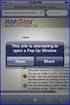 How to Disable Common Pop-Up Blockers Listed below are some of the most popular pop-up blocking software packages, and instructions to enable pop-up windows with them. Pop-up windows must be enabled to
How to Disable Common Pop-Up Blockers Listed below are some of the most popular pop-up blocking software packages, and instructions to enable pop-up windows with them. Pop-up windows must be enabled to
GRS Advantage Website User Reference Guide
 GRS Advantage Website User Reference Guide This document describes how to use the GRS Advantage Website. Table of Contents GRS Advantage Website... 2 Accessing the Website... 2 Requesting Access to the
GRS Advantage Website User Reference Guide This document describes how to use the GRS Advantage Website. Table of Contents GRS Advantage Website... 2 Accessing the Website... 2 Requesting Access to the
Using SSH Secure FTP Client INFORMATION TECHNOLOGY SERVICES California State University, Los Angeles Version 2.0 Fall 2008.
 Using SSH Secure FTP Client INFORMATION TECHNOLOGY SERVICES California State University, Los Angeles Version 2.0 Fall 2008 Contents Starting SSH Secure FTP Client... 2 Exploring SSH Secure FTP Client...
Using SSH Secure FTP Client INFORMATION TECHNOLOGY SERVICES California State University, Los Angeles Version 2.0 Fall 2008 Contents Starting SSH Secure FTP Client... 2 Exploring SSH Secure FTP Client...
Advanced Digital Imaging
 Asset Management System User Interface Cabin River Web Solutions Overview The ADI Asset Management System allows customers and ADI to share digital assets (images and files) in a controlled environment.
Asset Management System User Interface Cabin River Web Solutions Overview The ADI Asset Management System allows customers and ADI to share digital assets (images and files) in a controlled environment.
ShoreTel 13 Conferencing User Guide. Part Number 850-1234-01
 ShoreTel 13 Part Number 850-1234-01 Document and Software Copyrights Copyright 1998-2012 by ShoreTel Inc., Sunnyvale, California, USA. All rights reserved. Printed in the United States of America. Contents
ShoreTel 13 Part Number 850-1234-01 Document and Software Copyrights Copyright 1998-2012 by ShoreTel Inc., Sunnyvale, California, USA. All rights reserved. Printed in the United States of America. Contents
A Step-by-Step Patient Guide to Upload Medical Images to the Cleveland Clinic Neurological Institute
 A Step-by-Step Patient Guide to Upload Medical Images to the Cleveland Clinic Neurological Institute Cleveland Clinic 1995-2014. All Rights Reserved. v.08.05.14 Table of Contents Get Started Step 1: Locate
A Step-by-Step Patient Guide to Upload Medical Images to the Cleveland Clinic Neurological Institute Cleveland Clinic 1995-2014. All Rights Reserved. v.08.05.14 Table of Contents Get Started Step 1: Locate
Remedy ITSM Service Request Management Quick Start Guide
 Remedy ITSM Service Request Management Quick Start Guide Table of Contents 1.0 Getting Started With Remedy s Service Request Management. 3 2.0 Submitting a Service Request.7 3.0 Updating a Service Request
Remedy ITSM Service Request Management Quick Start Guide Table of Contents 1.0 Getting Started With Remedy s Service Request Management. 3 2.0 Submitting a Service Request.7 3.0 Updating a Service Request
STUDENT ADMINISTRATION TRAINING GUIDE SETTING YOUR BROWSER FOR PEOPLESOFT DOWNLOADS
 STUDENT ADMINISTRATION TRAINING GUIDE SETTING YOUR BROWSER FOR PEOPLESOFT DOWNLOADS Table of Contents How to check the browser version... 3 PC - Internet Explorer... 8 Internet Explorer V9 Compatibility
STUDENT ADMINISTRATION TRAINING GUIDE SETTING YOUR BROWSER FOR PEOPLESOFT DOWNLOADS Table of Contents How to check the browser version... 3 PC - Internet Explorer... 8 Internet Explorer V9 Compatibility
Welcome to the TransPerfect Translations Secure File Transfer Website What is Secure FTP?
 Welcome to the TransPerfect Translations Secure File Transfer Website What is Secure FTP? SFTP (Secure File Transfer Protocol) is an added layer of security provided to our clients. SFTP requires an encrypted
Welcome to the TransPerfect Translations Secure File Transfer Website What is Secure FTP? SFTP (Secure File Transfer Protocol) is an added layer of security provided to our clients. SFTP requires an encrypted
Internet Explorer 7. Getting Started The Internet Explorer Window. Tabs NEW! Working with the Tab Row. Microsoft QUICK Source
 Microsoft QUICK Source Internet Explorer 7 Getting Started The Internet Explorer Window u v w x y { Using the Command Bar The Command Bar contains shortcut buttons for Internet Explorer tools. To expand
Microsoft QUICK Source Internet Explorer 7 Getting Started The Internet Explorer Window u v w x y { Using the Command Bar The Command Bar contains shortcut buttons for Internet Explorer tools. To expand
Outlook Email. User Guide IS TRAINING CENTER. 833 Chestnut St, Suite 600. Philadelphia, PA 19107 215-503-7500
 Outlook Email User Guide IS TRAINING CENTER 833 Chestnut St, Suite 600 Philadelphia, PA 19107 215-503-7500 This page intentionally left blank. TABLE OF CONTENTS Getting Started... 3 Opening Outlook...
Outlook Email User Guide IS TRAINING CENTER 833 Chestnut St, Suite 600 Philadelphia, PA 19107 215-503-7500 This page intentionally left blank. TABLE OF CONTENTS Getting Started... 3 Opening Outlook...
Creating a Website with Publisher 2013
 Creating a Website with Publisher 2013 University Information Technology Services Training, Outreach, Learning Technologies & Video Production Copyright 2015 KSU Division of University Information Technology
Creating a Website with Publisher 2013 University Information Technology Services Training, Outreach, Learning Technologies & Video Production Copyright 2015 KSU Division of University Information Technology
Outlook Web App User Guide
 Outlook Web App Table of Contents QUICK REFERENCE... 2 OUTLOOK WEB APP URL... 2 Imagine! Help Desk...... 2 OUTLOOK WEB APP MAIN WINDOW... 2 KEY NEW FEATURES... 3 GETTING STARTED WITH OUTLOOK... 4 LOGGING
Outlook Web App Table of Contents QUICK REFERENCE... 2 OUTLOOK WEB APP URL... 2 Imagine! Help Desk...... 2 OUTLOOK WEB APP MAIN WINDOW... 2 KEY NEW FEATURES... 3 GETTING STARTED WITH OUTLOOK... 4 LOGGING
https://weboffice.edu.pe.ca/
 NETSTORAGE MANUAL INTRODUCTION Virtual Office will provide you with access to NetStorage, a simple and convenient way to access your network drives through a Web browser. You can access the files on your
NETSTORAGE MANUAL INTRODUCTION Virtual Office will provide you with access to NetStorage, a simple and convenient way to access your network drives through a Web browser. You can access the files on your
Creating a Website with Google Sites
 Creating a Website with Google Sites This document provides instructions for creating and publishing a website with Google Sites. At no charge, Google Sites allows you to create a website for various uses,
Creating a Website with Google Sites This document provides instructions for creating and publishing a website with Google Sites. At no charge, Google Sites allows you to create a website for various uses,
Reference Guide for WebCDM Application 2013 CEICData. All rights reserved.
 Reference Guide for WebCDM Application 2013 CEICData. All rights reserved. Version 1.2 Created On February 5, 2007 Last Modified August 27, 2013 Table of Contents 1 SUPPORTED BROWSERS... 3 1.1 INTERNET
Reference Guide for WebCDM Application 2013 CEICData. All rights reserved. Version 1.2 Created On February 5, 2007 Last Modified August 27, 2013 Table of Contents 1 SUPPORTED BROWSERS... 3 1.1 INTERNET
P&WC Portal Settings. 1) Portal Language Setting:
 P&WC Portal Settings In order to set your Internet Explorer Browser and to resolve a few specific issues that users of the P&WC Portal might have, we recommend that you change a few settings in your browser.
P&WC Portal Settings In order to set your Internet Explorer Browser and to resolve a few specific issues that users of the P&WC Portal might have, we recommend that you change a few settings in your browser.
User guide. Business Email
 User guide Business Email June 2013 Contents Introduction 3 Logging on to the UC Management Centre User Interface 3 Exchange User Summary 4 Downloading Outlook 5 Outlook Configuration 6 Configuring Outlook
User guide Business Email June 2013 Contents Introduction 3 Logging on to the UC Management Centre User Interface 3 Exchange User Summary 4 Downloading Outlook 5 Outlook Configuration 6 Configuring Outlook
Passport Installation. Windows XP + Internet Explorer 8
 Passport Installation Windows XP + Internet Explorer 8 OS Version Windows XP System Type 32bit or 64bit Browser & version Internet Explorer 8 Before you begin.. Make sure you have Anti Virus software installed
Passport Installation Windows XP + Internet Explorer 8 OS Version Windows XP System Type 32bit or 64bit Browser & version Internet Explorer 8 Before you begin.. Make sure you have Anti Virus software installed
2010 Outlook Web App Client Overview
 2010 Outlook Web App Client Overview The upgrade to Microsoft Exchange 2010 includes an updated web-based e-mail client, OWA. OWA stands for Outlook Web App and gives you access to your district e-mail
2010 Outlook Web App Client Overview The upgrade to Microsoft Exchange 2010 includes an updated web-based e-mail client, OWA. OWA stands for Outlook Web App and gives you access to your district e-mail
Microsoft SharePoint 2010 End User Quick Reference Card
 Microsoft SharePoint 2010 End User Quick Reference Card Microsoft SharePoint 2010 brings together the people, documents, information, and ideas of the University into a customizable workspace where everyone
Microsoft SharePoint 2010 End User Quick Reference Card Microsoft SharePoint 2010 brings together the people, documents, information, and ideas of the University into a customizable workspace where everyone
Chapter 4: Website Basics
 1 Chapter 4: In its most basic form, a website is a group of files stored in folders on a hard drive that is connected directly to the internet. These files include all of the items that you see on your
1 Chapter 4: In its most basic form, a website is a group of files stored in folders on a hard drive that is connected directly to the internet. These files include all of the items that you see on your
Titan Apps. Drive (Documents)
 Titan Apps Drive (Documents) University of Wisconsin Oshkosh 7/11/2012 0 Contents What is Titan Apps?... 1 Need Help with Titan Apps?... 1 What other resources can I use to help me with Titan Apps?...
Titan Apps Drive (Documents) University of Wisconsin Oshkosh 7/11/2012 0 Contents What is Titan Apps?... 1 Need Help with Titan Apps?... 1 What other resources can I use to help me with Titan Apps?...
Technical Guide for Remote access
 Technical Guide for Remote access Frequently Asked Questions about using EZ Proxy to access Library resources off campus. Login Help Who is allowed access? I m having trouble logging in. Finding Articles
Technical Guide for Remote access Frequently Asked Questions about using EZ Proxy to access Library resources off campus. Login Help Who is allowed access? I m having trouble logging in. Finding Articles
Internet Explorer Browser Clean-up
 Follow the steps below to determine your Internet Explorer version number and access browser clean-up procedures specific to your version. 1. From Internet Explorer, click the Help menu and choose About
Follow the steps below to determine your Internet Explorer version number and access browser clean-up procedures specific to your version. 1. From Internet Explorer, click the Help menu and choose About
Outlook Web Access Tutorial
 1 Outlook Web Access Tutorial Outlook Web Access 2010 allows you to gain access to your messages, calendars, contacts, tasks and public folders from any computer with internet access. How to access your
1 Outlook Web Access Tutorial Outlook Web Access 2010 allows you to gain access to your messages, calendars, contacts, tasks and public folders from any computer with internet access. How to access your
Basic Web Development @ Fullerton College
 Basic Web Development @ Fullerton College Introduction FC Net Accounts Obtaining Web Space Accessing your web space using MS FrontPage Accessing your web space using Macromedia Dreamweaver Accessing your
Basic Web Development @ Fullerton College Introduction FC Net Accounts Obtaining Web Space Accessing your web space using MS FrontPage Accessing your web space using Macromedia Dreamweaver Accessing your
If you have any questions or problems along the way, please don't hesitate to call, e-mail, or drop in to see us. We'd be happy to help you.
 If you have any questions or problems along the way, please don't hesitate to call, e-mail, or drop in to see us. We'd be happy to help you. Phone: (807)-274-5373 E-mail: updates@fortfrances.com Physical
If you have any questions or problems along the way, please don't hesitate to call, e-mail, or drop in to see us. We'd be happy to help you. Phone: (807)-274-5373 E-mail: updates@fortfrances.com Physical
Using. - Training Documentation -
 Using - Training Documentation - Table of Contents 1. Overview of Argos..1 2. Getting started.....1 Accessing Argos...1 Login to Argos... 1 Log-off.... 2 Password reset or change... 2 3. Understanding
Using - Training Documentation - Table of Contents 1. Overview of Argos..1 2. Getting started.....1 Accessing Argos...1 Login to Argos... 1 Log-off.... 2 Password reset or change... 2 3. Understanding
WinSCP: Secure File Transfer Using WinSCP for Secure File Transfer on Windows
 WinSCP: Secure File Transfer Using WinSCP for Secure File Transfer on Windows Overview WinSCP is an SFTP (Secure File Transfer Protocol), FTP (File Transfer Protocol), and SCP (Secure Copy Protocol) application
WinSCP: Secure File Transfer Using WinSCP for Secure File Transfer on Windows Overview WinSCP is an SFTP (Secure File Transfer Protocol), FTP (File Transfer Protocol), and SCP (Secure Copy Protocol) application
Installing the SSH Client v3.2.2 For Microsoft Windows
 WIN1011 June 2003 Installing the SSH Client v3.2.2 For Microsoft Windows OVERVIEW... 1 SYSTEM REQUIREMENTS... 2 INSTALLING THE SSH PACKAGE... 2 STARTING THE PROGRAMS... 5 USING THE SHELL CLIENT... 8 USING
WIN1011 June 2003 Installing the SSH Client v3.2.2 For Microsoft Windows OVERVIEW... 1 SYSTEM REQUIREMENTS... 2 INSTALLING THE SSH PACKAGE... 2 STARTING THE PROGRAMS... 5 USING THE SHELL CLIENT... 8 USING
