HP Z210 CMT Workstation. Maintenance and Service Guide
|
|
|
- Arabella Hutchinson
- 8 years ago
- Views:
Transcription
1 HP Z210 CMT Workstation Maintenance and Service Guide
2 Copyright Information First Edition: February 2011 Part number: Warranty Hewlett-Packard Company shall not be liable for technical or editorial errors or omissions contained herein or for incidental or consequential damages in connection with the furnishing, performance, or use of this material. The information in this document is provided as is without warranty of any kind, including, but not limited to, the implied warranties of merchantability and fitness for a particular purpose, and is subject to change without notice. The warranties for HP products are set forth in the express limited warranty statements accompanying such products. Nothing herein should be construed as constituting an additional warranty. This document contains proprietary information that is protected by copyright. No part of this document may be photocopied, reproduced, or translated to another language without the prior written consent of Hewlett-Packard Company. Trademark Credits Microsoft and Windows are U.S. registered trademarks of Microsoft Corporation. Intel is a trademark of Intel Corporation in the U.S. and other countries and are used under license. ENERGY STAR is a U.S. registered mark of the United States Environmental Protection Agency.
3 About this guide This guide provides service and maintenance information for the HP Z210 Convertible Mini Tower (CMT) Workstation. It includes these topics: Guide topics Product overview on page 1 Setting up the operating system on page 16 Restoring the operating system on page 22 System management on page 25 Replacing components on page 53 Diagnostics and troubleshooting on page 109 Configuring RAID devices on page 146 Configuring password security and resetting CMOS on page 150 Connector pins on page 154 System board designators on page 161 Routine Care on page 163 Locating HP resources on page 165 ENWW iii
4 iv About this guide ENWW
5 Table of contents 1 Product overview... 1 Product features... 1 System board architecture... 1 Processor technology... 2 Memory technology... 2 Graphics... 3 Expansion card slots... 3 Additional features... 3 Workstation components... 4 Chassis components... 4 Front panel components... 5 Rear panel components... 6 Workstation specifications... 7 Physical characteristics... 7 Power supply description... 7 Power supply voltages... 7 Power supply currents... 8 Power supply specifications... 9 Power consumption and heat dissipation... 9 System fans Resetting the power supply Environmental specifications ENERGY STAR Qualification ERP compliance mode Enabling ERP compliance mode Disabling ERP compliance mode Accessibility Hyper-threading SATA Power Management Intel Turbo Boost Technology HP Cool Tools Ensuring proper ventilation Setting up the operating system Setting up the Microsoft operating system Installing or upgrading device drivers ENWW v
6 Transferring files and settings to your Windows workstation Setting up Red Hat Enterprise Linux Verifying hardware compatibility Installing from RHEL optical media Installing with the HP driver CD Setting up Novell SLED Setting up SLED on preloaded systems Installing from SLED optical media Installing with the HP driver CD Updating the workstation Updating the workstation after first boot Upgrading the BIOS Determining current BIOS Upgrading BIOS Upgrading device drivers Restoring the operating system Restore method Ordering backup software Restoring Windows Ordering the HP Recovery Manager media Restoring the operating system Restoring Novell SLED Creating restore media System management BIOS ROM The Computer Setup (F10) Utility Computer Setup (F10) functionality Accessing the Computer Setup (F10) Utility The Computer Setup (F10) Utility menu Desktop management Initial computer configuration and deployment Installing a remote system Replicating the setup Copying a setup configuration to another computer Updating and managing software HP Client Manager Software Altiris Client Management Solutions HP SoftPaq Download Manager System Software Manager vi ENWW
7 ROM Flash Remote ROM Flash HPQFlash FailSafe Boot Block ROM Recovering the computer from Boot Block Recovery mode Workstation security Asset tracking SATA hard disk drive security DriveLock applications Using DriveLock Password security Establishing a setup password using Computer Setup (F10) Utility Establishing a power-on password using computer setup Entering a power-on password Entering a setup password Changing a power-on or setup password Deleting a power-on or setup password National keyboard delimiter characters Clearing passwords Chassis security Side access panel sensor (Smart Cover Sensor) (optional) Side access panel solenoid lock Cable lock (optional) Fault notification and recovery Drive Protection System ECC fault prediction Thermal sensors Dual-state power button Changing the power button configuration Replacing components Warnings and cautions Service considerations Cautions, warnings and safety precautions ESD information Generating static Preventing ESD equipment damage Personal grounding methods and equipment Grounding the work area Recommended ESD prevention materials and equipment Tools and software requirements ENWW vii
8 Special handling of components Cables and connectors Hard drives Lithium coin cell battery Customer Self-Repair Removing and installing components Component locations Predisassembly procedures Disassembly order Removing the cable lock (optional) Side access panel Removing the side access panel Installing the side access panel Side access panel sensor (optional) Removing the side access panel sensor Installing the side access panel sensor Side access panel solenoid lock Removing the side access panel solenoid lock Installing the side access panel solenoid lock Bezel Removing the front bezel Installing the front bezel Front panel I/O device assembly Removing the front panel I/O device assembly Installing the front panel I/O device assembly Optical disk drive (mini-tower configuration) Removing an optical disk drive from the optical bay (mini-tower configuration) Installing an optical disk drive in the optical bay (mini-tower configuration) Optical disk drive (desktop configuration) Removing an optical drive (desktop configuration) Installing an optical drive (desktop configuration) Speaker Removing the speaker Installing the speaker Power supply Removing the power supply Installing the power supply Power connections Rear system fan assembly Removing the rear system fan assembly viii ENWW
9 Installing the rear system fan assembly Memory Supported DIMM configurations DIMM installation guidelines DIMM installation order BIOS errors and warnings Removing a DIMM Installing a DIMM Expansion card slot identification Slot identification and description Power limitations for graphics cards Choosing an expansion card slot Expansion card Expansion card slot description Removing an expansion card Installing an expansion card Battery Removing the battery Installing the battery Hard disk drive Removing the hard disk drive Installing hard disk drives Installation guidelines Installation CPU heatsink Removing the CPU heatsink Installing the CPU heatsink CPU Removing a CPU Installing a CPU System board Removing the system board Installing the system board Converting to desktop configuration Product recycling Diagnostics and troubleshooting Calling technical support Locating ID labels Locating warranty information Diagnosis guidelines ENWW ix
10 Diagnosis at startup Diagnosis during operation Troubleshooting checklist HP troubleshooting resources and tools HP Support Assistant HP Performance Advisor E-support Troubleshooting a problem Instant Support and Active Chat Helpful hints At startup During operation Customizing the monitor display Troubleshooting scenarios and solutions Solving minor problems Solving diskette problems Solving hard drive problems Solving display problems Solving audio problems Solving printer problems Self-troubleshooting with HP Vision Diagnostics Accessing HP Vision Diagnostics Using Vision Creator Accessing HP Vision Diagnostics Utilities Creating and using a bootable USB key Creating and using a bootable DVD/CD Using the HP Memory Test utility Downloading HP Vision Diagnostics User interface Survey tab Test tab Status tab History tab Errors tab Help tab Saving and printing information in HP Vision Diagnostics Diagnostic codes and errors Diagnostic LED and audible (beep) codes LED color definitions POST error messages x ENWW
11 7 Configuring RAID devices Maximum RAID hard drive configurations Configuring SATA RAID devices Attaching SATA HDDs Configuring system BIOS Creating RAID volumes Configuring password security and resetting CMOS Preparing to configure passwords Resetting the password jumper Clearing and Resetting the CMOS Using the CMOS Button Using the Computer Setup (F10) Utility to Reset CMOS Appendix A Connector pins Appendix B System board designators Appendix C Routine Care General cleaning safety precautions Cleaning the computer case Cleaning the keyboard Cleaning the monitor Cleaning the mouse Appendix D Locating HP resources Product information Product support Product documentation Product diagnostics Product updates Index ENWW xi
12 xii ENWW
13 1 Product overview This chapter presents an overview of the hardware components of the workstation. It includes these topics: Topics Product features on page 1 Workstation specifications on page 7 Product features The following sections describe the workstation system board architecture and components, and includes these topics: Topics System board architecture on page 1 Workstation components on page 4 System board architecture This section describes the system architecture. ENWW Product features 1
14 The following figure shows the typical system board block diagram. Figure 1-1 System board block diagram NOTE: The x1, x4, and x16 designators describe the mechanical length of the slot. The number in parentheses lists the number of electrical PCIe lanes routed to the expansion slot. For example, x16(4) means that the expansion slot is mechanically a x16 length connector, with four PCIe lanes connected. Processor technology This workstation uses the latest 32nm process SKT-H2 chipset, with support for the Intel Xeon Processor E3 Family or 2nd generation Intel Core(TM) processors up to 95W. These processors incorporate an integrated 2-channel memory controller, microarchitecture improvements, integrated graphics (some models) and Advanced Vector Extensions (AVX) to increase floating point performance. In addition, the chipset uses the Intel DMIx4 interface to connect the processor and I/O controller. Memory technology The workstation dual in-line memory modules (DIMMs) are based on DDR3 1066/1333MHz technology. Error checking and correcting (ECC) and non-ecc DIMMs are supported. Two direct-attach memory channels permit low latency access and fast data transfer to improve performance. System memory sizes up to 32GB (using 8GB DIMMs) are supported. NOTE: To optimize performance, distribute the DIMMs across both memory channels. See Memory on page 83 for more information. 2 Chapter 1 Product overview ENWW
15 NOTE: Do not intermix non-ecc memory DIMMs with ECC memory DIMMs. Graphics The workstation supports discrete PCIe Gen2 graphics cards in its PCIe2 x16 and PCIe2 x16(4) slots. The system supports multiple graphics cards as long as the total power usage of these cards fits within the total graphics power budget of 150W. To view supported graphic card configurations using HP QuickSpecs, visit quickspecs, select your geographic region, click on "Workstations," then select your workstation model. Some workstation models (depending on installed processor type) also support up to two displays with integrated Intel HD graphics. Most supported Intel Core processors provide Intel HD Graphics Intel Xeon processors with model designations that end in "---5" provide Intel HD Graphics P3000. In Windows 7, you can view the model of CPU installed in the workstation by selecting Start > Control Panel > System. NOTE: Intermixing integrated Intel HD graphics and discrete graphics cards in order to drive more than two displays can be enabled using the Computer (F10) Setup Utility. However, HP recommends using only discrete graphics cards when attaching three or more displays. To see graphics card configurations that have been fully tested and validated by HP for use in this workstation, refer to Expansion card slots The workstation provides multiple high-performance graphics and I/O slots: one full x16 PCIe2; one x16(4) PCIe2, one x8(4) PCIe2; two x1 PCIe2; and two PCI 32b/33Mhz slots. These slots provide extra I/O bandwidth for high speed I/O cards. Additional features The workstation provides these additional features: Nine external and three internal USB 2.0 ports. A 400W power supply that is 90% efficient and permits Energy Star Version 5.0 system configurations. HP WattSaver technology permits support of the European Union ERP Lot 6 tier 2 power limit of 0.5W in off mode. HP Quiet Fan Technology permits quiet system operation. Parallel and serial headers that can be used with an optional PCI bulkhead connector. ENWW Product features 3
16 Workstation components This section describes the workstation components, including front and rear panel components. For complete and current information on supported accessories and components for the workstation, see Chassis components The following figure shows the chassis components of a typical HP Z210 CMT Workstation layout. Drive configurations can vary. Figure 1-2 Workstation chassis components Table 1-1 Workstation component descriptions Item Description Item Description 1 Power supply 8 Memory module (DIMM) 2 Side access panel 9 PCIe card 3 Rear system fan 10 PCI card 4 Optical drive 11 Speaker 5 Processor heatsink 12 Hard disk drive 6 Processor (CPU) 13 Front bezel 7 System board 14 Chassis 4 Chapter 1 Product overview ENWW
17 Front panel components The following figure shows the front panel of an HP Z210 CMT Workstation. Drive configurations can vary. Figure 1-3 Workstation front panel Table 1-2 Workstation front panel connectors Item Symbol Description Item Symbol Description 1 Optical drive manual eject 6 Headphone connector 2 Optical drive eject button 7 Microphone connector 3 Power button a connector (optional and plugged unless configured) 4 Hard drive activity light 9 Optical drive activity light 5 USB 2.0 ports (3) 10 Optical drive ENWW Product features 5
18 Rear panel components The following figure shows the rear panel of a typical HP Z210 CMT Workstation. Figure 1-4 Workstation rear panel NOTE: The labels for the rear panel connectors use industry-standard icons and colors. Table 1-3 Rear panel components Item Symbol Description Item Symbol Description 1 Power supply fan 9 Microphone connector (pink) 2 PS/2 mouse connector (green) 10 USB 2.0 ports (4) 3 Universal chassis clamp opening 11 USB 2.0 ports (2) 4 Cable lock slot 12 Display Port (DP) connector 5 Padlock loop 13 DVI-I connector 6 RJ-45 network connector 14 PS/2 keyboard connector (purple) 7 Audio line-in connector (blue) 15 Power cord connector 8 Audio line-out connector (green) 16 Power Supply BIST LED 6 Chapter 1 Product overview ENWW
19 Workstation specifications This section provides workstation chassis, power supply, and environmental specifications. Physical characteristics The following table lists the workstation physical characteristics. Weight (Typical configuration) Chassis Dimensions kg ( lb) Height: 44.8 cm (17.6 in) Width: 17.8 cm (7.0 in) Depth: 45.4 cm (17.9 in) Power supply description The workstation includes a 400W 90% efficient 80PLUS gold-level power supply, which is compatible with ENERGY STAR requirements. Power supply voltages Table 1-4 Power supply source voltages Source voltage V12CPU V12-B V12 S V12 G V12N 11VSB Description Input to onboard regulator that supplies power to CPU and CPU fan Storage (hard disk drive, optical disk drive, diskette drive), PCIe slots, system fans Input to onboard regulators Auxilliary power for graphics PCI and serial port Input for sleep circuitry ENWW Workstation specifications 7
20 Power supply currents Table 1-5 Maximum current per rail Output (400W) V12CPU V12 B V12 S V12 G V12N 11VSB Nominal output voltage Maximum continuous current A 18A 18A 12.5A 0.15A 1.74A 33.3A combined CAUTION: Do not exceed 400 watts of total continuous output power. Maximum combined current on +12V (CPU,B,S,g) is 33.3A. 8 Chapter 1 Product overview ENWW
21 Power supply specifications Table 1-6 Power supply specifications Item Description Power supply Operating voltage range Rated voltage range Rated line frequency Operating line frequency range Rated input current 400W Wide Ranging, Active PFC and 90% efficient at typical loads VAC VAC Hz Hz VAC VAC Heat dissipation (Configuration and software dependent) Power supply fan ENERGY STAR Qualified (Config dependent) Typical: 985 btu/hr Maximum 1569BTU/hr = (395.4 kg-cal/hr) One fan, 92mm x 25mm, variable speed Yes 80 PLUS Compliant Yes, Gold-level rating FEMP Standby Power (<2W in S5 Power Off) ERP Lot 6 Tier 1 Compliant@ 230V (<1W in S5 Power Off) ERP Lot 6 Tier 2 230V (<0.5W in S5 Power Off) Built-in Self Test LED Surge tolerant full ranging power supply (withstands power surges up to 2000V) Power Consumption in sleep mode (as defined by ENERGY STAR) - Suspend to RAM (S3) (Instantly Available PC) Yes Yes Yes Yes Yes <4W Power consumption and heat dissipation Power consumption and heat dissipation specifications are available for multiple configurations. To review available specifications, see To reach zero power consumption, unplug the workstation from the power outlet or use a power strip with an on/off switch. For additional information about power-saving features, see the operating system installation instructions. This product is in compliance with U.S. Executive Order ENWW Workstation specifications 9
22 System fans This workstation includes: One rear system fan One CPU heatsink fan One power supply fan In addition, an optional front system fan is available for special environments, and many graphics cards include onboard fans. Resetting the power supply If an overload triggers the power supply overload protection, power is immediately disconnected. To reset the power supply: 1. Disconnect the power cord from the workstation. 2. Determine what caused the overload and fix the problem. For troubleshooting information, see Diagnostics and troubleshooting on page Reconnect the power cord and restart the workstation. When you power off the workstation through the operating system, power consumption falls below what is considered low power consumption but does not reach zero. This low power consumption feature extends the life of the power supply. 10 Chapter 1 Product overview ENWW
23 Environmental specifications The following table lists the environmental specifications of HP Workstations. Table 1-7 HP Workstation environmental specifications Operating: 5 to 35 C (40 to 95 F) Temperature Humidity Altitude Non-operating: -40 to 60 C (-40 to 140 F) NOTE: Derate by one degree C (1.8 degrees F) for every 305m (1,000 ft) altitude over 1,524m (5,000 ft). Operating: 8 to 85% Relative Humidity (RH), non-condensing Non-operating: 8 to 90% Relative Humidity, non-condensing Operating: 0 to 3,048m (10,000 ft) Non-operating: 0 to 9,144m (30,000 ft) Operating: ½-sine: 40g, 2-3ms Non-operating: Shock ½-sine: 160 cm/s, 2-3ms (~100g) square: 422 cm/s, 20g NOTE: Values represent individual shock events and do not indicate repetitive shock events. Operating Random: 0.5g (rms), Hz Vibration Non-Operating: random: 2.0g (rms), Hz NOTE: Values do not indicate continuous vibration. ENWW Workstation specifications 11
24 ENERGY STAR Qualification HP computers marked with the ENERGY STAR logo are compliant with the applicable U.S. Environmental Protection Agency (EPA) ENERGY STAR specifications for computers. The EPA ENERGY STAR logo does not imply endorsement by the EPA. As an ENERGY STAR Partner, Hewlett-Packard Company has determined the products marked with the ENERGY STAR logo are ENERGY STAR qualified per the applicable ENERGY STAR guidelines for energy efficiency. The following logo appears on all ENERGY STAR qualified computers. The ENERGY STAR Computers Program was created by the EPA to promote energy efficiency and reduce air pollution through more energy-efficient equipment in homes, offices, and factories. One way products achieve this energy efficiency is by reducing power consumption when not being used through the Microsoft Windows Power Management feature. The Power Management feature enables the computer to enter a low-power (or sleep ) mode after a period of inactivity. When used with an external monitor that is ENERGY STAR qualified, this feature also supports the similar power management features of the external monitor. To take advantage of this energy savings: The Power Management feature has been preset to suspend the computer to a sleep state after 30 minutes of inactivity. The Power Management feature has been preset to suspend the monitor to a sleep state after 15 minutes of inactivity. Both the computer and monitor can be woken from sleep mode through user interaction with any of the computer input devices (mouse, keyboard, and so on). when configured with Wake On LAN (WOL) enabled, the computer can also be woken by a network signal. See the EPA ENERGY STAR Power Management Web site for more information about the energy and financial savings potential of the Power Management Feature: powermanagement. See the EPA ENERGY STAR Web site for more information about the ENERGY STAR program and its environmental benefits: CAUTION: Using the Energy Save Monitor feature with monitors that are not ENERGY STAR qualified can cause video distortion when an Energy Save timeout occurs. NOTE: ENERGY STAR is not supported on Linux computers. If it is necessary to restore the operating system, you must also reset the ENERGY STAR settings (if applicable) after the restore. To verify the factory default power settings for your computer, select Start>Control Panel, and then double-click Power Options. 12 Chapter 1 Product overview ENWW
25 ERP compliance mode This computer provides ERP compliance mode capability. When enabled, this feature enables the computer to shut down to the lowest possible power state by removing all power to the system board. When disabled, the computer powers down conventionally. When the computer is shut down in ERP compliance mode, it must be powered up with the computer power button. Enabling ERP compliance mode To enable ERP compliance mode: 1. Press F10 during start up. 2. Using the arrow keys, select the Power>Hardware Power Management>S5 Maximum Power Savings, and then select Enable. 3. Press F10 to accept the change. 4. Select File>Save Change and Exit, and then press F10 to accept the change. Disabling ERP compliance mode Accessibility To disable the ERP compliance mode: 1. Press F10 during start up. 2. Select Power>Hardware Power Management>S5 Maximum Power Savings, and then select Disable. 3. Press F10 to accept the change. 4. Select File>Save Change and Exit, and then press F10 to accept the change. HP is committed to developing products, services, and information that is easier to access for all customers, including customers with disabilities and age-related limitations. HP products with Windows 7 preinstalled are designed for accessibility. These products are tested with industryleading Assistive Technology products. For more information see Hyper-threading This HP computer supports Hyper-threading. Hyper-Threading Technology (HTT), is an Intel-proprietary technology used to provide process parallelization. The technology improves processor performance under certain workloads by providing useful work for execution units that would otherwise be idle. A processor with Hyper-Threading enabled is treated by the operating system as two processors instead of one. Hyper-threading relies on support in the operating system as well as the CPU. ENWW Workstation specifications 13
26 SATA Power Management SATA Power Management enables or disables SATA bus and/or device power management. Intel Turbo Boost Technology The HP Z Workstation series supports Intel Turbo Boost Technology. This feature enables the CPU to run at a higher than normal rate. When all CPU cores are not necessary for the workload, inactive cores are turned off and power is diverted to the active cores to increase their performance. Turbo Boost is enabled and disabled in computer BIOS. HP Cool Tools HP workstations and computers installed with Windows include additional software tools. To access or learn more about these tools that can enhance the computer experience: 1. Double-click the HP Cool Tools icon on the desktop. 2. To learn more about an HP Cool Tool application, just click on the application's "Learn More" link. 3. To install or launch the applications, select the appropriate application and follow the instructions given. 14 Chapter 1 Product overview ENWW
27 Ensuring proper ventilation Proper ventilation for the system is important for workstation operation. Follow these guidelines to ensure adequate ventilation: Operate the workstation on a sturdy, level surface. Place the workstation in an area with adequate ventilation. Provide at least cm (6 inches) of clearance at the front and back of the workstation as shown in the following figure. Your workstation might look different than the one shown. Figure 1-5 Proper workstation ventilation Ensure that the ambient air temperature surrounding the workstation falls within the published limit. NOTE: The ambient upper limit of 35 C is only good up to 1524 m (5000 ft) elevation. There is a 1 C per m (1000 ft derating above 1524 m (5000 ft). So, at 3,048 m (10,000 ft), the upper ambient air temperature limit is 30 C. For cabinet installation, ensure adequate cabinet ventilation and ensure that the ambient temperature within the cabinet does not exceed published limits. Never restrict the incoming or outgoing airflow of the workstation by blocking any vents or air intakes as shown in the following figure. Figure 1-6 Proper workstation placement ENWW Workstation specifications 15
28 2 Setting up the operating system This chapter provides setup and update information for the workstation operating system. It includes these topics: Topics Setting up the Microsoft operating system on page 17 Setting up Red Hat Enterprise Linux on page 18 Setting up Novell SLED on page 19 Updating the workstation on page 20 This chapter also includes information on how to determine that you have the latest BIOS, drivers, and software updates installed on the workstation. CAUTION: Do not add optional hardware or third-party devices to the HP workstation until the operating system is successfully installed. Adding hardware might cause errors and prevent the operating system from installing correctly. 16 Chapter 2 Setting up the operating system ENWW
29 Setting up the Microsoft operating system When you first apply power to the workstation, the operating system is installed. This process takes approximately 5 to 10 minutes. Carefully follow the instructions on the screen to complete the installation. CAUTION: After installation has started, do not turn off the workstation until the process is complete. Turning off the workstation during installation can damage the installation and operation of the software. For complete operating system installation and configuration instructions, see the operating system documentation that was provided with the workstation. Additional information is available in the online help tool after you successfully install the operating system. Installing or upgrading device drivers To install hardware devices after the operating system is installed, you must install the appropriate device drivers before you install the devices. Follow the installation instructions that came with the device. In addition, for optimum performance, your operating system must have the most recent updates, patches, and software fixes. For additional driver and software update information, refer to Upgrading device drivers on page 21. Transferring files and settings to your Windows workstation The Microsoft Windows operating system offers data migration tools that helps you choose and transfer files and data from another Windows computer to your Windows operating system workstation. For instructions on how to use these tools, see the documents at ENWW Setting up the Microsoft operating system 17
30 Setting up Red Hat Enterprise Linux HP offers an HP Installer Kit for Linux (HPIKL) to supplement Red Hat box sets and help HP Linux customers customize their system image. The HPIKL contains the HP driver CD and device drivers to successfully set up the Red Hat Enterprise Linux (RHEL) operating system. The HP Installer Kit for Linux CDs are currently available for download at To use the drivers in the HP Installer kit for Linux other than RHEL, you must manually extract the drivers from the HP Driver CD and install them. HP does not test the installation of these drivers on other Linux distributions nor does HP support this operation. Verifying hardware compatibility To see which Linux versions have been qualified to work on HP Workstations visit support/linux_hardware_matrix. Installing from RHEL optical media When installing RHEL on your workstation, follow this procedure prior to booting and installing from the RHEL box set media: 1. With the RHEL install media in the DVD drive, restart the workstation and press the F9 key within three seconds to display the boot menu. If you miss the boot menu, press Ctrl-Alt-Del to restart and wait slightly more or less before pressing F9. 2. From the list of available boot sources, under Legacy boot sources, pick the optical drive that contains the RHEL install media. NOTE: Be sure to pick from the list labeled Legacy boot sources when selecting the optical drive from which to boot. Do not select from UEFI boot sources. Doing so may result in the OS installation being unable to complete. 3. Press Enter to continue with system boot and the OS installation process. Installing with the HP driver CD For instructions on installing the HP driver CD, see Installing with the HP Installer Kit for Linux in the HP Workstations for Linux User Guide at 18 Chapter 2 Setting up the operating system ENWW
31 Setting up Novell SLED The workstation can be ordered with Novell SLED preloaded. HP offers an HP Installer Kit for Linux (HPIKL) to help HP Linux customers customize their system image. The HPIKL contains the HP driver CD and device drivers to successfully set up the SUSE Linux Enterprise Desktop (SLED) operating system. The HP Installer Kit for Linux CDs are currently available for download at Setting up SLED on preloaded systems To set up the SUSE Linux Enterprise Desktop (SLED) on systems preloaded with the operating system: 1. Boot the workstation. 2. Start the Installation Settings and enter the password, network, graphics, time, keyboard settings, and Novell Customer Center Configuration for the workstation. NOTE: During Installation Settings the Novell subscription can be activated from the Novell Customer Center Configuration screen. Visit the full Novell Customer Center documentation at Installing from SLED optical media To install SLED on your workstation, follow this boot procedure prior to installing from the SLED media: 1. With the SLED install media in the DVD drive, restart the workstation and press the F9 key within three seconds to display the boot menu. If you miss the boot menu, press Ctrl-Alt-Del to restart and wait slightly more or less before pressing F9. 2. From the list of available boot sources, under Legacy boot sources, pick the optical drive that contains the SLED install media. NOTE: Be sure to pick from the list labeled Legacy boot sources when selecting the optical drive from which to boot. Do not select from UEFI boot sources. Doing so may result in the OS installation being unable to complete. 3. Press Enter to continue with system boot and the OS installation process. Installing with the HP driver CD For instructions on installing the HP driver CD, see Installing with the HP Installer Kit for Linux in the HP Workstations for Linux User Guide at ENWW Setting up Novell SLED 19
32 Updating the workstation HP is constantly working on improving your total workstation experience. To ensure that the workstation leverages the latest enhancements, HP recommends that you install the latest BIOS, driver, and software updates on a regular basis. Updating the workstation after first boot After successfully booting the workstation for the first time, you should follow these guidelines to ensure that the workstation is up-to-date: Ensure that you have the latest system BIOS loaded. See Upgrading the BIOS on page 20 for instructions. Ensure that you have the latest drivers for your system. See Upgrading device drivers on page 21 for instructions. Become familiar with your available HP resources. Consider a subscription to Driver Alerts at Upgrading the BIOS For optimum performance, determine the BIOS revision on the workstation, and upgrade it if necessary. Determining current BIOS To determine the current BIOS of the workstation during system power up: 1. Wait for F10=setup to appear on the lower right corner of the screen. 2. Press F10 to enter the F10 Setup utility. The F10 Setup utility displays the workstation BIOS version under File > System Information. 3. Note the workstation BIOS version so that you can compare it with the BIOS versions that appear on the HP website. 20 Chapter 2 Setting up the operating system ENWW
33 Upgrading BIOS To find and download the latest available BIOS, which includes the latest enhancements: 1. Go to 2. Select Download Drivers and Software from the left menu column under Tasks. 3. Follow the instructions to locate the latest BIOS available for the workstation. 4. If the BIOS on the Web site is the same as the version on your system, no further action is required. 5. If the BIOS on the Web site is a version later than the one on your system, download the appropriate version for the workstation. Follow the instructions in the release notes to complete the installation. Upgrading device drivers If you install a peripheral device (such as a printer, display adapter, or network adapter), confirm you have the latest device drivers loaded. If you purchased your device through HP, visit the HP Web site to download the latest drivers for your device. These drivers have been tested to ensure the best compatibility between your device and your HP workstation. If you did not purchase your device from HP, HP recommends visiting the HP Web site first to see if your device and its drivers have been tested for HP workstation compatibility. If no driver is available, visit the device manufacturer's Web site to download the latest drivers. To upgrade device drivers: 1. Go to 2. Select Download Drivers and Software from the left menu column under Tasks. 3. Follow the instructions to find the latest drivers available for the workstation. If a needed driver is not found, see the Web site of the manufacturer of the peripheral device. ENWW Updating the workstation 21
34 3 Restoring the operating system This chapter describes how to restore the Windows or Linux operating system. It includes these topics: Topics Restore method on page 22 Ordering backup software on page 23 Restoring Windows 7 on page 23 Restoring Novell SLED on page 24 Restore method The Windows 7 operating system can be reinstalled using the HP Recovery Manager HP Recovery Manager reinstalls the Windows operating system and device drivers (for devices included with the system) to a near-factory state. The process does not back up or recover data on the hard drive. Some application software might not be restored using this process and must be installed from the appropriate application CD. CAUTION: This method restores the operating system, but not data. Data must be backed up regularly to avoid loss. 22 Chapter 3 Restoring the operating system ENWW
35 Ordering backup software You can order a recovery disk set from the HP support center. To obtain the support center telephone number for your region see Request the Windows 7 32-bit or 64-bit system recovery media kit. Restoring Windows 7 This section describes how to restore Windows 7. Ordering the HP Recovery Manager media If you ordered restore media with your workstation, the media is included with your workstation components. If you did not order restore media, call HP Support and request the Windows 7 32-bit or 64-bit system recovery media kit. For worldwide technical support phone numbers, see Restoring the operating system NOTE: Windows 7 provides a backup and restore application as well. To learn more about this application, see the Microsoft Web site. CAUTION: Before you restore the operating system, back up your data. When you run HP Recovery Manager from media, the process deletes all information on the primary hard drive, including all partitions. To restore Windows 7: 1. Boot from the first disk in the HP Recovery Manager DVD set to start the system recovery process. 2. Follow the prompts to restore your operating system. Some application software might not be restored using this process. If software is not restored, install it from the appropriate application DVD. ENWW Ordering backup software 23
36 Restoring Novell SLED The SLED restore media is required to restore the Linux operating system. Creating restore media The SUSE Linux Enterprise Desktop preload includes a SUSE ISO icon on the desktop. You can click this icon to go to the /iso directory. The /iso directory contains all iso images used to preload your workstation. To recover or restore the original image, follow the instructions in the readme file in the / iso directory to copy the ISO image file onto a DVD. NOTE: Make copies of the ISO recovery images on a DVD as backup files in case your workstation experiences a hard drive failure. 24 Chapter 3 Restoring the operating system ENWW
37 4 System management This section describes the tools and utilities that provide system management for the workstation. It includes these topics: Topics BIOS ROM on page 25 The Computer Setup (F10) Utility on page 25 Desktop management on page 36 BIOS ROM The BIOS ROM is a collection of machine language applications stored as firmware in ROM. It includes functions such as Power on Self Test (POST), PCI device initialization, Plug and Play support, power management, and the Computer Setup (F10) Utility. The BIOS ROM is an 8MB Serial Peripheral Interface (SPI) port. See to review the latest BIOS ROM specifications. The Computer Setup (F10) Utility This section contains these topics: Topics Computer Setup (F10) functionality on page 25 Accessing the Computer Setup (F10) Utility on page 27 The Computer Setup (F10) Utility menu on page 28 Computer Setup (F10) functionality The Computer Setup (F10) Utility enables you to: Change factory default settings and set or change the workstation configuration, which might be necessary when you add or remove hardware. Determine if all devices installed on the workstation are recognized by the system and functioning. Determine information about the operating environment of the workstation. Solve system configuration errors that are detected but not fixed during the Power-On Self-Test (POST). ENWW BIOS ROM 25
38 Establish and manage passwords and other security features. Establish and manage energy-saving time-outs (not supported on Linux platforms). Modify or restore factory default settings. Set the computer date and time. Set, view, change or verify the computer configuration, including settings for CPU, graphics, memory, audio, storage, communications and input devices. Modify the boot order of installed mass storage devices such as SATA, optical disk drives, network drives, and USB boot devices. Configure the boot priority of SATA hard-drive controllers. Enable or disable Network Server Mode, which enables the computer to start the operating system when the power-on password is enabled with or without a keyboard or mouse attached. When attached to the computer, the keyboard and mouse remain locked until the power-on password is entered. Enable or disable the display of POST messages. Disabling POST Messages suppresses most POST messages, such as memory count, product name, and other non-error text messages. If a POST error occurs, the error is displayed regardless of the mode selected. To manually switch to POST Messages Enabled during POST, press any key except F1 through F12. Specify an Ownership Tag, which appears when the computer is powered on or restarted. Specify the Asset Tag or property identification number assigned by the company to this computer. Enable power-on password prompts during system restarts (warm-starts) and power on. Hide or show the integrated I/O functionality, including serial, USB, or parallel ports, audio, or embedded NIC. Hidden devices are inaccessible, which increases system security. Enable or disable removable media boot ability. Enable or disable removable media write ability (if supported by hardware). Replicate the computer setup by saving system configuration information on USB removeable storage devices and restoring it on computers. Execute self-tests on specified SATA hard disk drives (if supported by the drive). 26 Chapter 4 System management ENWW
39 Accessing the Computer Setup (F10) Utility To access the Computer Setup (F10) Utility menu: 1. Power on or restart the computer. 2. As the display first becomes active, press F10. If you do not press F10 quickly enough at the appropriate time, try again. Turn the computer off, then on, and press F10 again to access the utility. You can also press Ctrl + Alt + Delete before starting if you miss the opportunity to press F Select the language from the list and press Enter. In the Computer Setup (F10) Utility menu, five headings are displayed: File, Storage, Security, Power, and Advanced. 4. Use the left and right arrow keys to select the appropriate heading, use the up and down arrow keys to select an option, and then press Enter. 5. Choose from the following: To apply and save changes, select File > Save Changes, and then select F10=YES. To remove changes you have made, select Ignore Changes and then select F10=YES. To reset to factory settings, select File > Default Setup > Restore Factory Settings as Default. Press F10 to accept the changes, and then select Apply Defaults and Exit. This restores the original factory system defaults. NOTE: Help screens (accessed by pressing F1) are available for many menus in the Computer Setup (F10) Utility. CAUTION: Do not power off the computer while the ROM is saving the Computer Setup (F10) Utility changes to CMOS memory. A loss of power could corrupt the CMOS memory. After you exit the F10 Setup screen, you can disconnect power from the computer. ENWW The Computer Setup (F10) Utility 27
40 The Computer Setup (F10) Utility menu The following table describes the functions available in the Computer Setup (F10) utility menu. NOTE: With new BIOS releases, the following content is subject to change, so the menu might be different than shown. Table 4-1 Computer Setup (F10) Utility menu descriptions Heading Option Description File System Information Displays the following system characteristics: Product Name SKU Number Processor Type Processor Speed Processor Stepping (stepping designation and patch number) Cache Size (L1/L2/L3) Memory Size Integrated MAC (onboard NIC) System BIOS Chassis Serial Number Asset Tracking Number ME (Intel Management Engine) Firmware Version ME Management Mode About Set Time and Date Flash System ROM Replicated Setup Displays copyright information. Lets you set system time and date. Use the keyboard Tab and arrow keys to make changes. Lets you upgrade the BIOS from a ROM image on optical media or USB. Provides these options: Save to Removable Media Saves the computer configuration, including CMOS, to a USB storage device. The saved configuration file is named cpqsetup.txt. Restore from Removable Media Restores the computer configuration from a USB storage device. Default Setup Provides these options: Save Current Settings as Default Saves the current settings as default settings for the next operation. Restore Factory Settings as Default Restores the factory settings as the default settings for the next operation. Apply Defaults and Exit Restores the default settings defined in Default Setup. 28 Chapter 4 System management ENWW
41 Table 4-1 Computer Setup (F10) Utility menu descriptions (continued) Heading Option Description Storage Ignore Changes and Exit Save Changes and Exit Device Configuration Exits computer setup without applying or saving changes. Saves changes to system configuration and exits the computer setup. Lists installed SATA storage devices and provides specific information about each device: Hard Disk Provides information about the hard disk drives. CD-ROM Provides information about the optical disk drives. Default Values Resets devices to their default configuration (SATA is the default). Translation Mode 2 Enables the BIOS to determine the translation mode used to configure a formatted SATA or USB mass storage device. This prevents you from needing to know how the mass storage device was formatted. Options are Automatic (default), Bit Shift, LBA Assisted, User (Cylinders, Heads, Sectors), and Off. Ordinarily, you should not change the translation mode selected by the BIOS. If the selected translation mode is not compatible with the translation mode that was active when the drive was partitioned and formatted, the data on the disk becomes inaccessible. Storage Options Provides these options: Removable Media Boot (Enabled/Disabled) Enabling allows the workstation to boot from removable media, such as a USB flash drive. SATA Emulation Sets the SATA emulation mode with the following options: RAID + AHCI both the RAID and AHCI OPROMs execute. This emulation mode is the default and offers the best performance and most functionality. IDE offers standard SATA support. Some higher-numbered SATA ports may not be available in this mode. esata Port Displays the internal SATA port(s) that are configured to operate as esata. Changing this to None provisions the port(s) as internal SATA. Max esata Speed Configures esata port speeds: Gen 2 (3.0 Gbps) Gen 1 (1.5 Gbps) DPS Self-test Select a drive Lets you execute self-tests on SATA hard drives capable of performing Drive Protection System (DPS) self-tests. NOTE: This selection appears only when the system has one or more drives capable of performing the DPS self-tests. ENWW The Computer Setup (F10) Utility 29
42 Table 4-1 Computer Setup (F10) Utility menu descriptions (continued) Heading Option Description Boot Order Lets you configure the boot order by physically reordering the menu entries. The default boot order is: EFI Boot Sources USB Floppy/CD USB Hard Drive ATAPI CD/DVD Drive Legacy Boot Sources ATAPI CD/DVD Drive USB Floppy/CD Hard Drive Network Controller You can take the following actions: Press Enter to drag a device with the arrow keys to a preferred place, then press Enter again to drop the device in place. Press F5 to remove the device from consideration as a bootable device. You must confirm changes by selecting File>Save Changes and Exit and then press Enter.The computer then stores boot order changes in the physical ROM. To temporarily override the boot order and boot from a device other than the default device specified in Boot Order: 1. Restart the computer. 2. Press F9 when the F9=Boot Menu message appears on the screen. 3. Wait for POST to finish and for the list of bootable devices to display. 4. Use the arrow keys to select the preferred boot device. 5. Press Enter. The computer then starts from the selected nondefault device. (This does not change the default boot device.) Security Setup Password Lets you set and enable a setup password for the administrator. If you create a setup password, you must use it to change computer setup options, to flash the ROM, and to make changes to certain Plug and Play settings under Windows. Power-On Password Let you set and enable the power-on password. 30 Chapter 4 System management ENWW
600 Workstation. Maintenance and Service Guide
 HP 600 Workstation Maintenance and Service Guide Copyright Information Copyright 2009 Hewlett-Packard Development Company, L.P. Warranty Hewlett-Packard Company shall not be liable for technical or editorial
HP 600 Workstation Maintenance and Service Guide Copyright Information Copyright 2009 Hewlett-Packard Development Company, L.P. Warranty Hewlett-Packard Company shall not be liable for technical or editorial
Getting Started. rp5800, rp5700 and rp3000 Models
 Getting Started rp5800, rp5700 and rp3000 Models Copyright 2011 Hewlett-Packard Development Company, L.P. The information contained herein is subject to change without notice. Microsoft, Windows, and Windows
Getting Started rp5800, rp5700 and rp3000 Models Copyright 2011 Hewlett-Packard Development Company, L.P. The information contained herein is subject to change without notice. Microsoft, Windows, and Windows
Computer Setup (F10) Utility Guide Evo Desktop Family Evo Workstation Family
 b Computer Setup (F10) Utility Guide Evo Desktop Family Evo Workstation Family Document Part Number: 215867-004 May 2002 This guide provides instructions on how to use Computer Setup. This tool is used
b Computer Setup (F10) Utility Guide Evo Desktop Family Evo Workstation Family Document Part Number: 215867-004 May 2002 This guide provides instructions on how to use Computer Setup. This tool is used
HP Z230 Workstation. Maintenance and Service Guide
 HP Z230 Workstation Maintenance and Service Guide Copyright Information Copyright 2013 2015 Hewlett-Packard Development Company, L.P. Third Edition: April 2015 Second Edition: March 2014 First Edition:
HP Z230 Workstation Maintenance and Service Guide Copyright Information Copyright 2013 2015 Hewlett-Packard Development Company, L.P. Third Edition: April 2015 Second Edition: March 2014 First Edition:
QuickSpecs. HP 200 G1 Microtower Business PC. HP 200 G1 Microtower Business PC. Overview
 Overview Front 1. Power Button 2. Power Indicator Light 3. Hard Disk Drive Indicator Light 4. Optical Disk Drive Ejection Button 5. Media Card Reader Indicator Light 6. 7-in-1 Media Card Reader (optional)
Overview Front 1. Power Button 2. Power Indicator Light 3. Hard Disk Drive Indicator Light 4. Optical Disk Drive Ejection Button 5. Media Card Reader Indicator Light 6. 7-in-1 Media Card Reader (optional)
HP xw Workstation series. Setup and Troubleshooting Guide
 HP xw Workstation series Setup and Troubleshooting Guide Copyright Information 2007-2010 Copyright Hewlett-Packard Development Company, L.P. Tenth Edition: January 2010 Part number: 361756-401 Warranty
HP xw Workstation series Setup and Troubleshooting Guide Copyright Information 2007-2010 Copyright Hewlett-Packard Development Company, L.P. Tenth Edition: January 2010 Part number: 361756-401 Warranty
Computer Setup User Guide
 Computer Setup User Guide Copyright 2008 Hewlett-Packard Development Company, L.P. Bluetooth is a trademark owned by its proprietor and used by Hewlett-Packard Company under license. Intel is a trademark
Computer Setup User Guide Copyright 2008 Hewlett-Packard Development Company, L.P. Bluetooth is a trademark owned by its proprietor and used by Hewlett-Packard Company under license. Intel is a trademark
HP Z240 Workstation. Maintenance and Service Guide
 HP Z240 Workstation Maintenance and Service Guide Copyright Information Copyright 2015 HP Development Company, L.P. First Edition: October 2015 Part number: 819475-001 Warranty The information contained
HP Z240 Workstation Maintenance and Service Guide Copyright Information Copyright 2015 HP Development Company, L.P. First Edition: October 2015 Part number: 819475-001 Warranty The information contained
Getting Started. HP Retail Systems
 Getting Started HP Retail Systems Copyright 2012, 2013 Hewlett-Packard Development Company, L.P. The information contained herein is subject to change without notice. Microsoft and Windows are U.S. registered
Getting Started HP Retail Systems Copyright 2012, 2013 Hewlett-Packard Development Company, L.P. The information contained herein is subject to change without notice. Microsoft and Windows are U.S. registered
Computer Setup (F10) Utility Guide Business PCs
 Computer Setup (F10) Utility Guide Business PCs Copyright 2007 Hewlett-Packard Development Company, L.P. The information contained herein is subject to change without notice. Microsoft, Windows, and Windows
Computer Setup (F10) Utility Guide Business PCs Copyright 2007 Hewlett-Packard Development Company, L.P. The information contained herein is subject to change without notice. Microsoft, Windows, and Windows
Cisco MCS 7825-H3 Unified Communications Manager Appliance
 Cisco MCS 7825-H3 Unified Communications Manager Appliance Cisco Unified Communications is a comprehensive IP communications system of voice, video, data, and mobility products and applications. It enables
Cisco MCS 7825-H3 Unified Communications Manager Appliance Cisco Unified Communications is a comprehensive IP communications system of voice, video, data, and mobility products and applications. It enables
Using GIGABYTE Notebook for the First Time
 Congratulations on your purchase of the GIGABYTE Notebook. This manual will help you to get started with setting up your notebook. The final product configuration depends on the model at the point of your
Congratulations on your purchase of the GIGABYTE Notebook. This manual will help you to get started with setting up your notebook. The final product configuration depends on the model at the point of your
Cisco 7816-I5 Media Convergence Server
 Cisco 7816-I5 Media Convergence Server Cisco Unified Communications Solutions unify voice, video, data, and mobile applications on fixed and mobile networks, enabling easy collaboration every time from
Cisco 7816-I5 Media Convergence Server Cisco Unified Communications Solutions unify voice, video, data, and mobile applications on fixed and mobile networks, enabling easy collaboration every time from
Using AORUS Notebook for the First Time
 V2.0 Congratulations on your purchase of the AORUS Notebook! This Manual will help you to get started with setting up your notebook. For more detailed information, please visit our website at http://www.aorus.com.
V2.0 Congratulations on your purchase of the AORUS Notebook! This Manual will help you to get started with setting up your notebook. For more detailed information, please visit our website at http://www.aorus.com.
Using GIGABYTE Notebook for the First Time
 P34 V6.0 Congratulations on your purchase of the GIGABYTE Notebook. This manual will help you to get started with setting up your notebook. The final product configuration depends on the model at the point
P34 V6.0 Congratulations on your purchase of the GIGABYTE Notebook. This manual will help you to get started with setting up your notebook. The final product configuration depends on the model at the point
TS500-E5. Configuration Guide
 TS500-E5 Configuration Guide E4631 Second Edition V2 March 2009 Copyright 2009 ASUSTeK COMPUTER INC. All Rights Reserved. No part of this manual, including the products and software described in it, may
TS500-E5 Configuration Guide E4631 Second Edition V2 March 2009 Copyright 2009 ASUSTeK COMPUTER INC. All Rights Reserved. No part of this manual, including the products and software described in it, may
HP BUSINESS NOTEBOOK PC F10 SETUP OVERVIEW
 HP BUSINESS NOTEBOOK PC F10 SETUP OVERVIEW 2011 Business Notebook Models Technical white paper Table of contents Executive summary... 2 System requirements... 2 Supported models... 2 Enhancements... 2
HP BUSINESS NOTEBOOK PC F10 SETUP OVERVIEW 2011 Business Notebook Models Technical white paper Table of contents Executive summary... 2 System requirements... 2 Supported models... 2 Enhancements... 2
Using GIGABYTE Notebook for the First Time
 Congratulations on your purchase of the GIGABYTE Notebook P7! This Manual will help you to get started with setting up your notebook. For more detailed information, please visit our website at http://www.gigabyte.com.
Congratulations on your purchase of the GIGABYTE Notebook P7! This Manual will help you to get started with setting up your notebook. For more detailed information, please visit our website at http://www.gigabyte.com.
Chapter 5 Cubix XP4 Blade Server
 Chapter 5 Cubix XP4 Blade Server Introduction Cubix designed the XP4 Blade Server to fit inside a BladeStation enclosure. The Blade Server features one or two Intel Pentium 4 Xeon processors, the Intel
Chapter 5 Cubix XP4 Blade Server Introduction Cubix designed the XP4 Blade Server to fit inside a BladeStation enclosure. The Blade Server features one or two Intel Pentium 4 Xeon processors, the Intel
Using GIGABYTE Notebook for the First Time
 Congratulations on your purchase of the GIGABYTE Notebook! This Manual will help you to get started with setting up your notebook. For more detailed information, please visit our website at http://www.gigabyte.com.
Congratulations on your purchase of the GIGABYTE Notebook! This Manual will help you to get started with setting up your notebook. For more detailed information, please visit our website at http://www.gigabyte.com.
HP Advanced Wireless Docking Station. User Guide
 HP Advanced Wireless Docking Station User Guide Copyright 2014, 2015 Hewlett-Packard Development Company, L.P. Intel is a trademark of Intel Corporation in the U.S. and other countries. Windows and Windows
HP Advanced Wireless Docking Station User Guide Copyright 2014, 2015 Hewlett-Packard Development Company, L.P. Intel is a trademark of Intel Corporation in the U.S. and other countries. Windows and Windows
QuickSpecs. HP 285 Pro G1 Microtower Business PC. Overview
 Overview Front 1. Half-height Bay - supporting an optical disk drive (optional) 2. Power Button 3. PC Status LED 4. (2) USB 2.0 Ports 5. 3.5 mm Microphone Jack 6. 3.5 mm Headphone Output 7. 6-in-1 Media
Overview Front 1. Half-height Bay - supporting an optical disk drive (optional) 2. Power Button 3. PC Status LED 4. (2) USB 2.0 Ports 5. 3.5 mm Microphone Jack 6. 3.5 mm Headphone Output 7. 6-in-1 Media
QuickSpecs. Models HP Server Console Switches
 Overview are key components for rack mount implementations (a console represents one keyboard, video monitor, and mouse (KVM) attached to a server). The family of allows multiple servers in a rack to be
Overview are key components for rack mount implementations (a console represents one keyboard, video monitor, and mouse (KVM) attached to a server). The family of allows multiple servers in a rack to be
Computer Setup (F10) Utility Guide HP Compaq 6005 Pro Business PCs
 Computer Setup (F10) Utility Guide HP Compaq 6005 Pro Business PCs Copyright 2009 Hewlett-Packard Development Company, L.P. The information contained herein is subject to change without notice. Microsoft,
Computer Setup (F10) Utility Guide HP Compaq 6005 Pro Business PCs Copyright 2009 Hewlett-Packard Development Company, L.P. The information contained herein is subject to change without notice. Microsoft,
HP xw4400 Workstation Service and Technical Reference Guide
 HP xw4400 Workstation Service and Technical Reference Guide User Guide Copyright Information 2006 Copyright Hewlett-Packard Development Company, L.P. Warranty Hewlett-Packard Company shall not be liable
HP xw4400 Workstation Service and Technical Reference Guide User Guide Copyright Information 2006 Copyright Hewlett-Packard Development Company, L.P. Warranty Hewlett-Packard Company shall not be liable
Computer Setup (F10) Utility Guide Business Desktops
 Guide Business Desktops Document Part Number: 361206-002 September 2004 This guide provides instructions on how to use Computer Setup. This tool is used to reconfigure and modify computer default settings
Guide Business Desktops Document Part Number: 361206-002 September 2004 This guide provides instructions on how to use Computer Setup. This tool is used to reconfigure and modify computer default settings
HP dx5150 RAID Installation and Setup Guide Version 1.10. Document Part Number: 403571-001
 HP dx5150 RAID Installation and Setup Guide Version 1.10 Document Part Number: 403571-001 July 2005 Copyright 2005 Hewlett-Packard Development Company, L.P. The information contained herein is subject
HP dx5150 RAID Installation and Setup Guide Version 1.10 Document Part Number: 403571-001 July 2005 Copyright 2005 Hewlett-Packard Development Company, L.P. The information contained herein is subject
HP ProDisplay P19A LED Backlit Monitor. User Guide
 HP ProDisplay P19A LED Backlit Monitor User Guide 2013 Hewlett-Packard Development Company, L.P. The only warranties for HP products and services are set forth in the express warranty statements accompanying
HP ProDisplay P19A LED Backlit Monitor User Guide 2013 Hewlett-Packard Development Company, L.P. The only warranties for HP products and services are set forth in the express warranty statements accompanying
Views. Specifications
 3847 Views 2013 Dell Inc. Trademarks used in this text: Dell, the DELL logo, and Inspiron are trademarks of Dell Inc. Intel is a registered trademark and Celeron is a trademark of Intel Corporation in
3847 Views 2013 Dell Inc. Trademarks used in this text: Dell, the DELL logo, and Inspiron are trademarks of Dell Inc. Intel is a registered trademark and Celeron is a trademark of Intel Corporation in
QuickSpecs. HP IP Console Switch with Virtual Media Overview
 Overview HP's IP Console Switch with Virtual Media is a key component in managing the heterogeneous data center and along with the IP Viewer software allows remote access to multiple servers running various
Overview HP's IP Console Switch with Virtual Media is a key component in managing the heterogeneous data center and along with the IP Viewer software allows remote access to multiple servers running various
Executive Series. Intel Desktop Board DB75EN Executive Series MicroATX Form Factor
 Intel Desktop Board DB75EN MicroATX Form Factor product brief Built for Business: Intel Desktop Board DB75EN maximizes employee productivity, PC performance, and data security with Intel Small Business
Intel Desktop Board DB75EN MicroATX Form Factor product brief Built for Business: Intel Desktop Board DB75EN maximizes employee productivity, PC performance, and data security with Intel Small Business
Cisco MCS 7816-I3 Unified Communications Manager Appliance
 Cisco MCS 7816-I3 Unified Communications Manager Appliance Cisco Unified Communications is a comprehensive IP communications system of voice, video, data, and mobility products and applications. It enables
Cisco MCS 7816-I3 Unified Communications Manager Appliance Cisco Unified Communications is a comprehensive IP communications system of voice, video, data, and mobility products and applications. It enables
HP EliteBook and ProBook Notebook PCs - Upgrading from Windows 7 to Windows 8
 HP EliteBook and ProBook Notebook PCs - Upgrading from Windows 7 to Windows 8 This document pertains to HP business notebook computers to be upgraded from Windows 7 using a digital copy of Windows 8. You
HP EliteBook and ProBook Notebook PCs - Upgrading from Windows 7 to Windows 8 This document pertains to HP business notebook computers to be upgraded from Windows 7 using a digital copy of Windows 8. You
HP Server Console Switch with Virtual Media Overview
 Overview HP's Server Console Switch with Virtual Media is a key component in managing the data center. Connections for two local consoles (a console represents one keyboard, monitor and mouse) allow access
Overview HP's Server Console Switch with Virtual Media is a key component in managing the data center. Connections for two local consoles (a console represents one keyboard, monitor and mouse) allow access
Service Reference Guide HP Compaq dc7800 Business PC
 Service Reference Guide HP Compaq dc7800 Business PC Copyright 2007 Hewlett-Packard Development Company, L.P. The information contained herein is subject to change without notice. Microsoft and Windows
Service Reference Guide HP Compaq dc7800 Business PC Copyright 2007 Hewlett-Packard Development Company, L.P. The information contained herein is subject to change without notice. Microsoft and Windows
Using GIGABYTE Notebook for the First Time
 P55 V3.0 Congratulations on your purchase of the GIGABYTE Notebook. This manual will help you to get started with setting up your notebook. The final product configuration depends on the model at the point
P55 V3.0 Congratulations on your purchase of the GIGABYTE Notebook. This manual will help you to get started with setting up your notebook. The final product configuration depends on the model at the point
QuickSpecs. HP 280 G1 Microtower Business PC. Overview
 Overview Front 1. Half-height Bay - supporting an optical disk drive (optional) 2. Power Button 3. PC Status LED 4. (2) USB 2.0 Ports 5. 3.5mm Microphone Jack 6. 3.5mm Headphone Output 7. 6-in-1 Media
Overview Front 1. Half-height Bay - supporting an optical disk drive (optional) 2. Power Button 3. PC Status LED 4. (2) USB 2.0 Ports 5. 3.5mm Microphone Jack 6. 3.5mm Headphone Output 7. 6-in-1 Media
Software Update, Backup, and Recovery
 Software Update, Backup, and Recovery User Guide Copyright 2007 Hewlett-Packard Development Company, L.P. Windows is a U.S. registered trademark of Microsoft Corporation. The information contained herein
Software Update, Backup, and Recovery User Guide Copyright 2007 Hewlett-Packard Development Company, L.P. Windows is a U.S. registered trademark of Microsoft Corporation. The information contained herein
Views. Specifications
 3647 Views Copyright 2013 2014 Dell Inc. All rights reserved. This product is protected by U.S. and international copyright and intellectual property laws. Dell and the Dell logo are trademarks of Dell
3647 Views Copyright 2013 2014 Dell Inc. All rights reserved. This product is protected by U.S. and international copyright and intellectual property laws. Dell and the Dell logo are trademarks of Dell
Mini server, BIG performance AC100
 Mini server, BIG performance AC100 The AC100 is the perfect first server for your small business. This tiny dynamo packs a wealth of enterprise level features including Intel Xeon processors, ECC memory,
Mini server, BIG performance AC100 The AC100 is the perfect first server for your small business. This tiny dynamo packs a wealth of enterprise level features including Intel Xeon processors, ECC memory,
2-Bay Raid Sub-System Smart Removable 3.5" SATA Multiple Bay Data Storage Device User's Manual
 2-Bay Raid Sub-System Smart Removable 3.5" SATA Multiple Bay Data Storage Device User's Manual www.vipower.com Table of Contents 1. How the SteelVine (VPMP-75211R/VPMA-75211R) Operates... 1 1-1 SteelVine
2-Bay Raid Sub-System Smart Removable 3.5" SATA Multiple Bay Data Storage Device User's Manual www.vipower.com Table of Contents 1. How the SteelVine (VPMP-75211R/VPMA-75211R) Operates... 1 1-1 SteelVine
Intel Rapid Storage Technology
 Intel Rapid Storage Technology User Guide August 2011 Revision 1.0 1 Document Number: XXXXXX INFORMATION IN THIS DOCUMENT IS PROVIDED IN CONNECTION WITH INTEL PRODUCTS. NO LICENSE, EXPRESS OR IMPLIED,
Intel Rapid Storage Technology User Guide August 2011 Revision 1.0 1 Document Number: XXXXXX INFORMATION IN THIS DOCUMENT IS PROVIDED IN CONNECTION WITH INTEL PRODUCTS. NO LICENSE, EXPRESS OR IMPLIED,
QuickSpecs. Models HP 2012 230W Docking Station
 Overview Introduction HP docking solutions include a range of convenient expansion solutions that easily connect to your HP Business Notebook and enable connectivity to a range of peripherals. Create an
Overview Introduction HP docking solutions include a range of convenient expansion solutions that easily connect to your HP Business Notebook and enable connectivity to a range of peripherals. Create an
Phone and Fax: (717) 762-7444 or Send Email to- sam@rose-computers.com On the Internet at http://www.rose-computers.com
 Rose Computers Custom configured complete systems, upgrades, individual components, and on-site service available. 14789 Wingerton Road Waynesboro, PA 17268 Phone and Fax: (717) 762-7444 or Send Email
Rose Computers Custom configured complete systems, upgrades, individual components, and on-site service available. 14789 Wingerton Road Waynesboro, PA 17268 Phone and Fax: (717) 762-7444 or Send Email
Using ATI Array Management Software (WebPAM)
 Redundant Array of Independent Disks (RAID) on HP Compaq dc5750 Business PCs Using ATI Array Management Software (WebPAM) Introduction............................................................ 2 Mirroring
Redundant Array of Independent Disks (RAID) on HP Compaq dc5750 Business PCs Using ATI Array Management Software (WebPAM) Introduction............................................................ 2 Mirroring
Using GIGABYTE Notebook for the First Time
 Congratulations on your purchase of the GIGABYTE Notebook. This manual will help you to get started with setting up your notebook. The final product configuration depends on the model at the point of your
Congratulations on your purchase of the GIGABYTE Notebook. This manual will help you to get started with setting up your notebook. The final product configuration depends on the model at the point of your
QuickSpecs. Models. HP Docking Stations and HP Advanced Docking Stations for HP Business Notebooks. Overview
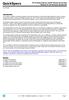 Overview Introduction HP provides a portfolio of professional-grade accessories that deliver an ideal mobile office designed to help you achieve your business goals, increase productivity and lower your
Overview Introduction HP provides a portfolio of professional-grade accessories that deliver an ideal mobile office designed to help you achieve your business goals, increase productivity and lower your
Highly Scalable Server for Many Possible Uses. MAXDATA PLATINUM Server 3200 I
 Highly Scalable Server for Many Possible Uses MAXDATA PLATINUM Server 3200 I MAXDATA PLATINUM Server 3200 I: Highly Scalable Server for Many Possible Uses Standard Features Now more than ever, profitable
Highly Scalable Server for Many Possible Uses MAXDATA PLATINUM Server 3200 I MAXDATA PLATINUM Server 3200 I: Highly Scalable Server for Many Possible Uses Standard Features Now more than ever, profitable
Interface Adapters PS/2 Interface Adapter 1 pack 262588-B21 PS/2 Interface Adapter 8 pack 262587-B21 USB Interface Adapter 1 pack 336047-B21
 Overview Models HP Server Console Switches 1X8-Port KVM 336044-B21 2X16-Port KVM 336045-B21 CAT5e Cables 3 Foot (1 m) 4 pack 263474-B21 6 Foot (2 m) 8 pack 263474-B22 12 Foot (4 m) 8 pack 263474-B23 20
Overview Models HP Server Console Switches 1X8-Port KVM 336044-B21 2X16-Port KVM 336045-B21 CAT5e Cables 3 Foot (1 m) 4 pack 263474-B21 6 Foot (2 m) 8 pack 263474-B22 12 Foot (4 m) 8 pack 263474-B23 20
Phoenix SecureCore TM Setup Utility
 Phoenix SecureCore TM Setup Utility Important information: We continually strive to bring you the latest and proven features and technologies. As part of our drive to continually improve our products modifications
Phoenix SecureCore TM Setup Utility Important information: We continually strive to bring you the latest and proven features and technologies. As part of our drive to continually improve our products modifications
This user guide describes features that are common to most models. Some features may not be available on your computer.
 RAID User Guide Copyright 2011 Hewlett-Packard Development Company, L.P. Intel is a trademark of Intel Corporation in the U.S. and other countries. Microsoft and Windows are U.S. registered trademarks
RAID User Guide Copyright 2011 Hewlett-Packard Development Company, L.P. Intel is a trademark of Intel Corporation in the U.S. and other countries. Microsoft and Windows are U.S. registered trademarks
Servers, Clients. Displaying max. 60 cameras at the same time Recording max. 80 cameras Server-side VCA Desktop or rackmount form factor
 Servers, Clients Displaying max. 60 cameras at the same time Recording max. 80 cameras Desktop or rackmount form factor IVR-40/40-DSKT Intellio standard server PC 60 60 Recording 60 cameras Video gateway
Servers, Clients Displaying max. 60 cameras at the same time Recording max. 80 cameras Desktop or rackmount form factor IVR-40/40-DSKT Intellio standard server PC 60 60 Recording 60 cameras Video gateway
System Release Notes Express5800/320LB System Release Notes
 System Release Notes Express5800/320LB System Release Notes PN: 455-01681-004 2 Proprietary Notice and Liability Disclaimer The information disclosed in this document, including all designs and related
System Release Notes Express5800/320LB System Release Notes PN: 455-01681-004 2 Proprietary Notice and Liability Disclaimer The information disclosed in this document, including all designs and related
Lenovo IdeaCentre Q180 Series
 Machine type: 10087/3110 Lenovo IdeaCentre Q180 Series User Guide Version 1.0 2011.09 31500665 Important Safety Information Before using this manual, it is important that you read and understand all of
Machine type: 10087/3110 Lenovo IdeaCentre Q180 Series User Guide Version 1.0 2011.09 31500665 Important Safety Information Before using this manual, it is important that you read and understand all of
HP Compaq notebook common image white paper
 HP Compaq notebook common image white paper Introduction... 2 System requirements and prerequisites... 2 Common image preparation using factory preinstalled Windows Vista images... 4 Configuring the Windows
HP Compaq notebook common image white paper Introduction... 2 System requirements and prerequisites... 2 Common image preparation using factory preinstalled Windows Vista images... 4 Configuring the Windows
Intel Matrix Storage Manager 8.x
 Intel Matrix Storage Manager 8.x User's Manual January 2009 Revision 1.0 Document Number: XXXXXX INFORMATION IN THIS DOCUMENT IS PROVIDED IN CONNECTION WITH INTEL PRODUCTS. NO LICENSE, EXPRESS OR IMPLIED,
Intel Matrix Storage Manager 8.x User's Manual January 2009 Revision 1.0 Document Number: XXXXXX INFORMATION IN THIS DOCUMENT IS PROVIDED IN CONNECTION WITH INTEL PRODUCTS. NO LICENSE, EXPRESS OR IMPLIED,
Computer Setup (F10) Utility Guide HP Compaq 6000 Pro Business PCs
 Computer Setup (F10) Utility Guide HP Compaq 6000 Pro Business PCs Copyright 2009 Hewlett-Packard Development Company, L.P. The information contained herein is subject to change without notice. Microsoft,
Computer Setup (F10) Utility Guide HP Compaq 6000 Pro Business PCs Copyright 2009 Hewlett-Packard Development Company, L.P. The information contained herein is subject to change without notice. Microsoft,
QuickSpecs. HP Compaq t5525 Thin Client. Overview
 Overview 1. 10/100 RJ-45 6. PS/2 Connector 2. Security lock 7. DC Power Input 3. Parallel Connector 8. Video Connector 4. USB Connectors 9. Serial Connector 5. Audio connector (mic in/line out) DA - 12265
Overview 1. 10/100 RJ-45 6. PS/2 Connector 2. Security lock 7. DC Power Input 3. Parallel Connector 8. Video Connector 4. USB Connectors 9. Serial Connector 5. Audio connector (mic in/line out) DA - 12265
HP VMware ESXi 5.0 and Updates Getting Started Guide
 HP VMware ESXi 5.0 and Updates Getting Started Guide Abstract This guide is intended to provide setup information for HP VMware ESXi. HP Part Number: 616896-002 Published: August 2011 Edition: 1 Copyright
HP VMware ESXi 5.0 and Updates Getting Started Guide Abstract This guide is intended to provide setup information for HP VMware ESXi. HP Part Number: 616896-002 Published: August 2011 Edition: 1 Copyright
H ARDWARE C ONSIDERATIONS
 H ARDWARE C ONSIDERATIONS for Sidewinder 5 firewall software Dell Precision 530 This document provides information on specific system hardware required for running Sidewinder firewall software on a Dell
H ARDWARE C ONSIDERATIONS for Sidewinder 5 firewall software Dell Precision 530 This document provides information on specific system hardware required for running Sidewinder firewall software on a Dell
HP ProDisplay P17A LED Backlit Monitor. User Guide
 HP ProDisplay P17A LED Backlit Monitor User Guide 2013 Hewlett-Packard Development Company, L.P. Microsoft, Windows, and Windows Vista are either trademarks or registered trademarks of Microsoft Corporation
HP ProDisplay P17A LED Backlit Monitor User Guide 2013 Hewlett-Packard Development Company, L.P. Microsoft, Windows, and Windows Vista are either trademarks or registered trademarks of Microsoft Corporation
v1 System Requirements 7/11/07
 v1 System Requirements 7/11/07 Core System Core-001: Windows Home Server must not exceed specified sound pressure level Overall Sound Pressure level (noise emissions) must not exceed 33 db (A) SPL at ambient
v1 System Requirements 7/11/07 Core System Core-001: Windows Home Server must not exceed specified sound pressure level Overall Sound Pressure level (noise emissions) must not exceed 33 db (A) SPL at ambient
EVGA Z97 Classified Specs and Initial Installation (Part 1)
 User Guide EVGA Z97 Classified Specs and Initial Installation (Part 1) - 1 - Table of Contents Before you Begin 3 Parts Not in the kit.4 Intentions of the kit 4 Motherboard Specifications 5 Unpacking and
User Guide EVGA Z97 Classified Specs and Initial Installation (Part 1) - 1 - Table of Contents Before you Begin 3 Parts Not in the kit.4 Intentions of the kit 4 Motherboard Specifications 5 Unpacking and
Acer AT110 F2 Specifications
 Product overview The AT110 F2 delivers true server-class features and expandability along with best price-performance technology to assure the success of your small-sized business. This single-socket tower
Product overview The AT110 F2 delivers true server-class features and expandability along with best price-performance technology to assure the success of your small-sized business. This single-socket tower
Compaq Presario Desktop Products. Upgrading and Servicing Guide
 Compaq Presario Desktop Products Upgrading and Servicing Guide The information in this document is subject to change without notice. Hewlett-Packard Company makes no warranty of any kind with regard to
Compaq Presario Desktop Products Upgrading and Servicing Guide The information in this document is subject to change without notice. Hewlett-Packard Company makes no warranty of any kind with regard to
HP LaserJet MFP Analog Fax Accessory 300 Send Fax Driver Guide
 HP LaserJet MFP Analog Fax Accessory 300 Send Fax Driver Guide Copyright and License 2008 Copyright Hewlett-Packard Development Company, L.P. Reproduction, adaptation, or translation without prior written
HP LaserJet MFP Analog Fax Accessory 300 Send Fax Driver Guide Copyright and License 2008 Copyright Hewlett-Packard Development Company, L.P. Reproduction, adaptation, or translation without prior written
ThinkServer RD350 and RD450 Operating System Installation Guide
 ThinkServer RD350 and RD450 Operating System Installation Guide Note: Before using this information and the product it supports, be sure to read and understand the Read Me First and Safety, Warranty, and
ThinkServer RD350 and RD450 Operating System Installation Guide Note: Before using this information and the product it supports, be sure to read and understand the Read Me First and Safety, Warranty, and
Tipos de Máquinas. 1. Overview - 7946 x3550 M2. Features X550M2
 Tipos de Máquinas X550M2 1. Overview - 7946 x3550 M2 IBM System x3550 M2 Machine Type 7946 is a follow on to the IBM System x3550 M/T 7978. The x3550 M2 is a self-contained, high performance, rack-optimized,
Tipos de Máquinas X550M2 1. Overview - 7946 x3550 M2 IBM System x3550 M2 Machine Type 7946 is a follow on to the IBM System x3550 M/T 7978. The x3550 M2 is a self-contained, high performance, rack-optimized,
Ultra Thin Client TC-401 TC-402. Users s Guide
 Ultra Thin Client TC-401 TC-402 Users s Guide CONTENT 1. OVERVIEW... 3 1.1 HARDWARE SPECIFICATION... 3 1.2 SOFTWARE OVERVIEW... 4 1.3 HARDWARE OVERVIEW...5 1.4 NETWORK CONNECTION... 7 2. INSTALLING THE
Ultra Thin Client TC-401 TC-402 Users s Guide CONTENT 1. OVERVIEW... 3 1.1 HARDWARE SPECIFICATION... 3 1.2 SOFTWARE OVERVIEW... 4 1.3 HARDWARE OVERVIEW...5 1.4 NETWORK CONNECTION... 7 2. INSTALLING THE
5-Bay Raid Sub-System Smart Removable 3.5" SATA Multiple Bay Data Storage Device User's Manual
 5-Bay Raid Sub-System Smart Removable 3.5" SATA Multiple Bay Data Storage Device User's Manual www.vipower.com Table of Contents 1. How the SteelVine (VPMP-75511R/VPMA-75511R) Operates... 1 1-1 SteelVine
5-Bay Raid Sub-System Smart Removable 3.5" SATA Multiple Bay Data Storage Device User's Manual www.vipower.com Table of Contents 1. How the SteelVine (VPMP-75511R/VPMA-75511R) Operates... 1 1-1 SteelVine
Lenovo IdeaPad U510. User Guide V1.0. Read the safety notices and important tips in the included manuals before using your computer.
 Lenovo IdeaPad U510 User Guide V1.0 Read the safety notices and important tips in the included manuals before using your computer. Note Before using the product, be sure to read Lenovo Safety and General
Lenovo IdeaPad U510 User Guide V1.0 Read the safety notices and important tips in the included manuals before using your computer. Note Before using the product, be sure to read Lenovo Safety and General
BIOS Update Release Notes
 BIOS Update Release Notes PRODUCTS: DH61BE, DH61CR, DH61DL, DH61WW, DH61SA, DH61ZE (Standard BIOS) BIOS Version 0120 - BEH6110H.86A.0120.2013.1112.1412 Date: November 12, 2013 ME Firmware: Ignition SKU
BIOS Update Release Notes PRODUCTS: DH61BE, DH61CR, DH61DL, DH61WW, DH61SA, DH61ZE (Standard BIOS) BIOS Version 0120 - BEH6110H.86A.0120.2013.1112.1412 Date: November 12, 2013 ME Firmware: Ignition SKU
XPC Bios User Guide. For the : SZ77R5
 XPC Bios User Guide For the : SZ77R5 Shuttle XPC Installation Guide 2012 by Shuttle Inc. All Rights Reserved. Copyright No part of this publication may be reproduced, transcribed, stored in a retrieval
XPC Bios User Guide For the : SZ77R5 Shuttle XPC Installation Guide 2012 by Shuttle Inc. All Rights Reserved. Copyright No part of this publication may be reproduced, transcribed, stored in a retrieval
Reboot the ExtraHop System and Test Hardware with the Rescue USB Flash Drive
 Reboot the ExtraHop System and Test Hardware with the Rescue USB Flash Drive This guide explains how to create and use a Rescue USB flash drive to reinstall and recover the ExtraHop system. When booting
Reboot the ExtraHop System and Test Hardware with the Rescue USB Flash Drive This guide explains how to create and use a Rescue USB flash drive to reinstall and recover the ExtraHop system. When booting
Cisco MCS 7825-H2 Unified CallManager Appliance
 Cisco MCS 7825-H2 Unified CallManager Appliance This product is no longer being sold and might not be supported. Read the End-of-Life Notice to learn about potential replacement products and information
Cisco MCS 7825-H2 Unified CallManager Appliance This product is no longer being sold and might not be supported. Read the End-of-Life Notice to learn about potential replacement products and information
Promise FastTrak 100-Lite RAID Controller
 Promise FastTrak 100-Lite RAID Controller User s Manual Version 1.3, November 9, 2001 Copyright Copyright by Promise Technology, Inc. ( Promise ), XP. No part of this manual may be reproduced or transmitted
Promise FastTrak 100-Lite RAID Controller User s Manual Version 1.3, November 9, 2001 Copyright Copyright by Promise Technology, Inc. ( Promise ), XP. No part of this manual may be reproduced or transmitted
Centran Version 4 Getting Started Guide KABA MAS. Table Of Contents
 Page 1 Centran Version 4 Getting Started Guide KABA MAS Kaba Mas Welcome Kaba Mas, part of the world-wide Kaba group, is the world's leading manufacturer and supplier of high security, electronic safe
Page 1 Centran Version 4 Getting Started Guide KABA MAS Kaba Mas Welcome Kaba Mas, part of the world-wide Kaba group, is the world's leading manufacturer and supplier of high security, electronic safe
Using GIGABYTE Notebook for the First Time
 Congratulations on your purchase of the GIGABYTE Notebook. This manual will help you to get started with setting up your notebook. The final product configuration depends on the model at the point of your
Congratulations on your purchase of the GIGABYTE Notebook. This manual will help you to get started with setting up your notebook. The final product configuration depends on the model at the point of your
HP UPS R1500 Generation 3
 HP UPS R1500 Generation 3 Installation Instructions Part Number 650952-001 NOTE: The rating label on the device provides the class (A or B) of the equipment. Class B devices have a Federal Communications
HP UPS R1500 Generation 3 Installation Instructions Part Number 650952-001 NOTE: The rating label on the device provides the class (A or B) of the equipment. Class B devices have a Federal Communications
WHITE PAPER. HP Guide to System Recovery and Restore
 WHITE PAPER January 2003 Prepared By PSG Product Software Engineering Hewlett-Packard Company CONTENTS Purpose3 Using Safe Mode To Diagnose And Correct Problems 4 Using the Recovery Console To Repair Damaged
WHITE PAPER January 2003 Prepared By PSG Product Software Engineering Hewlett-Packard Company CONTENTS Purpose3 Using Safe Mode To Diagnose And Correct Problems 4 Using the Recovery Console To Repair Damaged
Chapter 2 Array Configuration [SATA Setup Utility] This chapter explains array configurations using this array controller.
![Chapter 2 Array Configuration [SATA Setup Utility] This chapter explains array configurations using this array controller. Chapter 2 Array Configuration [SATA Setup Utility] This chapter explains array configurations using this array controller.](/thumbs/21/1077848.jpg) Embedded MegaRAID SATA User's Guide Areas Covered Before Reading This Manual This section explains the notes for your safety and conventions used in this manual. Chapter 1 Overview This chapter introduces
Embedded MegaRAID SATA User's Guide Areas Covered Before Reading This Manual This section explains the notes for your safety and conventions used in this manual. Chapter 1 Overview This chapter introduces
Taurus Super-S3 LCM. Dual-Bay RAID Storage Enclosure for two 3.5-inch Serial ATA Hard Drives. User Manual March 31, 2014 v1.2 www.akitio.
 Dual-Bay RAID Storage Enclosure for two 3.5-inch Serial ATA Hard Drives User Manual March 31, 2014 v1.2 www.akitio.com EN Table of Contents Table of Contents 1 Introduction... 1 1.1 Technical Specifications...
Dual-Bay RAID Storage Enclosure for two 3.5-inch Serial ATA Hard Drives User Manual March 31, 2014 v1.2 www.akitio.com EN Table of Contents Table of Contents 1 Introduction... 1 1.1 Technical Specifications...
HP Personal Workstations Step-By- Step Instructions for Upgrading Windows Vista or Windows XP Systems to Windows 7
 HP Personal Workstations Step-By- Step Instructions for Upgrading Windows Vista or Windows XP Systems to Windows 7 September 15, 2009 Introduction HP is committed to supporting our customer s operating
HP Personal Workstations Step-By- Step Instructions for Upgrading Windows Vista or Windows XP Systems to Windows 7 September 15, 2009 Introduction HP is committed to supporting our customer s operating
HP Compaq Business Notebook nc6400 software overview
 Business Notebook nc6400 software overview Abstract... 2 Highlights... 2 Operating systems... 2 Microsoft Windows 2000... 2 Software delivery... 5 HP worldwide website and Download Facility... 5 Software
Business Notebook nc6400 software overview Abstract... 2 Highlights... 2 Operating systems... 2 Microsoft Windows 2000... 2 Software delivery... 5 HP worldwide website and Download Facility... 5 Software
HQP-1072 Series System User Guide
 HQP-1072 Series System User Guide Table of Contents HQP-1072 Hardware User Guide...3 1. HQP-1072 system Introduction...4 1.1 Box Contents...4 1.2 Specification...6 1.3 Appearance...8 2. Setting Up...10
HQP-1072 Series System User Guide Table of Contents HQP-1072 Hardware User Guide...3 1. HQP-1072 system Introduction...4 1.1 Box Contents...4 1.2 Specification...6 1.3 Appearance...8 2. Setting Up...10
HP USB Smartcard CCID Keyboard. User Guide
 HP USB Smartcard CCID Keyboard User Guide Copyright 2013 Hewlett-Packard Development Company, L.P. The information contained herein is subject to change without notice. Microsoft, Windows, and Windows
HP USB Smartcard CCID Keyboard User Guide Copyright 2013 Hewlett-Packard Development Company, L.P. The information contained herein is subject to change without notice. Microsoft, Windows, and Windows
QuickSpecs. HP Smart Array 5312 Controller. Overview
 Overview Models 238633-B21 238633-291 (Japan) Feature List: High Performance PCI-X Architecture High Capacity Two Ultra 3 SCSI channels support up to 28 drives Modular battery-backed cache design 128 MB
Overview Models 238633-B21 238633-291 (Japan) Feature List: High Performance PCI-X Architecture High Capacity Two Ultra 3 SCSI channels support up to 28 drives Modular battery-backed cache design 128 MB
How To Configure Your Computer With A Microsoft X86 V3.2 (X86) And X86 (Xo) (Xos) (Powerbook) (For Microsoft) (Microsoft) And Zilog (X
 System Configuration and Order-information Guide RX00 S4 February 008 Front View CD-ROM Drive (Optional) Hard Disk Bay Back View PCI Slot 0/00/000BASE-T connector Serial Port Display Mouse Keyboard Inside
System Configuration and Order-information Guide RX00 S4 February 008 Front View CD-ROM Drive (Optional) Hard Disk Bay Back View PCI Slot 0/00/000BASE-T connector Serial Port Display Mouse Keyboard Inside
Taurus - RAID. Dual-Bay Storage Enclosure for 3.5 Serial ATA Hard Drives. User Manual
 Dual-Bay Storage Enclosure for 3.5 Serial ATA Hard Drives User Manual v1.0 August 23, 2007 EN Table of Contents CHAPTER 1 - INTRODUCTION 1 CHAPTER 3 - SYSTEM SET UP 9 ICON KEY 1 THE TAURUS RAID 1 AVAILABLE
Dual-Bay Storage Enclosure for 3.5 Serial ATA Hard Drives User Manual v1.0 August 23, 2007 EN Table of Contents CHAPTER 1 - INTRODUCTION 1 CHAPTER 3 - SYSTEM SET UP 9 ICON KEY 1 THE TAURUS RAID 1 AVAILABLE
Corsair Flash Voyager USB 2.0 Flash Drive UFD Utility User s Manual
 Corsair Flash Voyager USB 2.0 Flash Drive UFD Utility User s Manual Contents For AP v2.10.0.0 Release For Windows 98/ME/2000/XP Version 1.1B (08/27/2004) Contents...1 Introduction...1 Features & Specifications...2
Corsair Flash Voyager USB 2.0 Flash Drive UFD Utility User s Manual Contents For AP v2.10.0.0 Release For Windows 98/ME/2000/XP Version 1.1B (08/27/2004) Contents...1 Introduction...1 Features & Specifications...2
ThinkServer RS140 Operating System Installation Guide
 ThinkServer RS140 Operating System Installation Guide Note: Before using this information and the product it supports, be sure to read and understand the Read Me First and Safety, Warranty, and Support
ThinkServer RS140 Operating System Installation Guide Note: Before using this information and the product it supports, be sure to read and understand the Read Me First and Safety, Warranty, and Support
Computer Setup (F10) Utility Guide HP Compaq dx2200 Microtower Business PC
 Guide HP Compaq dx2200 Microtower Business PC Document Part Number: 413759-001 January 2006 This guide provides instructions on how to use Computer Setup. This tool is used to reconfigure and modify computer
Guide HP Compaq dx2200 Microtower Business PC Document Part Number: 413759-001 January 2006 This guide provides instructions on how to use Computer Setup. This tool is used to reconfigure and modify computer
Hardware Reference Guide - dc5800 Small Form Factor Model HP Compaq Business PC
 Hardware Reference Guide - dc5800 Small Form Factor Model HP Compaq Business PC Copyright 2008 Hewlett-Packard Development Company, L.P. The information contained herein is subject to change without notice.
Hardware Reference Guide - dc5800 Small Form Factor Model HP Compaq Business PC Copyright 2008 Hewlett-Packard Development Company, L.P. The information contained herein is subject to change without notice.
Intel RAID Controller Troubleshooting Guide
 Intel RAID Controller Troubleshooting Guide A Guide for Technically Qualified Assemblers of Intel Identified Subassemblies/Products Intel order number C18781-001 September 2, 2002 Revision History Troubleshooting
Intel RAID Controller Troubleshooting Guide A Guide for Technically Qualified Assemblers of Intel Identified Subassemblies/Products Intel order number C18781-001 September 2, 2002 Revision History Troubleshooting
ThinkCentre User Guide. Machine Types: 0800, 0852, 0870, 2471, 2557, 3091, 3265, 3373, 3429, 3650, 3678, 4285, 5205, and 5248
 ThinkCentre User Guide Machine Types: 0800, 0852, 0870, 2471, 2557, 3091, 3265, 3373, 3429, 3650, 3678, 4285, 5205, and 5248 ThinkCentre User Guide Machine Types: 0800, 0852, 0870, 2471, 2557, 3091, 3265,
ThinkCentre User Guide Machine Types: 0800, 0852, 0870, 2471, 2557, 3091, 3265, 3373, 3429, 3650, 3678, 4285, 5205, and 5248 ThinkCentre User Guide Machine Types: 0800, 0852, 0870, 2471, 2557, 3091, 3265,
Configuring HP Elite, EliteBook, and Z220 systems for Intel Smart Response Technology
 Technical white paper Configuring HP Elite, EliteBook, and Z220 systems for Intel Smart Response Technology Table of contents Overview 2 System requirements 3 How to enable Intel Smart Response Technology
Technical white paper Configuring HP Elite, EliteBook, and Z220 systems for Intel Smart Response Technology Table of contents Overview 2 System requirements 3 How to enable Intel Smart Response Technology
HP SATA/SAS hard drive and Solid State Drive installation
 HP SATA/SAS hard drive and Solid State Drive installation This document describes how to install Serial ATA (SATA) and Serial Attached SCSI (SAS) hard drives or Solid State Drives (SSD) in an internal
HP SATA/SAS hard drive and Solid State Drive installation This document describes how to install Serial ATA (SATA) and Serial Attached SCSI (SAS) hard drives or Solid State Drives (SSD) in an internal
Storage System. Planning Checklist. EC1434-2-E1, First Edition
 Storage System Planning Checklist EC1434-2-E1, First Edition Proprietary Rights Notice This document contains proprietary information of Engenio Information Technologies, Inc. and Storage Technology Corporation.
Storage System Planning Checklist EC1434-2-E1, First Edition Proprietary Rights Notice This document contains proprietary information of Engenio Information Technologies, Inc. and Storage Technology Corporation.
System Configuration and Order-information Guide ECONEL 100 S2. March 2009
 System Configuration and Orderinformation Guide ECONEL 100 S2 March 2009 Front View DVDROM Drive 5 inch Bay Floppy Disk Drive Back View Mouse Keyboard Serial Port Display 10/100/1000BASET Connector Inside
System Configuration and Orderinformation Guide ECONEL 100 S2 March 2009 Front View DVDROM Drive 5 inch Bay Floppy Disk Drive Back View Mouse Keyboard Serial Port Display 10/100/1000BASET Connector Inside
PCI-to-SATA RAID Adapter AEC-6890M. User s Manual Version:1.0
 PCI-to-SATA RAID Adapter AEC-6890M User s Manual Version:1.0 Copyright 2003 ACARD Technology Corp. Release: August 2003 Copyright and Trademarks The information of the product in this manual is subject
PCI-to-SATA RAID Adapter AEC-6890M User s Manual Version:1.0 Copyright 2003 ACARD Technology Corp. Release: August 2003 Copyright and Trademarks The information of the product in this manual is subject
