Dashboard Quick Guide
|
|
|
- Easter Henderson
- 8 years ago
- Views:
Transcription
1 Surface Water Tracking, Reporting, and Electronic Application Management System (STREAMS) Dashboard Quick Guide October 6, 2015 Ohio EPA, Division of Surface Water 50 West Town Street, Suite 700 Columbus, Ohio Telephone: (614) Fax: (614)
2 Disclaimer & Copyright Notice This document in its entirety including attachments have been reviewed by the Ohio Environmental Protection Agency, and approved for external distribution. Mention of trade names or commercial products does not constitute endorsement or recommendation for use. About this Document This document is intended to provide a quick summary of the primary functions of the Ohio EPA Division of Surface Water (DSW) Tracking, Reporting, and Electronic Application Management System (STREAMS). STREAMS is a self-service feature available through Ohio EPA s ebusiness Center for submittal of permit applications, make fee payments, conduct permit approvals, and for compliance and reporting. It will replace the paper-based permit application process with electronic applications and payments, provide permit approval process status to applicants electronically, and allow permit holders to submit monitoring reports electronically. The document is intended to provide quick on-the-fly assistance of the capabilities available within STEAMS. For a complete A-to-Z graphical walkthrough of the entire STREAMS system capabilities, download the STREAMS Graphical Walkthrough document from the Division of Surface Water Electronic Business Services website at will be released late October /6/15 - Initial Release w/current screen shots. Recent Changes to this Document Ohio EPA, Division of Surface Water 2
3 CONTENTS Disclaimer & Copyright Notice About This Document Recent Changes to this Document I. Ohio EPA ebusiness Center 1) ebusiness Center Login Page 4 2) Creating a Personal Account Page 5 3) Personal ID Number (PIN) Page 6 4) Service Selection Page 7 II. DSW Permit Applications (STREAMS) 1) Personal Dashboard Page 8 2) Adding Permits Page 9 3) Performing Actions Page 12 4) Renewing Permits Page 15 5) Accessing Various Reporting Forms Page 16 6) Creating Applications Page 17 7) Creating Reports Page 19 8) Editing Applications/reports Page 23 9) Deleting Applications/Reports Page 24 10) Delegating Applications/Reports Page 25 III. Technical Support Page 28 Ohio EPA, Division of Surface Water 3
4 ebusiness Center Login This is your starting point. If you currently have an account, you will use that to access all available Ohio EPA ebusiness Center services. If you have not created a personal account, you must initially do so by clicking the Create New Account link to the left of the screen only takes a minute! Once you create your account User ID and password, you can immediately return to this point and log on to the Ohio EPA ebusiness Center. Ohio EPA s ebusiness Center is an enhanced, secure portal for online business. This portal is the entry point for the regulated community and consultants to electronically complete and file reports and permit applications and to pay fees. Authorized users will be able to update their facility and contact information directly. All DSW Electronic Business Services will be accessed through Ohio EPA s ebusiness Center at the following web link: Ohio EPA, Division of Surface Water 4
5 Creating a Personal Account If you are new to Ohio EPA s ebusiness Center, create a personal account by filling in the User Information section by selecting a login User ID. This ID is your choice you will enter it each time you log in so select a User ID that is easy to remember (ex. jmiller). Create a password adhering to the minimum requirements (ex. BlackCats-2). Finish the new account creation process by clicking the Submit button at the bottom of the screen you will be directed to an Account Creation Successful screen, receive and , and will be immediately directed back to the log in screen where you can enter your User ID and Password to log into your new personal account. Ohio EPA, Division of Surface Water 5
6 Personal ID Number (PIN) A Personal Identification Number (PIN) is a number assigned to the account holder which represents their legal signature. To be able to submit data, an application, and/or pay fees via electronic check the account holder needs a PIN. (Those preparing reports/applications or paying fees via credit card do not need a PIN.) An account holder only needs a single PIN to do all business with the agency so if you don t have a PIN simply click on the Request New PIN link under MY TASKS and fill out the simple onscreen PIN application. It may be advantageous to get a PIN even though you may not need it at the moment that way you are all setup in case you need to submit a future report, application, or electronic check fee payment. Ohio EPA, Division of Surface Water 6
7 Service Selection A service is a division within Ohio EPA that offers electronic services. To access STREAMS, click on Division of Surface Water NPDES Permit Applications (i.e., STREAMS) to select the service you will be directed immediately. Ohio EPA, Division of Surface Water 7
8 Service Selection The first time you select this service you will be prompted to activate it simply click Yes. You will now be directed to your personal dashboard where you can add permits to your personal list/view, complete permit applications and various reports, and make fee payments using the epayment Service. Ohio EPA, Division of Surface Water 8
9 Personal Dashboard This opening screen is your personal dashboard to the STREAMS application. Permit List is a place you can add and list all of your permits in. Application List will house all of your applications it acts as an archive for all processed applications as well as a working location for all applications you are still working on. The Report List is houses all reports that you are working on or have submitted in the past (NOTE: The Report List will be deployed and made available in November/December 2015.) Ohio EPA, Division of Surface Water 9
10 Adding Permits Click the Add Permit button on the right to add the permits that you want in your permits list. Type the permit number inside the field provided and click the Search button to have the system return the permit information. Ohio EPA, Division of Surface Water 10
11 Adding Permits Once the permit record is returned, click the hyperlinked number to the left to select it this permit is now in your list. Click Cancel to return to your personal dashboard. Any number of permits can be added to your account within seconds. Once you have access you then have the ability to conduct various actions as well as have access to various forms and reports that are associated with the particular permit. Ohio EPA, Division of Surface Water 11
12 Adding Permits If the permit you have attempted to add is not a valid permit number in the system you will receive the above message. You can reattempt to enter a valid permit number or if you do not know the correct number you can contact James.Roberts@epa.ohio.gov, the edmr administrator for assistance in obtaining the correct permit number associated with your facility. Ohio EPA, Division of Surface Water 12
13 Performing Actions Once you have added the permit to your list you can add another permit or click the Actions or Reporting dropdown buttons to perform available actions on the particular permit. The Actions button can include Transfer, Terminate, Renew, Modify, or simply remove the permit from your personal dashboard. The Reporting button provides access to various reports associated to the type of permit that you added. Examples include: Non-compliance report, sanitary sewer overflow annual report, annual sewage sludge report, priority pollutant report, baseline monitoring report and many more. (NOTE: The reporting section does not include and is not related to the edmr discharge data reporting system) Ohio EPA, Division of Surface Water 13
14 Performing Actions By clicking the Actions button, a dropdown will appear of the available actions that you can take based on the type of permit and its status. Click on an action and be directed to the corresponding electronic fillable form. These forms will be pre-populated where appropriate with information from our database. You will be able to save the forms, edit, delete, download a PDF of a completed form, and even immediately delegate the form to the appropriate submitter within a couple button clicks. Ohio EPA, Division of Surface Water 14
15 Renewing Permits From your personal dashboard, click the Actions dropdown to access management tools which will allow you to Remove Permit from your List, Terminate Permit, Transfer Permit, and Renew Permit. NOTE: You can also select the Reporting dropdown to access any number of reporting forms that can be submitted electronically within minutes many of which apply to many of the other 20 permit types that can be instantly accessed within STREAMS. Click Renew Permit to renew your permit coverage. The application is the same as shown in the Creating New Applications section of this document but many of the fields are already populated with information from the Agency system. Ohio EPA, Division of Surface Water 15
16 Accessing Various Reporting Forms By clicking the Reporting button, a dropdown will appear of the available reports that one would want to access over the life of the particular permit specifically populated with reports based on the type of permit. Click on the desired report to be directed to the corresponding electronic fillable form. These reporting forms will be pre-populated where appropriate with information from our database. As with nearly everything in STREAMS, you will be able to save the reporting forms, edit, delete, download a PDF of a completed reporting form, and even immediately delegate the reporting form to the appropriate submitter within a couple simple button clicks. Ohio EPA, Division of Surface Water 16
17 Creating Applications The center area of the main dashboard is a location that all applications that you are working on, submitted, or delegated to other system users will be housed. To access an extensive list of permitting application forms click the Create New Permit Application button on the right of the application list. Ohio EPA, Division of Surface Water 17
18 Creating Applications You will be prompted to select the type of permit application form you wish to create. Use the dropdown on the right of the screen and scroll through the list of available forms. There are currently 27 different NPDES general and individual application forms in the list accessible by simply clicking on the one you want. Ohio EPA, Division of Surface Water 18
19 Creating Reports AVAILABLE NOVEMBER/DECEMBER The lower section of the main dashboard is a location that all reports that you are working on, submitted, or delegated to other system users will be housed. To access an extensive list of applicable reports click the Create Report button on the right of the Report List. NOTE: This section is not related to edmr reporting; examples of available reports in this section include: non-compliance report, priority pollutant report, sanitary sewer overflow annual report, annual discharge report, and many other previously hard-copy only reports that are submitted to the Division of Surface Water. Ohio EPA, Division of Surface Water 19
20 Creating Reports Depending on the type of permit the reports available will differ. Enter your permit number and click Find Permit. If the permit you have attempted to add is not a valid permit number in the system you will receive a red error message. You can re-attempt to enter a valid permit number or if you do not know the correct number you can contact James.Roberts@epa.ohio.gov, the edmr administrator for assistance in obtaining the correct permit number associated with your facility. Ohio EPA, Division of Surface Water 20
21 Creating Reports Reports can also be accessed for a particular permit by adding the permit to the Permit List. Once added, you can perform a variety of actions (by clicking Actions) and access the specific reports (by clicking Reporting) that are associated to the type of permit you added. Ohio EPA, Division of Surface Water 21
22 Creating Reports By clicking the Reporting dropdown a list of reports will appear. Click on the particular report that you are interested in creating and the appropriate report will open. Once you save the report it will be visible in the Report List at the bottom of the personal dashboard. Ohio EPA, Division of Surface Water 22
23 Editing Applications/Reports Once you create an application/report, you can submit it or save it. The application/report will now be housed in your Application List (or Report List) on the dashboard. If you saved the application/report, you can now perform the tasks under the Actions dropdown. You have the ability to Download a PDF copy of the application to print, open the application back up in Edit mode, Delete it, or Delegate the application to another ebusiness Center account holder (ex. one person prepares the application, another person submits it). Ohio EPA, Division of Surface Water 23
24 Deleting Applications/Reports If you choose to delete an application or report that you have created, simply click on the Actions dropdown and select Delete Application (or Report). A confirmation window will prompt you to confirm the deletion. If confirmed, the application/report will no longer be present on your dashboard you can now continue working in STREAMS or even create another application/report. Ohio EPA, Division of Surface Water 24
25 Delegating Applications/Reports If you choose to delegate an application/report, simply click on the Actions dropdown and select Delegate Application (or Report). The system will prompt you to search for the account holder that you want to delegate to. If you know their ebusiness Center account User ID, simply type it in and click Search. TIP: Do not fill in all search fields (for example, if you do not know the User ID, simply type in their last name and click Search.) Ohio EPA, Division of Surface Water 25
26 Delegating Applications/Reports The example above is a search by the Last Name of Roberts. The system returns a list of all user names that match, simply click the User ID to the left to delegate access to the application/report that you have created and saved. Ohio EPA, Division of Surface Water 26
27 Delegating Applications/Reports A confirmation will be shown of the account holder that you selected, simply click the Delegate button to complete the delegation. At this point, the account holder you have delegated can log into their personal ebusiness Center account and will have the application/report listed on their dashboard. Ohio EPA, Division of Surface Water 27
28 Technical Support For permit specific questions, contact the particular permit section at Ohio EPA or your Ohio EPA permit writer assigned to the particular permit. For technical assistance with STREAMS or any of the Division of Surface Water s Electronic Business Services, don't hesitate to contact the edmr administrator. The administrator urges each account holder to develop a positive working relationship with DSW to remain current on relevant topics, obtain value-added tips, streamline efforts, and to always have a go-to contact when you need one. The preferred method of communication is through as the administrator can you personalized click-by-click instructions. If you leave a voice mail or send an , you will receive expert advice from the administrator -- nearly 95% of technical assistance requests are handled within minutes, but can take up to 24 hours if the administrator is out of the office or away from the desk. Jamie Roberts e-dmr Administrator Division of Surface Water 50 West Town Street, Suite 700 Columbus, OH James.Roberts@epa.ohio.gov Phone: (614) ebusiness Center (PINS & Passwords): (877) BUSINESS HOURS: Mon-Fri: 8:15 a.m. 4:45p.m Ohio EPA, Division of Surface Water 28
PIN Application & edmr Service Activation Walkthrough
 PIN Application & edmr Service Activation Walkthrough Electronic Discharge Monitoring Report (e-dmr) Reporting System February 2, 2015 Ohio EPA, Division of Surface Water 50 West Town Street, Suite 700
PIN Application & edmr Service Activation Walkthrough Electronic Discharge Monitoring Report (e-dmr) Reporting System February 2, 2015 Ohio EPA, Division of Surface Water 50 West Town Street, Suite 700
epayment Service Graphical Walkthrough
 epayment Service Graphical Walkthrough Electronic Online Payment Options October 30, 2015 Ohio EPA, Division of Surface Water 50 West Town Street, Suite 700 Columbus, Ohio 43215 Telephone: (614) 644-2001
epayment Service Graphical Walkthrough Electronic Online Payment Options October 30, 2015 Ohio EPA, Division of Surface Water 50 West Town Street, Suite 700 Columbus, Ohio 43215 Telephone: (614) 644-2001
Your Archiving Service
 It s as simple as 1, 2, 3 This email archiving setup guide provides you with easy to follow instructions on how to setup your new archiving service as well as how to create archiving users and assign archiving
It s as simple as 1, 2, 3 This email archiving setup guide provides you with easy to follow instructions on how to setup your new archiving service as well as how to create archiving users and assign archiving
OMDC Online Application Portal (OAP) - Quick Start Guide
 OMDC Online Application Portal (OAP) - Quick Start Guide 1. INTRODUCTION This guide offers the quickest way to get you started on the OMDC Online Application Portal (OAP). Before you begin, step through
OMDC Online Application Portal (OAP) - Quick Start Guide 1. INTRODUCTION This guide offers the quickest way to get you started on the OMDC Online Application Portal (OAP). Before you begin, step through
Online Statements. About this guide. Important information
 Online Statements About this guide This guide shows you how to: View online statements, including CommBiz Activity Statements (Billing summaries) and online statements for Transaction Accounts, Credit
Online Statements About this guide This guide shows you how to: View online statements, including CommBiz Activity Statements (Billing summaries) and online statements for Transaction Accounts, Credit
CDX Fuels Programs Registration User Guide for Responsible Corporate Officers. Version 3.02
 CDX Fuels Programs Registration User Guide for Responsible Corporate Officers Version 3.02 CDX Fuels Programs Registration User Guide for Responsible Corporate Officers Version 3.02 Compliance Division
CDX Fuels Programs Registration User Guide for Responsible Corporate Officers Version 3.02 CDX Fuels Programs Registration User Guide for Responsible Corporate Officers Version 3.02 Compliance Division
Getting Started Guide: Transaction Download for QuickBooks 2009-2011 Windows
 Getting Started Guide: Transaction Download for QuickBooks 2009-2011 Windows Refer to the Getting Started Guide for instructions on using QuickBooks online account services; to save time, improve accuracy,
Getting Started Guide: Transaction Download for QuickBooks 2009-2011 Windows Refer to the Getting Started Guide for instructions on using QuickBooks online account services; to save time, improve accuracy,
Getting Started Guide: Transaction Download for QuickBooks 2013 2012 2010 for Windows
 Getting Started Guide: Transaction Download for QuickBooks 2013 2012 2010 for Windows This guide will specifically show you how to download transactions and make online payments directly from QuickBooks.
Getting Started Guide: Transaction Download for QuickBooks 2013 2012 2010 for Windows This guide will specifically show you how to download transactions and make online payments directly from QuickBooks.
eprofile: View/Modify Home and Mailing Address Important Tips to Remember when working in My Akron
 eprofile: View/Modify Home and Mailing Address This document provides an overview of updating your home and mailing address using the self-service function available via My Akron, s portal. This self-service
eprofile: View/Modify Home and Mailing Address This document provides an overview of updating your home and mailing address using the self-service function available via My Akron, s portal. This self-service
Online Scheduling Instructions
 Online Scheduling Instructions 1. First, you will need to create a user account. Go to: https://emsweb.ad.siu.edu/virtualems/ a. Click on My Account, then scroll down to create an account. b. Fill out
Online Scheduling Instructions 1. First, you will need to create a user account. Go to: https://emsweb.ad.siu.edu/virtualems/ a. Click on My Account, then scroll down to create an account. b. Fill out
UCB erequest IIS Requestor - Quick Reference Guide
 UCB erequest - CONTENTS 1 INTRODUCTION... 3 2 HOW TO REGISTER AND LOG-IN... 3 2.1 REGISTER TO RECEIVE AN EXTERNAL REQUESTOR USER ID AND PASSWORD... 3 2.2 LOGIN WITH USER ID AND PASSWORD... 5 3 HOW TO SUBMIT
UCB erequest - CONTENTS 1 INTRODUCTION... 3 2 HOW TO REGISTER AND LOG-IN... 3 2.1 REGISTER TO RECEIVE AN EXTERNAL REQUESTOR USER ID AND PASSWORD... 3 2.2 LOGIN WITH USER ID AND PASSWORD... 5 3 HOW TO SUBMIT
TSI Support for Autodesk Fabrication Software on Zendesk Help Desk Platform
 TSI Support for Autodesk Fabrication Software on Zendesk Help Desk Platform Table of Contents 1 Introducing TSI Support for Autodesk Fabrication Software on Zendesk Platform... 2 2 Initial Zendesk Login...
TSI Support for Autodesk Fabrication Software on Zendesk Help Desk Platform Table of Contents 1 Introducing TSI Support for Autodesk Fabrication Software on Zendesk Platform... 2 2 Initial Zendesk Login...
Mobile PC Branch App for Android Walkthrough
 Mobile PC Branch App for Android Walkthrough Android Main Screen Main Page Select the Contact Us link to see the various ways of getting in touch with DCU Select the Rates link to view rates on all our
Mobile PC Branch App for Android Walkthrough Android Main Screen Main Page Select the Contact Us link to see the various ways of getting in touch with DCU Select the Rates link to view rates on all our
Milwaukee Carpenters District Council Health, Vacation, and Millwright Funds. Online Remittance Processing Instructions
 Milwaukee Carpenters District Council Health, Vacation, and Millwright Funds Online Remittance Processing Instructions Milwaukee Carpenters District Council Health, Vacation, and Millwright Funds Online
Milwaukee Carpenters District Council Health, Vacation, and Millwright Funds Online Remittance Processing Instructions Milwaukee Carpenters District Council Health, Vacation, and Millwright Funds Online
Schools CPD Online General User Guide Contents
 Schools CPD Online General User Guide Contents New user?...2 Access the Site...6 Managing your account in My CPD...8 Searching for events...14 Making a Booking on an Event...20 Tracking events you are
Schools CPD Online General User Guide Contents New user?...2 Access the Site...6 Managing your account in My CPD...8 Searching for events...14 Making a Booking on an Event...20 Tracking events you are
MQA Online Services Portal
 MQA Online Services Portal Registration and Adding a License User Guide 1. Hello and welcome to the Division of Medical Quality Assurance s online help tutorials. The MQA Online Services Portal is the
MQA Online Services Portal Registration and Adding a License User Guide 1. Hello and welcome to the Division of Medical Quality Assurance s online help tutorials. The MQA Online Services Portal is the
OHIO BUSINESS GATEWAY USER ACCOUNT UPDATE GUIDE FOR PASSWORD RESET AND ACCOUNT SECURITY FUNCTIONALITY
 OHIO BUSINESS GATEWAY USER ACCOUNT UPDATE GUIDE FOR PASSWORD RESET AND ACCOUNT SECURITY FUNCTIONALITY Ohio Business Gateway 1-866-OHIO-GOV Last Updated: November 16, 2015 Contents 1. Completing a Business
OHIO BUSINESS GATEWAY USER ACCOUNT UPDATE GUIDE FOR PASSWORD RESET AND ACCOUNT SECURITY FUNCTIONALITY Ohio Business Gateway 1-866-OHIO-GOV Last Updated: November 16, 2015 Contents 1. Completing a Business
SUNY Adirondack email
 SUNY Adirondack email Official Correspondence Faculty, Staff and Students should be aware that their campus email account is considered their official email account in regard to all business pertaining
SUNY Adirondack email Official Correspondence Faculty, Staff and Students should be aware that their campus email account is considered their official email account in regard to all business pertaining
Exchange 2010. Outlook Profile/POP/IMAP/SMTP Setup Guide
 Exchange 2010 Outlook Profile/POP/IMAP/SMTP Setup Guide September, 2013 Exchange 2010 Outlook Profile/POP/IMAP/SMTP Setup Guide i Contents Exchange 2010 Outlook Profile Configuration... 1 Outlook Profile
Exchange 2010 Outlook Profile/POP/IMAP/SMTP Setup Guide September, 2013 Exchange 2010 Outlook Profile/POP/IMAP/SMTP Setup Guide i Contents Exchange 2010 Outlook Profile Configuration... 1 Outlook Profile
Outlook Profile Setup Guide Exchange 2010 Quick Start and Detailed Instructions
 HOSTING Administrator Control Panel / Quick Reference Guide Page 1 of 9 Outlook Profile Setup Guide Exchange 2010 Quick Start and Detailed Instructions Exchange 2010 Outlook Profile Setup Page 2 of 9 Exchange
HOSTING Administrator Control Panel / Quick Reference Guide Page 1 of 9 Outlook Profile Setup Guide Exchange 2010 Quick Start and Detailed Instructions Exchange 2010 Outlook Profile Setup Page 2 of 9 Exchange
Process Document Topics for Students: Signing Perkins Promissory Note. Signing Perkins Promissory Note
 Signing Perkins Promissory Note Concept If you have been awarded a Perkins loan and have accepted the loan, you will be prompted to sign a Perkins promissory note online. You may also print the promissory
Signing Perkins Promissory Note Concept If you have been awarded a Perkins loan and have accepted the loan, you will be prompted to sign a Perkins promissory note online. You may also print the promissory
QuickBooks Business Accounting Software 2013-2006 for Windows
 QuickBooks Business Accounting Software 2013-2006 for Windows Account Conversion Instructions for Web Connect to Direct Connect QuickBooks Business Accounting Software 2008 2010 for Windows Account Connect
QuickBooks Business Accounting Software 2013-2006 for Windows Account Conversion Instructions for Web Connect to Direct Connect QuickBooks Business Accounting Software 2008 2010 for Windows Account Connect
GUIDELINES. Electronic Reporting for Ozone-Depleting Substances. Part 3: Submitting ODS Data to EPA via CDX: Initial Setup and Submission
 GUIDELINES Electronic Reporting for Ozone-Depleting Substances Part 3: Submitting ODS Data to EPA via CDX: Initial Setup and Submission March 2008 If you need assistance with these guidelines, please contact:
GUIDELINES Electronic Reporting for Ozone-Depleting Substances Part 3: Submitting ODS Data to EPA via CDX: Initial Setup and Submission March 2008 If you need assistance with these guidelines, please contact:
As your financial institution completes its system conversion, you
 QuickBooks Business Accounting Software 2007 2009 for Windows Account Conversion Instructions Converting from Direct Connect to Web Connect As your financial institution completes its system conversion,
QuickBooks Business Accounting Software 2007 2009 for Windows Account Conversion Instructions Converting from Direct Connect to Web Connect As your financial institution completes its system conversion,
MLS 204: FlexMLS Contact Management & Client Portals
 MLS 204: FlexMLS Contact Management & Client Portals Class Objectives By the end of this session you should be able to: Add, Edit & Manage your contacts information. Easily add and maintain your automatic
MLS 204: FlexMLS Contact Management & Client Portals Class Objectives By the end of this session you should be able to: Add, Edit & Manage your contacts information. Easily add and maintain your automatic
Outlook Email Update #3
 Outlook Email Update #3 The LCPS Email system has been moved from GroupWise to Outlook! Here is what you need to know Click here to get to your email --- TSS HELP DESK (527-HELP or 527-4357) --- Q. How
Outlook Email Update #3 The LCPS Email system has been moved from GroupWise to Outlook! Here is what you need to know Click here to get to your email --- TSS HELP DESK (527-HELP or 527-4357) --- Q. How
How To Connect Your Event To PayPal
 How To Connect Your Event To PayPal This document describes, in click by click detail, how to connect your event's registration page to your PayPal merchant account. You PayPal merchant account MUST BE
How To Connect Your Event To PayPal This document describes, in click by click detail, how to connect your event's registration page to your PayPal merchant account. You PayPal merchant account MUST BE
Getting Started Guide: Transaction Download for QuickBooks 2009-2011 Windows. Information You ll Need to Get Started
 Getting Started Guide: Transaction Download for QuickBooks 2009-2011 Windows Refer to the Getting Started Guide for instructions on using QuickBooks online account services; to save time, improve accuracy,
Getting Started Guide: Transaction Download for QuickBooks 2009-2011 Windows Refer to the Getting Started Guide for instructions on using QuickBooks online account services; to save time, improve accuracy,
Reference Document. SedonaOnline Support
 Document Overview This document is being provided to explain how to request a SedonaOnline password and how to use SedonaOnline to submit and view Support Tickets. Our company utilizes the SedonaOffice
Document Overview This document is being provided to explain how to request a SedonaOnline password and how to use SedonaOnline to submit and view Support Tickets. Our company utilizes the SedonaOffice
Resource Online User Guide JUNE 2013
 Resource Online User Guide JUNE 2013 CHASE PAYMENTECH SOLUTIONS MAKES NO WARRANTY OF ANY KIND, EITHER EXPRESSED OR IMPLIED, WITH REGARD TO THIS MATERIAL, INCLUDING, BUT NOT LIMITED TO, THE IMPLIED WARRANTIES
Resource Online User Guide JUNE 2013 CHASE PAYMENTECH SOLUTIONS MAKES NO WARRANTY OF ANY KIND, EITHER EXPRESSED OR IMPLIED, WITH REGARD TO THIS MATERIAL, INCLUDING, BUT NOT LIMITED TO, THE IMPLIED WARRANTIES
Worker & Student Injury Reporting System Tools and Tips
 Worker & Student Injury Reporting System Tools and Tips FREQUENTLY ASKED QUESTIONS/ROADBLOCKS TO REPORTING Issue 1: Answer 2: Issue 2: Answer 2: Issue 3: Answer 3: I get an error message when I try to
Worker & Student Injury Reporting System Tools and Tips FREQUENTLY ASKED QUESTIONS/ROADBLOCKS TO REPORTING Issue 1: Answer 2: Issue 2: Answer 2: Issue 3: Answer 3: I get an error message when I try to
REPORTING CENTRAL EXTERNAL USER GUIDE FEDERAL RESERVE SYSTEM
 REPORTING CENTRAL EXTERNAL USER GUIDE FEDERAL RESERVE SYSTEM February 2016 Version 3.1 Table of Contents I. Overview.... Page 3 II. Accessing and Logging Into Reporting Central..... Pages 4-5 III. Reporting
REPORTING CENTRAL EXTERNAL USER GUIDE FEDERAL RESERVE SYSTEM February 2016 Version 3.1 Table of Contents I. Overview.... Page 3 II. Accessing and Logging Into Reporting Central..... Pages 4-5 III. Reporting
User Guide for Online Permit Application & Emission Statement Submittals Using RADIUS 4.0
 User Guide for Online Permit Application & Emission Statement Submittals Using RADIUS 4.0 New Jersey Department of Environmental Protection Air Quality Permitting Program last updated: November 2012 Table
User Guide for Online Permit Application & Emission Statement Submittals Using RADIUS 4.0 New Jersey Department of Environmental Protection Air Quality Permitting Program last updated: November 2012 Table
Using the jmrdesign Service Desk
 The jmrdesign Service Desk provides supported client users with a more comprehensive resource and easier to use interface. The jmrdesign Service Desk is designed to increase the efficiency and reduce the
The jmrdesign Service Desk provides supported client users with a more comprehensive resource and easier to use interface. The jmrdesign Service Desk is designed to increase the efficiency and reduce the
EMPLOYEE SELF-SERVICE DIRECT DEPOSIT PROCEDURES
 EMPLOYEE SELF-SERVICE DIRECT DEPOSIT PROCEDURES STEP 1: To access Employee Self Service, login to Lawson by entering your District User ID and Password. STEP 2: Click on the down arrow next to Employee
EMPLOYEE SELF-SERVICE DIRECT DEPOSIT PROCEDURES STEP 1: To access Employee Self Service, login to Lawson by entering your District User ID and Password. STEP 2: Click on the down arrow next to Employee
HOW TO SET UP AN ACCOUNT AND POST A JOB OR INTERNSHIP ON SYMPLICITY Chaminade Career Services Manager
 HOW TO SET UP AN ACCOUNT AND POST A JOB OR INTERNSHIP ON SYMPLICITY Chaminade Career Services Manager Start at http://www.chaminade.edu/careers Click on the link for Employers, then click on Symplicity
HOW TO SET UP AN ACCOUNT AND POST A JOB OR INTERNSHIP ON SYMPLICITY Chaminade Career Services Manager Start at http://www.chaminade.edu/careers Click on the link for Employers, then click on Symplicity
West Lothian Libraries How to. Guide
 West Lothian Libraries How to. Guide Step 1. Choose your e-book Open your web browser and type in http://westlothian.libraryebooks.co.uk or follow the link on the library homepage. www.westlothian.gov.uk/libraries
West Lothian Libraries How to. Guide Step 1. Choose your e-book Open your web browser and type in http://westlothian.libraryebooks.co.uk or follow the link on the library homepage. www.westlothian.gov.uk/libraries
You can submit your Lead Training Provider Application by following these steps: 1. Navigate to the CDX Website at: https://cdx.epa.
 You can submit your Lead Training Provider Application by following these steps: 1. Navigate to the CDX Website at: https://cdx.epa.gov/ 2. If you do not have a CDX account complete the following steps:
You can submit your Lead Training Provider Application by following these steps: 1. Navigate to the CDX Website at: https://cdx.epa.gov/ 2. If you do not have a CDX account complete the following steps:
How to Apply Online Select School and Program
 How to Apply Online Go to the application site at www.houstonisdschoolchoiceapplication.com. When you are ready to apply for a student within your household, continue to the application by clicking on
How to Apply Online Go to the application site at www.houstonisdschoolchoiceapplication.com. When you are ready to apply for a student within your household, continue to the application by clicking on
INTRODUCING QUICKBOOKS WEBCONNECT!
 INTRODUCING QUICKBOOKS WEBCONNECT! The Mechanics Bank now offers Web Connect to download account information into QuickBooks, which gives you the power to manage your business more effectively. No manual
INTRODUCING QUICKBOOKS WEBCONNECT! The Mechanics Bank now offers Web Connect to download account information into QuickBooks, which gives you the power to manage your business more effectively. No manual
Provider Express Obtaining Login Access. Information for Network Providers
 Provider Express Obtaining Login Access Information for Network Providers November 2013 Objectives This presentation will review the following features: How to Log in to Provider Express Retrieve a forgotten
Provider Express Obtaining Login Access Information for Network Providers November 2013 Objectives This presentation will review the following features: How to Log in to Provider Express Retrieve a forgotten
How to Register for an Event Using Cheer America s New Online Registration System
 Step 1: Go to our website (www.cachampionships.com). Click on the Registration Button. Step 2: On the Registration Page, click on the blue button Click HERE to REGISTER. Step 3: Welcome to our Registration
Step 1: Go to our website (www.cachampionships.com). Click on the Registration Button. Step 2: On the Registration Page, click on the blue button Click HERE to REGISTER. Step 3: Welcome to our Registration
Welcome to EMP Monitor (Employee monitoring system):
 Welcome to EMP Monitor (Employee monitoring system): Overview: Admin End. User End. 1.0 Admin End: Introduction to Admin panel. Admin panel log in. Introduction to UI. Adding an Employee. Getting and editing
Welcome to EMP Monitor (Employee monitoring system): Overview: Admin End. User End. 1.0 Admin End: Introduction to Admin panel. Admin panel log in. Introduction to UI. Adding an Employee. Getting and editing
Getting started with MPCA e Services
 www.pca.state.mn.us Getting started with MPCA e Services The Minnesota Pollution Control Agency (MPCA) e Services allow you to submit information to the MPCA, such as notifications, reports, and applications.
www.pca.state.mn.us Getting started with MPCA e Services The Minnesota Pollution Control Agency (MPCA) e Services allow you to submit information to the MPCA, such as notifications, reports, and applications.
Instructions for the Integrated Travel Manager (ITM) Self Service Password Reset (May 2011)
 How to Complete the Challenge Questions and Responses Setup Process 1a 1b Open an Internet Explorer window Point your browser to: https://itm-prod.rdc.noaa.gov/cgibin/90ipi/docprep/login.w If the Web Security
How to Complete the Challenge Questions and Responses Setup Process 1a 1b Open an Internet Explorer window Point your browser to: https://itm-prod.rdc.noaa.gov/cgibin/90ipi/docprep/login.w If the Web Security
Finance Reporting. Millennium FAST. User Guide Version 4.0. Memorial University of Newfoundland. September 2013
 Millennium FAST Finance Reporting Memorial University of Newfoundland September 2013 User Guide Version 4.0 FAST Finance User Guide Page i Contents Introducing FAST Finance Reporting 4.0... 2 What is FAST
Millennium FAST Finance Reporting Memorial University of Newfoundland September 2013 User Guide Version 4.0 FAST Finance User Guide Page i Contents Introducing FAST Finance Reporting 4.0... 2 What is FAST
Mechanics Bank Mobile Banking Mobile Finance Manager (MFM) Application Windows Mobile Phone Installation
 Mechanics Bank Mobile Banking Mobile Finance Manager (MFM) Application Windows Mobile Phone Installation Thank you for your interest in Mechanics Bank Mobile Banking. This guide will help you get started
Mechanics Bank Mobile Banking Mobile Finance Manager (MFM) Application Windows Mobile Phone Installation Thank you for your interest in Mechanics Bank Mobile Banking. This guide will help you get started
MANAGED VOICE SOLUTIONS QUICK START GUIDE
 MANAGED VOICE SOLUTIONS QUICK START GUIDE WELCOME Welcome to Mediacom Business Managed Voice Solutions! This guide is intended to get you up-and-running for the basic features associated with the product.
MANAGED VOICE SOLUTIONS QUICK START GUIDE WELCOME Welcome to Mediacom Business Managed Voice Solutions! This guide is intended to get you up-and-running for the basic features associated with the product.
OHIO DEPARTMENT OF EDUCATION Connected Ohio Records for Educators (CORE) My Educator Profile User Manual
 OHIO DEPARTMENT OF EDUCATION Connected Ohio Records for Educators (CORE) My Educator Profile User Manual CON N E C T E D O H I O R E C O R D S F O R E D U C A T O R S My Educator Profile User Manual September
OHIO DEPARTMENT OF EDUCATION Connected Ohio Records for Educators (CORE) My Educator Profile User Manual CON N E C T E D O H I O R E C O R D S F O R E D U C A T O R S My Educator Profile User Manual September
Property of PCI Compliance, LLC
 Property of PCI Compliance, LLC 1 st Time Users / 1 st Time User to the New Portal: Click Register/Begin Return Users: Login with your Username and Password 1 st Time Users / 1 st Time Users on the New
Property of PCI Compliance, LLC 1 st Time Users / 1 st Time User to the New Portal: Click Register/Begin Return Users: Login with your Username and Password 1 st Time Users / 1 st Time Users on the New
New Participant Digital Certificate Enrollment Procedure
 New Participant Digital Certificate Enrollment Procedure Now that your account has been setup in the ETS system, you need to access it. As this is a secure site, a digital certificate will be required
New Participant Digital Certificate Enrollment Procedure Now that your account has been setup in the ETS system, you need to access it. As this is a secure site, a digital certificate will be required
Getting Started in the ebusiness Center. Division of Hazardous Waste Management January 2010
 Getting Started in the ebusiness Center Division of Hazardous Waste Management January 2010 This presentation is designed for people who are new to the Ohio EPA ebusiness Center or those who need information
Getting Started in the ebusiness Center Division of Hazardous Waste Management January 2010 This presentation is designed for people who are new to the Ohio EPA ebusiness Center or those who need information
Instructions on accessing your journal s content on your new app
 Instructions on accessing your journal s content on your new app There are three main methods to access content on your journal app depending on how you normally view your journal online. 1. Do you normally
Instructions on accessing your journal s content on your new app There are three main methods to access content on your journal app depending on how you normally view your journal online. 1. Do you normally
Access and Login. Single Sign On Reference. Signoff
 Access and Login To access single sign on, here are the steps: Step 1: type in the URL: postone.onelogin.com Step 2: Enter your Post student email in the username field Step 3: Enter your Post student
Access and Login To access single sign on, here are the steps: Step 1: type in the URL: postone.onelogin.com Step 2: Enter your Post student email in the username field Step 3: Enter your Post student
EMC Smarts Network Configuration Manager
 EMC Smarts Network Configuration Manager Version 9.4.1 Advisors User Guide P/N 302-002-279 REV 01 Copyright 2013-2015 EMC Corporation. All rights reserved. Published in the USA. Published October, 2015
EMC Smarts Network Configuration Manager Version 9.4.1 Advisors User Guide P/N 302-002-279 REV 01 Copyright 2013-2015 EMC Corporation. All rights reserved. Published in the USA. Published October, 2015
1 CoverMyMeds User s Guide User s Guide
 1 CoverMyMeds User s Guide User s Guide 2 CoverMyMeds User s Guide TABLE OF CONTENTS Overview 3 Starting a Request 3 Using a Key 4 Completing the Request 5 Address Books 5 Required and Important Tags 5
1 CoverMyMeds User s Guide User s Guide 2 CoverMyMeds User s Guide TABLE OF CONTENTS Overview 3 Starting a Request 3 Using a Key 4 Completing the Request 5 Address Books 5 Required and Important Tags 5
Wordware Family Website Instructions
 Registering on the Family Website Wordware Family Website Instructions Important: You must fully complete registration in one session in order to guarantee that there are no problems with activating your
Registering on the Family Website Wordware Family Website Instructions Important: You must fully complete registration in one session in order to guarantee that there are no problems with activating your
STX Beacon User Guide. Credit Card Processing Mobile Devices Mac & Windows OS
 STX Beacon User Guide Credit Card Processing Mobile Devices Mac & Windows OS Table of Contents 3 Process Electronic Payments via Mobile Terminals - ipad, iphone, Android 3 Mobile Terminals: Activate PaymentMate
STX Beacon User Guide Credit Card Processing Mobile Devices Mac & Windows OS Table of Contents 3 Process Electronic Payments via Mobile Terminals - ipad, iphone, Android 3 Mobile Terminals: Activate PaymentMate
Email Instructions. Outlook (Windows) Mail (Mac) Webmail Windows Live Mail iphone 4, 4S, 5, 5c, 5s Samsung Galaxy S4 BlackBerry
 Email Instructions Outlook (Windows) Mail (Mac) Webmail Windows Live Mail iphone 4, 4S, 5, 5c, 5s Samsung Galaxy S4 BlackBerry ii Table of Contents Table of Contents 1 Mail Account Settings 1 Account Set
Email Instructions Outlook (Windows) Mail (Mac) Webmail Windows Live Mail iphone 4, 4S, 5, 5c, 5s Samsung Galaxy S4 BlackBerry ii Table of Contents Table of Contents 1 Mail Account Settings 1 Account Set
WEB-BASED CLAIMS REPORTING AN OVERVIEW OF THE ONLINE FIRST NOTICE OF LOSS TOOL
 WEB-BASED CLAIMS REPORTING AN OVERVIEW OF THE ONLINE FIRST NOTICE OF LOSS TOOL CONTENTS Overview... 3 How to submit a claim online Step 1: Access the application - POLICY HOLDERS... 4 Step 1A: Access the
WEB-BASED CLAIMS REPORTING AN OVERVIEW OF THE ONLINE FIRST NOTICE OF LOSS TOOL CONTENTS Overview... 3 How to submit a claim online Step 1: Access the application - POLICY HOLDERS... 4 Step 1A: Access the
Vendor Registration Quick Start Guide
 Vendor Registration Quick Start Guide ColoradoVSS Help Desk 303-866-6464 VSSHelp@state.co.us www.colorado.gov/vss Overview This guide provides an overview for vendor registration in ColoradoVSS. This guide
Vendor Registration Quick Start Guide ColoradoVSS Help Desk 303-866-6464 VSSHelp@state.co.us www.colorado.gov/vss Overview This guide provides an overview for vendor registration in ColoradoVSS. This guide
SuccessFactors Onboarding Phase 1 Verification Team Reference Guide Last revised 12.8.15
 SuccessFactors Onboarding Phase 1 Verification Team Reference Guide Last revised 12.8.15 Table of Contents Overview... 2 The Onboarding Dashboard... 2 Locating the Hire in the Onboarding System... 5 Completing
SuccessFactors Onboarding Phase 1 Verification Team Reference Guide Last revised 12.8.15 Table of Contents Overview... 2 The Onboarding Dashboard... 2 Locating the Hire in the Onboarding System... 5 Completing
Your Setup Guide to Consumer Internet Banking What s Inside:
 Your Setup Guide to Consumer Internet Banking What s Inside: Enroll in Internet Banking Advanced Authentication Logging In estatements ENROLL IN INTERNET BANKING TODAY! Go to www.renasantbank.com to see
Your Setup Guide to Consumer Internet Banking What s Inside: Enroll in Internet Banking Advanced Authentication Logging In estatements ENROLL IN INTERNET BANKING TODAY! Go to www.renasantbank.com to see
How To Sync With Outlook With Google Apps On Your Gmail On Your Pc Or Macintosh Outlook On Your Android Or Ipo On Your Ipo (For A Macintosh) On Your Computer Or Ipok (For An Ipo) On A
 Google Apps Sync for Microsoft Outlook Sync your MyIIT Password to Google Apps 1. Log in to the MyIIT portal. (my.iit.edu) 2. Click Content Layout and add the Google Apps Account Maintenance Channel 3.
Google Apps Sync for Microsoft Outlook Sync your MyIIT Password to Google Apps 1. Log in to the MyIIT portal. (my.iit.edu) 2. Click Content Layout and add the Google Apps Account Maintenance Channel 3.
Compliance Monitoring Reports Electronic Submittal Guidebook
 WISCONSIN DEPARTMENT OF NATURAL RESOURCES Compliance Monitoring Reports Electronic Submittal Guidebook Air Pollution Control Operation Permits Air Management Program Publication Number: AM 537 2015 For
WISCONSIN DEPARTMENT OF NATURAL RESOURCES Compliance Monitoring Reports Electronic Submittal Guidebook Air Pollution Control Operation Permits Air Management Program Publication Number: AM 537 2015 For
IMPORTANT: You must complete this step before you can install and activate SafeSend.
 Initial Setup Guide Welcome to SafeSend! This guide has been created to assist with your initial setup. Please follow the below steps to get started. If you are a Firm Administrator and are setting your
Initial Setup Guide Welcome to SafeSend! This guide has been created to assist with your initial setup. Please follow the below steps to get started. If you are a Firm Administrator and are setting your
What is Oracle Web Conferencing?
 Oracle Collaboration Suite Using Oracle Web Conferencing Release 2 (9.0.4.2.0) Part No. B12133-02 March 2004 Use this document to learn the basics of Oracle Web Conferencing. It is recommended that conference
Oracle Collaboration Suite Using Oracle Web Conferencing Release 2 (9.0.4.2.0) Part No. B12133-02 March 2004 Use this document to learn the basics of Oracle Web Conferencing. It is recommended that conference
How To Use Thecontinuus Provider Portal
 PROVIDER PORTAL USER GUIDE OCTOBER 13, 2014 TOGETHER ADMINISTRATION OFFICE phone: 608-647-4729 toll free: 1-877-376-6113 fax: 608-647-4754 web: www.continuus.org email: info@continuus.org CONTENTS System
PROVIDER PORTAL USER GUIDE OCTOBER 13, 2014 TOGETHER ADMINISTRATION OFFICE phone: 608-647-4729 toll free: 1-877-376-6113 fax: 608-647-4754 web: www.continuus.org email: info@continuus.org CONTENTS System
TWO WAYS TO SCHEDULE A SCOPIA VIDEO CONFERENCE BASED MEETING. 1- SCOPIA USER PORTAL 2- OUTLOOK SCOPIA MEETING PLUG-IN
 TWO WAYS TO SCHEDULE A SCOPIA VIDEO CONFERENCE BASED MEETING. 1- SCOPIA USER PORTAL 2- OUTLOOK SCOPIA MEETING PLUG-IN USING IVIEW SCOPIA USER PORTAL TO SCHEDULE A MEETING: GO TO: http://iview.utoledo.edu:8080/
TWO WAYS TO SCHEDULE A SCOPIA VIDEO CONFERENCE BASED MEETING. 1- SCOPIA USER PORTAL 2- OUTLOOK SCOPIA MEETING PLUG-IN USING IVIEW SCOPIA USER PORTAL TO SCHEDULE A MEETING: GO TO: http://iview.utoledo.edu:8080/
Initial Setup of Microsoft Outlook with Google Apps Sync for Windows 7. Initial Setup of Microsoft Outlook with Google Apps Sync for Windows 7
 Microsoft Outlook with Initial Setup of Concept This document describes the procedures for setting up the Microsoft Outlook email client to download messages from Google Mail using Internet Message Access
Microsoft Outlook with Initial Setup of Concept This document describes the procedures for setting up the Microsoft Outlook email client to download messages from Google Mail using Internet Message Access
Remote Online Support
 Remote Online Support STRONGVON Tournament Management System 1 Overview The Remote Online Support allow STRONGVON support personnel to log into your computer over the Internet to troubleshoot your system
Remote Online Support STRONGVON Tournament Management System 1 Overview The Remote Online Support allow STRONGVON support personnel to log into your computer over the Internet to troubleshoot your system
Online Banking Guide. Your guide to safely. and securely managing. your accounts online.
 Online Banking Guide Your guide to safely and securely managing your accounts online. Table of contents LOGGING INTO ONLINE BANKING... Page 2 YOUR PASSWORD... Page 3 SETTING UP YOUR SECURITY IMAGE, PHRASE
Online Banking Guide Your guide to safely and securely managing your accounts online. Table of contents LOGGING INTO ONLINE BANKING... Page 2 YOUR PASSWORD... Page 3 SETTING UP YOUR SECURITY IMAGE, PHRASE
Customer Portal User Guide: Transition to Delegation
 NEW GTLD PROGRAM Customer Portal User Guide: Transition to Delegation Version 0.8 Table of Contents About this User Guide... 2 Introduction to the Customer Portal... 3 Logging in with your User Name and
NEW GTLD PROGRAM Customer Portal User Guide: Transition to Delegation Version 0.8 Table of Contents About this User Guide... 2 Introduction to the Customer Portal... 3 Logging in with your User Name and
Step-by-Step Instructions:
 Department of Business and Professional Regulation Division of Alcoholic Beverages and Tobacco Step-by-Step Instructions for Online Brand/Label Registration Contents Category Page FIRST TIME USERS OF ONLINE
Department of Business and Professional Regulation Division of Alcoholic Beverages and Tobacco Step-by-Step Instructions for Online Brand/Label Registration Contents Category Page FIRST TIME USERS OF ONLINE
Quick Start Guide to Logging in to Online Banking
 Quick Start Guide to Logging in to Online Banking Log In to Internet Banking: Note: The first time you log in you are required to use your Customer ID. Your Customer ID is the primary account holder s
Quick Start Guide to Logging in to Online Banking Log In to Internet Banking: Note: The first time you log in you are required to use your Customer ID. Your Customer ID is the primary account holder s
Citrix Client Install Instructions
 Citrix Client Install Instructions If you are using Citrix remotely, Information Technology Services recommends updating Citrix client to the newest version available online. You must be an administrator
Citrix Client Install Instructions If you are using Citrix remotely, Information Technology Services recommends updating Citrix client to the newest version available online. You must be an administrator
account multiple solutions
 Quick Start Guide 1 Our easy to use guide will get you up and running in no time! The guide will assist you to: Validate bank numbers Validate ID numbers Access number tips Release funds to your bank Transfer
Quick Start Guide 1 Our easy to use guide will get you up and running in no time! The guide will assist you to: Validate bank numbers Validate ID numbers Access number tips Release funds to your bank Transfer
ARIBA Contract Management System. User Guide to Accompany Training
 ARIBA Contract Management System User Guide to Accompany Training Technical Training Team 6/29/2010 Table of Contents How to use this Guide... 4 Contract Management Process... 5 ARIBA- Getting Started...
ARIBA Contract Management System User Guide to Accompany Training Technical Training Team 6/29/2010 Table of Contents How to use this Guide... 4 Contract Management Process... 5 ARIBA- Getting Started...
VWCC Cisco Phone Users Guide New Phone setup and configuration guide Version 1.4
 VWCC Cisco Phone Users Guide New Phone setup and configuration guide Version 1.4 Last updated: 5/23/11 Table of Contents 1. VOICE MAIL... 3 1.1 Configuring your Voice Mail Box... 3 1.2 Additional Voicemail
VWCC Cisco Phone Users Guide New Phone setup and configuration guide Version 1.4 Last updated: 5/23/11 Table of Contents 1. VOICE MAIL... 3 1.1 Configuring your Voice Mail Box... 3 1.2 Additional Voicemail
WorldPay Mobile Demonstration
 Demonstration 2014 1 Creating your Merchant Portal Login 1. Before using WorldPay Mobile, you will need to create a Merchant Portal account by going to Portal.WorldPay.us and clicking Create My Account.
Demonstration 2014 1 Creating your Merchant Portal Login 1. Before using WorldPay Mobile, you will need to create a Merchant Portal account by going to Portal.WorldPay.us and clicking Create My Account.
WHAT YOU OWN HOME INVENTORY SOFTWARE
 WHAT YOU OWN HOME INVENTORY Version 4.19 Copyright 2013 M- One Studio, LLC www.m-onestudio.com Contents Getting Started... 1 About WHAT YOU OWN HOME INVENTORY SOFTWARE... 1 Download and Install the Software...
WHAT YOU OWN HOME INVENTORY Version 4.19 Copyright 2013 M- One Studio, LLC www.m-onestudio.com Contents Getting Started... 1 About WHAT YOU OWN HOME INVENTORY SOFTWARE... 1 Download and Install the Software...
QuickBooks Mac 2014 Getting Started Guide
 QuickBooks Mac 2014 Getting Started Guide Financial Institution Support - OFX Connectivity Group Table of Contents QUICKBOOKS 2014 FOR MAC GETTING STARTED GUIDE... 3 ABOUT THIS GUIDE... 3 QUICKBOOKS 2014
QuickBooks Mac 2014 Getting Started Guide Financial Institution Support - OFX Connectivity Group Table of Contents QUICKBOOKS 2014 FOR MAC GETTING STARTED GUIDE... 3 ABOUT THIS GUIDE... 3 QUICKBOOKS 2014
25LIVE REFERENCE GUIDE
 25LIVE REFERENCE GUIDE Use this 25Live Reference Guide to request an event room at Lower Columbia College. Included in this Reference Guide are the following topics: Login to 25Live Overview of the 25Live
25LIVE REFERENCE GUIDE Use this 25Live Reference Guide to request an event room at Lower Columbia College. Included in this Reference Guide are the following topics: Login to 25Live Overview of the 25Live
How To Set Up An Outlook Mailbox On A Windows 2007 (For Free) With A Free Email Account On A Blackberry Or Ipad (For A Free) Or Ipa (For An Ipa) With An Outlook 2007 (Free) Or
 Microsoft Exchange Mailbox Email Software Setup Guide Microsoft Exchange Mailbox Setup Guide Setting up a Microsoft Exchange mailbox only takes a few minutes. You can set up any email software to send
Microsoft Exchange Mailbox Email Software Setup Guide Microsoft Exchange Mailbox Setup Guide Setting up a Microsoft Exchange mailbox only takes a few minutes. You can set up any email software to send
Shaw Industries Self-Service Password Management
 Shaw Industries Self-Service Password Management Table of Contents Introduction and Objective... 2 Cannot Use From The Internet Site... 2 Other Passwords May Be Changed... 2 First Log In... 2 Password
Shaw Industries Self-Service Password Management Table of Contents Introduction and Objective... 2 Cannot Use From The Internet Site... 2 Other Passwords May Be Changed... 2 First Log In... 2 Password
Windows Intune Walkthrough: Windows Phone 8 Management
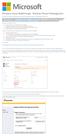 Windows Intune Walkthrough: Windows Phone 8 Management This document will review all the necessary steps to setup and manage Windows Phone 8 using the Windows Intune service. Note: If you want to test
Windows Intune Walkthrough: Windows Phone 8 Management This document will review all the necessary steps to setup and manage Windows Phone 8 using the Windows Intune service. Note: If you want to test
wvoasis Vendor Self Service Registration Quick Start Guide Release 3.9.0.1
 wvoasis Vendor Self Service Registration Quick Start Guide Release 3.9.0.1 December 3, 2014 Revision 1 Copyright 2001, 2013 CGI Technologies and Solutions Inc. All rights reserved. These materials contain
wvoasis Vendor Self Service Registration Quick Start Guide Release 3.9.0.1 December 3, 2014 Revision 1 Copyright 2001, 2013 CGI Technologies and Solutions Inc. All rights reserved. These materials contain
1 Login to your CSUF student email account and click on the Settings icon ( ) at the far right.
 Connect to Your Student Email: Microsoft Outlook for PC Before you can access your student email account on your e-mail client, you must first enable POP/IMAP features on your student email account and
Connect to Your Student Email: Microsoft Outlook for PC Before you can access your student email account on your e-mail client, you must first enable POP/IMAP features on your student email account and
Verizon Wireless Field Force Manager. Windows Mobile Devices
 Verizon Wireless Field Force Manager User Guide for Windows Mobile Devices Verizon Wireless Field Force Manager User Guide for Windows Mobile Devices Table of Contents Application Requirements...3 Windows
Verizon Wireless Field Force Manager User Guide for Windows Mobile Devices Verizon Wireless Field Force Manager User Guide for Windows Mobile Devices Table of Contents Application Requirements...3 Windows
GETTING STARTED WITH QUICKEN 2010, 2009, and 2008-2007 for Windows. This Getting Started Guide contains the following information:
 GETTING STARTED WITH QUICKEN 2010, 2009, and 2008-2007 for Windows Refer to this guide for instructions on how to use Quicken s online account services to save time and automatically keep your records
GETTING STARTED WITH QUICKEN 2010, 2009, and 2008-2007 for Windows Refer to this guide for instructions on how to use Quicken s online account services to save time and automatically keep your records
GETTING STARTED WITH QUICKEN with Online Bill Pay 2010-2012 for Windows
 GETTING STARTED WITH QUICKEN with Online Bill Pay 2010-2012 for Windows Refer to this guide for instructions on how to use Quicken s online account services to save time and automatically keep your records
GETTING STARTED WITH QUICKEN with Online Bill Pay 2010-2012 for Windows Refer to this guide for instructions on how to use Quicken s online account services to save time and automatically keep your records
To successfully initialize Microsoft Outlook (Outlook) the first time, email settings need to be verified.
 TO: UAN CLIENTS FROM: UAN STAFF DATE: OCTOBER 8, 2008 SUBJECT: Steps for Initial Setup of Microsoft Outlook To successfully initialize Microsoft Outlook (Outlook) the first time, email settings need to
TO: UAN CLIENTS FROM: UAN STAFF DATE: OCTOBER 8, 2008 SUBJECT: Steps for Initial Setup of Microsoft Outlook To successfully initialize Microsoft Outlook (Outlook) the first time, email settings need to
Steps for IBEW Members to Apply to Norco College Creating an Account to Apply
 Steps for IBEW Members to Apply to Norco College Creating an Account to Apply Step 1: Go to www.norcocollege.edu Click Apply Now Step 2: Scroll to the bottom of the page, and click Click Here to Begin
Steps for IBEW Members to Apply to Norco College Creating an Account to Apply Step 1: Go to www.norcocollege.edu Click Apply Now Step 2: Scroll to the bottom of the page, and click Click Here to Begin
XPRESSIONS WEB ASSISTANT QRG
 XPRESSIONS WEB ASSISTANT QRG The Xpressions Web Assistant is a user-friendly, web-based application for the individual configuration of your Xpressions mailbox. Clearly laid out Web pages allow each user
XPRESSIONS WEB ASSISTANT QRG The Xpressions Web Assistant is a user-friendly, web-based application for the individual configuration of your Xpressions mailbox. Clearly laid out Web pages allow each user
Welcome to Enterprise Vault Archiving
 Welcome to Enterprise Vault Archiving You have now been told when your Outlook mailbox will be enabled for Enterprise Vault archiving. This means that instead of storing all your messages on the Exchange
Welcome to Enterprise Vault Archiving You have now been told when your Outlook mailbox will be enabled for Enterprise Vault archiving. This means that instead of storing all your messages on the Exchange
Mechanics Bank Mobile Banking Mobile Finance Manager (MFM) Application Palm Treo Installation
 Mechanics Bank Mobile Banking Mobile Finance Manager (MFM) Application Palm Treo Installation Thank you for your interest in Mechanics Bank Mobile Banking. This guide will help you get started with Mechanics
Mechanics Bank Mobile Banking Mobile Finance Manager (MFM) Application Palm Treo Installation Thank you for your interest in Mechanics Bank Mobile Banking. This guide will help you get started with Mechanics
Accessing & Utilizing MAX
 Accessing & Utilizing MAX The MAX Banner Portal allows Millersville University students to perform a number of important tasks. Through MAX, students can: Add/Drop classes, Pay bills online, Update personal
Accessing & Utilizing MAX The MAX Banner Portal allows Millersville University students to perform a number of important tasks. Through MAX, students can: Add/Drop classes, Pay bills online, Update personal
4H Online Re-Enrollment
 4H Online Re-Enrollment This instruction sheet if for returning 4H members only! 1. Navigate to the site ne.4honline.com. You will see changes have been made to the site since last time you logged in.
4H Online Re-Enrollment This instruction sheet if for returning 4H members only! 1. Navigate to the site ne.4honline.com. You will see changes have been made to the site since last time you logged in.
Quick Reference Guide Welcome TEST USER
 Welcome TEST USER HELP RETIREMENT MANAGER DEMO FEEDBACK VersionE_000 Getting Started This Retirement Manager participant website Quick Reference Guide will assist you to easily navigate and complete important
Welcome TEST USER HELP RETIREMENT MANAGER DEMO FEEDBACK VersionE_000 Getting Started This Retirement Manager participant website Quick Reference Guide will assist you to easily navigate and complete important
SCDOT FTP Server User Guide
 The new SCDOT File Transfer () solution allows SCDOT employees or customers to upload/download data using either a desktop installed software or a web browser interface. The desktop client can be easily
The new SCDOT File Transfer () solution allows SCDOT employees or customers to upload/download data using either a desktop installed software or a web browser interface. The desktop client can be easily
