Google Analytics for Government Second Edition
|
|
|
- Bertram Logan
- 8 years ago
- Views:
Transcription
1 Google Analytics for Government Second Edition By Sarah Kaczmarek, May 2014
2 GOOGLE ANALYTICS FOR GOVERNMENT Second Edition Table of Contents PART 1: INTRODUCTION... 2 WELCOME TO THE SECOND EDITION OF GOOGLE ANALYTICS FOR GOVERNMENT... 2 GOOGLE ANALYTICS YOU HAVE THE DATA, MAKE THE MOST OF IT... 4 PART 2: GETTING STARTED... 6 LESSON 1: HOW TO START USING GOOGLE ANALYTICS AT YOUR AGENCY... 6 LESSON 2: WEB PROPERTIES, VIEWS, ADDING NEW USERS... 9 LESSON 3: STRUCTURAL OVERVIEW LESSON 4: WORKING WITH DATA AND USING TABLES PART 3: INTERPRETING CORE REPORTS LESSON 5: AUDIENCE REPORTS OVERVIEW: PAGEVIEWS, VISITS, AND VISITORS TIME METRICS VISITOR INFORMATION LESSON 6: ACQUISITION REPORTS CAMPAIGNS KEYWORDS LESSON 7: BEHAVIOR REPORTS SITE CONTENT SITE SEARCH REPORTS IN-PAGE ANALYTICS LESSON 8: CONVERSION REPORTS SETTING UP GOALS PART 4: CUSTOMIZATION LESSON 9: DASHBOARDS LESSON 10: INTELLIGENCE EVENTS LESSON 11: REAL-TIME REPORTS LESSON 12: CREATING AND ING CUSTOM REPORTS PART 5: IN-DEPTH ANALYSIS LESSON 13: ADVANCED SEGMENTATION LESSON 14: FILTERS CUSTOM FILTERS LESSON 15: REGULAR EXPRESSIONS (REGEX) LESSON 16: EVENT TRACKING AND VIRTUAL PAGEVIEWS LESSON 17: CONTENT EXPERIMENTS PART 6: GLOSSARY OF TERMS
3 Part 1: Introduction Welcome to the Second Edition of Google Analytics for Government Two years ago when I set out to write a manual on using Google Analytics to improve government websites, I never imagined how far this manual would travel. I ve been impressed by the reception to the manual and I ve greatly appreciated hearing from its users. I wrote the first edition with other federal government workers in the United States in mind as the primary audience. I wasn t thinking about a more global applicability of these lessons. Since its release, I ve heard from people working in local, state, and federal offices throughout the country, as well as from public sector workers in the Canada, the United Kingdom, and even from the World Bank and United Nations. I have also hosted a series of webinars with the General Services Administration s (GSA) Digital Government University, presented with GovLoop and LunaMetrics, and started teaching for Georgetown University. I m glad to report that the goal of making government websites more useful to the digital citizen resonates with such a wide audience. The second edition of the manual has gone through a fairly extensive rewrite. I ve had the opportunity to listen and learn from people who have shared their stories with me, so I have drawn from those experiences and included new actionable insights. I ve made additions to the manual as well. Some of the new sections include demographics and interests reports, using real-time data, and campaign tracking. I also mirror updates in terminology for setting up accounts, managing users, and standard reporting. In addition to updating this manual, I have made resources available on my website There you can find a series of reporting templates (weekly, quarterly, and annual) that you can use to help tell the story of your data. You can also watch training videos, find information on upcoming presentations, and register for my classes at Georgetown. I hope this manual provides you with the tools you need to identify meaningful metrics to improve your website. Regardless of whether you work in communications or information technology, you can use this manual to understand how to tailor Google Analytics for your agency s needs. While you might not be the person who creates new custom segments or configures the internal site search, understanding these concepts will help you communicate effectively about these topics and ensure your agency gets the most out of Google Analytics. When I first started working with Google Analytics for my agency, I had no background on using analytic tools to evaluate websites. As I learned more, I found it provides invaluable information to make informed decisions on website enhancements. Thank you for your interest in Google Analytics for Government. I hope that you too will be successful in implementing these strategies to make your government website as useful as possible to the digital citizen. Thanks also to the U.S. Government Accountability Office for allowing me to share the best practices that I ve learned since starting to use Google Analytics for gao.gov. All views and opinions expressed are my own. Sarah Kaczmarek Digital Communications Manager, U.S. Government Accountability Office Adjunct Faculty Member, Georgetown University School of Continuing Studies Twitter.com/studiosarah, kaczmareks@gao.gov 2
4 Google Analytics 101 Google Analytics Standard is a free service that tracks statistics about your users to give you insight into how visitors get to your site, how they use your site, and how you might be able to provide a better user experience to keep them coming back. 1 To get started you will create a Google account and sign up for Google Analytics. It will generate a small piece of code that you need to add to any page on your site that you want to track. The code use cookies to collect data for your web property (all the pages where a set of tracking code is installed). Then, Google Analytics will help you view the collected data in reports. Here s an overview of the process. Overview of how Google Analytics works 1 There are some data collection limits to a Google Analytics Standard account. If your website gets more than 10 million hits a month there is no assurance that the excess hits will be processed. Also, data sampling occurs automatically when more than 500,000 visits are collected for a given report, meaning a subset of data from your traffic is used to report on trends detected in that sample set. Google Analytics offers a paid premium option with higher data processing power for $150,000 a year. 3
5 You Have the Data, Make the Most of It You have the data to see what citizens really want on your website and how well you are delivering. You have an opportunity to make informed decisions on improvements to your site to reflect the voice of the customer and get constituents what they need. Step 1: Measure Google Analytics provides a lot of data, and it can be a bit daunting when you first start. Trust that you know what is important to communicate on your site, and go from there. Consider key questions you have about how your website performs and look to the data to provide you detailed and concrete answers. In my analysis I focus on a core set of questions: Step 2: Analyze How many people are connecting with our online content? Who are our visitors? How engaged are they? What content were visitors searching for? How do visitors navigate through our website? What s popular and what s not? Keep in mind that throughout your analysis, it s important to interpret your metrics in context. Step 3: Act Consider the purpose of your site. Take your bounce rate for example (the percentage of visitors that only looked at one page and immediately left your site). If your site primarily serves to refer visitors to other websites, then you would expect to see a higher bounce rate, perhaps 70% or above. On the other hand, if the purpose of your website is to provide content, you might hope to see a bounce rate closer to 30% or 40%. Look at how your metrics relate to one another. When looking at your bounce rate, for example, consider how it compares to your other engagement metrics like time on site. This helps tell a fuller story about the experience your users are having. Listen to what your users have to say. Customer satisfaction information and usability testing can provide valuable context for interpreting your metrics. If you aren t sure whether your bounce rate suggests users are quickly finding what they want and leaving, or that they simply left unsatisfied, there s nothing like hearing feedback directly from your users themselves. Consider what surprised you in the data. You know your site well; if something surprised you, it s worth exploring. Focus on key areas where changes could improve users experience. Make changes that will align with your agency s strategic objectives. 4
6 In thinking about where to start when it comes to making site improvements, keep your strategic objectives in mind. Consider what steps you can take to best support your goals based on the data. How to Tell a Story with Your Metrics Think about where you see room for improvement. Your ideas for site enhancements can help bring meaning to your metrics in your writing. Present your data in style. If you would be bored reading your report, chances are so will others, and they may just miss the message (the same rule applies to presentations). Don t be afraid to try something new, and make sure to use meaningful graphics to break up text. 5
7 Part 2: Getting Started Lesson 1: How to start using Google Analytics at Your Agency There are two ways that your agency can get Google Analytics on its website, depending on whether you are a U.S. federal executive branch agency. For U.S. federal executive branch agencies, you may choose to participate in the Digital Analytics Program from GSA s Office of Citizen Services and Innovative Technologies. 2 The program sets out to provide a common version of Google Analytics to U.S. executive branch federal agencies. Here's how it works: You agency identifies a point-of-contact (POC) who will manage the analytics account. GSA will send the agency POC a short sign-up form to register their agency and work with them to implement the common page tag code. GSA will provide implementation support, access to training, and other resources to agency POCs. If you don't have an identified POC DAP@gsa.gov. The rest of lesson 1 discusses implementation steps that you may need to refer back to, but the Digital Analytics Program will walk you through them. If your agency is participating in the program, you may continue to lesson 2. For all other government agencies, before you create an account, seek the advice of your agency Terms of Service POC or General Counsel. You need to be sure your agency has signed a compatible Terms of Service meaning the product supports your broader agency mission and goals and that the Terms of Service is legally appropriate for use by your agency. GSA has negotiated a U.S. federal government Terms of Service for Google Analytics. 3 Once you have a Terms of Service, you can register for an account with your government . 4 When you add a new web property to your Analytics account, Analytics generates the tracking code snippet that you need to add to the pages whose data you want to collect. The tracking code snippet contains a unique ID for the Web property that lets you identify that property's data in your reports. You can use only the snippet that Analytics generates for you, or you can customize the tracking code to collect additional data like visitor behavior across primary and subdomains (cross-domain tracking). You ll get a tracking code to paste onto your pages so Google knows when your site is visited. Find the tracking code snippet for your property by clicking on Admin in the main navigation. Next select the property you want to track. Check that the URL at the top matches the one for your website. Click the Tracking Info option
8 Accessing your tracking information You'll see something similar to the code snippet below, where XXXXX-Y indicates the property ID. <script type="text/javascript"> var _gaq = _gaq []; _gaq.push(['_setaccount', 'UA-XXXXX-Y']); _gaq.push(['_trackpageview']); (function() { var ga = document.createelement('script'); ga.type = 'text/javascript'; ga.async = true; ga.src = (' == document.location.protocol? ' : ' + '.googleanalytics.com/ga.js'; var s = document.getelementsbytagname('script')[0]; s.parentnode.insertbefore(ga, s); })(); </script> Next, turn on the tracking options you want, then click Save. Copy and place the code snippet into your web page, just before the closing </head> tag. If your website uses templates to generate pages, enter it just before the closing </head> tag in the file that contains the <head> section. (Most websites re-use one file for common content, so it's likely that you won't have to place the code snippet on every single page of your website.) You can disable data sharing options to better protect the data privacy of your users. You can access your data sharing settings by clicking on the Admin in the main navigation. Next select your account and then choose Account Settings, then uncheck all the sharing options. 7
9 Accessing your data sharing settings 8
10 Lesson 2: Web Properties, Views, Adding New Users Google Analytics provides two tools for partitioning traffic results: views and web properties. A web property is a distinct website you are measuring, identified by an ID. A web property can be thought of as all the pages where a particular set of tracking code is installed, including the web property ID or UA number (e. g. U A-XXXXX-Y). Your agency may have different web properties for each unique entity you want to track in a Google Analytics account. For example, if you work for a larger department with several sub-agencies, each agency website may be tracked as a different web property. Within your account, each of these web properties would have a unique UA number that is installed only on the web pages of the corresponding agency s site. By contrast, your department may use the same web property for all sub-agency websites. In this case, you could analyze data department wide, and create views to grant access to users who only need to view a subset of data, such as the data for the agency for which they work. A view is a separate bucket of data within an account, and views are the access points to reports on your data. Each web property has at least one view, and you may add views with different sets of data filtered in various ways. Using views, you can see reports on specific domains, subdomains, or on filtered data. I recommend using at least these three views: Unfiltered: A view that includes all the data for all the traffic that comes to your site. Excludes Employees: A view that excludes your agency s employees based on IP address or domain. Test Filters: A view to test out different filters before applying them to another view. If you have Manage User permissions, you might want to give certain users access only to one or two views. This has the effect of only allowing these users to see specified subsets of traffic to your web property. A schematic showing an analytics account with one web property and three views If you are an Editor on the account, you ll see a set of options to customize within each view, including View Settings, Goals, Content Grouping Filters, and Channel Groupings. Under Filters, Editors can control what data appears in a view. Under View Settings, Editors can enable site search and set the preferred time zone. Using the drop down menu, Editors also have an option to create a new view. They can also delete a view under View Settings. Editors must be careful they are deleting the correct view because the historical data for a view cannot be recovered once it s been deleted. 9
11 Options for an Editor and User Manager Add a New User To grant someone else access to your Google Analytics data you will need to add a new user. To add a user, navigate to the User Management under the desired view. Enter the address for the user s Google Account. (You can have the person create a Google Account with their government address. 5 ) When assigning permissions, granting someone Edit access should be carefully considered. With this level of access, a person could accidentally take your site s analytics down by changing a core filter. Add a new user and assign permissions You can assign the following permissions: Manage Users: Can manage account users (add/delete users, assign permissions). Does not include Edit or Collaborate. Edit: Can perform administrative and report-related functions (e.g., add/edit/delete accounts, properties, views, filters, goals, etc., but not manage users), and see report data. Includes Collaborate. Collaborate: Can create personal assets, and share them. Can collaborate on shared assets like editing a dashboard or annotation. Includes Read & Analyze. Read & Analyze: Can see report and configuration data; can manipulate data within reports (e.g., filter a table, add a secondary dimension, create a segment); can create personal assets, and share them, and see shared assets. Cannot collaborate on shared assets
12 Lesson 3: Structural Overview Google Analytics has four top-level navigation options: Home, Reporting, Customization, and Admin. Under Home, you have access to your web properties and views. In Reporting, you have access to a menu of options: Dashboards: Summaries of different reports. Shortcuts: Your most commonly viewed reports. Shortcuts remember your settings so you don't have to reconfigure a report each time you open it. Any setting you apply to a report, like adding an advanced segment, stays applied until you manually change it. Intelligence Events: Monitor significant changes in your traffic. Real Time: Traffic on your website in real time. Audience: Information about your visitors. Acquisition: Where your visitors came from. Behavior: Pageviews of different sections of your website and individual pages. Conversions: The success of your custom-defined goals. Google Analytics reporting menu In Customization, you can access and create custom metrics reports, which you can set to automatically . In Admin, if you have Edit permissions, you can edit the settings on your account, web property, and views. If you have Manage User permissions, you can add new users here as well. You can use the drop-down option next to your address to quickly switch between the different Google Accounts that you are currently logged into, without having to leave the interface. 11
13 Drop-down menu option to switch Google Accounts in top right corner of the screen 12
14 Lesson 4: Working with Data and Using Tables Google Analytics provides important data on metrics, or measurements. Examples of metrics include the number of visits, the pages viewed per visit, and the user s average time on site. Sample metrics You can compare two metrics on the same graph to see how they are correlated. To do so, click Select a Metric above the graph in any report and choose from the drop-down menu. When selecting metrics in drop-down menus they will always appear in blue. Selecting a comparison metric from the Select a Metric drop-down menu Use the calendar to set your active date range the time period for which you want to look at data. Select date ranges by clicking on the day and month within the calendar or typing dates in the date range boxes. Once you set a date range, it stays active until you change it or log out. 13
15 Selecting a custom date range from the calendar You can use a comparison date range to see how your site is performing month over month, year over year, or from one day to another. The date range and comparison date ranges you select will apply to all your reports and graphs. Selecting a comparison date range from the calendar Most reports include a graph of metrics over time at the top. You can make this graph display data by day, week, or month by clicking on one of those options. 14
16 Select day, week, or month graph You can attach short notes or annotations to specific dates. Annotations are useful when you re looking at historical data and wondering whether outside events had an effect on your traffic. To add an annotation, click the drop-down arrow under the graph and select +Create new annotation. You can allow anyone with access to the view to see the annotation, or make it private so that only you see it. Attaching notes to specific dates Working with Data in Tables Many standard reports contain tables. These tables usually break out your data by a single dimension. A dimension describes attributes, such as city or region, browser or operating system, or mobile device information or service provider. Each row in the table shows the data for a different value of the dimension. The example figure shows a table that lets you change the dimension from Browser to Operating System, Screen Resolution, Screen Colors, Flash Version, or Other dimension. If you click the dimension Operating System, the table shows data for each kind of operating system, such as how many visits came from Internet Explorer versus Chrome. 15
17 Dimensions and report tables You can also see data for combinations of two dimensions by adding a secondary dimension. The example table shows data for the visitors operating systems. Use the drop-down menu to select a secondary dimension. In this example, the secondary dimension is for the visitors web browsers. Now you will be able to see data for each combination of operating system and browser data attributes (i.e., Windows/IE7; Mac/Chrome). In drop-down menus dimensions always appear in green. Selecting a comparison metric from the Select a Dimension drop-down menu 16
18 You can also filter the data that appears in a table. To do so, click the Advanced option above the table. For example, you may be interested in only seeing data for users that visited more than one page when they viewed your site. Filtering data in tables Columns within tables can be sorted in both ascending and descending order by clicking on the column heading. The arrows next to the heading title indicate the order in which the results are listed. A down arrow indicates descending order and an up arrow indicates ascending order. By default, all reports with tables display ten rows. To display more than ten rows, go to the bottom of your report and click the drop-down menu arrow next to Show rows. You can display up to 500 rows per page. Google Analytics will sample the data in instances where there is a large amount of data to process. Data sampling occurs automatically with Google Analytics Standard when more than 500,000 visits are collected for a given report, meaning a subset of data from your traffic is used to report on trends detected in that sample set. The sampling rate appears on the top right side of reports. You can visualize data in different ways, using the options at the top right corner of your tables. Percentage view The Data view organizes your report data into a table. This is the default view for many reports. The Percentage view creates a pie chart based on any one of the metrics in the report. The Performance view shows a bar graph based on any metric you select. The Comparison view allows you to quickly see whether each entry in the table is performing above or below average. The Pivot view allows you to create a pivot table in which both rows and columns can break out dimension values. The comparison view is especially helpful to quickly assess higher and lower performing pages. Comparison view takes the site average for a metric and compares the individual performance of every row to that average, and it visualizes the data for you. For example, you can look at your top websites that refer traffic and see the sources that 17
19 send traffic that tend to see more than one page, and contextualize their performance. To do so navigate to Acquisition, then All Referrals, choose Comparison, then Bounce Rate. Comparing referral traffic visits and bounce rate 18
20 Part 3: Interpreting Core Reports Lesson 5: Audience Reports Overview: Pageviews, Visits, and Visitors Audience reports menu Audience reports provide information about your visitors characteristics, in a set of nine reporting options. The overview covers pageviews, visits, and visitor metrics. Pageviews A pageview is counted every time a page on your website loads. For example, if someone comes to your site and views page A, then page B, then Page A again, and then leaves your site the total pageviews for the visit is 3. A unique pageview represents the number of visits made to a page. If a visitor views page A three times during one visit, Google Analytics will count this as three pageviews and one unique pageview. Average pages per visit tells you the average number of pages viewed on your website by all visitors over a set amount of time. If the goal of your website is to provide users with your content, this average can be an indication of the level of interest that visitors have in your site. By contrast, if the goal of your website is to refer users to other websites, you would expect to see users viewing fewer pages. Counting pageviews If a person only views one page before leaving your site, Google Analytics reports this as a bounced visit. The bounce rate is the percentage of single-page visits. As a general rule for content provider sites, a bounce rate in the 40% or below is good, 50% and up is bad. Google also provides these benchmark averages for bounce rates: 40-60% Content websites 30-50% Lead generation sites 70-98% Blogs 20-40% Retail sites 10-30% Service sites A high bounce rate on a navigation page could reveal a problem as it indicates users are not engaging with the page. If your goal is to have users navigate from that page to another, you may need to make changes. A high bounce rate on a content page is not necessarily bad as users could have gotten what they needed and had no need to continue. For example, if you are searching for the next federal holiday and find that information on the first 19
21 webpage you visit, you would have no need to continue on the website. In this case, the website successfully served its purpose even though you only viewed one page. Some sites make extensive use of Flash or other interactive technologies. Often, these kinds of sites don t load new pages frequently and all the user interaction takes place on a single page. As a result, it s common for sites like this to have high bounce rates meaning a high percentage of visits ended after viewing only one page and low average times on site. Visits A visit is the number of distinct sessions during which someone viewed one or more pages on your site. Closing the browser or staying inactive for more than 30 minutes ends the visit. For example, if you have a visitor on your site who gets a phone call and talks for 31 minutes (during which she does not click anywhere on the site), and continues browsing after the call, Google Analytics will count this as a second visit, or a new session. Total visits is the number of times people came to your site over a given time period. This metric is a universal and accurate way to measure the volume of traffic to your website. Counting visits Visitors A unique visitor is a person (set of cookies) who visited your site. Visitors are uniquely identified by a Google Analytics visitor cookie, which assigns a random visitor ID to the user, and combines it with the timestamp of the visitor s first visit. The combination of the random visitor ID and the timestamp establish a unique ID for that visitor. The number of visitors to your site is only as accurate as the cookies. If a person visits your site from home and from work, the same person will be assigned two sets of cookies and be counted as two visitors. Counting visitors 20
22 Generally, the Visitors metric will be smaller than the Visits metric, which in turn will be smaller than the Pageviews metric. For example, 1 visitor could visit a site 2 times and generate a total of 5 pageviews. Total unique visitors measures the number of unique visitors over a selected date range. If visitor A comes to your site 5 times during the selected date range and visitor B comes to your site once, you will have 2 visitors. This is a powerful metric for accurately calculating how many people (or physical computers) came to your website. 21
23 Time Metrics Time on Page Time on page is the amount of time a visitor spends on a single page. To calculate time on page, Google Analytics compares the timestamps of the visited pages. In the example figure, the visitor saw page A, then page B, and then left the site. The time on page for page A is calculated by subtracting the page A timestamp from the page B timestamp. The time on page for page A is 1 minute and 15 seconds. Time on page is important for measuring the effectiveness of specific pages. For example, if your website launches a new hiring campaign on your careers page, you will need to know how much time people spent on that page to measure its effectiveness. Calculating time on page by comparing the timestamps of the pages visited Time on Site Now, suppose the visitor continued on to a third page before exiting, as shown in the example figure. The second page now has a time on page of 1 minute 10 seconds. The time on site is now calculated as 2 minutes and 25 seconds. The time on site is the length of time a visit lasted, from the first pageview to the last pageview. Calculating time on site by comparing the timestames of all pages visited Average Time on Page vs. Average Time on Site Average time on page tells you the average amount of time spent on a single page by all visitors, such as the average time spent on your home page. To give you a better sense of engagement with a single page, Google 22
24 Analytics excludes bounces from this calculation. In other words, any time on page of 0 is excluded from the calculation. Average time on site tells you the average amount of time spent on your website by all visitors. To calculate average time on site, Google Analytics divides the total time for all visits by the number of visits. For average time on site, bounces remain a part of the calculation. Average time on site can be an indication of the level of interest or involvement that a visitor has with the website. Increasing the average pages per visit and average time on site can be evidence that your readers are increasingly satisfied with your content and are then more likely to recommend your site to others. Your visitors may also be finding what they re looking for on your site instead of elsewhere on the Web, which means they ll likely return in the future. If you have a customer support site, however, your objective may be for visitors to get the information they need in as short a time as possible, with as few pageviews as possible. In this instance, your goal may be to decrease average time on site. It s important to keep your objectives in mind when interpreting site engagement metrics. 23
25 Visitor Information Demographics & Interests Reports Data on your visitors demographics and interests are not automatically captured in Google Analytics. Before you begin accessing this data, you may need to update your privacy statement. 6 To turn on this feature you need to update your analytics tracking code to support Display Advertising by replacing a single line of code. This modification does not impact any customizations you have previously made to your code. It s important to note that this information applies to the Classic Analytics JavaScript (ga.js) only. Find out if you re using Classic or Universal Analytics. 7 To implement this change, replace the bold text in this example Google Analytics tracking code: <script type="text/javascript"> var _gaq = _gaq []; _gaq.push(['_setaccount', 'UA-xxxxx-y']); _gaq.push(['_trackpageview']); (function() { var ga = document.createelement('script'); ga.type = 'text/javascript'; ga.async = true; ga.src = (' == document.location.protocol? ' : ' + '.googleanalytics.com/ga.js'; var s = document.getelementsbytagname('script')[0]; s.parentnode.insertbefore(ga, s); })(); </script> with the bold text in the example below: <script type="text/javascript"> var _gaq = _gaq []; _gaq.push(['_setaccount', 'UA-xxxxx-y']); _gaq.push(['_trackpageview']); (function() { var ga = document.createelement('script'); ga.type = 'text/javascript'; ga.async = true; ga.src = (' == document.location.protocol? ' : ' + 'stats.g.doubleclick.net/dc.js'; var s = document.getelementsbytagname('script')[0]; s.parentnode.insertbefore(ga, s); })(); </script>
26 You can also generate an updated basic code snippet that includes the change by clicking on Admin in the main navigation, then selecting the Property, Tracking Info. Next turn on the Display Advertiser Support option. Accessing demographics and interests data allows you to better understand who your visitors are and how their behavior varies by attribute (e.g., male vs. female). Demographics and interests reports provide information on age, gender, and interests. Sample age ranges and gender ratios Sample interests You can also use this data as the basis for segmentation where you look at a subset of your data that meets a specific set of criteria to evaluate how your users' behavior varies by demographics and interests. Doing so can help you understand how visitors who achieve your defined website goals differ from other visitors. You can also use these insights about your visitors to refine your communication strategies. Information for these new reports is derived from the DoubleClick third-party cookie. When a person visits a website that has partnered with the Google Display Network, Google stores a number in their browsers (using the DoubleClick third-party cookie) to remember their visits. This number uniquely identifies a web browser on a specific computer, not a specific person. Browsers may be associated with a demographic category, such as gender or age range, based on the sites that were visited, and with interest categories based on how often people visit sites of those categories. In addition, some sites might provide Google with demographic and interest information that people share on certain websites, such as social networking sites. Google also uses demographics derived from Google profiles. Not all of your visitors may have demographics associated with them, so these reports may only represent a subset of your visitors and may not be representative of your overall site composition. 25
27 GEO reports GEO reports provide information on visitor language and location. For example, you can see whether most of your visits are from the United States, and even which cities have the highest levels of traffic. This information is especially important if you are providing services like disaster assistance to a specific region. You ll be able to see if people accessing information about these services on your website come from the regions you are targeting. Sample visitor location map Audience Behavior Reports Audience behavior reports provide detailed information on New vs. Returning visitors, Frequency & Recency, and Engagement. The New vs. Returning report classifies each visit as coming from either a new visitor or a returning visitor. When someone visits your site for the first time, the visit is categorized as visit from a new visitor. If the person has browsed your website before, the visit is categorized as visit from a returning visitor. A high number of new visits suggest that you are successful at driving traffic to your site, while a high number of return visits suggest that the site content is engaging enough for visitors to come back. This information is especially useful when you are trying to expand the reach of your site to different types of audiences with varied interests from various locations. New visitors and returning visitors 26
28 You can look at Frequency and Recency reports to see how recently visitors have visited. You can also look at the same report to see how frequently they return, called the number of visits per visitor. This metric is important for determining how sticky your website is and if your content is compelling. Regardless of the kind of website you have (content, referral, lead generating) you want visitors to come back more than once. Visits per visitor helps you track and trend the average number of times people come to your site in a given time frame. You can also see if there are times when your visitors come back more or less often. This is helpful to track if you release new content or have a new campaign. The Engagement report provides key information on visit duration and page depth. Visit duration is the total duration of all visits divided by the number of visits. To calculate average visit duration, Google Analytics sums the duration of each visit during the date range you specify and divides that sum by the total number of visits. Google Analytics reports this metric by intervals of time, 0-10 seconds, seconds, seconds, and so on. With this information, you can see whether a few visits are skewing your average time on site upward or downward. While your site could have an average time on site of 3 minutes, 60% of visits may have a duration of 0-10 seconds. It s important to look at your website s distribution of visit duration to see how long visitors engage with your content. If most of your visits lasted a short time, it could indicate that your content isn t appealing. Average visit duration distribution In addition to average visit duration, page depth is a useful Engagement report. Page depth tells you how many visitors viewed 1 page, 2 pages, 3 pages, and so on up to 20+ pages. For example, your report might show that 2000 visits accounted for views to one page only, 200 visits accounted for views to 2 pages, 50 accounted for views to 3 pages, and so on. While your site may have 3.5 pages per visit, 60% of visitors may view only 1 page. It s important to look at your website s distribution of page depth to see how engaging your content is. Technology Reports Technology reports provide details on data dimensions related to visitors computer software, such as web browser and operating system, as well as service provider network (such as an agency s network, or Comcast for home users). This information is useful when you are updating your site and need to know the parameters to design and test. Browser reports can show you which browsers your visitors use, as well as the browser versions. For example, you can see the number of visitors that use Internet Explorer 7.0, 8.0, 9.0, etc. Operating System reports show which operating system your visitors use, as well as the versions of those operating systems. For example, you can see how many visitors use Windows 7 or Windows XP. 27
29 Network reports show visits by service provider, and can be especially helpful in seeing how many visits come from other government agencies. This helps you identify agencies that visit your website the most. Mobile Reports Mobile reports tell you how many visitors came from mobile devices. Mobile reports also compare behavior of mobile and non-mobile visitors by pages per visit, average visit duration, percent new visits, and bounce rate. Mobile reports also provide details on mobile devices and operating systems. This allows you to see the proportion of visits from iphone, Blackberry, and Android devices. Custom Reports Custom reports show visitor activity by segments you create by modifying your Analytics tracking code. For example, you might have a form on your site where visitors can provide information on their occupation such as researcher, federal manager, or attorney. In this case, you can use custom variables to capture their selections. Their selections would then become dimensions for the custom variables report and future visits remain classified under the selected segment. Check out Google Analytic s developer guides for more on creating custom variables. 8 Visitor Flow Reports Visitor flow can help you understand how people move through your site. Visitor flow is a graphical representation of the paths visitors took through your site, from the source, through the various pages, and where along their paths they exited your site (your home page will likely appear as / in the graphic). You can break out visitor flow by different dimensions, such as Country/Territory, Acquisitions, Social Networks, or custom variables. You can also apply an advanced or default segment to dissect the flow by types of traffic, such as mobile, direct, or new visitors
30 Sample visitor flow based on Country/Territory For a more in-depth analysis you can hover over a connection or click on it for more options. If you hover over a connection, you will see the total number of visits and the percent that exited your site from that page. Click a connection to view only traffic from that segment, show all the connections through here, or display the individual pages that are grouped together. For example, if all of your reports are grouped under products you can choose to view the group details to see traffic through the most viewed reports. 29
31 Lesson 6: Acquisition Reports The reports in the Acquisition section show you where your traffic is coming from on the Internet. Acquisition reports are broken out into a set of ten reporting options. You can compare your traffic sources against each other to find out which channels send you the highest quality traffic. Acquisition reports menu Channels Search Traffic: Visitors who click on a search results link in Google, Yahoo, or any other search engine. Direct Traffic: Visitors who clicked on a bookmark to arrive at your site, or who typed the URL directly into their browser. Referral Traffic: Visitors who came from links on other websites or blogs. Social Traffic: Visitors who came from social media sites. Traffic: Visitors who came from a link in . Looking at the highest traffic drivers is helpful, but it s important to consider other factors as well. Another important metric is bounce rate the percentage of visits in which the person left without viewing any other pages. Say blog.com sent the most traffic, but it has a 90% bounce rate. A bounce rate this high suggests that the site isn t relevant to what the visitor is looking for. By clicking the compare to site average icon and selecting a comparison metric, you can see which sources outperform and underperform the site average. For example, if you select bounce rate as your comparison metric, you can see how sources of traffic compare to the site average. Comparing the bounce rate of your channels All Traffic The All Traffic report lists all of the sources sending traffic to your site. This report is particularly helpful because it can help you identify your top-performing sources. You may sometimes see referrals from google.com. These can come from Google Groups posts or static pages on other Google sites. 30
32 Campaigns Campaign tracking is a method of identifying how users discover your site. You can use campaign tracking to accurately track online campaigns to your website, both from AdWords-generated campaigns as well as from other sources like and social media messaging. I highly recommend campaign tracking to see how well your and social media messaging works to drive traffic back to your website. Campaign tracking works like this: You control the link to your website in your and social media messages. You tack some labels onto the end of the link. When a visitor clicks the link and arrives at your site, Google Analytics records those labels. There is nothing to configure in Google Analytics you just make the link. In web addresses, the parts after a question mark are called query parameters. Sometimes your webserver does something special with them, like If your webserver doesn t recognize the query parameter, it ignores it. That means these addresses both go to the same page: You can use labels that Google Analytics recognizes for medium, source, and campaign: You can use the Google Analytics URL builder so you don t even have to build these URLs by hand. 9 You can shorten your links with go.usa.gov, or by using a URL redirect for print campaigns. If you shorten your link, the redirect needs to have the query parameters. Be sure to use a consistent naming convention that is standard for your organization: capitalization matters. Also, only use campaign URL tagging for external messaging links coming from elsewhere (twitter, blog) to your site. For example, if you have five different URLs you are promoting for an Independence Day and social media campaign, the table below shows you how to build your query parameters. Add the parameters that match your medium and source to your URLs for Google Analytics to track and report how many people ended up clicking on these links to your website
33 Table 1: Sample Independence Day campaign structure Campaign Medium (how they came) Source (where they came from) Query Parameter (what to add to your URLs) independence_day newsletter?utm_medium= &utm_source=newslett er&utm_campaign=independence_day independence_day social twitter?utm_medium=social&utm_source=twitter& utm_campaign=independence_day independence_day social facebook?utm_medium=social&utm_source=faceboo k&utm_campaign=independence_day independence_day social linkedin?utm_medium=social&utm_source=linkedin &utm_campaign=independence_day Compare campaign reports to identify those with lower bounce rate, longer time on site, and more goal conversions. Sample comparison of a campaign s metrics for each landing page 32
34 Keywords Keywords are the words that visitors use to find your website when using a search engine. Website owners can pay to have their website come up when users put in certain keywords ( paid keywords ), but it is more likely that your keywords will be based on the content of your site ( organic keywords ). Looking at organic keywords is very useful for understanding what visitors were expecting to find on your site. Keywords with a high bounce rate tell you where you failed to meet that expectation. If you have a keyword with a high bounce rate, you can look at the page(s) where your visitors entered your site (the landing page) after searching for that keyword. To find out which landing page is being used for a keyword, select the keyword, and from the next screen type in the secondary dimension Landing Page. This report can be particularly helpful if multiple landing pages are being used. You can find out which landing pages are responsible for the lower performance and send the keyword traffic to the most effective landing page. This information can offer insights into how to best focus your search engine optimization efforts. If you see keyword information for something called (not provided) this is meant to protect user privacy. It only applies to organic keywords from Google for users who are signed in to a Google Account. As (not provided) keywords continue to grow, it s important to look at the associated landing pages to assess trends. Finding keyword landing page reports 33
35 Lesson 7: Behavior Reports Site Content Behavior reports are broken out into a set of nine reporting options. The Site Content section of Behavior provides reports looking at pages visited by All Pages reports, Content Drilldown reports, Landing Page reports, and Exit Page reports. Behavior reports menu All Pages Report The All Page report lists each page that received traffic. The Page Title viewing option on the All Pages report groups your pages according to Title tag; this view can be useful when you have more than one name for a page, like your home page. By default, Google Analytics orders the pages with the highest visited pages appearing at the top of the list. Clicking on the down arrow at the top of the column will show the reverse order, i.e. the least visited pages. This can help you assess the most and least popular content on your site. Be aware that Google Analytics will only show urls that were visited in the time period, so pages will not appear if they weren t visited at all. Content Drilldown Report The Content Drilldown report groups pages according to folder directory. You can click on a directory to see the pages in the directory. For example, the Careers section of a website will likely be a folder directory, with multiple pages inside the directory. This helps you assess the most and least popular pages within a directory. You can use this information to consider revising less popular pages and possibly moving key information to more popular pages. Sample directory Landing Pages Report The landing pages report lists all of the pages through which people entered your site. You may expect your home page to be the page where most of your visits begin, but this is often not the case. Pay as much attention to top entry pages as you do your home page. By identifying the landing page where most of your visits start, you can see the page where visitors get their first impression of your site. You can also use this report to monitor the bounce rate for each landing page. Bounce rate is good indicator of landing page relevance and effectiveness. The more relevant the page, the less likely a visitor will be to bounce. Consider testing multiple versions of top landing pages to see where you can reduce your bounce rate. Exit Pages Report The exit pages report provides a breakdown of the number of exits from each page, and the percent of exits from each page. Google Analytics takes the last page viewed in each user s session and shows the pages that appear most frequently as the last one in visitor sessions. Exit rates differ from bounce rates because the visitor could have seen multiple pages before exiting, which would only be captured under exit rates because bounced visits indicate the visitor only viewed one page before leaving your site. This report is often considered less helpful than looking at bounce rates because there are many reasons why a visitor will exit your site that could have nothing to do with the site content itself. 34
36 Site Search Reports Google Analytics provides internal site search reports that allow you to see how people search once they ve arrived at your site. By looking at what people search for, you can identify missing or hidden content on your site and improve search results for key phrases. You can also see the vocabulary your visitors use, and identify when they have trouble finding content. The total number of on site searches is a good indicator of the ease your visitors have finding content. A high site search rate could mean visitors are unable to quickly find desired. Or, it could mean visitors would rather skip to search box to find specific information than read through your content. In contrast, a low number of search queries could mean content is readily available and complete. Sample percent of visits with and without site search Google Analytics reports use search term when referring to internal site searches and keyword when referring to external searches. The site search usage report compares visitors who used site search to those who did not. The search terms report only includes visits during which a search was performed. The search terms are listed in a table. You can see how each term compares in terms of number of searches, percentage of search refinements, and other metrics. Search terms that result in unsuccessful searches may indicate that there s content missing from your site. Visitors are looking for information you aren t providing. Alternatively, visitors could be using different words to describe content than you. Let your content speak in the language of your audience. Pages reports provide information on start pages and destination pages: Start Pages lists all of the pages from which visitors searched. Your home page and other popular pages will likely be at the top of the list. Consider what surprises you on this list, look for lower-traffic pages that have a lot of searches. It could mean information on these pages is confusing, or a navigation element could be poorly worded or organized. You can click on a page in the table for a list of all of the search terms used from that page. Destination Pages tells you which pages are most commonly found through search on your site. Click on a page in the table to see the search terms that led to the page. Set up Site Search for a View In order to set up site search tracking for your website, you ll need to configure your view settings. Note that you need to be an administrator to complete these steps. Click admin in the main navigation. Navigate to the Account, Web property, and View for which you want to enable site search reports. Then select View Settings. 35
37 Navigating to View Settings To use this function, you must know what your website uses to designate an internal query parameter. A simple way to find this out is by running a search on your website. If you search for the word report, the word report will appear after the query parameter in the results page URL. For example, if you search report on Google, the URL for the results page is: Google s internal query parameter is q. An internal query parameter may be a letter, or it may be a word such as term, search, or query. In the Site Search Settings section, switch the Site search Tracking to ON. In the Query Parameter field, enter the internal query parameter for your website. The example case uses q as well. You may enter up to five parameters, separated by commas. Select whether or not you want Google Analytics to strip the query parameter from your URL. Note that this strips only the parameters you provided and not any other parameters in the same URL. This has the same functionality as excluding URL Query Parameters in your main view: if you strip the query parameters from your Site Search view, you don't have to exclude them again from your main view. Behavior reports menu If your website search function allows users to narrow search results by categories, you may also choose to track these in your View. You can determine what your website s category parameters are by using each category to narrow a search. The parameter will appear after the search term in the URL. In the Category Parameter field, enter the category parameter. In the example case, the website uses the word facets. Then select whether or not you want Google Analytics to strip the category parameters from your URL. Note that this strips only the parameters you provided and not any other parameters in the same URL. 36
38 In-Page Analytics In-page analytics creates a data-rich overlay for your website, showing you how users interacted with each part of it. In-page analytics works on every page on your site, from your home page to your contact page. You can see how visitors navigated your site based on the percentage of users who clicked on links to other pages. When viewing in-page analytics, you can scroll down the page to see the percentage of users who clicked on content lower down on the page. Knowing the percent that scrolled down is helpful for longer pages, especially if you have important links below the fold. With in-page analytics you can answer questions such as: Which links are visitors clicking? Are visitors seeing the content they are looking for on a page? Are your calls to action visible enough or motivating? In-page analytics do have a couple of limitations. They perform best with modern browsers, so you ll want to use the current versions of Chrome or Firefox, and Microsoft Internet Explorer 9 or later. You will also notice that if you have multiple links to the same page, you will only see the combined clicks to that page. For example, if your home page has two links to your reports section, in-page analytics will only provide the percent of people that clicked to that page from either link. Sample In-Page Analytics report 37
39 Lesson 8: Conversion Reports Behavior reports are broken out into a set of four reporting options. The agency I work for does not have an ecommerce site, so I will focus primarily on goals in this lesson. Behavior reports menu It is helpful to establish goals for your website, especially if you want visitors to complete specific transactions on your site. Defining site goals and tracking goal conversions is one of the best ways to assess how well your site meets its objectives. In Google Analytics, a goal represents an activity or a level of interaction with your website that s important to the success of your strategic objectives. Some examples of goals could be completing an online form, visiting a frequently asked questions page, or even spending a certain amount of time on your website. A goal conversion is when a visitor completes a goal that you have defined. There are four types of goals in Google Analytics. A URL destination goal is a page that visitors see once they have completed an activity. For an account sign-up, this might be the Thank you for signing up page. A URL destination goal triggers a conversion when a visitor views the page you've specified. A visit duration goal is a time threshold that you define. When a visitor spends more or less time on your site than the threshold you specify, a conversion is triggered. A pages per visit goal allows you to define a pages viewed threshold. When a visitor views more pages or fewer pages than the threshold you've set, a conversion is triggered. An event goal allows you to attach a conversion to an event that you have defined, like playing a video. Google Analytics allows you to assign a dollar value to your goals. If you have an actual, assigned dollar value, use it. You can also think a bit more broadly on assigning dollar values. For example, if a visitor finds information they need on a specific Q&A page instead of calling your call center, which costs $20 per phone call, you can assign a $20 value for this URL destination goal. Sample funnel Funnels For each URL destination goal that you define, you can also define a funnel. A funnel is the set of steps, or pages, that you expect visitors to visit on their way to complete the conversion. 10 The goal page signals the end of the activity such as a thank you page and the funnel steps are the pages that visitors encounter on their way to the goal. Defining a funnel is valuable because it allows you to see where visitors enter and exit the conversion process. For example, if you notice that many of your visitors never go further than a certain page you might focus on redesigning that page so that it s simpler. Knowing which steps in the process lose would-be customers allows you to eliminate bottlenecks and create a more efficient conversion path. 10 Advanced segments do not work on a conversion funnel. 38
40 Setting up Goals To set up a goal, click Admin in the main navigation. Navigate to the Account, Web property, and View for which you want to set up a goal. Then select Goals. You can create up to 4 sets of 5 goals each. Navigating to set up goals Defining URL Destination Goals To define a URL destination goal, select URL Destination as the goal type. Next, enter the URL of the goal page. You don t have to enter the entire URL. You can enter the request URI that s what comes after the domain or hostname. If the complete URL is you only need to enter /confirmation.php. Make sure that the URL you enter corresponds to a page that the visitor will only see once they complete an activity. Pick something like a confirmation page for your goal. You can also enter a name for the goal. This name will appear in your conversion reports. Defining a funnel is optional. To define your funnel steps, you add the URLs of the pages leading up to the goal URL. Just as with goals, you don t have to enter the entire URL of a funnel step, just the request URI is fine. Defining URL destination goals 39
41 The Match Type defines how Google Analytics identifies a goal or funnel step. You have three choices for the match type option. Head Match is the default. It indicates that the URL of the page visited must match what you enter for the goal URL, but if there is any additional data at the end of their URL then the goal will still be counted. For example, some websites append a product ID or a visitor ID or some other parameter to the end of the URL. Head Match will ignore these. If you want every page in a subdirectory to be counted as a goal, then you could enter the subdirectory as the goal and select Head Match. Exact Match means that the URL of the page visited must exactly match what you enter for the goal URL. In contrast to Head Match, which can be used to match every page in a subdirectory, Exact Match can only be used to match one single page. Regular Expression Match gives you the most flexibility. For example, if you want to count any sign-up page as a goal, and sign-up pages can occur in various subdirectories, you can create a regular expression that will match any sign-up page in any subdirectory. When you use regular expression match, the value you enter as the goal URL as well as each of the funnel steps will be read as a regular expression (regular expressions are discussed in a subsequent lesson). Regardless of which option you choose, Google Analytics is only matching Request URIs. In other words, the domain name is ignored. Check Case Sensitive if you want the URLs you entered into your goal and funnel to exactly match the capitalization of visited URLs. Defining Threshold Goals (Visit Duration, Pages per Visit) Threshold goals are useful for measuring site engagement, whereas URL destination goals are best for measuring how frequently a specific activity has been completed. If your objective is for visitors to view as much content as possible, you might set a pages per visit goal. Or, if you have a customer support site and your objective is for visitors to get the information they need in as short a time as possible, you might set a visit duration goal with a less than condition. To define a visit duration, select Time on Site as the goal type. Next, select "Greater than" or "Less than" and enter an amount of time, for example, 15 minutes. To define a pages per visit goal, select Pages per Visit as the goal type. Next, select "Greater than," "Equal to," or "Less than," and enter a number of pages. Setting up a visit duration goal 40
42 In the Reverse Goal Path report you can see this data even if you haven t defined a funnel. It lists the navigation paths that visitors took to arrive at a goal page and shows you the number of conversions that resulted from each path. This is a great report for identifying funnels that you hadn t considered before and it can give you great ideas for designing a more effective site. 41
43 Part 4: Customization Lesson 9: Dashboards Dashboards are an easy way for you to access and organize metrics you review frequently. Dashboards give you an overview on how your properties are performing by displaying summaries of different reports as widgets on a single page. With a dashboard, you can monitor many metrics at once and you can quickly check the status of your accounts or see correlations between different reports. Dashboards are only in the view and user account in which you created them. You can use the and export menu options to share a dashboard. You can create up to 20 dashboards, and each dashboard can contain up to 12 widgets. You can add new widgets to a dashboard by clicking Add to Dashboard at the top of any report, or by clicking Add Widget from the dashboard menu. You can also customize any widget on a dashboard by clicking the pencil icon, or remove any widget by clicking on the X icon. Add a widget to a dashboard from any report 42
44 Add a widget from the dashboard menu Customize or remove a widget from a dashboard 43
45 One helpful dashboard could display the 10 minimum common baseline performance metrics from GSA s Digital Government Strategy. 11 You can add this dashboard by clicking this shared dashboard link while you are logged in to Google Analytics. 12 Common baseline metrics dashboard
46 Lesson 10: Intelligence Events Use analytics intelligence to monitor website traffic and detect significant changes with alerts. It helps you find where something unexpected happened in your data. It also informs you about things like suddenly higher or lower traffic, goal conversions, or revenue. This is useful especially if the changes happen only in a small segment of traffic, like a type of visitor or particular campaign. There are two kinds of alerts, automatic and custom. You can change the alert importance level from low to high to view fewer or more alerts, and you can look at them from a daily, weekly, or monthly perspective. Viewing analytics intelligence Custom alerts are based on a set of conditions you create. For example, you can set a custom alert for a spike in bounce rate associated with a certain page. This kind of alert could indicate a problem, and with the option you can be notified right away, and can even be notified by text message. Creating a custom alert 45
47 Lesson 11: Real-Time Reports Real-time reports provide information about the traffic on your website right now, in a set of six reporting options. Real-time report data updates continuously and each pageview is reported seconds after it occurs. Real-time reports are based on your View. If you have a View of a subsection of your site the real-time data will be based only on this subsection. Using real time data has a number of benefits, and shows you: Real-time reports menu The number of people on your site right now The geographic locations of your visitors Keywords and sites that referred your visitors Pages your visitors are viewing and what content is currently popular Conversions as they happen The immediate impact of your social media messages Breaking news situations The folks at GOV.UK have come up with great ways to get the most out of your real-time data. 13 They are using realtime data to see how constituents interact with select sections of their site in one easy-to-use dashboard. You can follow these steps to create a dashboard of real-time traffic to key sections of your site. First, navigate to My Stuff, then Dashboards, then + New Dashboard. Choose + Add Widget and fill it out as shown in the example figure. Here I m tracking my agency s Reports & Testimonies section, based on the beginning of the URL string /browse/. I ve added the special character ^ at the beginning of the string to capture all pages that begin with /browse/. Example widget settings for real-time dashboard
48 You can clone the widget and repeat this process for the key sections of your site you would like to track in real-time. Then just rearrange the widgets on your dashboard in the order you want them to appear. Example dashboard with real-time data 47
49 Lesson 12: Creating and ing Custom Reports A custom report is a report that you create to look at historic data. You pick the dimensions (like city or browser) and metrics (like Visits or Bounce Rate) and decide how to display them. You can use up to two dimensions in your custom reports, or up to seven with the Query Explorer tool. 14 To create a custom report, click the Customization tab and then click + New Custom Report. You can also edit or delete custom reports within the overview. Custom reporting overview Use a custom report when standard reports don t have the dimensions and metrics you need all in one place. (Just be careful in the metrics and dimensions you combine if you re looking at page dimensions, you want to combine them with pageview metrics. If you re looking at visit dimensions, you want to combine them with visit metrics.) Custom reports can be a good option when you have colleagues with very specific needs for data so that they don t have to look for it. You can also set custom reports to automatically themselves to you and your colleagues. You can create a custom report for your social media campaigns. You can build a report that tells you the landing page from the campaign, and the associated number of visits, the bounce rate, and average time on page. You can then set the report to automatically send an to you at set intervals, like at the end of every month. Example custom report for a social media campaign
50 Another helpful custom report is site search terms by start pages. This helps you see the pages where people search for something and what they were looking to find. By looking at what people search for, you can identify missing or hidden content on your site and improve search results for key phrases. You can also see the vocabulary your visitors use, and identify when they have trouble finding content. Example custom report for site search terms by start page 49
51 Part 5: In-Depth Analysis Lesson 13: Advanced Segmentation With Advanced Segments, you can quickly isolate and analyze subsets of your data that meet a specific set of criteria. This helps you break down all your Google Analytics visitor data into manageable chunks. For example, by selecting Mobile Traffic, you can limit your analysis of all reports to only the visits from mobile devices. The Advanced Segment drop-down shows two kinds of segments: default segments and custom segments. Built-in segments are predefined and available to anyone using Google Analytics. Custom segments are segments that you define. Built-in and custom advanced segments To apply an advanced segment, click Advanced Segments and select the segments you want. You can select up to four segments at a time. Once you ve applied one or more advanced segments, you can see the data for the segments throughout all of your reports. The segments remain applied until you deselect them or you logoff. You can use advanced segments to dig into historical data and get valuable insights to improve your future campaigns and online experience. While advanced segments can be applied to a dashboard, they do not work on a conversion funnel. Applying multiple advanced segments 50
52 To create a custom advanced segment, begin by clicking the All Visits circle. Then click + Create New Segment. Then select if you want to segment data based on demographics, technology, behavior, date of first visit, traffic sources, or advanced conditions and sequences. You can combine one or more logical statements to define a segment. Click Preview and you can see the percentage of total visits that are included in the segment. When you ve finished, click Save. The segment will now appear in the Custom Segments area. It s helpful to create a set of advanced segments to view traffic from social media sites. (For more ideas on social network segments, like image based or video based social segments, check out this great blog article). 15 For example, you can create a segment to look at traffic coming from main social networking sites by including multiple traffic sources. These sources can include traffic from Twitter, Facebook, Google+, or LinkedIn. Be sure to select or after each source, to create a logical string saying traffic can come from Twitter or from Facebook. These networks can appear in Google Analytics in multiple ways, so you will need to include all their potential source options: Twitter: Twitter, twitter.com, t.co, twittergadget.com, mobile.twitter.com, and api.twitter.com Facebook: facebook.com and m.facebook.com Google+: plus.google.com and plus.url.google.com LinkedIn: linkedin.com Previewing a custom advanced segment for main social network traffic
53 Lesson 14: Filters Google Analytics filters provide you with a flexible way of defining what data are included in your reports and how it appears. You can filter the data that goes into a view to include or exclude data, or make changes to the data. Popular uses for filters include: Exclude employees, web developers, and other internal traffic from your agency. Separate data from test/development and production sites. Clean up your data and messy URLs so it s easier to read and analyze. Include data for just one portion of your site, or traffic from a particular segment of visits. Once a filter is applied to a view, it permanently alters the original raw data. All of the processing happens once when data is received, so changes are not retroactive and can t be undone. Because of this, it s a best practice to have an unfiltered view and a view to test filters. Create the unfiltered view and never touch the configuration on it again; use this view for troubleshooting. Use your test filters view to test changes to filters, goals, and other configurations before applying them to your production data. Keep in mind there are important differences between advanced segments and views because of this. Table 2: Differences between advanced segments and filters Advanced Segments Can be created by those with Read & Analyze or Collaborate permissions. Can be turned on and off as needed. May be applied to historical data. Multiple advanced segments can be compared side-byside in reports. Filters Must be created by an Editor. Once data has been passed through a filter, Google cannot re-process the raw data. Does not affect data before it s applied. Can use more than one filter on a view, but be careful the logic makes sense in combination and order. To set up a filter, start by clicking Admin in the main navigation. Navigate to the Account, Web property, and view for which you want to set up a filter. Then select Filters. Google Analytics provides three commonly used predefined filters. 52 Exclude Traffic from Domains excludes traffic from the domain that you specify in the Domain field. If you apply this filter, Google Analytics will apply a reverse lookup with each visitor s IP address to determine if the visitor is coming in from a domain that should be filtered out. Domains usually represent the ISP of your visitor although larger departments generally have their IP addresses mapped to their domain name. Exclude Traffic from IP Addresses removes traffic from addresses entered into the IP address field. This filter is generally used to exclude your internal company traffic. As a best practice, create a filter to exclude your internal agency traffic from your reports. Include Traffic Subdirectories causes your view to only report traffic to a specified directory on your site. This is typically used on a view that is created to track one part of a website.
54 Custom Filters In addition to the pre-defined filters that Analytics offers, you can also create custom filters. Custom filters offer you greater control over what data appears in your views. To create a custom filter, select Custom filter. Additional fields will appear when you choose this option. Setting up custom filters Each custom filter has three main parts. The first part of a custom filter is filter types. There are six filter types available and each one serves a specific purpose, described below in Table 1. The second part is the filter field. There are numerous fields you can use to create your filter. Examples of some commonly used fields are the Request URI and Visitor Country fields. The third part of a custom filter is the filter pattern. This is the text string that is used to attempt to match pageview data. The pattern that you provide is applied to the field and, if it matches any part of the field, it returns a positive result and causes an action to occur. You ll need to use Regular Expressions to create the filter. 53
55 Table 3: Types of custom filters Filter Type Exclude Include Lowercase/Uppercase Search & Replace Advanced Description If the pattern matches, the hit is excluded. If the pattern doesn t match, the hit is excluded. Converts the field into all lowercase or uppercase characters. Lowercase and Uppercase filters are very useful for consolidating line items in a report. For example, if you see multiple entries in your reports for a keyword or a URL, and the only difference between the multiple entries is that sometimes the URL or keyword appears with a different combination of uppercase and lowercase letters. You can use the Lowercase and Uppercase filters to consolidate these multiple entries into a single entry. Search for a pattern within a field and replace it with something else. Often used to replace long URL strings with a shorter string that is easier to read and identify in your reports. Construct a field from one or two other fields. For example, append Hostname to Request URI. You can use Advanced filters to remove unnecessary data, replace one field with another, or combine elements from multiple filter fields. For example, a best practice when tracking multiple subdomains in a single profile is to append the subdomain name to the page names. You can do this by creating an advanced filter that appends Hostname to Request URI. Using Filters and Views Once you ve defined a filter, you can apply it to a single view or across several views. For example, the graphic shows a single Web property with two views. Filter 1 has been applied to both views. Filter 2 has been applied only to view 2. By setting up multiple views and applying filters creatively to each of them, you have a great deal of reporting and analysis flexibility. Filters and views Filters and Subdomains If your subdomains are totally separate agencies, and you have no need for reports that include cumulative traffic to both, then you could create a unique Web property for each subdomain. Google Analytics creates a unique Web 54
MONITORING YOUR WEBSITE WITH GOOGLE ANALYTICS
 MONITORING YOUR WEBSITE WITH GOOGLE ANALYTICS How to use Google Analytics to track activity on your website and help get the most out of your website 2 April 2012 Version 1.0 Contents Contents 2 Introduction
MONITORING YOUR WEBSITE WITH GOOGLE ANALYTICS How to use Google Analytics to track activity on your website and help get the most out of your website 2 April 2012 Version 1.0 Contents Contents 2 Introduction
Is Your Google Analytics Data Accurate?
 Is Your Google Analytics Data Accurate? September 18, 2013 Presented By Amin Shawki Analytics Manager Andy Gibson Digital Marketing Analyst 1. 1 Billion+ pageviews/year in sites analyzed and supported
Is Your Google Analytics Data Accurate? September 18, 2013 Presented By Amin Shawki Analytics Manager Andy Gibson Digital Marketing Analyst 1. 1 Billion+ pageviews/year in sites analyzed and supported
Using Google Analytics
 Using Google Analytics Overview Google Analytics is a free tracking application used to monitor visitors to your website in order to provide site designers with a fuller knowledge of their audience. At
Using Google Analytics Overview Google Analytics is a free tracking application used to monitor visitors to your website in order to provide site designers with a fuller knowledge of their audience. At
ANALYTICS. Geek Speak for the Technically Meek
 ANALYTICS Geek Speak for the Technically Meek ABOUT ME Ben Pritchard Interactive Technology Director at bpritchard@garrisonhughes.com @pixelfumes www.garrisonhughes.com ABOUT Responsive Website Design
ANALYTICS Geek Speak for the Technically Meek ABOUT ME Ben Pritchard Interactive Technology Director at bpritchard@garrisonhughes.com @pixelfumes www.garrisonhughes.com ABOUT Responsive Website Design
DISCOVERING OUR PATRONS USING GOOGLE ANALYTICS
 DISCOVERING OUR PATRONS USING GOOGLE ANALYTICS Michael Sheehan Lake Superior Libraries Symposium, WITC Superior June 1, 2012 A LITTLE ABOUT ME AND MY EMPLOYER Mike Sheehan is the Assistant Director at
DISCOVERING OUR PATRONS USING GOOGLE ANALYTICS Michael Sheehan Lake Superior Libraries Symposium, WITC Superior June 1, 2012 A LITTLE ABOUT ME AND MY EMPLOYER Mike Sheehan is the Assistant Director at
Canadian Association for Research Libraries Toronto, Ontario 14 October 2015
 Canadian Association for Research Libraries Toronto, Ontario 14 October 2015 Introductions Help & Learning Standard Reports Audience Traffic Sources Content Behaviour Measuring Value Basic Filtering &
Canadian Association for Research Libraries Toronto, Ontario 14 October 2015 Introductions Help & Learning Standard Reports Audience Traffic Sources Content Behaviour Measuring Value Basic Filtering &
HOW DOES GOOGLE ANALYTICS HELP ME?
 Google Analytics HOW DOES GOOGLE ANALYTICS HELP ME? Google Analytics tells you how visitors found your site and how they interact with it. You'll be able to compare the behavior and profitability of visitors
Google Analytics HOW DOES GOOGLE ANALYTICS HELP ME? Google Analytics tells you how visitors found your site and how they interact with it. You'll be able to compare the behavior and profitability of visitors
TOP 10 things. In Google Analytics. Your Association Should Measure. weblinkinternational.com
 TOP 10 things Your Association Should Measure In Google Analytics 1 weblinkinternational.com TABLE OF CONTENTS Welcome.... 3 Metric 1 «Audience Location.... 4 Metric 2 «Audience Engagement....... 6 Metric
TOP 10 things Your Association Should Measure In Google Analytics 1 weblinkinternational.com TABLE OF CONTENTS Welcome.... 3 Metric 1 «Audience Location.... 4 Metric 2 «Audience Engagement....... 6 Metric
All SABMiller websites, as defined in this document should have Google Analyitcs implemented as a mandatory requirement.
 Analytics version 1 Introduction Web analytics is used to track, measure, collect, report and analyse web data in order to understand and optimise usage of web properties. These properties could include
Analytics version 1 Introduction Web analytics is used to track, measure, collect, report and analyse web data in order to understand and optimise usage of web properties. These properties could include
Google Analytics. Web Skills Programme
 Google Analytics Web Skills Programme Google - some facts Google search handles over 1 billion searches per day 7.2 billion daily page views 87.8 billion monthly worldwide searches conducted on Google
Google Analytics Web Skills Programme Google - some facts Google search handles over 1 billion searches per day 7.2 billion daily page views 87.8 billion monthly worldwide searches conducted on Google
Getting the most from your Google Analytics
 Session 2 Exploration main reports in more detail Real-Time reports Real-Time reports Use Real-Time to monitor user activity as it happens see each pageview being reported seconds after it occurs how many
Session 2 Exploration main reports in more detail Real-Time reports Real-Time reports Use Real-Time to monitor user activity as it happens see each pageview being reported seconds after it occurs how many
Google Analytics Health Check
 Google Analytics Health Check Summary Google Analytics (GA) is a free tool for recording information about visitors and actions on your website or mobile application. Once the Google Analytics tracking
Google Analytics Health Check Summary Google Analytics (GA) is a free tool for recording information about visitors and actions on your website or mobile application. Once the Google Analytics tracking
Google Analytics Basics
 Google Analytics Basics Contents Google Analytics: An Introduction...3 Google Analytics Features... 3 Google Analytics Interface... Changing the Date Range... 8 Graphs... 9 Put Stats into Context... 10
Google Analytics Basics Contents Google Analytics: An Introduction...3 Google Analytics Features... 3 Google Analytics Interface... Changing the Date Range... 8 Graphs... 9 Put Stats into Context... 10
Google Analytics workbook
 Google Analytics workbook Sub-title here Google Analytics workbook Overview Google Analytics is just one of many tools available for tracking activity on a website or mobile application. It provides users
Google Analytics workbook Sub-title here Google Analytics workbook Overview Google Analytics is just one of many tools available for tracking activity on a website or mobile application. It provides users
Index. AdWords, 182 AJAX Cart, 129 Attribution, 174
 Index A AdWords, 182 AJAX Cart, 129 Attribution, 174 B BigQuery, Big Data Analysis create reports, 238 GA-BigQuery integration, 238 GA data, 241 hierarchy structure, 238 query language (see also Data selection,
Index A AdWords, 182 AJAX Cart, 129 Attribution, 174 B BigQuery, Big Data Analysis create reports, 238 GA-BigQuery integration, 238 GA data, 241 hierarchy structure, 238 query language (see also Data selection,
understanding media metrics WEB METRICS Basics for Journalists FIRST IN A SERIES
 understanding media metrics WEB METRICS Basics for Journalists FIRST IN A SERIES Contents p 1 p 3 p 3 Introduction Basic Questions about Your Website Getting Started: Overall, how is our website doing?
understanding media metrics WEB METRICS Basics for Journalists FIRST IN A SERIES Contents p 1 p 3 p 3 Introduction Basic Questions about Your Website Getting Started: Overall, how is our website doing?
Google Analytics in the Dept. of Medicine
 Google Analytics in the Dept. of Medicine Understanding the Analytics Dashboard 1. Click this link to navigate back to your Analytics Settings page, so you can get an overview of and edit all your Analytics
Google Analytics in the Dept. of Medicine Understanding the Analytics Dashboard 1. Click this link to navigate back to your Analytics Settings page, so you can get an overview of and edit all your Analytics
1 Which of the following questions can be answered using the goal flow report?
 1 Which of the following questions can be answered using the goal flow report? [A] Are there a lot of unexpected exits from a step in the middle of my conversion funnel? [B] Do visitors usually start my
1 Which of the following questions can be answered using the goal flow report? [A] Are there a lot of unexpected exits from a step in the middle of my conversion funnel? [B] Do visitors usually start my
Personalizing Google Analytics Using Events and Custom Variables. Josh Wilson State Library of North Carolina
 Personalizing Google Analytics Using Events and Custom Variables Josh Wilson State Library of North Carolina Five Minute Version What are Events? What are Custom Variables? Definitions & Differences Understanding
Personalizing Google Analytics Using Events and Custom Variables Josh Wilson State Library of North Carolina Five Minute Version What are Events? What are Custom Variables? Definitions & Differences Understanding
About Google Analytics
 About Google Analytics v10 OmniUpdate, Inc. 1320 Flynn Road, Suite 100 Camarillo, CA 93012 OmniUpdate, Inc. 1320 Flynn Road, Suite 100 Camarillo, CA 93012 800.362.2605 805.484.9428 (fax) www.omniupdate.com
About Google Analytics v10 OmniUpdate, Inc. 1320 Flynn Road, Suite 100 Camarillo, CA 93012 OmniUpdate, Inc. 1320 Flynn Road, Suite 100 Camarillo, CA 93012 800.362.2605 805.484.9428 (fax) www.omniupdate.com
Google Analytics Guide. for BUSINESS OWNERS. By David Weichel & Chris Pezzoli. Presented By
 Google Analytics Guide for BUSINESS OWNERS By David Weichel & Chris Pezzoli Presented By Google Analytics Guide for Ecommerce Business Owners Contents Introduction... 3 Overview of Google Analytics...
Google Analytics Guide for BUSINESS OWNERS By David Weichel & Chris Pezzoli Presented By Google Analytics Guide for Ecommerce Business Owners Contents Introduction... 3 Overview of Google Analytics...
understanding media metrics MOBILE METRICS for Journalists THIRD IN A SERIES
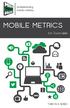 understanding media metrics MOBILE METRICS for Journalists THIRD IN A SERIES Contents p 1 p 3 p 3 Introduction Basic questions about mobile web metrics Getting started: p 3 How do we find the data for
understanding media metrics MOBILE METRICS for Journalists THIRD IN A SERIES Contents p 1 p 3 p 3 Introduction Basic questions about mobile web metrics Getting started: p 3 How do we find the data for
Getting Started with Google Analytics 7 Easy but comprehensive steps
 Getting Started with Google Analytics Right, so you have a shiny new website or you have a site that has been up and running for a while now that s great. The hard work is done and the leads and sales
Getting Started with Google Analytics Right, so you have a shiny new website or you have a site that has been up and running for a while now that s great. The hard work is done and the leads and sales
10 Analytics & Optimization. From Code to Product gidgreen.com/course
 10 Analytics & Optimization From Code to Product gidgreen.com/course Lecture 10 Introduction Data collection Website metrics Optimization Competitive intelligence Surveys Tools and books From Code to Product
10 Analytics & Optimization From Code to Product gidgreen.com/course Lecture 10 Introduction Data collection Website metrics Optimization Competitive intelligence Surveys Tools and books From Code to Product
Top 3 Marketing Metrics You Should Measure in Google Analytics
 Top 3 Marketing Metrics You Should Measure in Google Analytics Presented By Table of Contents Overview 3 How to Use This Knowledge Brief 3 Metric to Measure: Traffic 4 Direct (Acquisition > All Traffic
Top 3 Marketing Metrics You Should Measure in Google Analytics Presented By Table of Contents Overview 3 How to Use This Knowledge Brief 3 Metric to Measure: Traffic 4 Direct (Acquisition > All Traffic
Personalizing Google Analytics Using Events and Custom Variables. Josh Wilson State Library of North Carolina
 Personalizing Google Analytics Using Events and Custom Variables Josh Wilson State Library of North Carolina What you re about to sit through GA reports are ready to be customized! What are Custom Variables?
Personalizing Google Analytics Using Events and Custom Variables Josh Wilson State Library of North Carolina What you re about to sit through GA reports are ready to be customized! What are Custom Variables?
Executive Dashboard Cookbook
 Executive Dashboard Cookbook Rev: 2011-08-16 Sitecore CMS 6.5 Executive Dashboard Cookbook A Marketers Guide to the Executive Insight Dashboard Table of Contents Chapter 1 Introduction... 3 1.1 Overview...
Executive Dashboard Cookbook Rev: 2011-08-16 Sitecore CMS 6.5 Executive Dashboard Cookbook A Marketers Guide to the Executive Insight Dashboard Table of Contents Chapter 1 Introduction... 3 1.1 Overview...
Google Analytics. Google Analytics Glossary of terms
 Google Analytics Google Analytics is a service offered by Google that generates detailed statistics about a website's traffic and traffic sources and measures set goals. Google Analytics isn't a magical
Google Analytics Google Analytics is a service offered by Google that generates detailed statistics about a website's traffic and traffic sources and measures set goals. Google Analytics isn't a magical
Impressive Analytics
 Impressive Analytics and Insight on a Shoestring Lisa Ikariyama & Tracy Anderson Cabbage Tree Creative www.cabbagetree.co.nz Getting Started Before you design a page on your website or get started with
Impressive Analytics and Insight on a Shoestring Lisa Ikariyama & Tracy Anderson Cabbage Tree Creative www.cabbagetree.co.nz Getting Started Before you design a page on your website or get started with
Evaluating the impact of research online with Google Analytics
 Public Engagement with Research Online Evaluating the impact of research online with Google Analytics The web provides extensive opportunities for raising awareness and discussion of research findings
Public Engagement with Research Online Evaluating the impact of research online with Google Analytics The web provides extensive opportunities for raising awareness and discussion of research findings
Web Analytics with Google Analytics (GA) TRAINING MANUAL FOR WEB EDITORS
 Web Analytics with Google Analytics (GA) TRAINING MANUAL FOR WEB EDITORS LSA WEB SERVICES Google Analytics Training Manual LSA Web Services Haven Hall, Suite 6051 505 South State Street Ann Arbor, MI 48109-1045
Web Analytics with Google Analytics (GA) TRAINING MANUAL FOR WEB EDITORS LSA WEB SERVICES Google Analytics Training Manual LSA Web Services Haven Hall, Suite 6051 505 South State Street Ann Arbor, MI 48109-1045
Nonprofit Technology Collaboration. Web Analytics
 Web Analytics Contents What is Web Analytics?... 2 Why is Web Analytics Important?... 2 Google Analytics... 3 Using Major Metrics in Google Analytics... 6 Traffic Sources... 6 Visitor Loyalty... 9 Top
Web Analytics Contents What is Web Analytics?... 2 Why is Web Analytics Important?... 2 Google Analytics... 3 Using Major Metrics in Google Analytics... 6 Traffic Sources... 6 Visitor Loyalty... 9 Top
GOOGLE ANALYTICS 101
 GOOGLE ANALYTICS 101 Presented By Adrienne C. Dupree Please feel free to share this report with anyone who is interested in the topic of building a profitable online business. Simply forward it to them
GOOGLE ANALYTICS 101 Presented By Adrienne C. Dupree Please feel free to share this report with anyone who is interested in the topic of building a profitable online business. Simply forward it to them
Web Analytics Definitions Approved August 16, 2007
 Web Analytics Definitions Approved August 16, 2007 Web Analytics Association 2300 M Street, Suite 800 Washington DC 20037 standards@webanalyticsassociation.org 1-800-349-1070 Licensed under a Creative
Web Analytics Definitions Approved August 16, 2007 Web Analytics Association 2300 M Street, Suite 800 Washington DC 20037 standards@webanalyticsassociation.org 1-800-349-1070 Licensed under a Creative
Demystifying Digital Introduction to Google Analytics. Mal Chia Digital Account Director
 Demystifying Digital Introduction to Google Analytics Mal Chia Digital Account Director @malchia @communikateetal Slides will be emailed after the session 2 Workshop Overview 1. Introduction 2. Getting
Demystifying Digital Introduction to Google Analytics Mal Chia Digital Account Director @malchia @communikateetal Slides will be emailed after the session 2 Workshop Overview 1. Introduction 2. Getting
HOW TO USE GOOGLE ANALYTICS. (for beginners) universal analytics. Courtney Petty, of DKS Systems adapted from our previous beginner s guide.
 HOW TO USE GOOGLE ANALYTICS (for beginners) universal analytics by: Courtney Petty, of DKS Systems adapted from our previous beginner s guide TABLE OF CONTENTS Part 1. Part 2. How to set up a basic Google
HOW TO USE GOOGLE ANALYTICS (for beginners) universal analytics by: Courtney Petty, of DKS Systems adapted from our previous beginner s guide TABLE OF CONTENTS Part 1. Part 2. How to set up a basic Google
White paper: Google Analytics 12 steps to advanced setup for developers
 White paper: Google Analytics 12 steps to advanced setup for developers We at Core work with a range of companies who come to us to advises them and manage their search and social requirements. Dr Jess
White paper: Google Analytics 12 steps to advanced setup for developers We at Core work with a range of companies who come to us to advises them and manage their search and social requirements. Dr Jess
Web Analytics. User Guide. July 2012. Welcome to AT&T Website Solutions SM
 July 2012 Web Analytics User Guide Welcome to AT&T Website Solutions SM We are focused on providing you the very best web hosting service including all the tools necessary to establish and maintain a successful
July 2012 Web Analytics User Guide Welcome to AT&T Website Solutions SM We are focused on providing you the very best web hosting service including all the tools necessary to establish and maintain a successful
Web Analytics. Using emetrics to Guide Marketing Strategies on the Web
 Web Analytics Using emetrics to Guide Marketing Strategies on the Web Web analytics is the practice of measuring, collecting, analyzing and reporting on Internet data for the purposes of understanding
Web Analytics Using emetrics to Guide Marketing Strategies on the Web Web analytics is the practice of measuring, collecting, analyzing and reporting on Internet data for the purposes of understanding
Decision-making using web analytics. Rachell Underhill, UNC Grad School Anita Crescenzi, UNC Health Sciences Library
 Decision-making using web analytics Rachell Underhill, UNC Grad School Anita Crescenzi, UNC Health Sciences Library For today Analytics at The Graduate School and the Health Sciences Library What analytics
Decision-making using web analytics Rachell Underhill, UNC Grad School Anita Crescenzi, UNC Health Sciences Library For today Analytics at The Graduate School and the Health Sciences Library What analytics
Analytics. Mark Zhuravsky Charles Thompson. January 14, 2014
 Analytics Mark Zhuravsky Charles Thompson January 14, 2014 Your Website as the Hub It s also the Starting Point Ability to create CTA landing pages Google Analytics code allows you to see activity, but
Analytics Mark Zhuravsky Charles Thompson January 14, 2014 Your Website as the Hub It s also the Starting Point Ability to create CTA landing pages Google Analytics code allows you to see activity, but
an introduction to Google Analytics for ecommerce Thomas Holmes
 an introduction to Google Analytics for ecommerce Thomas Holmes An introduction to Google Analytics for ecommerce by Thomas Holmes Published in 2013 by Thomas Holmes 5 rue St. Côme, 34000 Montpellier,
an introduction to Google Analytics for ecommerce Thomas Holmes An introduction to Google Analytics for ecommerce by Thomas Holmes Published in 2013 by Thomas Holmes 5 rue St. Côme, 34000 Montpellier,
Getting A Google Account
 Getting A Google Account To get started with Google Analytics, you ll first need a Google account. If you already have a Gmail account, you'll be able to use that. If not, create your Google account. 1.
Getting A Google Account To get started with Google Analytics, you ll first need a Google account. If you already have a Gmail account, you'll be able to use that. If not, create your Google account. 1.
Analytics Data Groups
 Analytics Data Groups Analytics Data Groups: Metrics and Dimensions When using the Site Analytics Gadget and the Page Analytics Gadget, the data for each group of metrics and dimensions are provided in
Analytics Data Groups Analytics Data Groups: Metrics and Dimensions When using the Site Analytics Gadget and the Page Analytics Gadget, the data for each group of metrics and dimensions are provided in
Google AdWords customers can see their Analytics data from inside their AdWords account
 Johannes Spruijt Free service offered by Google that generates detailed statistics about the visitors to a website. A premium version is also available for a fee. The product is aimed at marketers as opposed
Johannes Spruijt Free service offered by Google that generates detailed statistics about the visitors to a website. A premium version is also available for a fee. The product is aimed at marketers as opposed
Google Analytics Access for Bentley Employees
 Google Analytics Access for Bentley Employees 1. Google Analytics Login Google Analytics URL: http://www.google.com/analytics User name: bentleyshared@gmail.com Password: 2015analytics 2. Google Analytics
Google Analytics Access for Bentley Employees 1. Google Analytics Login Google Analytics URL: http://www.google.com/analytics User name: bentleyshared@gmail.com Password: 2015analytics 2. Google Analytics
ANALYZING YOUR RESULTS
 ANALYZING YOUR RESULTS Kelley Jarrett, Market Manager Design Billy Stephens, Account Manager Design Measuring performance and learning from your audiences behaviors and feedback. REVISIT BENCHMARKS
ANALYZING YOUR RESULTS Kelley Jarrett, Market Manager Design Billy Stephens, Account Manager Design Measuring performance and learning from your audiences behaviors and feedback. REVISIT BENCHMARKS
Business A guide to the Pinterest Ads Manager
 Business A guide to the Pinterest Ads Manager Use Promoted Pins to reach new customers and grow your business Version 10.29.2015 Business What s inside 1 Getting started 2 Creating & editing Promoted Pins
Business A guide to the Pinterest Ads Manager Use Promoted Pins to reach new customers and grow your business Version 10.29.2015 Business What s inside 1 Getting started 2 Creating & editing Promoted Pins
Socialbakers Analytics User Guide
 1 Socialbakers Analytics User Guide Powered by 2 Contents Getting Started Analyzing Facebook Ovierview of metrics Analyzing YouTube Reports and Data Export Social visits KPIs Fans and Fan Growth Analyzing
1 Socialbakers Analytics User Guide Powered by 2 Contents Getting Started Analyzing Facebook Ovierview of metrics Analyzing YouTube Reports and Data Export Social visits KPIs Fans and Fan Growth Analyzing
graphical Systems for Website Design
 2005 Linux Web Host. All rights reserved. The content of this manual is furnished under license and may be used or copied only in accordance with this license. No part of this publication may be reproduced,
2005 Linux Web Host. All rights reserved. The content of this manual is furnished under license and may be used or copied only in accordance with this license. No part of this publication may be reproduced,
"SEO vs. PPC The Final Round"
 "SEO vs. PPC The Final Round" A Research Study by Engine Ready, Inc. Examining The Role Traffic Source Plays in Visitor Purchase Behavior January 2008 Table of Contents Introduction 3 Definitions 4 Methodology
"SEO vs. PPC The Final Round" A Research Study by Engine Ready, Inc. Examining The Role Traffic Source Plays in Visitor Purchase Behavior January 2008 Table of Contents Introduction 3 Definitions 4 Methodology
The un-official Google Analytics How To PDF guide to:
 The un-official Google Analytics How To PDF guide to: - Help you set up and configure Google Analytics - Use advanced features like event tracking, filters and segments - Build custom reports and dashboards
The un-official Google Analytics How To PDF guide to: - Help you set up and configure Google Analytics - Use advanced features like event tracking, filters and segments - Build custom reports and dashboards
How to: Audit Your Google Analytics Installation
 How to: Audit Your Google Analytics Installation Your site seems to be working perfectly and you re trying to track the results in Google Analytics. But something is missing. You think you re receiving
How to: Audit Your Google Analytics Installation Your site seems to be working perfectly and you re trying to track the results in Google Analytics. But something is missing. You think you re receiving
A Beginner s Guide to the Google Display Network
 A Beginner s Guide to the Google Display Network Read this guide and learn how to advertise on Google s Display Network, so you open up a whole new channel of traffic, leads and customers. Brought to you
A Beginner s Guide to the Google Display Network Read this guide and learn how to advertise on Google s Display Network, so you open up a whole new channel of traffic, leads and customers. Brought to you
Introduction. Chapter 1 Why Understanding Your Web Traffic Is Important to Your Business 3
 Contents Foreword Introduction xix xxi Part I Measuring Success 1 Chapter 1 Why Understanding Your Web Traffic Is Important to Your Business 3 Website Measurement Why Do This?... 4 Information Web Analytics
Contents Foreword Introduction xix xxi Part I Measuring Success 1 Chapter 1 Why Understanding Your Web Traffic Is Important to Your Business 3 Website Measurement Why Do This?... 4 Information Web Analytics
Google Analytics for Robust Website Analytics. Deepika Verma, Depanwita Seal, Atul Pandey
 1 Google Analytics for Robust Website Analytics Deepika Verma, Depanwita Seal, Atul Pandey 2 Table of Contents I. INTRODUCTION...3 II. Method for obtaining data for web analysis...3 III. Types of metrics
1 Google Analytics for Robust Website Analytics Deepika Verma, Depanwita Seal, Atul Pandey 2 Table of Contents I. INTRODUCTION...3 II. Method for obtaining data for web analysis...3 III. Types of metrics
Google Analytics Guide
 Google Analytics Guide 1 We re excited that you re implementing Google Analytics to help you make the most of your website and convert more visitors. This deck will go through how to create and configure
Google Analytics Guide 1 We re excited that you re implementing Google Analytics to help you make the most of your website and convert more visitors. This deck will go through how to create and configure
Website analytics / statistics Monitoring and analysing the impact of web marketing
 Website analytics / statistics Monitoring and analysing the impact of web marketing What are website analytics / statistics? Web analytics is the measurement, collection, analysis and reporting of website
Website analytics / statistics Monitoring and analysing the impact of web marketing What are website analytics / statistics? Web analytics is the measurement, collection, analysis and reporting of website
Urchin Demo (12/14/05)
 Urchin Demo (12/14/05) General Info / FAQs 1. What is Urchin? Regent has purchased a license for Urchin 5 Web Analytics Software. This software is used to analyze web traffic and produce reports on website
Urchin Demo (12/14/05) General Info / FAQs 1. What is Urchin? Regent has purchased a license for Urchin 5 Web Analytics Software. This software is used to analyze web traffic and produce reports on website
Dynamics CRM for Outlook Basics
 Dynamics CRM for Outlook Basics Microsoft Dynamics CRM April, 2015 Contents Welcome to the CRM for Outlook Basics guide... 1 Meet CRM for Outlook.... 2 A new, but comfortably familiar face................................................................
Dynamics CRM for Outlook Basics Microsoft Dynamics CRM April, 2015 Contents Welcome to the CRM for Outlook Basics guide... 1 Meet CRM for Outlook.... 2 A new, but comfortably familiar face................................................................
This document is provided "as-is". Information and views expressed in this document, including URLs and other Internet Web site references, may
 This document is provided "as-is". Information and views expressed in this document, including URLs and other Internet Web site references, may change without notice. Some examples depicted herein are
This document is provided "as-is". Information and views expressed in this document, including URLs and other Internet Web site references, may change without notice. Some examples depicted herein are
CMS Training Manual. A brief overview of your website s content management system (CMS) with screenshots. CMS Manual
 Training A brief overview of your website s content management system () with screenshots. 1 Contents Logging In:...3 Dashboard:...4 Page List / Search Filter:...5 Common Icons:...6 Adding a New Page:...7
Training A brief overview of your website s content management system () with screenshots. 1 Contents Logging In:...3 Dashboard:...4 Page List / Search Filter:...5 Common Icons:...6 Adding a New Page:...7
Using Google Analytics to Become a Better Marketer
 Using Google Analytics to Become a Better Marketer Agenda The Five Stages of Travel (The Buying Process) Importance of Google Analytics Audience Reports Acquisition Reports Behavior Reports Analytics in
Using Google Analytics to Become a Better Marketer Agenda The Five Stages of Travel (The Buying Process) Importance of Google Analytics Audience Reports Acquisition Reports Behavior Reports Analytics in
Getting the most from your Google Analytics. Session 4 Extending Google Analytics the role of programming technologies and 3rd-party tools
 Session 4 Extending Google Analytics the role of programming technologies and 3rd-party tools Google Analytics information collection A default amount of data is collected for every page visited in a Google
Session 4 Extending Google Analytics the role of programming technologies and 3rd-party tools Google Analytics information collection A default amount of data is collected for every page visited in a Google
Livelink s guide to Google Analytics Version 5
 Livelink s guide to Google Analytics Version 5 Page 1 of 88 Introduction... 4 General Notes... 4 Selecting a Website & Profile:... 4 Home... 5 Dashboards... 6 Real-Time (Beta)... 8 Real-Time Overview...
Livelink s guide to Google Analytics Version 5 Page 1 of 88 Introduction... 4 General Notes... 4 Selecting a Website & Profile:... 4 Home... 5 Dashboards... 6 Real-Time (Beta)... 8 Real-Time Overview...
Getting Started with the new VWO
 Getting Started with the new VWO TABLE OF CONTENTS What s new in the new VWO... 3 Where to locate features in new VWO... 5 Steps to create a new Campaign... 18 Step # 1: Enter Campaign URLs... 19 Step
Getting Started with the new VWO TABLE OF CONTENTS What s new in the new VWO... 3 Where to locate features in new VWO... 5 Steps to create a new Campaign... 18 Step # 1: Enter Campaign URLs... 19 Step
Practical Web Analytics for User Experience
 Practical Web Analytics for User Experience How Analytics Can Help You Understand Your Users Michael Beasley UX Designer, ITHAKA Ypsilanti, Michigan, USA üf IBs fmij ELSEVIER Amsterdam Boston Heidelberg
Practical Web Analytics for User Experience How Analytics Can Help You Understand Your Users Michael Beasley UX Designer, ITHAKA Ypsilanti, Michigan, USA üf IBs fmij ELSEVIER Amsterdam Boston Heidelberg
The Reporting Console
 Chapter 1 The Reporting Console This chapter provides a tour of the WebTrends Reporting Console and describes how you can use it to view WebTrends reports. It also provides information about how to customize
Chapter 1 The Reporting Console This chapter provides a tour of the WebTrends Reporting Console and describes how you can use it to view WebTrends reports. It also provides information about how to customize
QAD Customer Relationship Management Demonstration Guide. May 2015 EE2015 / CRM 6.7
 QAD Customer Relationship Management Demonstration Guide May 2015 EE2015 / CRM 6.7 Overview This demonstration shows how QAD Customer Relationship Management supports the vision of the Effective Enterprise;
QAD Customer Relationship Management Demonstration Guide May 2015 EE2015 / CRM 6.7 Overview This demonstration shows how QAD Customer Relationship Management supports the vision of the Effective Enterprise;
Introduction to Google Analytics
 Introduction to Google Analytics Introduction to Google Analytics This guide is designed to give you the basic overview on Google Analytics and information on: How many people are visiting your website
Introduction to Google Analytics Introduction to Google Analytics This guide is designed to give you the basic overview on Google Analytics and information on: How many people are visiting your website
8 Simple Things You Might Be Overlooking In Your AdWords Account. A WordStream Guide
 8 Simple Things You Might Be Overlooking In Your AdWords Account A WordStream Guide 8 Simple Things You Might Be Overlooking In Your AdWords Account AdWords makes it incredibly easy to set up and run a
8 Simple Things You Might Be Overlooking In Your AdWords Account A WordStream Guide 8 Simple Things You Might Be Overlooking In Your AdWords Account AdWords makes it incredibly easy to set up and run a
Doc ID: URCHINB-001 (3/30/05)
 Urchin 2005 Linux Web Host. All rights reserved. The content of this manual is furnished under license and may be used or copied only in accordance with this license. No part of this publication may be
Urchin 2005 Linux Web Host. All rights reserved. The content of this manual is furnished under license and may be used or copied only in accordance with this license. No part of this publication may be
Analytics over the last few years has changed a good bit. There are a good many free tools that are available, pretty painless to implement.
 Introduction Analytics over the last few years has changed a good bit. There are a good many free tools that are available, pretty painless to implement. What we end up is lots, and lots of data and a
Introduction Analytics over the last few years has changed a good bit. There are a good many free tools that are available, pretty painless to implement. What we end up is lots, and lots of data and a
Analytics minibible. for Software Vendors
 Analytics minibible for Software Vendors Version 3.0 - last updated: May 2012 The last 12 months have been among the busiest for Google Analytics and other analytics tools. Here are just a few of the latest
Analytics minibible for Software Vendors Version 3.0 - last updated: May 2012 The last 12 months have been among the busiest for Google Analytics and other analytics tools. Here are just a few of the latest
Tracking Campaigns for Local Authorities. Lucian Glenny Web Analyst
 Tracking Campaigns for Local Authorities Lucian Glenny Web Analyst Overview 1. Creating a measurement plan 2. Identifying users from your campaign in Google Analytics 3. Analysing the pages viewed by campaign
Tracking Campaigns for Local Authorities Lucian Glenny Web Analyst Overview 1. Creating a measurement plan 2. Identifying users from your campaign in Google Analytics 3. Analysing the pages viewed by campaign
Web Analytics. FAQs MONITOR, ANALYZE, TRACK. Page 1
 Web Analytics FAQs MONITOR, ANALYZE, TRACK Page 1 Web Analytics FAQs Monitor, Analyze, Track This document contains a list of frequently asked questions on the following areas of the Web Analytics system:
Web Analytics FAQs MONITOR, ANALYZE, TRACK Page 1 Web Analytics FAQs Monitor, Analyze, Track This document contains a list of frequently asked questions on the following areas of the Web Analytics system:
How to Edit Your Website
 How to Edit Your Website A guide to using your Content Management System Overview 2 Accessing the CMS 2 Choosing Your Language 2 Resetting Your Password 3 Sites 4 Favorites 4 Pages 5 Creating Pages 5 Managing
How to Edit Your Website A guide to using your Content Management System Overview 2 Accessing the CMS 2 Choosing Your Language 2 Resetting Your Password 3 Sites 4 Favorites 4 Pages 5 Creating Pages 5 Managing
Google Analytics 101
 American Marketing Association San Antonio Chapter presents Google Analytics 101 Instructor: Maria Haase Workshop Objectives Learn how to create an effective Measurement Plan for your organization Learn
American Marketing Association San Antonio Chapter presents Google Analytics 101 Instructor: Maria Haase Workshop Objectives Learn how to create an effective Measurement Plan for your organization Learn
User s Guide Microsoft Social Engagement 2015 Update 1
 User s Guide Microsoft Social Engagement 2015 Update 1 Version 2.0 1 This document is provided "as-is". Information and views expressed in this document, including URL and other Internet Web site references,
User s Guide Microsoft Social Engagement 2015 Update 1 Version 2.0 1 This document is provided "as-is". Information and views expressed in this document, including URL and other Internet Web site references,
Installation & Configuration Guide Professional Edition
 Installation & Configuration Guide Professional Edition Version 2.3 Updated January 2014 Table of Contents Getting Started... 3 Introduction... 3 Requirements... 3 Support... 4 Recommended Browsers...
Installation & Configuration Guide Professional Edition Version 2.3 Updated January 2014 Table of Contents Getting Started... 3 Introduction... 3 Requirements... 3 Support... 4 Recommended Browsers...
ISBI CONFERENCE 2015 - GOOGLE ANALYTICS PRESENTATION ADDITIONAL NOTES
 Telephone: 0780 676 4868. Fax: +44 (0) 700 6026 062. www.clickrecruitenrol.com E-mail: training@omtac.com ISBI CONFERENCE 2015 - GOOGLE ANALYTICS PRESENTATION ADDITIONAL NOTES Thank you for attending the
Telephone: 0780 676 4868. Fax: +44 (0) 700 6026 062. www.clickrecruitenrol.com E-mail: training@omtac.com ISBI CONFERENCE 2015 - GOOGLE ANALYTICS PRESENTATION ADDITIONAL NOTES Thank you for attending the
any software vendor using a 3rd party shopping cart
 Version 2.0 - last updated: August 2010 The Analytics industry has evolved a great deal since the last version of this book. Tools got better & faster including amazing features like Segmentation or Intelligence
Version 2.0 - last updated: August 2010 The Analytics industry has evolved a great deal since the last version of this book. Tools got better & faster including amazing features like Segmentation or Intelligence
REUTERS/TIM WIMBORNE SCHOLARONE MANUSCRIPTS COGNOS REPORTS
 REUTERS/TIM WIMBORNE SCHOLARONE MANUSCRIPTS COGNOS REPORTS 28-APRIL-2015 TABLE OF CONTENTS Select an item in the table of contents to go to that topic in the document. USE GET HELP NOW & FAQS... 1 SYSTEM
REUTERS/TIM WIMBORNE SCHOLARONE MANUSCRIPTS COGNOS REPORTS 28-APRIL-2015 TABLE OF CONTENTS Select an item in the table of contents to go to that topic in the document. USE GET HELP NOW & FAQS... 1 SYSTEM
Technical Brief: Google Analytics Integration
 Technical Brief: Google Analytics Integration Convirza for Call Quality Monitoring and Google Analytics integration allows users to combine online web analytics with call details from Convirza for CQM
Technical Brief: Google Analytics Integration Convirza for Call Quality Monitoring and Google Analytics integration allows users to combine online web analytics with call details from Convirza for CQM
Table of Contents. Copyright 2011 Synchronous Technologies Inc / GreenRope, All Rights Reserved
 Table of Contents Introduction: Gathering Website Intelligence 1 Customize Your System for Your Organization s Needs 2 CRM, Website Analytics and Email Integration 3 Action Checklist: Increase the Effectiveness
Table of Contents Introduction: Gathering Website Intelligence 1 Customize Your System for Your Organization s Needs 2 CRM, Website Analytics and Email Integration 3 Action Checklist: Increase the Effectiveness
QAD Business Intelligence Dashboards Demonstration Guide. May 2015 BI 3.11
 QAD Business Intelligence Dashboards Demonstration Guide May 2015 BI 3.11 Overview This demonstration focuses on one aspect of QAD Business Intelligence Business Intelligence Dashboards and shows how this
QAD Business Intelligence Dashboards Demonstration Guide May 2015 BI 3.11 Overview This demonstration focuses on one aspect of QAD Business Intelligence Business Intelligence Dashboards and shows how this
Getting Started With Mortgage MarketSmart
 Getting Started With Mortgage MarketSmart We are excited that you are using Mortgage MarketSmart and hope that you will enjoy being one of its first users. This Getting Started guide is a work in progress,
Getting Started With Mortgage MarketSmart We are excited that you are using Mortgage MarketSmart and hope that you will enjoy being one of its first users. This Getting Started guide is a work in progress,
An introduction to the features of. Google Analytics
 Cubik OneStopCMS An introduction to the features of Google Analytics Author: Cubik Helpdesk Email: help@cubik.co.uk Date: 27 January 2011 Version: 1.5 Cubik, Glenewes House, Gate Way Drive, Yeadon, Leeds,
Cubik OneStopCMS An introduction to the features of Google Analytics Author: Cubik Helpdesk Email: help@cubik.co.uk Date: 27 January 2011 Version: 1.5 Cubik, Glenewes House, Gate Way Drive, Yeadon, Leeds,
VIDEO TRANSCRIPT: Content Marketing Analyzing Your Efforts 1. Content Marketing - Analyzing Your Efforts:
 VIDEO TRANSCRIPT: Content Marketing Analyzing Your Efforts 1 Content Marketing - Analyzing Your Efforts: This is a transcript of a presentation originally given live at the Growth Powered by Risdall Fall
VIDEO TRANSCRIPT: Content Marketing Analyzing Your Efforts 1 Content Marketing - Analyzing Your Efforts: This is a transcript of a presentation originally given live at the Growth Powered by Risdall Fall
INTRODUCTION... 4 1. PARKING REPORTING: OVERVIEW... 5 2. PARKING REPORTING: STATISTICS... 6 3. MY DOMAINS: PARKING OPTIMIZATIONS...
 PARKING MANUAL 2 Table of contents INTRODUCTION... 4 1. PARKING REPORTING: OVERVIEW... 5 1.1. FUNCTIONS AND ACCESS... 5 2. PARKING REPORTING: STATISTICS... 6 2.1. QUICK VIEWS... 7 2.2. PERFORM A BASIC
PARKING MANUAL 2 Table of contents INTRODUCTION... 4 1. PARKING REPORTING: OVERVIEW... 5 1.1. FUNCTIONS AND ACCESS... 5 2. PARKING REPORTING: STATISTICS... 6 2.1. QUICK VIEWS... 7 2.2. PERFORM A BASIC
Google Analytics & Social Media Monitoring Jeremy Coates / @phpcodemonkey
 Google Analytics & Social Media Monitoring Jeremy Coates / @phpcodemonkey Who am I? Jeremy Coates, MD at Magma Digital Ltd Social Media Guru of the Year 2012 @phpcodemonkey linkedin.com/in/jeremycoates
Google Analytics & Social Media Monitoring Jeremy Coates / @phpcodemonkey Who am I? Jeremy Coates, MD at Magma Digital Ltd Social Media Guru of the Year 2012 @phpcodemonkey linkedin.com/in/jeremycoates
One of the fundamental kinds of Web sites that SharePoint 2010 allows
 Chapter 1 Getting to Know Your Team Site In This Chapter Requesting a new team site and opening it in the browser Participating in a team site Changing your team site s home page One of the fundamental
Chapter 1 Getting to Know Your Team Site In This Chapter Requesting a new team site and opening it in the browser Participating in a team site Changing your team site s home page One of the fundamental
Google Analytics Health Check Laying the foundations for successful analytics and optimisation
 Google Analytics Health Check Laying the foundations for successful analytics and optimisation Google Analytics Property [UA-1234567-1] Domain [Client URL] Date of Review MMM YYYY Consultant [Consultant
Google Analytics Health Check Laying the foundations for successful analytics and optimisation Google Analytics Property [UA-1234567-1] Domain [Client URL] Date of Review MMM YYYY Consultant [Consultant
AT&T Voice DNA User Guide
 AT&T Voice DNA User Guide Page 1 Table of Contents GET STARTED... 4 Log In... 5 About the User Dashboard... 9 Manage Personal Profile... 15 Manage Messages... 17 View and Use Call Logs... 22 Search the
AT&T Voice DNA User Guide Page 1 Table of Contents GET STARTED... 4 Log In... 5 About the User Dashboard... 9 Manage Personal Profile... 15 Manage Messages... 17 View and Use Call Logs... 22 Search the
The Marketing Manager s Ultimate Cheat Sheet for Google Analytics
 The Marketing Manager s Ultimate Cheat Sheet for Google Analytics The 10 Numbers You Need to Know So You Can Understand Your Web Traffic At A Glance. Why are we writing this guide? significant percentage
The Marketing Manager s Ultimate Cheat Sheet for Google Analytics The 10 Numbers You Need to Know So You Can Understand Your Web Traffic At A Glance. Why are we writing this guide? significant percentage
Your No-Nonsense Guide to Facebook Ads
 Your No-Nonsense Guide to Facebook Ads If you are in business, Facebook can play an important role in your marketing your business. It helps you connect and build relationships through updated posts. In
Your No-Nonsense Guide to Facebook Ads If you are in business, Facebook can play an important role in your marketing your business. It helps you connect and build relationships through updated posts. In
Appspace 5.X Reference Guide (Digital Signage) Updated on February 9, 2015
 Appspace 5.X Reference Guide (Digital Signage) Updated on February 9, 2015 1 TABLE OF CONTENTS 2 What is Appspace For Digital Signage... 4 3 Access Appspace... 4 4 Best Practices and Notes... 4 5 Appspace
Appspace 5.X Reference Guide (Digital Signage) Updated on February 9, 2015 1 TABLE OF CONTENTS 2 What is Appspace For Digital Signage... 4 3 Access Appspace... 4 4 Best Practices and Notes... 4 5 Appspace
Quality Satisfaction Management. Performing Keyword Research
 Quality Satisfaction Management Performing Keyword Research For the purposes of this paper, we ll use Google to represent all search engines (Bing, Yahoo, etc.). The same principles apply, regardless of
Quality Satisfaction Management Performing Keyword Research For the purposes of this paper, we ll use Google to represent all search engines (Bing, Yahoo, etc.). The same principles apply, regardless of
User Guide to the Content Analysis Tool
 User Guide to the Content Analysis Tool User Guide To The Content Analysis Tool 1 Contents Introduction... 3 Setting Up a New Job... 3 The Dashboard... 7 Job Queue... 8 Completed Jobs List... 8 Job Details
User Guide to the Content Analysis Tool User Guide To The Content Analysis Tool 1 Contents Introduction... 3 Setting Up a New Job... 3 The Dashboard... 7 Job Queue... 8 Completed Jobs List... 8 Job Details
TheComplete GoogleAnalytics PowerUserGuide
 TheComplete GoogleAnalytics PowerUserGuide 1 Introduction: Google Analytics (GA) can be a powerful tool. It can also be incredibly intimidating for new users. This guide is a compilation of VKI's Google
TheComplete GoogleAnalytics PowerUserGuide 1 Introduction: Google Analytics (GA) can be a powerful tool. It can also be incredibly intimidating for new users. This guide is a compilation of VKI's Google
