PK55XX/RFK55XX-433. Installation Instructions, Instructions d Installation, Instrucciones de instalación, Instruções de instalação
|
|
|
- Johnathan Quinn
- 8 years ago
- Views:
Transcription
1 PK55XX/RFK55XX-433 Installation Instructions, Instructions d Installation, Instrucciones de instalación, Instruções de instalação English, Français, Español, Português * 0 # PK5500 RFK5500 * 0 # PK5501 RFK5501 * 0 # PK5508 RFK5508 * 0 # PK5516 RFK5516 WARNING: Please refer to the System Installation Manual for information on limitations regarding product use and function and information on the limitations as to liability of the manufacturer. NOTE: These instructions shall be used in conjunction with the system Installation Manual of the Control Panel with which this equipment is intended to be used. ATTENTION: Ce manuel contient des informations sur les restrictions concernant le fonctionnement et l utilisation du produit et des informations sur les restrictions en ce qui concerne la responsabilité du fabricant. La totalité du manuel doit être lu attentivement. NOTE: Ce manuel doit être utilisé en conjonction avec le Manuel d'installation du Panneau de contrôle. ATENCIÓN: Consulte el Manual de instalación del sistema para obener información sobre las limitaciones del uso y funciones del producto, así como las limitaciones de la responsabilidad del fabricante. NOTA: Estas instrucciones deberán utilizarse conjuntamente con el Manual de instalación del sistema del Panel de control con el que se vaya a utilizar este equipo. AVISO: Consulte o Manual de instalação do sistema para obter informações acerca das limitações relativas à utilização do produto e funções e informações acerca das limitações relativas à imputação de responsabilidades ao fabricante. NOTA: Estas instruções devem ser utilizadas em conjunto com o Manual de instalação do sistema do painel de controlo com o qual este equipamento se destina a ser utilizado R002
2 English Installation Instructions The PK55XX\RFK55XX keypads can be used on security systems with up to 64 zones. These keypads are compatible with the following DSC security systems: PC580 PC585 PC1555MX PC1565 PC1616 PC1832 PC1864 PC5005 PC5008 PC5010 PC5015 PC5016 PC5020 The RFK55XX keypads combine a wireless receiver with the respective PK55XX keypad. Specifications Temperature range: -10 C to +55 C (14 F to 131 F), Temperature range for UL/ULC: 0 C to +49 C (32 F to 120 F) Humidity (MAX): 93%R.H. Plastic enclosure protection degree: IP30, IK04 Voltage rating: 12VDC nominal Connects to control panel via 4-wire Keybus 1 keypad zone input/pgm output* PK55XX Current draw: 50mA (standby)/125ma (maximum) RFK55XX Current draw: 75mA (standby)/135ma (maximum) Wall mount tamper 5 programmable function keys Ready (Green LED), Armed (Red LED), Trouble (Yellow LED), AC (Green LED) Low temperature sensor Frequency: MHz (RFK55XX-433 Only) Up to 32 wireless zones (RFK55XX Only) NOTE: * Zone not to be programmed as Fire type or 24h type. Unpacking The Power keypad package includes the following parts: One Power keypad Keypad inner door labels Four mounting screws 1 tamper switch 2 end-of-line resistors Installation Instructions Mounting You should mount the keypad where it is accessible to designated points of entry and exit. Once you have selected a dry and secure location, perform the following steps to mount the keypad. Disassemble Keypad 1. Removing the keypad from the backplate for the first time. (a) Position the keypad as indicated, insert screwdriver and rotate. 3. Repeat steps 1. and 2. for left side 2. Removing the keypad from backplate once mounted. (a) Open door, holding it 90 to the keypad, as shown below. (b) Insert screwdriver into slot located under the door hinge and rotate the screwdriver. Disasembling (Wall-Mounted) 1. Insert the screwdriver into slot at an angle and push Mount and Wire Keypad Wiring Slot Knock Out Hooks Knock Out Disasembling (Free-standing) 1. Insert the screwdriver into slot at an angle and push 2. Rotate Rotate Repeat steps 1. and 2. for right side Knock Out Tamper Hooks Tamper Press to snap 1. Secure Keypad to wall using mounting holes. Use all 4 screws provided unless mounting on a single gang box. 2. Place keypad into hooks on the backplate and swing down to engage. 3. Run wire through wiring slot or knockouts. Connect Keybus and PGM/Zone wiring to keypad. Place tamper switch into tamper hole on backplate. 4. Remove keypad from hooks. Place keypad into backplate, ensure the wire is pushed back into the wall as much as possible. Route the wire inside the keypad ensuring high components are avoided. Snap the front assembly closed, ensuring that there is no pressure to the keypad from the wire below. NOTE: If any tension found between the front keypad assembly and wiring, please open the keypad reroute the wire and close again. Repeat these steps until the keypad is closed properly. Wiring 1. Before wiring the unit, ensure that all power (AC transformer and battery) is disconnected from the control panel. 2. Connect the four Keybus wires from the control panel (red, black, yellow and green) to the keypad terminals. Refer to diagram: 3. If programmed as an input, you can connect a device - such as a door contact - to the P/Z terminal of the keypad. This eliminates the need to run wires back to the control panel for the device. To connect the Swing to engage PK55XX\RFK55XX RED BLK YEL GRN To zone or PGM output R B Y G P/Z zone, run one wire from the device to the P/Z terminal and the other wire from the device to the B (black) terminal. For powered devices, run the red wire to the R (positive) terminal and the black wire to the B (negative) terminal. When using end of line supervision, connect the zone according to one of the configurations outlined in your system s Installation Manual. 4. If the P/Z terminal is programmed as an output, the output follows the PGM programmed in Section [080]. A small relay, buzzer or other DC
3 operated device may be connected between the positive supply voltage and the P/Z terminal (maximum load is 50mA). NOTE: For UL Residential Fire Installations use at least one additional DSC compatible keypad in conjunction with an RFK55XX- 433 keypad or install the RFK55XX-433 keypads within 3 feet from the control unit and mechanically protect the keybus wires Applying Power Once all wiring is complete, and the equipment is secured to the building structure with at least two screws apply power to the control panel: 1. Connect the battery leads to the battery. 2. Connect the AC transformer. For more information on control panel power specifications, see the control panel Installation Manual. Programming the Keypad There are several programming options available for the keypad. These are described below. Programming the keypad is similar to programming the rest of the system. When you are in the keypad programming sections, the keypad will display which options are turned on along the top of the display. To turn an option on or off, press the number corresponding to the option on the number pad. The numbers of the options that are currently turned ON will be displayed. For example, if options 1 and 4 are on, the display will look like this on the different keypad displays: For information on programming the rest of your security system, please refer to your system s Installation Manual. Broadcasting LCD Labels All LCD programming is done per keypad. If more than one LCD keypad is present on the system, labels programmed at one keypad can be broadcast to all other LCD keypads. Perform the following procedure in order to broadcast labels: Step 1 - Program one LCD keypad completely. Step 2 - Make sure all LCD keypads are connected to the Keybus. Step 3 - Enter keypad programming by pressing [ ][8][Installer Code][ ], then enter section [998] at the keypad that was programmed. The keypad will now broadcast all the information programmed to all the other LCD keypads on the system. Step 4 - When the keypad is finished press the [#] key to exit. 1 4 Toggle Option 1 4 NOTE: Label broadcast from this keypad is only compatible with other PK5500 and RFK5500 Keypads. Language Programming (PK5500\RFK5500 Only) Hold (<>) keys for 2 seconds to enter language programming, scroll to the desired language and Press [ ] to select. NOTE: If section [077] option 4 is OFF, language programming can only be performed while in installers programming. Enrolling the Keypad The keypad will need to be assigned to a partition and slot if supervision or keypad zones are being used. Keypad assignments and keypad option programming must be done at each keypad individually. The 1st digit of keypad assignment is used to determine partition assignment (1 to 8). If partitioning is not used, enter [1]. For Global Keypads, enter [0]. NOTE: LED and ICON keypads cannot be programmed as Global Keypads The 2nd digit of keypad assignment is used to determine slot assignment for keypad supervision. Each keypad will be assigned a different slot number from 1 to 8. PK5500 and RFK5500 LCD keypads come defaulted in slot 8. If LCD keypads are used one LCD keypad must remain in slot 8. NOTE: The RFK55XX enrolls as two modules: Light 1 = keypad section of the RFK55XX Light 17 = receiver section of the RFK55XX NOTE: Deleting all wireless devices from the RFK55XX or defaulting the RFK55XX will cause a supervisory fault. Enter the following at each keypad installed on the system: 1. Enter Installer Programming by pressing [ ][8][Installer s Code] 2. Press [000] for Keypad Programming 3. Press [0] for Partition and Slot Assignment 4. Enter the 1st digit (0 to 8 for partition assignment) 5. Enter the 2nd digit (1 to 8 for slot assignment supervision) 6. Press the [#] key twice to exit programming. 7. After assigning all keypads, perform a supervisory reset by entering [ ][8][Installer s Code][902] and wait for 60 seconds. 8. Press the [#] key to exit programming after 60 seconds. Programming Labels (PK5500\RFK5500 Only) 1. Enter keypad programming by pressing [ ][8][Installer Code][ ]. Enter the 3-digit section number for the label to be programmed. 2. Use the arrow keys (<>) to move the underline bar underneath the letter to be changed. 3. Press the number keys [1] to [9] corresponding to the letter you require. The first time you press the number the first letter will appear. Pressing the number key again will display the next letter. [1] - A, B, C, 1 [4] - J, K, L, 4 [7] - S, T, U, 7 [0] - Space [2] - D, E, F, 2 [5] - M, N, O, 5 [8] - V, W, X, 8 [3] - G, H, I, 3 [6] - P, Q, R, 6 [9] - Y, Z, 9,0 4. When the required letter or number is displayed use the arrow keys (<>) to scroll to the next letter. 5. When you are finished programming the Zone Label, press the [ ] key, scroll to Save, then press [ ]. 6. Continue from Step 2 until all Labels are programmed. NOTE: Label Programming can also be accessed from the [ ][6] User Functions Menu ASCII Characters Changing Brightness/Contrast LCD Keypads 1. Press [ ][6][Master code]. 2. Use the [<][>] keys to scroll to either Brightness Control or Contrast Control. 3. Press [ ] to select the setting you want to adjust. 4. a) Brightness Control : There are multiple backlighting levels. Use the [<][>] keys to scroll to the desired level. 5. b) Contrast Control : There are 10 different display contrast levels. Use the [<][>] keys to scroll to the desired contrast level. 6. To exit, press [#]. LED/ICON Keypads 1. Press [ ][6][Master Code]. 2. Use the [>] key to move through the 4 different backlighting levels. 3. The level is automatically saved when you press [#] to exit. Changing the Buzzer Level LCD Keypads 1. Press [ ][6][Master Code]. 2. Use the [<][>] keys to scroll to Buzzer Control. 3. There are 21 different levels, use the [<][>] keys to scroll to the desired level. 4. To exit, press [#]. LED/ICON Keypads 1. Press [ ][6][Master Code]. 2. Use the [<] key to move through the 21 different buzzer levels. 3. The level is automatically saved when you press [#] to exit.
4 Limited Warranty Digital Security Controls warrants that for a period of 12 months from the date of purchase, the product shall be free of defects in materials and workmanship under normal use and that in fulfilment of any breach of such warranty, Digital Security Controls shall, at its option, repair or replace the defective equipment upon return of the equipment to its repair depot. This warranty applies only to defects in parts and workmanship and not to damage incurred in shipping or handling, or damage due to causes beyond the control of Digital Security Controls such as lightning, excessive voltage, mechanical shock, water damage, or damage arising out of abuse, alteration or improper application of the equipment. The foregoing warranty shall apply only to the original buyer, and is and shall be in lieu of any and all other warranties, whether expressed or implied and of all other obligations or liabilities on the part of Digital Security Controls. Digital Security Controls neither assumes responsibility for, nor authorizes any other person purporting to act on its behalf to modify or to change this warranty, nor to assume for it any other warranty or liability concerning this product. In no event shall Digital Security Controls be liable for any direct, indirect or consequential damages, loss of anticipated profits, loss of time or any other losses incurred by the buyer in connection with the purchase, installation or operation or failure of this product. Warning: Digital Security Controls recommends that the entire system be completely tested on a regular basis. However, despite frequent testing, and due to, but not limited to, criminal tampering or electrical disruption, it is possible for this product to fail to perform as expected. Important Information:Changes or modifications not expressly approved by Digital Security Controls could void the user s authority to operate this equipment. FCC Compliance Statement Caution: Changes or modifications not expressly approved by Digital Security Controls could void your authority to use this equipment. This equipment generates and uses radio frequency energy and if not installed and used properly, in strict accordance with the manufacturer s instructions, may cause interference to radio and television reception. It has been type tested and found to comply with the limits for Class B device in accordance with the specifications in Subpart B of Part 15 of FCC Rules, which are designed to provide reasonable protection against such interference in any residential installation. However, there is no guarantee that interference will not occur in a particular installation. If this equipment does cause interference to television or radio reception, which can be determined by turning the equipment off and on, the user is encouraged to try to correct the interference by one or more of the following measures: Re-orient the receiving antenna Relocate the alarm control with respect to the receiver Move the alarm control away from the receiver Connect the alarm control into a different outlet so that alarm control and receiver are on different circuits. If necessary, the user should consult the dealer or an experienced radio/television technician for additional suggestions. The user may find the following booklet prepared by the FCC helpful: How to Identify and Resolve Radio/Television Interference Problems. This booklet is available from the U.S. Government Printing Office, Washington, D.C , Stock # This Class B digital apparatus complies with Canadian ICES-003. Cet appareil numérique de la classe B est conforme à la norme NMB-003 du Canada. IC:160A-RFK55XX4 The term IC before the radio certification number signifies that the Industry Canada technical specifications were met. EN Grade2/Class II Operating Instructions shall be made available to the user Digital Security Controls, Toronto, Canada Tech. Support, Centre d aide: (Canada, US),
5 Keypad Enrollment Enter keypad programming by pressing [ ][8][Installer s Code][000]. [0] Partition / Slot Assignment Digit Option Valid Range Default 1st Partition Assignment (0=Global Keypad) 0 to 8 1 I I 2nd Slot Assignment 1 to 8 LED,ICON=1/LCD=8 I I [1]-[5] Function Key Assignment Function Key Button Valid Range Default Function [1] Function Key 1 Assignment 00 to Stay Arm I I I [2] Function Key 2 Assignment 00 to Away Arm I I I [3] Function Key 3 Assignment 00 to Chime On/Off I I I [4] Function Key 4 Assignment 00 to Command Output 2 I I I [5] Function Key 5 Assignment 00 to Quick Exit I I I Keypad Function Keys Please see your system installation manual for a complete list of all the function key options available for your system. [00] - Null [08] - Bypass Mode [17] - Activate Stay/Away [28] - Partition 4 Select [01] - Partition 1 Select [09] - Trouble Display [19] - Command Output 3 [29] - Partition 5 Select [02] - Partition 2 Select [10] - Alarm Memory [21] - Command Output 4 [30] - Partition 6 Select [03] - Stay Arm [11] - User Programming [22] - Activate Camera [31] - Partition 7 Select [04] - Away Arm [12] - User Functions [23] - Bypass Recall [32] - Partition 8 Select [05] - No Entry Arm [13] - Command Output 1 [24] - Bypass Group Recall [06] - Chime On/Off [14] - Command Output 2 [26] - Time & Date Program [07] - System Test [16] - Quick Exit [27] - Partition 3 Select Keypad Programming Enter keypad programming by pressing [ ][8][Installer Code][ ] [001]-[064] Zone Label 1 to 64 (PK5500\RFK5500 Only) ex. For Zone 1 enter section [001], for Zone 2 enter section [002] etc. Default: Zone 1 - Zone 64 Section Zone Label [001] to [064] 1 to 64 [065] Fire Alarm Label (28 Characters) (PK5500\RFK5500 Only) Default: Fire Zone [065] [066] Fail to Arm Event Message (PK5500\RFK5500 Only) Default: System Has Failed to Arm [066] I I I I [067] Alarm When Armed Event Message (PK5500\RFK5500 Only) Default: Alarm Occurred While Armed < > [067] I I I I [071] First User Display Mask ON I I 1 Hold [P]anic Key prompt ON Hold [P]anic Key prompt OFF ON I I 2 Auto-arm Control/Time prompt ON Auto-arm Control/Time prompt OFF ON I I 3 Quick Arm prompt ON Quick Arm prompt OFF ON I I 4 Interior Arm prompt ON Interior Arm prompt OFF OFF I I 5 Quick Exit prompt ON Quick Exit prompt OFF OFF I I 6 Thermostat Control prompt ON Thermostat Control prompt OFF OFF I I 7 ACK All Trouble Prompt ON ACK All Trouble Prompt OFF OFF I I 8 Music Input prompt ON Music Input prompt OFF [072] Second User Display Mask ON I I 1 User-initiated Call-up prompt ON User-initiated Call-up prompt OFF OFF I I 2 For Future Use OFF I I 3 Walk Test prompt ON Walk Test prompt OFF ON I I 4 Command Output#1 prompt ON Command Output#1 prompt OFF ON I I 5 Command Output#2 prompt ON Command Output#2 prompt OFF OFF I I 6 Command Output#3 prompt ON Command Output#3 prompt OFF OFF I I 7 Command Output#4 prompt ON Command Output#4 prompt OFF OFF I I 8 For Future Use [073] Download LCD Message Duration (PK5500\RFK5500 Only) Default: 003 I I I I (Valid entries are ), 000=Unlimited Message Disp. This number represents the number of times the Downloaded message is cleared by pressing any key while the message is up after timeout).
6 [074] Key Options ON I I 1 [F]ire Key Enabled [F]ire Key Disabled ON I I 2 [A]uxiliary Key Enabled [A]uxiliary Key Disabled ON I I 3 [P]anic Key Enabled [P]anic Key Disabled OFF I I 4-8 For Future Use [076] First Keypad Options ON I I 1 Display Code when Programming Display Xs when Programming ON I I 2 Local Clock Display ON Local Clock Display OFF OFF I I 3 Local Clock Displays 24-hr Time Local Clock Displays AM/PM ON I I 4 Auto Alarm Memory Scroll Enabled Auto Alarm Memory Scroll Disabled OFF I I 5 Local Display of Temperature ON Local Display of Temperature OFF ON I I 6 Bypass Options prompt ON Bypass Options prompt OFF OFF I I 7 For Future Use OFF I I 8 Auto-Scroll Open Zones ON Auto-Scroll Open Zones OFF [077] Second Keypad Options ON I I 1 Chime Enabled for Zone Openings Chime Disabled for Zone Openings ON I I 2 Chime Enabled for Zone Closings Chime Disabled for Zone Closings OFF I I 3 5th Terminal is Keypad PGM Output 5th Terminal is Keypad Zone Input ON I I 4 Language Selection from Any Menu Language Selection From Installer's OFF I I 5 Power LED Enabled Power LED Disabled ON I I 6 Power LED indicates AC present Power LED indicates AC absent ON I I 7 Alarms always Displayed When Armed Alarms not Displayed When Armed OFF I I 8 Low Temperature Warning Enabled Low Temperature Warning Disabled [080] PGM Terminal 1 Default: 01 I I I PGM Output Number [101]-[108] Partition Labels (PK5500\RFK5500 Only) ex. For Partition 1 enter section [101], for Partition 2 enter section [102] etc. Section Partition Label [101] to [108] 1 to 8 NOTE: Partition 1 Label is also used as the System Label [120]-[151] Command Output Labels (PK5500\RFK5500 Only) Default: Command_O/P_1 - Command_O/P_4 For Partition 1 Command O/P 1 to 4 enter [120] to [123] For Partition 5 Command O/P 1 to 4 enter [136] to [139] For Partition 2 Command O/P 1 to 4 enter [124] to [127] For Partition 6 Command O/P 1 to 4 enter [140] to [143] For Partition 3 Command O/P 1 to 4 enter [128] to [131] For Partition 7 Command O/P 1 to 4 enter [144] to [147] For Partition 4 Command O/P 1 to 4 enter [132] to [135] For Partition 8 Command O/P 1 to 4 enter [148] to [151] Section Part Output Cmd. Label [120]-[151]1to8 1to4 [201]-[264] Door Chime Sound Programming You can program the keypad to make up to four different door chime sounds for individual zones. ex. For Zone 1 enter section [201], for Zone 2 enter section [202] etc. ON I I 1 6 Beeps Disabled OFF I I 2 Bing-Bing Sound Disabled OFF I I 3 Ding-Dong Sound Disabled OFF I I 4 Alarm Tone Disabled OFF I I 5-8 For Future Use [995][ ] Reset Keypad Options to Factory Default [996][ ] Label Default (PK5500\RFK5500 Only) [997] View Software Version (PK5500\RFK5500 Only) [998][ ] Initiate Global Label Broadcast (PK5500\RFK5500 Only) [999][ ] Reset Keypad EEPROM to Factory Defaults Keypad Display Symbols Bypass Indicates that there are zones automatically or manually bypassed For Future Use 4 10 Arm Mode Indicates the mode the panel is armed in. 5 6 Stay Indicates that the panel is armed in the Stay Mode. It will turn on at the beginning of the Exit 1 Fire Indicates that there are fire alarms in memory. Delay 2 Memory Indicates that there are alarms in memory. Away Indicates that the panel is armed in the Away Mode. It will turn on at the beginning of the Exit 3 Ready Light (green) If the Ready light is on, the system is ready for arming. Delay 4 Armed Light (red) If the Armed light is on, the system 11 Chime This icon turns on when Door Chime is enabled on has been armed successfully. 5 System Trouble Indicates that a system trouble is active. 6 AC Indicates that AC is present at the main panel. 7 Program Indicates that the system is in Installer s Programming, or the keypad is busy. the system and will turn off when Door Chime is disabled. Open When zones are opened, this icon will turn on, and 12 7 segment displays 1 and 2 will scroll through the open zones.
7 Wireless Integration (RFK55XX Only) Compatible Wireless Devices (RFK55XX-433 Only) The RFK55XX can receive signals from the following devices: WLS Pet Immune PIR WLS912L-433 Glass Break Detector WS4965 Tri-Zone Contact WLS904(P)L-433 Pet Immune PIR WS4938 Panic Button WLS925L-433 Mini Door/Window Contact WS4916 Smoke Detector WS49X9 Wireless Keys Downloading The RFK55XX product has an integrated wireless receiver. When downloading to this keypad, please select the PC v5.1 file. DLS2002 and greater must be used in order to have the capability of downloading to this keypad. Testing Wireless Devices 1. Temporarily put the wireless devices in the places you want to mount them. 2. At a system keypad, enter [ ][8][Installer Code]. 3. Enter programming section [904], then enter the two digit zone number. NOTE: If global placement test is enabled (Section [90], option 8 ON) enter [01] to test all zones. 4. Activate the device being tested until a result is displayed on the keypad or sounded by the keypad or bell Result LED/ICON Keypad LCD Keypad Bell/Buzzer Good Light 1 ON Steady Good 1 Beep/Squawk Bad Light 3 ON Steady Bad 3 Beeps/Squawks Activate the device until you get 3 good results in a row. Wait 10 seconds between each test on the same device. You may mount wireless devices where results were good. Devices indicating a bad result must be moved to another location. You may only have to move the device a few inches to correct a bad result. NOTE: Do not mount any device where a bad test result was indicated. Testing Portable Device Reception To test portable devices (e.g., WS4938, WS4939) press the button(s) at several different points in the installation, to confirm the coverage area. If these devices do not operate from all points in the installation, you will need to move the RFK55XX. Replacing Wireless Device Batteries 1. Remove the cover of the device from its backplate. This creates a tamper condition on the zone. 2. Refer to the battery installation instructions on the Installation Sheet of each component. Be sure to note the proper orientation of the batteries as you install them. 3. When the fresh batteries are in place, re-attach the cover to the backplate. The tamper is restored and the zone sends a battery trouble restoral signal to the receiver. The battery trouble is now clear and the device should function normally. NOTE: When batteries in one device need to be replaced, the batteries in all devices should be replaced at the same time. Troubleshooting 1. When I enter the 2-digit zone number when adding a wireless device, the keypad gives me a long beep. You cannot enter ESNs unless the RFK55XX is properly connected to the Keybus. 2. I have entered the ESN for the device but when I violate the device, the zone does not show open on the keypad. Check the following: Ensure the ESN has been entered correctly Ensure that the zone is enabled for the partition (if partition programming is used). Ensure that the wireless zone is not assigned to a zone used by PC5108 modules, an on-board zone or a keypad zone. Ensure that the zone is programmed for something other than Null Operation and that the wireless zone attribute is turned on. 3. When I try a module placement test I get no result or Bad results. Check the following: Verify that you are testing the correct zone Verify that the correct ESN was entered when the device was enrolled Verify that the device is in range of the RFK55XX. Try testing the device in the same room as the receiver. Confirm that the RFK55XX is properly connected to the Keybus. Check that you are testing the zone correctly. Refer to the instructions that came with the zone. Check that the batteries are working and installed correctly. Look for large metal objects that may be preventing the signal from reaching the RFK55XX. The device must be located where consistent Good results are obtained. If several devices show Bad results, or if panic pendants and wireless keys operate inconsistently, move the receiver. 4. The LED on the motion detector does not turn on when I walk in front of the unit. The LED on the motion detector is for walk test purposes only. See your WLS /WLS904P(L)-433 Instruction Sheet for walk test instructions. Notes:
8 Wireless Programming (RFK55XX Only) Enter Wireless programming by pressing [ ][8][Installer s Code][804] [01]-[32] Wireless Device Serial Number Zone Serial Numbers Default = Keypad Function Keys Please see your system installation manual for a complete list of all the function key options available for your system. [00] - Null [06] - Chime On/Off [16] - Quick Exit [27] - Disarm [03] - Stay Arm [07] - System Test [17] - Activate Stay/Away [28] - Fire Alarm [04] - Away Arm [13] - Command Output 1 [19] - Command Output 3 [29] - Auxiliary Alarm [05] - No Entry Arm [14] - Command Output 2 [21] - Command Output 4 [30] - Panic Alarm [69] Wireless Keys (1-16) Partition Assignments Default = 01 Key 1 I I I Key 5 I I I Key 9 I I I Key 13 I I I Key 2 I I I Key 6 I I I Key 10 I I I Key 14 I I I Key 3 I I I Key 7 I I I Key 11 I I I Key 15 I I I Key 4 I I I Key 8 I I I Key 12 I I I Key 16 I I I [81] Wireless supervisory Window Default: [NA] 96 = 24 hours / [EU] 10 =2.5 hours I I I The window is programmed in 15 minute increments. Valid entries are 10 to 96, equal to 2.5 to 24 hours. [82]-[85] Zone Device Supervision Options [01] Zone 1 I I I I I I I [17] Zone 17 I I I I I I I [02] Zone 2 I I I I I I I [18] Zone 18 I I I I I I I [03] Zone 3 I I I I I I I [19] Zone 19 I I I I I I I [04] Zone 4 I I I I I I I [20] Zone 20 I I I I I I I [05] Zone 5 I I I I I I I [21] Zone 21 I I I I I I I [06] Zone 6 I I I I I I I [22] Zone 22 I I I I I I I [07] Zone 7 I I I I I I I [23] Zone 23 I I I I I I I [08] Zone 8 I I I I I I I [24] Zone 24 I I I I I I I [09] Zone 9 I I I I I I I [25] Zone 25 I I I I I I I [10] Zone 10 I I I I I I I [26] Zone 26 I I I I I I I [11] Zone 11 I I I I I I I [27] Zone 27 I I I I I I I [12] Zone 12 I I I I I I I [28] Zone 28 I I I I I I I [13] Zone 13 I I I I I I I [29] Zone 29 I I I I I I I Default ON [82] Supervision [83] Supervision [84] Supervision [85] Supervision Zone ON/OFF Zone ON/OFF Zone ON/OFF Zone ON/OFF [14] Zone 14 I I I I I I I [30] Zone 30 I I I I I I I Option 1 1 I I 9 I I 17 I I 25 I I [15] Zone 15 I I I I I I I [31] Zone 31 I I I I I I I Option 2 2 I I 10 I I 18 I I 26 I I [16] Zone 16 I I I I I I I [32] Zone 32 I I I I I I I Option 3 3 I I 11 I I 19 I I 27 I I [41]-[56] Wireless Key Serial Number Wireless Key Serial Numbers Default = Option 4 4 I I 12 I I 20 I I 28 I I [41] Key 1 I I I I I I I [49] Key 9 I I I I I I I Option 5 5 I I 13 I I 21 I I 29 I I [42] Key 2 I I I I I I I [50] Key 10 I I I I I I I Option 6 6 I I 14 I I 22 I I 30 I I [43] Key 3 I I I I I I I [51] Key 11 I I I I I I I Option 7 7 I I 15 I I 23 I I 31 I I [44] Key 4 I I I I I I I [52] Key 12 I I I I I I I Option 8 8 I I 16 I I 24 I I 32 I I [45] Key 5 I I I I I I I [53] Key 13 I I I I I I I [46] Key 6 I I I I I I I [54] Key 14 I I I I I I I [90] Other Options [47] Key 7 I I I I I I I [55] Key 15 I I I I I I I [48] Key 8 I I I I I I I [56] Key 16 I I I I I I I [61]-[68] Wireless Function Key Options Function Key Key 1 Default Key 2 Default Key 3 Default Key 4 Default [61] Partition 1 I I I 03 I I I 04 I I I 27 I I I 30 [62] Partition 2 I I I 03 I I I 04 I I I 27 I I I 30 [63] Partition 3 I I I 03 I I I 04 I I I 27 I I I 30 [64] Partition 4 I I I 03 I I I 04 I I I 27 I I I 30 [65] Partition 5 I I I 03 I I I 04 I I I 27 I I I 30 [66] Partition 6 I I I 03 I I I 04 I I I 27 I I I 30 [67] Partition 7 I I I 03 I I I 04 I I I 27 I I I 30 [68] Partition 8 I I I 03 I I I 04 I I I 27 I I I 30 NA Default EU OFF OFF I I 1-4 For Future Use ON OFF I I 5 RF Delinquency Disabled RF Delinquency Enabled OFF OFF I I 6 For Future Use ON OFF I I 7 RF Jam Detect Disabled RF Jam Detect Enabled OFF OFF I I 8 Global Placement Test Individual Placment Test NOTE: For UL Listed installations, the RF Jam detect feature must be enabled. NOTE: For DD243 installations, the RF delinquency feature should be enabled. NOTE: Supervision must be enabled for RF Delinquency. [93] RF Jam Detect Zone Default: 00 I I I Valid entries = 01-32, 00 = No RF Jam tone selected. Select an unused zone that will be set to the tamper state when a jamming signal is detected.
PK5500 v1.1 Installation Instructions
 PK5500 v1.1 Installation Instructions 1 2 3 4 5 6 7 8 9 * 0 # WARNING: Please refer to the System Installation Manual for information on limitations regarding product use and function and information on
PK5500 v1.1 Installation Instructions 1 2 3 4 5 6 7 8 9 * 0 # WARNING: Please refer to the System Installation Manual for information on limitations regarding product use and function and information on
LCD5500Z / PKP-LCD v3.x Installation Instructions
 LCD5500Z / PKP-LCD v3.x Installation Instructions TM Introduction The LCD5500Z / PKP-LCD keypad displays system status using an LCD screen. The keypad can be used on PowerSeries security systems with up
LCD5500Z / PKP-LCD v3.x Installation Instructions TM Introduction The LCD5500Z / PKP-LCD keypad displays system status using an LCD screen. The keypad can be used on PowerSeries security systems with up
PC Tab Security System INSTRUCTION MANUAL
 PC Tab Security System INSTRUCTION MANUAL This manual is intended as a Quick Start manual covering the basic functions that have been enabled on the alarm panel. The alarm panel is capable of extensive
PC Tab Security System INSTRUCTION MANUAL This manual is intended as a Quick Start manual covering the basic functions that have been enabled on the alarm panel. The alarm panel is capable of extensive
INSTRUCTION MANUAL PC5OO WITH PC5OORK KEYPAD
 INSTRUCTION MANUAL PC5OO WITH PC5OORK KEYPAD TABLE OF CONTENTS SYSTEM INFORMATION 2 INTRODUCTION 3 Test Your System Regularly...3 Important Notice...3 Glossary...3 BASIC OPERATION 4 Arming Your System...4
INSTRUCTION MANUAL PC5OO WITH PC5OORK KEYPAD TABLE OF CONTENTS SYSTEM INFORMATION 2 INTRODUCTION 3 Test Your System Regularly...3 Important Notice...3 Glossary...3 BASIC OPERATION 4 Arming Your System...4
We are confident you will find the PC5132-RS Wireless Receiver a unique and useful control panel enhancement.
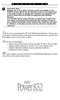 P C 5 1 3 2 - R S Important Note Double end of line (EOL) resistors must be enabled in the PC5010 control panel for the wireless zones to be supervised. If normally Closed or Single EOL resistors are selected
P C 5 1 3 2 - R S Important Note Double end of line (EOL) resistors must be enabled in the PC5010 control panel for the wireless zones to be supervised. If normally Closed or Single EOL resistors are selected
Zone Assignment. PC5010 Zone 1-16 Assignment. System Parti- Zone Label Zone Zone Attributes Serial Number. Zone tion Type (Wireless)
 Zone Assignment PC5010 Zone 1-16 Assignment System Parti- Zone Label Zone Zone Attributes Serial Number Zone tion Type (Wireless) Wireless Tx Del. Swing. 1 2 Force Bypass Chime Steady/Pulsed Audible/Silent
Zone Assignment PC5010 Zone 1-16 Assignment System Parti- Zone Label Zone Zone Attributes Serial Number Zone tion Type (Wireless) Wireless Tx Del. Swing. 1 2 Force Bypass Chime Steady/Pulsed Audible/Silent
INSTRUCTION MANUAL LCD-6OO SECURITY STATION
 INSTRUCTION MANUAL 1993 Digital Security Controls Ltd. 1645 Flint Road, Downsview, Ontario, Canada M3J 2J6 Printed in Canada 29000144 R1 LCD-6OO SECURITY STATION Table of Contents Introduction 1 About
INSTRUCTION MANUAL 1993 Digital Security Controls Ltd. 1645 Flint Road, Downsview, Ontario, Canada M3J 2J6 Printed in Canada 29000144 R1 LCD-6OO SECURITY STATION Table of Contents Introduction 1 About
System Introduction S E C T I O N 1
 System Introduction S E C T I O N 1 1.1 Specifications Flexible Zone Configuration Six fully programmable zones; system expandable to eight zones using keypad zone inputs and wireless zones 38 access codes:
System Introduction S E C T I O N 1 1.1 Specifications Flexible Zone Configuration Six fully programmable zones; system expandable to eight zones using keypad zone inputs and wireless zones 38 access codes:
AC-115 Compact Networked Single Door Controller. Installation and User Manual
 AC-115 Compact Networked Single Controller Installation and User Manual December 2007 Table of Contents Table of Contents 1. Introduction...5 1.1 Key Features... 6 1.2 Technical Specifications... 7 2.
AC-115 Compact Networked Single Controller Installation and User Manual December 2007 Table of Contents Table of Contents 1. Introduction...5 1.1 Key Features... 6 1.2 Technical Specifications... 7 2.
Maintenance Manual PC6010. WARNING This manual contains information on limitations regarding product use and function
 WARNING This manual contains information on limitations regarding product use and function and information on the limitations as to liability of the manufacturer. The entire manual should be carefully
WARNING This manual contains information on limitations regarding product use and function and information on the limitations as to liability of the manufacturer. The entire manual should be carefully
Wireless Home Security System Product Manual (Model #80355)
 Wireless Home Security System Product Manual (Model #80355) Installation Instructions During set-up, if no key is pressed for 15 seconds it will come out of the setup mode and you will have to start over.
Wireless Home Security System Product Manual (Model #80355) Installation Instructions During set-up, if no key is pressed for 15 seconds it will come out of the setup mode and you will have to start over.
for DNE-K07 Reference and Installation Manual
 for DNE-K07 Reference and Installation Manual TABLE OF CONTENTS INTRODUCTION...2 Specifications... 3 Navigation... 3 INSTALLATION...4 Viewing Angle... 4 Keypad Cover Clearance... 4 Mounting the Metal
for DNE-K07 Reference and Installation Manual TABLE OF CONTENTS INTRODUCTION...2 Specifications... 3 Navigation... 3 INSTALLATION...4 Viewing Angle... 4 Keypad Cover Clearance... 4 Mounting the Metal
Using Your GEM-P400 Security System
 Using Your GEM-P400 Security System ARMED GEMINI STATUS 1 2 3 4 &20387(5,=(' 6(&85,7< 6
Using Your GEM-P400 Security System ARMED GEMINI STATUS 1 2 3 4 &20387(5,=(' 6(&85,7< 6
Installation Manual RF55O1-433
 WARNING: Please refer to the System Installation Manual for information on limitations regarding product use and function and information on the limitations as to liability of the manufacturer. Installation
WARNING: Please refer to the System Installation Manual for information on limitations regarding product use and function and information on the limitations as to liability of the manufacturer. Installation
NX-591NE-GSM NetworX GSM 3G HSPA+ Module Installation Sheet
 NX-591NE-GSM NetworX GSM 3G HSPA+ Module Installation Sheet The NX-591NE-GSM is a microprocessor-controlled GSM interface module used to connect the NetworX series of control panels to GSM cellular networks
NX-591NE-GSM NetworX GSM 3G HSPA+ Module Installation Sheet The NX-591NE-GSM is a microprocessor-controlled GSM interface module used to connect the NetworX series of control panels to GSM cellular networks
616, 626, 636 & 646 Keypads
 616, 626, 636 & 646 Keypads User s Manual TABLE OF CONTENTS 1.0 BASIC OPERATION...2 2.0 ACCESS CODES...4 3.0 ARMING & DISARMING...6 4.0 PANIC ZONES...13 5.0 KEY ACCESS PROGRAMMING.14 6.0 ADDITIONAL FEATURES...15
616, 626, 636 & 646 Keypads User s Manual TABLE OF CONTENTS 1.0 BASIC OPERATION...2 2.0 ACCESS CODES...4 3.0 ARMING & DISARMING...6 4.0 PANIC ZONES...13 5.0 KEY ACCESS PROGRAMMING.14 6.0 ADDITIONAL FEATURES...15
FTP-1000 Touchpad/Display. Installation Manual. Stay. Away. Disarm. Quick Exit
 FTP-1000 Touchpad/Display Installation Manual A B 1 2 3 4 5 6 7 8 9 0 * # Stay Away Disarm Quick Exit C D Copyright Disclaimer Trademarks and patents Intended use FCC compliance Copyright 2005, GE Security
FTP-1000 Touchpad/Display Installation Manual A B 1 2 3 4 5 6 7 8 9 0 * # Stay Away Disarm Quick Exit C D Copyright Disclaimer Trademarks and patents Intended use FCC compliance Copyright 2005, GE Security
GE Concord 4 Quick User Guide
 GE Concord 4 Quick User Guide GE Concord 4 Quick User Guide Page 1 Before Calling Is the keypad beeping? Press *. This will silence the beeping and let you know where the trouble is. Is there a flashing
GE Concord 4 Quick User Guide GE Concord 4 Quick User Guide Page 1 Before Calling Is the keypad beeping? Press *. This will silence the beeping and let you know where the trouble is. Is there a flashing
CS848E Receiver for 868GEN2 Devices Installation Sheet
 CS848E Receiver for 868GEN2 Devices Installation Sheet EN 1 2 1 3 4 2 3 EN: Installation Sheet Description The CS848E Receiver adds wireless capabilities to the CS line of control panels. The CS848E allows
CS848E Receiver for 868GEN2 Devices Installation Sheet EN 1 2 1 3 4 2 3 EN: Installation Sheet Description The CS848E Receiver adds wireless capabilities to the CS line of control panels. The CS848E allows
HILLS Series LED Code Pad User Manual
 HILLS Series LED Code Pad User Manual Not all features may be available on your system Check with your installer to find out which features are programmed Page 2 TABLE OF CONTENTS Code Pad Diagrams...2
HILLS Series LED Code Pad User Manual Not all features may be available on your system Check with your installer to find out which features are programmed Page 2 TABLE OF CONTENTS Code Pad Diagrams...2
ADEMCO 4500 Thermostat
 ADEMCO 4500 Thermostat User Guide N7972V1 5/05 Rev. A TABLE OF CONTENTS About the 4500 Thermostat...1 Saving Money on Energy Bills...1 The 4500 Thermostat Provides Comfort and Convenience...1 How the 4500
ADEMCO 4500 Thermostat User Guide N7972V1 5/05 Rev. A TABLE OF CONTENTS About the 4500 Thermostat...1 Saving Money on Energy Bills...1 The 4500 Thermostat Provides Comfort and Convenience...1 How the 4500
Wireless Security System
 Wireless Security System 2GIG-CNTRL2 Z-Wave Home Services Operation & User s Guide The Go!Control Security System Congratulations on your ownership of an Go!Control Security System! This wireless system
Wireless Security System 2GIG-CNTRL2 Z-Wave Home Services Operation & User s Guide The Go!Control Security System Congratulations on your ownership of an Go!Control Security System! This wireless system
PC4020 v3.3 Instruction Manual
 PC4020 v3.3 Instruction Manual WARNING: This manual contains information on limitations regarding product use and function and information on the limitations as to liability of the manufacturer. The entire
PC4020 v3.3 Instruction Manual WARNING: This manual contains information on limitations regarding product use and function and information on the limitations as to liability of the manufacturer. The entire
Simon XTi Installation Guide
 Simon XTi Installation Guide Content Contact information... 1 Description... 1 Installation... 1 Connecting hardwired devices... 2 Wiring phone lines... 3 Wiring the power transformer... 4 Resetting memory
Simon XTi Installation Guide Content Contact information... 1 Description... 1 Installation... 1 Connecting hardwired devices... 2 Wiring phone lines... 3 Wiring the power transformer... 4 Resetting memory
Weather Radio Alarm Clock
 1200093 User s Guide Weather Radio Alarm Clock Thank you for purchasing your Weather Radio Alarm Clock from RadioShack. Please read this user s guide before installing, setting up, and using your new weather
1200093 User s Guide Weather Radio Alarm Clock Thank you for purchasing your Weather Radio Alarm Clock from RadioShack. Please read this user s guide before installing, setting up, and using your new weather
INSTRUCTION MANUAL SOFTWARE VERSION 1.0R
 INSTRUCTION MANUAL SOFTWARE VERSION 1.0R FCC COMPLIANCE STATEMENT CAUTION: Changes or modifications not expressly approved by Digital Security Controls Ltd. could void your authority to use this equipment.
INSTRUCTION MANUAL SOFTWARE VERSION 1.0R FCC COMPLIANCE STATEMENT CAUTION: Changes or modifications not expressly approved by Digital Security Controls Ltd. could void your authority to use this equipment.
Energy Smart Electric Water Heater Controller
 Installation, Operation and Troubleshooting Instructions Energy Smart Electric Water Heater Controller Table of Contents Installation and Setup, 2 Operation, 5 Troubleshooting, 7 Regulatory Notices, 11
Installation, Operation and Troubleshooting Instructions Energy Smart Electric Water Heater Controller Table of Contents Installation and Setup, 2 Operation, 5 Troubleshooting, 7 Regulatory Notices, 11
IDS. Users Guide to Keypad Functions S E C U R I T Y MANUAL NO. 700-171-01B ISSUED AUG 2002 VERSION 1.18
 INHEP DIGITAL IDS S E C U R I T Y Users Guide to Keypad Functions MANUAL NO. 700-171-01B ISSUED AUG 2002 VERSION 1.18 Summary of Operation A rm/ disarm [#] + [USER CODE] Quick Quick Quick Away Arm Stay
INHEP DIGITAL IDS S E C U R I T Y Users Guide to Keypad Functions MANUAL NO. 700-171-01B ISSUED AUG 2002 VERSION 1.18 Summary of Operation A rm/ disarm [#] + [USER CODE] Quick Quick Quick Away Arm Stay
Understanding the Code Pad lights...4. Code Pad tones...5. Fully arming the system On MODE...6. Fully arming the system - Quick Arm MODE...
 TABLE OF CONTENTS...Glossary of terms...2...code Pad Diagram...3 Understanding the Code Pad lights...4 Code Pad tones...5 Fully arming the system On MODE...6 Fully arming the system - Quick Arm MODE...6
TABLE OF CONTENTS...Glossary of terms...2...code Pad Diagram...3 Understanding the Code Pad lights...4 Code Pad tones...5 Fully arming the system On MODE...6 Fully arming the system - Quick Arm MODE...6
Ademco Vista-20P/First Alert FA-168C Basic Commands
 Zones 64 total Ademco Vista-20P/First Alert FA-168C Basic Commands Wireless Yes, Zones 09 to 48 + 16 Keyfob Zones (Zones 49 to 64) Batteries Downloadable Partitions 2 12 volt Rechargable inside main Panel,
Zones 64 total Ademco Vista-20P/First Alert FA-168C Basic Commands Wireless Yes, Zones 09 to 48 + 16 Keyfob Zones (Zones 49 to 64) Batteries Downloadable Partitions 2 12 volt Rechargable inside main Panel,
Dialog Telephone Interface Module Installation Sheet
 Dialog Telephone Interface Module Installation Sheet Description The Dialog Telephone Module (DTIM), model number 60-879- 95R, is a battery operated communication link between the security system control
Dialog Telephone Interface Module Installation Sheet Description The Dialog Telephone Module (DTIM), model number 60-879- 95R, is a battery operated communication link between the security system control
466-1936 Rev E October 2004 ZZZ*(6HFXULW\FRP. Part No: 60-883-95R. CareGard. User Guide
 ) *(6HFXULW\ 466-1936 Rev E October 2004 ZZZ*(6HFXULW\FRP Part No: 60-883-95R CareGard User Guide FCC Notices FCC Part 15 Information to the User Changes or modifications not expressly approved by GE Security
) *(6HFXULW\ 466-1936 Rev E October 2004 ZZZ*(6HFXULW\FRP Part No: 60-883-95R CareGard User Guide FCC Notices FCC Part 15 Information to the User Changes or modifications not expressly approved by GE Security
Conference Phone UserÕs Manual. Part No. 54-2070-01R1 Printed in Korea. 2002 Bogen Communications, Inc.
 Part No. 54-2070-01R1 Printed in Korea. 2002 Bogen Communications, Inc. UserÕs Manual Notice Every effort was made to ensure that the information in this guide was complete and accurate at the time of
Part No. 54-2070-01R1 Printed in Korea. 2002 Bogen Communications, Inc. UserÕs Manual Notice Every effort was made to ensure that the information in this guide was complete and accurate at the time of
INSTRUCTION MANUAL PC255O
 INSTRUCTION MANUAL PC255O Canadian Department of Communications Notice NOTICE: The Canadian Department of Communications label identifies certified equipment. This certification means that the equipment
INSTRUCTION MANUAL PC255O Canadian Department of Communications Notice NOTICE: The Canadian Department of Communications label identifies certified equipment. This certification means that the equipment
Using your LED Plus keypad
 Using your LED Plus keypad System 238 System 2316 System 238i System 2316i Part Number 5-051-372-00 Rev B Thank you for purchasing this C&K alarm system Your system is one of the most powerful and advanced
Using your LED Plus keypad System 238 System 2316 System 238i System 2316i Part Number 5-051-372-00 Rev B Thank you for purchasing this C&K alarm system Your system is one of the most powerful and advanced
CAPTAIN 6. USER GUIDE System ver. 6.0. 6 Zones Intruder Alarm System. PIMA Electronic Systems Ltd. www.pima-alarms.com
 CAPTAIN 6 6 Zones Intruder Alarm System USER GUIDE System ver. 6.0 PIMA Electronic Systems Ltd. www.pima-alarms.com P/N 4410049, G2 XX en, Jan. 2010 2 CAPTAIN 6 User Guide SAFETY INSTRUCTIONS Your CAPTAIN-i
CAPTAIN 6 6 Zones Intruder Alarm System USER GUIDE System ver. 6.0 PIMA Electronic Systems Ltd. www.pima-alarms.com P/N 4410049, G2 XX en, Jan. 2010 2 CAPTAIN 6 User Guide SAFETY INSTRUCTIONS Your CAPTAIN-i
GSM-EXT Cable Assembly Installation Guide
 GSM-EXT Cable Assembly Installation Guide For Documentation and Online Support: http://www.security.honeywell.com/hsc/resources/mywebtech General Information The GSM-EXT cable assembly is used to connect
GSM-EXT Cable Assembly Installation Guide For Documentation and Online Support: http://www.security.honeywell.com/hsc/resources/mywebtech General Information The GSM-EXT cable assembly is used to connect
PC1616/PC1832/PC1864 User Manual
 WARNING: This manual contains information on limitations regarding product use and function and information on the limitations as to liability of the manufacturer. The entire manual should be carefully
WARNING: This manual contains information on limitations regarding product use and function and information on the limitations as to liability of the manufacturer. The entire manual should be carefully
INSTRUCTION MANUAL DSC 1550
 INSTRUCTION MANUAL DSC 1550 A WORD ABOUT YOUR SYSTEM The PC1550 Security System has been designed to give you the greatest possible flexibility and convenience. Read this manual carefully and become familiar
INSTRUCTION MANUAL DSC 1550 A WORD ABOUT YOUR SYSTEM The PC1550 Security System has been designed to give you the greatest possible flexibility and convenience. Read this manual carefully and become familiar
25 Code GTO Digital Keypad
 2 Code GTO Digital Keypad Instructions for Wired and Wireless Installations (FM1-G only) Thank you for purchasing the GTO Digital Keypad. Be sure to read the directions carefully and completely. Before
2 Code GTO Digital Keypad Instructions for Wired and Wireless Installations (FM1-G only) Thank you for purchasing the GTO Digital Keypad. Be sure to read the directions carefully and completely. Before
PowerWave-8. Users Operating and Programming Guide Version 8.64. 8 zone Control panel Communicator
 ELECTRONIC ENGINEERING LTD. PowerWave-8 8 zone Control panel Communicator Users Operating and Programming Guide Version 8.64 P/N 7101261 Rev. C N.A July 2002 2 Contents Introduction...5 Meet the Crow Alarm
ELECTRONIC ENGINEERING LTD. PowerWave-8 8 zone Control panel Communicator Users Operating and Programming Guide Version 8.64 P/N 7101261 Rev. C N.A July 2002 2 Contents Introduction...5 Meet the Crow Alarm
INSTRUCTION MANUAL. DSC Security Products PC1500/PCI550
 INSTRUCTION MANUAL DSC Security Products PC1500/PCI550 ABOUT YOUR SECURITY SYSTEM Your DSC security equipment has been designed to give you the greatest possible flexibility and convenience. Read this
INSTRUCTION MANUAL DSC Security Products PC1500/PCI550 ABOUT YOUR SECURITY SYSTEM Your DSC security equipment has been designed to give you the greatest possible flexibility and convenience. Read this
USER GUIDE. Compatible with most Bluetooth phones & Bluetooth enabled computers (Windows or Macintosh )
 USER GUIDE Compatible with most Bluetooth phones & Bluetooth enabled computers (Windows or Macintosh ) TABLE OF CONTENTS 4 Package Contents 5 Safety Instructions/ Glossary 6 Charging the Headset 7 Battery
USER GUIDE Compatible with most Bluetooth phones & Bluetooth enabled computers (Windows or Macintosh ) TABLE OF CONTENTS 4 Package Contents 5 Safety Instructions/ Glossary 6 Charging the Headset 7 Battery
642 LCD Keypad User Manual
 642 LCD Keypad User Manual TABLE OF CONTENTS Introduction...3 Legend... 3 Basic Operation...5 Keypad Indicator Lights... 5 Visual Feedback... 5 Auditory Feedback... 6 Info List... 7 Access Codes...8 User
642 LCD Keypad User Manual TABLE OF CONTENTS Introduction...3 Legend... 3 Basic Operation...5 Keypad Indicator Lights... 5 Visual Feedback... 5 Auditory Feedback... 6 Info List... 7 Access Codes...8 User
tattletale User Guide Consumer unit version 2.48 1 P a g e
 tattletale User Guide Consumer unit version 2.48 1 P a g e Contents Basic 1... 4 Base Unit Features... 4 Initial Setup... 4 Arming... 5 Disarming... 5 Quiet Button... 5 Settings... 5 Settings 2... 6 Quick
tattletale User Guide Consumer unit version 2.48 1 P a g e Contents Basic 1... 4 Base Unit Features... 4 Initial Setup... 4 Arming... 5 Disarming... 5 Quiet Button... 5 Settings... 5 Settings 2... 6 Quick
SECURITY SYSTEM MANUAL
 SECURITY SYSTEM MANUAL CONTACT NUMBERS: Phase 3 Security 403-783-2199 Technical Difficulties, Account Updates, & Any Other Inquiries: Consolidated Monitoring 1-800-232-7290 False Alarms & Holiday Procedures
SECURITY SYSTEM MANUAL CONTACT NUMBERS: Phase 3 Security 403-783-2199 Technical Difficulties, Account Updates, & Any Other Inquiries: Consolidated Monitoring 1-800-232-7290 False Alarms & Holiday Procedures
HUNTER-PRO 32 Ver. 3.8 Intruder Alarm System RXN-9/416 User Guide
 HUNTER-PRO 32 Ver. 3.8 Intruder Alarm System RXN-9/416 User Guide PIMA Electronic Systems Ltd. 5 Hatzoref Street, Holon 58856, Israel +972-3-5587722 +972-3-5500442 support@pima-alarms.com http://www.pima-alarms.com
HUNTER-PRO 32 Ver. 3.8 Intruder Alarm System RXN-9/416 User Guide PIMA Electronic Systems Ltd. 5 Hatzoref Street, Holon 58856, Israel +972-3-5587722 +972-3-5500442 support@pima-alarms.com http://www.pima-alarms.com
HILLS Series LED Code Pad User Manual
 HILLS Series LED Code Pad User Manual Not all features may be available on your system Check with your installer to find out which features are programmed Page 2 TABLE OF CONTENTS Code Pad Diagrams...2
HILLS Series LED Code Pad User Manual Not all features may be available on your system Check with your installer to find out which features are programmed Page 2 TABLE OF CONTENTS Code Pad Diagrams...2
HONEYWELL COMMERCIAL FIRE/BURG PANEL UL LISTING REQUIREMENTS (Compiled from VistaFBPT Installation Instructions 800-09617V1 Rev A 11/12)
 HONEYWELL COMMERCIAL FIRE/BURG PANEL UL LISTING REQUIREMENTS (Compiled from VistaFBPT Installation Instructions 800-09617V1 Rev A 11/12) UL864 (Commercial Fire) Compliance General Requirements The VISTA-128FBPT/VISTA250FBPT
HONEYWELL COMMERCIAL FIRE/BURG PANEL UL LISTING REQUIREMENTS (Compiled from VistaFBPT Installation Instructions 800-09617V1 Rev A 11/12) UL864 (Commercial Fire) Compliance General Requirements The VISTA-128FBPT/VISTA250FBPT
INSTALLATION/PROGRAMMING INSTRUCTIONS 928 ENTRYCHECK
 3580 Willow Lane, Westlake Village, CA 91361-4921 (805) 494-0622 Fax: (805) 494-8861 www.sdcsecurity.com E-mail: service@sdcsecurity.com INSTALLATION/PROGRAMMING INSTRUCTIONS 928 ENTRYCHECK INTRODUCTION
3580 Willow Lane, Westlake Village, CA 91361-4921 (805) 494-0622 Fax: (805) 494-8861 www.sdcsecurity.com E-mail: service@sdcsecurity.com INSTALLATION/PROGRAMMING INSTRUCTIONS 928 ENTRYCHECK INTRODUCTION
ICP-CP500. User's Guide ICP-CP500 Codepads
 ICP-CP500 EN User's Guide ICP-CP500 Codepads ICP-CP500 User's Guide 1.0 ICP-CP500 Series Codepads Overview EN 2 1.0 ICP-CP500 Series Codepads Overview The codepad is the communications interface between
ICP-CP500 EN User's Guide ICP-CP500 Codepads ICP-CP500 User's Guide 1.0 ICP-CP500 Series Codepads Overview EN 2 1.0 ICP-CP500 Series Codepads Overview The codepad is the communications interface between
AIM TECHNICAL MANUAL PATENT PENDING STOP REMEMBER TO ACTIVATE UNIT BEFORE TESTING. See page 9 for Activation Instructions
 AIM TECHNICAL MANUAL AIM-1450HW HARDWIRE PATENT PENDING STOP REMEMBER TO ACTIVATE UNIT BEFORE TESTING See page 9 for Activation Instructions AIM Technical Manual - AIM 1450HW AIM-1450HW HARDWIRE ABOUT
AIM TECHNICAL MANUAL AIM-1450HW HARDWIRE PATENT PENDING STOP REMEMBER TO ACTIVATE UNIT BEFORE TESTING See page 9 for Activation Instructions AIM Technical Manual - AIM 1450HW AIM-1450HW HARDWIRE ABOUT
NetworX Series. NX- 4/8 Code Pad. User Manual (Australian Version)
 NetworX Series NX- 4/8 Code Pad User Manual (Australian Version) Table Of Contents Code Pad Diagram... Inside Front Glossary of Terms...2 Understanding the Code Pad lights...3 Code Pad Tones...4 Fully
NetworX Series NX- 4/8 Code Pad User Manual (Australian Version) Table Of Contents Code Pad Diagram... Inside Front Glossary of Terms...2 Understanding the Code Pad lights...3 Code Pad Tones...4 Fully
INSTALLATION MANUAL PC2525. Version 1.1
 INSTALLATION MANUAL PC2525 Version 1.1 TABLE OF CONTENTS FEATURES 1 SPECIFICATIONS 1 INSTALLATION 2 Mounting the Panel... 2 Mounting the Keypad... 2 Auxiliary Power Connection... 2 Bell/Siren Connection...
INSTALLATION MANUAL PC2525 Version 1.1 TABLE OF CONTENTS FEATURES 1 SPECIFICATIONS 1 INSTALLATION 2 Mounting the Panel... 2 Mounting the Keypad... 2 Auxiliary Power Connection... 2 Bell/Siren Connection...
Atomic Alarm Clock model 13131W2
 Instruction Manual Atomic Alarm Clock model 13131W2 CONTENTS Unpacking Instructions... 2 Package Contents... 2 Product Registration... 2 Features & Benefits... 3 Clock Setup... 4 Atomic Clock... 5 Set
Instruction Manual Atomic Alarm Clock model 13131W2 CONTENTS Unpacking Instructions... 2 Package Contents... 2 Product Registration... 2 Features & Benefits... 3 Clock Setup... 4 Atomic Clock... 5 Set
Security System Owner s Manual
 Security System Owner s Manual Interactive Technologies Inc. 2266 North 2nd Street North St. Paul, MN 55109 FCC Notices FCC Part 15 Information to the User Changes or modifications not expressly approved
Security System Owner s Manual Interactive Technologies Inc. 2266 North 2nd Street North St. Paul, MN 55109 FCC Notices FCC Part 15 Information to the User Changes or modifications not expressly approved
Changes or modifications not expressly approved by Interactive Technologies, Inc. can void the user s authority to operate the equipment.
 0 FCC Notices FCC Part 15 Information to the User Changes or modifications not expressly approved by Interactive Technologies, Inc. can void the user s authority to operate the equipment. FCC Part 15 Class
0 FCC Notices FCC Part 15 Information to the User Changes or modifications not expressly approved by Interactive Technologies, Inc. can void the user s authority to operate the equipment. FCC Part 15 Class
Intruder Alarm System
 Intruder Alarm System GSM & PSTN Wireless and Wired Touch Model 2013-01 V1.0.0 Statment This equipment must be installed and used in strict accordance with the instructions given in this user documentation.
Intruder Alarm System GSM & PSTN Wireless and Wired Touch Model 2013-01 V1.0.0 Statment This equipment must be installed and used in strict accordance with the instructions given in this user documentation.
Auto Dialer. Manual E-921APQ E-921GPQ
 Troubleshooting: Auto dialer will not arm/disarm Auto dialer will not dial out Unit doesn t respond to a call-back Difficulty in activating room monitor by telephone remote control Make sure that you have
Troubleshooting: Auto dialer will not arm/disarm Auto dialer will not dial out Unit doesn t respond to a call-back Difficulty in activating room monitor by telephone remote control Make sure that you have
FIRE DETECTION Note: Your installer must enable the fire detection portion of this equipment before it becomes functional.
 Table of Contents Introduction... 2 About Your Security System... 2 Fire Detection... 2 Monitoring... 2 General System Operation... 3 Keypad LED Displays... 3 System Master Menu Functions... 3 Partition
Table of Contents Introduction... 2 About Your Security System... 2 Fire Detection... 2 Monitoring... 2 General System Operation... 3 Keypad LED Displays... 3 System Master Menu Functions... 3 Partition
USER MANUAL. Model 6103 3U ForeFront Alarm Card SALES OFFICE (301) 975-1000 TECHNICAL SUPPORT (301) 975-1007. An ISO-9001 Certified Company
 USER MANUAL Model 6103 3U ForeFront Alarm Card An ISO-9001 Certified Company Part# 07M6103 Doc# 123011U Rev. A Revised 7/15/03 SALES OFFICE (301) 975-1000 TECHNICAL SUPPORT (301) 975-1007 CONTENTS 1.0
USER MANUAL Model 6103 3U ForeFront Alarm Card An ISO-9001 Certified Company Part# 07M6103 Doc# 123011U Rev. A Revised 7/15/03 SALES OFFICE (301) 975-1000 TECHNICAL SUPPORT (301) 975-1007 CONTENTS 1.0
FortiFone QuickStart Guide for FON-670i and FON-675i
 FortiFone QuickStart Guide for FON-670i and FON-675i FortiFone QuickStart Guide for FON-670i and FON-675i Revision 2 September 25, 2015 Copyright 2015 Fortinet, Inc. All rights reserved. Fortinet, FortiGate,
FortiFone QuickStart Guide for FON-670i and FON-675i FortiFone QuickStart Guide for FON-670i and FON-675i Revision 2 September 25, 2015 Copyright 2015 Fortinet, Inc. All rights reserved. Fortinet, FortiGate,
SECURITY SYSTEM NOTES
 SECURITY SYSTEM NOTES Installing/Service Company For Service Call Central Station Duress Code FUNCTION CODES Function Code Controls Function EMERGENCY ACTIVATION KEYS (check if enabled) Fire Auxiliary
SECURITY SYSTEM NOTES Installing/Service Company For Service Call Central Station Duress Code FUNCTION CODES Function Code Controls Function EMERGENCY ACTIVATION KEYS (check if enabled) Fire Auxiliary
WARNING: User Manual
 WARNING: This manual contains information on limitations regarding product use and function and information on the limitations as to liability of the manufacturer. The entire manual should be carefully
WARNING: This manual contains information on limitations regarding product use and function and information on the limitations as to liability of the manufacturer. The entire manual should be carefully
Automatic Phone-Out Home Monitoring Systems
 Automatic Phone-Out Home Monitoring Systems Power Outage and Freeze Alarm Model Number: THP202 Power Outage, Freeze and Flood Alarm Product Description Model Number: THP201 These monitoring systems are
Automatic Phone-Out Home Monitoring Systems Power Outage and Freeze Alarm Model Number: THP202 Power Outage, Freeze and Flood Alarm Product Description Model Number: THP201 These monitoring systems are
PORTABLE ALARM CLOCK. Dual Alarm. FM Radio. Wake-up Sounds. USB Phone Charger G-1CR
 G-BUZZ PORTABLE ALARM CLOCK Dual Alarm FM Radio Wake-up Sounds USB Phone Charger G-1CR Welcome Alarm clocks can be boring. Get ready to shake things up with your new G-BUZZ. Slap the snooze for more ZZZ
G-BUZZ PORTABLE ALARM CLOCK Dual Alarm FM Radio Wake-up Sounds USB Phone Charger G-1CR Welcome Alarm clocks can be boring. Get ready to shake things up with your new G-BUZZ. Slap the snooze for more ZZZ
LCD and 16-Zone LED Keypads. User s Manual
 LCD and 16-Zone LED Keypads 1689 1641 16-Zone LED Keypad LCD Keypad User s Manual TABLE OF CONTENTS 1.0 INTRODUCTION...3 2.0 BASIC OPERATION...4 2.1 Keypad Indicator Lights... 4 2.2 Visual Feedback...
LCD and 16-Zone LED Keypads 1689 1641 16-Zone LED Keypad LCD Keypad User s Manual TABLE OF CONTENTS 1.0 INTRODUCTION...3 2.0 BASIC OPERATION...4 2.1 Keypad Indicator Lights... 4 2.2 Visual Feedback...
TX GSM SMS Auto-dial Alarm System. Installation and User Manual
 TX GSM SMS Auto-dial Alarm System Installation and User Manual Product Features: 1. 16 wireless zones, 3 wired zones alarm system, suitable for small to medium size offices and homes. 2. The system uses
TX GSM SMS Auto-dial Alarm System Installation and User Manual Product Features: 1. 16 wireless zones, 3 wired zones alarm system, suitable for small to medium size offices and homes. 2. The system uses
IDS X-Series User Manual 700-398-01D Issued July 2012
 1 2 Contents 1. Introduction to the IDS X-Series Panels... 7 2. Before Operating Your Alarm System... 7 3. Understanding the Keypad LEDs... 8 3.1 Viewing Data on an LED Keypad... 12 3.1.1 LED Status Indicators...
1 2 Contents 1. Introduction to the IDS X-Series Panels... 7 2. Before Operating Your Alarm System... 7 3. Understanding the Keypad LEDs... 8 3.1 Viewing Data on an LED Keypad... 12 3.1.1 LED Status Indicators...
SPECIAL CONTROL BUTTON FUNCTIONS
 Operating Guide 1 2 3 CONTENTS Page No. OPERATING YOUR ALARM 5 General Information 5 Arming the Alarm 5 Disarming the Alarm 6 Arming in Stay Mode 7 Disarming Stay Mode 8 Bypassing Zones 8 Manual Panic,
Operating Guide 1 2 3 CONTENTS Page No. OPERATING YOUR ALARM 5 General Information 5 Arming the Alarm 5 Disarming the Alarm 6 Arming in Stay Mode 7 Disarming Stay Mode 8 Bypassing Zones 8 Manual Panic,
10-Zone Spectra LED Keypads
 10-Zone Spectra LED Keypads 1686V 1686H User s Guide We hope this product performs to your complete satisfaction. Should you have any questions or comments, please visit www.paradox.com and send us your
10-Zone Spectra LED Keypads 1686V 1686H User s Guide We hope this product performs to your complete satisfaction. Should you have any questions or comments, please visit www.paradox.com and send us your
NetworX NX-6V2. LED Keypad User Manual
 NetworX NX-6V2 LED Keypad User Manual POWER Light is on when AC power is present; flashes to indicate a low battery condition. ARMED Light is on when armed; off when disarmed; flashes to indicate a previous
NetworX NX-6V2 LED Keypad User Manual POWER Light is on when AC power is present; flashes to indicate a low battery condition. ARMED Light is on when armed; off when disarmed; flashes to indicate a previous
TABLE OF CONTENTS FEATURES
 TABLE OF CONTENTS FEATURES 2 Keypad Programmable... 2 EEPROM Memory... 2 Static/Lightning Protection... 2 Supervision... 2 Operation... 2 SPECIFICATIONS 2 PC1550 Control Panel... 2 PC1500RK Keypad... 2
TABLE OF CONTENTS FEATURES 2 Keypad Programmable... 2 EEPROM Memory... 2 Static/Lightning Protection... 2 Supervision... 2 Operation... 2 SPECIFICATIONS 2 PC1550 Control Panel... 2 PC1500RK Keypad... 2
SECURITY SYSTEM NOTES
 SECURITY SYSTEM NOTES Installing/Service Company For Service Call Central Station Duress Code FUNCTION CODES Function Code Controls Function This system is is not partitioned. EMERGENCY ACTIVATION KEYS
SECURITY SYSTEM NOTES Installing/Service Company For Service Call Central Station Duress Code FUNCTION CODES Function Code Controls Function This system is is not partitioned. EMERGENCY ACTIVATION KEYS
Users Guide to Keypad Functions
 Users Guide to Keypad Functions MANUAL NO. 700-175-01J ISSUED JAN 2002 VERSION 1.41 Summary of Operation A rm/ disarm [#] + [USER CODE] Quick Quick Quick Panic Fire Medical Away Arm Stay Arm Stay Arm &
Users Guide to Keypad Functions MANUAL NO. 700-175-01J ISSUED JAN 2002 VERSION 1.41 Summary of Operation A rm/ disarm [#] + [USER CODE] Quick Quick Quick Panic Fire Medical Away Arm Stay Arm Stay Arm &
SECTION 13850 DETECTION AND ALARM
 SECTION 13850 DETECTION AND ALARM PART 1 GENERAL 1.01 SUMMARY A. Section Includes 1. Control Panel 2 Associated Equipment B. Products Installed But Not Supplied Under This Section 1. Section 16140 - Wiring
SECTION 13850 DETECTION AND ALARM PART 1 GENERAL 1.01 SUMMARY A. Section Includes 1. Control Panel 2 Associated Equipment B. Products Installed But Not Supplied Under This Section 1. Section 16140 - Wiring
ZigBee Extender 3. Features. Supported Models and Requirements. Important Safety Instructions. What Is Included: Specifications
 ZigBee Extender 3 Features The Card Access ZigBee Extender 3 operates as a ZigBee (IEEE 802.15.4) router and mesh extender. The Extender is designed to improve ZigBee signal latency that can occur when
ZigBee Extender 3 Features The Card Access ZigBee Extender 3 operates as a ZigBee (IEEE 802.15.4) router and mesh extender. The Extender is designed to improve ZigBee signal latency that can occur when
Model: 616-146v2 Quick Setup Guide DC: 071015 Atomic Projection Alarm with Indoor and Outdoor Temperature
 Model: 616-146v2 Quick Setup Guide DC: 071015 Atomic Projection Alarm with Indoor and Outdoor Temperature Snooze/Backlight BUTTONS Time, Alarm with Snooze, & Calendar Projection Arm Rotates 180 Indoor/Outdoor
Model: 616-146v2 Quick Setup Guide DC: 071015 Atomic Projection Alarm with Indoor and Outdoor Temperature Snooze/Backlight BUTTONS Time, Alarm with Snooze, & Calendar Projection Arm Rotates 180 Indoor/Outdoor
Power864. User s Guide. Now classified in accordance with ANSI/SIA CP-01-2000 (SIA-FAR)
 WARNING This manual contains information on limitations regarding product use and function and information on the limitations as to liability of the manufacturer. The entire manual should be carefully
WARNING This manual contains information on limitations regarding product use and function and information on the limitations as to liability of the manufacturer. The entire manual should be carefully
PiSector Home security systems
 PiSector Home security systems User Manual (ALM-S02) Read manual fully before use. PiSector Inc., USA, www.pisector.com Thank you for purchase this alarm system, For proper use and your safety, please
PiSector Home security systems User Manual (ALM-S02) Read manual fully before use. PiSector Inc., USA, www.pisector.com Thank you for purchase this alarm system, For proper use and your safety, please
Simon XTi Quick Operation Guide
 Simon XTi Quick Operation Guide This is the Quick Operation Guide for the Simon XTi system (models 600-1054-95R-12 & 600-1054-95R-12-CN). The Simon XTi provides a graphical user interface for programming
Simon XTi Quick Operation Guide This is the Quick Operation Guide for the Simon XTi system (models 600-1054-95R-12 & 600-1054-95R-12-CN). The Simon XTi provides a graphical user interface for programming
GC2 Panel User Guide
 GC2 Panel User Guide ENGLISH (International) WIRELESS SECURITY SYSTEM WARNING: OWNER S I NSTRUCTION NOTICE Not to be removed by anyone except occupant THIS PAGE INTENTIONALLY LEFT BLANK CONTENTS System
GC2 Panel User Guide ENGLISH (International) WIRELESS SECURITY SYSTEM WARNING: OWNER S I NSTRUCTION NOTICE Not to be removed by anyone except occupant THIS PAGE INTENTIONALLY LEFT BLANK CONTENTS System
Intelligent GSM Auto-Dial Alarm System
 Auto-dial Alarm System Intelligent GSM Auto-Dial Alarm System Profile For a better understanding of this product, please read this user manual thoroughly before using it. 2013.2.V1.0 Auto-dial Alarm System
Auto-dial Alarm System Intelligent GSM Auto-Dial Alarm System Profile For a better understanding of this product, please read this user manual thoroughly before using it. 2013.2.V1.0 Auto-dial Alarm System
Application Notes. 1.21 Partition Programming (PC1616/1832/1864 V4.2) Page 42. Panels: POWER SERIES (PC1616/1832/1864 V4.
 Application Notes 1.21 Partition Programming (PC1616/1832/1864 V4.2) Panels: POWER SERIES (PC1616/1832/1864 V4.2) Overview: The PC1616 supports 2 true partitions. The PC1832 supports 4 true partitions.
Application Notes 1.21 Partition Programming (PC1616/1832/1864 V4.2) Panels: POWER SERIES (PC1616/1832/1864 V4.2) Overview: The PC1616 supports 2 true partitions. The PC1832 supports 4 true partitions.
7 High-Resolution Digital Photo Frame
 TM 16-1003 User s Guide 7 High-Resolution Digital Photo Frame One demo photo included, as illustrated Please read this user s guide before using your new photo frame. Package contents Photo Frame AC Adapter
TM 16-1003 User s Guide 7 High-Resolution Digital Photo Frame One demo photo included, as illustrated Please read this user s guide before using your new photo frame. Package contents Photo Frame AC Adapter
User s Manual. Bluetooth Calculator Keypad. Page
 User s Manual Bluetooth Calculator Keypad Page Regulatory Compliance This device complies with Part 15 of the FCC Rules. Operation is subject to the following two conditions: (1) This device may not cause
User s Manual Bluetooth Calculator Keypad Page Regulatory Compliance This device complies with Part 15 of the FCC Rules. Operation is subject to the following two conditions: (1) This device may not cause
USB 3.0 to M.2 NGFF SSD Enclosure with UASP
 USB 3.0 to M.2 NGFF SSD Enclosure with UASP SM2NGFFMBU33 *actual product may vary from photos DE: Bedienungsanleitung - de.startech.com FR: Guide de l'utilisateur - fr.startech.com ES: Guía del usuario
USB 3.0 to M.2 NGFF SSD Enclosure with UASP SM2NGFFMBU33 *actual product may vary from photos DE: Bedienungsanleitung - de.startech.com FR: Guide de l'utilisateur - fr.startech.com ES: Guía del usuario
User Guide. Model: MAS-WA-SYS
 User Guide Model: MAS-WA-SYS CONTENTS Section : Getting started... 4. General system overview. Introduction to the system.3 Items included with the system.4 Introduction to the Wireless Alarm Panel.5 Introduction
User Guide Model: MAS-WA-SYS CONTENTS Section : Getting started... 4. General system overview. Introduction to the system.3 Items included with the system.4 Introduction to the Wireless Alarm Panel.5 Introduction
CONTENTS 4. HOW TO UNSET THE PANEL...7
 Pi-8 USER MANUAL CONTENTS 1. THE KEYPAD AND ITS OPERATION...3 1.1 DESCRIPTION OF THE KEYPAD LEDS... 3 1.1.1 READY LED (RED)...3 1.1.2 TAMPER LED (RED)...3 1.1.3 POWER LED (GREEN)...3 1.1.4 CIRCUIT LEDs
Pi-8 USER MANUAL CONTENTS 1. THE KEYPAD AND ITS OPERATION...3 1.1 DESCRIPTION OF THE KEYPAD LEDS... 3 1.1.1 READY LED (RED)...3 1.1.2 TAMPER LED (RED)...3 1.1.3 POWER LED (GREEN)...3 1.1.4 CIRCUIT LEDs
500r+ Installation and User Guide
 500r+ Installation and User Guide Compatible Equipment 502rUK-50 Watch/Pendant PA. 509rUK-50 Smoke Detector 515rUK-00 10 metre passive infra red movement detector. 525rUK-00 Remote Set/Unset (Full and
500r+ Installation and User Guide Compatible Equipment 502rUK-50 Watch/Pendant PA. 509rUK-50 Smoke Detector 515rUK-00 10 metre passive infra red movement detector. 525rUK-00 Remote Set/Unset (Full and
32 ZONE SECURITY SYSTEM. Compatible with DLS-3 v1.3 (and higher) downloading software
 NT9005 V1.0 32 ZONE SECURITY SYSTEM Compatible with DLS-3 v1.3 (and higher) downloading software User Guide WARNING: This manual contains information on limitations regarding product use and function and
NT9005 V1.0 32 ZONE SECURITY SYSTEM Compatible with DLS-3 v1.3 (and higher) downloading software User Guide WARNING: This manual contains information on limitations regarding product use and function and
Business/ Home GSM Alarm System
 Business/ Home GSM Alarm System BUSINESS/HOME GSM ALARM SYSTEM POWER STATUS RECORD SIGNAL User Manual Profile For a better understanding of this product, please read this user manual thoroughly before
Business/ Home GSM Alarm System BUSINESS/HOME GSM ALARM SYSTEM POWER STATUS RECORD SIGNAL User Manual Profile For a better understanding of this product, please read this user manual thoroughly before
User Guide for the Kidde RemoteLync. Remote Notification Device
 User Guide for the Kidde RemoteLync Remote Notification Device 120V AC 3 Color LED Indicator Voice Message System For questions concerning your device, please call our Product Support Line at 1-800-880-6788.
User Guide for the Kidde RemoteLync Remote Notification Device 120V AC 3 Color LED Indicator Voice Message System For questions concerning your device, please call our Product Support Line at 1-800-880-6788.
Control/Communicator Installation Manual
 DAS NETWORX NX-8 Control/Communicator Installation Manual Page General Description... 2 Ordering Information... 2 Option Definitions... 2 Programming the LED Code Pads... 4 Programming the NX-8... 8 Types
DAS NETWORX NX-8 Control/Communicator Installation Manual Page General Description... 2 Ordering Information... 2 Option Definitions... 2 Programming the LED Code Pads... 4 Programming the NX-8... 8 Types
On/Off Relay Switch and 3-Way Switch Kit
 45637/45638 Wireless Lighting Control On/Off Relay Switch and 3-Way Switch Kit marthome Control the On/Off status of permanently installed lighting, fans and more! www.lowes.com/iris 2012 JASCO Made in
45637/45638 Wireless Lighting Control On/Off Relay Switch and 3-Way Switch Kit marthome Control the On/Off status of permanently installed lighting, fans and more! www.lowes.com/iris 2012 JASCO Made in
How To Use A Keypad On A Iphone Or Ipad (Awn) With A Security System On A Powerline (Apl) With An Alarm System On It (Aldeen) And A Power Button On It
 WARNING This manual contains information on limitations regarding product use and function and information on the limitations as to liability of the manufacturer. The entire manual should be carefully
WARNING This manual contains information on limitations regarding product use and function and information on the limitations as to liability of the manufacturer. The entire manual should be carefully
PROFESSIONAL HOME ALARM SYSTEM. Important! Please read these instructions carefully.
 WIRELESS AUTODIAL HOME ALARM SYSTEM AM2000 Instructions for use Important! Please read these instructions carefully. IMPORTANT 1 IDENTIFICATION PLEASE CONTACT BEFORE RETURNING THIS PRODUCT TO THE RETAILER
WIRELESS AUTODIAL HOME ALARM SYSTEM AM2000 Instructions for use Important! Please read these instructions carefully. IMPORTANT 1 IDENTIFICATION PLEASE CONTACT BEFORE RETURNING THIS PRODUCT TO THE RETAILER
ELECTRONIC ENGINEERING LTD. Runner Series WIRELESS AND WIRED CONTROL PANEL. User s Guide. Version 9.08.2
 ELECTRONIC ENGINEERING LTD. Runner Series WIRELESS AND WIRED CONTROL PANEL User s Guide Version 9.08.2 Crow Limited Warranty (Crow) warrants this product to be free from defects in materials and workmanship
ELECTRONIC ENGINEERING LTD. Runner Series WIRELESS AND WIRED CONTROL PANEL User s Guide Version 9.08.2 Crow Limited Warranty (Crow) warrants this product to be free from defects in materials and workmanship
Mini Speaker. Printed in China Part No. 480-919-P Version D. CWA BT300 Product Information Guide
 Mini Speaker Printed in China Part No. 480-919-P Version D CWA BT300 Product Information Guide IMPORTANT To get the full capability of your new Cobra Airwave Mini, please read this manual. It's more than
Mini Speaker Printed in China Part No. 480-919-P Version D CWA BT300 Product Information Guide IMPORTANT To get the full capability of your new Cobra Airwave Mini, please read this manual. It's more than
User s Information Guide R1A
 HSC505-R Home Security Controller - User Manual Release R1a Pi HSC505 and Pi HSC505R Home Security Controller User s Information Guide R1A Page 1 QD Dynamics (Pty) Ltd reserves the right to make changes
HSC505-R Home Security Controller - User Manual Release R1a Pi HSC505 and Pi HSC505R Home Security Controller User s Information Guide R1A Page 1 QD Dynamics (Pty) Ltd reserves the right to make changes
