Xilinx Design Tools: Installation and Licensing Guide. UG798 (v14.1) May 8, 2012
|
|
|
- Blaise Jordan
- 8 years ago
- Views:
Transcription
1 Xilinx Design Tools: Installation and Licensing Guide
2 Notice of Disclaimer The information disclosed to you hereunder (the Materials ) is provided solely for the selection and use of Xilinx products. To the maximum extent permitted by applicable law: (1) Materials are made available "AS IS" and with all faults, Xilinx hereby DISCLAIMS ALL WARRANTIES AND CONDITIONS, EXPRESS, IMPLIED, OR STATUTORY, INCLUDING BUT NOT LIMITED TO WARRANTIES OF MERCHANTABILITY, NON-INFRINGEMENT, OR FITNESS FOR ANY PARTICULAR PURPOSE; and (2) Xilinx shall not be liable (whether in contract or tort, including negligence, or under any other theory of liability) for any loss or damage of any kind or nature related to, arising under, or in connection with, the Materials (including your use of the Materials), including for any direct, indirect, special, incidental, or consequential loss or damage (including loss of data, profits, goodwill, or any type of loss or damage suffered as a result of any action brought by a third party) even if such damage or loss was reasonably foreseeable or Xilinx had been advised of the possibility of the same. Xilinx assumes no obligation to correct any errors contained in the Materials or to notify you of updates to the Materials or to product specifications. You may not reproduce, modify, distribute, or publicly display the Materials without prior written consent. Certain products are subject to the terms and conditions of the Limited Warranties which can be viewed at IP cores may be subject to warranty and support terms contained in a license issued to you by Xilinx. Xilinx products are not designed or intended to be fail-safe or for use in any application requiring fail-safe performance; you assume sole risk and liability for use of Xilinx products in Critical Applications: Copyright 2012 Xilinx, Inc. Xilinx, the Xilinx logo, Artix, ISE, Kintex, Spartan, Virtex, Zynq, and other designated brands included herein are trademarks of Xilinx in the United States and other countries. All other trademarks are the property of their respective owners. Revision History The following table shows the revision history for this document. Date Version Revision 05/08/ Initial Xilinx release. Installation and Licensing Guide 2
3 Table of Contents Chapter 1: Download and Installation Downloading the ISE Design Suite Installing the ISE Design Suite: Overview for All Platforms Platform Specific Installation Instructions Installation Flow USB FLEXid Dongle Driver Installation Network Installations Obtaining Quarterly Releases Uninstalling the ISE Design Suite Chapter 2: Obtaining and Managing a License Accessing the Product Licensing Site Product Licensing Accounts User Types and Actions Creating a License Key File Managing License Key Files Managing User Access to Product Licensing Account Installing Your License Key File Installation and Licensing Guide 3
4 Chapter 1 Download and Installation This guide explains how to install and license the ISE Design Suite, which includes the Integrated Software Environment (ISE) design tools, ChipScope Pro logic analyzer, Embedded Tools (including Embedded Development Kit (EDK) and standalone Software Development Kit (SDK)), System Generator for DSP, and PlanAhead design tools. For information on what is new, known issues, and technical support for the ISE Design Suite, see the Xilinx Design Tools: Release Notes Guide (UG631). This chapter describes how to download and install the ISE Design Suite. Downloading the ISE Design Suite This section explains how to download the ISE Design Suite. To begin, open an internet browser and navigate to All files in the Xilinx Download Center are downloaded using the Akamai download manager. For the optimum download experience: Allow pop-ups from entitlenow.com Set security settings to allow for secure and non-secure items to be displayed on the same page Allow the Akamai download manager to run Java processes To download the ISE Design Suite: 1. Select the Design Tools tab in the web page. 2. Under the Version heading, click the version of the tools you want to download. 3. Click the link for the installer you want to download. Note: For 14.x, the installers under the ISE Design Suite heading also contain the standalone selections for the Software Development Kit and Lab Tools. Depending on your use case, you may not need to download these separate installation programs if you are downloading the ISE Design Suite installers. Installation and Licensing Guide 4
5 Installing the ISE Design Suite: Overview for All Platforms 4. Enter your User ID and Password to log into your Xilinx account. Note: If you do not have a Xilinx account, you must create one in order to download products. An address verification screen appears. 5. Once the current address is correct, click Next. 6. The Akamai download manager launches in your browser to complete the download process. If you have trouble using the Akamai download manager, look on the download page under "Having Trouble Downloading?". You can follow a link to a Xilinx Answer Record which will allow you to obtain the tools without using the download manager. Most files in the Xilinx Download Center are packaged using TAR methods. You will need to use software from a third party provider to unpack them. Consult your IT department for assistance. Commonly used tools for TAR files are 7-ZIP, GNU built-in tools, WinZIP, and WinRar. These tools are licensed solely by each respective developer, and not by Xilinx. Xilinx hereby disclaims any warranties, express or implied, including warranties of merchantability, fitness for a particular purpose, or noninfringement with respect to these suggested software tools. Installing the ISE Design Suite: Overview for All Platforms This section explains the installation process for all platforms for the ISE Design Suite. Before installation: Make sure you have the necessary privileges for the system on which the design tools will be installed. Some components, such as programming cable device drivers, require administrator-level permissions. Close all open programs before you begin installation. Make sure your system meets the requirements described in the Xilinx Design Tools: Release Notes Guide (UG631) Architecture Support and Requirements chapter. Check the links in Xilinx Design Tools: Release Notes Guide (UG631) Important ISE Design Suite Release Information chapter for any installation issues pertaining to your system or configuration. If EDK is installed, make sure the installation is in a directory structure that does not contain spaces. Note: The ISE Design Suite installers do not set global environment variables, such as XILINX, on Windows. To find out if this affects the way you run Xilinx design tools, see Platform-Specific Installation Instructions. Installation and Licensing Guide 5
6 Platform Specific Installation Instructions Platform Specific Installation Instructions This section provides platform-specific instructions for installing the ISE Design Suite. Microsoft Windows Installation This section describes how to start the installation for Microsoft Windows operating systems. Starting Installation How you start installation depends on how you obtained the installation program. See Downloading the ISE Design Suite for details on your options. If you downloaded an installation file, decompress that file and run xsetup.exe. If you received an ISE Design Suite DVD, load the DVD. If the auto-run feature of your DVD drive is enabled, the setup program should start automatically. If it does not, browse to the DVD in Windows Explorer and run xsetup.exe. Setting Environment Variables When installation is complete, the installation program creates an environment variable batch file. All appropriate Desktop and Program Group shortcuts call this file before launching the target application. A shortcut to a command-line prompt which sets the environment has been created. The shortcut is located at Xilinx ISE Design Suite 14.1 > Accessories > ISE Design Suite Command Prompt. To set environment variables in make or script files: Add <XILINX installation directory>\settings32.bat or settings64.bat to your script. The numbers 32 or 64 corresponds to the bit-width of the operating system installed on the computer. Linux Installation This section describes how to start the installation and set the environment variables for Linux operating systems. Starting Installation The method of starting the installation depends on how you have obtained the installation program. See Downloading the ISE Design Suite for details on your options. Installation and Licensing Guide 6
7 Installation Flow If you have downloaded an installation file, decompress that file and run the xsetup program contained therein. If you have ordered and received an ISE Design Suite DVD, load the DVD. Click the setup file in your file manager, or browse to the root of your DVD drive and type./xsetup. Setting Environment Variables When installation is complete, the installation program creates an environment variables file. 1. Go to the XILINX installation directory. 2. Type either source settings32.(c)sh or source settings64.(c)sh, as required for your shell. Note: 32-bit ISE tools do not work with 64-bit EDK. 64-bit EDK does not work with 32-bit ISE tools. To set your environment variables manually or from within your setup script, Xilinx recommends you copy the settings from the appropriate file for your operating system, as listed above. Xilinx environment variables settings are specific to each operating system platform. Installation Flow The following section describes important screens you will encounter during the installation process. Note: For each of the following installation steps, click on the text of any item with a checkbox next to it to obtain more information. Information is displayed in the Description area near the bottom of the screen. Accepting Software Licenses You must accept two software license agreements. On each Accept Software Agreement screen: 1. Click I accept the terms of this software agreement. 2. Click Next. Select Xilinx Products to Install Select the Xilinx products you want to install. Installation and Licensing Guide 7
8 Installation Flow X-Ref Target - Figure 1-1 Figure 1 1: ISE Design Suite Installation Select Xilinx Products Screen The product selection choices are: WebPACK design tools, various ISE Design Suite Editions, and two standalone tools. Note: The ISE WebPACK tool product installer installs both ChipScope PRO analyzer and the Embedded Development Kit. Although installed, these applications will require a separate license to run. Select Installation Options There are several optional installation steps during installation. If selected, these options install toward the end of the installation process, after the main installation has completed. Installation and Licensing Guide 8
9 Installation Flow Select Xilinx Installation Options from the following screen. X-Ref Target - Figure 1-2 Figure 1 2: ISE Design Suite Installation Xilinx Modules and Devices Note: WebTalk is always enabled when using the WebPACK tool. If the ISE WebPACK tool is selected on the previous screen, Enable WebTalk is not selectable. If you install an Edition product, the installer allows you to deselect Enable WebTalk. However, if a WebPACK tool license is used to process the design, Enable WebTalk is ignored. Please click on the Enable WebTalk item, in the installer, and read the description box for full details. Select Destination Directory In the Select Destination Directory screen, select the directory in which to install the design tools. Enter a name for the Program Folders list. The installer displays a level of hierarchy underneath the installation path you specify. The name of the directory varies depending on the type of product you are installing. Any Editors or WebPACK tool installation creates a directory named \ISE_DS. Lab tool standalone installations create \LabTools. SDK standalone installations create \SDK. This ensures Edition and Standalone tools can coexist properly on your hard drive. Installation and Licensing Guide 9
10 USB FLEXid Dongle Driver Installation X-Ref Target - Figure 1-3 Figure 1 3: ISE Design Suite Installation Select Destination Directory Installation Options Summary The Installation Options Summary screen summarizes the tools, products, and options to be installed. To begin installation, click Install. Near the end of the installation, the Xilinx License Configuration Manager opens by default. Follow the instructions in the Manager to obtain or locate a license file. Note: EDK tools require the Cygwin tools distributed by RedHat. A copy of these tools is distributed with the EDK installation. USB FLEXid Dongle Driver Installation If you purchased a USB FLEX ID Dongle for use with the Windows operating systems, you must install the appropriate driver before creating a FLEXnet license for use with it. Installation and Licensing Guide 10
11 Network Installations 1. Install the Xilinx ISE Design Suite first. This installation contains the installer files for the USB FLEXid dongle driver. 2. Run FLEXId_Dongle_Driver_Installer.exe from <Xilinx Installation Directory>\14.1\ISE_DS\ISE\bin\nt. 3. On the Select Options screen, be sure only FLEXid 9 Drivers is checked. X-Ref Target - Figure 1-4 Figure 1 4: Select Options Screen 4. Click Next twice. The driver installs. After installation, you will need to reboot to ensure the dongle operates correctly. Network Installations Installing to a network location provides a way for client machines to access the design tools by pointing to it on the network drive. To run the design tools on the network, the client machines must be set up correctly to ensure the environment variables, registry, and program groups all point to the network. The following sections describe the procedure for network setups. Installation and Licensing Guide 11
12 Network Installations UNIX Clients Each user must source settings32.(c)sh or settings64.(c)sh (whichever is appropriate for your operating system) from the $XILINX area in which the design tools are installed. This points the Xilinx environment variable, path, and LD_LIBRARY_PATH to the installed location. To run the design tools from a remotely installed location, run an X Windows display manager, and include a DISPLAY environment variable. Define DISPLAY as the name of your display. DISPLAY is typically unix:0.0. For example, the following syntax allows you to run the tools on the host named bigben and to display the graphics on the local monitor of the machine called mynode: setenv DISPLAY mynode:0.0 xhost = bigbenpc Clients Microsoft Windows Clients 1. Install design tools to a PC network server. Make sure your users know the location of the design tools and have access to the installation directory, and they have Administrator privileges for the following steps. 2. From the local client machine, browse to the following directory: network_install_location\common\bin\nt and run the program shortcutsetup.bat. 3. Running this program sets up the Windows settings batch files and Program Group or Desktop shortcuts to run the Xilinx tools from the remote location. 4. From the client machine, launch the ISE tools by clicking the Program Group or Desktop shortcuts, or by running the applications on the network drive. Installing to a Mounted Network Drive Xilinx design tools are designed to be installed in a directory under ROOT (typically C: \Xilinx). The installer normally presents this option when installing to a local driver. When installing to a mounted network drive, if a subdirectory is not defined, it appears to the Installer as if it is installing to a ROOT directory. To work around this issue, define your target installation directory as "\Xilinx" under the network mount point (For example: "N:\Xilinx"). Windows 7 default security levels won t allow you to select remote mapped drives as an Administrator. In order to install Xilinx Design Tools on remote mapped drives, you need to change your account control settings using the steps below: Installation and Licensing Guide 12
13 Network Installations 1. Open the Windows Control Panel, from the Windows Start menu, and select User Accounts. If your Control Panel Uses Category View, you will need to click User Accounts on two successive screens 2. Click on Change User Account Control settings and allow the program to make changes 3. Click and slider the slider-bar down to the second to lowest setting (as seen in the below figure). Click OK. X-Ref Target - Figure 1-5 Figure 1 5: User Account Control Settings Xilinx recommends you revisit this procedure to restore your settings to their previous state after installation. NOTE: You will not be able to browse to remote mapped drives using the Xilinx installer. You will need to manually type in your installation path which contains a mapped network drive. Installation and Licensing Guide 13
14 Obtaining Quarterly Releases Obtaining Quarterly Releases Xilinx releases quarterly versions of the ISE Design Suite throughout the year. Each quarterly version contains device support updates, new features and bug fixes. The following sections describe how to obtain updates through XilinxNotify and the Download Center. XilinxNotify The XilinxNotify tool is the preferred method of obtaining updates. It provides the following features: Compares the latest version of Xilinx design tools updates available on with what you have installed, and notifies you if a newer version is available. Provides a Download button allowing you to log in to the Xilinx Download Center. Once you log in, the download of your selected product begins. XilinxNotify can be run in any of the following ways: Automatic periodic checks at Project Navigator startup time. Select Help > Check for Updates from Project Navigator. Select Start > All Programs > Xilinx Design Tools > Xilinx ISE Design Suite 14.1 > Accessories > Check for Updates. Type xilinxnotify in a Linux shell. Note: Select Edit > Preferences in Project Navigator to control the frequency of the automatic periodic checks. XilinxNotify Network Installations By default, the Automatically check for updates option at Project Navigator startup is enabled on the machine used to install the ISE tools to the network location. All clients pointing to this network location have this option disabled by default. Client users have the option of enabling this option (Edit > Preferences > XilinxNotify from Project Navigator) and also running manual checks. Note: To perform an update installation, you must have write permissions for the $XILINX installation directory. Download Center Quarterly releases for all platforms are regularly made available on the Download Center at: Installation and Licensing Guide 14
15 Uninstalling the ISE Design Suite Uninstalling the ISE Design Suite Uninstalling on Microsoft Windows The following sections describe how to uninstall the ISE Design Suite products on Microsoft Windows. To uninstall any Xilinx product, select the Uninstall item from that product s Start Menu folder. For instance, to uninstall the ISE WebPACK design tools or an ISE Design Suite: Edition, select Start > All Programs > Xilinx Design Tools > Xilinx ISE Design Suite 14.1 > Accessories > Uninstall. Depending on what you have installed, you may also need to uninstall some ancillary applications, such as WinPcap 4.0 (optional component of DSP Tools). Before uninstalling, make sure you have moved any project files you want to keep outside your Xilinx installation directory structure, or they will be deleted. Uninstalling on Linux To uninstall the Xilinx Design Suite product, you need to remove the Xilinx installation directory from the shell. Installation and Licensing Guide 15
16 Chapter 2 Obtaining and Managing a License The Xilinx Product Licensing Site is an online service for licensing and administering evaluation and full copies of Xilinx design tools and IP products. This chapter describes the FLEXnet license generation functionality of the Product Licensing Site. Accessing the Product Licensing Site You can access the Xilinx Product Licensing Site in various ways depending upon the type of license being generated. If you purchased products, follow the link included in your order confirmation . It will provide direct access to an account containing your product entitlements. To evaluate the ISE Design Suite products, go to To evaluate IP products, go to and follow the Evaluate link on the IP product page of interest. To access the Product Licensing Site directly, go to You must first register or enter your registration information. X-Ref Target - Figure 2-1 Figure 2 1: Xilinx Sign In Page Installation and Licensing Guide 16
17 Product Licensing Accounts You must first sign in. If you already have a Xilinx user account, enter your user ID and password, and then confirm your contact information is current. If you do not have an account, click the Create Account button. Product Licensing Accounts When you purchase a design tool edition or IP product from Xilinx, you are purchasing a license to use and receive updates for that product for one year. The license to use Xilinx deign tools and IP products is managed through the use of product entitlements. A product entitlement is the determination of: Which product was purchased The number of seats purchased The license type (floating or node-locked) The product subscription period (product updates are provided throughout the year) In addition to managing the product entitlements for your purchased design tools and IP, you can also access product entitlements for No Charge or Evaluation products. Full and No Charge licenses have a subscription period of one year. Design tools evaluations are for 30 days, and IP evaluations are for 120 days. Activating a product entitlement results in one or more license keys being generated by the website. When installed, the license keys enable the use of the design tools and IP that were purchased or are being evaluated. Your product entitlements and resulting license key files are managed in a product licensing account on the Xilinx website. Product licensing accounts are specific to the individual listed on the Xilinx Software Purchase Order, who is either the end user or administrator of the design tools. All purchases made can be managed in the same product licensing account if a single administrator is named. A company site can have multiple accounts managed by different administrators. The latter is helpful if a site has multiple design teams working on differing projects with different budget pools. Note: A license key can be generated for a product entitlement that has expired; however, it will only enable product releases up to the subscription end date. Applying a product update made available after the subscription end date of your license results in an error. LogiCORE IP License Generation in the ISE Design Suite Any IP and design tools entitlements you have purchased appear in your list of entitled products when you log into the Product Licensing Site. Licenses for Evaluation and No Charge IP are available on the site in a separate area. Licenses for all your design tools and IP can now be generated in one pass. They are ed to you in a single license file. IP core Installation and Licensing Guide 17
18 User Types and Actions FLEXnet licenses now feature more licensing options, such as single or Triple-Redundant Floating Server support, and more host options for node-locked license keys: Ethernet MAC address, Hard Drive Serial Number or USB Dongle ID. User Types and Actions There are three user types for the Product Licensing Site: customer account administrator, end user, and evaluation user. Customer Account Administrator An example of a typical customer account administrator is a CAD tools manager. Every product licensing account must have at least one customer account administrator. A customer account administrator can manage more than one product licensing account. The responsibilities as the customer account administrator include: Generating node-locked or floating licenses for Xilinx design tools and IP products. Adding and removing users from the product licensing account. Assigning administrative privileges to other users. Ordering product DVDs (if desired). The original customer account administrator is the Ship To contact identified during the product ordering process. That person will receive an with instructions on how to download and license each purchased product. The customer account administrator must follow the link in the , to ensure access to the purchased products. End User Adding end users to a product licensing account allows an engineer or design team member the flexibility to manage and generate license keys on their own. The end user may generate license keys for node-locked products entitlements within the account as well as evaluation and "no charge" license keys for design tools and IP products. A customer account administrator can also configure the end user account to allow an end user to generate floating licenses. An end user cannot: View or generate floating license keys by default. This privilege may be assigned to them by the customer account administrator. View the license keys generated by other users. Add or remove other users to or from the product licensing account. Installation and Licensing Guide 18
19 Creating a License Key File Evaluation User Evaluation users can: Generate a 30-day free evaluation license key for the ISE Design Suite: System Edition Generate license keys for evaluation and no charge IP products Generate a WebPACK tool license for the ISE Design Suite Request an ISE Design Suite DVD with one of the following Shipping Options: Free Shipping (2-4 Weeks) Standard (2-3 Days) Overnight Note: A customer who is already licensed for a full version of an ISE Design Suite product edition can evaluate other ISE Design Suite product editions or IP. These product entitlements are made available in the same product licensing account. All user types can download products electronically and request an ISE Design Suite DVD. Creating a License Key File The Create New Licenses tab on the Product Licensing Site is the starting point for license key file generation. The design tools and IP product entitlements you have purchased or wish to evaluate are shown in the product entitlement table. Installation and Licensing Guide 19
20 Creating a License Key File X-Ref Target - Figure 2-2 Figure 2 2: Create New License Selecting Products To begin the license generation process for products you have purchased or want to evaluate: 1. Select a product licensing account from the Account drop-down list. Note: This selection is not available if you are entitled to evaluation or free products only. 2. Enter product voucher codes for design tools or IP product licenses purchased with kits or for tools purchased from the Xilinx online store (optional). 3. Add evaluation or no-charge IP product entitlements to the product entitlement table (optional). Installation and Licensing Guide 20
21 Creating a License Key File 4. Make your product selections from the product entitlement table. The type of product entitlements available are Full (purchased), No Charge, or Evaluation. Full and No Charge licenses have a subscription period of one year. Design tools evaluation is for 30 days. IP evaluations are for 120 days. Floating and node-locked licenses cannot be combined in the same license key file. Note: A floating license resides on a network server and enables applications to check out a license when they are invoked. At any one time, the number of licenses for simultaneous users is restricted to the number of license seats purchased. A node-locked license allows for the use of a single seat of a product entitlement on a specific machine. For design tools, available seats represents the number of seats available for licensing over the total number of seats purchased. For IP, seats are managed according to the terms of the site wide license agreement. Products with a status of Current are within their warranty period. Products with a status of Expired have a warranty period end date that has passed. If seats are available, licenses can be generated for either Current or Expired product entitlements. The ISE Design Suite: System Edition evaluation product entitlement provides access to all the capabilities in the ISE Design Suite tool set. This product entitlement is automatically included in your product licensing account. Product vouchers for design tools and IP product licenses may be shipped with a Xilinx or partner development board or design kit. If you have a product voucher card, you may enter the voucher code on the card into the associated text field and click Redeem Now. This places the corresponding design tools or IP product entitlement in the product entitlement table which you can use to generate a license key. To add Evaluation and No Charge IP to the list of product entitlements, click the Search Now button in the Add Evaluation and No Charge IP Cores section of the page. This opens an IP product finder tool. Installation and Licensing Guide 21
22 Creating a License Key File X-Ref Target - Figure 2-3 Figure 2 3: IP Product Selector Note: IP products are typically sold as site licenses that gives the administrator the ability to generate license keys for floating and node-locked license types. End users see only product entitlements for node-locked products. The customer account administrator, or an End User who has been granted Floating License generation status by the administrator, sees product entitlements for both node-locked and floating products. Generating a License Click the Generate License button corresponding to the type of license key file you are generating (floating or node-locked). The license generation form shown below appears. Installation and Licensing Guide 22
23 Creating a License Key File X-Ref Target - Figure 2-4 Figure 2 4: Generate Floating License To generate floating licenses: 1. Select the number of seats required for each product license. This is for floating licenses only. All node-locked licenses are for one seat. The number of seats available for a product entitlement is automatically maintained by the system. The Requested Seats field is populated, by default, with the full number of seats remaining on the product entitlement. A product is removed from the product entitlement table if all seats have been activated. 2. Enter system information. System information is pre-populated in the option menu if you arrived at the Product Licensing Site from a link within the Xilinx License Configuration Manager (XLCM). Installation and Licensing Guide 23
24 Creating a License Key File A redundant server configuration provides a fail over for the license manager software. As long as two of the three servers are running, the license manager can continue to run. If you do not have pre-populated system information, or if you want to add a different host, select the Add a host option. X-Ref Target - Figure 2-5 Figure 2 5: Add a Host The host ID value uniquely identifies the machine to which your design tools or IP is licensed. You may choose a host ID type to be a MAC address, a hard drive serial number, a dongle ID, or a Solaris host ID. Note: Not all host ID types are supported for all operating systems. The easiest way to obtain your host ID is to run the XLCM on the machine that will serve as the license host. 3. Add a comment. Adding a comment to the license key file makes it easier for an administrator to track the allocation of design tools and IP product entitlements among users. 4. Click Next. The Review License Request form opens. Installation and Licensing Guide 24
25 Creating a License Key File X-Ref Target - Figure 2-6 Figure 2 6: Review License Request 5. Review your selections. 6. If you are satisfied with your selections, click Next. End User License Agreements ISE Design Suite design tools and No Charge IP product End User License Agreements (EULAs) are agreed to during the product installation process. If you license IP products, you must accept the terms of the associated IP product EULAs before the license file can be generated. Third Party Licenses A complete copy of the third-party licenses is located at: <install_directory>/common/licenses/unified_3rd_party_eula.txt License Generation Confirmation When you finish generating the licenses, you will receive a confirmation message summarizing your licensing activity. Installation and Licensing Guide 25
26 Managing License Key Files X-Ref Target - Figure 2-7 Figure 2 7: License Generation Confirmation You will also receive a license generation confirmation . This message contains the generated license key file as an attachment. Add xilinx.notification@entitlenow.com as a trusted sender in your address book. Managing License Key Files The Product Licensing Site tracks your license key files. Select the Manage Licenses tab to see all license key files for your product licensing account. Installation and Licensing Guide 26
27 Managing License Key Files X-Ref Target - Figure 2-8 Figure 2 8: Manage Licenses Use the Manage Licenses page, to perform the actions described below. Exploring and Retrieving Your Existing License Key Files Information regarding the license key files in your product licensing account are displayed in a split-section view. Click a row in the master view in the top table, to see detailed information about the license key file in the detail view in the bottom table. The detail view table displays: A list of product entitlements activated in the key file. Comments associated with the key file. Installation and Licensing Guide 27
28 Managing License Key Files The detail view table gives you the ability to: Download, , or copy and paste the contents of the license key file (click the corresponding icons on the lower left portion of the detail view). Delete a license key file. View the end user license agreement. Modifying a License Key File To modify an existing license key file, select the license key file in the master view, then click Modify License in the detail view. You can modify a license key file as follows: Rehost or change the license server host for a license key file. Activate or add additional seats to an existing licensed product entitlement. Deactivate or remove seats from an existing licensed product entitlement. Activate or add additional product entitlements to a license key file. Deactivate or delete product entitlements from a license key file. Modifying a key file uses the same input form as when the license key file was created, except additional product entitlements of the same license type (floating or node-locked) are made available for licensing. Reclaiming Deactivated Product Entitlements A product entitlement is deactivated when one of the following occurs: Rehosting or changing the license server host for a license key file. Deactivating or removing seats from an existing licensed product entitlement. Deactivating or deleting product entitlements from a license key file. The license generation facility allows the reallocation of the deactivated seats or product entitlements by making the corresponding seats or product entitlements available for activation in the product entitlements table on the Create License page. Before the reallocation of entitlement occurs, you must first agree to an Affidavit of Destruction. This legal agreement is required to ensure the deactivated product entitlements are no longer being used. The number of allocation operations is recorded for each user. Administrators are allowed to reallocate product entitlements five times per major release. End users are allowed to reallocate product entitlements three times per major release. Installation and Licensing Guide 28
29 Managing User Access to Product Licensing Account What Happens to Your License Key File For each product entitlement activated, a FLEXnet increment line and corresponding package line is added to the license key file. When a license key file is modified to activate (add) seats for an existing or new product entitlement, additional increment or package lines are added to the license key file. When a license key file is rehosted or is modified to deactivate (delete) seats or product entitlements, the corresponding increment lines are regenerated or removed from the modified license key file. Managing User Access to Product Licensing Account The responsibility of administering a product licensing account may be transferred or shared with another user. The ability to add or remove users from a product licensing account is managed under the Manage Users tab. Installation and Licensing Guide 29
30 Managing User Access to Product Licensing Account X-Ref Target - Figure 2-9 Figure 2 9: Manage Users Adding Users To add a user to your product licensing account: Type in the corporate address of the new user. Check Add as a full administrator, to grant the new user customer account administrative privileges. Check Allow Floating Licenses, to grant the new user the ability to generate Floating Licenses, but not have full administrative privileges. Note: The address you provide must be the same address the user supplied or supplies when creating their Xilinx account. If not, the user may not be properly recognized when logging in. If a user has already logged into the Product Licensing Site, their name appears in the user list. If the user has never been to the site, the words Not Yet Registered appears in the space for their name. Once the user has signed in, their name is filled in. Installation and Licensing Guide 30
31 Installing Your License Key File In some instances, a customer account administrator may wish to have design team members administer license key files for their own use. By leaving both Add as full administrator and Allow Floating Licenses check boxes unchecked, the user is granted the following restricted privileges: Can generate node-locked license keys only. Can view and modify only those license key files they generated for themselves. Cannot manage users. If you check Allow Floating Licenses only, the restriction on node-locked keys is lifted, but the others remain. You cannot check both boxes since it is not allowed. Full administrators already have floating license generation capability. Removing Users To remove administrative or floating license generation privileges from a user, uncheck the Administrator or Floating check box for that user. To remove a user from a product licensing account, click the Trash Can icon for that user. Installing Your License Key File The following subsections describe installing different types of licenses. Node Lock License Installation After generating a license file, you will receive an from xilinx.notification@entitlenow.com. 1. Save the license file attached to the to a temporary directory on your local system. 2. Run the Xilinx License Configuration Manager: For Windows: Select Start > All Programs > Xilinx ISE Design Suite 14.1 >Accessories > Manage Xilinx Licenses. For Linux: Type xlcm in a command-line shell. 3. Click Copy License at the top of the Manage Xilinx Licenses tab. 4. Browse to your license file (Xilinx.lic) and click Open. 5. This copies the license file to the C:\.Xilinx (Windows) or <Home>/.Xilinx directory of your computer where it will be automatically found by the Xilinx tools. Installation and Licensing Guide 31
32 Installing Your License Key File 6. When the Copy License operation is complete, the table on the Manage Xilinx Licenses tab is updated with licensing information from the license file. 7. Click Close to exit the Xilinx License Configuration Manager. Floating License Installation on Servers For existing FLEXnet license servers, a common practice is to copy the contents of the license file, mailed from xilinx.notification@entitlenow.com, into the existing license file on your FLEXnet server. Note: Restart the floating license server to enable the Xilinx licenses. For New License Servers 1. Download the appropriate Xilinx FLEXnet license utilities for your server's operating system from the Xilinx Download Center: 2. Unzip these utilities into a destination directory. Xilinx recommends you place this directory into your application search path. 3. Once the FLEXnet utilities are installed, run the following commands to start the floating license server: Linux - <Server Tool directory>/bin/lin/lmgrd -c <path_to_license>/xilinx.lic -l <path_to_license>/log1.log - <Server Tool directory> bin/lin64/lmgrd -c <path_to_license>/xilinx.lic -l <path_to_license>/log1.log Windows - < Server Tool directory>\bin\nt\lmgrd -c <path_to_license>\xilinx.lic l <path_to_license>\log1.log - < Server Tool directory>\bin\nt64\lmgrd -c <path_to_license>\xilinx.lic l <path_to_license>\log1.log Client Machines Pointing to a Floating License 1. Run the Xilinx License Configuration Manager (XLCM). 2. Click the Manage Xilinx Licenses tab. Installation and Licensing Guide 32
33 Installing Your License Key File 3. On the Manage Xilinx Licenses tab, enter the network path to the license server in the format into the XILINXD_LICENSE_FILE field. Click Set. The default Xilinx port number is For Linux operating systems, licensing environment variables cannot be set using the Xilinx License Configuration Manager (XLCM). The environment variable fields are read only, and they are grayed out and there are no Set buttons. The environment variable must be set using the appropriate shell and commands. Installation and Licensing Guide 33
Zynq-7000 Platform Software Development Using the ARM DS-5 Toolchain Authors: Simon George and Prushothaman Palanichamy
 Application Note: Zynq-7000 All Programmable Soc XAPP1185 (v2.0) May 6, 2014 Zynq-7000 Platform Software Development Using the ARM DS-5 Toolchain Authors: Simon George and Prushothaman Palanichamy Summary
Application Note: Zynq-7000 All Programmable Soc XAPP1185 (v2.0) May 6, 2014 Zynq-7000 Platform Software Development Using the ARM DS-5 Toolchain Authors: Simon George and Prushothaman Palanichamy Summary
ChipScope Pro Tutorial
 ChipScope Pro Tutorial Using an IBERT Core with ChipScope Pro Analyzer Xilinx is disclosing this user guide, manual, release note, and/or specification (the Documentation ) to you solely for use in the
ChipScope Pro Tutorial Using an IBERT Core with ChipScope Pro Analyzer Xilinx is disclosing this user guide, manual, release note, and/or specification (the Documentation ) to you solely for use in the
Vivado Design Suite User Guide
 Vivado Design Suite User Guide Release Notes, Installation, and Licensing Revision History The following table shows the revision history for this document. Date Version Revision 06/24/2015 2015.2 2015.2
Vivado Design Suite User Guide Release Notes, Installation, and Licensing Revision History The following table shows the revision history for this document. Date Version Revision 06/24/2015 2015.2 2015.2
Dell Statistica 13.0. Statistica Enterprise Installation Instructions
 Dell Statistica 13.0 2015 Dell Inc. ALL RIGHTS RESERVED. This guide contains proprietary information protected by copyright. The software described in this guide is furnished under a software license or
Dell Statistica 13.0 2015 Dell Inc. ALL RIGHTS RESERVED. This guide contains proprietary information protected by copyright. The software described in this guide is furnished under a software license or
PetaLinux SDK User Guide. Application Development Guide
 PetaLinux SDK User Guide Application Development Guide Notice of Disclaimer The information disclosed to you hereunder (the "Materials") is provided solely for the selection and use of Xilinx products.
PetaLinux SDK User Guide Application Development Guide Notice of Disclaimer The information disclosed to you hereunder (the "Materials") is provided solely for the selection and use of Xilinx products.
VERITAS Backup Exec 9.1 for Windows Servers Quick Installation Guide
 VERITAS Backup Exec 9.1 for Windows Servers Quick Installation Guide N109548 Disclaimer The information contained in this publication is subject to change without notice. VERITAS Software Corporation makes
VERITAS Backup Exec 9.1 for Windows Servers Quick Installation Guide N109548 Disclaimer The information contained in this publication is subject to change without notice. VERITAS Software Corporation makes
NetBak Replicator 4.0 User Manual Version 1.0
 NetBak Replicator 4.0 User Manual Version 1.0 Copyright 2012. QNAP Systems, Inc. All Rights Reserved. 1 NetBak Replicator 1. Notice... 3 2. Install NetBak Replicator Software... 4 2.1 System Requirements...
NetBak Replicator 4.0 User Manual Version 1.0 Copyright 2012. QNAP Systems, Inc. All Rights Reserved. 1 NetBak Replicator 1. Notice... 3 2. Install NetBak Replicator Software... 4 2.1 System Requirements...
Vivado Design Suite User Guide
 Vivado Design Suite User Guide Release Notes, Installation, and Licensing Revision History The following table shows the revision history for this document. Date Version Revision 11/19/2014 2014.4 Featuring
Vivado Design Suite User Guide Release Notes, Installation, and Licensing Revision History The following table shows the revision history for this document. Date Version Revision 11/19/2014 2014.4 Featuring
CentreWare Internet Services Setup and User Guide. Version 2.0
 CentreWare Internet Services Setup and User Guide Version 2.0 Xerox Corporation Copyright 1999 by Xerox Corporation. All rights reserved. XEROX, The Document Company, the digital X logo, CentreWare, and
CentreWare Internet Services Setup and User Guide Version 2.0 Xerox Corporation Copyright 1999 by Xerox Corporation. All rights reserved. XEROX, The Document Company, the digital X logo, CentreWare, and
VERITAS Backup Exec TM 10.0 for Windows Servers
 VERITAS Backup Exec TM 10.0 for Windows Servers Quick Installation Guide N134418 July 2004 Disclaimer The information contained in this publication is subject to change without notice. VERITAS Software
VERITAS Backup Exec TM 10.0 for Windows Servers Quick Installation Guide N134418 July 2004 Disclaimer The information contained in this publication is subject to change without notice. VERITAS Software
Digipass Plug-In for IAS. IAS Plug-In IAS. Microsoft's Internet Authentication Service. Installation Guide
 Digipass Plug-In for IAS IAS Plug-In IAS Microsoft's Internet Authentication Service Installation Guide Disclaimer of Warranties and Limitations of Liabilities Disclaimer of Warranties and Limitations
Digipass Plug-In for IAS IAS Plug-In IAS Microsoft's Internet Authentication Service Installation Guide Disclaimer of Warranties and Limitations of Liabilities Disclaimer of Warranties and Limitations
How to download and install ISE WebPACK
 How to download and install ISE WebPACK National Science Foundation Funded in part, by a grant from the National Science Foundation DUE 1003736 and 1068182 Acknowledgements Developed by Craig Kief, Bassam
How to download and install ISE WebPACK National Science Foundation Funded in part, by a grant from the National Science Foundation DUE 1003736 and 1068182 Acknowledgements Developed by Craig Kief, Bassam
How To Restore Your Data On A Backup By Mozy (Windows) On A Pc Or Macbook Or Macintosh (Windows 2) On Your Computer Or Mac) On An Pc Or Ipad (Windows 3) On Pc Or Pc Or Micro
 Online Backup by Mozy Restore Common Questions Document Revision Date: June 29, 2012 Online Backup by Mozy Common Questions 1 How do I restore my data? There are five ways of restoring your data: 1) Performing
Online Backup by Mozy Restore Common Questions Document Revision Date: June 29, 2012 Online Backup by Mozy Common Questions 1 How do I restore my data? There are five ways of restoring your data: 1) Performing
TIBCO ActiveMatrix BusinessWorks Plug-in for TIBCO Managed File Transfer Software Installation
 TIBCO ActiveMatrix BusinessWorks Plug-in for TIBCO Managed File Transfer Software Installation Software Release 6.0 November 2015 Two-Second Advantage 2 Important Information SOME TIBCO SOFTWARE EMBEDS
TIBCO ActiveMatrix BusinessWorks Plug-in for TIBCO Managed File Transfer Software Installation Software Release 6.0 November 2015 Two-Second Advantage 2 Important Information SOME TIBCO SOFTWARE EMBEDS
NetBackup Backup, Archive, and Restore Getting Started Guide
 NetBackup Backup, Archive, and Restore Getting Started Guide UNIX, Windows, and Linux Release 6.5 Veritas NetBackup Backup, Archive, and Restore Getting Started Guide Copyright 2007 Symantec Corporation.
NetBackup Backup, Archive, and Restore Getting Started Guide UNIX, Windows, and Linux Release 6.5 Veritas NetBackup Backup, Archive, and Restore Getting Started Guide Copyright 2007 Symantec Corporation.
Allworx OfficeSafe Operations Guide Release 6.0
 Allworx OfficeSafe Operations Guide Release 6.0 No part of this publication may be reproduced, stored in a retrieval system, or transmitted, in any form or by any means, electronic, mechanical, photocopy,
Allworx OfficeSafe Operations Guide Release 6.0 No part of this publication may be reproduced, stored in a retrieval system, or transmitted, in any form or by any means, electronic, mechanical, photocopy,
TIBCO Hawk SNMP Adapter Installation
 TIBCO Hawk SNMP Adapter Installation Software Release 4.9.0 November 2012 Two-Second Advantage Important Information SOME TIBCO SOFTWARE EMBEDS OR BUNDLES OTHER TIBCO SOFTWARE. USE OF SUCH EMBEDDED OR
TIBCO Hawk SNMP Adapter Installation Software Release 4.9.0 November 2012 Two-Second Advantage Important Information SOME TIBCO SOFTWARE EMBEDS OR BUNDLES OTHER TIBCO SOFTWARE. USE OF SUCH EMBEDDED OR
DameWare Server. Administrator Guide
 DameWare Server Administrator Guide About DameWare Contact Information Team Contact Information Sales 1.866.270.1449 General Support Technical Support Customer Service User Forums http://www.dameware.com/customers.aspx
DameWare Server Administrator Guide About DameWare Contact Information Team Contact Information Sales 1.866.270.1449 General Support Technical Support Customer Service User Forums http://www.dameware.com/customers.aspx
SolarWinds Migrating SolarWinds NPM Technical Reference
 SolarWinds Migrating SolarWinds NPM Technical Reference Copyright 1995-2015 SolarWinds Worldwide, LLC. All rights reserved worldwide. No part of this document may be reproduced by any means nor modified,
SolarWinds Migrating SolarWinds NPM Technical Reference Copyright 1995-2015 SolarWinds Worldwide, LLC. All rights reserved worldwide. No part of this document may be reproduced by any means nor modified,
Symantec AntiVirus Corporate Edition Patch Update
 Symantec AntiVirus Corporate Edition Patch Update Symantec AntiVirus Corporate Edition Update Documentation version 10.0.1.1007 Copyright 2005 Symantec Corporation. All rights reserved. Symantec, the Symantec
Symantec AntiVirus Corporate Edition Patch Update Symantec AntiVirus Corporate Edition Update Documentation version 10.0.1.1007 Copyright 2005 Symantec Corporation. All rights reserved. Symantec, the Symantec
Intel Unite Solution. Standalone User Guide
 Intel Unite Solution Standalone User Guide Legal Disclaimers & Copyrights All information provided here is subject to change without notice. Contact your Intel representative to obtain the latest Intel
Intel Unite Solution Standalone User Guide Legal Disclaimers & Copyrights All information provided here is subject to change without notice. Contact your Intel representative to obtain the latest Intel
NTI Backup Now EZ v2 User s Guide
 NTI Backup Now EZ v2 User s Guide GMAA00423010 11/12 2 Copyright statement This guide is copyrighted by Toshiba Corporation with all rights reserved. Under the copyright laws, this guide cannot be reproduced
NTI Backup Now EZ v2 User s Guide GMAA00423010 11/12 2 Copyright statement This guide is copyrighted by Toshiba Corporation with all rights reserved. Under the copyright laws, this guide cannot be reproduced
2.6.1 Creating an Acronis account... 11 2.6.2 Subscription to Acronis Cloud... 11. 3 Creating bootable rescue media... 12
 USER'S GUIDE Table of contents 1 Introduction...3 1.1 What is Acronis True Image 2015?... 3 1.2 New in this version... 3 1.3 System requirements... 4 1.4 Install, update or remove Acronis True Image 2015...
USER'S GUIDE Table of contents 1 Introduction...3 1.1 What is Acronis True Image 2015?... 3 1.2 New in this version... 3 1.3 System requirements... 4 1.4 Install, update or remove Acronis True Image 2015...
Dell Recovery Manager for Active Directory 8.6. Quick Start Guide
 Dell Recovery Manager for Active Directory 8.6 2014 Dell Inc. ALL RIGHTS RESERVED. This guide contains proprietary information protected by copyright. The software described in this guide is furnished
Dell Recovery Manager for Active Directory 8.6 2014 Dell Inc. ALL RIGHTS RESERVED. This guide contains proprietary information protected by copyright. The software described in this guide is furnished
InfoPrint 4247 Serial Matrix Printers. Remote Printer Management Utility For InfoPrint Serial Matrix Printers
 InfoPrint 4247 Serial Matrix Printers Remote Printer Management Utility For InfoPrint Serial Matrix Printers Note: Before using this information and the product it supports, read the information in Notices
InfoPrint 4247 Serial Matrix Printers Remote Printer Management Utility For InfoPrint Serial Matrix Printers Note: Before using this information and the product it supports, read the information in Notices
Source Control and Team-Based Design in System Generator Author: Douang Phanthavong
 Application Note: All Virtex and Spartan FPGA Families XAPP498 (v1.0) January 15, 2010 Source Control and Team-Based Design in System Generator Author: Douang Phanthavong Summary This application note
Application Note: All Virtex and Spartan FPGA Families XAPP498 (v1.0) January 15, 2010 Source Control and Team-Based Design in System Generator Author: Douang Phanthavong Summary This application note
StrikeRisk v6.0 IEC/EN 62305-2 Risk Management Software Getting Started
 StrikeRisk v6.0 IEC/EN 62305-2 Risk Management Software Getting Started Contents StrikeRisk v6.0 Introduction 1/1 1 Installing StrikeRisk System requirements Installing StrikeRisk Installation troubleshooting
StrikeRisk v6.0 IEC/EN 62305-2 Risk Management Software Getting Started Contents StrikeRisk v6.0 Introduction 1/1 1 Installing StrikeRisk System requirements Installing StrikeRisk Installation troubleshooting
BrightStor ARCserve Backup for Linux
 BrightStor ARCserve Backup for Linux Agent for MySQL Guide r11.5 D01213-2E This documentation and related computer software program (hereinafter referred to as the "Documentation") is for the end user's
BrightStor ARCserve Backup for Linux Agent for MySQL Guide r11.5 D01213-2E This documentation and related computer software program (hereinafter referred to as the "Documentation") is for the end user's
Moxa Device Manager 2.0 User s Guide
 First Edition, March 2009 www.moxa.com/product 2009 Moxa Inc. All rights reserved. Reproduction without permission is prohibited. Moxa Device Manager 2.0 User Guide The software described in this manual
First Edition, March 2009 www.moxa.com/product 2009 Moxa Inc. All rights reserved. Reproduction without permission is prohibited. Moxa Device Manager 2.0 User Guide The software described in this manual
026-1010 Rev 7 06-OCT-2011. Site Manager Installation Guide
 026-1010 Rev 7 06-OCT-2011 Site Manager Installation Guide Retail Solutions 3240 Town Point Drive NW, Suite 100 Kennesaw, GA 30144, USA Phone: 770-425-2724 Fax: 770-425-9319 Table of Contents 1 SERVER
026-1010 Rev 7 06-OCT-2011 Site Manager Installation Guide Retail Solutions 3240 Town Point Drive NW, Suite 100 Kennesaw, GA 30144, USA Phone: 770-425-2724 Fax: 770-425-9319 Table of Contents 1 SERVER
1. Downloading. 2. Installation and License Acquiring. Xilinx ISE Webpack + Project Setup Instructions
 Xilinx ISE Webpack + Project Setup Instructions 1. Downloading The Xilinx tools are free for download from their website and can be installed on your Windowsbased PC s. Go to the following URL: http://www.xilinx.com/support/download/index.htm
Xilinx ISE Webpack + Project Setup Instructions 1. Downloading The Xilinx tools are free for download from their website and can be installed on your Windowsbased PC s. Go to the following URL: http://www.xilinx.com/support/download/index.htm
Figure 1: Restore Tab
 Apptix Online Backup by Mozy Restore How do I restore my data? There are five ways of restoring your data: 1) Performing a Restore Using the Restore Tab You can restore files from the Apptix Online Backup
Apptix Online Backup by Mozy Restore How do I restore my data? There are five ways of restoring your data: 1) Performing a Restore Using the Restore Tab You can restore files from the Apptix Online Backup
RecoveryVault Express Client User Manual
 For Linux distributions Software version 4.1.7 Version 2.0 Disclaimer This document is compiled with the greatest possible care. However, errors might have been introduced caused by human mistakes or by
For Linux distributions Software version 4.1.7 Version 2.0 Disclaimer This document is compiled with the greatest possible care. However, errors might have been introduced caused by human mistakes or by
CA Spectrum and CA Service Desk
 CA Spectrum and CA Service Desk Integration Guide CA Spectrum 9.4 / CA Service Desk r12 and later This Documentation, which includes embedded help systems and electronically distributed materials, (hereinafter
CA Spectrum and CA Service Desk Integration Guide CA Spectrum 9.4 / CA Service Desk r12 and later This Documentation, which includes embedded help systems and electronically distributed materials, (hereinafter
RSM Web Gateway RSM Web Client INSTALLATION AND ADMINISTRATION GUIDE
 RSM Web Gateway RSM Web Client INSTALLATION AND ADMINISTRATION GUIDE Installation and Administration Guide RSM Web Client and RSM Web Gateway 17 August, 2004 Page 1 Copyright Notice 2004 Sony Corporation.
RSM Web Gateway RSM Web Client INSTALLATION AND ADMINISTRATION GUIDE Installation and Administration Guide RSM Web Client and RSM Web Gateway 17 August, 2004 Page 1 Copyright Notice 2004 Sony Corporation.
INSTALLING AND USING ENTEL PROGRAMMER IN WINDOWS 7 Technical Support Bulletin
 INSTALLING AND USING ENTEL PROGRAMMER IN WINDOWS 7 Rev 1.1 Technical Support Bulletin 1 GENERAL DESCRIPTION: Due to the structural changes in Windows 7 compared to previous Windows versions the following
INSTALLING AND USING ENTEL PROGRAMMER IN WINDOWS 7 Rev 1.1 Technical Support Bulletin 1 GENERAL DESCRIPTION: Due to the structural changes in Windows 7 compared to previous Windows versions the following
How to install and use the File Sharing Outlook Plugin
 How to install and use the File Sharing Outlook Plugin Thank you for purchasing Green House Data File Sharing. This guide will show you how to install and configure the Outlook Plugin on your desktop.
How to install and use the File Sharing Outlook Plugin Thank you for purchasing Green House Data File Sharing. This guide will show you how to install and configure the Outlook Plugin on your desktop.
Installing and Configuring DB2 10, WebSphere Application Server v8 & Maximo Asset Management
 IBM Tivoli Software Maximo Asset Management Installing and Configuring DB2 10, WebSphere Application Server v8 & Maximo Asset Management Document version 1.0 Rick McGovern Staff Software Engineer IBM Maximo
IBM Tivoli Software Maximo Asset Management Installing and Configuring DB2 10, WebSphere Application Server v8 & Maximo Asset Management Document version 1.0 Rick McGovern Staff Software Engineer IBM Maximo
Contents Notice to Users
 Web Remote Access Contents Web Remote Access Overview... 1 Setting Up Web Remote Access... 2 Editing Web Remote Access Settings... 5 Web Remote Access Log... 7 Accessing Your Home Network Using Web Remote
Web Remote Access Contents Web Remote Access Overview... 1 Setting Up Web Remote Access... 2 Editing Web Remote Access Settings... 5 Web Remote Access Log... 7 Accessing Your Home Network Using Web Remote
Inmagic ODBC Driver 8.00 Installation and Upgrade Notes
 Inmagic ODBC Driver 8.00 Installation and Upgrade Notes Thank you for purchasing the Inmagic ODBC Driver for DB/Text. This document is for new and upgrade customers. Use the Inmagic ODBC Driver to develop
Inmagic ODBC Driver 8.00 Installation and Upgrade Notes Thank you for purchasing the Inmagic ODBC Driver for DB/Text. This document is for new and upgrade customers. Use the Inmagic ODBC Driver to develop
CA VPN Client. User Guide for Windows 1.0.2.2
 CA VPN Client User Guide for Windows 1.0.2.2 This Documentation, which includes embedded help systems and electronically distributed materials, (hereinafter referred to as the Documentation ) is for your
CA VPN Client User Guide for Windows 1.0.2.2 This Documentation, which includes embedded help systems and electronically distributed materials, (hereinafter referred to as the Documentation ) is for your
Sage 300 ERP 2012. Sage CRM 7.1 Integration Guide
 Sage 300 ERP 2012 Sage CRM 7.1 Integration Guide This is a publication of Sage Software, Inc. Version 2012 Copyright 2012. Sage Software, Inc. All rights reserved. Sage, the Sage logos, and the Sage product
Sage 300 ERP 2012 Sage CRM 7.1 Integration Guide This is a publication of Sage Software, Inc. Version 2012 Copyright 2012. Sage Software, Inc. All rights reserved. Sage, the Sage logos, and the Sage product
Sage 300 ERP 2014. Sage CRM 7.2 Integration Guide
 Sage 300 ERP 2014 Sage CRM 7.2 Integration Guide This is a publication of Sage Software, Inc. Version 2014 Copyright 2013. Sage Software, Inc. All rights reserved. Sage, the Sage logos, and the Sage product
Sage 300 ERP 2014 Sage CRM 7.2 Integration Guide This is a publication of Sage Software, Inc. Version 2014 Copyright 2013. Sage Software, Inc. All rights reserved. Sage, the Sage logos, and the Sage product
STATISTICA VERSION 9 STATISTICA ENTERPRISE INSTALLATION INSTRUCTIONS FOR USE WITH TERMINAL SERVER
 Notes: STATISTICA VERSION 9 STATISTICA ENTERPRISE INSTALLATION INSTRUCTIONS FOR USE WITH TERMINAL SERVER 1. These instructions focus on installation on Windows Terminal Server (WTS), but are applicable
Notes: STATISTICA VERSION 9 STATISTICA ENTERPRISE INSTALLATION INSTRUCTIONS FOR USE WITH TERMINAL SERVER 1. These instructions focus on installation on Windows Terminal Server (WTS), but are applicable
Online Backup Client User Manual
 For Linux distributions Software version 4.1.7 Version 2.0 Disclaimer This document is compiled with the greatest possible care. However, errors might have been introduced caused by human mistakes or by
For Linux distributions Software version 4.1.7 Version 2.0 Disclaimer This document is compiled with the greatest possible care. However, errors might have been introduced caused by human mistakes or by
Veritas Cluster Server Database Agent for Microsoft SQL Configuration Guide
 Veritas Cluster Server Database Agent for Microsoft SQL Configuration Guide Windows 2000, Windows Server 2003 5.0 11293743 Veritas Cluster Server Database Agent for Microsoft SQL Configuration Guide Copyright
Veritas Cluster Server Database Agent for Microsoft SQL Configuration Guide Windows 2000, Windows Server 2003 5.0 11293743 Veritas Cluster Server Database Agent for Microsoft SQL Configuration Guide Copyright
Installation Guide Supplement
 Installation Guide Supplement for use with Microsoft ISA Server and Forefront TMG Websense Web Security Websense Web Filter v7.5 1996 2010, Websense Inc. All rights reserved. 10240 Sorrento Valley Rd.,
Installation Guide Supplement for use with Microsoft ISA Server and Forefront TMG Websense Web Security Websense Web Filter v7.5 1996 2010, Websense Inc. All rights reserved. 10240 Sorrento Valley Rd.,
Installation Instruction STATISTICA Enterprise Small Business
 Installation Instruction STATISTICA Enterprise Small Business Notes: ❶ The installation of STATISTICA Enterprise Small Business entails two parts: a) a server installation, and b) workstation installations
Installation Instruction STATISTICA Enterprise Small Business Notes: ❶ The installation of STATISTICA Enterprise Small Business entails two parts: a) a server installation, and b) workstation installations
Installation Instruction STATISTICA Enterprise Server
 Installation Instruction STATISTICA Enterprise Server Notes: ❶ The installation of STATISTICA Enterprise Server entails two parts: a) a server installation, and b) workstation installations on each of
Installation Instruction STATISTICA Enterprise Server Notes: ❶ The installation of STATISTICA Enterprise Server entails two parts: a) a server installation, and b) workstation installations on each of
Use QNAP NAS for Backup
 Use QNAP NAS for Backup BACKUP EXEC 12.5 WITH QNAP NAS Copyright 2010. QNAP Systems, Inc. All Rights Reserved. V1.0 Document revision history: Date Version Changes Apr 2010 1.0 Initial release Note: Information
Use QNAP NAS for Backup BACKUP EXEC 12.5 WITH QNAP NAS Copyright 2010. QNAP Systems, Inc. All Rights Reserved. V1.0 Document revision history: Date Version Changes Apr 2010 1.0 Initial release Note: Information
Printer Driver Installation Manual
 Printer Driver Installation Manual Copyrights Any unauthorized reproduction of the contents of this document, in part or whole, is strictly prohibited. Limitation of Liability SATO Corporation and its
Printer Driver Installation Manual Copyrights Any unauthorized reproduction of the contents of this document, in part or whole, is strictly prohibited. Limitation of Liability SATO Corporation and its
Leica Geosystems Software Licensing Introduction & Installation
 Leica Geosystems Software Licensing & Installation Version 2.0 English Table of Contents Table of Contents 1... 3 2 License Models... 4 2.1 Node locked Licenses...4 2.2 Floating Licenses...5 3 Node locked
Leica Geosystems Software Licensing & Installation Version 2.0 English Table of Contents Table of Contents 1... 3 2 License Models... 4 2.1 Node locked Licenses...4 2.2 Floating Licenses...5 3 Node locked
STATISTICA VERSION 12 STATISTICA ENTERPRISE SMALL BUSINESS INSTALLATION INSTRUCTIONS
 STATISTICA VERSION 12 STATISTICA ENTERPRISE SMALL BUSINESS INSTALLATION INSTRUCTIONS Notes 1. The installation of STATISTICA Enterprise Small Business entails two parts: a) a server installation, and b)
STATISTICA VERSION 12 STATISTICA ENTERPRISE SMALL BUSINESS INSTALLATION INSTRUCTIONS Notes 1. The installation of STATISTICA Enterprise Small Business entails two parts: a) a server installation, and b)
Portions of this product were created using LEADTOOLS 1991-2009 LEAD Technologies, Inc. ALL RIGHTS RESERVED.
 Installation Guide Lenel OnGuard 2009 Installation Guide, product version 6.3. This guide is item number DOC-110, revision 1.038, May 2009 Copyright 1992-2009 Lenel Systems International, Inc. Information
Installation Guide Lenel OnGuard 2009 Installation Guide, product version 6.3. This guide is item number DOC-110, revision 1.038, May 2009 Copyright 1992-2009 Lenel Systems International, Inc. Information
StarWind iscsi SAN Software: Installing StarWind on Windows Server 2008 R2 Server Core
 StarWind iscsi SAN Software: Installing StarWind on Windows Server 2008 R2 Server Core www.starwindsoftware.com Copyright 2008-2011. All rights reserved. COPYRIGHT Copyright 2008-2011. All rights reserved.
StarWind iscsi SAN Software: Installing StarWind on Windows Server 2008 R2 Server Core www.starwindsoftware.com Copyright 2008-2011. All rights reserved. COPYRIGHT Copyright 2008-2011. All rights reserved.
RealShot Manager Compression Server software
 RealShot Manager Compression Server software User Guide Software Version 1.0 RealShot Manager 2004 Sony Corporation Copyright Notice 2004 Sony Corporation. All rights reserved. This manual may not be reproduced,
RealShot Manager Compression Server software User Guide Software Version 1.0 RealShot Manager 2004 Sony Corporation Copyright Notice 2004 Sony Corporation. All rights reserved. This manual may not be reproduced,
Copyright 2015 SolarWinds Worldwide, LLC. All rights reserved worldwide. No part of this document may be reproduced by any means nor modified,
 Copyright 2015 SolarWinds Worldwide, LLC. All rights reserved worldwide. No part of this document may be reproduced by any means nor modified, decompiled, disassembled, published or distributed, in whole
Copyright 2015 SolarWinds Worldwide, LLC. All rights reserved worldwide. No part of this document may be reproduced by any means nor modified, decompiled, disassembled, published or distributed, in whole
Moxa Device Manager 2.3 User s Manual
 User s Manual Third Edition, March 2011 www.moxa.com/product 2011 Moxa Inc. All rights reserved. User s Manual The software described in this manual is furnished under a license agreement and may be used
User s Manual Third Edition, March 2011 www.moxa.com/product 2011 Moxa Inc. All rights reserved. User s Manual The software described in this manual is furnished under a license agreement and may be used
uh6 efolder BDR Guide for Veeam Page 1 of 36
 efolder BDR for Veeam Hyper-V Continuity Cloud Guide Setup Continuity Cloud Import Backup Copy Job Restore Your VM uh6 efolder BDR Guide for Veeam Page 1 of 36 INTRODUCTION Thank you for choosing the efolder
efolder BDR for Veeam Hyper-V Continuity Cloud Guide Setup Continuity Cloud Import Backup Copy Job Restore Your VM uh6 efolder BDR Guide for Veeam Page 1 of 36 INTRODUCTION Thank you for choosing the efolder
Identikey Server Windows Installation Guide 3.1
 Identikey Server Windows Installation Guide 3.1 Disclaimer of Warranties and Limitations of Liabilities Disclaimer of Warranties and Limitations of Liabilities The Product is provided on an 'as is' basis,
Identikey Server Windows Installation Guide 3.1 Disclaimer of Warranties and Limitations of Liabilities Disclaimer of Warranties and Limitations of Liabilities The Product is provided on an 'as is' basis,
By the Citrix Publications Department. Citrix Systems, Inc.
 Licensing: The License Management Console By the Citrix Publications Department Citrix Systems, Inc. Notice The information in this publication is subject to change without notice. THIS PUBLICATION IS
Licensing: The License Management Console By the Citrix Publications Department Citrix Systems, Inc. Notice The information in this publication is subject to change without notice. THIS PUBLICATION IS
M86 Authenticator USER GUIDE. Software Version: 2.0.10 Document Version: 04.26.11
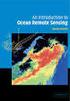 M86 Authenticator USER GUIDE Software Version: 2.0.10 Document Version: 04.26.11 M86 AUTHENTICATOR USER GUIDE 2011 M86 Security All rights reserved. 828 W. Taft Ave., Orange, CA 92865, USA Version 1.01,
M86 Authenticator USER GUIDE Software Version: 2.0.10 Document Version: 04.26.11 M86 AUTHENTICATOR USER GUIDE 2011 M86 Security All rights reserved. 828 W. Taft Ave., Orange, CA 92865, USA Version 1.01,
Symantec NetBackup Backup, Archive, and Restore Getting Started Guide. Release 7.5
 Symantec NetBackup Backup, Archive, and Restore Getting Started Guide Release 7.5 Symantec NetBackup Backup, Archive, and Restore Getting Started Guide The software described in this book is furnished
Symantec NetBackup Backup, Archive, and Restore Getting Started Guide Release 7.5 Symantec NetBackup Backup, Archive, and Restore Getting Started Guide The software described in this book is furnished
VERITAS NetBackup 6.0
 VERITAS NetBackup 6.0 Backup, Archive, and Restore Getting Started Guide for UNIX, Windows, and Linux N15278C September 2005 Disclaimer The information contained in this publication is subject to change
VERITAS NetBackup 6.0 Backup, Archive, and Restore Getting Started Guide for UNIX, Windows, and Linux N15278C September 2005 Disclaimer The information contained in this publication is subject to change
User Document. Adobe Acrobat 7.0 for Microsoft Windows Group Policy Objects and Active Directory
 Adobe Acrobat 7.0 for Microsoft Windows Group Policy Objects and Active Directory Copyright 2005 Adobe Systems Incorporated. All rights reserved. NOTICE: All information contained herein is the property
Adobe Acrobat 7.0 for Microsoft Windows Group Policy Objects and Active Directory Copyright 2005 Adobe Systems Incorporated. All rights reserved. NOTICE: All information contained herein is the property
Installation Manual UC for Business Unified Messaging for Exchange 2010
 Installation Manual UC for Business Unified Messaging for Exchange 2010 NEC Corporation nec.com Unified Messaging for Exchange Installation Manual - Exchange 2010 Edition Table of Contents About this Manual...
Installation Manual UC for Business Unified Messaging for Exchange 2010 NEC Corporation nec.com Unified Messaging for Exchange Installation Manual - Exchange 2010 Edition Table of Contents About this Manual...
Project management integrated into Outlook
 y Project management integrated into Outlook InLoox PM 7.x Help for the configuration for MySQL-Server An InLoox Whitepaper Published: October 2011 Copyright: InLoox GmbH 2011 You find up-to-date information
y Project management integrated into Outlook InLoox PM 7.x Help for the configuration for MySQL-Server An InLoox Whitepaper Published: October 2011 Copyright: InLoox GmbH 2011 You find up-to-date information
16.4.3 Lab: Data Backup and Recovery in Windows XP
 16.4.3 Lab: Data Backup and Recovery in Windows XP Introduction Print and complete this lab. In this lab, you will back up data. You will also perform a recovery of the data. Recommended Equipment The
16.4.3 Lab: Data Backup and Recovery in Windows XP Introduction Print and complete this lab. In this lab, you will back up data. You will also perform a recovery of the data. Recommended Equipment The
Title Page. Installation Guide. PowerChute plus Version 5.0.1. for Windows 95
 Title Page PowerChute plus Version 5.0.1 for Windows 95 Notice Page : PowerChute plus for Windows 95 version 5.0.1 PowerChute plus License Statement This software is protected by both United States copyright
Title Page PowerChute plus Version 5.0.1 for Windows 95 Notice Page : PowerChute plus for Windows 95 version 5.0.1 PowerChute plus License Statement This software is protected by both United States copyright
Cincom Smalltalk. Installation Guide P46-0105-17 SIMPLIFICATION THROUGH INNOVATION
 Cincom Smalltalk Installation Guide P46-0105-17 SIMPLIFICATION THROUGH INNOVATION 1995 2011 by Cincom Systems, Inc. All rights reserved. This product contains copyrighted third-party software. Part Number:
Cincom Smalltalk Installation Guide P46-0105-17 SIMPLIFICATION THROUGH INNOVATION 1995 2011 by Cincom Systems, Inc. All rights reserved. This product contains copyrighted third-party software. Part Number:
Configuration Guide. Remote Backups How-To Guide. Overview
 Configuration Guide Remote Backups How-To Guide Overview Remote Backups allow you to back-up your data from 1) a ShareCenter TM to either a Remote ShareCenter or Linux Server and 2) Remote ShareCenter
Configuration Guide Remote Backups How-To Guide Overview Remote Backups allow you to back-up your data from 1) a ShareCenter TM to either a Remote ShareCenter or Linux Server and 2) Remote ShareCenter
How To Set Up Total Recall Web On A Microsoft Memorybook 2.5.2.2 (For A Microtron)
 Total Recall Web Web Module Manual and Customer Quick Reference Guides COPYRIGHT NOTICE Copyright 1994-2009 by DHS Associates, Inc. All Rights Reserved. All TOTAL RECALL, TOTAL RECALL SQL, TOTAL RECALL
Total Recall Web Web Module Manual and Customer Quick Reference Guides COPYRIGHT NOTICE Copyright 1994-2009 by DHS Associates, Inc. All Rights Reserved. All TOTAL RECALL, TOTAL RECALL SQL, TOTAL RECALL
[The BSD License] Copyright (c) 2004-2011 Jaroslaw Kowalski jaak@jkowalski.net
![[The BSD License] Copyright (c) 2004-2011 Jaroslaw Kowalski jaak@jkowalski.net [The BSD License] Copyright (c) 2004-2011 Jaroslaw Kowalski jaak@jkowalski.net](/thumbs/20/970627.jpg) Software used by portions of this application require the following license statement: [The BSD License] Copyright (c) 2004-2011 Jaroslaw Kowalski jaak@jkowalski.net All rights reserved. Redistribution
Software used by portions of this application require the following license statement: [The BSD License] Copyright (c) 2004-2011 Jaroslaw Kowalski jaak@jkowalski.net All rights reserved. Redistribution
Web Remote Access. User Guide
 Web Remote Access User Guide Notice to Users 2005 2Wire, Inc. All rights reserved. This manual in whole or in part, may not be reproduced, translated, or reduced to any machine-readable form without prior
Web Remote Access User Guide Notice to Users 2005 2Wire, Inc. All rights reserved. This manual in whole or in part, may not be reproduced, translated, or reduced to any machine-readable form without prior
Amira License Manager
 Amira License Manager 1.5.1 Contents About Amira licensing management Node-locked versus floating licenses Time-limited versus perpetual licenses License manager actions Online local activation mode Offline
Amira License Manager 1.5.1 Contents About Amira licensing management Node-locked versus floating licenses Time-limited versus perpetual licenses License manager actions Online local activation mode Offline
SSD Guru. Installation and User Guide. Software Version 1.4
 SSD Guru Installation and User Guide Software Version 1.4 Contents Welcome!............................................................................. 1 Key features.........................................................................
SSD Guru Installation and User Guide Software Version 1.4 Contents Welcome!............................................................................. 1 Key features.........................................................................
Symantec Database Security and Audit 3100 Series Appliance. Getting Started Guide
 Symantec Database Security and Audit 3100 Series Appliance Getting Started Guide Symantec Database Security and Audit 3100 Series Getting Started Guide The software described in this book is furnished
Symantec Database Security and Audit 3100 Series Appliance Getting Started Guide Symantec Database Security and Audit 3100 Series Getting Started Guide The software described in this book is furnished
CS SoftDent Practice Management Software Installation Guide for Client/Server Configurations
 DE1005-18 CS SoftDent Practice Management Software Installation Guide for Client/Server Configurations Notice Carestream Health, Inc., 2013. No part of this publication may be reproduced, stored in a retrieval
DE1005-18 CS SoftDent Practice Management Software Installation Guide for Client/Server Configurations Notice Carestream Health, Inc., 2013. No part of this publication may be reproduced, stored in a retrieval
CS SoftDent Practice Management Software Installation Guide for Client/Server Configurations
 DE1005-15 CS SoftDent Practice Management Software Installation Guide for Client/Server Configurations Notice Carestream Health, Inc., 2012. No part of this publication may be reproduced, stored in a retrieval
DE1005-15 CS SoftDent Practice Management Software Installation Guide for Client/Server Configurations Notice Carestream Health, Inc., 2012. No part of this publication may be reproduced, stored in a retrieval
Connection Broker Managing User Connections to Workstations, Blades, VDI, and More. Quick Start with Microsoft Hyper-V
 Connection Broker Managing User Connections to Workstations, Blades, VDI, and More Quick Start with Microsoft Hyper-V Version 8.1 October 21, 2015 Contacting Leostream Leostream Corporation http://www.leostream.com
Connection Broker Managing User Connections to Workstations, Blades, VDI, and More Quick Start with Microsoft Hyper-V Version 8.1 October 21, 2015 Contacting Leostream Leostream Corporation http://www.leostream.com
Citrix Systems, Inc.
 Citrix Systems, Inc. Notice The information in this publication is subject to change without notice. THIS PUBLICATION IS PROVIDED AS IS WITHOUT WARRANTIES OF ANY KIND, EXPRESS OR IMPLIED, INCLUDING ANY
Citrix Systems, Inc. Notice The information in this publication is subject to change without notice. THIS PUBLICATION IS PROVIDED AS IS WITHOUT WARRANTIES OF ANY KIND, EXPRESS OR IMPLIED, INCLUDING ANY
Adobe Acrobat 9 Deployment on Microsoft Windows Group Policy and the Active Directory service
 Adobe Acrobat 9 Deployment on Microsoft Windows Group Policy and the Active Directory service white paper TABLE OF CONTENTS 1. Document overview......... 1 2. References............. 1 3. Product overview..........
Adobe Acrobat 9 Deployment on Microsoft Windows Group Policy and the Active Directory service white paper TABLE OF CONTENTS 1. Document overview......... 1 2. References............. 1 3. Product overview..........
Partner. Sage Pastel. Accounting. Installation Guide
 Sage Pastel Accounting Partner Installation Guide Sage Pastel: +27 11 304 3000 Sage Pastel Intl: +27 11 304 3400 www.pastel.co.za www.sagepastel.com info@pastel.co.za info@sagepastel.com Sage Pastel Accounting
Sage Pastel Accounting Partner Installation Guide Sage Pastel: +27 11 304 3000 Sage Pastel Intl: +27 11 304 3400 www.pastel.co.za www.sagepastel.com info@pastel.co.za info@sagepastel.com Sage Pastel Accounting
How To Install Caarcserve Backup Patch Manager 27.3.2.2 (Carcserver) On A Pc Or Mac Or Mac (Or Mac)
 CA ARCserve Backup Patch Manager for Windows User Guide r16 This Documentation, which includes embedded help systems and electronically distributed materials, (hereinafter referred to as the Documentation
CA ARCserve Backup Patch Manager for Windows User Guide r16 This Documentation, which includes embedded help systems and electronically distributed materials, (hereinafter referred to as the Documentation
FreeFlow Accxes Print Server V15.0 August 2010 701P50924. Xerox FreeFlow Accxes Print Server Drivers and Client Tools Software Installation Guide
 FreeFlow Accxes Print Server V15.0 August 2010 701P50924 Xerox FreeFlow Accxes Print Server Drivers and Client Tools Software 2010 Xerox Corporation. All rights reserved. XEROX and Xerox and Design, 6204,
FreeFlow Accxes Print Server V15.0 August 2010 701P50924 Xerox FreeFlow Accxes Print Server Drivers and Client Tools Software 2010 Xerox Corporation. All rights reserved. XEROX and Xerox and Design, 6204,
Imaging License Server User Guide
 IMAGING LICENSE SERVER USER GUIDE Imaging License Server User Guide PerkinElmer Viscount Centre II, University of Warwick Science Park, Millburn Hill Road, Coventry, CV4 7HS T +44 (0) 24 7669 2229 F +44
IMAGING LICENSE SERVER USER GUIDE Imaging License Server User Guide PerkinElmer Viscount Centre II, University of Warwick Science Park, Millburn Hill Road, Coventry, CV4 7HS T +44 (0) 24 7669 2229 F +44
Administrators Help Manual
 Administrators Help Manual Lepide Active Directory Self Service Lepide Software Private Limited Page 1 Administrators Help Manual for Active Directory Self-Service Lepide Active Directory Self Service
Administrators Help Manual Lepide Active Directory Self Service Lepide Software Private Limited Page 1 Administrators Help Manual for Active Directory Self-Service Lepide Active Directory Self Service
FEI Avizo License Management
 FEI Avizo License Management 1.5 Avizo License Manager 1.5.1 Contents About Avizo licensing management Node-locked versus floating licenses Time-limited versus perpetual licenses License manager actions
FEI Avizo License Management 1.5 Avizo License Manager 1.5.1 Contents About Avizo licensing management Node-locked versus floating licenses Time-limited versus perpetual licenses License manager actions
PCLaw 11.0. Administration Guide
 PCLaw 11.0 Administration Guide About this guide This guide provides a list of tasks for installing PCLaw Practice Management Software. If you need additional information, refer to the PCLaw Support Center.
PCLaw 11.0 Administration Guide About this guide This guide provides a list of tasks for installing PCLaw Practice Management Software. If you need additional information, refer to the PCLaw Support Center.
Hyper V Windows 2012 and 8. Virtual LoadMaster for Microsoft Hyper V on Windows Server 2012, 2012 R2 and Windows 8. Installation Guide
 Virtual LoadMaster for Microsoft Hyper V on Windows Server 2012, 2012 R2 and Windows 8 Installation Guide VERSION: 3.0 UPDATED: SEPTEMBER 2015 Copyright Notices Copyright 2002 2015 KEMP Technologies, Inc..
Virtual LoadMaster for Microsoft Hyper V on Windows Server 2012, 2012 R2 and Windows 8 Installation Guide VERSION: 3.0 UPDATED: SEPTEMBER 2015 Copyright Notices Copyright 2002 2015 KEMP Technologies, Inc..
Topaz Installation Sheet
 Topaz Installation Sheet P/N 460924001E ISS 08FEB12 Content Introduction... 3 Recommended minimum requirements... 3 Setup for Internet Explorer:... 4 Topaz installation... 10 Technical support... 14 Copyright
Topaz Installation Sheet P/N 460924001E ISS 08FEB12 Content Introduction... 3 Recommended minimum requirements... 3 Setup for Internet Explorer:... 4 Topaz installation... 10 Technical support... 14 Copyright
1. Product Information
 ORIXCLOUD BACKUP CLIENT USER MANUAL LINUX 1. Product Information Product: Orixcloud Backup Client for Linux Version: 4.1.7 1.1 System Requirements Linux (RedHat, SuSE, Debian and Debian based systems such
ORIXCLOUD BACKUP CLIENT USER MANUAL LINUX 1. Product Information Product: Orixcloud Backup Client for Linux Version: 4.1.7 1.1 System Requirements Linux (RedHat, SuSE, Debian and Debian based systems such
Installation Guide. Novell Storage Manager 3.1.1 for Active Directory. Novell Storage Manager 3.1.1 for Active Directory Installation Guide
 Novell Storage Manager 3.1.1 for Active Directory Installation Guide www.novell.com/documentation Installation Guide Novell Storage Manager 3.1.1 for Active Directory October 17, 2013 Legal Notices Condrey
Novell Storage Manager 3.1.1 for Active Directory Installation Guide www.novell.com/documentation Installation Guide Novell Storage Manager 3.1.1 for Active Directory October 17, 2013 Legal Notices Condrey
MDM Mass Configuration Tool User s Manual
 User s Manual First Edition, October 2010 www.moxa.com/product 2010 Moxa Inc. All rights reserved. Reproduction without permission is prohibited. User s Manual The software described in this manual is
User s Manual First Edition, October 2010 www.moxa.com/product 2010 Moxa Inc. All rights reserved. Reproduction without permission is prohibited. User s Manual The software described in this manual is
NCD ThinPATH Load Balancing Startup Guide versions 2.0.7 and 2.8.1
 NCD ThinPATH Load Balancing Startup Guide versions 2.0.7 and 2.8.1 Copyright Copyright 2003 by Network Computing Devices, Inc. (NCD).The information contained in this document is subject to change without
NCD ThinPATH Load Balancing Startup Guide versions 2.0.7 and 2.8.1 Copyright Copyright 2003 by Network Computing Devices, Inc. (NCD).The information contained in this document is subject to change without
DME-N Network Driver Installation Guide for M7CL/LS9/DSP5D
 DME-N Network Driver Installation Guide for M7CL/LS9/DSP5D ATTENTION SOFTWARE LICENSE AGREEMENT PLEASE READ THIS SOFTWARE LICENSE AGREEMENT ( AGREEMENT ) CAREFULLY BEFORE USING THIS SOFTWARE. YOU ARE ONLY
DME-N Network Driver Installation Guide for M7CL/LS9/DSP5D ATTENTION SOFTWARE LICENSE AGREEMENT PLEASE READ THIS SOFTWARE LICENSE AGREEMENT ( AGREEMENT ) CAREFULLY BEFORE USING THIS SOFTWARE. YOU ARE ONLY
Online Backup Client User Manual Linux
 Online Backup Client User Manual Linux 1. Product Information Product: Online Backup Client for Linux Version: 4.1.7 1.1 System Requirements Operating System Linux (RedHat, SuSE, Debian and Debian based
Online Backup Client User Manual Linux 1. Product Information Product: Online Backup Client for Linux Version: 4.1.7 1.1 System Requirements Operating System Linux (RedHat, SuSE, Debian and Debian based
Symantec Backup Exec TM 11d for Windows Servers. Quick Installation Guide
 Symantec Backup Exec TM 11d for Windows Servers Quick Installation Guide September 2006 Symantec Legal Notice Copyright 2006 Symantec Corporation. All rights reserved. Symantec, Backup Exec, and the Symantec
Symantec Backup Exec TM 11d for Windows Servers Quick Installation Guide September 2006 Symantec Legal Notice Copyright 2006 Symantec Corporation. All rights reserved. Symantec, Backup Exec, and the Symantec
Acronis Backup & Recovery 11.5 Quick Start Guide
 Acronis Backup & Recovery 11.5 Quick Start Guide Applies to the following editions: Advanced Server for Windows Virtual Edition Advanced Server SBS Edition Advanced Workstation Server for Linux Server
Acronis Backup & Recovery 11.5 Quick Start Guide Applies to the following editions: Advanced Server for Windows Virtual Edition Advanced Server SBS Edition Advanced Workstation Server for Linux Server
Operating Instructions
 Operating Instructions (For Setting up the Printer Driver and the Panasonic Document Management System) Digital Imaging Systems Model No. DP-800P / 800E / 806P Installation Table of Contents Installation
Operating Instructions (For Setting up the Printer Driver and the Panasonic Document Management System) Digital Imaging Systems Model No. DP-800P / 800E / 806P Installation Table of Contents Installation
