Here are just a few of the things you can do with ADCB ProCash Mobile App: 1. Account summary: view ADCB relationships for all of your accounts
|
|
|
- Lora Charles
- 6 years ago
- Views:
Transcription
1
2 Features / Options Now, you can keep you Corporate Internet Banking in the palm of your hands with the ADCB ProCash Mobile Banking App. Fulfil all your corporate banking needs anytime, anyplace. Here are just a few of the things you can do with ADCB ProCash Mobile App: 1. Account summary: view ADCB relationships for all of your accounts 2. Favourite account management: instantly check pre-selected accounts in the dashboard 3. Mini statement: view the last 10 transactions with a quick tap on the dashboard 4. Detailed statement: view on screen and share PDF by 5. View debit and credit advice for every transaction 6. Multiple filter based search function 7. Group access and operations 8. Transaction approvals and release (including utility bill payment) 9. Direct Debit transaction approval 10. CCSS approval
3 Downloading the App You can download the app by scanning the QR code below, or vising one of the app stores based on your mobile operating system. You can use search strings like, ADCB, ProCash, ADCB Online, etc. Once installed, please tap on the icon to launch the application. Registering the App For your security, we have implemented a simple but effective registration process. For all new user we would be sending Activation Key in your which is valid for 120 hours / 5 days. In case you did not receive the Key or deleted the SMS you could still generate new Key by logging in to our ProCash portal (detailed process is shown below). If your mobile number is not updated with us, please contact your Cash Sales or Customer Service Manager to update the same.
4 Managing the App from Portal Generating Activation Key : Step 1: Click on Generate Activation Code Step 2: Type a nickname for your device Step 3: Click on Generate button Step 4: Use the Activation Key received via SMS to register your device. To deregister a device (as deleting the app from the phone does not automatically deregister the device), please click on Registered Device option and then click on De-register at the right hand side link (against a device name). Click OK on the confirmation dialogue box.
5 Login You can use any of the tokens assigned to you by ADCB Cash Management team to login and approve transaction (if applicable). Default selection is Device token and you can select your token type by tapping on the box / arrow at the right of the box. Please refer to the screenshot at the left. 1 Default login is to your main CID accounts. For group user type login, you need to switch access type. We will show this later in the document. Logging Out To log out from the app first you need to tap on the red arrow at the top right-hand corner of the screen (image next page). App will show a small overlay pop-up with option to tap on LOGOUT. Important Information ID. You cannot use multiple sessions of ProCash under your user To avoid user ID lockout, you should always logout from the app using the logout option shown here (instead of closing / force closing). CHANGE SETTINGS is applicable for all users to make favourite account for the dashboard and change password for applicable users. Guide is available below for this. CHANGE ACCESS TYPE is only visible to the user with Group of Companies access rights. Guide is available below for this.
6 For First Time User Terms and Conditions Post login you will see our mobile app Terms and Conditions. For a good read you can share the entire contents through by using your native client app. To proceed further with your login, you need to agree on the terms and conditions. Disagreeing will take you back to the login page. Please note, Terms and Conditions screen is a onetime occurrence unless or until you delete the app from device or install the app in a new device. Scroll up or down Overlay Help Screens Another onetime occurrence is to show you some overlay images over the app, which will give you some ideas about our app and how to use it. At any given point of time you can cancel this however we recommend you go through all the screens.
7 Sample overlay screen is shown on the left. Default Landing Page (For All User) This is the main screen where you will land in to after login 1. We made it as informative as possible keeping simplicity in mind. We have carefully designed it to show you some basic but important information and quick links. At the top of the screen, you will see your name tapping on which you will get your user information, quick link to go to settings page, etc. Below that is the dashboard for transactions. Here we will show you the numbers of pending transaction, which you can take action on (if applicable). To make it more helpful we have created three main blocks, namely: Payments, Receivables, and Others. We will discuss about these in later stage of this guide. After the dashboard, you will see a small table showing your account(s). It can show maximum of five accounts. If you have some frequently used accounts, you can select those to show here. Tap on the Gear wheel icon to start selecting your favorite accounts.
8 You can see account details, mini statement, and detailed statement by tapping any of the accounts listed here. At the bottom of the screen through an organized navigation bar, you can quickly navigate to different sections of the app. Swiping left on the row for each account (CASA) will give you option to generate detailed statement. Tapping on the Detailed Statement badge will load a new screen to give you option to select different criteria of generating detailed statement (shown later in the guide). Tapping on the row of an account will show the basic information (shown below) of the account along with five latest transactions happened in the account. 2 Tips - Default landing page will show you quick tips about functionalities offered by ProCash Mobile app whenever available. You can decide not to show this or keep it as it is. If you decide not to show this again, these tips will not reappear unless you delete and reinstall the app or install it in a new device.
9 Generate Detailed Statement Step 1: Tap on detailed statement button (2 nd image above). Step 2: Tap on the dropdown menu item for Date Range (3 rd image above) and then select any predefined option or keep the selection Specific Date Range.
10 o Step 2.1: Applicable if you select Specific Date Range (4 th and 5 th image next page). Select date from popped up calendars for both From and To date. Step 3: Optional selection as default is pre-selected as All (6 th image previous page). Tap on the dropdown menu to select Transaction Type you want to see for your statement. I.e. you can select to view All or Credit or Debit. Based on your selection it will show the transactions available within your selected date range of the statement once generated. Step 4: Optional selection. If you want to look for a specific transaction based on the amount then tap on the Amount Starting Value field to input starting amount and then tap on the Amount Ending Value to input ending amount for your search range. Starting and ending amount input value could be same; however ending amount cannot be less than the starting amount. Step 5: Tap on GENERATE to see the statement on screen or tap on DOWNLOAD AS to share the auto generated statement in PDF format through your internal client. Tip: at any given point of time to clear your inputs, you can tap on CLEAR button.
11 Relationship / Account Summary View Second navigation button at the bottom of the app (as highlighted in the image left hand side). Tapping on this will navigate to the below screen. You can tap on the sign to expand the respective block to see your accounts / loans / other bank relationship (MT940 based statements). ** Account related information is only loaded based on the access rights given to you through your subscription request during ProCash application.
12 Group Account Access (when applicable): If you are a group user, you can access your different entity accounts following below steps. Tap on your name showing at the top right hand corner Tap on CHANGE ACCESS TYPE You will see below screen (next page) Select the Group name from dropdown Select the CID you want to access. Please note to access another CID, you need to first go back to your normal access and follow the steps mentioned above. This is applicable for Dashboard screen only. To access group transactions, you do not need to repeat the access type for multiple CIDs.
13 Transaction Approval Payables You can approve all kind of payment requests including transaction release function. When you tap in to the navigation option of TRANSACTIONS, PAYABLES will be shown by default. To understand Payments we have added different status icons against each record which will be embedded with each transaction record. Please refer to below table for icon specific descriptions: Icon Description Pending for Approval Pending for Release / Send to Bank Pending for Debit Partially Authorized Send to Bank If you are subscribed to Send to Bank, apply the filter in the pending transaction listing page to load the pending for release transaction(s). If a transaction is showing this icon please swipe again from right to left to release to reject the transaction. How to apply the filter In the pending for approval transaction listing page, tap on this icon. Select the filter for Status. Tap on the selection box against the label Send To Bank. Tap on APPLY (at the top right-hand corner) App will load available transactions for Send to Bank You can swipe right to left to get the option to release the transaction.
14 Receivables Direct Debit System (DDS) You can approve all your direct debit related transactions through the app. Please follow below steps to proceed with the review and approval process: Step 1: From your dashboard tap on RECEIVABLES or if you are in the transaction screen already then tap on PAYABLES dropdown and select RECEIVABLES from the dropdown. (Note: default selection for TRANSACTION screen is Payables ). Step 2: Once RECEIVABLES screen is loaded, tap on the CCSS drop down menu and select DDS to load all your pending DDS transaction. You can tap on any of the transactions to view details and approve or reject from the detailed view screen (refer to 2 nd screen below). Alternatively, you can also swipe the transaction row from the listing page to approve or reject the transaction.
15 Corporate Cheque Scanning Solutions (CCSS) You can approve Cheque deposit transaction through the app. Please follow below steps to proceed with the review and approval process: Step 1: From your dashboard tap on RECEIVABLES or if you are in the transaction screen already then tap on PAYABLES dropdown and select RECEIVABLES from the dropdown. (Note: default selection for TRANSACTION screen is Payables ). Step 2: Once RECEIVABLES screen is loaded you will see all CCSS pending for approval transaction is loaded in the screen. You can tap on any of the transactions to view details including cheque image and approve or reject from the detailed view screen (refer to 2 nd screen below). Alternatively, you can also swipe the transaction row from the listing page to approve or reject the transaction.
16 Others Cheque Book Request Biller Registration Cheque book or any consumer number registration request can be approved from the mobile app by going to OTHERS menu item from the dropdown menu in TRANSACTIONS. Please follow below steps to approve or reject a single maintenance for cheque book or consumer number registration. Step 1: Tap on PAYABLES dropdown. (Note: default selection for TRANSACTION screen is Payables ). Now, from the menu tap on OTHERS. (refer to 1 st screen below) Step 2: Once OTHERS screen is loaded, you can tap on any of the transactions to view details and approve or reject from the detailed view screen (refer to 2 nd and 3 rd screens below). Alternatively, you can also swipe the transaction row from the listing page to approve or reject the transaction. or SWIPE from right to left to approve or reject a record. Step 3: Based on your selection for approving the transaction, you will see an OTP dialogue box (1 st image). Please enter OTP from your token (2 nd screenshot below) with which you have logged in to the App. Step 4: Tap on SUBMIT to approve. If OTP is validated successfully, you will see a confirmation message from the App (3 rd screenshot below).
17 Step 5: Tap on the icon to reject a transaction. You need to enter comment for rejection and tap on OK to submit the reject request. A confirmation dialogue box will be shown upon successful rejection of the transaction.
18 Sample Cheque book request screen
19 Notification Management For each and every transaction which are actionable for you, App will send you an alert. Please note that, this alert will not be a pop alert rather, you may check those inside the App under NOTIFICATION navigation option. You can click on any of the notification messages to directly go to the pending transaction associated with that. Once you have taken action, you may also delete the notification in single or in bulk. To delete notification one by one, please swipe from right to left, or to delete in bulk tap the tick boxes available at the header row and then tap on the Delete button.
20 More Favorite Account Management You can select / set your five or less favorite accounts from this screen. Just tap on the icon to mark it favorite. Once accepted by the App, it will show this icon against the favorite account number. Tap on DONE button to save your changes. You can also search for an account if you have multiple accounts from the search option.
Business Mobile Banking
 Business Mobile Banking Union Bank & Trust Business Mobile Application User Guide Contents Overview... 2 Security... 2 Requirements... 3 Downloading the App... 3 Logging In... 4 One-time Passcode Entry...
Business Mobile Banking Union Bank & Trust Business Mobile Application User Guide Contents Overview... 2 Security... 2 Requirements... 3 Downloading the App... 3 Logging In... 4 One-time Passcode Entry...
Bidder s User Guide For Online E-Tendering System
 Bidder s User Guide For Online E-Tendering System Introduction to the User s Guide The User s Guide is a documentation regarding all the features of Bidder Online E-Tendering System. It explains how the
Bidder s User Guide For Online E-Tendering System Introduction to the User s Guide The User s Guide is a documentation regarding all the features of Bidder Online E-Tendering System. It explains how the
USER MANUAL FOR INTERNET BANKING (IB) SERVICE
 USER MANUAL FOR INTERNET BANKING (IB) SERVICE Content: Introduction and General questions. Accessing and using Internet Banking. 1. Log In, Log Out and Printing screen/transaction information 2. Inquiries
USER MANUAL FOR INTERNET BANKING (IB) SERVICE Content: Introduction and General questions. Accessing and using Internet Banking. 1. Log In, Log Out and Printing screen/transaction information 2. Inquiries
Initial Setup of Microsoft Outlook with Google Apps Sync for Windows 7. Initial Setup of Microsoft Outlook with Google Apps Sync for Windows 7
 Microsoft Outlook with Initial Setup of Concept This document describes the procedures for setting up the Microsoft Outlook email client to download messages from Google Mail using Internet Message Access
Microsoft Outlook with Initial Setup of Concept This document describes the procedures for setting up the Microsoft Outlook email client to download messages from Google Mail using Internet Message Access
Create a requisition for a job
 Create a requisition for a job This quick guide describes the key steps in creating a requisition for a new job posting and creating teams. Other resources for hiring administrators are available at http://www.uvic.ca/hr/services/home/hiring/index.php
Create a requisition for a job This quick guide describes the key steps in creating a requisition for a new job posting and creating teams. Other resources for hiring administrators are available at http://www.uvic.ca/hr/services/home/hiring/index.php
Introduction Installing the Mobile Application Logging In Server URL User and Password Profile Work Offline...
 Contents Introduction... 3 Installing the Mobile Application... 3 Logging In... 3 Server URL... 3 User and Password... 3 Profile... 4 Work Offline... 4 Springboard... 5 List Pages... 5 Advanced Search...
Contents Introduction... 3 Installing the Mobile Application... 3 Logging In... 3 Server URL... 3 User and Password... 3 Profile... 4 Work Offline... 4 Springboard... 5 List Pages... 5 Advanced Search...
We have got a free app for the Library catalogue
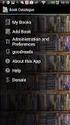 We have got a free app for the Library catalogue BookMyne makes it quick and easy to access your Library account on the go with Apple ios or Android mobile devices. Search the library Catalogue, renew
We have got a free app for the Library catalogue BookMyne makes it quick and easy to access your Library account on the go with Apple ios or Android mobile devices. Search the library Catalogue, renew
My ø Business User guide
 My ø Business User guide Contents Page 1 Contents Welcome to your My ø Business user guide. It s easy to use. Move your mouse over the page to get to the section you want. Click on the links at the top
My ø Business User guide Contents Page 1 Contents Welcome to your My ø Business user guide. It s easy to use. Move your mouse over the page to get to the section you want. Click on the links at the top
This guide provides step by step instructions for using the IMF elibrary Data - My Data area. In this guide, you ll learn how to:
 This guide provides step by step instructions for using the IMF elibrary Data - area. In this guide, you ll learn how to: Access your favorite and recently used data reports. Make sure you receive email
This guide provides step by step instructions for using the IMF elibrary Data - area. In this guide, you ll learn how to: Access your favorite and recently used data reports. Make sure you receive email
Online Banking User Guide
 Online Banking User Guide If you need assistance, please call 315.477.2200 or 800.462.5000 M-F 7:30am - 6:00pm Sat 9:00am - 1:00pm empowerfcu.com 315.477.2200 800.462.5000 Table of Contents Online Banking
Online Banking User Guide If you need assistance, please call 315.477.2200 or 800.462.5000 M-F 7:30am - 6:00pm Sat 9:00am - 1:00pm empowerfcu.com 315.477.2200 800.462.5000 Table of Contents Online Banking
Cloudfinder for Salesforce User Guide. November 2013
 1 Contents Getting started with Cloudfinder for Salesforce 1... 3 Sign up New Cloudfinder user... 3 Sign up Existing Cloudfinder user... 4 Setting up Cloudfinder access... 4 Initial Backup... 5 First log-in...
1 Contents Getting started with Cloudfinder for Salesforce 1... 3 Sign up New Cloudfinder user... 3 Sign up Existing Cloudfinder user... 4 Setting up Cloudfinder access... 4 Initial Backup... 5 First log-in...
Deltek Touch Time & Expense for GovCon. User Guide for Triumph
 Deltek Touch Time & Expense for GovCon User Guide for Triumph November 25, 2014 While Deltek has attempted to verify that the information in this document is accurate and complete, some typographical or
Deltek Touch Time & Expense for GovCon User Guide for Triumph November 25, 2014 While Deltek has attempted to verify that the information in this document is accurate and complete, some typographical or
Get Started With Prospects Mobile... 3
 Table of Contents Get Started With Prospects Mobile... 3 Downloading The App... 3 Access, Open And Log In... 3 Property Searching... 4 Property Search By Map... 4 Refining Search Results... 5 Draw On Map
Table of Contents Get Started With Prospects Mobile... 3 Downloading The App... 3 Access, Open And Log In... 3 Property Searching... 4 Property Search By Map... 4 Refining Search Results... 5 Draw On Map
Mobile PC Branch App for Android Walkthrough
 Mobile PC Branch App for Android Walkthrough Android Main Screen Main Page Select the Contact Us link to see the various ways of getting in touch with DCU Select the Rates link to view rates on all our
Mobile PC Branch App for Android Walkthrough Android Main Screen Main Page Select the Contact Us link to see the various ways of getting in touch with DCU Select the Rates link to view rates on all our
McGraw Hill Ryerson Higher Education. Student User Guide. Connect Student User Guide
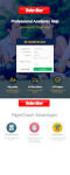 Student User Guide 1 Table of Contents Technical Support... 3 Getting Started... 4 Login... 4 For New Users... 5 Accessing Your Course(s)... 6 Course Homepage... 6 Menu Bar... 7 Home... 7 ebook... 7 Study
Student User Guide 1 Table of Contents Technical Support... 3 Getting Started... 4 Login... 4 For New Users... 5 Accessing Your Course(s)... 6 Course Homepage... 6 Menu Bar... 7 Home... 7 ebook... 7 Study
WorldPay Mobile Demonstration
 Demonstration 2014 1 Creating your Merchant Portal Login 1. Before using WorldPay Mobile, you will need to create a Merchant Portal account by going to Portal.WorldPay.us and clicking Create My Account.
Demonstration 2014 1 Creating your Merchant Portal Login 1. Before using WorldPay Mobile, you will need to create a Merchant Portal account by going to Portal.WorldPay.us and clicking Create My Account.
DarwiNet Client Level
 DarwiNet Client Level Table Of Contents Welcome to the Help area for your online payroll system.... 1 Getting Started... 3 Welcome to the Help area for your online payroll system.... 3 Logging In... 4
DarwiNet Client Level Table Of Contents Welcome to the Help area for your online payroll system.... 1 Getting Started... 3 Welcome to the Help area for your online payroll system.... 3 Logging In... 4
OneSourceFax Customer Guide
 OneSourceFax Customer Guide General Information Billing: OneSourceFax Plan Features Monthly Charge OneSourceFax 150 Unlimited Faxes to Numbers in your Local Calling Area $12.95 150 Nationwide Long Distance
OneSourceFax Customer Guide General Information Billing: OneSourceFax Plan Features Monthly Charge OneSourceFax 150 Unlimited Faxes to Numbers in your Local Calling Area $12.95 150 Nationwide Long Distance
STEP BY STEP GUIDE TO USING LARGE BUSINESS TOKENS. Large Token (Vasco DP250) Activation on Account. Activate Token Once Obtained
 a refreshing attitude to banking STEP BY STEP GUIDE TO USING LARGE BUSINESS TOKENS Large Token (Vasco DP250) Activation on Account Activate Token Once Obtained 1. On token press the arrow key. ( ) 2. Enter
a refreshing attitude to banking STEP BY STEP GUIDE TO USING LARGE BUSINESS TOKENS Large Token (Vasco DP250) Activation on Account Activate Token Once Obtained 1. On token press the arrow key. ( ) 2. Enter
Initial Setup of Microsoft Outlook 2011 with IMAP for OS X Lion
 Initial Setup of Microsoft Outlook Concept This document describes the procedures for setting up the Microsoft Outlook email client to download messages from Google Mail using Internet Message Access Protocol
Initial Setup of Microsoft Outlook Concept This document describes the procedures for setting up the Microsoft Outlook email client to download messages from Google Mail using Internet Message Access Protocol
How to Use Your Member Portal & Mobile App to Manage Claims
 How to Use Your Member Portal & Mobile App to Manage Claims Member Portal & App Your Member Portal gives you 24/7 access to view information and manage your Ultimate Health claims. With the secure Member
How to Use Your Member Portal & Mobile App to Manage Claims Member Portal & App Your Member Portal gives you 24/7 access to view information and manage your Ultimate Health claims. With the secure Member
Customer Relationship Management Software
 Customer Relationship Management Software Second CRM Mobile Web App Guide Version 1.2 Table of Contents SECOND CRM MOBILE OVERVIEW... 3 USER LOGIN... 3 LOGIN & NAVIGATION... 5 DASHBOARD... 5 VIEW... 6
Customer Relationship Management Software Second CRM Mobile Web App Guide Version 1.2 Table of Contents SECOND CRM MOBILE OVERVIEW... 3 USER LOGIN... 3 LOGIN & NAVIGATION... 5 DASHBOARD... 5 VIEW... 6
U S E R S G U I D E Last Modified: 12/06/2012 1
 USER S GUIDE Last Modified: 12/06/2012 1 Contents 2 Welcome 3 User Service Activation 4 Introduction 4 Purpose 5 Key Features 6 Activate 8 Using the System 8 Login 9 Credit Sale 10 For Swipe Capable Devices
USER S GUIDE Last Modified: 12/06/2012 1 Contents 2 Welcome 3 User Service Activation 4 Introduction 4 Purpose 5 Key Features 6 Activate 8 Using the System 8 Login 9 Credit Sale 10 For Swipe Capable Devices
Mobile: Getting Started with Workday for ipad
 Install and Log in to Workday From your ipad: 1. Tap the App Store Application icon. 2. Tap Search and enter Workday. 3. Select Workday for ipad from the search results. 4. Tap Free to install the app.
Install and Log in to Workday From your ipad: 1. Tap the App Store Application icon. 2. Tap Search and enter Workday. 3. Select Workday for ipad from the search results. 4. Tap Free to install the app.
1. Application Overview... 3. 2. System Requirements... 3. 3. Installation... 3. 4. Splash Screen... 4. 5. Registration Screen...
 1 P a g e Table of Contents 1. Application Overview... 3 2. System Requirements... 3 3. Installation... 3 4. Splash Screen... 4 5. Registration Screen... 5 5.1 Registration... 5 6. Login Screen... 7 6.1
1 P a g e Table of Contents 1. Application Overview... 3 2. System Requirements... 3 3. Installation... 3 4. Splash Screen... 4 5. Registration Screen... 5 5.1 Registration... 5 6. Login Screen... 7 6.1
Guide to add https://bbmy.ocbc.com as trusted site in Java 7 Update 55. Version of 21 OCBC Bank. All Rights Reserved
 Velocity@ocbc Guide to add https://bbmy.ocbc.com as trusted site in Java 7 Update 55 Version 1.0 160414 1 of 21 Contents Java 7 Update 55 (difficulty logging into Velocity@ocbc)... 3 Uninstall Java Prior
Velocity@ocbc Guide to add https://bbmy.ocbc.com as trusted site in Java 7 Update 55 Version 1.0 160414 1 of 21 Contents Java 7 Update 55 (difficulty logging into Velocity@ocbc)... 3 Uninstall Java Prior
First Security Bank. Retail User Guide. First Security Bank - Retail User Guide
 First Security Bank Retail User Guide Rev: 09/23/2015 UUX Support Overview About the Unified User Experience (UUX) Hardware and software requirements Exploring the Accounts page Accounts The Menu The Sidebar
First Security Bank Retail User Guide Rev: 09/23/2015 UUX Support Overview About the Unified User Experience (UUX) Hardware and software requirements Exploring the Accounts page Accounts The Menu The Sidebar
Mechanics Bank Mobile Banking Mobile Finance Manager (MFM) Application Palm Treo Installation
 Mechanics Bank Mobile Banking Mobile Finance Manager (MFM) Application Palm Treo Installation Thank you for your interest in Mechanics Bank Mobile Banking. This guide will help you get started with Mechanics
Mechanics Bank Mobile Banking Mobile Finance Manager (MFM) Application Palm Treo Installation Thank you for your interest in Mechanics Bank Mobile Banking. This guide will help you get started with Mechanics
Account Access User Guide
 Account Access User Guide Available within AgriPoint How to manage your accounts online, anytime, anywhere. Rev. 10/12/2015 This guide is designed to familiarize you with the features and options available
Account Access User Guide Available within AgriPoint How to manage your accounts online, anytime, anywhere. Rev. 10/12/2015 This guide is designed to familiarize you with the features and options available
OSP Quick Start Guide
 OSP Quick Start Guide Table of Contents Notes...1 Overview...1 Site Information...2 Login to Portal...2 Activity Setup...3 Add Activity...3 Activity Lookup...4 Edit Activity...4 Remove Activity...4 View
OSP Quick Start Guide Table of Contents Notes...1 Overview...1 Site Information...2 Login to Portal...2 Activity Setup...3 Add Activity...3 Activity Lookup...4 Edit Activity...4 Remove Activity...4 View
Guide to add https://bbmy.ocbc.com as trusted site in Java 7 Update 71. Version of 23 OCBC Bank. All Rights Reserved
 Velocity@ocbc Guide to add https://bbmy.ocbc.com as trusted site in Java 7 Update 71 Version 1.0 141014 1 of 23 Contents Java 7 Update 71 (difficulty logging into Velocity@ocbc)... 3 Uninstall Java Prior
Velocity@ocbc Guide to add https://bbmy.ocbc.com as trusted site in Java 7 Update 71 Version 1.0 141014 1 of 23 Contents Java 7 Update 71 (difficulty logging into Velocity@ocbc)... 3 Uninstall Java Prior
DISCOVER LOCAL TALENT WITH JOBS BANK
 www.jobsbank.gov.sg USER GUIDE FOR EMPLOYERS DISCOVER LOCAL TALENT WITH JOBS BANK The portal that links you to local individuals CONTENTS PREFACE PART I : NAVIGATING THE JOBS BANK MAIN PORTAL A. ACCESS
www.jobsbank.gov.sg USER GUIDE FOR EMPLOYERS DISCOVER LOCAL TALENT WITH JOBS BANK The portal that links you to local individuals CONTENTS PREFACE PART I : NAVIGATING THE JOBS BANK MAIN PORTAL A. ACCESS
Chronicle USER MANUAL
 Chronicle USER MANUAL 1st Edition 2 IN THIS MANUAL Part One The Chronicle Interface The Overview Screen The Bill Detail Screen Part Two Creating, Editing and Viewing Bills Creating Your First Bill Editing
Chronicle USER MANUAL 1st Edition 2 IN THIS MANUAL Part One The Chronicle Interface The Overview Screen The Bill Detail Screen Part Two Creating, Editing and Viewing Bills Creating Your First Bill Editing
Customer Portal User Guide: Transition to Delegation
 NEW GTLD PROGRAM Customer Portal User Guide: Transition to Delegation Version 0.8 Table of Contents About this User Guide... 2 Introduction to the Customer Portal... 3 Logging in with your User Name and
NEW GTLD PROGRAM Customer Portal User Guide: Transition to Delegation Version 0.8 Table of Contents About this User Guide... 2 Introduction to the Customer Portal... 3 Logging in with your User Name and
Android User Guide 1.95
 Android User Guide 1.95 REAL ESTATE Login On startup, the app presents login options for both consumers and agents. 2 Consumers have the choice of 1) signing in with their Facebook credentials by tapping
Android User Guide 1.95 REAL ESTATE Login On startup, the app presents login options for both consumers and agents. 2 Consumers have the choice of 1) signing in with their Facebook credentials by tapping
iphone Application User Guide
 iphone Application User Guide Download the Windsor Brokers Ltd iphone Mobile trading application directly from our website. Download Mobile Trader Platform Once it is has been installed on your device,
iphone Application User Guide Download the Windsor Brokers Ltd iphone Mobile trading application directly from our website. Download Mobile Trader Platform Once it is has been installed on your device,
Table of Contents. IP Centrex Mobile App for iphone. User Guide
 Table of Contents IP Centrex Mobile App for iphone User Guide December, 2015 1 2015 by Cox Communications. All rights reserved. No part of this document may be reproduced or transmitted in any form or
Table of Contents IP Centrex Mobile App for iphone User Guide December, 2015 1 2015 by Cox Communications. All rights reserved. No part of this document may be reproduced or transmitted in any form or
USER GUIDE for Google Apps VERSION 3, JUNE 2014
 USER GUIDE for Google Apps VERSION 3, JUNE 2014 Contents 3 Introduction to Backupify 4 Quick-start guide 5 Administration 5 Logging in 6 Administrative dashboard 7 Header: switching domains or services
USER GUIDE for Google Apps VERSION 3, JUNE 2014 Contents 3 Introduction to Backupify 4 Quick-start guide 5 Administration 5 Logging in 6 Administrative dashboard 7 Header: switching domains or services
AT&T U-verse App for iphone FAQ s
 About AT&T U-verse What is AT&T U-verse for iphone? The AT&T U-verse for iphone is a service that provides all U-verse subscribers with the ability to view their U-verse TV Guide, manage their home DVR,
About AT&T U-verse What is AT&T U-verse for iphone? The AT&T U-verse for iphone is a service that provides all U-verse subscribers with the ability to view their U-verse TV Guide, manage their home DVR,
Welcome to the Opus Bank Mobile Banking App User Guide
 Welcome to the Opus Bank Mobile Banking App User Guide 1.855.678.7226 servicecenter@opusbank.com www.opusbank.com Table of Contents Enroll in Mobile Banking & Install App... 3 Login to Personal Online
Welcome to the Opus Bank Mobile Banking App User Guide 1.855.678.7226 servicecenter@opusbank.com www.opusbank.com Table of Contents Enroll in Mobile Banking & Install App... 3 Login to Personal Online
Using eselect plus Mobile App (US)
 Using eselect plus Mobile App (US) for ipad ȚM iphone ȚM and ipod touch TM US (11/12) Need help? Call 1-800-471-9511 or E-mail eselectplus@moneris.com Record your eselect plus Account Number here: 2 Contents
Using eselect plus Mobile App (US) for ipad ȚM iphone ȚM and ipod touch TM US (11/12) Need help? Call 1-800-471-9511 or E-mail eselectplus@moneris.com Record your eselect plus Account Number here: 2 Contents
Supply Network Collaboration. Daily Processing Quick Guide For Suppliers
 Supply Network Collaboration Daily Processing Quick Guide For Suppliers Supply Network Collaboration Daily Processing Quick Guide Supply Network Collaboration (SNC) is a web-based SAP application that
Supply Network Collaboration Daily Processing Quick Guide For Suppliers Supply Network Collaboration Daily Processing Quick Guide Supply Network Collaboration (SNC) is a web-based SAP application that
Downloading ebooks/audiobooks from Live-brary using the Apple ipad, iphone, or ipod Touch 1
 Downloading ebooks/audiobooks from Live-brary using the Apple ipad, iphone, or ipod Touch 1 Step By Step Summary (ebooks or Audiobooks) This section of instructions applies to the ipad, ipad mini, iphone
Downloading ebooks/audiobooks from Live-brary using the Apple ipad, iphone, or ipod Touch 1 Step By Step Summary (ebooks or Audiobooks) This section of instructions applies to the ipad, ipad mini, iphone
REMOTE ACCESS - OUTLOOK WEB APP
 REMOTE ACCESS - OUTLOOK WEB APP Outlook Web App Outlook Web App (formally known as Outlook Web Access) offers basic e-mail, calendar and contact access. You will not be able to access any of your documents
REMOTE ACCESS - OUTLOOK WEB APP Outlook Web App Outlook Web App (formally known as Outlook Web Access) offers basic e-mail, calendar and contact access. You will not be able to access any of your documents
VENDOR LOGISTICS PORTAL
 USER GUIDE VENDOR LOGISTICS PORTAL Online Requests for MCX Shipment Validation and Routing February 2013 Powered By: MCX Vendor Portal Instructions 1 Revision Sheet Date Revision Description Release No.
USER GUIDE VENDOR LOGISTICS PORTAL Online Requests for MCX Shipment Validation and Routing February 2013 Powered By: MCX Vendor Portal Instructions 1 Revision Sheet Date Revision Description Release No.
Step By Step Guide to Submitting an Electronic Invoice against a Purchase Order through Oracle Fusion
 Step By Step Guide to Submitting an Electronic Invoice against a Purchase Order through Oracle Fusion Page 1 of 16 v4.00 July 2015 Introduction This guide is to be used by suppliers to submit electronic
Step By Step Guide to Submitting an Electronic Invoice against a Purchase Order through Oracle Fusion Page 1 of 16 v4.00 July 2015 Introduction This guide is to be used by suppliers to submit electronic
ebilling and epayment for Fully Insured Groups
 ebilling and epayment for Fully Insured Groups This document walks you through the basics of registering for, and using, ebilling and epayment Services. Topics covered are: Setting up Roles in BlueConnection
ebilling and epayment for Fully Insured Groups This document walks you through the basics of registering for, and using, ebilling and epayment Services. Topics covered are: Setting up Roles in BlueConnection
Electronic Payments & Statements User Guide
 Electronic Payments & Statements User Guide Contents Welcome to Electronic Payments & Statements (EPS) This guide will show you how to: 4 Get More Information about EPS on the Welcome Page The EPS Welcome
Electronic Payments & Statements User Guide Contents Welcome to Electronic Payments & Statements (EPS) This guide will show you how to: 4 Get More Information about EPS on the Welcome Page The EPS Welcome
Online Services User Guide
 Online Services User Guide Welcome to online banking! Whether you re online or using a mobile device, access your accounts whenever and wherever it s convenient for you. Log In: BankMidwest.com Online
Online Services User Guide Welcome to online banking! Whether you re online or using a mobile device, access your accounts whenever and wherever it s convenient for you. Log In: BankMidwest.com Online
Getting Started with Office 365
 Getting Started with Office 365 This document will guide you through the basics for your mail, calendar, and contacts in Qmail, which is powered by Office 365.The system has been updated with a new design,
Getting Started with Office 365 This document will guide you through the basics for your mail, calendar, and contacts in Qmail, which is powered by Office 365.The system has been updated with a new design,
ONLINE MERCHANT PORTAL USER GUIDE
 ONLINE MERCHANT PORTAL USER GUIDE MARCH 2015 Content 1. Introduction... 3 1.1. Payments History... 3 2. Getting Started... 4 2.1. Registration... 4 2.2. Logging into Your Account... 6 3. Home Page... 7
ONLINE MERCHANT PORTAL USER GUIDE MARCH 2015 Content 1. Introduction... 3 1.1. Payments History... 3 2. Getting Started... 4 2.1. Registration... 4 2.2. Logging into Your Account... 6 3. Home Page... 7
EBMS Secure Email. February 11, 2016 Instructions. Version 2
 February 11, 2016 Instructions Version 2 Table of Contents Secure Email Upgrade... 3 Receiving Secure Email... 3 Viewing Past Secure Emails... 3 One-Time Registration... 4 Registration Screen... 5 Viewing
February 11, 2016 Instructions Version 2 Table of Contents Secure Email Upgrade... 3 Receiving Secure Email... 3 Viewing Past Secure Emails... 3 One-Time Registration... 4 Registration Screen... 5 Viewing
INFORMATION SYSTEMS SERVICE NETWORKS AND TELECOMMUNICATIONS SECTOR. User Guide for the RightFax Fax Service. Web Utility
 INFORMATION SYSTEMS SERVICE NETWORKS AND TELECOMMUNICATIONS SECTOR User Guide for the RightFax Fax Service Web Utility August 2011 CONTENTS 1. Accessing the Web Utility 2. Change Password 3. Web Utility:
INFORMATION SYSTEMS SERVICE NETWORKS AND TELECOMMUNICATIONS SECTOR User Guide for the RightFax Fax Service Web Utility August 2011 CONTENTS 1. Accessing the Web Utility 2. Change Password 3. Web Utility:
User Guide Create Invoices
 User Guide Create Invoices May 30, 2013 OVERVIEW This User Guide aims to describe how isupplier Users can create invoices. HOW TO USE THIS USER GUIDE If familiar with the isupplier Portal Functionalities
User Guide Create Invoices May 30, 2013 OVERVIEW This User Guide aims to describe how isupplier Users can create invoices. HOW TO USE THIS USER GUIDE If familiar with the isupplier Portal Functionalities
Downloading and using the Old National Mobile App for iphone and Android
 Downloading and using the Old National Mobile App for iphone and Android The Old National Mobile App makes it simple for users of iphone and Android TM smartphones to quickly access their accounts. From
Downloading and using the Old National Mobile App for iphone and Android The Old National Mobile App makes it simple for users of iphone and Android TM smartphones to quickly access their accounts. From
Video Services Customer Portal
 Getting Started with Time Warner Cable Business Class Video Services Customer Portal A Guide for Administrators Table of Contents Table of Contents... 2 How to Use This Guide... 3 Video Services Quick
Getting Started with Time Warner Cable Business Class Video Services Customer Portal A Guide for Administrators Table of Contents Table of Contents... 2 How to Use This Guide... 3 Video Services Quick
Macquarie online banking guide. Macquarie Cash Management Account
 Macquarie online banking guide Macquarie Cash Management Account Contents Welcome Accessing online banking for the first time Home 3 Managing your profile 4 Managing your accounts 5 Transaction history
Macquarie online banking guide Macquarie Cash Management Account Contents Welcome Accessing online banking for the first time Home 3 Managing your profile 4 Managing your accounts 5 Transaction history
Version Reference Guide
 DocumentDirect for the Internet Version 4.6.1 Reference Guide DocumentDirect for the Internet is a registered trademark of ASG Copyright and Trademark Acknowledgements 2015 Sallie Mae Bank. All rights
DocumentDirect for the Internet Version 4.6.1 Reference Guide DocumentDirect for the Internet is a registered trademark of ASG Copyright and Trademark Acknowledgements 2015 Sallie Mae Bank. All rights
Jobulator Mobile Overview for ios (iphone, ipad, ipod Touch)
 Jobulator Mobile Overview for ios (iphone, ipad, ipod Touch) This tutorial is a step by step walkthrough of Jobulator Mobile for ios. You will learn how to activate Jobulator, view and accept available
Jobulator Mobile Overview for ios (iphone, ipad, ipod Touch) This tutorial is a step by step walkthrough of Jobulator Mobile for ios. You will learn how to activate Jobulator, view and accept available
Access and explore your company s Directory and organizational structure. Review and download your paystubs and tax forms
 Welcome to Paylocity! We are happy to be able to provide you with all the tools needed to be able to successfully utilize all the features Web Pay and Web Time have to offer. Within this New Hire Packet,
Welcome to Paylocity! We are happy to be able to provide you with all the tools needed to be able to successfully utilize all the features Web Pay and Web Time have to offer. Within this New Hire Packet,
FirstClass for Mobile - Email
 FirstClass for Mobile - Email There is a FirstClass app that is available for iphone, ipad, and ipod Touch. WiFi or 3G connectivity is required to use the FirstClass app. NOTE: FirstClass email is not
FirstClass for Mobile - Email There is a FirstClass app that is available for iphone, ipad, and ipod Touch. WiFi or 3G connectivity is required to use the FirstClass app. NOTE: FirstClass email is not
Client Portal Training
 Client Portal Training Signing In 1. Go to http://www.csus.edu/irt/projects and click on Team Dynamix Client or from your browser, go to https://csus.teamdynamix.com 2. Click on SIGN-IN located in the
Client Portal Training Signing In 1. Go to http://www.csus.edu/irt/projects and click on Team Dynamix Client or from your browser, go to https://csus.teamdynamix.com 2. Click on SIGN-IN located in the
Add Title. Electronic Services Verification Instructions
 Add Title Electronic Services Verification Instructions Electronic Services Verification Instructions Access CHAMPS Enter Daily Tasks What to do if the Client is Not in the Home Log services for Multiple
Add Title Electronic Services Verification Instructions Electronic Services Verification Instructions Access CHAMPS Enter Daily Tasks What to do if the Client is Not in the Home Log services for Multiple
Alliance istock Mobile Trading. User Guide for Apple iphone & Android Devices
 Alliance istock Mobile Trading User Guide for Apple iphone & Android Devices Table of Contents Introduction... 3 Getting started... 3 To Install the Program... 4 To Start the Program...4 To Log On... 4
Alliance istock Mobile Trading User Guide for Apple iphone & Android Devices Table of Contents Introduction... 3 Getting started... 3 To Install the Program... 4 To Start the Program...4 To Log On... 4
Tips & Tricks. Guide to Accessing and Navigating Around the ABB Customer Portal and Downloading LinkOne Software
 Page 1 of 6 Tips & Tricks Guide to Accessing and Navigating Around the ABB Customer Portal and Downloading LinkOne Software The purpose of this document is to assist users to access the ABB Customer Portal
Page 1 of 6 Tips & Tricks Guide to Accessing and Navigating Around the ABB Customer Portal and Downloading LinkOne Software The purpose of this document is to assist users to access the ABB Customer Portal
Introduction... 2. Download and Install Mobile Application... 2. About Logging In... 4. Springboard... 4. Navigation... 6. List Pages...
 Contents Introduction... 2 Download and Install Mobile Application... 2 About Logging In... 4 Springboard... 4 Navigation... 6 List Pages... 6 Example: Edit Contact... 7 View Pages... 12 Example: Companies...
Contents Introduction... 2 Download and Install Mobile Application... 2 About Logging In... 4 Springboard... 4 Navigation... 6 List Pages... 6 Example: Edit Contact... 7 View Pages... 12 Example: Companies...
Bank OnLine Commercial Administrator User s Guide
 Bank OnLine Commercial Administrator User s Guide Rev12-15 P.O. Box 6469 Corpus Christi, Texas 78466-6469 Cash Management E-mail: CashManagement@AmericanBank.com Support Team: (361) 653-5296 Sales Team:
Bank OnLine Commercial Administrator User s Guide Rev12-15 P.O. Box 6469 Corpus Christi, Texas 78466-6469 Cash Management E-mail: CashManagement@AmericanBank.com Support Team: (361) 653-5296 Sales Team:
Introduction to IBM Digital Analytics Michigan.gov
 Introduction to IBM Digital Analytics Michigan.gov Revised: October 17, 2013 Table of Contents Overview... 3 Accessing Digital Analytics... 3 System Requirements... 3 Main Page... 3 Top Navigation... 4
Introduction to IBM Digital Analytics Michigan.gov Revised: October 17, 2013 Table of Contents Overview... 3 Accessing Digital Analytics... 3 System Requirements... 3 Main Page... 3 Top Navigation... 4
Big Lots Vendor Compliance Web Portal User Guide - Vendor
 Big Lots Vendor Compliance Web Portal User Guide - Vendor https://visibility.inovis.com/dataquality/xclient/biglots 1. To login to the system for the first time: Open the New User Notification Invite e-mail
Big Lots Vendor Compliance Web Portal User Guide - Vendor https://visibility.inovis.com/dataquality/xclient/biglots 1. To login to the system for the first time: Open the New User Notification Invite e-mail
NetSuite OpenAir Mobile for Android User Guide Version 1.3
 NetSuite OpenAir Mobile for Android User Guide Version 3 General Notices Attributions NetSuite OpenAir includes functionality provided by HighCharts JS software, which is owned by and licensed through
NetSuite OpenAir Mobile for Android User Guide Version 3 General Notices Attributions NetSuite OpenAir includes functionality provided by HighCharts JS software, which is owned by and licensed through
How To Use Ghanaweb.Com On A Sim Sims 2.1.1 (Ghanawem) On A Pc Or Mac Or Ipa (For A Sims) On An Iphone Or Ipam (For
 My SMS Solutions Provider Dear Client, Welcome to the BedSMS - Ghana Client Web. This user guide will help you learn more about what the Client Web brings you and how to get started using this tool. Because
My SMS Solutions Provider Dear Client, Welcome to the BedSMS - Ghana Client Web. This user guide will help you learn more about what the Client Web brings you and how to get started using this tool. Because
VIRGINIA JUDICIARY E-FILING SYSTEM USER S GUIDE TABLE OF CONTENTS CHAPTER 1 - OVERVIEW I. GETTING HELP II. VJEFS USER FUNCTIONS...
 TABLE OF CONTENTS PAGE i CHAPTER 1 - OVERVIEW... 1-1 I. GETTING HELP... 1-1 II. VJEFS USER FUNCTIONS... 1-1 A. Administrators... 1-1 B. Attorneys and Staff... 1-1 CHAPTER 2 - REGISTRATION FOR VJEFS...
TABLE OF CONTENTS PAGE i CHAPTER 1 - OVERVIEW... 1-1 I. GETTING HELP... 1-1 II. VJEFS USER FUNCTIONS... 1-1 A. Administrators... 1-1 B. Attorneys and Staff... 1-1 CHAPTER 2 - REGISTRATION FOR VJEFS...
Internet banking guide. Macquarie Bank Mortgage Solutions
 Internet banking guide Macquarie Bank Mortgage Solutions Contents Welcome Accessing internet banking for the first time Home 3 Managing your profile 4 Managing your accounts 5 Transaction history 6 Statements
Internet banking guide Macquarie Bank Mortgage Solutions Contents Welcome Accessing internet banking for the first time Home 3 Managing your profile 4 Managing your accounts 5 Transaction history 6 Statements
How To Import From Excel To Pplipia
 Overview Importing Options Importing allows you to bring portfolio and research information from an outside source into Principia. You can import information into Research Mode and Portfolio Mode from
Overview Importing Options Importing allows you to bring portfolio and research information from an outside source into Principia. You can import information into Research Mode and Portfolio Mode from
Grant Management System Training Guide Module 1 Getting Started Accessing Your System Ver 6.1 Updated: 2.13.2014
 Grant Management System Training Guide Module 1 Getting Started Accessing Your System Ver 6.1 Updated: 2.13.2014 Prepared by: CommunityForce Implementaiton Team Table of Contents Module 1: Getting Started
Grant Management System Training Guide Module 1 Getting Started Accessing Your System Ver 6.1 Updated: 2.13.2014 Prepared by: CommunityForce Implementaiton Team Table of Contents Module 1: Getting Started
Autodesk BIM 360 Field. BIM 360 Field ipad User Guide
 Autodesk BIM 360 Field BIM 360 Field ipad User Guide This guide outlines how to use the BIM 360 Field mobile ipad application to create and follow up on issues; perform quality, safety, or commissioning
Autodesk BIM 360 Field BIM 360 Field ipad User Guide This guide outlines how to use the BIM 360 Field mobile ipad application to create and follow up on issues; perform quality, safety, or commissioning
Online Banking User Guide
 TABLE OF CONTENTS TABLE OF CONTENTS... 1 INTRODUCTION... 4 QUICK REFERENCE... 4 LOG ON... 4 SECURITY PROFILE... 4 ENTITLEMENTS... 4 LOG ON... 5 ENTER YOUR USERNAME... 5 REVIEW SECURE IMAGE AND PHRASE,
TABLE OF CONTENTS TABLE OF CONTENTS... 1 INTRODUCTION... 4 QUICK REFERENCE... 4 LOG ON... 4 SECURITY PROFILE... 4 ENTITLEMENTS... 4 LOG ON... 5 ENTER YOUR USERNAME... 5 REVIEW SECURE IMAGE AND PHRASE,
The Coast to Coast AM Podcast for itunes 11
 The Coast to Coast AM Podcast for itunes 11 System Requirements In order to run itunes 11, please see the system requirements at http://www.apple.com/itunes/download/. A Note on Downloading Directly to
The Coast to Coast AM Podcast for itunes 11 System Requirements In order to run itunes 11, please see the system requirements at http://www.apple.com/itunes/download/. A Note on Downloading Directly to
How To Use A Sim Sims.Com On A Pc Or Mac Or Ipa (For Pc Or Ipad) With A Sims (For Mac) Or Ipro (For Ipro) With An Ipro Or Ipo (For
 SMS Broadcast System Version 3.0 Last Revised October 16th, 2005 Copyright 2005 by Etisalat. All rights Reserved 1 Inde 1. SCOPE 4 2. PREREQUI SI TES 4 3. I NTENDED USERS 4 4. SECURI TY 4 5. I NTRODUCTI
SMS Broadcast System Version 3.0 Last Revised October 16th, 2005 Copyright 2005 by Etisalat. All rights Reserved 1 Inde 1. SCOPE 4 2. PREREQUI SI TES 4 3. I NTENDED USERS 4 4. SECURI TY 4 5. I NTRODUCTI
LionPATH Mobile: Android
 LionPATH Mobile: Android LionPATH Mobile lets you use your mobile device to view class and grade information. The LionPATH Mobile app is available in the public app store for Android. Installation will
LionPATH Mobile: Android LionPATH Mobile lets you use your mobile device to view class and grade information. The LionPATH Mobile app is available in the public app store for Android. Installation will
Salesforce Classic Guide for iphone
 Salesforce Classic Guide for iphone Version 37.0, Summer 16 @salesforcedocs Last updated: July 12, 2016 Copyright 2000 2016 salesforce.com, inc. All rights reserved. Salesforce is a registered trademark
Salesforce Classic Guide for iphone Version 37.0, Summer 16 @salesforcedocs Last updated: July 12, 2016 Copyright 2000 2016 salesforce.com, inc. All rights reserved. Salesforce is a registered trademark
mobiletws for ipad Users' Guide September 2011 2011 Interactive Brokers LLC. All rights reserved.
 mobiletws for ipad Users' Guide September 2011 2011 Interactive Brokers LLC. All rights reserved. Apple, the Apple logo, ipod, ipod touch, ipad and itunes are trademarks of Apple Inc., registered in the
mobiletws for ipad Users' Guide September 2011 2011 Interactive Brokers LLC. All rights reserved. Apple, the Apple logo, ipod, ipod touch, ipad and itunes are trademarks of Apple Inc., registered in the
525 South 29 th Street. Harrisburg, PA 17104. Learning Management System User s Guide
 525 South 29 th Street Harrisburg, PA 17104 Learning Management System User s Guide July 2015 1 Table of Contents User Accounts Overview 3 Changing your Email address 3 Changing your Password 3 Changing
525 South 29 th Street Harrisburg, PA 17104 Learning Management System User s Guide July 2015 1 Table of Contents User Accounts Overview 3 Changing your Email address 3 Changing your Password 3 Changing
Business Mobile App User Guide
 Business Mobile App User Guide Logging On to CNB Business Mobile Logging on to CNB Business Mobile involves the same layers of authentication as your Online For Business account does. 1. Launch the app
Business Mobile App User Guide Logging On to CNB Business Mobile Logging on to CNB Business Mobile involves the same layers of authentication as your Online For Business account does. 1. Launch the app
APPLICANT USER GUIDE GETTING STARTED WITH GRANTS AND FUNDING MANAGEMENT SYSTEM
 APPLICANT USER GUIDE GETTING STARTED WITH GRANTS AND FUNDING MANAGEMENT SYSTEM Page i USER GUIDE TABLE OF CONTENTS Overview... 1 Who is this document for?... 1 User Registration... 1 Get Started as a New
APPLICANT USER GUIDE GETTING STARTED WITH GRANTS AND FUNDING MANAGEMENT SYSTEM Page i USER GUIDE TABLE OF CONTENTS Overview... 1 Who is this document for?... 1 User Registration... 1 Get Started as a New
Online Requesting and Receiving. Training Manual
 Online Requesting and Receiving Training Manual 1 Table of Contents Introduction 3 Logging In.3 Creating a Profile...3 Modifying a Ship to Address...3 FOAPAL and Commodity Codes 3 Code Favorites...3 Understanding
Online Requesting and Receiving Training Manual 1 Table of Contents Introduction 3 Logging In.3 Creating a Profile...3 Modifying a Ship to Address...3 FOAPAL and Commodity Codes 3 Code Favorites...3 Understanding
LEARNING MANAGEMENT SYSTEM User Manual
 LEARNING MANAGEMENT SYSTEM User Manual Social Work Workforce Development Training Team updated 07-01-15 2 CONTENTS FORGOTTEN PASSWORD... 8 PERSONAL DETAILS... 11 Forename, Surname and Email... 11 Equal
LEARNING MANAGEMENT SYSTEM User Manual Social Work Workforce Development Training Team updated 07-01-15 2 CONTENTS FORGOTTEN PASSWORD... 8 PERSONAL DETAILS... 11 Forename, Surname and Email... 11 Equal
NAB Trade Finance Online Customer User Guide
 NAB Trade Finance Online Customer User Guide Contents Introduction Scope... 2 How to Use This Guide... 2 Users of NAB Trade Finance Online... 3 Resources... 3 Your Profile... 4 Introduction... 4 Roles...
NAB Trade Finance Online Customer User Guide Contents Introduction Scope... 2 How to Use This Guide... 2 Users of NAB Trade Finance Online... 3 Resources... 3 Your Profile... 4 Introduction... 4 Roles...
Polkast Einstein User Guide v.1
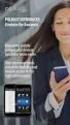 Mobile Device Access provided by Polkast Polkast Einstein User Guide v.1 About Polkast Einstein... 2 Introduction... 2 Definitions... 2 Logging into your Polkast Account... 2 Registering your Mobile Device...
Mobile Device Access provided by Polkast Polkast Einstein User Guide v.1 About Polkast Einstein... 2 Introduction... 2 Definitions... 2 Logging into your Polkast Account... 2 Registering your Mobile Device...
How to Setup the Remote Access Portal on a PC
 How to Setup the Remote Access Portal on a PC v1.0 1 P a g e Revision History: Name Date Reason Version Evan Miller April 13, 2016 Initial Version 1.0 CONTENTS System Requirements... 2 Installing Java...
How to Setup the Remote Access Portal on a PC v1.0 1 P a g e Revision History: Name Date Reason Version Evan Miller April 13, 2016 Initial Version 1.0 CONTENTS System Requirements... 2 Installing Java...
How To Create An Overseas Telegraphic Transfer
 VELOCITY@OCBC 2.0 BUSINESS INTERNET BANKING USER GUIDE 1 of 131 1 Contents 1. Log in to Velocity@ocbc 2.0 4 2. View Trade Finance portfolio 12 3. View and download a bank statement 15 4. Create a Letter
VELOCITY@OCBC 2.0 BUSINESS INTERNET BANKING USER GUIDE 1 of 131 1 Contents 1. Log in to Velocity@ocbc 2.0 4 2. View Trade Finance portfolio 12 3. View and download a bank statement 15 4. Create a Letter
LEARNING MANAGEMENT SYSTEM MANAGER GUIDE
 LEARNING MANAGEMENT SYSTEM MANAGER GUIDE Social Work Workforce Development 2 Training Team updated 20-10-14 CONTENTS CONTENTS... 3 MANAGEMENT AREA... 4 VIEW REQUESTS CALENDAR... 4 APPLICANT REQUESTS...
LEARNING MANAGEMENT SYSTEM MANAGER GUIDE Social Work Workforce Development 2 Training Team updated 20-10-14 CONTENTS CONTENTS... 3 MANAGEMENT AREA... 4 VIEW REQUESTS CALENDAR... 4 APPLICANT REQUESTS...
Schools CPD Online General User Guide Contents
 Schools CPD Online General User Guide Contents New user?...2 Access the Site...6 Managing your account in My CPD...8 Searching for events...14 Making a Booking on an Event...20 Tracking events you are
Schools CPD Online General User Guide Contents New user?...2 Access the Site...6 Managing your account in My CPD...8 Searching for events...14 Making a Booking on an Event...20 Tracking events you are
The Rush 24/7 Podcast for itunes 11
 The Rush 24/7 Podcast for itunes 11 System Requirements In order to run itunes 11, please see the system requirements at http://www.apple.com/itunes/download/. A Note on Downloading Directly to Mobile
The Rush 24/7 Podcast for itunes 11 System Requirements In order to run itunes 11, please see the system requirements at http://www.apple.com/itunes/download/. A Note on Downloading Directly to Mobile
MetaTrader 4 for iphone Guide
 MetaTrader 4 for iphone Guide Logging in When you have first downloaded and installed the app from the App Store, you will see the Metatrader 4 icon appear on your screen. Please select this icon by tapping
MetaTrader 4 for iphone Guide Logging in When you have first downloaded and installed the app from the App Store, you will see the Metatrader 4 icon appear on your screen. Please select this icon by tapping
UCB erequest IIS Requestor - Quick Reference Guide
 UCB erequest - CONTENTS 1 INTRODUCTION... 3 2 HOW TO REGISTER AND LOG-IN... 3 2.1 REGISTER TO RECEIVE AN EXTERNAL REQUESTOR USER ID AND PASSWORD... 3 2.2 LOGIN WITH USER ID AND PASSWORD... 5 3 HOW TO SUBMIT
UCB erequest - CONTENTS 1 INTRODUCTION... 3 2 HOW TO REGISTER AND LOG-IN... 3 2.1 REGISTER TO RECEIVE AN EXTERNAL REQUESTOR USER ID AND PASSWORD... 3 2.2 LOGIN WITH USER ID AND PASSWORD... 5 3 HOW TO SUBMIT
Business Online Banking Upgrade Overview February 2016
 Page 1 of 6 Our updated just made your business banking easier. We have a new look and some new screens for easier navigation. Changes to look for include: Advanced Home Page Redesigned Accounts Page Improved
Page 1 of 6 Our updated just made your business banking easier. We have a new look and some new screens for easier navigation. Changes to look for include: Advanced Home Page Redesigned Accounts Page Improved
Online Banking User Guide
 Online Banking User Guide Page 1 of 14 Set Up and Access to Online Banking How do I set up Online Banking? To enroll in Online Banking, complete the following: 1. Go to https://www.cobnks.com. 2. Under
Online Banking User Guide Page 1 of 14 Set Up and Access to Online Banking How do I set up Online Banking? To enroll in Online Banking, complete the following: 1. Go to https://www.cobnks.com. 2. Under
NHSP:Online. Agency Rates Approver. NHSP:Online. Agency Rates Approver V1.3 Issued December 2012 Page 1 of 15
 Agency Rates Approver Page 1 of 15 Contents Page 1.0 Getting Started..3 2.0 Notifications...6 3.0 Viewing & Approving Agency Contracts...7 3.1 Querying Agency Rates.....9 3.2 Authorising an Agency Rates
Agency Rates Approver Page 1 of 15 Contents Page 1.0 Getting Started..3 2.0 Notifications...6 3.0 Viewing & Approving Agency Contracts...7 3.1 Querying Agency Rates.....9 3.2 Authorising an Agency Rates
How do I Sell A Used Item? How do I Close a Repair with Inventory Used? How do I Reprint Barcode Label? How do I edit Clock In/Out entries?
 1 How do I Sell A Used Item? Mouse over the List tab on the Dashboard. Click on Used Phone. Scroll through the list or enter item name or IMEI number in the search bar. Once item is found, click on the
1 How do I Sell A Used Item? Mouse over the List tab on the Dashboard. Click on Used Phone. Scroll through the list or enter item name or IMEI number in the search bar. Once item is found, click on the
