Outlook Safe Sender s Filtering
|
|
|
- Abner Tyler
- 8 years ago
- Views:
Transcription
1 Outlook Safe Sender s Filtering User s Guide Also Guide to Making Internet Explorer More Secure By: Gregg Sterner Trellix Engineering Corp.
2 Table of Contents Introduction... 1 This Manual... 3 Junk Filtering... 4 Junk Mail Options... 4 Safe Senders List... 7 Safe Recipients List... 9 Blocked Senders List International Lists False Positive s Menu Bar Buttons Additional Reading Internet Explorer Security Table of Figures Figure 1 - Outlook Version Number... 3 Figure 2 - Junk Menu Option Figure 3 - Junk Menu Option Figure 4 - Junk Options Window... 6 Figure 5 - Safe Senders List... 7 Figure 6 - address In A Contact... 8 Figure 7 - Add to Safe Senders List... 8 Figure 8 - Safe Recipients List... 9 Figure 9 - Blocked Senders List Figure 10 - Add To Blocked Senders List Figure 11 - International Lists Figure 12 - Blocked Top-Level Domain List Figure 13 - Blocked Encodings Lists Figure 14 - Mark As Not Junk Figure 15 - Mark As Not Junk Confirmation Figure 16 - Add Junk Mail Button Figure 17 - Select the Add to Blocked Senders List Figure 18 - Drag the new button to the button bar Figure 19 - New Junk button Figure 20 - Rename the Blocked Senders Button Figure 21 - Add An Image To The Junk Button Figure 22 - New Junk Button Figure 23 Menu Bar Figure 24 Default Security Level Figure 25 Reset Security Defaults Figure 26 - Trusted Sites Figure 27 Trusted Sites List Figure 28 Privacy Settings Figure 29 Advanced Privacy Settings Figure 30 Per Site Privacy Actions Figure 31 Turn off Sounds in Web Pages Figure 32 Default Programs Page ii
3 Introduction Junk is on the rise again. SPAMMERS have even found a way to use the Adobe PDF files to send SpyWare and computer viruses into your PC. Also, a lot of the SpyWare and computer viruses are attempting to turn your PC into a computer zombie so that it can become a member of a Botnet without you knowing it. What is a Botnet? You can read more about it at the free on-line encyclopedia Wikipedia at: Junk or un-wanted and their infected attachments are one of the major methods of infecting your computer. Another method the SPAMMERS like to use is putting a link to a web site in an in order to direct you to a web site. The web pages at that site could have SpyWare, Botnets, or computer viruses embedded within them so that as soon as you open those web pages those un-wanted programs download into your PC without you knowing it until its too late. Overall, the most effective weapon against SpyWare and computer viruses is good old human common sense and education. Likewise, the most disastrous weapon to destroy your PC is the lack of using that common sense and operating a PC without trying to learn the most basic concepts of how to use it properly. Much of the junk today is targeted at stealing your identity. Junk e- mail used to be targeted to destroying your PC; however, it has turned from the thrill of crashing a PC to the thrill of cashing in on your bank account. When you are at the office, keep in mind that your office PC is not your home entertainment system. Don t download programs from the Internet. DO NOT respond to those Download Now ; Click Here to get the latest protection, Click here for those cute cursors ; Click here to get the latest screen savers. DO NOT install tool bars from places like Yahoo, Google, Hotbar, Smiley Faces, etc. All of these pretty extras how the potential of causing problems with the proper operation of your office programs. Most of them have popup blockers that interfere with normal operations. Internet Explorer already has a pop-up blocker built into it. Therefore, when you add another pop-up blocker on top of Internet Explorer s pop-up blocker strange effects start to happen. We ll discuss more about that later. Every time you install those quite toolbars, screensavers, greeting cards, smiley faces, PC scans, etc. you are adding programs to your PC that use your computer memory. Soon, your computer will run out of the memory that it needs to operate effectively. Your computer will slow down to a crawl and you are effectively crippled and can t work. Sorry, no worker s comp. here. It s your own fault. You re the one that has killed your PC. Page 1
4 For now, just remember, anytime you download something from the Internet you run the risk of infecting your PC with something strange. Also, some programs downloaded from the Internet are so poorly written by their authors that the program cripples your PC. Now back to Junk mail. The best guide to Junk mail is that if it looks strange, DELETE IT. You don t need to notify your IT department. In % of the cases your IT people already know about the crap that comes in the mail plus a lot of stuff the average person doesn t want to know. Again, just to emphasize, the most important weapon against the crap is YOU. Take the time to learn the basics and DO NOT DOWNLOAD anything from the Internet unless you know for sure that it will DO NO HARM to your PC or your personal identity. Why Me, Why Now I m often asked, Why is my going to the Junk folder all of a sudden. It didn t used to? The struggle between Junk Mail/Spam Filter Vendors and Spammers is like the age old struggle between Good and Evil. It s a constant tug-of-war. The Vendors change or improve their Filter algorithms to trap more Junk and Spam s then, the Spammers find ways around the filters and you start getting more crap in your Inbox. Then, the cycle repeats itself over and over in a constant tug-of-war. As users, we re caught in the middle of this war. The worst part is that when the Filter Vendors change their algorithms more false positives are created thus sending legitimate to the Junk folder. Fortunately, we are able to mark those false positives as safe using the Safe Senders list described later in this manual. Again you say, Why? Unfortunately, only the Filter Vendors know and they re not talking since giving us a detailed explanation of Why would reveal their methods and algorithms to the Spammers thus making it open season on Junk mail for the Spammers. Don t give up hope. Junk and Spam Filters today are far superior than when they were first introduced in Microsoft Office 2002 several years ago. Also, the anti-virus vendors are now starting to include Junk and Spam Filers in their Anti-Virus software. Vendors and law enforcement agencies are joining together to gang up on Spammers in that gradually, Spammers are being hunted down and are being prosecuted. I know it s just a drop in the huge ocean of Spammers, however, it s a start and it s being perused more aggressively every day. Page 2
5 This Manual This manual applies to the Junk Mail filter system in Microsoft Outlook version 2003 and above. The procedures here are similar for other clients like Outlook; however, the exact steps involved to implement the filtering process may be different. You can find the version number for Outlook by selecting, from the menu bar, Help then select About Microsoft Office Outlook. from the dropdown menu. The version number will be listed on the top line as shown below. Figure 1 - Outlook Version Number This manual will describe the most effective and highest level method of filtering out junk . Initially, there will be a lot of false positives and you will need to review your Junk Mail folder to find those false positives before deleting your junk mail. Basically, you will need to train your system to allow the good mail to pass and the junk to become trapped and filtered out of your system. No filtering system is perfect. While the human cognitive skills are the best determiner of right and wrong, computers do exactly what you tell them to do. Their best trait is that they can do it 24 hours a day and faster than a human can. Page 3
6 Junk Filtering The Junk Mail filtering system in Microsoft s Outlook version 2003 and above is quite good. Older versions, quite frankly, were a joke. The downside is you must train it to understand which s are from good or trusted senders and which are junk. The Junk Mail system in Outlook has some basic programming inside of it to filter out a lot of junk (SPAM) however, like any such program it will also filter out that you really want to keep unless you tell it what to look for. When trying to identify those s from your family, friends, and business associates. Junk Mail Options Outlook 2003 In Outlook 2003 there are two methods of opening the Junk Mail options window: Method 1: On the Outlook menu bar select: Actions > Junk > Junk Options. Figure 2 Open Junk Menu Method 1 Method 2: Right-click on any title and select: Junk > Junk Options from the drop down menus. Figure 3 Open Junk Menu Method 2 Page 4
7 Outlook 2010 In Outlook 2010 there are two methods of opening the Junk Mail options window: Method 1: On the Outlook menu bar select: Junk > Junk Options. Method 2: Right-click on any title and select: Junk > Junk Options from the drop down menus. Page 5
8 Once the Junk Options window opens you will see the various option levels listed. Safe Lists Only is the highest setting for this system. This is the level we will be discussing in this manual. Figure 4 - Junk Options Window The Safe List Only option means that only those s on your Safe Sender s List will be allowed through to your Inbox. Once you have selected the desired option you need to setup the various Lists as shown on the tabs at the top of the Junk Options window. These lists will be discussed further in this manual. Page 6
9 Safe Senders List You need to allow all of the addresses for the people that want to receive e- mails from by adding them to the Safe Senders list. Figure 5 - Safe Senders List If you want to add a group of people, such as everyone in your office, you can add a global Safe Sender by using symbol plus the domain name. Unfortunately, many SPAMMERS will also use domain names with false user names in SPAM addresses. Check the two options at the bottom of the list. The Also trust from my Contacts option means that if you have addresses in the contact profiles for the people in your contacts list those addresses will also be considered a safe sender. See Figure 6 below. The Automatically add people I to the Safe Senders List option is self explanatory. You should review your Safe Senders List periodically and edit the list as needed. Page 7
10 Add addresses to your contacts and they will automatically be added to your Safe Sender s List. address goes here. You can add up to 3 s per contact. Figure 6 - address In A Contact You should review your Junk folder and add any false positive e- mails to your Safe Senders List by right-clicking on the title then select Junk > Add Sender to Safe Senders List menu items. Figure 7 - Add to Safe Senders List Page 8
11 Safe Recipients List The Safe Recipients List should only be used for special addresses when you want and to bypass the Junk filter. Do not add your personal address here. Remember, SPAMMERS are sending to your personal address. Therefore, if you put your address here all of the SPAM will bypass the filter and go directly into your Inbox. Figure 8 - Safe Recipients List If you use Outlook to receive s through multiple accounts you may want all s sent to a specific account address to pass through the filter regardless of who sent it. If so, add that address to the list above. Page 9
12 Blocked Senders List Your Blocked Senders List should be used for those s that make it through the filter. Figure 9 - Blocked Senders List You can quickly add an address to the Block Senders List by rightclicking on the title then select Junk > Add Sender to Blocked Senders List as shown below. Figure 10 - Add To Blocked Senders List Page 10
13 International Lists The International Lists can be used to tighten filtering even move. The definitions of the options are shown below. Figure 11 - International Lists Page 11
14 Blocked Top-Level Domain List A lot of SPAM comes from foreign labeled addresses. You can block a wide range of s from different countries. Remember to un-block those countries for which you receive s on a regular basis. Figure 12 - Blocked Top-Level Domain List Most s use the US-ASCII and Western European formats. You can block all or none of the language formats. Figure 13 - Blocked Encodings Lists Page 12
15 False Positive s Remember to review the s in your Junk folder for any false positive s. If you find an in your Junk folder that you know for a fact is not Junk, you can mark it as Not Junk. Right-click on the title and select Junk > Mark as Not Junk. Figure 14 - Mark As Not Junk You will then see a pop-up confirmation window that when approved, will add the indicated address to the Safe Senders Lists. Figure 15 - Mark As Not Junk Confirmation Page 13
16 Menu Bar Buttons I m sure you ve noticed that marking an as junk takes several mouse clicks. If you get a lot of junk you going to want an easier way to mark e- mails as junk. You can do this by adding two buttons to the button bar at the top of Outlook. 1) Select View > Toolbars > Customize Figure 16 - Add Junk Mail Button 2) Select the Customize Tab > Actions > Add Sender to Blocked Senders List Figure 17 - Select the Add to Blocked Senders List Page 14
17 3) Hold down the left mouse button and drag it to any place on the button bar then release the mouse button. Figure 18 - Drag the new button to the button bar Note: Do not close the Customize window yet. You will not see a large button on the button bar with the button title on it. Obviously this button is too large so in the next step you are going to modify it. Figure 19 - New Junk button Page 15
18 4) Change the Name of the button to Junk. Figure 20 - Rename the Blocked Senders Button 5) Change the button image to one you desire. Figure 21 - Add An Image To The Junk Button Page 16
19 6) Now you have a simple button that you can press to add the address to the Junk Senders List. Figure 22 - New Junk Button 7) If you desire, you can repeat the process for the Add Sender to Safe Sender s List action item. Page 17
20 Additional Reading Microsoft provides a wide range of reading materials on their web site at: US&form=MSHOME&setlang=en-US&q=junk+mail More information about Junk mail filters for Outlook can be found at: More information about Junk mail filters for Outlook Express can be found at: Page 18
21 Internet Explorer Security The following instructions describes the process for configuring Internet Explorer to run securely. While these steps will make your Internet Explorer more secure at this time, hackers are constantly trying to find ways around these settings. Additionally, many of these settings will block use of custom application sites such as Medical portals and web based applications. Care must be used when making any changes to these settings. You should make only one or two changes at a time and always make a note of which settings you change so that you can undo them should you find that they are too restrictive. Here are the key configuration changes you can make to disable various features and reduce the attack surface in Microsoft's Internet Explorer. This guide provides a walkthrough of IE 6.0 but applies to the latest IE 7.0 as well. (This guidance was prepared and distributed by Will Dorman, vulnerability analyst at Carnegie Mellon Software Engineering Institute CERT Cordination Center). Figure 23 Menu Bar To get started, to Tools > Internet Options. Please note that these options may vary slightly depending on your browser version. Page 19
22 Click on the Security tab which shows the various IE security zones. For each of these zones, you can select a Custom Level of protection. By clicking the Custom Level button, you will see a second window open that permits you to select various security settings for that zone. The Internet zone is where all sites initially start out. The security settings for this zone apply to all the web sites that are not listed in the other security zones. We recommend the High security setting be applied for this zone. By selecting the High security setting, several features including ActiveX, Active scripting, and Java will be disabled. With these features disabled, the browser will be more secure. Figure 24 Default Security Level Click the Default Level button and then drag the slider control up to High Page 20
23 You can click on the Custom Level button to get a more granular control over what features are allowed in the zone. Here you can control the specific security options that apply to the current zone. Default values for the High security setting can be selected by choosing High and clicking the Reset button to apply the changes. Figure 25 Reset Security Defaults Page 21
24 Trusted sites is a security zone for web sites that you believe are securely designed and contain trustworthy content. To add or remove sites from this zone, you can click the "Sites" button (see next slide). CERT/CC recommends that you set the security level for the Trusted sites zone to Medium. When the Internet Zone is set to High, you may encounter web sites that do not function properly due to one or more of the associated security settings. This is where the Trusted sites zone can help. If you trust that the site will not contain malicious code, you can add it to the list of sites in the Trusted sites zone (see next slide). Figure 26 - Trusted Sites Once a site is added to this zone, features such as ActiveX and active scripting will be enabled. The benefit of this type of configuration is that IE will be more secure by default, and sites can be whitelisted in the Trusted sites zone to gain extra functionality. Page 22
25 When you click on the "Sites" button (previous slide), a new window pops up that lists the sites that you trust and permit you to add or remove sites. You may also require that only sites with Secure Sockets Layer (SSL) implemented can be active in this zone. This permits you to verify that the site you are visiting is the site that it claims to be. Figure 27 Trusted Sites List In the Privacy tab, you can configure settings for (text files placed on your computer to track your movements about the Web. CERT/CC recommends that you select the Advanced button and select Override automatic cookie handling. See next slide for instructions on how to configure this setting. Figure 28 Privacy Settings Page 23
26 Select Prompt for both first and third-party cookies. This will prompt you each time a site tries to place a cookie on your computer. You can then evaluate the originating site, whether you wish to accept or deny the cookie, and what action to take in the future (always accept, always block, or continue to ask). Figure 29 Advanced Privacy Settings By selecting the "Sites" button (go back two slides), you can manage the cookie settings for specific sites. You can add or remove sites, and you can change the current settings for existing sites. The bottom section of this window will specify the domain of the site and the action to take when that site wants to place a cookie on your computer. You can use the upper section of this window to change these settings. Figure 30 Per Site Privacy Actions Page 24
27 In the Advanced tab, you can find default settings used by all zones. The settings contained in the Multimedia section have features that you can adjust to protect against some potential vulnerabilities. For instance, attackers may be able to track your usage or exploit the software you use to play multimedia data. CERT/CC recommends disabling the options to play sounds and videos by unchecking these boxes. Figure 31 Turn off Sounds in Web Pages Page 25
28 Under the Programs tab, you can specify your default applications for viewing Web sites, s, and other network related tasks. You can also prevent Internet Explorer from showing you a message asking to be your default Web browser. Figure 32 Default Programs Page 26
Welcome to Part 2 of the online course, Spyware and Adware What s in Your Computer?
 Welcome to Part 2 of the online course, Spyware and Adware What s in Your Computer? 1 2 This is the second part of a two-part course on spyware and adware. In this portion of the course we will: Review
Welcome to Part 2 of the online course, Spyware and Adware What s in Your Computer? 1 2 This is the second part of a two-part course on spyware and adware. In this portion of the course we will: Review
Dealing with spam mail
 Vodafone Hosted Services Dealing with spam mail User guide Welcome. This guide will help you to set up anti-spam measures on your email accounts and domains. The main principle behind dealing with spam
Vodafone Hosted Services Dealing with spam mail User guide Welcome. This guide will help you to set up anti-spam measures on your email accounts and domains. The main principle behind dealing with spam
About junk e-mail protection
 About junk e-mail protection Entourage 2008 Junk E-Mail Protection Entourage has a built-in junk mail filter that helps separate junk e-mail also called spam from legitimate messages. By default, the level
About junk e-mail protection Entourage 2008 Junk E-Mail Protection Entourage has a built-in junk mail filter that helps separate junk e-mail also called spam from legitimate messages. By default, the level
Managing Junk E-mail Folder in Outlook 2010. This document contains instructions for users on how to manage spam filters in Microsoft Outlook 2010.
 Ready Reference 041013 Introduction Managing Junk E-mail Folder in Outlook 2010 This document contains instructions for users on how to manage spam filters in Microsoft Outlook 2010. Manual Filtering of
Ready Reference 041013 Introduction Managing Junk E-mail Folder in Outlook 2010 This document contains instructions for users on how to manage spam filters in Microsoft Outlook 2010. Manual Filtering of
Instructions for setting up Junk E mail filters
 Instructions for setting up Junk E mail filters Junk E mail filters must be set up using Microsoft Outlook. Users cannot use My.NWACC.Connection or the Web option to successfully configure their Junk E
Instructions for setting up Junk E mail filters Junk E mail filters must be set up using Microsoft Outlook. Users cannot use My.NWACC.Connection or the Web option to successfully configure their Junk E
Vodafone Hosted Services. Getting your email. User guide
 Vodafone Hosted Services Getting your email User guide Welcome. This guide will show you how to get your email, now that it is hosted by Vodafone Hosted Services. Once you ve set it up, you will be able
Vodafone Hosted Services Getting your email User guide Welcome. This guide will show you how to get your email, now that it is hosted by Vodafone Hosted Services. Once you ve set it up, you will be able
700 Fox Glen Barrington, Illinois 60010 ph: [847] 842-9570 fx: [847] 842-0190 www.excaltech.com support@excaltech.com. Webmail System User Guide
![700 Fox Glen Barrington, Illinois 60010 ph: [847] 842-9570 fx: [847] 842-0190 www.excaltech.com support@excaltech.com. Webmail System User Guide 700 Fox Glen Barrington, Illinois 60010 ph: [847] 842-9570 fx: [847] 842-0190 www.excaltech.com support@excaltech.com. Webmail System User Guide](/thumbs/28/12481810.jpg) 700 Fox Glen Barrington, Illinois 60010 ph: [847] 842-9570 fx: [847] 842-0190 www.excaltech.com support@excaltech.com Webmail System User Guide Last Updated November 14, 2013 -2- Table of Contents Welcome
700 Fox Glen Barrington, Illinois 60010 ph: [847] 842-9570 fx: [847] 842-0190 www.excaltech.com support@excaltech.com Webmail System User Guide Last Updated November 14, 2013 -2- Table of Contents Welcome
SPAM UNDERSTANDING & AVOIDING
 SPAM UNDERSTANDING & AVOIDING Modified: September 28, 2006 SPAM UNDERSTANDING & AVOIDING...5 What is Spam?...6 How to avoid Spam...6 How to view message headers...8 Setting up a spam rule...10 Checking
SPAM UNDERSTANDING & AVOIDING Modified: September 28, 2006 SPAM UNDERSTANDING & AVOIDING...5 What is Spam?...6 How to avoid Spam...6 How to view message headers...8 Setting up a spam rule...10 Checking
Get Started Guide - PC Tools Internet Security
 Get Started Guide - PC Tools Internet Security Table of Contents PC Tools Internet Security... 1 Getting Started with PC Tools Internet Security... 1 Installing... 1 Getting Started... 2 iii PC Tools
Get Started Guide - PC Tools Internet Security Table of Contents PC Tools Internet Security... 1 Getting Started with PC Tools Internet Security... 1 Installing... 1 Getting Started... 2 iii PC Tools
WINDOWS LIVE MAIL FEATURES
 WINDOWS LIVE MAIL Windows Live Mail brings a free, full-featured email program to Windows XP, Windows Vista and Windows 7 users. It combines in one package the best that both Outlook Express and Windows
WINDOWS LIVE MAIL Windows Live Mail brings a free, full-featured email program to Windows XP, Windows Vista and Windows 7 users. It combines in one package the best that both Outlook Express and Windows
Email Getting Started Guide Unix Platform
 Edition/Issue Email Getting Started Guide Unix Platform One of the most important features of your new Web Hosting account is access to a personalized Email solution that includes individual Email addresses
Edition/Issue Email Getting Started Guide Unix Platform One of the most important features of your new Web Hosting account is access to a personalized Email solution that includes individual Email addresses
Installation and Troubleshooting Guide for SSL-VPN CONNECTIONS Access
 Installation and Troubleshooting Guide for SSL-VPN CONNECTIONS Access Version 1 Revised 11/29/2007 Table of Contents Java Installation:...4 Browser Configuration:...4 Citrix Client Installation:...8 Attempting
Installation and Troubleshooting Guide for SSL-VPN CONNECTIONS Access Version 1 Revised 11/29/2007 Table of Contents Java Installation:...4 Browser Configuration:...4 Citrix Client Installation:...8 Attempting
OUTLOOK SPAM TUTORIAL
 OUTLOOK SPAM TUTORIAL You can find this at http://www.sitedeveloper.ws/tutorials/spam.htm. Look for the yellow highlighting and red text in this article below to know where to add the EXODUSNetwork domain
OUTLOOK SPAM TUTORIAL You can find this at http://www.sitedeveloper.ws/tutorials/spam.htm. Look for the yellow highlighting and red text in this article below to know where to add the EXODUSNetwork domain
https://mail.wheelock.edu
 The Wheelock College Guide to Understanding Microsoft Outlook Web Access Maintained by: Wheelock College Department of Information Technology Version 1.1 June 2006 https://mail.wheelock.edu This document
The Wheelock College Guide to Understanding Microsoft Outlook Web Access Maintained by: Wheelock College Department of Information Technology Version 1.1 June 2006 https://mail.wheelock.edu This document
Quick Start. Installing the software. for Webroot Internet Security Complete, Version 7.0
 Quick Start for Webroot Internet Security Complete, Version 7.0 This Quick Start describes how to install and begin using the Webroot Internet Security Complete 2011 software. This integrated suite delivers
Quick Start for Webroot Internet Security Complete, Version 7.0 This Quick Start describes how to install and begin using the Webroot Internet Security Complete 2011 software. This integrated suite delivers
BrightVisions Spam Filter User Guide
 BrightVisions Spam Filter User Guide Version 3 Martin Harding Table of Contents Quickstart... 2 Understanding and using the BrightVisions Spam Filter quarantine reports.... 2 Logging on to the website
BrightVisions Spam Filter User Guide Version 3 Martin Harding Table of Contents Quickstart... 2 Understanding and using the BrightVisions Spam Filter quarantine reports.... 2 Logging on to the website
Page 1 of 5. How to unblock automatic picture downloads in e-mail messages you receive
 Page 1 of 5 How to unblock automatic picture downloads in e-mail messages you receive Page 2 of 5 Block or unblock automatic picture downloads in e-mail messages To help protect you from junk e-mail senders,
Page 1 of 5 How to unblock automatic picture downloads in e-mail messages you receive Page 2 of 5 Block or unblock automatic picture downloads in e-mail messages To help protect you from junk e-mail senders,
SENDING EMAILS & MESSAGES TO GROUPS
 SENDING EMAILS & MESSAGES TO GROUPS Table of Contents What is the Difference between Emails and Selltis Messaging?... 3 Configuring your Email Settings... 4 Sending Emails to Groups Option A: Tasks...
SENDING EMAILS & MESSAGES TO GROUPS Table of Contents What is the Difference between Emails and Selltis Messaging?... 3 Configuring your Email Settings... 4 Sending Emails to Groups Option A: Tasks...
Instructions for Configuring Your Browser Settings and Online Security FAQ s. ios8 Settings for iphone and ipad app
 Instructions for Configuring Your Browser Settings and Online Security FAQ s ios8 Settings for iphone and ipad app General Settings The following browser settings and plug-ins are required to properly
Instructions for Configuring Your Browser Settings and Online Security FAQ s ios8 Settings for iphone and ipad app General Settings The following browser settings and plug-ins are required to properly
PC Security and Maintenance
 PC Security and Maintenance by IMRAN GHANI PC Maintenance and Security-Forecast. Major sources of danger. Important steps to protect your PC. PC Security Tools. PC Maintenance Tools. Tips. PC Security-
PC Security and Maintenance by IMRAN GHANI PC Maintenance and Security-Forecast. Major sources of danger. Important steps to protect your PC. PC Security Tools. PC Maintenance Tools. Tips. PC Security-
MyReports Recommended Browser Settings MYR-200a
 MyReports Recommended Browser Settings MYR-200a Note: If you have installed an additional Tool Bar on your browser, such as Yahoo Tool Bar or Google Tool Bar, be sure that it is also configured to allow
MyReports Recommended Browser Settings MYR-200a Note: If you have installed an additional Tool Bar on your browser, such as Yahoo Tool Bar or Google Tool Bar, be sure that it is also configured to allow
Encrypted Email Users Guide. Revised 6/8/2015
 Encrypted Email Users Guide Revised 6/8/2015 Contents Encrypted email service overview Registering, activating and maintaining an account Online Help Accessing the encrypted email portal screens Downloading
Encrypted Email Users Guide Revised 6/8/2015 Contents Encrypted email service overview Registering, activating and maintaining an account Online Help Accessing the encrypted email portal screens Downloading
Click Home > Junk > Not Junk.
 Office 365 (Outlook 2013) Overview of the Junk Email Filter No one likes spam or junk email. The Outlook 2013 Junk Email Filter doesn t stop delivery of junk email messages, but does the next best thing
Office 365 (Outlook 2013) Overview of the Junk Email Filter No one likes spam or junk email. The Outlook 2013 Junk Email Filter doesn t stop delivery of junk email messages, but does the next best thing
Outlook Web Access (OWA or WebMail) Frequently Asked Questions
 Outlook Web Access (OWA or WebMail) Frequently Asked Questions If you are a part-time staff member, adjunct faculty member, or Villanova student, you will access your Villanova email using a program called
Outlook Web Access (OWA or WebMail) Frequently Asked Questions If you are a part-time staff member, adjunct faculty member, or Villanova student, you will access your Villanova email using a program called
Emailing from The E2 Shop System EMail address Server Name Server Port, Encryption Protocol, Encryption Type, SMTP User ID SMTP Password
 Emailing from The E2 Shop System With recent releases of E2SS (at least 7.2.7.23), we will be allowing two protocols for EMail delivery. A new protocol for EMail delivery Simple Mail Transfer Protocol
Emailing from The E2 Shop System With recent releases of E2SS (at least 7.2.7.23), we will be allowing two protocols for EMail delivery. A new protocol for EMail delivery Simple Mail Transfer Protocol
D3 TECHNOLOGIES SPAM FILTER
 D3 TECHNOLOGIES SPAM FILTER The D3 Technologies spam filtering provides virus, attachment, and spam filtering services for email. We check all emails for viruses and malicious content, since we feel these
D3 TECHNOLOGIES SPAM FILTER The D3 Technologies spam filtering provides virus, attachment, and spam filtering services for email. We check all emails for viruses and malicious content, since we feel these
Rev. 06 JAN. 2008. Document Control User Guide: Using Outlook within Skandocs
 Rev. 06 JAN. 2008 Document Control User Guide: Using Outlook within Skandocs Introduction By referring to this user guide, it is assumed that the user has an advanced working knowledge of Skandocs (i.e.
Rev. 06 JAN. 2008 Document Control User Guide: Using Outlook within Skandocs Introduction By referring to this user guide, it is assumed that the user has an advanced working knowledge of Skandocs (i.e.
Microsoft and Windows are either registered trademarks or trademarks of Microsoft Corporation in the United States and/or other countries.
 2001 2014 EdgeWave. All rights reserved. The EdgeWave logo is a trademark of EdgeWave Inc. All other trademarks and registered trademarks are hereby acknowledged. Microsoft and Windows are either registered
2001 2014 EdgeWave. All rights reserved. The EdgeWave logo is a trademark of EdgeWave Inc. All other trademarks and registered trademarks are hereby acknowledged. Microsoft and Windows are either registered
Purchase College Barracuda Anti-Spam Firewall User s Guide
 Purchase College Barracuda Anti-Spam Firewall User s Guide What is a Barracuda Anti-Spam Firewall? Computing and Telecommunications Services (CTS) has implemented a new Barracuda Anti-Spam Firewall to
Purchase College Barracuda Anti-Spam Firewall User s Guide What is a Barracuda Anti-Spam Firewall? Computing and Telecommunications Services (CTS) has implemented a new Barracuda Anti-Spam Firewall to
Quarantine Central for end users: FAQs
 Quarantine Central for end users: FAQs About is a leading hosted email services company. Founded in 1994, was one of the first companies to offer hosted email security services to the North American market.
Quarantine Central for end users: FAQs About is a leading hosted email services company. Founded in 1994, was one of the first companies to offer hosted email security services to the North American market.
The LSUHSC N.O. Email Archive
 The LSUHSC N.O. Email Archive Introduction The LSUHSC N.O. email archive permanently retains a copy of all email items sent and received by LSUHSC N.O. Academic email users. Email items will be accessible
The LSUHSC N.O. Email Archive Introduction The LSUHSC N.O. email archive permanently retains a copy of all email items sent and received by LSUHSC N.O. Academic email users. Email items will be accessible
Chapter 3 ADDRESS BOOK, CONTACTS, AND DISTRIBUTION LISTS
 Chapter 3 ADDRESS BOOK, CONTACTS, AND DISTRIBUTION LISTS 03Archer.indd 71 8/4/05 9:13:59 AM Address Book 3.1 What Is the Address Book The Address Book in Outlook is actually a collection of address books
Chapter 3 ADDRESS BOOK, CONTACTS, AND DISTRIBUTION LISTS 03Archer.indd 71 8/4/05 9:13:59 AM Address Book 3.1 What Is the Address Book The Address Book in Outlook is actually a collection of address books
E-MAIL FILTERING FAQ
 V8.3 E-MAIL FILTERING FAQ COLTON.COM Why? Why are we switching from Postini? The Postini product and service was acquired by Google in 2007. In 2011 Google announced it would discontinue Postini. Replacement:
V8.3 E-MAIL FILTERING FAQ COLTON.COM Why? Why are we switching from Postini? The Postini product and service was acquired by Google in 2007. In 2011 Google announced it would discontinue Postini. Replacement:
Adding ECA Marketing to your safe-senders list
 Adding ECA Marketing to your safe-senders list If your email provider is not listed below or your email is managed by your company you will need to contact your system administrator. If you have updates
Adding ECA Marketing to your safe-senders list If your email provider is not listed below or your email is managed by your company you will need to contact your system administrator. If you have updates
Recommended Settings for PACS HRS-d/eJacket via Remote Access
 The Main Line Health (MLH) system can be accessed through the Internet using the MLH Extranet Portal. The Extranet Portal gives users access to the MLH Intranet, PACS Horizon RadStation Distributed (HRS-d),
The Main Line Health (MLH) system can be accessed through the Internet using the MLH Extranet Portal. The Extranet Portal gives users access to the MLH Intranet, PACS Horizon RadStation Distributed (HRS-d),
Microsoft Security Essentials Installation and Configuration Guide
 Microsoft Security Essentials Installation and Configuration Guide This installation guide is for users who are intending to download the software from Microsoft s web site. If you are not intending on
Microsoft Security Essentials Installation and Configuration Guide This installation guide is for users who are intending to download the software from Microsoft s web site. If you are not intending on
How to Use Windows Firewall With User Account Control (UAC)
 Keeping Windows 8.1 safe and secure 14 IN THIS CHAPTER, YOU WILL LEARN HOW TO Work with the User Account Control. Use Windows Firewall. Use Windows Defender. Enhance the security of your passwords. Security
Keeping Windows 8.1 safe and secure 14 IN THIS CHAPTER, YOU WILL LEARN HOW TO Work with the User Account Control. Use Windows Firewall. Use Windows Defender. Enhance the security of your passwords. Security
Cognos 10 Getting Started with Internet Explorer and Windows 7
 Browser/Windows Settings There are several Internet Explorer browser settings required for running reports in Cognos. This document will describe specifically how to set those in Internet Explorer 9 and
Browser/Windows Settings There are several Internet Explorer browser settings required for running reports in Cognos. This document will describe specifically how to set those in Internet Explorer 9 and
Office of Information Technology Connecting to Microsoft Exchange User Guide
 OVERVIEW The Office of Information Technology is migrating its messaging infrastructure from Microsoft Exchange 2003 to Microsoft Exchange 2010. Moving to the latest technology will provide many enhancements
OVERVIEW The Office of Information Technology is migrating its messaging infrastructure from Microsoft Exchange 2003 to Microsoft Exchange 2010. Moving to the latest technology will provide many enhancements
WineWeb Email Account Services
 As part of WineWeb s website services, we can provide email accounts under your domain name. Although this is optional, almost all of our clients use our mail server for their email accounts. We run the
As part of WineWeb s website services, we can provide email accounts under your domain name. Although this is optional, almost all of our clients use our mail server for their email accounts. We run the
Using the University s Spam and Virus E-mail Filtering Service
 Using the University s Spam and Virus E-mail Filtering Service Technology Help Desk 412 624-HELP [4357] http://technology.pitt.edu Overview The University of Pittsburgh s spam and virus e-mail filtering
Using the University s Spam and Virus E-mail Filtering Service Technology Help Desk 412 624-HELP [4357] http://technology.pitt.edu Overview The University of Pittsburgh s spam and virus e-mail filtering
WEB BROWSING PL Y IT SMART DON T BE PLAYED!
 WEB BROWSING PL Y IT SMART DON T BE PLAYED! 1. 2. The Great Leap of Web Browsers These days, web browsers are no longer mere messengers between client and server. They are full-fledged programs capable
WEB BROWSING PL Y IT SMART DON T BE PLAYED! 1. 2. The Great Leap of Web Browsers These days, web browsers are no longer mere messengers between client and server. They are full-fledged programs capable
BC OnLine. Configuring Your Web Browser for BC OnLine. Last Updated January 27, 2016
 BC OnLine Configuring Your Web Browser for BC OnLine Last Updated January 27, 2016 Copyright Copyright 2016 Province of British Columbia. All rights reserved. This user s guide is for users of the BC OnLine
BC OnLine Configuring Your Web Browser for BC OnLine Last Updated January 27, 2016 Copyright Copyright 2016 Province of British Columbia. All rights reserved. This user s guide is for users of the BC OnLine
Secure Email Recipient Guide
 Secure Email Recipient Guide Contents How to open your first Encrypted Message.... 3 Step-by-Step Guide to Opening Your First Envelope... 3 Step One:... 3 Step Two:... 4 Step Three:... 4 Step Four:...
Secure Email Recipient Guide Contents How to open your first Encrypted Message.... 3 Step-by-Step Guide to Opening Your First Envelope... 3 Step One:... 3 Step Two:... 4 Step Three:... 4 Step Four:...
Protect Yourself. Who is asking? What information are they asking for? Why do they need it?
 Protect Yourself Your home computer serves many purposes: email, shopping, social networking and more. As you surf the Internet, you should be aware of the various ways to protect yourself. Of primary
Protect Yourself Your home computer serves many purposes: email, shopping, social networking and more. As you surf the Internet, you should be aware of the various ways to protect yourself. Of primary
Microsoft Outlook 2010 contains a Junk E-mail Filter designed to reduce unwanted e-mail messages in your
 Overview of the Junk E-mail Filter in Outlook (Much of this text is extracted from the Outlook Help files.) Microsoft Outlook 2010 contains a Junk E-mail Filter designed to reduce unwanted e-mail messages
Overview of the Junk E-mail Filter in Outlook (Much of this text is extracted from the Outlook Help files.) Microsoft Outlook 2010 contains a Junk E-mail Filter designed to reduce unwanted e-mail messages
Outlook 2007 - Exchange
 Information Technology MS Office Outlook 2007 Users Guide Outlook 2007 - Exchange Mail, Calendar, Contacts, Notes & Tasks Folders IT Training & Development 677-1700 training@csun.edu TABLE OF CONTENTS
Information Technology MS Office Outlook 2007 Users Guide Outlook 2007 - Exchange Mail, Calendar, Contacts, Notes & Tasks Folders IT Training & Development 677-1700 training@csun.edu TABLE OF CONTENTS
Barracuda Spam Firewall
 Barracuda Spam Firewall Overview The Barracuda Spam Firewall is a network appliance that scans every piece of email our organization receives. Its main purposes are to reduce the amount of spam we receive
Barracuda Spam Firewall Overview The Barracuda Spam Firewall is a network appliance that scans every piece of email our organization receives. Its main purposes are to reduce the amount of spam we receive
BULLGUARD SPAMFILTER
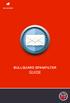 BULLGUARD SPAMFILTER GUIDE Introduction 1.1 Spam emails annoyance and security risk If you are a user of web-based email addresses, then you probably do not need antispam protection as that is already
BULLGUARD SPAMFILTER GUIDE Introduction 1.1 Spam emails annoyance and security risk If you are a user of web-based email addresses, then you probably do not need antispam protection as that is already
http://connectwise.reflexion.net/login?domain=connectwise.net
 ConnectWise Total Control: Managed Email Threat Protection Version: 1.5 Creation Date: 11-September-2009 Last Updated: 24-August-2012 LOGGING IN An e-mail will be or has sent with your username and password.
ConnectWise Total Control: Managed Email Threat Protection Version: 1.5 Creation Date: 11-September-2009 Last Updated: 24-August-2012 LOGGING IN An e-mail will be or has sent with your username and password.
PORTLANDDIOCESE.ORG Email - How to Connect Table of Contents
 1 PORTLANDDIOCESE.ORG Email - How to Connect Table of Contents Email Access via a Web Browser... 2 Email Client Setup... 3 Outlook 2013 for Windows... 3 Outlook for Mac 2011... 4 Mac OS X 10.6+... 4 iphone
1 PORTLANDDIOCESE.ORG Email - How to Connect Table of Contents Email Access via a Web Browser... 2 Email Client Setup... 3 Outlook 2013 for Windows... 3 Outlook for Mac 2011... 4 Mac OS X 10.6+... 4 iphone
To help you spot potential junk mail, spam and phishing emails you can read through the guide located on the IT Services website.
 Junk mail filtering Outlook contains tools you can use to manage any suspected junk mail you might receive. Junk mail is also often referred to as spam. Another form of unwanted email is called phishing.
Junk mail filtering Outlook contains tools you can use to manage any suspected junk mail you might receive. Junk mail is also often referred to as spam. Another form of unwanted email is called phishing.
eprism Email Security Suite
 FAQ V8.3 eprism Email Security Suite 800-782-3762 www.edgewave.com 2001 2012 EdgeWave. All rights reserved. The EdgeWave logo is a trademark of EdgeWave Inc. All other trademarks and registered trademarks
FAQ V8.3 eprism Email Security Suite 800-782-3762 www.edgewave.com 2001 2012 EdgeWave. All rights reserved. The EdgeWave logo is a trademark of EdgeWave Inc. All other trademarks and registered trademarks
Using Outlook WebAccess
 Using Outlook WebAccess Outlook Toolbars - Terminology Update all folders New Move/Copy Reply Forward Check for New Messages Help Show/Hide Folders Delete Reply to All Show/Hide Reading Pain Search Address
Using Outlook WebAccess Outlook Toolbars - Terminology Update all folders New Move/Copy Reply Forward Check for New Messages Help Show/Hide Folders Delete Reply to All Show/Hide Reading Pain Search Address
Outlook XP Email Only
 Outlook XP Email Only Table of Contents OUTLOOK XP EMAIL 5 HOW EMAIL WORKS: 5 POP AND SMTP: 5 TO SET UP THE POP AND SMTP ADDRESSES: 6 TO SET THE DELIVERY PROPERTY: 8 STARTING OUTLOOK: 10 THE OUTLOOK BAR:
Outlook XP Email Only Table of Contents OUTLOOK XP EMAIL 5 HOW EMAIL WORKS: 5 POP AND SMTP: 5 TO SET UP THE POP AND SMTP ADDRESSES: 6 TO SET THE DELIVERY PROPERTY: 8 STARTING OUTLOOK: 10 THE OUTLOOK BAR:
Outlook 2010. Mail, Calendar, Contacts, Notes & Tasks. User Guide
 User Guide Outlook 2010 Mail, Calendar, Contacts, Notes & Tasks IT Training (818) 677-1700 training@csun.edu www.csun.edu/it/training CSUN IT Training YouTube Channel http://www.youtube.com/user/csuninfotech
User Guide Outlook 2010 Mail, Calendar, Contacts, Notes & Tasks IT Training (818) 677-1700 training@csun.edu www.csun.edu/it/training CSUN IT Training YouTube Channel http://www.youtube.com/user/csuninfotech
MICROSOFT OUTLOOK 2011
 MICROSOFT OUTLOOK 2011 MANAGE SPAM Lasted Edited: 2012-07-10 1 Set up protection level... 3 Remove Spam from Inbox... 6 Recover Message from Spam Folder... 7 Tips to prevent spam messages... 8 The following
MICROSOFT OUTLOOK 2011 MANAGE SPAM Lasted Edited: 2012-07-10 1 Set up protection level... 3 Remove Spam from Inbox... 6 Recover Message from Spam Folder... 7 Tips to prevent spam messages... 8 The following
Amy wants to use her email to view some photos her friend Sandy sent, from her vacation to Washington DC.
 E-mail Attachments Hi, I m Sarah. I m going to show you how to download files people send to you in emails, and how to send your own files to other people using your email. We ll follow along with Amy,
E-mail Attachments Hi, I m Sarah. I m going to show you how to download files people send to you in emails, and how to send your own files to other people using your email. We ll follow along with Amy,
Student ANGEL FAQs. General Issues: System Requirements:
 Student ANGEL FAQs General Issues: What is ANGEL? How do I log in? What is my username and password? How do I activate my account? I forgot my C number/password, what do I do? I registered after the first
Student ANGEL FAQs General Issues: What is ANGEL? How do I log in? What is my username and password? How do I activate my account? I forgot my C number/password, what do I do? I registered after the first
Adding the BU IMAP Inbox 1. Along the left side of the screen, there is a Mail column. Look for the All Mail Folders section.
 Basic Guide to Setting up Outlook 2003 for E-Mail Some preliminary setup has already been done, so when you first open Outlook 2003 it will prompt you for your password. You can go ahead and log on at
Basic Guide to Setting up Outlook 2003 for E-Mail Some preliminary setup has already been done, so when you first open Outlook 2003 it will prompt you for your password. You can go ahead and log on at
Managing Your Email A step-by-step guide to email management in Coldwell Banker Email
 Managing Your Email A step-by-step guide to email management in Coldwell Banker Email Table of Contents I. About Coldwell Banker Email.................................. 3 Find out more about the Coldwell
Managing Your Email A step-by-step guide to email management in Coldwell Banker Email Table of Contents I. About Coldwell Banker Email.................................. 3 Find out more about the Coldwell
About the Junk E-mail Filter
 1 of 5 16/04/2007 11:28 AM Help and How-to Home > Help and How-to About the Junk E-mail Filter Applies to: Microsoft Office Outlook 2003 Hide All The Junk E-mail Filter in Outlook is turned on by default,
1 of 5 16/04/2007 11:28 AM Help and How-to Home > Help and How-to About the Junk E-mail Filter Applies to: Microsoft Office Outlook 2003 Hide All The Junk E-mail Filter in Outlook is turned on by default,
Outlook Express POP Instructions - Bloomsburg University Students
 1. Open Outlook Express by clicking Start, All Programs, and Outlook Express. 2. Click on the Tools menu and click Accounts. 1 3. Click on Add Mail 4. Enter your name and click Next. 2 5. Enter your full
1. Open Outlook Express by clicking Start, All Programs, and Outlook Express. 2. Click on the Tools menu and click Accounts. 1 3. Click on Add Mail 4. Enter your name and click Next. 2 5. Enter your full
It is a program or piece of code that is loaded onto your computer without your knowledge and runs against your wishes.
 Virus What is a virus? It is a program or piece of code that is loaded onto your computer without your knowledge and runs against your wishes. It can also be defined as a set of codes written to cause
Virus What is a virus? It is a program or piece of code that is loaded onto your computer without your knowledge and runs against your wishes. It can also be defined as a set of codes written to cause
Junk E-mail Settings. Options
 Outlook 2003 includes a new Junk E-mail Filter. It is active, by default, and the protection level is set to low. The most obvious junk e-mail messages are caught and moved to the Junk E-Mail folder. Use
Outlook 2003 includes a new Junk E-mail Filter. It is active, by default, and the protection level is set to low. The most obvious junk e-mail messages are caught and moved to the Junk E-Mail folder. Use
Quarantined Messages 5 What are quarantined messages? 5 What username and password do I use to access my quarantined messages? 5
 Contents Paul Bunyan Net Email Filter 1 What is the Paul Bunyan Net Email Filter? 1 How do I get to the Email Filter? 1 How do I release a message from the Email Filter? 1 How do I delete messages listed
Contents Paul Bunyan Net Email Filter 1 What is the Paul Bunyan Net Email Filter? 1 How do I get to the Email Filter? 1 How do I release a message from the Email Filter? 1 How do I delete messages listed
Table of Contents Chapter 1 INTRODUCTION TO MAILENABLE SOFTWARE... 3 MailEnable Webmail Introduction MailEnable Requirements and Getting Started
 Webmail User Manual Table of Contents Chapter 1 INTRODUCTION TO MAILENABLE SOFTWARE... 3 MailEnable Webmail Introduction MailEnable Requirements and Getting Started Chapter 2 MAILENABLE KEY FEATURES OVERVIEW...
Webmail User Manual Table of Contents Chapter 1 INTRODUCTION TO MAILENABLE SOFTWARE... 3 MailEnable Webmail Introduction MailEnable Requirements and Getting Started Chapter 2 MAILENABLE KEY FEATURES OVERVIEW...
Microsoft Windows Installation and Troubleshooting Guide
 Remote Access Services Microsoft Windows - Installation and Troubleshooting Guide Version 2.1 February 19, 2013 1 P age TABLE OF CONTENTS 1 MICROSOFT WINDOWS XP INSTALLATION PROCEDURES... 3 2 MICROSOFT
Remote Access Services Microsoft Windows - Installation and Troubleshooting Guide Version 2.1 February 19, 2013 1 P age TABLE OF CONTENTS 1 MICROSOFT WINDOWS XP INSTALLATION PROCEDURES... 3 2 MICROSOFT
www.notapennydown.com
 All You Need to Know About Spyware What is spyware? Recent studies from a joint project between Dell Computer and the Internet Education Foundation have found that an estimated 90% or more home computers
All You Need to Know About Spyware What is spyware? Recent studies from a joint project between Dell Computer and the Internet Education Foundation have found that an estimated 90% or more home computers
MICROSOFT OUTLOOK 2011 GETTING STARTED AND HELP RESOURCES
 MICROSOFT OUTLOOK 2011 GETTING STARTED AND HELP RESOURCES Lasted Edited: 2012-07-10 1 Introduction... 4 Getting Started... 4 Tour of the Outlook 2011 Interface... 4 Start Outlook 2011... 5 Configure E-mail
MICROSOFT OUTLOOK 2011 GETTING STARTED AND HELP RESOURCES Lasted Edited: 2012-07-10 1 Introduction... 4 Getting Started... 4 Tour of the Outlook 2011 Interface... 4 Start Outlook 2011... 5 Configure E-mail
Blocking Junk email in Outlook Version 1.00
 Blocking Junk email in Outlook Version 1.00 Need to Know TM Junk and offensive email is unfortunately a fact of life these days but there is way that you can use Outlook to assist you dealing with these
Blocking Junk email in Outlook Version 1.00 Need to Know TM Junk and offensive email is unfortunately a fact of life these days but there is way that you can use Outlook to assist you dealing with these
Airtel PC Secure Trouble Shooting Guide
 Airtel PC Secure Trouble Shooting Guide Table of Contents Questions before installing the software Q: What is required from my PC to be able to use the Airtel PC Secure? Q: Which operating systems does
Airtel PC Secure Trouble Shooting Guide Table of Contents Questions before installing the software Q: What is required from my PC to be able to use the Airtel PC Secure? Q: Which operating systems does
How does the Excalibur Technology SPAM & Virus Protection System work?
 How does the Excalibur Technology SPAM & Virus Protection System work? All e-mail messages sent to your e-mail address are analyzed by the Excalibur Technology SPAM & Virus Protection System before being
How does the Excalibur Technology SPAM & Virus Protection System work? All e-mail messages sent to your e-mail address are analyzed by the Excalibur Technology SPAM & Virus Protection System before being
Guideline for Prevention of Spyware and other Potentially Unwanted Software
 Guideline for Prevention of Spyware and other Potentially Unwanted Software Introduction Most users are aware of the impact of virus/worm and therefore they have taken measures to protect their computers,
Guideline for Prevention of Spyware and other Potentially Unwanted Software Introduction Most users are aware of the impact of virus/worm and therefore they have taken measures to protect their computers,
REDUCING YOUR MICROSOFT OUTLOOK MAILBOX SIZE
 There are several ways to eliminate having too much email on the Exchange mail server. To reduce your mailbox size it is recommended that you practice the following tasks: Delete items from your Mailbox:
There are several ways to eliminate having too much email on the Exchange mail server. To reduce your mailbox size it is recommended that you practice the following tasks: Delete items from your Mailbox:
EnterGroup offers multiple spam fighting technologies so that you can pick and choose one or more that are right for you.
 CONFIGURING THE ANTI-SPAM In this tutorial you will learn how to configure your anti-spam settings using the different options we provide like Challenge/Response, Whitelist and Blacklist. EnterGroup Anti-Spam
CONFIGURING THE ANTI-SPAM In this tutorial you will learn how to configure your anti-spam settings using the different options we provide like Challenge/Response, Whitelist and Blacklist. EnterGroup Anti-Spam
OUTLOOK SPAM TUTORIAL
 OUTLOOK SPAM TUTORIAL MS Outlook MS Outlook Express Programs Links Purpose: This tutorial is designed to provide a quick and easy way to filter your unwanted junk email, often referred to as SPAM (Self
OUTLOOK SPAM TUTORIAL MS Outlook MS Outlook Express Programs Links Purpose: This tutorial is designed to provide a quick and easy way to filter your unwanted junk email, often referred to as SPAM (Self
1) Important browser information New 2) Why is my browser so slow? 3) How can I view more than one screen without the other disappearing?
 Known/Unresolved issues: Browser Scan to e-mail Creating Help Desk tickets for the scan-to-email issue is no longer necessary. A member of MIS will follow up with each office to determine scan-to-email
Known/Unresolved issues: Browser Scan to e-mail Creating Help Desk tickets for the scan-to-email issue is no longer necessary. A member of MIS will follow up with each office to determine scan-to-email
PROOFPOINT - EMAIL SPAM FILTER
 416 Morrill Hall of Agriculture Hall Michigan State University 517-355-3776 http://support.anr.msu.edu support@anr.msu.edu PROOFPOINT - EMAIL SPAM FILTER Contents PROOFPOINT - EMAIL SPAM FILTER... 1 INTRODUCTION...
416 Morrill Hall of Agriculture Hall Michigan State University 517-355-3776 http://support.anr.msu.edu support@anr.msu.edu PROOFPOINT - EMAIL SPAM FILTER Contents PROOFPOINT - EMAIL SPAM FILTER... 1 INTRODUCTION...
ACCOUNT SERVICES HELP
 ACCOUNT SERVICES HELP 1. How do I create an on line account? Before you can view your on line account information you first need to register a username profile. You do this by clicking on the Register
ACCOUNT SERVICES HELP 1. How do I create an on line account? Before you can view your on line account information you first need to register a username profile. You do this by clicking on the Register
Intelligent Office: Web Optimisation Guide. Published Date: 06/11/2015. Version: 3.3
 Intelligent Office: Web Optimisation Guide Published Date: 06/11/2015 Version: 3.3 Table of Contents System Requirements:... 3 Introduction... 3 Difficulties Logging on to Intelligent Office (io)... 3
Intelligent Office: Web Optimisation Guide Published Date: 06/11/2015 Version: 3.3 Table of Contents System Requirements:... 3 Introduction... 3 Difficulties Logging on to Intelligent Office (io)... 3
avast! Internet Security 7.0 Quick Start Guide avast! Internet Security 7.0 Quick Start Guide
 avast! Internet Security 7.0 Quick Start Guide 1 Welcome to avast! Internet Security 7.0 The new avast! Antivirus 7.0 brings a range of new features and improvements which make it even faster and even
avast! Internet Security 7.0 Quick Start Guide 1 Welcome to avast! Internet Security 7.0 The new avast! Antivirus 7.0 brings a range of new features and improvements which make it even faster and even
PORTLANDDIOCESE.ORG Email - How to Connect Table of Contents
 1 PORTLANDDIOCESE.ORG Email - How to Connect Table of Contents Email Access via a Web Browser... 2 Email Client Setup... 3 Outlook 2007, 2010 & 2013 for Windows... 3 Outlook for Mac 2011... 5 Mac OS X
1 PORTLANDDIOCESE.ORG Email - How to Connect Table of Contents Email Access via a Web Browser... 2 Email Client Setup... 3 Outlook 2007, 2010 & 2013 for Windows... 3 Outlook for Mac 2011... 5 Mac OS X
Secure Email Client Guide
 PRESIDIO BANK 33 Secure Email Client Guide THE BUSINESS BANK THAT WORKS 8/2013 Table of Contents Introduction.....3 Our Responsibility to Protect Confidential Information....4 Registering and Accessing
PRESIDIO BANK 33 Secure Email Client Guide THE BUSINESS BANK THAT WORKS 8/2013 Table of Contents Introduction.....3 Our Responsibility to Protect Confidential Information....4 Registering and Accessing
MDaemon configuration recommendations for dealing with spam related issues
 Web: Introduction MDaemon configuration recommendations for dealing with spam related issues Without a doubt, our most common support queries these days fall into one of the following groups:- 1. Why did
Web: Introduction MDaemon configuration recommendations for dealing with spam related issues Without a doubt, our most common support queries these days fall into one of the following groups:- 1. Why did
Managing Junk Mail. About the Junk Mail Filter
 Managing Junk Mail Outlook can filter out certain types of messages and send them to a separate folder to keep your Inbox from being cluttered with junk mail. Outlook can also disable links in suspicious
Managing Junk Mail Outlook can filter out certain types of messages and send them to a separate folder to keep your Inbox from being cluttered with junk mail. Outlook can also disable links in suspicious
Roaring Penguin User Guide
 Roaring Penguin User Guide Emails and Spam Training 2-3 The Quarantine Summary 4-5 Logging in to the Roaring Penguin Web Interface 6-8 Roaring Penguin Home Screen 9-10 Opting out of Spam Scanning 11-12
Roaring Penguin User Guide Emails and Spam Training 2-3 The Quarantine Summary 4-5 Logging in to the Roaring Penguin Web Interface 6-8 Roaring Penguin Home Screen 9-10 Opting out of Spam Scanning 11-12
Configuring, Customizing, and Troubleshooting Outlook Express
 3 Configuring, Customizing, and Troubleshooting Outlook Express............................................... Terms you ll need to understand: Outlook Express Newsgroups Address book Email Preview pane
3 Configuring, Customizing, and Troubleshooting Outlook Express............................................... Terms you ll need to understand: Outlook Express Newsgroups Address book Email Preview pane
How to Use Red Condor Spam Filtering
 What is Spam Filtering? Spam filtering is used to detect unsolicited and unwanted email. By looking for certain words in an email's subject line, or through suspicious word patterns or word frequencies
What is Spam Filtering? Spam filtering is used to detect unsolicited and unwanted email. By looking for certain words in an email's subject line, or through suspicious word patterns or word frequencies
Disabling Common Pop-up Blockers (or, when I click on a link nothing happens )
 Disabling Common Pop-up Blockers (or, when I click on a link nothing happens ) Some UWS online systems such as MySR, MyUWS and WebCT may be configured to open a new browser window. Internet security software
Disabling Common Pop-up Blockers (or, when I click on a link nothing happens ) Some UWS online systems such as MySR, MyUWS and WebCT may be configured to open a new browser window. Internet security software
GUIDEWIRE. Introduction to Using WebMail. macrobatix. Learn how to: august 2008
 macrobatix GUIDEWIRE august 2008 Introduction to Using WebMail Learn how to: Manage Your Inbox Compose a Message Activate Spam Filter Modify Spam Settings Check Held Messages *To download the complete
macrobatix GUIDEWIRE august 2008 Introduction to Using WebMail Learn how to: Manage Your Inbox Compose a Message Activate Spam Filter Modify Spam Settings Check Held Messages *To download the complete
Microsoft Outlook 2003 Basic Guide
 Microsoft Outlook 2003 Basic Guide Table of Contents Introduction... 2 Getting Help... 2 Exploring Outlook... 3 Drop-Down Menus... 3 Navigation Pane... 4 Folder Pane... 7 Reading Pane... 7 Toolbars...
Microsoft Outlook 2003 Basic Guide Table of Contents Introduction... 2 Getting Help... 2 Exploring Outlook... 3 Drop-Down Menus... 3 Navigation Pane... 4 Folder Pane... 7 Reading Pane... 7 Toolbars...
WHAT S NEW IN OUTLOOK 2010 & HOW TO CUSTOMIZE IT
 WHAT S NEW IN OUTLOOK 2010 & HOW TO CUSTOMIZE IT THE RIBBON... 2 CONTEXTUAL TABS... 4 THE FILE TAB... 4 DIALOG BOXES... 5 MINIMIZING THE RIBBON... 5 CUSTOMIZING THE RIBBON... 6 CUSTOMIZING THE QUICK ACCESS
WHAT S NEW IN OUTLOOK 2010 & HOW TO CUSTOMIZE IT THE RIBBON... 2 CONTEXTUAL TABS... 4 THE FILE TAB... 4 DIALOG BOXES... 5 MINIMIZING THE RIBBON... 5 CUSTOMIZING THE RIBBON... 6 CUSTOMIZING THE QUICK ACCESS
Spam Filter Message Center. User Guide
 Spam Filter Message Center User Guide Powered by MX Resources, LLC 10573 W. Pico Blvd., #343 Los Angeles, CA 90064 (888) 556-7788 support@mxresources.com Introduction Introduction to the Postini Message
Spam Filter Message Center User Guide Powered by MX Resources, LLC 10573 W. Pico Blvd., #343 Los Angeles, CA 90064 (888) 556-7788 support@mxresources.com Introduction Introduction to the Postini Message
EasyMail Setup. User Guide. Issue 3 September 2012. Welcome to AT&T Website Solutions
 Issue 3 September 2012 EasyMail Setup User Guide Welcome to AT&T Website Solutions We are focused on providing you the very best web hosting service including all the tools necessary to establish and maintain
Issue 3 September 2012 EasyMail Setup User Guide Welcome to AT&T Website Solutions We are focused on providing you the very best web hosting service including all the tools necessary to establish and maintain
** If you are a Let's Go Learn development or sales partner, you should add "notify@quickbase.com" on your white list
 Whitelisting Help Many email service providers and internet service providers have SPAM filters to keep out the unsolicited email. Due to the volume of users we have, letsgolearn.com sends a lot of email.
Whitelisting Help Many email service providers and internet service providers have SPAM filters to keep out the unsolicited email. Due to the volume of users we have, letsgolearn.com sends a lot of email.
Since every email system is different we have included whitelisting instructions for a few popular email service providers below.
 Whitelisting Help Many email service providers and internet service providers have SPAM filters to keep out the unsolicited email. Due to the volume of users we have, chances4children.org sends a lot of
Whitelisting Help Many email service providers and internet service providers have SPAM filters to keep out the unsolicited email. Due to the volume of users we have, chances4children.org sends a lot of
Reference Guide for WebCDM Application 2013 CEICData. All rights reserved.
 Reference Guide for WebCDM Application 2013 CEICData. All rights reserved. Version 1.2 Created On February 5, 2007 Last Modified August 27, 2013 Table of Contents 1 SUPPORTED BROWSERS... 3 1.1 INTERNET
Reference Guide for WebCDM Application 2013 CEICData. All rights reserved. Version 1.2 Created On February 5, 2007 Last Modified August 27, 2013 Table of Contents 1 SUPPORTED BROWSERS... 3 1.1 INTERNET
Taleo Recruiting 7.5. Technical Requirements and Configuration Guidelines for Candidates. Software Version: 7.5 SP11
 Taleo Recruiting 7.5 Technical Requirements and Configuration Guidelines for Candidates Software Version: 7.5 SP11 January 2010 Information Confidentiality It shall be agreed by the recipient of the document
Taleo Recruiting 7.5 Technical Requirements and Configuration Guidelines for Candidates Software Version: 7.5 SP11 January 2010 Information Confidentiality It shall be agreed by the recipient of the document
Contents First Time Setup... 2 Setting up the Legal Vault Client (KiteDrive)... 3 Setting up the KiteDrive Outlook Plugin... 10 Using the Legal Vault
 Contents First Time Setup... 2 Setting up the Legal Vault Client (KiteDrive)... 3 Setting up the KiteDrive Outlook Plugin... 10 Using the Legal Vault Outlook Plugin... 13 Using KiteDrive to Send Large
Contents First Time Setup... 2 Setting up the Legal Vault Client (KiteDrive)... 3 Setting up the KiteDrive Outlook Plugin... 10 Using the Legal Vault Outlook Plugin... 13 Using KiteDrive to Send Large
