Marketplace Learning Management System (MLMS) Frequently Asked Questions (FAQs)
|
|
|
- Emmeline Cummings
- 8 years ago
- Views:
Transcription
1 Marketplace Learning Management System (MLMS) Frequently Asked Questions (FAQs) ASSISTER FAQS GENERAL/TROUBLESHOOTING 1. I logged into the Medicare Learning Network (MLN) and cannot find the assister curricula, what do I do? 2. What do I do if I do not have a CMS Portal User ID to access the CMS Enterprise Portal? 3. How do I access the Marketplace Learning Management System (MLMS)? 4. How do I change/reset my MLMS password? 5. How do I change change/reset my password when I do not remember the answer to my security question? 6. What do I do if I accidently chose the wrong CMS Portal user role? 7. Why does the system log out automatically? 8. Can I use a mobile device to take training? 9. I am getting a course loading error. What do I do? 10. What do I do to when my course is frozen? 11. How can I get help for the Marketplace Learning Management System (MLMS)? USER PROFILE 1. How do I edit my MLMS profile information? ( address, user type, etc.). 2. Do I have to enter profile information? ASSISTER TRAINING 1. What is the required training? 2. Are there any course prerequisites? 3. How do I search and register for a course/curriculum if I do not have a CMS Portal Login? 4. How do I search and register for a course/curriculum if I already have CMS Portal Login? 5. Do I have to take all the courses in the curriculum? 6. How do I verify that I am enrolled in a course/curriculum? 7. How do I see all the training content I m enrolled in, including courses I started but did not finish? 8. How do I view my transcript? 9. How do I prove I ve completed the required training to become certified? 10. What do I do when I have a question about the curriculum? 11. Training in Other languages? 12. How do I take training in Spanish? ASSISTER CERTIFICATION 1. How do I become certified? 2. What is the difference between becoming Federally-facilitated Marketplace (FFM) certified and receiving a training completion certificate? 3. Does my certification expire? How do I renew certification?
2 4. Navigator Recertification Training 5. Which entity has the authority to certify me as a FFM assister? 6. How can I access my certificate again once training is complete? TERMS & DEFINITIONS Business Entity CAC or Certified application Counselors CMS Enterprise Identity Management System Federally Facilitated Marketplace (FFM) Federally-facilitated Marketplace Assister Registration Individual Marketplace IPA Marketplace Learning Management System (MLMS) Medicare Learning Network (MLN) MLMS Course MLMS Curriculum Navigator Remote Identity Proofing (RIDP) Small Business Health Options Program (SHOP) Marketplace State Based Marketplace State Partnership Model (SPM) Web-based Entity (WBE) GENERAL/TROUBLESHOOTING 1. I logged into the Medicare Learning Network (MLN) and cannot find the assister curricula, what do I do? ANSWER: The MLN, which previously hosted assister training, has been replaced by the Marketplace Learning Management System (MLMS). To access assister training through the MLMS, you must log into the CMS Enterprise Portal via portal.cms.gov with your CMS Portal User ID. 2. What do I do if I do not have a CMS Portal User ID to access the CMS Enterprise Portal? ANSWER: If you have not done so, you must create an account for the CMS Portal following these steps: 1. Navigate to the CMS Enterprise Portal via portal.cms.gov 2. Click the "New User Registration" link. 3. Click the "I agree to Terms and Conditions" check box and select the "Next" button. 4. Enter valid data in all the mandatory fields and select the "Next" button. 5. Enter the valid User ID and password, then choose challenge questions and answers and select the "Next" button. 6. Click the "OK" button. 7. Click the "Login to CMS Secure Portal" hyperlink on the CMS Portal Landing page. 8. Click the "I Accept" button on the "Terms and Conditions" page. 9. Enter valid user credentials in the "Login" page and select the "Login" button. 10. Select the "My Access"/"Request Access Now" button on the CMS Portal Home page. 11. Enter "F" in the search box (OR) select "SHOW ALL" button. 12. Select "Request Access" button on the "FFM/Training-Agents/Brokers/Assisters" tile.
3 13. Select "Role" drop down list. 14. Select Assisters from the "Role" drop down list. 15. Click on the "Submit" button. 16. Log out of the CMS Portal (First time Assister requests must do this before accessing the MLMS). 3. How do I access the Marketplace Learning Management System (MLMS)? ANSWER: To access the MLMS and complete training, follow these steps: 1. Click the "Login to CMS Secure Portal" hyperlink on the CMS Portal Landing page. 2. Click the "I Accept" button on the "Terms and Conditions" page. 3. Enter valid user credentials in the "Login" page and select "Login" button. 4. Click on the yellow button at the upper left of the screen that says MLMS. 5. Click on Training. 6. Fill out the necessary information on the Assister profile landing page. 7. Click Continue and enter the MLMS. 8. Click the "Training Options" portal. 9. Locate the title of a Curriculum and hover your cursor over the Actions link. 10. Click "Enroll." 4. How do I change/reset my MLMS password? ANSWER: In order to change your CMS portal (MLMS) password, complete the following steps: 1. Visit the CMS Enterprise Portal via portal.cms.gov. 2. On the right side of the site, click on the Forgot Password link under the CMS Secure Portal pane. 3. Follow the on-screen instructions. If you need further assistance, please contact XOSC Tier 1 support at or CMS_FEPS@cms.hhs.gov 5. How do I change change/reset my password when I do not remember the answer to my security question? ANSWER: Contact XOSC Tier 1 support at or CMS_FEPS@cms.hhs.gov 6. What do I do if I accidently chose the wrong CMS Portal user role? ANSWER: If you are an assister and you chose the role of agents & brokers, please contact the Exchange Operations Support Center via at CMS_FEPS@cms.hhs.gov or telephone at CMS-1515 and report that you are an assister who has chosen the wrong role and that EIDM needs to change your role to assister. 7. Why does the system log out automatically? ANSWER: An inactivity warning is given after 28 minutes of inactivity. After 30 minutes without activity, the system will automatically log out for privacy and security purposes. In order to keep from being logged out automatically, maintain some level of activity on your computer. 8. Can I use a mobile device to take training? ANSWER: At this time, mobile devices cannot be used to complete training on the MLMS. 9. I am getting a course loading error. What do I do? ANSWER: This may be due to your web browser. Ensure that you have the latest version of your web browser. We recommend using Firefox or Google Chrome. You can also try refreshing your browser. If the problem persists, contact the Help Desk at MLMSHelpDesk@cms.hhs.gov or by clicking the Help Desk link at the bottom of the MLMS page. Be sure to include your error message in your to the Help Desk. 10. What do I do to when my course is frozen?
4 ANSWER: Try exiting the training and launching the course again. Your training progress will not be lost if you use the Exit button instead of closing the browser. It will be bookmarked so that you can resume your training from where you left off. You can also try restarting your computer. If the problem persists, contact the Help Desk at or by clicking the Help Desk link at the bottom of the MLMS page. 11. How can I get help for the Marketplace Learning Management System (MLMS)? ANSWER: Please contact the MLMS Help Desk at MLMSHelpDesk@cms.hhs.gov or by clicking the Help Desk link at the bottom of the MLMS page. USER PROFILE 1. How do I edit my MLMS profile information? ( address, user type, etc.). ANSWER: You may edit profile information for the Marketplace Learning Management System (MLMS) on the MLMS Assister profile page, which you will land on first every time you login to the MLMS. If you have additional questions or concerns with editing your profile information, please contact the Help Desk at MLMSHelpDesk@cms.hhs.gov or by clicking the Help Desk link at the bottom of the window while logged into the MLMS. 2. Do I have to enter profile information? ANSWER: Yes, required fields need to be answered accurately in order to be granted access to the MLMS. ASSISTER TRAINING 1. What is the required training? ANSWER: Required training varies by Assister Type: 1. Navigators who are recertifying only need to take the Privacy, Security, and Fraud Prevention Standards module. 2. New Navigators & IPAs must take all of the following: a. Training Overview b. Health Insurance Basics c. Affordable Care Act Basics d. Marketplace Basics e. Marketplace Eligibility and Application Assistance f. Marketplace Affordability and Assistance Programs g. Marketplace Enrollment and Appeals Assistance h. Marketplace Exemptions Assistance i. SHOP Marketplace Assistance j. Cultural Competence and Language Assistance k. Serving Vulnerable and Underserved Populations l. Working with Consumers with Disabilities m. Customer Service Standards and Community Outreach n. Privacy, Security, and Fraud Prevention Standards o. Advanced Marketplace Issues-Optional 3. CACs must take all of the following: a. Training Overview b. Marketplace Eligibility and Application Assistance
5 c. Marketplace Affordability and Assistance Programs d. Marketplace Enrollment and Appeals Assistance e. Marketplace Exemptions Assistance f. SHOP Marketplace Assistance g. Privacy, Security, and Fraud Prevention Standards 2. Are there any course prerequisites? ANSWER: The MLMS will direct you when prerequisites are necessary in order to access a specific module or exam. 3. How do I search and register for a course/curriculum if I do not have a CMS Portal Login? ANSWER: To search and register for an assister training course as a new user, complete the following steps: 1. Navigate to the CMS Enterprise Portal via portal.cms.gov 2. Click the "New User Registration" link. 3. Click the "I agree to Terms and Conditions" check box and select the "Next" button. 4. Enter valid data in all the mandatory fields and select the "Next" button. 5. Enter the valid User ID and password, then choose challenge questions and answers and select the "Next" button. 6. Click the "OK" button. 7. Click the "Login to CMS Secure Portal" hyperlink on the CMS Portal Landing page. 8. Click the "I Accept" button on the "Terms and Conditions" page. 9. Enter valid user credentials in the "Login" page and select the "Login" button. 10. Select the "My Access"/"Request Access Now" button on the CMS Portal Home page. 11. Enter "F" in the search box (OR) select "SHOW ALL" button. 12. Select "Request Access" button on the "FFM/Training-Agents/Brokers/Assisters" tile. 13. Select "Role" drop down list. 14. Select Assisters from the "Role" drop down list. 15. Click on the "Submit" button. 16. Log out of the CMS Portal (This step is for first time Assister requests only). 17. Click the "Login to CMS Secure Portal" hyperlink on the CMS Portal Landing page. 18. Click "I Accept" button on the "Terms and Conditions" page. 19. Enter valid user credentials in the "Login" page and select "Login" button. 20. Click on the yellow button at the upper left of the screen that says MLMS. 21. Click on Training. 22. Fill out the necessary information on the Assister profile landing page. 23. Click continue and enter the MLMS. 24. Click the "Training Options" portal. 25. Locate the title of a Curriculum and hover your cursor over the Actions link. 26. Click "Enroll." 27. Click Complete Enrollment. 28. Click the Go to Current Learning button. 4. How do I search and register for a course/curriculum if I already have CMS Portal Login? ANSWER: To access the MLMS and complete training for returning assister with CMS Portal Login, complete the following steps: 1. Click the "Login to CMS Secure Portal" hyperlink on the CMS Portal Landing page. 2. Click the "I Accept" button on the "Terms and Conditions" page. 3. Enter valid user credentials in the "Login" page and select "Login" button. 4. Click on the yellow button at the upper left of the screen that says MLMS. 5. Click on Training. 6. Fill out the necessary information on the Assister profile landing page.
6 7. Click Continue and enter the MLMS. 8. Click the "Training Options" portal. 9. Locate the title of a Curriculum and hover your cursor over the Actions link. 10. Click "Enroll." 5. Do I have to take all the courses in the curriculum? ANSWER: Required training varies by Assister Type: 1. Navigators who are recertifying only need to take the Privacy, Security, and Fraud Prevention Standards module. 2. New Navigators & IPAs must take all of the following: a. Training Overview b. Health Insurance Basics c. Affordable Care Act Basics d. Marketplace Basics e. Marketplace Eligibility and Application Assistance f. Marketplace Affordability and Assistance Programs g. Marketplace Enrollment and Appeals Assistance h. Marketplace Exemptions Assistance i. SHOP Marketplace Assistance j. Cultural Competence and Language Assistance k. Serving Vulnerable and Underserved Populations l. Working with Consumers with Disabilities m. Customer Service Standards and Community Outreach n. Privacy, Security, and Fraud Prevention Standards o. Advanced Marketplace Issues-Optional 3. CACs must take all of the following: p. Training Overview q. Marketplace Eligibility and Application Assistance r. Marketplace Affordability and Assistance Programs s. Marketplace Enrollment and Appeals Assistance t. Marketplace Exemptions Assistance u. SHOP Marketplace Assistance v. Privacy, Security, and Fraud Prevention Standards 6. How do I verify that I am enrolled in a course/curriculum? ANSWER: On the MLMS home page, look for the area titled Current Enrollments, all courses you are currently enrolled in will appear there. 7. How do I see all the training content I m enrolled in, including courses I started but did not finish? ANSWER: On the MLMS home page, look for the area titled Current Enrollments. All courses you are currently enrolled in will appear there. 8. How do I view my transcript? ANSWER: On the MLMS home page, look for the area titled Current Enrollments. All courses you are currently enrolled in or completed will appear there. 9. How do I prove I ve completed the required training to become certified? ANSWER: Once you have completed all training requirements for your specific assister type, you may print the registration completion certificate for which you completed training. 10. What do I do when I have a question about the curriculum?
7 ANSWER: It varies: o Navigators that have questions about the curriculum can send their inquiries to the Navigator inbox NavigatorGrants@cms.hhs.gov or contact their Program Manager, who will then communicate the questions to the Project Officer. o Certified Application Counselors (CACs) that have questions about the curriculum can send their inquiries to the CAC inbox at CACQuestions@cms.hhs.gov. o In-Person Assisters and all other user types can send their questions to their leadership organization. 11. Training in Other languages? ANSWER: The MLMS supports two languages, English and Spanish. 12. How do I take training in Spanish? ANSWER: To access the Spanish training, complete the following steps: 1. From within the CMS Portal, access the MLMS. 2. On the Assister Profile Landing page, select your desired language in the dropdown which says Select the language in which you would like training content displayed. 3. Complete the remaining required fields on the Assister Profile Landing Page. Click the Save/Update button. ASSISTER CERTIFICATION 1. How do I become certified? ANSWER: o If you are a Navigator/In-person Assister in a state with a Federally-facilitated marketplace (FFM), you will receive certification after being registered with a FFM by your supervisor, taking the required curriculum, and completing any additional state requirements. o For Certified Application Counselors (CACs), you will receive certification form your CAC-designated organization after taking the required courses and any other requirements of your designated organization. o For State In-person Assisters (IPA), you will receive your certification from your State and not from the FFM. 2. What is the difference between becoming Federally-facilitated Marketplace (FFM) certified and receiving a training completion certificate? ANSWER: For Navigators, upon completion of the required curriculum in the MLMS, Navigators will receive an MLMS generated certificate for completing the training. The MLMS will also validate that the user is registered with a Navigator Grant Organization prior to issuing him/her a Federal Certificate once they complete training. o Navigators in states without additional state requirements should consult their grant leadership once federal certification is obtained for guidance regarding next steps prior assisting consumers. o Navigators in states with additional certification, licensure or registration requirements for assisters must fulfill the additional state requirements before they can assist consumers. Assisting consumers without the official Federal or state (if applicable) certification violates the Terms and Conditions. Once Navigators have received the Official Navigator Certificate, and have completed any applicable state requirements, they become FFM Certified.
8 For CACs, upon completion of the required curriculum in the MLMS, Navigators will receive an MLMS generated certificate for completing the training. The CAC would then need to present the certificate to their designated CAC organization to be considered for certification under the organization s CAC agreement. 3. Does my certification expire? How do I renew certification? ANSWER: o If you are a Navigator/In-person assister, your certification expires according to date on your FFM certificate. o If you are a Certified Application Counselor (CAC) the expiration date is determined by 365 days after training was complete, but you may have additional requirements by your state or designated organization. 4. Navigator Recertification Training o What is recertification training? The Navigator recertification training is an abbreviated training curriculum consisting of one module entitled: Privacy, Security, and Fraud Prevention Standards. o Am I eligible? If you were certified as a FFM Navigator at the end of the grant period, and are still affiliated with the same organization, you will be able to recertify by taking the abbreviated training consisting of the Privacy, Security, and Fraud Prevention Standards module. Navigators who were uncertified, decertified, or who are now affiliated with a different Navigator Grantee organization will have to complete the entire federal Navigator training curriculum to become certified for the 2016 plan year. All state certification and re-certification requirements will also need to be met. 5. Which entity has the authority to certify me as a FFM assister? ANSWER: o If you are a Navigator/IPA in a FFM you are certified by CMS in addition to the state in which you are operating. o If you are a CAC, you are certified by your Designated Organization. o State Based Personnel should refer to their state or State-based Marketplace for the authorized certification entity and certification requirements. 6. How can I access my certificate again once training is complete? ANSWER: Once you complete FFM registration, select the Print Completion Certificate link from the Registration Status page in the CMS Enterprise Portal. The Print Completion Certificate link will navigate you back to the MLMS. Click the Curriculum Status link on the MLMS home page. Next to the curriculum which is complete, hover the mouse over the Actions link and then select Print Certificate. TERMS & DEFINITIONS The following is a list of definitions to terms that you may encounter as part of the CMS Portal account creation process, the MLMS registration process, or in the assister curriculum: 1. Business Entity - A business entity is identified by the Internal Revenue Service (IRS) when it assigns an Employer Identification Number (EIN). It may or may not be that business entity's Taxpayer Identification Number (TIN).
9 2. CAC or Certified application Counselors - Certified Application Counselors (CAC) are staff and volunteers designated by organizations to help consumers understand, apply, and enroll for health coverage through the Marketplace. Certified application counselors perform many of the same functions as Navigators and non-navigator assistance personnel. Examples of these designated organizations include community health centers or other health care providers, hospitals, or social service agencies. 3. CMS Enterprise Identity Management System - The CMS Enterprise Identity Management System (EIDM) includes Identity Verification, Access Management, Authorization Assistance Workflow Tools, and Identity Lifecycle Management functions (i.e., Password Reset, Forgot User ID, etc.). 4. CMS Enterprise Portal - The CMS Enterprise Portal is a gateway being offered to allow the public to access a number of systems related to Medicare Advantage, Prescription Drug, and other CMS programs. 5. Federally Facilitated Marketplace (FFM) - A Federally-Facilitated Marketplace (FFM) operates in states that have chosen not to build their own Marketplace. The Marketplace developed by CMS will be adapted to meet the needs of any state that chooses to utilize this model on a temporary or permanent basis. 6. Federally-facilitated Marketplace Assister Registration - The FFM Assister Registration process includes completion of required training and execution of the FFM Agreements by Navigators, CAC, or non-navigator assistance personnel in a Federally-facilitated Marketplace (FFM) before providing consumer assistance. 7. Individual Marketplace The Individual Marketplace is a resource where individuals can learn about their health coverage options; compare health insurance plans based on costs, benefits, and other important features; choose a plan; and enroll in coverage. 8. IPA - In Person Assisters are individuals that are trained and able to provide help to consumers, small businesses, and their employees as they look for health coverage options through the Marketplace, including helping complete eligibility and enrollment forms. 9. Marketplace Learning Management System (MLMS) - The MLMS delivers online learning content for agents, brokers Navigators, Certified Application Counselors, and non-navigator Assistance Personnel in the Federally-facilitated Marketplace and State Partnership Marketplaces. It facilitates the training and registration of these user groups to enable them to assist consumers with enrollment through the Federally-Facilitated Marketplaces. 10. Medicare Learning Network (MLN) - The Medicare Learning Network (MLN) is the home for education, information, and resources for the health care professional community. The MLN provides access to CMS Program information. 11. MLMS Course MLMS Web-Based Training (WBT) courses are designed for self-paced training via the Internet. 12. MLMS Curriculum Depending on the role you select, you will be prompted to complete all of the courses in the curriculum for that user role in order to receive a certificate of completion. 13. Navigator - The role of Navigators includes helping consumers find out if they qualify for insurance affordability programs, and if they re eligible, helping them choose a plan and enroll. Navigators also provide outreach and education to consumers to raise awareness about the Marketplace, and refer consumers with complaints, questions, or grievances about their coverage to health insurance ombudsmen or other consumer assistance programs or state agencies. 14. Remote Identity Proofing (RIDP) Remote ID proofing is used to verify your identity and is done by asking you questions based on your personal and financial history.
10 15. Small Business Health Options Program (SHOP) Marketplace The Small Business Health Options Program (SHOP) Marketplace helps small businesses provide health coverage to their employees. The SHOP Marketplace is open to employers with 50 or fewer full-time equivalent employees (FTEs), including non-profit organizations. 16. State Based Marketplace- States across the country have received grants to establish a Health Insurance Marketplace. The state-based Marketplace will provide individuals and small businesses with a "one-stop shop" to find and compare affordable, quality private health insurance options. 17. State Partnership Model (SPM) Through a hybrid model called a State Partnership Exchange, States may assume primary responsibility for many of the functions of the Federally-facilitated Exchange permanently or as they work towards running a State-based Exchange. 18. Web-based Entity (WBE) - A Web-based Entity is an entity designed for access via the Internet.
Launch of 2016 FFM Assister Training FFM Assister Training
 Launch of 2016 FFM Assister Training FFM Assister Training Jabaar Gray September 9, 2015 1 Agenda Objectives Certification Requirements Summary of Steps Demonstration of Process System Requirements and
Launch of 2016 FFM Assister Training FFM Assister Training Jabaar Gray September 9, 2015 1 Agenda Objectives Certification Requirements Summary of Steps Demonstration of Process System Requirements and
Certification and Recertification Requirements for the Navigator Program in Federallyfacilitated
 Date: August 15, 2014 From: Lisa Campbell, Director, Consumer Support Group Title: CMS Enrollment Assister Bulletin: 2014-01 Subject: Guidance Regarding Training, Certification, and Recertification for
Date: August 15, 2014 From: Lisa Campbell, Director, Consumer Support Group Title: CMS Enrollment Assister Bulletin: 2014-01 Subject: Guidance Regarding Training, Certification, and Recertification for
COMMON QUESTIONS AND ANSWERS ON DESIGNATION OF CERTIFIED APPLICATION COUNSELOR (CAC) ORGANIZATIONS IN FEDERALLY-FACILITATED MARKETPLACES
 COMMON QUESTIONS AND ANSWERS ON DESIGNATION OF CERTIFIED APPLICATION COUNSELOR (CAC) ORGANIZATIONS IN FEDERALLY-FACILITATED MARKETPLACES 1. The preamble to the final rule and CMS guidance says that the
COMMON QUESTIONS AND ANSWERS ON DESIGNATION OF CERTIFIED APPLICATION COUNSELOR (CAC) ORGANIZATIONS IN FEDERALLY-FACILITATED MARKETPLACES 1. The preamble to the final rule and CMS guidance says that the
Health Insurance Oversight System (HIOS) Portal User Manual
 (HIOS) Last updated March 27, 2013 Table of Contents 1 Introduction... 1 2 HIOS System Access... 2 2.1 Existing HIOS Users... 2 2.2 New Users Registration... 9 3 Register an Organization... 14 3.1 Company...
(HIOS) Last updated March 27, 2013 Table of Contents 1 Introduction... 1 2 HIOS System Access... 2 2.1 Existing HIOS Users... 2 2.2 New Users Registration... 9 3 Register an Organization... 14 3.1 Company...
How to Become a Certified Application Counselor (CAC) Organization in a Federally-facilitated Marketplace (FFM)
 How to Become a Certified Application Counselor (CAC) Organization in a Federally-facilitated Marketplace (FFM) Center for Consumer Information and Insurance Oversight December 10, 2015 Presentation Disclaimer
How to Become a Certified Application Counselor (CAC) Organization in a Federally-facilitated Marketplace (FFM) Center for Consumer Information and Insurance Oversight December 10, 2015 Presentation Disclaimer
Training, Certification, and Recertification for Certified Application Counselors in FFMs in 2015-2016
 Training, Certification, and Recertification for Certified Application Counselors in FFMs in 2015-2016 Training, Certification, and Recertification for CACs in FFMs in 2015-2016 August 24, 2015 Presentation
Training, Certification, and Recertification for Certified Application Counselors in FFMs in 2015-2016 Training, Certification, and Recertification for CACs in FFMs in 2015-2016 August 24, 2015 Presentation
DEPARTMENT OF HEALTH & HUMAN SERVICES
 DEPARTMENT OF HEALTH & HUMAN SERVICES Centers for Medicare & Medicaid Services 200 Independence Avenue SW Washington, DC 20201 Date: May 1, 2013 Updated: November 7, 2014 From: Center for Consumer Information
DEPARTMENT OF HEALTH & HUMAN SERVICES Centers for Medicare & Medicaid Services 200 Independence Avenue SW Washington, DC 20201 Date: May 1, 2013 Updated: November 7, 2014 From: Center for Consumer Information
How To Train Agents And Brokers In The Marketplaces
 Federally-facilitated Marketplace: Agent/Broker Training Launch August 2013 Agenda Welcome Overview of the Affordable Care Act Role of Agents and Brokers in the Marketplaces Launch of Agent/Broker Training
Federally-facilitated Marketplace: Agent/Broker Training Launch August 2013 Agenda Welcome Overview of the Affordable Care Act Role of Agents and Brokers in the Marketplaces Launch of Agent/Broker Training
Health Insurance Oversight System Portal User Manual
 Last updated: July 22, 2014 Table of Contents 1 Introduction... 7 2 HIOS System Access... 8 2.1 New Users Registration... 8 2.2 Existing HIOS Users... 20 3 Portal Home Page... 24 3.1 Manage an Organization...
Last updated: July 22, 2014 Table of Contents 1 Introduction... 7 2 HIOS System Access... 8 2.1 New Users Registration... 8 2.2 Existing HIOS Users... 20 3 Portal Home Page... 24 3.1 Manage an Organization...
Agent and Broker Participation in the Federally-facilitated Marketplace (FFM): An Overview for States
 Agent and Broker Participation in the Federally-facilitated Marketplace (FFM): An Overview for States Presented on: June 3, 2014 Centers for Medicare & Medicaid Services (CMS) Center for Consumer Information
Agent and Broker Participation in the Federally-facilitated Marketplace (FFM): An Overview for States Presented on: June 3, 2014 Centers for Medicare & Medicaid Services (CMS) Center for Consumer Information
Add Title. Single Sign-On Registration
 Add Title Single Sign-On Registration Registration Instructions for Single Sign-On (SSO) Create SSO User ID Create SSO Password Subscribing to CHAMPS Accessing CHAMPS Step 1: Open your web browser (e.g.
Add Title Single Sign-On Registration Registration Instructions for Single Sign-On (SSO) Create SSO User ID Create SSO Password Subscribing to CHAMPS Accessing CHAMPS Step 1: Open your web browser (e.g.
Enrollment Specialist Volunteer Training Instructions Benefit Year 2015
 Enrollment Specialist Volunteer Training Instructions Benefit Year 2015 Overview Welcome, volunteers! You are the reason we can offer Insure Central Texas services to the Austin community! We thank you
Enrollment Specialist Volunteer Training Instructions Benefit Year 2015 Overview Welcome, volunteers! You are the reason we can offer Insure Central Texas services to the Austin community! We thank you
Federally-facilitated Marketplace Enrollment: Tips for Agents and Brokers in the Individual Market. January 28, 2014
 Federally-facilitated Marketplace Enrollment: Tips for Agents and Brokers in the Individual Market January 28, 2014 Contents Objective Direct Enrollment Pathway: Overview Direct Enrollment Pathway: Key
Federally-facilitated Marketplace Enrollment: Tips for Agents and Brokers in the Individual Market January 28, 2014 Contents Objective Direct Enrollment Pathway: Overview Direct Enrollment Pathway: Key
User Manual 03/12/2014. A collaborative effort by
 User Manual 03/12/2014 A USER GUIDE DESIGNED TO HELP CREATE AND MAINTAIN PERSONAL ACCOUNTS IN mynhdoe, THE NH DEPARTMENT OF EDUCATION SINGLE SIGN-ON SYSTEM FOR ACCESSING SECURE APPLICATIONS A collaborative
User Manual 03/12/2014 A USER GUIDE DESIGNED TO HELP CREATE AND MAINTAIN PERSONAL ACCOUNTS IN mynhdoe, THE NH DEPARTMENT OF EDUCATION SINGLE SIGN-ON SYSTEM FOR ACCESSING SECURE APPLICATIONS A collaborative
Global UGRAD Program
 Application Instructions for Global UGRAD 2016-2017 Portal Step-by-Step I. REGISTERING FOR THE PROGRAM Google Chrome and Mozilla Firefox work best when completing the UGRAD application. We do NOT recommend
Application Instructions for Global UGRAD 2016-2017 Portal Step-by-Step I. REGISTERING FOR THE PROGRAM Google Chrome and Mozilla Firefox work best when completing the UGRAD application. We do NOT recommend
Preparing for 2014 and the Role of the Agent/Broker. Matt Banaszynski Executive Vice President Independent Insurance Agents of Wisconsin
 Preparing for 2014 and the Role of the Agent/Broker Matt Banaszynski Executive Vice President Independent Insurance Agents of Wisconsin The Affordable Care Act Establishes the Health Insurance Marketplace
Preparing for 2014 and the Role of the Agent/Broker Matt Banaszynski Executive Vice President Independent Insurance Agents of Wisconsin The Affordable Care Act Establishes the Health Insurance Marketplace
Still unable to log in? Email one of the following people for assistance and provide your name and site.
 TPS Support Course 2015: Risk Management, FERPA Review, Classroom Management, Roles of Paraprofessionals and Teachers, Strategies for English Language Development This online professional learning opportunity
TPS Support Course 2015: Risk Management, FERPA Review, Classroom Management, Roles of Paraprofessionals and Teachers, Strategies for English Language Development This online professional learning opportunity
Colorado Medical Assistance Program Web Portal. Frequently Asked Questions
 Colorado Medical Assistance Program Web Portal Frequently Asked Questions Trading Partner Administrator I have my HCPF Welcome Letter, and am going to be the Trading Partner Administrator. Now what? What
Colorado Medical Assistance Program Web Portal Frequently Asked Questions Trading Partner Administrator I have my HCPF Welcome Letter, and am going to be the Trading Partner Administrator. Now what? What
Learning Management System. Department Administrator User Guide. March 24, 2015
 Learning Management System Department Administrator User Guide March 24, 2015 Table of Contents Glossary... 0 Overview... 1 Accessing Learn@Work... 1 Logging In... 1 Navigating the Home Page... 1 Featured
Learning Management System Department Administrator User Guide March 24, 2015 Table of Contents Glossary... 0 Overview... 1 Accessing Learn@Work... 1 Logging In... 1 Navigating the Home Page... 1 Featured
@chubb Agency Portal FREQUENTLY ASKED QUESTIONS
 FREQUENTLY ASKED QUESTIONS Why did Chubb redesign the @chubb agency portal? Our goal is to make it easier for you to service your Chubb customers and provide pertinent information regarding our products
FREQUENTLY ASKED QUESTIONS Why did Chubb redesign the @chubb agency portal? Our goal is to make it easier for you to service your Chubb customers and provide pertinent information regarding our products
How To Get A Shop Marketplace Plan On A Small Business Employer Plan On Healthcare.Gov
 SMALL BUSINESS HEALTH OPTIONS PROGRAM Marketplace EMPLOYER ENROLLMENT USER GUIDE Table of Contents 1. SHOP Marketplace Employer Enrollment Application...3 Create a HealthCare.gov account...4 Create a profile...6
SMALL BUSINESS HEALTH OPTIONS PROGRAM Marketplace EMPLOYER ENROLLMENT USER GUIDE Table of Contents 1. SHOP Marketplace Employer Enrollment Application...3 Create a HealthCare.gov account...4 Create a profile...6
Application, Eligibility, and Enrollment Frequently Asked Questions
 Application, Eligibility, and Enrollment Frequently Asked Questions What role does Experian play in the ID Proofing Process? When consumers are not able to successfully ID Proof through answering the identity
Application, Eligibility, and Enrollment Frequently Asked Questions What role does Experian play in the ID Proofing Process? When consumers are not able to successfully ID Proof through answering the identity
Secure Email Actions for Email Recipients
 Secure Email Actions for Email Recipients Actions for Email Recipients The recipient cannot forward encrypted email outside the secure system. Each email will only be available to the recipient for 30
Secure Email Actions for Email Recipients Actions for Email Recipients The recipient cannot forward encrypted email outside the secure system. Each email will only be available to the recipient for 30
Nessus Cloud User Registration
 Nessus Cloud User Registration Create Your Tenable Nessus Cloud Account 1. Click on the provided URL to create your account. If the link does not work, please cut and paste the entire URL into your browser.
Nessus Cloud User Registration Create Your Tenable Nessus Cloud Account 1. Click on the provided URL to create your account. If the link does not work, please cut and paste the entire URL into your browser.
Employee Training Center (ETC) Registrant Manual
 Employee Training Center (ETC) Registrant Manual Employee Training Center employeetrainingcenter@fullerton.edu 657-278-2064 Supported by the office of Administration / Finance IT Page 1 of 28 Table of
Employee Training Center (ETC) Registrant Manual Employee Training Center employeetrainingcenter@fullerton.edu 657-278-2064 Supported by the office of Administration / Finance IT Page 1 of 28 Table of
Windows Installation 1. On a Windows PC (For MAC, skip to next section), at the file download prompt click Run.
 Introduction These instructions are for Windows and MAC users ONLY. For Mobile devices (IOS/Android), use the Mobile Device document found on the portal Login Page. For Windows 8.x users: At this time,
Introduction These instructions are for Windows and MAC users ONLY. For Mobile devices (IOS/Android), use the Mobile Device document found on the portal Login Page. For Windows 8.x users: At this time,
Baylor Secure Messaging. For Non-Baylor Users
 Baylor Secure Messaging For Non-Baylor Users TABLE OF CONTENTS SECTION ONE: GETTING STARTED...4 Receiving a Secure Message for the First Time...4 Password Configuration...5 Logging into Baylor Secure Messaging...7
Baylor Secure Messaging For Non-Baylor Users TABLE OF CONTENTS SECTION ONE: GETTING STARTED...4 Receiving a Secure Message for the First Time...4 Password Configuration...5 Logging into Baylor Secure Messaging...7
Instruction Guide. People First Dependent Certification Process
 People First Dependent Certification Process Each time an employee logs into People First to make an enrollment selection during open enrollment or because of a qualified status change (QSC), he/she must
People First Dependent Certification Process Each time an employee logs into People First to make an enrollment selection during open enrollment or because of a qualified status change (QSC), he/she must
How Board Members and State Employees Utilize the Security Portal to Access PDMP. July 30, 2014 Version 2 Software Release Version 3.4.
 How Board Members and State Employees Utilize the Security Portal to Access PDMP July 30, 2014 Version 2 Software Release Version 3.4.11 Table of Contents How to Access PDMP via the ADPH Security Portal...
How Board Members and State Employees Utilize the Security Portal to Access PDMP July 30, 2014 Version 2 Software Release Version 3.4.11 Table of Contents How to Access PDMP via the ADPH Security Portal...
Becoming a Certified Application Counselor (CAC) for the Upcoming ACA Open Enrollment Period: Opportunities for Social Workers.
 Becoming a Certified Application Counselor (CAC) for the Upcoming ACA Open Enrollment Period: Opportunities for Social Workers October 16, 2014 2:00 pm EST Co-sponsored by: Centers for Medicare & Medicaid
Becoming a Certified Application Counselor (CAC) for the Upcoming ACA Open Enrollment Period: Opportunities for Social Workers October 16, 2014 2:00 pm EST Co-sponsored by: Centers for Medicare & Medicaid
Copyright 2015, Gorman Health Group, LLC. User Guide
 User Guide User Guide This guide is designed to help you navigate the Sales Sentinel tool and assist you with the completion of Sales Sentinel programs. Some of the contents of this manual may not apply,
User Guide User Guide This guide is designed to help you navigate the Sales Sentinel tool and assist you with the completion of Sales Sentinel programs. Some of the contents of this manual may not apply,
Bahamas Tax Information Exchange Portal Documentation
 Bahamas Tax Information Exchange Portal Documentation This sub section of the Portal Documentation covers the following Topics: Portal Overview Portal Login Account Status Reportable Account File Processing
Bahamas Tax Information Exchange Portal Documentation This sub section of the Portal Documentation covers the following Topics: Portal Overview Portal Login Account Status Reportable Account File Processing
Training and Certification Frequently Asked Questions
 Training and Certification Frequently Asked Questions Certification basics: Who needs to be certified and why? Who needs to be certified for 2015? Why do I have to be certified? I was certified last year.
Training and Certification Frequently Asked Questions Certification basics: Who needs to be certified and why? Who needs to be certified for 2015? Why do I have to be certified? I was certified last year.
NASDAQ Web Security Entitlement Installation Guide November 13, 2007
 November 13, 2007 Table of Contents: Copyright 2006, The Nasdaq Stock Market, Inc. All rights reserved.... 2 Chapter 1 - Entitlement Overview... 3 Hardware/Software Requirements...3 NASDAQ Workstation...3
November 13, 2007 Table of Contents: Copyright 2006, The Nasdaq Stock Market, Inc. All rights reserved.... 2 Chapter 1 - Entitlement Overview... 3 Hardware/Software Requirements...3 NASDAQ Workstation...3
PrimeSecure Self-Service User Guide Revision 1.2
 PrimeSecure Self-Service User Guide Revision 1.2 1 Table of Contents 1.0 Introduction... 3 2.0 Register with PrimeSecure... 3 3.0 Changing your Password... 6 4.0 Resetting your Password... 8 5.0 Updating
PrimeSecure Self-Service User Guide Revision 1.2 1 Table of Contents 1.0 Introduction... 3 2.0 Register with PrimeSecure... 3 3.0 Changing your Password... 6 4.0 Resetting your Password... 8 5.0 Updating
Register For and Complete HIPAA Privacy and Security Web-Based Training (WBT)
 Register For and Complete HIPAA Privacy and Security Web-Based Training (WBT) Register The Administrative Services Office in each department will assign the HIPAA Privacy and Security webbased training
Register For and Complete HIPAA Privacy and Security Web-Based Training (WBT) Register The Administrative Services Office in each department will assign the HIPAA Privacy and Security webbased training
Wisconsin Medicaid Electronic Health Record Incentive Program for Eligible Hospitals
 P-00358D Wisconsin Medicaid Electronic Health Record Incentive Program for Eligible Hospitals User Guide i Table of Contents 1 Introduction... 1 2 Before You Begin... 2 2.1 Register with Centers for Medicare
P-00358D Wisconsin Medicaid Electronic Health Record Incentive Program for Eligible Hospitals User Guide i Table of Contents 1 Introduction... 1 2 Before You Begin... 2 2.1 Register with Centers for Medicare
SMALL BUSINESS HEALTH OPTIONS PROGRAM. Marketplace AGENT/BROKER ENROLLMENT USER GUIDE
 SMALL BUSINESS HEALTH OPTIONS PROGRAM Marketplace AGENT/BROKER ENROLLMENT USER GUIDE Table of Contents 1. Helping employers enroll in the SHOP Marketplace...3 Create a profile on HealthCare.gov...3 Adding
SMALL BUSINESS HEALTH OPTIONS PROGRAM Marketplace AGENT/BROKER ENROLLMENT USER GUIDE Table of Contents 1. Helping employers enroll in the SHOP Marketplace...3 Create a profile on HealthCare.gov...3 Adding
Shaw Industries Self-Service Password Management
 Shaw Industries Self-Service Password Management Table of Contents Introduction and Objective... 2 Cannot Use From The Internet Site... 2 Other Passwords May Be Changed... 2 First Log In... 2 Password
Shaw Industries Self-Service Password Management Table of Contents Introduction and Objective... 2 Cannot Use From The Internet Site... 2 Other Passwords May Be Changed... 2 First Log In... 2 Password
FFA Web Application User Guide
 FFA Web Application User Guide (rev. 7/29/14) TABLE OF CONTENTS TOPIC PAGE 1. Accessing the FFA Web Application 3 2. Creating a user account 3 3. Logging in 6 4. FFA Tab - Setting up your FFAs 7 5. Editing
FFA Web Application User Guide (rev. 7/29/14) TABLE OF CONTENTS TOPIC PAGE 1. Accessing the FFA Web Application 3 2. Creating a user account 3 3. Logging in 6 4. FFA Tab - Setting up your FFAs 7 5. Editing
Provider OnLine. Log-In Guide
 Provider OnLine Log-In Guide Table of Contents 1 LOG-IN ACCESS... 3 1.1 ENTERING THE USER ID AND PASSWORD... 4 1.2 OVERVIEW AND PURPOSE OF TRICIPHER... 5 1.2.1 Log-in for Users Who Are Active, But Not
Provider OnLine Log-In Guide Table of Contents 1 LOG-IN ACCESS... 3 1.1 ENTERING THE USER ID AND PASSWORD... 4 1.2 OVERVIEW AND PURPOSE OF TRICIPHER... 5 1.2.1 Log-in for Users Who Are Active, But Not
Table of Contents. Lesson 5: Assign Delegate...30 Objectives... 30 Assign A Delegate... 30 Edit Delegate Permissions... 33
 Supervisor Manual Table of Contents Lesson 1: Login... 1 Objectives... 1 Log In to IR University... 1 Retrieve Forgotten Password and/or User ID... 3 Using the IR University Help System... 6 Lesson 2:
Supervisor Manual Table of Contents Lesson 1: Login... 1 Objectives... 1 Log In to IR University... 1 Retrieve Forgotten Password and/or User ID... 3 Using the IR University Help System... 6 Lesson 2:
ONBOARDING AT THE MASONIC VILLAGES ONBOARDING ONLINE USING THE WORKDAY SYSTEM
 ONBOARDING AT THE MASONIC VILLAGES ONBOARDING ONLINE USING THE WORKDAY SYSTEM OCTOBER 2014 TABLE OF CONTENTS BEFORE YOU GET STARTED... 2 OVERVIEW... 2 SYSTEM REQUIREMENTS FOR USING WORKDAY VIA WEB BROWSER...
ONBOARDING AT THE MASONIC VILLAGES ONBOARDING ONLINE USING THE WORKDAY SYSTEM OCTOBER 2014 TABLE OF CONTENTS BEFORE YOU GET STARTED... 2 OVERVIEW... 2 SYSTEM REQUIREMENTS FOR USING WORKDAY VIA WEB BROWSER...
Installation Guide for CMSNet Remote Users. December 15, 2014
 Installation Guide for CMSNet Remote Users December 15, 2014 1. Go to the CMSNet Information page on the QTSO website at: https://www.qtso.com/cmsnet.html. 2. Select the hyperlink CMSNet - Submission Access
Installation Guide for CMSNet Remote Users December 15, 2014 1. Go to the CMSNet Information page on the QTSO website at: https://www.qtso.com/cmsnet.html. 2. Select the hyperlink CMSNet - Submission Access
Provider Services Portal (PSP) Enrollment & Functionality Manual Provider Services Portal (PSP) Enrollment & Functionality Manual
 Provider Services Portal (PSP) Enrollment & Functionality Manual 1 Table of Contents PSP Website Home page... 3 PSP Enrollment... 3 E-Authentication Identity Proofing... 3 User Password Security and Protection...
Provider Services Portal (PSP) Enrollment & Functionality Manual 1 Table of Contents PSP Website Home page... 3 PSP Enrollment... 3 E-Authentication Identity Proofing... 3 User Password Security and Protection...
GUIDE TO DLM REQUIRED TEST ADMINISTRATOR TRAINING 2015-16
 GUIDE TO DLM REQUIRED TEST ADMINISTRATOR TRAINING 2015-16 CONTENTS Audience and Purpose... 2 Checklist... 2 ABOUT DLM REQUIRED TEST ADMINISTRATOR TRAINING... 3 Overview... 3 About Required Training for
GUIDE TO DLM REQUIRED TEST ADMINISTRATOR TRAINING 2015-16 CONTENTS Audience and Purpose... 2 Checklist... 2 ABOUT DLM REQUIRED TEST ADMINISTRATOR TRAINING... 3 Overview... 3 About Required Training for
The Application for Benefits Eligibility (ABE) An Introduction for MPE Providers & All Kids Application Agents
 The Application for Benefits Eligibility (ABE) An Introduction for MPE Providers & All Kids Application Agents Illinois Department of Healthcare & Family Services Illinois Department of Human Services
The Application for Benefits Eligibility (ABE) An Introduction for MPE Providers & All Kids Application Agents Illinois Department of Healthcare & Family Services Illinois Department of Human Services
UC Learning Center: Learner Guide
 UC Learning Center: Learner Guide Updated 3/11/2015 Introduction The UC Learning Center is the web-based learning management system (LMS) used across the University of California, for system wide training
UC Learning Center: Learner Guide Updated 3/11/2015 Introduction The UC Learning Center is the web-based learning management system (LMS) used across the University of California, for system wide training
Scholastic Book Fairs Online Credit Card Processing for Credit, Debit, and Prepaid Cards
 Scholastic Book Fairs Online Credit Card Processing for Credit, Debit, and Prepaid Cards Secure, easy, and fast! Provides receipts for customers and Book Fair chairpeople Only for use of individual Fair
Scholastic Book Fairs Online Credit Card Processing for Credit, Debit, and Prepaid Cards Secure, easy, and fast! Provides receipts for customers and Book Fair chairpeople Only for use of individual Fair
Application Instructions for YSEALI Generation: Youth Unite Against Drugs Workshop Portal Step-by-Step
 Application Instructions for YSEALI Generation: Youth Unite Against Drugs Workshop Portal Step-by-Step I. REGISTERING FOR THE PROGRAM Google Chrome and Mozilla Firefox work best when completing the YSEALI
Application Instructions for YSEALI Generation: Youth Unite Against Drugs Workshop Portal Step-by-Step I. REGISTERING FOR THE PROGRAM Google Chrome and Mozilla Firefox work best when completing the YSEALI
Health Insurance Issuers in Alabama, Missouri, Oklahoma, Texas, and Wyoming
 DEPARTMENT OF HEALTH & HUMAN SERVICES Centers for Medicare & Medicaid Services Center for Consumer Information and Insurance Oversight 200 Independence Avenue SW Washington, DC 20201 OVERSIGHT GROUP Date:
DEPARTMENT OF HEALTH & HUMAN SERVICES Centers for Medicare & Medicaid Services Center for Consumer Information and Insurance Oversight 200 Independence Avenue SW Washington, DC 20201 OVERSIGHT GROUP Date:
INROADS, INC. TRAINING AND DEVELOPMENT. Intern E- Learning Guide 2012 (rev. 4.2012)
 INROADS, INC. TRAINING AND DEVELOPMENT Intern E- Learning Guide 2012 (rev. 4.2012) 1 Introduction Welcome to another valuable piece of your INROADS development experience, e learning! If you are unfamiliar
INROADS, INC. TRAINING AND DEVELOPMENT Intern E- Learning Guide 2012 (rev. 4.2012) 1 Introduction Welcome to another valuable piece of your INROADS development experience, e learning! If you are unfamiliar
Table of Contents User Guide... 1 Welcome... 4 Front End Life Blue... 5 General Navigation... 5 Menu Bar... 5 Continuous Scroll... 5 Hyperlinks...
 User Guide Table of Contents User Guide... 1 Welcome... 4 Front End Life Blue... 5 General Navigation... 5 Menu Bar... 5 Continuous Scroll... 5 Hyperlinks... 6 Sections/Pages/Information... 6 Announcements...
User Guide Table of Contents User Guide... 1 Welcome... 4 Front End Life Blue... 5 General Navigation... 5 Menu Bar... 5 Continuous Scroll... 5 Hyperlinks... 6 Sections/Pages/Information... 6 Announcements...
User Documentation. Available Services 1. Quick Links 1. External Links 1. Logging on/off 2...3. Changing your password 3
 User Documentation Introduction 1 Available Services 1 Quick Links 1 External Links 1 Browser Compatibility 2 Logging on/off 2...3 Changing your password 3 Changing your security questions and answers
User Documentation Introduction 1 Available Services 1 Quick Links 1 External Links 1 Browser Compatibility 2 Logging on/off 2...3 Changing your password 3 Changing your security questions and answers
Wisconsin Medicaid Electronic Health Record Incentive Program for Eligible Professionals
 P- Wisconsin Medicaid Electronic Health Record Incentive Program for Eligible Professionals June 15,2015 User Guide i Table of Contents 1 Introduction... 1 2 Before You Begin... 2 2.1 Register
P- Wisconsin Medicaid Electronic Health Record Incentive Program for Eligible Professionals June 15,2015 User Guide i Table of Contents 1 Introduction... 1 2 Before You Begin... 2 2.1 Register
DEPARTMENT OF VETERANS AFFAIRS Financial Services Center Dialysis Provider Portal User Guide. Version 3.0 May 2015
 DEPARTMENT OF VETERANS AFFAIRS Financial Services Center Dialysis Provider Portal User Guide Version 3.0 May 2015 1. Provider Portal for Dialysis Overview The VA Financial Services Center (FSC) Dialysis
DEPARTMENT OF VETERANS AFFAIRS Financial Services Center Dialysis Provider Portal User Guide Version 3.0 May 2015 1. Provider Portal for Dialysis Overview The VA Financial Services Center (FSC) Dialysis
These Frequently Asked Questions include information about both the Remote Identity Proofing (RIDP) and
 Questions and Answers about Remote Identity Proofing and Multi- Factor Authentication About the Frequently Asked Questions These Frequently Asked Questions include information about both the Remote Identity
Questions and Answers about Remote Identity Proofing and Multi- Factor Authentication About the Frequently Asked Questions These Frequently Asked Questions include information about both the Remote Identity
Using SMART Click Where can I find information on how to start using SMART Click? Does this change the timeout period for my CME Group applications?
 CME Group SMART Click Claim Process - FAQ CME Group applications are migrating to a new identity management system. This system is available through CME Group s new secure web-based interface; SMART Click.
CME Group SMART Click Claim Process - FAQ CME Group applications are migrating to a new identity management system. This system is available through CME Group s new secure web-based interface; SMART Click.
STATE OF RHODE ISLAND MEDICAL ASSISTANCE EHR INCENTIVE PROGRAM ELIGIBLE PROFESSIONAL PROVIDER MANUAL
 Medical Assistance HIT Initiative Medical Assistance EHR Provider Incentive Program Eligible Professional Provider Manual V.1.5 STATE OF RHODE ISLAND MEDICAL ASSISTANCE EHR INCENTIVE PROGRAM ELIGIBLE PROFESSIONAL
Medical Assistance HIT Initiative Medical Assistance EHR Provider Incentive Program Eligible Professional Provider Manual V.1.5 STATE OF RHODE ISLAND MEDICAL ASSISTANCE EHR INCENTIVE PROGRAM ELIGIBLE PROFESSIONAL
Online Check Stub Enrollment. from Dominion Payroll Services
 Online Check Stub Enrollment from Dominion Payroll Services How to Create an Account In order to access the Employee Self-Service portal, you will need to go through a one-time process that allows you
Online Check Stub Enrollment from Dominion Payroll Services How to Create an Account In order to access the Employee Self-Service portal, you will need to go through a one-time process that allows you
Guide to Training Teachers on the Co-op Dashboard
 Guide to Training Teachers on the Co-op Dashboard https://www.hourrepublic.com Hour Republic is a tool used by (i) students to track co-op hours, activities, skills and more, and (ii) teachers to monitor
Guide to Training Teachers on the Co-op Dashboard https://www.hourrepublic.com Hour Republic is a tool used by (i) students to track co-op hours, activities, skills and more, and (ii) teachers to monitor
FAQ on Remote Identity Proofing, Remote Identity Proofing Failures and Application Inconsistencies (Federally-facilitated Marketplace)
 FAQ on Remote Identity Proofing, Remote Identity Proofing Failures and Application Inconsistencies (Federally-facilitated Marketplace) Updated May 21, 2014 This document outlines information on identity
FAQ on Remote Identity Proofing, Remote Identity Proofing Failures and Application Inconsistencies (Federally-facilitated Marketplace) Updated May 21, 2014 This document outlines information on identity
Partner Portal User Procedures
 Partner Portal User Procedures The help topics below are included in this document: Overview Self-Registration (First Time Users) Enrolling in an Application Accessing an Application (Once Enrolled) Signing
Partner Portal User Procedures The help topics below are included in this document: Overview Self-Registration (First Time Users) Enrolling in an Application Accessing an Application (Once Enrolled) Signing
Enter your User Id and Password and click the Log In button to launch the application.
 Working with CECAS How to Log In to CECAS Training Site In your internet browser, go to the following IP address: training.nccecas.org/cecas Enter your User Id and Password and click the Log In button
Working with CECAS How to Log In to CECAS Training Site In your internet browser, go to the following IP address: training.nccecas.org/cecas Enter your User Id and Password and click the Log In button
How do I enroll in the password portal?
 The self-serve portal is designed to allow you to change your password and unlock your locked account even if you have forgotten your password. You must enroll for this service to be able to use it. You
The self-serve portal is designed to allow you to change your password and unlock your locked account even if you have forgotten your password. You must enroll for this service to be able to use it. You
PARENT PORTAL: Proxy Management
 PARENT PORTAL: Proxy Management Updated by Enrollment Management 8-2015 Table of Contents Welcome to MySRU 3 Home Tab 4 Proxy Management Student Giving Authorization 5 Student: Add Proxy 6 Student: Begin
PARENT PORTAL: Proxy Management Updated by Enrollment Management 8-2015 Table of Contents Welcome to MySRU 3 Home Tab 4 Proxy Management Student Giving Authorization 5 Student: Add Proxy 6 Student: Begin
MSSU DUAL CREDIT & DUAL ENROLLMENT Student Guide to Online Application, Registration, & Payment
 MSSU DUAL CREDIT & DUAL ENROLLMENT Student Guide to Online Application, Registration, & Payment 417-625-9785 3950 E. Newman Rd, Joplin, MO 64801 Table of Contents Before you get started you will need...
MSSU DUAL CREDIT & DUAL ENROLLMENT Student Guide to Online Application, Registration, & Payment 417-625-9785 3950 E. Newman Rd, Joplin, MO 64801 Table of Contents Before you get started you will need...
Certified Application Counselor Update MTF October 2014
 Certified Application Counselor Update MTF October 2014 1 Agenda CAC Recertification Updated Content in the LMS Recertification Timeline Prospective ( New ) CACs Accessing the LMS Questions 2 CAC Recertification2
Certified Application Counselor Update MTF October 2014 1 Agenda CAC Recertification Updated Content in the LMS Recertification Timeline Prospective ( New ) CACs Accessing the LMS Questions 2 CAC Recertification2
How To Login To A Website On A Pc Or Mac Or Mac (For Pc Or Ipad)
 What browser types are supported? Do I need to allow cookies? What are session cookies? The system is asking me to login again and says my session has timed out. What does this mean? I am locked out after
What browser types are supported? Do I need to allow cookies? What are session cookies? The system is asking me to login again and says my session has timed out. What does this mean? I am locked out after
Center for Educational Performance and Information (CEPI) Single Sign-On (SSO) User Guide
 Center for Educational Performance and Information (CEPI) Single Sign-On (SSO) User Guide Questions? Contact CEPI Customer Support Email: CEPI@michigan.gov Phone: 517-335-0505 x3 Contents Contents... 2
Center for Educational Performance and Information (CEPI) Single Sign-On (SSO) User Guide Questions? Contact CEPI Customer Support Email: CEPI@michigan.gov Phone: 517-335-0505 x3 Contents Contents... 2
Understanding the Health Insurance Marketplace. August 2013
 Understanding the Health Insurance Marketplace August 2013 Objectives This session will help you Explain the Health Insurance Marketplace Identify who will benefit Define who is eligible Explain the enrollment
Understanding the Health Insurance Marketplace August 2013 Objectives This session will help you Explain the Health Insurance Marketplace Identify who will benefit Define who is eligible Explain the enrollment
North Carolina Medicaid Electronic Health Record Incentive Program
 North Carolina Medicaid Electronic Health Record Incentive Program Eligible Professional Adopt, Implement, Upgrade Attestation Guide NC-MIPS 2.0 Issue 1.03 August 18, 2012 The North Carolina Medicaid Program
North Carolina Medicaid Electronic Health Record Incentive Program Eligible Professional Adopt, Implement, Upgrade Attestation Guide NC-MIPS 2.0 Issue 1.03 August 18, 2012 The North Carolina Medicaid Program
MASSASOIT COMMUNITY COLLEGE ONE MASSASOIT BLVD., BROCKTON, MA 02302-3996 900 RANDOLPH ST., CANTON, MA 02021-1371 49 UNION ST., MIDDLEBOROUGH, MA 02346
 MASSASOIT COMMUNITY COLLEGE ONE MASSASOIT BLVD., BROCKTON, MA 02302-3996 900 RANDOLPH ST., CANTON, MA 02021-1371 49 UNION ST., MIDDLEBOROUGH, MA 02346 Log into computers on campus Connect to the wireless
MASSASOIT COMMUNITY COLLEGE ONE MASSASOIT BLVD., BROCKTON, MA 02302-3996 900 RANDOLPH ST., CANTON, MA 02021-1371 49 UNION ST., MIDDLEBOROUGH, MA 02346 Log into computers on campus Connect to the wireless
Windows and MAC User Handbook Remote and Secure Connection Version 1.01 09/19/2013. User Handbook
 Windows and MAC User Handbook How to Connect Your PC or MAC Remotely and Securely to Your U.S. Department of Commerce Account Developed for You by the Office of IT Services (OITS)/IT Service Desk *** For
Windows and MAC User Handbook How to Connect Your PC or MAC Remotely and Securely to Your U.S. Department of Commerce Account Developed for You by the Office of IT Services (OITS)/IT Service Desk *** For
ENTITY MANAGEMENT TRAINING
 ENTITY MANAGEMENT TRAINING COURSE INSTRUCTIONS To Complete Training Navigate through each slide by pressing the right arrow (>) key on your keyboard or clicking your mouse You can pause the training at
ENTITY MANAGEMENT TRAINING COURSE INSTRUCTIONS To Complete Training Navigate through each slide by pressing the right arrow (>) key on your keyboard or clicking your mouse You can pause the training at
Federal Program Office (FPO) User Manual
 Federal Program Office (FPO) User Manual System Navigation NOAA Grants Online Program Management Office August 2015 Table of Contents Overview... 5 Accessing Grants Online... 5 Grants Online Navigation
Federal Program Office (FPO) User Manual System Navigation NOAA Grants Online Program Management Office August 2015 Table of Contents Overview... 5 Accessing Grants Online... 5 Grants Online Navigation
State Level Registration for Medicaid EHR Incentive Program. - Hospitals -
 State Level Registration for Medicaid EHR Incentive Program - Hospitals - Version 1.3 10/30/14 1 Table of Contents State Level Registration... 3 Year 1 Registration... 7 Year 2 Registration... 11 Hardship
State Level Registration for Medicaid EHR Incentive Program - Hospitals - Version 1.3 10/30/14 1 Table of Contents State Level Registration... 3 Year 1 Registration... 7 Year 2 Registration... 11 Hardship
Interskill LMS Admin Guide
 Interskill LMS Admin Guide Guide to Your Own Online Training System A roadmap to training success! Training Online Table of Contents Interskill LMS Overview... 3 The Login Page... 3 Navigation Menu...
Interskill LMS Admin Guide Guide to Your Own Online Training System A roadmap to training success! Training Online Table of Contents Interskill LMS Overview... 3 The Login Page... 3 Navigation Menu...
CAQH ProView. Practice Manager Module User Guide
 CAQH ProView Practice Manager Module User Guide Table of Contents Chapter 1: Introduction... 1 CAQH ProView Overview... 1 System Security... 2 Chapter 2: Registration... 3 Existing Practice Managers...
CAQH ProView Practice Manager Module User Guide Table of Contents Chapter 1: Introduction... 1 CAQH ProView Overview... 1 System Security... 2 Chapter 2: Registration... 3 Existing Practice Managers...
Georgia Department of Revenue. georgia tax center. Quick Reference Guide
 georgia tax center Quick Reference Guide 1 Table of Contents 1. Forgot Password or Username.. 3 2. Create a New GTC Profile.. 4 3. Register a New GA Business.. 5 4. Add Accounts to my GTC Profile. 6 5.
georgia tax center Quick Reference Guide 1 Table of Contents 1. Forgot Password or Username.. 3 2. Create a New GTC Profile.. 4 3. Register a New GA Business.. 5 4. Add Accounts to my GTC Profile. 6 5.
Secure Provider Website. Instructional Guide
 Secure Provider Website Instructional Guide Operational Training 2 12/12/2012 Table of Contents Introduction... 4 How to Use the Manual... 4 Registration... 5 Update Account... 8 User Management... 10
Secure Provider Website Instructional Guide Operational Training 2 12/12/2012 Table of Contents Introduction... 4 How to Use the Manual... 4 Registration... 5 Update Account... 8 User Management... 10
IRS e-services Registration Process
 IRS e-services Registration Process 1 What is e-services? Suite of products designed for tax professionals and taxpayers to do business with IRS electronically Includes: - Registration - e-file Application
IRS e-services Registration Process 1 What is e-services? Suite of products designed for tax professionals and taxpayers to do business with IRS electronically Includes: - Registration - e-file Application
1. How to Register... 2. 2. Forgot Password... 4. 3. Login to MailTrack Webmail... 5. 4. Accessing MailTrack message Centre... 6
 MailTrack How To Document 27 March 2014 Table of Contents 1. How to Register... 2 2. Forgot Password... 4 3. Login to MailTrack Webmail... 5 4. Accessing MailTrack message Centre... 6 5. Creating a MailTrack
MailTrack How To Document 27 March 2014 Table of Contents 1. How to Register... 2 2. Forgot Password... 4 3. Login to MailTrack Webmail... 5 4. Accessing MailTrack message Centre... 6 5. Creating a MailTrack
f. Expand the term to see the courses in which you are enrolled by clicking on the + sign to the left of the semester.
 ecollege FAQ s Note: The only courses that appear in ecollege are online or web-enhanced courses. Face to Face courses, with no online component, will NOT appear in ecollege. 1. How do I access my ecollege
ecollege FAQ s Note: The only courses that appear in ecollege are online or web-enhanced courses. Face to Face courses, with no online component, will NOT appear in ecollege. 1. How do I access my ecollege
BHW Program Portal for Site Points of Contact User Guide
 BHW Program Portal for Site Points of Contact User Guide Last Revised: June 6, 2015 1 Contents Part 1: Purpose of the BHW Program Portal for Site Points of Contact... 5 What is a Site Point of Contact?...
BHW Program Portal for Site Points of Contact User Guide Last Revised: June 6, 2015 1 Contents Part 1: Purpose of the BHW Program Portal for Site Points of Contact... 5 What is a Site Point of Contact?...
Provider Portal Manual Electronic Claims:
 Provider Portal Manual Electronic Claims: Site Registration Site Navigation Site Training FAQs Introduction and Overview... 1 Section I Prerequisites... 2 Section II Creating an Account... 2 Section III
Provider Portal Manual Electronic Claims: Site Registration Site Navigation Site Training FAQs Introduction and Overview... 1 Section I Prerequisites... 2 Section II Creating an Account... 2 Section III
SuccessFactors Onboarding Phase 1 Verification Team Reference Guide Last revised 12.8.15
 SuccessFactors Onboarding Phase 1 Verification Team Reference Guide Last revised 12.8.15 Table of Contents Overview... 2 The Onboarding Dashboard... 2 Locating the Hire in the Onboarding System... 5 Completing
SuccessFactors Onboarding Phase 1 Verification Team Reference Guide Last revised 12.8.15 Table of Contents Overview... 2 The Onboarding Dashboard... 2 Locating the Hire in the Onboarding System... 5 Completing
Welcome to the Cleveland State University Job Posting and Application Site Tutorial!
 Welcome to the Cleveland State University Job Posting and Application Site Tutorial! 1 Basic Navigation This tutorial will take approximately 20 minutes. 1) Use the forward and back navigation buttons
Welcome to the Cleveland State University Job Posting and Application Site Tutorial! 1 Basic Navigation This tutorial will take approximately 20 minutes. 1) Use the forward and back navigation buttons
Remote Access End User Reference Guide for SHC Portal Access
 Remote Access End User Reference Guide for SHC Portal Access Version 2.0 6/7/2012 This remote access end user reference guide provides an overview of how to install Citrix receiver, which is a required
Remote Access End User Reference Guide for SHC Portal Access Version 2.0 6/7/2012 This remote access end user reference guide provides an overview of how to install Citrix receiver, which is a required
Human Resource Secretariat Position Description Questionnaire Employee User Manual
 Human Resource Secretariat Position Description Questionnaire Employee User Manual June 2015 Table of Contents Solution Overview... 1 Document Overview... 1 System Overview... 1 Getting Started... 2 Roles
Human Resource Secretariat Position Description Questionnaire Employee User Manual June 2015 Table of Contents Solution Overview... 1 Document Overview... 1 System Overview... 1 Getting Started... 2 Roles
Illinois Department on Aging Senior Health Insurance Program (SHIP) (800) 252-8966 Aging.SHIP@illinois.gov
 Illinois Department on Aging Senior Health Insurance Program (SHIP) (800) 252-8966 Aging.SHIP@illinois.gov Medicare Improvements for Patients and Providers Act (MIPPA) The Administration for Community
Illinois Department on Aging Senior Health Insurance Program (SHIP) (800) 252-8966 Aging.SHIP@illinois.gov Medicare Improvements for Patients and Providers Act (MIPPA) The Administration for Community
Bookmarking the Authorized Servicer Portal (Adding to Favorites)
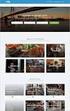 Authorized Servicer Portal User Guide for SONY North America (SNA) Table of Contents Bookmarking the Authorized Servicer Portal (Adding to Favorites)... 2 Bookmark link locations... 2 How to check your
Authorized Servicer Portal User Guide for SONY North America (SNA) Table of Contents Bookmarking the Authorized Servicer Portal (Adding to Favorites)... 2 Bookmark link locations... 2 How to check your
EXPRESSPATH PROVIDER PORTAL USER GUIDE AUGUST 2013
 EXPRESSPATH PROVIDER PORTAL USER GUIDE AUGUST 2013 2013-2020 Express Scripts, Inc. All rights reserved. No part of this publication may be reproduced or transmitted in any form or by any means, electronic
EXPRESSPATH PROVIDER PORTAL USER GUIDE AUGUST 2013 2013-2020 Express Scripts, Inc. All rights reserved. No part of this publication may be reproduced or transmitted in any form or by any means, electronic
SMALL BUSINESS/SMALL DIVERSE BUSINESS APPLICATION INSTRUCTIONS
 SMALL BUSINESS/SMALL DIVERSE BUSINESS APPLICATION INSTRUCTIONS TABLE OF CONTENTS Quick Access Instructions... 2 Small Business... 3 Small Diverse Business... 3 System Requirements... 4 Instructions...
SMALL BUSINESS/SMALL DIVERSE BUSINESS APPLICATION INSTRUCTIONS TABLE OF CONTENTS Quick Access Instructions... 2 Small Business... 3 Small Diverse Business... 3 System Requirements... 4 Instructions...
JIJIS Frequently Asked Questions
 JIJIS Frequently Asked Questions Contents A. About JIJIS... 2 B. Registration... 3 C. Sign in... 5 D. Setting... 7 E. Job Posting... 8 F. BR certificate... 11 G. Job Applying... 12 H. Others... 13 A. About
JIJIS Frequently Asked Questions Contents A. About JIJIS... 2 B. Registration... 3 C. Sign in... 5 D. Setting... 7 E. Job Posting... 8 F. BR certificate... 11 G. Job Applying... 12 H. Others... 13 A. About
User Guide for CDC s SAMS Partner Portal. Document Version 1.0
 User Guide for CDC s SAMS Partner Portal Document Version 1.0 Introduction If you are reading this guide, it probably means that you have been (or will be) invited to register with the SAMS Partner Portal.
User Guide for CDC s SAMS Partner Portal Document Version 1.0 Introduction If you are reading this guide, it probably means that you have been (or will be) invited to register with the SAMS Partner Portal.
Lender Electronic Assessment Portal. LEAP User Manual. U.S. Department of Housing and Urban Development
 Lender Electronic Assessment Portal LEAP User Manual U.S. Department of Housing and Urban Development Contents 1. Introduction... 6 1.1 System Requirements... 7 2. How to Access LEAP... 8 2.1 IPA User
Lender Electronic Assessment Portal LEAP User Manual U.S. Department of Housing and Urban Development Contents 1. Introduction... 6 1.1 System Requirements... 7 2. How to Access LEAP... 8 2.1 IPA User
Instructions for Cerner E-Learning and Access
 Instructions for Cerner E-Learning and Access Version: 05/08/14 Page 1 Table of Contents Introduction and Prerequisites... 3 Accessing UIHHSS Intranet... 4 On Campus... 4 Remote Access... 4 Accessing Learning
Instructions for Cerner E-Learning and Access Version: 05/08/14 Page 1 Table of Contents Introduction and Prerequisites... 3 Accessing UIHHSS Intranet... 4 On Campus... 4 Remote Access... 4 Accessing Learning
Secure Global Desktop (SGD)
 Secure Global Desktop (SGD) Table of Contents Checking your Java Version...3 Preparing Your Desktop Computer...3 Accessing SGD...5 Logging into SGD...6 Using SGD to Access Your Desktop...7 Using SGD to
Secure Global Desktop (SGD) Table of Contents Checking your Java Version...3 Preparing Your Desktop Computer...3 Accessing SGD...5 Logging into SGD...6 Using SGD to Access Your Desktop...7 Using SGD to
A Quick Guide to Using CommonHelp
 A Quick Guide to Using CommonHelp Introduction CommonHelp is the Commonwealth of Virginia s fast and easy way to apply online for many Virginia social services assistance programs. Through a single online
A Quick Guide to Using CommonHelp Introduction CommonHelp is the Commonwealth of Virginia s fast and easy way to apply online for many Virginia social services assistance programs. Through a single online
