McAfee SiteAdvisor Enterprise 3.5.0
|
|
|
- Noah Rodgers
- 8 years ago
- Views:
Transcription
1 Product Guide Revision McAfee SiteAdvisor Enterprise for use with epolicy Orchestrator
2 COPYRIGHT Copyright 2011 McAfee, Inc. All Rights Reserved. No part of this publication may be reproduced, transmitted, transcribed, stored in a retrieval system, or translated into any language in any form or by any means without the written permission of McAfee, Inc., or its suppliers or affiliate companies. TRADEMARK ATTRIBUTIONS AVERT, EPO, EPOLICY ORCHESTRATOR, FOUNDSTONE, GROUPSHIELD, INTRUSHIELD, LINUXSHIELD, MAX (MCAFEE SECURITYALLIANCE EXCHANGE), MCAFEE, NETSHIELD, PORTALSHIELD, PREVENTSYS, SECURITYALLIANCE, SITEADVISOR, TOTAL PROTECTION, VIRUSSCAN, WEBSHIELD are registered trademarks or trademarks of McAfee, Inc. and/or its affiliates in the US and/or other countries. McAfee Red in connection with security is distinctive of McAfee brand products. All other registered and unregistered trademarks herein are the sole property of their respective owners. LICENSE INFORMATION License Agreement NOTICE TO ALL USERS: CAREFULLY READ THE APPROPRIATE LEGAL AGREEMENT CORRESPONDING TO THE LICENSE YOU PURCHASED, WHICH SETS FORTH THE GENERAL TERMS AND CONDITIONS FOR THE USE OF THE LICENSED SOFTWARE. IF YOU DO NOT KNOW WHICH TYPE OF LICENSE YOU HAVE ACQUIRED, PLEASE CONSULT THE SALES AND OTHER RELATED LICENSE GRANT OR PURCHASE ORDER DOCUMENTS THAT ACCOMPANY YOUR SOFTWARE PACKAGING OR THAT YOU HAVE RECEIVED SEPARATELY AS PART OF THE PURCHASE (AS A BOOKLET, A FILE ON THE PRODUCT CD, OR A FILE AVAILABLE ON THE WEBSITE FROM WHICH YOU DOWNLOADED THE SOFTWARE PACKAGE). IF YOU DO NOT AGREE TO ALL OF THE TERMS SET FORTH IN THE AGREEMENT, DO NOT INSTALL THE SOFTWARE. IF APPLICABLE, YOU MAY RETURN THE PRODUCT TO MCAFEE OR THE PLACE OF PURCHASE FOR A FULL REFUND. 2 McAfee SiteAdvisor Enterprise Product Guide
3 Contents Preface 5 About this guide Audience Conventions How to use this guide Finding product documentation Introducing SiteAdvisor Enterprise 7 Benefits of using SiteAdvisor Enterprise How safety ratings are compiled Safety icons and balloons protect during searches Using site safety balloons SiteAdvisor menu protects while browsing Using the SiteAdvisor menu Safety reports provide details Viewing site reports Administrators customize policy settings Setting up a Browsing Security Strategy 13 Guidelines for creating a strategy Select the right policy options and features Information that SiteAdvisor Enterprise sends Configuring Policies 17 How policies work Types of policy categories Default policy settings Creating and editing policies General policy options and what they control Configuring proxy settings Enabling observe mode Setting the control panel option Enforcing file downloads Annotating clients Adding private IP address range Enabling web gateway enforcement Hardening policy for SiteAdvisor Enterprise Protecting SiteAdvisor Enterprise Blocking use of browsers Block and warn sites by ratings Configuring access based on ratings Use Authorize and Prohibit lists for sites How site patterns work How multiple-instance policies work Working with Authorize lists McAfee SiteAdvisor Enterprise Product Guide 3
4 Contents Working with Prohibit lists Customize messages for users Creating a message for rated sites Creating a message for phishing pages Creating a message for downloads Creating a message for sites on Authorize or Prohibit lists Adding a logo in a message Enable or disable the software Enabling or disabling from the epo server Enabling and disabling from the browser Track events for reports Tracking visits to domains and downloads Tracking domain page views and downloads Capturing user name in events Tracking green site content categories Using Dashboards, Monitors, and Reports 45 Use queries to create reports Creating reports Running a purge task Use dashboards and monitors Creating monitors Reference 49 Frequently Asked Questions Where to find more information Web Filtering for Endpoint and Web Reporter Appendix 53 How web content filtering works Policy additions with web content filtering Report and dashboard additions with web content filtering How Web Reporter works Sending Web Reporter logs Applying the Content Actions policy Working with the Web Reporter Enforcing network traffic through a web gateway 57 How web gateway enforcement works Policy options with web gateway enforcement Index 59 4 McAfee SiteAdvisor Enterprise Product Guide
5 Preface This guide provides the information you need to configure, use, and maintain your McAfee product. Contents About this guide Finding product documentation About this guide This information describes the guide's target audience, the typographical conventions and icons used in this guide, and how the guide is organized. Audience McAfee documentation is carefully researched and written for the target audience. The information in this guide is intended primarily for: Administrators People who implement and enforce the company's security program. Conventions This guide uses the following typographical conventions and icons. Book title or Emphasis Title of a book, chapter, or topic; introduction of a new term; emphasis. Bold User input or Path Code Text that is strongly emphasized. Commands and other text that the user types; the path of a folder or program. A code sample. User interface Hypertext blue Words in the user interface including options, menus, buttons, and dialog boxes. A live link to a topic or to a website. Note: Additional information, like an alternate method of accessing an option. Tip: Suggestions and recommendations. Important/Caution: Valuable advice to protect your computer system, software installation, network, business, or data. Warning: Critical advice to prevent bodily harm when using a hardware product. McAfee SiteAdvisor Enterprise Product Guide 5
6 Preface Finding product documentation How to use this guide This guide provides information on configuring and using your product. Finding product documentation McAfee provides the information you need during each phase of product implementation, from installation to daily use and troubleshooting. After a product is released, information about the product is entered into the McAfee online KnowledgeBase. 1 Go to the McAfee Technical Support ServicePortal at 2 Under Self Service, access the type of information you need: To access... User documentation Do this... 1 Click Product Documentation. 2 Select a product, then select a version. 3 Select a product document. KnowledgeBase Click Search the KnowledgeBase for answers to your product questions. Click Browse the KnowledgeBase for articles listed by product and version. 6 McAfee SiteAdvisor Enterprise Product Guide
7 1 Introducing 1 SiteAdvisor Enterprise McAfee SiteAdvisor Enterprise is a browser protection solution that can be deployed and managed by using McAfee epolicy Orchestrator server. The client software runs on managed systems to protect users from threats they encounter while searching and browsing websites with Internet Explorer, Firefox, or Google Chrome or downloading files with Internet Explorer. SiteAdvisor Enterprise is integrated with McAfee advanced protection solutions. This guide provides information that you need to create a browsing security strategy for your business and configure SiteAdvisor Enterprise policy options. Contents Benefits of using SiteAdvisor Enterprise How safety ratings are compiled Safety icons and balloons protect during searches SiteAdvisor menu protects while browsing Safety reports provide details Administrators customize policy settings Benefits of using SiteAdvisor Enterprise As SiteAdvisor Enterprise runs on each managed system, it notifies users about threats they might encounter when searching or browsing websites by displaying the following: Safety rating for each site When searching, safety ratings as per the colors indicating the degree of safety appear next to each site listed on a search results page. When browsing, the SiteAdvisor menu button appears in the browser window in the color that matches the safety rating for the current site. Safety report for each site The report includes a detailed description of test results and feedback submitted by users and site owners. Users access safety reports to learn more about how the safety rating for a site was calculated. Using the epo Policy Catalog, administrators can create SiteAdvisor Enterprise policies that determine which sites managed systems can access. They can assign actions to sites based on their SiteAdvisor rating (for example, block red sites and warn users trying to access yellow sites). They can create lists of authorized and prohibited sites based on URLs and domains. Administrators can also customize the messaging that SiteAdvisor Enterprise displays to managed systems, and prevent users from disabling the client software on managed systems. McAfee SiteAdvisor Enterprise Product Guide 7
8 1 Introducing SiteAdvisor Enterprise How safety ratings are compiled With the addition of the Web Filtering for Endpoint extension, you can expand safety ratings to include site content and track pages viewed on domain sites. With the addition of Web Reporter you can create detailed reports on websites. The SiteAdvisor Enterprise client software supports Microsoft Internet Explorer, Mozilla Firefox and Google Chrome browsers. The only difference in functionality between the browsers is that Firefox does not allow users to hide the SiteAdvisor button with the View Toolbars command or check file downloads. How safety ratings are compiled A McAfee team derives safety ratings by testing a variety of criteria for each site and evaluating the results to detect common threats. Automated tests compile safety ratings for a website by: Downloading files to check for viruses and potentially unwanted programs bundled with the download. Entering contact information into signup forms to check for resulting spam or a high volume of non-spam s sent by the site or its affiliates. Checking for excessive popup windows. Checking for attempts by the site to exploit browser vulnerabilities. Checking for deceptive or fraudulent practices employed by a site. The team assimilates test results into a safety report that can also include: Feedback submitted by site owners, which might include descriptions of safety precautions used by the site or responses to user feedback about the site. Feedback submitted by site users, which might include reports of phishing scams, bad shopping experiences, and selling services that can be obtained without cost from other sources. Additional analysis by McAfee professionals. Safety icons and balloons protect during searches When users type keywords into a popular search engine such as Google, Yahoo!, MSN, Ask, or AOL.com, color-coded safety icons appear next to sites listed in the search results page: Tests revealed no significant problems. Tests revealed some issues users should know about. For example, the site tried to change the testers browser defaults, displayed popups, or sent them a significant amount of non-spam . Tests revealed some serious issues that users should consider carefully before accessing this site. For example, the site sent testers spam or bundled adware with a download. This site is blocked by a Prohibit List, Rating Actions, or Content Actions policy option. This site is unrated. Placing the cursor over an icon displays a safety balloon that summarizes the safety report for a site. Click More Info or a report link for a detailed safety report. 8 McAfee SiteAdvisor Enterprise Product Guide
9 Introducing SiteAdvisor Enterprise SiteAdvisor menu protects while browsing 1 Using site safety balloons Use this task to view additional information available through a site s safety icon listed in a search results page. 1 Hold the cursor over the site s safety icon. A safety balloon displays a high-level summary of the site s safety report. 2 Click a safety report link or the More info link in the safety balloon to view details of the site's safety report. SiteAdvisor menu protects while browsing When users browse to a website, a color-coded menu button appears in the top-left corner of the window. The color of the button corresponds to the site s safety rating. Placing the cursor over this button displays a safety balloon that summarizes the safety report for the site, with a link to the detailed site report page. The menu button next to the icon displays the SiteAdvisor menu. This button... With this color... Green Indicates this... The site is safe. If you are using Google Chrome as your browser, the button will appear as. Yellow Red Gray Orange Blue White Silver Black There might be some issues with the site. There might be some serious issues with the site. No rating is available for the site. A communication error occurred with the SiteAdvisor website that contains rating information. This could be an internal site or private IP range. The site is authorized by epo administrator. The site is disabled by epo administrator or policy. The site is a phishing site. Phishing is a way of attempting to acquire sensitive information such as usernames, passwords and credit card details by masquerading as a trustworthy entity in an electronic communication. If the gray communication error button appears, a troubleshooting link in the site's safety balloon opens to a connection status page. This page displays the reason for the communication error and provides information on possible resolutions. Clicking this link runs these test with these results: Test What this means Explanation if there is an issue Internet Access SiteAdvisor Server Availability Does the browser have internet access? Is the SiteAdvisor server down? Your computer cannot access the Internet. This might indicate the SiteAdvisor policy for proxy settings are configured incorrectly. Contact your administrator. The SiteAdvisor servers appear to be down. McAfee SiteAdvisor Enterprise Product Guide 9
10 1 Introducing SiteAdvisor Enterprise Safety reports provide details The Repeat Tests button allows the user to see if the error persists or has been corrected while the page is open. Using the SiteAdvisor menu Use this task to display the options for accessing SiteAdvisor features on managed systems. 1 Click the down arrow on the SiteAdvisor menu button to view the SiteAdvisor menu and do any of the following: Select this command... View Site Report To do this... Display the safety report for the current site (not available when SiteAdvisor Enterprise is disabled). You can also click Read site report in the site safety balloon. Show Balloon Display the current site s safety balloon (not available when SiteAdvisor Enterprise is disabled). The balloon disappears after a few seconds, or you can click the close button. The site safety balloon also appears by placing the cursor over the menu button. The site safety balloon doesn't appear in Google Chrome. Disable/Enable SiteAdvisor About Turn the SiteAdvisor Enterprise client software off or on (available only when an Enable/Disable policy option is configured to allow this functionality). Access a brief description of browser protection, its license agreement, and its privacy policy. 2 If the communication error button appears, show the balloon for the site, and click Troubleshoot. The connection status page that appears indicates the possible cause of the communication error. Safety reports provide details Users can supplement the color-coded safety information for a site by viewing its detailed safety report. These reports describe specific threats discovered by testing and include feedback submitted by site owners and users. Safety reports for sites are delivered from the McAfee SiteAdvisor and provide the following information: 10 McAfee SiteAdvisor Enterprise Product Guide
11 Introducing SiteAdvisor Enterprise Administrators customize policy settings 1 Item Overview Online Affiliations Web Spam Tests Download Tests Explanation The overall rating for the website. We determine this rating by looking at a wide variety of information. First, we evaluate a website's and download practices using our proprietary data collection and analysis techniques. Next, we examine the website itself to see if it engages in annoying practices such as excessive pop-ups or requests to change your home page. Then we perform an analysis of its online affiliations to see if the site associates with other sites flagged as red. Finally, we combine our own review of suspicious sites with feedback from our Threat Intelligence services and alert you to sites that are deemed suspicious. Examines how aggressively the site tries to get you to go to other sites that we've flagged with red verdicts. It is a very common practice on the Internet for suspicious sites to have many close associates with other suspicious sites. The primary purpose of these 'feeder' sites is to get you to visit the suspicious site. A site can receive a red warning if, for example, it links too aggressively to other red sites. In effect, a site can become 'red by association' due to the nature of its relationship to red flagged domains. Web Spam Tests results are SiteAdvisor's overall rating for a Web site's practices. We rate sites based on both how much we receive after entering an address on the site as well as how spammy the we receive looks. If either of these measures is higher than what we consider acceptable, we'll give the site a yellow warning. If both measures are high, or one of them looks particularly egregious, we'll give the site a red warning Download Tests results indicate SiteAdvisor's overall rating about the impact a site's downloadable software had on our testing computer. Red flags are given to sites that have virus-infected downloads or that add unrelated software which many people would consider adware or spyware. The rating also takes note of the network servers a program contacts during its operation, as well as any modifications to browser settings or a computer's registry files. Viewing site reports Use this task to view site reports to obtain more information about a site s safety rating. Do any of the following to view safety report for a site: From this location... Website Do this... Click the SiteAdvisor menu button and select View Site Report. Click the SiteAdvisor button. Search results page Click the safety icon following the web page link. Administrators customize policy settings Administrators create SiteAdvisor Enterprise policies in the epo Policy Catalog and assign them to managed systems running the SiteAdvisor Enterprise client software. You can assign the same policy settings to all managed systems, or to groups of managed systems that perform similar tasks and require the same type of access and protection. Configure policies in SiteAdvisor Enterprise to achieve the right level of browsing protection for your users. Note that both the Authorize List and Prohibit List policies are multiple-instance policies. These policies allow for a profile of settings through the application of multiple policies under a single policy instance. This can be helpful if you want to apply a default list of sites, and add entries for a particular group or all groups. Instead of updating the entire list with the new entries, you can create a second policy instance for the new entries and apply it and the default list together. The effective policy is then the combination of the two policy instances. McAfee SiteAdvisor Enterprise Product Guide 11
12 1 Introducing SiteAdvisor Enterprise Administrators customize policy settings Table 1-1 Policy Description Policy Authorize List (A multiple-instance policy) Enable/Disable Enforcement Messaging Event Tracking General Description Create a list of sites that are approved for users to access. Configure access to site resources, such as file downloads and phishing pages, on approved sites. Specify whether an Authorize list has precedence over Prohibit lists. Disable and then re-enable the SiteAdvisor Enterprise client software for all epo managed systems using this policy. Allow the disabling and re-enabling of the SiteAdvisor Enterprise client software from the browser on managed systems and configure whether or not this functionality requires a password. Create messages, which can include your own logo or image, for users who attempt to access: Blocked sites Warned sites Prohibited sites Phishing pages Authorized sites File downloads Report on domain site visits. Report on internal domain site visits. Report on page views on all domain sites. (Available with the additional Web Filtering for Endpoint extension.) Specify proxy server settings required to contact the Internet by managed systems running the client software. Enable Observe mode to evaluate policy settings before implementing them. Specify whether users can use Add/Remove Programs to remove SiteAdvisor Enterprise. See Configuring Policies for more information. 12 McAfee SiteAdvisor Enterprise Product Guide
13 2 Setting 2 up a Browsing Security Strategy SiteAdvisor Enterprise includes a default policy with settings recommended by McAfee to protect managed systems from most web-based threats. This section provides an overview of features that assist you in customizing policy settings that are specific to your business needs. The following topics provide details about using these features. Contents Guidelines for creating a strategy Select the right policy options and features Information that SiteAdvisor Enterprise sends Guidelines for creating a strategy Follow these guidelines to design and implement a browsing security strategy that fully protects your managed systems against web-based threats. 1 Install SiteAdvisor Enterprise, enable Observe mode, and deploy the client software. Before deploying the client software, enable Observe mode (Action Enforcement tab on the General policy page). This prevents SiteAdvisor Enterprise from taking actions (such as blocking and warning) configured as part of the default policy, but tracks browsing behavior data that you can retrieve in reports. See Evaluate policy settings with Observe mode under Configuring Policies. 2 Evaluate browsing traffic and usage patterns (Reports). Run queries and review the results to learn about network browsing patterns. For example, what types of sites are users visiting and what tasks are they performing at these sites? What time of day is browsing traffic heaviest? See Using Dashboards, Monitors, and Reports. 3 Create policies. Configure policy options based on the browsing behavior revealed in the query results. Prohibit, block, or warn about sites or downloads that present threats, and authorize sites that are important to your users. See the Configuring Policies chapter for more information. McAfee SiteAdvisor Enterprise Product Guide 13
14 2 Setting up a Browsing Security Strategy Select the right policy options and features 4 Test and evaluate policy settings (Observe mode). Enable Observe mode to track the number of users who access sites that would be affected by the policy settings you have configured. Run queries, then view and evaluate the tracked data. Are the settings comprehensive enough? Do they have any unintended consequences you need to resolve? Adjust the policy settings as needed, then disable Observe mode to activate them. See Evaluate policy settings with Observe mode under Configuring Policies. 5 Ensure compliance, productivity, and security with frequent monitoring. Run queries regularly. View results in reports or in monitors. Ensure that the SiteAdvisor Enterprise client software is enabled on all computers and can function properly (by using the Functional Compliance query). Check whether any sites or site resources, such as download files, that are required for business are blocked. Check visits to sites that contain threats. Update policy settings to address any problems. Run a purge task occasionally to clear out the reports database. See Using Dashboards, Monitors, and Reports and Configuring Policies. Select the right policy options and features When developing a browsing security strategy: Assess the security concerns and vulnerabilities that apply to your business. Carefully consider any domains and sites that must be accessible to your managed systems and any that you would like to block. Decide which network browsing activities you need to monitor. Determine your most effective and efficient forms of monitoring. Use this list to identify which product features can help meet your goals. If this is your security or productivity goal... Use SiteAdvisor ratings to control access to sites, download files, or phishing pages. Block particular sites or domains. Ensure access to particular sites. Control access to resources on these sites (such as download files). Track visits to these sites and access of site resources. Prevent data about intranet sites from being reported to the SiteAdvisor website s servers. Communicate to users why a site is blocked or how to protect against threats on a site. Control who can disable or enable the SiteAdvisor Enterprise client software. Evaluate the effect of policy settings before they are implemented. Use this feature... Rating Actions policy Prohibit List policy Authorize List policy Event Tracking policy Enforcement Messaging policy Disable/Enable policy Observe mode (part of General policy) 14 McAfee SiteAdvisor Enterprise Product Guide
15 Setting up a Browsing Security Strategy Information that SiteAdvisor Enterprise sends 2 If this is your security or productivity goal... Enter information on any proxy server needed for Internet access. Obtain information for and track activity on private domain servers. Use this feature... Proxy Server (part of General policy) Event Tracking policy Obtain information for and track visits to non-private domain servers. Event Tracking policy Obtain information for and track each page accessed from domain servers. Monitor the effect of current policy settings. Event Tracking policy Queries and monitors Ensure that the correct version of the SiteAdvisor Enterprise client software is installed on all managed systems and functions properly. Functional Compliance query Use site content to control access to sites. Obtain detailed reports based on site content. Content Actions policy with Web Filtering for Endpoint extension Web Reporter with Web Filtering for Endpoint extension See Configuring Policies for information about using the policy features. See Using Dashboards, Monitors, and Reports for information about queries and monitors. Information that SiteAdvisor Enterprise sends The client software sends the following information to the epo server for use in queries: Type of event initiated by the managed system (site visit or download). Unique ID assigned by SiteAdvisor Enterprise to the managed system. Time of event. Domain for event. URL for event. SiteAdvisor rating for the event s site. Site threat factor. Whether the event s site or site resource is on an Authorize list, a Prohibit list, or no list. Reason for action (allow, warn, or block) taken by SiteAdvisor Enterprise. Observe mode status (on or off). SiteAdvisor Enterprise sends the complete URL of the website to the SiteAdvisor website s servers. When a managed system visits a website, SiteAdvisor Enterprise tracks the URL which is the smallest amount of information required for SiteAdvisor Enterprise to uniquely identify the URL being rated for security. The focus of SiteAdvisor Enterprise is protecting your managed systems; no attempt is made to track personal Internet usage. SiteAdvisor Enterprise does not send information on your company s intranet sites to the SiteAdvisor website s servers, unless specifically requested. See Tracking visits to domains and downloads under Configuring Policies for more information. McAfee SiteAdvisor Enterprise Product Guide 15
16
17 3 Configuring 3 Policies A policy is a collection of software settings that you configure and enforce on managed client systems. Policies ensure that security software products are configured and function as your organization requires. For the purposes of this guide, we assume that you have installed epolicy Orchestrator and have the necessary privileges to perform the steps described in this guide. For more information about epolicy Orchestrator, refer to the product s documentation. Contents How policies work Types of policy categories Default policy settings Creating and editing policies General policy options and what they control Hardening policy for SiteAdvisor Enterprise Block and warn sites by ratings Use Authorize and Prohibit lists for sites Customize messages for users Enable or disable the software Track events for reports How policies work When SiteAdvisor Enterprise is installed, its preconfigured default policy is installed in the repository. You cannot change this default policy, but you can create a duplicate of this policy with a different name and configure it to meet your needs. In general, a policy is applied to a group, and all systems in the group receive the same policy settings. If, however, you are working in an epo 4.5/4.6 environment, where the epo server is version 4.5/4.6 and the McAfee Agent on the client system is version 4.5/4.6, you can create user-specific instead of system-specific policy assignments with policy assignment rules. These assignment rules are enforced on the client system for a particular user when that user logs on, regardless of the epo group in which the system is placed. For more information, see How Policy Assignment Rules Work in the epolicy Orchestrator4.5 Product Guide. Policy assignment rules are enforced only if the user logs on as the interactive user. If a user logs on with a runas command, or logs on to a remote desktop or terminal service where the user's logon is not set to interactive, the policy assigned to the system and not the one assigned to the user is enforced. For recommendations on selecting and implementing SiteAdvisor Enterprise policy settings, see Setting up a Browsing Security Strategy. For more information about using policies with epolicy Orchestrator, see epolicy Orchestrator Product Guide. McAfee SiteAdvisor Enterprise Product Guide 17
18 3 Configuring Policies Types of policy categories Types of policy categories For the SiteAdvisor Enterprise software, configure these policy categories: Authorize List Sites that users are authorized to access, and rules for accessing the individual resources on the sites. Several instances of this policy can be applied, resulting in one combined, effective policy. Enable/Disable Whether the SiteAdvisor Enterprise client software is disabled or enabled for all managed systems assigned this policy, and whether it can be disabled on individual systems. Enforcement Messaging Text displayed to users who attempt to access a site, phishing page, or file download that has been blocked, warned, or allowed. Event Tracking Settings to track domain visits and downloads. If the Web Filtering for Endpoint extension and Web Reporter are installed, you can also track pages views and downloads within a domain and send information to Web Reporter for reports. General Settings required for managed systems to access the Internet through a proxy server, to turn on Observe mode to tune enforcement rules, and to allow SiteAdvisor Enterprise to be removed with Add or Remove Programs. Hardening Settings to prevent managed node users from uninstalling SiteAdvisor Enterprise and to prevent any unwanted changes to SiteAdvisor Enterprise files, registry keys, and registry values by restricting access. Prohibit List Sites that users are blocked from accessing. Several instances of this policy can be applied resulting in one combined, effective policy. Rating Actions Rules for user access based on the safety ratings and threat factors SiteAdvisor assigns to sites, pages on a site, or file downloads. The Rating actions policies will be replaced by the content actions if Web Filtering extension is checked in. A Content Actions policy appears if the Web Filtering for Endpoint extension is installed. See the Web Filtering for Endpoint and Web Reporter Appendix for details. For more information about using policies with epolicy Orchestrator, see the epolicy Orchestrator Product Guide. 18 McAfee SiteAdvisor Enterprise Product Guide
19 Configuring Policies Default policy settings 3 Default policy settings During installation, a default SiteAdvisor Enterprise policy is added to the epo master repository and listed in the Policy Catalog. The default policy settings are: Policy Authorize List Default policy settings No Authorize list is set up. After a list is created, default settings for the advanced options are: Track events: Selected. Block phishing pages: Selected. File downloads: Yellow: Warn Red: Block Unrated: Allow Give this Authorize list precedence: Not selected. Enable/Disable SiteAdvisor policy enforcment Enable: Selected. The client software is enabled on all systems managed with this policy. SiteAdvisor menu option Enable: Not selected. The client software cannot be disabled from the managed system. Enforcement Messaging General No custom messages or logos are displayed to users when they attempt to access allowed, warned, or blocked sites and site resources. No proxy settings are defined. Observe mode Enable: Not selected. Options configured for blocking or warning are enforced. File download enforcement Not selected. Downloads with any safety rating. annotation Not selected. Does not provide safety rating for the links in an instant message or an . Private IP range Not selected. Evaluates all websites including private IP addresses. Web gateway interlock Not selected. Forces SiteAdvisor Enterprise to stand-down mode when a web gateway is detected on the client network. Control Panel Option Enable: Not selected. to have SiteAdvisor Enterprise appear in the client system Add or Remove Programs control panel is not selected. Hardening Protect SiteAdvisor resources Selected. Restricts unwanted changes to SiteAdvisor Enterprise files, registries, or services and prevents user from uninstalling the browser plug-in. Files: Selected Registry: Selected Services: Selected Uninstall: Selected Protect SiteAdvisor browser plugin Selected. Prevents users from disabling the browser plugin. Allows use of supported browsers and prevents use of unsupported browsers. Prohibit List No Prohibit list is set up. McAfee SiteAdvisor Enterprise Product Guide 19
20 3 Configuring Policies Creating and editing policies Policy Event Tracking Default policy settings Domains and downloads Track: Selected. Include traffic to internal sites: Set to Never. Capture logged-on user name in events Not selected. Does not capture user name in the events forwarded to epo from the client systems. Track content categories for all green sites: Selected. Only available if the Web Filtering for Endpoint extension is installed. Page views and downloads Track: Not selected. Only available if the Web Filtering for Endpoint extension is installed. Rating Actions Site access based on overall rating: Yellow: Warn Content Actions (Only available when the Web Filtering for Endpoint extension is installed.) Red: Block Unrated: Allow Page-level rating actions: Block phishing pages selected. Phishing pages detected on allowed sites are blocked. File download rating actions: Yellow: Warn Red: Block Unrated: Allow By default, most of the content categories having a green rating are allowed; yellow are warned; and red are blocked. However, some unrated content categories are warned or blocked as per GTI recommendation. Creating and editing policies Use this general task to create a new policy and configure its settings, or to change the settings in an existing policy. Details for configuring settings in specific policies are provided later in this section. 2 From the Product list, select SiteAdvisor Enterprise From the Category list, select the policy. 4 Select New to configure settings for a new policy, or select Edit to change settings for an existing policy. 5 Click Save. Run an agent wake-up call to apply the setting immediately, or wait for the next automatic agent-server communication. 20 McAfee SiteAdvisor Enterprise Product Guide
21 Configuring Policies General policy options and what they control 3 General policy options and what they control The General policy category lets you apply general policy options that control proxy server settings, application of Observe mode, and whether the software can be removed from client systems using the Add or Remove Programs control panel. Proxy server settings If proxy servers are set up as intermediaries between managed systems and the Internet, use policy settings to configure those proxy server settings for SiteAdvisor Enterprise. This enables SiteAdvisor Enterprise to access the Internet through the proxy servers. The Proxy Server tab on the General policy page includes settings to: Use no proxy server (default). Use Internet Explorer proxy server settings. Manually configure proxy server settings. These proxy settings apply only to SiteAdvisor Enterprise. They are not used by other security software products managed by epolicy Orchestrator. Supported proxy servers Microsoft Proxy Server Anonymous Blue Coat ProxySG Microsoft Proxy Server Chap Oracle iplanet Web Proxy Server Microsoft Proxy Server NTLM Observe mode action enforcement Observe mode enables you to evaluate the effect that policy settings for warning or blocking access have on network browsing activity before you implement them. Use observe mode to track: Visits to red, yellow, or unrated sites. Visits to sites you have configured to block or warn. Visits to phishing pages you have configured to block. Downloads you have configured to block or warn. Information compiled in observe mode is available by running queries. If you determine that network browsing patterns are adversely affected by any current settings, adjust them before disabling observe mode. Policy settings are enforced when observe mode is disabled. Control panel option You can allow or prohibit the appearance of SiteAdvisor Enterprise in the Add or Remove Programs control panel on a client system. If it appears, users can remove SiteAdvisor Enterprise. You might find this option useful in troubleshooting, but McAfee does not recommend its application. By default, this option is set to prohibit the appearance of the application in the control panel. McAfee SiteAdvisor Enterprise Product Guide 21
22 3 Configuring Policies General policy options and what they control s Configuring proxy settings on page 22 Use this task to configure SiteAdvisor Enterprise to access the Internet through proxy servers. Enabling observe mode on page 23 Use this task to track browsing behavior that is affected by the policy settings configured to warn or block access. These policy settings are not enforced while observe mode is enabled. Setting the control panel option on page 23 Use this task to allow SiteAdvisor Enterprise to appear in the Add or Remove Programs control panel on client systems. If you allow it to appear, users can remove SiteAdvisor Enterprise. You might find this option useful in troubleshooting, but McAfee does not recommend its application. Enforcing file downloads on page 23 SiteAdvisor Enterprise enforces file downloads depending on various scenarios. It allows the managed node users to download files from internal sites without scanning the files for malicious content. You cannot download any files from website added in Prohibit List policy and from website that are considered Exploit sites. Likewise, managed node users can not download files from blocked and phishing sites. Managed node users can download files with warn rating. Annotating clients on page 24 When a managed node user receives an with URLs, SiteAdvisor Enterprise displays the rating annotations for the sites rated yellow or red. Annotations also appear for blocked sites (for example, sites added in the Prohibit List). Adding private IP address range on page 24 SiteAdvisor Enterprise can be configured to stand-down from its enforcement and site rating operations if it detects that the IP address of site you are accessing is within a range of specified private IP addresses. Enabling web gateway enforcement on page 24 SiteAdvisor Enterprise can be configured to stand-down from its enforcement and site rating operations if it detects that your organization enforces network traffic through a web gateway. This option is disabled by default. SiteAdvisor Enterprise uses two methods to determine if the network traffic is enforced through a web gateway. We recommend that you use both the options to enable web gateway enforcement. Configuring proxy settings Use this task to configure SiteAdvisor Enterprise to access the Internet through proxy servers. 2 From the Product list, select SiteAdvisor Enterprise 3.5.0; from the Category list, select General. 4 Click the Proxy Server tab. 5 Select the type of proxy server settings to use. 6 Specify any additional required information. 7 Click Save. 22 McAfee SiteAdvisor Enterprise Product Guide
23 Configuring Policies General policy options and what they control 3 Enabling observe mode Use this task to track browsing behavior that is affected by the policy settings configured to warn or block access. These policy settings are not enforced while observe mode is enabled. See Using Dashboards, Monitors, and Reports for information on retrieving tracked information. 2 From the Product list, select SiteAdvisor Enterprise 3.5.0; from the Category list, select General. 4 Click the Action Enforcement tab. 5 Select Enable. 6 Click Save. Setting the control panel option Use this task to allow SiteAdvisor Enterprise to appear in the Add or Remove Programs control panel on client systems. If you allow it to appear, users can remove SiteAdvisor Enterprise. You might find this option useful in troubleshooting, but McAfee does not recommend its application. 2 From the Product list, select SiteAdvisor Enterprise 3.5.0; from the Category list, select General. 4 Click the Control Panel Option tab. 5 Select Enable. 6 Click Save. Enforcing file downloads SiteAdvisor Enterprise enforces file downloads depending on various scenarios. It allows the managed node users to download files from internal sites without scanning the files for malicious content. You cannot download any files from website added in Prohibit List policy and from website that are considered Exploit sites. Likewise, managed node users can not download files from blocked and phishing sites. Managed node users can download files with warn rating. 2 From the Product list, select SiteAdvisor Enterprise 3.5.0; from the Category list, select General. 3 For the policy you want to edit, click Edit, then click Action Enforcement. McAfee SiteAdvisor Enterprise Product Guide 23
24 3 Configuring Policies General policy options and what they control 4 Enable File download enforcement. 5 Click Save. Annotating clients When a managed node user receives an with URLs, SiteAdvisor Enterprise displays the rating annotations for the sites rated yellow or red. Annotations also appear for blocked sites (for example, sites added in the Prohibit List). 2 From the Product list, select SiteAdvisor Enterprise 3.5.0; from the Category list, select General. 3 For the policy you want to edit, click Edit, then click Action Enforcement. 4 Do one of the following: Enable browser-based annotations Select this to receive annotations for URLs in browser-based clients. Enable non browser-based annotations Select this to receive annotations for URLs in management tools such as Microsoft Outlook. 5 Click Save. Restart the client after enforcing the policy to see annotations. Adding private IP address range SiteAdvisor Enterprise can be configured to stand-down from its enforcement and site rating operations if it detects that the IP address of site you are accessing is within a range of specified private IP addresses. Use this task to add a range of private IP addresses used in your organization. 2 From the Product list, select SiteAdvisor Enterprise 3.5.0; from the Category list, select General. 3 For the policy you want to edit, click Edit, then click Action Enforcement. 4 Enable the Private IP range, then specify the private IP addresses used in the client network. 5 Click Save. Enabling web gateway enforcement SiteAdvisor Enterprise can be configured to stand-down from its enforcement and site rating operations if it detects that your organization enforces network traffic through a web gateway. This option is disabled by default. SiteAdvisor Enterprise uses two methods to determine if the network 24 McAfee SiteAdvisor Enterprise Product Guide
25 Configuring Policies Hardening policy for SiteAdvisor Enterprise 3 traffic is enforced through a web gateway. We recommend that you use both the options to enable web gateway enforcement. 2 From the Product list, select SiteAdvisor Enterprise 3.5.0; from the Category list, select General. 3 For the policy you want to edit, click Edit, then click Action Enforcement. 4 Enable Web gateway interlock and configure these options as required: Client is using one of your organization's default gateways Specify the IP address of the default gateway(s) used in the client network. Web gateway enforcement is detected Select the option to allow SiteAdvisor Enterprise to detect whether or not network traffic is enforced by a web gateway. Enter DNS name for the Internal Landmark Specify the DNS name of a client system or a domain. When SiteAdvisor Enterprise detects the specified DNS name of a client system or a domain as an internal landmark, it stands-down from its rating and enforcement actions. To enforce network through a web gateway, you must configure the web gateway to block gateway.siteadvisor.com. 5 Click Save. Hardening policy for SiteAdvisor Enterprise SiteAdvisor Enterprise integrates with VirusScan Enterprise to protect itself from being uninstalled or modified. Hardening policy prevents managed node users from uninstalling SiteAdvisor Enterprise and prevents any unwanted changes to SiteAdvisor Enterprise files, registry keys, and registry values by restricting access. It also protects SiteAdvisor Enterprise processes by preventing users from stopping or killing them. Hardening policy can be configured to block the use of supported or unsupported browsers as required. The Administrator can disable and enable hardening on the managed node using a password. Hardening is a system based policy which allows only administrators to modify the system components. Enabling hardening on managed nodes blocks the use of InPrivate browsing in Internet Explorer or Private Browsing in Mozilla Firefox. Before enabling Hardening, ensure that Access Protection in VirusScan Enterprise is enabled on the managed nodes. For details on enabling Access Protection, refer to VirusScan Enterprise Product Guide. Protecting SiteAdvisor Enterprise Modifying SiteAdvisor Enterprise files, registries, or services can affect the functioning of the product. Hence it is important to protect these system components. The Self Protection tab in Hardening policy allows the administrator to restrict any unwanted changes to SiteAdvisor Enterprise files, registry entries, or services and prevent users from uninstalling the product. McAfee SiteAdvisor Enterprise Product Guide 25
26 3 Configuring Policies Hardening policy for SiteAdvisor Enterprise Protecting SiteAdvisor Enterprise resources You can configure this policy to prevent SiteAdvisor Enterprise uninstallation on client systems and protect SiteAdvisor Enterprise files, registry entries, and services. 2 From the Product list, select SiteAdvisor Enterprise 3.5.0; from the Category list, select Hardening. 3 For the policy you want to edit, click Edit, then click Self Protection. 4 Select these options as required: Files To deny managed node users from modifying the SiteAdvisor Enterprise databases, binaries, safe search files, and configuration files. Registry To deny managed node users from modifying the SiteAdvisor Enterprise registry hive, COM components, and uninstalling using the registry value. Service To prevent managed node users from killing, renaming, and stopping or starting SiteAdvisor Enterprise services. Uninstall To prevent managed node users from uninstalling SiteAdvisor Enterprise using Add/ Remove Programs in Control Panel or command prompt. 5 Click Save. Protecting SiteAdvisor Enterprise browser plug-in In previous versions of SiteAdvisor Enterprise managed node users were able to disable the plug-in on the browser. Hardening enables you to restrict users from disabling the browser plug-in. Enabling this policy option re-enables the SiteAdvisor Enterprise plug-in immediately after it is disabled using the Manage add-ons option in the browser. 2 From the Product list, select SiteAdvisor Enterprise 3.5.0; from the Category list, select Hardening. 3 For the policy you want to edit, click Edit, then click Self Protection. 4 Enable Protect SiteAdvisor browser Plugin. 5 Click Save. Blocking use of browsers You can block the use supported or unsupported browsers on managed nodes as required. 2 From the Product list, select SiteAdvisor Enterprise 3.5.0; from the Category list, select Hardening. 3 For the policy you want to edit, click Edit, then click Browser Control. 4 Select the browsers to block from being launched on the managed nodes. 5 Click Save. 26 McAfee SiteAdvisor Enterprise Product Guide
27 Configuring Policies Block and warn sites by ratings 3 Block and warn sites by ratings The Rating Actions policy options let you use the SiteAdvisor ratings to determine whether users can access a site or resources on a site, such as download files. In addition, you can fine-tune site access by allowing the reaction to be less stringent for red and yellow sites when certain factors, such as or downloads, are the cause for a site's red or yellow status. For each yellow, red, or unrated site, specify whether to allow, warn, or block the site. For each yellow, red, or unrated download file, specify whether to allow, warn, or block the download. This enables a greater level of granularity in protecting users against individual files that might pose a threat on sites with an overall green rating. For each phishing page, specify whether to block or allow access. This enables a greater level of granularity in protecting users from pages that employ phishing techniques on a site with an overall green rating. To block file downloads and phishing pages on sites included in an Authorize list, modify the settings on the Advanced Options tab of the Authorize List policy. To ensure users can access specific sites that are important to your business, no matter how they are rated, add them to an Authorize list. Users can access sites that appear on an Authorize list even if you have configured other actions with their ratings. See Ensure Access with Authorize Lists for more information. Configuring access based on ratings Use the Rating Actions policy settings to control access to sites or site resources based on their SiteAdvisor Enterprise rating (such as green, yellow, red, or unrated). To control access to site resources on authorized sites, see Working with Authorize lists. s Blocking or warning site access based on ratings on page 27 Use this task to block users from accessing sites that contain threats, or to warn users about potential threats on sites. Blocking or warning file downloads based on ratings on page 28 A site with an overall rating of green can contain individual download files rated yellow or red. To protect users, specify an action that is specific to the rating for an individual file. Blocking phishing pages on page 28 A site with an overall rating of green can contain phishing pages. To protect users, use this task to block access to these pages. Blocking or warning site access based on ratings Use this task to block users from accessing sites that contain threats, or to warn users about potential threats on sites. Use the Enforcement Messaging policy options to customize the message that is displayed to users for blocked and warned sites. 2 From the Product list, select SiteAdvisor Enterprise 3.5.0; from the Category list, select Rating Actions. McAfee SiteAdvisor Enterprise Product Guide 27
28 3 Configuring Policies Block and warn sites by ratings 4 Click the Site tab. 5 For Site access based on overall rating, select an action for yellow, red, and unrated sites. 6 Click Save. Blocking or warning file downloads based on ratings A site with an overall rating of green can contain individual download files rated yellow or red. To protect users, specify an action that is specific to the rating for an individual file. Use this task to block users from downloading files that contain threats or to warn users about potential threats from downloads. Use the Enforcement Messaging policy options to customize the message that is displayed to users for blocked and warned downloads. 2 From the Product list, select SiteAdvisor Enterprise 3.5.0; from the Category list, select Rating Actions. 4 Click the Site Resources tab. 5 For File download rating actions, select an action for yellow, red, and unrated files. 6 Click Save. Blocking phishing pages A site with an overall rating of green can contain phishing pages. To protect users, use this task to block access to these pages. Use the Enforcement Messaging policy options to customize the message that displays to users for blocked phishing pages. 2 From the Product list, select SiteAdvisor Enterprise 3.5.0; from the Category list, select Rating Actions. 4 Click the Site Resources tab. 5 For Page-level rating actions, select Block phishing pages. 6 Click Save. 28 McAfee SiteAdvisor Enterprise Product Guide
29 Configuring Policies Use Authorize and Prohibit lists for sites 3 Use Authorize and Prohibit lists for sites Use Authorize lists to ensure that managed systems can access sites that are important to your business. Use Prohibit lists to block access to sites that are not related to job performance or do not conform to company security standards. An Authorize list contains a list of URLs or site patterns that users can access. A Prohibit list contains a list of URLs or site patterns that are blocked on all computers using the policy. See How site patterns work for more information. If a managed system uses a policy that contains an Authorize list, the system can access sites on that list even when they are blocked or warned (by a Rating Actions policy) due to their safety rating. If a Rating Actions policy blocks red sites but a red site is added to the Authorize list, that site can be accessed. Therefore, it is important to exercise caution when adding sites to an Authorize list. You can also specify actions for resources within authorized sites, such as file downloads and phishing pages. For example, if you evaluate a yellow site and determine that your users are not vulnerable to potential threats on the site, you can add the site to an Authorize list. If the site contains a phishing page or a red download file, you can authorize access to the site but block access to the phishing page and download file. This ensures that sites important to your business are accessible, but that your users are protected from potential threats on those sites. The Authorize List and Prohibit List policy categories are multiple-instance policies. See How multiple-instance policies work for more information. By default, if the same site appears on an Authorize list and a Prohibit list, the Prohibit list takes precedence and the site is blocked. You can configure a policy option to give an Authorize list priority instead. The Authorize List or Prohibit List policy settings override those in the Content Actions policy if this policy is available. How site patterns work Authorize lists and Prohibit lists use site patterns to specify a range of sites affected by enforcement rules. This enables you to apply enforcement rules to particular domains or to a range of similar sites without entering each URL separately. When a managed system attempts to navigate to a site, SiteAdvisor Enterprise checks whether the URL matches any site patterns configured in an Authorize List or Prohibit List policy. It uses specific criteria to determine a match. A site pattern consists of a URL or partial URL, which SiteAdvisor Enterprise interprets a site pattern as two distinct components: domain with protocol information (for example, or ftp://) and path. McAfee SiteAdvisor Enterprise Product Guide 29
30 3 Configuring Policies Use Authorize and Prohibit lists for sites Site pattern example:.acme.com/downloads: Domain component:.acme.com Domain information is matched from the end. A matching URL s domain must end with the site pattern s domain. The protocol can vary. These strings match the domain component of the site pattern: These strings do not match the domain component of the site pattern: Use the "." character at the beginning of any site pattern to match a specific domain. This character disregards the protocol and introductory characters. For example, even though there is no dot before acme in this pattern assumes www. and is thus a match. Path component: /downloads Path information is matched from the beginning. A matching URL s path must begin with the site pattern s path, which includes everything that follows the "/" after the domain. These strings match the path component of the site pattern: /downloads/news /downloads/applications/ setup.exe /downloads/index.asp These strings do not match the path component of the site pattern: /download/news /user/downloads/applications/ setup.exe You can also add port numbers after the domain (:8443, for example) as part of the site pattern to restrict access to a particular port, preventing or allowing access through the port depending on whether the site pattern is on a prohibit or authorize list. If no port number is given, all ports are matched. Site patterns must be at last three characters in length, and they do not accept wildcard characters. SiteAdvisor Enterprise does not check for matches in the middle or end of URLs. More examples: Site pattern The domain is and the path is /news. The URL string that matches this pattern must have a domain that ends with and a path that begins with /news..acme.com:9090/downloads The domain is.acme.com:9090 and the path is / downloads. The URL string that matches this pattern must have a domain that ends with.acme.com:9090 and a path that begins with / downloads. Result Matches: Does not match: Matches: Does not match: McAfee SiteAdvisor Enterprise Product Guide
31 Configuring Policies Use Authorize and Prohibit lists for sites 3 How multiple-instance policies work Authorize List and Prohibit List policies are called multiple-instance policies because you can assign multiple instances of an Authorize list or a Prohibit list under a single policy. The policy instances are automatically combined into one effective policy. Content actions policy also supports multiple-instance similar to Authorize list or a Prohibit list. Multiple-instance policies obey the epolicy Orchestrator laws of inheritance within a System Tree (see Organizing Systems for Management and Managing Products with Policies and Client s in the epolicy Orchestrator Product Guide). As an example, say that you configure one Authorize List policy for Group A, another for Group B, and another for Group C. If Group A contains Group B, and Group B contains Group C, then Group C s Authorize List policy would be an effective policy incorporating elements from all three Authorize List policies. The Authorize list for Group C might contain all the sites listed for Group A and Group B, and additional sites specific to Group C. By using an effective policy, there is no need to re-enter all the sites from Group A and Group B into the Authorize list for Group C. Working with Authorize lists Use Authorize List policy options to create and manage the contents of an Authorize list, which ensures that users can access sites you consider to be important for your business. s Adding a site to an Authorize list on page 31 Adding multiple sites to an Authorize list on page 32 Deleting sites from an Authorize list on page 32 Use this task to remove sites from an Authorize list. Editing information in an Authorize list on page 33 Use this task to change a URL, site pattern, or comment that appears on an Authorize list. Searching an Authorize list on page 33 Testing an Authorize list on page 33 When Authorize List is implemented as a multiple-instance policy, this is useful for testing the resulting effective policy (see How multiple-instance policies work). Blocking or warning file downloads on authorized sites on page 34 An authorized site with an overall rating of green can contain individual download files rated yellow or red. To protect users, specify an action that is specific to the rating for an individual file. Blocking phishing pages on authorized sites on page 34 An authorized site can contain phishing pages. To protect users, use this task to block access to these pages. Turning off tracking for visits to authorized sites on page 34 When you turn off the tracking, events for sites and site resources are no longer collected, and site information from the SiteAdvisor server is not requested. Phishing page blocking and download rating actions are also disabled only when this option is disabled. Setting list precedence on page 35 By default, a Prohibit list has precedence over an Authorize list, which means that sites appearing on both are blocked. Using this procedure ensures that users can access any site on the Authorize list, even if it also appears on a Prohibit list. Adding a site to an Authorize list Use this task to add one site at a time to an Authorize list. McAfee SiteAdvisor Enterprise Product Guide 31
32 3 Configuring Policies Use Authorize and Prohibit lists for sites 2 From the Product list, select SiteAdvisor Enterprise 3.5.0; from the Category list, select Authorize List. 4 On the Manage Authorized Sites tab, click Add. 5 Type a URL or partial URL (called a site pattern) that is at least three characters in length. 6 Type a comment or note to associate with the site (optional). 7 Click OK. Adding multiple sites to an Authorize list Use this task to add more than one site to an Authorize list simultaneously. 2 From the Product list, select SiteAdvisor Enterprise 3.5.0; from the Category list, select Authorize List. 4 On the Manage Authorized Sites tab, click Add Multiple. 5 Type a URL or partial URL (called a site pattern), then type a space or tab followed by a comment. URLs or site patterns must be at least three characters in length. The comment is optional. Spaces are allowed within a comment, but the first space on a line separates the site pattern from the comment. 6 On a new line, repeat step 5 for each site you want to add to the Authorize list. 7 Click OK. Deleting sites from an Authorize list Use this task to remove sites from an Authorize list. 2 From the Product list, select SiteAdvisor Enterprise 3.5.0; from the Category list, select Authorize List. 4 On the Manage Authorized Sites tab, select the checkbox next to each site you want to delete from the list. 5 Click Delete. 32 McAfee SiteAdvisor Enterprise Product Guide
33 Configuring Policies Use Authorize and Prohibit lists for sites 3 Editing information in an Authorize list Use this task to change a URL, site pattern, or comment that appears on an Authorize list. 2 From the Product list, select SiteAdvisor Enterprise 3.5.0; from the Category list, select Authorize List. 4 On the Manage Authorized Sites tab, select the checkbox next to each site you want to edit, then click Edit. 5 Modify the site patterns or comments as needed. Comments are optional. Spaces are allowed within a comment, but the first space on a line separates the site pattern from the comment. Each site pattern must appear at the beginning of a new line. 6 Click OK. Searching an Authorize list Use this task to locate URLs or site patterns in an Authorize list. This feature is useful for finding sites in large lists. 2 From the Product list, select SiteAdvisor Enterprise 3.5.0; from the Category list, select Authorize List. 4 On the Manage Authorized Sites tab, type a URL, site pattern, or text in the Search box, then click Go. SiteAdvisor Enterprise searches all site patterns and comments in the list and displays those that match. 5 To clear the search criteria and again display the contents of the list, click Clear. Testing an Authorize list When Authorize List is implemented as a multiple-instance policy, this is useful for testing the resulting effective policy (see How multiple-instance policies work). Use this task to test whether specific sites or site patterns are included in an Authorize list. 2 From the Product list, select SiteAdvisor Enterprise 3.5.0; from the Category list, select Authorize List. McAfee SiteAdvisor Enterprise Product Guide 33
34 3 Configuring Policies Use Authorize and Prohibit lists for sites 4 On the Test Site Patterns tab, type a URL or partial URL in the Match URL box, then click Go. SiteAdvisor Enterprise displays any site patterns that match your entry. If no site patterns are displayed, the Authorize list does ensure access to the URL you entered. 5 To clear the test criteria and results, click Clear. Blocking or warning file downloads on authorized sites An authorized site with an overall rating of green can contain individual download files rated yellow or red. To protect users, specify an action that is specific to the rating for an individual file. Use this task to block users from downloading files that contain threats or to warn users about potential threats from downloads. Use the Enforcement Messaging policy options to customize the message that is displayed to users for blocked and warned downloads (see Customize messages for users). 2 From the Product list, select SiteAdvisor Enterprise 3.5.0; from the Category list, select Authorize List. 4 On the Advanced Options tab, select Track events and request information from the SiteAdvisor server. 5 For File downloads, select an action for yellow, red, and unrated files. 6 Click Save. Blocking phishing pages on authorized sites An authorized site can contain phishing pages. To protect users, use this task to block access to these pages. Use the Enforcement Messaging policy options to customize the message that is displayed to users. 2 From the Product list, select SiteAdvisor Enterprise 3.5.0; from the Category list, select Authorize List. 4 On the Advanced Options tab, select Track events and request information from the SiteAdvisor server. 5 For Phishing, select Block phishing pages. 6 Click Save. Turning off tracking for visits to authorized sites When you turn off the tracking, events for sites and site resources are no longer collected, and site information from the SiteAdvisor server is not requested. Phishing page blocking and download rating actions are also disabled only when this option is disabled. Use this task to turn off the tracking feature for sites in an Authorize list. 34 McAfee SiteAdvisor Enterprise Product Guide
35 Configuring Policies Use Authorize and Prohibit lists for sites 3 McAfee recommends using this procedure to prevent private information about intranet sites from being sent to the SiteAdvisor website s servers. It also reduces the amount of data returned by certain reports because visits to authorized sites are not reported. The SiteAdvisor menu button appears gray when visiting sites that are not being tracked. This setting takes precedence over the one in the Event Tracking policy. 2 From the Product list, select SiteAdvisor Enterprise 3.5.0; from the Category list, select Authorize List. 4 Click the Advanced Options tab. 5 Deselect Track events and request information from the SiteAdvisor server. This effectively also disables phishing page blocking and download rating actions for sites on the list. 6 Click Save. Setting list precedence By default, a Prohibit list has precedence over an Authorize list, which means that sites appearing on both are blocked. Using this procedure ensures that users can access any site on the Authorize list, even if it also appears on a Prohibit list. Use this task to specify that users can access sites on the Authorize list, even if they also appear on a Prohibit list. Use caution when selecting this option. Check to ensure that sites on the Authorize list are safe so that managed systems remain protected from web-based threats. 2 From the Product list, select SiteAdvisor Enterprise 3.5.0; from the Category list, select Authorize List. 4 On the Advanced Options tab, select Track events and request information from the SiteAdvisor server. 5 Select Give this Authorize list precedence over Prohibit lists. 6 Click Save. Working with Prohibit lists Use Prohibit List policy options to create and manage the contents of a Prohibit list, which prevents managed systems from accessing sites considered to be inappropriate or noncompliant with company policy. McAfee SiteAdvisor Enterprise Product Guide 35
36 3 Configuring Policies Use Authorize and Prohibit lists for sites s Adding a site to a Prohibit list on page 36 A Prohibit list contains a list of URLs or site patterns that are blocked on all computers using the policy. Adding multiple sites to a Prohibit list on page 36 Use this task to add more than one site to a Prohibit list simultaneously. Deleting sites from a Prohibit list on page 37 Use this task to remove sites from a Prohibit list. Editing information in a Prohibit list on page 37 Use this task to change a URL, site pattern, or comment that appears on a Prohibit list. Searching a Prohibit list on page 37 Use this task to locate URLs or site patterns in a Prohibit list. This feature is useful for finding sites in large lists. Testing a Prohibit list on page 38 When Prohibit List is implemented as a multiple-instance policy, this is useful for testing the resulting effective policy (see How multiple-instance policies work). Adding a site to a Prohibit list A Prohibit list contains a list of URLs or site patterns that are blocked on all computers using the policy. Use this task to add one site at a time to a Prohibit list. 2 From the Product list, select SiteAdvisor Enterprise 3.5.0; from the Category list, select Prohibit List. 4 On the Manage Prohibited Sites tab, click Add. 5 Type a URL or partial URL (called a site pattern) that is at least three characters in length. 6 Type a comment or note to associate with the site (optional). 7 Click OK. Adding multiple sites to a Prohibit list Use this task to add more than one site to a Prohibit list simultaneously. 2 From the Product list, select SiteAdvisor Enterprise 3.5.0; from the Category list, select Prohibit List. 4 On the Manage Prohibited Sites tab, click Add Multiple. 36 McAfee SiteAdvisor Enterprise Product Guide
37 Configuring Policies Use Authorize and Prohibit lists for sites 3 5 Type a URL or partial URL (called a site pattern), then type a space or tab followed by a comment. URLs or site patterns must be at least three characters in length. The comment is optional. Spaces are allowed within a comment, but the first space on a line separates the site pattern from the comment. 6 On a new line, repeat step 5 for each site you want to add to the Prohibit list. 7 Click OK. Deleting sites from a Prohibit list Use this task to remove sites from a Prohibit list. 2 From the Product list, select SiteAdvisor Enterprise 3.5.0; from the Category list, select Prohibit List. 4 On the Manage Prohibited Sites tab, select the checkbox next to each site you want to delete from the list. 5 Click Delete. Editing information in a Prohibit list Use this task to change a URL, site pattern, or comment that appears on a Prohibit list. 2 From the Product list, select SiteAdvisor Enterprise 3.5.0; from the Category list, select Prohibit List. 4 On the Manage Prohibited Sites tab, select the checkbox next to each site you want to edit, then click Edit. 5 Modify the site patterns or comments as needed. Comments are optional. Spaces are allowed within a comment. Each URL or site pattern must appear at the beginning of a new line. 6 Click OK. Searching a Prohibit list Use this task to locate URLs or site patterns in a Prohibit list. This feature is useful for finding sites in large lists. 2 From the Product list, select SiteAdvisor Enterprise 3.5.0; from the Category list, select Prohibit List. McAfee SiteAdvisor Enterprise Product Guide 37
38 3 Configuring Policies Customize messages for users 4 Click the Manage Prohibited Sites tab. 5 Type a URL, site pattern, or text in the Search box, then click Go. SiteAdvisor Enterprise searches all site patterns and comments in the list and displays those that match. 6 To clear the search criteria and again display the contents of the list, click Clear. Testing a Prohibit list When Prohibit List is implemented as a multiple-instance policy, this is useful for testing the resulting effective policy (see How multiple-instance policies work). Use this task to test whether specific sites or site patterns are included in a Prohibit list. 2 From the Product list, select SiteAdvisor Enterprise 3.5.0; from the Category list, select Prohibit List. 4 Click the Test Site Patterns tab. 5 Type a URL or partial URL in the Match URL box, then click Go. SiteAdvisor Enterprise displays any site patterns that match your entry. If no site patterns are displayed, the Prohibit list does not block access to the URL you entered. 6 To clear the test criteria and results, click Clear. Customize messages for users Use the Enforcement Messaging policy to customize messages that users see. Type of message Short message to display when users attempt to access a site rated red, yellow, or green. Short message to display when users attempt to download files or access blocked phishing pages. Short message to display when users attempt to access a site on the Authorize list or Prohibit list. Explanatory message to display when users attempt to access a site on the Prohibit list. Location of message Safety balloons Warn or block pages Safety balloons Warn or block pages Safety balloons Block pages Block pages Creating a message for rated sites Use this task to customize the message that is displayed when users attempt to access a site where you have associated an action with the site s rating. This message appears on: 38 McAfee SiteAdvisor Enterprise Product Guide
39 Configuring Policies Customize messages for users 3 Safety balloons Warn or block pages See Block and warn sites by ratings for information on using Rating Actions policy options. 2 From the Product list, select SiteAdvisor Enterprise 3.5.0; from the Category list, select Enforcement Messaging. 4 Click the Site tab. 5 Select a language. 6 Type a message of up to 50 characters for these circumstances: This type of message... Warn message Block message Allow message Appears when users attempt to access... A site you have configured as Warn. A site you have configured as Block. A site you have configured as Allow. 7 Click Save. Creating a message for phishing pages Use this task to customize the message that is displayed when users attempt to access a blocked phishing page. This message appears on: Safety balloons Block pages 2 From the Product list, select SiteAdvisor Enterprise ; from the Category list, select Enforcement Messaging. 4 Click the Site Resources tab. 5 Select a language. 6 Type a Block message of up to 50 characters for phishing pages. 7 Click Save. Creating a message for downloads Use this task to customize the message that is displayed when users attempt to access a download file that you have configured to block or warn users. This message appears on: McAfee SiteAdvisor Enterprise Product Guide 39
40 3 Configuring Policies Customize messages for users Safety balloons Warn or block pages 2 From the Product list, select SiteAdvisor Enterprise ; from the Category list, select Enforcement Messaging. 4 Click the Site Resources tab. 5 Select a language. 6 Type a message of up to 50 characters for downloads: This type of message... Appears when users attempt to access... Warn message Block message Download files that have a warning associated with their rating. You can explain why users should be cautious. Blocked download files. You can explain why the file is blocked. 7 Click Save. Creating a message for sites on Authorize or Prohibit lists Use this task to customize the message that is displayed when users attempt to access sites you have added to an Authorize list or Prohibit list. 2 From the Product list, select SiteAdvisor Enterprise 3.5.0; from the Category list, select Enforcement Messaging. 4 Click the Authorize and Prohibit Lists tab. 5 Select a language. 6 Type the text you want to display for sites on an Authorize list and sites on a Prohibit list. 7 Click Save. Adding a logo in a message Use this task to add your company logo or a custom image to the warn or block pages. 2 From the Product list, select SiteAdvisor Enterprise 3.5.0; from the Category list, select Enforcement Messaging. 40 McAfee SiteAdvisor Enterprise Product Guide
41 Configuring Policies Enable or disable the software 3 4 Click Images, then type the URL link for the image you want to display in the message pages. 5 Click Save. Enable or disable the software Administrators can configure two options for enabling or disabling the SiteAdvisor Enterprise client software on managed systems: Enable or disable the software on all systems managed by the McAfee epo server. The default setting is to have SiteAdvisor Enterprise enabled. Allow users to disable and then enable the software again from the SiteAdvisor Enterprise menu in the browser or to do so only with a password. The default setting is to block disabling. In general, McAfee does not recommend disabling the client software. However, it might be useful when performing tests or troubleshooting network connection problems. Be sure to enable the software as soon as it is practical to do so. s Enabling or disabling from the epo server on page 41 Use this task to enable or disable the SiteAdvisor Enterprise client software on all systems managed by the epo server with this policy. Enabling and disabling from the browser on page 42 Use this task to allow the SiteAdvisor Enterprise client software to be disabled on an individual managed system from the SiteAdvisor menu. When disabled, policy settings are not enforced, the site report cannot be displayed, and the SiteAdvisor menu button is gray. Enabling or disabling from the epo server Use this task to enable or disable the SiteAdvisor Enterprise client software on all systems managed by the epo server with this policy. When the software is disabled, policy settings are not enforced, the site report cannot be displayed, the SiteAdvisor menu button is gray, and its menu option Enable/Disable SiteAdvisor does not appear. 2 From the Product list, select SiteAdvisor Enterprise 3.5.0; from the Category list, select Enable/Disable. 4 For SiteAdvisor policy enforcement, select Enable. 5 Click Save. 6 To disable the SiteAdvisor on all managed system, deselect the option, click Save, and apply the policy. McAfee SiteAdvisor Enterprise Product Guide 41
epolicy Orchestrator Log Files
 Reference Guide epolicy Orchestrator Log Files For use with epolicy Orchestrator 4.6.0 Software COPYRIGHT Copyright 2011 McAfee, Inc. All Rights Reserved. No part of this publication may be reproduced,
Reference Guide epolicy Orchestrator Log Files For use with epolicy Orchestrator 4.6.0 Software COPYRIGHT Copyright 2011 McAfee, Inc. All Rights Reserved. No part of this publication may be reproduced,
McAfee VirusScan Enterprise for Linux 1.7.0 Software
 Configuration Guide McAfee VirusScan Enterprise for Linux 1.7.0 Software For use with epolicy Orchestrator 4.5.0 and 4.6.0 COPYRIGHT Copyright 2011 McAfee, Inc. All Rights Reserved. No part of this publication
Configuration Guide McAfee VirusScan Enterprise for Linux 1.7.0 Software For use with epolicy Orchestrator 4.5.0 and 4.6.0 COPYRIGHT Copyright 2011 McAfee, Inc. All Rights Reserved. No part of this publication
Product Guide Revision A. McAfee Secure Web Mail Client 7.0.0 Software
 Product Guide Revision A McAfee Secure Web Mail Client 7.0.0 Software COPYRIGHT Copyright 2011 McAfee, Inc. All Rights Reserved. No part of this publication may be reproduced, transmitted, transcribed,
Product Guide Revision A McAfee Secure Web Mail Client 7.0.0 Software COPYRIGHT Copyright 2011 McAfee, Inc. All Rights Reserved. No part of this publication may be reproduced, transmitted, transcribed,
Product Guide. McAfee Security-as-a-Service Partner SecurityDashboard 5.2.0
 Product Guide McAfee Security-as-a-Service Partner SecurityDashboard 5.2.0 COPYRIGHT Copyright 2010 McAfee, Inc. All Rights Reserved. No part of this publication may be reproduced, transmitted, transcribed,
Product Guide McAfee Security-as-a-Service Partner SecurityDashboard 5.2.0 COPYRIGHT Copyright 2010 McAfee, Inc. All Rights Reserved. No part of this publication may be reproduced, transmitted, transcribed,
Product Guide Revision A. McAfee Secure Web Mail Client 7.0.0 Software
 Product Guide Revision A McAfee Secure Web Mail Client 7.0.0 Software COPYRIGHT Copyright 2011 McAfee, Inc. All Rights Reserved. No part of this publication may be reproduced, transmitted, transcribed,
Product Guide Revision A McAfee Secure Web Mail Client 7.0.0 Software COPYRIGHT Copyright 2011 McAfee, Inc. All Rights Reserved. No part of this publication may be reproduced, transmitted, transcribed,
Hardware Sizing and Bandwidth Usage Guide. McAfee epolicy Orchestrator 4.6.0 Software
 Hardware Sizing and Bandwidth Usage Guide McAfee epolicy Orchestrator 4.6.0 Software COPYRIGHT Copyright 2011 McAfee, Inc. All Rights Reserved. No part of this publication may be reproduced, transmitted,
Hardware Sizing and Bandwidth Usage Guide McAfee epolicy Orchestrator 4.6.0 Software COPYRIGHT Copyright 2011 McAfee, Inc. All Rights Reserved. No part of this publication may be reproduced, transmitted,
Release Notes McAfee Risk Advisor 2.6.2 Software For use with epolicy Orchestrator 4.5.0 and 4.6.0 Software
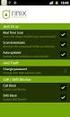 Release s McAfee Risk Advisor 2.6.2 Software For use with epolicy Orchestrator 4.5.0 and 4.6.0 Software About this document New features System Requirements Supported Upgrades Installing and verifying
Release s McAfee Risk Advisor 2.6.2 Software For use with epolicy Orchestrator 4.5.0 and 4.6.0 Software About this document New features System Requirements Supported Upgrades Installing and verifying
McAfee Host Data Loss Prevention 9.1 Cluster Installation Guide
 McAfee Host Data Loss Prevention 9.1 Cluster Installation Guide COPYRIGHT Copyright 2011 McAfee, Inc. All Rights Reserved. No part of this publication may be reproduced, transmitted, transcribed, stored
McAfee Host Data Loss Prevention 9.1 Cluster Installation Guide COPYRIGHT Copyright 2011 McAfee, Inc. All Rights Reserved. No part of this publication may be reproduced, transmitted, transcribed, stored
Desktop Release Notes. Desktop Release Notes 5.2.1
 Desktop Release Notes Desktop Release Notes 5.2.1 COPYRIGHT Copyright 2011 McAfee, Inc. All Rights Reserved. No part of this publication may be reproduced, transmitted, transcribed, stored in a retrieval
Desktop Release Notes Desktop Release Notes 5.2.1 COPYRIGHT Copyright 2011 McAfee, Inc. All Rights Reserved. No part of this publication may be reproduced, transmitted, transcribed, stored in a retrieval
McAfee Risk Advisor 2.7
 Getting Started Guide McAfee Risk Advisor 2.7 For use with epolicy Orchestrator 4.5 and 4.6 1 McAfee Risk Advisor 2.7 Getting Started Guide About this guide COPYRIGHT Copyright 2012 McAfee, Inc. All Rights
Getting Started Guide McAfee Risk Advisor 2.7 For use with epolicy Orchestrator 4.5 and 4.6 1 McAfee Risk Advisor 2.7 Getting Started Guide About this guide COPYRIGHT Copyright 2012 McAfee, Inc. All Rights
Product Guide. McAfee SaaS Endpoint Protection 5.2.0
 Product Guide McAfee SaaS Endpoint Protection 5.2.0 COPYRIGHT Copyright 2010 McAfee, Inc. All Rights Reserved. No part of this publication may be reproduced, transmitted, transcribed, stored in a retrieval
Product Guide McAfee SaaS Endpoint Protection 5.2.0 COPYRIGHT Copyright 2010 McAfee, Inc. All Rights Reserved. No part of this publication may be reproduced, transmitted, transcribed, stored in a retrieval
McAfee Optimized Virtual Environments - Antivirus for VDI. Installation Guide
 McAfee Optimized Virtual Environments - Antivirus for VDI Installation Guide COPYRIGHT Copyright 2010-2011 McAfee, Inc. All Rights Reserved. No part of this publication may be reproduced, transmitted,
McAfee Optimized Virtual Environments - Antivirus for VDI Installation Guide COPYRIGHT Copyright 2010-2011 McAfee, Inc. All Rights Reserved. No part of this publication may be reproduced, transmitted,
McAfee SiteAdvisor Enterprise 3.5 Patch 2
 Installation Guide McAfee SiteAdvisor Enterprise 3.5 Patch 2 For use with epolicy Orchestrator 4.5, 4.6 Software COPYRIGHT Copyright 2013 McAfee, Inc. Do not copy without permission. TRADEMARK ATTRIBUTIONS
Installation Guide McAfee SiteAdvisor Enterprise 3.5 Patch 2 For use with epolicy Orchestrator 4.5, 4.6 Software COPYRIGHT Copyright 2013 McAfee, Inc. Do not copy without permission. TRADEMARK ATTRIBUTIONS
Product Guide. McAfee SaaS Endpoint Protection (October, 2012 release)
 Product Guide McAfee SaaS Endpoint Protection (October, 2012 release) COPYRIGHT Copyright 2012 McAfee, Inc. Do not copy without permission. TRADEMARK ATTRIBUTIONS McAfee, the McAfee logo, McAfee Active
Product Guide McAfee SaaS Endpoint Protection (October, 2012 release) COPYRIGHT Copyright 2012 McAfee, Inc. Do not copy without permission. TRADEMARK ATTRIBUTIONS McAfee, the McAfee logo, McAfee Active
McAfee epolicy Orchestrator 4.5 Cluster Installation Guide
 McAfee epolicy Orchestrator 4.5 Cluster Installation Guide COPYRIGHT Copyright 2009 McAfee, Inc. All Rights Reserved. No part of this publication may be reproduced, transmitted, transcribed, stored in
McAfee epolicy Orchestrator 4.5 Cluster Installation Guide COPYRIGHT Copyright 2009 McAfee, Inc. All Rights Reserved. No part of this publication may be reproduced, transmitted, transcribed, stored in
McAfee Optimized Virtual Environments for Servers. Installation Guide
 McAfee Optimized Virtual Environments for Servers Installation Guide COPYRIGHT Copyright 2010 McAfee, Inc. All Rights Reserved. No part of this publication may be reproduced, transmitted, transcribed,
McAfee Optimized Virtual Environments for Servers Installation Guide COPYRIGHT Copyright 2010 McAfee, Inc. All Rights Reserved. No part of this publication may be reproduced, transmitted, transcribed,
McAfee Email Gateway 7.x Encryption and IronPort Integration Guide
 Sample deployment architecture For this guide, we have provided a deployment architecture example. This example includes an IronPort Email Gateway sending outbound email, and the McAfee Email Gateway Encryption
Sample deployment architecture For this guide, we have provided a deployment architecture example. This example includes an IronPort Email Gateway sending outbound email, and the McAfee Email Gateway Encryption
Installation Guide. McAfee Security for Microsoft Exchange 7.6.0 Software
 Installation Guide McAfee Security for Microsoft Exchange 7.6.0 Software COPYRIGHT Copyright 2011 McAfee, Inc. All Rights Reserved. No part of this publication may be reproduced, transmitted, transcribed,
Installation Guide McAfee Security for Microsoft Exchange 7.6.0 Software COPYRIGHT Copyright 2011 McAfee, Inc. All Rights Reserved. No part of this publication may be reproduced, transmitted, transcribed,
Release Notes for McAfee epolicy Orchestrator 4.5
 Release Notes for McAfee epolicy Orchestrator 4.5 About this document New features Known Issues Installation, upgrade, and migration considerations Considerations when uninstalling epolicy Orchestrator
Release Notes for McAfee epolicy Orchestrator 4.5 About this document New features Known Issues Installation, upgrade, and migration considerations Considerations when uninstalling epolicy Orchestrator
McAfee Endpoint Security 10.0.0 Software
 Installation Guide McAfee Endpoint Security 10.0.0 Software For use with epolicy Orchestrator 5.1.1 5.2.0 software and the McAfee SecurityCenter COPYRIGHT Copyright 2014 McAfee, Inc. Do not copy without
Installation Guide McAfee Endpoint Security 10.0.0 Software For use with epolicy Orchestrator 5.1.1 5.2.0 software and the McAfee SecurityCenter COPYRIGHT Copyright 2014 McAfee, Inc. Do not copy without
Total Protection Service
 User Help McAfee Total Protection Service for Microsoft Windows Home Server COPYRIGHT Copyright 2008 McAfee, Inc. All Rights Reserved. No part of this publication may be reproduced, transmitted, transcribed,
User Help McAfee Total Protection Service for Microsoft Windows Home Server COPYRIGHT Copyright 2008 McAfee, Inc. All Rights Reserved. No part of this publication may be reproduced, transmitted, transcribed,
Installation Guide. McAfee SaaS Endpoint Protection 5.2.0
 Installation Guide McAfee SaaS Endpoint Protection 5.2.0 COPYRIGHT Copyright 2010 McAfee, Inc. All Rights Reserved. No part of this publication may be reproduced, transmitted, transcribed, stored in a
Installation Guide McAfee SaaS Endpoint Protection 5.2.0 COPYRIGHT Copyright 2010 McAfee, Inc. All Rights Reserved. No part of this publication may be reproduced, transmitted, transcribed, stored in a
McAfee Solidcore Change Reconciliation and Ticket-based Enforcement
 Change Reconciliation and Ticket-based Enforcement COPYRIGHT Copyright 2011 McAfee, Inc. All Rights Reserved. No part of this publication may be reproduced, transmitted, transcribed, stored in a retrieval
Change Reconciliation and Ticket-based Enforcement COPYRIGHT Copyright 2011 McAfee, Inc. All Rights Reserved. No part of this publication may be reproduced, transmitted, transcribed, stored in a retrieval
McAfee Asset Manager Console
 Installation Guide McAfee Asset Manager Console Version 6.5 COPYRIGHT Copyright 2012 McAfee, Inc. Do not copy without permission. TRADEMARK ATTRIBUTIONS McAfee, the McAfee logo, McAfee Active Protection,
Installation Guide McAfee Asset Manager Console Version 6.5 COPYRIGHT Copyright 2012 McAfee, Inc. Do not copy without permission. TRADEMARK ATTRIBUTIONS McAfee, the McAfee logo, McAfee Active Protection,
McAfee Endpoint Encryption for PC 7.0
 Migration Guide McAfee Endpoint Encryption for PC 7.0 For use with epolicy Orchestrator 4.6 Software COPYRIGHT Copyright 2012 McAfee, Inc. Do not copy without permission. TRADEMARK ATTRIBUTIONS McAfee,
Migration Guide McAfee Endpoint Encryption for PC 7.0 For use with epolicy Orchestrator 4.6 Software COPYRIGHT Copyright 2012 McAfee, Inc. Do not copy without permission. TRADEMARK ATTRIBUTIONS McAfee,
Data Center Connector for vsphere 3.0.0
 Product Guide Data Center Connector for vsphere 3.0.0 For use with epolicy Orchestrator 4.6.0, 5.0.0 Software COPYRIGHT Copyright 2013 McAfee, Inc. Do not copy without permission. TRADEMARK ATTRIBUTIONS
Product Guide Data Center Connector for vsphere 3.0.0 For use with epolicy Orchestrator 4.6.0, 5.0.0 Software COPYRIGHT Copyright 2013 McAfee, Inc. Do not copy without permission. TRADEMARK ATTRIBUTIONS
Total Protection Service
 User Guide McAfee Total Protection Service for Microsoft Windows Home Server COPYRIGHT Copyright 2008 McAfee, Inc. All Rights Reserved. No part of this publication may be reproduced, transmitted, transcribed,
User Guide McAfee Total Protection Service for Microsoft Windows Home Server COPYRIGHT Copyright 2008 McAfee, Inc. All Rights Reserved. No part of this publication may be reproduced, transmitted, transcribed,
Application Note. Configuring McAfee Firewall Enterprise for McAfee Web Protection Service
 Application Note Configuring McAfee Firewall Enterprise for McAfee Web Protection Service This document explains how to configure McAfee Firewall Enterprise (Sidewinder ) to redirect all web traffic to
Application Note Configuring McAfee Firewall Enterprise for McAfee Web Protection Service This document explains how to configure McAfee Firewall Enterprise (Sidewinder ) to redirect all web traffic to
McAfee GTI Proxy 1.0.0 Administration Guide
 McAfee GTI Proxy 1.0.0 Administration Guide COPYRIGHT Copyright 2010 McAfee, Inc. All Rights Reserved. No part of this publication may be reproduced, transmitted, transcribed, stored in a retrieval system,
McAfee GTI Proxy 1.0.0 Administration Guide COPYRIGHT Copyright 2010 McAfee, Inc. All Rights Reserved. No part of this publication may be reproduced, transmitted, transcribed, stored in a retrieval system,
Installation Guide. McAfee VirusScan Enterprise for Linux 1.9.0 Software
 Installation Guide McAfee VirusScan Enterprise for Linux 1.9.0 Software COPYRIGHT Copyright 2013 McAfee, Inc. Do not copy without permission. TRADEMARK ATTRIBUTIONS McAfee, the McAfee logo, McAfee Active
Installation Guide McAfee VirusScan Enterprise for Linux 1.9.0 Software COPYRIGHT Copyright 2013 McAfee, Inc. Do not copy without permission. TRADEMARK ATTRIBUTIONS McAfee, the McAfee logo, McAfee Active
Data Center Connector 3.0.0 for OpenStack
 Product Guide Data Center Connector 3.0.0 for OpenStack For use with epolicy Orchestrator 5.1.0 Software COPYRIGHT Copyright 2014 McAfee, Inc. Do not copy without permission. TRADEMARK ATTRIBUTIONS McAfee,
Product Guide Data Center Connector 3.0.0 for OpenStack For use with epolicy Orchestrator 5.1.0 Software COPYRIGHT Copyright 2014 McAfee, Inc. Do not copy without permission. TRADEMARK ATTRIBUTIONS McAfee,
McAfee Total Protection Service Installation Guide
 McAfee Total Protection Service Installation Guide COPYRIGHT Copyright 2009 McAfee, Inc. All Rights Reserved. No part of this publication may be reproduced, transmitted, transcribed, stored in a retrieval
McAfee Total Protection Service Installation Guide COPYRIGHT Copyright 2009 McAfee, Inc. All Rights Reserved. No part of this publication may be reproduced, transmitted, transcribed, stored in a retrieval
McAfee Public Cloud Server Security Suite
 Installation Guide McAfee Public Cloud Server Security Suite For use with McAfee epolicy Orchestrator COPYRIGHT Copyright 2015 McAfee, Inc., 2821 Mission College Boulevard, Santa Clara, CA 95054, 1.888.847.8766,
Installation Guide McAfee Public Cloud Server Security Suite For use with McAfee epolicy Orchestrator COPYRIGHT Copyright 2015 McAfee, Inc., 2821 Mission College Boulevard, Santa Clara, CA 95054, 1.888.847.8766,
McAfee Directory Services Connector extension
 Getting Started Guide Revision A McAfee Directory Services Connector extension For use with epolicy Orchestrator 4.6.1 through 5.0 COPYRIGHT Copyright 2013 McAfee, Inc. Do not copy without permission.
Getting Started Guide Revision A McAfee Directory Services Connector extension For use with epolicy Orchestrator 4.6.1 through 5.0 COPYRIGHT Copyright 2013 McAfee, Inc. Do not copy without permission.
McAfee Content Security Reporter 2.0.0
 Product Guide Revision A McAfee Content Security Reporter 2.0.0 For use with epolicy Orchestrator 4.6.5 Software COPYRIGHT Copyright 2013 McAfee, Inc. Do not copy without permission. TRADEMARK ATTRIBUTIONS
Product Guide Revision A McAfee Content Security Reporter 2.0.0 For use with epolicy Orchestrator 4.6.5 Software COPYRIGHT Copyright 2013 McAfee, Inc. Do not copy without permission. TRADEMARK ATTRIBUTIONS
McAfee VirusScan Enterprise 8.8 software Product Guide
 McAfee VirusScan Enterprise 8.8 software Product Guide COPYRIGHT Copyright 2010 McAfee, Inc. All Rights Reserved. No part of this publication may be reproduced, transmitted, transcribed, stored in a retrieval
McAfee VirusScan Enterprise 8.8 software Product Guide COPYRIGHT Copyright 2010 McAfee, Inc. All Rights Reserved. No part of this publication may be reproduced, transmitted, transcribed, stored in a retrieval
Verizon Internet Security Suite Powered by McAfee User Guide
 Verizon Internet Security Suite Powered by McAfee User Guide COPYRIGHT Copyright 2010 McAfee, Inc. All Rights Reserved. No part of this publication may be reproduced, transmitted, transcribed, stored in
Verizon Internet Security Suite Powered by McAfee User Guide COPYRIGHT Copyright 2010 McAfee, Inc. All Rights Reserved. No part of this publication may be reproduced, transmitted, transcribed, stored in
Release Notes for Host Intrusion Prevention 8.0
 Release Notes for Host Intrusion Prevention 8.0 About this document New features Known issues Finding product documentation About this document Thank you for choosing this McAfee product. This document
Release Notes for Host Intrusion Prevention 8.0 About this document New features Known issues Finding product documentation About this document Thank you for choosing this McAfee product. This document
McAfee. Firewall Enterprise. Application Note TrustedSource in McAfee. Firewall Enterprise. version 8.1.0 and earlier
 Application Note TrustedSource in McAfee Firewall Enterprise McAfee version 8.1.0 and earlier Firewall Enterprise This document uses a question and answer format to explain the TrustedSource reputation
Application Note TrustedSource in McAfee Firewall Enterprise McAfee version 8.1.0 and earlier Firewall Enterprise This document uses a question and answer format to explain the TrustedSource reputation
Recommended Recommended for all environments. Apply this update at the earliest convenience.
 Release Notes McAfee Enterprise Mobility Management 11.0 Patch 4 About this document About this release Bug fixes and enhancement Installation instructions Files affected by patch Troubleshooting installation
Release Notes McAfee Enterprise Mobility Management 11.0 Patch 4 About this document About this release Bug fixes and enhancement Installation instructions Files affected by patch Troubleshooting installation
Product Guide. McAfee Endpoint Protection for Mac 2.1.0
 Product Guide McAfee Endpoint Protection for Mac 2.1.0 COPYRIGHT Copyright 2013 McAfee, Inc. Do not copy without permission. TRADEMARK ATTRIBUTIONS McAfee, the McAfee logo, McAfee Active Protection, McAfee
Product Guide McAfee Endpoint Protection for Mac 2.1.0 COPYRIGHT Copyright 2013 McAfee, Inc. Do not copy without permission. TRADEMARK ATTRIBUTIONS McAfee, the McAfee logo, McAfee Active Protection, McAfee
Best Practices Guide. McAfee Endpoint Protection for Mac 1.1.0
 Best Practices Guide McAfee Endpoint Protection for Mac 1.1.0 COPYRIGHT Copyright 2011 McAfee, Inc. All Rights Reserved. No part of this publication may be reproduced, transmitted, transcribed, stored
Best Practices Guide McAfee Endpoint Protection for Mac 1.1.0 COPYRIGHT Copyright 2011 McAfee, Inc. All Rights Reserved. No part of this publication may be reproduced, transmitted, transcribed, stored
Installation Guide. McAfee epolicy Orchestrator 4.6.0 Software
 Installation Guide McAfee epolicy Orchestrator 4.6.0 Software COPYRIGHT Copyright 2011 McAfee, Inc. All Rights Reserved. No part of this publication may be reproduced, transmitted, transcribed, stored
Installation Guide McAfee epolicy Orchestrator 4.6.0 Software COPYRIGHT Copyright 2011 McAfee, Inc. All Rights Reserved. No part of this publication may be reproduced, transmitted, transcribed, stored
Product Guide. McAfee epolicy Orchestrator 4.6.0 Software
 Product Guide McAfee epolicy Orchestrator 4.6.0 Software COPYRIGHT Copyright 2011 McAfee, Inc. All Rights Reserved. No part of this publication may be reproduced, transmitted, transcribed, stored in a
Product Guide McAfee epolicy Orchestrator 4.6.0 Software COPYRIGHT Copyright 2011 McAfee, Inc. All Rights Reserved. No part of this publication may be reproduced, transmitted, transcribed, stored in a
Installation Guide. McAfee SaaS Endpoint Protection
 Installation Guide McAfee SaaS Endpoint Protection COPYRIGHT Copyright 2012 McAfee, Inc. Do not copy without permission. TRADEMARK ATTRIBUTIONS McAfee, the McAfee logo, McAfee Active Protection, McAfee
Installation Guide McAfee SaaS Endpoint Protection COPYRIGHT Copyright 2012 McAfee, Inc. Do not copy without permission. TRADEMARK ATTRIBUTIONS McAfee, the McAfee logo, McAfee Active Protection, McAfee
McAfee SaaS Email Archiving
 User Guide McAfee SaaS Email Archiving COPYRIGHT Copyright 2013 McAfee, Inc. Do not copy without permission. TRADEMARK ATTRIBUTIONS McAfee, the McAfee logo, McAfee Active Protection, McAfee AppPrism, McAfee
User Guide McAfee SaaS Email Archiving COPYRIGHT Copyright 2013 McAfee, Inc. Do not copy without permission. TRADEMARK ATTRIBUTIONS McAfee, the McAfee logo, McAfee Active Protection, McAfee AppPrism, McAfee
Installation Guide. McAfee SaaS Endpoint Protection 6.0
 Installation Guide McAfee SaaS Endpoint Protection 6.0 COPYRIGHT Copyright 2012 McAfee, Inc. Do not copy without permission. TRADEMARK ATTRIBUTIONS McAfee, the McAfee logo, McAfee Active Protection, McAfee
Installation Guide McAfee SaaS Endpoint Protection 6.0 COPYRIGHT Copyright 2012 McAfee, Inc. Do not copy without permission. TRADEMARK ATTRIBUTIONS McAfee, the McAfee logo, McAfee Active Protection, McAfee
McAfee Solidcore 5.1.0 Product Guide
 McAfee Solidcore 5.1.0 Product Guide COPYRIGHT Copyright 2010 McAfee, Inc. All Rights Reserved. No part of this publication may be reproduced, transmitted, transcribed, stored in a retrieval system, or
McAfee Solidcore 5.1.0 Product Guide COPYRIGHT Copyright 2010 McAfee, Inc. All Rights Reserved. No part of this publication may be reproduced, transmitted, transcribed, stored in a retrieval system, or
McAfee Agent Handler
 McAfee Agent Handler COPYRIGHT Copyright 2009 McAfee, Inc. All Rights Reserved. No part of this publication may be reproduced, transmitted, transcribed, stored in a retrieval system, or translated into
McAfee Agent Handler COPYRIGHT Copyright 2009 McAfee, Inc. All Rights Reserved. No part of this publication may be reproduced, transmitted, transcribed, stored in a retrieval system, or translated into
Product Guide Revision A. McAfee Web Reporter 5.2.1
 Product Guide Revision A McAfee Web Reporter 5.2.1 COPYRIGHT Copyright 2012 McAfee, Inc. Do not copy without permission. TRADEMARK ATTRIBUTIONS McAfee, the McAfee logo, McAfee Active Protection, McAfee
Product Guide Revision A McAfee Web Reporter 5.2.1 COPYRIGHT Copyright 2012 McAfee, Inc. Do not copy without permission. TRADEMARK ATTRIBUTIONS McAfee, the McAfee logo, McAfee Active Protection, McAfee
Setup Guide Revision B. McAfee SaaS Email Archiving for Microsoft Exchange Server 2010
 Setup Guide Revision B McAfee SaaS Email Archiving for Microsoft Exchange Server 2010 COPYRIGHT Copyright 2015 McAfee, Inc., 2821 Mission College Boulevard, Santa Clara, CA 95054, 1.888.847.8766, www.intelsecurity.com
Setup Guide Revision B McAfee SaaS Email Archiving for Microsoft Exchange Server 2010 COPYRIGHT Copyright 2015 McAfee, Inc., 2821 Mission College Boulevard, Santa Clara, CA 95054, 1.888.847.8766, www.intelsecurity.com
McAfee Application Control / Change Control Administration Intel Security Education Services Administration Course
 McAfee Application Control / Change Control Administration Intel Security Education Services Administration Course The McAfee University Application Control / Change Control Administration course enables
McAfee Application Control / Change Control Administration Intel Security Education Services Administration Course The McAfee University Application Control / Change Control Administration course enables
Release Notes for McAfee VirusScan Enterprise for Storage 1.0
 Release Notes for McAfee VirusScan Enterprise for Storage 1.0 About this document New features Known issues Where to find McAfee enterprise product information License attributions About this document
Release Notes for McAfee VirusScan Enterprise for Storage 1.0 About this document New features Known issues Where to find McAfee enterprise product information License attributions About this document
McAfee Cloud Identity Manager
 NetSuite Cloud Connector Guide McAfee Cloud Identity Manager version 2.0 or later COPYRIGHT Copyright 2013 McAfee, Inc. All Rights Reserved. No part of this publication may be reproduced, transmitted,
NetSuite Cloud Connector Guide McAfee Cloud Identity Manager version 2.0 or later COPYRIGHT Copyright 2013 McAfee, Inc. All Rights Reserved. No part of this publication may be reproduced, transmitted,
Product Guide. McAfee Endpoint Security 10
 Product Guide McAfee Endpoint Security 10 COPYRIGHT Copyright 2014 McAfee, Inc. Do not copy without permission. TRADEMARK ATTRIBUTIONS McAfee, the McAfee logo, McAfee Active Protection, McAfee DeepSAFE,
Product Guide McAfee Endpoint Security 10 COPYRIGHT Copyright 2014 McAfee, Inc. Do not copy without permission. TRADEMARK ATTRIBUTIONS McAfee, the McAfee logo, McAfee Active Protection, McAfee DeepSAFE,
McAfee Content Security Reporter 1.0.0 Software
 Product Guide Revision A McAfee Content Security Reporter 1.0.0 Software For use with epolicy Orchestrator 4.6.2 Software COPYRIGHT Copyright 2012 McAfee, Inc. Do not copy without permission. TRADEMARK
Product Guide Revision A McAfee Content Security Reporter 1.0.0 Software For use with epolicy Orchestrator 4.6.2 Software COPYRIGHT Copyright 2012 McAfee, Inc. Do not copy without permission. TRADEMARK
McAfee MOVE AntiVirus Multi-Platform 3.5.0
 Product Guide McAfee MOVE AntiVirus Multi-Platform 3.5.0 For use with epolicy Orchestrator 4.6.7, 4.6.8, 5.1.0 Software COPYRIGHT Copyright 2014 McAfee, Inc. Do not copy without permission. TRADEMARK ATTRIBUTIONS
Product Guide McAfee MOVE AntiVirus Multi-Platform 3.5.0 For use with epolicy Orchestrator 4.6.7, 4.6.8, 5.1.0 Software COPYRIGHT Copyright 2014 McAfee, Inc. Do not copy without permission. TRADEMARK ATTRIBUTIONS
McAfee Cloud Identity Manager
 SAML2 Cloud Connector Guide McAfee Cloud Identity Manager version 1.2 or later COPYRIGHT Copyright 2013 McAfee, Inc. All Rights Reserved. No part of this publication may be reproduced, transmitted, transcribed,
SAML2 Cloud Connector Guide McAfee Cloud Identity Manager version 1.2 or later COPYRIGHT Copyright 2013 McAfee, Inc. All Rights Reserved. No part of this publication may be reproduced, transmitted, transcribed,
Network Threat Behavior Analysis Monitoring Guide. McAfee Network Security Platform 6.1
 Network Threat Behavior Analysis Monitoring Guide McAfee Network Security Platform 6.1 COPYRIGHT Copyright 2011 McAfee, Inc. All Rights Reserved. No part of this publication may be reproduced, transmitted,
Network Threat Behavior Analysis Monitoring Guide McAfee Network Security Platform 6.1 COPYRIGHT Copyright 2011 McAfee, Inc. All Rights Reserved. No part of this publication may be reproduced, transmitted,
Implementing McAfee Device Control Security
 Implementing McAfee Device Control Security COPYRIGHT Copyright 2009 McAfee, Inc. All Rights Reserved. No part of this publication may be reproduced, transmitted, transcribed, stored in a retrieval system,
Implementing McAfee Device Control Security COPYRIGHT Copyright 2009 McAfee, Inc. All Rights Reserved. No part of this publication may be reproduced, transmitted, transcribed, stored in a retrieval system,
Sophos Enterprise Console Help. Product version: 5.1 Document date: June 2012
 Sophos Enterprise Console Help Product version: 5.1 Document date: June 2012 Contents 1 About Enterprise Console...3 2 Guide to the Enterprise Console interface...4 3 Getting started with Sophos Enterprise
Sophos Enterprise Console Help Product version: 5.1 Document date: June 2012 Contents 1 About Enterprise Console...3 2 Guide to the Enterprise Console interface...4 3 Getting started with Sophos Enterprise
McAfee Policy Auditor 6.0 software Product Guide for epolicy Orchestrator 4.6
 McAfee Policy Auditor 6.0 software Product Guide for epolicy Orchestrator 4.6 COPYRIGHT Copyright 2011 McAfee, Inc. All Rights Reserved. No part of this publication may be reproduced, transmitted, transcribed,
McAfee Policy Auditor 6.0 software Product Guide for epolicy Orchestrator 4.6 COPYRIGHT Copyright 2011 McAfee, Inc. All Rights Reserved. No part of this publication may be reproduced, transmitted, transcribed,
McAfee VirusScan Enterprise for Storage 1.0 Sizing Guide for NetApp Filer on Data ONTAP 7.x
 McAfee VirusScan Enterprise for Storage.0 Sizing Guide for NetApp Filer on Data ONTAP 7.x COPYRIGHT Copyright 200 McAfee, Inc. All Rights Reserved. No part of this publication may be reproduced, transmitted,
McAfee VirusScan Enterprise for Storage.0 Sizing Guide for NetApp Filer on Data ONTAP 7.x COPYRIGHT Copyright 200 McAfee, Inc. All Rights Reserved. No part of this publication may be reproduced, transmitted,
McAfee Cloud Identity Manager
 Salesforce Cloud Connector Guide McAfee Cloud Identity Manager version 1.1 or later COPYRIGHT Copyright 2013 McAfee, Inc. All Rights Reserved. No part of this publication may be reproduced, transmitted,
Salesforce Cloud Connector Guide McAfee Cloud Identity Manager version 1.1 or later COPYRIGHT Copyright 2013 McAfee, Inc. All Rights Reserved. No part of this publication may be reproduced, transmitted,
McAfee Host Data Loss Prevention Best Practices: Protecting against data loss from external devices
 McAfee Host Data Loss Prevention Best Practices: Protecting against data loss from external devices COPYRIGHT Copyright 2009 McAfee, Inc. All Rights Reserved. No part of this publication may be reproduced,
McAfee Host Data Loss Prevention Best Practices: Protecting against data loss from external devices COPYRIGHT Copyright 2009 McAfee, Inc. All Rights Reserved. No part of this publication may be reproduced,
Product Guide. McAfee Endpoint Security for Mac Threat Prevention 10.1.0
 Product Guide McAfee Endpoint Security for Mac Threat Prevention 10.1.0 COPYRIGHT Copyright 2015 McAfee, Inc., 2821 Mission College Boulevard, Santa Clara, CA 95054, 1.888.847.8766, www.intelsecurity.com
Product Guide McAfee Endpoint Security for Mac Threat Prevention 10.1.0 COPYRIGHT Copyright 2015 McAfee, Inc., 2821 Mission College Boulevard, Santa Clara, CA 95054, 1.888.847.8766, www.intelsecurity.com
McAfee Enterprise Mobility Management 11.0 Software
 Product Guide McAfee Enterprise Mobility Management 11.0 Software For use with epolicy Orchestrator 4.6.5-5.0 Software COPYRIGHT Copyright 2013 McAfee, Inc. Do not copy without permission. TRADEMARK ATTRIBUTIONS
Product Guide McAfee Enterprise Mobility Management 11.0 Software For use with epolicy Orchestrator 4.6.5-5.0 Software COPYRIGHT Copyright 2013 McAfee, Inc. Do not copy without permission. TRADEMARK ATTRIBUTIONS
McAfee epolicy Orchestrator
 Best Practices Guide McAfee epolicy Orchestrator for use with epolicy Orchestrator versions 4.5.0 and 4.0.0 COPYRIGHT Copyright 2011 McAfee, Inc. All Rights Reserved. No part of this publication may be
Best Practices Guide McAfee epolicy Orchestrator for use with epolicy Orchestrator versions 4.5.0 and 4.0.0 COPYRIGHT Copyright 2011 McAfee, Inc. All Rights Reserved. No part of this publication may be
Application Note Configuring Department of Defense Common Access Card Authentication on McAfee. Firewall Enterprise
 Application Note Configuring Department of Defense Common Access Card Authentication on McAfee Firewall Enterprise McAfee Firewall Enterprise version 7.x and 8.x This application note describes how to
Application Note Configuring Department of Defense Common Access Card Authentication on McAfee Firewall Enterprise McAfee Firewall Enterprise version 7.x and 8.x This application note describes how to
Quick Start. Installing the software. for Webroot Internet Security Complete, Version 7.0
 Quick Start for Webroot Internet Security Complete, Version 7.0 This Quick Start describes how to install and begin using the Webroot Internet Security Complete 2011 software. This integrated suite delivers
Quick Start for Webroot Internet Security Complete, Version 7.0 This Quick Start describes how to install and begin using the Webroot Internet Security Complete 2011 software. This integrated suite delivers
Citrix Access Gateway Plug-in for Windows User Guide
 Citrix Access Gateway Plug-in for Windows User Guide Access Gateway 9.2, Enterprise Edition Copyright and Trademark Notice Use of the product documented in this guide is subject to your prior acceptance
Citrix Access Gateway Plug-in for Windows User Guide Access Gateway 9.2, Enterprise Edition Copyright and Trademark Notice Use of the product documented in this guide is subject to your prior acceptance
McAfee Security for Microsoft SharePoint 2.5.0 User Guide
 McAfee Security for Microsoft SharePoint 2.5.0 User Guide COPYRIGHT Copyright 2010 McAfee, Inc. All Rights Reserved. No part of this publication may be reproduced, transmitted, transcribed, stored in a
McAfee Security for Microsoft SharePoint 2.5.0 User Guide COPYRIGHT Copyright 2010 McAfee, Inc. All Rights Reserved. No part of this publication may be reproduced, transmitted, transcribed, stored in a
Sophos for Microsoft SharePoint startup guide
 Sophos for Microsoft SharePoint startup guide Product version: 2.0 Document date: March 2011 Contents 1 About this guide...3 2 About Sophos for Microsoft SharePoint...3 3 System requirements...3 4 Planning
Sophos for Microsoft SharePoint startup guide Product version: 2.0 Document date: March 2011 Contents 1 About this guide...3 2 About Sophos for Microsoft SharePoint...3 3 System requirements...3 4 Planning
Manual to Access SAP Training Systems Technical Description for Customer On-Site Training
 Manual to Access SAP Training Systems Technical Description for Customer On-Site Training 2.0 draft version available as of Jan. 5th 2015. The final version will be available in January 2015 after valuable
Manual to Access SAP Training Systems Technical Description for Customer On-Site Training 2.0 draft version available as of Jan. 5th 2015. The final version will be available in January 2015 after valuable
How To Encrypt Files And Folders With A Password Protected By A Password Encrypted By A Safesafe (Mafee) 4.2.2 (Eeff) 4
 Product Guide McAfee Endpoint Encryption for Files and Folders 4.2 For use with epolicy Orchestrator 4.6 Software COPYRIGHT Copyright 2013 McAfee, Inc. Do not copy without permission. TRADEMARK ATTRIBUTIONS
Product Guide McAfee Endpoint Encryption for Files and Folders 4.2 For use with epolicy Orchestrator 4.6 Software COPYRIGHT Copyright 2013 McAfee, Inc. Do not copy without permission. TRADEMARK ATTRIBUTIONS
Administering Cisco ISE
 CHAPTER 8 This chapter describes the administrative activities for the Cisco Identity Services Engine (ISE) and how to perform them. The following topics are covered: Logging In, page 8-1 System Time and
CHAPTER 8 This chapter describes the administrative activities for the Cisco Identity Services Engine (ISE) and how to perform them. The following topics are covered: Logging In, page 8-1 System Time and
Net Protector Admin Console
 Net Protector Admin Console USER MANUAL www.indiaantivirus.com -1. Introduction Admin Console is a Centralized Anti-Virus Control and Management. It helps the administrators of small and large office networks
Net Protector Admin Console USER MANUAL www.indiaantivirus.com -1. Introduction Admin Console is a Centralized Anti-Virus Control and Management. It helps the administrators of small and large office networks
Trend Micro Incorporated reserves the right to make changes to this document and to the products described herein without notice.
 Trend Micro Incorporated reserves the right to make changes to this document and to the products described herein without notice. Before installing and using the software, please review the readme files,
Trend Micro Incorporated reserves the right to make changes to this document and to the products described herein without notice. Before installing and using the software, please review the readme files,
McAfee Internet Security Suite Quick-Start Guide
 Enjoy a Worry Free Online Experience McAfee Internet Security Suite protects your PC, identity and online experience. It also includes PC and network tools, plus McAfee SiteAdvisor for safe surfing. Internet
Enjoy a Worry Free Online Experience McAfee Internet Security Suite protects your PC, identity and online experience. It also includes PC and network tools, plus McAfee SiteAdvisor for safe surfing. Internet
Best Practices Guide. McAfee Security for Microsoft Exchange 7.6.0 Software
 Best Practices Guide McAfee Security for Microsoft Exchange 7.6.0 Software COPYRIGHT Copyright 2011 McAfee, Inc. All Rights Reserved. No part of this publication may be reproduced, transmitted, transcribed,
Best Practices Guide McAfee Security for Microsoft Exchange 7.6.0 Software COPYRIGHT Copyright 2011 McAfee, Inc. All Rights Reserved. No part of this publication may be reproduced, transmitted, transcribed,
McAfee Cloud Single Sign On
 Setup Guide Revision B McAfee Cloud Single Sign On COPYRIGHT Copyright 2013 McAfee, Inc. Do not copy without permission. TRADEMARK ATTRIBUTIONS McAfee, the McAfee logo, McAfee Active Protection, McAfee
Setup Guide Revision B McAfee Cloud Single Sign On COPYRIGHT Copyright 2013 McAfee, Inc. Do not copy without permission. TRADEMARK ATTRIBUTIONS McAfee, the McAfee logo, McAfee Active Protection, McAfee
Contents. McAfee Internet Security 3
 User Guide i Contents McAfee Internet Security 3 McAfee SecurityCenter... 5 SecurityCenter features... 6 Using SecurityCenter... 7 Fixing or ignoring protection problems... 16 Working with alerts... 21
User Guide i Contents McAfee Internet Security 3 McAfee SecurityCenter... 5 SecurityCenter features... 6 Using SecurityCenter... 7 Fixing or ignoring protection problems... 16 Working with alerts... 21
McAfee(R) Email Security Virtual Appliance 5.6 Installation Guide
 McAfee(R) Email Security Virtual Appliance 5.6 Installation Guide COPYRIGHT Copyright 2011 McAfee, Inc. All Rights Reserved. No part of this publication may be reproduced, transmitted, transcribed, stored
McAfee(R) Email Security Virtual Appliance 5.6 Installation Guide COPYRIGHT Copyright 2011 McAfee, Inc. All Rights Reserved. No part of this publication may be reproduced, transmitted, transcribed, stored
Performance Optimizer 1.0.0 Software
 Product Guide Performance Optimizer 1.0.0 Software For use with epolicy Orchestrator 4.6.6-5.1.1 Introduction The Performance Optimizer analyzes the performance of your McAfee epolicy Orchestrator (McAfee
Product Guide Performance Optimizer 1.0.0 Software For use with epolicy Orchestrator 4.6.6-5.1.1 Introduction The Performance Optimizer analyzes the performance of your McAfee epolicy Orchestrator (McAfee
ez Agent Administrator s Guide
 ez Agent Administrator s Guide Copyright This document is protected by the United States copyright laws, and is proprietary to Zscaler Inc. Copying, reproducing, integrating, translating, modifying, enhancing,
ez Agent Administrator s Guide Copyright This document is protected by the United States copyright laws, and is proprietary to Zscaler Inc. Copying, reproducing, integrating, translating, modifying, enhancing,
McAfee MOVE AntiVirus (Agentless) 3.6.0
 Product Guide McAfee MOVE AntiVirus (Agentless) 3.6.0 For use with McAfee epolicy Orchestrator COPYRIGHT Copyright 2015 McAfee, Inc., 2821 Mission College Boulevard, Santa Clara, CA 95054, 1.888.847.8766,
Product Guide McAfee MOVE AntiVirus (Agentless) 3.6.0 For use with McAfee epolicy Orchestrator COPYRIGHT Copyright 2015 McAfee, Inc., 2821 Mission College Boulevard, Santa Clara, CA 95054, 1.888.847.8766,
Quick Install Guide. Lumension Endpoint Management and Security Suite 7.1
 Quick Install Guide Lumension Endpoint Management and Security Suite 7.1 Lumension Endpoint Management and Security Suite - 2 - Notices Version Information Lumension Endpoint Management and Security Suite
Quick Install Guide Lumension Endpoint Management and Security Suite 7.1 Lumension Endpoint Management and Security Suite - 2 - Notices Version Information Lumension Endpoint Management and Security Suite
Setup Guide Revision A. WDS Connector
 Setup Guide Revision A WDS Connector COPYRIGHT Copyright 2013 McAfee, Inc. Do not copy without permission. TRADEMARK ATTRIBUTIONS McAfee, the McAfee logo, McAfee Active Protection, McAfee CleanBoot, McAfee
Setup Guide Revision A WDS Connector COPYRIGHT Copyright 2013 McAfee, Inc. Do not copy without permission. TRADEMARK ATTRIBUTIONS McAfee, the McAfee logo, McAfee Active Protection, McAfee CleanBoot, McAfee
McAfee(R) Email and Web Security Virtual Appliance 5.6 Installation Guide
 McAfee(R) Email and Web Security Virtual Appliance 5.6 Installation Guide COPYRIGHT Copyright 2010 McAfee, Inc. All Rights Reserved. No part of this publication may be reproduced, transmitted, transcribed,
McAfee(R) Email and Web Security Virtual Appliance 5.6 Installation Guide COPYRIGHT Copyright 2010 McAfee, Inc. All Rights Reserved. No part of this publication may be reproduced, transmitted, transcribed,
McAfee Host Intrusion Prevention 8.0 Product Guide for use with epolicy Orchestrator 4.5
 McAfee Host Intrusion Prevention 8.0 Product Guide for use with epolicy Orchestrator 4.5 COPYRIGHT Copyright 2010 McAfee, Inc. All Rights Reserved. No part of this publication may be reproduced, transmitted,
McAfee Host Intrusion Prevention 8.0 Product Guide for use with epolicy Orchestrator 4.5 COPYRIGHT Copyright 2010 McAfee, Inc. All Rights Reserved. No part of this publication may be reproduced, transmitted,
Archive Add-in Administrator Guide
 Archive Add-in Administrator Guide RESTRICTION ON USE, PUBLICATION, OR DISCLOSURE OF PROPRIETARY INFORMATION Copyright 2011 McAfee, Inc. This document contains information that is proprietary and confidential
Archive Add-in Administrator Guide RESTRICTION ON USE, PUBLICATION, OR DISCLOSURE OF PROPRIETARY INFORMATION Copyright 2011 McAfee, Inc. This document contains information that is proprietary and confidential
Upgrade Guide. McAfee Vulnerability Manager Microsoft Windows Server 2008 R2
 Upgrade Guide McAfee Vulnerability Manager Microsoft Windows Server 2008 R2 COPYRIGHT Copyright 2012 McAfee, Inc. Do not copy without permission. TRADEMARKS McAfee, the McAfee logo, McAfee Active Protection,
Upgrade Guide McAfee Vulnerability Manager Microsoft Windows Server 2008 R2 COPYRIGHT Copyright 2012 McAfee, Inc. Do not copy without permission. TRADEMARKS McAfee, the McAfee logo, McAfee Active Protection,
Installation Guide. McAfee epolicy Orchestrator 5.0.0 Software
 Installation Guide McAfee epolicy Orchestrator 5.0.0 Software COPYRIGHT Copyright 2013 McAfee, Inc. Do not copy without permission. TRADEMARK ATTRIBUTIONS McAfee, the McAfee logo, McAfee Active Protection,
Installation Guide McAfee epolicy Orchestrator 5.0.0 Software COPYRIGHT Copyright 2013 McAfee, Inc. Do not copy without permission. TRADEMARK ATTRIBUTIONS McAfee, the McAfee logo, McAfee Active Protection,
McAfee Client Proxy 2.0
 Product Guide Revision B McAfee Client Proxy 2.0 For use with McAfee epolicy Orchestrator COPYRIGHT Copyright 2015 McAfee, Inc., 2821 Mission College Boulevard, Santa Clara, CA 95054, 1.888.847.8766, www.intelsecurity.com
Product Guide Revision B McAfee Client Proxy 2.0 For use with McAfee epolicy Orchestrator COPYRIGHT Copyright 2015 McAfee, Inc., 2821 Mission College Boulevard, Santa Clara, CA 95054, 1.888.847.8766, www.intelsecurity.com
User Manual for Web. Help Desk Authority 9.0
 User Manual for Web Help Desk Authority 9.0 2011ScriptLogic Corporation ALL RIGHTS RESERVED. ScriptLogic, the ScriptLogic logo and Point,Click,Done! are trademarks and registered trademarks of ScriptLogic
User Manual for Web Help Desk Authority 9.0 2011ScriptLogic Corporation ALL RIGHTS RESERVED. ScriptLogic, the ScriptLogic logo and Point,Click,Done! are trademarks and registered trademarks of ScriptLogic
GFI Cloud User Guide A guide to administer GFI Cloud and its services
 GFI Cloud User Guide A guide to administer GFI Cloud and its services Contents 1 Introduction to GFI Cloud 5 1.1 The aim of this guide 6 1.2 What is GFI Cloud? 6 1.3 GFI Cloud features 6 1.4 How it works
GFI Cloud User Guide A guide to administer GFI Cloud and its services Contents 1 Introduction to GFI Cloud 5 1.1 The aim of this guide 6 1.2 What is GFI Cloud? 6 1.3 GFI Cloud features 6 1.4 How it works
Integration Guide. McAfee Asset Manager. for use with epolicy Orchestrator 4.6
 Integration Guide Manager for use with epolicy Orchestrator 4.6 COPYRIGHT Copyright 2012 McAfee, Inc. Do not copy without permission. TRADEMARK ATTRIBUTIONS McAfee, the McAfee logo, McAfee Active Protection,
Integration Guide Manager for use with epolicy Orchestrator 4.6 COPYRIGHT Copyright 2012 McAfee, Inc. Do not copy without permission. TRADEMARK ATTRIBUTIONS McAfee, the McAfee logo, McAfee Active Protection,
Trend Micro Incorporated reserves the right to make changes to this document and to the products described herein without notice.
 Trend Micro Incorporated reserves the right to make changes to this document and to the products described herein without notice. Before using this service, please review the latest version of the applicable
Trend Micro Incorporated reserves the right to make changes to this document and to the products described herein without notice. Before using this service, please review the latest version of the applicable
Application Note. Intelligent Application Gateway with SA server using AD password and OTP
 Application Note Intelligent Application Gateway with SA server using AD password and OTP ii Preface All information herein is either public information or is the property of and owned solely by Gemalto
Application Note Intelligent Application Gateway with SA server using AD password and OTP ii Preface All information herein is either public information or is the property of and owned solely by Gemalto
