EV CHARGING FINANCIAL ANALYSIS TOOL USER GUIDE
|
|
|
- Julia Stephens
- 8 years ago
- Views:
Transcription
1 EV CHARGING FINANCIAL ANALYSIS TOOL USER GUIDE A free tool designed to evaluate the financial viability of EV charging infrastructure investments involving multiple private and public sector partners Published March 2015 Version 1.8
2 Contact at the Center for Climate and Energy Solutions (C2ES) Nick Nigro Senior Manager, Transportation Initiatives Contact at the Cadmus Group, Inc. Philip Quebe Senior Associate Contact at the Washington State Legislature s Joint Transportation Committee Mary Fleckenstein Committee Coordinator Mary.Fleckenstein@leg.wa.gov Center for Climate and Energy Solutions 2
3 Contents Introduction... 4 Overview of the Tool Structure... 4 The Owner-Operator, Private Sector Partner, and Public Sector Partner... 4 Getting Started... 5 Step 1: Opening the Tool... 5 Step 2: Initial Settings Tab... 5 Step 3: User Input Tabs... 5 Step 4: Financial Calculation Tabs... 6 Step 5: Output Tabs - Analysis Results and Financial Statements... 7 Center for Climate and Energy Solutions 3
4 Introduction The EV Charging Financial Analysis Tool was developed as part of a study commissioned by the Washington State Legislature s Joint Transportation Committee (JTC) to identify business models for financially sustainable, private-sector funded charging networks. The JTC selected the Center for Climate and Energy solutions (C2ES) to conduct the study, which was conducted from May 2014 to March The final report can be found online at: C2ES website: JTC website: The tool was developed by the Cadmus Group, a subcontractor to C2ES and was designed to evaluate the financial viability of EV charging infrastructure investments involving multiple private and public sector partners. The tool uses the discounted cash flow (DCF) analysis method to determine the expected financial returns for EV charging infrastructure investments over the expected lifetime of the charging equipment based on inputs provided by the user. The tool also provides financial viability metrics from the perspective of both private and public sectors as well as sensitivity analyses for key inputs and assumptions. Overview of the Tool Structure The EV Charging Financial Analysis Tool was built using Microsoft Excel and is contained in a standalone Excel workbook. It is divided into four functional areas, each area consisting of multiple like-colored tabs within the spreadsheet, as follows: Overview and Settings Grey Tabs User Inputs Orange Tabs Financial Calculations Blue Tabs Analysis Results and Financial Statements - Green Tabs Information flows from the user inputs, through the calculations, to the analysis results, as shown in the diagram on the first Overview tab in the tool. The Owner-Operator, Private Sector Partner, and Public Sector Partner The tool analyzes the proposed EV charging infrastructure investment from the perspective of three potential partners, a private sector owner-operator, a private sector partner who contributes funding to project deployment, and a public sector partner who contributes funding or in other ways helps finance project deployment. The roles of these three partners are described below. For the model to produce useful results, it requires information about the overall EV market and the owner-operator. Information about the other partners may be added or removed as needed. Owner-Operator Organization that owns and operates the charging station and receives the revenue associated with charging services. Private Sector Partner A private sector organization that contributes funding to the owneroperator, to help pay charging network deployment costs. This partner stands to benefit from the deployment of charging infrastructure through an increase in revenue related to the provision of EV Center for Climate and Energy Solutions 4
5 charging services. This organization is assumed to value this benefit and be willing to share some of its related revenue or otherwise subsidize the deployment of EV charging infrastructure. Public Sector Partner A state or local entity that contributes funding or enacts policies to enable a private owner-operator to successfully deploy a charging network. The public partner is assumed to value the deployment of charging infrastructure because of its benefit to the public and is willing to support the owner-operator through a combination of low-interest debt, grants, etc. Getting Started Step 1: Opening the Tool To open the tool, double click on the file entitled ev_charging_analysis_tool.xlsm. Make sure to enable macros by clicking the Enable Content button that appears in the yellow bar at the top of the screen. Enabling macros will allow you to use the save and load functionality built into the tool. Step 2: Initial Settings Tab The Initial Settings tab contains basic inputs for the model including: Scenario Name Initial Year TIP: User input cells are designated in the tool with a border and a light blue background. If a number is not designated as a user input, it is a calculation and cannot be modified or changed This information should be completed before proceeding to the other tabs. Open and Save Functions The Initial Settings tab includes buttons that allow you to save or export all of the user inputs to an external file. The format of this file allows it to be read in any text editor, including Microsoft Notepad or Word. These saved inputs can be reloaded later or shared with other users of the tool. If you have received a user inputs file from another user or if you have previously exported a file, you can reload them into the tool by clicking the Open button and selecting the previously saved file. Note: Loading inputs from an external file will overwrite any existing inputs in the tool. Step 3: User Input Tabs The orange input tabs are where the variables that are used in the financial analysis are entered. There are four tabs with inputs by theme as follows: Market Inputs Contains inputs related to the expected overall demand for EV charging services and expected growth in that demand. On this tab, you can select one of two options for entering expected charging station utilization. The first option attempts to derive utilization from traffic Center for Climate and Energy Solutions 5
6 patterns along the route. The second option allows you to enter charging station utilization factors directly. Owner-Operator Inputs Contains inputs for the owner-operator organization, including information on charging equipment (the tool allows for up to three different types of equipment each with unique cost, technical, and usage profiles), revenue sources, costs, investment/funding sources, and factors that affect financial statements for the owner-operator. Private Sector Partner Inputs Contains inputs related to the revenue sources and costs of the private sector partner. The model allows for three sources of revenue: revenue from leasing of sites, revenue from sales due to increased traffic at the site, and indirect revenue (revenue unrelated to time spent by the customer at a charging site). These can be used in conjunction with each other or independently. This tab also defines how much of this revenue will be shared with the owner operator and whether the private sector partner will provide additional subsidy. Public Sector Partner Inputs Contains inputs that define the involvement of the public sector including whether the public sector will provide low interest debt, equity, a one-time grant, or ongoing financial support. Step 4: Financial Calculation Tabs The blue financial calculation tabs do not contain any user inputs. They show the details of the DCF analysis from the perspective of each of the three partners and for the investment as a whole (all of the money going in and all of the money coming out). It is possible for an investment to have positive financial performance in the aggregate, but be financially unviable for one or more of the individual participants or vice versa. TIP: Each line where a user input is required contains a label, a unit, and an input cell. In the example below, the line indicates an input for average charging energy per session (label) in kwh/session (unit) and the blue box is the input cell. Center for Climate and Energy Solutions 6
7 Step 5: Output Tabs - Analysis Results and Financial Statements The green output tabs contain a dashboard that displays the results of the DCF analysis and a sensitivity analysis on various key inputs. The remaining three output tabs contain financial statements like those used by entrepreneurs or private companies to communicate financial performance. Outputs Dashboard The top section of the outputs dashboard displays key performance metrics for each of the partners. Financial metrics include: Total Capital Investment The total outlay of funds by all participating organizations. Net Present Value (NPV) Shows the net profit or loss of an investment by summing incoming and outgoing cash flows over the lifetime of the equipment and adjusting for the time value of money. A positive NPV indicates an investment will result in a net profit in today s money. A negative NPV indicates a net loss in today s money. Internal Rate of Return Measures the profitability of an investment. Expressed as an annual rate. Discounted Payback A simple payback (or breakeven measure) based on cash flows adjusted for the time value of money. The dashboard also displays non-financial metrics like number of charging sites, number of new stations, projected number of charging sessions provided over the analysis timeframe and the total charging energy provided. Center for Climate and Energy Solutions 7
8 In the dashboard tab, underneath the statistics tables are a series of sensitivity analysis charts. The sensitivity analysis charts isolate a single input and run multiple versions of a scenario varying only that input. The resulting chart shows how the results of the analysis would be different for each of the partners if that assumption turned out to be higher or lower than initially projected (all other inputs held equal). The example below shows changes in the net present value if the initial charging station utilization rate were higher or lower than projected, over a range from 0 percent utilization to 45 percent utilization. Users can adjust the assumptions for the sensitivity analyses results in the Sensitivity Tables tab. The figure below shows the sensitivity table for station utilization growth rate. The default value set by the user in the Input Settings tab (22.00 percent) is shown in purple. The user can edit the minimum and maximum range for the sensitivity analysis. In this case, the range is 0 to 45 percent. The results of the analysis are presented in the table and serve as inputs to the sensitivity analysis graphs in the Outputs Dashboard tab. Center for Climate and Energy Solutions 8
9 Financial Statements The tool includes a set of financial statements for the owner-operator business model. These statements include: Income Statement Shows the revenues, costs, and resulting income for the owner-operator over the lifetime of the equipment. Balance Sheet Shows the assets, liabilities, and resulting equity for the owner-operator over the lifetime of the equipment. Statement of Cash Flows (SCF) Shows the flow of money in and out of the owner-operator organization and the resulting cash balance over the lifetime of the equipment. The financial statements may be of interest to potential partners in the private sector who are considering pursuing an owner-operator role. Center for Climate and Energy Solutions 9
Figure 1: Security Warning Enable Macros Excel 2003
 Cisco Wireless Solution ROI Calculator This guide offers an overview on the ROI calculator created to measure the business value of implementing Cisco Wireless solutions. Overview Cisco commissioned Forrester
Cisco Wireless Solution ROI Calculator This guide offers an overview on the ROI calculator created to measure the business value of implementing Cisco Wireless solutions. Overview Cisco commissioned Forrester
ROI TOOL INSTRUCTIONS (V4.1)
 $360,000 $350,000 $340,000 $330,000 $320,000 $310,000 $300,000 $290,000 $359,245 $322,171 $356,995 Current Solution Cost $320,140 Proposed Solution Cost $354,813 $318,170 $352,696 $316,258 $350,642 Year
$360,000 $350,000 $340,000 $330,000 $320,000 $310,000 $300,000 $290,000 $359,245 $322,171 $356,995 Current Solution Cost $320,140 Proposed Solution Cost $354,813 $318,170 $352,696 $316,258 $350,642 Year
Notes on Excel Forecasting Tools. Data Table, Scenario Manager, Goal Seek, & Solver
 Notes on Excel Forecasting Tools Data Table, Scenario Manager, Goal Seek, & Solver 2001-2002 1 Contents Overview...1 Data Table Scenario Manager Goal Seek Solver Examples Data Table...2 Scenario Manager...8
Notes on Excel Forecasting Tools Data Table, Scenario Manager, Goal Seek, & Solver 2001-2002 1 Contents Overview...1 Data Table Scenario Manager Goal Seek Solver Examples Data Table...2 Scenario Manager...8
Computer Skills Microsoft Excel Creating Pie & Column Charts
 Computer Skills Microsoft Excel Creating Pie & Column Charts In this exercise, we will learn how to display data using a pie chart and a column chart, color-code the charts, and label the charts. Part
Computer Skills Microsoft Excel Creating Pie & Column Charts In this exercise, we will learn how to display data using a pie chart and a column chart, color-code the charts, and label the charts. Part
Microsoft Access Rollup Procedure for Microsoft Office 2007. 2. Click on Blank Database and name it something appropriate.
 Microsoft Access Rollup Procedure for Microsoft Office 2007 Note: You will need tax form information in an existing Excel spreadsheet prior to beginning this tutorial. 1. Start Microsoft access 2007. 2.
Microsoft Access Rollup Procedure for Microsoft Office 2007 Note: You will need tax form information in an existing Excel spreadsheet prior to beginning this tutorial. 1. Start Microsoft access 2007. 2.
STC: Descriptive Statistics in Excel 2013. Running Descriptive and Correlational Analysis in Excel 2013
 Running Descriptive and Correlational Analysis in Excel 2013 Tips for coding a survey Use short phrases for your data table headers to keep your worksheet neat, you can always edit the labels in tables
Running Descriptive and Correlational Analysis in Excel 2013 Tips for coding a survey Use short phrases for your data table headers to keep your worksheet neat, you can always edit the labels in tables
DPL. Portfolio Manual. Syncopation Software, Inc. www.syncopation.com
 1 DPL Portfolio Manual Syncopation Software, Inc. www.syncopation.com Copyright 2009 Syncopation Software, Inc. All rights reserved. Printed in the United States of America. March 2009: First Edition.
1 DPL Portfolio Manual Syncopation Software, Inc. www.syncopation.com Copyright 2009 Syncopation Software, Inc. All rights reserved. Printed in the United States of America. March 2009: First Edition.
AIM Dashboard-User Documentation
 AIM Dashboard-User Documentation Accessing the Academic Insights Management (AIM) Dashboard Getting Started Navigating the AIM Dashboard Advanced Data Analysis Features Exporting Data Tables into Excel
AIM Dashboard-User Documentation Accessing the Academic Insights Management (AIM) Dashboard Getting Started Navigating the AIM Dashboard Advanced Data Analysis Features Exporting Data Tables into Excel
How To Create A Report In Excel
 Table of Contents Overview... 1 Smartlists with Export Solutions... 2 Smartlist Builder/Excel Reporter... 3 Analysis Cubes... 4 MS Query... 7 SQL Reporting Services... 10 MS Dynamics GP Report Templates...
Table of Contents Overview... 1 Smartlists with Export Solutions... 2 Smartlist Builder/Excel Reporter... 3 Analysis Cubes... 4 MS Query... 7 SQL Reporting Services... 10 MS Dynamics GP Report Templates...
WebSphere Business Monitor V6.2 Business space dashboards
 Copyright IBM Corporation 2009 All rights reserved IBM WEBSPHERE BUSINESS MONITOR 6.2 LAB EXERCISE WebSphere Business Monitor V6.2 What this exercise is about... 2 Lab requirements... 2 What you should
Copyright IBM Corporation 2009 All rights reserved IBM WEBSPHERE BUSINESS MONITOR 6.2 LAB EXERCISE WebSphere Business Monitor V6.2 What this exercise is about... 2 Lab requirements... 2 What you should
How To Create A Powerpoint Intelligence Report In A Pivot Table In A Powerpoints.Com
 Sage 500 ERP Intelligence Reporting Getting Started Guide 27.11.2012 Table of Contents 1.0 Getting started 3 2.0 Managing your reports 10 3.0 Defining report properties 18 4.0 Creating a simple PivotTable
Sage 500 ERP Intelligence Reporting Getting Started Guide 27.11.2012 Table of Contents 1.0 Getting started 3 2.0 Managing your reports 10 3.0 Defining report properties 18 4.0 Creating a simple PivotTable
Making Visio Diagrams Come Alive with Data
 Making Visio Diagrams Come Alive with Data An Information Commons Workshop Making Visio Diagrams Come Alive with Data Page Workshop Why Add Data to A Diagram? Here are comparisons of a flow chart with
Making Visio Diagrams Come Alive with Data An Information Commons Workshop Making Visio Diagrams Come Alive with Data Page Workshop Why Add Data to A Diagram? Here are comparisons of a flow chart with
MS Excel Template Building and Mapping for Neat 5
 MS Excel Template Building and Mapping for Neat 5 Neat 5 provides the opportunity to export data directly from the Neat 5 program to an Excel template, entering in column information using receipts saved
MS Excel Template Building and Mapping for Neat 5 Neat 5 provides the opportunity to export data directly from the Neat 5 program to an Excel template, entering in column information using receipts saved
EXCEL EXERCISE #8: Consolidating and Linking Spreadsheets
 EXCEL EXERCISE #: Consolidating and Linking Spreadsheets. Enter the following information onto Sheet. Double click on the tab for the worksheet and rename it: East. (It represents sales in $000.) 0 Record
EXCEL EXERCISE #: Consolidating and Linking Spreadsheets. Enter the following information onto Sheet. Double click on the tab for the worksheet and rename it: East. (It represents sales in $000.) 0 Record
Setting your session preferences
 What is Aspen? 7 Basic Steps 1 Setting your session preferences 2 Building the simulation 3 Entering the simulation environment 4 Using the workbook 5 Installing Unit Operations 6 Run Your Simulation 7
What is Aspen? 7 Basic Steps 1 Setting your session preferences 2 Building the simulation 3 Entering the simulation environment 4 Using the workbook 5 Installing Unit Operations 6 Run Your Simulation 7
MS Excel. Handout: Level 2. elearning Department. Copyright 2016 CMS e-learning Department. All Rights Reserved. Page 1 of 11
 MS Excel Handout: Level 2 elearning Department 2016 Page 1 of 11 Contents Excel Environment:... 3 To create a new blank workbook:...3 To insert text:...4 Cell addresses:...4 To save the workbook:... 5
MS Excel Handout: Level 2 elearning Department 2016 Page 1 of 11 Contents Excel Environment:... 3 To create a new blank workbook:...3 To insert text:...4 Cell addresses:...4 To save the workbook:... 5
Tableau Quick Tips Guide November 2015
 Tableau Quick Tips Guide November 2015 Fannie Mae Connect uses Tableau software to enable data display and analysis. This document provides guidance on how to get the most out of Tableau reports. The reference
Tableau Quick Tips Guide November 2015 Fannie Mae Connect uses Tableau software to enable data display and analysis. This document provides guidance on how to get the most out of Tableau reports. The reference
How to Excel with CUFS Part 2 Excel 2010
 How to Excel with CUFS Part 2 Excel 2010 Course Manual Finance Training Contents 1. Working with multiple worksheets 1.1 Inserting new worksheets 3 1.2 Deleting sheets 3 1.3 Moving and copying Excel worksheets
How to Excel with CUFS Part 2 Excel 2010 Course Manual Finance Training Contents 1. Working with multiple worksheets 1.1 Inserting new worksheets 3 1.2 Deleting sheets 3 1.3 Moving and copying Excel worksheets
Oregon s Health CO-OP Creating Electronic Payments
 Oregon s Health CO-OP Creating Electronic Payments Oregon s Health CO-OP Creating Electronic Payments 1) Logging in.....page 3 2) Creating Payment Profile.Page 8 3) Setting up Recurring Payments Page 11
Oregon s Health CO-OP Creating Electronic Payments Oregon s Health CO-OP Creating Electronic Payments 1) Logging in.....page 3 2) Creating Payment Profile.Page 8 3) Setting up Recurring Payments Page 11
WebSphere Business Monitor V7.0 Business space dashboards
 Copyright IBM Corporation 2010 All rights reserved IBM WEBSPHERE BUSINESS MONITOR 7.0 LAB EXERCISE WebSphere Business Monitor V7.0 What this exercise is about... 2 Lab requirements... 2 What you should
Copyright IBM Corporation 2010 All rights reserved IBM WEBSPHERE BUSINESS MONITOR 7.0 LAB EXERCISE WebSphere Business Monitor V7.0 What this exercise is about... 2 Lab requirements... 2 What you should
CE Entrepreneurship. Investment decision making
 CE Entrepreneurship Investment decision making Cash Flow For projects where there is a need to spend money to develop a product or establish a service which results in cash coming into the business in
CE Entrepreneurship Investment decision making Cash Flow For projects where there is a need to spend money to develop a product or establish a service which results in cash coming into the business in
Property Portfolio Reporting. Property Portfolio Reporting. User Guide. User Guide. Property Portfolio Reporting
 Property Portfolio Reporting User Guide User Guide Property Portfolio Reporting 1 Contents Introduction... 3 Navigation... 3 Login... 3 Accessing Home Page... 4 Dashboard Filters... 5 Portfolio Performance
Property Portfolio Reporting User Guide User Guide Property Portfolio Reporting 1 Contents Introduction... 3 Navigation... 3 Login... 3 Accessing Home Page... 4 Dashboard Filters... 5 Portfolio Performance
Excel Tutorial. Bio 150B Excel Tutorial 1
 Bio 15B Excel Tutorial 1 Excel Tutorial As part of your laboratory write-ups and reports during this semester you will be required to collect and present data in an appropriate format. To organize and
Bio 15B Excel Tutorial 1 Excel Tutorial As part of your laboratory write-ups and reports during this semester you will be required to collect and present data in an appropriate format. To organize and
Land Purchase Analysis
 Land Purchase Analysis With this program, the user can evaluate the economic return on a farmland purchase and calculate a maximum bid price The maximum bid price is the purchase price that allows the
Land Purchase Analysis With this program, the user can evaluate the economic return on a farmland purchase and calculate a maximum bid price The maximum bid price is the purchase price that allows the
1. INTRODUCTION...2 2. PRODUCT...2. 2.1. Installation... 2 2.2. Documentation... 2 2.3. Website... 2. 3. workbench features...2
 Table of Contents 1. INTRODUCTION...2 2. PRODUCT...2 2.1. Installation... 2 2.2. Documentation... 2 2.3. Website... 2 3. workbench features...2 3.1. Project Planning... 2 3.2. Project Tracking... 3 4.
Table of Contents 1. INTRODUCTION...2 2. PRODUCT...2 2.1. Installation... 2 2.2. Documentation... 2 2.3. Website... 2 3. workbench features...2 3.1. Project Planning... 2 3.2. Project Tracking... 3 4.
How To Run A Run Dashboard On An Aca.Edu
 Chairs and Deans Argos Dashboards Guide The following guide is provided to assist you in running and understanding the information that the dashboard in Argos returns. The dashboard located through the
Chairs and Deans Argos Dashboards Guide The following guide is provided to assist you in running and understanding the information that the dashboard in Argos returns. The dashboard located through the
Merchant Center User Guide
 Merchant Center User Guide Logging In The Merchant Center is the online management tool for your Groupon promotions. You can track redemption, read customer comments, and view customer demographic information.
Merchant Center User Guide Logging In The Merchant Center is the online management tool for your Groupon promotions. You can track redemption, read customer comments, and view customer demographic information.
Rows & Columns. Workbooks & Worksheets
 + O + N + P + S F12 + W + Q Esc + C + X + V + Z + Y + A + F Ctrl + H + Tab +, + Y The Fundamentals + Option + R Open File New File Print Save File Save File As Close File Close Excel Exit Dialog Copy Cut
+ O + N + P + S F12 + W + Q Esc + C + X + V + Z + Y + A + F Ctrl + H + Tab +, + Y The Fundamentals + Option + R Open File New File Print Save File Save File As Close File Close Excel Exit Dialog Copy Cut
1. Go to your programs menu and click on Microsoft Excel.
 Elementary Statistics Computer Assignment 1 Using Microsoft EXCEL 2003, follow the steps below. For Microsoft EXCEL 2007 instructions, go to the next page. For Microsoft 2010 and 2007 instructions with
Elementary Statistics Computer Assignment 1 Using Microsoft EXCEL 2003, follow the steps below. For Microsoft EXCEL 2007 instructions, go to the next page. For Microsoft 2010 and 2007 instructions with
2030 Districts Performance Metrics Toolkit
 Portfolio Reporting Guide Portfolio Report Tutorial The following guide accompanies the Portfolio Report Template, and is intended to assist with the initial population of the spreadsheet and the production
Portfolio Reporting Guide Portfolio Report Tutorial The following guide accompanies the Portfolio Report Template, and is intended to assist with the initial population of the spreadsheet and the production
Virtual Communities Operations Manual
 Virtual Communities Operations Manual The Chapter Virtual Communities (VC) have been developed to improve communication among chapter leaders and members, to facilitate networking and communication among
Virtual Communities Operations Manual The Chapter Virtual Communities (VC) have been developed to improve communication among chapter leaders and members, to facilitate networking and communication among
Step 3: Go to Column C. Use the function AVERAGE to calculate the mean values of n = 5. Column C is the column of the means.
 EXAMPLES - SAMPLING DISTRIBUTION EXCEL INSTRUCTIONS This exercise illustrates the process of the sampling distribution as stated in the Central Limit Theorem. Enter the actual data in Column A in MICROSOFT
EXAMPLES - SAMPLING DISTRIBUTION EXCEL INSTRUCTIONS This exercise illustrates the process of the sampling distribution as stated in the Central Limit Theorem. Enter the actual data in Column A in MICROSOFT
Basic Pivot Tables. To begin your pivot table, choose Data, Pivot Table and Pivot Chart Report. 1 of 18
 Basic Pivot Tables Pivot tables summarize data in a quick and easy way. In your job, you could use pivot tables to summarize actual expenses by fund type by object or total amounts. Make sure you do not
Basic Pivot Tables Pivot tables summarize data in a quick and easy way. In your job, you could use pivot tables to summarize actual expenses by fund type by object or total amounts. Make sure you do not
How to Use the Oklahoma Data Query System
 How to Use the Oklahoma Data Query System The State Epidemiological Outcomes Workgroup s (SEOW) Oklahoma Data Query System website provides users with a relatively simple to use data viewing and download
How to Use the Oklahoma Data Query System The State Epidemiological Outcomes Workgroup s (SEOW) Oklahoma Data Query System website provides users with a relatively simple to use data viewing and download
Planning and Managing Projects with Microsoft Project Professional 2013
 Project management deliverables (e.g. reports); WBS deliverables can be used for report timing Steps to Create a Project from an Existing Template: 1. Click File then New. 2. Select any of the featured
Project management deliverables (e.g. reports); WBS deliverables can be used for report timing Steps to Create a Project from an Existing Template: 1. Click File then New. 2. Select any of the featured
Advanced Microsoft Excel 2010
 Advanced Microsoft Excel 2010 Table of Contents THE PASTE SPECIAL FUNCTION... 2 Paste Special Options... 2 Using the Paste Special Function... 3 ORGANIZING DATA... 4 Multiple-Level Sorting... 4 Subtotaling
Advanced Microsoft Excel 2010 Table of Contents THE PASTE SPECIAL FUNCTION... 2 Paste Special Options... 2 Using the Paste Special Function... 3 ORGANIZING DATA... 4 Multiple-Level Sorting... 4 Subtotaling
Hydrogen Financial Analysis Scenario Tool (H2FAST)
 Hydrogen Financial Analysis Scenario Tool (H2FAST) Marc Melaina, Ph.D. Team Lead for Infrastructure Analysis Transportation and Hydrogen Systems Center, NREL H2FAST Team: Brian Bush, Melanie Caton, Jon
Hydrogen Financial Analysis Scenario Tool (H2FAST) Marc Melaina, Ph.D. Team Lead for Infrastructure Analysis Transportation and Hydrogen Systems Center, NREL H2FAST Team: Brian Bush, Melanie Caton, Jon
Table of Contents. Table of Contents
 Table of Contents Table of Contents Table of Contents... 2 About This Guide... 3 Support and Contact Information... 4 Chapter 1 - Introducing the SolarEdge Monitoring Portal... 5 Chapter 2 - Using the
Table of Contents Table of Contents Table of Contents... 2 About This Guide... 3 Support and Contact Information... 4 Chapter 1 - Introducing the SolarEdge Monitoring Portal... 5 Chapter 2 - Using the
UCINET Quick Start Guide
 UCINET Quick Start Guide This guide provides a quick introduction to UCINET. It assumes that the software has been installed with the data in the folder C:\Program Files\Analytic Technologies\Ucinet 6\DataFiles
UCINET Quick Start Guide This guide provides a quick introduction to UCINET. It assumes that the software has been installed with the data in the folder C:\Program Files\Analytic Technologies\Ucinet 6\DataFiles
Using the Advanced Tier Data Collection Tool. A Troubleshooting Guide
 Using the Advanced Tier Data Collection Tool A Troubleshooting Guide Table of Contents Mouse Click the heading to jump to the page Enable Content/ Macros... 4 Add a new student... 6 Data Entry Screen...
Using the Advanced Tier Data Collection Tool A Troubleshooting Guide Table of Contents Mouse Click the heading to jump to the page Enable Content/ Macros... 4 Add a new student... 6 Data Entry Screen...
EXCEL Tutorial: How to use EXCEL for Graphs and Calculations.
 EXCEL Tutorial: How to use EXCEL for Graphs and Calculations. Excel is powerful tool and can make your life easier if you are proficient in using it. You will need to use Excel to complete most of your
EXCEL Tutorial: How to use EXCEL for Graphs and Calculations. Excel is powerful tool and can make your life easier if you are proficient in using it. You will need to use Excel to complete most of your
28 What s New in IGSS V9. Speaker Notes INSIGHT AND OVERVIEW
 28 What s New in IGSS V9 Speaker Notes INSIGHT AND OVERVIEW Contents of this lesson Topics: New IGSS Control Center Consolidated report system Redesigned Maintenance module Enhancement highlights Online
28 What s New in IGSS V9 Speaker Notes INSIGHT AND OVERVIEW Contents of this lesson Topics: New IGSS Control Center Consolidated report system Redesigned Maintenance module Enhancement highlights Online
Plug-in Electric Vehicles and Charging Infrastructure: Alternative Financing to Develop a Mature Market
 March 25, 2015 Plug-in Electric Vehicles and Charging Infrastructure: Alternative Financing to Develop a Mature Market Nick Nigro and Dan Welch Quarterly Webinar for the U.S. Department of Energy Clean
March 25, 2015 Plug-in Electric Vehicles and Charging Infrastructure: Alternative Financing to Develop a Mature Market Nick Nigro and Dan Welch Quarterly Webinar for the U.S. Department of Energy Clean
PortfolioCenter Export Wizard in Practice: Evaluating IRA Account Holder Ages and Calculating Required Minimum Distribution (RMD) Amounts
 PortfolioCenter Export Wizard in Practice: Evaluating IRA Account Holder Ages and Calculating Required Minimum Distribution (RMD) Amounts One way you can apply the PortfolioCenter Export Wizard in your
PortfolioCenter Export Wizard in Practice: Evaluating IRA Account Holder Ages and Calculating Required Minimum Distribution (RMD) Amounts One way you can apply the PortfolioCenter Export Wizard in your
Create a Poster Using Publisher
 Contents 1. Introduction 1. Starting Publisher 2. Create a Poster Template 5. Aligning your images and text 7. Apply a background 12. Add text to your poster 14. Add pictures to your poster 17. Add graphs
Contents 1. Introduction 1. Starting Publisher 2. Create a Poster Template 5. Aligning your images and text 7. Apply a background 12. Add text to your poster 14. Add pictures to your poster 17. Add graphs
Intermediate. Microsoft Excel 2007- Tables and Printing
 John W. Jacobs Technology Center 450 Exton Square Parkway Exton, PA 19341 610.280.2666 ccljtc@ccls.org www.ccls.org Facebook.com/ChesterCountyLibrary Intermediate Microsoft Excel 2007- Tables and Printing
John W. Jacobs Technology Center 450 Exton Square Parkway Exton, PA 19341 610.280.2666 ccljtc@ccls.org www.ccls.org Facebook.com/ChesterCountyLibrary Intermediate Microsoft Excel 2007- Tables and Printing
Sage PFW ERP Intelligence
 Sage PFW ERP Intelligence Sage PFW ERP Intelligence Standard Reports Get 6 ready-to-use reports that give you immediate insight into and across your business. Delivered in the familiar environment of Microsoft
Sage PFW ERP Intelligence Sage PFW ERP Intelligence Standard Reports Get 6 ready-to-use reports that give you immediate insight into and across your business. Delivered in the familiar environment of Microsoft
Customizable Spreadsheet Solutions The Promise of Templates Fulfilled 1
 Customizable Spreadsheet Solutions The Promise of Templates Fulfilled 1 Richard J. Petti and Howard I. Cannon ModelSheet Software, LLC E-mail: info@modelsheetsoft.com URL: http://www.modelsheetsoft.com
Customizable Spreadsheet Solutions The Promise of Templates Fulfilled 1 Richard J. Petti and Howard I. Cannon ModelSheet Software, LLC E-mail: info@modelsheetsoft.com URL: http://www.modelsheetsoft.com
Form 155. Form 162. Form 194. Form 239
 Below is a list of topics that we receive calls about each year with the solutions to them detailed. New features and funds have also been added. Note: Some of the topics have more than one question so
Below is a list of topics that we receive calls about each year with the solutions to them detailed. New features and funds have also been added. Note: Some of the topics have more than one question so
Merit Tool User Instructions Table of Contents
 Merit Tool User Instructions Table of Contents Description Page Overview 2 Guidelines 3 Enabling Macro 4 Worksheet Tab 5 Adjustment Name Tab 6-8 Base Adjustment Proposal Tab 8 Scorecard Tab 8 1 Overview
Merit Tool User Instructions Table of Contents Description Page Overview 2 Guidelines 3 Enabling Macro 4 Worksheet Tab 5 Adjustment Name Tab 6-8 Base Adjustment Proposal Tab 8 Scorecard Tab 8 1 Overview
HOW TO PLAY. Copyright 2012 by Harvard Business School Publishing.
 HOW TO PLAY Sunflower Nutraceuticals & the Nutraceutical Industry You are the CEO of Sunflower Nutraceuticals (SNC), a privately-held Miami, Florida based nutraceuticals distributor Sunflower is essentially
HOW TO PLAY Sunflower Nutraceuticals & the Nutraceutical Industry You are the CEO of Sunflower Nutraceuticals (SNC), a privately-held Miami, Florida based nutraceuticals distributor Sunflower is essentially
How To Merge Multiple Reports In Jonas With Excel
 New Report Tool Across Modules 12.1 Detailed Agenda History of Reporting in Jonas Merging Multiple Reports Using the Power of Excel Report Samples Simple Dashboard - Technician Hours and Work Order Productivity
New Report Tool Across Modules 12.1 Detailed Agenda History of Reporting in Jonas Merging Multiple Reports Using the Power of Excel Report Samples Simple Dashboard - Technician Hours and Work Order Productivity
Disaster Recovery Grant Reporting System (DRGR) Reports Module Draft User Guide
 Disaster Recovery Grant Reporting System (DRGR) Reports Module Draft User Guide September 2010 U.S. Department of Housing and Urban Development Office of Community Planning and Development DRGR 7.0 Release
Disaster Recovery Grant Reporting System (DRGR) Reports Module Draft User Guide September 2010 U.S. Department of Housing and Urban Development Office of Community Planning and Development DRGR 7.0 Release
Pivot Tables & Pivot Charts
 Pivot Tables & Pivot Charts Pivot tables... 2 Creating pivot table using the wizard...2 The pivot table toolbar...5 Analysing data in a pivot table...5 Pivot Charts... 6 Creating a pivot chart using the
Pivot Tables & Pivot Charts Pivot tables... 2 Creating pivot table using the wizard...2 The pivot table toolbar...5 Analysing data in a pivot table...5 Pivot Charts... 6 Creating a pivot chart using the
Sidebar Dashboard User Guide. Modified: June, 2013 Version 8.2
 Sidebar Dashboard User Guide Modified: June, 2013 Version 8.2 Licensed Materials - Property of Management Information Tools, Inc. DBA MITS 801 Second Ave, Suite 1210 Seattle, WA 98104 2013 Management Information
Sidebar Dashboard User Guide Modified: June, 2013 Version 8.2 Licensed Materials - Property of Management Information Tools, Inc. DBA MITS 801 Second Ave, Suite 1210 Seattle, WA 98104 2013 Management Information
MICROSOFT EXCEL 2010 ANALYZE DATA
 MICROSOFT EXCEL 2010 ANALYZE DATA Microsoft Excel 2010 Essential Analyze data Last Edited: 2012-07-09 1 Basic analyze data... 4 Use diagram to audit formulas... 4 Use Error Checking feature... 4 Use Evaluate
MICROSOFT EXCEL 2010 ANALYZE DATA Microsoft Excel 2010 Essential Analyze data Last Edited: 2012-07-09 1 Basic analyze data... 4 Use diagram to audit formulas... 4 Use Error Checking feature... 4 Use Evaluate
TOP New Features of Oracle Business Intelligence 11g
 10 TOP New Features of Oracle Business Intelligence 11g TABLE OF CONTENTS Feature 1 New Chart Choices Funnel Chart 2 Trellis Chart 3 Waterfall 4 Tile Diagram 5 Feature 2 Recommended Visualization 6 Feature
10 TOP New Features of Oracle Business Intelligence 11g TABLE OF CONTENTS Feature 1 New Chart Choices Funnel Chart 2 Trellis Chart 3 Waterfall 4 Tile Diagram 5 Feature 2 Recommended Visualization 6 Feature
Excel 2007 - Using Pivot Tables
 Overview A PivotTable report is an interactive table that allows you to quickly group and summarise information from a data source. You can rearrange (or pivot) the table to display different perspectives
Overview A PivotTable report is an interactive table that allows you to quickly group and summarise information from a data source. You can rearrange (or pivot) the table to display different perspectives
Lab 11: Budgeting with Excel
 Lab 11: Budgeting with Excel This lab exercise will have you track credit card bills over a period of three months. You will determine those months in which a budget was met for various categories. You
Lab 11: Budgeting with Excel This lab exercise will have you track credit card bills over a period of three months. You will determine those months in which a budget was met for various categories. You
Excel 2003: Ringtones Task
 Excel 2003: Ringtones Task 1. Open up a blank spreadsheet 2. Save the spreadsheet to your area and call it Ringtones.xls 3. Add the data as shown here, making sure you keep to the cells as shown Make sure
Excel 2003: Ringtones Task 1. Open up a blank spreadsheet 2. Save the spreadsheet to your area and call it Ringtones.xls 3. Add the data as shown here, making sure you keep to the cells as shown Make sure
SolarEdge Monitoring Portal. User Guide 1.1. Table of Contents
 Table of Contents Table of Contents... 2 About This Guide... 3 Support and Contact Information... 4 Chapter 1 - Introducing the SolarEdge Monitoring Portal... 5 Chapter 2 - Using the SolarEdge Monitoring
Table of Contents Table of Contents... 2 About This Guide... 3 Support and Contact Information... 4 Chapter 1 - Introducing the SolarEdge Monitoring Portal... 5 Chapter 2 - Using the SolarEdge Monitoring
Creating and Formatting Charts in Microsoft Excel
 Creating and Formatting Charts in Microsoft Excel This document provides instructions for creating and formatting charts in Microsoft Excel, which makes creating professional-looking charts easy. The chart
Creating and Formatting Charts in Microsoft Excel This document provides instructions for creating and formatting charts in Microsoft Excel, which makes creating professional-looking charts easy. The chart
DATA VISUALIZATION WITH TABLEAU PUBLIC. (Data for this tutorial at www.peteraldhous.com/data)
 DATA VISUALIZATION WITH TABLEAU PUBLIC (Data for this tutorial at www.peteraldhous.com/data) Tableau Public allows you to create a wide variety of interactive graphs, maps and tables and organize them
DATA VISUALIZATION WITH TABLEAU PUBLIC (Data for this tutorial at www.peteraldhous.com/data) Tableau Public allows you to create a wide variety of interactive graphs, maps and tables and organize them
Step Sheet: Creating a Data Table and Charts
 Step Sheet: Creating a Data Table and Charts Using Microsoft Excel Spreadsheets with Data This step sheet will help you build a data table and convert the data into histograms and circle graphs for your
Step Sheet: Creating a Data Table and Charts Using Microsoft Excel Spreadsheets with Data This step sheet will help you build a data table and convert the data into histograms and circle graphs for your
Creating an Excel Spreadsheet for Mail Merge. Excel Spreadsheet Mail Merge. 1 of 9 Design & Print Offline: Mail Merge
 Creating an Excel Spreadsheet for Mail Merge Excel Spreadsheet Mail Merge 1 of 9 Creating an Excel Database for a Mail Merge 1. To create a database for a mail merge you will first need to open Microsoft
Creating an Excel Spreadsheet for Mail Merge Excel Spreadsheet Mail Merge 1 of 9 Creating an Excel Database for a Mail Merge 1. To create a database for a mail merge you will first need to open Microsoft
Simply Accounting Intelligence Tips and Tricks Booklet Vol. 1
 Simply Accounting Intelligence Tips and Tricks Booklet Vol. 1 1 Contents Accessing the SAI reports... 3 Running, Copying and Pasting reports... 4 Creating and linking a report... 5 Auto e-mailing reports...
Simply Accounting Intelligence Tips and Tricks Booklet Vol. 1 1 Contents Accessing the SAI reports... 3 Running, Copying and Pasting reports... 4 Creating and linking a report... 5 Auto e-mailing reports...
Ratio Calculator. Program
 Ratio Calculator Program This program allows the user to enter the minimum data needed to calculate key financial performance ratios. The program calculates specific ratios and identifies strengths or
Ratio Calculator Program This program allows the user to enter the minimum data needed to calculate key financial performance ratios. The program calculates specific ratios and identifies strengths or
Corporate Valuation Modeling
 Corporate Valuation Modeling A Step-by-Step Guide KEITH A. ALLMAN WILEY John Wiley & Sons, Inc. Contents Preface ix Acknowledgments -_ xi CHAPTER 1 Introduction 1 Overview of the Corporate Valuation Process
Corporate Valuation Modeling A Step-by-Step Guide KEITH A. ALLMAN WILEY John Wiley & Sons, Inc. Contents Preface ix Acknowledgments -_ xi CHAPTER 1 Introduction 1 Overview of the Corporate Valuation Process
FINANCIAL TOOLKIT INTRODUCTION & USER GUIDE. January 1
 January 1 FINANCIAL TOOLKIT 2014 A toolkit or Trainers Guide in the form of a series of separate Modules grouped progressively into four levels of training for delivery as workshops. The Guide is flexible
January 1 FINANCIAL TOOLKIT 2014 A toolkit or Trainers Guide in the form of a series of separate Modules grouped progressively into four levels of training for delivery as workshops. The Guide is flexible
Excel 2013 - Using Pivot Tables
 Overview A PivotTable report is an interactive table that allows you to quickly group and summarise information from a data source. You can rearrange (or pivot) the table to display different perspectives
Overview A PivotTable report is an interactive table that allows you to quickly group and summarise information from a data source. You can rearrange (or pivot) the table to display different perspectives
AVERT Main Module Quick Start Guide
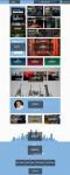 AVERT Main Module Quick Start Guide AVoided Emissions and generation Tool (AVERT) is a free tool with a simple user interface designed to meet the needs of state air quality planners and other interested
AVERT Main Module Quick Start Guide AVoided Emissions and generation Tool (AVERT) is a free tool with a simple user interface designed to meet the needs of state air quality planners and other interested
How to Use the Cash Flow Template
 How to Use the Cash Flow Template When you fill in your cash flow you are trying to predict the timing of cash in and out of your bank account to show the affect and timing for each transaction when it
How to Use the Cash Flow Template When you fill in your cash flow you are trying to predict the timing of cash in and out of your bank account to show the affect and timing for each transaction when it
Overview: Table 1. BAV Model Worksheets
 For a PDF version of this content that includes BAV Model screenshots, visit: http://www.hbs.edu/it/pdf/bav_help.pdf Overview: The purpose of the Business Analysis and Valuation Model (hereafter, the BAV
For a PDF version of this content that includes BAV Model screenshots, visit: http://www.hbs.edu/it/pdf/bav_help.pdf Overview: The purpose of the Business Analysis and Valuation Model (hereafter, the BAV
Generating ABI PRISM 7700 Standard Curve Plots in a Spreadsheet Program
 Generating ABI PRISM 7700 Standard Curve Plots in a Spreadsheet Program Overview The goal of this tutorial is to demonstrate the procedure through which analyzed data generated within an ABI PRISM 7700
Generating ABI PRISM 7700 Standard Curve Plots in a Spreadsheet Program Overview The goal of this tutorial is to demonstrate the procedure through which analyzed data generated within an ABI PRISM 7700
3 What s New in Excel 2007
 3 What s New in Excel 2007 3.1 Overview of Excel 2007 Microsoft Office Excel 2007 is a spreadsheet program that enables you to enter, manipulate, calculate, and chart data. An Excel file is referred to
3 What s New in Excel 2007 3.1 Overview of Excel 2007 Microsoft Office Excel 2007 is a spreadsheet program that enables you to enter, manipulate, calculate, and chart data. An Excel file is referred to
Downloading RIT Account Analysis Reports into Excel
 Downloading RIT Account Analysis Reports into Excel In the last lesson you learned how to access the Account Analysis detail and export it to Excel through the Account Analysis function. Another way to
Downloading RIT Account Analysis Reports into Excel In the last lesson you learned how to access the Account Analysis detail and export it to Excel through the Account Analysis function. Another way to
Scientific Graphing in Excel 2010
 Scientific Graphing in Excel 2010 When you start Excel, you will see the screen below. Various parts of the display are labelled in red, with arrows, to define the terms used in the remainder of this overview.
Scientific Graphing in Excel 2010 When you start Excel, you will see the screen below. Various parts of the display are labelled in red, with arrows, to define the terms used in the remainder of this overview.
In this example, Mrs. Smith is looking to create graphs that represent the ethnic diversity of the 24 students in her 4 th grade class.
 Creating a Pie Graph Step-by-step directions In this example, Mrs. Smith is looking to create graphs that represent the ethnic diversity of the 24 students in her 4 th grade class. 1. Enter Data A. Open
Creating a Pie Graph Step-by-step directions In this example, Mrs. Smith is looking to create graphs that represent the ethnic diversity of the 24 students in her 4 th grade class. 1. Enter Data A. Open
FINANCIAL AND RISK ANALYSIS WITH RETSCREEN SOFTWARE. SLIDE 1: Financial and Risk Analysis with RETScreen Software
 Training Module SPEAKER S NOTES FINANCIAL AND RISK ANALYSIS WITH RETSCREEN SOFTWARE CLEAN ENERGY PROJECT ANALYSIS COURSE This document provides a transcription of the oral presentation (Voice & Slides)
Training Module SPEAKER S NOTES FINANCIAL AND RISK ANALYSIS WITH RETSCREEN SOFTWARE CLEAN ENERGY PROJECT ANALYSIS COURSE This document provides a transcription of the oral presentation (Voice & Slides)
Access 2007 Creating Forms Table of Contents
 Access 2007 Creating Forms Table of Contents CREATING FORMS IN ACCESS 2007... 3 UNDERSTAND LAYOUT VIEW AND DESIGN VIEW... 3 LAYOUT VIEW... 3 DESIGN VIEW... 3 UNDERSTAND CONTROLS... 4 BOUND CONTROL... 4
Access 2007 Creating Forms Table of Contents CREATING FORMS IN ACCESS 2007... 3 UNDERSTAND LAYOUT VIEW AND DESIGN VIEW... 3 LAYOUT VIEW... 3 DESIGN VIEW... 3 UNDERSTAND CONTROLS... 4 BOUND CONTROL... 4
WEBFOCUS QUICK DATA FOR EXCEL
 WEBFOCUS QUICK DATA FOR EXCEL BRIAN CARTER INFORMATION BUILDERS SUMMIT 2008 USERS CONFERENCE JUNE 2008 Presentation Abstract: Even with the growing popularity and evolvement of Business Intelligence products
WEBFOCUS QUICK DATA FOR EXCEL BRIAN CARTER INFORMATION BUILDERS SUMMIT 2008 USERS CONFERENCE JUNE 2008 Presentation Abstract: Even with the growing popularity and evolvement of Business Intelligence products
Quick Start Guide. Microsoft Access 2013 looks different from previous versions, so we created this guide to help you minimize the learning curve.
 Quick Start Guide Microsoft Access 2013 looks different from previous versions, so we created this guide to help you minimize the learning curve. Change the screen size or close a database Click the Access
Quick Start Guide Microsoft Access 2013 looks different from previous versions, so we created this guide to help you minimize the learning curve. Change the screen size or close a database Click the Access
How to Create a Data Table in Excel 2010
 How to Create a Data Table in Excel 2010 Introduction Nicole Bernstein Excel 2010 is a useful tool for data analysis and calculations. Most college students are familiar with the basic functions of this
How to Create a Data Table in Excel 2010 Introduction Nicole Bernstein Excel 2010 is a useful tool for data analysis and calculations. Most college students are familiar with the basic functions of this
Vulnerability Management ROI Calculator User Guide. v2.0 Monday, September 29, 2008. www.lumension.com. Copyright 2008, Lumension Security
 Vulnerability Management ROI Calculator User Guide v2.0 Monday, September 29, 2008 Copyright 2008, Lumension Security www.lumension.com Vulnerability Management ROI Calculator Overview The Lumension Security
Vulnerability Management ROI Calculator User Guide v2.0 Monday, September 29, 2008 Copyright 2008, Lumension Security www.lumension.com Vulnerability Management ROI Calculator Overview The Lumension Security
Dashboard reporting: How NASA manages budgets during everchanging
 September 9 11, 2013 Anaheim, California Dashboard reporting: How NASA manages budgets during everchanging environment. Bob Maloney, NASA Langley Hampton Virginia Session Code: 0102 Learning Points Some
September 9 11, 2013 Anaheim, California Dashboard reporting: How NASA manages budgets during everchanging environment. Bob Maloney, NASA Langley Hampton Virginia Session Code: 0102 Learning Points Some
Loan Comparison. With this program, the user can compare two loan alternatives or evaluate the potential refinancing of an existing loan.
 Loan Comparison With this program, the user can compare two loan alternatives or evaluate the potential refinancing of an existing loan. Fast Tools & Resources Loans may differ in their interest rates,
Loan Comparison With this program, the user can compare two loan alternatives or evaluate the potential refinancing of an existing loan. Fast Tools & Resources Loans may differ in their interest rates,
Module 2: Preparing for Capital Venture Financing Building Pro-Forma Financial Statements
 Module 2: Preparing for Capital Venture Financing Building Pro-Forma Financial Statements Module 2: Preparing for Capital Venture Financing Building Pro-Forma Financial Statements TABLE OF CONTENTS 1.0
Module 2: Preparing for Capital Venture Financing Building Pro-Forma Financial Statements Module 2: Preparing for Capital Venture Financing Building Pro-Forma Financial Statements TABLE OF CONTENTS 1.0
Project Statistics Dashboard Users Guide
 Project Statistics Dashboard Users Guide Page 1 of 5 Project Statistics Dashboard Analyzing Projects The Project Statistics Dashboard provides an interactive view of projects at various stages of development.
Project Statistics Dashboard Users Guide Page 1 of 5 Project Statistics Dashboard Analyzing Projects The Project Statistics Dashboard provides an interactive view of projects at various stages of development.
SMB Intelligence. Reporting
 SMB Intelligence Reporting Introduction Microsoft Excel is one of the most popular business tools for data analysis and light accounting functions. The SMB Intelligence Reporting powered by Solver is designed
SMB Intelligence Reporting Introduction Microsoft Excel is one of the most popular business tools for data analysis and light accounting functions. The SMB Intelligence Reporting powered by Solver is designed
Intellect Platform - The Workflow Engine Basic HelpDesk Troubleticket System - A102
 Intellect Platform - The Workflow Engine Basic HelpDesk Troubleticket System - A102 Interneer, Inc. Updated on 2/22/2012 Created by Erika Keresztyen Fahey 2 Workflow - A102 - Basic HelpDesk Ticketing System
Intellect Platform - The Workflow Engine Basic HelpDesk Troubleticket System - A102 Interneer, Inc. Updated on 2/22/2012 Created by Erika Keresztyen Fahey 2 Workflow - A102 - Basic HelpDesk Ticketing System
Earned Value User s Guide
 ENTC 419 Project Management Earned Value User s Guide Jacob Terkelsen Project Manager Digerati Group Table of Contents TABLE OF CONTENTS... 2 INTRODUCTION... 3 REQUIREMENTS... 3 LAYOUT... 4 IMPLEMENTATION...
ENTC 419 Project Management Earned Value User s Guide Jacob Terkelsen Project Manager Digerati Group Table of Contents TABLE OF CONTENTS... 2 INTRODUCTION... 3 REQUIREMENTS... 3 LAYOUT... 4 IMPLEMENTATION...
Tips and Tricks SAGE ACCPAC INTELLIGENCE
 Tips and Tricks SAGE ACCPAC INTELLIGENCE 1 Table of Contents Auto e-mailing reports... 4 Automatically Running Macros... 7 Creating new Macros from Excel... 8 Compact Metadata Functionality... 9 Copying,
Tips and Tricks SAGE ACCPAC INTELLIGENCE 1 Table of Contents Auto e-mailing reports... 4 Automatically Running Macros... 7 Creating new Macros from Excel... 8 Compact Metadata Functionality... 9 Copying,
Abstract. For notes detailing the changes in each release, see the MySQL for Excel Release Notes. For legal information, see the Legal Notices.
 MySQL for Excel Abstract This is the MySQL for Excel Reference Manual. It documents MySQL for Excel 1.3 through 1.3.6. Much of the documentation also applies to the previous 1.2 series. For notes detailing
MySQL for Excel Abstract This is the MySQL for Excel Reference Manual. It documents MySQL for Excel 1.3 through 1.3.6. Much of the documentation also applies to the previous 1.2 series. For notes detailing
Monthly Payroll to Finance Reconciliation Report: Access and Instructions
 Monthly Payroll to Finance Reconciliation Report: Access and Instructions VCU Reporting Center... 2 Log in... 2 Open Folder... 3 Other Useful Information: Copying Sheets... 5 Creating Subtotals... 5 Outlining
Monthly Payroll to Finance Reconciliation Report: Access and Instructions VCU Reporting Center... 2 Log in... 2 Open Folder... 3 Other Useful Information: Copying Sheets... 5 Creating Subtotals... 5 Outlining
Table of Contents. Getting Started...1. Chart of Accounts...1. Sales Tax...3. Setting Up Sales Tax the big picture... 3
 Table of Contents Table of Contents Getting Started...1 Chart of Accounts...1 Sales Tax...3 Setting Up Sales Tax the big picture... 3 Using Sales Tax the big picture... 4 Create individual tax items...
Table of Contents Table of Contents Getting Started...1 Chart of Accounts...1 Sales Tax...3 Setting Up Sales Tax the big picture... 3 Using Sales Tax the big picture... 4 Create individual tax items...
Sustainability Dashboard Quick Start Guide
 Sustainability Dashboard Quick Start Guide The Sustainability Dashboard is a web based energy management system that allows users to track a building s performance, generate reports and identify leaks
Sustainability Dashboard Quick Start Guide The Sustainability Dashboard is a web based energy management system that allows users to track a building s performance, generate reports and identify leaks
Module A2 Item Activities, Gantt Chart and Utilization Sheet
 Module A2 Item Activities, Gantt Chart and Utilization Sheet A2.1 Project item activities A2.2 Gantt chart A2.3 Utilization sheet 1 Module 1. Project item activities, Gantt Chart & Utilization Sheet Contents...
Module A2 Item Activities, Gantt Chart and Utilization Sheet A2.1 Project item activities A2.2 Gantt chart A2.3 Utilization sheet 1 Module 1. Project item activities, Gantt Chart & Utilization Sheet Contents...
Computer Training Centre University College Cork. Excel 2013 Pivot Tables
 Computer Training Centre University College Cork Excel 2013 Pivot Tables Table of Contents Pivot Tables... 1 Changing the Value Field Settings... 2 Refreshing the Data... 3 Refresh Data when opening a
Computer Training Centre University College Cork Excel 2013 Pivot Tables Table of Contents Pivot Tables... 1 Changing the Value Field Settings... 2 Refreshing the Data... 3 Refresh Data when opening a
J-TRADER QUICK START USERGUIDE For Version 8.0
 J-TRADER QUICK START USERGUIDE For Version 8.0 Notice Whilst every effort has been made to ensure that the information given in the J Trader Quick Start User Guide is accurate, no legal responsibility
J-TRADER QUICK START USERGUIDE For Version 8.0 Notice Whilst every effort has been made to ensure that the information given in the J Trader Quick Start User Guide is accurate, no legal responsibility
User s Guide to the Core Lab Management System (CLMS)
 User s Guide to the Core Lab Management System (CLMS) Accessing the CLMS from CNSI You can access CLMS from the link labeled Equipment Reservation System from the CNSI Homepage. http://www.cnsi.ucla.edu/
User s Guide to the Core Lab Management System (CLMS) Accessing the CLMS from CNSI You can access CLMS from the link labeled Equipment Reservation System from the CNSI Homepage. http://www.cnsi.ucla.edu/
