SNACS. Free and Reduced Price School Meal Application Guide
|
|
|
- Liliana Scott
- 8 years ago
- Views:
Transcription
1 SNACS Free and Reduced Price School Meal Application Guide Wisconsin Department of Public Instruction 125 South Webster Street, P.O. Box 7841, Madison, WI Phone: (800) , Fax: (608)
2 School Nutrition Accountability Software (SNACS) Phone: (800) , Fax: (608) Wisconsin Department of Public Instruction SNACS Free and Reduced Price School Meal Application Administrator Guide Copyright 2015 Wisconsin Department of Public Instruction Software Version: 5.5 All rights reserved. No part of this manual shall be reproduced, stored in a retrieval system, or transmitted by any means, electronic, mechanical, photocopy, recording, or otherwise, without the written permission from Wisconsin DPI. No patent liability is assumed with respect to the use of the information contained herein. Although every precaution has been taken in the preparation of this manual, Wisconsin DPI assumes no responsibility for errors or omissions. Disclaimer Every effort has been made to make this manual as complete and as accurate as possible, but no warranty or fitness is implied. The information provided is on an as-is basis. Changes made to the product may not be reflected in this manual. Wisconsin DPI shall have neither liability nor responsibility for any loss or damages arising from the use of information contained in this manual. Page ii Wisconsin Department of Public Instruction
3 SNACS Free and Reduced Price School Meal Application Administrator Guide Contents Table of Contents Chapter 1: Applicant Login... 5 Step 1: Accessing Free & Reduced Price School Meal Application Website... 6 Step 2: Logging In... 7 Registering... 8 Signing In... 8 Chapter 2: Complete the Application Step 1: Household Letter Reviewing the Household Letter Step 2: Students Entering Student Totals Entering Student Information Adding a Non-Foster Child to a Mixed-Student Application Adding a Foster/Head Start/Homeless/Migrant/Runaway Child to a Mixed-Student Application Adding a Foster/Head Start/Homeless/Migrant/Runaway Child to a Foster/Head Start/Homeless/Migrant/Runaway-Only Application Adding a Non-Foster Child to a Foster/Head Start/Homeless/Migrant/Runaway-Only Application Changing a Mixed-Student Application to a Foster/Head Start/Homeless/Migrant/Runaway-Only Application Changing Student Information on a Foster/Head Start/Homeless/Migrant/Runaway-Only Application Changing Student Information on a Mixed-Student Application Removing a Student Step 3: Temporary Assistance Adding Temporary Assistance Information Step 4: Household Members Updating Applicant Information Updating a Foster / Head Start / Homeless / Migrant / Runaway-Only Application Adding a Household Member with No Income Adding a Household Member with Income Adding Household Member Income Information Updating Household Member Income Information Step 5: Applicant Information Step 6: Review Application Step 7: Certify & Submit Certifying the Application Submitting the Application Step 8: Confirmation Chapter 3: Student Applicant Login Step 1: Free & Reduced Price School Meal Application Website Access Step 2: Registration & Sign In Signing In Registering Cybersoft Technologies Page iii
4 Contents SNACS Free and Reduced Price School Meal Application Administrator Guide Chapter 4: Student Applicant Complete the Application Step 1: Household Letter Reviewing the Household Letter Step 2: Students Entering Student Totals Editing Student Applicant Information Entering Student Information Adding Student Applicant as Foster/Head Start/Homeless/Migrant/Runaway Removing a Student Step 3: Temporary Assistance Step 4: Household Members Step 5: Applicant Information Step 6: Review Application Step 7: Certify & Submit Certifying the Application Submitting the Application Step 8: Confirmation End of Contents Page iv Wisconsin Department of Public Instruction
5 Chapter 1: Applicant Login In this chapter you will learn how the applicant Logs in to the SNACS Free and Reduced Price School Meal Application website. Views the Free & Reduced Price lunch information, the Use of Information Statement and the Non- Discrimination Statement. Views SNACS contact information. Registers a Username and Password in the Free & Reduced Meals Online Applications system.
6 Chapter 1: Applicant Login SNACS Free and Reduced Price School Meal Application Administrator Guide 1 Step 1: Accessing Free & Reduced Price School Meal Application Website To access the Free & Reduced Price School Meal Application website, the applicant Opens an Internet browser, such as Microsoft Internet Explorer. Enters the URL for the Free and Reduced Price School Meal Application website. A link to Free & Reduced Price School Meal Application website can be placed on an SFA s website to provide convenient access. By default, the Sign In tab page is displayed. These links are available on all pages. Free & Reduced Price Lunch Information displays Free and Reduced-Price lunch information; applicant uses popup scroll bars to view lunch information. Use of Information Statement displays the Use of Information Statement; applicant uses popup scroll bars to view the statement in its entirety. Non-Discrimination Statement displays the Non-Discrimination Statement; applicant uses popup scroll bars to view the statement in its entirety. Page 6 Wisconsin Department of Public Instruction
7 SNACS Free and Reduced Price School Meal Application Administrator Guide Chapter 1: Applicant Login 2 Step 2: Logging In To start the application process, the applicant can choose to click either the Register tab to set up login Username/ Password credentials and log in, or Sign In tab to use established Username/ Password credentials to log in. Wisconsin Department of Public Instruction Page 7
8 Chapter 1: Applicant Login SNACS Free and Reduced Price School Meal Application Administrator Guide Registering To create Username/ Password credentials and log in, the applicant Clicks the Register tab. Enters First Name and Last Name. Enters address. Enters mailing address. Selects a School District City and then School District. Creates a Username and Password; re-enters the Password. Selects a Security Question and provides an answer. Enters the displayed security code. Clicks. Note: Actions noted with a are required. Signing In If the applicant has registered a Username / Password and only needs to log in, the applicant Clicks the Sign In tab. Enters Username and Password. Enters the displayed security code. Clicks. Page 8 Wisconsin Department of Public Instruction
9 SNACS Free and Reduced Price School Meal Application Administrator Guide Chapter 1: Applicant Login Notes During registration on the Free and Reduced Price Meal Applications website, the user chooses the School District which their students attend from a drop down list. The SFAs shown in the list are those for which the Online Applications option has been turned On in the Eligibility Certification Control function by DPI. If the students School District is not listed, the applicant cannot use the website to submit an application. If an applicant registers on the Free and Reduced Price Meal Application website and then access to the website is turned off by DPI, the applicant receives the message Your school is not accepting applications online. Please contact your school or school district shown below when attempting to sign into the website. Wisconsin Department of Public Instruction Page 9
10 Chapter 1: Applicant Login SNACS Free and Reduced Price School Meal Application Administrator Guide End of Chapter Page 10 Wisconsin Department of Public Instruction
11 Chapter 2: Complete the Application In this chapter you will learn how the applicant Reviews the Household letter. Enters and updates Student information. Designates a Foster, Head Start, Homeless, Migrant, or Runaway child. Enters Temporary Assistance information. Enters and updates Household Member information. Enters Household Member income. Updates Applicant information. Reviews and certifies the application. Submits the application.
12 Chapter 2: Complete the Application SNACS Free and Reduced Price School Meal Application Admin Guide 1 Step 1: Household Letter The first page in the online application process appears Household Letter. Two new links appear above the page Contact displays SNACS contact information and the Determining Official s name. Logout displays the initial Sign In tab page. Reviewing the Household Letter The applicant can choose to Review the letter online, using the scroll bar(s), or Click the Download a copy of the instructions link and save or view the letter in a PDF file. To move to the next step in the process, the applicant Clicks Page 12 Wisconsin Department of Public Instruction
13 SNACS Free and Reduced Price School Meal Application Admin Guide Chapter 2: Complete the Application 2 Step 2: Students The Students page appears next to collect required information on the number of students that will be included on the application. A new link, FAQs, may appear. Clicking this link displays a list of commonly asked questions with answers about the online school meal application process. Notes: notes a required action. Throughout this manual, the term Foster Child and Foster Application refer to any child or application, respectively, that are identified or designated as either Foster, Head Start, Homeless, Migrant, or Runaway. Entering Student Totals The applicant Enters the total number of students on the application in How many students are you applying for? Enters the total number of foster students on the application in How many of them are foster / head start / homeless / migrant / runaway children? Clicks. Wisconsin Department of Public Instruction Page 13
14 Chapter 2: Complete the Application SNACS Free and Reduced Price School Meal Application Admin Guide Entering Student Information The Students page changes to provide a button to add a student. The applicant Clicks. The Students page changes to display fields to collect student information. Adding Required Student Information Required information is noted with a. When required information is omitted, a message is shown that tells the user what information is missing. A red * is placed next to the missing information field. Omitting Suggested Student Information Not all information on the application is required, such as Birth Date and Student ID. However, the optional information does help with processing the application. A message appears to notify the applicant when some non-required information fields on the application have been left blank. Page 14 Wisconsin Department of Public Instruction
15 SNACS Free and Reduced Price School Meal Application Admin Guide Chapter 2: Complete the Application Adding a Non-Foster Child to a Mixed-Student Application Both Foster and non-foster children can be included on the same application (mixed application). Non-Foster status is established by answering No to the question Is this student a Foster / Head Start / Homeless / Migrant / Runaway child? Note: notes a required action. The example to the left shows totals for a mixed application that includes both Foster and non-foster children. To add a non-foster student to a Mixed-Student application, the applicant Enters the first student s First Name and Last Name. May or may not include personal and school information for the student. Clicks No to answer the question Is this student a Foster/Head Start/Homeless/ Migrant/Runaway child?. Clicks the appropriate response to the question Does this student receive income?. Clicks. Wisconsin Department of Public Instruction Page 15
16 Chapter 2: Complete the Application SNACS Free and Reduced Price School Meal Application Admin Guide The student is added to the Student(s) on Application list. No appears in the Foster/Head Start/ Homeless/Migrant/Runaway column. The applicant can either Click to add another student. Click to continue to the Temporary Assistance page. Adding a Foster/Head Start/Homeless/Migrant/Runaway Child to a Mixed-Student Application Both Foster and non-foster children can be included on the same application (mixed application). Foster status is established by answering Yes to the question Is this student a Foster/Head Start/Homeless/Migrant/Runaway child? Note: notes a required action. The example to the left shows totals for a mixed application that includes both Foster and non-foster children. Page 16 Wisconsin Department of Public Instruction
17 SNACS Free and Reduced Price School Meal Application Admin Guide Chapter 2: Complete the Application To add a Foster child to a Mixed- Student application, the applicant Enters student s First Name and Last Name. May or may not include personal and school information for the student. Clicks Yes to answer the question Is this student a Foster/Head Start/Homeless/ Migrant/Runaway child? and selects one type from the SELECT ONE list. Clicks the appropriate response to the question Does this student receive income?. Clicks. The student is added to the Student(s) on Application list. Yes appears in the Foster/Head Start/Homeless/ Migrant/Runaway Child column. The applicant can either Click to add another student. Click to continue to the Temporary Assistance page. Adding a Foster/Head Start/Homeless/Migrant/Runaway Child to a Foster/Head Start/Homeless/Migrant/Runaway-Only Application When all children on the application are Foster children, the applicant enters the same number for both totals on the initial Students page. In the example shown to the left, the number of Foster children equals the total number of children on the application indicating that all children on the application are Foster children. Wisconsin Department of Public Instruction Page 17
18 Chapter 2: Complete the Application SNACS Free and Reduced Price School Meal Application Admin Guide When the application only includes foster children, the question Is this student a Foster / Head Start / Homeless / Migrant / Runaway child? on the expanded Students page is Set to Yes and made unavailable. SELECT ONE is available for selecting a student type. The question Does this student receive income? is not shown. After entering student information and selecting a student type, the applicant Clicks. The foster student appears in the Student(s) on Application list. The applicant can either Click to add another student. Click to continue to the Temporary Assistance page. Page 18 Wisconsin Department of Public Instruction
19 SNACS Free and Reduced Price School Meal Application Admin Guide Chapter 2: Complete the Application Adding a Non-Foster Child to a Foster/Head Start/Homeless/Migrant/Runaway-Only Application Changing to a Mixed Application When the application only includes Foster children, the question Is this student a Foster/Head Start/ Homeless/Migrant/Runaway child? is set to Yes and is grayed out (cannot be changed). The SELECT ONE field appears after the question. To add a non-foster student to a Foster-only application, the application must be changed to a mixed application before adding the non-foster child(ren). To change an application to a Mixed-Student application, the totals on the initial Students page must be changed. This application is a Foster-only application. The total number of students on the application matches the total number of Foster students included on the application. Both students included on the application are Foster children. To change the application to a Mixed-Student type, the applicant Clicks. Wisconsin Department of Public Instruction Page 19
20 Chapter 2: Complete the Application SNACS Free and Reduced Price School Meal Application Admin Guide On the initial Students page, the applicant Changes either the total number of students or the total number of Foster / Head Start / Homeless / Migrant / Runaway students. Clicks. Now the applicant can either Change the response to the question Is this student a Foster / Head Start / Homeless / Migrant / Runaway child? for a student on the application, or Add a new student and select Yes to the question Is this student a Foster / Head Start / Homeless / Migrant/ Runaway child? Page 20 Wisconsin Department of Public Instruction
21 SNACS Free and Reduced Price School Meal Application Admin Guide Chapter 2: Complete the Application Changing a Mixed-Student Application to a Foster/Head Start/Homeless/Migrant/Runaway- Only Application CAUTION! This procedure removes all entered student data for all students; re-entry of all student information is required. In this example, the totals entered on the initial Students page indicate a Mixed-Student application. However, all students added to the application are Foster / Head Start / Homeless / Migrant / Runaway children. When the applicant clicks... Wisconsin Department of Public Instruction Page 21
22 Chapter 2: Complete the Application SNACS Free and Reduced Price School Meal Application Admin Guide... an error message appears to alert the applicant that the student types do not match what was entered on the initial Students page. The applicant Clicks. The applicant Changes the number of Foster/ Head Start / Homeless / Migrant/ Runaway students. Clicks. A warning message appears to alert the user that all students entered will be removed from the application. The applicant Clicks. Page 22 Wisconsin Department of Public Instruction
23 SNACS Free and Reduced Price School Meal Application Admin Guide Chapter 2: Complete the Application All entered students have been removed from the application. The applicant Re-enters all student data. Clicks to continue. Wisconsin Department of Public Instruction Page 23
24 Chapter 2: Complete the Application SNACS Free and Reduced Price School Meal Application Admin Guide Changing Student Information on a Foster/Head Start/Homeless/Migrant/Runaway-Only Application At any time before submission of the application, the applicant can update student information. The example to the left shows totals for a Foster-only application where the total number of students on the application and the total number of Foster / Head Start / Homeless / Migrant / Runaway children on the application are the same. In a student listing in the Student(s) on Application list, the applicant Clicks Edit ( ). All information can be changed except the response to the question Is this student a Foster/Head Start/ Homeless/Migrant/Runaway child? The question is grayed out and cannot be changed. The applicant Changes student information as needed. Clicks. Page 24 Wisconsin Department of Public Instruction
25 SNACS Free and Reduced Price School Meal Application Admin Guide Chapter 2: Complete the Application Changing Student Information on a Mixed-Student Application At any time before submission of the application, the applicant can update student information. The example to the left shows totals for a mixed application that includes both foster and non-foster children. To change student information, the applicant Clicks Edit ( ) in a student listing. On the expanded Students page, the applicant Makes changes as needed. Clicks. Note See the following procedures for the results The information in the student listing is updated. The applicant can either Click to add another student. Click to continue to the Temporary Assistance page. Wisconsin Department of Public Instruction Page 25
26 Chapter 2: Complete the Application SNACS Free and Reduced Price School Meal Application Admin Guide Removing a Student To remove a student, the applicant Clicks Remove ( ). Clicks to respond to the removal confirmation message. The Student(s) on Application list is updated. Page 26 Wisconsin Department of Public Instruction
27 SNACS Free and Reduced Price School Meal Application Admin Guide Chapter 2: Complete the Application 3 Step 3: Temporary Assistance Note: notes a required action. Foster / Head Start / Homeless / Migrant / Runaway-Only Application When all students on the application are foster children, recording temporary assistance is not required. A Foster / Head Start / Homeless / Migrant / Runaway application is one which 1. Indicates the same number for total number of students on the application and the total number of Foster / Head Start / Homeless / Migrant / Runaway students. 2. All students display one special status in the Foster / Head Start / Homeless / Migrant / Runaway column. On the Temporary Assistance screen, a message is shown regarding Foster / Head Start / Homeless / Migrant / Runaway children. The applicant Clicks. Wisconsin Department of Public Instruction Page 27
28 Chapter 2: Complete the Application SNACS Free and Reduced Price School Meal Application Admin Guide Adding Temporary Assistance Information On the Temporary Assistance page, the applicant Clicks Yes to answer the question, Does any member of your household receive FoodShare, W-2 cash benefits or FDPIR benefits? The page expands to allow input of Temporary Assistance case information To include temporary assistance information, the applicant Selects the type of benefit. Enters the Case Number. Enters the First Name and Last Name of the temporary assistance recipient. Clicks. Page 28 Wisconsin Department of Public Instruction
29 SNACS Free and Reduced Price School Meal Application Admin Guide Chapter 2: Complete the Application 4 Step 4: Household Members The applicant s next step is to enter household member information beginning with the Applicant. Updating Applicant Information The first page shown lists Applicant information. The applicant Makes changes, if needed. Clicks Click. Wisconsin Department of Public Instruction Page 29
30 Chapter 2: Complete the Application SNACS Free and Reduced Price School Meal Application Admin Guide Updating a Foster / Head Start / Homeless / Migrant / Runaway-Only Application When all students on the application are Foster / Head Start / Homeless / Migrant / Runaway children, recording household members is not required. A Foster / Head Start / Homeless / Migrant / Runaway application is one which 1. Indicates the same number for total number of students on the application and the total number of Foster / Head Start / Homeless / Migrant / Runaway students. 2 All students display a special status in the Foster / Head Start / Homeless / Migrant / Runaway column. A message is shown on the Household Members page when all children on the application are Foster / Head Start / Homeless / Migrant / Runaway children. The applicant clicks Page 30 Wisconsin Department of Public Instruction
31 SNACS Free and Reduced Price School Meal Application Admin Guide Chapter 2: Complete the Application Adding a Household Member with No Income Note: notes a required action. To add a household member, the applicant Clicks. The applicant Enters the member s First Name. Enters the member s Last Name. Click No in response to the question Does this household member receive income? Clicks. Wisconsin Department of Public Instruction Page 31
32 Chapter 2: Complete the Application SNACS Free and Reduced Price School Meal Application Admin Guide Adding a Household Member with Income To add a household member, the applicant Clicks. The applicant Enters the member s First Name. Enters the member s Last Name. Clicks Yes in response to the question Does this household member receive income? Enters an AMOUNT for an INCOME TYPE. Selects how often the income is received (FREQUENCY). If needed, more income entries for a single type of income can be made by selecting the Income Type from the dropdown list and completing income information. When all income has been entered, the applicant Clicks. Page 32 Wisconsin Department of Public Instruction
33 SNACS Free and Reduced Price School Meal Application Admin Guide Chapter 2: Complete the Application The added household member appears in the Household Member(s) on Application list. Notice that the added member can be removed, if needed. When All household members have been added to the application All member information is complete (income added, when needed) the applicant clicks. Wisconsin Department of Public Instruction Page 33
34 Chapter 2: Complete the Application SNACS Free and Reduced Price School Meal Application Admin Guide Adding Household Member Income Information To add income information for a household member, the applicant Clicks Edit ( ) in the member listing. To enter income information, the applicant Clicks Yes to respond to the Does this household member receive income? question. Enters an AMOUNT for an Income Type. Selects how often the income is received (FREQUENCY). When all income has been entered, the applicant Clicks. Page 34 Wisconsin Department of Public Instruction
35 SNACS Free and Reduced Price School Meal Application Admin Guide Chapter 2: Complete the Application The updated household member information appears in the Household Member(s) on Application list. When All household members have been added to the application All member information is complete (income added, when needed) the applicant Clicks. Wisconsin Department of Public Instruction Page 35
36 Chapter 2: Complete the Application SNACS Free and Reduced Price School Meal Application Admin Guide Updating Household Member Income Information To add or update income information for a household member, the applicant Clicks Edit ( ) in the member listing. To update income information, the applicant Enters or updates an AMOUNT for an Income Type. Selects or updates how often the income is received (FREQUENCY). When all income has been entered, the applicant Clicks. Page 36 Wisconsin Department of Public Instruction
37 SNACS Free and Reduced Price School Meal Application Admin Guide Chapter 2: Complete the Application When income is added for a household member, the Household Member(s) on Application list reflects the total amount of income received by each member, frequency of receipt, and all income types. When all income has been entered, the applicant Clicks. Wisconsin Department of Public Instruction Page 37
38 Chapter 2: Complete the Application SNACS Free and Reduced Price School Meal Application Admin Guide 5 Step 5: Applicant Information After all application information has been entered, the applicant must review the information and indicate either that they do not have a Social Security Number (SSN) or provide the last four digits of the SSN. Note: notes a required action. On the Applicant Information page, the applicant: Reviews applicant information. Makes changes as needed. Either enters the last four digits of the Social Security Number or indicates they do not have a Social Security Number. When applicant information has been verified and updated where needed, the applicant Clicks. Page 38 Wisconsin Department of Public Instruction
39 SNACS Free and Reduced Price School Meal Application Admin Guide Chapter 2: Complete the Application 6 Step 6: Review Application On the Review Application page, the applicant Reviews the information. Clicks in the corresponding section to make changes to entered data. Selects Optional Info if desired. Clicks. Wisconsin Department of Public Instruction Page 39
40 Chapter 2: Complete the Application SNACS Free and Reduced Price School Meal Application Admin Guide 7 Step 7: Certify & Submit Certifying the Application On the Certify & Submit page, the applicant: Verifies the last four digits of the Social Security Number, or that N/A is shown. Selects I (Name), am the person submitting this application. The Password field appears. The applicant: Enters the password that was used to log in. Clicks. Submitting the Application A success message appears. The applicant: Clicks. Page 40 Wisconsin Department of Public Instruction
41 SNACS Free and Reduced Price School Meal Application Admin Guide Chapter 2: Complete the Application 8 Step 8: Confirmation A success message appears. An application number is provided. Three buttons are displayed. The applicants clicks To close the Free and Reduced Price School Meal Application. The Sign In tab of the Login page appears. To display the Household Letter page. To send the application to a local printer (applicant s printer). End of Chapter Wisconsin Department of Public Instruction Page 41
42 Chapter 3: Student Applicant Login In this chapter you will learn how the Student Applicant Logs in to the SNACS Free and Reduced Price School Meal Application website. Views the Free & Reduced Price lunch information, the Use of Information Statement and the Non- Discrimination Statement. Views SNACS contact information. Registers a Username and Password in the Free & Reduced Meals Online Applications system.
43 SNACS F & RP School Meal Application Administrator Guide Chapter 3: Student Applicant Login 1 Step 1: Free & Reduced Price School Meal Application Website Access To access the Free & Reduced Price School Meal Application website, the Student Applicant Opens an Internet browser, such as Microsoft Internet Explorer. Enters the URL for the Free and Reduced Price School Meal Application website. By default, the Sign In tab page is displayed. These links are available on all pages. Free & Reduced Price Lunch Information displays Free and Reduced-Price lunch information; applicant uses popup scroll bars to view lunch information. Use of Information Statement displays the Use of Information Statement; applicant uses popup scroll bars to view the statement in its entirety. Non-Discrimination Statement displays the Non-Discrimination Statement; applicant uses popup scroll bars to view the statement in its entirety. Wisconsin Department of Public Instruction Page 43
44 Chapter 3: Student Applicant Login SNACS F & RP School Meal Application Administrator Guide 2 Step 2: Registration & Sign In To start the application process, the Student Applicant can choose to click either the Register tab to set up login Username/ Password credentials and log in, or Sign In tab to use established Username/ Password credentials to log in. Signing In To log in any time after registration, the applicant (emancipated student) Clicks the Sign In tab. Enters her Username and enters the associated Password. Enters the displayed security code. Clicks. Page 44 Wisconsin Department of Public Instruction
45 SNACS F & RP School Meal Application Administrator Guide Chapter 3: Student Applicant Login Registering To create Username/ Password credentials, the Student Applicant Note: Actions noted with the are required. Clicks the Register tab. Selects Check the box if you are a student attending school in grades K-12, and you are the person signing the application. Enters First Name and Last Name. Enters address. Enters mailing address. Selects a School District City and School District. Creates a Username and Password; re-enters the Password. Selects a Security Question and provides an answer. Enters the displayed security code. Clicks. The Student Applicant registration information is saved and the Household Letter page is shown. End of Chapter Wisconsin Department of Public Instruction Page 45
46 Chapter 4: Student Applicant Complete the Application In this chapter you will learn how the Student Applicant Reviews the Household letter. Enters and updates Student information. Designates a Foster, Head Start, Homeless, Migrant, Runaway child. Enters Temporary Assistance information. Enters and updates Household Member information. Enters Household Member income. Updates Applicant information. Reviews and certifies the application. Submits the application.
47 SNACS F & RP School Meal Application Administrator Guide Chapter 4: Student Applicant - Complete App 1 Step 1: Household Letter The first page in the online application process appears Household Letter. Several links appear above the page Free & Reduced Price Lunch Information - displays the current Federal Eligibility Income chart for free or reduced-price meals. Use of Information Statement - description of how the information provided by the applicant will be used. Non-Discrimination Statement - explanation of applicant s right to file a Civil Rights program complaint of discrimination. Contact - displays SNACS contact information and the Determining Official s name. Logout - displays the initial Sign In tab page. Reviewing the Household Letter The applicant can choose to Review the letter online, using the scroll bar(s), or Click the Download a copy of the instructions link and save or view the letter in a PDF file. When the applicant is ready to move to the next step in the application process, she Clicks Wisconsin Department of Public Instruction Page 47
48 Chapter 4: Student Applicant - Complete App SNACS F & RP School Meal Application Administrator Guide 2 Step 2: Students The Students page appears next to collect required information on the number of students that will be included on the application. At a minimum, the Student Applicant will be included on the application. A new link, FAQs, appears. Clicking this link displays a list of commonly asked questions with answers about the online school meal application process. Entering Student Totals The Student Applicant Enters the total number of students on the application in How many students are you applying for? Enters the total number of foster students on the application in How many of them are Foster/ Head Start /Homeless/ Migrant/ Runaway children? Clicks. Note: This information is required. The Student Applicant must complete both questions before continuing. Page 48 Wisconsin Department of Public Instruction
49 SNACS F & RP School Meal Application Administrator Guide Chapter 4: Student Applicant - Complete App Editing Student Applicant Information The Students page displays the Student Applicant as the first student on the application. The Student Applicant can choose to add Birth Date, Student ID and School information. The Student Applicant must answer the two questions marked with a. The Student Applicant Clicks Yes or No to both questions Clicks. The Students page changes to display updated Student Applicant information, if provided. If no other students are to be included on the application, the Student Applicant Clicks. Wisconsin Department of Public Instruction Page 49
50 Chapter 4: Student Applicant - Complete App SNACS F & RP School Meal Application Administrator Guide Entering Student Information Other students can be added to a Student Applicant application. The applicant Clicks. The Students page changes to display fields to collect student information. Adding Required Student Information Required information is noted with a. When required information is omitted, a message is shown that tells the user what information is missing. A red * is placed next to the missing information field. Omitting Suggested Student Information Not all information on the application is required, such as Birth Date and Student ID. However, the optional information does help with processing the application. A message appears to notify the applicant when some non-required information fields on the application have been left blank. Page 50 Wisconsin Department of Public Instruction
51 SNACS F & RP School Meal Application Administrator Guide Chapter 4: Student Applicant - Complete App Adding Student Applicant as Foster/Head Start/Homeless/Migrant/Runaway When the Student Applicant is the only student on the application and the number of Foster/Head Start/Homeless/Migrant/ Runaway students was indicated as 1, the system automatically asks to which category the Student Applicant belongs. No income question is presented. When the Student Applicant is one of two or more students on the application, the applicant must specify the Foster/Head Start/Homeless/Migrant/Runaway student(s). Note: notes a required action. Adding Self as Foster/Head Start/Homeless/Migrant/Runaway The example to the left shows an example of the Student Applicant as the only applicant who is a select-category student. The applicant Chooses one category. Clicks. Wisconsin Department of Public Instruction Page 51
52 Chapter 4: Student Applicant - Complete App SNACS F & RP School Meal Application Administrator Guide Editing Student Information The example to the left shows an example of the Student Applicant as one of multiple students to be included on the application, and at least one student was specified as a select-category student. The applicant can edit her own listing by clicking Edit ( ). All information can be edited except for the Student Applicant name. To edit the student listing, the Student Applicant Adds or makes changes to the fields marked with. Answers the two questions regarding student category and income. Clicks. Page 52 Wisconsin Department of Public Instruction
53 SNACS F & RP School Meal Application Administrator Guide Chapter 4: Student Applicant - Complete App For all other students on the application, any field, including name, can be added or updated. To add a new student and select a category, see pages for the steps to complete. The selected category appears on the Students page. Notice that the Student Applicant cannot be removed from the application. Wisconsin Department of Public Instruction Page 53
54 Chapter 4: Student Applicant - Complete App SNACS F & RP School Meal Application Administrator Guide Removing a Student The Student Applicant cannot be removed from the application. All other students included on the application can be removed. To remove a student, the Student Applicant Clicks Remove ( ). Clicks to respond to the removal confirmation message. The Student(s) on Application list is updated. Page 54 Wisconsin Department of Public Instruction
55 SNACS F & RP School Meal Application Administrator Guide Chapter 4: Student Applicant - Complete App 3 Step 3: Temporary Assistance Temporary Assistance could be FoodShare, W-2 Cash Benefits, or FDPIR. If the Student Applicant and all other students on the application are select-category students, recording temporary assistance is not required. Click to continue. If at least one student on the application is not a selectcategory student (Foster, Head Start, Migrant, Homeless, or Runaway), the Temporary Assistance page presents one question that must be answered before continuing. Note: notes a required action. The Student Applicant indicates which benefit type is being received, provides the Case Number and the name of the person receiving the benefit. See page 28 for more information on adding Temporary Assistance information. Wisconsin Department of Public Instruction Page 55
56 Chapter 4: Student Applicant - Complete App SNACS F & RP School Meal Application Administrator Guide 4 Step 4: Household Members The Student Applicant s next step is to enter household member information. Notice that the Student Applicant is tagged with (Student) (Applicant). Neither Student Applicant information, nor any other student s information, can be edited on this page. The Student Applicant can add and edit other Household Members as needed. See pages for the steps to add and edit Household Member information. The Student Applicant clicks to continue. Page 56 Wisconsin Department of Public Instruction
57 SNACS F & RP School Meal Application Administrator Guide Chapter 4: Student Applicant - Complete App 5 Step 5: Applicant Information Next, the Student Applicant reviews her information and makes changes as needed. Note: notes required information. On the Applicant Information page, the Student Applicant: Reviews applicant information. Makes changes as needed. Clicks. Wisconsin Department of Public Instruction Page 57
58 Chapter 4: Student Applicant - Complete App SNACS F & RP School Meal Application Administrator Guide 6 Step 6: Review Application On the Review Application page, the Student Applicant Reviews the information. Clicks in the corresponding section to make changes to entered data. Selects Optional Info if she desires. Clicks. Page 58 Wisconsin Department of Public Instruction
59 SNACS F & RP School Meal Application Administrator Guide Chapter 4: Student Applicant - Complete App 7 Step 7: Certify & Submit When all required information is included on the application, the Student Applicant certifies that the supplied information is correct. Certifying the Application On the Certify & Submit page, the Student Applicant: Verifies the last four digits of the Social Security Number, or that None is shown in Your Social Security Number. Selects I (Name), am the person submitting this application. The Password field appears. The Student Applicant: Enters the password that was used at log on. Clicks. Wisconsin Department of Public Instruction Page 59
60 Chapter 4: Student Applicant - Complete App SNACS F & RP School Meal Application Administrator Guide Submitting the Application A success message appears. The Student Applicant Clicks. Page 60 Wisconsin Department of Public Instruction
61 SNACS F & RP School Meal Application Administrator Guide Chapter 4: Student Applicant - Complete App 8 Step 8: Confirmation A success message appears. An application number is provided. Three buttons are displayed. The applicants clicks To close the Free and Reduced Price School Meal Application. The Sign In tab of the Login page appears. To display the Household Letter page. To send the application to a local printer (applicant s printer). End of Guide Wisconsin Department of Public Instruction Page 61
SNACS Reviews for School Food Authorities
 SNACS Reviews for School Food Authorities 125 South Webster Street, P.O. Box 7841, Madison, WI 53707 Phone: (800) 441-4563, Fax: (608) 267-0363 http://dpi.wi.gov School Nutrition Accountability Software
SNACS Reviews for School Food Authorities 125 South Webster Street, P.O. Box 7841, Madison, WI 53707 Phone: (800) 441-4563, Fax: (608) 267-0363 http://dpi.wi.gov School Nutrition Accountability Software
Patient Portal Users Guide
 e-mds Solution Series Patient Portal Users Guide Version 7.0 How to Use the Patient Portal CHARTING THE FUTURE OF HEALTHCARE e-mds 9900 Spectrum Drive. Austin, TX 78717 Phone 512.257.5200 Fax 512.335.4375
e-mds Solution Series Patient Portal Users Guide Version 7.0 How to Use the Patient Portal CHARTING THE FUTURE OF HEALTHCARE e-mds 9900 Spectrum Drive. Austin, TX 78717 Phone 512.257.5200 Fax 512.335.4375
Scotia Bill Payment Remittance Reporting Service
 Payment Services Getting Started Scotia Bill Payment Remittance Reporting Service July 2010 Table of Contents 1 Registration & Login...........................................................3 a. Your
Payment Services Getting Started Scotia Bill Payment Remittance Reporting Service July 2010 Table of Contents 1 Registration & Login...........................................................3 a. Your
DocuSign Connect for Salesforce Guide
 Information Guide 1 DocuSign Connect for Salesforce Guide 1 Copyright 2003-2013 DocuSign, Inc. All rights reserved. For information about DocuSign trademarks, copyrights and patents refer to the DocuSign
Information Guide 1 DocuSign Connect for Salesforce Guide 1 Copyright 2003-2013 DocuSign, Inc. All rights reserved. For information about DocuSign trademarks, copyrights and patents refer to the DocuSign
Quick Reference Guide PAYMENT GATEWAY (Virtual Terminal)
 PAYMENT GATEWAY (Virtual Terminal) Document Version 131227 Copyright 2013 epaymentamerica, Inc. All Rights Reserved Logging in to the Virtual Terminal 1. Open your internet browser; We strongly recommend
PAYMENT GATEWAY (Virtual Terminal) Document Version 131227 Copyright 2013 epaymentamerica, Inc. All Rights Reserved Logging in to the Virtual Terminal 1. Open your internet browser; We strongly recommend
Labour Market Programs Support System. LaMPSS Computer Compatibility Guide
 Labour Market Programs Support System LaMPSS Computer Compatibility Guide Prepared by: LaMPSS Operations Support June 2012 Version: 1.1 2011 Nova Scotia Department of Labour and Advanced Education This
Labour Market Programs Support System LaMPSS Computer Compatibility Guide Prepared by: LaMPSS Operations Support June 2012 Version: 1.1 2011 Nova Scotia Department of Labour and Advanced Education This
TSI Support for Autodesk Fabrication Software on Zendesk Help Desk Platform
 TSI Support for Autodesk Fabrication Software on Zendesk Help Desk Platform Table of Contents 1 Introducing TSI Support for Autodesk Fabrication Software on Zendesk Platform... 2 2 Initial Zendesk Login...
TSI Support for Autodesk Fabrication Software on Zendesk Help Desk Platform Table of Contents 1 Introducing TSI Support for Autodesk Fabrication Software on Zendesk Platform... 2 2 Initial Zendesk Login...
WEB-BASED CLAIMS REPORTING AN OVERVIEW OF THE ONLINE FIRST NOTICE OF LOSS TOOL
 WEB-BASED CLAIMS REPORTING AN OVERVIEW OF THE ONLINE FIRST NOTICE OF LOSS TOOL CONTENTS Overview... 3 How to submit a claim online Step 1: Access the application - POLICY HOLDERS... 4 Step 1A: Access the
WEB-BASED CLAIMS REPORTING AN OVERVIEW OF THE ONLINE FIRST NOTICE OF LOSS TOOL CONTENTS Overview... 3 How to submit a claim online Step 1: Access the application - POLICY HOLDERS... 4 Step 1A: Access the
Mobile Merchant Reference Guide
 COPYRIGHT NOTICE Copyright 2013 Blackstone Merchant Services, Inc. All rights reserved. This document is for internal use only. No part of this publication may be reproduced, transmitted, transcribed,
COPYRIGHT NOTICE Copyright 2013 Blackstone Merchant Services, Inc. All rights reserved. This document is for internal use only. No part of this publication may be reproduced, transmitted, transcribed,
How to pull content from the PMP into Core Publisher
 How to pull content from the PMP into Core Publisher Below you will find step-by-step instructions on how to set up pulling or retrieving content from the Public Media Platform, or PMP, and publish it
How to pull content from the PMP into Core Publisher Below you will find step-by-step instructions on how to set up pulling or retrieving content from the Public Media Platform, or PMP, and publish it
CATS 12 Sponsor User s Guide for Summer Food Service Program Sponsors
 Office for Child Nutrition CATS 12 Sponsor User s Guide for Summer Food Service Program Sponsors May 2014 May 2014 Office for Child Nutrition Page 1 of 89 The U.S Department of Agriculture prohibits discrimination
Office for Child Nutrition CATS 12 Sponsor User s Guide for Summer Food Service Program Sponsors May 2014 May 2014 Office for Child Nutrition Page 1 of 89 The U.S Department of Agriculture prohibits discrimination
Web Work Module 11.6. User s Guide
 Web Work Module 11.6 User s Guide COPYRIGHT Copyright 2000 2005 MainSaver Software. All rights reserved. No part of this document may be copied or distributed, transmitted, transcribed, stored in a retrieval
Web Work Module 11.6 User s Guide COPYRIGHT Copyright 2000 2005 MainSaver Software. All rights reserved. No part of this document may be copied or distributed, transmitted, transcribed, stored in a retrieval
myschoolbucks Parents Getting Started Guide
 myschoolbucks https://www.myschoolbucks.com Parents Getting Started Guide Version 03052013 Copyright 2012 Heartland School Solutions, a division of Heartland Payment Systems, Inc. All Rights Reserved.
myschoolbucks https://www.myschoolbucks.com Parents Getting Started Guide Version 03052013 Copyright 2012 Heartland School Solutions, a division of Heartland Payment Systems, Inc. All Rights Reserved.
AvePoint CallAssist 3.2.5 for Microsoft Dynamics CRM. Installation and Configuration Guide
 AvePoint CallAssist 3.2.5 for Microsoft Dynamics CRM Installation and Configuration Guide Revision K Issued November 2014 Table of Contents Overview... 4 Prerequisites... 5 Environment Requirements...
AvePoint CallAssist 3.2.5 for Microsoft Dynamics CRM Installation and Configuration Guide Revision K Issued November 2014 Table of Contents Overview... 4 Prerequisites... 5 Environment Requirements...
MySchoolBucks Parent User Guide
 MySchoolBucks Parent User Guide Table of Contents MySchoolBucks Parent User Guide... 3 Creating a Parent Account in MySchoolBucks... 4 Adding a Student... 5 Adding a Student on a New Account... 5 Adding
MySchoolBucks Parent User Guide Table of Contents MySchoolBucks Parent User Guide... 3 Creating a Parent Account in MySchoolBucks... 4 Adding a Student... 5 Adding a Student on a New Account... 5 Adding
School Nutrition Programs View Online The Child Nutrition Report
 School Nutrition Programs View Online The Child Nutrition Report Revised November 2015 This manual view-print the Child Nutrition Report Wisconsin Department of Public Instruction 125 S. Webster Street
School Nutrition Programs View Online The Child Nutrition Report Revised November 2015 This manual view-print the Child Nutrition Report Wisconsin Department of Public Instruction 125 S. Webster Street
Top 10 Most Frequently Asked Questions from the First Month of the EEC PQ Registry
 Top 10 FAQs from the First Month of the PQ Registry Top 10 Most Frequently Asked Questions from the First Month of the EEC PQ Registry As of July 20, 2010 just over a month since the release of the EEC
Top 10 FAQs from the First Month of the PQ Registry Top 10 Most Frequently Asked Questions from the First Month of the EEC PQ Registry As of July 20, 2010 just over a month since the release of the EEC
TIBCO Slingshot User Guide
 TIBCO Slingshot User Guide v1.8.1 Copyright 2008-2010 TIBCO Software Inc. ALL RIGHTS RESERVED. Page 1 September 2, 2011 Documentation Information Slingshot Outlook Plug-in Important Information SOME TIBCO
TIBCO Slingshot User Guide v1.8.1 Copyright 2008-2010 TIBCO Software Inc. ALL RIGHTS RESERVED. Page 1 September 2, 2011 Documentation Information Slingshot Outlook Plug-in Important Information SOME TIBCO
Creating Coach and Team Official Accounts
 Creating Coach and Team Official Accounts The Arkansas and Oklahoma State Soccer Associations will be using our software to process Volunteer Disclosure Forms (VDF) and background checks. Your state organization
Creating Coach and Team Official Accounts The Arkansas and Oklahoma State Soccer Associations will be using our software to process Volunteer Disclosure Forms (VDF) and background checks. Your state organization
Job Seeker Guide Step by Step
 Job Seeker Guide Step by Step EDJOIN is a free, web-based application for any person who wishes to apply for jobs posted on EDJOIN. To apply for a job on EDJOIN, you only need to follow the steps outlined
Job Seeker Guide Step by Step EDJOIN is a free, web-based application for any person who wishes to apply for jobs posted on EDJOIN. To apply for a job on EDJOIN, you only need to follow the steps outlined
Faculty Introduction to Self-Service
 Faculty Introduction to Self-Service This user guide focuses on how faculty members can use Self-Service to access and update their information. Using a Web browser, faculty members can enter student grades,
Faculty Introduction to Self-Service This user guide focuses on how faculty members can use Self-Service to access and update their information. Using a Web browser, faculty members can enter student grades,
Sign in. Select Search Committee View
 Applicant Tracking for Search Committees Thank you for agreeing to serve on a search committee at Youngstown State University. The following information will enable you to utilize our online applicant
Applicant Tracking for Search Committees Thank you for agreeing to serve on a search committee at Youngstown State University. The following information will enable you to utilize our online applicant
UCB erequest IIS Requestor - Quick Reference Guide
 UCB erequest - CONTENTS 1 INTRODUCTION... 3 2 HOW TO REGISTER AND LOG-IN... 3 2.1 REGISTER TO RECEIVE AN EXTERNAL REQUESTOR USER ID AND PASSWORD... 3 2.2 LOGIN WITH USER ID AND PASSWORD... 5 3 HOW TO SUBMIT
UCB erequest - CONTENTS 1 INTRODUCTION... 3 2 HOW TO REGISTER AND LOG-IN... 3 2.1 REGISTER TO RECEIVE AN EXTERNAL REQUESTOR USER ID AND PASSWORD... 3 2.2 LOGIN WITH USER ID AND PASSWORD... 5 3 HOW TO SUBMIT
Researcher Profile and Outputs User Guide
 Science Foundation Ireland Grants and Awards Management System SESAME Researcher Profile and Outputs User Guide Version: 3.1 November 2015 Page 1 Copyright This document is the property of Science Foundation
Science Foundation Ireland Grants and Awards Management System SESAME Researcher Profile and Outputs User Guide Version: 3.1 November 2015 Page 1 Copyright This document is the property of Science Foundation
Online School Payments (OSP) User Guide
 Online School Payments (OSP) User Guide November, 2013 OSP User Guide Table of Contents Overview...3 Site Information...3 Login to Portal...4 Activity Setup...6 OSP Activity Setup Form...6 Add Activity...7
Online School Payments (OSP) User Guide November, 2013 OSP User Guide Table of Contents Overview...3 Site Information...3 Login to Portal...4 Activity Setup...6 OSP Activity Setup Form...6 Add Activity...7
Supply Chain Finance WinFinance
 Supply Chain Finance WinFinance Customer User Guide Westpac Banking Corporation 2009 This document is copyright protected. Apart from any fair dealing for the purpose of private study, research criticism
Supply Chain Finance WinFinance Customer User Guide Westpac Banking Corporation 2009 This document is copyright protected. Apart from any fair dealing for the purpose of private study, research criticism
Recognition Program Online Application Step-by-step Instructions Guide for Single Site Submission
 Recognition Program Online Application Step-by-step Instructions Guide for Single Site Submission No part of this publication may be reproduced or transmitted in any form or by any means, electronic or
Recognition Program Online Application Step-by-step Instructions Guide for Single Site Submission No part of this publication may be reproduced or transmitted in any form or by any means, electronic or
HOW TO SET UP SINGLE SIGN ON FOR PARENT PORTAL IN POWERSCHOOL
 HOW TO SET UP SINGLE SIGN ON FOR PARENT PORTAL IN POWERSCHOOL Before you can access your student(s) information, you MUST create your account which ties you to your student(s). Even if you have your user
HOW TO SET UP SINGLE SIGN ON FOR PARENT PORTAL IN POWERSCHOOL Before you can access your student(s) information, you MUST create your account which ties you to your student(s). Even if you have your user
RedBlack CyBake Online Customer Service Desk
 RedBlack CyBake Online Customer Service Desk Publication Date: June 2014 Copyright Copyright 2014 RedBlack Software Ltd. All rights reserved. Complying with all applicable copyright laws is the responsibility
RedBlack CyBake Online Customer Service Desk Publication Date: June 2014 Copyright Copyright 2014 RedBlack Software Ltd. All rights reserved. Complying with all applicable copyright laws is the responsibility
Installing and Using Sage App Manager
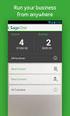 Installing and Using Sage App Manager Document Version: 1.0.0.0 For Sage App Manager 6.2A Sage Software Asia Pte Ltd Copyright 2015 Sage Software Asia Pte Ltd All rights reserved. No part of this manual
Installing and Using Sage App Manager Document Version: 1.0.0.0 For Sage App Manager 6.2A Sage Software Asia Pte Ltd Copyright 2015 Sage Software Asia Pte Ltd All rights reserved. No part of this manual
myschoolbucks Parents Getting Started Guide
 myschoolbucks Parents Getting Started Guide Copyright 2012 Heartland School Solutions. myschoolbucks Login Screen Congratulations! Your school district now offers myschoolbucks, a convenient and secure
myschoolbucks Parents Getting Started Guide Copyright 2012 Heartland School Solutions. myschoolbucks Login Screen Congratulations! Your school district now offers myschoolbucks, a convenient and secure
School Nutrition Programs Online Services Claim Manual
 School Nutrition Programs Online Services Claim Manual Revised October 2015 This manual illustrates how to enter, modify, view-print claims for the National School Lunch Program, School Breakfast Program,
School Nutrition Programs Online Services Claim Manual Revised October 2015 This manual illustrates how to enter, modify, view-print claims for the National School Lunch Program, School Breakfast Program,
Amadeus Customer Extranet. Registration and Billing Services User Guide
 Amadeus Customer Extranet Registration and Billing Services User Guide Table of Contents Introduction... 3 Registration... 3 My Account... 4 Updates you can make as a Manager, Owner or Accountant...4 Turn
Amadeus Customer Extranet Registration and Billing Services User Guide Table of Contents Introduction... 3 Registration... 3 My Account... 4 Updates you can make as a Manager, Owner or Accountant...4 Turn
WIRE TRANSFER ENROLLMENT QUICK REFERENCE GUIDE
 Online Banking WIRE TRANSFER ENROLLMENT QUICK REFERENCE GUIDE Overview WIRE TRANSFERS (also referred to as Wire Transfer Payments) is an instrument for Consumer and Small Business customers to initiate,
Online Banking WIRE TRANSFER ENROLLMENT QUICK REFERENCE GUIDE Overview WIRE TRANSFERS (also referred to as Wire Transfer Payments) is an instrument for Consumer and Small Business customers to initiate,
Resource Online User Guide JUNE 2013
 Resource Online User Guide JUNE 2013 CHASE PAYMENTECH SOLUTIONS MAKES NO WARRANTY OF ANY KIND, EITHER EXPRESSED OR IMPLIED, WITH REGARD TO THIS MATERIAL, INCLUDING, BUT NOT LIMITED TO, THE IMPLIED WARRANTIES
Resource Online User Guide JUNE 2013 CHASE PAYMENTECH SOLUTIONS MAKES NO WARRANTY OF ANY KIND, EITHER EXPRESSED OR IMPLIED, WITH REGARD TO THIS MATERIAL, INCLUDING, BUT NOT LIMITED TO, THE IMPLIED WARRANTIES
Strategic Information Reporting Initiative (SIRI) User Guide for Student Dashboard
 Strategic Information Reporting Initiative (SIRI) User Guide for Student Dashboard Table of Contents I. Signing into SIRI... 3 A. Logging on... 3 B. Accessing SIRI off campus... 4 C. Questions... 4 II.
Strategic Information Reporting Initiative (SIRI) User Guide for Student Dashboard Table of Contents I. Signing into SIRI... 3 A. Logging on... 3 B. Accessing SIRI off campus... 4 C. Questions... 4 II.
Egnyte Single Sign-On (SSO) Installation for OneLogin
 Egnyte Single Sign-On (SSO) Installation for OneLogin To set up Egnyte so employees can log in using SSO, follow the steps below to configure OneLogin and Egnyte to work with each other. 1. Set up OneLogin
Egnyte Single Sign-On (SSO) Installation for OneLogin To set up Egnyte so employees can log in using SSO, follow the steps below to configure OneLogin and Egnyte to work with each other. 1. Set up OneLogin
(PAVE ) On-line Order Form
 Presort Accuracy, Validation and Evaluation (PAVE ) On-line Order Form User Guide version 1.00 December 2012 BMA Certification Department National Customer Support Center United States Postal Service 225
Presort Accuracy, Validation and Evaluation (PAVE ) On-line Order Form User Guide version 1.00 December 2012 BMA Certification Department National Customer Support Center United States Postal Service 225
Center for Educational Performance and Information (CEPI) Student Data System (SDS)
 Center for Educational Performance and Information (CEPI) Student Data System (SDS) Training Manual Questions? Contact: 517.335.0505 E-mail: CEPI@michigan.gov Table of Contents MODULE 1 STUDENT DATA SYSTEM
Center for Educational Performance and Information (CEPI) Student Data System (SDS) Training Manual Questions? Contact: 517.335.0505 E-mail: CEPI@michigan.gov Table of Contents MODULE 1 STUDENT DATA SYSTEM
OSP User Guide. 1 P a g e
 Online School Payments (OSP) User Guide February, 2014 OSP User Guide Table of Contents Overview...3 Site Information...3 Login to Portal...4 Activity Setup...6 OSP Activity Setup Form...6 Add Activity...7
Online School Payments (OSP) User Guide February, 2014 OSP User Guide Table of Contents Overview...3 Site Information...3 Login to Portal...4 Activity Setup...6 OSP Activity Setup Form...6 Add Activity...7
How Board Members and State Employees Utilize the Security Portal to Access PDMP. July 30, 2014 Version 2 Software Release Version 3.4.
 How Board Members and State Employees Utilize the Security Portal to Access PDMP July 30, 2014 Version 2 Software Release Version 3.4.11 Table of Contents How to Access PDMP via the ADPH Security Portal...
How Board Members and State Employees Utilize the Security Portal to Access PDMP July 30, 2014 Version 2 Software Release Version 3.4.11 Table of Contents How to Access PDMP via the ADPH Security Portal...
ACT State Testing Online Services Tutorial
 ACT State Testing Online Services Tutorial Back-up Test Supervisor Version Released July, 2009 2009 by ACT, Inc., All rights reserved. Back-up Test Supervisor Online Profile Form Introduction The Back-up
ACT State Testing Online Services Tutorial Back-up Test Supervisor Version Released July, 2009 2009 by ACT, Inc., All rights reserved. Back-up Test Supervisor Online Profile Form Introduction The Back-up
Creating and Modifying PVAAS Accounts for Your School District
 District Admin Account Holder Has full access to all reports for the district level and below (ex: access to all district, school, and student reports) Has the ability to create the following types of
District Admin Account Holder Has full access to all reports for the district level and below (ex: access to all district, school, and student reports) Has the ability to create the following types of
FINRA DR Portal. User Guide for Arbitration and Mediation Case Participants
 FINRA DR Portal for Arbitration and Mediation Case Participants December 2015 Disclaimer These materials are for training and instructional purposes only. No part of this publication may be reproduced,
FINRA DR Portal for Arbitration and Mediation Case Participants December 2015 Disclaimer These materials are for training and instructional purposes only. No part of this publication may be reproduced,
CaseWare Time. CaseWare Cloud Integration Guide. For Time 2015 and CaseWare Cloud
 CaseWare Time CaseWare Cloud Integration Guide For Time 2015 and CaseWare Cloud Copyright and Trademark Notice Copyright. 2015 CaseWare International Inc. ( CWI ). All Rights Reserved. Use, duplication,
CaseWare Time CaseWare Cloud Integration Guide For Time 2015 and CaseWare Cloud Copyright and Trademark Notice Copyright. 2015 CaseWare International Inc. ( CWI ). All Rights Reserved. Use, duplication,
NYS OCFS CMS Contractor Manual
 NYS OCFS CMS Contractor Manual C O N T E N T S CHAPTER 1... 1-1 Chapter 1: Introduction to the Contract Management System... 1-2 CHAPTER 2... 2-1 Accessing the Contract Management System... 2-2 Shortcuts
NYS OCFS CMS Contractor Manual C O N T E N T S CHAPTER 1... 1-1 Chapter 1: Introduction to the Contract Management System... 1-2 CHAPTER 2... 2-1 Accessing the Contract Management System... 2-2 Shortcuts
Howell Township Public Schools: Instructions for Online Student Registration
 Howell Township Public Schools: Instructions for Online Student Registration Introduction This document is a step-by-step guide to the online forms used for student registration. These online forms collect
Howell Township Public Schools: Instructions for Online Student Registration Introduction This document is a step-by-step guide to the online forms used for student registration. These online forms collect
PDMP User s Guide. Oregon Health Authority Prescription Drug Monitoring Program
 Oregon Health Authority Prescription Drug Monitoring Program December 2015 Contents Contents 1 Document Overview... 1 Purpose and Contents... 1 RxSentry Update... 1 2 System Overview... 3 About the RxSentry
Oregon Health Authority Prescription Drug Monitoring Program December 2015 Contents Contents 1 Document Overview... 1 Purpose and Contents... 1 RxSentry Update... 1 2 System Overview... 3 About the RxSentry
PISA 2015 MS Online School Questionnaire: User s Manual
 OECD Programme for International Student Assessment 2015 PISA 2015 MS Online School Questionnaire: User s Manual Doc: CY6_CBA_SCQ_MSPrincipalManual.docx September 2014 Produced by ETS, Core 2 Contractor
OECD Programme for International Student Assessment 2015 PISA 2015 MS Online School Questionnaire: User s Manual Doc: CY6_CBA_SCQ_MSPrincipalManual.docx September 2014 Produced by ETS, Core 2 Contractor
formerly Help Desk Authority 9.1.3 HDAccess Administrator Guide
 formerly Help Desk Authority 9.1.3 HDAccess Administrator Guide 2 Contacting Quest Software Email: Mail: Web site: info@quest.com Quest Software, Inc. World Headquarters 5 Polaris Way Aliso Viejo, CA 92656
formerly Help Desk Authority 9.1.3 HDAccess Administrator Guide 2 Contacting Quest Software Email: Mail: Web site: info@quest.com Quest Software, Inc. World Headquarters 5 Polaris Way Aliso Viejo, CA 92656
Welcome to the Florida On-line Application for Educator Certification!
 Welcome Page Submit Application The following is the text displayed for you to read and agree to: Welcome to the Florida On-line Application for Educator Certification! You may use this site to apply for:
Welcome Page Submit Application The following is the text displayed for you to read and agree to: Welcome to the Florida On-line Application for Educator Certification! You may use this site to apply for:
Health Indicators Advancing Healthy Aging in Your Community. Database Instructions for Managers
 Health Indicators Advancing Healthy Aging in Your Community Database Instructions for Managers Getting to the Database Website You can access the Health Indicators online database in two different ways.
Health Indicators Advancing Healthy Aging in Your Community Database Instructions for Managers Getting to the Database Website You can access the Health Indicators online database in two different ways.
Express222 Quick Reference
 Logging in to Express E222 1. In Internet Explorer, visit vwdco.com 2. Click CSOS in the upper right corner Your username is your DEA Number 3. Once logged in, click on Create, Send and Manage e222 Forms
Logging in to Express E222 1. In Internet Explorer, visit vwdco.com 2. Click CSOS in the upper right corner Your username is your DEA Number 3. Once logged in, click on Create, Send and Manage e222 Forms
End User Training Guide
 End User Training Guide October 2013 2005-2013 ExpenseWire LLC. All rights reserved. 1 expensewire.com Use of this user documentation is subject to the terms and conditions of the applicable End- User
End User Training Guide October 2013 2005-2013 ExpenseWire LLC. All rights reserved. 1 expensewire.com Use of this user documentation is subject to the terms and conditions of the applicable End- User
School Nutrition Programs. Food Service Annual Financial Report. Child Nutrition Report Manual
 School Nutrition Programs Food Service Annual Financial Report Child Nutrition Report Manual Revised November 2015 This manual illustrates how to enter, modify, and view-print the Food Service Annual Financial
School Nutrition Programs Food Service Annual Financial Report Child Nutrition Report Manual Revised November 2015 This manual illustrates how to enter, modify, and view-print the Food Service Annual Financial
DarwiNet Client Level
 DarwiNet Client Level Table Of Contents Welcome to the Help area for your online payroll system.... 1 Getting Started... 3 Welcome to the Help area for your online payroll system.... 3 Logging In... 4
DarwiNet Client Level Table Of Contents Welcome to the Help area for your online payroll system.... 1 Getting Started... 3 Welcome to the Help area for your online payroll system.... 3 Logging In... 4
POINT OF SALES SYSTEM (POSS) USER MANUAL
 Page 1 of 24 POINT OF SALES SYSTEM (POSS) USER MANUAL System Name : POSI-RAD System Release Version No. : V4.0 Total pages including this covering : 23 Page 2 of 24 Table of Contents 1 INTRODUCTION...
Page 1 of 24 POINT OF SALES SYSTEM (POSS) USER MANUAL System Name : POSI-RAD System Release Version No. : V4.0 Total pages including this covering : 23 Page 2 of 24 Table of Contents 1 INTRODUCTION...
SuccessMaker Learning Management System User s Guide Release 1.0
 SuccessMaker Learning Management System User s Guide Release 1.0 Copyright 2007 2008 Pearson Education, Inc. or its affiliates Copyright 2007 2008 Pearson Education, Inc. or its affiliates. All rights
SuccessMaker Learning Management System User s Guide Release 1.0 Copyright 2007 2008 Pearson Education, Inc. or its affiliates Copyright 2007 2008 Pearson Education, Inc. or its affiliates. All rights
DocAve for Office 365 Sustainable Adoption
 DocAve for Office 365 Sustainable Adoption Quick Start Guide Issued October 2015 1 Table of Contents Submitting Documentation Feedback to AvePoint... 3 1. Request a DocAve License from AvePoint... 4 2.
DocAve for Office 365 Sustainable Adoption Quick Start Guide Issued October 2015 1 Table of Contents Submitting Documentation Feedback to AvePoint... 3 1. Request a DocAve License from AvePoint... 4 2.
Access and Login. Single Sign On Reference. Signoff
 Access and Login To access single sign on, here are the steps: Step 1: type in the URL: postone.onelogin.com Step 2: Enter your Post student email in the username field Step 3: Enter your Post student
Access and Login To access single sign on, here are the steps: Step 1: type in the URL: postone.onelogin.com Step 2: Enter your Post student email in the username field Step 3: Enter your Post student
OLAS Applicant Process
 OLAS Home Page Enter https://olas.wi.gov in the browser location box to display the OLAS Home page. Click on the Create Account tab on the OLAS menu to display the DOA/Wisconsin Logon Management System
OLAS Home Page Enter https://olas.wi.gov in the browser location box to display the OLAS Home page. Click on the Create Account tab on the OLAS menu to display the DOA/Wisconsin Logon Management System
NextGen Patient Portal User Guide. Version 2.0
 NextGen Patient Portal User Guide Version 2.0 Copyright 2014 NextGen Healthcare Information Systems, LLC. All Rights Reserved. NextGen and the registered trademarks listed at http://www.nextgen.com/about-nextgen/legalnotices.aspx
NextGen Patient Portal User Guide Version 2.0 Copyright 2014 NextGen Healthcare Information Systems, LLC. All Rights Reserved. NextGen and the registered trademarks listed at http://www.nextgen.com/about-nextgen/legalnotices.aspx
TELPAS Rater s User Guide for Online Holistic Rating Training
 TELPAS Rater s User Guide for Online Holistic Rating Training New User Registration TrainingCenter Site Code If you do not already have a TrainingCenter account used during previous training, including
TELPAS Rater s User Guide for Online Holistic Rating Training New User Registration TrainingCenter Site Code If you do not already have a TrainingCenter account used during previous training, including
EDI Support Services
 EDI Support Services Iowa Medicaid Web Portal The web portal uses the Internet to transport transactions for the Iowa Medicaid line of business only. The web portal provides access to submit and receive
EDI Support Services Iowa Medicaid Web Portal The web portal uses the Internet to transport transactions for the Iowa Medicaid line of business only. The web portal provides access to submit and receive
Mechanics Bank Mobile Banking Mobile Finance Manager (MFM) Application Windows Mobile Phone Installation
 Mechanics Bank Mobile Banking Mobile Finance Manager (MFM) Application Windows Mobile Phone Installation Thank you for your interest in Mechanics Bank Mobile Banking. This guide will help you get started
Mechanics Bank Mobile Banking Mobile Finance Manager (MFM) Application Windows Mobile Phone Installation Thank you for your interest in Mechanics Bank Mobile Banking. This guide will help you get started
Schools Remote Access Server
 Schools Remote Access Server This system is for school use only. Not for personal or private file use. Please observe all of the school district IT rules. 6076 State Farm Rd., Guilderland, NY 12084 Phone:
Schools Remote Access Server This system is for school use only. Not for personal or private file use. Please observe all of the school district IT rules. 6076 State Farm Rd., Guilderland, NY 12084 Phone:
WatchDox Administrator's Guide. Application Version 3.7.5
 Application Version 3.7.5 Confidentiality This document contains confidential material that is proprietary WatchDox. The information and ideas herein may not be disclosed to any unauthorized individuals
Application Version 3.7.5 Confidentiality This document contains confidential material that is proprietary WatchDox. The information and ideas herein may not be disclosed to any unauthorized individuals
Milwaukee Carpenters District Council Health, Vacation, and Millwright Funds. Online Remittance Processing Instructions
 Milwaukee Carpenters District Council Health, Vacation, and Millwright Funds Online Remittance Processing Instructions Milwaukee Carpenters District Council Health, Vacation, and Millwright Funds Online
Milwaukee Carpenters District Council Health, Vacation, and Millwright Funds Online Remittance Processing Instructions Milwaukee Carpenters District Council Health, Vacation, and Millwright Funds Online
TELPAS Rater s User Guide for Online Holistic Rating Training
 TELPAS Rater s User Guide for Online Holistic Rating Training New User Registration TrainingCenter Site Code You will need a TrainingCenter site code from your district or campus testing coordinator in
TELPAS Rater s User Guide for Online Holistic Rating Training New User Registration TrainingCenter Site Code You will need a TrainingCenter site code from your district or campus testing coordinator in
How to Register and Pay Online for Senior Adult Education Programs (SAE)
 How to Register and Pay Online for Senior Adult Education Programs (SAE) Students can register and pay online for Encore Campus and Neighborhood Scholars programs. Payment is required at the time of registration
How to Register and Pay Online for Senior Adult Education Programs (SAE) Students can register and pay online for Encore Campus and Neighborhood Scholars programs. Payment is required at the time of registration
Enterprise Incident Management Office of Long Term Living Provider Manual
 Enterprise Incident Management Office of Long Term Living Provider Manual Updated to include January 2012 Release changes 3/30/2012 1 Enterprise Incident Management Provider Table of Contents Table of
Enterprise Incident Management Office of Long Term Living Provider Manual Updated to include January 2012 Release changes 3/30/2012 1 Enterprise Incident Management Provider Table of Contents Table of
AESDIRECT ACCOUNT ADMINISTRATION USER GUIDE
 AESDIRECT ACCOUNT ADMINISTRATION USER GUIDE Updated June 24, 2014 Table of Contents OVERVIEW... 3 AESDirect Roles Defined... 3 Account Administrator... 3 User Managers... 3 Users... 4 AESDIRECT RULES...
AESDIRECT ACCOUNT ADMINISTRATION USER GUIDE Updated June 24, 2014 Table of Contents OVERVIEW... 3 AESDirect Roles Defined... 3 Account Administrator... 3 User Managers... 3 Users... 4 AESDIRECT RULES...
State Level Registration for Medicaid EHR Incentive Program. - Hospitals -
 State Level Registration for Medicaid EHR Incentive Program - Hospitals - Version 1.3 10/30/14 1 Table of Contents State Level Registration... 3 Year 1 Registration... 7 Year 2 Registration... 11 Hardship
State Level Registration for Medicaid EHR Incentive Program - Hospitals - Version 1.3 10/30/14 1 Table of Contents State Level Registration... 3 Year 1 Registration... 7 Year 2 Registration... 11 Hardship
Georgia Department of Revenue. georgia tax center. Quick Reference Guide
 georgia tax center Quick Reference Guide 1 Table of Contents 1. Forgot Password or Username.. 3 2. Create a New GTC Profile.. 4 3. Register a New GA Business.. 5 4. Add Accounts to my GTC Profile. 6 5.
georgia tax center Quick Reference Guide 1 Table of Contents 1. Forgot Password or Username.. 3 2. Create a New GTC Profile.. 4 3. Register a New GA Business.. 5 4. Add Accounts to my GTC Profile. 6 5.
Medical Professional Liability Insurance Claims Online User Manual
 Medical Professional Liability Insurance Claims Online User Manual Missouri Department of Insurance, Financial Institutions and Professional R egistration Contents Summary... 1 Site Address... 1 Account
Medical Professional Liability Insurance Claims Online User Manual Missouri Department of Insurance, Financial Institutions and Professional R egistration Contents Summary... 1 Site Address... 1 Account
Background Information
 User Guide 1 Background Information ********************************Disclaimer******************************************** This is a government system intended for official use only. Using this system
User Guide 1 Background Information ********************************Disclaimer******************************************** This is a government system intended for official use only. Using this system
How to Login Username Password:
 How to Login After navigating to the SelecTrucks ATTS Call Tracking & Support Site: www.selectrucksatts.com Select Corporate Link to login for Corporate owned Centers/Locations. Username: Your Email Address
How to Login After navigating to the SelecTrucks ATTS Call Tracking & Support Site: www.selectrucksatts.com Select Corporate Link to login for Corporate owned Centers/Locations. Username: Your Email Address
American Amicable Group
 American Amicable Group Mobile Application Training Tutorial Mobile Application Overview Ensures applications are in good order Eliminate incomplete applications and missing forms Reduce processing delays
American Amicable Group Mobile Application Training Tutorial Mobile Application Overview Ensures applications are in good order Eliminate incomplete applications and missing forms Reduce processing delays
COMPASS Quick Reference Guide
 COMPASS Quick Reference Guide COMPASS Overview COMPASS is Pennsylvania's fast and easy way to apply online for health and human services. With the click of a button, you can learn about benefits, see if
COMPASS Quick Reference Guide COMPASS Overview COMPASS is Pennsylvania's fast and easy way to apply online for health and human services. With the click of a button, you can learn about benefits, see if
Canyon Creek Online Scheduler Teacher Instructions
 Canyon Creek Online Scheduler Teacher Instructions Accessing the Online Scheduler and Logging In Click the link to access Canyon Creeks Online Scheduling software. There will also be an Online Scheduler
Canyon Creek Online Scheduler Teacher Instructions Accessing the Online Scheduler and Logging In Click the link to access Canyon Creeks Online Scheduling software. There will also be an Online Scheduler
NASDAQ Web Security Entitlement Installation Guide November 13, 2007
 November 13, 2007 Table of Contents: Copyright 2006, The Nasdaq Stock Market, Inc. All rights reserved.... 2 Chapter 1 - Entitlement Overview... 3 Hardware/Software Requirements...3 NASDAQ Workstation...3
November 13, 2007 Table of Contents: Copyright 2006, The Nasdaq Stock Market, Inc. All rights reserved.... 2 Chapter 1 - Entitlement Overview... 3 Hardware/Software Requirements...3 NASDAQ Workstation...3
Virtual Contact Center
 Virtual Contact Center MS Dynamics CRM Online Integration Configuration Guide Version 7.1 Revision 1.0 Copyright 2013, 8x8, Inc. All rights reserved. This document is provided for information purposes
Virtual Contact Center MS Dynamics CRM Online Integration Configuration Guide Version 7.1 Revision 1.0 Copyright 2013, 8x8, Inc. All rights reserved. This document is provided for information purposes
Apply for Free and Reduced Price Meals OR Prepay for Meals Online!
 Stafford County Public Schools Apply for Free and Reduced Price Meals OR Prepay for Meals Online! Dear Parent/Guardian, Stafford County Public Schools Is pleased to announce the availability of applying
Stafford County Public Schools Apply for Free and Reduced Price Meals OR Prepay for Meals Online! Dear Parent/Guardian, Stafford County Public Schools Is pleased to announce the availability of applying
Using Premium Automatic Call Distribution for Call Centers
 Using Premium Automatic Call Distribution for Call Centers Feature-synchronized Automatic Call Distribution (ACD) enables organizations to manage a large number of phone calls on an individual basis. ACD
Using Premium Automatic Call Distribution for Call Centers Feature-synchronized Automatic Call Distribution (ACD) enables organizations to manage a large number of phone calls on an individual basis. ACD
A Quick Guide to Using CommonHelp
 A Quick Guide to Using CommonHelp Introduction CommonHelp is the Commonwealth of Virginia s fast and easy way to apply online for many Virginia social services assistance programs. Through a single online
A Quick Guide to Using CommonHelp Introduction CommonHelp is the Commonwealth of Virginia s fast and easy way to apply online for many Virginia social services assistance programs. Through a single online
AvePoint SearchAll 3.0.2 for Microsoft Dynamics CRM
 AvePoint SearchAll 3.0.2 for Microsoft Dynamics CRM Installation and Configuration Guide Revision C Issued February 2014 1 Table of Contents Overview... 3 Before You Begin... 4 Supported and Unsupported
AvePoint SearchAll 3.0.2 for Microsoft Dynamics CRM Installation and Configuration Guide Revision C Issued February 2014 1 Table of Contents Overview... 3 Before You Begin... 4 Supported and Unsupported
Keeper Care System Data Manager Version 1.0
 Automated Inventory Solutions, Inc. User Manual Keeper Care System Data Manager Version 1.0 Automated Inventory Solutions Phone: (304)725-4801 Fax: (304)725-6983 www.aisvendors.com Email: support@aisvendors.com
Automated Inventory Solutions, Inc. User Manual Keeper Care System Data Manager Version 1.0 Automated Inventory Solutions Phone: (304)725-4801 Fax: (304)725-6983 www.aisvendors.com Email: support@aisvendors.com
HertSFX. User Guide V2.04. Hertfordshire s Secure File Exchange Portal. (Jan 2014) HertSFX User Guide V2.04 Jan 2014 Page 1 of 17
 Hertfordshire s Secure File Exchange Portal User Guide V2.04 (Jan 2014) HertSFX User Guide V2.04 Jan 2014 Page 1 of 17 CONTENTS 1. About HertSFX... 3 2. HertSFX Limitations... 3 3. Getting Started... 3
Hertfordshire s Secure File Exchange Portal User Guide V2.04 (Jan 2014) HertSFX User Guide V2.04 Jan 2014 Page 1 of 17 CONTENTS 1. About HertSFX... 3 2. HertSFX Limitations... 3 3. Getting Started... 3
How to Get Set Up for the 2014 BE-180 and Request an Extension if Needed
 How to Get Set Up for the 2014 BE-180 and Request an Extension if Needed For instructions on how to get set up for the 2014 BE-180 and to request an extension if one is needed, click on one of the links
How to Get Set Up for the 2014 BE-180 and Request an Extension if Needed For instructions on how to get set up for the 2014 BE-180 and to request an extension if one is needed, click on one of the links
User Guide. A guide to online services available through Sircon for Education Providers. DOC CX 08/13/10 02/02 v5
 User Guide A guide to online services available through Sircon for Education Providers DOC CX 08/13/10 02/02 v5 Contents Contents Contents... 2 Introduction... 4 About this Guide... 4 Getting Started...
User Guide A guide to online services available through Sircon for Education Providers DOC CX 08/13/10 02/02 v5 Contents Contents Contents... 2 Introduction... 4 About this Guide... 4 Getting Started...
The following are tips compiled by PeerPlace to assist you as you transition to the new Senior Tracking, Analysis and Reporting System (STARS).
 The following are tips compiled by PeerPlace to assist you as you transition to the new Senior Tracking, Analysis and Reporting System (STARS). First, we would like to thank you all for doing a great job
The following are tips compiled by PeerPlace to assist you as you transition to the new Senior Tracking, Analysis and Reporting System (STARS). First, we would like to thank you all for doing a great job
The EZpay Online Payment Program
 The EZpay Online Payment Program Registering With EZpay To begin using the program, click on the EZpay link provided by your school district. Your registration is tracked by email address so if parents
The EZpay Online Payment Program Registering With EZpay To begin using the program, click on the EZpay link provided by your school district. Your registration is tracked by email address so if parents
OLIVIA123 FOR ADMINISTRATORS. User Guide
 OLIVIA123 FOR ADMINISTRATORS User Guide August 2014 OLIVIA123 for Administrators Contents OLIVIA123 Basic Functions... 1 Registration... 1 New Users... 1 Login... 1 Update Details... 1 Change Password...
OLIVIA123 FOR ADMINISTRATORS User Guide August 2014 OLIVIA123 for Administrators Contents OLIVIA123 Basic Functions... 1 Registration... 1 New Users... 1 Login... 1 Update Details... 1 Change Password...
Online Payment Center T-Mobile User s Guide
 Online Payment Center T-Mobile User s Guide Table of Contents Introduction... 3 Features... 3 Getting Started... 4 Starting Qpay Online Payment Center... 4 Login... 4 Changing Your Password... 5 Navigating...
Online Payment Center T-Mobile User s Guide Table of Contents Introduction... 3 Features... 3 Getting Started... 4 Starting Qpay Online Payment Center... 4 Login... 4 Changing Your Password... 5 Navigating...
Dashboard Admin Guide
 MadCap Software Dashboard Admin Guide Pulse Copyright 2014 MadCap Software. All rights reserved. Information in this document is subject to change without notice. The software described in this document
MadCap Software Dashboard Admin Guide Pulse Copyright 2014 MadCap Software. All rights reserved. Information in this document is subject to change without notice. The software described in this document
Welcome to Your FCSL Student Web Portal. Course Schedule Students can view and search course schedules and view class details.
 Welcome to Your FCSL Student Web Portal Course Schedule Students can view and search course schedules and view class details. Online Registration Online registration allows students to register for courses
Welcome to Your FCSL Student Web Portal Course Schedule Students can view and search course schedules and view class details. Online Registration Online registration allows students to register for courses
OpenClinica SSL VPN Access New User Setup Guide
 OpenClinica SSL VPN Access New User Setup Guide Version 1.2 9/10/2014 New User Remote Access Request for OpenClinica Business Partners need authentication credentials, which include the username, password,
OpenClinica SSL VPN Access New User Setup Guide Version 1.2 9/10/2014 New User Remote Access Request for OpenClinica Business Partners need authentication credentials, which include the username, password,
Selection Manager: Quick Start Guide
 VERSION 1103 01.24.12 SELECTION MANAGER GUIDE Selection Manager: Quick Start Guide PART 1: GENERAL INFORMATION Selection Manager is the hiring official s interface for USA Staffing. In Selection Manager,
VERSION 1103 01.24.12 SELECTION MANAGER GUIDE Selection Manager: Quick Start Guide PART 1: GENERAL INFORMATION Selection Manager is the hiring official s interface for USA Staffing. In Selection Manager,
Easy Manage Helpdesk Guide version 5.4
 Easy Manage Helpdesk Guide version 5.4 Restricted Rights Legend COPYRIGHT Copyright 2011 by EZManage B.V. All rights reserved. No part of this publication or software may be reproduced, transmitted, stored
Easy Manage Helpdesk Guide version 5.4 Restricted Rights Legend COPYRIGHT Copyright 2011 by EZManage B.V. All rights reserved. No part of this publication or software may be reproduced, transmitted, stored
Virtual Contact Center. Release Notes. Version 7.0.0.18. Revision 1.0
 Virtual Contact Center Release Notes Version 7.0.0.18 Revision 1.0 Copyright 2012, 8x8, Inc. All rights reserved. This document is provided for information purposes only and the contents hereof are subject
Virtual Contact Center Release Notes Version 7.0.0.18 Revision 1.0 Copyright 2012, 8x8, Inc. All rights reserved. This document is provided for information purposes only and the contents hereof are subject
