ECE 4893: Internetwork Security Lab 10: Wireless Security
|
|
|
- Leslie Shaw
- 8 years ago
- Views:
Transcription
1 Group Number: Member Names: Date Assigned: March 23, 2004 Date Due: March 30, 2004 Last Revised: March 22, 2004 ECE 4893: Internetwork Security Lab 10: Wireless Security Goal: The goal of this lab is to use wireless tools such as Kismet and AirSnort to examine vulnerabilities that exist in wireless networks. We will see how we can sniff packets to obtain MAC addresses to get around filters and how to crack a WEP key. Hardware: This lab will use three Pentium 4, 2.4GHz machines. Two will be wireless users running Windows XP and one will be an attacker running Linux 9.0. The wireless access point (AP) will be the D-Link tri-mode dualband wireless access point (DWL- 7000AP), which means it can run a, b, and g, though we will only be using b for cracking. One Windows XP machine and the Linux machine use Linksys wireless A+G PCI adapter cards (WMP55AG). The other Windows XP machine (the client) uses a Linksys PCMCIA wireless network adapter, like those used with laptops, and Lucent PCI/PCMCIA bridges. You will not need your hard drive or any CD from the TA s. Software: Ethereal Kismet - Airsnort - Signup: There is only one setup for this lab so you will need to sign up in advance. Your group may sign up for a maximum of 2 hours in the future. Do not abuse this rule! Once you have used your two hours you may sign up again for another hour. You are never allowed to have more than 2 hours scheduled in the future. If you do not show up within the first 15 minutes, you forfeit your reservation and someone else may claim your reservation. The reservation sheet is located on the door of COC311. You do not have to demo anything to the TAs so you may work whenever you want. Note on this format: Commands to be typed into a command line are in bold and preceded by a # sign, this is to be left out when typing the command. The setup for the wireless lab is shown on the next page. The monitor for each machine is labeled accordingly. WindowsXP1 will be used for the client (FTP and UDP) and WindowsXP2 will act as the server. Log onto the Linux box with username root and password password. If your Linux Machine is restarted, be sure to select the hostap kernel from 1
2 the initial menu and login with root and password. D-Link Wireless AP Evil RedHat Linux 8.0 Sniffer WindowsXP1 FTP Client WindowsXP2 FTP Server Introduction IEEE standard was designed mainly to enhance a user s accessibility to the Internet by allowing wireless capabilities. Today, with the growth of high-speed Internet access, wireless networks are gaining popularity among both business and home users. For the business IT employee, this translates into reduced time and cost of connecting a new user to the network. 2
3 The three wireless standards use different frequencies, but the b standard, used in this lab, uses radio waves that transmit in the 2.45 GHz ISM band for transfer speeds of up to 11 Mb/s. There are basically two different configurations for a wireless network. The first is called an ad-hoc network and is used when there is no access point to link all wireless cards together. This is very similar to a peer-to-peer network and all network cards communicate with each other directly. The other configuration is called an infrastructure network and has at least one access point. This access point, or AP, acts as a network hub to connect the wireless network to either another wireless network or to a wired network. Here, we will look at how wireless security is implemented in an infrastructure network using just one access point. We will also show how important it is to implement different wireless security measures to ensure the protection of your data. Wireless Networks and the WEP First, there are two basic types of attacks on a wireless network. The first one makes use of the broadcast properties of wireless technology to enter a network. This consists of being located close to a building with a wireless network employed and using a laptop, a wireless card, and a piece of software that can scan the wireless network. Of particular importance is the service set identifier, or SSID. This is the name of the wireless network and can be used to gain access if it is unsecured. If you cloak (turn beacons off) your SSID which means no one can see it by using an auto find of networks but you leave the default SSID unchanged, a hacker could try the common SSID and connect your network (assuming WEP is off). MAC address filtering can be used to increase the security of your network; however, MAC address can be spoofed which will then allow an attacker to gain access. The second type of attack utilizes some of the vulnerabilities in the Wired Equivalent Privacy, or WEP, key. The WEP key utilizes an RC4 encryption algorithm, also known as a stream cipher. The sender takes a key and expands it to a lengthy random key stream and then XORs that with the information that is being sent. The receiver also has the same key and XORs the cipher-text, which gives the original information. This presents a problem because when an attacker has obtained two ciphertexts encrypted with the same WEP key, he can then XOR the two together and get the original information without needing to decrypt it with the WEP. To prevent against this, an integrity check is implemented using an Initialization Vector, or IV. This vector prevents the same random key stream from encrypting two different packets. Unfortunately, it is only 24 bits long, which means that a busy access point will have to reuse the same random key stream sometime, usually within a few hours. An attacker will still be able to sniff this information off the network and use XOR to obtain the original information. These are just basic descriptions of the types of attacks an attacker will use to gain sensitive materials from a wireless network, so it is important to utilize different security standards to protect you from outside attacks. Unencrypted Traffic 3
4 The first step in securing an wireless network is making sure your data is being encrypted. Here, we will explore just how easy it is to compromise data that is being sent unencrypted or "in the clear." WindowsXP1 will be running a simple FTP server, while WindowsXP2 will be used to connect to that server. The Linux 9.0 machine is where we will sniff out useful data from the air and display it to the user. It should be noted that the results of this experiment would remain the same whether it is a Telnet server being utilized, an FTP server, or any other service that does not encrypt its data before it is sent over the network. A telnet service runs by establishing a network connection between two hosts, and then simply transferring and then echoing every character the user happens to type on their keyboard. Thus, all our Linux 9.0 sniffer needs to do is listen to the packets and pick out the data portions in order to accomplish our goals at this point. We will do this first by using a packet sniffer we are already familiar with, Ethereal and then by looking at one designed for wireless sniffing called Kismet. Before you begin, make sure the AP has been reset back to no MAC filtering and also no encrypted (WEP) settings. Do the following:! Using a web-browser on WindowsXP2, connect to Username is admin. Password is password To turn off the MAC control list filtering on the access point, connect to the AP.! Click the advanced tab! Choose enable MAC control filtering and select disable! Click APPLY! Wait for one minute as instructed and click OK To turn off WEP on the Access Point:! Connect to the AP again! Click the Advanced tab on top then the Encryption tab on the left! Make sure the Disable radio button next to WEP is clicked! Click Apply, after you changes have been saved click continue Make sure the last lab group turned off WEP on the two Windows XP machines. To do this on each of the two Windows XP machines:! Start->Control Panel->Network and Internet Connections-> Network Connections! Right Click on Wireless Connection -> Properties->Wireless Networks tab! Select wireless_dev from the Preferred networks box and click 4
5 properties! Remove the check by the Data encryption (WEP) box! Make sure the "The Key is provided for me automatically" is NOT checked! Click OK! Disable and enable the network device: Again right click on Wireless Connection -> Enable, then Wireless Connection -> Disable Make sure that all three computers can communicate with the AP. In our case, this is accomplished by running on each of the three machines: #ping In the event the linux machine cannot ping, on the linux machine #ifconfig ath0 down #ifconfig ath0 promisc # ifconfig ath #ifconfig ath0 up #iwpriv ath0 mode 2 //sets wireless device to listen on B (could use A,G) #iwconfig ath0 essid wireless_dev #iwconfig ath0 mode managed #iwconfig ath0 channel 2 #iwconfig (you should see essid and mode set correctly) #ifconfig (you should see wlan0 up with correct IP) now try to ping the Access Point #ping This ends the procedure to reset the lab setup so you are starting at the proper configuration. Previous lab groups may have left the machine in another undesired state. To start your lab, we are going to switch our Linux machine into monitor mode so that it can look at all the traffic flying by in the air and display the statistics it gathers to us. Exercise #1: Use ethereal to capture ftp passwords. Ethereal is already installed on the linux machine. Use the following instructions to help you accomplish this: On the linux machine we need to set the wireless card to promiscuous mode and in monitor mode. This is accomplished with 5
6 #ifconfig ath0 promisc #iwconfig ath0 mode monitor #iwconfig ath0 channel 2 Now start up ethereal Click the icon next to the RedHat icon, looks like a large e Capture Start Interface needs to be ath0 Update in real time Automatic scrolling OK Now move to the WinXP2 on which the FTP server is installed and get the service running. To get it running: This starts the FTP server. Start -> All Programs -> Cerberus FTP server -> Cerberus FTP server A basic user account with which to connect from the other computer has already been set up for you. It is user public and password password. From the other Windows XP machine, connect to the FTP server by bringing up a command prompt (start->run->cmd ->enter) and typing: #ftp Enter login public and password password. Next type dir. This will generate a good deal of data passing back and forth that ethereal can pick up on. Type quit. Switch back to Linux click on stop in the capture window. Here we see one of the first issues of sniffing wirelessly, HUGE amounts of data. Our card captured every packet that went by, regardless of channel or destination, leading to a huge amount of data. To help you sort through all this you have been supplied with Display Filters, which ethereal uses to filter what you see. In the lower left hand corner of Ethereal click Filters Select either wireless_dev (bssid) or ftp These will help you minimize the packets you need to search through to get useful information. Answer Questions at the end of this lab. 6
7 MAC Control List Subversion One way to restrict the access to a wireless network is to allow only certain MAC address to connect. Almost all access points have such a feature, and it theoretically should provide a decent level of security. However, these MAC addresses can easily be spoofed. Exercise #2: Enable MAC address filtering on the access point and show that the attacker can gain access to the network by spoofing his address. Show screen captures and the like to show how you determined a valid MAC and how you gained access, include these with the questions section you turn in. Use the following instructions to help you accomplish this: To enable MAC control list filtering on the access point, connect to the AP.! using a web-browser on WindowsXP2, connect to Click the advanced tab! Click on the Filters tab on the left! Change Access Control drop down box to accept for BOTH A & G (left and right columns)! Place the MAC address of each Windows XP machine in the first two entries of the table. ASIDE: To determine the MAC address, open up a command window in Windows and type:> ipconfig /all *Make sure you get the MAC of the wireless device! Click apply, and after your changes have been saved message, continue! On the two Windows XP machines, disable and enable the wireless connections to reset them. (see previous instructions on how to enable and disable the wireless cards in the Windows XP machines). The Linux machine should not be able to connect to the wireless network now, to see this try to ping the router (however the Windows XP machines should be able to ping ). The Linux machine can, however, still sniff the wireless network and see what MAC addresses are allowed on the network. Let s use Kismet on our Linux 8.0 machine to see the active MAC addresses on a network. The Linux card should already be in monitor mode, but these commands will make sure: #ifconfig ath0 promisc #iwconfig ath0 mode monitor #iwconfig ath0 channel 2 The Linux machine is now set up for our purposes but it should be noted that no normal network operations could be accomplished now that we are in monitor mode. Next run: 7
8 #cd /root/programs/kismet-3.0.1/ #./kismet_server In a new window run: #./kismet_client Finally, as you are monitoring, change the listening channel a few times by doing: #iwconfig ath0 channel 11 (or other numbers between 1-11) This launches the kismet application itself and begins to display data. (Aside: kismet logs all packets it sees in a file which it stores in /root/kismet_logs). The interface is entirely keyboard driven and if you get lost, you can display the help screen at any time by pressing H. Type in H and take a look at the commands. Use + to scroll down so you may read all the help info. Use Q to quit the help menu. Several useful options are given but to begin with, simply hit S then S again in order to sort the wireless networks displayed by their SSID. We want to look at data coming from the network identified as wireless_dev so move down to it using the arrow keys and "tag" it by hitting T. Now use the C option for the tagged wireless network. Do a ping from the Windows XP machines to generate some traffic from each wireless card and note how the client list in kismet shows you the client MAC address. If you are not able to see the MAC address with traffic generated by ping, use the UDP traffic generator discussed later in this lab to create traffic. (Some have reported that ping does not cause the MAC to show up and more traffic like the UDP traffic generator described later in the lab must be used). Now that you're finished running kismet, it is important to shut it down properly or the wireless card will not return to normal operation. Do this by exiting out of the kismet application (use Shift Q) and then running the command in another terminal window: #ifconfig ath0 promisc #iwconfig ath0 mode managed #iwconfig ath0 channel 2 This places the wireless card back in its standard mode and it can now resume standard network operations. Now lets spoof a MAC address (and an IP address as well) that is allowed on your network. We would need to find the IP addresses as well as the MAC addresses but for the purpose of this lab we will just cheat and look on the windows machine to find the IP address of that windows machine. Note we still have MAC address filtering turned on in the access point. First lets change the IP address of the linux machine from to that of the WindowsXP1 machine : 8
9 On the linux machine: #ifconfig ath Now lets change the MAC address of the wireless card in the linux machine: In a terminal window: #ifconfig ath0 down # ifconfig ath0 hw ether <MAC address obtained with Kismet> # ifconfig ath0 up #iwconfig ath0 essid wireless_dev(a) #iwconfig ath0 mode managed #iwconfig ath0 channel 2 #iwconfig (you should see essid and mode set correctly) #ifconfig (you should see wlan0 up with correct IP) Now notice you can ping the access point. You are using another machine s MAC and IP address and you are allowed on the wireless network even though the MAC access control list is being used. It looks like the MAC access control list was a good idea but easily broken! Now undo the nasty deed you have just committed by: #ifconfig ath0 down # ifconfig ath0 hw ether <original MAC address> (or just make up one) # ifconfig ath0 up #ifconfig ath #ifconfig (make sure original IP and MAC are back) #iwconfig ath0 essid wireless_dev #iwconfig ath0 mode managed #iwconfig ath0 channel 2 #iwconfig (you should see essid and mode set correctly) You should turn off MAC access list in the AP now by:! Using a web-browser on WindowsXP2, connect to Username is admin. Password is password To turn off the MAC control list filtering on the access point, connect to the AP.! Click the advanced tab! Click on the Filters tab on the left 9
10 ! Change the Access Control drop down to disabled on BOTH A & G (the left and right columns)! Click apply, wait 1 minute, click continue Encrypted Traffic Data security in is accomplished by what is known as Wireless Equivalent Privacy (WEP). The RC4 stream-cipher algorithm is used to encrypt the data. WEP relies on a secret key, normally 40 bits, and an initialization vector (IV), which is 24 bits, as a seed for the algorithm. The encryption of a frame proceeds as follows: First an integrity checksum is calculated on the plaintext message and appended to the end to create the message we want to send. M = {Plaintext, Checksum} The second stage involves encrypting the message M using the RC4 algorithm. This is done by choosing an IV and concatenating it with the secret key k. The RC4 algorithm will generate a long sequence of pseudo-random bytes specific to this secret key and IV pair. This sequence is known as a keystream. To encrypt the packet, the plaintext message M is XORed with the keystream producing an encrypted message E. E = M xor RC4(IV,k) The encrypted message E is now ready to be transmited. Figure 1 shows a graphical representation of what encryption looks like. Note: This figure is taken from source [3] To decrypt a packet, the process is reversed. Once the packet is received, the IV used in 10
11 the encryption is retrieved from the unencrypted header. Using the IV, the keystream is regenerated using the secret key k that both sides of the transfer have. The encrypted message is then XORed with the regenerated keystream, which will leave just the plaintext message that was initially encrypted. M = E xor RC4(IV,k) The checksum is then analyzed to ensure that the message has not been tampered with. Assuming everything checks out, the original plaintext message is passed along. While WEP may sound like a great idea, it is inherently flawed on many levels. For the scope of this lab, the major flaws lie in the use of the initialization vector and the RC4 algorithm itself. In a paper entitled Weaknesses in the Key Scheduling Algorithm of RC4 by Fluhrer, Mantin, and Shamir, the authors propose a method in which under certain conditions the key setup algorithm of RC4 can leak information about the secret key. To attack RC4, they propose to search for specific IV s that place keystream in this vulnerable state. In the parlance of this attack, these vectors are called interesting. By collecting enough of these interesting packets the entire secret key can be reconstructed. This attack was first implemented in a paper called Using the Fluhrer, Mantin, and Shamir Attack to Break WEP, written by Stubblefield, Ioannidis, and Rubin. Using the techniques described in this paper, the programmers of two programs, WEPcrack and ArirSnort, released their own attacks to the internet soon after. In this lab, we will use AirSnort to break the WEP encryption and retrieve the shared key. Generally, AirSnort requires capturing between 5-10 million packets that on a busy network can be obtained in a few hours. A nice feature of AirSnort is its ability to save the current captured packets to a file and load them at some other time to continue trying to crack the key. This means that an attacker can work over many days to crack the encryption. Here is what the AirSnort documentation says about what kind of packets it is looking for (source [5]): Useful packets are those with the following property of their IV; the first byte is a number three greater than one of the offsets of the bytes of the key. For 128 bit encryption, this means a number from The second byte must be 255 and the third byte can have any value. This means that for every byte of the key, there are 256 weak IVs. As of version 0.2.0, two additional classes of IVs are recognized by airsnort. See the source code for details. Turning on WEP First, we must enable WEP in the AP. To do this, do the following:! Using a web-browser in WindowsXP2, connect to User name is admin Password is password! Click on the Advanced tab on top and the Encryption tab to 11
12 the left! Click the Enable radio button next to WEP! Change the Key length to 64bits! Enter the WEP key, (We used the pass phrase ece4883 WEP key and this generated the one we are using for us Use the key: 08905EF49F in key 1! Click apply and you will then no longer be able to communicate with the Access point from this PC until you turn on this PC s WEP on its wireless card. Now we must configure the Windows XP boxes to use WEP to connect to the AP! Start->Control Panel->Network and Internet Connecetions-> Network Connections! Right Click on Wireless Connection -> Properties->Wireless Networks tab! Select wireless_dev from the Preferred networks box and click properties! Click the Data encryption (WEP) box! Make sure the "The Key is provided for me automatically" is NOT checked! Select Hex and type the WEP key into the Network Key box 08905EF49F! Click OK and then OK again in the next area! Disable and enable the XP wireless cards using the instructions given previously in the lab. The Windows XP machines should now be able to connect to the network (ping ) using WEP. The linux machine does not have WEP turned on so in theory it cannot see the wireless network. Using AirSnort to Break WEP Exercise 3: In this exercise we will run AirSnort on our Linux 8.0 machine in order to collect packets and crack the WEP key. On the Linux machine, the wireless card should first be placed in monitor mode. #ifconfig ath0 promisc #iwconfig ath0 mode monitor #iwconfig ath0 channel 2 This will place have the card monitoring channel 2. If you wish to monitor on another channel, type iwconfig ath0 channel X. Also, you can use the iwpriv command to choose between A, B, and G. example iwpriv ath0 mode 3 chooses to monitor G (note: you 12
13 should also set the appropriate channel after doing this.) To run AirSnort, do the following in Linux: # cd /root/airsnort-0.2.1b/src #./airsnort This will launch the AirSnort program. By selecting File->Load Crack File or File- >Load pcap file, you are able to use previously captured traffic to try to crack the WEP key. For this lab, a crack file has been provided for you to speed up the recovery of the WEP key. Load the provided crack file by: Set it to monitor Channel 2 (not Scan) Set the device to ath0 (just type it in) Select Other Card Type drop down menu Set breadth to 4 File->Load crack file! Find the file named airsnort-crack-file located in the /root/weplogs/ directory and double click on it The crack file has already captured close to 5 million packets and is almost ready to recover the key. With the file loaded, Click okay to any warning Click the start button Now on the two Windows XP machines, we will need to generate some encrypted traffic for airsnort to analyze in addition to this previously captured traffic on the lab network. A traffic generator client and server have been provided on both Windows XP machines for this purpose. (This code sends the user data aaaaaaaaaaaaa, it is nice to know what the data is so that if you are running the UDP traffic generator when you collect some data with airsnort you will know where all the aaaa s come from). This additional traffic along with the file that was provided for you will give airsnort enough traffic to crack the WEP in somewhere between minutes and hours depending upon the luck of the draw. (For example with just under 5 million packets sent and 2302 interesting packets among these, the key was cracked in just less than one hour). The more traffic you provide, the faster it cracks WEP. On WindowsXP1, run the udp traffic generator. On WindowsXP2 run the udp sink. WindowsXP1! open a command prompt! # cd c:\wireless_lab! # udp_gen WindowsXP2! open a command prompt! # cd c:\wireless_lab 13
14 ! # udp_sink 5555 If you would like to speed up the process, you can start up a separate server/client pair using a different port. Also, you can send UDP traffic directly to the AP by pointing the generators at the IP Furthermore, you can run continuing pings between the machines (ping t destip) The more the merrier. If you look at the activity light on the access point it should always be on now. If you have not cracked the key after 100,000 packets or so, increase the breadth parameter every minute or two until it cracks. The breadth parameter controls how many guesses should be tried with a higher breadth parameter trying less likely guesses. Doing this several times over should eventually crack WEP. If you still have trouble, try reloading the crack file with a higher breadth. When the key has been cracked, it will appear in the airsnort window under the "PW: Hex" and "PW: Ascii" tabs. (Recall in our case the key will be 08905EF49F). When you are finished, close Airsnort (no need to save this huge file) and then: #ipconfig ath0 promisc #iwconfig ath0 mode managed #iwconfig ath0 channel 2 Turn of the UDP traffic source and sink by using control C on the windows boxes in the windows with the programs running. After cracking the key with Airsnort, answer the questions in the section provided. Exercise 4: Decrypt the actual traffic on the wireless network and show how any evil hacker type can read the data. Note we are assuming we got the WEP key in exercise 3 and are using that answer here in exercise 4. Repeat exercise 1 with WEP turned on (as it is now assuming you are following the lab). After your FTP session file you created with kismet has been decrypted, open Ethereal and load the decrypted output file. The unencrypted packets are now available to be analyzed. Notice you can see the same stuff you saw before we turned on WEP. Use the instructions below. In general, once the key is obtained, all previous traffic saved in logs can be decrypted and read. One method to prevent this is to change the key often, perhaps every 15 minutes or less. This is difficult since we have not seen an access point that would support this type of key switching. AirSnort comes with a program to decrypt the traffic that you may have collected using kismet or AirSnort. To do this in Linux (wait not yet this is background):! # cd /root/airsnort-0.2.1b/src! #./decrypt -p <Key that airsnort cracked> -m <MAC address of access 14
15 point you wish to crack> -e <name of pcap log file containing encrypted packets> -d <name of pcap output log file> As an example of the use of the decrypt program: #./decrypt p 08:90:5E:F4:9F m 00:05:5D:99:60:DB e /root/kismet_logs/<my file>.dump -d unencrypted.dump Kismet automatically puts data it collects into /root/kismet_logs/<todays date>.dump This is a binary pcap format file that ethereal can read. To do exercise 4: Start kismet using the instructions given previously Run FTP between the Windows XP machines again as before Shut down kismet as before, kismet automatically stores in /root/kismet_logs directory the traffic it saw Do an #ls lart to see your last file created with a.dump extension. Run decrypt on your file (following the directions given) Start ethereal and open your decrypted output file i.e. unencrypted.dump Shut down kismet using the instruction given previously Shut down the FTP server on the Windows XP machine For more options about the program, just do #./decrypt at the command line. For instance, a dictionary attack of several known keys can also be used against the encrypted log file in case one of those keys will work. If you cannot get it to work on the standard Kismet Dump, try it on one of the other PCAP dumps in the /root/weplogs folder (the goodpcapcrack file is known to work although it is rather large >2GB!) There are no questions for this section, but include screenshots of both encrypted and unencrypted packets. To finish up the lab exercises and to be a good citizen, please turn off WEP by: Make sure the AP has been reset back to no MAC filtering and also no encrypted (WEP) settings. Do the following:! Using a web-browser on WindowsXP1, connect to Username is admin Password is password To turn off the MAC control list filtering on the access point, connect to the AP.! Click the advanced tab 15
16 ! Click on the Filters tab on the left! Change Access Control drop down box to disable! Click apply, wait one minute and click continue To turn off WEP on the Access Point:! Connect to the AP again! Click the Advanced tab on top then the Encryption tab on the left! Make sure the Disable radio button next to WEP is clicked! Click Apply, after you changes have been saved click continue Make sure you turn off WEP on the two Windows XP machines. To do this on each of the two XP machines:! Start->Control Panel->Network and Internet Connections-> Network Connections! Right Click on Wireless Connection -> Properties->Wireless Networks tab! Select wireless_dev from the Preferred networks box and click properties! Remove the check by the Data encryption (WEP) box! Make sure the "The Key is provided for me automatically" is NOT checked! Click OK! Disable and enable the network device: Again right click on Wireless Connection -> Enable, then Wireless Connection -> Disable Make sure that all three computers can communicate with the AP. In our case, this is accomplished by running on each of the three machines: #ping In the event the linux machine cannot ping, on the linux machine #ifconfig ath0 promisc #iwconfig ath0 mode managed #ifconfig ath #iwconfig ath0 essid wireless_dev #iwconfig ath0 channel 2 #iwconfig (you should see essid and mode set correctly #ifconfig (you should see wlan0 up with correct IP) 16
17 Sources: [1] [2] [3] [4] [5] [6] 17
18 Questions For Lab 10 Exercise #1: 1.1) What does each of the filters let through? What is the significance of the Hex number in the wireless_dev (bssid) filter? 1.2) What kind of data were you able to see (like passwords!)? 1.3) What are some ways to prevent this kind of packet sniffing? 1.4) What are the major disadvantages of leaving the traffic unencrypted? Exercise #2: No questions for this part, just include screenshots and explanations of them at the end of these questions. Exercise #3: 3.1) What was the value of the broken key? 3.2) How many interesting packets did it take? 3.3) Explain why AirSnort is one of the most devastating attacks against and 18
19 some possible ways to correct it. Exercise #4: No questions for this part, just include screen shots of encrypted and unencrypted packets. How long did it take you to complete this lab? Was it an appropriate length lab? What corrections and or improvements do you suggest for this lab? Please be very specific and if you add new material give the exact wording and instructions you would give to future students in the new lab handout. You may cross out and edit the text of the lab on previous pages to make corrections/suggestions. Note that part of your lab grade is what improvements you make to this lab. 19
Configuring Your Network s Security
 Configuring Your Network s Security Security is an important issue when using a wireless home network. Because radio waves are used to transfer information between your networked computers, it's possible
Configuring Your Network s Security Security is an important issue when using a wireless home network. Because radio waves are used to transfer information between your networked computers, it's possible
Key Hopping A Security Enhancement Scheme for IEEE 802.11 WEP Standards
 White Paper Key Hopping A Security Enhancement Scheme for IEEE 802.11 WEP Standards By Dr. Wen-Ping Ying, Director of Software Development, February 2002 Introduction Wireless LAN networking allows the
White Paper Key Hopping A Security Enhancement Scheme for IEEE 802.11 WEP Standards By Dr. Wen-Ping Ying, Director of Software Development, February 2002 Introduction Wireless LAN networking allows the
WEP WPA WPS :: INDEX : Introduction :
 WEP WPA WPS With clients Without clients :: INDEX : Introduction > Overview > Terms & Definitions [ Step 1 ] : Configuring the network interface [ Step 2 ] : Collecting the network info [ Step 3 ] : Capturing
WEP WPA WPS With clients Without clients :: INDEX : Introduction > Overview > Terms & Definitions [ Step 1 ] : Configuring the network interface [ Step 2 ] : Collecting the network info [ Step 3 ] : Capturing
WiFi Security Assessments
 WiFi Security Assessments Robert Dooling Dooling Information Security Defenders (DISD) December, 2009 This work is licensed under a Creative Commons Attribution 3.0 Unported License. Table of Contents
WiFi Security Assessments Robert Dooling Dooling Information Security Defenders (DISD) December, 2009 This work is licensed under a Creative Commons Attribution 3.0 Unported License. Table of Contents
CS 326e F2002 Lab 1. Basic Network Setup & Ethereal Time: 2 hrs
 CS 326e F2002 Lab 1. Basic Network Setup & Ethereal Time: 2 hrs Tasks: 1 (10 min) Verify that TCP/IP is installed on each of the computers 2 (10 min) Connect the computers together via a switch 3 (10 min)
CS 326e F2002 Lab 1. Basic Network Setup & Ethereal Time: 2 hrs Tasks: 1 (10 min) Verify that TCP/IP is installed on each of the computers 2 (10 min) Connect the computers together via a switch 3 (10 min)
Introduction to Network Security Lab 1 - Wireshark
 Introduction to Network Security Lab 1 - Wireshark Bridges To Computing 1 Introduction: In our last lecture we discussed the Internet the World Wide Web and the Protocols that are used to facilitate communication
Introduction to Network Security Lab 1 - Wireshark Bridges To Computing 1 Introduction: In our last lecture we discussed the Internet the World Wide Web and the Protocols that are used to facilitate communication
Lab 8.4.2 Configuring Access Policies and DMZ Settings
 Lab 8.4.2 Configuring Access Policies and DMZ Settings Objectives Log in to a multi-function device and view security settings. Set up Internet access policies based on IP address and application. Set
Lab 8.4.2 Configuring Access Policies and DMZ Settings Objectives Log in to a multi-function device and view security settings. Set up Internet access policies based on IP address and application. Set
802.11 Security (WEP, WPA\WPA2) 19/05/2009. Giulio Rossetti Unipi Giulio.Rossetti@gmail.com
 802.11 Security (WEP, WPA\WPA2) 19/05/2009 Giulio Rossetti Unipi Giulio.Rossetti@gmail.com 802.11 Security Standard: WEP Wired Equivalent Privacy The packets are encrypted, before sent, with a Secret Key
802.11 Security (WEP, WPA\WPA2) 19/05/2009 Giulio Rossetti Unipi Giulio.Rossetti@gmail.com 802.11 Security Standard: WEP Wired Equivalent Privacy The packets are encrypted, before sent, with a Secret Key
Wireless Networks. Welcome to Wireless
 Wireless Networks 11/1/2010 Wireless Networks 1 Welcome to Wireless Radio waves No need to be physically plugged into the network Remote access Coverage Personal Area Network (PAN) Local Area Network (LAN)
Wireless Networks 11/1/2010 Wireless Networks 1 Welcome to Wireless Radio waves No need to be physically plugged into the network Remote access Coverage Personal Area Network (PAN) Local Area Network (LAN)
Introduction to WiFi Security. Frank Sweetser WPI Network Operations and Security fs@wpi.edu
 Introduction to WiFi Security Frank Sweetser WPI Network Operations and Security fs@wpi.edu Why should I care? Or, more formally what are the risks? Unauthorized connections Stealing bandwidth Attacks
Introduction to WiFi Security Frank Sweetser WPI Network Operations and Security fs@wpi.edu Why should I care? Or, more formally what are the risks? Unauthorized connections Stealing bandwidth Attacks
Introduction to Operating Systems
 Introduction to Operating Systems It is important that you familiarize yourself with Windows and Linux in preparation for this course. The exercises in this book assume a basic knowledge of both of these
Introduction to Operating Systems It is important that you familiarize yourself with Windows and Linux in preparation for this course. The exercises in this book assume a basic knowledge of both of these
Security+ Guide to Network Security Fundamentals, Third Edition. Chapter 6. Wireless Network Security
 Security+ Guide to Network Security Fundamentals, Third Edition Chapter 6 Wireless Network Security Objectives Overview of IEEE 802.11 wireless security Define vulnerabilities of Open System Authentication,
Security+ Guide to Network Security Fundamentals, Third Edition Chapter 6 Wireless Network Security Objectives Overview of IEEE 802.11 wireless security Define vulnerabilities of Open System Authentication,
Network Security. Security of Wireless Local Area Networks. Chapter 15. Network Security (WS 2002): 15 Wireless LAN Security 1 Dr.-Ing G.
 Network Security Chapter 15 Security of Wireless Local Area Networks Network Security WS 2002: 15 Wireless LAN Security 1 IEEE 802.11 IEEE 802.11 standardizes medium access control MAC and physical characteristics
Network Security Chapter 15 Security of Wireless Local Area Networks Network Security WS 2002: 15 Wireless LAN Security 1 IEEE 802.11 IEEE 802.11 standardizes medium access control MAC and physical characteristics
Step-by-Step Setup Guide Wireless File Transmitter FTP Mode
 EOS Step-by-Step Setup Guide Wireless File Transmitter FTP Mode Infrastructure & Ad Hoc Networks Mac OS X 10.5-10.6 2012 Canon U.S.A., Inc. All Rights Reserved. Reproduction in whole or in part without
EOS Step-by-Step Setup Guide Wireless File Transmitter FTP Mode Infrastructure & Ad Hoc Networks Mac OS X 10.5-10.6 2012 Canon U.S.A., Inc. All Rights Reserved. Reproduction in whole or in part without
Hacking. Aims. Naming, Acronyms, etc. Sources
 Free Technology Workshop Hacking Hands on with wireless LAN routers, packet capture and wireless security Organised by Steven Gordon Bangkadi 3 rd floor IT Lab 10:30-13:30 Friday 18 July 2014 http://ict.siit.tu.ac.th/moodle/.-----.-----.-----..----.
Free Technology Workshop Hacking Hands on with wireless LAN routers, packet capture and wireless security Organised by Steven Gordon Bangkadi 3 rd floor IT Lab 10:30-13:30 Friday 18 July 2014 http://ict.siit.tu.ac.th/moodle/.-----.-----.-----..----.
Lab 1: Network Devices and Technologies - Capturing Network Traffic
 CompTIA Security+ Lab Series Lab 1: Network Devices and Technologies - Capturing Network Traffic CompTIA Security+ Domain 1 - Network Security Objective 1.1: Explain the security function and purpose of
CompTIA Security+ Lab Series Lab 1: Network Devices and Technologies - Capturing Network Traffic CompTIA Security+ Domain 1 - Network Security Objective 1.1: Explain the security function and purpose of
Configuring Routers and Their Settings
 Configuring Routers and Their Settings When installing a router on your home network the routers settings are usually defaulted to automatically protect your home, and simplify setup. This is done because
Configuring Routers and Their Settings When installing a router on your home network the routers settings are usually defaulted to automatically protect your home, and simplify setup. This is done because
Wireless LAN Security Mechanisms
 Wireless LAN Security Mechanisms Jingan Xu, Andreas Mitschele-Thiel Technical University of Ilmenau, Integrated Hard- and Software Systems Group jingan.xu@tu-ilmenau.de, mitsch@tu-ilmenau.de Abstract.
Wireless LAN Security Mechanisms Jingan Xu, Andreas Mitschele-Thiel Technical University of Ilmenau, Integrated Hard- and Software Systems Group jingan.xu@tu-ilmenau.de, mitsch@tu-ilmenau.de Abstract.
A Division of Cisco Systems, Inc. GHz 2.4 802.11g. Wireless-G. USB Network Adapter with RangeBooster. User Guide WIRELESS WUSB54GR. Model No.
 A Division of Cisco Systems, Inc. GHz 2.4 802.11g WIRELESS Wireless-G USB Network Adapter with RangeBooster User Guide Model No. WUSB54GR Copyright and Trademarks Specifications are subject to change without
A Division of Cisco Systems, Inc. GHz 2.4 802.11g WIRELESS Wireless-G USB Network Adapter with RangeBooster User Guide Model No. WUSB54GR Copyright and Trademarks Specifications are subject to change without
Step-by-Step Setup Guide Wireless File Transmitter FTP Mode
 EOS Step-by-Step Setup Guide Wireless File Transmitter FTP Mode Ad Hoc Setup Windows XP 2012 Canon U.S.A., Inc. All Rights Reserved. Reproduction in whole or in part without permission is prohibited. 1
EOS Step-by-Step Setup Guide Wireless File Transmitter FTP Mode Ad Hoc Setup Windows XP 2012 Canon U.S.A., Inc. All Rights Reserved. Reproduction in whole or in part without permission is prohibited. 1
Step-by-Step Setup Guide Wireless File Transmitter FTP Mode
 EOS Step-by-Step Setup Guide Wireless File Transmitter FTP Mode Infrastructure Setup Windows XP 2012 Canon U.S.A., Inc. All Rights Reserved. Reproduction in whole or in part without permission is prohibited.
EOS Step-by-Step Setup Guide Wireless File Transmitter FTP Mode Infrastructure Setup Windows XP 2012 Canon U.S.A., Inc. All Rights Reserved. Reproduction in whole or in part without permission is prohibited.
Security in IEEE 802.11 WLANs
 Security in IEEE 802.11 WLANs 1 IEEE 802.11 Architecture Extended Service Set (ESS) Distribution System LAN Segment AP 3 AP 1 AP 2 MS MS Basic Service Set (BSS) Courtesy: Prashant Krishnamurthy, Univ Pittsburgh
Security in IEEE 802.11 WLANs 1 IEEE 802.11 Architecture Extended Service Set (ESS) Distribution System LAN Segment AP 3 AP 1 AP 2 MS MS Basic Service Set (BSS) Courtesy: Prashant Krishnamurthy, Univ Pittsburgh
Wireless security (WEP) 802.11b Overview
 Wireless security (WEP) 9/01/10 EJ Jung 802.11b Overview! Standard for wireless networks Approved by IEEE in 1999! Two modes: infrastructure and ad hoc IBSS (ad hoc) mode Independent Basic Service Set
Wireless security (WEP) 9/01/10 EJ Jung 802.11b Overview! Standard for wireless networks Approved by IEEE in 1999! Two modes: infrastructure and ad hoc IBSS (ad hoc) mode Independent Basic Service Set
STEP III: Enable the Wireless Network Card. STEP IV: Print out the Printer Settings pages to determine the IP Address
 Title: How do I configure the wireless printer without a network cable and install the printer driver in Windows? NOTE: For successful wireless setup, you MUST know your network security settings. STEP
Title: How do I configure the wireless printer without a network cable and install the printer driver in Windows? NOTE: For successful wireless setup, you MUST know your network security settings. STEP
The next generation of knowledge and expertise Wireless Security Basics
 The next generation of knowledge and expertise Wireless Security Basics HTA Technology Security Consulting., 30 S. Wacker Dr, 22 nd Floor, Chicago, IL 60606, 708-862-6348 (voice), 708-868-2404 (fax), www.hta-inc.com
The next generation of knowledge and expertise Wireless Security Basics HTA Technology Security Consulting., 30 S. Wacker Dr, 22 nd Floor, Chicago, IL 60606, 708-862-6348 (voice), 708-868-2404 (fax), www.hta-inc.com
What is a Home Network? A home network is a collection of two or more home computers connected together through a wired or wireless connection.
 Building A Home Network What is a Home Network? A home network is a collection of two or more home computers connected together through a wired or wireless connection. Why should I network my computers
Building A Home Network What is a Home Network? A home network is a collection of two or more home computers connected together through a wired or wireless connection. Why should I network my computers
Lab 8.4.2 Configuring Access Policies and DMZ Settings
 Lab 8.4.2 Configuring Access Policies and DMZ Settings Objectives Log in to a multi-function device and view security settings. Set up Internet access policies based on IP address and application. Set
Lab 8.4.2 Configuring Access Policies and DMZ Settings Objectives Log in to a multi-function device and view security settings. Set up Internet access policies based on IP address and application. Set
AP6511 First Time Configuration Procedure
 AP6511 First Time Configuration Procedure Recommended Minimum Configuration Steps From the factory, all of the 6511 AP s should be configured with a shadow IP that starts with 169.254.xxx.xxx with the
AP6511 First Time Configuration Procedure Recommended Minimum Configuration Steps From the factory, all of the 6511 AP s should be configured with a shadow IP that starts with 169.254.xxx.xxx with the
12/3/08. Security in Wireless LANs and Mobile Networks. Wireless Magnifies Exposure Vulnerability. Mobility Makes it Difficult to Establish Trust
 Security in Wireless LANs and Mobile Networks Wireless Magnifies Exposure Vulnerability Information going across the wireless link is exposed to anyone within radio range RF may extend beyond a room or
Security in Wireless LANs and Mobile Networks Wireless Magnifies Exposure Vulnerability Information going across the wireless link is exposed to anyone within radio range RF may extend beyond a room or
WIRELESS SECURITY. Information Security in Systems & Networks Public Development Program. Sanjay Goel University at Albany, SUNY Fall 2006
 WIRELESS SECURITY Information Security in Systems & Networks Public Development Program Sanjay Goel University at Albany, SUNY Fall 2006 1 Wireless LAN Security Learning Objectives Students should be able
WIRELESS SECURITY Information Security in Systems & Networks Public Development Program Sanjay Goel University at Albany, SUNY Fall 2006 1 Wireless LAN Security Learning Objectives Students should be able
Wireless Security Overview. Ann Geyer Partner, Tunitas Group Chair, Mobile Healthcare Alliance 209-754-9130 ageyer@tunitas.com
 Wireless Security Overview Ann Geyer Partner, Tunitas Group Chair, Mobile Healthcare Alliance 209-754-9130 ageyer@tunitas.com Ground Setting Three Basics Availability Authenticity Confidentiality Challenge
Wireless Security Overview Ann Geyer Partner, Tunitas Group Chair, Mobile Healthcare Alliance 209-754-9130 ageyer@tunitas.com Ground Setting Three Basics Availability Authenticity Confidentiality Challenge
Attacking Automatic Wireless Network Selection. Dino A. Dai Zovi and Shane A. Macaulay {ddaizovi,smacaulay1}@bloomberg.com
 Attacking Automatic Wireless Network Selection Dino A. Dai Zovi and Shane A. Macaulay {ddaizovi,smacaulay1}@bloomberg.com We made Slashdot! Hackers, Meet Microsoft "The random chatter of several hundred
Attacking Automatic Wireless Network Selection Dino A. Dai Zovi and Shane A. Macaulay {ddaizovi,smacaulay1}@bloomberg.com We made Slashdot! Hackers, Meet Microsoft "The random chatter of several hundred
Network Probe User Guide
 Network Probe User Guide Network Probe User Guide Table of Contents 1. Introduction...1 2. Installation...2 Windows installation...2 Linux installation...3 Mac installation...4 License key...5 Deployment...5
Network Probe User Guide Network Probe User Guide Table of Contents 1. Introduction...1 2. Installation...2 Windows installation...2 Linux installation...3 Mac installation...4 License key...5 Deployment...5
Question How do I access the router s web-based setup page? Answer
 http://linksys.custhelp.com/cgi-bin/linksys.cfg/php/enduser/std_adp.php?p_faqid=3676 Question How do I access the router s web-based setup page? Answer All Linksys routers have a built-in web-based setup
http://linksys.custhelp.com/cgi-bin/linksys.cfg/php/enduser/std_adp.php?p_faqid=3676 Question How do I access the router s web-based setup page? Answer All Linksys routers have a built-in web-based setup
Networking. General networking. Networking overview. Common home network configurations. Wired network example. Wireless network examples
 Networking General networking Networking overview A network is a collection of devices such as computers, printers, Ethernet hubs, wireless access points, and routers connected together for communication
Networking General networking Networking overview A network is a collection of devices such as computers, printers, Ethernet hubs, wireless access points, and routers connected together for communication
MFC6490CW Windows Network Connection Repair Instructions
 Difficulty printing from your PC can occur for various reasons. The most common reason a networked Brother machine may stop printing, is because the connection between the computer and the Brother machine
Difficulty printing from your PC can occur for various reasons. The most common reason a networked Brother machine may stop printing, is because the connection between the computer and the Brother machine
Table of Contents. Cisco Wi Fi Protected Access 2 (WPA 2) Configuration Example
 Table of Contents Wi Fi Protected Access 2 (WPA 2) Configuration Example...1 Document ID: 67134...1 Introduction...1 Prerequisites...1 Requirements...1 Components Used...2 Conventions...2 Background Information...2
Table of Contents Wi Fi Protected Access 2 (WPA 2) Configuration Example...1 Document ID: 67134...1 Introduction...1 Prerequisites...1 Requirements...1 Components Used...2 Conventions...2 Background Information...2
2 Setting Up the Hardware for a Wired Ethernet Network... 13. 3 Setting Up the Software for an Ethernet Network... 21
 Contents 1 Networking Basics............................................... 1 Selecting a network connection........................................ 2 Wired Ethernet network...........................................
Contents 1 Networking Basics............................................... 1 Selecting a network connection........................................ 2 Wired Ethernet network...........................................
ITRAINONLINE MMTK WIRELESS CLIENT INSTALLATION HANDOUT
 ITRAINONLINE MMTK WIRELESS CLIENT INSTALLATION HANDOUT Developed by: Tomas B. Krag (Linux) Bruno Roger, ESMT (Windows) Edited by: Alberto Escudero Pascual, IT +46 Table of Contents 1.
ITRAINONLINE MMTK WIRELESS CLIENT INSTALLATION HANDOUT Developed by: Tomas B. Krag (Linux) Bruno Roger, ESMT (Windows) Edited by: Alberto Escudero Pascual, IT +46 Table of Contents 1.
Chapter 3 Safeguarding Your Network
 Chapter 3 Safeguarding Your Network The RangeMax NEXT Wireless Router WNR834B provides highly effective security features which are covered in detail in this chapter. This chapter includes: Choosing Appropriate
Chapter 3 Safeguarding Your Network The RangeMax NEXT Wireless Router WNR834B provides highly effective security features which are covered in detail in this chapter. This chapter includes: Choosing Appropriate
Network FAX Driver. Operation Guide
 Network FAX Driver Operation Guide About this Operation Guide This Operation Guide explains the settings for the Network FAX driver as well as the procedures that are required in order to use the Network
Network FAX Driver Operation Guide About this Operation Guide This Operation Guide explains the settings for the Network FAX driver as well as the procedures that are required in order to use the Network
Wireless-N. User Guide. PCI Adapter WMP300N (EU) WIRELESS. Model No.
 2,4 GHz WIRELESS Wireless-N PCI Adapter User Guide Model No. WMP300N (EU) Copyright and Trademarks Specifications are subject to change without notice. Linksys is a registered trademark or trademark of
2,4 GHz WIRELESS Wireless-N PCI Adapter User Guide Model No. WMP300N (EU) Copyright and Trademarks Specifications are subject to change without notice. Linksys is a registered trademark or trademark of
Snoopy. Objective: Equipment Needed. Background. Procedure. Due Date: Nov 1 Points: 25 Points
 Snoopy Due Date: Nov 1 Points: 25 Points Objective: To gain experience intercepting/capturing HTTP/TCP traffic on a network. Equipment Needed Use the Ubuntu OS that you originally downloaded from the course
Snoopy Due Date: Nov 1 Points: 25 Points Objective: To gain experience intercepting/capturing HTTP/TCP traffic on a network. Equipment Needed Use the Ubuntu OS that you originally downloaded from the course
Configuring Your Network s Security
 Configuring Your Network s Security Security is an important issue when using a wireless home network. Because radio waves are used to transfer information between your networked computers, it's possible
Configuring Your Network s Security Security is an important issue when using a wireless home network. Because radio waves are used to transfer information between your networked computers, it's possible
Wireless LAN Security: Securing Your Access Point
 IJCSNS International Journal of Computer Science and Network Security, VOL.6 No.5B, May 2006 173 Wireless LAN Security: Securing Your Access Point Sia Sie Tung, Nurul Nadia Ahmad, Tan Kim Geok Faculty
IJCSNS International Journal of Computer Science and Network Security, VOL.6 No.5B, May 2006 173 Wireless LAN Security: Securing Your Access Point Sia Sie Tung, Nurul Nadia Ahmad, Tan Kim Geok Faculty
Wireless LAN 802.11g USB Adapter
 Wireless LAN 802.11g USB Adapter User s Guide Version 1.0 User s Guide 0 Copyright statement No part of this publication may be reproduced, stored in a retrieval system, or transmitted in any form or by
Wireless LAN 802.11g USB Adapter User s Guide Version 1.0 User s Guide 0 Copyright statement No part of this publication may be reproduced, stored in a retrieval system, or transmitted in any form or by
DATA PROJECTOR XJ-A135/XJ-A145/XJ-A235/ XJ-A245
 DATA PROJECTOR XJ-A135/XJ-A145/XJ-A235/ XJ-A245 E Data Projector Wireless Function Guide Be sure to read the precautions in the User s Guide (Basic Operations) that comes with the Data Projector. Be sure
DATA PROJECTOR XJ-A135/XJ-A145/XJ-A235/ XJ-A245 E Data Projector Wireless Function Guide Be sure to read the precautions in the User s Guide (Basic Operations) that comes with the Data Projector. Be sure
SOS SO S O n O lin n e lin e Bac Ba kup cku ck p u USER MANUAL
 SOS Online Backup USER MANUAL HOW TO INSTALL THE SOFTWARE 1. Download the software from the website: http://www.sosonlinebackup.com/download_the_software.htm 2. Click Run to install when promoted, or alternatively,
SOS Online Backup USER MANUAL HOW TO INSTALL THE SOFTWARE 1. Download the software from the website: http://www.sosonlinebackup.com/download_the_software.htm 2. Click Run to install when promoted, or alternatively,
Wireless N 150 USB Adapter with 10dBi High Gain Antenna. Model # AWLL5055 User s Manual. Rev. 1.0
 Wireless N 150 USB Adapter with 10dBi High Gain Antenna Model # AWLL5055 User s Manual Rev. 1.0 Table of Contents 1. Introduction...2 1.1 Package Contents...2 1.2 Features...2 2. Install Wireless USB Adapter...3
Wireless N 150 USB Adapter with 10dBi High Gain Antenna Model # AWLL5055 User s Manual Rev. 1.0 Table of Contents 1. Introduction...2 1.1 Package Contents...2 1.2 Features...2 2. Install Wireless USB Adapter...3
Step-by-Step Setup Guide Wireless File Transmitter FTP Mode
 EOS Step-by-Step Setup Guide Wireless File Transmitter FTP Mode Infrastructure Setup Windows 7 2012 Canon U.S.A., Inc. All Rights Reserved. Reproduction in whole or in part without permission is prohibited.
EOS Step-by-Step Setup Guide Wireless File Transmitter FTP Mode Infrastructure Setup Windows 7 2012 Canon U.S.A., Inc. All Rights Reserved. Reproduction in whole or in part without permission is prohibited.
c. Securely insert the Ethernet cable from your cable or DSL modem into the Internet port (B) on the WGT634U. Broadband modem
 Start Here Follow these instructions to set up your router. Verify That Basic Requirements Are Met Assure that the following requirements are met: You have your broadband Internet service settings handy.
Start Here Follow these instructions to set up your router. Verify That Basic Requirements Are Met Assure that the following requirements are met: You have your broadband Internet service settings handy.
Hands-on Network Traffic Analysis. 2015 Cyber Defense Boot Camp
 Hands-on Network Traffic Analysis 2015 Cyber Defense Boot Camp What is this about? Prerequisite: network packet & packet analyzer: (header, data) Enveloped letters inside another envelope Exercises Basic
Hands-on Network Traffic Analysis 2015 Cyber Defense Boot Camp What is this about? Prerequisite: network packet & packet analyzer: (header, data) Enveloped letters inside another envelope Exercises Basic
Chapter 6 CDMA/802.11i
 Chapter 6 CDMA/802.11i IC322 Fall 2014 Computer Networking: A Top Down Approach 6 th edition Jim Kurose, Keith Ross Addison-Wesley March 2012 Some material copyright 1996-2012 J.F Kurose and K.W. Ross,
Chapter 6 CDMA/802.11i IC322 Fall 2014 Computer Networking: A Top Down Approach 6 th edition Jim Kurose, Keith Ross Addison-Wesley March 2012 Some material copyright 1996-2012 J.F Kurose and K.W. Ross,
Securing your Linksys WRT54G
 Securing your Linksys WRT54G Abstract Current implementations of the 802.11b and 802.11g wireless LAN standards have several potential pitfalls for security. However, built in security mechanisms in these
Securing your Linksys WRT54G Abstract Current implementations of the 802.11b and 802.11g wireless LAN standards have several potential pitfalls for security. However, built in security mechanisms in these
Penetration Testing LAB Setup Guide
 Penetration Testing LAB Setup Guide (External Attacker - Intermediate) By: magikh0e - magikh0e@ihtb.org Last Edit: July 06 2012 This guide assumes a few things... 1. You have read the basic guide of this
Penetration Testing LAB Setup Guide (External Attacker - Intermediate) By: magikh0e - magikh0e@ihtb.org Last Edit: July 06 2012 This guide assumes a few things... 1. You have read the basic guide of this
A Division of Cisco Systems, Inc. GHz 2.4 802.11g. Wireless-G. Access Point with SRX. User Guide WIRELESS WAP54GX. Model No.
 A Division of Cisco Systems, Inc. GHz 2.4 802.11g WIRELESS Wireless-G Access Point with SRX User Guide Model No. WAP54GX Copyright and Trademarks Specifications are subject to change without notice. Linksys
A Division of Cisco Systems, Inc. GHz 2.4 802.11g WIRELESS Wireless-G Access Point with SRX User Guide Model No. WAP54GX Copyright and Trademarks Specifications are subject to change without notice. Linksys
DSL-2600U. User Manual V 1.0
 DSL-2600U User Manual V 1.0 CONTENTS 1. OVERVIEW...3 1.1 ABOUT ADSL...3 1.2 ABOUT ADSL2/2+...3 1.3 FEATURES...3 2 SPECIFICATION...4 2.1 INDICATOR AND INTERFACE...4 2.2 HARDWARE CONNECTION...4 2.3 LED STATUS
DSL-2600U User Manual V 1.0 CONTENTS 1. OVERVIEW...3 1.1 ABOUT ADSL...3 1.2 ABOUT ADSL2/2+...3 1.3 FEATURES...3 2 SPECIFICATION...4 2.1 INDICATOR AND INTERFACE...4 2.2 HARDWARE CONNECTION...4 2.3 LED STATUS
Wireless LAN Access Point. IEEE 802.11g 54Mbps. User s Manual
 Wireless LAN Access Point IEEE 802.11g 54Mbps User s Manual Table of Contents Chapter 1 Introduction... 1 1.1 Package Contents...2 1.2 Features...2 1.3 Specifications...2 1.4 Physical Description...3 Chapter
Wireless LAN Access Point IEEE 802.11g 54Mbps User s Manual Table of Contents Chapter 1 Introduction... 1 1.1 Package Contents...2 1.2 Features...2 1.3 Specifications...2 1.4 Physical Description...3 Chapter
Lab VI Capturing and monitoring the network traffic
 Lab VI Capturing and monitoring the network traffic 1. Goals To gain general knowledge about the network analyzers and to understand their utility To learn how to use network traffic analyzer tools (Wireshark)
Lab VI Capturing and monitoring the network traffic 1. Goals To gain general knowledge about the network analyzers and to understand their utility To learn how to use network traffic analyzer tools (Wireshark)
Canon WFT-E1 (A) Wireless File Transmitter. Network Support Guide
 1 Canon WFT-E1 (A) Wireless File Transmitter Network Support Guide Windows XP - Infrastructure Wireless Mode Connection 2 Setting up the WFT-E1A on Windows XP Home or Professional Infrastructure Wireless
1 Canon WFT-E1 (A) Wireless File Transmitter Network Support Guide Windows XP - Infrastructure Wireless Mode Connection 2 Setting up the WFT-E1A on Windows XP Home or Professional Infrastructure Wireless
Long-Range 500mW IEEE 802.11g Wireless USB Adapter. User's Guide
 Long-Range 500mW IEEE 802.11g Wireless USB Adapter User's Guide TABLE OF CONTENTS OVERVIEW... 4 UNPACKING INFORMATION... 4 INTRODUCTION TO THE IEEE 802.11G WIRELESS USB ADAPTER... 5 Key Features...5 INSTALLATION
Long-Range 500mW IEEE 802.11g Wireless USB Adapter User's Guide TABLE OF CONTENTS OVERVIEW... 4 UNPACKING INFORMATION... 4 INTRODUCTION TO THE IEEE 802.11G WIRELESS USB ADAPTER... 5 Key Features...5 INSTALLATION
DATA PROJECTOR XJ-A146/XJ-A246/XJ-A256
 DATA PROJECTOR XJ-A146/XJ-A246/XJ-A256 E Data Projector Wireless Function Guide Be sure to read the precautions in the Setup Guide that comes with the Data Projector. Be sure to keep all user documentation
DATA PROJECTOR XJ-A146/XJ-A246/XJ-A256 E Data Projector Wireless Function Guide Be sure to read the precautions in the Setup Guide that comes with the Data Projector. Be sure to keep all user documentation
You may refer the Quick Installation Guide in the package box for more information.
 Hardware Installation: 1. Turn off your modem. 2. Use one Ethernet cable to connect your modem to WAN port (Blue) port of BR-6228nC. 3. Use another Ethernet cable to connect your PC to one LAN Port (Yellow)
Hardware Installation: 1. Turn off your modem. 2. Use one Ethernet cable to connect your modem to WAN port (Blue) port of BR-6228nC. 3. Use another Ethernet cable to connect your PC to one LAN Port (Yellow)
Freshservice Discovery Probe User Guide
 Freshservice Discovery Probe User Guide 1. What is Freshservice Discovery Probe? 1.1 What details does Probe fetch? 1.2 How does Probe fetch the information? 2. What are the minimum system requirements
Freshservice Discovery Probe User Guide 1. What is Freshservice Discovery Probe? 1.1 What details does Probe fetch? 1.2 How does Probe fetch the information? 2. What are the minimum system requirements
To use your Brother machine in an ad hoc network, complete the steps listed below:
 Description of Problem 100000028554 How do I join the Brother machine to an Adhoc Wireless Network? Description of Solution 200000036605 An Ad-hoc network allows each wireless device to communicate directly
Description of Problem 100000028554 How do I join the Brother machine to an Adhoc Wireless Network? Description of Solution 200000036605 An Ad-hoc network allows each wireless device to communicate directly
Configuring the wireless security of your Linksys Wireless-N router through the web-based setup page
 Contents Configuring the wireless security of your Linksys Wireless-N router through the web-based setup page.. 2 Checking the Linksys router s wireless settings through the web-based setup page and adding
Contents Configuring the wireless security of your Linksys Wireless-N router through the web-based setup page.. 2 Checking the Linksys router s wireless settings through the web-based setup page and adding
Linksys WAP300N. User Guide
 User Guide Contents Contents Overview Package contents 1 Back view 1 Bottom view 2 How to expand your home network 3 What is a network? 3 How to expand your home network 3 Where to find more help 3 Operating
User Guide Contents Contents Overview Package contents 1 Back view 1 Bottom view 2 How to expand your home network 3 What is a network? 3 How to expand your home network 3 Where to find more help 3 Operating
SY0-201. system so that an unauthorized individual can take over an authorized session, or to disrupt service to authorized users.
 system so that an unauthorized individual can take over an authorized session, or to disrupt service to authorized users. From a high-level standpoint, attacks on computer systems and networks can be grouped
system so that an unauthorized individual can take over an authorized session, or to disrupt service to authorized users. From a high-level standpoint, attacks on computer systems and networks can be grouped
2013 Brother International Corporation (Canada) Ltd. 1, rue Hôtel de Ville, Dollarddes-Ormeaux,
 Description of Problem 100000025987 How do I join the Brother machine to an Adhoc Wireless Network? Description of Solution 200000033329 An Ad-hoc network allows each wireless device to communicate directly
Description of Problem 100000025987 How do I join the Brother machine to an Adhoc Wireless Network? Description of Solution 200000033329 An Ad-hoc network allows each wireless device to communicate directly
Hands-on MESH Network Exercise Workbook
 Hands-on MESH Network Exercise Workbook Santa Clara County RACES Date: 18 March 2015 Version: 1.0 scco_wifi_intro_exonly_v150318.docx 1 Table of Contents HANDS ON! Exercise #1: Looking at your Network
Hands-on MESH Network Exercise Workbook Santa Clara County RACES Date: 18 March 2015 Version: 1.0 scco_wifi_intro_exonly_v150318.docx 1 Table of Contents HANDS ON! Exercise #1: Looking at your Network
Lecture Objectives. Lecture 8 Mobile Networks: Security in Wireless LANs and Mobile Networks. Agenda. References
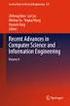 Lecture Objectives Wireless Networks and Mobile Systems Lecture 8 Mobile Networks: Security in Wireless LANs and Mobile Networks Introduce security vulnerabilities and defenses Describe security functions
Lecture Objectives Wireless Networks and Mobile Systems Lecture 8 Mobile Networks: Security in Wireless LANs and Mobile Networks Introduce security vulnerabilities and defenses Describe security functions
ALL1682511. 500Mbits Powerline WLAN N Access Point. User s Manual
 ALL1682511 500Mbits Powerline WLAN N Access Point User s Manual Contents 1. Introduction...1 2. System Requirements...1 3. Configuration...1 4. WPS...9 5. Wireless AP Settings...9 6. FAQ... 15 7. Glossary...
ALL1682511 500Mbits Powerline WLAN N Access Point User s Manual Contents 1. Introduction...1 2. System Requirements...1 3. Configuration...1 4. WPS...9 5. Wireless AP Settings...9 6. FAQ... 15 7. Glossary...
LW310V2 Sweex Wireless 300N Router
 LW310V2 Sweex Wireless 300N Router Please notice! On the included CD-ROM you will find the Setup Wizard. This easy install procedure will show you how to setup the router step-by-step. Do not expose the
LW310V2 Sweex Wireless 300N Router Please notice! On the included CD-ROM you will find the Setup Wizard. This easy install procedure will show you how to setup the router step-by-step. Do not expose the
Sweex Wireless BroadBand Router + 4 port switch + print server
 Sweex Wireless BroadBand Router + 4 port switch + print server Advantages Internet Sharing - A broadband internet connection makes it possible for several PCs to use the internet simultaneously. Wireless
Sweex Wireless BroadBand Router + 4 port switch + print server Advantages Internet Sharing - A broadband internet connection makes it possible for several PCs to use the internet simultaneously. Wireless
Windows XP Virtual Private Network Connection Setup Instructions
 Windows XP Virtual Private Network Connection Setup Instructions Find your My Network Places icon on your desktop or in your control panel under Network and Internet Connections By default, this is NOT
Windows XP Virtual Private Network Connection Setup Instructions Find your My Network Places icon on your desktop or in your control panel under Network and Internet Connections By default, this is NOT
MN-700 Base Station Configuration Guide
 MN-700 Base Station Configuration Guide Contents pen the Base Station Management Tool...3 Log ff the Base Station Management Tool...3 Navigate the Base Station Management Tool...4 Current Base Station
MN-700 Base Station Configuration Guide Contents pen the Base Station Management Tool...3 Log ff the Base Station Management Tool...3 Navigate the Base Station Management Tool...4 Current Base Station
WRE2205. User s Guide. Quick Start Guide. Wireless N300 Range Extender. Default Login Details. Version 1.00 Edition 1, 06/2012
 WRE2205 Wireless N300 Range Extender Version 1.00 Edition 1, 06/2012 Quick Start Guide User s Guide Default Login Details LAN IP Address http://192.168.1.2 User Name admin Passwordwww.zyxel.com 1234 Copyright
WRE2205 Wireless N300 Range Extender Version 1.00 Edition 1, 06/2012 Quick Start Guide User s Guide Default Login Details LAN IP Address http://192.168.1.2 User Name admin Passwordwww.zyxel.com 1234 Copyright
Tera Term Telnet. Introduction
 Tera Term Telnet Introduction Starting Telnet Tera Term is a terminal emulation program that enables you to log in to a remote computer, provided you have a registered account on that machine. To start
Tera Term Telnet Introduction Starting Telnet Tera Term is a terminal emulation program that enables you to log in to a remote computer, provided you have a registered account on that machine. To start
Figure 1. The Motorola SB4200 cable modem
 Setting Up a Home Wireless Network What You Need If you're still using a dial-up modem to access the Internet, it's time to consider broadband. Depending on where you live, you can either opt for a cable
Setting Up a Home Wireless Network What You Need If you're still using a dial-up modem to access the Internet, it's time to consider broadband. Depending on where you live, you can either opt for a cable
Securing your Linksys Wireless Router BEFW11S4 Abstract
 Securing your Linksys Wireless Router BEFW11S4 Abstract Current implementations of the 802.11b wireless LAN standards have several potential pitfalls for security. However, built in security mechanisms
Securing your Linksys Wireless Router BEFW11S4 Abstract Current implementations of the 802.11b wireless LAN standards have several potential pitfalls for security. However, built in security mechanisms
User Manual. Onsight Management Suite Version 5.1. Another Innovation by Librestream
 User Manual Onsight Management Suite Version 5.1 Another Innovation by Librestream Doc #: 400075-06 May 2012 Information in this document is subject to change without notice. Reproduction in any manner
User Manual Onsight Management Suite Version 5.1 Another Innovation by Librestream Doc #: 400075-06 May 2012 Information in this document is subject to change without notice. Reproduction in any manner
English version. LW320/LW321 Sweex Wireless 300N Router. Package Contents. Terminology list
 LW320/LW321 Sweex Wireless 300N Router Do not expose the Sweex Wireless 300N Router to extreme temperatures. Do not place the device in direct sunlight or in the direct vicinity of heating elements. Do
LW320/LW321 Sweex Wireless 300N Router Do not expose the Sweex Wireless 300N Router to extreme temperatures. Do not place the device in direct sunlight or in the direct vicinity of heating elements. Do
WEP Overview 1/2. and encryption mechanisms Now deprecated. Shared key Open key (the client will authenticate always) Shared key authentication
 WLAN Security WEP Overview 1/2 WEP, Wired Equivalent Privacy Introduced in 1999 to provide confidentiality, authentication and integrity Includes weak authentication Shared key Open key (the client will
WLAN Security WEP Overview 1/2 WEP, Wired Equivalent Privacy Introduced in 1999 to provide confidentiality, authentication and integrity Includes weak authentication Shared key Open key (the client will
Cloud Backup Express
 Cloud Backup Express Table of Contents Installation and Configuration Workflow for RFCBx... 3 Cloud Management Console Installation Guide for Windows... 4 1: Run the Installer... 4 2: Choose Your Language...
Cloud Backup Express Table of Contents Installation and Configuration Workflow for RFCBx... 3 Cloud Management Console Installation Guide for Windows... 4 1: Run the Installer... 4 2: Choose Your Language...
MFC7840W Windows Network Connection Repair Instructions
 Difficulty printing from your PC can occur for various reasons. The most common reason a networked Brother machine may stop printing, is because the connection between the computer and the Brother machine
Difficulty printing from your PC can occur for various reasons. The most common reason a networked Brother machine may stop printing, is because the connection between the computer and the Brother machine
Pharos Control User Guide
 Outdoor Wireless Solution Pharos Control User Guide REV1.0.0 1910011083 Contents Contents... I Chapter 1 Quick Start Guide... 1 1.1 Introduction... 1 1.2 Installation... 1 1.3 Before Login... 8 Chapter
Outdoor Wireless Solution Pharos Control User Guide REV1.0.0 1910011083 Contents Contents... I Chapter 1 Quick Start Guide... 1 1.1 Introduction... 1 1.2 Installation... 1 1.3 Before Login... 8 Chapter
Golden N Wireless Mini USB Adapter. Model # AWLL6075 User s Manual. Rev. 1.2
 Golden N Wireless Mini USB Adapter Model # AWLL6075 User s Manual Rev. 1.2 Table of Contents 1. Introduction...2 1.1 Package Contents...2 1.2 Features...2 2. Install the Wireless Adapter...3 3. Connect
Golden N Wireless Mini USB Adapter Model # AWLL6075 User s Manual Rev. 1.2 Table of Contents 1. Introduction...2 1.1 Package Contents...2 1.2 Features...2 2. Install the Wireless Adapter...3 3. Connect
A Division of Cisco Systems, Inc. GHz 2.4 802.11g. Wireless-G. PCI Adapter with RangeBooster. User Guide WIRELESS WMP54GR. Model No.
 A Division of Cisco Systems, Inc. GHz 2.4 802.11g WIRELESS Wireless-G PCI Adapter with RangeBooster User Guide Model No. WMP54GR Copyright and Trademarks Specifications are subject to change without notice.
A Division of Cisco Systems, Inc. GHz 2.4 802.11g WIRELESS Wireless-G PCI Adapter with RangeBooster User Guide Model No. WMP54GR Copyright and Trademarks Specifications are subject to change without notice.
Make a folder named Lab3. We will be using Unix redirection commands to create several output files in that folder.
 CMSC 355 Lab 3 : Penetration Testing Tools Due: September 31, 2010 In the previous lab, we used some basic system administration tools to figure out which programs where running on a system and which files
CMSC 355 Lab 3 : Penetration Testing Tools Due: September 31, 2010 In the previous lab, we used some basic system administration tools to figure out which programs where running on a system and which files
PCMCIA Wireless LAN Card User s Manual
 PCMCIA Wireless LAN Card User s Manual Rev 1.0 Regulatory compliance FCC Warning This equipment has been tested and found to comply with the limits for a Class B digital device, pursuant to part 15 of
PCMCIA Wireless LAN Card User s Manual Rev 1.0 Regulatory compliance FCC Warning This equipment has been tested and found to comply with the limits for a Class B digital device, pursuant to part 15 of
Tube-U(G) Long-Range Outdoor IEEE 802.11g USB Adapter User s Guide
 Tube-U(G) Long-Range Outdoor IEEE 802.11g USB Adapter User s Guide Alfa Network, Inc. Page 1 Table of Content Over view... 3 Unpacking information... 3 Introduction to the Tube-U(G) outdoor USB Adapter...
Tube-U(G) Long-Range Outdoor IEEE 802.11g USB Adapter User s Guide Alfa Network, Inc. Page 1 Table of Content Over view... 3 Unpacking information... 3 Introduction to the Tube-U(G) outdoor USB Adapter...
NetComm Wireless NP920 Dual Band WiFi USB Adapter. User Guide
 NetComm Wireless NP920 Dual Band WiFi USB Adapter User Guide Contents Preface... 3 Important Safety Instructions... 3 Introduction... 4 Overview... 4 Features... 4 Package Contents... 5 Minimum System
NetComm Wireless NP920 Dual Band WiFi USB Adapter User Guide Contents Preface... 3 Important Safety Instructions... 3 Introduction... 4 Overview... 4 Features... 4 Package Contents... 5 Minimum System
SSI. Commons Wireless Protocols WEP and WPA2. Bertil Maria Pires Marques. E-mail: pro09020@fe.up.pt Dez 2009. Dez 2009 1
 SSI Commons Wireless Protocols WEP and WPA2 Bertil Maria Pires Marques E-mail: pro09020@fe.up.pt Dez 2009 Dez 2009 1 WEP -Wired Equivalent Privacy WEPisasecurityprotocol,specifiedintheIEEEWireless Fidelity
SSI Commons Wireless Protocols WEP and WPA2 Bertil Maria Pires Marques E-mail: pro09020@fe.up.pt Dez 2009 Dez 2009 1 WEP -Wired Equivalent Privacy WEPisasecurityprotocol,specifiedintheIEEEWireless Fidelity
Wireless LAN Security I: WEP Overview and Tools
 Wireless LAN Security I: WEP Overview and Tools Raj Jain Washington University in Saint Louis Saint Louis, MO 63130 Jain@cse.wustl.edu Audio/Video recordings of this lecture are available at: http://www.cse.wustl.edu/~jain/cse571-09/
Wireless LAN Security I: WEP Overview and Tools Raj Jain Washington University in Saint Louis Saint Louis, MO 63130 Jain@cse.wustl.edu Audio/Video recordings of this lecture are available at: http://www.cse.wustl.edu/~jain/cse571-09/
Modern snoop lab lite version
 Modern snoop lab lite version Lab assignment in Computer Networking OpenIPLab Department of Information Technology, Uppsala University Overview This is a lab constructed as part of the OpenIPLab project.
Modern snoop lab lite version Lab assignment in Computer Networking OpenIPLab Department of Information Technology, Uppsala University Overview This is a lab constructed as part of the OpenIPLab project.
Quick Start Guide. Cerberus FTP is distributed in Canada through C&C Software. Visit us today at www.ccsoftware.ca!
 Quick Start Guide Cerberus FTP is distributed in Canada through C&C Software. Visit us today at www.ccsoftware.ca! How to Setup a File Server with Cerberus FTP Server FTP and SSH SFTP are application protocols
Quick Start Guide Cerberus FTP is distributed in Canada through C&C Software. Visit us today at www.ccsoftware.ca! How to Setup a File Server with Cerberus FTP Server FTP and SSH SFTP are application protocols
Setting Up Your Wireless Network
 Setting Up Your Wireless Network 1 TABLE OF CONTENTS Wireless Tips... 3 Terminology... 4 Motorola 2247... 5 Logging In:... 5 Changing the SSID/network name... 6 Westell Model 7500... 12 Configuration of
Setting Up Your Wireless Network 1 TABLE OF CONTENTS Wireless Tips... 3 Terminology... 4 Motorola 2247... 5 Logging In:... 5 Changing the SSID/network name... 6 Westell Model 7500... 12 Configuration of
WLAN and IEEE 802.11 Security
 WLAN and IEEE 802.11 Security Agenda Intro to WLAN Security mechanisms in IEEE 802.11 Attacks on 802.11 Summary Wireless LAN Technologies WLAN technologies are becoming increasingly popular, and promise
WLAN and IEEE 802.11 Security Agenda Intro to WLAN Security mechanisms in IEEE 802.11 Attacks on 802.11 Summary Wireless LAN Technologies WLAN technologies are becoming increasingly popular, and promise
A Division of Cisco Systems, Inc. GHz 2.4 802.11g. Wireless-G. PCI Adapter. User Guide WIRELESS WMP54G. Model No.
 A Division of Cisco Systems, Inc. GHz 2.4 802.11g WIRELESS Wireless-G PCI Adapter User Guide Model No. WMP54G Copyright and Trademarks Specifications are subject to change without notice. Linksys is a
A Division of Cisco Systems, Inc. GHz 2.4 802.11g WIRELESS Wireless-G PCI Adapter User Guide Model No. WMP54G Copyright and Trademarks Specifications are subject to change without notice. Linksys is a
CSC574: Computer and Network Security
 CSC574: Computer and Network Security Lecture 21 Prof. William Enck Spring 2016 (Derived from slides by Micah Sherr) Wireless Security Wireless makes network security much more difficult Wired: If Alice
CSC574: Computer and Network Security Lecture 21 Prof. William Enck Spring 2016 (Derived from slides by Micah Sherr) Wireless Security Wireless makes network security much more difficult Wired: If Alice
