R&S FSW-K10 GSM Measurement User Manual
|
|
|
- Godwin Black
- 8 years ago
- Views:
Transcription
1 R&S FSW-K10 GSM Measurement User Manual (; êí2) User Manual Test & Measurement
2 This manual applies to the following R&S FSW models with firmware version 1.70 and higher: R&S FSW8 ( K08) R&S FSW13 ( K13) R&S FSW26 ( K26) R&S FSW43 ( K43) R&S FSW50 ( K50) The following firmware options are described: R&S FSW-K10 ( ) The firmware of the instrument makes use of several valuable open source software packages. For information, see the "Open Source Acknowledgement" on the user documentation CD-ROM (included in delivery). Rohde & Schwarz would like to thank the open source community for their valuable contribution to embedded computing Rohde & Schwarz GmbH & Co. KG Mühldorfstr. 15, München, Germany Phone: Fax: Internet: Printed in Germany Subject to change Data without tolerance limits is not binding. R&S is a registered trademark of Rohde & Schwarz GmbH & Co. KG. Trade names are trademarks of the owners. The following abbreviations are used throughout this manual: R&S FSW is abbreviated as R&S FSW.
3 Contents Contents 1 Preface About this Manual Documentation Overview Conventions Used in the Documentation Welcome to the GSM Application Starting the GSM Application Understanding the Display Information About the Measurement Measurement Results Basics on GSM Measurements Relevant Digital Standards Short introduction to GSM (GMSK, EDGE and EDGE Evolution) Short Introduction to VAMOS AQPSK Modulation Trigger settings Defining the Scope of the Measurement Overview of filters in the R&S FSW GSM application Dependency of Slot Parameters Definition of the Symbol Period Timeslot Alignment Delta to Sync Values Limit Check for Modulation Spectrum Limit Check for Transient Spectrum Limit Check for Power vs Time Results Impact of the "Statistic Count" GSM in MSRA Operating Mode Configuration Default Settings for GSM measurements Configuration Overview Signal Description
4 Contents 6.4 Input and Frontend Settings Trigger Settings Data Acquisition Demodulation Measurement Settings Adjusting Settings Automatically Analysis Result Configuration Display Configuration Zoom Functions I/Q Data Import and Export Import/Export Functions How to Export and Import I/Q Data How to Perform Measurements in the GSM Application How to Perform a Basic Measurement on GSM Signals How to Determine Modulation Accuracy Parameters for GSM Signals How to Analyze the Power in GSM Signals How to Analyze the Spectrum of GSM Signals Optimizing and Troubleshooting the Measurement Improving Performance Improving EVM Accuracy Optimizing Limit Checks Error Messages Remote Commands to Perform GSM Measurements Introduction Common Suffixes Activating GSM Measurements Configuring and Performing GSM Measurements Analyzing GSM Measurements Retrieving Results Importing and Exporting I/Q Data and Results Status Reporting System
5 Contents 11.9 Deprecated Commands (Commands for Compatibility) Programming Examples A Annex: Reference A.1 List of abbreviations A.2 I/Q Data File Format (iq-tar) List of Commands Index
6 Contents 6
7 Preface About this Manual 1 Preface 1.1 About this Manual This GSM Measurements User Manual provides all the information specific to the application. All general instrument functions and settings common to all applications and operating modes are described in the main R&S FSW User Manual. The main focus in this manual is on the measurement results and the tasks required to obtain them. The following topics are included: Welcome to the GSM Application Introduction to and getting familiar with the application Measurement Results Details on supported measurements and their result types Basics on GSM Measurements Background information on basic terms and principles in the context of the measurement Configuration and Analysis A concise description of all functions and settings available to configure measurements and analyze results with their corresponding remote control command I/Q Data Import and Export Description of general functions to import and export raw I/Q (measurement) data How to Perform Measurements in the GSM Application The basic procedure to perform each measurement and step-by-step instructions for more complex tasks or alternative methods Optimizing and Troubleshooting the Measurement Hints and tips on how to handle errors and optimize the test setup Remote Commands to Perform GSM Measurements Remote commands required to configure and perform GSM measurements in a remote environment, sorted by tasks (Commands required to set up the environment or to perform common tasks on the instrument are provided in the main R&S FSW User Manual) Programming examples demonstrate the use of many commands and can usually be executed directly for test purposes List of remote commands Alpahabetical list of all remote commands described in the manual Index 1.2 Documentation Overview The user documentation for the R&S FSW consists of the following parts: "Getting Started" printed manual 7
8 Preface Documentation Overview Online Help system on the instrument Documentation CD-ROM with: Getting Started User Manuals for base unit and options Service Manual Release Notes Data sheet and product brochures Online Help The Online Help is embedded in the instrument's firmware. It offers quick, context-sensitive access to the complete information needed for operation and programming. Online help is available using the icon on the toolbar of the R&S FSW. Getting Started This manual is delivered with the instrument in printed form and in PDF format on the CD. It provides the information needed to set up and start working with the instrument. Basic operations and handling are described. Safety information is also included. The Getting Started manual in various languages is also available for download from the R&S website, on the R&S FSW product page at User Manuals User manuals are provided for the base unit and each additional (software) option. The user manuals are available in PDF format - in printable form - on the Documentation CD-ROM delivered with the instrument. In the user manuals, all instrument functions are described in detail. Furthermore, they provide a complete description of the remote control commands with programming examples. The user manual for the base unit provides basic information on operating the R&S FSW in general, and the Spectrum application in particular. Furthermore, the software functions that enhance the basic functionality for various applications are described here. An introduction to remote control is provided, as well as information on maintenance, instrument interfaces and troubleshooting. In the individual application manuals, the specific instrument functions of the application are described in detail. For additional information on default settings and parameters, refer to the data sheets. Basic information on operating the R&S FSW is not included in the application manuals. All user manuals are also available for download from the R&S website, on the R&S FSW product page at Service Manual This manual is available in PDF format on the CD delivered with the instrument. It describes how to check compliance with rated specifications, instrument function, repair, troubleshooting and fault elimination. It contains all information required for repairing the R&S FSW by replacing modules. 8
9 Preface Conventions Used in the Documentation Release Notes The release notes describe the installation of the firmware, new and modified functions, eliminated problems, and last minute changes to the documentation. The corresponding firmware version is indicated on the title page of the release notes. The most recent release notes are also available for download from the R&S website, on the R&S FSW product page at > Downloads > Firmware. 1.3 Conventions Used in the Documentation Typographical Conventions The following text markers are used throughout this documentation: Convention "Graphical user interface elements" KEYS File names, commands, program code Input Links "References" Description All names of graphical user interface elements on the screen, such as dialog boxes, menus, options, buttons, and softkeys are enclosed by quotation marks. Key names are written in capital letters. File names, commands, coding samples and screen output are distinguished by their font. Input to be entered by the user is displayed in italics. Links that you can click are displayed in blue font. References to other parts of the documentation are enclosed by quotation marks Conventions for Procedure Descriptions When describing how to operate the instrument, several alternative methods may be available to perform the same task. In this case, the procedure using the touchscreen is described. Any elements that can be activated by touching can also be clicked using an additionally connected mouse. The alternative procedure using the keys on the instrument or the on-screen keyboard is only described if it deviates from the standard operating procedures. The term "select" may refer to any of the described methods, i.e. using a finger on the touchscreen, a mouse pointer in the display, or a key on the instrument or on a keyboard. 9
10 Welcome to the GSM Application Starting the GSM Application 2 Welcome to the GSM Application The R&S FSW-K10 is a firmware application that adds functionality to perform GSM measurements to the R&S FSW. The R&S FSW-K10 features: Measurements on downlink or uplink signals according to the Third Generation Partnership Project (3GPP) standards for GSM/EDGE, EDGE Evolution (EGPRS2) and Voice services over Adaptive Multi-user Channels on One Slot (VAMOS) Measurement in time, frequency or I/Q domains Measurement of signals ith GMSK, AQPSK, QPSK, 8PSK, 16QAM and 32QAM modulation, normal or higher symbol rate Measurement of signals using different Tx filters (e.g narrow and wide pulse) Measurements for Power vs Time, Modulation Accuracy and Modulation and Transient Spectrum as required in the standard This user manual contains a description of the functionality that the application provides, including remote control operation. All functions not discussed in this manual are the same as in the base unit and are described in the R&S FSW User Manual. The latest version is available for download at the product homepage. Installation You can find detailed installation instructions in the R&S FSW Getting Started manual or in the Release Notes. 2.1 Starting the GSM Application GSM measurements are performed in a separate application on the R&S FSW. To activate the GSM application 1. Press the MODE key on the front panel of the R&S FSW. A dialog box opens that contains all operating modes and applications currently available on your R&S FSW. 2. Select the "GSM" item. The R&S FSW opens a new measurement channel for the GSM application. 10
11 Welcome to the GSM Application Understanding the Display Information The measurement is started immediately with the default settings. It can be configured in the GSM "Overview" dialog box, which is displayed when you select the "Overview" softkey from any menu (see chapter 6.2, "Configuration Overview", on page 61). Multiple Measurement Channels and Sequencer Function When you activate an application, a new measurement channel is created which determines the measurement settings for that application. The same application can be activated with different measurement settings by creating several channels for the same application. The number of channels that can be configured at the same time depends on the available memory on the instrument. Only one measurement channel can be active at any time. However, in order to perform the configured measurements consecutively, a Sequencer function is provided. When the Sequencer is activated, the measurements configured in the currently active channels are performed one after the other in the order of the tabs. The currently active measurement is indicated by a symbol in the tab label. The result displays of the individual channels are updated in the tabs (including the "MultiView") as the measurements are performed. Sequential operation itself is independant of the currently displayed tab. See also the note on using the Sequencer function in MSRA operating mode in chapter 5.16, "GSM in MSRA Operating Mode", on page 56. For details on the Sequencer function see the R&S FSW User Manual. 2.2 Understanding the Display Information The following figure shows a measurement diagram during analyzer operation. All different information areas are labeled. They are explained in more detail in the following sections. 11
12 Welcome to the GSM Application Understanding the Display Information 1 = Channel bar for firmware and measurement settings 2+3 = Window title bar with diagram-specific (trace) information 4 = Diagram area 5 = Diagram footer with diagram-specific information, depending on measurement 6 = Instrument status bar with error messages, progress bar and date/time display MSRA operating mode In MSRA operating mode, additional tabs and elements are available. An orange background behind the measurement channel tabs indicates that you are in MSRA operating mode. For details on the MSRA operating mode see chapter 5.16, "GSM in MSRA Operating Mode", on page 56 and the R&S FSW MSRA User Manual. Channel bar information In the GSM application, the R&S FSW shows the following settings: Table 2-1: Information displayed in the channel bar in the GSM application Ref Level (m.+el.) Att Offset Freq / ARFCN Device / Band Reference level Mechanical and electronic RF attenuation Reference level offset (if available) Center frequency for the GSM signal / Absolute Radio Frequency Channel Number (if available) Device type and frequency band used by the DUT as defined in the Signal Description 12
13 Welcome to the GSM Application Understanding the Display Information Slot Scope SGL Count TRG Minimized visualization of the frame configuration and slots to be measured (see chapter 5.6, "Defining the Scope of the Measurement", on page 40) The sweep is set to single sweep mode. Number of frames already evaluated / Total number of frames required for statistical evaluation ( Statistic Count) (For Statistic Count > 1) Trigger source (if not "Free Run") and used trigger bandwidth (for IF, RF, IP power triggers) or trigger offset (for external triggers) In addition, the channel bar also displays information on instrument settings that affect the measurement results even though this is not immediately apparent from the display of the measured values (e.g. trigger settings). This information is displayed only when applicable for the current measurement. For details see the R&S FSW Getting Started manual. Window title bar information For each diagram, the header provides the following information: Fig. 2-1: Window title bar information in the Pulse application 1 = Window number 2 = Window type 3 = Trace color 4 = Trace number 6 = Trace mode Diagram footer information The diagram footer (beneath the diagram) contains the start and stop values for the displayed time, frequency or symbol range. Status bar information Global instrument settings, the instrument status and any irregularities are indicated in the status bar beneath the diagram. Furthermore, the progress of the current operation is displayed in the status bar. 13
14 About the Measurement 3 About the Measurement A basic GSM measurement in the R&S FSW GSM application includes a power vs time and a spectrum measurement, as well as modulation accuracy (e.g. EVM, phase error) for a GSM signal as defined by the relevant 3GPP standards. The I/Q data from the GSM signal applied to the RF input of the R&S FSW is captured for a specified measurement time. This data is demodulated and synchronized with a reference signal to identify the individual frames and slots. The slots of interest are then analyzed in order to display the spectral and power results either graphically or numerically, and to calculate the modulation parameters. The standard distinguishes between single-slot and multi-slot measurements. Single-slot measurements analyze one slot - referred to as the Slot to measure - within the GSM frame (which consists of 8 slots in total). Modulation-specific parameters such as the phase error, EVM, or spectrum due to modulation are determined. Multi-slot measurements analyze a slot scope of up to 8 consecutive slots, each of which has different burst modulation characteristics. For example, power vs time limit checks are performed over a fully occupied GSM frame, or the spectrum due to transient measurements is determined. Statistical evaluation of several measurements is also possible. Finally, the GSM measurement results can be exported to other applications. 14
15 Measurement Results 4 Measurement Results The data that was captured by the R&S FSW GSM application can be evaluated using various different methods. All evaluation methods available for the GSM measurement are displayed in the selection bar in SmartGrid mode. To activate SmartGrid mode, do one of the following: Select the "SmartGrid" icon from the toolbar. Select the "Display" button in the configuration "Overview". Select the "Display Config" softkey from the MEAS CONFIG menu. Press the MEAS key. For details on working with the SmartGrid see the R&S FSW Getting Started manual. By default, the GSM measurement results are displayed in the following windows: Magnitude Capture PvT Full Burst Modulation Accuracy Power vs Slot The following evaluation methods are available for GSM measurements: Constellation...15 EVM...16 Magnitude Capture...16 Magnitude Error...17 Marker Table...18 Modulation Accuracy...18 Modulation Spectrum Graph...20 Modulation Spectrum Table...22 Phase Error...23 Power vs Slot...24 PvT Full Burst...25 Transient Spectrum Graph...27 Transient Spectrum Table...28 Trigger to Sync Graph...29 Trigger to Sync Table...30 Constellation The complex source signal is displayed as an X/Y diagram. The application analyzes the specified slot over the specified number of bursts. 15
16 Measurement Results Remote command: LAY:ADD? '1',RIGH,CONS, see LAYout: ADD[: WINDow]? on page 201 EVM Displays the error vector magnitude over time for the Slot to Measure. Remote command: LAY:ADD:WIND '2',RIGH,ETIMe see LAYout: ADD[: WINDow]? on page 201 Results: TRACe<n>[: DATA]? on page 221 Magnitude Capture Displays the power vs. time trace of the captured I/Q data. Pre-trigger samples are not displayed. The analyzed slot scope (1 to 8 slots of a single GSM frame) are indicated by a green bar, the single Slot to Measure by a blue bar at the bottom of the diagram. For details see chapter 5.6, "Defining the Scope of the Measurement", on page
17 Measurement Results Remote command: LAY:ADD:WIND '2',RIGH,MCAP see LAYout: ADD[: WINDow]? on page 201 Results: FETCh: MCAPture: SLOTs: SCOPe on page 226 FETCh: MCAPture: SLOTs: MEASure? on page 226 TRACe<n>[: DATA]? on page 221 Magnitude Error Displays the magnitude error over time for the Slot to Measure. Remote command: LAY:ADD:WIND '2',RIGH,MERR see LAYout: ADD[: WINDow]? on page 201 Results: TRACe<n>[: DATA]? on page
18 Measurement Results Marker Table Displays a table with the current marker values for the active markers. This table may be displayed automatically if configured accordingly (see "Marker Table Display" on page 113). Remote command: LAY:ADD? '1',RIGH, MTAB, see LAYout: ADD[: WINDow]? on page 201 Results: CALCulate<n>: MARKer<m>: X on page 254 CALCulate<n>: MARKer<m>: Y? on page 254 Modulation Accuracy Displays the numeric values of the fundamental modulation characteristics of the signal to be analyzed in the vector (I/Q) domain: error vector magnitude (EVM), magnitude and phase error, IQ imbalance, etc. The following modulation parameters are determined: 18
19 Measurement Results Table 4-1: Modulation accuracy parameters Parameter EVM Mag Error Phase Error Description Error vector magnitude for the Slot to Measure RMS and peak error values for the current frame, in percent 95%ile: error value (in percent) below which 95% of all EVM results for all frames in entire measurement fall Magnitude error for the Slot to Measure RMS and peak error values for the current frame, in percent 95%ile: error value (in percent) below which 95% of all Magnitude Error results for all frames in entire measurement fall Phase error for the Slot to Measure RMS and peak error values for the current frame, in percent 95%ile: error value (in percent) below which 95% of all Phase Error results for all frames in entire measurement fall SCPI query for result value READ:BURSt[:MACCuracy][: EVM]:PEAK:<Resulttype>? READ:BURSt[:MACCuracy][: EVM]:RMS:<Resulttype>? READ:BURSt[: MACCuracy]PERCentile:EVM? READ:BURSt[:MACCuracy]: MERRor:PEAK:<Resulttype>? READ:BURSt[:MACCuracy]: MERRor:RMS:<Resulttype>? READ:BURSt[: MACCuracy]PERCentile: MERRor? READ:BURSt[:MACCuracy]: PERRor:PEAK:<Resulttype>? READ:BURSt[:MACCuracy]: PERRor:RMS:<Resulttype>? READ:BURSt[: MACCuracy]PERCentile: PERRor? Origin Offset Suppression [db] Origin offset suppression for the demodulated signal in the Slot to Measure; Indicates the suppression of the DC carrier; the higher the suppression, the better the DUT READ:BURSt[:MACCuracy]: OSUPpress:<Resulttype>? I/Q Offset [%] [%] I/Q Imbalance Frequency Error [Hz] Burst Power [dbm] Amplitude Droop [db] I/Q offset for the demodulated signal in the Slot to Measure A measure for gain imbalances and quadrature errors between the inplace and quadrature components of the signal. Frequency error of the center frequency currently measured in the Slot to Measure Average power measured in the slot Indicates how much the amplitude decreases over a measured slot READ:BURSt[:MACCuracy]: IQOFfset:<Resulttype>? READ:BURSt[:MACCuracy]: IQIMbalance:<Resulttype>? READ:BURSt[:MACCuracy]: FERRor:<Resulttype>? READ:BURSt[:MACCuracy]: BPOWer:<Resulttype>? READ:BURSt[:MACCuracy]: ADRoop:<Resulttype>? 19
20 Measurement Results The R&S FSW GSM application also performs statistical evaluation over a specified number of results (see "Statistic Count" on page 93). To do so, the same slot is evaluated in multiple frames, namely in the number specified by the "Statistic Count". The default value is 200 in accordance with the GSM standard. For each parameter, the following results are displayed: Table 4-2: Calculated summary results Result type Description SCPI query for result value Current Value for currently measured frame only READ:BURSt[:MACCuracy]: <Parameter>:CURRent? Average Linear average value of "Current" results from the specified number of frames Exception: The average of the "Origin Offset Suppression" is the linear average of the power ratio, converted to dbm subsequently READ:BURSt[:MACCuracy]: <Parameter>:AVERage? Peak Maximum value of "Current" results from specified number of frames Exception: The peak of the "Origin Offset Suppression" is the minimum value, as this represents the worst case, which needs to be detected READ:BURSt[:MACCuracy]: <Parameter>:MAXimum? Std Dev Standard deviation of "Current" results for specified number of frames READ:BURSt[:MACCuracy]: <Parameter>:SDEViation? Remote command: LAY:ADD:WIND '2',RIGH,MACC see LAYout: ADD[: WINDow]? on page 201 Results: READ: BURSt[: MACCuracy]: ALL on page 229 chapter , "Modulation Accuracy Results", on page 227 Modulation Spectrum Graph The modulation spectrum evaluates the power vs frequency trace of a certain part of the burst (50 to 90 % of the useful part, excluding the training sequence TSC) by measuring the average power in this part over several frames at certain fixed frequency offsets. The "Modulation Spectrum Graph" displays the measured power levels as a trace against the frequencies. The measured values can be checked against defined limits; the limit lines are indicated as red lines in the diagram. The result of the limit check ("PASS"/"FAIL") are shown at the top of the diagram. Note: The GSM standards define both absolute and relative limits for the spectrum. The limit check is considered to fail if either limit is exceeded. 20
21 Measurement Results Note: The graphical results only provide an overview of the spectrum. For a detailed conformance check of the DUT to the GSM standard, use the "Modulation Spectrum Table" evaluation, which uses the required filtering. The numeric results of the modulation spectrum evaluation are displayed in the "Modulation Spectrum Table" on page 22. The following default settings are used for a "Modulation Spectrum" evaluation. Table 4-3: Default settings for a "Modulation Spectrum" evaluation Setting Measurement Scope Averaging Configuration Limit Check Default The slot selected as Slot to Measure Number of bursts as selected in Statistic Count According to standard: Limit check of average (Avg) trace See chapter 5.12, "Limit Check for Modulation Spectrum", on page 54 Table 4-4: Frequencies and filter bandwidths in modulation spectrum measurements Offset Frequency (khz) RBW (khz) VBW (khz) ± ± ± ± ± ± ± ± ±
22 Measurement Results Offset Frequency (khz) RBW (khz) VBW (khz) ± ± or or 100 Remote command: LAY:ADD:WIND '2',RIGH,MSFD see LAYout: ADD[: WINDow]? on page 201 Results: TRACe<n>[: DATA]? on page 221 CALCulate<n>: LIMit<k>: FAIL? on page 252 Modulation Spectrum Table The modulation spectrum evaluates the power vs frequency trace of a certain part of the burst (50 to 90 % of the useful part, excluding the training sequence TSC) by measuring the average power in this part over several frames. The "Modulation Spectrum Table" displays the measured power levels and their offset to the limits defined by the standard as numeric results. Note: The GSM standards define both absolute and relative limits for the spectrum. The limit check is considered to fail if either limit is exceeded. Values that exceed either limit are indicated by red characters and an asterisk (*) next to the value, and a negative "Δ to Limit" value. Note: The graphical results of the modulation spectrum evaluation are displayed in the "Modulation Spectrum Graph" on page 20. The following values are displayed: 22
23 Measurement Results Table 4-5: Modulation spectrum results Result Offset [khz] Power Negative Offsets Power Positive Offsets Description Fixed frequency offsets (from the center frequency) at which power is measured Power at the frequency offset to the left of the center frequency Levels are provided as: [db]: relative power level [dbm]: absolute power level Δ to Limit: power difference to limit defined in standard; negative values indicate the power exceeds at least one of the limits Power at the frequency offset to the right of the center frequency Levels are provided as: [db]: relative power level [dbm]: absolute power level Δ to Limit: power difference to limit defined in standard; negative values indicate the power exceeds at least one of the limits Note: "Normal" vs "Wide" Modulation Spectrum measurements. In previous R&S signal and spectrum analyzers, both a "normal" and a "wide" modulation spectrum were available for GSM measurements. In the R&S FSW GSM application, only one evaluation is provided. The frequency range of the frequency list, however, can be configured to be "wider" or "narrower" (see "Modulation Spectrum Table: Frequency List" on page 104). The RBW and VBW are then adapted accordingly. Remote command: LAY:ADD:WIND '2',RIGH,MST see LAYout: ADD[: WINDow]? on page 201 Results: READ: SPECtrum: MODulation[: ALL] on page 238 READ: SPECtrum: MODulation: REFerence[: IMMediate]? on page 239 Phase Error Displays the phase error over time. The following default settings are used for a "Phase Error vs Time" measurement. 23
24 Measurement Results Setting Measurement Scope Averaging Configuration Limit Check Default The slot selected as Slot to Measure Number of frames as selected in Statistic Count None Remote command: LAY:ADD:WIND '2',RIGH,PERR see LAYout: ADD[: WINDow]? on page 201 Results: TRACe<n>[: DATA]? on page 221 Power vs Slot Displays the power per slot in the current frame and over all frames. The result of the (Power vs Time) limit check is also indicated. Note: The power is measured for inactive slots, but not for slots outside the slot scope (see chapter 5.6, "Defining the Scope of the Measurement", on page 40). The following power values are determined: Table 4-6: Measured power values for Power vs Slot results Value Description SCPI query for result value Slot PvT Limit Delta to Sync [NSP] Analyzed slot number in frame(s) [0..7] Power vs Time limit for the power vs time trace of the slot, defined by the standard The distance between the mid of the TSC and the TSC of the Slot to Measure NSP stands for Normal Symbol Period, i.e. the duration of one symbol using a normal symbol rate (approx. 3.69μs). The measured "Delta to Sync" value has a resolution of 0.02 NSP. For details see chapter 5.11, "Delta to Sync Values", on page 53. READ: BURSt: SPOWer: SLOT<Slot>: LIMit: FAIL? on page 247 READ: BURSt: SPOWer: SLOT<Slot>: DELTatosync? on page
25 Measurement Results Value Description SCPI query for result value Power Avg [dbm] Power Peak [dbm] Crest [db] Average power in slot in current or all frames Maximum power in slot in current or all frames Crest factor in slot in current or all frames, i.e. Power Peak / Power Avg READ: BURSt: SPOWer: SLOT<Slot>: CURRent: AVERage? on page 243 READ: BURSt: SPOWer: SLOT<Slot>: ALL: AVERage? on page 240 READ: BURSt: SPOWer: SLOT<Slot>: CURRent: MAXimum? on page 245 READ: BURSt: SPOWer: SLOT<Slot>: ALL: MAXimum? on page 242 READ: BURSt: SPOWer: SLOT<Slot>: CURRent: CRESt? on page 244 READ: BURSt: SPOWer: SLOT<Slot>: ALL: CRESt? on page 241 Remote command: LAY:ADD:WIND '2',RIGH,PST see LAYout: ADD[: WINDow]? on page 201 Results: chapter , "Power vs Slot Results", on page 240 PvT Full Burst The Power vs Time evaluation determines the power of all slots (bursts) in the selected slot scope and performs a limit check against the specified PvT mask. The "PvT Full Burst" result display shows the trace of the power values for all bursts in the slot scope versus time. The PvT mask is indicated by red lines, and the overall result of the limit check is shown at the top of the diagram. Note: The result of the Power vs Time limit check for individual slots is indicated in the "Power vs Slot" on page 24 evaluation. 25
26 Measurement Results Note: Full burst refers to the fact that the entire burst is displayed, including the rising and falling edges and the burst top. However, you can easily analyze the edges in more detail using the zoom functions (see chapter 7.3, "Zoom Functions", on page 116). The following default settings are used for a "Power vs Time" evaluation. Table 4-7: Default settings for a "Power vs Time" evaluation Setting Measurement Scope Averaging Configuration Limit Check Default The slot scope defined by First Slot to measure and Number of Slots to measure Number of bursts as selected in Statistic Count According to standard: The maximum (Max) trace is checked agains the upper limit. The minimum (Min) trace is checked against the lower limit. See chapter 5.14, "Limit Check for Power vs Time Results", on page 55 Remote command: LAY:ADD:WIND '2',RIGH,PTF see LAYout: ADD[: WINDow]? on page 201 Results: TRACe<n>[: DATA]? on page 221 TRACe<n>[: DATA]: X? on page 221 CALCulate<n>: LIMit<k>: FAIL? on page
27 Measurement Results Transient Spectrum Graph The transient spectrum is very similar to the modulation spectrum evaluation; it evaluates the power vs frequency trace by measuring the power over several frames. However, as opposed to the modulation spectrum evaluation, the entire slot scope (defined by the Number of Slots to measure and the First Slot to measure) is evaluated in each frame, including the rising and falling burst edges, not just the useful part in the Slot to Measure. Furthermore, the number of fixed frequency offsets is lower, and the peak power is evaluated rather than the average power, as this measurement is used to determine irregularities. The "Transient Spectrum Graph" displays the measured power levels as a trace against the frequencies for the specified slots. The measured values can be checked against defined limits; the limit lines are indicated as red lines in the diagram. The result of the limit check ("PASS"/"FAIL") is shown at the top of the diagram. Note: The GSM standards define both absolute and relative limits for the spectrum. The limit check is considered to fail if either limit is exceeded. Note: The graphical results only provide an overview of the spectrum. For a detailed conformance check of the DUT to the GSM standard, use the "Transient Spectrum Table" evaluation, which uses the required filtering. The numeric results of the modulation spectrum evaluation are displayed in the "Modulation Spectrum Table" on page 22. The following default settings are used for "Transient Spectrum" measurements. 27
28 Measurement Results Setting Measurement Scope Averaging Configuration Limit Check Default The slot scope defined by Number of Slots to measure and the First Slot to measure in the "Demodulation Settings" (see chapter 6.7.1, "Slot Scope", on page 95). Number of frames as selected in Statistic Count Limit check of maximum (Max) trace See chapter 5.13, "Limit Check for Transient Spectrum", on page 54 Remote command: LAY:ADD:WIND '2',RIGH,TSFD see LAYout: ADD[: WINDow]? on page 201 Results: TRACe<n>[: DATA]? on page 221 CALCulate<n>: LIMit<k>: FAIL? on page 252 Transient Spectrum Table The transient spectrum evaluates the power vs frequency trace of the slot scope by measuring the power in these slots over several frames. For details see "Transient Spectrum Graph" on page 27. The "Transient Spectrum Table" displays the measured power levels and their offset to the limits defined by the standard as numeric results. Note: The GSM standards define both absolute and relative limits for the spectrum. The limit check is considered to fail if either limit is exceeded. Values that exceed either limit are indicated by red characters and an asterisk (*) next to the value, and a negative "Δ to Limit" value. Note: The graphical results of the transient spectrum evaluation are displayed in the "Transient Spectrum Graph" on page 27. The following values are displayed: 28
29 Measurement Results Table 4-8: Modulation spectrum results Result Offset [khz] Power Negative Offsets Power Positive Offsets Description Fixed frequency offsets (from the center frequency) at which power is measured Power at the frequency offset to the left of the center frequency Levels are provided as: [db]: relative power level [dbm]: absolute power level Δ to Limit: power difference to limit defined in standard; negative values indicate the power exceeds at least one of the limits Power at the frequency offset to the right of the center frequency Levels are provided as: [db]: relative power level [dbm]: absolute power level Δ to Limit: power difference to limit defined in standard; negative values indicate the power exceeds at least one of the limits Remote command: LAY:ADD:WIND '2',RIGH,TST see LAYout: ADD[: WINDow]? on page 201 Results: READ: SPECtrum: SWITching[: ALL]? on page 248 READ: SPECtrum: SWITching: REFerence[: IMMediate] on page 249 Trigger to Sync Graph The Trigger to Sync measurement determines the time between an external trigger event and the middle of the TSC of the Slot to Measure. Only one result per data capture is provided. Therefore, it is useful to perform several data captures and average the results to obtain an accurate value (see "Statistic Count" on page 93). Both graphical and numeric (table) results are available. While the graphical results are mainly used to determine the required measurement settings, the numeric results provide the actual trigger to sync value, including statistical evaluation (see "Trigger to Sync Table" on page 30). Fig. 4-1: Trigger to Sync Graph 29
30 Measurement Results The Trigger to Sync diagram shows two traces: Trace1: a histogram shows the probability density function (PDF) of all measured Trigger to Sync values. Obviously, the histogram can only provide reasonable results if several I/Q captures are performed and considered. In an ideal case (assuming no noise), the histogram would be a rectangle over the sampling time. The histogram is helpful to determine the number of samples to be averaged in order to obtain the required time resolution. The more samples are averaged, the more the graph becomes rectangular, and the higher the resolution becomes. However, the error of the DUT increases, as well. Trace2: the second trace is superimposed on the histogram and visualizes the probability density function (PDF) of the average Trigger to Sync value and the standard deviation as provided in the Trigger to Sync table. This trace helps you judge the reliability of the averaged values in the table. The lower this trace, the less the individual values deviate from the averaged result. if this trace is too high, increase the Statistic Count. Note: The x-axis of the histogram indicates the individual Trigger to Sync values. Thus, the scaling must be very small, in the range of ns. However, since the value range, in particular the start value, of the possible results is not known, the x-axis must be adapted to the actual values after a number of measurements have taken place. This is done using the adaptive data size setting (see "Adaptive Data Size" on page 106). This setting defines how many measurements are performed before the x-axis is adapted to the measured values, and then fixed to that range. Remote command: LAY:ADD? '1',RIGH,TGSG, see LAYout: ADD[: WINDow]? on page 201 DISPlay:WINDow:TRACe1:MODE WRITe (for Histogram, see DISPlay[: WINDow<n>]: TRACe<t>: MODE on page 207 ) DISPlay:WINDow:TRACe2:MODE PDFavg (for PDF of average, see DISPlay[: WINDow<n>]: TRACe<t>: MODE on page 207) Results: TRACe<n>[: DATA]? on page 221 TRACe<n>[: DATA]: X? on page 221 Trigger to Sync Table The Trigger to Sync measurement determines the time between an external trigger event and the middle of the TSC of the Slot to Measure. Only one result per data capture is provided. Therefore, it is useful to perform several data captures and average the results to obtain an accurate value (see "Statistic Count" on page 93). Both graphical and numeric (table) results are available. While the graphical results are mainly used to determine the required measurement settings (see "Trigger to Sync Graph" on page 29), the numeric results provide the actual trigger to sync value, including statistical evaluation. Fig. 4-2: Trigger to Sync table 30
31 Measurement Results The Trigger to Sync table shows the following values: Value Current Average Min Max Std Dev Description Trigger to Sync value for current measurement in μs Trigger to Sync value averaged over the Statistic Count number of measurements Minimum Trigger to Sync value in the previous Statistic Count number of measurements Maximum Trigger to Sync value in the previous Statistic Count number of measurements Standard deviation of the individual Trigger to Sync values to the average value Remote command: LAY:ADD? '1',RIGH,TGST, see LAYout: ADD[: WINDow]? on page 201 Results: chapter , "Trigger to Sync Results", on page
32 Basics on GSM Measurements Relevant Digital Standards 5 Basics on GSM Measurements Some background knowledge on basic terms and principles used in GSM measurements is provided here for a better understanding of the required configuration settings. 5.1 Relevant Digital Standards The measurements and the physical layer the layer of the GSM network on which modulation, transmission of RF signals, reception of RF signals, and demodulation take place is defined in the standards: Table 5-1: GSM standards 3GPP TS Details on Modulation 3GPP TS General measurement specifications and limit values 3GPP TS Details on Synchronization and Timing 3GPP TS Detailed measurement specifications and limit values for mobile stations (MS) 3GPP TS Detailed measurement specifications and limit values for base transceiver stations (BTS) 5.2 Short introduction to GSM (GMSK, EDGE and EDGE Evolution) The GSM (Global System for Mobile Communication) standard describes the GSM mobile radio network that is in widespread use today. In a first step to enhance this network, 8PSK modulation has been defined in addition to the existing GMSK (Gaussian Minimum Shift Keying) modulation. With 8PSK, the mobile or base station operates in the EDGE mode. While the 8PSK modulation transmits 3 bits within a symbol, GMSK can only transmit 1 bit within a symbol. In a second step to enhance this network, higher symbol rate (HSR), QPSK, 16QAM, and 32QAM modulation, narrow and wide pulse shapes for the Tx filter have been defined. Here, EDGE Evolution and EGPRS2 are synonyms for this second enhancement. This means that GSM includes different modes: GMSK, EDGE and EDGE Evolution. The terms EDGE and EDGE Evolution are used here only when there are significant differences between the modes. In all other cases, the term GSM is used. Time domain vs frequency domain A TDMA (Time Division Multiple Access) and FDMA (Frequency Division Multiple Access) scheme is used to transfer data in the GSM network. This means that the digital information is transmitted discretely in the time domain (mainly used to distinguish between different users) as well as in the frequency domain (mainly used to distinguish between BTS). 32
33 Basics on GSM Measurements Short introduction to GSM (GMSK, EDGE and EDGE Evolution) Slots and frames The time domain is divided into slots with a duration of µs (exactly: 3/5200 s). 8 slots (numbered 0 to 7) are combined into 1 frame with a duration of approximately ms (exactly: 3/650 s). Multiframes and superframes Frames can be grouped into a multiframe consisting of either 26 (for support traffic and associated control channels) or 51 (for all other purposes) frames. Multiframes can be grouped to superframes consisting of either frame or frame multiframes. Multiframes and superframes are not of relevance for the physical measurements on the GSM system and thus not discussed in detail here. A mobile phone, therefore, does not communicate continuously with the base station; instead, it communicates discretely in individual slots assigned by the base station during connection and call establishment. In the simplest case, 8 mobiles share the 8 slots of a frame (TDMA). Frequency bands and channels The frequency range assigned to GSM is divided into frequency bands, and each band, in turn, is subdivided into channels. Each frequency channel is identified by its center frequency and a number, known as the ARFCN (Absolute Radio Frequency Channel Number), which identifies the frequency channel within the specific frequency band. The GSM channel spacing is 200 khz. Communication between a mobile and a base station can be either frequency-continuous or frequency-discrete distributed across various frequency channels (FDMA). In the standard, the abbreviation "SFH" (slow frequency hopping) is used to designate the latter mode of communication. Uplink and downlink Base stations and mobiles communicate in different frequency ranges; the mobile sends in the "uplink" (UL), and the base station in the "downlink" (DL). The frequencies specified in the standard plus their channel numbers (ARFCN) are shown in the figure and table below. 33
34 Basics on GSM Measurements Short introduction to GSM (GMSK, EDGE and EDGE Evolution) Fig. 5-1: The frequencies specified in the GSM standard Table 5-2: Frequencies and channel numbers (ARFCN) in the GSM standard Band Class UL [MHz] Frequen cy DL [MHz] Frequen cy Band Frequen cy Middle UL- DL Shift ARFCN Low. Up. Low. Up. UL DL Range 1 Range 2 T-GSM MHz T-GSM MHz GSM MHz GSM MHz GSM MHz GSM MHz T-GSM MHz GSM MHz P-GSM MHz ) ) ) )
35 Basics on GSM Measurements Short introduction to GSM (GMSK, EDGE and EDGE Evolution) Band Class UL [MHz] Frequen cy DL [MHz] Frequen cy Band Frequen cy Middle UL- DL Shift ARFCN Low. Up. Low. Up. UL DL Range 1 Range 2 E-GSM MHz R-GSM MHz T-GSM MHz ) DCS MHz PCS MHz ) For these frequency bands, there is no fixed ARFCN to frequency assignment, instead it is calculated with a formula taking an OFFSET parameter which is signaled by a higher layer of the network. The given ARFCNs assume an OFFSET value of 0. Modulation modes Different modulation modes are used in the GSM mobile radio network. The original GSM modulation is GMSK, with the normal symbol rate (NSR) of approximately ksymb/s (exactly: 1625/6 ksymb/s). This corresponds to a bit rate of kbit/s. The details are specified in chapter 2 of "3GPP TS " (see table 5-1). The 8PSK (Phase Shift Keying) modulation, which is used within EDGE, was introduced to increase the data rate on the physical link. It uses the same symbol rate (the normal symbol rate) as GMSK ( ksymb/s), but has a bit rate of kbit/s (exactly: kbit/s). In this method, three bits represent a symbol. The details are specified in chapter 3 "3GPP TS " (see table 5-1). The 16QAM and 32QAM (Quadrature Amplitude Modulation) modulation, which are used in EDGE Evolution, were introduced to further increase the data rate on the physical link. They use the normal symbol rate ( ksymb/s), but have bit rates of kbit/s or kbit/s, respectively. The details are specified in chapter 4 "3GPP TS " (see table 5-1). The QPSK, 16QAM and 32QAM modulation with a higher symbol rate, which are used in EDGE Evolution, were introduced to further increase the data rate on the physical link. They use a higher symbol rate (325 ksymb/s), but have bit rates of kbit/s, kbit/s or kbit/s, respectively. The details are specified in chapter 5 "3GPP TS " (see table 5-1). The figure below shows the modulation spectrum for both GMSK and 8PSK. 35
36 Basics on GSM Measurements Short Introduction to VAMOS Fig. 5-2: GMSK and 8PSK modulation spectrum Increasing the bandwidth - multiple slots (GPRS, HSCSD) The customers demand for higher telecommunication speeds increases the demand for bandwidth. Therefore, the GSM standard has to evolve constantly. An example of this development is the introduction of the EDGE/EDGE Evolution specification and the GPRS/EGPRS2 and HSCSD modes. Until now, each mobile could use only one slot per frame, but the new HSCSD (High Speed Circuit Switched Data) and GPRS (General Packet Radio Service) methods will allow permanent assignment of more than one slot per mobile, plus dynamic utilization of multiple slots. The concept behind GPRS is dynamic assignment of up to 8 slots to each mobile for data transmission, depending on demand (and availability in the network). HSCSD allows permanent assignment of up to 4 slots to a mobile. Normal and higher symbol rates The modulation modes GMSK, QPSK, 8PSK, 16QAM and 32QAM can be used with either normal or higher symbol rate and different Tx filters. What is significant for the R&S FSW GSM application in this respect is that the mobile can send power on a frequency in more than one slot. 5.3 Short Introduction to VAMOS The "Voice services over Adaptive Multi-user Channels on One Slot" (VAMOS) extension to the GSM standard allows transmission of two GMSK users simultaneously within a single time slot. Subchannels The standard specifies the downlink signal using Adaptive QPSK (AQPSK) modulation (see 3GPP TS ), where two "subchannel" binary sequences are multiplexed to 36
37 Basics on GSM Measurements Short Introduction to VAMOS form a single QPSK sequence. The ratio of powers for the subchannels is referred to as the "Subchannel Power Imbalance Ratio" (SCPIR). One of the subchannels is interpreted as interference. The value of SCPIR affects the shape of the AQPSK constellation. For an SCPIR of 0dB the constellation is square (as in "normal" QSPK), while for other values of the SCPIR the constellation becomes rectangular. Training sequences (TSCs) A new set of training sequences (TSCs) has also been proposed (see 3GPP TS ) for GMSK signals. The previous TSCs for GMSK bursts are listed as "Set 1", while the new TSCs are listed as "Set 2". AQPSK signals can be formed using TSCs from Set 1 on the first subchannel and TSCs from either Set 1 or Set 2 on the second subchannel. In case a TSC from Set 2 is used, it should match the TSC from Set 1, i.e. TSC<n> from Set 1 on subchannel 1 should match TSC<n> from Set 2 on subchannel 2, for n = TSC vs "Midamble" The terms TSC and Midamble are used synonymously in the standard. In this documentation, we use the term TSC to refer to the known symbol sequence in the middle of the slot. The R&S FSW GSM application supports measurement of the following signals: GMSK bursts using the TSCs from Set 1 or Set 2 AQPSK bursts with combinations of TSCs from Set 1 and 2 on the subchannels AQPSK bursts with a user-specified SCPIR The following measurements of the above signals are supported: Power vs Time Demod (Modulation Accuracy, EVM vs Time, Phase Error vs Time, Magnitude Error vs Time, Constellation) Spectrum (modulation, transient) including limit check Automatic trigger offset detection Restriction for auto frame configuration Auto Frame configuration only detects AQPSK normal bursts where the subchannels have a TSC according to table 5-3. The SCPIR value is detected with a resolution of 1 db. To obtain reliable measurement results on AQPSK normal bursts, compare the auto-detected slot settings with the settings of your device under test. Table 5-3: Required subchannel - TSC assignment for AQPSK auto frame configuration AQPSK Subchannel 2 TSC j (Set 1) TSC j (Set 2) Sub cha TSC i 0 x x x x 1 x x x x 37
38 Basics on GSM Measurements AQPSK Modulation AQPSK Subchannel 2 TSC j (Set 1) TSC j (Set 2) nnel 1 (Set 1) x x x x 3 x x x x 4 x x x 5 x x x 6 x x x 7 x x x 5.4 AQPSK Modulation The AQPSK modulation scheme as proposed for use in GSM systems is illustrated in figure 5-3. First, the bits from two users (subchannels 1 and 2) are interleaved. The combined bit sequence is then mapped to an AQPSK constellation which depends on the SCPIR value. The AQPSK symbols are then modulated using the linearized GMSK pulse (see 3GPP TS ). Fig. 5-3: AQPSK modulation scheme for GSM systems The proposed AQPSK mapping (as assumed in the R&S FSW GSM application) is given in table 5-4 and illustrated in figure 5-4, where the first (leftmost) bit corresponds to subchannel 1 and the second (rightmost) bit corresponds to subchannel 2. Table 5-4: AQPSK symbol mappings [reproduced from 3GPP TS ] Modulating bits for a i, b i AQPSK symbol in polar notation s i (0,0) e jα (0,1) e -jα (1,0) -e -jα (1,1) -e jα The AQPSK modulation constellation diagram is shown in figure 5-4, where the value α is an angle related to the SCPIR as follows: SCPIR db = 20*log 10 [tan(α) ] db 38
39 Basics on GSM Measurements Trigger settings Fig. 5-4: AQPSK constellation [reproduced from 3GPP change request document GP ]. 5.5 Trigger settings The GSM measurements can be performed in "Free Run" (untriggered) mode; however, an external trigger or a power trigger can speed up measurements. To perform measurements the R&S FSW GSM application needs the frame start as a time reference. The R&S FSW GSM application searches for a frame start after every I/Q data acquisition. The required search effort depends on the trigger mode. Consider the following trigger mode settings: In "Free Run" mode, i.e. without any trigger, the GSM application totally relies on the frame/slot configuration to find the frame start. The start of a measurement is not triggered. Once a measurement is completed, another is started immediately. For an unambiguous frame configuration, the GSM application searches for the frame start inside the captured I/Q data. This is the slowest frame search mode. With a "Power Trigger", the measurement is triggered by the power ramp of the received GSM bursts. Nevertheless the GSM application still relies on the frame/slot configuration to find the frame start inside the captured I/Q data. Once a measurement is completed, the GSM application waits for the next trigger event to start the next measurement. The search for the frame start is as in "Free Run" mode, except that the I/Q data capture is triggered. With the "External Trigger", the measurement is triggered by an external signal (connected to the "EXT TRIGGER" input of the R&S FSW). The GSM application assumes that the frame start (i.e. the "active part" in slot 0) directly follows the trigger event. An external trigger requires a correct setting of the trigger offset. The search is faster compared to the free run and power trigger modes. Use an external trigger to maximize the measurement speed or if the frame configuration is ambiguous (i.e. if the slot properties are cyclic with a cycle less than the frame duration). 39
40 Basics on GSM Measurements Defining the Scope of the Measurement Trigger source for MSRA Master Any trigger source other than "Free Run" defined for the MSRA Master is ignored when determining the frame start in the R&S FSW GSM application. For this purpose, the trigger is considered to be in "Free Run" mode. Refer to chapter 6.5, "Trigger Settings", on page 85 to learn more about appropriate trigger settings and to chapter 6.3, "Signal Description", on page 63 for information on the frame/slot configuration. Refer to chapter 6.9, "Adjusting Settings Automatically", on page 107 to learn more about setting the trigger offset automatically. 5.6 Defining the Scope of the Measurement The R&S FSW GSM application is slot-based. It can measure up to 8 consecutive GSM slots (1 frame) and store the power results for all slots ("Power vs Time" and "Power vs Slot" measurements, see "PvT Full Burst" on page 25 and "Power vs Slot" on page 24). In previous R&S signal and spectrum analyzers, the term "burst" was used synonymously for "slot". In this documentation, we use the term "burst" when the signal behaves like a pulse, i.e. power is ramped up and down. The up ramp is referred to as the rising edge, the down ramp as the falling edge. A burst may occur within one or more slots, which is a measure of time in the captured signal. Thus, a burst may coincide with a slot, but it must not necessarily do so. Usually only slots in which a burst is expected are of interest. Such slots are defined as active slots in the signal description. Within this slot scope (defined by First Slot to measure and Number of Slots to measure), a single slot ( Slot to Measure) is selected for a more detailed analysis (e.g. "Modulation Accuracy" measurement, see "Modulation Accuracy" on page 18). The Slot to Measure is required for the following reasons: To provide the reference power and time reference for the "Power vs Time" measurement (see "PvT Full Burst" on page 25). Typically, the masks for all slots are time-aligned according to the timing of the Slot to Measure (see "Limit Line Time Alignment" on page 102). All "Modulation Spectrum" results are based on the Slot to Measure (see "Modulation Spectrum Graph" on page 20). (The results of all "Transient Spectrum" diagrams are based on the slot scope, i.e. on the interval defined by the First Slot to measure and the Number of Slots to measure, see "Transient Spectrum Graph" on page 27). All results that require demodulation of one slot and statistical analysis (e.g. Modulation Accuracy, Phase Error, and EVM) are based on the Slot to Measure. The slot scope is defined in the "Demodulation Settings" (see chapter 6.7.1, "Slot Scope", on page 95), and it is indicated by a filled green box in the "Frame Configuration" (see figure 5-6). The Slot to Measure is indicated by a filled blue box. 40
41 Basics on GSM Measurements Defining the Scope of the Measurement Frame configuration and slot scope in the channel bar In the channel bar of the R&S FSW GSM application, as well as in the configuration "Overview", the current frame configuration and slot scope are visualized in a miniature graphic. Furthermore, the burst type and modulation of the Slot to Measure are indicated. Fig. 5-5: Frame configuration in GSM application channel bar The graphic can be interpreted as follows: Shape/Color Meaning Each slot is represented by a small box Active slots are indicated by polygonal symbols Slots within the defined slot scope are highlighted green The defined Slot to Measure is highlighted blue; the burst type and modulation defined for this slot are indicated to the right of the graphic Frame configuration in the Frame and Slot Scope dialog boxes The same graphic is displayed in the "Frame Configuration" of the "Frame" dialog box (see "Frame Configuration: Select Slot to Configure" on page 65) and in the "Slot Scope" tab of the "Demodulation" dialog box (see chapter 6.7.1, "Slot Scope", on page 95). 41
42 Basics on GSM Measurements Overview of filters in the R&S FSW GSM application Fig. 5-6: Frame configuration in "Slot Scope" settings This graphic can be interpreted as follows: Each slot is represented by its number (0 to 7). Slot numbers within the defined slot scope are highlighted green. The number of the defined Slot to Measure is highlighted blue. Active slots are indicated by polygonal symbols above the number which contain the following information: The burst type, e.g. "Norm" for a normal burst The modulation, e.g. GMSK The training sequence TSC (and Set) or Sync (for access bursts) 5.7 Overview of filters in the R&S FSW GSM application The R&S FSW GSM application requires a number of filters for different stages of signal processing. These include the "Multicarrier" filter (for multicarrier base station measurements only), the "Power vs Time" filter and the "Measurement" filter. A signal flow diagram is shown in figure 5-7 to illustrate where the different filters are used. 42
43 Basics on GSM Measurements Overview of filters in the R&S FSW GSM application Fig. 5-7: Signal flow diagram highlighting filtering operations Multicarrier Filter The "Multicarrier" filter is only applied to the captured data if the "Multicarrier BTS" option is selected (see "Multicarrier BTS" on page 69). This filter is used to suppress neighboring channels which may disturb measurement of the channel of interest. The output from the "Multicarrier" filter is used to perform synchronization and demodulation. This filter is not applied for Power vs Time or Spectrum measurements. For suppression of neighboring channels in the Power vs Time measurement, see the Power vs Time Filter. The frequency response of the "Multicarrier" filter is shown in figure 5-8. Fig. 5-8: Frequency Response of the Multicarrier Filter 43
44 Basics on GSM Measurements Overview of filters in the R&S FSW GSM application Power vs Time Filter The "Power vs Time" filter is used to suppress out-of-band interference in the Power vs Time measurement (see "PvT Full Burst" on page 25). The following filters are available: Single-carrier filters: 1 MHz Gauss 500 khz Gauss 600 khz Multicarrier filters: 400 khz MC 300 khz MC The magnitude and step responses of the different "Power vs Time" filters are shown in figure 5-9 and figure 5-10, respectively. In general, the smaller the filter bandwidth, the worse the step response becomes (in terms of "ringing" effects) and the better the suppression of interference at higher frequencies. Gaussian type filters are especially useful for signals with "sharp" edges as the step response does not exhibit overshoot. Fig. 5-9: Magnitude Response of the Power vs Time Filters 44
45 Basics on GSM Measurements Overview of filters in the R&S FSW GSM application Fig. 5-10: Step Response of the Power vs Time Filters Measurement Filter The "Measurement" filter is used to limit the bandwidth of the demodulation measurements and is described in the 3GPP standard document TS for QPSK, 8PSK, 16QAM and 32QAM as follows: a raised-cosine filter with roll-off 0.25 and single side-band 6 db bandwidth 90 khz for normal symbol rate and for higher symbol-rate using narrow bandwidth pulseshaping filter a raised-cosine filter with roll-off 0.25 and single side-band 6 db bandwidth 108 khz for higher symbol-rate using wide bandwidth pulse-shaping filter In addition to these filters, a "Measurement" filter for GMSK is used in the R&S FSW GSM application to limit the effects of out-of-band interference due to the high sampling rate of 6.5 MHz which is used. The magnitude responses of all the "Measurement" filters are shown in figure
46 Basics on GSM Measurements Dependency of Slot Parameters Fig. 5-11: Magnitude Responses of Measurement Filters for Demodulation Measurements 5.8 Dependency of Slot Parameters The parameters that define a slot used for a GSM measurement are dependant on each other, and only the following combinations of these parameters are available in the R&S FSW GSM application (see chapter 6.3.2, "Slot Settings", on page 65). Table 5-5: Dependency of slot parameters Burst Type Modulation Filter TSC AB GMSK GMSK Pulse TS 0, TS 1, TS 2 User HSR QPSK, 16QAM, 32QAM Narrow Pulse, Wide Pulse TSC 0,, TSC 7 User NB 8PSK, 16QAM, 32QAM Linearised GMSK Pulse TSC 0,, TSC 7 User AQPSK Linearised GMSK Pulse Subchannel 1: TSC 0 (Set 1),, TSC 7 (Set 1) Subchannel 2: TSC 0 (Set 1),, TSC 7 (Set 1), TSC 0 (Set 2),, TSC 7 (Set 2) Subchannel 1: User Subchannel 2: User GMSK GMSK Pulse TSC 0 (Set 1),, TSC 7 (Set 1), TSC 0 (Set 2),, TSC 7 (Set 2) User 46
47 Basics on GSM Measurements Definition of the Symbol Period 5.9 Definition of the Symbol Period The following sections define the symbol period for various modulation types GMSK Modulation (Normal Symbol Rate) The GMSK frequency pulse is defined in the standard document "3GPP TS " as a Gaussian pulse convolved with a rectangular pulse, as illustrated at the top of figure The phase of a GMSK signal due to a sequence of symbols {α} is defined in the standard as: ( t') h where: i i t ' it g( u) du g(t): the frequency pulse T: the normal symbol period Phase of a GMSK signal due to a sequence of symbols (5-1) The modulating index is chosen such that the maximum phase change of π/2 radians per data interval is achieved. Note that the standard specifies: "The time reference t' = 0 is the start of the active part of the burst as shown in GMSK Frequency Pulse (top) and phase of the first tail symbol (bottom). This is also the start of the bit period of bit number 0 (the first tail bit) as defined in 3GPP TS " The phase change due to the first tail symbol is illustrated at the bottom of GMSK Frequency Pulse (top) and phase of the first tail symbol (bottom), where you can see that the "decision instant" corresponding to the center of the frequency pulse occurs at the beginning of the first symbol period, i.e. at t' = 0. 47
48 Basics on GSM Measurements Definition of the Symbol Period Fig. 5-12: GMSK Frequency Pulse (top) and phase of the first tail symbol (bottom) PSK, 16QAM and 32QAM Modulation (Normal Symbol Rate) The EDGE transmit pulse is defined in the standard document "3GPP TS " as a linearised GMSK pulse, as illustrated at the top of figure Note that according to the definition in the standard, the center of the pulse occurs at 2.5 T, where T is the normal symbol period (NSP). The baseband signal due to a sequence of symbols { } is defined in the standard as: y ( t' ) sˆ c ( t' it 2T ) where: i c 0 (t): the transmit pulse i Note that the standard specifies: 0 Baseband signal due to a sequence of symbols (5-2) "The time reference t' = 0 is the start of the active part of the burst as shown in EDGE transmit pulse (top) and the first transmitted symbol (bottom). This is also the start of the symbol period of symbol number 0 (containing the first tail bit) as defined in 3GPP TS " The transmitted pulse for the first tail symbol is illustrated in the lower part of EDGE transmit pulse (top) and the first transmitted symbol (bottom), where it can be seen that 48
49 Basics on GSM Measurements Definition of the Symbol Period the "decision instant" corresponding to the center of the transmit pulse occurs in the center of the first symbol period, i.e. at t'=0.5t. Fig. 5-13: EDGE transmit pulse (top) and the first transmitted symbol (bottom) The description above also applies to the 16QAM and 32QAM modulations defined for EDGE Evolution, using the "normal" symbol rate QPSK, 16QAM and 32QAM Modulation (Higher Symbol Rate) For the newer "reduced" symbol period (higher symbol rate) the standard document "3GPP TS " defines two transmit pulse shapes; the so-called "narrow" and "wide" pulses. The narrow pulse is the same linearised GMSK pulse as described in chapter 5.9.2, "8PSK, 16QAM and 32QAM Modulation (Normal Symbol Rate)", on page 48, while the wide pulse was designed based on a numerically optimized set of discrete filter coefficients. Both narrow and wide pulse shapes are illustrated at the top of figure 5-14, where you can see that the center of the pulse occurs at 3T, with T being the reduced symbol period. For a sequence of symbols { }, the transmitted signal is defined in the standard as: y ( t' ) sˆ c( t' it 2. 5T ) where: i i The transmitted signal for a sequence of symbols (5-3) 49
50 Basics on GSM Measurements Timeslot Alignment c(t): the transmit pulse(which may be either the narrow or wide pulse) Note that the standard specifies: "The time reference t' = 0 is the start of the active part of the burst as shown in EDGE Evolution transmit pulses (top) and the first transmitted symbols (bottom). This is also the start of the symbol period of symbol number 0 (containing the first tail bit) as defined in 3GPP TS " The transmitted pulse for the first tail symbol is illustrated at the bottom of EDGE Evolution transmit pulses (top) and the first transmitted symbols (bottom), where you can see that the "decision instant" corresponding to the center of the transmit pulse occurs in the center of the first symbol period, i.e. at t'=0.5t. Fig. 5-14: EDGE Evolution transmit pulses (top) and the first transmitted symbols (bottom) 5.10 Timeslot Alignment Reference Time The definition of a "reference time" is necessary for the following description of timeslot alignment. In the standard document "3GPP TS ", in Section 5.7 it is stated that: "Irrespective of the symbol duration used, the center of the training sequence shall occur at the same point in time. " 50
51 Basics on GSM Measurements Timeslot Alignment This is illustrated in Figure of the standard document "3GPP TS " which is reproduced below for convenience ( figure 5-15). Due to this requirement, the "middle of TSC" or "center of Active Part" shall be used as the reference time when specifying timeslot alignment. Additionally, the "middle of TSC" is used for the alignment of the Power vs Time limit masks (see also "Limit Line Time Alignment" on page 102). Fig. 5-15: Timing alignment between normal symbol period and reduced symbol period bursts As described in chapter 5.9, "Definition of the Symbol Period", on page 47, the middle of TSC can be defined with respect to symbol periods and symbol decision instants. This is illustrated in figure You can see that for normal symbol period bursts (Normal bursts), the middle of TSC for GMSK occurs exactly at the decision instant of symbol 74. However, for EDGE it occurs between the decision instants of symbols 73 and 74, while for reduced symbol period bursts (Higher Symbol Rate bursts), it occurs exactly at the decision instant of symbol 88. Fig. 5-16: Middle of TSC for normal and reduced symbol period bursts. Timeslot alignment within the frame The standard document "3GPP TS " provides details on the alignment of slots within the GSM frame: 51
52 Basics on GSM Measurements Timeslot Alignment "Optionally, the BTS may use a timeslot length of 157 normal symbol periods on timeslots with TN = 0 and 4, and 156 normal symbol periods on timeslots with TN = 1, 2, 3, 5, 6, 7, rather than normal symbol periods on all timeslots" The alignment of slots therefore falls under the "Not Equal Timeslot Length" (Equal Timeslot Length = off) or the "Equal Timeslot Length" (Equal Timeslot Length = on) criterion (see also "Equal Timeslot Length" on page 64), which are illustrated in figure Fig. 5-17: "Not equal"(top) and "equal" (bottom) timeslot length criteria Note that, since the reference point at the "middle of TSC" of each slot must coincide, the length of the guard interval between successive bursts will depend on both the timeslot length and the symbol rate of bursts in successive slots. As stated in the standard "3GPP TS ", for the "Equal Timeslot Length" case: " if there is a pair of different symbol period bursts on adjacent timeslots, then the guard period between the two bursts shall be 8.5 normal symbol periods which equals 10.2 reduced symbol periods." For the "Not Equal Timeslot Length" case, deriving the guard period length is somewhat more complicated, and the possible values are summarized in Table of "3GPP TS ", reproduced below as Guard period lengths between different timeslots, for convenience: Table 5-6: Guard period lengths between different timeslots Burst Transition Guard Period Between Timeslots (In terms of normal symbol periods) Guard Period Between Timeslots (In terms of reduced symbol periods) TS0 and TS1 or TS4 and TS5 Any other timeslot pair TS0 and TS1 or TS4 and TS5 Any other timeslot pair normal symbol period to normal symbol period normal symbol period to reduced symbol period
53 Basics on GSM Measurements Delta to Sync Values Burst Transition Guard Period Between Timeslots (In terms of normal symbol periods) Guard Period Between Timeslots (In terms of reduced symbol periods) TS0 and TS1 or TS4 and TS5 Any other timeslot pair TS0 and TS1 or TS4 and TS5 Any other timeslot pair reduced symbol period to normal symbol period reduced symbol period to reduced symbol period Delta to Sync Values The "Delta to Sync" value is defined as the distance between the mid of the TSC and the TSC of the Slot to Measure. The results are provided in the unit NSP, which stands for Normal Symbol Period, i.e. the duration of one symbol using a normal symbol rate (approx. 3.69μs). The measured "Delta to Sync" values have a resolution of 0.02 NSP. These values are either assumed to be constant (according to the 3GPP standard) or measured, depending on the setting of the Limit Line Time Alignment parameter ("Slot to measure" or "Per Slot"). According to the standard (see "Timeslot length" in 3GPP TS ), there are either eight slots of equal length ( NSP), or slot 0 and slot 4 have a length of 157 NSP while all other slots have a length of 156 NSP. For details see chapter 5.10, "Timeslot Alignment", on page 50. The timeslot length is defined as the distance between the centers of the TSCs in successive slots. By setting the "Limit Time Alignment" parameter to "Per Slot", the "Delta to Sync" values can be measured and used in order to verify the timeslot lenghts. Setting the Limit Line Time Alignment to "Slot to measure" displays the expected values (according to the standard and depending on the value of Equal Timeslot Length). These values are summarized in Expected "Delta to Sync" values in normal symbol periods (Slot to measure = 0, No. of slots = 8 and First slot to measure = 0). 53
54 Basics on GSM Measurements Limit Check for Modulation Spectrum Table 5-7: Expected "Delta to Sync" values in normal symbol periods Slot Number 0 = Slot to measure Equal Timeslot Length = On Equal Timeslot Length = Off Limit Check for Modulation Spectrum The determined "Modulation Spectrum" values in the average (Avg) trace can be checked against limits defined by the standard; the limit lines and the result of the limit check are indicated in the "Modulation Spectrum" diagram (see "Modulation Spectrum Graph" on page 20). The GSM standards define both absolute and relative limits for the spectrum. The limit check is considered to fail if either limit is exceeded. The limits depend on the following parameters: Frequency band Device Type (only BTS type, not MS type) Burst Type / Modulation / Filter - limits are different for Higher Symbol Rate and Wide Pulse Filter (case 2) and others (case 1), see 3GPP TS , chapter The measured reference power (30 khz bandwidth) The measured burst power level Number of active carriers for multicarrier BTS (see "No. of active Carriers" on page 70). The limit is relaxed by 10*log10(N) db for offset frequencies 1.8 MHz, see 3GPP TS chapter Limit Check for Transient Spectrum The determined "Transient Spectrum Accuracy" values can be checked against limits defined by the standard; the limit lines and the result of the limit check are indicated in the "Transient Spectrum" diagram (see "Transient Spectrum Graph" on page 27). The limits depend on the following parameters: Graph: Limit check of maximum (Max) trace Table: Limit check of absolute and relative scalar values 54
55 Basics on GSM Measurements Limit Check for Power vs Time Results The limit masks are generated adaptively from the measured signal. The limits depend on the following parameters: Frequency band (not for MS) Burst Type / Modulation / Filter (not for MS) The measured reference (slot) power 5.14 Limit Check for Power vs Time Results The determined "Power vs Time" values can be checked against limits defined by the standard; the limit lines and the result of the limit check are indicated in the "Power vs Time" diagram (see "PvT Full Burst" on page 25) and in the "Power vs Slot" table (see "Power vs Slot" on page 24). The limits depend on the following parameters: The maximum (Max) trace is checked agains the upper limit. The minimum (Min) trace is checked against the lower limit. The limit masks are generated adaptively from the measured signal according to the following parameters: Frequency band (special masks for PCS1900 and DCS1800 BTS with GMSK) Burst type Modulation Filter The reference burst power is measured and the "0 db line" of the limit mask is assigned to it. For MS, the "-6 db line" of the limit mask depends on the PCL. The PCL is derived from the measured burst power Impact of the "Statistic Count" Generally, the "Statistic Count" defines how many measurements (or: analysis steps) are performed - equivalent to the "Sweep Count" in applications that perform sweeps. In particular, the "Statistic Count" defines the number of frames to be included in statistical evaluations. For measurements on the Slot to Measure, the same slot is evaluated in multiple frames, namely in the number specified by the "Statistic Count", for statistical evaluations. For Trigger to Sync measurements, where only one result is calculated per data acquisition, the "Statistic Count" determines how many values are considered for averaging. 55
56 Basics on GSM Measurements GSM in MSRA Operating Mode Statistic count for Trigger to Sync vs other measurements As mentioned above, the "Statistic Count" for Trigger to Sync measurements refers to the number of data acquisitions, whereas for all other measurements, the value refers to the number of frames. Since usually more than one frame is captured per data acquisition, the number of data acquisitions required to obtain the required number of results (the "Statistic Count") may vary considerably. If both Trigger to Sync and other result types are active at the same time, the latter are finished first and the traces (in particular the current measurement trace) remains unchanged until the Trigger to Sync measurement has also finished. The counter in the channel bar counts the "slower" of the two events, i.e. the number of measurements if a Trigger to Sync result display is active. In MSRA mode, only a single data acquisition is performed (by the MSRA Master) and the R&S FSW GSM application analyzes this data repeatedly. Thus, the Trigger to Sync measurement will only count one data acquisition and can never reach a larger "Statistic Count" value. Tip: You can query the current value of the counter for both Trigger to Sync and other measurements in remote control, as well. See chapter , "Configuring and Performing Sweeps", on page 182. Obviously, the "Statistic Count" has an impact on all results and values that are re-calculated after each measurement. The higher the count, the more values are taken into consideration, and the more likely the result of the calculation will converge to a stable value. On the other hand, the fewer measurements are considered, the higher the variance of the individual results, and the less reliable the calculation result will be. For instance, if the "Statistic Count" is set to values smaller than 5, the measured reference power for Modulation Spectrum Table (see "Modulation Spectrum Table" on page 22) and Transient Spectrum Table (see "Transient Spectrum Table" on page 28) measurements increases. This leads to a higher variance of the measured relative powers at the offset frequencies, and thus to a reduced measurement dynamic. For the Power vs Time (see "PvT Full Burst" on page 25) and Power vs Slot (see "Power vs Slot" on page 24) measurements, a small "Statistic Count" increases the variance of the measured slot powers. The slot power is required to calculate the PVT limit lines GSM in MSRA Operating Mode The GSM application can also be used to analyze data in MSRA operating mode. In MSRA operating mode, only the MSRA Master actually captures data; the MSRA applications receive an extract of the captured data for analysis, referred to as the analysis interval. For the R&S FSW GSM application in MSRA operating mode, the analysis interval corresponds to the GSM capture buffer, and is defined by the same settings used to define the data acquisition in Signal and Spectrum Analyzer mode (see chapter 6.6, "Data Acquisition", on page 90). In addition, a capture offset can be defined, i.e. an offset from the start of the captured data to the start of the analysis interval for the R&S FSW GSM measurement. 56
57 Basics on GSM Measurements GSM in MSRA Operating Mode Data coverage for each active application Generally, if a signal contains multiple data channels for multiple standards, separate applications are used to analyze each data channel. Thus, it is of interest to know which application is analyzing which data channel. The MSRA Master display indicates the data covered by each application, restricted to the channel bandwidth used by the corresponding standard (for GSM: 200 khz), by vertical blue lines labeled with the application name. Analysis line A frequent question when analyzing multi-standard radio signals is how each data channel is correlated (in time) to others. Thus, an analysis line has been introduced in firmware version The analysis line is a common time marker for all MSRA applications. It can be positioned in any MSRA application or the MSRA Master and is then adjusted in all other applications. Thus, you can easily analyze the results at a specific time in the measurement in all applications and determine correlations. If the marked point in time is contained in the analysis interval of the application, the line is indicated in all time-based result displays, such as time, symbol, slot or bit diagrams. By default, the analysis line is displayed, however, it can be hidden from view manually. In all result displays, the "AL" label in the window title bar indicates whether or not the analysis line lies within the analysis interval or not: orange "AL": the line lies within the interval white "AL": the line lies within the interval, but is not displayed (hidden) no "AL": the line lies outside the interval Trigger source for MSRA Master Any trigger source other than "Free Run" defined for the MSRA Master is ignored when determining the frame start in the R&S FSW GSM application (see chapter 5.5, "Trigger settings", on page 39). In the default state in MSRA operating mode, the Sequencer is active in continuous mode. Thus, the MSRA Master performs a data acquisition and then the active applications 57
58 Basics on GSM Measurements GSM in MSRA Operating Mode evaluate the data in turn, after which the MSRA Master performs a data acquisition and so on. As opposed to some other R&S FSW applications in MSRA mode, statistical evaluation of the traces (averaging, MinHold, MaxHold) is not reset after each evaluation in the R&S FSW GSM application. You can take advantage of this feature in the R&S FSW GSM application by performing continuous data acquisition in MSRA operating mode over a longer period (e.g. over night), and then checking the average or MinHold/MaxHold trace to detect any irregularities in the captured data. For details on the MSRA operating mode see the R&S FSW MSRA User Manual. 58
59 Configuration Default Settings for GSM measurements 6 Configuration GSM measurements require a special application on the R&S FSW, which you activate using the MODE key on the front panel. When you switch a measurement channel to the GSM application the first time, a set of parameters is passed on from the currently active application (see chapter 6.1, "Default Settings for GSM measurements", on page 59). After initial setup, the parameters for the measurement channel are stored upon exiting and restored upon re-entering the channel. Thus, you can switch between applications quickly and easily. When you activate a measurement channel in the GSM application, a GSM measurement for the input signal is started automatically with the default configuration. The "GSM" menu is displayed and provides access to the most important configuration functions. The MARKER FUNCT and LINES menus are currently not used. Importing and Exporting I/Q Data The I/Q data to be evaluated in the GSM application can not only be captured by the GSM application itself, it can also be imported to the application, provided it has the correct format. Furthermore, the evaluated I/Q data from the GSM application can be exported for further analysis in external applications. The import and export functions are available in the "Save/Recall" menu which is displayed when you select the "Save" or "Open" icon in the toolbar. For details on importing and exporting I/Q data see the R&S FSW I/Q Analyzer User Manual. Default Settings for GSM measurements...59 Configuration Overview...61 Signal Description...63 Input and Frontend Settings...70 Trigger Settings...85 Data Acquisition...90 Demodulation...94 Measurement Settings Adjusting Settings Automatically Default Settings for GSM measurements When you switch a measurement channel to the GSM application the first time, a set of parameters is passed on from the currently active application: center frequency and frequency offset reference level and reference level offset 59
60 Configuration Default Settings for GSM measurements attenuation preamplification signal source input coupling After initial setup, the parameters for the measurement channel are stored upon exiting and restored upon re-entering the channel. Thus, you can switch between applications quickly and easily. Apart from these settings, the following default settings are activated directly after a measurement channel has been set to the GSM application, or after a Preset Channel: Table 6-1: Default settings for GSM channels Parameter Sweep mode Trigger settings Device type Mutli-Carrier BTS Value CONTINUOUS FREE RUN BTS Normal Off Power class 1 Frequency band E-GSM 900 Modulation YIG-Preselector Capture time Swap I/Q NB GMSK Off ms Off Statistic count 200 Slot to Measure 0 No. slots to measure 1 First slot to measure 0 Synchronization Burst + TSC TSC TSC 0 (Set 1) Measure only on sync Evaluations Off Window 1: Magnitude Capture Window 2: PvT Full Burst Window 3: Modulation Accuracy Window 4: Power vs Slot 60
61 Configuration Configuration Overview Table 6-2: Default traces depending on result display Result display Trace 1 Trace 2 Trace 3 Trace 4 Magnitude Capture Clear Write Power vs Time EVM vs Time Phase Error vs Time Magnitude Error vs Time Constellation: Graph Modulation Spectrum Graph Transient Spectrum Graph Average Max Hold Min Hold Clear Write Clear Write Blank Average Clear Write - - Max Hold Clear Write - - Trigger to Sync: Graph Histogram Blank PDF of Average Blank Configuration Overview Throughout the measurement channel configuration, an overview of the most important currently defined settings is provided in the "Overview". The "Overview" is displayed when you select the "Overview" icon, which is available at the bottom of all softkey menus. In addition to the main measurement settings, the "Overview" provides quick access to the main settings dialog boxes. The individual configuration steps are displayed in the order of the data flow. Thus, you can easily configure an entire measurement channel from input over processing to output and analysis by stepping through the dialog boxes as indicated in the "Overview". 61
62 Configuration Configuration Overview In particular, the "Overview" provides quick access to the following configuration dialog boxes (listed in the recommended order of processing): 1. Signal Description See chapter 6.3, "Signal Description", on page Input and Frontend Settings See chapter 6.4, "Input and Frontend Settings", on page Triggering See chapter 6.5, "Trigger Settings", on page Data Acquisition See chapter 6.6, "Data Acquisition", on page Demodulation Settings See chapter 6.7, "Demodulation", on page Measurement Settings See chapter 6.8, "Measurement Settings", on page Result Configuration See chapter 7.1, "Result Configuration", on page Display Configuration See chapter 7.2, "Display Configuration", on page 115 To configure settings Select any button to open the corresponding dialog box. The corresponding dialog box is opened with the focus on the selected setting. Preset Channel Select the "Preset Channel" button in the lower lefthand corner of the "Overview" to restore all measurement settings in the current channel to their default values. Note that the PRESET key on the front panel restores all measurements in all measurement channels on the R&S FSW to their default values! For details see chapter 6.1, "Default Settings for GSM measurements", on page 59. Remote command: SYSTem: PRESet: CHANnel[: EXECute] on page 141 Specifics for The measurement channel may contain several windows for different results. Thus, the settings indicated in the "Overview" and configured in the dialog boxes vary depending on the selected window. Select an active window from the "Specifics for" selection list that is displayed in the "Overview" and in all window-specific configuration dialog boxes. The "Overview" and dialog boxes are updated to indicate the settings for the selected window. 62
63 Configuration Signal Description 6.3 Signal Description The signal description provides information on the expected input signal, which optimizes frame detection and measurement. The "Signal Description" settings are available from the configuration "Overview". Frame and DUT Settings...63 Slot Settings...65 Multicarrier Settings Frame and DUT Settings Frame settings determine the frame configuration used by the device under test. The "Frame" settings are available when you do one of the following: In the "Overview", select the "Signal Description" or "Demodulation" button, then switch to the "Frames" tab. Device Type Defines the type of device under test (DUT). The following types are available: BTS Normal BTS Micro BTS Pico MS Normal MS Small 63
64 Configuration Signal Description The default device type is "BTS Normal". Remote command: CONFigure[: MS]: DEVice: TYPE on page 142 Frequency Band The frequency band defines the frequency range used to transmit the signal. For details see "Frequency bands and channels" on page 33. The following frequency bands are supported: T-GSM 380 T-GSM 410 GSM 450 GSM 480 GSM 710 GSM 750 T-GSM 810 GSM 850 P-GSM 900 E-GSM 900 R-GSM 900 T-GSM 900 DCS 1800 PCS 1900 The default frequency band is "E-GSM 900". Remote command: CONFigure[: MS]: NETWork[: TYPE] on page 144 CONFigure[: MS]: NETWork: FREQuency: BAND on page 143 Power Class The following power classes are supported: 1,, 8 (BTS) 1,,5 (MS: GMSK) E1, E2, E3 (MS: all except GMSK) M1, M2, M3 (Micro BTS) P1 (Pico BTS) The default power class is 2. Remote command: CONFigure[: MS]: POWer: CLASs on page 145 Equal Timeslot Length This parameter is only taken into account if "Limit Time Alignment" is set to "Slot to measure" (see "Limit Line Time Alignment" on page 102). If activated, all slots of a frame are considered to have the same length (8 x normal symbol periods). In this case, the limit line for each slot (required for the "Power vs Time" spectrum masks) is aligned by measuring the TSC of the Slot to Measure only, and using this value to align the limit line for all slots in the frame (see also "PvT Full Burst" on page 25). 64
65 Configuration Signal Description If deactivated, slots number 0 and 4 of a frame have a longer duration, all others have a shorter duration compared to the "Equal Timeslot Length" (157, 156, 156, 156, 157, 156, 156, 156 normal symbol periods). See GPP TS and 3GPP TS chapter "6.7 Timeslot length" for further details. Remote command: CONFigure[: MS]: CHANnel: FRAMe: EQUal on page 146 Frame Configuration: Select Slot to Configure This area shows a graphical representation of the configuration of each slot. Select a slot to display its "Slot" dialog box (see chapter 6.3.2, "Slot Settings", on page 65). For active slots the following information is shown: The burst type, e.g. "Normal (NB)" for a normal burst. The modulation, e.g. GMSK. The training sequence TSC (and Set) For details on how to interpret the graphic, see "Frame configuration and slot scope in the channel bar" on page Slot Settings The "Slot" settings are available when you do one of the following: In the "Overview", select the "Signal Description" or "Demodulation" button, then switch to the "Slot" tab. Press the MEAS CONFIG key, then the "Slot to Measure" softkey. The individual slots are configured on separate tabs. The dialog box for the selected slot is displayed directly when you select a slot in the "Frame Configuration" graphic on the "Frame" tab (see "Frame Configuration: Select Slot to Configure" on page 65). To configure a different slot, select the corresponding vertical tab in the "Slot" tab. Slot structure display The basic slot structure according to the selected Frequency Band and Power Class is displayed graphically for reference. White fields indicate unknown data; colored fields indicate known symbol sequences. The slot settings vary slightly for different burst types. 65
66 Configuration Signal Description Fig. 6-1: Slot configuration for normal and higher symbol rate bursts Fig. 6-2: Slot configuration for access burst 66
67 Configuration Signal Description The "Slot" settings are dependant on each other, and only specific combinations of these parameters are available in this dialog box (see chapter 5.8, "Dependency of Slot Parameters", on page 46). Slot State (On/Off) Activates or deactivates the selected slot. The R&S FSW GSM application expects an input signal within the active slots only. At least the Slot to Measure must be active in order to evaluate it. Remote command: CONFigure[: MS]: CHANnel: SLOT<Number>[: STATe] on page 148 Burst Type Assigns a burst type to the selected slot. The following burst types are supported: Normal (NB) Higher Symbol Rate (HB) Access (AB) The graphical slot structure is adapted according to the selected burst type. Note: The "Slot" settings are dependant on each other, and only specific combinations of these parameters are available in this dialog box (see chapter 5.8, "Dependency of Slot Parameters", on page 46). Remote command: CONFigure[: MS]: CHANnel: SLOT<Number>: TYPE on page 153 Modulation Defines the modulation used in the slot. The possible modulations depend on the set burst type (see chapter 5.8, "Dependency of Slot Parameters", on page 46). The graphical slot structure is adapted according to the selected modulation. Remote command: CONFigure[: MS]: CHANnel: SLOT<Number>: MTYPe on page 148 SCPIR This parameter is only available for AQPSK modulation. It specifies the Subchannel Power Imbalance Ratio (SCPIR). The value of SCPIR affects the shape of the AQPSK constellation (see chapter 5.4, "AQPSK Modulation", on page 38). For an SCPIR of 0 db the constellation is square (as in "normal" QPSK), while for other values of SCPIR the constellation becomes rectangular. Remote command: CONFigure[: MS]: CHANnel: SLOT<s>: SCPir on page 149 Filter Specifies the pulse shape of the modulator on the DUT and thus the measurement filter in the R&S FSW GSM application. (For details see chapter 5.7.3, "Measurement Filter", on page 45). 67
68 Configuration Signal Description The following filter types are supported for normal and higher symbol rate bursts: GMSK Pulse Linearised GMSK Pulse Narrow Pulse Wide Pulse For access bursts, only a GMSK Pulse filter is supported. Remote command: CONFigure[: MS]: CHANnel: SLOT<Number>: FILTer on page 147 Timing Advance (Access Burst only) Specifies the position of an access burst within a single slot as an offset in symbols from the slot start. Remote command: CONFigure[: MS]: CHANnel: SLOT<Number>: TADVance on page 151 Training Sequence TSC / Sync (Note: for Access bursts, this setting is labelled "Sync", but the functionality is the same.) The Training Sequence TSC or Sync values are known symbol sequences used to synchronize the measured signal with the expected input signal in a single slot. The available values depend on the modulation as indicated in the table below. For user-defined TSCs, select "User" and define the training sequence in the User TSC / User Sync table. For more information on TSCs see "Training sequences (TSCs)" on page 37. Remote command: CONFigure[: MS]: CHANnel: SLOT<s>: TSC on page 151 AQPSK: CONFigure[: MS]: CHANnel: SLOT<s>: SUBChannel<ch>: TSC on page 150 User TSC / User Sync (Note: for Access bursts, this setting is labelled "User Sync", but the functionality is the same.) Defines the bits of the user-defined TSC or Sync. The number of bits depend on the burst type and the modulation and is indicated in table 6-3. For AQPSK modulation, the training sequence is defined for each subchannel, see chapter 5.4, "AQPSK Modulation", on page 38. Note: As the "User TSC" table in the dialog box only displays 25 bits at a time, a scrollbar beneath the table allows you to display the remaining bits. The currently selected bit number is indicated in the center of the scrollbar. Table 6-3: Number of TSC bits depending on burst type and modulation Burst Type Modulation Number of Bits Normal GMSK 26 Normal 8PSK 78 Normal 16QAM
69 Configuration Signal Description Burst Type Modulation Number of Bits Normal 32QAM 130 Higher Symbol Rate QPSK 62 Higher Symbol Rate 16QAM 124 Higher Symbol Rate 32QAM 155 Access GMSK 41 Remote command: CONFigure[: MS]: CHANnel: SLOT<s>: TSC: USER on page 152 AQPSK: CONFigure[: MS]: CHANnel: SLOT<s>: SUBChannel<ch>: TSC: USER on page Multicarrier Settings The "Multicarrier" settings are only required for signals from base stations capable of using multiple carriers. They are available from the "Signal Description" dialog box which is displayed when you select the corresponding button in the configuration "Overview". Multicarrier BTS This parameter informs the R&S FSW GSM application that the measured signal is a multicarrier signal. This function is only available if the "Device Type" is a "BTS" type (see "Device Type" on page 63). 69
70 Configuration Input and Frontend Settings Activating this checkbox has the following effects: An additional multicarrier filter is switched into the demodulation path of the R&S FSW GSM application. This filter can, for example, suppress up to six adjacent channels with a channel spacing of 600 khz from the measured channel (at the set center frequency) and 30 db higher power compared to the measured channel. This filter is also taken into account during the generation of the ideal (reference) signal in order to get meaningful EVM values. (Otherwise there would be an increase in EVM because the measured signal has a smaller bandwidth compared to the reference signal). Additional multicarrier parameters become available. Remote command: CONFigure[: MS]: MCARrier: MCBTs on page 154 No. of active Carriers Specifies the total number of active carriers of the multicarrier BTS to be measured. Its value affects the calculation of the limits according to the 3GPP standard for the modulation spectrum measurement, see 3GPP2 TS (chapter "Spectrum due to modulation and wide band noise"). The limit is relaxed by 10*log(N) db for frequencies 1.8 MHz. Remote command: CONFigure[: MS]: MCARrier: ACTCarriers on page 154 BTS Class Defines the base station class. The specified BTS Class effects the calculation of the limits according to the 3GPP standard for the modulation spectrum measurement, see 3GPP2 TS (chapter "Spectrum due to modulation and wide band noise" and chapter "Base Transceiver Station", search for "Multicarrier BTS"). Remote command: CONFigure[: MS]: MCARrier: BTSClass on page Input and Frontend Settings The R&S FSW can evaluate signals from different input sources and provide various types of output (such as noise or trigger signals). The frequency and amplitude settings represent the "frontend" of the measurement setup. Input Source Settings...70 Frequency Settings...77 Amplitude Settings...79 Output Settings Input Source Settings The input source determines which data the R&S FSW will analyze. 70
71 Configuration Input and Frontend Settings Input settings can be configured via the INPUT/OUTPUT key, in the "Input" dialog box. Some settings are also available in the "Amplitude" tab of the "Amplitude" dialog box. Radio Frequency Input...71 Digital I/Q Input Settings...72 Analog Baseband Input Settings...75 Probe Settings Radio Frequency Input The default input source for the R&S FSW is "Radio Frequency", i.e. the signal at the RF INPUT connector on the front panel of the R&S FSW. If no additional options are installed, this is the only available input source. Input Coupling...71 Impedance...71 High-Pass Filter GHz...72 YIG-Preselector...72 Input Coupling The RF input of the R&S FSW can be coupled by alternating current (AC) or direct current (DC). AC coupling blocks any DC voltage from the input signal. This is the default setting to prevent damage to the instrument. Very low frequencies in the input signal may be distorted. However, some specifications require DC coupling. In this case, you must protect the instrument from damaging DC input voltages manually. For details, refer to the data sheet. Remote command: INPut: COUPling on page 156 Impedance The reference impedance for the measured levels of the R&S FSW can be set to 50 Ω or 75 Ω. 71
72 Configuration Input and Frontend Settings 75 Ω should be selected if the 50 Ω input impedance is transformed to a higher impedance using a 75 Ω adapter of the RAZ type (= 25 Ω in series to the input impedance of the instrument). The correction value in this case is 1.76 db = 10 log (75Ω/50Ω). Remote command: INPut: IMPedance on page 157 High-Pass Filter GHz Activates an additional internal high-pass filter for RF input signals from 1 GHz to 3 GHz. This filter is used to remove the harmonics of the R&S FSW in order to measure the harmonics for a DUT, for example. This function requires option R&S FSW-B13. (Note: for RF input signals outside the specified range, the high-pass filter has no effect. For signals with a frequency of approximately 4 GHz upwards, the harmonics are suppressed sufficiently by the YIG filter.) Remote command: INPut: FILTer: HPASs[: STATe] on page 156 YIG-Preselector Activates or deactivates the YIG-preselector. An internal YIG-preselector at the input of the R&S FSW ensures that image frequencies are rejected. However, this is only possible for a restricted bandwidth. In order to use the maximum bandwidth for signal analysis you can deactivate the YIG-preselector at the input of the R&S FSW, which may lead to image-frequency display. Note that the YIG-preselector is active only on frequencies greater than 8 GHz. Therefore, switching the YIG-preselector on or off has no effect if the frequency is below that value. Note: For the following measurements, the YIG-Preselector is off by default (if available). I/Q Analyzer (and thus in all applications in MSRA operating mode) Multi-Carrier Group Delay GSM VSA INPut: FILTer: YIG[: STATe] on page Digital I/Q Input Settings The following settings and functions are available to provide input via the Digital Baseband Interface (R&S FSW-B17) in the applications that support it. They can be configured via the INPUT/OUTPUT key, in the "Input" dialog box. 72
73 Configuration Input and Frontend Settings For more information see the R&S FSW I/Q Analyzer and I/Q Input User Manual. Digital I/Q Input State...73 Input Sample Rate...73 Full Scale Level...73 Adjust Reference Level to Full Scale Level...74 Connected Instrument...74 DigIConf...74 Digital I/Q Input State Enables or disable the use of the "Digital IQ" input source for measurements. "Digital IQ" is only available if the Digital Baseband Interface (R&S FSW-B17) is installed. Remote command: INPut: SELect on page 157 Input Sample Rate Defines the sample rate of the digital I/Q signal source. This sample rate must correspond with the sample rate provided by the connected device, e.g. a generator. If "Auto" is selected, the sample rate is adjusted automatically by the connected device. The allowed range is from 100 Hz to 10 GHz. Remote command: INPut: DIQ: SRATe on page 160 INPut: DIQ: SRATe: AUTO on page 161 Full Scale Level The "Full Scale Level" defines the level and unit that should correspond to an I/Q sample with the magnitude "1". 73
74 Configuration Input and Frontend Settings If "Auto" is selected, the level is automatically set to the value provided by the connected device. Remote command: INPut: DIQ: RANGe[: UPPer] on page 160 INPut: DIQ: RANGe[: UPPer]: UNIT on page 160 INPut: DIQ: RANGe[: UPPer]: AUTO on page 159 Adjust Reference Level to Full Scale Level If enabled, the reference level is adjusted to the full scale level automatically if any change occurs. Remote command: INPut: DIQ: RANGe: COUPling on page 160 Connected Instrument Displays the status of the Digital Baseband Interface connection. If an instrument is connected, the following information is displayed: Name and serial number of the instrument connected to the Digital Baseband Interface Used port Sample rate of the data currently being transferred via the Digital Baseband Interface Level and unit that corresponds to an I/Q sample with the magnitude "1" ( Full Scale Level), if provided by connected instrument Remote command: INPut: DIQ: CDEVice on page 158 DigIConf Starts the optional R&S DigIConf application. This softkey is available in the In-/Output menu, but only if the optional software is installed. Note that R&S DigIConf requires a USB connection (not LAN!) from the R&S FSW to the R&S EX-IQ-BOX in addition to the Digital Baseband Interface (R&S FSW- B17) connection. R&S DigIConf version Build 170 or higher is required. To return to the R&S FSW application, press any key on the front panel. The R&S FSW application is displayed with the "Input/Output" menu, regardless of which key was pressed. For details on the R&S DigIConf application, see the "R&S EX-IQ-BOX Digital Interface Module R&S DigIConf Software Operating Manual". Note: If you close the R&S DigIConf window using the "Close" icon, the window is minimized, not closed. If you select the "File > Exit" menu item in the R&S DigIConf window, the application is closed. Note that in this case the settings are lost and the EX-IQ-BOX functionality is no longer available until you restart the application using the "DigIConf" softkey in the R&S FSW once again. 74
75 Configuration Input and Frontend Settings Analog Baseband Input Settings The following settings and functions are available to provide input via the Analog Baseband Interface (R&S FSW-B71) in the applications that support it. They can be configured via the INPUT/OUTPUT key, in the "Input" dialog box. For more information on the Analog Baseband Interface (R&S FSW-B71) see the R&S FSW I/Q Analyzer and I/Q Input User Manual. Analog Baseband Input State...75 I/Q Mode...75 Input configuration...76 Swap I/Q...76 Center Frequency...76 Analog Baseband Input State Enables or disable the use of the "Analog Baseband" input source for measurements. "Analog Baseband" is only available if the Analog Baseband Interface (R&S FSW-B71) is installed. Remote command: INPut: SELect on page 157 I/Q Mode Defines the format of the input signal. "I + jq" The input signal is filtered and resampled to the sample rate of the application. Two inputs are required for a complex signal, one for the in-phase component, and one for the quadrature component. "I Only / Low IF I" The input signal at the BASEBAND INPUT I connector is filtered and resampled to the sample rate of the application. If the center frequency is not 0, the input signal is down-converted first (Low IF I). 75
76 Configuration Input and Frontend Settings "Q Only / Low IF Q" The input signal at the BASEBAND INPUT Q connector is filtered and resampled to the sample rate of the application. If the center frequency is not 0, the input signal is down-converted first (Low IF Q). Remote command: INPut: IQ: TYPE on page 162 Input configuration Defines whether the input is provided as a differential signal via all 4 Analog Baseband connectors or as a plain I/Q signal via 2 simple-ended lines. Note: Both single-ended and differential probes are supported as input; however, since only one connector is occupied by a probe, the "Single-ended" setting must be used for all probes. "Differential" "Single Ended" I, Q and inverse I,Q data I, Q data only Remote command: INPut: IQ: BALanced[: STATe] on page 161 Swap I/Q Activates or deactivates the inverted I/Q modulation. If the I and Q parts of the signal from the DUT are interchanged, the R&S FSW can do the same to compensate for it. Tip: Try this function if the TSC can not be found. On Off I and Q signals are interchanged Inverted sideband, Q+j*I I and Q signals are not interchanged Normal sideband, I+j*Q Remote command: [SENSe: ]SWAPiq on page 163 Center Frequency Defines the center frequency for analog baseband input. For real-type baseband input (I or Q only), the center frequency is always 0 Hz. Note: If the analysis bandwidth to either side of the defined center frequency exceeds the minimum frequency (0 Hz) or the maximum frequency (40 MHz/80 MHz), an error is displayed. In this case, adjust the center frequency or the analysis bandwidth. Remote command: [SENSe: ]FREQuency: CENTer on page Probe Settings Probes are configured in a separate tab on the "Input" dialog box which is displayed when you select the INPUT/OUTPUT key and then "Input Source Config". 76
77 Configuration Input and Frontend Settings For each possible probe connector (Baseband Input I, Baseband Input Q), the detected type of probe, if any, is displayed. The following information is provided for each connected probe: Probe name Serial number R&S part number Type of probe ("Differential", "Single Ended") For general information on the R&S RTO probes, see the device manuals. Microbutton Action...77 Microbutton Action Active R&S probes (except for RT-ZS10E) have a configurable microbutton on the probe head. By pressing this button, you can perform an action on the instrument directly from the probe. Select the action that you want to start from the probe: "Run single" "No action" Starts one data acquisition. Prevents unwanted actions due to unintended usage of the microbutton. Remote command: [SENSe: ]PROBe<p>: SETup: MODE on page Frequency Settings Frequency settings can be configured via the "Frequency" dialog box, which is displayed when you do one of the following: Select the FREQ key and then the "Frequency Config" softkey. Select the "Frequency" tab in the "Input/Frontend Settings" dialog box. 77
78 Configuration Input and Frontend Settings Frequency Band...78 Center Frequency...79 ARFCN...79 Center Frequency Stepsize...79 Frequency Offset...79 Frequency Band The frequency band defines the frequency range used to transmit the signal. For details see "Frequency bands and channels" on page 33. The following frequency bands are supported: T-GSM 380 T-GSM 410 GSM 450 GSM 480 GSM 710 GSM 750 T-GSM 810 GSM 850 P-GSM 900 E-GSM 900 R-GSM 900 T-GSM 900 DCS 1800 PCS 1900 The default frequency band is "E-GSM 900". Remote command: CONFigure[: MS]: NETWork[: TYPE] on page 144 CONFigure[: MS]: NETWork: FREQuency: BAND on page
79 Configuration Input and Frontend Settings Center Frequency Specifies the center frequency of the signal to be measured. If the frequency is modified, the "ARFCN" is updated accordingly (see ARFCN). This setting is not available if the Digital Baseband Interface (R&S FSW-B17) is active. Remote command: [SENSe: ]FREQuency: CENTer on page 167 ARFCN Defines the Absolute Radio Frequency Channel Number (ARFCN). The Center Frequency is adapted accordingly. Possible values are in the range from 0 to 1023; however, some values may not be allowed depending on the selected Frequency Band. This setting is not available if the Digital Baseband Interface (R&S FSW-B17) is active. Remote command: CONFigure[: MS]: ARFCn on page 167 Center Frequency Stepsize Defines the step size by which the center frequency is increased or decreased when the arrow keys are pressed. When you use the rotary knob the center frequency changes in steps of only 1/10 of the "Center Frequency Stepsize". The step size can be coupled to another value or it can be manually set to a fixed value. "= Center" Sets the step size to the value of the center frequency. The used value is indicated in the "Value" field. "Manual" Defines a fixed step size for the center frequency. Enter the step size in the "Value" field. Remote command: [SENSe: ]FREQuency: CENTer: STEP on page 168 Frequency Offset Shifts the displayed frequency range along the x-axis by the defined offset. This parameter has no effect on the R&S FSW hardware, or on the captured data or on data processing. It is simply a manipulation of the final results in which absolute frequency values are displayed. Thus, the x-axis of a spectrum display is shifted by a constant offset if it shows absolute frequencies, but not if it shows frequencies relative to the signal's center frequency. A frequency offset can be used to correct the display of a signal that is slightly distorted by the measurement setup, for example. The allowed values range from -100 GHz to 100 GHz. The default setting is 0 Hz. Remote command: [SENSe: ]FREQuency: OFFSet on page Amplitude Settings Amplitude settings affect the y-axis values. 79
80 Configuration Input and Frontend Settings To configure the amplitude settings Amplitude settings can be configured via the AMPT key or in the "Amplitude" dialog box. To display the "Amplitude" dialog box, do one of the following: Select "Input/Frontend" from the "Overview" and then select the "Amplitude" tab. Select the AMPT key and then the "Amplitude Config" softkey. Power Class...80 Reference Level...81 Shifting the Display (Offset)...81 Mechanical Attenuation...81 Attenuation Mode / Value...81 Using Electronic Attenuation (Option B25)...82 Input Settings...82 Preamplifier (option B24)...82 Power Class The following power classes are supported: 1,, 8 (BTS) 1,,5 (MS: GMSK) E1, E2, E3 (MS: all except GMSK) M1, M2, M3 (Micro BTS) P1 (Pico BTS) The default power class is 2. Remote command: CONFigure[: MS]: POWer: CLASs on page
81 Configuration Input and Frontend Settings Reference Level Defines the expected maximum reference level. Signal levels above this value may not be measured correctly, which is indicated by the "IF OVLD" status display. The reference level is also used to scale power diagrams; the reference level is then used as the maximum on the y-axis. Since the R&S FSW hardware is adapted according to this value, it is recommended that you set the reference level close above the expected maximum signal level to ensure an optimum measurement (no compression, good signal-to-noise ratio). Note that the "Reference Level" value ignores the Shifting the Display (Offset). It is important to know the actual power level the R&S FSW must handle. Remote command: DISPlay[: WINDow<n>]: TRACe: Y[: SCALe]: RLEVel on page 170 Shifting the Display (Offset) Reference Level Defines an arithmetic level offset. This offset is added to the measured level irrespective of the selected unit. The scaling of the y-axis is changed accordingly. Define an offset if the signal is attenuated or amplified before it is fed into the R&S FSW so the application shows correct power results. All displayed power level results will be shifted by this value. Note, however, that the Reference Level value ignores the "Reference Level Offset". It is important to know the actual power level the R&S FSW must handle. To determine the required offset, consider the external attenuation or gain applied to the input signal. A positive value indicates that an attenuation took place (R&S FSW increases the displayed power values), a negative value indicates an external gain (R&S FSW decreases the displayed power values). The setting range is ±200 db in 0.01 db steps. Remote command: DISPlay[: WINDow<n>]: TRACe: Y[: SCALe]: RLEVel: OFFSet on page 170 Mechanical Attenuation Defines the mechanical attenuation for RF input. Attenuation Mode / Value Mechanical Attenuation The RF attenuation can be set automatically as a function of the selected reference level (Auto mode). This ensures that the optimum RF attenuation is always used. It is the default setting. By default and when Using Electronic Attenuation (Option B25) is not available, mechanical attenuation is applied. In "Manual" mode, you can set the RF attenuation in 1 db steps (down to 0 db, also using the rotary knob). Other entries are rounded to the next integer value. The range is specified in the data sheet. If the defined reference level cannot be set for the defined RF attenuation, the reference level is adjusted accordingly and the warning "Limit reached" is displayed. 81
82 Configuration Input and Frontend Settings NOTICE! Risk of hardware damage due to high power levels. When decreasing the attenuation manually, ensure that the power level does not exceed the maximum level allowed at the RF input, as an overload may lead to hardware damage. Remote command: INPut: ATTenuation on page 171 INPut: ATTenuation: AUTO on page 172 Using Electronic Attenuation (Option B25) If option R&S FSW-B25 is installed, you can also activate an electronic attenuator. In "Auto" mode, the settings are defined automatically; in "Manual" mode, you can define the mechanical and electronic attenuation separately. Note: Electronic attenuation is not available for stop frequencies (or center frequencies in zero span) >13.6 GHz. In "Auto" mode, RF attenuation is provided by the electronic attenuator as much as possible to reduce the amount of mechanical switching required. Mechanical attenuation may provide a better signal-to-noise ratio, however. When you switch off electronic attenuation, the RF attenuation is automatically set to the same mode (auto/manual) as the electronic attenuation was set to. Thus, the RF attenuation may be set to automatic mode, and the full attenuation is provided by the mechanical attenuator, if possible. Both the electronic and the mechanical attenuation can be varied in 1 db steps. Other entries are rounded to the next lower integer value. If the defined reference level cannot be set for the given attenuation, the reference level is adjusted accordingly and the warning "Limit reached" is displayed in the status bar. Remote command: INPut: EATT: STATe on page 172 INPut: EATT: AUTO on page 172 INPut: EATT on page 172 Input Settings Some input settings affect the measured amplitude of the signal, as well. For details see chapter 6.4.1, "Input Source Settings", on page 70. Preamplifier (option B24) Input Settings If option R&S FSW-B24 is installed, a preamplifier can be activated for the RF input signal. For R&S FSW 26 models, the input signal is amplified by 30 db if the preamplifier is activated. For R&S FSW 8 or 13 models, the following settings are available: You can use a preamplifier to analyze signals from DUTs with low input power. "Off" Deactivates the preamplifier. "15 db" The RF input signal is amplified by about 15 db. 82
83 Configuration Input and Frontend Settings "30 db" The RF input signal is amplified by about 30 db. Remote command: INPut: GAIN: STATe on page 170 INPut: GAIN[: VALue] on page Output Settings The R&S FSW can provide output to special connectors for other devices. For details on connectors refer to the R&S FSW Getting Started manual, "Front / Rear Panel View" chapters. How to provide trigger signals as output is described in detail in the R&S FSW User Manual. Output settings can be configured via the INPUT/OUTPUT key or in the "Outputs" dialog box. Noise Source...83 Trigger 2/ Output Type...84 Level...84 Pulse Length...84 Send Trigger...85 Noise Source Switches the supply voltage for an external noise source on or off. 83
84 Configuration Input and Frontend Settings External noise sources are useful when you are measuring power levels that fall below the noise floor of the R&S FSW itself, for example when measuring the noise level of a DUT. Remote command: DIAGnostic: SERVice: NSOurce on page 166 Trigger 2/3 Defines the usage of the variable TRIGGER INPUT/OUTPUT connectors, where: "Trigger 2": TRIGGER INPUT/OUTPUT connector on the front panel "Trigger 3": TRIGGER 3 INPUT/ OUTPUT connector on the rear panel (Trigger 1 is INPUT only.) Note: Providing trigger signals as output is described in detail in the R&S FSW User Manual. "Input" "Output" The signal at the connector is used as an external trigger source by the R&S FSW. No further trigger parameters are available for the connector. The R&S FSW sends a trigger signal to the output connector to be used by connected devices. Further trigger parameters are available for the connector. Remote command: OUTPut: TRIGger<port>: LEVel on page 178 OUTPut: TRIGger<port>: DIRection on page 178 Output Type Trigger 2/3 Type of signal to be sent to the output "Device Triggered" "Trigger Armed" "User Defined" (Default) Sends a trigger when the R&S FSW triggers. Sends a (high level) trigger when the R&S FSW is in "Ready for trigger" state. This state is indicated by a status bit in the STATus:OPERation register (bit 5), as well as by a low level signal at the AUX port (pin 9). Sends a trigger when user selects "Send Trigger" button. In this case, further parameters are available for the output signal. Remote command: OUTPut: TRIGger<port>: OTYPe on page 179 Level Output Type Trigger 2/3 Defines whether a constant high (1) or low (0) signal is sent to the output connector. Remote command: OUTPut: TRIGger<port>: LEVel on page 178 Pulse Length Output Type Trigger 2/3 Defines the length of the pulse sent as a trigger to the output connector. Remote command: OUTPut: TRIGger<port>: PULSe: LENGth on page
85 Configuration Trigger Settings Send Trigger Output Type Trigger 2/3 Sends a user-defined trigger to the output connector immediately. Note that the trigger pulse level is always opposite to the constant signal level defined by the output "Level" setting, e.g. for "Level = High", a constant high signal is output to the connector until the "Send Trigger" button is selected. Then, a low pulse is sent. Which pulse level will be sent is indicated by a graphic on the button. Remote command: OUTPut: TRIGger<port>: PULSe: IMMediate on page Trigger Settings Trigger settings determine when the input signal is measured. Trigger settings can be configured in the "Trigger" dialog box, which is displayed when you do one of the following: Press the TRIG key and then select the "Trigger Config" softkey. In the "Overview", select the "Trigger" button. The GSM measurements can be performed in "Free Run" (untriggered) mode; however, an external trigger or a power trigger can speed up measurements. For more information see chapter 5.5, "Trigger settings", on page 39. External triggers from one of the TRIGGER INPUT/OUTPUT connectors on the R&S FSW are configured in a separate tab of the dialog box. 85
86 Configuration Trigger Settings Note that gating is not available for GSM measurements. For step-by-step instructions on configuring triggered measurements, see the R&S FSW User Manual. Trigger Settings...86 Trigger Source...86 Free Run...87 External Trigger 1/2/ IQ Power...87 IF Power...88 RF Power...88 Trigger Level...88 Drop-Out Time...88 Trigger Offset...88 Slope...89 Hysteresis...89 Trigger Holdoff...89 Trigger 2/ Output Type...90 Level...90 Pulse Length...90 Send Trigger...90 Trigger Settings The trigger settings define the beginning of a measurement. Trigger Source Trigger Settings Defines the trigger source. If a trigger source other than "Free Run" is set, "TRG" is displayed in the channel bar and the trigger source is indicated. Note: Trigger source for MSRA Master. 86
87 Configuration Trigger Settings Any trigger source other than "Free Run" defined for the MSRA Master is ignored when determining the frame start in the R&S FSW GSM application (see chapter 5.5, "Trigger settings", on page 39). For this purpose, the trigger is considered to be in "Free Run" mode. Remote command: TRIGger[: SEQuence]: SOURce on page 177 Free Run Trigger Source Trigger Settings No trigger source is considered. Data acquisition is started manually or automatically and continues until stopped explicitely. Remote command: TRIG:SOUR IMM, see TRIGger[: SEQuence]: SOURce on page 177 External Trigger 1/2/3 Trigger Source Trigger Settings Data acquisition starts when the TTL signal fed into the specified input connector (on the front or rear panel) meets or exceeds the specified trigger level. (See "Trigger Level" on page 88). Note: The "External Trigger 1" softkey automatically selects the trigger signal from the TRIGGER INPUT connector on the front panel. For details see the "Instrument Tour" chapter in the R&S FSW Getting Started manual. "External Trigger 1" Trigger signal from the TRIGGER INPUT connector on the front panel. "External Trigger 2" Trigger signal from the TRIGGER INPUT/OUTPUT connector on the front panel. Note: Connector must be configured for "Input" in the "Outputs" configuration (see "Trigger 2/3" on page 84). "External Trigger 3" Trigger signal from the TRIGGER 3 INPUT/ OUTPUT connector on the rear panel. Note: Connector must be configured for "Input" in the "Outputs" configuration (see "Trigger 2/3" on page 84). Remote command: TRIG:SOUR EXT, TRIG:SOUR EXT2, TRIG:SOUR EXT3 See TRIGger[: SEQuence]: SOURce on page 177 IQ Power Trigger Source Trigger Settings This trigger source is not available if the optional Digital Baseband Interface (R&S FSW- B17) or Analog Baseband Interface (R&S FSW-B71) is used for input. Triggers the measurement when the magnitude of the sampled I/Q data exceeds the trigger threshold. Remote command: TRIG:SOUR IQP, see TRIGger[: SEQuence]: SOURce on page
88 Configuration Trigger Settings IF Power Trigger Source Trigger Settings The R&S FSW starts capturing data as soon as the trigger threshold is exceeded around the third intermediate frequency. For frequency sweeps, the third IF represents the start frequency. The trigger bandwidth at the third IF depends on the RBW and sweep type. For measurements on a fixed frequency (e.g. zero span or I/Q measurements), the third IF represents the center frequency. The trigger threshold depends on the defined trigger level, as well as on the RF attenuation and preamplification. For details on available trigger levels and trigger bandwidths see the data sheet. This trigger source is only available for RF input. Remote command: TRIG:SOUR IFP, see TRIGger[: SEQuence]: SOURce on page 177 RF Power Trigger Source Trigger Settings Defines triggering of the measurement via signals which are outside the displayed measurement range. For this purpose the instrument uses a level detector at the first intermediate frequency. The input signal must be in the frequency range between 500 MHz and 8 GHz. The resulting trigger level at the RF input depends on the RF attenuation and preamplification. For details on available trigger levels see the data sheet. Note: If the input signal contains frequencies outside of this range (e.g. for fullspan measurements), the sweep may be aborted and a message indicating the allowed input frequencies is displayed in the status bar. A "Trigger Offset", "Trigger Polarity" and "Trigger Holdoff" (to improve the trigger stability) can be defined for the RF trigger, but no "Hysteresis". Remote command: TRIG:SOUR RFP, see TRIGger[: SEQuence]: SOURce on page 177 Trigger Level Trigger Settings Defines the trigger level for the specified trigger source. For details on supported trigger levels, see the data sheet. Remote command: TRIGger[: SEQuence]: LEVel: IFPower on page 175 TRIGger[: SEQuence]: LEVel: IQPower on page 176 TRIGger[: SEQuence]: LEVel[: EXTernal<port>] on page 175 TRIGger[: SEQuence]: LEVel: RFPower on page 176 Drop-Out Time Trigger Settings Defines the time the input signal must stay below the trigger level before triggering again. Remote command: TRIGger[: SEQuence]: DTIMe on page 174 Trigger Offset Trigger Settings Defines the time offset between the trigger event and the start of the sweep. 88
89 Configuration Trigger Settings Note: When using an external trigger, the trigger offset is particularly important in order to detect the frame start correctly! (See chapter 5.5, "Trigger settings", on page 39.) The R&S FSW GSM application expects the trigger event to be the start of the "active part" in slot 0. offset > 0: offset < 0: Start of the sweep is delayed Sweep starts earlier (pre-trigger) Remote command: TRIGger[: SEQuence]: HOLDoff[: TIME] on page 174 Slope Trigger Settings For all trigger sources except time you can define whether triggering occurs when the signal rises to the trigger level or falls down to it. Remote command: TRIGger[: SEQuence]: SLOPe on page 177 Hysteresis Trigger Settings Defines the distance in db to the trigger level that the trigger source must exceed before a trigger event occurs. Settting a hysteresis avoids unwanted trigger events caused by noise oscillation around the trigger level. This setting is only available for "IF Power" trigger sources. The range of the value is between 3 db and 50 db with a step width of 1 db. Remote command: TRIGger[: SEQuence]: IFPower: HYSTeresis on page 174 Trigger Holdoff Trigger Settings Defines the minimum time (in seconds) that must pass between two trigger events. Trigger events that occur during the holdoff time are ignored. Remote command: TRIGger[: SEQuence]: IFPower: HOLDoff on page 174 Trigger 2/3 Defines the usage of the variable TRIGGER INPUT/OUTPUT connectors, where: "Trigger 2": TRIGGER INPUT/OUTPUT connector on the front panel "Trigger 3": TRIGGER 3 INPUT/ OUTPUT connector on the rear panel (Trigger 1 is INPUT only.) Note: Providing trigger signals as output is described in detail in the R&S FSW User Manual. "Input" The signal at the connector is used as an external trigger source by the R&S FSW. No further trigger parameters are available for the connector. 89
90 Configuration Data Acquisition "Output" The R&S FSW sends a trigger signal to the output connector to be used by connected devices. Further trigger parameters are available for the connector. Remote command: OUTPut: TRIGger<port>: LEVel on page 178 OUTPut: TRIGger<port>: DIRection on page 178 Output Type Trigger 2/3 Type of signal to be sent to the output "Device Triggered" "Trigger Armed" "User Defined" (Default) Sends a trigger when the R&S FSW triggers. Sends a (high level) trigger when the R&S FSW is in "Ready for trigger" state. This state is indicated by a status bit in the STATus:OPERation register (bit 5), as well as by a low level signal at the AUX port (pin 9). Sends a trigger when user selects "Send Trigger" button. In this case, further parameters are available for the output signal. Remote command: OUTPut: TRIGger<port>: OTYPe on page 179 Level Output Type Trigger 2/3 Defines whether a constant high (1) or low (0) signal is sent to the output connector. Remote command: OUTPut: TRIGger<port>: LEVel on page 178 Pulse Length Output Type Trigger 2/3 Defines the length of the pulse sent as a trigger to the output connector. Remote command: OUTPut: TRIGger<port>: PULSe: LENGth on page 180 Send Trigger Output Type Trigger 2/3 Sends a user-defined trigger to the output connector immediately. Note that the trigger pulse level is always opposite to the constant signal level defined by the output "Level" setting, e.g. for "Level = High", a constant high signal is output to the connector until the "Send Trigger" button is selected. Then, a low pulse is sent. Which pulse level will be sent is indicated by a graphic on the button. Remote command: OUTPut: TRIGger<port>: PULSe: IMMediate on page Data Acquisition You must define how much and how often data is captured from the input signal. The settings in this dialog box are available when you do one of the following: Select the "Data Acquisition" button from the "Overview". 90
91 Configuration Data Acquisition Press the BW, SPAN SWEEP, or MEAS CONFIG key, then the "Data Acquisition" softkey. Data Acquisition...91 Sweep Data Acquisition The "Data Acquisition" settings define how long data is captured from the input signal by the R&S FSW GSM application. Sample rate...91 Analysis Bandwidth...91 Capture Time...92 Capture Offset...92 Swap I/Q...92 Sample rate The sample rate for I/Q data acquisition is indicated for reference only. It is a fixed value, depending on the frequency range to be measured (see also chapter 6.8.2, "Spectrum", on page 103). Remote command: TRACe: IQ: SRATe? on page 181 Analysis Bandwidth The analysis bandwidth is indicated for reference only. It defines the flat, usable bandwidth of the final I/Q data. This value is dependent on the Frequency list and the defined signal source. The following rule applies: 91
92 Configuration Data Acquisition analysis bandwidth = 0.8 * sample rate Note: MSRA operating mode. In MSRA operating mode, the MSRA Master is restricted to an input sample rate of 200 MHz. Remote command: TRACe: IQ: BWIDth? on page 181 Capture Time Specifies the duration (and therefore the amount of data) to be captured in the capture buffer. If the capture time is too short, demodulation will fail. Note: The duration of one GSM slot equals 15/26 ms = ms. The duration of one GSM frame (8 slots) equals 60/13 ms = ms. Note: MSRA operating mode. In MSRA operating mode, only the MSRA Master channel actually captures data from the input signal. The "Capture Time" for the R&S FSW GSM application in MSRA mode defines the length of the analysis interval. For details on the MSRA operating mode see the R&S FSW MSRA User Manual. The "Capture Time" can also be defined using the softkey which is available from the SPAN, BW or SWEEP menus. Remote command: [SENSe: ]SWEep: TIME on page 181 Capture Offset This setting is only available for applications in MSRA operating mode. It has a similar effect as the trigger offset in other measurements: it defines the time offset between the capture buffer start and the start of the extracted application data. The offset must be a positive value, as the application can only analyze data that is contained in the capture buffer. Remote command: [SENSe: ]MSRA: CAPTure: OFFSet on page 217 Swap I/Q Activates or deactivates the inverted I/Q modulation. If the I and Q parts of the signal from the DUT are interchanged, the R&S FSW can do the same to compensate for it. Tip: Try this function if the TSC can not be found. On Off I and Q signals are interchanged Inverted sideband, Q+j*I I and Q signals are not interchanged Normal sideband, I+j*Q Remote command: [SENSe: ]SWAPiq on page
93 Configuration Data Acquisition Sweep The "Sweep" settings define how often data is captured from the input signal by the R&S FSW GSM application. Statistic Count...93 Continuous Sweep/RUN CONT...93 Single Sweep/ RUN SINGLE...94 Continue Single Sweep...94 Refresh...94 Statistic Count Defines the number of frames to be included in statistical evaluations. For measurements on the Slot to Measure, the same slot is evaluated in multiple frames, namely in the number specified by the "Statistic Count", for statistical evaluations. The default value is 200 in accordance with the GSM standard. For details on the impact of this value, see chapter 5.15, "Impact of the "Statistic Count"", on page 55. Remote command: [SENSe: ]SWEep: COUNt on page 186 Continuous Sweep/RUN CONT While the measurement is running, the "Continuous Sweep" softkey and the RUN CONT key are highlighted. The running measurement can be aborted by selecting the highlighted softkey or key again. The results are not deleted until a new measurement is started. Note: Sequencer. If the Sequencer is active, the "Continuous Sweep" softkey only controls the sweep mode for the currently selected channel; however, the sweep mode only 93
94 Configuration Demodulation has an effect the next time the Sequencer activates that channel, and only for a channeldefined sequence. In this case, a channel in continuous sweep mode is swept repeatedly. Furthermore, the RUN CONT key on the front panel controls the Sequencer, not individual sweeps. RUN CONT starts the Sequencer in continuous mode. Remote command: INITiate: CONTinuous on page 183 Single Sweep/ RUN SINGLE While the measurement is running, the "Single Sweep" softkey and the RUN SINGLE key are highlighted. The running measurement can be aborted by selecting the highlighted softkey or key again. Note: Sequencer. If the Sequencer is active, the "Single Sweep" softkey only controls the sweep mode for the currently selected channel; however, the sweep mode only has an effect the next time the Sequencer activates that channel, and only for a channeldefined sequence. In this case, a channel in single sweep mode is swept only once by the Sequencer. Furthermore, the RUN SINGLE key on the front panel controls the Sequencer, not individual sweeps. RUN SINGLE starts the Sequencer in single mode. If the Sequencer is off, only the evaluation for the currently displayed measurement channel is updated. Remote command: INITiate[: IMMediate] on page 184 Continue Single Sweep While the measurement is running, the "Continue Single Sweep" softkey and the RUN SINGLE key are highlighted. The running measurement can be aborted by selecting the highlighted softkey or key again. Remote command: INITiate: CONMeas on page 183 Refresh This function is only available if the Sequencer is deactivated and only for MSRA applications. The data in the capture buffer is re-evaluated by the currently active application only. The results for any other applications remain unchanged. This is useful, for example, after evaluation changes have been made or if a new sweep was performed from another application; in this case, only that application is updated automatically after data acquisition. Remote command: INITiate: REFResh on page Demodulation Demodulation settings determine how frames and slots are detected in the input signal and which slots are to be evaluated. 94
95 Configuration Demodulation The "Demodulation" settings are available from the configuration "Overview". The "Frame" and "Slot" settings are identical to those in the "Signal Description" dialog box, see chapter 6.3.1, "Frame and DUT Settings", on page 63 and chapter 6.3.2, "Slot Settings", on page 65. Slot Scope...95 Demodulation Settings Slot Scope The slot scope defines which slots are to be evaluated (see also chapter 5.6, "Defining the Scope of the Measurement", on page 40). The settings in this dialog box are available when you do one of the following: In the "Overview", select the "Demodulation" button, then switch to the "Slot Scope" tab. Press the MEAS CONFIG key, then the "Slot Scope" softkey. 95
96 Configuration Demodulation Slot to Measure...96 Number of Slots to measure...96 First Slot to measure...96 Frame Configuration: Select Slot to Configure...97 Slot to Measure This parameter specifies the slot to be measured in single-slot measurements relative to the GSM frame boundary. The following rule applies: 0 Slot to Measure 7 The "Slot to Measure" is used as the (only) slot to measure in the following measurements: (see "First Slot to measure" on page 96) Modulation Accuracy EVM Phase Error Magnitude Error Modulation Spectrum Constellation Furthermore, the "Slot to Measure" is used to measure the reference power for the following measurements: Power vs Time Modulation Spectrum Transient Spectrum Finally, the "Slot to Measure" is used to measure the position of its TSC, which represents the timing reference for the Power vs Time mask (limit lines) of all slots. See also chapter 5.6, "Defining the Scope of the Measurement", on page 40. For details on the measurement types see chapter 4, "Measurement Results", on page 15. Remote command: CONFigure[: MS]: CHANnel: MSLots: MEASure on page 188 Number of Slots to measure This parameter specifies the "Number of Slots to measure" for the measurement interval of multi-slot measurements, i.e. the Power vs Time and Transient Spectrum measurements. Between 1 and 8 consecutive slots can be measured. See also chapter 5.6, "Defining the Scope of the Measurement", on page 40. Remote command: CONFigure[: MS]: CHANnel: MSLots: NOFSlots on page 188 First Slot to measure This parameter specifies the start of the measurement interval for mulit-slot measurements, i.e. Power vs Time and Transient Spectrum measurements, relative to the GSM frame boundary. The following conditions apply: First Slot to measure Slot to Measure Slot to Measure First Slot to measure + Number of Slots to measure -1 96
97 Configuration Demodulation See also chapter 5.6, "Defining the Scope of the Measurement", on page 40. Remote command: CONFigure[: MS]: CHANnel: MSLots: OFFSet on page 188 Frame Configuration: Select Slot to Configure This area shows a graphical representation of the configuration of each slot. Select a slot to display its "Slot" dialog box (see chapter 6.3.2, "Slot Settings", on page 65). For active slots the following information is shown: The burst type, e.g. "Normal (NB)" for a normal burst. The modulation, e.g. GMSK. The training sequence TSC (and Set) For details on how to interpret the graphic, see "Frame configuration and slot scope in the channel bar" on page Demodulation Settings The demodulation settings provide additional information to optimize frame, slot and symbol detection. The settings in this dialog box are available when you do the following: In the "Overview", select the "Demodulation" button, then switch to the "Demodulation" tab. 97
98 Configuration Demodulation Synchronization...98 Measure only on Sync...99 I/Q Correlation Threshold...99 Symbol Decision...99 Tail & TSC Bits Synchronization Sets the synchronization mode of the R&S FSW GSM application. "Burst+TSC" "TSC" "Burst" First search for the power profile (burst search) according to the frame configuration in the capture buffer. Second, inside the found bursts search for the TSC of the Slot to Measure as given in the frame configuration. "Burst +TSC" is usually faster than "TSC" for bursted signals. Search the capture buffer for the TSC of the Slot to Measure as given in the frame configuration. This mode corresponds to a correlation with the given TSC. This mode can be used for continuous (but framed) signals or bursted signals. Search for the power profile (burst search) according to the frame configuration in the capture buffer. Note: For "Burst" no demodulation measurements (e.g. "Modulation Accuracy") are supported. Only "Power vs Time", "Modulation Spectrum", "Transient Spectrum" measurements are supported. 98
99 Configuration Demodulation "None" Do not synchronize at all. If an external or power trigger is chosen, the trigger instant corresponds to the frame start. Tip: Manually adjust the trigger offset to move the burst to be analyzed under the mask in the "Power vs Time" measurement. Note: For "None" no demodulation measurements (e.g. "Modulation Accuracy") are supported. Only "Power vs Time", "Modulation Spectrum", "Transient Spectrum" measurements are supported. Remote command: CONFigure[: MS]: SYNC: MODE on page 189 Measure only on Sync If activated (default), only results from frames (slots) where the Slot to Measure was found are displayed and taken into account in the averaging of the results. The behavior of this option depends on the value of the Synchronization parameter. Remote command: CONFigure[: MS]: SYNC: ONLY on page 190 I/Q Correlation Threshold This threshold determines whether a burst is accepted if Measure only on Sync is activated. If the correlation value between the ideal I/Q signal of the given TSC and the measured TSC is below the I/Q correlation threshold, then the application reports "Sync not found" in the status bar. Additionally, such bursts are ignored if "Measure only on Sync" is activated. Note: If the R&S FSW GSM application is configured to measure GMSK normal bursts, a threshold below 97% will also accept 8PSK normal bursts (with the same TSC) for analysis. In this case, activate Measure only on Sync and set the "I/Q Correlation Threshold" to 97%. This will exclude the 8PSK normal bursts from the analysis. Remote command: CONFigure[: MS]: SYNC: IQCThreshold on page 190 Symbol Decision The symbol decision determines how the symbols are detected in the demodulator. Setting this parameter does not affect the demodulation of normal bursts with GMSK modulator. For normal bursts with 8PSK, 16QAM, 32QAM or AQPSK modulation, or higher symbol rate bursts with QPSK, 16QAM or 32QAM modulation, use this parameter to get a trade-off between performance (symbol error rate of the R&S FSW GSM application) and measurement speed. "Auto" "Linear" Automatically selects the symbol decision method. Linear symbol decision: Uses inverse filtering (a kind of zero-forcing filter) and a symbol-wise decision method. This method is recommended for high symbol to noise ratios, but not for higher symbol rate bursts with a narrow pulse. The inverse filter colors the noise inside the signal bandwidth and therefore is not recommended for narrow-band signals or signals with a low signal to noise ratio. Peaks in the "EVM vs Time" measurement (see "EVM" on page 16) may occur if the "Linear" symbol decision algorithm fails. In that case use the "Sequence" method. Linear is the fastest option. 99
100 Configuration Measurement Settings "Sequence" Symbol decision via sequence estimation. This method uses an algorithm that minimizes the symbol errors of the entire burst. It requires that the tail bits in the analyzed signal are correct. It has a better performance (lower symbol error rate) compared to the "Linear" method, especially at low signal to noise ratios, but with a loss of measurement speed. This method is recommended for normal bursts with 16QAM or 32QAM modulation and for Higher Symbol Rate bursts with a narrow pulse. Remote command: CONFigure[: MS]: DEMod: DECision on page 190 Tail & TSC Bits The demodulator in the R&S FSW GSM application requires the bits of the burst (tail, data, TSC, data, tail) to provide an ideal version of the measured signal. The "data" bits can be random and are typically not known inside the demodulator of the R&S FSW GSM application. "tail" and "TSC" bits are specified in the "Slot" dialog box (see "Training Sequence TSC / Sync" on page 68). "Detected" "Standard" The detected Tail and TSC bits are used to construct the ideal signal. The standard tail and TSC bits (as set in the "Slot" dialog box) are used to construct the ideal signal. Using the standard bits can be advantageous to verify whether the device under test sends the correct tail and TSC bits. Incorrect bits would lead to peaks in the "EVM vs Time" trace (see "EVM" on page 16) at the positions of the incorrect bits. Remote command: CONFigure[: MS]: DEMod: STDBits on page Measurement Settings Measurement settings define how power or spectrum measurements are performed. The settings in this dialog box are available when you do one of the following: In the "Overview", select the "Measurement" button. Press the MEAS CONFIG key, then the "Meas Settings" softkey Power vs Time The "Power vs Time" filter is used to suppress out-of-band interference in the Power vs Time measurement (see chapter 5.7.2, "Power vs Time Filter", on page 44). A limit line is available to determine if the power exceeds the limits defined by the standard in each slot. 100
101 Configuration Measurement Settings Multicarrier BTS This parameter informs the R&S FSW GSM application that the measured signal is a multicarrier signal. This function is only available if the "Device Type" is a "BTS" type (see "Device Type" on page 63). Activating this checkbox has the following effects: An additional multicarrier filter is switched into the demodulation path of the R&S FSW GSM application. This filter can, for example, suppress up to six adjacent channels with a channel spacing of 600 khz from the measured channel (at the set center frequency) and 30 db higher power compared to the measured channel. This filter is also taken into account during the generation of the ideal (reference) signal in order to get meaningful EVM values. (Otherwise there would be an increase in EVM because the measured signal has a smaller bandwidth compared to the reference signal). Additional multicarrier parameters become available. Remote command: CONFigure[: MS]: MCARrier: MCBTs on page 154 Single Carrier PvT Filter The PvT Filter controls the filter used to reduced the measurement bandwidth for single carrier "Power vs Time" measurements. The parameter is only available if "Multicarrier BTS" is switched off (see "Multicarrier BTS" on page 69). The following single carrier PvT filters are supported: "1 MHz Gauss" default "500 khz Gauss" for backwards compatibility to FS-K5 101
102 Configuration Measurement Settings "600 khz" for backwards compatibility to FS-K5 Remote command: CONFigure: BURSt: PTEMplate: FILTer on page 192 Multicarrier PvT Filter Controls the filter used to reduced the measurement bandwidth for multicarrier "Power vs Time" measurements. The parameter is only available if "Multicarrier BTS" is switched on (see "Multicarrier BTS" on page 69). For further details on filtering in the R&S FSW GSM application see chapter 5.7, "Overview of filters in the R&S FSW GSM application", on page 42. The following filters are supported: Note: The PvT filter is optimized to get smooth edges after filtering burst signals and to suppress adjacent, active channels. "400 khz" (default) Recommended for measurements with multi channels of equal power. "300 khz" Recommended for measurement scenarios where a total of six channels is active and the channel to be measured has a reduced power (e.g. 30 db) compared to its adjacent channels. Remote command: CONFigure[: MS]: MCARrier: FILTer on page 193 Limit Line Time Alignment Controls how the limit lines are aligned in a "Power vs Time" measurement graph (see "PvT Full Burst" on page 25). Limit lines are defined for each slot. The limit lines are timealigned in each slot, based on the position of the TSC (the center of the TSC is the reference point). This parameter affects how the center of the TSC is determined for each slot: Slot to measure (default): For each slot the center of the TSC is derived from the measured center of the TSC of the Slot to Measure and the timeslot lengths specified in the standard (see "Timeslot length" in 3GPP TS and "Equal Timeslot Length" on page 64). Per Slot: For each slot the center of the TSC is measured. This provides reasonable time-alignment if the slot lengths are not according to standard. Note that in this case the "Power vs Time" limit check may show "pass" even if the timeslot lengths are not correct according to the standard. Note: The "Limit Time Alignment" also decides whether the "Delta to sync" values of the "Power vs Time" list result are measured (for "Limit Time Alignment" = "Per Slot") or if they are constant as defined by the 3PP standard (for "Limit Time Alignment" = "Slot to measure"). The R&S FSW GSM application offers a strictly standard-conformant, multiple-slot PvT limit line check. This is based on time alignment to a single specified slot (the "Slot to Measure") and allows the user to check for correct BTS timeslot alignment in the DUT, according to the GSM standard. In addition, a less stringent test which performs PvT limit line alignment on a per-slot basis ("Per Slot") is also available. Note: 102
103 Configuration Measurement Settings When measuring access bursts the parameter "Limit Time Alignment" should be set to "Per Slot", since the position of an access burst within a slot depends on the set timing advance of the DUT. Remote command: CONFigure: BURSt: PTEMplate: TALign on page Spectrum The modulation and transient spectrum measurements allow for further configuration. Enable Left Limit/ Enable Right Limit Filter Type Modulation Spectrum Table: Frequency List Transient Spectrum: Reference Power Enable Left Limit/ Enable Right Limit Controls whether the results for the frequencies to the left or to the right of the center frequency, or both, are considered in the limit check of the spectrum trace (spectrum graph measurement). This parameter effects the "Modulation Spectrum Graph" on page 20 and "Transient Spectrum Graph" on page 27 measurements. Note: For measurements on multicarrier signals, using either the check on the left or right side only allows you to measure the spectrum of the left or right-most channel while ignoring the side where adjacent channels are located. Remote command: CONFigure: SPECtrum: LIMit: LEFT on page 194 CONFigure: SPECtrum: LIMit: RIGHt on page
104 Configuration Measurement Settings Filter Type Defines the filter type for the resolution filter for the "Modulation Spectrum" and "Transient Spectrum" measurements. "Normal" "5-pole" 3 db Gauss filter according to the GSM standard Remote command: [SENSe: ]BANDwidth[: RESolution]: TYPE on page 197 Modulation Spectrum Table: Frequency List This setting is only required by the "Modulation Spectrum Table" evaluation (see "Modulation Spectrum Table" on page 22). In this evaluation, the spectrum of the signal at fixed frequency offsets is determined. The list of frequencies to be measured is defined by the standard. Additionally, sparse versions of the specified frequency lists with fewer intermediate frequencies are provided for quicker preliminary tests. Note: Modulation RBW at 1800 khz. In previous R&S signal and spectrum analyzers, the modulation RBW at 1800 khz was configurable. The R&S FSW configures the RBW (and VBW) internally according to the selected frequency list. For the "Modulation Spectrum Graph" both the RBW and VBW are set to 30 khz; for the "Modulation Spectrum Table", they are set to 30 khz for frequencies below 1800 khz, and to 100 khz for 1800 khz and higher frequencies. Note: The frequency list also determines the used sample rate, see "Sample rate" on page 91). "1.8 MHz" The frequency list comprises offset frequencies up to 1.8 MHz from the carrier. The sample rate is 6.5 MHz. In previous R&S signal and spectrum analyzers, this setting was referred to as "narrow". "1.8 MHz (sparse)" More compact version of "1.8 MHz". The sample rate is 6.5 MHz. "6 MHz" The frequency list comprises offset frequencies up to 6 MHz from the carrier. The sample rate is 19.5 MHz. In previous R&S signal and spectrum analyzers, this setting was referred to as "wide". "6 MHz (sparse)" More compact version of "6 MHz". The sample rate is 19.5 MHz. Remote command: CONFigure: WSPectrum: MODulation: LIST: SELect on page 196 Transient Spectrum: Reference Power This setting is only required by the "Transient Spectrum" evaluation (see Transient Spectrum Graph). In this evaluation, the power vs spectrum for all slots in the slot scope is evaluated and checked against a spectrum mask. To determine the relative limit values, a reference power is required. In order to detect irregularities, it is useful to define the peak power as a reference. However, the standard requires the reference power to be calculated from the RMS power. Note: 104
105 Configuration Measurement Settings To perform the measurement according to the 3GPP standard set the reference power to RMS and the Slot to Measure to the slot with the highest power. See 3GPP TS , chapter "4 Transmitter characteristics ": For GMSK modulation, the term output power refers to the measure of the power when averaged over the useful part of the burst (see annex B). For QPSK, AQPSK, 8-PSK, 16-QAM and 32-QAM modulation, the term "output power" refers to a measure that, with sufficient accuracy, is equivalent to the long term average of the power when taken over the useful part of the burst as specified in 3GPP TS with any fixed TSC and with random encrypted bits. See 3GPP TS , chapter "6.5.2 Switching transients spectrum": The reference power for relative measurements is the power measured in a bandwidth of at least 300 khz for the TRX under test for the time slot in this test with the highest power. "RMS" "Peak" (Default:) The reference power is the RMS power level measured over the useful part of the Slot to Measure and averaged according to the defined Statistic Count. The reference power is the peak power level measured over the selected slot scope (see chapter 6.7.1, "Slot Scope", on page 95) and its peak taken over Statistic Count measurements (GSM frames). Remote command: CONFigure: SPECtrum: SWITching: TYPE on page Trigger to Sync The Trigger to Sync measurement allows for further configuration. 105
106 Configuration Measurement Settings No. of Bins Specifies the number of bins for the histogram of the "Trigger to Sync" measurement. For details see "Trigger to Sync Graph" on page 29. Remote command: CONFigure: TRGS: NOFBins on page 198 Adaptive Data Size Specifies the number of measurements (I/Q captures) after which the x-axis of the "Trigger to Sync" histogram is adapted to the measured values and fixed for subsequent measurements. Up to the defined number of measurements, the Trigger to Sync value is stored. When enough measurements have been performed, the x-axis is adapted to the value range of the stored results. For subsequent measurements, the result is no longer stored and the x-axis (and thus the dimensions of the bins) is maintained at the set range. The higher the "Adaptive Data Size", the more precise the x-axis scaling. For details see "Trigger to Sync Graph" on page 29. Remote command: CONFigure: TRGS: ADPSize on page
107 Configuration Adjusting Settings Automatically 6.9 Adjusting Settings Automatically Some settings can be adjusted by the R&S FSW automatically according to the current measurement settings. To activate the automatic adjustment of a setting, select the corresponding function in the AUTO SET menu or in the configuration dialog box for the setting, where available. Setting the Reference Level Automatically (Auto Level) Automatic Frame Configuration Automatic Trigger Offset Setting the Reference Level Automatically (Auto Level) Automatically determines the optimal reference level for the current input data. At the same time, the internal attenuators and the preamplifier are adjusted so the signal-tonoise ratio is optimized, while signal compression, clipping and overload conditions are minimized. In order to do so, a level measurement is performed to determine the optimal reference level. This function is not available in MSRA mode. Remote command: CONFigure[: MS]: AUTO: LEVel ONCE on page 199 Automatic Frame Configuration When activated, a single auto frame configuration measurement is performed. Note: This function is not available in MSRA mode if the Sequencer is active. The auto frame configuration measurement may take a long time, therefore it is deactivated by default. The following parameters are detected and automatically measured: Active slots Slot configuration (burst type, modulation, filter, TSC) Equal time slot length For VAMOS normal burst and GMSK: TSCs of set 1 and set 2 For VAMOS normal burst and AQPSK: TSCs of both subchannels (restrictions see "Restriction for auto frame configuration" on page 37) and SCPIR Note: The auto frame configuration typically does not work with frequency hopping systems, unless the trigger offset is set correctly. In this case, not every frame is populated by a modulated GSM signal. A workaround is to use auto frame configuration with a manually set trigger offset: Set "Synchronization" = "None" Set the trigger offset manually in the "Power vs Time" measurement. Set "Synchronization" back to "Burst + TSC" or "TSC". Press the "Auto Frame Config" softkey to run the auto frame configuration measurement. Remote command: CONF:AUTO:FRAM ONCE, see CONFigure[: MS]: AUTO: FRAMe ONCE on page
108 Configuration Adjusting Settings Automatically Automatic Trigger Offset If activated, the trigger offset (for external and IF power triggers) are detected and automatically measured. This function is not available in MSRA mode. For details on the trigger offset refer to "Trigger Offset" on page 88. Remote command: CONF:AUTO:TRIG ONCE, see CONFigure[: MS]: AUTO: TRIGger ONCE on page
109 Analysis Result Configuration 7 Analysis General result analysis settings concerning the trace, markers, windows etc. can be configured via the "Result Configuration" dialog box, which is displayed when you do one of the following: In the "Overview", select the "Result Config" button. Press the MEAS CONFIG key, then select the "Result Config" softkey. Result Configuration Display Configuration Zoom Functions Result Configuration Some evaluation methods require or allow for additional settings to configure the result display. Note that the available settings depend on the selected window (see "Specifics for" on page 62). Traces Markers Y-Scaling Traces The number of available traces depends on the selected window (see "Specifics for" on page 62). Only graphical evaluations have trace settings. 109
110 Analysis Result Configuration Trace 1/Trace 2/Trace 3/Trace Trace Mode Preset All Traces Trace 1/Trace 2/Trace 3/Trace 4 (Softkeys) Trace 1/Trace 2/Trace 3/Trace 4 Selects the corresponding trace for configuration. The currently selected trace is highlighted orange. Remote command: DISPlay[: WINDow<n>]: TRACe<t>[: STATe] on page 207 Selected via numeric suffix of TRACe<t> commands Trace Mode Defines the update mode for subsequent traces. The available trace modes depend on the selected result display. Not all evaluations support all trace modes. "Clear Write" "Max Hold" "Min Hold" "Average" "Blank" Overwrite mode: the trace is overwritten by each sweep. The maximum value is determined over several sweeps and displayed. The R&S FSW saves the sweep result in the trace memory only if the new value is greater than the previous one. The minimum value is determined from several measurements and displayed. The R&S FSW saves the sweep result in the trace memory only if the new value is lower than the previous one. The average is formed over several sweeps. The Statistic Count determines the number of averaging procedures. Removes the selected trace from the display. Remote command: DISPlay[: WINDow<n>]: TRACe<t>: MODE on page 207 Preset All Traces Restores the active traces and trace modes defined by the default settings for the active result displays (see table 6-2). Trace 1/Trace 2/Trace 3/Trace 4 (Softkeys) Displays the "Traces" settings and focuses the "Mode" list for the selected trace. Remote command: DISPlay[: WINDow<n>]: TRACe<t>[: STATe] on page Markers Markers help you analyze your measurement results by determining particular values in the diagram. Thus you can extract numeric values from a graphical display. Up to 4 markers can be configured. Markers are configured in the "Marker" dialog box which is displayed when you do one of the following: 110
111 Analysis Result Configuration In the "Overview", select "Result Config", and switch to the vertical "Marker" tab. Press the MEAS CONFIG, MKR or MKR TO key, then select the "Marker Config" softkey. Individual Marker Settings General Marker Settings Marker Positioning Functions Individual Marker Settings In GSM evaluations, up to 4 markers can be activated in each diagram at any time. Selected Marker Marker State X-value Marker Type Assigning the Marker to a Trace All Markers Off Selected Marker Marker name. The marker which is currently selected for editing is highlighted orange. Remote command: Marker selected via suffix <m> in remote commands. 111
112 Analysis Result Configuration Marker State Activates or deactivates the marker in the diagram. Remote command: CALCulate<n>: MARKer<m>[: STATe] on page 210 CALCulate<n>: DELTamarker<m>[: STATe] on page 209 X-value Defines the position of the marker on the x-axis (channel, slot, symbol, depending on evaluation). Remote command: CALCulate<n>: DELTamarker<m>: X on page 253 CALCulate<n>: MARKer<m>: X on page 254 Marker Type Toggles the marker type. The type for marker 1 is always "Normal", the type for delta marker 1 is always "Delta". These types cannot be changed. Note: If normal marker 1 is the active marker, switching the "Mkr Type" activates an additional delta marker 1. For any other marker, switching the marker type does not activate an additional marker, it only switches the type of the selected marker. "Normal" "Delta" A normal marker indicates the absolute value at the defined position in the diagram. A delta marker defines the value of the marker relative to the specified reference marker (marker 1 by default). Remote command: CALCulate<n>: MARKer<m>[: STATe] on page 210 CALCulate<n>: DELTamarker<m>[: STATe] on page 209 Assigning the Marker to a Trace The "Trace" setting assigns the selected marker to an active trace. The trace determines which value the marker shows at the marker position. If the marker was previously assigned to a different trace, the marker remains on the previous frequency or time, but indicates the value of the new trace. If a trace is turned off, the assigned markers and marker functions are also deactivated. Remote command: CALCulate<n>: MARKer<m>: TRACe on page 211 All Markers Off Deactivates all markers in one step. Remote command: CALCulate<n>: MARKer<m>: AOFF on page General Marker Settings General marker settings are defined in the "Marker Config" tab of the "Marker" dialog box. 112
113 Analysis Result Configuration Marker Table Display Defines how the marker information is displayed. "On" "Off" Remote command: DISPlay: MTABle on page 211 Displays the marker information in a table in a separate area beneath the diagram. Displays the marker information within the diagram area Marker Positioning Functions The following functions set the currently selected marker to the result of a peak search. These functions are available as softkeys in the "Marker To" menu, which is displayed when you press the MKR -> key. Select Marker Peak Search Search Minimum Max Peak Select Marker Selects the subsequent marker (marker 1/2/3/4 or delta marker) to be edited or to be used for a marker function. The currently selected marker number is highlighted. Remote command: Marker selected via suffix <m> in remote commands. 113
114 Analysis Result Configuration Peak Search Sets the selected marker/delta marker to the maximum of the trace. If no marker is active, marker 1 is activated. Remote command: CALCulate<n>: MARKer<m>: MAXimum[: PEAK] on page 212 CALCulate<n>: DELTamarker<m>: MAXimum[: PEAK] on page 212 Search Minimum Sets the selected marker/delta marker to the minimum of the trace. If no marker is active, marker 1 is activated. Remote command: CALCulate<n>: MARKer<m>: MINimum[: PEAK] on page 212 CALCulate<n>: DELTamarker<m>: MINimum[: PEAK] on page 212 Max Peak Sets the active marker/delta marker to the largest absolute peak value (maximum or minimum) of the selected trace. Remote command: CALCulate<n>: MARKer<m>: MAXimum: APEak on page Y-Scaling The scaling for the vertical axis is highly configurable, using either absolute or relative values. These settings are described here. Automatic Grid Scaling Absolute Scaling (Min/Max Values) Relative Scaling (Reference/ per Division)
115 Analysis Display Configuration Per Division Ref Position Ref Value Automatic Grid Scaling The y-axis is scaled automatically according to the current measurement settings and results. Remote command: DISPlay[: WINDow<n>]: TRACe<t>: Y[: SCALe]: AUTO on page 213 Absolute Scaling (Min/Max Values) Define the scaling using absolute minimum and maximum values. Remote command: DISPlay[: WINDow<n>]: TRACe: Y[: SCALe]: MAXimum on page 213 DISPlay[: WINDow<n>]: TRACe: Y[: SCALe]: MINimum on page 213 Relative Scaling (Reference/ per Division) Define the scaling relative to a reference value, with a specified value range per division. Per Division Relative Scaling (Reference/ per Division) Defines the value range to be displayed per division of the diagram (1/10 of total range). Note: The value defined per division refers to the default display of 10 divisions on the y-axis. If fewer divisions are displayed (e.g. because the window is reduced in height), the range per division is increased in order to display the same result range in the smaller window. In this case, the per division value does not correspond to the actual display. Remote command: DISPlay[: WINDow<n>]: TRACe: Y[: SCALe]: PDIVision on page 169 Ref Position Relative Scaling (Reference/ per Division) Defines the position of the reference value in percent of the total y-axis range. Remote command: DISPlay[: WINDow<n>]: TRACe: Y[: SCALe]: RPOSition on page 214 Ref Value Relative Scaling (Reference/ per Division) Defines the reference value to be displayed at the specified reference position. Remote command: DISPlay[: WINDow<n>]: TRACe: Y[: SCALe]: RVALue on page Display Configuration The captured signal can be displayed using various evaluation methods. All evaluation methods available for the GSM application are displayed in the evaluation bar in Smart- Grid mode when you do one of the following: Select the "SmartGrid" icon from the toolbar. Select the "Display Config" button in the "Overview". 115
116 Analysis Zoom Functions Press the MEAS key. Select the "Display Config" softkey in any GSM menu. Up to 16 evaluation methods can be displayed simultaneously in separate windows. The GSM evaluation methods are described in chapter 4, "Measurement Results", on page 15. For details on working with the SmartGrid see the R&S FSW Getting Started manual. 7.3 Zoom Functions The zoom functions are only available from the toolbar. Single Zoom Multiple Zoom Restore Original Display Deactivating Zoom (Selection mode) Single Zoom A single zoom replaces the current diagram by a new diagram which displays an enlarged extract of the trace. This function can be used repetitively until the required details are visible. Remote command: DISPlay[: WINDow<n>]: ZOOM: STATe on page 218 DISPlay[: WINDow<n>]: ZOOM: AREA on page 217 Multiple Zoom In multiple zoom mode, you can enlarge several different areas of the trace simultaneously. An overview window indicates the zoom areas in the original trace, while the zoomed trace areas are displayed in individual windows. The zoom area that corresponds to the individual zoom display is indicated in the lower right corner, between the scrollbars. Remote command: DISPlay[: WINDow<n>]: ZOOM: MULTiple<zoom>: STATe on page 219 DISPlay[: WINDow<n>]: ZOOM: MULTiple<zoom>: AREA on page 218 Restore Original Display 116
117 Analysis Zoom Functions Restores the original display and closes all zoom windows. Remote command: DISPlay[: WINDow<n>]: ZOOM: STATe on page 218 (single zoom) DISPlay[: WINDow<n>]: ZOOM: MULTiple<zoom>: STATe on page 219 (for each multiple zoom window) Deactivating Zoom (Selection mode) Deactivates zoom mode; tapping the screen no longer invokes a zoom, but selects an object. Remote command: DISPlay[: WINDow<n>]: ZOOM: STATe on page 218 (single zoom) DISPlay[: WINDow<n>]: ZOOM: MULTiple<zoom>: STATe on page 219 (for each multiple zoom window) 117
118 I/Q Data Import and Export Import/Export Functions 8 I/Q Data Import and Export Baseband signals mostly occur as so-called complex baseband signals, i.e. a signal representation that consists of two channels; the in phase (I) and the quadrature (Q) channel. Such signals are referred to as I/Q signals. I/Q signals are useful because the specific RF or IF frequencies are not needed. The complete modulation information and even distortion that originates from the RF, IF or baseband domains can be analyzed in the I/ Q baseband. Importing and exporting I/Q signals is useful for various applications: Generating and saving I/Q signals in an RF or baseband signal generator or in external software tools to analyze them with the R&S FSW later Capturing and saving I/Q signals with an RF or baseband signal analyzer to analyze them with the R&S FSW or an external software tool later For example, you can capture I/Q data using the I/Q Analyzer application, if available, and then perform a GSM measurement on that data later using the R&S FSW GSM application. As opposed to storing trace data, which may be averaged or restricted to peak values, I/ Q data is stored as it was captured, without further processing. The data is stored as complex values in 32-bit floating-point format. Multi-channel data is not supported. The I/Q data is stored in a format with the file extension.iq.tar. For a detailed description see chapter A.2, "I/Q Data File Format (iq-tar)", on page 280. Import/Export Functions How to Export and Import I/Q Data Import/Export Functions The following import and export functions are available via softkeys in the "Save/ Recall" menu which is displayed when you select the "Save" or "Open" icon in the toolbar. For a description of the other functions in the "Save/Recall" menu see the R&S FSW User Manual. Export IQ Export Import IQ Import Export Opens a submenu to configure data export. 118
119 I/Q Data Import and Export How to Export and Import I/Q Data IQ Export Export Opens a file selection dialog box to select an export file to which the IQ data will be stored. This function is only available in single sweep mode, and only in applications that process I/Q data, such as the I/Q Analyzer or optional applications. Import Provides functions to import data. IQ Import Import Opens a file selection dialog box to select an import file that contains IQ data. This function is only available in single sweep mode and only in applications that process I/Q data, such as the I/Q Analyzer or optional applications. Note that the I/Q data must have a specific format as described in chapter A.2, "I/Q Data File Format (iq-tar)", on page 280. I/Q import is not available in MSRA mode. For details see chapter 8, "I/Q Data Import and Export", on page 118. Remote command: MMEMory: LOAD: IQ: STATe on page How to Export and Import I/Q Data I/Q data can only be exported in applications that process I/Q data, such as the I/Q Analyzer or optional applications. Capturing and exporting I/Q data 1. Press the PRESET key. 2. Press the MODE key and select the "IQ Analyzer" or any other application that supports I/Q data. 3. Configure the data acquisition. 4. Press the RUN SINGLE key to perform a single sweep measurement. 5. Select the "Save" icon in the toolbar. 6. Select the "I/Q Export" softkey. 7. In the file selection dialog box, select a storage location and enter a file name. 8. Select "Save". The captured data is stored to a file with the extension.iq.tar. 119
120 I/Q Data Import and Export How to Export and Import I/Q Data Importing I/Q data 1. Press the MODE key and select the "IQ Analyzer" or any other application that supports I/Q data. 2. If necessary, switch to single sweep mode by pressing the RUN SINGLE key. 3. Select the "Open" icon in the toolbar. 4. Select the "I/Q Import" softkey. 5. Select the storage location and the file name with the.iq.tar file extension. 6. Select "Open". The stored data is loaded from the file and displayed in the current application. Previewing the I/Q data in a web browser The iq-tar file format allows you to preview the I/Q data in a web browser. 1. Use an archive tool (e.g. WinZip or PowerArchiver ) to unpack the iq-tar file into a folder. 2. Locate the folder using Windows Explorer. 3. Open your web browser. 120
121 I/Q Data Import and Export How to Export and Import I/Q Data 4. Drag the I/Q parameter XML file, e.g. example.xml, into your web browser. 121
122 How to Perform Measurements in the GSM Application How to Perform a Basic Measurement on GSM Signals 9 How to Perform Measurements in the GSM Application The following step-by-step instructions demonstrate how to perform common GSM measurements with the R&S FSW GSM application. How to Perform a Basic Measurement on GSM Signals How to Determine Modulation Accuracy Parameters for GSM Signals How to Analyze the Power in GSM Signals How to Analyze the Spectrum of GSM Signals How to Perform a Basic Measurement on GSM Signals 1. Press the MODE key on the front panel and select the "GSM" application. 2. Select the "Overview" softkey to display the "Overview" for a GSM measurement. 3. Select the "Signal Description" button and configure the expected signal by defining the used device and slot characteristics as well as the modulation: Define the expected burst type and modulation for each active slot. Define the training sequences (or syncs) with which each slot will be compared to synchronize the measured data with the expected data. For AQPSK modulated signals, define a TSC for each subchannel and each active slot. For access bursts, also define a "Timing Advance", i.e. the position of the burst within the slot. For signals from base stations capable of using multiple carriers, define additional settings on the "Multicarrier" tab. 4. Select the "Input/Frontend" button and then the "Frequency" tab to define the input signal's frequency band and center frequency. 5. Select the "Amplitude" tab in the "Input/Frontend" dialog box to define the correct power class for the base station or mobile device. 6. Optionally, select the "Trigger" button and define a trigger for data acquisition, for example an external trigger to start capturing data only when a useful signal is transmitted. For external triggers, do not forget to set the correct "Trigger Offset" to the beginning of the GSM frame. 7. Optionally, to perform statistical evaluation over several measurements, switch to the "Sweep" tab in the "Data Acquisition" dialog box and define a "Statistics Count". 8. Select the "Demodulation" button to determine how bursts are detected and demodulated. 122
123 How to Perform Measurements in the GSM Application How to Determine Modulation Accuracy Parameters for GSM Signals 9. Select the "Measurement" button and define the special measurement settings for the Spectrum, Trigger to Sync and Power vs Time measurements. In particular, define the frequency list to be used to determine the modulation spectrum, and filters to be used for multicarrier measurements. 10. Select the "Display Config" button and select up to 16 displays that are of interest to you. Arrange them on the display to suit your preferences. 11. Exit the SmartGrid mode and select the "Overview" softkey to display the "Overview" again. 12. Select the "Result Config" button to configure settings for specific result displays. These settings can be configured individually for each window, so select the window first and then configure the settings. Define the "Traces" to be displayed in the window. Optionally, configure the trace to display the average over a series of measurements. If necessary, increase the "Statistics Count" in the "Sweep Config" dialog box. Configure markers and delta markers to determine deviations and offsets within the results, e.g. when comparing errors or peaks. Adapt the diagram scaling to the displayed data. 13. Start a new sweep with the defined settings. To perform a single measurement, press the RUN SINGLE key. To start a (new) continuous measurement, press the RUN CONT key. 9.2 How to Determine Modulation Accuracy Parameters for GSM Signals 1. Press the MODE key on the front panel and select the "GSM" application. 2. Select the "Overview" softkey to display the "Overview" for a GSM measurement. 3. Select the "Signal Description" button and configure the expected signal by defining the used device and slot characteristics as well as the modulation: Define the expected burst type and modulation for each active slot. Define the training sequences (or syncs) with which each slot will be compared to synchronize the measured data with the expected data. For AQPSK modulated signals, define a TSC for each subchannel and each active slot. For access bursts, also define a "Timing Advance", i.e. the position of the burst within the slot. For signals from base stations capable of using multiple carriers, define additional settings on the "Multicarrier" tab. 123
124 How to Perform Measurements in the GSM Application How to Analyze the Power in GSM Signals 4. Select the "Input/Frontend" button and then the "Frequency" tab to define the input signal's frequency band and center frequency. 5. Select the "Amplitude" tab in the "Input/Frontend" dialog box to define the correct power class for the base station or mobile device. 6. Optionally, select the "Trigger" button and define a trigger for data acquisition, for example an external trigger to start capturing data only when a useful signal is transmitted. For external triggers, do not forget to set the correct "Trigger Offset" to the beginning of the GSM frame. 7. Optionally, to perform statistical evaluation over several measurements, switch to the "Sweep" tab in the "Data Acquisition" dialog box and define a "Statistics Count". 8. Select the "Demodulation" button to determine how bursts are detected and demodulated. 9. Select the "Display Config" button and activate one or more of the following result displays for modulation accuracy and error parameters (up to a total of 16 windows): Modulation Accuracy EVM Magnitude Error Phase Error Tip: Also activate the Magnitude Capture result display for a general overview of the measured data. Arrange them on the display to suit your preferences. 10. Exit the SmartGrid mode. 11. Start a new sweep with the defined settings. To perform a single measurement, press the RUN SINGLE key. To start a (new) continuous measurement, press the RUN CONT key. 12. Check the Magnitude Capture for irregular behavior, e.g. an unexpected rise or fall in power. If such an effect occurs, determine whether it occured in the current slot scope and current slot to measure (compare the green and blue bars beneath the trace). If necessary, zoom into the display to view it in greater detail. 13. If necessary, change the slot scope or slot to measure to display the slot of interest (e.g. using the softkeys in the "GSM" menu). Now you can analyze the Magnitude Error, Phase Error, or EVM for that slot. 14. Compare the current results of the EVM with those of previous measurements to find out if the error occurs only sporadically or repeatedly. 9.3 How to Analyze the Power in GSM Signals 1. Press the MODE key on the front panel and select the "GSM" application. 124
125 How to Perform Measurements in the GSM Application How to Analyze the Power in GSM Signals 2. Select the "Overview" softkey to display the "Overview" for a GSM measurement. 3. Select the "Signal Description" button and configure the expected signal by defining the used device and slot characteristics as well as the modulation: Define the expected burst type and modulation for each active slot. Define the training sequences (or syncs) with which each slot will be compared to synchronize the measured data with the expected data. For AQPSK modulated signals, define a TSC for each subchannel and each active slot. For access bursts, also define a "Timing Advance", i.e. the position of the burst within the slot. For signals from base stations capable of using multiple carriers, define additional settings on the "Multicarrier" tab. 4. Select the "Input/Frontend" button and then the "Frequency" tab to define the input signal's frequency band and center frequency. 5. Select the "Amplitude" tab in the "Input/Frontend" dialog box to define the correct power class for the base station or mobile device. 6. Optionally, select the "Trigger" button and define a trigger for data acquisition, for example an external trigger to start capturing data only when a useful signal is transmitted. For external triggers, do not forget to set the correct "Trigger Offset" to the beginning of the GSM frame. 7. Optionally, to perform statistical evaluation over several measurements, switch to the "Sweep" tab in the "Data Acquisition" dialog box and define a "Statistics Count". 8. Select the "Demodulation" button to determine how bursts are detected and demodulated. 9. Select the "Measurement" button and define the special measurement settings for the Power vs Time measurement: Define the PvT filter to be used (for selection criteria see chapter 5.7.2, "Power vs Time Filter", on page 44). Define how the limit line defined by the standard is to be aligned to the measured slots, and whether the relative positioning of the TSCs is measured or derived from the position of the specified Slot to Measure only. For measurements strictly according to standard, use the default "Limit Line Time Alignment": "Slot to Measure". For non-standard signals or signals with conspicuous slot timing, use the "Per Slot" setting. (Tip: use the "Delta to Sync" result of the Power vs Slot measurement to verify the slot timing.) 10. Select the "Display Config" button and select one or more of the following displays for power results (up to a total of 16 windows): PvT Full Burst (power graph of all slots (bursts) in the selected slot scope over time) 125
126 How to Perform Measurements in the GSM Application How to Analyze the Spectrum of GSM Signals Power vs Slot (table of power per slot in the current frame and over all frames) Tip: Also display the Magnitude Capture for a general overview of the measured data. Arrange them on the display to suit your preferences. 11. Exit the SmartGrid mode. 12. Start a new sweep with the defined settings. To perform a single measurement, press the RUN SINGLE key. To start a (new) continuous measurement, press the RUN CONT key. 13. Check the PvT Full Burst results to determine if the signal remains within the limits specified by the standard in all slots to measure. 14. If the "Limit Check" indicates "FAIL", zoom into the Power vs Time graph to determine the time at which the power exceeded the limit. Note: in measurements according to standard, the delta value will be identical for all slots in the scope due to the "Limit Line Time Alignment": "Slot to Measure" setting (see step 9). 15. Check the irregular slot in more detail in the Magnitude Capture (compare the green and blue bars beneath the trace). If necessary, zoom into the display to view it in greater detail. 9.4 How to Analyze the Spectrum of GSM Signals 1. Press the MODE key on the front panel and select the "GSM" application. 2. Select the "Overview" softkey to display the "Overview" for a GSM measurement. 3. Select the "Signal Description" button and configure the expected signal by defining the used device and slot characteristics as well as the modulation: Define the expected burst type and modulation for each active slot. Define the training sequences (or syncs) with which each slot will be compared to synchronize the measured data with the expected data. For AQPSK modulated signals, define a TSC for each subchannel and each active slot. For access bursts, also define a "Timing Advance", i.e. the position of the burst within the slot. For signals from base stations capable of using multiple carriers, define additional settings on the "Multicarrier" tab. 4. Select the "Input/Frontend" button and then the "Frequency" tab to define the input signal's frequency band and center frequency. 5. Select the "Amplitude" tab in the "Input/Frontend" dialog box to define the correct power class for the base station or mobile device. 126
127 How to Perform Measurements in the GSM Application How to Analyze the Spectrum of GSM Signals 6. Optionally, select the "Trigger" button and define a trigger for data acquisition, for example an external trigger to start capturing data only when a useful signal is transmitted. For external triggers, do not forget to set the correct "Trigger Offset" to the beginning of the GSM frame. 7. Optionally, to perform statistical evaluation over several measurements, switch to the "Sweep" tab in the "Data Acquisition" dialog box and define a "Statistics Count". 8. Select the "Demodulation" button to determine how bursts are detected and demodulated. 9. Select the "Measurement" button and define the special measurement settings for the Spectrum measurements: For multicarrier base stations, define which carriers are measured: the left-most carrier only ("Enable Left Limit" = ON) the right-most carrier only ("Enable Right Limit" = ON) all carriers ("Enable Left Limit" = ON, "Enable Right Limit" = ON) Select the type of resolution filter to be used. For measurements strictly according to standard, use the "Normal (3dB)" filter. Select the frequency list to be used to determine the modulation spectrum. For a quick overview, select a sparse list; for a conformance test, use the list specified by the standard As a rule, use the narrow list to test mobile devices, use the wide list for base station tests. Select the reference power to be used to determine the relative limit values for the transient spectrum. For measurements strictly according to standard, use the "RMS" setting. 10. Select the "Display Config" button and select one or more of the following displays for spectrum results (up to a total of 16 windows): "Modulation Spectrum Graph" on page 20 "Modulation Spectrum Table" on page 22 "Transient Spectrum Graph" on page 27 "Transient Spectrum Table" on page 28 Tips: Also display the Magnitude Capture for a general overview of the measured data. Use the graph displays for a general overview of the currently measured spectrum; the tables provide detailed numeric values, and an accurate conformance check of the DUT to the GSM standard. The modulation spectrum shows the spectrum for a portion of a burst in a single slot (see "Modulation Spectrum Graph" on page 20); the transient spectrum shows the spectrum for all slots in the slot scope, including the rising and falling edges of the bursts. Arrange the windows on the display to suit your preferences. 11. Exit the SmartGrid mode. 12. Start a new sweep with the defined settings. 127
128 How to Perform Measurements in the GSM Application How to Analyze the Spectrum of GSM Signals To perform a single measurement, press the RUN SINGLE key. To start a (new) continuous measurement, press the RUN CONT key. 13. Check the result of the limit check in the graph. If it indicates "FAIL", refer to the numeric results in the table display for more precise information on which frequency exceeds the limit (indicated by a negative "Δ to Limit" value and red characters). 128
129 Optimizing and Troubleshooting the Measurement Improving Performance 10 Optimizing and Troubleshooting the Measurement If the results of a GSM measurement do not meet your expectations, try the following recommendations to optimize the measurement. Improving Performance Improving EVM Accuracy Optimizing Limit Checks Error Messages Improving Performance If the GSM measurement seems to take a long time, try the following tips. Using external triggers to mark the frame start The R&S FSW GSM application needs the frame start as a time reference. It either searches for a frame start after every I/Q data acquisition, or relies on a trigger event that marks the frame start. An external trigger or a power trigger that mark the frame start can speed up measurements. See also chapter 5.5, "Trigger settings", on page 39. In MSRA mode, trigger events are not considered when determining the frame start in a GSM measurement, as the trigger is defined by the MSRA Master for all applications simultaneously and most likely does not coincede with the frame start for the GSM signal. Avoiding unnecessary high sample rates According to the GSM standard, modulation spectrum results must be performed at frequencies up to 6 MHz from the carrier in some cases. When the frequency list to be used is set to 6 MHz in the "Measurement" settings (see "Modulation Spectrum Table: Frequency List" on page 104), the R&S FSW GSM application uses a sample rate of 19.5 MHz, as opposed to the usual 6.5 MHz sample rate. The higher sample rate extends the required measurement time. Only use the 6 MHz frequency list setting if you actually require "Modulation Spectrum" results according to standard Improving EVM Accuracy If the EVM results show unexpected power levels, check the following issues. Extending the data basis Sporadic distortions in the EVM can be eliminated by evaluating several measurements and determining the average over all traces. Increase the Statistic Count in the "Sweep" settings to obtain sufficiently stable results. 129
130 Optimizing and Troubleshooting the Measurement Optimizing Limit Checks Excluding results from adjacent channels For signals from base stations capable of using multiple carriers, configure the DUT as such in the signal description (see chapter 6.3.3, "Multicarrier Settings", on page 69). In this case, an additional multicarrier (PvT) filter suppresses power from adjacent channels. This filter is also taken into account during the generation of the ideal (reference) signal, otherwise there would be an increase in EVM because the measured signal has a smaller bandwidth compared to the reference signal. Define which PvT filter to use, depending on whether the channel to be measured has a reduced or equal power compared to its adjacent channels (see "Multicarrier PvT Filter" on page 102). For single carrier measurements, make sure the "Multicarrier BTS" setting is "Off" (see "Multicarrier BTS" on page 69) so the correct PvT filter is used for the power measurement Optimizing Limit Checks If the limit checks fail unexpectedly, check the following issues. Excluding results from adjacent channels In limit checks for multicarrier spectrum measurements, the frequencies from adjacent carriers in the signal may distort the results of the limit check for a single carrier. If you only want to check the frequencies from a single carrier in a multicarrier signal, disable the limit check for frequencies to the left or right of the carrier frequency of interest (see "Enable Left Limit/ Enable Right Limit" on page 103). This allows you to measure the spectrum of the left or right-most channel while ignoring the side where adjacent channels are located. Make sure you select the correct Slot to Measure for Modulation Spectrum results (see chapter 6.7.1, "Slot Scope", on page 95). Calculating limit lines according to the used DUT For multicarrier measurements, ensure that the DUT is configured correctly (see chapter 6.3.1, "Frame and DUT Settings", on page 63). The number of active carriers and the specified BTS class affect the calculation of the limits according to the 3GPP standard for the modulation spectrum measurement. Aligning the limit line correctly The limit line defined by the standard must be aligned to the measured slots. The alignment can either be determined individually for each slot, or the entire line is aligned according to the Slot to Measure (see "Limit Line Time Alignment" on page 102). The standard requires that the entire line be aligned according to the Slot to Measure. However, in this case the "Delta to Sync" value will be identical for all slots in the scope (see table 4-6). 130
131 Optimizing and Troubleshooting the Measurement Error Messages Note that the R&S FSW GSM application assumes that all slots have equal length. If they do not, disable this setting in the "Frame" settings (see "Equal Timeslot Length" on page 64) so the limit line is aligned to the slots correctly. For non-standard signals or if you require more precise delta values, use the "Time Alignment": "Per Slot" setting Error Messages The following error messages may be displayed in the status bar of the R&S FSW GSM application. Check these descriptions for possible error causes and solutions. Burst not found Sync not found Burst not found Possible causes Training sequence (TSC) or sync is not defined correctly. Slot is not in defined slot scope Possible solutions Check the TSC/sync definition in "Slot" settings (see "Training Sequence TSC / Sync" on page 68) Include the slot in the slots to measure (see chapter 6.7.1, "Slot Scope", on page 95) Sync not found Possible causes Training sequence (TSC) or sync is not defined correctly. No or incorrect position of access burst in slot defined. The trigger event does not correspond to the start of the "active part" in slot 0. The DUT interchanged the I and Q parts of the signal. Possible solutions Check the TSC/sync definition in "Slot" settings (see "Training Sequence TSC / Sync" on page 68) Define the correct "Timing Advance" for the slots containing an access burst (see "Timing Advance (Access Burst only)" on page 68). Correct the trigger offset (for an external trigger, see "Trigger Offset" on page 88) Swap the I and Q values after data acquisition in the R&S FSW GSM application to reverse this effect (see "Swap I/Q" on page 76). 131
132 Remote Commands to Perform GSM Measurements Introduction 11 Remote Commands to Perform GSM Measurements The following commands are required to perform measurements in the GSM application in a remote environment. It is assumed that the R&S FSW has already been set up for remote operation in a network as described in the R&S FSW User Manual. Note that basic tasks that are also performed in the base unit in the same way are not described here. For a description of such tasks, see the R&S FSW User Manual. In particular, this includes: Managing Settings and Results, i.e. storing and loading settings and result data Basic instrument configuration, e.g. checking the system configuration, customizing the screen layout, or configuring networks and remote operation Using the common status registers The following topics specific to the GSM application are described here: Introduction Common Suffixes Activating GSM Measurements Configuring and Performing GSM Measurements Analyzing GSM Measurements Retrieving Results Importing and Exporting I/Q Data and Results Status Reporting System Deprecated Commands (Commands for Compatibility) Programming Examples Introduction Commands are program messages that a controller (e.g. a PC) sends to the instrument or software. They operate its functions ('setting commands' or 'events') and request information ('query commands'). Some commands can only be used in one way, others work in two ways (setting and query). If not indicated otherwise, the commands can be used for settings and queries. The syntax of a SCPI command consists of a header and, in most cases, one or more parameters. To use a command as a query, you have to append a question mark after the last header element, even if the command contains a parameter. A header contains one or more keywords, separated by a colon. Header and parameters are separated by a "white space" (ASCII code 0 to 9, 11 to 32 decimal, e.g. blank). If there is more than one parameter for a command, these are separated by a comma from one another. 132
133 Remote Commands to Perform GSM Measurements Introduction Only the most important characteristics that you need to know when working with SCPI commands are described here. For a more complete description, refer to the User Manual of the R&S FSW. Remote command examples Note that some remote command examples mentioned in this general introduction may not be supported by this particular application Conventions used in Descriptions Note the following conventions used in the remote command descriptions: Command usage If not specified otherwise, commands can be used both for setting and for querying parameters. If a command can be used for setting or querying only, or if it initiates an event, the usage is stated explicitely. Parameter usage If not specified otherwise, a parameter can be used to set a value and it is the result of a query. Parameters required only for setting are indicated as Setting parameters. Parameters required only to refine a query are indicated as Query parameters. Parameters that are only returned as the result of a query are indicated as Return values. Conformity Commands that are taken from the SCPI standard are indicated as SCPI confirmed. All commands used by the R&S FSW follow the SCPI syntax rules. Asynchronous commands A command which does not automatically finish executing before the next command starts executing (overlapping command) is indicated as an Asynchronous command. Reset values (*RST) Default parameter values that are used directly after resetting the instrument (*RST command) are indicated as *RST values, if available. Manual operation If the result of a remote command can also be achieved in manual operation, a link to the description is inserted Long and Short Form The keywords have a long and a short form. You can use either the long or the short form, but no other abbreviations of the keywords. The short form is emphasized in upper case letters. Note however, that this emphasis only serves the purpose to distinguish the short from the long form in the manual. For the instrument, the case does not matter. 133
134 Remote Commands to Perform GSM Measurements Introduction SENSe:FREQuency:CENTer is the same as SENS:FREQ:CENT Numeric Suffixes Some keywords have a numeric suffix if the command can be applied to multiple instances of an object. In that case, the suffix selects a particular instance (e.g. a measurement window). Numeric suffixes are indicated by angular brackets (<n>) next to the keyword. If you don't quote a suffix for keywords that support one, a 1 is assumed. DISPlay[:WINDow<1...4>]:ZOOM:STATe enables the zoom in a particular measurement window, selected by the suffix at WINDow. DISPlay:WINDow4:ZOOM:STATe ON refers to window Optional Keywords Some keywords are optional and are only part of the syntax because of SCPI compliance. You can include them in the header or not. Note that if an optional keyword has a numeric suffix and you need to use the suffix, you have to include the optional keyword. Otherwise, the suffix of the missing keyword is assumed to be the value 1. Optional keywords are emphasized with square brackets. Without a numeric suffix in the optional keyword: [SENSe:]FREQuency:CENTer is the same as FREQuency:CENTer With a numeric suffix in the optional keyword: DISPlay[:WINDow<1...4>]:ZOOM:STATe DISPlay:ZOOM:STATe ON enables the zoom in window 1 (no suffix). DISPlay:WINDow4:ZOOM:STATe ON enables the zoom in window Alternative Keywords A vertical stroke indicates alternatives for a specific keyword. You can use both keywords to the same effect. 134
135 Remote Commands to Perform GSM Measurements Introduction [SENSe:]BANDwidth BWIDth[:RESolution] In the short form without optional keywords, BAND 1MHZ would have the same effect as BWID 1MHZ SCPI Parameters Many commands feature one or more parameters. If a command supports more than one parameter, these are separated by a comma. LAYout:ADD:WINDow Spectrum,LEFT,MTABle Parameters may have different forms of values. Numeric Values Boolean Character Data Character Strings Block Data Numeric Values Numeric values can be entered in any form, i.e. with sign, decimal point or exponent. In case of physical quantities, you can also add the unit. If the unit is missing, the command uses the basic unit. with unit: SENSe:FREQuency:CENTer 1GHZ without unit: SENSe:FREQuency:CENTer 1E9 would also set a frequency of 1 GHz. Values exceeding the resolution of the instrument are rounded up or down. If the number you have entered is not supported (e.g. in case of discrete steps), the command returns an error. Instead of a number, you can also set numeric values with a text parameter in special cases. MIN/MAX Defines the minimum or maximum numeric value that is supported. DEF Defines the default value. UP/DOWN Increases or decreases the numeric value by one step. The step size depends on the setting. In some cases you can customize the step size with a corresponding command. 135
136 Remote Commands to Perform GSM Measurements Introduction Querying numeric values When you query numeric values, the system returns a number. In case of physical quantities, it applies the basic unit (e.g. Hz in case of frequencies). The number of digits after the decimal point depends on the type of numeric value. Setting: SENSe:FREQuency:CENTer 1GHZ Query: SENSe:FREQuency:CENTer? would return 1E9 In some cases, numeric values may be returned as text. INF/NINF Infinity or negative infinity. Represents the numeric values 9.9E37 or -9.9E37. NAN Not a number. Represents the numeric value 9.91E37. NAN is returned in case of errors Boolean Boolean parameters represent two states. The "ON" state (logically true) is represented by "ON" or a numeric value 1. The "OFF" state (logically untrue) is represented by "OFF" or the numeric value 0. Querying boolean parameters When you query boolean parameters, the system returns either the value 1 ("ON") or the value 0 ("OFF"). Setting: DISPlay:WINDow:ZOOM:STATe ON Query: DISPlay:WINDow:ZOOM:STATe? would return Character Data Character data follows the syntactic rules of keywords. You can enter text using a short or a long form. For more information see chapter , "Long and Short Form", on page 133. Querying text parameters When you query text parameters, the system returns its short form. Setting: SENSe:BANDwidth:RESolution:TYPE NORMal Query: SENSe:BANDwidth:RESolution:TYPE? would return NORM 136
137 Remote Commands to Perform GSM Measurements Common Suffixes Character Strings Strings are alphanumeric characters. They have to be in straight quotation marks. You can use a single quotation mark ( ' ) or a double quotation mark ( " ). INSTRument:DELete 'Spectrum' Block Data Block data is a format which is suitable for the transmission of large amounts of data. The ASCII character # introduces the data block. The next number indicates how many of the following digits describe the length of the data block. In the example the 4 following digits indicate the length to be 5168 bytes. The data bytes follow. During the transmission of these data bytes all end or other control signs are ignored until all bytes are transmitted. #0 specifies a data block of indefinite length. The use of the indefinite format requires a NL^END message to terminate the data block. This format is useful when the length of the transmission is not known or if speed or other considerations prevent segmentation of the data into blocks of definite length Common Suffixes In the GSM application, the following common suffixes are used in remote commands: Suffix Value range Description <m> 1..4 Marker <n> Window <s> 0..7 Slot <t> 1..4 Trace 11.3 Activating GSM Measurements GSM measurements require a special application on the R&S FSW. A measurement is started immediately with the default settings. INSTrument: CREate: DUPLicate INSTrument: CREate[: NEW] INSTrument: CREate: REPLace INSTrument: DELete INSTrument: LIST? INSTrument: REName
138 Remote Commands to Perform GSM Measurements Activating GSM Measurements INSTrument[: SELect] SYSTem: PRESet: CHANnel[: EXECute] SYSTem: SEQuencer INSTrument:CREate:DUPLicate This command duplicates the currently selected measurement channel, i.e starts a new measurement channel of the same type and with the identical measurement settings. The name of the new channel is the same as the copied channel, extended by a consecutive number (e.g. "Spectrum" -> "Spectrum 2"). The channel to be duplicated must be selected first using the INST:SEL command. This command is not available if the MSRA Master channel is selected. Usage: INST:SEL 'Spectrum' INST:CRE:DUPL Duplicates the channel named 'Spectrum' and creates a new measurement channel named 'Spectrum 2'. Event INSTrument:CREate[:NEW] <ChannelType>, <ChannelName> This command adds an additional measurement channel. The number of measurement channels you can configure at the same time depends on available memory. Parameters: <ChannelType> <ChannelName> Channel type of the new channel. For a list of available channel types see table String containing the name of the channel. The channel name is displayed as the tab label for the measurement channel. Note: If the specified name for a new channel already exists, the default name, extended by a sequential number, is used for the new channel (see table 11-1). INST:CRE SAN, 'Spectrum 2' Adds an additional spectrum display named "Spectrum 2". INSTrument:CREate:REPLace <ChannelName1>,<ChannelType>,<ChannelName2> This command replaces a measurement channel with another one. Parameters: <ChannelName1> <ChannelType> String containing the name of the measurement channel you want to replace. Channel type of the new channel. For a list of available channel types see table
139 Remote Commands to Perform GSM Measurements Activating GSM Measurements <ChannelName2> String containing the name of the new channel. Note: If the specified name for a new channel already exists, the default name, extended by a sequential number, is used for the new channel (see table 11-1). INST:CRE:REPL 'Spectrum2',IQ,'IQAnalyzer' Replaces the channel named 'Spectrum2' by a new measurement channel of type 'IQ Analyzer' named 'IQAnalyzer'. INSTrument:DELete <ChannelName> This command deletes a measurement channel. If you delete the last measurement channel, the default "Spectrum" channel is activated. Parameters: <ChannelName> String containing the name of the channel you want to delete. A measurement channel must exist in order to be able delete it. INST:DEL 'Spectrum4' Deletes the spectrum channel with the name 'Spectrum4'. INSTrument:LIST? This command queries all active measurement channels. This is useful in order to obtain the names of the existing measurement channels, which are required in order to replace or delete the channels. Return values: <ChannelType>, <ChannelName> Usage: For each channel, the command returns the channel type and channel name (see table 11-1). Tip: to change the channel name, use the INSTrument: REName command. INST:LIST? Result for 3 measurement channels: 'ADEM','Analog Demod','IQ','IQ Analyzer','SANALYZER','Spectrum' Query only Table 11-1: Available measurement channel types and default channel names Application <ChannelType> Parameter Default Channel Name*) Spectrum SANALYZER Spectrum I/Q Analyzer IQ IQ Analyzer Pulse (R&S FSW-K6) PULSE Pulse Analog Demodulation (R&S FSW-K7) ADEM Analog Demod Note: the default channel name is also listed in the table. If the specified name for a new channel already exists, the default name, extended by a sequential number, is used for the new channel. 139
140 Remote Commands to Perform GSM Measurements Activating GSM Measurements Application <ChannelType> Parameter Default Channel Name*) GSM (R&S FSW-K10) GSM GSM Multi-Carrier Group Delay (R&S FSW-K17) MCGD MC Group Delay Noise (R&S FSW-K30) NOISE Noise Phase Noise (R&S FSW- K40) PNOISE Phase Noise VSA (R&S FSW-K70) DDEM VSA 3GPP FDD BTS (R&S FSW-K72) 3GPP FDD UE (R&S FSW- K73) TD-SCDMA BTS (R&S FSW-K76) TD-SCDMA UE (R&S FSW- K77) cdma2000 BTS (R&S FSW- K82) cdma2000 MS (R&S FSW- K83) 1xEV-DO BTS (R&S FSW- K84) 1xEV-DO MS (R&S FSW- K85) BWCD MWCD BTDS MTDS BC2K MC2K BDO MDO 3G FDD BTS 3G FDD UE TD-SCDMA BTS TD-SCDMA UE CDMA2000 BTS CDMA2000 MS 1xEV-DO BTS 1xEV-DO MS WLAN (R&S FSW-K91) WLAN WLAN LTE (R&S FSW-K10x) LTE LTE Note: the default channel name is also listed in the table. If the specified name for a new channel already exists, the default name, extended by a sequential number, is used for the new channel. INSTrument:REName <ChannelName1>, <ChannelName2> This command renames a measurement channel. Parameters: <ChannelName1> <ChannelName2> String containing the name of the channel you want to rename. String containing the new channel name. Note that you can not assign an existing channel name to a new channel; this will cause an error. INST:REN 'Spectrum2','Spectrum3' Renames the channel with the name 'Spectrum2' to 'Spectrum3'. 140
141 Remote Commands to Perform GSM Measurements Activating GSM Measurements INSTrument[:SELect] <ChannelType> This command activates a new measurement channel with the defined channel type, or selects an existing measurement channel with the specified name. See also INSTrument: CREate[: NEW] on page 138. For a list of available channel types see table Parameters: <ChannelType> GSM GSM application, R&S FSW K10 SYSTem:PRESet:CHANnel[:EXECute] This command restores the default instrument settings in the current channel. Use INST:SEL to select the channel. Usage: INST 'Spectrum2' Selects the channel for "Spectrum2". SYST:PRES:CHAN:EXEC Restores the factory default settings to the "Spectrum2" channel. Event Manual operation: See "Preset Channel" on page 62 SYSTem:SEQuencer <State> This command turns the Sequencer on and off. The Sequencer must be active before any other Sequencer commands (INIT:SEQ...) are executed, otherwise an error will occur. A detailed programming example is provided in the "Operating Modes" chapter in the R&S FSW User Manual. Parameters: <State> ON OFF 0 1 ON 1 The Sequencer is activated and a sequential measurement is started immediately. OFF 0 The Sequencer is deactivated. Any running sequential measurements are stopped. Further Sequencer commands (INIT:SEQ...) are not available. *RST: 0 141
142 Remote Commands to Perform GSM Measurements Configuring and Performing GSM Measurements SYST:SEQ ON Activates the Sequencer. INIT:SEQ:MODE SING Sets single Sequencer mode so each active measurement will be performed once. INIT:SEQ:IMM Starts the sequential measurements. SYST:SEQ OFF 11.4 Configuring and Performing GSM Measurements The following commands are required to configure a GSM measurement on an R&S FSW in a remote environment. Signal Description Input/Output Settings Frontend Configuration Triggering Measurements Data Acquisition Demodulation Measurement Adjusting Settings Automatically Signal Description The signal description provides information on the expected input signal, which optimizes frame detection and measurement. Frame Slot Multicarrier Frame Frame settings determine the frame configuration used by the device under test. CONFigure[: MS]: DEVice: TYPE CONFigure[: MS]: NETWork: FREQuency: BAND CONFigure[: MS]: NETWork[: TYPE] CONFigure[: MS]: POWer: CLASs CONFigure[: MS]: CHANnel: FRAMe: EQUal CONFigure[:MS]:DEVice:TYPE <Value> This command specifies the type of device to be measured. 142
143 Remote Commands to Perform GSM Measurements Configuring and Performing GSM Measurements Parameters for setting and query: <Value> BTSNormal BTSMicro BTSPico MSNormal MSSMall BTSNormal BTS, TRX power class Normal BTSMicro BTS, TRX power class Micro BTSPico BTS, TRX power class Pico MSNormal MS, normal type MSSMall MS, small type *RST: BTSNormal CONF:DEV:TYPE BTSNormal Manual operation: See "Device Type" on page 63 For a detailed example see chapter , "Programming Determining the EVM", on page 269. CONFigure[:MS]:NETWork:FREQuency:BAND <Value> This command works in conjunction with the CONFigure[: MS]: NETWork[: TYPE] command to specify the frequency band of the signal to be measured. The command is not in-line with the manual operation so the SCPI remote control command remains compatible with the R&S FS-K5. 143
144 Remote Commands to Perform GSM Measurements Configuring and Performing GSM Measurements Parameters for setting and query: <Value> MHz band valid for TGSM MHz band valid for TGSM MHz band valid for GSM MHz band valid for GSM MHz band valid for GSM MHz band valid for GSM MHz band valid for TGSM MHz band valid for GSM MHz band valid for PGSM, EGSM, RGSM and TGSM MHz band valid for DCS MHz band valid for PCS *RST: 900 CONF:NETW:FREQ 380 Manual operation: See "Frequency Band" on page 64 For a detailed example see chapter , "Programming Determining the EVM", on page 269. CONFigure[:MS]:NETWork[:TYPE] <Value> This command works in conjunction with the CONFigure[: MS]: NETWork: FREQuency: BAND on page 143 command to specify the frequency band of the signal to be measured. The command is not in-line with the manual operation so the SCPI remote control command remains compatible with the R&S FS-K5. 144
145 Remote Commands to Perform GSM Measurements Configuring and Performing GSM Measurements Parameters for setting and query: <Value> PGSM EGSM DCS PCS TGSM RGSM GSM PGSM Primary GSM EGSM Extended GSM DCS DCS PCS PCS TGSM T-GSM RGSM Railway GSM GSM GSM *RST: EGSM CONF:NETW PGSM Manual operation: See "Frequency Band" on page 64 For a detailed example see chapter , "Programming Determining the EVM", on page 269. CONFigure[:MS]:POWer:CLASs <Value> This command the power class of the device under test. 145
146 Remote Commands to Perform GSM Measurements Configuring and Performing GSM Measurements Parameters for setting and query: <Value> E1 E2 E3 M1 M2 M3 P1 1 MS and BTS power class 1 2 MS and BTS power class 2 3 MS and BTS power class 3 4 MS and BTS power class 4 5 MS and BTS power class 5 6 BTS power class 6 7 BTS power class 7 8 BTS power class 8 E1 MS power class E1 E2 MS power class E2 E3 MS power class E3 M1 BTS power class M1 (Micro) M2 BTS power class M2 (Micro) M3 BTS power class M3 (Micro) P1 BTS power class P1 (Pico) *RST: 2 CONF:POW:CLAS 1 Manual operation: See "Power Class" on page 64 For a detailed example see chapter , "Programming Determining the EVM", on page 269. CONFigure[:MS]:CHANnel:FRAMe:EQUal <State> If activated, all slots of a frame have the same length (8 x normal symbol periods). 146
147 Remote Commands to Perform GSM Measurements Configuring and Performing GSM Measurements If deactivated, slots number 0 and 4 of a frame have a longer duration, all other a shorter duration compared to the "equal slot length" (157, 156, 156, 156, 157, 156, 156, 156 normal symbol periods). See 3GPP TS GPP TS and 3GPP TS GPP TS chapter "6.7 Timeslot length" for further details. This parameter is used to adjust the time for the "Power vs Time" masks of all slots. The "Slot to measure" is used as the time reference for the entire frame. Parameters for setting and query: <State> 1 0 ON OFF *RST: ON CONF:CHAN:FRAM:EQU OFF Manual operation: See "Equal Timeslot Length" on page 64 For a detailed example see chapter , "Programming Determining the EVM", on page Slot The R&S FSW GSM application is slot-based. Thus, information on the expected slots of the input signal are required. The following commands are required to provide this information. CONFigure[: MS]: CHANnel: SLOT<Number>: FILTer CONFigure[: MS]: CHANnel: SLOT<Number>[: STATe] CONFigure[: MS]: CHANnel: SLOT<Number>: MTYPe CONFigure[: MS]: CHANnel: SLOT<s>: SCPir CONFigure[: MS]: CHANnel: SLOT<s>: SUBChannel<ch>: TSC: USER CONFigure[: MS]: CHANnel: SLOT<s>: SUBChannel<ch>: TSC CONFigure[: MS]: CHANnel: SLOT<Number>: TADVance CONFigure[: MS]: CHANnel: SLOT<s>: TSC CONFigure[: MS]: CHANnel: SLOT<s>: TSC: USER CONFigure[: MS]: CHANnel: SLOT<Number>: TYPE CONFigure[:MS]:CHANnel:SLOT<Number>:FILTer <Type> This command specifies the pulse shape of the ideal modulator. Suffix: <Number>. <0..7> the slot to configure 147
148 Remote Commands to Perform GSM Measurements Configuring and Performing GSM Measurements Parameters for setting and query: <Type> GMSK LINearised NARRow WIDE GMSK GMSK Pulse LINearised Linearised GMSK Pulse NARRow Narrow Pulse WIDE Wide Pulse *RST: GMSK CONF:CHAN:SLOT:FILT GMSK Manual operation: See "Filter" on page 67 For a detailed example see chapter , "Programming Determining the EVM", on page 269. CONFigure[:MS]:CHANnel:SLOT<Number>[:STATe] <State> This command activates this slot (this means that e.g. this slot is not considered as inactive in the PvT evaluation). Suffix: <Number>. <0..7> Select the slot to configure. Parameters for setting and query: <State> ON OFF CONF:CHAN:SLOT ON Manual operation: See "Slot State (On/Off)" on page 67 For a detailed example see chapter , "Programming Determining the EVM", on page 269. CONFigure[:MS]:CHANnel:SLOT<Number>:MTYPe <Modulation> This command specifies the modulation type. Suffix: <Number>. <0..7> the slot to configure 148
149 Remote Commands to Perform GSM Measurements Configuring and Performing GSM Measurements Parameters for setting and query: <Modulation> GMSK GMSK, Gaussian Minimum Shift Keying, 1 bit/symbol. QPSK QPSK, Quadrature Phase Shift keying, 2 bits/symbol. PSK8 8PSK (EDGE), Phase Shift Keying, 3 bits/symbol. QAM16 16QAM, 16-ary Quadrature Amplitude Modulation, 4 bits/symbol. QAM32 32QAM, 16-ary Quadrature Amplitude Modulation, 5 bits/symbol. *RST: GMSK CONF:CHAN:SLOT0:MTYP GMSK Manual operation: See "Modulation" on page 67 For a detailed example see chapter , "Programming Determining the EVM", on page 269. CONFigure[:MS]:CHANnel:SLOT<s>:SCPir <Value> This command specifies the Subchannel Power Imbalance Ratio (SCPIR) of the specified slot. Notes: This command is only available for AQPSK modulation. Suffix: <s>. <0..7> Number of slot to configure Parameters for setting and query: <Value> numeric value Subchannel Power Imbalance Ratio (SCPIR) in db Range: -15 to 15 *RST: 0 Default unit: NONE // Subchannel Power Imbalance Ratio (SCPIR) = 4 db CONFigure:MS:CHANnel:SLOT0:SCPir 4 Manual operation: See "SCPIR" on page 67 For a detailed example see chapter , "Programming Measuring an AQPSK Signal", on page
150 Remote Commands to Perform GSM Measurements Configuring and Performing GSM Measurements CONFigure[:MS]:CHANnel:SLOT<s>:SUBChannel<ch>:TSC:USER <Value> This command sets the bits of the user definable TSC. The number of bits must be 26. CONFigure[: MS]: CHANnel: SLOT<s>: SUBChannel<ch>: TSC: USER must be set first. This command is only available for AQPSK modulation. Suffix: <s>. <0..7> Number of slot to configure <ch> <1 2> Subchannel number Parameters for setting and query: <Value> string String containing the 26 user-defined bits // Subchannel 1: User TSC CONFigure:MS:CHANnel:SLOT0:SUBChannel1:TSC USER CONFigure:MS:CHANnel:SLOT0:SUBChannel1:TSC? // -> USER Manual operation: See "User TSC / User Sync " on page 68 For a detailed example see chapter , "Programming Measuring an AQPSK Signal", on page 273. CONFigure[:MS]:CHANnel:SLOT<s>:SUBChannel<ch>:TSC <Value> This command selects the training sequence of the specified slot and subchannel used by the mobile or base station. This command is only available for AQPSK modulation. Suffix: <s>. <0..7> Number of slot to configure <ch> <1 2> Subchannel number Query parameters: <ResultType> TSC SET Queries the currently used TSC number or the set. Parameters for setting and query: <Value> 0,1 0,2 1,1 1,2 2,1 2,2 3,1 3,2 4,1 4,2 5,1 5,2 6,1 6,2 7,1 7,2 USER TSC number and Set or User TSC Set 2 is only available for subchannel 2. *RST: 0,1 150
151 Remote Commands to Perform GSM Measurements Configuring and Performing GSM Measurements // Subchannel 1: TSC 0 (Set 1) CONFigure:MS:CHANnel:SLOT0:SUBChannel1:TSC 0,1 // Subchannel 1: Query TSC number and Set number CONFigure:MS:CHANnel:SLOT0:SUBChannel1:TSC? // -> 0,1 // Subchannel 1: Query TSC number CONFigure:MS:CHANnel:SLOT0:SUBChannel1:TSC? TSC // -> 0 // Subchannel 1: Query Set number CONFigure:MS:CHANnel:SLOT0:SUBChannel1:TSC? SET // -> 1 Manual operation: See "Training Sequence TSC / Sync" on page 68 For a detailed example see chapter , "Programming Measuring an AQPSK Signal", on page 273. CONFigure[:MS]:CHANnel:SLOT<Number>:TADVance <Offset> Specifies the position of an access burst within a single slot. This command is only available for access bursts (see CONFigure[: MS]: CHANnel: SLOT<Number>: TYPE on page 153). Suffix: <Number>. <0..7> Parameters for setting and query: <Offset> offset from slot start in symbols Range: 0 to 63 Increment: 10 *RST: 0 CONF:CHAN:SLOT:TADV 1 Manual operation: See "Timing Advance (Access Burst only)" on page 68 CONFigure[:MS]:CHANnel:SLOT<s>:TSC <Value> This command selects the training sequence code TSC (Normal and Higher Symbol Rate Bursts) or training (synchronization) sequence TS (for Access Bursts) of the specified slot and subchannel used by the mobile or base station. See 3GPP TS , chapter 5.2 'Bursts'. This command is not available for AQPSK modulation (use CONFigure[: MS]: CHANnel: SLOT<s>: TSC instead). Suffix: <s> Number of the slot to configure 151
152 Remote Commands to Perform GSM Measurements Configuring and Performing GSM Measurements Query parameters: <ResultType> TSC SET Queries the currently used TSC number or the set. If no query parameter is defined, only the TS or the TSC is returned. TSC Only the TSC or TS is returned. SET The set of the TSC is returned. Parameters for setting and query: <Value> ,1 0,2 1,1 1,2 2,1 2,2 3,1 3,2 4,1 4,2 5,1 5,2 6,1 6,2 7,1 7,2 TS0 TS1 TS2 USER training sequence for normal burst One of the 7 pre-defined training sequence codes is used 0,1 0,2 1,1 1,2 2,1 2,2 3,1 3,2 4,1 4,2 5,1 5,2 6,1 6,2 7,1 7,2 TSC number and set for normal burst rates TS0 TS1 TS2 Training (synchronization) sequence for access bursts USER A user-defined training sequence is used (see CONFigure[: MS]: CHANnel: SLOT<s>: TSC: USER on page 152). *RST: 0 // TSC 3 (Set 1) CONFigure:MS:CHANnel:SLOT0:TSC 3,1 // Query TSC number CONFigure:MS:CHANnel:SLOT0:TSC? TSC // -> 3 // Query Set number CONFigure:MS:CHANnel:SLOT0:TSC? SET // -> 1 Manual operation: See "Training Sequence TSC / Sync" on page 68 For a detailed example see chapter , "Programming Determining the EVM", on page 269. CONFigure[:MS]:CHANnel:SLOT<s>:TSC:USER <Value> This command sets the bits of the user definable TSC. The number of bits must be in accordance with the defined burst type and modulation (as indicated in Number of TSC bits depending on burst type and modulation). CONFigure:MS:CHANnel:SLOT0:TSC USER must be defined first (see CONFigure[: MS]: CHANnel: SLOT<s>: TSC on page 151). 152
153 Remote Commands to Perform GSM Measurements Configuring and Performing GSM Measurements Suffix: <s>. <0..7> The slot to configure Parameters for setting and query: <Value> String containg the user defined bits, e.g. ' ' for a GMSK normal burst. CONF:CHAN:SLOT:TSC:USER Manual operation: See "User TSC / User Sync " on page 68 For a detailed example see chapter , "Programming Determining the EVM", on page 269. Table 11-2: Number of TSC bits depending on burst type and modulation Burst Type Modulation Number of Bits Normal GMSK 26 Normal 8PSK 78 Normal 16QAM 104 Normal 32QAM 130 Higher Symbol Rate QPSK 62 Higher Symbol Rate 16QAM 124 Higher Symbol Rate 32QAM 155 Access Burst GMSK 41 CONFigure[:MS]:CHANnel:SLOT<Number>:TYPE <BurstType> Specifies the type of the burst. Suffix: <Number>. <0..7> Parameters for setting and query: <BurstType> NB HB AB NB Normal Burst HB Higher Symbol Rate Burst AB Access Burst *RST: NB CONF:CHAN:SLOT:TYPE NB Manual operation: See "Burst Type" on page 67 For a detailed example see chapter , "Programming Determining the EVM", on page
154 Remote Commands to Perform GSM Measurements Configuring and Performing GSM Measurements Multicarrier The R&S FSW GSM application can also measure signals with multiple carriers. The following commands are required to provide information on the carriers in the input signal. CONFigure[: MS]: MCARrier: ACTCarriers CONFigure[: MS]: MCARrier: BTSClass CONFigure[: MS]: MCARrier: MCBTs CONFigure[: MS]: MCARrier[: STATe] CONFigure[:MS]:MCARrier:ACTCarriers <NofActCarriers> This parameter specifies the total number of active carriers of the multicarrier BTS to be measured. Its value affects the calculation of the limits according to the 3GPP standard for the modulation spectrum measurement, see 3GPP2 TS (chapter "Spectrum due to modulation and wide band noise"). The limit is changed by 10*log(N). Parameters for setting and query: <NofActCarriers> *RST: 1 Default unit: NONE CONF:MCAR:ACTC Manual operation: See "No. of active Carriers" on page 70 CONFigure[:MS]:MCARrier:BTSClass <BTSClass> This command defines the base station class. The specified BTS Class effects the calculation of the limits according to the 3GPP standard for the modulation spectrum measurement, see 3GPP2 TS (chapter "Spectrum due to modulation and wide band noise" and chapter "Base Transceiver Station", search for "Multicarrier BTS"). Parameters for setting and query: <BTSClass> Range: 1 to 2 *RST: 1 Default unit: NONE CONF:MCAR:BTSClass Manual operation: See "BTS Class" on page 70 CONFigure[:MS]:MCARrier:MCBTs <MultiCarrierBTS> This parameter informs the R&S FSW-K10 that the measured signal is a multicarrier signal. This function is only available if the "Device Type" is a "BTS" type (see CONFigure[: MS]: DEVice: TYPE on page 142). If active, a special multicarrier filter is switched into the demodulation path and further multicarrier-specific parameters become available. Parameters for setting and query: <MultiCarrierBTS> ON OFF *RST: OFF 154
155 Remote Commands to Perform GSM Measurements Configuring and Performing GSM Measurements CONF:MCAR:MCBT ON Manual operation: See "Multicarrier BTS" on page 69 CONFigure[:MS]:MCARrier[:STATe] <State> This command is retained for compatibility with R&S FSW-K5 only. In new R&S FSW- K10 remote scripts use the commands described in the example below instead. Parameters for setting and query: <State> 1 0 ON OFF *RST: 0 \\Switch on mode for multicarrier BTS measurements CONFigure:MS:MCARrier:STATe ON \\ Note: With the next command, a multicarrier pre-filter for the "Demod" measurements is also activated internally. Switch on mode for multicarrier BTS measurements. CONFigure:MS:MCARrier:MCBTs ON \\ Select K5-compatible multicarrier pre-filter for PvT measurement. CONFigure:MS:MCARrier:FILTer MC300 Mode: GSM Input/Output Settings The R&S FSW can analyze signals from different input sources (such as RF, power sensors etc.) and provide various types of output (such as noise or trigger signals). The following commands are required to configure data input and output. RF Input Configuring Digital I/Q Input and Output Configuring Input via the Analog Baseband Interface (R&S FSW-B71) Setting up Probes Configuring the Outputs RF Input INPut: ATTenuation: PROTection: RESet INPut: COUPling INPut: FILTer: HPASs[: STATe] INPut: FILTer: YIG[: STATe] INPut: IMPedance INPut: SELect
156 Remote Commands to Perform GSM Measurements Configuring and Performing GSM Measurements INPut:ATTenuation:PROTection:RESet This command resets the attenuator and reconnects the RF input with the input mixer after an overload condition occured and the protection mechanism intervened.the error status bit (bit 3 in the STAT:QUES:POW status register) and the INPUT OVLD message in the status bar are cleared. The command works only if the overload condition has been eliminated first. Usage: Event INPut:COUPling <CouplingType> This command selects the coupling type of the RF input. Parameters: <CouplingType> Usage: AC AC coupling DC DC coupling *RST: AC INP:COUP:DC SCPI confirmed Manual operation: See "Input Coupling" on page 71 INPut:FILTer:HPASs[:STATe] <State> Activates an additional internal high-pass filter for RF input signals from 1 GHz to 3 GHz. This filter is used to remove the harmonics of the R&S FSW in order to measure the harmonics for a DUT, for example. This function requires option R&S FSW-B13. (Note: for RF input signals outside the specified range, the high-pass filter has no effect. For signals with a frequency of approximately 4 GHz upwards, the harmonics are suppressed sufficiently by the YIG filter.) Parameters: <State> Usage: ON OFF *RST: OFF SCPI confirmed Manual operation: See "High-Pass Filter GHz" on page 72 INPut:FILTer:YIG[:STATe] <State> This command turns the YIG-preselector on and off. Note the special conditions and restrictions for the YIG filter described in "YIG-Preselector" on page
157 Remote Commands to Perform GSM Measurements Configuring and Performing GSM Measurements Parameters: <State> ON OFF 0 1 *RST: 1 (0 for I/Q Analyzer, GSM, VSA and MC Group Delay measurements) INP:FILT:YIG OFF Deactivates the YIG-preselector. Manual operation: See "YIG-Preselector" on page 72 INPut:IMPedance <Impedance> This command selects the nominal input impedance of the RF input. 75 Ω should be selected if the 50 Ω input impedance is transformed to a higher impedance using a matching pad of the RAZ type (= 25 Ω in series to the input impedance of the instrument). The power loss correction value in this case is 1.76 db = 10 log (75Ω/50Ω). Parameters: <Impedance> *RST: INP:IMP 75 Usage: 50 Ω SCPI confirmed Manual operation: See "Impedance" on page 71 INPut:SELect <Source> This command selects the signal source for measurements, i.e. it defines which connector is used to input data to the R&S FSW. If no additional options are installed, only RF input is supported. Parameters: <Source> RF Radio Frequency ("RF INPUT" connector) *RST: Manual operation: See "Digital I/Q Input State" on page 73 See "Analog Baseband Input State" on page 75 RF Configuring Digital I/Q Input and Output Useful commands for digital I/Q data described elsewhere: INST:SEL DIQ (see INPut: SELect on page 157) TRIGger[: SEQuence]: LEVel: BBPower on page
158 Remote Commands to Perform GSM Measurements Configuring and Performing GSM Measurements Remote commands for the R&S DigIConf software Remote commands for the R&S DigIConf software always begin with SOURce:EBOX. Such commands are passed on from the R&S FSW to the R&S DigIConf automatically which then configures the R&S EX-IQ-BOX via the USB connection. All remote commands available for configuration via the R&S DigIConf software are described in the "R&S EX-IQ-BOX Digital Interface Module R&S DigIConf Software Operating Manual". Example 1: SOURce:EBOX:*RST SOURce:EBOX:*IDN? Result: "Rohde&Schwarz,DigIConf, Build 47" Example 2: SOURce:EBOX:USER:CLOCk:REFerence:FREQuency 5MHZ Defines the frequency value of the reference clock. Remote commands exclusive to digital I/Q data input and output INPut: DIQ: CDEVice INPut: DIQ: RANGe[: UPPer]: AUTO INPut: DIQ: RANGe: COUPling INPut: DIQ: RANGe[: UPPer] INPut: DIQ: RANGe[: UPPer]: UNIT INPut: DIQ: SRATe INPut: DIQ: SRATe: AUTO INPut:DIQ:CDEVice This command queries the current configuration and the status of the digital I/Q input from the optional Digital Baseband Interface (R&S FSW-B17). For details see the section "Interface Status Information" for the Digital Baseband Interface (R&S FSW-B17) in the R&S FSW I/Q Analyzer User Manual. Return values: <ConnState> <DeviceName> <SerialNumber> <PortName> Defines whether a device is connected or not. 0 No device is connected. 1 A device is connected. Device ID of the connected device Serial number of the connected device Port name used by the connected device 158
159 Remote Commands to Perform GSM Measurements Configuring and Performing GSM Measurements <SampleRate> <MaxTransferRate> <ConnProtState> <PRBSTestState> Maximum or currently used sample rate of the connected device in Hz (depends on the used connection protocol version; indicated by <SampleRateType> parameter) Maximum data transfer rate of the connected device in Hz State of the connection protocol which is used to identify the connected device. Not Started Has to be Started Started Passed Failed Done State of the PRBS test. Not Started Has to be Started Started Passed Failed Done <SampleRateType> 0 Maximum sample rate is displayed <FullScaleLevel> 1 Current sample rate is displayed The level (in dbm) that should correspond to an I/Q sample with the magnitude "1" (if transferred from connected device); If not available, 9.97e37 is returned INP:DIQ:CDEV? Result: 1,SMU200A,103634,Out A, , ,Passed,Not Started,0,0 Manual operation: See "Connected Instrument" on page 74 INPut:DIQ:RANGe[:UPPer]:AUTO <State> If enabled, the digital input full scale level is automatically set to the value provided by the connected device (if available). This command is only available if the optional Digital Baseband interface (option R&S FSW-B17) is installed. Parameters: <State> ON OFF *RST: OFF 159
160 Remote Commands to Perform GSM Measurements Configuring and Performing GSM Measurements Manual operation: See "Full Scale Level" on page 73 INPut:DIQ:RANGe:COUPling <State> If enabled, the reference level for digital input is adjusted to the full scale level automatically if the full scale level changes. This command is only available if the optional Digital Baseband Interface (R&S FSW- B17) is installed. Parameters: <State> ON OFF *RST: OFF Manual operation: See "Adjust Reference Level to Full Scale Level" on page 74 INPut:DIQ:RANGe[:UPPer] <Level> Defines or queries the "Full Scale Level", i.e. the level that corresponds to an I/Q sample with the magnitude "1". This command is only available if the optional Digital Baseband Interface (R&S FSW- B17) is installed. Parameters: <Level> <numeric value> Range: *RST: 1 μv to V 1 V Manual operation: See "Full Scale Level" on page 73 INPut:DIQ:RANGe[:UPPer]:UNIT <Unit> Defines the unit of the full scale level (see "Full Scale Level" on page 73). The availability of units depends on the measurement application you are using. This command is only available if the optional Digital Baseband Interface (R&S FSW- B17) is installed. Parameters: <Level> VOLT DBM DBPW WATT DBMV DBUV DBUA AMPere *RST: Volt Manual operation: See "Full Scale Level" on page 73 INPut:DIQ:SRATe <SampleRate> This command specifies or queries the sample rate of the input signal from the Digital Baseband Interface (R&S FSW-B17, see "Input Sample Rate" on page 73). 160
161 Remote Commands to Perform GSM Measurements Configuring and Performing GSM Measurements Parameters: <SampleRate> Range: 1 Hz to 10 GHz *RST: 32 MHz INP:DIQ:SRAT 200 MHz Manual operation: See "Input Sample Rate" on page 73 INPut:DIQ:SRATe:AUTO <State> If enabled, the sample rate of the digital I/Q input signal is set automatically by the connected device. This command is only available if the optional Digital Baseband Interface (R&S FSW- B17) is installed. Parameters: <State> ON OFF *RST: OFF Manual operation: See "Input Sample Rate" on page Configuring Input via the Analog Baseband Interface (R&S FSW-B71) The following commands are required to control the Analog Baseband Interface (R&S FSW-B71) in a remote environment.they are only available if this option is installed. Useful commands for Analog Baseband data described elsewhere: INP:SEL AIQ (see INPut: SELect on page 157) [SENSe: ]FREQuency: CENTer on page 167 Commands for the Analog Baseband calibration signal are described in the R&S FSW User Manual. Remote commands exclusive to Analog Baseband data input and output INPut: IQ: BALanced[: STATe] INPut: IQ: FULLscale: AUTO INPut: IQ: FULLscale: LEVel INPut: IQ: TYPE [SENSe: ]SWAPiq INPut:IQ:BALanced[:STATe] <State> This command defines whether the input is provided as a differential signal via all 4 Analog Baseband connectors or as a plain I/Q signal via 2 simple-ended lines. 161
162 Remote Commands to Perform GSM Measurements Configuring and Performing GSM Measurements Parameters: <State> ON Differential OFF Simple-ended *RST: ON INP:IQ:BAL OFF Manual operation: See "Input configuration" on page 76 INPut:IQ:FULLscale:AUTO <State> This command defines whether the fullscale level (i.e. the maximum input power on the Baseband Input connector) is defined automatically according to the reference level, or manually. Parameters: <State> ON Automatic definition OFF Manual definition according to INPut: IQ: FULLscale: LEVel on page 162 *RST: ON INP:IQ:FULL:AUTO OFF INPut:IQ:FULLscale:LEVel <PeakVoltage> This command defines the peak voltage at the Baseband Input connector if the fullscale level is set to manual mode (see INPut: IQ: FULLscale: AUTO on page 162). Parameters: <PeakVoltage> 0.25 V 0.5 V 1 V 2 V Peak voltage level at the connector. For probes, the possible fullscale values are adapted according to the probe's attenuation and maximum allowed power. *RST: 1V INP:IQ:FULL 0.5V INPut:IQ:TYPE <DataType> This command defines the format of the input signal. 162
163 Remote Commands to Perform GSM Measurements Configuring and Performing GSM Measurements Parameters: <DataType> IQ I Q IQ The input signal is filtered and resampled to the sample rate of the application. Two input channels are required for each input signal, one for the in-phase component, and one for the quadrature component. I The in-phase component of the input signal is filtered and resampled to the sample rate of the application. If the center frequency is not 0 (see [SENSe: ]FREQuency: CENTer on page 167), the in-phase component of the input signal is down-converted first (Low IF I). Q The quadrature component of the input signal is filtered and resampled to the sample rate of the application. If the center frequency is not 0 (see [SENSe: ]FREQuency: CENTer on page 167), the quadrature component of the input signal is down-converted first (Low IF Q). *RST: IQ INP:IQ:TYPE Q Manual operation: See "I/Q Mode" on page 75 [SENSe:]SWAPiq <State> This command defines whether or not the recorded IQ pairs should be swapped (I<->Q) before being processed. Swapping I and Q inverts the sideband. This is useful if the DUT interchanged the I and Q parts of the signal; then the R&S FSW can do the same to compensate for it. Try this function if the TSC can not be found. Parameters: <State> ON I and Q signals are interchanged Inverted sideband, Q+j*I OFF I and Q signals are not interchanged Normal sideband, I+j*Q *RST: OFF Manual operation: See "Swap I/Q" on page Setting up Probes Probes can be connected to the optional BASEBAND INPUT connectors, if the Analog Baseband interface ( option R&S FSW-B71) is installed. 163
164 Remote Commands to Perform GSM Measurements Configuring and Performing GSM Measurements [SENSe: ]PROBe<p>: ID: PARTnumber? [SENSe: ]PROBe<p>: ID: SRNumber? [SENSe: ]PROBe<p>: SETup: MODE [SENSe: ]PROBe<p>: SETup: NAME? [SENSe: ]PROBe<p>: SETup: STATe? [SENSe: ]PROBe<p>: SETup: TYPE? [SENSe:]PROBe<p>:ID:PARTnumber? Queries the R&S part number of the probe. Suffix: <p> Return values: <PartNumber> Usage: Selects the connector: 1 = Baseband Input I 2 = Baseband Input Q 3 = RF (currently not supported; use "1" with RF Input Connector setting "Baseband Input I") Part number in a string. Query only [SENSe:]PROBe<p>:ID:SRNumber? Queries the serial number of the probe. Suffix: <p> Return values: <SerialNo> Usage: Selects the connector: 1 = Baseband Input I 2 = Baseband Input Q 3 = RF (currently not supported; use "1" with RF Input Connector setting "Baseband Input I") Serial number in a string. Query only [SENSe:]PROBe<p>:SETup:MODE <Mode> Select the action that is started with the micro button on the probe head. See also: "Microbutton Action" on page
165 Remote Commands to Perform GSM Measurements Configuring and Performing GSM Measurements Suffix: <p> Parameters: <Mode> Selects the connector: 1 = Baseband Input I 2 = Baseband Input Q 3 = RF (currently not supported; use "1" with RF Input Connector setting "Baseband Input I") RSINgle Run single: starts one data acquisition. NOACtion Nothing is started on pressing the micro button. *RST: RSINgle Manual operation: See "Microbutton Action" on page 77 [SENSe:]PROBe<p>:SETup:NAME? Queries the name of the probe. Suffix: <p> Return values: <Name> Usage: Selects the connector: 1 = Baseband Input I 2 = Baseband Input Q 3 = RF (currently not supported; use "1" with RF Input Connector setting "Baseband Input I") Name string Query only [SENSe:]PROBe<p>:SETup:STATe? Queries if the probe at the specified connector is active (detected) or not active (not detected). To switch the probe on, i.e. activate input from the connector, use INP:SEL:AIQ (see INPut: SELect on page 157). Suffix: <p> Return values: <State> Selects the connector: 1 = Baseband Input I 2 = Baseband Input Q 3 = RF (currently not supported; use "1" with RF Input Connector setting "Baseband Input I") DETected NDETected *RST: NDETected 165
166 Remote Commands to Perform GSM Measurements Configuring and Performing GSM Measurements Usage: Query only [SENSe:]PROBe<p>:SETup:TYPE? Queries the type of the probe. Suffix: <p> Return values: <Type> Usage: Selects the connector: 1 = Baseband Input I 2 = Baseband Input Q 3 = RF (currently not supported; use "1" with RF Input Connector setting "Baseband Input I") String containing one of the following values: None (no probe detected) active differential active single-ended Query only Configuring the Outputs Configuring trigger input/output is described in chapter , "Configuring the Trigger Output", on page 178. DIAGnostic: SERVice: NSOurce DIAGnostic:SERVice:NSOurce <State> This command turns the 28 V supply of the BNC connector labeled NOISE SOURCE CONTROL on the front panel on and off. Parameters: <State> ON OFF *RST: OFF DIAG:SERV:NSO ON Manual operation: See "Noise Source" on page Frontend Configuration The following commands are required to configure frequency and amplitude settings, which represent the "frontend" of the measurement setup. 166
167 Remote Commands to Perform GSM Measurements Configuring and Performing GSM Measurements Frequency Amplitude Settings Configuring the Attenuation Frequency The following commands are required to configure the frequencies to measure. Useful commands for configuring frequencies described elsewhere: CONFigure[: MS]: NETWork: FREQuency: BAND on page 143 CONFigure[: MS]: NETWork[: TYPE] on page 144 Remote commands exclusive to configuring frequencies: CONFigure[: MS]: ARFCn [SENSe: ]FREQuency: CENTer [SENSe: ]FREQuency: CENTer: STEP [SENSe: ]FREQuency: CENTer: STEP: AUTO [SENSe: ]FREQuency: OFFSet CONFigure[:MS]:ARFCn <Value> This command specifies the Absolute Radio Frequency Channel Number (ARFCN) to be measured. Setting the ARFCN updates the frequency. Parameters for setting and query: <Value> numeric value CONF:ARFC 5 Range: 0 to 1023 (some values may not be allowed depending on the selected frequency band) Default unit: NONE Manual operation: See "ARFCN" on page 79 [SENSe:]FREQuency:CENTer <Frequency> This command defines the center frequency. If you change the frequency, the R&S FSW updates the "ARFCN" accordingly. 167
168 Remote Commands to Perform GSM Measurements Configuring and Performing GSM Measurements Parameters: <Frequency> Usage: The allowed range and f max is specified in the data sheet. UP Increases the center frequency by the step defined using the [SENSe: ]FREQuency: CENTer: STEP command. DOWN Decreases the center frequency by the step defined using the [SENSe: ]FREQuency: CENTer: STEP command. *RST: fmax/2 Default unit: Hz FREQ:CENT 100 MHz FREQ:CENT:STEP 10 MHz FREQ:CENT UP Sets the center frequency to 110 MHz. SCPI confirmed Manual operation: See "Center Frequency" on page 76 See "Center Frequency" on page 79 [SENSe:]FREQuency:CENTer:STEP <StepSize> This command defines the center frequency step size. Parameters: <StepSize> f max is specified in the data sheet. Range: 1 to fmax *RST: 0.1 x span Default unit: Hz FREQ:CENT 100 MHz FREQ:CENT:STEP 10 MHz FREQ:CENT UP Sets the center frequency to 110 MHz. Manual operation: See "Center Frequency Stepsize" on page 79 [SENSe:]FREQuency:CENTer:STEP:AUTO <State> This command couples or decouples the center frequency step size to the span. Parameters: <State> ON OFF 0 1 *RST: 1 FREQ:CENT:STEP:AUTO ON Activates the coupling of the step size to the span. 168
169 Remote Commands to Perform GSM Measurements Configuring and Performing GSM Measurements [SENSe:]FREQuency:OFFSet <Offset> This command defines a frequency offset. If this value is not 0 Hz, the application assumes that the input signal was frequency shifted outside the application. All results of type "frequency" will be corrected for this shift numerically by the application. Parameters: <Offset> Range: -100 GHz to 100 GHz *RST: 0 Hz Usage: FREQ:OFFS 1GHZ SCPI confirmed Manual operation: See "Frequency Offset" on page Amplitude Settings The following commands are required to configure the amplitude settings in a remote environment. Useful commands for amplitude settings described elsewhere: INPut: COUPling on page 156 INPut: IMPedance on page 157 CONFigure[: MS]: POWer: CLASs on page 145 Remote commands exclusive to amplitude settings: DISPlay[: WINDow<n>]: TRACe: Y[: SCALe]: PDIVision DISPlay[: WINDow<n>]: TRACe: Y[: SCALe]: RLEVel DISPlay[: WINDow<n>]: TRACe: Y[: SCALe]: RLEVel: OFFSet DISPlay[: WINDow<n>]: TRACe: Y[: SCALe] INPut: GAIN: STATe INPut: GAIN[: VALue] DISPlay[:WINDow<n>]:TRACe:Y[:SCALe]:PDIVision <Value> This remote command determines the grid spacing on the Y-axis for all diagrams, where possible. Parameters: <Value> numeric value; the unit depends on the result display Defines the range per division (total range = 10*<Value>) *RST: depends on the result display DISP:TRAC:Y:PDIV 10 Sets the grid spacing to 10 units (e.g. db) per division Manual operation: See "Relative Scaling (Reference/ per Division)" on page 115 See "Per Division" on page
170 Remote Commands to Perform GSM Measurements Configuring and Performing GSM Measurements DISPlay[:WINDow<n>]:TRACe:Y[:SCALe]:RLEVel <ReferenceLevel> This command defines the reference level. DISP:TRAC:Y:RLEV -60dBm Usage: SCPI confirmed Manual operation: See "Reference Level" on page 81 DISPlay[:WINDow<n>]:TRACe:Y[:SCALe]:RLEVel:OFFSet <Offset> This command defines a reference level offset. Parameters: <Offset> Range: -200 db to 200 db *RST: 0dB DISP:TRAC:Y:RLEV:OFFS -10dB Manual operation: See "Reference Level" on page 81 See "Shifting the Display (Offset)" on page 81 DISPlay[:WINDow<n>]:TRACe:Y[:SCALe] <Range> This command defines the display range of the y-axis. Usage: DISP:TRAC:Y 110dB SCPI confirmed INPut:GAIN:STATe <State> This command turns the preamplifier on and off. The command requires option R&S FSW-B24. Parameters: <State> Usage: ON OFF *RST: OFF INP:GAIN:STAT ON Switches on 30 db preamplification. SCPI confirmed Manual operation: See "Input Settings" on page 82 See "Preamplifier (option B24)" on page 82 INPut:GAIN[:VALue] <Gain> This command selects the preamplification level if the preamplifier is activated (INP:GAIN:STAT ON, see INPut: GAIN: STATe on page 170). The command requires option R&S FSW-B
171 Remote Commands to Perform GSM Measurements Configuring and Performing GSM Measurements Parameters: <Gain> 15 db 30 db The availability of preamplification levels depends on the R&S FSW model. R&S FSW8: 15dB and 30 db R&S FSW13: 15dB and 30 db R&S FSW26: 30 db All other values are rounded to the nearest of these two. *RST: OFF INP:GAIN:VAL 30 Switches on 30 db preamplification. Usage: SCPI confirmed Manual operation: See "Input Settings" on page 82 See "Preamplifier (option B24)" on page Configuring the Attenuation INPut: ATTenuation INPut: ATTenuation: AUTO INPut: EATT INPut: EATT: AUTO INPut: EATT: STATe INPut:ATTenuation <Attenuation> This command defines the total attenuation for RF input. If you set the attenuation manually, it is no longer coupled to the reference level, but the reference level is coupled to the attenuation. Thus, if the current reference level is not compatible with an attenuation that has been set manually, the command also adjusts the reference level. Parameters: <Attenuation> Range: see data sheet Increment: 5 db *RST: 10 db (AUTO is set to ON) Usage: INP:ATT 30dB Defines a 30 db attenuation and decouples the attenuation from the reference level. SCPI confirmed Manual operation: See "Mechanical Attenuation" on page 81 See "Attenuation Mode / Value" on page
172 Remote Commands to Perform GSM Measurements Configuring and Performing GSM Measurements INPut:ATTenuation:AUTO <State> This command couples or decouples the attenuation to the reference level. Thus, when the reference level is changed, the R&S FSW determines the signal level for optimal internal data processing and sets the required attenuation accordingly. Parameters: <State> ON OFF 0 1 Usage: *RST: 1 INP:ATT:AUTO ON Couples the attenuation to the reference level. SCPI confirmed Manual operation: See "Mechanical Attenuation" on page 81 See "Attenuation Mode / Value" on page 81 INPut:EATT <Attenuation> This command defines an electronic attenuation manually. Automatic mode must be switched off (INP:EATT:AUTO OFF, see INPut: EATT: AUTO on page 172). If the current reference level is not compatible with an attenuation that has been set manually, the command also adjusts the reference level. Parameters: <Attenuation> attenuation in db Range: see data sheet Increment: 1 db *RST: 0 db (OFF) INP:EATT:AUTO OFF INP:EATT 10 db Manual operation: See "Using Electronic Attenuation (Option B25)" on page 82 INPut:EATT:AUTO <State> This command turns automatic selection of the electronic attenuation on and off. If on, electronic attenuation reduces the mechanical attenuation whenever possible. Parameters: <State> ON OFF 0 1 *RST: 1 INP:EATT:AUTO OFF Manual operation: See "Using Electronic Attenuation (Option B25)" on page 82 INPut:EATT:STATe <State> This command turns the electronic attenuator on and off. 172
173 Remote Commands to Perform GSM Measurements Configuring and Performing GSM Measurements Parameters: <State> ON OFF *RST: OFF INP:EATT:STAT ON Switches the electronic attenuator into the signal path. Manual operation: See "Using Electronic Attenuation (Option B25)" on page Triggering Measurements Trigger settings determine when the input signal is measured. Configuring the Triggering Conditions Configuring the Trigger Output Configuring the Triggering Conditions The following commands are required to configure the trigger for the GSM measurement. TRIGger[: SEQuence]: BBPower: HOLDoff TRIGger[: SEQuence]: DTIMe TRIGger[: SEQuence]: HOLDoff[: TIME] TRIGger[: SEQuence]: IFPower: HOLDoff TRIGger[: SEQuence]: IFPower: HYSTeresis TRIGger[: SEQuence]: LEVel: BBPower TRIGger[: SEQuence]: LEVel[: EXTernal<port>] TRIGger[: SEQuence]: LEVel: IFPower TRIGger[: SEQuence]: LEVel: IQPower TRIGger[: SEQuence]: LEVel: RFPower TRIGger[: SEQuence]: RFPower: HOLDoff TRIGger[: SEQuence]: SLOPe TRIGger[: SEQuence]: SOURce TRIGger[:SEQuence]:BBPower:HOLDoff <Period> This command defines the holding time before the baseband power trigger event. The command requires the Digital Baseband Interface (R&S FSW-B17) or the Analog Baseband Interface (R&S FSW-B71). Note that this command is maintained for compatibility reasons only. Use the TRIGger[: SEQuence]: IFPower: HOLDoff on page 174 command for new remote control programs. Parameters: <Period> Range: 150 ns to 1000 s *RST: 150 ns 173
174 Remote Commands to Perform GSM Measurements Configuring and Performing GSM Measurements TRIG:SOUR BBP Sets the baseband power trigger source. TRIG:BBP:HOLD 200 ns Sets the holding time to 200 ns. TRIGger[:SEQuence]:DTIMe <DropoutTime> Defines the time the input signal must stay below the trigger level before a trigger is detected again. Parameters: <DropoutTime> Dropout time of the trigger. Range: *RST: 0 s to 10.0 s 0 s Manual operation: See "Trigger Settings" on page 86 See "Drop-Out Time" on page 88 TRIGger[:SEQuence]:HOLDoff[:TIME] <Offset> Defines the time offset between the trigger event and the start of the sweep (data capturing). Parameters: <Offset> *RST: 0 s TRIG:HOLD 500us Manual operation: See "Trigger Settings" on page 86 See "Trigger Offset" on page 88 TRIGger[:SEQuence]:IFPower:HOLDoff <Period> This command defines the holding time before the next trigger event. Note that this command is available for any trigger source, not just IF Power. Parameters: <Period> *RST: 150 ns TRIG:SOUR IFP Sets the IF power trigger source. TRIG:IFP:HOLD 200 ns Sets the holding time to 200 ns. Manual operation: See "Trigger Settings" on page 86 See "Trigger Holdoff" on page 89 TRIGger[:SEQuence]:IFPower:HYSTeresis <Hysteresis> This command defines the trigger hysteresis, which is only available for "IF Power" trigger sources. 174
175 Remote Commands to Perform GSM Measurements Configuring and Performing GSM Measurements Parameters: <Hysteresis> Range: 3 db to 50 db *RST: 3 db TRIG:SOUR IFP Sets the IF power trigger source. TRIG:IFP:HYST 10DB Sets the hysteresis limit value. Manual operation: See "Trigger Settings" on page 86 See "Hysteresis" on page 89 TRIGger[:SEQuence]:LEVel:BBPower <Level> This command sets the level of the baseband power trigger. This command is available for the Digital Baseband Interface (R&S FSW-B17) and the Analog Baseband Interface (R&S FSW-B71). Parameters: <Level> Range: -50 dbm to +20 dbm *RST: -20 DBM TRIG:LEV:BB -30DBM TRIGger[:SEQuence]:LEVel[:EXTernal<port>] <TriggerLevel> This command defines the level the external signal must exceed to cause a trigger event. Suffix: <port> Selects the trigger port. 1 = trigger port 1 (TRIGGER INPUT connector on front panel) 2 = trigger port 2 (TRIGGER INPUT/OUTPUT connector on front panel) 3 = trigger port 3 (TRIGGER3 INPUT/OUTPUT connector on rear panel) Parameters: <TriggerLevel> Range: 0.5 V to 3.5 V *RST: 1.4 V TRIG:LEV 2V Manual operation: See "Trigger Settings" on page 86 See "Trigger Level" on page 88 TRIGger[:SEQuence]:LEVel:IFPower <TriggerLevel> This command defines the power level at the third intermediate frequency that must be exceeded to cause a trigger event. Note that any RF attenuation or preamplification is considered when the trigger level is analyzed. 175
176 Remote Commands to Perform GSM Measurements Configuring and Performing GSM Measurements Parameters: <TriggerLevel> Range: -50 dbm to 20 dbm *RST: -20 dbm TRIG:LEV:IFP -30DBM Manual operation: See "Trigger Settings" on page 86 See "Trigger Level" on page 88 TRIGger[:SEQuence]:LEVel:IQPower <TriggerLevel> This command defines the magnitude the I/Q data must exceed to cause a trigger event. Note that any RF attenuation or preamplification is considered when the trigger level is analyzed. Parameters: <TriggerLevel> Range: -130 dbm to 30 dbm *RST: -20 dbm TRIG:LEV:IQP -30DBM Manual operation: See "Trigger Settings" on page 86 See "Trigger Level" on page 88 TRIGger[:SEQuence]:LEVel:RFPower <TriggerLevel> This command defines the power level the RF input must exceed to cause a trigger event. Note that any RF attenuation or preamplification is considered when the trigger level is analyzed. The input signal must be between 500 MHz and 8 GHz. Parameters: <TriggerLevel> Range: -50 dbm to -10 dbm *RST: -20 dbm TRIG:LEV:RFP -30dBm Manual operation: See "Trigger Settings" on page 86 See "Trigger Level" on page 88 TRIGger[:SEQuence]:RFPower:HOLDoff <Time> This command defines the holding time before the next trigger event. Note that this command is available for any trigger source, not just RF Power. Note that this command is maintained for compatibility reasons only. Use the TRIGger[: SEQuence]: IFPower: HOLDoff on page 174 command for new remote control programs. Parameters: <Time> Default unit: S 176
177 Remote Commands to Perform GSM Measurements Configuring and Performing GSM Measurements TRIGger[:SEQuence]:SLOPe <Type> For all trigger sources except time you can define whether triggering occurs when the signal rises to the trigger level or falls down to it. Parameters: <Type> POSitive NEGative POSitive Triggers when the signal rises to the trigger level (rising edge). NEGative Triggers when the signal drops to the trigger level (falling edge). *RST: POSitive TRIG:SLOP NEG Manual operation: See "Trigger Settings" on page 86 See "Slope" on page 89 TRIGger[:SEQuence]:SOURce <Source> This command selects the trigger source. Note on external triggers: If a measurement is configured to wait for an external trigger signal in a remote control program, remote control is blocked until the trigger is received and the program can continue. Make sure this situation is avoided in your remote control programs. Parameters: <Source> IMMediate Free Run EXTernal Trigger signal from the TRIGGER INPUT connector. EXT2 Trigger signal from the TRIGGER INPUT/OUTPUT connector. Note: Connector must be configured for "Input". EXT3 Trigger signal from the TRIGGER 3 INPUT/ OUTPUT connector. Note: Connector must be configured for "Input". RFPower First intermediate frequency IFPower Second intermediate frequency IQPower Magnitude of sampled I/Q data For applications that process I/Q data, such as the I/Q Analyzer or optional applications. *RST: IMMediate 177
178 Remote Commands to Perform GSM Measurements Configuring and Performing GSM Measurements TRIG:SOUR EXT Selects the external trigger input as source of the trigger signal Manual operation: See "Trigger Settings" on page 86 See "Trigger Source" on page 86 See "Free Run" on page 87 See "External Trigger 1/2/3" on page 87 See "IQ Power" on page 87 See "IF Power" on page 88 See "RF Power" on page Configuring the Trigger Output The following commands are required to send the trigger signal to one of the variable TRIGGER INPUT/OUTPUT connectors. The tasks for manual operation are described in "Trigger 2/3" on page 84. OUTPut: TRIGger<port>: DIRection OUTPut: TRIGger<port>: LEVel OUTPut: TRIGger<port>: OTYPe OUTPut: TRIGger<port>: PULSe: IMMediate OUTPut: TRIGger<port>: PULSe: LENGth OUTPut:TRIGger<port>:DIRection <Direction> This command selects the trigger direction. Suffix: <port> Parameters: <Direction>. 2 3 Selects the trigger port to which the output is sent. 2 = trigger port 2 (front) 3 = trigger port 3 (rear) INPut Port works as an input. OUTPut Port works as an output. *RST: INPut Manual operation: See "Trigger 2/3" on page 84 OUTPut:TRIGger<port>:LEVel <Level> This command defines the level of the signal generated at the trigger output. This command works only if you have selected a user defined output with OUTPut: TRIGger<port>: OTYPe. 178
179 Remote Commands to Perform GSM Measurements Configuring and Performing GSM Measurements Suffix: <port> Parameters: <Level>. 2 3 Selects the trigger port to which the output is sent. 2 = trigger port 2 (front) 3 = trigger port 3 (rear) HIGH TTL signal. LOW 0 V *RST: LOW Manual operation: See "Trigger 2/3" on page 84 See "Output Type" on page 84 See "Level" on page 84 OUTPut:TRIGger<port>:OTYPe <OutputType> This command selects the type of signal generated at the trigger output. Suffix: <port> Parameters: <OutputType>. 2 3 Selects the trigger port to which the output is sent. 2 = trigger port 2 (front) 3 = trigger port 3 (rear) DEVice Sends a trigger signal when the R&S FSW has triggered internally. TARMed Sends a trigger signal when the trigger is armed and ready for an external trigger event. UDEFined Sends a user defined trigger signal. For more information see OUTPut: TRIGger<port>: LEVel. *RST: DEVice Manual operation: See "Trigger 2/3" on page 84 See "Output Type" on page 84 OUTPut:TRIGger<port>:PULSe:IMMediate This command generates a pulse at the trigger output. Suffix: <port>. 2 3 Selects the trigger port to which the output is sent. 2 = trigger port 2 (front) 3 = trigger port 3 (rear) 179
180 Remote Commands to Perform GSM Measurements Configuring and Performing GSM Measurements Usage: Event Manual operation: See "Trigger 2/3" on page 84 See "Output Type" on page 84 See "Send Trigger" on page 85 OUTPut:TRIGger<port>:PULSe:LENGth <Length> This command defines the length of the pulse generated at the trigger output. Suffix: <port> Parameters: <Length>. 2 3 Selects the trigger port to which the output is sent. 2 = trigger port 2 (front) 3 = trigger port 3 (rear) Pulse length in seconds. Manual operation: See "Trigger 2/3" on page 84 See "Output Type" on page 84 See "Pulse Length" on page Data Acquisition You must define how much and how often data is captured from the input signal. MSRA operating mode In MSRA operating mode, only the MSRA Master channel actually captures data from the input signal. The data acquisition settings for the GSM application in MSRA mode define the application data extract and analysis interval. For details on the MSRA operating mode see chapter 5.16, "GSM in MSRA Operating Mode", on page 56 and the R&S FSW MSRA User Manual. Data Acquisition Configuring and Performing Sweeps Data Acquisition The "Data Acquisition" settings define how long data is captured from the input signal by the R&S FSW GSM application. [SENSe: ]SWAPiq [SENSe: ]SWEep: TIME TRACe: IQ: SRATe? TRACe: IQ: BWIDth?
181 Remote Commands to Perform GSM Measurements Configuring and Performing GSM Measurements [SENSe:]SWAPiq <State> This command defines whether or not the recorded IQ pairs should be swapped (I<->Q) before being processed. Swapping I and Q inverts the sideband. This is useful if the DUT interchanged the I and Q parts of the signal; then the R&S FSW can do the same to compensate for it. Try this function if the TSC can not be found. Parameters: <State> ON I and Q signals are interchanged Inverted sideband, Q+j*I OFF I and Q signals are not interchanged Normal sideband, I+j*Q *RST: OFF Manual operation: See "Swap I/Q" on page 76 [SENSe:]SWEep:TIME <Time> This command defines the sweep (or: data capture) time. Parameters: <Time> Usage: refer to data sheet *RST: SWE:TIME 10s SCPI confirmed (AUTO is set to ON) Manual operation: See "Capture Time" on page 92 TRACe:IQ:SRATe? This command queries the final user sample rate for the acquired I/Q data. Parameters: <SampleRate> Usage: The sample rate is a fixed value, depending on the frequency range to be measured (see also "Modulation Spectrum Table: Frequency List" on page 104). Range: *RST: Query only Manual operation: See "Sample rate" on page Hz to 10 GHz continuously adjustable; 32 MHz TRACe:IQ:BWIDth? This command queries the bandwidth of the resampling filter. 181
182 Remote Commands to Perform GSM Measurements Configuring and Performing GSM Measurements The bandwidth of the resampling filter depends on the sampling rate. Usage: Query only Manual operation: See "Analysis Bandwidth" on page Configuring and Performing Sweeps The "Sweep" settings define how often data is captured from the input signal by the R&S FSW GSM application. Useful commands for configuring sweeps described elsewhere: [SENSe: ]SWEep: TIME on page 181 INITiate: REFResh on page 216 Remote commands exclusive to configuring and performing sweeps ABORt INITiate: CONMeas INITiate: CONTinuous INITiate: DISPlay INITiate[: IMMediate] INITiate: SEQuencer: ABORt INITiate: SEQuencer: IMMediate INITiate: SEQuencer: MODE [SENSe]: BURSt: COUNt [SENSe: ]SWEep: COUNt [SENSe: ]SWEep: COUNt: CURRent? [SENSe: ]SWEep: COUNt: TRGS: CURRent? ABORt This command aborts a current measurement and resets the trigger system. To prevent overlapping execution of the subsequent command before the measurement has been aborted successfully, use the *OPC? or *WAI command after ABOR and before the next command. For details see the "Remote Basics" chapter in the R&S FSW User Manual. To abort a sequence of measurements by the Sequencer, use the INITiate: SEQuencer: ABORt on page 185 command. Note on blocked remote control programs: If a sequential command cannot be completed, for example because a triggered sweep never receives a trigger, the remote control program will never finish and the remote channel (GPIB, LAN or other interface) to the R&S FSW is blocked for further commands. In this case, you must interrupt processing on the remote channel first in order to abort the measurement. 182
183 Remote Commands to Perform GSM Measurements Configuring and Performing GSM Measurements To do so, send a "Device Clear" command from the control instrument to the R&S FSW on a parallel channel to clear all currently active remote channels. Depending on the used interface and protocol, send the following commands: Visa: viclear() GPIB: ibclr() RSIB: RSDLLibclr() Now you can send the ABORt command on the remote channel performing the measurement. Usage: ABOR;:INIT:IMM Aborts the current measurement and immediately starts a new one. ABOR;*WAI INIT:IMM Aborts the current measurement and starts a new one once abortion has been completed. SCPI confirmed INITiate:CONMeas This command restarts a (single) measurement that has been stopped (using INIT:CONT OFF) or finished in single sweep mode. The measurement is restarted at the beginning, not where the previous measurement was stopped. As opposed to INITiate[: IMMediate], this command does not reset traces in maxhold, minhold or average mode. Therefore it can be used to continue measurements using maxhold or averaging functions. (for Spectrum application:) INIT:CONT OFF Switches to single sweep mode. DISP:WIND:TRAC:MODE AVER Switches on trace averaging. SWE:COUN 20 Setting the sweep counter to 20 sweeps. INIT;*WAI Starts the measurement and waits for the end of the 20 sweeps. INIT:CONM;*WAI Continues the measurement (next 20 sweeps) and waits for the end. Result: Averaging is performed over 40 sweeps. Manual operation: See "Continue Single Sweep" on page 94 INITiate:CONTinuous <State> This command controls the sweep mode. 183
184 Remote Commands to Perform GSM Measurements Configuring and Performing GSM Measurements Note that in single sweep mode, you can synchronize to the end of the measurement with *OPC, *OPC? or *WAI. In continuous sweep mode, synchronization to the end of the measurement is not possible. Thus, it is not recommended that you use continuous sweep mode in remote control, as results like trace data or markers are only valid after a single sweep end synchronization. For details on synchronization see the "Remote Basics" chapter in the R&S FSW User Manual. If the sweep mode is changed for a measurement channel while the Sequencer is active (see INITiate: SEQuencer: IMMediate on page 185) the mode is only considered the next time the measurement in that channel is activated by the Sequencer. Parameters: <State> ON OFF 0 1 ON 1 Continuous sweep OFF 0 Single sweep *RST: 1 INIT:CONT OFF Switches the sweep mode to single sweep. INIT:CONT ON Switches the sweep mode to continuous sweep. Manual operation: See "Continuous Sweep/RUN CONT" on page 93 INITiate:DISPlay <State> This command turns the display update during single sweep measurements on and off. Parameters: <State> ON OFF *RST: ON INITiate[:IMMediate] This command starts a (single) new measurement. You can synchronize to the end of the measurement with *OPC, *OPC? or *WAI. For details on synchronization see the "Remote Basics" chapter in the R&S FSW User Manual. 184
185 Remote Commands to Perform GSM Measurements Configuring and Performing GSM Measurements (For Spectrum application:) INIT:CONT OFF Switches to single sweep mode. DISP:WIND:TRAC:MODE AVER Switches on trace averaging. SWE:COUN 20 Sets the sweep counter to 20 sweeps. INIT;*WAI Starts the measurement and waits for the end of the 20 sweeps. Manual operation: See "Single Sweep/ RUN SINGLE" on page 94 INITiate:SEQuencer:ABORt This command stops the currently active sequence of measurements. The Sequencer itself is not deactivated, so you can start a new sequence immediately using INITiate: SEQuencer: IMMediate on page 185. To deactivate the Sequencer use SYSTem: SEQuencer on page 141. Usage: Event INITiate:SEQuencer:IMMediate This command starts a new sequence of measurements by the Sequencer. Its effect is similar to the INITiate[: IMMediate] command used for a single measurement. Before this command can be executed, the Sequencer must be activated (see SYSTem: SEQuencer on page 141). Usage: SYST:SEQ ON Activates the Sequencer. INIT:SEQ:MODE SING Sets single sequence mode so each active measurement will be performed once. INIT:SEQ:IMM Starts the sequential measurements. Event INITiate:SEQuencer:MODE <Mode> This command selects the way the R&S FSW application performs measurements sequentially. Before this command can be executed, the Sequencer must be activated (see SYSTem: SEQuencer on page 141). A detailed programming example is provided in the "Operating Modes" chapter in the R&S FSW User Manual. 185
186 Remote Commands to Perform GSM Measurements Configuring and Performing GSM Measurements Note: In order to synchronize to the end of a sequential measurement using *OPC, *OPC? or *WAI you must use SINGle Sequence mode. For details on synchronization see the "Remote Basics" chapter in the R&S FSW User Manual. Parameters: <Mode> SINGle Each measurement is performed once (regardless of the channel's sweep mode), considering each channels' sweep count, until all measurements in all active channels have been performed. CONTinuous The measurements in each active channel are performed one after the other, repeatedly (regardless of the channel's sweep mode), in the same order, until the Sequencer is stopped. CDEFined First, a single sequence is performed. Then, only those channels in continuous sweep mode (INIT:CONT ON) are repeated. *RST: CONTinuous SYST:SEQ ON Activates the Sequencer. INIT:SEQ:MODE SING Sets single sequence mode so each active measurement will be performed once. INIT:SEQ:IMM Starts the sequential measurements. [SENSe]:BURSt:COUNt <Count> [SENSe:]SWEep:COUNt <SweepCount> These commands define the number of measurements the R&S FSW uses to average traces. In case of continuous sweep measurements, the R&S FSW calculates the moving average over the Statistic Count. In case of single sweep measurements, the R&S FSW stops the measurement and calculates the average after Statistic Count measurements. Parameters: <SweepCount> If you set a sweep count of 0 or 1, the R&S FSW performs one single measurement. Range: 0 to *RST: 200 SWE:COUN 64 Sets the number of measurements to 64. INIT:CONT OFF Switches to single sweep mode. INIT;*WAI Starts a series of 64 measurements and waits till its end. 186
187 Remote Commands to Perform GSM Measurements Configuring and Performing GSM Measurements Usage: SCPI confirmed Manual operation: See "Statistic Count" on page 93 [SENSe:]SWEep:COUNt:CURRent? This command returns the currently reached number of frames or measurements used for statistical evaluation. It can be used to track the progress of the averaging process until it reaches the set "Statistic Count" (see [SENSe: ]SWEep: COUNt on page 186). For Trigger to Sync measurements, use the [SENSe: ]SWEep: COUNt: TRGS: CURRent? command to query the number of data acquisitions that contribute to the current result. Usage: Query only [SENSe:]SWEep:COUNt:TRGS:CURRent? This command returns the currently reached number of data acquisitions that contribute to the Trigger to Sync result. It can be used to track the progress of the averaging process until it reaches the set "Statistic Count" (see [SENSe: ]SWEep: COUNt on page 186). For GSM measurements other than Trigger to Sync, use the [SENSe: ]SWEep: COUNt: CURRent? command to query the number of frames or measurements that contribute to the current result. Usage: Query only Demodulation Demodulation settings determine how frames and slots are detected in the input signal and which slots are to be evaluated. The commands for frame and slot configuration are described in chapter , "Frame", on page 142 and chapter , "Slot", on page 147. Slot Scope Demodulation Slot Scope The slot scope defines which slots are to be evaluated (see also chapter 5.6, "Defining the Scope of the Measurement", on page 40). CONFigure[: MS]: CHANnel: MSLots: MEASure CONFigure[: MS]: CHANnel: MSLots: NOFSlots CONFigure[: MS]: CHANnel: MSLots: OFFSet
188 Remote Commands to Perform GSM Measurements Configuring and Performing GSM Measurements CONFigure[:MS]:CHANnel:MSLots:MEASure <SlotToMeasure> This command specifies the slot to be measured in single-slot measurements relative to the GSM frame boundary. Parameters for setting and query: <SlotToMeasure> Slot to measure in single-slot measurements. *RST: 0 Slots Default unit: NONE CONF:CHAN:MSL:MEAS 5 Manual operation: See "Slot to Measure" on page 96 For a detailed example see chapter , "Programming Determining the EVM", on page 269. CONFigure[:MS]:CHANnel:MSLots:NOFSlots <NofSlotsToMeas> This command specifies the number of slots to measure for the measurement interval of multi-slot measurements, i.e. the "Power vs Time" and "Transient Spectrum" measurements. Between 1 and 8 consecutive slots can be measured. Parameters for setting and query: <NofSlotsToMeas> Number of slots to measure. Range: 1 to 8 *RST: 8 Slots Default unit: NONE CONF:CHAN:MSL:NOFS 5 Manual operation: See "Number of Slots to measure" on page 96 For a detailed example see chapter , "Programming Determining the EVM", on page 269. CONFigure[:MS]:CHANnel:MSLots:OFFSet <FirstSlotToMeas> This command specifies the start for the measurement interval for multi-slot measurements, i.e. the "Power vs Time" and "Transient Spectrum" measurements, relative to the GSM frame boundary. Parameters for setting and query: <FirstSlotToMeas> 0-based index for the first slot to measure relative to the GSM frame start. *RST: 0 Slots Default unit: NONE CONF:CHAN:MSL:OFFS 5 Manual operation: See "First Slot to measure" on page 96 For a detailed example see chapter , "Programming Determining the EVM", on page
189 Remote Commands to Perform GSM Measurements Configuring and Performing GSM Measurements Demodulation The demodulation settings provide additional information to optimize frame, slot and symbol detection. CONFigure[: MS]: SYNC: MODE CONFigure[: MS]: SYNC: ONLY CONFigure[: MS]: SYNC: IQCThreshold CONFigure[: MS]: DEMod: DECision CONFigure[: MS]: DEMod: STDBits CONFigure[:MS]:SYNC:MODE <Mode> This command sets the synchronization mode of the R&S FSW-K10. Parameters for setting and query: <Mode> ALL TSC BURSt NONE ALL First search for the power profile (burst search) according to the frame configuration in the capture buffer. Second, inside the found bursts search for the TSC of the "Slot to measure" as given in the frame configuration. "ALL" is usually faster than "TSC" for bursted signals. TSC Search the capture buffer for the TSC of the "Slot to measure" as given in the frame configuration. This mode corresponds to a correlation with the given TSC. This mode can be used for continous (but framed) signals or bursted signals. BURSt Search for the power profile (burst search) according to the frame configuration in the capture buffer. Note: For "Burst" no demodulation measurements (e.g. "Modulation Accuracy") are supported. Only "Power vs Time", "Modulation Spectrum", "Transient Spectrum" measurements are supported. NONE Do not synchronize at all. If an external or power trigger is chosen, the trigger instant corresponds to the frame start. Tip: Manually adjust the trigger offset to move the burst to be analyzed under the mask in the "Power vs Time" measurement. Note: For "None" no demodulation measurements (e.g. "Modulation Accuracy") are supported. Only "Power vs Time", "Modulation Spectrum", "Transient Spectrum" measurements are supported. *RST: ALL CONF:SYNC:MODE TSC Manual operation: See "Synchronization" on page
190 Remote Commands to Perform GSM Measurements Configuring and Performing GSM Measurements CONFigure[:MS]:SYNC:ONLY <State> If activated, only results from frames (slots) where the "Slot to measure" was found are displayed and taken into account in the averaging of the results. The behavior of this function depends on the value of the"synchronization" parameter (see CONFigure[: MS]: SYNC: MODE on page 189). Parameters for setting and query: <State> ON OFF *RST: ON CONF:SYNC:MODE TSC Search the capture buffer for the TSC of the "Slot to measure" as given in the frame configuration. CONF:SYNC:ONLY ON Only if the TSC is found, the results are displayed. Manual operation: See "Measure only on Sync" on page 99 CONFigure[:MS]:SYNC:IQCThreshold <Value> This command sets the IQ correlation threshold. The IQ correlation threshold decides whether a burst is accepted if "Measure only on Sync" is activated. If the correlation value between the ideal IQ signal of the given TSC and the measured TSC is below the IQ correlation threshold, then the application reports "Sync not found" in the status bar. Additionally, such bursts are ignored if "Measure only on Sync" is activated. Parameters for setting and query: <Value> Range: 0 to 100 *RST: 85 Default unit: NONE CONF:SYNC:IQCT 0 Manual operation: See "I/Q Correlation Threshold" on page 99 CONFigure[:MS]:DEMod:DECision <Value> This command determines how the symbols are detected in the demodulator. The setting of this parameter does not effect the demodulation of Normal Bursts with GMSK modulation. For Normal Bursts with 8PSK, 16QAM, 32QAM or AQPSK modulation or Higher Symbol Rate Bursts with QPSK, 16QAM or 32QAM modulation use this parameter to get a tradeoff between performance (symbol error rate of the K10) and measurement speed. 190
191 Remote Commands to Perform GSM Measurements Configuring and Performing GSM Measurements Parameters for setting and query: <Value> AUTO LINear SEQuence AUTO Automatically selects the symbol decision method. LINear Linear symbol decision: Uses inverse filtering (a kind of zero-forcing filter) and a symbol-wise decision method. This method is recommended for high symbol to noise ratios, but not for Higher Symbol Rate bursts with a narrow pulse. The inverse filter colors the noise inside the signal bandwidth and therefore is not recommended for narrow-band signals or signals with a low signal to noise ratio. Peaks in the "EVM vs Time" measurement (see "EVM" on page 16) may occur if the "Linear" symbol decision algorithm fails. In that case use the "Sequence" method. Linear is the fastest option. SEQuence Symbol decision via sequence estimation. This method uses an algorithm that minimizes the symbol errors of the entire burst. It requires that the tail bits in the analyzed signal are correct. It has a better performance (lower symbol error rate) compared to the "Linear" method, especially at low signal to noise ratios, but with a loss of measurement speed. This method is recommended for normal bursts with 16QAM or 32QAM modulation and for Higher Symbol Rate bursts with a narrow pulse. *RST: AUTO // Use 'sequence estimator' for the symbol decision CONFigure:MS:DEMod:DECision SEQuence For a detailed example see chapter , "Programming Determining the EVM", on page 269. Manual operation: See "Symbol Decision" on page 99 CONFigure[:MS]:DEMod:STDBits <Value> The demodulator of the R&S FSW GSM application requires the bits of the burst (Tail, Data, TSC, Data, Tail) to provide an ideal version of the measured signal. The "Data" bits can be random and are typically not known inside the demodulator of the GSM application. 191
192 Remote Commands to Perform GSM Measurements Configuring and Performing GSM Measurements Parameters for setting and query: <Value> DETected STD DETected The detected tail and TSC bits are used to construct the ideal signal. STD The standard tail and TSC bits (as set using CONFigure[: MS]: CHANnel: SLOT<s>: TSC ) are used to construct the ideal signal. Using the standard bits can be advantageous to verify whether the device under test sends the correct tail and TSC bits. Incorrect bits would lead to peaks in the "EVM vs Time" trace (see "EVM" on page 16) at the positions of the incorrect bits. *RST: DETected // Replace detected Tail & TSC bits by the standard bits CONFigure:MS:DEMod:STDBits STD For a detailed example see chapter , "Programming Determining the EVM", on page 269. Manual operation: See "Tail & TSC Bits" on page Measurement Measurement settings define how power or spectrum measurements are performed. Power vs Time Spectrum Trigger to Sync Power vs Time The "Power vs Time" filter is used to suppress out-of-band interference in the Power vs Time measurement (see chapter 5.7.2, "Power vs Time Filter", on page 44). CONFigure: BURSt: PTEMplate: FILTer CONFigure[: MS]: MCARrier: FILTer CONFigure: BURSt: PTEMplate: TALign CONFigure:BURSt:PTEMplate:FILTer <Type> The PvT Filter controls the filter used to reduce the measurement bandwidth for single carrier "Power vs Time" measurements. The parameter is only available if "Multicarrier BTS" is switched off (see CONFigure[: MS]: MCARrier: MCBTs on page 154). Therefore the "PvT Filter" parameter in the "Multicarrier" tab is ignored in the single carrier case. 192
193 Remote Commands to Perform GSM Measurements Configuring and Performing GSM Measurements Parameters for setting and query: <Type> B600 Default Lowpass, 600 khz G500 Gaussian Filter, 500 khz G1000 Gaussian Filter, 1000 khz *RST: G1000 CONF:BURS:PTEM:FILT G500 Manual operation: See "Single Carrier PvT Filter" on page 101 For a detailed example see chapter , "Programming Determining the EVM", on page 269. CONFigure[:MS]:MCARrier:FILTer <Type> This command controls the filter used to reduce the measurement bandwidth for multicarrier "Power vs Time" measurements. Parameters for setting and query: <Type> MC400 MC300 MC400 Recommended for measurements with multi channels of equal power. MC300 Recommended for measurement scenarios where a total of six channels is active and the channel to be measured has a reduced power (e.g. 30 db) compared to its adjacent channels. The PvT filter is optimized to get smooth edges after filtering burst signals and to suppress adjacent, active channels. *RST: MC400 CONF:MCAR:FILT MC400 Manual operation: See "Multicarrier PvT Filter" on page 102 CONFigure:BURSt:PTEMplate:TALign <Mode> This command controls the time-alignment of the limit lines for the "Power vs Time" measurement (see "PvT Full Burst" on page 25). 193
194 Remote Commands to Perform GSM Measurements Configuring and Performing GSM Measurements Parameters for setting and query: <Mode> STMeasure PSLot STMeasure For each slot the mid of TSC is derived from the measured mid of TSC of the "Slot to measure" and the timeslot lengths specified in the standard (see "Timeslot length" in 3GPP TS ). PSLot For each slot the mid of TSC is measured. This provides reasonable time-alignment if the slot lengths are not according to standard. However, the "Power vs Time" limit check is also passed. *RST: STMeasure CONF:BURS:PTEM:TAL PSL Manual operation: See "Limit Line Time Alignment" on page 102 For a detailed example see chapter , "Programming Determining the EVM", on page Spectrum The modulation and transient spectrum measurements allow for further configuration. CONFigure: SPECtrum: LIMit: LEFT CONFigure: SPECtrum: LIMit: RIGHt CONFigure: SPECtrum: SWITching: TYPE CONFigure: SPECtrum: SWITching: LIMIT CONFigure: SPECtrum: MODulation: LIMIT CONFigure: WSPectrum: MODulation: LIST: SELect [SENSe: ]BANDwidth[: RESolution]: TYPE READ: WSPectrum: MODulation: GATing? CONFigure:SPECtrum:LIMit:LEFT <State> This command controls the left limit check of the spectrum trace (spectrum graph measurement) and which offset frequencies in the table (spectrum list measurement) are checked against the limit. This command affects the "Modulation Spectrum" and "Transient Spectrum" measurements. Note: For measurements on multicarrier signals, use either the check on the left or right side to measure the spectrum of the left- or right-most channel and to ignore the side where adjacent channels are located. Parameters for setting and query: <State> 1 0 ON OFF 1 ON check limit 0 OFF do not check limit *RST: 1 194
195 Remote Commands to Perform GSM Measurements Configuring and Performing GSM Measurements CONF:SPEC:LIM:LEFT OFF Manual operation: See "Enable Left Limit/ Enable Right Limit" on page 103 CONFigure:SPECtrum:LIMit:RIGHt <State> This command controls the right limit check of the spectrum trace (spectrum graph measurement) and which offset frequencies in the table (spectrum list measurement) are checked against the limit. This command affects the "Modulation Spectrum" and "Transient Spectrum" measurements. Note: For measurements on multicarrier signals, use either the check on the left or right side to measure the spectrum of the left- or right-most channel and to ignore the side where adjacent channels are located. Parameters for setting and query: <State> 1 0 ON OFF 1 ON check limit 0 OFF do not check limit *RST: 1 CONF:SPEC:LIM:LEFT OFF Manual operation: See "Enable Left Limit/ Enable Right Limit" on page 103 CONFigure:SPECtrum:SWITching:TYPE <DetectorMode> This command is retained for compatibility with R&S FSW-K5 only. Parameters for setting and query: <DetectorMode> PEAK RMS *RST: RMS CONFigure:SPECtrum:SWITching:TYPE? Manual operation: See "Transient Spectrum: Reference Power" on page 104 CONFigure:SPECtrum:SWITching:LIMIT <Mode> This command selects whether the list results (power and limit values) of the "Transient Spectrum" measurement are returned in a relative (db) or absolute (dbm) unit. This command is only available when the "Transient Spectrum" measurement is selected (see CONFigure: SPECtrum: SWITching[: IMMediate] on page 264). Parameters for setting and query: <Mode> ABSolute RELative *RST: RELative 195
196 Remote Commands to Perform GSM Measurements Configuring and Performing GSM Measurements // Select Transient Spectrum measurement // (measurement on captured I/Q data) CONFigure:SPECtrum:SWITching:IMMediate // Only list results are required CONFigure:SPECtrum:SELect LIST // Absolute power and limit results in dbm CONFigure:SPECtrum:SWITching:LIMit ABSolute // Run one measurement and query absolute list results READ:SPECtrum:SWITching:ALL? // -> 0, , , ,-36.00,ABS,PASSED,... CONFigure:SPECtrum:MODulation:LIMIT <Mode> This command selects whether the list results (power and limit values) of the "Modulation Spectrum" measurement are returned in a relative (db) or absolute (dbm) unit. This command is only available when the "Modulation Spectrum" measurement is selected (see LAYout: ADD[: WINDow]? on page 201. Parameters for setting and query: <Mode> ABSolute RELative *RST: RELative // Absolute power and limit results in dbm CONFigure:SPECtrum:MODulation:LIMit ABSolute // Run one measurement and query absolute list results READ:SPECtrum:MODulation:ALL? // -> 0, , , ,-65.00,ABS,PASSED,... For a detailed example see chapter , "Programming Determining the EVM", on page 269. CONFigure:WSPectrum:MODulation:LIST:SELect <Mode> For Modulation Spectrum Table measurements, this command controls whether offset frequencies are measured up to 1800 khz or 5800 khz. Parameters for setting and query: <Mode> NARRow The frequency list comprises offset frequencies up to 1.8 MHz from the carrier. The sample rate is 6.5 MHz. NSParse More compact version of "NARRow". The sample rate is 6.5 MHz. WIDE The frequency list comprises offset frequencies up to 6 MHz from the carrier. The sample rate is 19.5 MHz. WSParse More compact version of WIDE. The sample rate is 19.5 MHz. *RST: WIDE 196
197 Remote Commands to Perform GSM Measurements Configuring and Performing GSM Measurements CONFigure:WSPectrum:MODulation:LIST:SELect NARRow Manual operation: See "Modulation Spectrum Table: Frequency List" on page 104 For a detailed example see chapter , "Programming Determining the EVM", on page 269. [SENSe:]BANDwidth[:RESolution]:TYPE <Type> This command switches the filter type for the resolution filter for the "Modulation Spectrum", "Transient Spectrum" and "Wide Modulation Spectrum" measurement. Parameters for setting and query: <Type> NORMal P5 NORMal Gaussian filter with a 3 db bandwidth of either 30 khz or 100 khz. This value is retained for compatibility with R&S FS-K5 only. P5 5 Pole filter with a 3 db bandwidth of either 30 khz or 100 khz. This filter is required by the GSM standard specification. *RST: P5 BAND:TYPE NORM Manual operation: See "Filter Type" on page 104 READ:WSPectrum:MODulation:GATing? This command reads out the gating settings for gated "Modulation Spectrum" measurements (see "Modulation Spectrum Table" on page 22). The returned values can be used to set the gating interval for "list" measurements (i.e. a series of measurements in zero span mode at several offset frequencies). This is done in the "Spectrum" mode using the SENSe:LIST subsystem (see [SENSe:]LIST:POWer:SET). Prior to this command make sure you set the correct Trigger Mode ("IF power" or "External") and Trigger Offset (see chapter , "Triggering Measurements", on page 173). Return values: <TriggerOffset> <GateLength> Calculated trigger offset, based on the user-defined "Trigger Offset" and "Frame Configuration", such that 50-90% of the active part of the "Slot to measure" (excluding TSC) is measured. Calculated gate length, based on the user-defined "Trigger Offset" and "Frame Configuration", such that 50-90% of the active part of the "Slot to measure" (excluding TSC) is measured. READ:WSP:MOD:GAT? Result: ,
198 Remote Commands to Perform GSM Measurements Configuring and Performing GSM Measurements Usage: Query only Trigger to Sync CONFigure:TRGS:NOFBins <Value> This command specifies the number of bins for the histogram of the "Trigger to Sync" measurement. Parameters for setting and query: <Value> numeric value Number of bins Range: 10 to 1000 *RST: 10 Default unit: NONE Manual operation: See "No. of Bins" on page 106 CONFigure:TRGS:ADPSize <Value> This command specifies the number of measurements after which the x-axis is fixed for the histogram calculation of the "Trigger to Sync" measurement. Parameters for setting and query: <Value> numeric value Adaptive data size Range: 10 to 1000 *RST: 100 Default unit: NONE Manual operation: See "Adaptive Data Size" on page Adjusting Settings Automatically Some settings can be adjusted by the R&S FSW automatically according to the current measurement settings. CONFigure[: MS]: AUTO: FRAMe ONCE CONFigure[: MS]: AUTO: LEVel ONCE CONFigure[: MS]: AUTO: TRIGger ONCE CONFigure[: MS]: POWer: AUTO: SWEep: TIME CONFigure[:MS]:AUTO:FRAMe ONCE <Value> This command automatically performs a single measurement to detect the optimal frame configuration (i.e. frame and slot parameters) depending on the current measurement settings and results. This function is not available in MSRA mode if the Sequencer is active. 198
199 Remote Commands to Perform GSM Measurements Configuring and Performing GSM Measurements Note that in Signal and Spectrum Analyzer mode, if the Sequencer is active, this command cannot be aborted via the ABORt command! CONF:AUTO:FRAM ONCE Manual operation: See "Automatic Frame Configuration" on page 107 CONFigure[:MS]:AUTO:LEVel ONCE This command is used to perform a single measurement to detect the required level automatically. This command is not available in MSRA mode. Note that this command cannot be aborted via the ABORt command! Manual operation: CONF:AUTO:LEV ONCE See "Setting the Reference Level Automatically (Auto Level)" on page 107 CONFigure[:MS]:AUTO:TRIGger ONCE This command is used to perform a single measurement that determines the trigger offset automatically. This command is not available in MSRA mode. Note that in Signal and Spectrum Analyzer mode, if the Sequencer is active, this command cannot be aborted via the ABORt command! This can lead to a hang up situation when no trigger signal is available or the trigger level is not set correctly. Use a device clear to abort the operation correctly. CONF:AUTO:TRIG ONCE Usage: Setting only Manual operation: See "Automatic Trigger Offset" on page 108 CONFigure[:MS]:POWer:AUTO:SWEep:TIME <Value> This command is used to specify the auto track time, i.e. the capture time for auto detection. This setting can currently only be defined in remote control, not in manual operation. Tip: increase this value if less than every second GSM frame contains a signal. Parameters for setting and query: <Value> numeric value Auto level measurement sweep time Range: 0.01 to 1 *RST: 0.1 s Default unit: S 199
200 Remote Commands to Perform GSM Measurements Analyzing GSM Measurements CONF:POW:AUTO:SWE:TIME 0.01 MS 11.5 Analyzing GSM Measurements General analysis settings and functions concerning the trace, markers, windows etc. are available for GSM measurement results. Configuring the Result Display Result Config Configuring an Analysis Interval and Line (MSRA mode only) Zooming into the Display Configuring the Result Display The commands required to configure the screen display in a remote environment are described here. General Window Commands Working with Windows in the Display General Window Commands The following commands are required to configure general window layout, independant of the application. DISPlay: FORMat DISPlay[: WINDow<n>]: SIZE DISPlay:FORMat <Format> This command determines which tab is displayed. Parameters: <Format> SPLit Displays the MultiView tab with an overview of all active channels SINGle Displays the measurement channel that was previously focused. *RST: SPL DISP:FORM SING DISPlay[:WINDow<n>]:SIZE <Size> This command maximizes the size of the selected result display window temporarily. To change the size of several windows on the screen permanently, use the LAY:SPL command (see LAYout: SPLitter on page 204). 200
201 Remote Commands to Perform GSM Measurements Analyzing GSM Measurements Parameters: <Size> LARGe Maximizes the selected window to full screen. Other windows are still active in the background. SMALl Reduces the size of the selected window to its original size. If more than one measurement window was displayed originally, these are visible again. *RST: SMALl DISP:WIND2:LARG Working with Windows in the Display The following commands are required to change the evaluation type and rearrange the screen layout for a measurement channel as you do using the SmartGrid in manual operation. Since the available evaluation types depend on the selected application, some parameters for the following commands also depend on the selected measurement channel. LAYout: ADD[: WINDow]? LAYout: CATalog[: WINDow]? LAYout: IDENtify[: WINDow]? LAYout: REMove[: WINDow] LAYout: REPLace[: WINDow] LAYout: SPLitter LAYout: WINDow<n>: ADD? LAYout: WINDow<n>: IDENtify? LAYout: WINDow<n>: REMove LAYout: WINDow<n>: REPLace LAYout:ADD[:WINDow]? <WindowName>,<Direction>,<WindowType> This command adds a window to the display. This command is always used as a query so that you immediately obtain the name of the new window as a result. To replace an existing window, use the LAYout: REPLace[: WINDow] command. Parameters: <WindowName> <Direction> String containing the name of the existing window the new window is inserted next to. By default, the name of a window is the same as its index. To determine the name and index of all active windows, use the LAYout: CATalog[: WINDow]? query. LEFT RIGHt ABOVe BELow Direction the new window is added relative to the existing window. 201
202 Remote Commands to Perform GSM Measurements Analyzing GSM Measurements <WindowType> text value Type of result display (evaluation method) you want to add. See the table below for available parameter values. Return values: <NewWindowName> When adding a new window, the command returns its name (by default the same as its number) as a result. Usage: LAY:ADD? '1',LEFT,MTAB Result: '2' Adds a new window named '2' with a marker table to the left of window 1. LAY:ADD:WIND? '1',RIGH,MACC Adds a Modulation Accuracy display to the right of window 1. Query only Manual operation: See "Constellation" on page 15 See "EVM" on page 16 See "Magnitude Capture" on page 16 See "Magnitude Error" on page 17 See "Marker Table" on page 18 See "Modulation Accuracy" on page 18 See "Modulation Spectrum Graph" on page 20 See "Modulation Spectrum Table" on page 22 See "Phase Error" on page 23 See "Power vs Slot" on page 24 See "PvT Full Burst" on page 25 See "Transient Spectrum Graph" on page 27 See "Transient Spectrum Table" on page 28 See "Trigger to Sync Graph" on page 29 See "Trigger to Sync Table" on page 30 For a detailed example see chapter , "Programming Determining the EVM", on page 269. Table 11-3: <WindowType> parameter values for GSM application Parameter value CONStell ETIMe MCAPture MERRor MTABle MACCuracy MSFDomain MSTable PERRor Window type Constellation EVM vs Time Magnitude Capture Magnitude Error vs Time Marker Table Modulation Accuracy Modulation Spectrum Graph (Frequency domain) Modulation Spectrum Table Phase Error vs Time 202
203 Remote Commands to Perform GSM Measurements Analyzing GSM Measurements Parameter value PSTable PTFull TGSGraph TGSTable TSFDomain TSTable Window type Power vs Slot PvT Full Burst Trigger vs Sync Graph Trigger to Sync Table Transient Spectrum Graph (Frequency domain) Transient Spectrum Table LAYout:CATalog[:WINDow]? This command queries the name and index of all active windows from top left to bottom right. The result is a comma-separated list of values for each window, with the syntax: <WindowName_1>,<WindowIndex_1>..<WindowName_n>,<WindowIndex_n> Return values: <WindowName> <WindowIndex> Usage: string Name of the window. In the default state, the name of the window is its index. numeric value Index of the window. LAY:CAT? Result: '2',2,'1',1 Two windows are displayed, named '2' (at the top or left), and '1' (at the bottom or right). Query only LAYout:IDENtify[:WINDow]? <WindowName> This command queries the index of a particular display window. Note: to query the name of a particular window, use the LAYout: WINDow<n>: IDENtify? query. Query parameters: <WindowName> Return values: <WindowIndex> Usage: String containing the name of a window. Index number of the window. Query only LAYout:REMove[:WINDow] <WindowName> This command removes a window from the display. 203
204 Remote Commands to Perform GSM Measurements Analyzing GSM Measurements Parameters: <WindowName> Usage: String containing the name of the window. In the default state, the name of the window is its index. Event LAYout:REPLace[:WINDow] <WindowName>,<WindowType> This command replaces the window type (for example from "Diagram" to "Result Summary") of an already existing window while keeping its position, index and window name. To add a new window, use the LAYout: ADD[: WINDow]? command. Parameters: <WindowName> <WindowType> String containing the name of the existing window. By default, the name of a window is the same as its index. To determine the name and index of all active windows, use the LAYout: CATalog[: WINDow]? query. Type of result display you want to use in the existing window. See LAYout: ADD[: WINDow]? on page 201 for a list of available window types. LAY:REPL:WIND '1',MTAB Replaces the result display in window 1 with a marker table. LAYout:SPLitter <Index1>,<Index2>,<Position> This command changes the position of a splitter and thus controls the size of the windows on each side of the splitter. As opposed to the DISPlay[: WINDow<n>]: SIZE on page 200 command, the LAYout:SPLitter changes the size of all windows to either side of the splitter permanently, it does not just maximize a single window temporarily. Note that windows must have a certain minimum size. If the position you define conflicts with the minimum size of any of the affected windows, the command will not work, but does not return an error. 204
205 Remote Commands to Perform GSM Measurements Analyzing GSM Measurements Fig. 11-1: SmartGrid coordinates for remote control of the splitters Parameters: <Index1> <Index2> <Position> The index of one window the splitter controls. The index of a window on the other side of the splitter. New vertical or horizontal position of the splitter as a fraction of the screen area (without channel and status bar and softkey menu). The point of origin (x = 0, y = 0) is in the lower left corner of the screen. The end point (x = 100, y = 100) is in the upper right corner of the screen. (See figure 11-1.) The direction in which the splitter is moved depends on the screen layout. If the windows are positioned horizontally, the splitter also moves horizontally. If the windows are positioned vertically, the splitter also moves vertically. Range: 0 to 100 LAY:SPL 1,3,50 Moves the splitter between window 1 ('Frequency Sweep') and 3 ('Marker Table') to the center (50%) of the screen, i.e. in the figure above, to the left. LAY:SPL 1,4,70 Moves the splitter between window 1 ('Frequency Sweep') and 3 ('Marker Peak List') towards the top (70%) of the screen. The following commands have the exact same effect, as any combination of windows above and below the splitter moves the splitter vertically. LAY:SPL 3,2,70 LAY:SPL 4,1,70 LAY:SPL 2,1,70 205
206 Remote Commands to Perform GSM Measurements Analyzing GSM Measurements LAYout:WINDow<n>:ADD? <Direction>,<WindowType> This command adds a measurement window to the display. Note that with this command, the suffix <n> determines the existing window next to which the new window is added, as opposed to LAYout: ADD[: WINDow]?, for which the existing window is defined by a parameter. To replace an existing window, use the LAYout: WINDow<n>: REPLace command. This command is always used as a query so that you immediately obtain the name of the new window as a result. Parameters: <Direction> <WindowType> LEFT RIGHt ABOVe BELow Type of measurement window you want to add. See LAYout: ADD[: WINDow]? on page 201 for a list of available window types. Return values: <NewWindowName> When adding a new window, the command returns its name (by default the same as its number) as a result. Usage: LAY:WIND1:ADD? LEFT,MTAB Result: '2' Adds a new window named '2' with a marker table to the left of window 1. Query only LAYout:WINDow<n>:IDENtify? This command queries the name of a particular display window (indicated by the <n> suffix). Note: to query the index of a particular window, use the LAYout: IDENtify[: WINDow]? command. Return values: <WindowName> Usage: String containing the name of a window. In the default state, the name of the window is its index. Query only LAYout:WINDow<n>:REMove This command removes the window specified by the suffix <n> from the display. The result of this command is identical to the LAYout: REMove[: WINDow] command. Usage: Event 206
207 Remote Commands to Perform GSM Measurements Analyzing GSM Measurements LAYout:WINDow<n>:REPLace <WindowType> This command changes the window type of an existing window (specified by the suffix <n>). The result of this command is identical to the LAYout: REPLace[: WINDow] command. To add a new window, use the LAYout: WINDow<n>: ADD? command. Parameters: <WindowType> Type of measurement window you want to replace another one with. See LAYout: ADD[: WINDow]? on page 201 for a list of available window types Result Config Some evaluation methods require or allow for additional settings to configure the result display. Note that the available settings depend on the selected window. Traces Marker Scaling Traces The number of available traces depends on the selected window (see "Specifics for" on page 62). Only graphical evaluations have trace settings. DISPlay[: WINDow<n>]: TRACe<t>[: STATe] DISPlay[: WINDow<n>]: TRACe<t>: MODE DISPlay[:WINDow<n>]:TRACe<t>[:STATe] <State> This command turns a trace on and off. The measurement continues in the background. DISP:TRAC3 ON Usage: SCPI confirmed Manual operation: See "Trace 1/Trace 2/Trace 3/Trace 4" on page 110 See "Trace 1/Trace 2/Trace 3/Trace 4 (Softkeys)" on page 110 DISPlay[:WINDow<n>]:TRACe<t>:MODE <Mode> This command controls whether a trace is displayed or not, and in which mode. Each trace can only display a certain mode, or nothing at all ("Blank"). table 11-4 below indicates which measurements can display which traces and which trace modes. 207
208 Remote Commands to Perform GSM Measurements Analyzing GSM Measurements Note: even if a trace is not displayed, the results can still be queried (see TRACe<n>[: DATA]? on page 221). In case of max hold, min hold or average trace mode, you can set the number of single measurements with [SENSe: ]SWEep: COUNt. Note that synchronization to the end of the measurement is possible only in single sweep mode. For a description of the trace modes see the "Trace Mode Overview" section in the base unit manual. Parameters: <Mode> AVERage The average is formed over several sweeps. The "Sweep/Average Count" determines the number of averaging procedures. BLANk Hides the selected trace. MAXHold The maximum value is determined over several sweeps and displayed. The R&S FSW saves the sweep result in the trace memory only if the new value is greater than the previous one. MINHold The minimum value is determined from several measurements and displayed. The R&S FSW saves the sweep result in the trace memory only if the new value is lower than the previous one. PDFavg The probability density function (PDF) of the average value. WRITe Overwrite mode: the trace is overwritten by each sweep. // Preset the instrument *RST // Enter the GSM option K10 INSTrument:SELect GSM // Switch to single sweep mode and stop sweep INITiate:CONTinuous OFF;:ABORt // Modulation spectrum graph measurement LAY:ADD:WIND? '1',RIGH,MSFD //Result: 2 INITiate:IMMediate // Switch off the display of all available traces DISPlay:WINDow2:TRACe1:MODE BLANk DISPlay:WINDow2:TRACe2:MODE BLANk // Switch on the display of all available traces again DISPlay:WINDow2:TRACe1:MODE AVERage DISPlay:WINDow2:TRACe2:MODE WRITe Manual operation: See "Trigger to Sync Graph" on page 29 See "Trace Mode" on page
209 Remote Commands to Perform GSM Measurements Analyzing GSM Measurements Table 11-4: Available traces and trace modes for the result diplays Measurement Trace 1 Trace 2 Trace 3 Trace 4 Magnitude Capture WRITe EVM Phase Error Magnitude Error PvT Full Burst Modulation Spectrum Graph Transient Spectrum Graph AVERage MAXHold MINHold WRITe AVERage WRITe - - Trigger to Sync WRITe PDFavg Marker Markers help you analyze your measurement results by determining particular values in the diagram. Thus you can extract numeric values from a graphical display. Up to 4 markers can be configured. Individual Marker Settings General Marker Settings Marker Positioning Settings Individual Marker Settings In GSM evaluations, up to 4 markers can be activated in each diagram at any time. the following commandas are required to configure the markers. CALCulate<n>: DELTamarker: AOFF CALCulate<n>: DELTamarker<m>[: STATe] CALCulate<n>: DELTamarker<m>: TRACe CALCulate<n>: MARKer<m>[: STATe] CALCulate<n>: MARKer<m>: AOFF CALCulate<n>: MARKer<m>: TRACe CALCulate<n>:DELTamarker:AOFF This command turns all delta markers off. Usage: CALC:DELT:AOFF Turns all delta markers off. Event CALCulate<n>:DELTamarker<m>[:STATe] <State> This command turns delta markers on and off. If necessary, the command activates the delta marker first. 209
210 Remote Commands to Perform GSM Measurements Analyzing GSM Measurements No suffix at DELTamarker turns on delta marker 1. Parameters: <State> ON OFF *RST: OFF CALC:DELT2 ON Turns on delta marker 2. Manual operation: See "Marker State" on page 112 See "Marker Type" on page 112 CALCulate<n>:DELTamarker<m>:TRACe <Trace> This command selects the trace a delta marker is positioned on. Note that the corresponding trace must have a trace mode other than "Blank". If necessary, the command activates the marker first. Parameters: <Trace> Trace number the marker is assigned to. CALC:DELT2:TRAC 2 Positions delta marker 2 on trace 2. CALCulate<n>:MARKer<m>[:STATe] <State> This command turns markers on and off. If the corresponding marker number is currently active as a deltamarker, it is turned into a normal marker. Parameters: <State> ON OFF *RST: OFF CALC:MARK3 ON Switches on marker 3. Manual operation: See "Marker State" on page 112 See "Marker Type" on page 112 CALCulate<n>:MARKer<m>:AOFF This command turns all markers off. Usage: CALC:MARK:AOFF Switches off all markers. Event Manual operation: See "All Markers Off" on page
211 Remote Commands to Perform GSM Measurements Analyzing GSM Measurements CALCulate<n>:MARKer<m>:TRACe <Trace> This command selects the trace the marker is positioned on. Note that the corresponding trace must have a trace mode other than "Blank". If necessary, the command activates the marker first. Parameters: <Trace> 1 to 4 Trace number the marker is assigned to. CALC:MARK3:TRAC 2 Assigns marker 3 to trace 2. Manual operation: See "Assigning the Marker to a Trace" on page 112 General Marker Settings The following commands define general settings for all markers. DISPlay: MTABle DISPlay:MTABle <DisplayMode> This command turns the marker table on and off. Parameters: <DisplayMode> ON Turns the marker table on. OFF Turns the marker table off. *RST: AUTO DISP:MTAB ON Activates the marker table. Manual operation: See "Marker Table Display" on page 113 Marker Positioning Settings The following commands are required to set a specific marker to the result of a peak search. CALCulate<n>: MARKer<m>: MAXimum: APEak CALCulate<n>: MARKer<m>: MAXimum[: PEAK] CALCulate<n>: MARKer<m>: MINimum[: PEAK] CALCulate<n>: DELTamarker<m>: MAXimum: APEak CALCulate<n>: DELTamarker<m>: MAXimum[: PEAK] CALCulate<n>: DELTamarker<m>: MINimum[: PEAK]
212 Remote Commands to Perform GSM Measurements Analyzing GSM Measurements CALCulate<n>:MARKer<m>:MAXimum:APEak sets the marker to the largest absolute peak value (maximum or minimum) of the selected trace. Usage: Event Manual operation: See "Max Peak " on page 114 CALCulate<n>:MARKer<m>:MAXimum[:PEAK] This command moves a marker to the highest level. If the marker is not yet active, the command first activates the marker. Usage: Event Manual operation: See "Peak Search" on page 114 CALCulate<n>:MARKer<m>:MINimum[:PEAK] This command moves a marker to the minimum level. If the marker is not yet active, the command first activates the marker. Usage: Event Manual operation: See "Search Minimum" on page 114 CALCulate<n>:DELTamarker<m>:MAXimum:APEak This command positions the active marker or deltamarker on the largest absolute peak value (maximum or minimum) of the selected trace. Usage: Event CALCulate<n>:DELTamarker<m>:MAXimum[:PEAK] This command moves a delta marker to the highest level. If the marker is not yet active, the command first activates the marker. Usage: Event Manual operation: See "Peak Search" on page 114 CALCulate<n>:DELTamarker<m>:MINimum[:PEAK] This command moves a delta marker to the minimum level. If the marker is not yet active, the command first activates the marker. Usage: Event Manual operation: See "Search Minimum" on page
213 Remote Commands to Perform GSM Measurements Analyzing GSM Measurements Scaling The scaling for the vertical axis is highly configurable, using either absolute or relative values. These commands are described here. DISPlay[: WINDow<n>]: TRACe<t>: Y[: SCALe]: AUTO DISPlay[: WINDow<n>]: TRACe: Y[: SCALe]: MAXimum DISPlay[: WINDow<n>]: TRACe: Y[: SCALe]: MINimum DISPlay[: WINDow<n>]: TRACe: Y[: SCALe]: PDIVision DISPlay[: WINDow<n>]: TRACe: Y[: SCALe]: RPOSition DISPlay[: WINDow<n>]: TRACe: Y[: SCALe]: RVALue DISPlay[: WINDow<n>]: TRACe<t>: Y[: SCALe]: RVALue: MAXimum DISPlay[: WINDow<n>]: TRACe<t>: Y[: SCALe]: RVALue: MINimum DISPlay[:WINDow<n>]:TRACe<t>:Y[:SCALe]:AUTO <State> If enabled, the Y-axis is scaled automatically according to the current measurement. Parameters for setting and query: <State> OFF Switch the function off ON Switch the function on *RST: ON Manual operation: See "Automatic Grid Scaling" on page 115 DISPlay[:WINDow<n>]:TRACe:Y[:SCALe]:MAXimum <Value> This command defines the maximum value of the y-axis for the selected result display. Parameters: <Value> <numeric value> *RST: depends on the result display The unit and range depend on the result display. DISP:TRAC:Y:MIN -60 DISP:TRAC:Y:MAX 0 Defines the y-axis with a minimum value of -60 and maximum value of 0. Manual operation: See "Absolute Scaling (Min/Max Values)" on page 115 DISPlay[:WINDow<n>]:TRACe:Y[:SCALe]:MINimum <Value> This command defines the minimum value of the y-axis for the selected result display. Parameters: <Value> <numeric value> *RST: depends on the result display The unit and range depend on the result display. 213
214 Remote Commands to Perform GSM Measurements Analyzing GSM Measurements DISP:TRAC:Y:MIN -60 DISP:TRAC:Y:MAX 0 Defines the y-axis with a minimum value of -60 and maximum value of 0. Manual operation: See "Absolute Scaling (Min/Max Values)" on page 115 DISPlay[:WINDow<n>]:TRACe:Y[:SCALe]:PDIVision <Value> This remote command determines the grid spacing on the Y-axis for all diagrams, where possible. Parameters: <Value> numeric value; the unit depends on the result display Defines the range per division (total range = 10*<Value>) *RST: depends on the result display DISP:TRAC:Y:PDIV 10 Sets the grid spacing to 10 units (e.g. db) per division Manual operation: See "Relative Scaling (Reference/ per Division)" on page 115 See "Per Division" on page 115 DISPlay[:WINDow<n>]:TRACe:Y[:SCALe]:RPOSition <Position> This command defines the vertical position of the reference level on the display grid. The R&S FSW adjusts the scaling of the y-axis accordingly. For measurements with the external generator (R&S FSW-B10) the command defines the position of the reference value. DISP:TRAC:Y:RPOS 50PCT Usage: SCPI confirmed Manual operation: See "Relative Scaling (Reference/ per Division)" on page 115 See "Ref Position" on page 115 DISPlay[:WINDow<n>]:TRACe:Y[:SCALe]:RVALue <Value> The command defines the power value assigned to the reference position in the grid. For external generator calibration measurements (requires External Generator Control option R&S FSW-B10), this command defines the power offset value assigned to the reference position. Parameters: <Value> *RST: 0 dbm, coupled to reference level DISP:TRAC:Y:RVAL -20dBm Sets the power value assigned to the reference position to -20 dbm 214
215 Remote Commands to Perform GSM Measurements Analyzing GSM Measurements Manual operation: See "Relative Scaling (Reference/ per Division)" on page 115 See "Ref Value" on page 115 DISPlay[:WINDow<n>]:TRACe<t>:Y[:SCALe]:RVALue:MAXimum <Value> This command defines the maximum reference value assigned to the reference position in the specified window. Parameters: <Value> numeric value Default unit: dbm DISPlay[:WINDow<n>]:TRACe<t>:Y[:SCALe]:RVALue:MINimum <Value> This command defines the minimum reference value assigned to the reference position in the specified window. Parameters: <Value> numeric_value Default unit: dbm Configuring an Analysis Interval and Line (MSRA mode only) In MSRA operating mode, only the MSRA Master actually captures data; the MSRA applications define an extract of the captured data for analysis, referred to as the analysis interval. The analysis line is a common time marker for all MSRA applications. For the GSM application, the commands to define the analysis interval are the same as those used to define the actual data acquisition (see chapter , "Data Acquisition", on page 180. Be sure to select the correct measurement channel before executing these commands. In addition, a capture offset can be defined, i.e. an offset from the start of the captured data to the start of the analysis interval for the GSM measurement. Remote commands exclusive to MSRA applications The following commands are only available for MSRA application channels: CALCulate: MSRA: ALINe: SHOW CALCulate: MSRA: ALINe[: VALue] CALCulate: MSRA: WINDow<n>: IVAL? INITiate: REFResh [SENSe: ]MSRA: CAPTure: OFFSet CALCulate:MSRA:ALINe:SHOW This command defines whether or not the analysis line is displayed in all time-based windows in all MSRA applications and the MSRA Master. 215
216 Remote Commands to Perform GSM Measurements Analyzing GSM Measurements Note: even if the analysis line display is off, the indication whether or not the currently defined line position lies within the analysis interval of the active application remains in the window title bars. Parameters: <State> ON OFF *RST: ON CALCulate:MSRA:ALINe[:VALue] <Position> This command defines the position of the analysis line for all time-based windows in all MSRA applications and the MSRA Master. Parameters: <Position> Position of the analysis line in seconds. The position must lie within the measurement time of the MSRA measurement. Default unit: s CALCulate:MSRA:WINDow<n>:IVAL? This command queries the analysis interval for the window specified by the index <n>. This command is only available in application measurement channels, not the MSRA View or MSRA Master. Return values: <IntStart> <IntStop> Usage: Start value of the analysis interval in seconds Default unit: s Stop value of the analysis interval in seconds Query only INITiate:REFResh This function is only available if the Sequencer is deactivated ( SYSTem: SEQuencer SYST:SEQ:OFF) and only for applications in MSRA mode, not the MSRA Master. The data in the capture buffer is re-evaluated by the currently active application only. The results for any other applications remain unchanged. SYST:SEQ:OFF Deactivates the scheduler INIT:CONT OFF Switches to single sweep mode. INIT;*WAI Starts a new data measurement and waits for the end of the sweep. INST:SEL 'IQ ANALYZER' Selects the IQ Analyzer channel. INIT:REFR Refreshes the display for the I/Q Analyzer channel. 216
217 Remote Commands to Perform GSM Measurements Analyzing GSM Measurements Usage: Event Manual operation: See "Refresh" on page 94 [SENSe:]MSRA:CAPTure:OFFSet <Offset> This setting is only available for applications in MSRA mode, not for the MSRA Master. It has a similar effect as the trigger offset in other measurements. Parameters: <Offset> This parameter defines the time offset between the capture buffer start and the start of the extracted application data. The offset must be a positive value, as the application can only analyze data that is contained in the capture buffer. Range: 0 to <Record length> *RST: 0 Manual operation: See "Capture Offset" on page Zooming into the Display Using the Single Zoom DISPlay[: WINDow<n>]: ZOOM: AREA DISPlay[: WINDow<n>]: ZOOM: STATe DISPlay[:WINDow<n>]:ZOOM:AREA <x1>,<y1>,<x2>,<y2> This command defines the zoom area. To define a zoom area, you first have to turn the zoom on. 1 = origin of coordinate system (x1 = 0, y1 = 0) 2 = end point of system (x2 = 100, y2= 100) 3 = zoom area (e.g. x1 = 60, y1 = 30, x2 = 80, y2 = 75) 217
218 Remote Commands to Perform GSM Measurements Analyzing GSM Measurements Parameters: <x1>,<y1>, <x2>,<y2> Diagram coordinates in % of the complete diagram that define the zoom area. The lower left corner is the origin of coordinate system. The upper right corner is the end point of the system. Range: 0 to 100 Default unit: PCT Manual operation: See "Single Zoom" on page 116 DISPlay[:WINDow<n>]:ZOOM:STATe <State> This command turns the zoom on and off. Parameters: <State> ON OFF *RST: OFF DISP:ZOOM ON Activates the zoom mode. Manual operation: See "Single Zoom" on page 116 See "Restore Original Display" on page 116 See "Deactivating Zoom (Selection mode)" on page Using the Multiple Zoom DISPlay[: WINDow<n>]: ZOOM: MULTiple<zoom>: AREA DISPlay[: WINDow<n>]: ZOOM: MULTiple<zoom>: STATe DISPlay[:WINDow<n>]:ZOOM:MULTiple<zoom>:AREA <x1>,<y1>,<x2>,<y2> This command defines the zoom area for a multiple zoom. To define a zoom area, you first have to turn the zoom on. 1 = origin of coordinate system (x1 = 0, y1 = 0) 2 = end point of system (x2 = 100, y2= 100) 3 = zoom area (e.g. x1 = 60, y1 = 30, x2 = 80, y2 = 75) Suffix: <zoom> Selects the zoom window. 218
R&S FSW-K10 GSM Measurement User Manual
 R&S FSW-K10 GSM Measurement User Manual (; êí2) User Manual Test & Measurement 1173.9263.02 08 This manual applies to the following R&S FSW models with firmware version 2.00 and higher: R&S FSW8 (1312.8000K08)
R&S FSW-K10 GSM Measurement User Manual (; êí2) User Manual Test & Measurement 1173.9263.02 08 This manual applies to the following R&S FSW models with firmware version 2.00 and higher: R&S FSW8 (1312.8000K08)
R&S FPS-K10 GSM Measurement User Manual
 R&S FPS-K10 GSM Measurement User Manual (;ÚâÞ2) User Manual Test & Measurement 1176.8480.02 06 This manual applies to the following R&S FPS models with firmware version 1.30 and higher: R&S FPS4 (1319.2008K04)
R&S FPS-K10 GSM Measurement User Manual (;ÚâÞ2) User Manual Test & Measurement 1176.8480.02 06 This manual applies to the following R&S FPS models with firmware version 1.30 and higher: R&S FPS4 (1319.2008K04)
Using R&S FSW for Efficient Measurements on Multi- Standard Radio Base Stations Application Note
 Using R&S FSW for Efficient Measurements on Multi- Standard Radio Base Stations Application Note Products: R&S FSW This application note introduces the Multi- Standard Radio Analyzer function of the R&S
Using R&S FSW for Efficient Measurements on Multi- Standard Radio Base Stations Application Note Products: R&S FSW This application note introduces the Multi- Standard Radio Analyzer function of the R&S
PXI. www.aeroflex.com. GSM/EDGE Measurement Suite
 PXI GSM/EDGE Measurement Suite The GSM/EDGE measurement suite is a collection of software tools for use with Aeroflex PXI 3000 Series RF modular instruments for characterising the performance of GSM/HSCSD/GPRS
PXI GSM/EDGE Measurement Suite The GSM/EDGE measurement suite is a collection of software tools for use with Aeroflex PXI 3000 Series RF modular instruments for characterising the performance of GSM/HSCSD/GPRS
GSM/EDGE, EDGE Evolution Digital Standard for R&S SMW200A User Manual
 Digital Standard for R&S SMW200A User Manual (;ÙÐâ2) 1175.6684.02 02 Test & Measurement User Manual This document describes the following software options: R&S SMW-K40/-K41 1413.3684.02, 1413.3732.02 2013
Digital Standard for R&S SMW200A User Manual (;ÙÐâ2) 1175.6684.02 02 Test & Measurement User Manual This document describes the following software options: R&S SMW-K40/-K41 1413.3684.02, 1413.3732.02 2013
Agilent GSM/EDGE Self-Guided Demonstration for the E4438C ESG Vector Signal Generator and PSA Series Spectrum Analyzers
 Agilent GSM/EDGE Self-Guided Demonstration for the E4438C ESG Vector Signal Generator and PSA Series Spectrum Analyzers Product Note Striving to meet all your test needs Agilent knows that the time you
Agilent GSM/EDGE Self-Guided Demonstration for the E4438C ESG Vector Signal Generator and PSA Series Spectrum Analyzers Product Note Striving to meet all your test needs Agilent knows that the time you
Fast and Accurate Test of Mobile Phone Boards
 Products: R&S FSP Fast and Accurate Test of Mobile Phone Boards Short test times in conjunction with accurate and repeatable measurement results are essential when testing and calibrating mobile phones
Products: R&S FSP Fast and Accurate Test of Mobile Phone Boards Short test times in conjunction with accurate and repeatable measurement results are essential when testing and calibrating mobile phones
GSM/EDGE Digital Standard for R&S Signal Generators Operating Manual
 Digital Standard for R&S Signal Generators Operating Manual (;ÕÂÄ
Digital Standard for R&S Signal Generators Operating Manual (;ÕÂÄ
Voice services over Adaptive Multi-user Orthogonal Sub channels An Insight
 TEC Voice services over Adaptive Multi-user Orthogonal Sub channels An Insight HP 4/15/2013 A powerful software upgrade leverages quaternary modulation and MIMO techniques to improve network efficiency
TEC Voice services over Adaptive Multi-user Orthogonal Sub channels An Insight HP 4/15/2013 A powerful software upgrade leverages quaternary modulation and MIMO techniques to improve network efficiency
CMU200: 2 2,5 Generation of Mobile Communication Systems GSM / GPRS / EGPRS. 2 MAR Re 1 1 CMU 200 GSM / GPRS / EGPRS
 CMU200: 2 2,5 Generation of Mobile Communication Systems GSM / GPRS / EGPRS 2 MAR Re 1 1 08/00 of GSM, GPRS and EGPRS Basic Information about: u Physical Resource u GMSK and 8PSK u Mapping u Coding Schemes
CMU200: 2 2,5 Generation of Mobile Communication Systems GSM / GPRS / EGPRS 2 MAR Re 1 1 08/00 of GSM, GPRS and EGPRS Basic Information about: u Physical Resource u GMSK and 8PSK u Mapping u Coding Schemes
Vector Signal Analyzer FSQ-K70
 Product brochure Version 02.00 Vector Signal Analyzer FSQ-K70 July 2004 Universal demodulation, analysis and documentation of digital radio signals For all major mobile radio communication standards: GSM
Product brochure Version 02.00 Vector Signal Analyzer FSQ-K70 July 2004 Universal demodulation, analysis and documentation of digital radio signals For all major mobile radio communication standards: GSM
(E)GPRS Measurements with R&S CMU200 and CMUgo
 R&S CMU200 (K20,K21,K22,K23,K24,K42, K43), CMUgo (E)GPRS Measurements with R&S CMU200 and CMUgo This application note describes how to test and perform (E)GPRS-related measurements on mobile phones in
R&S CMU200 (K20,K21,K22,K23,K24,K42, K43), CMUgo (E)GPRS Measurements with R&S CMU200 and CMUgo This application note describes how to test and perform (E)GPRS-related measurements on mobile phones in
GSM/EDGE Output RF Spectrum on the V93000 Joe Kelly and Max Seminario, Verigy
 GSM/EDGE Output RF Spectrum on the V93000 Joe Kelly and Max Seminario, Verigy Introduction A key transmitter measurement for GSM and EDGE is the Output RF Spectrum, or ORFS. The basis of this measurement
GSM/EDGE Output RF Spectrum on the V93000 Joe Kelly and Max Seminario, Verigy Introduction A key transmitter measurement for GSM and EDGE is the Output RF Spectrum, or ORFS. The basis of this measurement
Base Station Adjacent Time Slot Rejection Measurement with CMD and SME
 Base Station Adjacent Time Slot Rejection Measurement with CMD and SME Application Note 1GPAN26E 1CMP F.Körber, 1GPP M. Leutiger Products: Signal Generator SME Radio Communication Tester CMD54/57 General
Base Station Adjacent Time Slot Rejection Measurement with CMD and SME Application Note 1GPAN26E 1CMP F.Körber, 1GPP M. Leutiger Products: Signal Generator SME Radio Communication Tester CMD54/57 General
R&S VSE-K10x R&S FSx-K10x R&S FS-K10xPC EUTRA/LTE Measurement Software Specifications
 VSE-K100_dat-sw_en_3607-2126-22_cover.indd 1 Data Sheet 01.01 Test & Measurement R&S VSE-K10x R&S FSx-K10x R&S FS-K10xPC EUTRA/LTE Measurement Software Specifications 06.07.2015 17:35:20 CONTENTS Definitions...
VSE-K100_dat-sw_en_3607-2126-22_cover.indd 1 Data Sheet 01.01 Test & Measurement R&S VSE-K10x R&S FSx-K10x R&S FS-K10xPC EUTRA/LTE Measurement Software Specifications 06.07.2015 17:35:20 CONTENTS Definitions...
VAMOS Technology Introduction Application Note
 VAMOS Technology Introduction Application Note R&S SMU200A R&S SMBV100A R&S AMU200A R&S CMW500 R&S FSQ R&S FSG R&S FSV R&S FSVR Existing GSM mobile communication systems have the potential to double voice
VAMOS Technology Introduction Application Note R&S SMU200A R&S SMBV100A R&S AMU200A R&S CMW500 R&S FSQ R&S FSG R&S FSV R&S FSVR Existing GSM mobile communication systems have the potential to double voice
Making Spectrum Measurements with Rohde & Schwarz Network Analyzers
 Making Spectrum Measurements with Rohde & Schwarz Network Analyzers Application Note Products: R&S ZVA R&S ZVB R&S ZVT R&S ZNB This application note describes how to configure a Rohde & Schwarz Network
Making Spectrum Measurements with Rohde & Schwarz Network Analyzers Application Note Products: R&S ZVA R&S ZVB R&S ZVT R&S ZNB This application note describes how to configure a Rohde & Schwarz Network
GSM VOICE CAPACITY EVOLUTION WITH VAMOS Strategic White Paper
 GSM VOICE CAPACITY EVOLUTION WITH VAMOS Strategic White Paper Table of contents VAMOS increases your GSM voice capacity at minimum investment / 1 Take the full benefit of VAMOS / 1 Standard aspects / 1
GSM VOICE CAPACITY EVOLUTION WITH VAMOS Strategic White Paper Table of contents VAMOS increases your GSM voice capacity at minimum investment / 1 Take the full benefit of VAMOS / 1 Standard aspects / 1
How To Understand The Gsm And Mts Mobile Network Evolution
 Mobile Network Evolution Part 1 GSM and UMTS GSM Cell layout Architecture Call setup Mobility management Security GPRS Architecture Protocols QoS EDGE UMTS Architecture Integrated Communication Systems
Mobile Network Evolution Part 1 GSM and UMTS GSM Cell layout Architecture Call setup Mobility management Security GPRS Architecture Protocols QoS EDGE UMTS Architecture Integrated Communication Systems
Measurement of Adjacent Channel Leakage Power on 3GPP W-CDMA Signals with the FSP
 Products: Spectrum Analyzer FSP Measurement of Adjacent Channel Leakage Power on 3GPP W-CDMA Signals with the FSP This application note explains the concept of Adjacent Channel Leakage Ratio (ACLR) measurement
Products: Spectrum Analyzer FSP Measurement of Adjacent Channel Leakage Power on 3GPP W-CDMA Signals with the FSP This application note explains the concept of Adjacent Channel Leakage Ratio (ACLR) measurement
Frequency Hopping for GSM Base Station Tests with Signal Generators SME
 Frequency Hopping for GSM Base Station Tests with Signal Generators SME Application Note 1GPAN28E A. Winter 07.95 Products: Signal Generator SME Software Package SME-K1 Introduction One of the problems
Frequency Hopping for GSM Base Station Tests with Signal Generators SME Application Note 1GPAN28E A. Winter 07.95 Products: Signal Generator SME Software Package SME-K1 Introduction One of the problems
Keysight Technologies Understanding GSM/EDGE Transmitter and Receiver Measurements for Base Transceiver Stations and their Components
 Keysight Technologies Understanding GSM/EDGE Transmitter and Receiver Measurements for Base Transceiver Stations and their Components Application Note 02 Keysight Understanding GSM/EDGE Transmitter and
Keysight Technologies Understanding GSM/EDGE Transmitter and Receiver Measurements for Base Transceiver Stations and their Components Application Note 02 Keysight Understanding GSM/EDGE Transmitter and
GSM and Similar Architectures Lesson 07 GSM Radio Interface, Data bursts and Interleaving
 GSM and Similar Architectures Lesson 07 GSM Radio Interface, Data bursts and Interleaving 1 Space Division Multiple Access of the signals from the MSs A BTS with n directed antennae covers mobile stations
GSM and Similar Architectures Lesson 07 GSM Radio Interface, Data bursts and Interleaving 1 Space Division Multiple Access of the signals from the MSs A BTS with n directed antennae covers mobile stations
Network analyzer and spectrum analyzer two in one
 R&S ZVL Vector Network Analyzer Network analyzer and spectrum analyzer two in one The R&S ZVL is the lightest and smallest vector network analyzer in its class. On top of this, it can be used as a full-featured
R&S ZVL Vector Network Analyzer Network analyzer and spectrum analyzer two in one The R&S ZVL is the lightest and smallest vector network analyzer in its class. On top of this, it can be used as a full-featured
DAS202Tools v1.0.0 for DAS202 Operating Manual
 DAS202Tools v1.0.0 for DAS202 Operating Manual DAT102Tools 1.0.0 Manual Table of context 2 Table of Contents 1 General Information... 3 2 PC... Configuration Requirements 3 3 Software Installation... 3
DAS202Tools v1.0.0 for DAS202 Operating Manual DAT102Tools 1.0.0 Manual Table of context 2 Table of Contents 1 General Information... 3 2 PC... Configuration Requirements 3 3 Software Installation... 3
Agilent GSM/EDGE Base Station Test with the E4406A VSA and ESG-D Series RF Signal Generators Product Overview
 Agilent GSM/EDGE Base Station Test with the E4406A VSA and ESG-D Series RF Signal Generators Product Overview The flexible GSM/EDGE base station test solution with a 3G future... Designed for manufacturing
Agilent GSM/EDGE Base Station Test with the E4406A VSA and ESG-D Series RF Signal Generators Product Overview The flexible GSM/EDGE base station test solution with a 3G future... Designed for manufacturing
AM/FM/ϕM Measurement Demodulator FS-K7
 Data sheet Version 02.00 AM/FM/ϕM Measurement Demodulator FS-K7 July 2005 for the Analyzers FSQ/FSU/FSP and the Test Receivers ESCI/ESPI AM/FM/ϕM demodulator for measuring analog modulation parameters
Data sheet Version 02.00 AM/FM/ϕM Measurement Demodulator FS-K7 July 2005 for the Analyzers FSQ/FSU/FSP and the Test Receivers ESCI/ESPI AM/FM/ϕM demodulator for measuring analog modulation parameters
R&S ZNC Vector Network Analyzer Specifications
 ZNC3_dat-sw_en_5214-5610-22_v0300_cover.indd 1 Data Sheet 03.00 Test & Measurement R&S ZNC Vector Network Analyzer Specifications 04.09.2012 13:39:47 CONTENTS Definitions... 3 Measurement range... 4 Measurement
ZNC3_dat-sw_en_5214-5610-22_v0300_cover.indd 1 Data Sheet 03.00 Test & Measurement R&S ZNC Vector Network Analyzer Specifications 04.09.2012 13:39:47 CONTENTS Definitions... 3 Measurement range... 4 Measurement
Electronic Communications Committee (ECC) within the European Conference of Postal and Telecommunications Administrations (CEPT)
 Page 1 Electronic Communications Committee (ECC) within the European Conference of Postal and Telecommunications Administrations (CEPT) ECC RECOMMENDATION (06)01 Bandwidth measurements using FFT techniques
Page 1 Electronic Communications Committee (ECC) within the European Conference of Postal and Telecommunications Administrations (CEPT) ECC RECOMMENDATION (06)01 Bandwidth measurements using FFT techniques
1 Multi-channel frequency division multiplex frequency modulation (FDM-FM) emissions
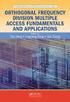 Rec. ITU-R SM.853-1 1 RECOMMENDATION ITU-R SM.853-1 NECESSARY BANDWIDTH (Question ITU-R 77/1) Rec. ITU-R SM.853-1 (1992-1997) The ITU Radiocommunication Assembly, considering a) that the concept of necessary
Rec. ITU-R SM.853-1 1 RECOMMENDATION ITU-R SM.853-1 NECESSARY BANDWIDTH (Question ITU-R 77/1) Rec. ITU-R SM.853-1 (1992-1997) The ITU Radiocommunication Assembly, considering a) that the concept of necessary
PC Software SetupAccelerator: High speed save / restore for 3GPP Signals (for SMIQ option SMIQB48) Products: Vector Signal Generator SMIQ
 Products: Vector Signal Generator SMIQ PC Software SetupAccelerator: High speed save / restore for 3GPP Signals (for SMIQ option SMIQB48) This software provides quick save and restore for SMIQ 3GPP/W-CDMA
Products: Vector Signal Generator SMIQ PC Software SetupAccelerator: High speed save / restore for 3GPP Signals (for SMIQ option SMIQB48) This software provides quick save and restore for SMIQ 3GPP/W-CDMA
GSM: PHYSICAL & LOGICAL CHANNELS
 GSM: PHYSICAL & LOGICAL CHANNELS AN OVERVIEW Prepared by Learntelecom.com 1. GSM: PHYSICAL AND LOGICAL CHANNELS GSM uses a mix of Frequency Division Multiple Access (FDMA) and Time Division Multiple Access
GSM: PHYSICAL & LOGICAL CHANNELS AN OVERVIEW Prepared by Learntelecom.com 1. GSM: PHYSICAL AND LOGICAL CHANNELS GSM uses a mix of Frequency Division Multiple Access (FDMA) and Time Division Multiple Access
3GPP Wireless Standard
 3GPP Wireless Standard Shishir Pandey School of Technology and Computer Science TIFR, Mumbai April 10, 2009 Shishir Pandey (TIFR) 3GPP Wireless Standard April 10, 2009 1 / 23 3GPP Overview 3GPP : 3rd Generation
3GPP Wireless Standard Shishir Pandey School of Technology and Computer Science TIFR, Mumbai April 10, 2009 Shishir Pandey (TIFR) 3GPP Wireless Standard April 10, 2009 1 / 23 3GPP Overview 3GPP : 3rd Generation
LTE UE RF measurements An introduction and overview
 An introduction and overview February 2010 Andreas Roessler Andreas.Roessler@rohde-schwarz.com Technology Manager North America Rohde & Schwarz, Germany Guenter Pfeifer Guenter.Pfeifer@rohde-schwarz.com
An introduction and overview February 2010 Andreas Roessler Andreas.Roessler@rohde-schwarz.com Technology Manager North America Rohde & Schwarz, Germany Guenter Pfeifer Guenter.Pfeifer@rohde-schwarz.com
AN1200.04. Application Note: FCC Regulations for ISM Band Devices: 902-928 MHz. FCC Regulations for ISM Band Devices: 902-928 MHz
 AN1200.04 Application Note: FCC Regulations for ISM Band Devices: Copyright Semtech 2006 1 of 15 www.semtech.com 1 Table of Contents 1 Table of Contents...2 1.1 Index of Figures...2 1.2 Index of Tables...2
AN1200.04 Application Note: FCC Regulations for ISM Band Devices: Copyright Semtech 2006 1 of 15 www.semtech.com 1 Table of Contents 1 Table of Contents...2 1.1 Index of Figures...2 1.2 Index of Tables...2
Spectrum and Power Measurements Using the E6474A Wireless Network Optimization Platform
 Application Note Spectrum and Power Measurements Using the E6474A Wireless Network Optimization Platform By: Richard Komar Introduction With the rapid development of wireless technologies, it has become
Application Note Spectrum and Power Measurements Using the E6474A Wireless Network Optimization Platform By: Richard Komar Introduction With the rapid development of wireless technologies, it has become
Realtime FFT processing in Rohde & Schwarz receivers
 Realtime FFT in Rohde & Schwarz receivers Radiomonitoring & Radiolocation Application Brochure 01.00 Realtime FFT in Rohde & Schwarz receivers Introduction This application brochure describes the sophisticated
Realtime FFT in Rohde & Schwarz receivers Radiomonitoring & Radiolocation Application Brochure 01.00 Realtime FFT in Rohde & Schwarz receivers Introduction This application brochure describes the sophisticated
Keysight E1968A GSM/GPRS/EGPRS Test Application
 Keysight E1968A GSM/GPRS/EGPRS Test Application For the E5515C/E wireless communications test set and the E1987A fast switching test application Technical Overview Accelerate production of high volume
Keysight E1968A GSM/GPRS/EGPRS Test Application For the E5515C/E wireless communications test set and the E1987A fast switching test application Technical Overview Accelerate production of high volume
R&S ZNBT8 Vector Network Analyzer Specifications
 ZNBT8_dat-sw_en_3606-9727-22_v0200_cover.indd 1 Data Sheet 02.00 Test & Measurement R&S ZNBT8 Vector Network Analyzer Specifications 20.05.2014 08:39:42 CONTENTS Definitions... 3 Measurement range... 4
ZNBT8_dat-sw_en_3606-9727-22_v0200_cover.indd 1 Data Sheet 02.00 Test & Measurement R&S ZNBT8 Vector Network Analyzer Specifications 20.05.2014 08:39:42 CONTENTS Definitions... 3 Measurement range... 4
R&S FS-K130PC Distortion Analysis Software Amplifier modeling and linearization
 FS-K130_bro_en_5214-4113-12.indd 1 Product Brochure 03.00 Test & Measurement R&S FS-K130PC Distortion Analysis Software Amplifier modeling and linearization 02.10.2014 12:26:18 R&S FS-K130PC Distortion
FS-K130_bro_en_5214-4113-12.indd 1 Product Brochure 03.00 Test & Measurement R&S FS-K130PC Distortion Analysis Software Amplifier modeling and linearization 02.10.2014 12:26:18 R&S FS-K130PC Distortion
LTE System Specifications and their Impact on RF & Base Band Circuits. Application Note. Products: R&S FSW R&S SMU R&S SFU R&S FSV R&S SMJ R&S FSUP
 Application Note Dr. Oliver Werther/Roland Minihold 04.2013 1MA221_1E LTE System Specifications and their Impact on RF & Base Band Circuits Application Note Products: R&S FSW R&S SMU R&S SFU R&S FSV R&S
Application Note Dr. Oliver Werther/Roland Minihold 04.2013 1MA221_1E LTE System Specifications and their Impact on RF & Base Band Circuits Application Note Products: R&S FSW R&S SMU R&S SFU R&S FSV R&S
Understanding GSM/EDGE Transmitter and Receiver Measurements for Base Transceiver Stations and their Components. Application Note 1312
 Understanding GSM/EDGE Transmitter and Receiver Measurements for Base Transceiver Stations and their Components Application Note 1312 Table of Contents Introduction....................................................4
Understanding GSM/EDGE Transmitter and Receiver Measurements for Base Transceiver Stations and their Components Application Note 1312 Table of Contents Introduction....................................................4
R&S AFQ100A, R&S AFQ100B I/Q Modulation Generator Supplement
 I/Q Modulation Generator Supplement The following description relates to the Operating Manuals, version 03 of R&S AFQ100A, and version 01 of R&S AFQ100B. It encloses the following topics: LXI features,
I/Q Modulation Generator Supplement The following description relates to the Operating Manuals, version 03 of R&S AFQ100A, and version 01 of R&S AFQ100B. It encloses the following topics: LXI features,
Impedance 50 (75 connectors via adapters)
 VECTOR NETWORK ANALYZER PLANAR TR1300/1 DATA SHEET Frequency range: 300 khz to 1.3 GHz Measured parameters: S11, S21 Dynamic range of transmission measurement magnitude: 130 db Measurement time per point:
VECTOR NETWORK ANALYZER PLANAR TR1300/1 DATA SHEET Frequency range: 300 khz to 1.3 GHz Measured parameters: S11, S21 Dynamic range of transmission measurement magnitude: 130 db Measurement time per point:
GSM Radio Part 1: Physical Channel Structure
 GSM Radio Part 1: Physical Channel Structure 1 FREQUENCY BANDS AND CHANNELS...2 2 GSM TDMA...4 3 TDMA FRAME HIERARCHY...6 4 BURST STRUCTURE...7 5 TDMA MULTIFRAME STRUCTURE...9 5.1 Traffic Multiframe (26-Multiframe)...10
GSM Radio Part 1: Physical Channel Structure 1 FREQUENCY BANDS AND CHANNELS...2 2 GSM TDMA...4 3 TDMA FRAME HIERARCHY...6 4 BURST STRUCTURE...7 5 TDMA MULTIFRAME STRUCTURE...9 5.1 Traffic Multiframe (26-Multiframe)...10
How To Use The Topsec Phone App On A Cell Phone (For Free)
 Rohde & Schwarz SIT GmbH Usermanual PAD-T-M: 3574.3259.02/01.00/CI/1/EN R&S TopSec Mobile TopSec Phone Windows PC Usermanual 1234.5678.02 01 2013 Rohde & Schwarz GmbH & Co. KG Muehldorfstr. 15, 81671 Munich,
Rohde & Schwarz SIT GmbH Usermanual PAD-T-M: 3574.3259.02/01.00/CI/1/EN R&S TopSec Mobile TopSec Phone Windows PC Usermanual 1234.5678.02 01 2013 Rohde & Schwarz GmbH & Co. KG Muehldorfstr. 15, 81671 Munich,
HD Radio FM Transmission System Specifications Rev. F August 24, 2011
 HD Radio FM Transmission System Specifications Rev. F August 24, 2011 SY_SSS_1026s TRADEMARKS HD Radio and the HD, HD Radio, and Arc logos are proprietary trademarks of ibiquity Digital Corporation. ibiquity,
HD Radio FM Transmission System Specifications Rev. F August 24, 2011 SY_SSS_1026s TRADEMARKS HD Radio and the HD, HD Radio, and Arc logos are proprietary trademarks of ibiquity Digital Corporation. ibiquity,
Appendix C GSM System and Modulation Description
 C1 Appendix C GSM System and Modulation Description C1. Parameters included in the modelling In the modelling the number of mobiles and their positioning with respect to the wired device needs to be taken
C1 Appendix C GSM System and Modulation Description C1. Parameters included in the modelling In the modelling the number of mobiles and their positioning with respect to the wired device needs to be taken
GSM Testers for Rent and Sale
 GSM Testers for Rent and Sale ^ Introduction... 2 4202S Mobile Service Tester GSM Module Tester... 3 4107S Mobil Phone Tester... 4 Sales and rent information... 6 GSM tester for sale and to rent Page 1
GSM Testers for Rent and Sale ^ Introduction... 2 4202S Mobile Service Tester GSM Module Tester... 3 4107S Mobil Phone Tester... 4 Sales and rent information... 6 GSM tester for sale and to rent Page 1
R&S FS-K130PC Distortion Analysis Software Specifications
 FS-K130PC_dat-sw_en_5214-4113-22_cover.indd 1 Data Sheet 02.00 Test & Measurement R&S FS-K130PC Distortion Analysis Software Specifications 03.03.2014 10:46:15 CONTENTS Specifications... 3 Recommended
FS-K130PC_dat-sw_en_5214-4113-22_cover.indd 1 Data Sheet 02.00 Test & Measurement R&S FS-K130PC Distortion Analysis Software Specifications 03.03.2014 10:46:15 CONTENTS Specifications... 3 Recommended
GSM BTS Development & GSM/EDGE Receiver based on FDE
 GSM BTS Development & GSM/EDGE Receiver based on FDE Dinakar. P dinakarp@tenet.res.in Dept. of Electrical Engineering Indian Institute of Technology - Madras ComNet - 2007 Introduction: GSM Global System
GSM BTS Development & GSM/EDGE Receiver based on FDE Dinakar. P dinakarp@tenet.res.in Dept. of Electrical Engineering Indian Institute of Technology - Madras ComNet - 2007 Introduction: GSM Global System
CS263: Wireless Communications and Sensor Networks
 CS263: Wireless Communications and Sensor Networks Matt Welsh Lecture 4: Medium Access Control October 5, 2004 2004 Matt Welsh Harvard University 1 Today's Lecture Medium Access Control Schemes: FDMA TDMA
CS263: Wireless Communications and Sensor Networks Matt Welsh Lecture 4: Medium Access Control October 5, 2004 2004 Matt Welsh Harvard University 1 Today's Lecture Medium Access Control Schemes: FDMA TDMA
2G/3G Mobile Communication Systems
 2G/3G Mobile Communication Systems Winter 2012/13 Integrated Communication Systems Group Ilmenau University of Technology Outline 2G Review: GSM Services Architecture Protocols Call setup Mobility management
2G/3G Mobile Communication Systems Winter 2012/13 Integrated Communication Systems Group Ilmenau University of Technology Outline 2G Review: GSM Services Architecture Protocols Call setup Mobility management
How To Use A High Definition Oscilloscope
 PRELIMINARY High Definition Oscilloscopes HDO4000 and HDO6000 Key Features 12-bit ADC resolution, up to 15-bit with enhanced resolution 200 MHz, 350 MHz, 500 MHz, 1 GHz bandwidths Long Memory up to 250
PRELIMINARY High Definition Oscilloscopes HDO4000 and HDO6000 Key Features 12-bit ADC resolution, up to 15-bit with enhanced resolution 200 MHz, 350 MHz, 500 MHz, 1 GHz bandwidths Long Memory up to 250
GSM Channels. Physical & Logical Channels. Traffic and Control Mutltiframing. Frame Structure
 GSM Channels Physical & Logical Channels Traffic and Control Mutltiframing Frame Structure Engr. Mian Shahzad Iqbal Lecturer Department of Telecommunication Engineering Radio Interface The radio interface
GSM Channels Physical & Logical Channels Traffic and Control Mutltiframing Frame Structure Engr. Mian Shahzad Iqbal Lecturer Department of Telecommunication Engineering Radio Interface The radio interface
Advanced Test Equipment Rentals www.atecorp.com 800-404-ATEC (2832)
 Established 1981 Advanced Test Equipment Rentals www.atecorp.com 800-404-ATEC (2832) Agilent E4406A Vector Signal Analyzer Data Sheet The Agilent Technologies E4406A vector signal analyzer (VSA) is a full-featured
Established 1981 Advanced Test Equipment Rentals www.atecorp.com 800-404-ATEC (2832) Agilent E4406A Vector Signal Analyzer Data Sheet The Agilent Technologies E4406A vector signal analyzer (VSA) is a full-featured
Agilent U2000 Series USB Power Sensors
 Agilent U2000 Series USB Power Sensors GSM Timeslot Burst Power Measurement Product Note Table of Content Introduction 2 Measuring GSM Timeslot 4 Signal Overview of Agilent U2000 5 Series USB Power Sensors
Agilent U2000 Series USB Power Sensors GSM Timeslot Burst Power Measurement Product Note Table of Content Introduction 2 Measuring GSM Timeslot 4 Signal Overview of Agilent U2000 5 Series USB Power Sensors
ETSI TS 145 005 V10.0.0 (2011-04) Technical Specification
 TS 145 005 V10.0.0 (2011-04) Technical Specification Digital cellular telecommunications system (Phase 2+); Radio transmission and reception (3GPP TS 45.005 version 10.0.0 Release 10) GLOBAL SYSTEM FOR
TS 145 005 V10.0.0 (2011-04) Technical Specification Digital cellular telecommunications system (Phase 2+); Radio transmission and reception (3GPP TS 45.005 version 10.0.0 Release 10) GLOBAL SYSTEM FOR
Co-channel and Adjacent Channel Interference Measurement of UMTS and GSM/EDGE Systems in 900 MHz Radio Band
 74 F. GLEISSNER, S. HANUS, CO-CHANNEL AND ADJACENT CHANNEL INTERFERENCE MEASUREMENT... Co-channel and Adjacent Interference Measurement of UMTS and GSM/EDGE Systems in 900 MHz Radio Band Filip GLEISSNER,
74 F. GLEISSNER, S. HANUS, CO-CHANNEL AND ADJACENT CHANNEL INTERFERENCE MEASUREMENT... Co-channel and Adjacent Interference Measurement of UMTS and GSM/EDGE Systems in 900 MHz Radio Band Filip GLEISSNER,
Tektronix RSA306 USB Spectrum Analyzer
 Tektronix RSA306 USB Spectrum Analyzer Simple Demos The Demo of the RSA306 is easy. Even you do not have signal generators, devices under test, or demo boards, using the whip antenna provided in box, you
Tektronix RSA306 USB Spectrum Analyzer Simple Demos The Demo of the RSA306 is easy. Even you do not have signal generators, devices under test, or demo boards, using the whip antenna provided in box, you
PW1 Monitoring a GSM network with a trace mobile
 LPRO WireLess Network and security PW1 Monitoring a GSM network with a trace mobile Module GSM MOBILE LPRO 2012-13 Experimental set-up: 1. SAGEM OT230/OT260 Trace Mobile and charger 2. GSM antenna and
LPRO WireLess Network and security PW1 Monitoring a GSM network with a trace mobile Module GSM MOBILE LPRO 2012-13 Experimental set-up: 1. SAGEM OT230/OT260 Trace Mobile and charger 2. GSM antenna and
Introduction to EDGE. 2.1 What Is EDGE?
 2 Introduction to EDGE This chapter is the first of a series dedicated to EDGE. It introduces the different EDGE concepts from a global point of view, explaining how they have been introduced into the
2 Introduction to EDGE This chapter is the first of a series dedicated to EDGE. It introduces the different EDGE concepts from a global point of view, explaining how they have been introduced into the
DDX 7000 & 8003. Digital Partial Discharge Detectors FEATURES APPLICATIONS
 DDX 7000 & 8003 Digital Partial Discharge Detectors The HAEFELY HIPOTRONICS DDX Digital Partial Discharge Detector offers the high accuracy and flexibility of digital technology, plus the real-time display
DDX 7000 & 8003 Digital Partial Discharge Detectors The HAEFELY HIPOTRONICS DDX Digital Partial Discharge Detector offers the high accuracy and flexibility of digital technology, plus the real-time display
Department of Electrical and Computer Engineering Ben-Gurion University of the Negev. LAB 1 - Introduction to USRP
 Department of Electrical and Computer Engineering Ben-Gurion University of the Negev LAB 1 - Introduction to USRP - 1-1 Introduction In this lab you will use software reconfigurable RF hardware from National
Department of Electrical and Computer Engineering Ben-Gurion University of the Negev LAB 1 - Introduction to USRP - 1-1 Introduction In this lab you will use software reconfigurable RF hardware from National
MATRIX TECHNICAL NOTES
 200 WOOD AVENUE, MIDDLESEX, NJ 08846 PHONE (732) 469-9510 FAX (732) 469-0418 MATRIX TECHNICAL NOTES MTN-107 TEST SETUP FOR THE MEASUREMENT OF X-MOD, CTB, AND CSO USING A MEAN SQUARE CIRCUIT AS A DETECTOR
200 WOOD AVENUE, MIDDLESEX, NJ 08846 PHONE (732) 469-9510 FAX (732) 469-0418 MATRIX TECHNICAL NOTES MTN-107 TEST SETUP FOR THE MEASUREMENT OF X-MOD, CTB, AND CSO USING A MEAN SQUARE CIRCUIT AS A DETECTOR
Performing Amplifier Measurements with the Vector Network Analyzer ZVB
 Product: Vector Network Analyzer R&S ZVB Performing Amplifier Measurements with the Vector Network Analyzer ZVB Application Note This document describes typical measurements that are required to be made
Product: Vector Network Analyzer R&S ZVB Performing Amplifier Measurements with the Vector Network Analyzer ZVB Application Note This document describes typical measurements that are required to be made
Measuring ACLR Performance in LTE Transmitters. Application Note
 Measuring ACLR Performance in LTE Transmitters Application Note Introduction As wireless service providers push for more bandwidth to deliver IP services to more users, LTE has emerged as a next-generation
Measuring ACLR Performance in LTE Transmitters Application Note Introduction As wireless service providers push for more bandwidth to deliver IP services to more users, LTE has emerged as a next-generation
Broadcast Drive Test Software
 Broadcasting Release Notes Broadcast Drive Test Software Release Notes Version 03.12 2013 Rohde & Schwarz GmbH & Co. KG 81671 Munich, Germany Printed in Germany Subject to change Data without tolerance
Broadcasting Release Notes Broadcast Drive Test Software Release Notes Version 03.12 2013 Rohde & Schwarz GmbH & Co. KG 81671 Munich, Germany Printed in Germany Subject to change Data without tolerance
Measurements on DVB-S2 Transmitters
 Measurements on DVB-S2 Transmitters Application Note Products: R&S FSQ R&S FSG R&S FSU R&S FSUP R&S FSMR R&S FSQ-K70 R&S FSQ-B72 R&S FSU-B73 This application note provides information about measurements
Measurements on DVB-S2 Transmitters Application Note Products: R&S FSQ R&S FSG R&S FSU R&S FSUP R&S FSMR R&S FSQ-K70 R&S FSQ-B72 R&S FSU-B73 This application note provides information about measurements
GSM GSM 05.01 TECHNICAL May 1996 SPECIFICATION Version 5.0.0
 GSM GSM 05.01 TECHNICAL May 1996 SPECIFICATION Version 5.0.0 Source: ETSI TC-SMG Reference: TS/SMG-020501Q ICS: 33.060.50 Key words: Digital cellular telecommunications system, Global System for Mobile
GSM GSM 05.01 TECHNICAL May 1996 SPECIFICATION Version 5.0.0 Source: ETSI TC-SMG Reference: TS/SMG-020501Q ICS: 33.060.50 Key words: Digital cellular telecommunications system, Global System for Mobile
1975-2004 GOOD WILL Instrument Co., Ltd. All rights reserved.
 Introduction to 3GHz Spectrum Analyzer of Instek Front side Features Rear side 1Frequency Adjustment 2Ref. Input 3Ref. Out 4Ext. Trigger 5GPIB 6RS232 11 12 13 7USB 8VGA Output 9Ear Phone DC Input 11 Battery
Introduction to 3GHz Spectrum Analyzer of Instek Front side Features Rear side 1Frequency Adjustment 2Ref. Input 3Ref. Out 4Ext. Trigger 5GPIB 6RS232 11 12 13 7USB 8VGA Output 9Ear Phone DC Input 11 Battery
R&S FS-K7 FM Measurement Demodulator for R&S FSx Software Manual
 R&S FS-K7 FM Measurement Demodulator for R&S FSx Software Manual Software Manual Test and Measurement 1141.1821.42 07 The Software Manual R&S FS-K7 describes the following Options: R&S FS-K7 2014 Rohde
R&S FS-K7 FM Measurement Demodulator for R&S FSx Software Manual Software Manual Test and Measurement 1141.1821.42 07 The Software Manual R&S FS-K7 describes the following Options: R&S FS-K7 2014 Rohde
3GPP TS 05.15 V8.1.0 (2006-01)
 TS 05.15 V8.1.0 (2006-01) Technical Specification 3rd Generation Partnership Project; Technical Specification Group GSM/EDGE Radio Access Network; Release independent Downlink Advanced Receiver Performance
TS 05.15 V8.1.0 (2006-01) Technical Specification 3rd Generation Partnership Project; Technical Specification Group GSM/EDGE Radio Access Network; Release independent Downlink Advanced Receiver Performance
The Effect of Network Cabling on Bit Error Rate Performance. By Paul Kish NORDX/CDT
 The Effect of Network Cabling on Bit Error Rate Performance By Paul Kish NORDX/CDT Table of Contents Introduction... 2 Probability of Causing Errors... 3 Noise Sources Contributing to Errors... 4 Bit Error
The Effect of Network Cabling on Bit Error Rate Performance By Paul Kish NORDX/CDT Table of Contents Introduction... 2 Probability of Causing Errors... 3 Noise Sources Contributing to Errors... 4 Bit Error
GSM System. Global System for Mobile Communications
 GSM System Global System for Mobile Communications Introduced in 1991. Settings of standards under ETSI (European Telecommunication Standards Institute) Services - Telephone services - Data services -
GSM System Global System for Mobile Communications Introduced in 1991. Settings of standards under ETSI (European Telecommunication Standards Institute) Services - Telephone services - Data services -
DSAM Digital Quality Index (DQI) A New Technique for Assessing Downstream Digital Services
 Application Note DSAM Digital Quality Index (DQI) A New Technique for Assessing Downstream Digital Services Overview As cable operators move to digital simulcast and all digital networks, the majority
Application Note DSAM Digital Quality Index (DQI) A New Technique for Assessing Downstream Digital Services Overview As cable operators move to digital simulcast and all digital networks, the majority
R&S ZVA Vector Network Analyzer Specifications
 www.atecorp.com 8-44-ATEC (2832) R&S ZVA Vector Network Analyzer Specifications ZVA_dat-sw_en_523-568-22_v_cover.indd Data Sheet. E stablished 98 Advanced Test Equipment Rentals Test & Measurement 4.5.22
www.atecorp.com 8-44-ATEC (2832) R&S ZVA Vector Network Analyzer Specifications ZVA_dat-sw_en_523-568-22_v_cover.indd Data Sheet. E stablished 98 Advanced Test Equipment Rentals Test & Measurement 4.5.22
User's Guide. Using RFDBManager. For 433 MHz / 2.4 GHz RF. Version 1.23.01
 User's Guide Using RFDBManager For 433 MHz / 2.4 GHz RF Version 1.23.01 Copyright Notice Copyright 2005 Syntech Information Company Limited. All rights reserved The software contains proprietary information
User's Guide Using RFDBManager For 433 MHz / 2.4 GHz RF Version 1.23.01 Copyright Notice Copyright 2005 Syntech Information Company Limited. All rights reserved The software contains proprietary information
ETSI EN 302 774 V1.2.1 (2012-02)
 EN 302 774 V1.2.1 (2012-02) Harmonized European Standard Broadband Wireless Access Systems (BWA) in the 3 400 MHz to 3 800 MHz frequency band; Base Stations; Harmonized EN covering the essential requirements
EN 302 774 V1.2.1 (2012-02) Harmonized European Standard Broadband Wireless Access Systems (BWA) in the 3 400 MHz to 3 800 MHz frequency band; Base Stations; Harmonized EN covering the essential requirements
One Port Network Analyzer
 99 Washington Street Melrose, MA 02176 Phone 781-665-1400 Toll Free 1-800-517-8431 Visit us at www.testequipmentdepot.com One Port Network Analyzer 5.4GHz Impendance : 50Ω(75Ωconnectors via adapters) Test
99 Washington Street Melrose, MA 02176 Phone 781-665-1400 Toll Free 1-800-517-8431 Visit us at www.testequipmentdepot.com One Port Network Analyzer 5.4GHz Impendance : 50Ω(75Ωconnectors via adapters) Test
Power Amplifier Gain Compression Measurements
 Technical Brief Power Amplifier Gain Compression Measurements GPIB Private Bus Sweep Out Sweep In Pulse In AC Mod Out Blank/Marker Out Blanking In Overview The 1 db gain compression of an amplifier describes
Technical Brief Power Amplifier Gain Compression Measurements GPIB Private Bus Sweep Out Sweep In Pulse In AC Mod Out Blank/Marker Out Blanking In Overview The 1 db gain compression of an amplifier describes
GSM GSM 05.08 TECHNICAL July 1996 SPECIFICATION Version 5.1.0
 GSM GSM 05.08 TECHNICAL July 1996 SPECIFICATION Version 5.1.0 Source: ETSI TC-SMG Reference: TS/SMG-020508QR ICS: 33.060.50 Key words: Digital cellular telecommunications system, Global System for Mobile
GSM GSM 05.08 TECHNICAL July 1996 SPECIFICATION Version 5.1.0 Source: ETSI TC-SMG Reference: TS/SMG-020508QR ICS: 33.060.50 Key words: Digital cellular telecommunications system, Global System for Mobile
Technical Datasheet Scalar Network Analyzer Model 8003-10 MHz to 40 GHz
 Technical Datasheet Scalar Network Analyzer Model 8003-10 MHz to 40 GHz The Giga-tronics Model 8003 Precision Scalar Network Analyzer combines a 90 db wide dynamic range with the accuracy and linearity
Technical Datasheet Scalar Network Analyzer Model 8003-10 MHz to 40 GHz The Giga-tronics Model 8003 Precision Scalar Network Analyzer combines a 90 db wide dynamic range with the accuracy and linearity
Software Utility VNA Frequency Converter Leveling Tool Getting Started
 Software Utility VNA Frequency Converter Leveling Tool Getting Started (=ONÓ2) Getting Started Test & Measurement 1331.3069.02 01 2016 Rohde & Schwarz GmbH & Co. KG Mühldorfstr. 15, 81671 München, Germany
Software Utility VNA Frequency Converter Leveling Tool Getting Started (=ONÓ2) Getting Started Test & Measurement 1331.3069.02 01 2016 Rohde & Schwarz GmbH & Co. KG Mühldorfstr. 15, 81671 München, Germany
Using the Equalizer Filter in the VSA Application Firmware for R&S Signal and Spectrum Analyzer Application Note
 Using the Equalizer Filter in the VSA Application Firmware for R&S Signal and Spectrum Analyzer Application Note Products: R&S FSQ R&S FSG R&S FMU R&S FSU R&S FSUP R&S FSMR The R&S spectrum analyzers and
Using the Equalizer Filter in the VSA Application Firmware for R&S Signal and Spectrum Analyzer Application Note Products: R&S FSQ R&S FSG R&S FMU R&S FSU R&S FSUP R&S FSMR The R&S spectrum analyzers and
COMSPHERE 6700 SERIES NETWORK MANAGEMENT SYSTEM
 COMSPHERE 6700 SERIES NETWORK MANAGEMENT SYSTEM SECURITY MANAGER FEATURE SUPPLEMENT Document No. 6700-A2-GB41-30 February 1998 Copyright 1998 Paradyne Corporation. All rights reserved. Printed in U.S.A.
COMSPHERE 6700 SERIES NETWORK MANAGEMENT SYSTEM SECURITY MANAGER FEATURE SUPPLEMENT Document No. 6700-A2-GB41-30 February 1998 Copyright 1998 Paradyne Corporation. All rights reserved. Printed in U.S.A.
Information Server Documentation SIMATIC. Information Server V8.0 Update 1 Information Server Documentation. Introduction 1. Web application basics 2
 Introduction 1 Web application basics 2 SIMATIC Information Server V8.0 Update 1 System Manual Office add-ins basics 3 Time specifications 4 Report templates 5 Working with the Web application 6 Working
Introduction 1 Web application basics 2 SIMATIC Information Server V8.0 Update 1 System Manual Office add-ins basics 3 Time specifications 4 Report templates 5 Working with the Web application 6 Working
R&S AFQ100A, R&S AFQ100B I/Q Modulation Generator Supplement
 I/Q Modulation Generator Supplement The following description relates to the Operating Manuals, version 03 of R&S AFQ100A, and version 01 of R&S AFQ100B. It encloses the following topics: LXI features,
I/Q Modulation Generator Supplement The following description relates to the Operating Manuals, version 03 of R&S AFQ100A, and version 01 of R&S AFQ100B. It encloses the following topics: LXI features,
RECOMMENDATION ITU-R SM.1792. Measuring sideband emissions of T-DAB and DVB-T transmitters for monitoring purposes
 Rec. ITU-R SM.1792 1 RECOMMENDATION ITU-R SM.1792 Measuring sideband emissions of T-DAB and DVB-T transmitters for monitoring purposes (2007) Scope This Recommendation provides guidance to measurement
Rec. ITU-R SM.1792 1 RECOMMENDATION ITU-R SM.1792 Measuring sideband emissions of T-DAB and DVB-T transmitters for monitoring purposes (2007) Scope This Recommendation provides guidance to measurement
Chapter 6 Bandwidth Utilization: Multiplexing and Spreading 6.1
 Chapter 6 Bandwidth Utilization: Multiplexing and Spreading 6.1 Copyright The McGraw-Hill Companies, Inc. Permission required for reproduction or display. Note Bandwidth utilization is the wise use of
Chapter 6 Bandwidth Utilization: Multiplexing and Spreading 6.1 Copyright The McGraw-Hill Companies, Inc. Permission required for reproduction or display. Note Bandwidth utilization is the wise use of
Keysight Technologies N1918A Power Analysis Manager and U2000 Series USB Power Sensors. Demo Guide
 Keysight Technologies N1918A Power Analysis Manager and U2000 Series USB Power Sensors Demo Guide Introduction This demonstration guide helps you to get familiar with the basic setup and coniguration requirements
Keysight Technologies N1918A Power Analysis Manager and U2000 Series USB Power Sensors Demo Guide Introduction This demonstration guide helps you to get familiar with the basic setup and coniguration requirements
R&S Analysis Center Automatic radio network detection and situation picture visualization
 Radiomonitoring & Radiolocation Data Sheet 01.00 R&S Analysis Center Automatic radio network detection and situation picture visualization R&S Analysis Center At a glance R&S Analysis Center was developed
Radiomonitoring & Radiolocation Data Sheet 01.00 R&S Analysis Center Automatic radio network detection and situation picture visualization R&S Analysis Center At a glance R&S Analysis Center was developed
R&S EFL110/ R&S EFL210 Cable TV Analyzer and Leakage Detector Detecting interference in cable TV and LTE networks
 R&S EFL110/ R&S EFL210 Cable TV Analyzer and Leakage Detector Detecting interference in cable TV and LTE networks Broadcasting Product Brochure 01.00 R&S EFL110/ R&S EFL210 Cable TV Analyzer and Leakage
R&S EFL110/ R&S EFL210 Cable TV Analyzer and Leakage Detector Detecting interference in cable TV and LTE networks Broadcasting Product Brochure 01.00 R&S EFL110/ R&S EFL210 Cable TV Analyzer and Leakage
Agilent E6832A W-CDMA Calibration Application
 Agilent E6832A W-CDMA Calibration Application For the E6601A Wireless Communications Test Set Data Sheet The next generation of mobile phone manufacturing test. E6601A is the newest test set from Agilent
Agilent E6832A W-CDMA Calibration Application For the E6601A Wireless Communications Test Set Data Sheet The next generation of mobile phone manufacturing test. E6601A is the newest test set from Agilent
89601B/BN-AYA Vector Modulation Analysis 89600 VSA Software. Key Features. Technical Overview
 89601B/BN-AYA Vector Modulation Analysis 89600 VSA Software Technical Overview Key Features Over 35 digital modulation formats, including PSK, QPSK, QAM, FSK, VSB, custom APSK, SOQPSK Over 15 standard
89601B/BN-AYA Vector Modulation Analysis 89600 VSA Software Technical Overview Key Features Over 35 digital modulation formats, including PSK, QPSK, QAM, FSK, VSB, custom APSK, SOQPSK Over 15 standard
Evolution of the Air Interface From 2G Through 4G and Beyond
 Evolution of the Air Interface From 2G Through 4G and Beyond Presentation to IEEE Ottawa Section / Alliance of IEEE Consultants Network (AICN) - 2nd May 2012 Frank Rayal BLiNQ Networks/ Telesystem Innovations
Evolution of the Air Interface From 2G Through 4G and Beyond Presentation to IEEE Ottawa Section / Alliance of IEEE Consultants Network (AICN) - 2nd May 2012 Frank Rayal BLiNQ Networks/ Telesystem Innovations
Revision of Lecture Eighteen
 Revision of Lecture Eighteen Previous lecture has discussed equalisation using Viterbi algorithm: Note similarity with channel decoding using maximum likelihood sequence estimation principle It also discusses
Revision of Lecture Eighteen Previous lecture has discussed equalisation using Viterbi algorithm: Note similarity with channel decoding using maximum likelihood sequence estimation principle It also discusses
R&S ZNC Vector Network Analyzer Solid performance on a future-oriented platform
 Test & Measurement Product Brochure 01.00 R&S ZNC Vector Network Analyzer Solid performance on a future-oriented platform R&S ZNC Vector Network Analyzer At a glance High reliability, outstanding ease
Test & Measurement Product Brochure 01.00 R&S ZNC Vector Network Analyzer Solid performance on a future-oriented platform R&S ZNC Vector Network Analyzer At a glance High reliability, outstanding ease
Implementing Digital Wireless Systems. And an FCC update
 Implementing Digital Wireless Systems And an FCC update Spectrum Repacking Here We Go Again: The FCC is reallocating 600 MHz Frequencies for Wireless Mics 30-45 MHz (8-m HF) 174-250 MHz (VHF) 450-960 MHz
Implementing Digital Wireless Systems And an FCC update Spectrum Repacking Here We Go Again: The FCC is reallocating 600 MHz Frequencies for Wireless Mics 30-45 MHz (8-m HF) 174-250 MHz (VHF) 450-960 MHz
Exercise 2 Common Fundamentals: Multiple Access
 Exercise 2 Common Fundamentals: Multiple Access Problem 1: TDMA, guard time. To set up a GSM-connection, the base station (BTS) and the mobile station (MS) use the following short access burst in a TDMA-slot
Exercise 2 Common Fundamentals: Multiple Access Problem 1: TDMA, guard time. To set up a GSM-connection, the base station (BTS) and the mobile station (MS) use the following short access burst in a TDMA-slot
