USER MANUAL M-DVD5560
|
|
|
- Camron Bryan
- 8 years ago
- Views:
Transcription
1 USER MANUAL M-DVD5560
2 Safety Precautions Thank you for purchasing this product. Please read through these operating instructions so you will know how to operate your model properly. After you ve finished reading the instructions, keep this manual in a safe place for future reference. Please don't change the fuse on the power cord without professional guidance, using improper fuse may cause damage to this unit or even cause fire. Only connect the unit to a 12-volt power supply with negative grounding. Please contact your nearest dealer if one of the following symptoms is experienced: Never install this unit where the operation & condition for safe driving is impaired. (a). Water or other objects enters the unit. (b). There is smoke. (c). Peculiar smell. Never use the video display function in the front when driving to prevent the violation of laws & regulations and also to reduce the risk of traffic accident except for using rear view video camera. To ensure safe driving, please adjust the volume to a safe and comfortable level in case of emergency situations. Never expose this unit, amplifier, and speakers to moisture or water to prevent electric sparks or fire
3 VOL Safety Precautions 1. Never disassemble or adjust the unit without any professional guidance. For details, please consult any professional car shop / dealer for inquiry. 2. If the front panel or TFT monitor is dirty, please use a clean silicone cloth and neutral detergent to wipe off the spot. Using a rough cloth and non-neutral detergent such as alcohol for cleaning may result in scratching or decoloration to the monitor. 3. If any abnormal behavior of the unit is found, please refer to trouble shooting guide of this manual. If no relevant information is found, please press the [RESET] key on the front panel to resume factory default. 4. If you have parked the car in hot or cold weather for a long time, please wait until the temperature in the car becomes normal before operating the unit. 5. Using the car heater in low temperature environment may result in moisture inside the unit, DO NOT use the unit in this situation. Eject the disc and wipe off the moisture on the disc. If the unit still doesn't work after a few hours, please contact the service center. 6. Do not impact the LCD monitor which could cause damage. 7. To prevent damage to the screen, avoid touching it with sharp objects. 8. To provide a clear demonstration and an alternative for easy understanding to the operation of this unit, graphic illustrations are used. However, some illustrations are different from the actual images displayed on the screen. 9. Operate the unit correctly according to this manual to prevent unnecessary problem. The guarantee won't be valid if the problem is caused by inappropriate operation. Expanding System Expanding audio feautres Expanding visual feautres Rear Monitor Rear vision Monitor Power Amplifier SD Card USB memory Portable player (connected via AV Input) Bluetooth cellular phone Note: The items listed outside of the frame are the commercial products generally sold
4 Contents Safety Precautions Contents... 3 Produc overview... 4 Front Panel... 4 Basic Operations... 5 Detect parking brake... 5 Mute... 5 Power On / Off... 5 Audible Beep Confirmation... 5 Playing Source Selection... 5 EQ Menu... 6 Select Preset Equalizer... 6 Adjust EQ Parameters... 6 Adjust FAD BAL... 6 Set Date... 7 Set Clock Mode... 7 Set Time... 7 Radio Mode... 8 Tuner TFT Display... 8 Select Radio as Playing Source... 8 Select One Radio Band... 8 Tune the radio... 8 Preset Station... 9 local Seeking... 9 RDS Basics... 9 Adjust RDS Settings... 9 RDS ( Radio Data System ) AF Function EON ( Enhanced Other Networks ) TA Function CT (Clock Time) PTY Function Playback Mode Load a Disc Eject a Disc Touch Screen Controls Controlling Playback Connect a USB Device Remove a USB Device Insert a SD/MMC Card Remove a SD/MMC Card Play/Pause Previous/Next Search for a Folder Repeat Repeat A-B Shuffle (Random) Play Select Audio Mode Select Subtitle Language Playback Information Direct Track Entry Rotate Pictures Zoom Video Setup Bluetooth Mode Pair the Bluetooth-enabled Devices Disconnect Bluetooth Device Make a Call Receive a Call Adjust Bluetooth Settings Bluetooth Musci Mode Settings General settings Calibration Video settings Sound settings Time settings Language settings Bluetooth settings DVD settings Volume settings Other Modes ther Devices Reset Replace a Fuse Navigation (GPS) SWC Programming Specifications Region Code Cautions when using Discs Troubleshooting Wire Connections
5 Product overview Front Panel VOL Notice: The graphic in this manual is for reference only, and may be different from the actual unit. 1. [ ] Button Press to eject a disc. 2. [MENU] Button Press to switch between the available audio/video sources applied to the unit. 3. [VOL/ / ] Knob Rotate to adjust the volume. Press momentarily to activate the MUTE function. Press again to resume normal listening. Press to turn the unit ON. Press and hold to turn the unit OFF. 4. Reset Button Press to reset system settings to factory default (except password and parental lock settings). 5. SD Interface Connector Insert an SD card for playback of music/video files. 6. Map Slot The Mini SD card is used for the Navigation Map only, not for music or other files. This may be used for firmware updates if required. 7. A/V Input Accepts a 3.5mm jack through which signals from various audio/video devices can be applied to the unit. 8. USB Connector Connect a USB device for playback of music/video files. 9. Remote Sensor (optional) 10. Disc slot 11. Internal Microphone Internal microphone for Bluetooth calls
6 Basic Operations Detect parking brake Connect the cable "BRAKE" to the parking brake switch to view video files on the TFT monitor. Engage the parking brake for viewing videos. When the parking brake is not engaged, the monitor displays "Warning!!!, Video playback is disabled for your safety. Engage parking brake to watch video.", preventing the driver to watch content while driving. The rear screens are not interested in this inhibition. Mute Press [ VOL/ / ] knob to mute the volume from the unit. Press again to restore the volume. [ ] is displayed on the LCD. Adjusting the volume or using any of the audio setup features cancels the mute function. Power On / Off Press the [ VOL/ / ] knob on the unit to turn the unit on. The buttons on the front of the unit light up for a moment and the current mode status appears in the LCD. Press and hold the [ VOL/ / ] knob to power off the unit. Audible Beep Confirmation An audible beep tone confirms each function selection. The Beep tone can be disabled through the Setup menu. Playing Source Selection Press the [ MENU ] button on the front panel to change between available playing sources. The playing mode is displayed on the screen. 1. 1/2 or 2/2: Touch this page button to view the first or second page of on-screen buttons 2. Function icons 3. Clock 4. Touch for quick access to Equalizer level settings
7 Basic Operations EQ Menu The Audio Control feature allows you to easily adjust your audio system to meet the acoustical characteristics of your vehicle, which vary depending on the type of vehicle and its measurements. Proper setting of the Fader and Balance boosts the effects of the cabin equalizer. Select Preset Equalizer 1. Enter the EQ setup mode Touch the [ ] icon in the user interface and the EQ setup interface will display on the screen. 2. Select EQ mode Touch the desired EQ selection: [ Optional ] / [ Classic ] / [ Rock ] / [ Jazz ] / [ Techno ] / [ Pop ], and the EQ mode will change. Adjust EQ Parameters To adjust EQ parameters, touch and drag the parameters adjustment bar. [ User ]: Set the desired audio effect. [ Flat ]: Select the original audio effect. [ Reset ]: Cancel the equalizer function settings. [ Loud: On/Off ]: When listening to music at low volumes, this featurewill selectively boost certain bass and treble frequencies. Adjust FAD BAL You can adjust front/back/left/right balance of the speaker and the subwoofer volume to get balanced listening effect according to the surroundings and your interest. 1. Enter the EQ setup mode Touch the [ ] icon in the user interface and the EQ setup interface will display on the screen. 2. Adjust subwoofer volume Touch [ ] / [ ] or drag [ ] to adjust subwoofer volume from -12 to Adjust fader / balance value Touch [ ] / [ ] / [ ] / [ ] to adjust fader / balance value from -20 to +20. [ ]: Front speaker [ ]: Rear speaker [ ]: Left speaker [ ]: Right speaker Notes: 1. The parameters of the EQ modes has been preset and you can not change them besides User. 2. The EQ mode will change to User automatically when you adjust the frequency value under the modes besides User. 3. The value of Sub is independent of EQ mode and can be adjusted separately
8 Setting Date /Time 1. Touch [ Settings]. 2. Touch [ Time ]. The date/time setup menu is displayed. Set Date 1. Touch [ Date ]. 2. Touch the date information on the screen. A submenu is displayed. 3. Touch [ ] or [ ] to set year, month and day. Set Clock Mode 1. Touch [Clock mode]. 2. Touch [12Hr] or [24Hr] to switch clock mode. Set Time 1. Touch [ Time ]. 2. Touch the time on the screen, a submenu is displayed. 3. Touch [ ] or [ ] to set hour and minute. 4. When date/time is set, touch [ Save ] to confirm or [ Cancel ] to exit
9 Radio Mode Tuner TFT Display 1. Touch to view the MENU and select a new playback source 2. Strong Local signal broadcasting indicator 3. Stereo broadcasting indicator 4. Current radio band indicator 5. Broadcaster information stored at the preset 6. Touch to view more on-screen buttons 7. Touch to seek backward 8. Touch for quick access to EQ level settings 9. Touch to seek forward 10. Touch to change between AM/FM bands 11. Clock 12. Current preset radio station 13. Current radio information 14. AF: Alternative Frequency indicator 15. TA: Traffic Announcement indicator TA RDS setting options 17. Save the desired radio station 18. Touch to change between Local and Distance 19. Enter frequency directly 20. Search stations automatically Select Radio as Playing Source Open the Source Menu and then touch [Radio]. Select One Radio Band Touch the [ ] icon on the user interface to select one radio band among FM1, FM2, FM3, AM1 and AM2. Tune the radio Auto Tunig During auto tuning, the frequency will be changed in seek mode. Touch the [ ] / [ ] icon on the user interface to tune in a higher / lower station. Note: When a station is received, searching stops and the station is played. Manual Tuning Method 1: Touch and hold [ ] / [ ] icon on the user interface more than 1 second to changed in steps higher / lower station. Repeat the operation to change step by step. Method 2: 1. Touch the numeric keypad icon [ ]. Numeric keyboard is displayed, touch number to input frequency. 2. Touch [ ] to delete the input number step by step. 3. Touch [ OK ] to enter
10 Radio Mode Preset Station The unit has 5 bands, such as FM1, FM2, FM3, AM1, AM2, and each band can store 6 stations; the unit can store 30 stations in total. Search Stations Automatically Touch [ ] to search station and store 6 strongest stations in current band automatically. Manual Store 1. Tune to a station. 2. Touch [ ]. 3. Touch one of the channels P1 to P6 to save the select band. Tune to a Preset Station 1. Touch [Radio]. 2. Select a band (if needed). 3. Touch one of the preset channels (P1 to P6) on the screen. Local Seeking Touch the [ ] icon and choose the Radio Local or Distance. When the [ ] icon turns bright, only stations with a strong signal strength will be detected. Default is Distance. EQ Selection Press the [ ] icon and enter the EQ setup. RDS Basics RDS transmits data to the radio which displays information such as name station, song artist, and song title. RDS service availability varies with areas. Adjust RDS Settings 1. In Radio menu, touch [ ]. The option menu is displayed. 2. Touch on the selected option to change the setting. [RDS]: To turn on or off RDS function. [CT]: To turn on or off Clock Time synchronization function. [EON]: To turn on or off EON function. [TA]: To turn on or off TA function. [PTY]: To show PTY list. [ VOL]: Touch [ ] / [ ] to adjust TA volume
11 Radio Mode RDS ( Radio Data System ) The unit provides basic functions of RDS. RDS service availability varies with areas. Please verify if RDS service is available in your area. AF Function Alternative Frequencies Lists are used in conjunction with the PI code (Program Identification code)to assist automatic tuning. Using this information, the radio can automatically search out another frequency of the same station. Note: During auto switching radio frequency, some interference may be heard.. Turning off AF function can settle this problem. EON ( Enhanced Other Networks ) When EON data is received, the EON indicator lights and the TA and AF functions are enhanced. TA: Traffic information can be received from the current station or stations in other network. AF: The frequency list of preset RDS stations is updated by EON data. EON enables the radio to make fuller use of RDS information. It constantly updates the AF list of preset stations, including the one that currently tuned into. TA Function The TA (Traffic Announcement) function lets the unit receive traffic announcements automatically. The TA function can be activated by a TP (Traffic Program) station broadcasting traffic information. When TA is activated and a traffic announcement is received, the current playing source will be overridden by the traffic announcement The unit returns to the original source after the traffic announcement has been received. CT (Clock Time) Some stations broadcast the time and date within the encoded RDS signal. The clock time is automatically adjusted when CT is set to ON. PTY Function PTY is an abbreviation for the type of program defined by a code to define the program being broadcast (eg news or Rock). The Options of PTY is displayed on the screen. To see the options PTY, tap the scroll bar and arrows on the screen. When an option is selected PTY (eg News), the radio unit, the PTY search available. If the PTY requested was not found, the unit returns to the original radio frequency
12 Playback Mode Load a Disc You can play video, audio or images stored on the following discs: DVD Video, DVD-R, DVD-RW VCD Audio CD, CD-R, CD-RW Note:Ensure that the disc contains playable content. Eject a Disc Press the [ ] key on the front panel to eject the disc. When the disc is ejected, the unit switches to the previous source. Touch Screen Controls The touch key areas for DVD playback are outlined below: A: Return to the main menu B: Play the video and display playback information C: Display onscreen control menu D: Time display A B C Controlling Playback To access the on-screen controls, touch the screen except upper left corner, and touch again to cancel display. Touch [ ] to view all function icons. Connect a USB Device 1. Open the USB door. 2. Insert the small end of the USB cable to mini USB socket, then connect the other end of the cable to your USB device. Remove a USB Device 1. Select other source on the main menu. 2. Remove the USB device. Insert a SD/MMC Card 1. Open SD/MMC card cover. 2. Insert the SD/MMC card into the SD/MMC card slot. Play starts automatically. Remove a SD/MMC Card 1. Select other source on the main menu. 2. Press the SD card to remove it. Play/Pause 1. Once a disc, USB or SD/MMC card is inserted, play starts automatically. For DVD movie, if a menu appears, press [ ] to start play. 2. To pause, touch [ ]. To resume play, touch [ ]. 3. Skip to previous / next track / chapter, press [ ] / [ ] key. Previous/Next Touch [ ] / [ ] key on the screen to skip to previous / next track / chapter
13 Playback Mode Search for a Folder For Audio Files 1. Touch [ ] to display all available audio folders. 2. Touch a folder,then touch the desired file. 3. Touch the file again to start play. For Video Files 1. Touch [ ] to display all available video folders. 2. Touch a folder,then touch the desired file. 3. Touch the file again to start play. For Picture Files 1. Touch [ ] to display all available picture folders 2. Touch a folder,then touch the desired file. 3. Touch the file again to start play. For Folder Control 1. Touch [ ] to display all available folders 2. Touch a folder,then touch the desired file. 3. Touch the file again to start play Repeat For DVD/VCD movie disc: 1. Touch bottom half of the screen to display menu on the screen. 2. Touch [ ] to display the 2nd menu. 3. Touch [ ] repeatedly to select: DVD [ ] Repeat chapter: Play the current chapter repeatedly. [ ] Repeat title: Play all chapters in the title repeatedly. [ ] Repeat off: Play all in the all repeatedly. [ ] Repeat off: Cancel repeat play. VCD [ 1 ] Repeat single: Play the current single repeatedly. [ ] Repeat all: Play all in the all repeatedly. [ ] Repeat off: cancel repeat play
14 Playback Mode For CD/MP3 files: 1. Touch anywhere except the upper left corner to display menu on the screen. 2. Touch [ ] repeatedly: [ 1 ] Repeat single: Play the current single repeatedly. [ ] Repeat all: Play all in the all repeatedly. [ ] Repeat off: Cancel repeat play. Repeat A-B You can repeat a specific of video file (from A to B). 1. Touch the screen to display control menu, if necessary. 2. Touch [ ] to display the 2nd menu. 3. Touch [ A-B ] repeatedly to mark: Repeat A-: the start of the section to repeat. Repeat A-B: the end of the section to repeat. The selected section plays repeatedly. 4. To exit A-B repeat mode, touch A-B repeatedly, [Repeat A-B off] is displayed. Shuffle (Random) Play You can play audio tracks/files in random order. 1. Touch the screen to display control menu, if necessary. 2. Touch [ ] to display the 2nd menu, if necessary. 3. Touch [ ] on the screen repeatedly to turn random play on or off. Select Audio Mode When you play VCDs, you can select an audio mode (R/L/Stereo). 1. During play, touch bottom half of the screen to display menu on the screen, if necessary. 2. Touch [ ] to display the 2nd menu. Touch [ ] repeatedly until the audio mode is selected. Select Subtitle Language For DVD or Divx discs that contain two or more subtitle languages. 1. During play, touch the screen to display menu on the screen, if necessary. 2. Touch [ ] to display the 2nd menu. 3. Touch [ ] repeatedly to select a language. The selected language is displayed
15 Playback Mode Playback Information Touch the screen when playing back DVD and VCD discs and the playback information will be displayed on the top area of the TFT. For DVD 1. Disc type. 2. DVD Title information. 01/08 indicates that this DVD has 8 titles and the title playing back now is the first title. 3. DVD Chapter information. 005/012 indicates that current title has 12 chapters and the chapter playing back now is the fifth chapter. For VCD 1. Disc type. 2. VCD Track information. 01/08 indicates that this VCD has 8 tracks and the track playing back now is the first track. DVD T:01/08 C:005/ VCD Track:01/ Elapsed Time 1. Elapsed time of the current track. 2. Total time of the current track. 00:01:20 00:30:17 Direct Track Entry To select a track directly, touch the [ ] icon on screen control to display the direct entry menu. Enter the desired track using the on-screen number pad. Press [ OK ] to the selected track. 1 2 Rotate Pictures 1. When you view pictures, touch the screen to display menu on the screen, if necessary. 2. Touch [ ] to display the 2nd menu. 3. Touch [ ] repeatedly to rotate the picture. Zoom You can zoom in pictures for a close view. 1. When you view pictures, touch the screen to display menu on the screen, if necessary. 2. Touch [ ] to display the 2nd menu. 3. Touch [ ] repeatedly to zoom in the picture. Video Setup Touch [ ] to access video setup mode, touch [ ] or [ ] to set the desired effect. You may set the brightness, contrast, saturation, and hue of the video output from 1 to
16 Bluetooth Mode You can make or receive phone calls with Bluetooth-enabled phones through the unit. You can also listen to music from a Bluetooth-enabled device. Pair the Bluetooth-enabled Devices To connect your Bluetooth device to the unit, you need to pair the device to the unit. Pairing needs only to be done once. You can pair up to five devices. 1. Turn on the Bluetooth function on the device. 2. Touch [ ] to search for Bluetooth device with the unit. 3. Start scanning on the Bluetooth device and select the unit M-DVD Enter default password Tip: The operational range between this unit and a Bluetooth device is approximately 5 meters. Before you connect a Bluetooth device to this unit, familiarize yourself with the Bluetooth capabilities of the device. Compatibility with all Bluetooth device is not guaranteed. Any obstacle between this unit and a Bluetooth device can reduce the operational range. Keep this unit away from any other electronic device that may cause interference. Disconnect Bluetooth Device To disconnect one device, touch [ ]. Tip The device will also be disconnected when the device is moved beyond the operational range. If you want to reconnect the device to the unit, place it within the operational range. If you do not want to reconnect the device to the unit automatically, touch [ ], then set [ Auto connect ] to [ Off ]. For details, see the Adjust Bluetooth Settings section. Make a Call 1. Select Bluetooth function in the home menu. 2. Pair the phone with the unit. 3. Search for phone number from the following list: [Phone Book] [Call Log] [Missed calls] [Received calls] [Dialed calls] Or touch the number pad directly, then touch [ ] to dial
17 Bluetooth Mode Receive a Call By default, all incoming calls are received automaticaly. 1. If there is an incoming call, the screen will appear Incoming. 2. You may touch the screen to select [ hang up ] or [ Answer ]. Tip You can select to receive calls manually by set [Auto answer] to [Off] status. Adjust Bluetooth Settings 1. In Bluetooth menu,touch [ ]. The option menu is displayed. 2. Touch on the selected option to change the setting. [Bluetooth]: To turn on or off Bluetooth function. [Auto connect]: To turn on or off Auto connect function. [Auto answer]: To turn on or off Auto answer function. [Pairing code]: To set paring code. [Phone book sync]: To synchronize phone book, touch [ OK ] on the sub-menu popped out. Phonebook sync may take several minutes to load on initial setup. Tip You can also adjust Bluetooth settings in the Settings menu. Bluetooth Music Mode A2DP A2DP is short for Advanced Audio Distribution Profile. The mobile phones supporting this function can transmit stereo audio, whereas the ones not supporting this function can transmit mono audio only. AVRCP AVRCP is short for Audio/Video Remote Control Profile. The mobile phones supporting this function can control the playback of a Bluetooth audio player. In the mode of the music player working, if you want to make a phone call, you can press the number keys on the mobile phone. At the same time the music player will stop. The TFT screen will display Calling, after the call received, the voice will be transferred to the unit. When the call ends, the screen will display music playing menu. If there is an incoming phone call, the music player will stop, and the screen will display Incoming. When the call ends, the screen will display music playing menu
18 Settings General Settings 1. Touch [ General ] in the settings page. 2. Touch to highlight a setting. 3. Touch on the option to display/select an option. 4. Touch [ ] or press the Menu button on the front panel to exit. General settings Options Description USA China Radio region Radio range Blackout Japan Europe Europe (LW) OIRT Local Distance Off/10s/20s Select one that matches your location. Dimmer mode Night/Dark/Normal/Brightness Adjust the display brightness. Beep On Off Turn on the beep sound. Each time you press a button, the unit beeps. Turn off the beep sound. Calibration Start Calibrate the touch screen. Calibration When the touch operation is not sensitive or valid, you should calibrate the touch screen through calibration setting function. Adjust the response positions of the touch panel as followings: 1. Press the [ Calibration ] option on the setup menu to enter. 2. Touch [ Start ] to enter. 3. Aim at center of [ + ], follow the path as shown of the figure, after steps from 1 to 5, touch anywhere on the screen to save and exit from calibration. Or wait for 30 seconds to exit without making changes. Video Settings 1. Touch [Video]. 2. Touch an option repeatedly to select: 3. Touch [ ] or press the Menu button on the front panel to exit. Video settings Options Description Detect parking brake On Off Disable video Enable video When detect parking brake is set to On, the screen will display [ Warning!!! Video playback is disabled for your safety. Engage parking brake to watch video] The above warning screen will prevent the driver watching images
19 Settings Sound settings 1. Touch [Sound]. 2. Touch an option repeatedly to select: 3. Touch [ ] or press the Menu button on the front panel to exit. Sound settings Options Description Subwoofer Subwoofer filter On Off 80Hz 120Hz 160Hz Turn on the subwoofer. Turn off the subwoofer Select subwoofer filter criteria. Time settings 1. Touch [ Time ]. 2. Touch an option repeatedly to select: 3. Touch [ ] or press the Menu button on the front panel to exit. Time settings Options Description Date Y/M/D Touch [ ] or [ ] to set year, month and day. Clock Time H/M/AM/ PM Touch [12Hr] or [24Hr] to switch clock mode. Touch [ ] or [ ] to set hour and minute. Touch [ ] or [ ] to set AM/PM (only for 12Hr). Language settings 1. Touch [Language]. 2. Touch an option repeatedly to select. 3. Touch [ ] or press the Menu button on the front panel to exit. Language settings OSD DVD audio DVD subtitle Disc menu Description Select on-screen display language. Select DVD audio language. Options available depend on DVD disc. Select DVD subtitle language. Options available depend on DVD disc. Select DVD menu language. Options available depend on DVD disc. Bluetooth settings 1. Touch [Bluetooth]. 2. Touch an option repeatedly to select. 3. Touch [ ] or press the Menu button on the front panel to exit. Bluetooth settings Options Description Bluetooth Auto connect Auto answer On Off On Off On Off Turn on the Bluetooth function. Turn off the Bluetooth function. If the pre-paired device is within the effective range, the unit re-connects to pre-paired device automatically. Need to re-connect manually. Answer paired phone call automatically. Answer phone call manually
20 Settings DVD settings 1. Touch [DVD]. 2. Touch an option repeatedly to select. 3. Touch [ ] or press the Menu button on the front panel to exit. DVD settings Options Description Set password Set password to restrict the play of discs. The default password is Kid safe G PG Acceptable for children. Acceptable for general viewers. Parental guidance suggested. Rating level PG-13 Unsuitable for children under age 13. PG-R Recommend parents to restrict children under 17 to view. R Restricted recommend parents to guide children under 17 to view. NC-17 Unsuitable for children under age 17. Adult Acceptable for adults only. DRC On/Off Dynamic range compression on or off. Load factory Restore to default settings. Volume settings You can set different volume for different modes. 1. Touch [Volume]. 2. Touch on a source. [DVD] [Bluetooth] [USB] [AV-IN1] (front) [SDHC] [AV-IN2] (rear, optional) [Radio] [Navigation] 3. Touch [ ] or [ ] to assign value: 0 to 12. When switching to the source, the volume increases or decreases automatically. 4. Touch [ ] or press the Menu button on the front panel to exit
21 Other Modes Other Devices You can connect an external audio/video device to the unit. 1. Connect the external device with the supplied AV cable. 2. Touch the upper left corner to display the main menu. 3. Touch [AV1] front input or [AV2] rear input. Reset When the unit hangs up, you can reset it. Press [ RESET ] with a ball-point pen or similar tool. Tip: When the unit has been reset, all the settings will return to default settings. Reset VOL Replace a Fuse If there is no power, the fuse may be damaged and need to be replaced. 1. Take out the unit from dashbpard. 2. Check all electrical connections. 3. Buy a fuse that matches the amperage of the damaged fuse. 4. Replace the fuse while the units power is disconnected. Navigation (GPS) 1. Touch the upper left corner to display home menu. 2. Touch [Navigation], to start the navigation software. 3. For instructions on using of navigator, refer to the manufacturer s user manual. Nota: While Navigation is running, you can view the previously selected source by holding the [MENU] button. Press again and hold the [MENU] button to return to the navigation mode. Where it was used the Bluetooth function you can display the navigation following the procedure described above. Steering Wheel Control Programming 1. Touch the upper left corner to display home menu. 2. Touch [ SWC ], the SWC menu will display. 3. Select the keys corresponding to the functions of steering wheel controls by tapping the KEY and define the desired function. 4. Touch [ Pair ] to program. 5. Press each individual steering wheel control button for each corresponding function. 6. Once the final steering wheel control button is programmed, the functions are saved and the programming will end. 7. Touch [ Reset ] to reset the programming
22 Specifications General Reference Supply Voltage... 12V(DC) Operating Voltage Range V(DC) Max Operating Current... 15A Grounding System... Car Battery Negative Pole Dimensions(WXHXD) X101.5X160.5mm Weight(main unit) kg FM Signal Noise Ratio... 55dB Residual Noise Sensitivity (S/N=30dB)...18dBμV Frequency Response (±3dB)... 20Hz~12.5KHz Station Seeking Level...20~28dBμV Distortion % Stereo Separation (1KHz)... 25dB Antenna Impedance...75Ω AM Residual Noise Sensitivity (S/N=20dB)...30dBμV Selectivity (±9KHz)... 50dB LCD Screen size inches(16:9) Display resolution X480dots Contrast radio Brightness cd/m2 DVD Player Signal / Noise Ratio...80dB Dynamic Range...80dB Distortion (line out) % Frequency Response (±3dB)... 20Hz~20KHz Maximum Output Power W Load Impedance... 4Ω AUX IN Distortion % Frequency Response (±3dB)... 20Hz~20KHz Audio Input Level...1Vrms Audio Audio Output Impedance...100Ω Audio Output Level...2Vrms(Max) Video Normal Video Input Level (CVBS)...1.0±0.2V Video Input Impedance...75Ω Video Output Impedance...75Ω Video Output Level...1.0±0.2V Environment Operating Temperature C ~ +60 C Storing Temperature C ~ +70 C Operating Humidity... 45%~80%RH Storing Humidity... 30%~90%RH Notice: When the unit is operated to extremes, such as with maximum power output for a long time, or the temperature is over 70 C, it will enter heat protection mode, the volume will be reduced automatically. This is normal
23 Specifications Supported Formats: USB or memory file format: FAT16,FAT32 Mp3 bit rate(date rate): Kbps and variable bit rate Directory nesting up to a maximum of 8 levels Number of albums/folders: maximum 99 Number of tracks/titles: maximum 999 ID3 tag v2.0 or later File name in Unicode UTF8(maximum length:128 bytes) Unsupported Formates: Empty albums:an empty album is an album that does not contain MP3 files,and is not be shown in the display. Unsupported file formats are skipped.for example,word documents(.doc) or Mp3 files with extension.dlf are ignored and not played. AAC,WMV,PCM audio files Supported MP3 Disc Format: ISO9660,Joliet Maximum title number: 512(depending on file name length) Maximum album number: 255 Supported sampling frequencies: 32kHz,44.1kHz,48kHz Supported Bit-rates: Kbps and variable bit rate Supported Video Formats: DVD MP4 Xvid (optional) Region Code According to DVD sale region, the whole world is divided into six regions. A DVD disc can be played back only when its region code is compatible with that of the player in use. Region 1: USA, Canada, East Pacific Ocean Islands; Region 2: Japan, West Europe, North Europe, Egypt, South Africa, Middle East; Region 3: Taiwan of China, Hong Kong of China, South Korea, Thailand, Indonesia, South East Asia; Region 4: Australia, New Zealand, Mid & south America, South Pacific Ocean Islands/Oceania; Region 5: Russia, Mongolia, India, Middle Asia, East Europe, North Korea, North Africa, North West Asia; Region 6: Chinese Mainland. Cautions when using Discs 1) DO NOT use irregular shaped disc. 2) Disc Cleaning Use a dry, soft cloth to wipe the disc from center to edge, only neutral detergent can be used. 3) When playing a new disc New disc may have some rough spots around the inner and outer edges. If such a disc is used, remove these rough spots with a pencil or ball-point pen, etc
24 Troubleshooting What appears to be trouble is not always serious. Please check the following points before calling a service center. Problem Cause Corrective action General Unit can not power on No/low audio output Poor sound quality or distortion Unit resets itself when engine is off Warning information is shown at all times Flashing image or interference appears on screen Unit fuse blown. Car battery fuse blown. Illegal operation Improper audio output connection. Volume set too low. Speakers damaged. Heavily biased volume balance. Speaker wiring is in contact with metal part of car. Pirated disc is in use. Speaker power rating does not match unit. Wrong connections. Speaker is shorted. Incorrect connection between ACC and BATT. TFT monitor Parking break wiring is not correct. The color system of DVD disc does not match the monitor. Pirated disc is in use. Video cable damaged. Improper video signal connections. Disc playback Install new fuse with correct rating. Install new fuse with correct rating. Reset the unit. Check wiring and correct. Increase volume level. Replace speakers. Adjust the channel balance to center position. Insulate all speaker wiring connections. Use original disc. Replace speakers. Check wiring and correct. Check wiring and correct. Check wiring and correct. Check wiring and correct. Adjust the color system of the DVD disc playing back or the monitor in use. Use original disc. Replace cables. Check wiring and correct. Cannot insert disc A disc is already inside the unit. Eject current disc and insert new one. Disc does not play back PBC cannot be used during VCD playback Repeat or search function is invalid during VCD playback Disc is warped or scratched. Disc is dirty or wet. Incompatible disc is used. Disc is inserted upside down. Disc region code is not compatible with unit. PBC is not available on the disc. PBC is on. Use disc in good condition. Clean disc with soft cloth. Use compatible disc. Insert disc with label side up. Use disc with proper region code. Use disc with PBC available. Turn PBC off
25 Wire Connections PIN NO. Function Connector A Connector B Rear right (+) / Purple Rear right (-) / Purple with black stripe Front right / Gray Front right (-) / Gray with black stripe Front left (+) / White Front left (-) / White with black stripe Rear left (+) / Green Rear left (-) / Green with black stripe ACC+ / Red Antenna-Power Control/ Blue Illumination / Orange Battery 12V(+) / Yellow Ground / Black Steering Wheel Control
26 The BLUETOOTH world mark and logos are registered trademarks owned by the Bluetooth SIG, Inc. and any use of such marks by ALDINET S.p.A. is under license. The MACROM brand is a registered trade mark of MACROM SA and any use of such marks by ALDINET S.p.A. is under license. Declaration of Conformity ALDINET S.p.A Viale C. Colombo, Trezzano s/n (MI) - Itlaly Tel w w w. m a c r o m. i t P/N:
USER MANUAL M-OF7030 M-OF7040 M-OF7050. DOP User manual_eng.indd 1 14/11/2013 12:05:00
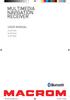 USER MANUAL M-OF7030 M-OF7040 M-OF7050 DOP User manual_eng.indd 1 14/11/2013 12:05:00 OK OK OK OK MU MU Safety Precautions Thank you for purchasing this product. Please read through these operating instructions
USER MANUAL M-OF7030 M-OF7040 M-OF7050 DOP User manual_eng.indd 1 14/11/2013 12:05:00 OK OK OK OK MU MU Safety Precautions Thank you for purchasing this product. Please read through these operating instructions
INSTRUCTIONS Please read all instructions carefully before using
 Car Multimedia System XM-2DTSB79 AUX IR MIC RESET USB INSTRUCTIONS Please read all instructions carefully before using Touch calibration If touch calibration error occurs, you can adjust the touch coordinate
Car Multimedia System XM-2DTSB79 AUX IR MIC RESET USB INSTRUCTIONS Please read all instructions carefully before using Touch calibration If touch calibration error occurs, you can adjust the touch coordinate
Owner s Manual AWM910 JENSEN AWM910 COMPACT DISC PLAYER RADIO CD COMPACT MUSIC SYSTEM MUTE AUX BAND AUX IN PUSH PUSH PWR VOL ALARM T/F AUD SPK A SPK B
 AWM910 Owner s Manual COMPACT DISC PLAYER PUSH 1 2 3 4 5 6 RPT SCAN RDM H M PUSH PWR VOL ALARM SET ON/OFF EQ T/F AUD RADIO CD COMPACT MUSIC SYSTEM MUTE AUX BAND CD AUX IN A B A+B JENSEN AWM910 Thank You!
AWM910 Owner s Manual COMPACT DISC PLAYER PUSH 1 2 3 4 5 6 RPT SCAN RDM H M PUSH PWR VOL ALARM SET ON/OFF EQ T/F AUD RADIO CD COMPACT MUSIC SYSTEM MUTE AUX BAND CD AUX IN A B A+B JENSEN AWM910 Thank You!
Operation Manual for Users
 Operation Manual for Users Model No.: FLTAMFMRCD!!!!!!!!!! ATTENTION!!!!!!!!!! THE RESET BUTTON MUST BE PRESSED TO ENSURE PROPER OPERATION. SEE INSTRUCTION MANUAL Table of Contents Table of Contents ---------------------------------------------------------------------------------------------
Operation Manual for Users Model No.: FLTAMFMRCD!!!!!!!!!! ATTENTION!!!!!!!!!! THE RESET BUTTON MUST BE PRESSED TO ENSURE PROPER OPERATION. SEE INSTRUCTION MANUAL Table of Contents Table of Contents ---------------------------------------------------------------------------------------------
Bluetooth Operation. In - Dash Navigation Radio
 Bluetooth Operation In - Dash Navigation Radio Introduction Congratulations on your purchase of the In-Dash Navigation Radio. Please read the instruction manual for this product before using. The documentation
Bluetooth Operation In - Dash Navigation Radio Introduction Congratulations on your purchase of the In-Dash Navigation Radio. Please read the instruction manual for this product before using. The documentation
INSTALLATION. Remove the Old Unit from the Dashboard. DIN Front Mount. 1. Remove the outer trim frame.
 INSTALLATION Tools for Installation Use the 2 removal wrenches of the old unit to take out the old unit and place with this brand new car radio. The following tools and supplies may also be needed for
INSTALLATION Tools for Installation Use the 2 removal wrenches of the old unit to take out the old unit and place with this brand new car radio. The following tools and supplies may also be needed for
MANUAL PC1000R INFO@APART-AUDIO.COM
 MANUAL PC1000R INFO@APART-AUDIO.COM Features The APart PC1000R is a professional multisource CD/USB/SD card music player, equipped with balanced and unbalanced analog outputs, coaxial and optical digital
MANUAL PC1000R INFO@APART-AUDIO.COM Features The APart PC1000R is a professional multisource CD/USB/SD card music player, equipped with balanced and unbalanced analog outputs, coaxial and optical digital
CMP30. User Manual. www.audac.eu
 CMP30 User Manual www.audac.eu 2 Index Introduction 4 Precautions 5 Safety requirements 5 Caution servicing 5 EC Declaration of Conformity 5 Waste of Electrical and Electronic Equipment (WEEE) 6 Caution
CMP30 User Manual www.audac.eu 2 Index Introduction 4 Precautions 5 Safety requirements 5 Caution servicing 5 EC Declaration of Conformity 5 Waste of Electrical and Electronic Equipment (WEEE) 6 Caution
Controls. Opening the cover
 BTS-102 GB 2013 CSR plc and its group companies. The aptx mark and the aptx logo are trademarks of CSR plc or one of its group companies and may be registered in one or more jurisdictions. The Bluetooth
BTS-102 GB 2013 CSR plc and its group companies. The aptx mark and the aptx logo are trademarks of CSR plc or one of its group companies and may be registered in one or more jurisdictions. The Bluetooth
TR7322U-OR RDS / MP3-USB TUNER (24 Volt)
 www.vdo.com TR7322U-OR RDS / MP3-USB TUNER (24 Volt) OWNER'S MANUAL Safety Information Safety Information Thank you for purchasing this product, please read the manual carefully before operating, and reserve
www.vdo.com TR7322U-OR RDS / MP3-USB TUNER (24 Volt) OWNER'S MANUAL Safety Information Safety Information Thank you for purchasing this product, please read the manual carefully before operating, and reserve
SPH-DA120. English. Operation Manual. Smartphone Receiver
 Operation Manual Smartphone Receiver SPH-DA120 Notice to all users: This software requires that the product is properly connected to your vehicle s parking brake and depending on your vehicle, additional
Operation Manual Smartphone Receiver SPH-DA120 Notice to all users: This software requires that the product is properly connected to your vehicle s parking brake and depending on your vehicle, additional
Table of Contents. System Requirement of MP3 Player:... 4. Connection and Downloading... 7. Downloading DRM10 Files... 8.
 Table of Contents Instructions... 1 Precautions... 2 System requirements... 4 System Requirement of MP3 Player:... 4 Introduction... 5 Features... 5 Charging the Battery... 6 Connection and Downloading...
Table of Contents Instructions... 1 Precautions... 2 System requirements... 4 System Requirement of MP3 Player:... 4 Introduction... 5 Features... 5 Charging the Battery... 6 Connection and Downloading...
FMT600BT Transmitter
 Technaxx FMT600BT Transmitter User Manual Transfer of music and calls directly from your Bluetooth device to your car radio This device complies with the requirements of the standards referred to the Directive
Technaxx FMT600BT Transmitter User Manual Transfer of music and calls directly from your Bluetooth device to your car radio This device complies with the requirements of the standards referred to the Directive
IMPORTANT SAFETY INSTRUCTIONS. When using this electronic device, basic precautions should always be taken, including the following:
 IMPORTANT SAFETY INSTRUCTIONS When using this electronic device, basic precautions should always be taken, including the following: 1. Read all instructions before using the product. 2. Do not use this
IMPORTANT SAFETY INSTRUCTIONS When using this electronic device, basic precautions should always be taken, including the following: 1. Read all instructions before using the product. 2. Do not use this
DSB-100 Portable Premium Bluetooth Speaker Owner s Manual
 . DSB-100 Portable Premium Bluetooth Speaker Owner s Manual You can print more than one page of a PDF onto a single sheet of paper. 1 Index Preparation Unpacking 3 Overview 4 Sound Quality 4 Design 4 Operation
. DSB-100 Portable Premium Bluetooth Speaker Owner s Manual You can print more than one page of a PDF onto a single sheet of paper. 1 Index Preparation Unpacking 3 Overview 4 Sound Quality 4 Design 4 Operation
CAR MULTIMEDIA LAS VEGAS 530. Enjoy it. Operating instructions
 CAR MULTIMEDIA LAS VEGAS 530 Enjoy it. Operating instructions Controls Device 13 1 12 2 3 4 11 5 6 7 8 10 9 1 DIS button Short press: Adjust the display brightness Long press: Switch off the display 2
CAR MULTIMEDIA LAS VEGAS 530 Enjoy it. Operating instructions Controls Device 13 1 12 2 3 4 11 5 6 7 8 10 9 1 DIS button Short press: Adjust the display brightness Long press: Switch off the display 2
Controls (front) 1. Loudspeaker 2. Light button 3. Band button 4. Auto tune button 5. Alarm button 6. LCD display
 GB Contents Controls... 2-4 Mains operation... 5 Operating your radio... 6 Selecting a station DAB... 7 Display modes DAB... 8 Finding new stations - DAB... 9 Secondary services DAB... 9 Manual tuning
GB Contents Controls... 2-4 Mains operation... 5 Operating your radio... 6 Selecting a station DAB... 7 Display modes DAB... 8 Finding new stations - DAB... 9 Secondary services DAB... 9 Manual tuning
VideoMate V200/V200F Analog Standalone TV Box Start Up Guide
 VideoMate V200/V200F Analog Standalone TV Box Start Up Guide Compro Technology, Inc. www.comprousa.com 1 Table of Contents About This Guide... 3 VideoMate V200/V200F TV Box Contents... 4 Install V200/V200F
VideoMate V200/V200F Analog Standalone TV Box Start Up Guide Compro Technology, Inc. www.comprousa.com 1 Table of Contents About This Guide... 3 VideoMate V200/V200F TV Box Contents... 4 Install V200/V200F
Always there to help you. Register your product and get support at www.philips.com/welcome PD7001B. Question? Contact Philips.
 Always there to help you Register your product and get support at www.philips.com/welcome Question? Contact Philips PD7001B User manual Contents 1 Important 3 Safety and notice 3 Safety 3 Compliance 4
Always there to help you Register your product and get support at www.philips.com/welcome Question? Contact Philips PD7001B User manual Contents 1 Important 3 Safety and notice 3 Safety 3 Compliance 4
Infotainment Manual Model Year 2015 Edition: March 2014 KTA-2701/5-VX-en. VAUXHALL Movano
 Infotainment Manual Model Year 2015 Edition: March 2014 KTA-2701/5-VX-en VAUXHALL Movano 0-1 Infotainment Manual Model Year 2015 Edition: March 2014 KTA-2701/5-VX-en Contents Introduction... 2 Radio...
Infotainment Manual Model Year 2015 Edition: March 2014 KTA-2701/5-VX-en VAUXHALL Movano 0-1 Infotainment Manual Model Year 2015 Edition: March 2014 KTA-2701/5-VX-en Contents Introduction... 2 Radio...
DNX9210BT. What Do You Want To Do? Click the icon of the media you want to play. With one-click, you can jump to the section of each media!
 DNX9210BT What Do You Want To Do? Thank you for purchasing the KENWOOD GPS NAVIGATION SYSTEM. In this manual, you will learn various convenient functions of the system. GPS NAVIGATION SYSTEM INSTRUCTION
DNX9210BT What Do You Want To Do? Thank you for purchasing the KENWOOD GPS NAVIGATION SYSTEM. In this manual, you will learn various convenient functions of the system. GPS NAVIGATION SYSTEM INSTRUCTION
User Manual. Listen to your favourite songs on the radio on the road & in a car
 Technaxx FMT500 Transmitter User Manual The Declaration of Conformity is under the Internet link: www.technaxx.de/ (in bottom bar Konformitätserklärung ); Before using the device, read the user manual
Technaxx FMT500 Transmitter User Manual The Declaration of Conformity is under the Internet link: www.technaxx.de/ (in bottom bar Konformitätserklärung ); Before using the device, read the user manual
Controls. LCD Display. Tuning Up Time Set and Station Scan
 PR-D8 GB Revision 3 1 1 2 4 5 7 9 10 12 14 16 18 20 22 24 25 26 27 29 31 33 35 36 37 38 Controls Stereo Built-in Microphone (Left Channel) LCD Display Stereo Built-in Microphone (Right channel) Power/Auto
PR-D8 GB Revision 3 1 1 2 4 5 7 9 10 12 14 16 18 20 22 24 25 26 27 29 31 33 35 36 37 38 Controls Stereo Built-in Microphone (Left Channel) LCD Display Stereo Built-in Microphone (Right channel) Power/Auto
High Power Receiver CR-W400U Operating Instructions
 High Power Receiver CR-W400U Operating Instructions Please read these instructions carefully before using this product and save this manual for future use. Panasonic welcomes you to our ever growing family
High Power Receiver CR-W400U Operating Instructions Please read these instructions carefully before using this product and save this manual for future use. Panasonic welcomes you to our ever growing family
AVR 158. Audio/video receiver. Quick-Start Guide ENGLISH
 158 Audio/video receiver ENGLISH Quick-Start Guide 158 Introduction, Speaker Placement and Connection Introduction Thank you for choosing a harman kardon product! This quick-start guide contains all the
158 Audio/video receiver ENGLISH Quick-Start Guide 158 Introduction, Speaker Placement and Connection Introduction Thank you for choosing a harman kardon product! This quick-start guide contains all the
 DVD-8095 DVD/VCD/CD/MP3/USB/SD/MMC Player with FM/MW Tuner Operating Instructions www.goldmaster.com.tr OK OK OK OK MUTE OK OK MUTE MUTE MUTE MUTE MUTE OK OK MUTE MUTE Safety Precautions 1. Only connect
DVD-8095 DVD/VCD/CD/MP3/USB/SD/MMC Player with FM/MW Tuner Operating Instructions www.goldmaster.com.tr OK OK OK OK MUTE OK OK MUTE MUTE MUTE MUTE MUTE OK OK MUTE MUTE Safety Precautions 1. Only connect
Tiny Audio C3. English TINY AUDIO C3. Please read carefully before using this product
 English TINY AUDIO C3 Please read carefully before using this product 1 Safety Instructions: 1. Do not use this radio near water. 2. Clean with dry cloth. 3. Do not block any ventilation openings. 4. Do
English TINY AUDIO C3 Please read carefully before using this product 1 Safety Instructions: 1. Do not use this radio near water. 2. Clean with dry cloth. 3. Do not block any ventilation openings. 4. Do
MVS - Mini Video Speaker
 MVS - Mini Video Speaker Mini Clock Radio Night Vision Hidden Camera User Manual Spy Tec www.spytecinc.com GETTING STARTED Components Features Powering Up the Device Micro SD Memory Card for Data Storage
MVS - Mini Video Speaker Mini Clock Radio Night Vision Hidden Camera User Manual Spy Tec www.spytecinc.com GETTING STARTED Components Features Powering Up the Device Micro SD Memory Card for Data Storage
Contents. 5. Navigating the Software Menus 25 The Basics 25 Diagrams of Top Level Sub Menus 27. 6. Tips and Troubleshooting 34
 Contents 1. Quick Start 1 Features 1 What You Need to Begin 2 Installing the Battery 2 The Basic Controls 3 Play Music 5 Listen to the FM Radio 7 Voice recording 8 Headphone/Earphone 9 2. Playing Music
Contents 1. Quick Start 1 Features 1 What You Need to Begin 2 Installing the Battery 2 The Basic Controls 3 Play Music 5 Listen to the FM Radio 7 Voice recording 8 Headphone/Earphone 9 2. Playing Music
User Manual I1010Q16DCZ
 User Manual I1010Q16DCZ Explanation, Note and Warning *Explanation: important information, which can help you better use your tablet PC. *Note: indicates that not observing the content may result in hardware
User Manual I1010Q16DCZ Explanation, Note and Warning *Explanation: important information, which can help you better use your tablet PC. *Note: indicates that not observing the content may result in hardware
Fit Clip Plus Portable Media Player
 Fit Clip Plus Portable Media Player User Guide BL 8GB Thank you for purchasing a Fit Clip Plus Portable Media Player! To get the most out of your Fit Clip Plus, please read this entire user guide carefully.
Fit Clip Plus Portable Media Player User Guide BL 8GB Thank you for purchasing a Fit Clip Plus Portable Media Player! To get the most out of your Fit Clip Plus, please read this entire user guide carefully.
Quick Connection and Setup Guide
 3-300-262-13(1) Read this first Quick Connection and Setup Guide Quick start guide to main features GB HDD Network Audio System NAS-SC55PKE 2008 Sony Corporation Printed in Malaysia Table of Contents Checking
3-300-262-13(1) Read this first Quick Connection and Setup Guide Quick start guide to main features GB HDD Network Audio System NAS-SC55PKE 2008 Sony Corporation Printed in Malaysia Table of Contents Checking
PDP TV. quick start guide. imagine the possibilities
 PDP TV quick start guide imagine the possibilities Thank you for purchasing a Samsung product. To receive a more complete service, please register your product at www.samsung.com/global/register 02134A_CMS.indd
PDP TV quick start guide imagine the possibilities Thank you for purchasing a Samsung product. To receive a more complete service, please register your product at www.samsung.com/global/register 02134A_CMS.indd
(2012 10 24) manual_tocomsat duo LITE.indd 20-1 2012-10-24 7:44:57
 (2012 10 24) manual_tocomsat duo LITE.indd 20-1 2012-10-24 7:44:57 TABLE OF CONTENTS Table of Contents Table of Contents Safety Warning General Information Package Contents & Features Front Panel Rear
(2012 10 24) manual_tocomsat duo LITE.indd 20-1 2012-10-24 7:44:57 TABLE OF CONTENTS Table of Contents Table of Contents Safety Warning General Information Package Contents & Features Front Panel Rear
Car Radio CD USB SD Bluetooth
 Car Radio CD USB SD Bluetooth www.blaupunkt.com Helsinki 220 BT 1 011 200 210 / 1 011 200 211 London 120 1 011 300 311 / 1 011 300 312 Sydney 220 BT 1 011 200 110 / 1 011 200 111 Melbourne 120 1 011 300
Car Radio CD USB SD Bluetooth www.blaupunkt.com Helsinki 220 BT 1 011 200 210 / 1 011 200 211 London 120 1 011 300 311 / 1 011 300 312 Sydney 220 BT 1 011 200 110 / 1 011 200 111 Melbourne 120 1 011 300
Otium Gear S Smart Watch User Guide Please read the manual before use. * For further information, please visit www.otiumobile.com
 Otium Gear S Smart Watch User Guide Please read the manual before use. * For further information, please visit www.otiumobile.com 1 About this manual You can use this Gear S as a companion device to some
Otium Gear S Smart Watch User Guide Please read the manual before use. * For further information, please visit www.otiumobile.com 1 About this manual You can use this Gear S as a companion device to some
Movie Cube N150H. User s Manual
 Movie Cube N150H User s Manual (v1.0) TABLE OF CONTENTS 1. Main Features... 4 1.1 Front panel... 4 1.2 Back panel... 4 2. Remote Control... 5 3. Welcome Page... 6 4. Installation Guide... 6 5. Program...
Movie Cube N150H User s Manual (v1.0) TABLE OF CONTENTS 1. Main Features... 4 1.1 Front panel... 4 1.2 Back panel... 4 2. Remote Control... 5 3. Welcome Page... 6 4. Installation Guide... 6 5. Program...
Portable media PORTABLE MEDIA PORTABLE MEDIA CONNECTIONS
 Portable media PORTABLE MEDIA Do not adjust the auxiliary device or allow the device to distract the driver while the vehicle is moving. Driver distraction can lead to accidents causing serious injury
Portable media PORTABLE MEDIA Do not adjust the auxiliary device or allow the device to distract the driver while the vehicle is moving. Driver distraction can lead to accidents causing serious injury
Kanguru Micro MP3 PRO USB2.0 User s Manual
 Kanguru Micro MP3 PRO USB2.0 User s Manual MP3/WMA Player + Digital Voice Recorder FM Tuner + USB Flash Drive Copyright 2005, All Rights Reserved. This manual applies to 1.1 or later versions of the Kanguru
Kanguru Micro MP3 PRO USB2.0 User s Manual MP3/WMA Player + Digital Voice Recorder FM Tuner + USB Flash Drive Copyright 2005, All Rights Reserved. This manual applies to 1.1 or later versions of the Kanguru
MP3/WMA Player + Digital Voice Recorder + USB Flash Drive
 Kanguru Micro MP3 PRO USB2.0 User s Manual MP3/WMA Player + Digital Voice Recorder + USB Flash Drive Copyright 2004, All Rights Reserved. This manual applies to 1.1 or later versions of the Kanguru Micro
Kanguru Micro MP3 PRO USB2.0 User s Manual MP3/WMA Player + Digital Voice Recorder + USB Flash Drive Copyright 2004, All Rights Reserved. This manual applies to 1.1 or later versions of the Kanguru Micro
CAR CD/MP3 PLAYER/FM-AM RADIO /Bluetooth(For TE-615s Only) MODEL: TE-605s/ TE-615s
 CAR CD/MP3 PLAYER/FM-AM RADIO /Bluetooth(For TE-615s Only) MODEL: TE-605s/ TE-615s Take the time to read this user manual. Familiarity with the manual will help you to obtain the best performance from
CAR CD/MP3 PLAYER/FM-AM RADIO /Bluetooth(For TE-615s Only) MODEL: TE-605s/ TE-615s Take the time to read this user manual. Familiarity with the manual will help you to obtain the best performance from
AM/FM/CD/MP3 Receiver with USB/SD & A u xiliary Input 3 Built-in Microphone inputs for P A Announcements. Installation/Operation Manual
 AM/FM/CD/MP3 Receiver with USB/SD & A u xiliary Input 3 Built-in Microphone inputs for P A Announcements Installation/Operation Manual 50W x 4 CD-2000 CONTROLS AND INDICATORS (1) Power Button (2) Volume/Select
AM/FM/CD/MP3 Receiver with USB/SD & A u xiliary Input 3 Built-in Microphone inputs for P A Announcements Installation/Operation Manual 50W x 4 CD-2000 CONTROLS AND INDICATORS (1) Power Button (2) Volume/Select
HANTZ + PARTNER The Upgrade Company! www.hantz.com
 Quick Start Guide X3000 HD Network Media Player X3000 HD NETWORK MEDIA PLAYER POWER HANTZ + PARTNER The Upgrade Company! www.hantz.com A Get to know your HELIOS X3000 Thank you for purchasing the HELIOS
Quick Start Guide X3000 HD Network Media Player X3000 HD NETWORK MEDIA PLAYER POWER HANTZ + PARTNER The Upgrade Company! www.hantz.com A Get to know your HELIOS X3000 Thank you for purchasing the HELIOS
INSTRUCTION MANUAL K100C
 INSTRUCTION MANUAL K100C MP3/WMA CD PLAYER WITH AM/FM RADIO BEFORE USE Before operating the unit, please read this manual thoroughly and retain it for future reference 1. OPERATING INSTRUCTIONS ---------------------------------------------
INSTRUCTION MANUAL K100C MP3/WMA CD PLAYER WITH AM/FM RADIO BEFORE USE Before operating the unit, please read this manual thoroughly and retain it for future reference 1. OPERATING INSTRUCTIONS ---------------------------------------------
User Manual. DXS-1000 Player
 User Manual DXS-1000 Player Table of contents 1. Safety instructions... 3 1.1. FOR SAFE AND EFFICIENT OPERATION... 3 2. Operation... 4 3. Software Display... 8 2 / 9 1. Safety instructions This device
User Manual DXS-1000 Player Table of contents 1. Safety instructions... 3 1.1. FOR SAFE AND EFFICIENT OPERATION... 3 2. Operation... 4 3. Software Display... 8 2 / 9 1. Safety instructions This device
Parrot MKi9000. User guide
 Parrot MKi9000 User guide Contents Contents... 2 Installation... 3 Before you begin... 3 Checking the car configuration... 3 Caution... 3 Removing the car stereo... 3 Installing the kit... 4 Car stereo
Parrot MKi9000 User guide Contents Contents... 2 Installation... 3 Before you begin... 3 Checking the car configuration... 3 Caution... 3 Removing the car stereo... 3 Installing the kit... 4 Car stereo
DNX891HD DNX7710BT DNX771HD DNX691HD DNX571HD DNX571EX DNX5710BT
 DNX891HD DNX7710BT DNX771HD DNX691HD DNX571HD DNX571EX DNX5710BT GPS NAVIGATION SYSTEM INSTRUCTION MANUAL Before reading this manual, click the button below to check the latest edition and the modified
DNX891HD DNX7710BT DNX771HD DNX691HD DNX571HD DNX571EX DNX5710BT GPS NAVIGATION SYSTEM INSTRUCTION MANUAL Before reading this manual, click the button below to check the latest edition and the modified
DAB+ Digital Alarm Clock Radio with Dock for iphone
 DAB+ Digital Alarm Clock Radio with Dock for iphone BCR33DABIP The Gold Technical Support Line: 1902 215 259 (Charges will apply at $2.95 per minute) www.bushaustralia.com.au Safety Instructions Ensure
DAB+ Digital Alarm Clock Radio with Dock for iphone BCR33DABIP The Gold Technical Support Line: 1902 215 259 (Charges will apply at $2.95 per minute) www.bushaustralia.com.au Safety Instructions Ensure
focus TOuCh P10 FOR DISPLAYS: 55, 70 AND 82 ENgliSh V01.3-2014-7
 focus TOuCh P10 FOR DISPLAYS: 55, 70 AND 82 ENgliSh V01.3-2014-7 Thank you for purchasing our product. Please read this manual carefully before operation your set and retain it for future reference. FT55-P10
focus TOuCh P10 FOR DISPLAYS: 55, 70 AND 82 ENgliSh V01.3-2014-7 Thank you for purchasing our product. Please read this manual carefully before operation your set and retain it for future reference. FT55-P10
This Document Contains:
 Instructional Documents Video Conference >> PolyCom >> VSX 7000 Extension Computing Technology Unit This Document Contains: A Device Description An Installation Guide Instructions for Use Best Practices
Instructional Documents Video Conference >> PolyCom >> VSX 7000 Extension Computing Technology Unit This Document Contains: A Device Description An Installation Guide Instructions for Use Best Practices
KTC-D500E DIGITAL TV TUNER
 KTC-D500E DIGITAL TV TUNER INSTRUCTION MANUAL C B64-3808-00/00 (E) Contents Safety precautions 3 Notes 4 Getting Started 5 Switching to Digital TV Screen ÅıÇ 5 Functions During Digital TV Screen Åı 5 Functions
KTC-D500E DIGITAL TV TUNER INSTRUCTION MANUAL C B64-3808-00/00 (E) Contents Safety precautions 3 Notes 4 Getting Started 5 Switching to Digital TV Screen ÅıÇ 5 Functions During Digital TV Screen Åı 5 Functions
Nokia Bluetooth Headset BH-604 User Guide
 Nokia Bluetooth Headset BH-604 User Guide Issue 1 EN DECLARATION OF CONFORMITY Hereby, NOKIA CORPORATION declares that this HS-96W product is in compliance with the essential requirements and other relevant
Nokia Bluetooth Headset BH-604 User Guide Issue 1 EN DECLARATION OF CONFORMITY Hereby, NOKIA CORPORATION declares that this HS-96W product is in compliance with the essential requirements and other relevant
User Manual Color video door phone
 User Manual Color video door phone CDV-70KM Thank you for purchasing COMMAX products. Please carefully read this User s Guide (in particular, precautions for safety) before using a product and follow instructions
User Manual Color video door phone CDV-70KM Thank you for purchasing COMMAX products. Please carefully read this User s Guide (in particular, precautions for safety) before using a product and follow instructions
Jabra FREEWAY. User manual. www.jabra.com
 Jabra FREEWAY User manual www.jabra.com CONTENTS THANK YOU.................................................... 2 ABOUT YOUR.................................. 2 WHAT YOUR SPEAKERPHONE CAN DO..........................
Jabra FREEWAY User manual www.jabra.com CONTENTS THANK YOU.................................................... 2 ABOUT YOUR.................................. 2 WHAT YOUR SPEAKERPHONE CAN DO..........................
Firmware version: 1.10 Issue: 7 AUTODIALER GD30.2. Instruction Manual
 Firmware version: 1.10 Issue: 7 AUTODIALER GD30.2 Instruction Manual Firmware version: 2.0.1 Issue: 0.6 Version of the GPRS transmitters configurator: 1.3.6.3 Date of issue: 07.03.2012 TABLE OF CONTENTS
Firmware version: 1.10 Issue: 7 AUTODIALER GD30.2 Instruction Manual Firmware version: 2.0.1 Issue: 0.6 Version of the GPRS transmitters configurator: 1.3.6.3 Date of issue: 07.03.2012 TABLE OF CONTENTS
Compaq ipaq Personal Mini-CD Player PM-1. User Guide
 Compaq ipaq Personal Mini-CD Player PM-1 User Guide Notice 2001 Compaq Computer Corporation COMPAQ and the Compaq logo registered in U.S. Patent and Trademark Office. ipaq is a trademark of Compaq Information
Compaq ipaq Personal Mini-CD Player PM-1 User Guide Notice 2001 Compaq Computer Corporation COMPAQ and the Compaq logo registered in U.S. Patent and Trademark Office. ipaq is a trademark of Compaq Information
M707Z M808Z M1010Z Digital Photo Frame Owner s Manual
 M707Z M808Z M1010Z Digital Photo Frame Owner s Manual Thank you for purchasing a Micca product. Should you need any assistance, please contact our technical support before returning the product to the
M707Z M808Z M1010Z Digital Photo Frame Owner s Manual Thank you for purchasing a Micca product. Should you need any assistance, please contact our technical support before returning the product to the
LSR4300 Control Center Software
 LSR4300 Control Center Software User Guide Updated for version 2.0 software Table Of Contents Introduction...3 System Requirements...4 Installation...4 Launching The Software...5 Reference...7 Main Screen...7
LSR4300 Control Center Software User Guide Updated for version 2.0 software Table Of Contents Introduction...3 System Requirements...4 Installation...4 Launching The Software...5 Reference...7 Main Screen...7
Jabra CRUISER2. User manual. www.jabra.com MUTE VOL - VOL + jabra
 Jabra CRUISER2 VOL - VOL + MUTE jabra User manual www.jabra.com Contents THANK YOU...2 ABOUT YOUR JABRA CRUISER2...2 WHAT YOUR SPEAKERPHONE CAN DO...3 GETTING STARTED...4 CHARGE YOUR SPEAKERPHONE...4 TURNING
Jabra CRUISER2 VOL - VOL + MUTE jabra User manual www.jabra.com Contents THANK YOU...2 ABOUT YOUR JABRA CRUISER2...2 WHAT YOUR SPEAKERPHONE CAN DO...3 GETTING STARTED...4 CHARGE YOUR SPEAKERPHONE...4 TURNING
COLOR TFT LCD MONITOR. User Manual
 COLOR TFT LCD MONITOR User Manual GENERAL INFORMATION Thank you for choosing our TFT LCD(liquid crystal display) monitor. This product employs integrate circuits, low power consumption, and no radiation
COLOR TFT LCD MONITOR User Manual GENERAL INFORMATION Thank you for choosing our TFT LCD(liquid crystal display) monitor. This product employs integrate circuits, low power consumption, and no radiation
AM/FM/CD/MP3 Weather Band Radio Receiver with USB/SD & Auxiliary Inputs, 3 Built-in Microphone inputs for PA Announcements
 AM/FM/CD/MP3 Weather Band Radio Receiver with USB/SD & Auxiliary Inputs, 3 Built-in Microphone inputs for PA Announcements Installation/Operation Manual 50W x 4 CD-3000 Thank you for purchasing the CD-3000
AM/FM/CD/MP3 Weather Band Radio Receiver with USB/SD & Auxiliary Inputs, 3 Built-in Microphone inputs for PA Announcements Installation/Operation Manual 50W x 4 CD-3000 Thank you for purchasing the CD-3000
Jabra FREEWAY. User manual. www.jabra.com
 Jabra FREEWAY User manual www.jabra.com CONTENTS THANK YOU...2 ABOUT YOUR...2 WHAT YOUR SPEAKERPHONE CAN DO...3 GETTING STARTED...4 CHARGE YOUR SPEAKERPHONE...4 TURNING YOUR SPEAKERPHONE ON AND OFF...5
Jabra FREEWAY User manual www.jabra.com CONTENTS THANK YOU...2 ABOUT YOUR...2 WHAT YOUR SPEAKERPHONE CAN DO...3 GETTING STARTED...4 CHARGE YOUR SPEAKERPHONE...4 TURNING YOUR SPEAKERPHONE ON AND OFF...5
To prevent possible hearing damage, do not listen to high volume levels for long periods.
 To prevent possible hearing damage, do not listen to high volume levels for long periods. Fully understand user manual before use. Ensure your player is at low volume levels or power off when not in use.
To prevent possible hearing damage, do not listen to high volume levels for long periods. Fully understand user manual before use. Ensure your player is at low volume levels or power off when not in use.
BLU Vivo 4.3 User Manual
 BLU Vivo 4.3 User Manual 1 Table of Contents Phone Safety Information... 3 Appearance and Key Functions... 4 Installation and Charging... 5 Phone Operation... 7 Communication... 10 Camera... 11 Gallery...
BLU Vivo 4.3 User Manual 1 Table of Contents Phone Safety Information... 3 Appearance and Key Functions... 4 Installation and Charging... 5 Phone Operation... 7 Communication... 10 Camera... 11 Gallery...
e-4 AWT07MLED 7 Q TFT LCD MONITOR (LED Backlighted) USER MANUAL
 Thank you for purchasing our product. Please read this User s Manual before using the product. Change without Notice AWT07MLED 7 Q TFT LCD MONITOR (LED Backlighted) USER MANUAL e-4 SAFETY PRECAUTIONS Federal
Thank you for purchasing our product. Please read this User s Manual before using the product. Change without Notice AWT07MLED 7 Q TFT LCD MONITOR (LED Backlighted) USER MANUAL e-4 SAFETY PRECAUTIONS Federal
Compaq Presario MyMovieSTUDIO. Getting Started
 Compaq Presario MyMovieSTUDIO Getting Started Congratulations and welcome to the Compaq Presario MyMovieSTUDIO leading edge digital video editing and DVD authoring desktop computer. You ve purchased a
Compaq Presario MyMovieSTUDIO Getting Started Congratulations and welcome to the Compaq Presario MyMovieSTUDIO leading edge digital video editing and DVD authoring desktop computer. You ve purchased a
Car Radio CD USB SD Bluetooth. Toronto 420 BT 1 011 202 420 / 1 011 202 421 San Francisco 320 1 011 202 320 / 1 011 202 321. www.blaupunkt.
 Car Radio CD USB SD Bluetooth www.blaupunkt.com Toronto 420 BT 1 011 202 420 / 1 011 202 421 San Francisco 320 1 011 202 320 / 1 011 202 321 www.blaupunkt.com Operating and installation instructions Controls
Car Radio CD USB SD Bluetooth www.blaupunkt.com Toronto 420 BT 1 011 202 420 / 1 011 202 421 San Francisco 320 1 011 202 320 / 1 011 202 321 www.blaupunkt.com Operating and installation instructions Controls
DVB-T 730. User s Manual
 EPG Program Reservation There are 10 program timers to bring up reminder for a reserved program. 20 seconds before the start of the reserved program, a pop-up window will remind viewer. If no further instruction,
EPG Program Reservation There are 10 program timers to bring up reminder for a reserved program. 20 seconds before the start of the reserved program, a pop-up window will remind viewer. If no further instruction,
SL-D930. Stunning Sound from Compact Body A Retro-cool 2.1ch Bluetooth Speaker with CD/Radio. Main Features
 SL-D930 Stunning Sound from Compact Body A Retro-cool 2.1ch Bluetooth Speaker with CD/Radio Main Features >Wireless connection from Smartphones, Tablets, and Laptops via Bluetooth >2.1ch Speaker System
SL-D930 Stunning Sound from Compact Body A Retro-cool 2.1ch Bluetooth Speaker with CD/Radio Main Features >Wireless connection from Smartphones, Tablets, and Laptops via Bluetooth >2.1ch Speaker System
DAB1001. Wireless Digital Radio Interface. Installation & User Guide
 DAB1001 Wireless Digital Radio Interface Installation & User Guide Contents Contents... 2 Introduction... 3 Contents of Package... 4 Installation... 5 Product Overview... 5 Installation Procedure... 5
DAB1001 Wireless Digital Radio Interface Installation & User Guide Contents Contents... 2 Introduction... 3 Contents of Package... 4 Installation... 5 Product Overview... 5 Installation Procedure... 5
/&' 79 7; /% ) &RORU 7HOHYLVLRQ (QJOLVK
 245U Using the On Screen Displays Many features available on this TV can be accessed via the On Screen Display menu system. Use the remote control as shown below to access and adjust features as desired.
245U Using the On Screen Displays Many features available on this TV can be accessed via the On Screen Display menu system. Use the remote control as shown below to access and adjust features as desired.
How To Use An Easypad On A Pc Or Macbook Or Ipad (For Pc)
 User Guide Congratulations on your new EasyPad 1000. Please follow the instructions in this manual carefully. Statement: If the final version of this product has any differences from the description of
User Guide Congratulations on your new EasyPad 1000. Please follow the instructions in this manual carefully. Statement: If the final version of this product has any differences from the description of
Smart Music Control Application CONTENTS. Smart Music Control Application. User Guide CONTENTS 1 GETTING STARTED 1 MEDIA PLAYER MODE 1
 Smart Music Control Application JVC KENWOOD Corporation Smart Music Control Application User Guide CONTENTS CONTENTS 1 GETTING STARTED 1 How to Install Smart Music Control App 1 Preparing the Music Player
Smart Music Control Application JVC KENWOOD Corporation Smart Music Control Application User Guide CONTENTS CONTENTS 1 GETTING STARTED 1 How to Install Smart Music Control App 1 Preparing the Music Player
Pioneer AVIC Z140BH and AVIC X940BT firmware update (v4.600) for iphone with Lightning connector compatible with AppRadio Mode
 Pioneer AVIC Z140BH and AVIC X940BT firmware update (v4.600) for iphone with Lightning connector compatible with AppRadio Mode Update instructions for navigation models: AVIC-Z140BH and AVIC-X940BT Download
Pioneer AVIC Z140BH and AVIC X940BT firmware update (v4.600) for iphone with Lightning connector compatible with AppRadio Mode Update instructions for navigation models: AVIC-Z140BH and AVIC-X940BT Download
User Manual 9.7 Tablet Android 4.0
 User Manual 9.7 Tablet Android 4.0 1 Welcome...3 Important Notices...3 Keys and Functions...4 I. Getting Started...5 1.1 Turn on/off...5 1.1.1 Turn on...5 1.1.2 Turn off...5 1.2 Lock/unlock the screen
User Manual 9.7 Tablet Android 4.0 1 Welcome...3 Important Notices...3 Keys and Functions...4 I. Getting Started...5 1.1 Turn on/off...5 1.1.1 Turn on...5 1.1.2 Turn off...5 1.2 Lock/unlock the screen
CAR RADIO STOCKHOLM 230 DAB 1 011 402 220 001. Enjoy it. Operating and installation instructions
 CAR RADIO STOCKHOLM 230 DAB 1 011 402 220 001 Enjoy it. Operating and installation instructions Controls 1 2 3 4 5 6 7 8 9 16 15 14 13 12 11 10 1 button Unlock the detachable control panel 2 MENU button
CAR RADIO STOCKHOLM 230 DAB 1 011 402 220 001 Enjoy it. Operating and installation instructions Controls 1 2 3 4 5 6 7 8 9 16 15 14 13 12 11 10 1 button Unlock the detachable control panel 2 MENU button
Printed in China. Issue 4 AT&T 12/11. Message Guard is a registered trademark of Advanced American Telephones.
 www.telephones.att.com 2011 Advanced American Telephones. All Rights Reserved. AT&T and the AT&T logo are trademarks of AT&T Intellectual Property licensed to Advanced American Telephones, San Antonio,
www.telephones.att.com 2011 Advanced American Telephones. All Rights Reserved. AT&T and the AT&T logo are trademarks of AT&T Intellectual Property licensed to Advanced American Telephones, San Antonio,
ŠkodaAuto CAR RADIO BEAT SIMPLY CLEVER
 ŠkodaAuto CAR RADIO BEAT SIMPLY CLEVER Contents 1 Contents Radio....................................... Radio - Overview............................. Important information........................ Anti-theft
ŠkodaAuto CAR RADIO BEAT SIMPLY CLEVER Contents 1 Contents Radio....................................... Radio - Overview............................. Important information........................ Anti-theft
Date: 23.05.2013 Page 1 / 23
 MEDIA ON DEMAND SYSTEM Date: 23.05.2013 Page 1 / 23 Thank you for buying FUNTORO MOD system. We strongly believe this system will reliably serve you and will provide the best comfort to your passengers.
MEDIA ON DEMAND SYSTEM Date: 23.05.2013 Page 1 / 23 Thank you for buying FUNTORO MOD system. We strongly believe this system will reliably serve you and will provide the best comfort to your passengers.
THE NEW GENERATION IN TECHNOLOGY. NI-3103A Alarm Clock w/fm Radio ipod & iphone Docking. Operating Instructions
 THE NEW GENERATION IN TECHNOLOGY NI-3103A Alarm Clock w/fm Radio ipod & iphone Docking Operating Instructions Table of Contents Important Safeguards... 3 Parts... 6 Controls... 6 To Set Up... 7 ipod/iphone
THE NEW GENERATION IN TECHNOLOGY NI-3103A Alarm Clock w/fm Radio ipod & iphone Docking Operating Instructions Table of Contents Important Safeguards... 3 Parts... 6 Controls... 6 To Set Up... 7 ipod/iphone
Hi, let s get started. Sound Rise Wireless Speaker & Alarm Clock
 Hi, let s get started. Sound Rise Wireless Speaker & Alarm Clock Welcome to your new Sound Rise! We created Sound Rise for music lovers like you. Start the day with your favorite tunes, rock out while
Hi, let s get started. Sound Rise Wireless Speaker & Alarm Clock Welcome to your new Sound Rise! We created Sound Rise for music lovers like you. Start the day with your favorite tunes, rock out while
IMPORTANT SAFETY INSTRUCTIONS
 IMPORTANT SAFETY INSTRUCTIONS When using this electronic device, basic precautions should always be taken, including the following: 1. Read all instructions before using the product. 2. Do not use this
IMPORTANT SAFETY INSTRUCTIONS When using this electronic device, basic precautions should always be taken, including the following: 1. Read all instructions before using the product. 2. Do not use this
Multimedia Navigation New York 800
 www.blaupunkt.com Multimedia Navigation New York 800 Operating instructions Controls Device 1 2 14 13 3 4 5 6 12 7 8 9 11 10 1 button (Eject) Eject a CD/DVD 2 MENU button Call up main menu In the main
www.blaupunkt.com Multimedia Navigation New York 800 Operating instructions Controls Device 1 2 14 13 3 4 5 6 12 7 8 9 11 10 1 button (Eject) Eject a CD/DVD 2 MENU button Call up main menu In the main
MA715 MP3/MP4 Digital Audio/Video Player Instruction Manual
 MA715 MP3/MP4 Digital Audio/Video Player Instruction Manual 1. WELCOME Thank you for purchasing our Digital Media Player. This uniquely designed device combines an MP3 Player, Video Player and removable
MA715 MP3/MP4 Digital Audio/Video Player Instruction Manual 1. WELCOME Thank you for purchasing our Digital Media Player. This uniquely designed device combines an MP3 Player, Video Player and removable
Digital Cable TV. User Guide
 Digital Cable TV User Guide T a b l e o f C o n T e n T s DVR and Set-Top Box Basics............... 2 Remote Playback Controls................ 4 What s on TV.......................... 6 Using the OK Button..................
Digital Cable TV User Guide T a b l e o f C o n T e n T s DVR and Set-Top Box Basics............... 2 Remote Playback Controls................ 4 What s on TV.......................... 6 Using the OK Button..................
Digital Radio/DAB+/FM RDS digital clock radio with dual alarm Operating instruction
 381SE1D-A Digital Radio/DAB+/FM RDS digital clock radio with dual alarm Operating instruction GB Contents Controls... 2-3 Using the clock radio for the first time... 4 Operating your clock radio... 5 Selecting
381SE1D-A Digital Radio/DAB+/FM RDS digital clock radio with dual alarm Operating instruction GB Contents Controls... 2-3 Using the clock radio for the first time... 4 Operating your clock radio... 5 Selecting
UVO SYSTEM USER'S MANUAL
 UVO SYSTEM USER'S MANUAL Preface Congratulations on the Purchase of your new UVO system! Your new UVO system allows you to enjoy various audio and multimedia features through the main audio system. For
UVO SYSTEM USER'S MANUAL Preface Congratulations on the Purchase of your new UVO system! Your new UVO system allows you to enjoy various audio and multimedia features through the main audio system. For
UVO SYSTEM QUICK REFERENCE GUIDE
 UVO SYSTEM QUICK REFERENCE GUIDE Congratulations on the Purchase of your new UVO system! Your new UVO system allows you to enjoy various audio and multimedia features through the main audio system. For
UVO SYSTEM QUICK REFERENCE GUIDE Congratulations on the Purchase of your new UVO system! Your new UVO system allows you to enjoy various audio and multimedia features through the main audio system. For
User Manual GSM Alarm System. www.deltasecurity.cn. All rights reserved by Delta Security Co., Ltd
 User Manual GSM Alarm System All rights reserved by Delta Security Co., Ltd Dear Clients, Thank you for using our GSM Alarm System. We are committed to giving you the best home security available today
User Manual GSM Alarm System All rights reserved by Delta Security Co., Ltd Dear Clients, Thank you for using our GSM Alarm System. We are committed to giving you the best home security available today
>> smart cross connect Users Guide. November 2014.
 >> smart cross connect Users Guide November 2014. >> Table of Contents 1 Overview 1.1 Getting Around 1.2 Pairing your smart with smart cross connect 2 In-Car Mode 2.1 Car Info 2.2 Navigation 2.2.1 Addresses
>> smart cross connect Users Guide November 2014. >> Table of Contents 1 Overview 1.1 Getting Around 1.2 Pairing your smart with smart cross connect 2 In-Car Mode 2.1 Car Info 2.2 Navigation 2.2.1 Addresses
STEREO BLUETOOTH WIRELESS HEADPHONES
 STEREO BLUETOOTH WIRELESS HEADPHONES model: AF32 USER MANUAL part of the series PACKAGE CONTENTS Runaway AF32 Stereo Bluetooth Wireless Headphones Charging cable (USB 3.5mm) Stereo audio cable (3.5mm 3.5mm)
STEREO BLUETOOTH WIRELESS HEADPHONES model: AF32 USER MANUAL part of the series PACKAGE CONTENTS Runaway AF32 Stereo Bluetooth Wireless Headphones Charging cable (USB 3.5mm) Stereo audio cable (3.5mm 3.5mm)
Bluetooth FM transmitter User Manual
 Bluetooth FM transmitter User Manual Thank you in earnest that you choose and buy Bluetooth FM transmitter from us! Please browse all details of this manual before using it to get best playing effect.
Bluetooth FM transmitter User Manual Thank you in earnest that you choose and buy Bluetooth FM transmitter from us! Please browse all details of this manual before using it to get best playing effect.
NX602. GUIDE DE DÉMARRAGE RAPIDE & Manuel
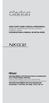 QUICK START GUIDE & Installation Manual GUIDE DE DÉMARRAGE RAPIDE & Manuel d installation KURZANLEITUNG & Manual de instalación DVD MULTIMEDIA STATION WITH BUILT-IN NAVIGATION & 6.2" TOUCH PANEL CONTROL
QUICK START GUIDE & Installation Manual GUIDE DE DÉMARRAGE RAPIDE & Manuel d installation KURZANLEITUNG & Manual de instalación DVD MULTIMEDIA STATION WITH BUILT-IN NAVIGATION & 6.2" TOUCH PANEL CONTROL
H203D 中文 GB Version 1
 H203D 中 GB文 Version 1 Contents Installing batteries... 4 Using the AC adapter (not supplied)... 5 Setting the clock... 6-7 Updating your radio - DAB... 8 Selecting a station - DAB... 9 Secondary services
H203D 中 GB文 Version 1 Contents Installing batteries... 4 Using the AC adapter (not supplied)... 5 Setting the clock... 6-7 Updating your radio - DAB... 8 Selecting a station - DAB... 9 Secondary services
WIRELESS EARPHONES with ACTIVE NOISE CANCELLING Thank you for purchasing PHIATON BT 100 NC
 WIRELESS EARPHONES with ACTIVE NOISE CANCELLING Thank you for purchasing PHIATON BT 100 NC - Please follow the directions, and read the guidelines carefully before use. Please keep the owner s guide for
WIRELESS EARPHONES with ACTIVE NOISE CANCELLING Thank you for purchasing PHIATON BT 100 NC - Please follow the directions, and read the guidelines carefully before use. Please keep the owner s guide for
Table of Contents 1. Important Safety Instructions 3-4 Remote Control 5-6 Button Function 6-9 Unit view 10-11 Powering and Installation 12-13
 Table of Contents: Table of Contents 1 Front 2 Important Safety Instructions 3-4 Remote Control 5-6 Button Function 6-9 Unit view 10-11 Powering and Installation 12-13 Play 13-17 System Setup 18-20 Technical
Table of Contents: Table of Contents 1 Front 2 Important Safety Instructions 3-4 Remote Control 5-6 Button Function 6-9 Unit view 10-11 Powering and Installation 12-13 Play 13-17 System Setup 18-20 Technical
Lenco DVD-430. For information and support, www.lenco.eu
 Lenco DVD-430 For information and support, www.lenco.eu Content Introduction Important Safety Instructions... 2 Caution... 3 Features... 3 Front Panel and Rear Panel Illustration... 4 Remote Control...
Lenco DVD-430 For information and support, www.lenco.eu Content Introduction Important Safety Instructions... 2 Caution... 3 Features... 3 Front Panel and Rear Panel Illustration... 4 Remote Control...
User Manual AUDIO OUT OFF 9V DC USB POWER. Digital On-Hold Audio System with analog line capability
 MP On-Hold Audio System User Manual memory card IMPEDANCE PHONE LINES on speaker off ON OFF 9V DC USB AUDIO OUT 8Ω 6Ω // /4 POWER Digital On-Hold Audio System with analog line capability al /06 Before
MP On-Hold Audio System User Manual memory card IMPEDANCE PHONE LINES on speaker off ON OFF 9V DC USB AUDIO OUT 8Ω 6Ω // /4 POWER Digital On-Hold Audio System with analog line capability al /06 Before
CR9986 ROBERTS. Dual Alarm CD Clock Radio. Sound for Generations. Please read this manual before use
 ROBERTS Sound for Generations CR9986 Dual Alarm CD Clock Radio Please read this manual before use Contents Contents... Controls... - Switching on and setting the time... 4 Listening to the radio... 5 Compact
ROBERTS Sound for Generations CR9986 Dual Alarm CD Clock Radio Please read this manual before use Contents Contents... Controls... - Switching on and setting the time... 4 Listening to the radio... 5 Compact
DVB-T2 DIGITAL TV BOX
 DVB-T2 DIGITAL TV BOX QUALITY OF DIGITAL TELEVISION MT4159 User Manual EN 2 Index Index...2 Introduction...3 Front panel...3 Rear panel...3 Remote control...4 Hardware configuration...5 Connecting tuner
DVB-T2 DIGITAL TV BOX QUALITY OF DIGITAL TELEVISION MT4159 User Manual EN 2 Index Index...2 Introduction...3 Front panel...3 Rear panel...3 Remote control...4 Hardware configuration...5 Connecting tuner
