Communicating Information Using ICT. OCR unit number: 3 Level: Entry 3 Credit value: 3 Guided learning hours: 15
|
|
|
- Shannon Bailey
- 8 years ago
- Views:
Transcription
1 Unit Title: OCR unit number: 3 Level: Entry 3 Credit value: 3 Guided learning hours: 15 Unit reference number: Learning Outcomes The Learner will: 1 Follow recommended safe practices Communicating Information Using ICT H/502/1197 Assessment Criteria The Learner can: 1.1 Use equipment safely, e.g. arrange hardware, cables, adjust seating, lighting, avoid hazards, take breaks 2 Access application 2.1 Keep information secure, e.g. password, PIN, keep copies safe 2.2 Open mailbox 2.3 Use input devices, e.g. keyboard, mouse 3 Create and send an message 3.1 Create an message 3.2 Enter an address 3.3 Enter an appropriate subject 3.4 Enter text in the message area 3.5 Check meaning, accuracy and suitability of the 3.6 Send an 3.7 Print an 4 Receive and read messages 4.1 Open an that has been received 4.2 Read the 4.3 Print the 5 Reply to an 5.1 Prepare a reply to the received 5.2 Use the reply facility 5.3 Enter text in the message area 5.4 Check meaning, accuracy and suitability of the 5.5 Send the 5.6 Print the 6 Delete an 6.1 Find the received 6.2 Delete an
2 Unit purpose and aim Candidates will be able to send, receive and reply to s. Assessment requirements In order to achieve this centre-assessed and OCR-moderated unit, candidates must: a) access an application and open a mailbox b) create an and insert an accurate address and subject; enter about 15 words, check accuracy and send the ; print the that was sent c) receive an , open the , read the and print a copy d) prepare a reply to the received ; use the reply facility, enter some words, check accuracy and send the ; print a copy of the e) delete the received . Unit 3: Model assignment template and guidance Model assignment template The template has been designed to cover all of the assessment criteria and assessment requirements of this unit. The word version can be downloaded from the support materials section of the qualification webpage. It should be edited to apply appropriate context for the candidates and used to design practice material and assessment assignments. The context should be adapted so that the form of messages matches the interests and needs of the candidates. To contextualise the assignment template, only update the sections that appear in brackets; this ensures that all the assessment criteria and assessment requirements are still covered. If you modify the model assignment template, in any other way, it is up to you to ensure that all assessment criteria and assessment requirements can still be met.
3 OCR ENTRY LEVEL AWARD IN USING ICT (ENTRY 3) UNIT 3: COMMUNICATING INFORMATION USING ICT TEMPLATE FOR MODEL ASSIGNMENT CANDIDATE TASK SHEET You need to show that you can use to create, receive, reply to and delete messages. Task 1 Task 2 Task 3 Task 4 Task 5 Open the software for your account. Accurately enter the password to access your messages. Decide to whom you wish to send an and find their address. Enter the address or select it from your address book. Check it is correct. Prepare your message decide the words you want to include. Enter a few words as the subject to identify the message. Enter about 15 words in the message area about (identify the topic). Enter your name at the end of the message. Check the accuracy of your message. Send the . Print the from (identify the location). Open one of the s that you have received in (identify the location). Open the . Read the . Print the from (identify the location). If your name does not appear on this , write your name on the printout. Prepare your reply to the opened in Task 3 decide the words you will enter. Use the Reply facility. Enter about 15 words and check the accuracy of your message. Enter your name at the end of the message. Send the message and then print the reply from (identify the location). Delete the you received in Task 3. Show the tutor that the message received in Task 3 has been deleted. Check that you have done everything required. Hand your three printouts, with this sheet, to your tutor so they can be assessed.
4 Tutor notes for model assignment The tasks in this model assignment have been designed to meet all the assessment criteria in this unit. The examples used in the Assessment Criteria are for guidance only. More up-to-date options can be used, providing they enable the candidate to meet the assessment criteria e.g. mobile devices. The template should be used to produce candidate assignments and to design practice material. The context may be adapted so that the candidates s match their interests and needs. There is no requirement for all candidates to follow identical tasks for assessment. You can use an openended question, which can enable the candidate to provide an individual reply, and give assistance as appropriate rather than making it a copy text exercise. Although all practice assignments can use messages in languages other than English, only English must be used in work submitted for external moderation so that moderators are sure that the content is not unsuitable in any way. Candidates must have access to software that will enable them to meet all the assessment criteria and assessment requirements, e.g. to send and receive messages. The use of internal, external or web-based is acceptable. There is no limit to the length of time candidates may take to carry out the tasks. All messages should clearly identify candidates and this may be achieved by candidates typing their names beneath the text in the send and reply messages. In the received message, where the address does not clearly identify the candidates, e.g. candidate6@..., then the candidate s name should be written on the received message printout. Printouts should be accompanied by a completed Candidate Evidence Sheet, one for each candidate. Each candidate should be given a copy of the Candidate Task Sheet. The tick boxes on this sheet may be used by candidates and tutors to ensure that all the assessment criteria have been covered in each of the tasks. This unit assesses the ICT elements of using . Where candidates have problems with literacy skills, tutors may assist with the draft before sending. Candidates should be encouraged to check for spelling and grammar if appropriate to the message. Candidates need to be aware of issues of Health and Safety relating to the use of computers and should follow recommended safe practices at all times. Confirmation that safe practices have been followed should be confirmed on the candidate's Candidate Evidence Sheet. Candidates should decide in advance what the message is about and the words they want to include in their message. Tutors may provide the text to be used in the ; however candidates must key in the text themselves. Candidates will need access to suitable addresses or an appropriate address book. Tutors may give support and guidance to candidates; this may focus on checking that candidates understand what is expected of them and that they are able to access facilities and have suitable addresses.
5 The printouts submitted must be solely the work of the candidates. These should be accompanied by a completed Candidate Evidence Sheet, one for each candidate. Evidence should only be submitted to the OCR examiner-moderator when the centre assessor is satisfied that all the assessment criteria and assessment requirements have been met. Where gaps in the evidence are identified, tutors may give feedback to the candidates so that they can revise and reprint. Task 1 Open a mailbox This task covers Learning Outcomes 1 and 2. Where the account is not protected, use of a password to log on to the system is acceptable. The tutor should tick the use of a password on the Candidate Evidence Sheet. No other evidence is required If no password is used, tutors must create an opportunity for candidates to access a password protected area, e.g. use password to open protected file containing tutor s address. Task 2 Create and send an This task covers Learning Outcomes 1 and 3. should prepare for this task by deciding to whom they will send an message, what the subject of the message will be and what text they will include. Tutors should give appropriate support to each candidate in the preparation of text to be sent. may type the address or select an appropriate address from an address book. should include the title of their in the subject box, enter about 15 words in the message area and include their name immediately below the text. The text should be keyed in the message area and not be included as an attachment. should be encouraged to use a spellchecker to check accuracy where the application has this facility. should send the and then access their Sent Items folder in order to print the message. Task 3 Receive an This task covers Learning Outcomes 1 and 4. should receive a message into their Inbox. This may be from the tutor, a fellow student, or from an external source and the message does not need to be the same for every candidate.
6 should open the , read the message and print a copy. Where the address does not clearly identify the candidate, they should write their name on the printout. Task 4 Reply to an This task covers Learning Outcomes 1 and 5. should prepare a reply (consisting of about 15 words) to the message they received in Task 3. Tutors should give appropriate support to each candidate in the preparation of text to be sent. should use the Reply facility and enter about 15 words in their message, with their name immediately below the text. The third printout should show evidence that the reply facility has been used e.g. RE: in the header or copy of the incoming message. The reply should not be started from scratch and should be a "match" to message 2 not a reply to another message that hasn't been included. should use a spellchecker to check for accuracy where the application has this facility. should check that the message shows the use of Reply (e.g. RE: or similar). should then send the message in response to the received in Task 3. should print a copy of their . Task 5 Delete an This task covers Learning Outcomes 1 and 6. should select the message they received in Task 3. (Tutors may wish to remind them that they should look in their Inbox and not in their Sent Items folder.) should delete the received message. should access their Deleted Items folder to show the tutor that the message has been deleted successfully. The tutor should complete the Candidate Evidence Sheet. A screen print is not required. Evidence requirements Evidence will consist of printouts of the three messages and the completed Candidate Evidence Sheet.
FUNCTIONAL SKILLS INFORMATION AND COMMUNICATION TECHNOLOGY ENTRY 1, 2 AND 3
 FUNCTIONAL SKILLS ICT ENTRY 1, 2 AND 3 SPECIMEN ASSESSMENT MATERIALS 1 FUNCTIONAL SKILLS INFORMATION AND COMMUNICATION TECHNOLOGY ENTRY 1, 2 AND 3 For teaching from September 2010 SPECIMEN ASSESSMENT MATERIALS
FUNCTIONAL SKILLS ICT ENTRY 1, 2 AND 3 SPECIMEN ASSESSMENT MATERIALS 1 FUNCTIONAL SKILLS INFORMATION AND COMMUNICATION TECHNOLOGY ENTRY 1, 2 AND 3 For teaching from September 2010 SPECIMEN ASSESSMENT MATERIALS
Unit 1: ICT skills for business (LEVEL 2)
 (LEVEL 2) Learning outcomes By completing this unit candidates will develop the ability to create files in different software packages, including word processing or DTP, spreadsheet, database and presentation
(LEVEL 2) Learning outcomes By completing this unit candidates will develop the ability to create files in different software packages, including word processing or DTP, spreadsheet, database and presentation
Level 1 Certificate in Practical ICT Skills
 LCCI International Qualifications Level 1 Certificate in Practical ICT Skills Syllabus Effective from 2001 For further information contact us: Tel. +44 (0) 8707 202909 Email. enquiries@ediplc.com www.lcci.org.uk
LCCI International Qualifications Level 1 Certificate in Practical ICT Skills Syllabus Effective from 2001 For further information contact us: Tel. +44 (0) 8707 202909 Email. enquiries@ediplc.com www.lcci.org.uk
Division of School Facilities OUTLOOK WEB ACCESS
 Division of School Facilities OUTLOOK WEB ACCESS New York City Department of Education Office of Enterprise Development and Support Applications Support Group 2011 HELPFUL HINTS OWA Helpful Hints was created
Division of School Facilities OUTLOOK WEB ACCESS New York City Department of Education Office of Enterprise Development and Support Applications Support Group 2011 HELPFUL HINTS OWA Helpful Hints was created
Course Information for Computing
 Course Information for Computing For more information a course please click the links. 1 Build Your Own Website - Introduction 2 Certificate in IT User Skills Level 1 (6 week course) 3 Certificate in IT
Course Information for Computing For more information a course please click the links. 1 Build Your Own Website - Introduction 2 Certificate in IT User Skills Level 1 (6 week course) 3 Certificate in IT
Using Outlook Web App
 Using Outlook Web App About Outlook Web App Using a web browser and the Internet, Outlook Web App (OWA) provides access to your Exchange mailbox from anywhere in the world at any time. Outlook Web App
Using Outlook Web App About Outlook Web App Using a web browser and the Internet, Outlook Web App (OWA) provides access to your Exchange mailbox from anywhere in the world at any time. Outlook Web App
Outlook Web Access An Introductory Guide
 Outlook Web Access An Introductory Guide IT Training & Assessment Unit, Queen s University Belfast 1 Contents Logging on... 3 Email... 3 Compose a Message... 4 Saving an Email Attachment... 5 Saving a
Outlook Web Access An Introductory Guide IT Training & Assessment Unit, Queen s University Belfast 1 Contents Logging on... 3 Email... 3 Compose a Message... 4 Saving an Email Attachment... 5 Saving a
Infinite Campus: Using the Teacher Messenger Functions. Step 1: Log in to Infinite Campus and select the Messenger folder from the menu on the left.
 Infinite Campus: Using the Teacher Messenger Functions Log in to Infinite Campus and select the Messenger folder from the menu on the left. Choosing the Message Type Failing Grades: Allows you to send
Infinite Campus: Using the Teacher Messenger Functions Log in to Infinite Campus and select the Messenger folder from the menu on the left. Choosing the Message Type Failing Grades: Allows you to send
Email at Bradford - Outlook
 This document provides guidance for staff using Office 365 with Microsoft Outlook 2010 for email at the University of Bradford. The University of Bradford retains copyright for this material, which may
This document provides guidance for staff using Office 365 with Microsoft Outlook 2010 for email at the University of Bradford. The University of Bradford retains copyright for this material, which may
Outlook Web Access End User Guide
 Outlook Web Access End User Guide Page 0 Outlook Web Access is an online, limited version of an Outlook client which can be used to access an exchange account from a web browser, without having an Outlook
Outlook Web Access End User Guide Page 0 Outlook Web Access is an online, limited version of an Outlook client which can be used to access an exchange account from a web browser, without having an Outlook
How To Use Webmail. Guiding you through the Universities online email
 How To Use Webmail Guiding you through the Universities online email Table of Contents LOGGING ON...2 VIEWING MESSAGES...2 SENDING A MESSAGE...3 Using the University s Address Book...3 To send a message
How To Use Webmail Guiding you through the Universities online email Table of Contents LOGGING ON...2 VIEWING MESSAGES...2 SENDING A MESSAGE...3 Using the University s Address Book...3 To send a message
Outlook Web Access E-mail
 Outlook Web Access E-mail A. Accessing the mailbox via the Internet 1. Open your browser Firebox or Internet Explorer 2. In the URL address location box, key mail.asbury.edu for students and mail2.asbury.edu
Outlook Web Access E-mail A. Accessing the mailbox via the Internet 1. Open your browser Firebox or Internet Explorer 2. In the URL address location box, key mail.asbury.edu for students and mail2.asbury.edu
Sending Email on Blue Hornet
 Sending Email on Blue Hornet STEP 1 Gathering Your Data A. For existing data from Advance or Outlook, pull email address, first name, last name, and any other variable data you would like to use in the
Sending Email on Blue Hornet STEP 1 Gathering Your Data A. For existing data from Advance or Outlook, pull email address, first name, last name, and any other variable data you would like to use in the
Rev. 06 JAN. 2008. Document Control User Guide: Using Outlook within Skandocs
 Rev. 06 JAN. 2008 Document Control User Guide: Using Outlook within Skandocs Introduction By referring to this user guide, it is assumed that the user has an advanced working knowledge of Skandocs (i.e.
Rev. 06 JAN. 2008 Document Control User Guide: Using Outlook within Skandocs Introduction By referring to this user guide, it is assumed that the user has an advanced working knowledge of Skandocs (i.e.
Unit 21: Hosting and managing websites (LEVEL 3)
 Unit 21: Hosting and managing websites (LEVEL 3) Learning outcomes By completing this unit candidates will develop a thorough knowledge of how a website is hosted and managed, once the initial design and
Unit 21: Hosting and managing websites (LEVEL 3) Learning outcomes By completing this unit candidates will develop a thorough knowledge of how a website is hosted and managed, once the initial design and
Model Assignment Issued September 2011 OCR Administration (Business Professional) UNIT 26 (LEVEL 4) - ANALYSE FINANCIAL INFORMATION
 Model ssignment Issued September 2011 OCR dministration (Business Professional) UNIT 26 (LEVEL 4) - NLYSE FINNCIL INFORMTION Please note: This OCR model assignment may be used to provide evidence for the
Model ssignment Issued September 2011 OCR dministration (Business Professional) UNIT 26 (LEVEL 4) - NLYSE FINNCIL INFORMTION Please note: This OCR model assignment may be used to provide evidence for the
Email - Outlook Web App
 ITS Computing Guide IT Services www.its.salford.ac.uk Email - Outlook Web App Web access to an email account provides the following benefits: Access your email from a computer with an internet connection,
ITS Computing Guide IT Services www.its.salford.ac.uk Email - Outlook Web App Web access to an email account provides the following benefits: Access your email from a computer with an internet connection,
Using computers to enhance the lives of those with aphasia
 Using computers to enhance the lives of those with aphasia Booklet 10 Email read, send, reply, reply all, forward and delete Acknowledgements This project was funded by the Long Term Conditions Alliance
Using computers to enhance the lives of those with aphasia Booklet 10 Email read, send, reply, reply all, forward and delete Acknowledgements This project was funded by the Long Term Conditions Alliance
Yahoo E-Mail Terminology
 ka 412.835.2207 www.bethelparklibrary.org Yahoo E-Mail Terminology Yahoo Yahoo is the name of the website that your account will be set up in. To get to your e-mail, you will always need to start at the
ka 412.835.2207 www.bethelparklibrary.org Yahoo E-Mail Terminology Yahoo Yahoo is the name of the website that your account will be set up in. To get to your e-mail, you will always need to start at the
Proposed Course title: - Basic Computer Course
 Proposed Course title: - Basic Computer Course Objective: The course is designed to aim at imparting a basic level appreciation programme for the common man. After completing the course the incumbent is
Proposed Course title: - Basic Computer Course Objective: The course is designed to aim at imparting a basic level appreciation programme for the common man. After completing the course the incumbent is
How is Webmail Different than Microsoft Outlook (or other e-mail program)?
 What is Webmail? Webmail (also called Outlook Web Access) is Internet-based software which allows you to access your Hartwick e-mail account from any computer that is connected to the Internet. How is
What is Webmail? Webmail (also called Outlook Web Access) is Internet-based software which allows you to access your Hartwick e-mail account from any computer that is connected to the Internet. How is
SYLLABUS FOR BASIC COMPUTER COURSE (BCC)
 SYLLABUS FOR BASIC COMPUTER COURSE (BCC) OBJECTIVE: The course is designed to aim at imparting a basic level appreciation programme for the common man. After completing the course the incumbent is able
SYLLABUS FOR BASIC COMPUTER COURSE (BCC) OBJECTIVE: The course is designed to aim at imparting a basic level appreciation programme for the common man. After completing the course the incumbent is able
Produced by: Flinders University Centre for Educational ICT
 Produced by: Flinders University Centre for Educational ICT Introduction to Outlook 2010 Contents Microsoft Online Services Sign-in to Outlook/Exchange... 2 Key Features... 3 Outlook Screen... 4 To-Do
Produced by: Flinders University Centre for Educational ICT Introduction to Outlook 2010 Contents Microsoft Online Services Sign-in to Outlook/Exchange... 2 Key Features... 3 Outlook Screen... 4 To-Do
Outlook Web App The Basics
 Outlook Web App (OWA) is accessible from any compatible web browser, on or off campus. It is available to all users of the UR Exchange 2010 email service. These basic instructions will get you started.
Outlook Web App (OWA) is accessible from any compatible web browser, on or off campus. It is available to all users of the UR Exchange 2010 email service. These basic instructions will get you started.
Secure Messaging Service
 Human Resources Secure Messaging Service Receiving Secure Emails from West Berkshire Council Table of Contents What are Secure Messaging notifications?... 3 How do I set up my Secure Messaging account?...
Human Resources Secure Messaging Service Receiving Secure Emails from West Berkshire Council Table of Contents What are Secure Messaging notifications?... 3 How do I set up my Secure Messaging account?...
For further support information, refer to the Help Resources appendix. To comment on the documentation, send an email to support@tk20.com.
 Technical Support and Product Information tk20.com Tk20 Corporate Headquarters 10801 MoPac Expressway, Suite 740, Austin, Texas 78759 USA Tel: 512-401-2000 For further support information, refer to the
Technical Support and Product Information tk20.com Tk20 Corporate Headquarters 10801 MoPac Expressway, Suite 740, Austin, Texas 78759 USA Tel: 512-401-2000 For further support information, refer to the
Open OWA by going to https://anywhere.exchserver.net/owa. Provide your user name and password.
 Introduction... 2 Mailbox... 3 Calendar... 4 Contacts... 4 Options... 5 Sign out... 6 Requirements... 6 SaskTel Hosted Email & Collaboration - Hosted Exchange Outlook Web App (OWA) User Guide 1 With Outlook
Introduction... 2 Mailbox... 3 Calendar... 4 Contacts... 4 Options... 5 Sign out... 6 Requirements... 6 SaskTel Hosted Email & Collaboration - Hosted Exchange Outlook Web App (OWA) User Guide 1 With Outlook
2- Electronic Mail (SMTP), File Transfer (FTP), & Remote Logging (TELNET)
 2- Electronic Mail (SMTP), File Transfer (FTP), & Remote Logging (TELNET) There are three popular applications for exchanging information. Electronic mail exchanges information between people and file
2- Electronic Mail (SMTP), File Transfer (FTP), & Remote Logging (TELNET) There are three popular applications for exchanging information. Electronic mail exchanges information between people and file
QCF ITQ 2009. Centre Handbook
 QCF ITQ 2009 OCR Level 2 Diploma in IT User Skills (ITQ) Entry code 13996 OCR Level 3 Diploma in IT User Skills (ITQ) Entry code 13999 For use with Apprenticeships Updated October 2015 Centre Handbook
QCF ITQ 2009 OCR Level 2 Diploma in IT User Skills (ITQ) Entry code 13996 OCR Level 3 Diploma in IT User Skills (ITQ) Entry code 13999 For use with Apprenticeships Updated October 2015 Centre Handbook
Level 2 Certificate in Practical ICT Skills
 LCCI International Qualifications Level 2 Certificate in Practical ICT Skills Syllabus Effective from 1 May 2007 For further information contact us: Tel. +44 (0) 8707 202909 Email. enquiries@ediplc.com
LCCI International Qualifications Level 2 Certificate in Practical ICT Skills Syllabus Effective from 1 May 2007 For further information contact us: Tel. +44 (0) 8707 202909 Email. enquiries@ediplc.com
LO2: Understand strategies and techniques used to improve engineering businesses. Using project monitoring tools GANTT Charts
 Unit 20: Business for Engineering LO2: Understand strategies and techniques used to improve engineering businesses Using project monitoring tools GANTT Charts Instructions and answers for teachers These
Unit 20: Business for Engineering LO2: Understand strategies and techniques used to improve engineering businesses Using project monitoring tools GANTT Charts Instructions and answers for teachers These
EMAIL QUICK START GUIDE
 IT Services Microsoft Outlook 2010 EMAIL QUICK START GUIDE Contents What is Outlook?...2 Quick Guide to Email...2 Create a new e-mail message...2 Forward or reply to an e-mail message...2 Creating new
IT Services Microsoft Outlook 2010 EMAIL QUICK START GUIDE Contents What is Outlook?...2 Quick Guide to Email...2 Create a new e-mail message...2 Forward or reply to an e-mail message...2 Creating new
EDEXCEL FUNCTIONAL SKILLS ICT. Study Module 8. Using ICT to communicate
 EDEXCEL FUNCTIONAL SKILLS ICT Study Module 8 Using ICT to communicate Published by Pearson Education, Edinburgh Gate, Harlow CM20 2JE Pearson Education 2010 All rights reserved. This material may be used
EDEXCEL FUNCTIONAL SKILLS ICT Study Module 8 Using ICT to communicate Published by Pearson Education, Edinburgh Gate, Harlow CM20 2JE Pearson Education 2010 All rights reserved. This material may be used
EMAILING USING HOTMAIL
 EMAILING USING HOTMAIL Signing into Your Email Account Open up explorer and type in www.hotmail.com in the address bar. Enter your email address. Hit the tab key on the keyboard and enter your password.
EMAILING USING HOTMAIL Signing into Your Email Account Open up explorer and type in www.hotmail.com in the address bar. Enter your email address. Hit the tab key on the keyboard and enter your password.
Unit 2: Webpage creation (LEVEL 2)
 (LEVEL 2) Learning outcomes By completing this unit candidates will develop knowledge relating to the planning and creation of a multimedia website that is fit for purpose. Candidates will develop the
(LEVEL 2) Learning outcomes By completing this unit candidates will develop knowledge relating to the planning and creation of a multimedia website that is fit for purpose. Candidates will develop the
How to Add Users 1. 2.
 Administrator Guide Contents How to Add Users... 2 How to Delete a User... 9 How to Create Sub-groups... 12 How to Edit the Email Sent Out to New Users... 14 How to Edit and Add a Logo to Your Group's
Administrator Guide Contents How to Add Users... 2 How to Delete a User... 9 How to Create Sub-groups... 12 How to Edit the Email Sent Out to New Users... 14 How to Edit and Add a Logo to Your Group's
Office 365. Created: 06/04/2013 Revised: 08/20/2013. Outlook 365 Kindred Healthcare, Inc. All rights reserved. Logging In Page 1 of 15
 Logging into Office 365 Page 1 of 15 Table of Contents Logging in to Office 365... 3 Outlook Features... 4 Accessing Outlook... 4 Accessing Email... 5 Compose New Email... 7 Accessing Calendar... 8 Adding
Logging into Office 365 Page 1 of 15 Table of Contents Logging in to Office 365... 3 Outlook Features... 4 Accessing Outlook... 4 Accessing Email... 5 Compose New Email... 7 Accessing Calendar... 8 Adding
Cambridge Award/Certificate in English
 Assessment Task Cambridge Award/Certificate in English Assessment Task Speak to communicate information, ideas and opinions Level 2 VERSION 3.0 Contents Contents 2 1 Cambridge Award/Certificate in English
Assessment Task Cambridge Award/Certificate in English Assessment Task Speak to communicate information, ideas and opinions Level 2 VERSION 3.0 Contents Contents 2 1 Cambridge Award/Certificate in English
How To Use Outlook On A Pc Or Macbook With A Pc (For A Pc) Or Macintosh (For An Ipo) With A Macbook Or Ipo With A Ipo (For Pc) With An Outlook (For Macbook
 Outlook for Mac Getting started, reading and sending emails When you use Outlook for the first time, we suggest starting with a few minor adjustments to make the interface more familiar. From the View
Outlook for Mac Getting started, reading and sending emails When you use Outlook for the first time, we suggest starting with a few minor adjustments to make the interface more familiar. From the View
How to Use Your New Online Client Vault
 How to Use Your New Online Client Vault Table of Contents I. Getting Into Your Vault 3 How to Sign In 3 First Time Setup 4 II. Finding Your Way Around the Vault 5 Managing Your Vault s Contents 6 Creating
How to Use Your New Online Client Vault Table of Contents I. Getting Into Your Vault 3 How to Sign In 3 First Time Setup 4 II. Finding Your Way Around the Vault 5 Managing Your Vault s Contents 6 Creating
MICROSOFT OFFICE OUTLOOK 2007 - LEVEL 1
 MICROSOFT OFFICE 2007 MICROSOFT OFFICE OUTLOOK 2007 - LEVEL 1 Exploring Outlook Getting Help Sending and Receiving Messages Using Outlook Messaging Features Working with Components and Office Organizing
MICROSOFT OFFICE 2007 MICROSOFT OFFICE OUTLOOK 2007 - LEVEL 1 Exploring Outlook Getting Help Sending and Receiving Messages Using Outlook Messaging Features Working with Components and Office Organizing
Index. Page 1. Index 1 2 2 3 4-5 6 6 7 7-8 8-9 9 10 10 11 12 12 13 14 14 15 16 16 16 17-18 18 19 20 20 21 21 21 21
 Index Index School Jotter Manual Logging in Getting the site looking how you want Managing your site, the menu and its pages Editing a page Managing Drafts Managing Media and Files User Accounts and Setting
Index Index School Jotter Manual Logging in Getting the site looking how you want Managing your site, the menu and its pages Editing a page Managing Drafts Managing Media and Files User Accounts and Setting
Outlook Web Access -User Guides-
 Nilai University College (Nilai Education Sdn. Bhd) Outlook Web Access -User Guides- Prepared By IT Department (Infrastructure Team) VERSION: 1.0 All rights reserved. This document is a proprietary product
Nilai University College (Nilai Education Sdn. Bhd) Outlook Web Access -User Guides- Prepared By IT Department (Infrastructure Team) VERSION: 1.0 All rights reserved. This document is a proprietary product
QUALITY ASSURANCE IN ACCREDITED TRAINING FOR VOLUNTEERS
 QUALITY ASSURANCE IN ACCREDITED TRAINING FOR VOLUNTEERS Training provides volunteers with a structured opportunity to learn. Accreditation adds value to this learning by formally recognising what the learner
QUALITY ASSURANCE IN ACCREDITED TRAINING FOR VOLUNTEERS Training provides volunteers with a structured opportunity to learn. Accreditation adds value to this learning by formally recognising what the learner
Microsoft Outlook 2013 Workshop
 Microsoft Outlook 2013 Workshop Course objectives: Manage correspondence and contacts efficiently Use the calendar effectively for appointments, meetings and events Customise Outlook settings View and
Microsoft Outlook 2013 Workshop Course objectives: Manage correspondence and contacts efficiently Use the calendar effectively for appointments, meetings and events Customise Outlook settings View and
USING EMAIL STEP BY STEP GUIDE
 Section 9: Using Email Mark Nicholls ICT Lounge IGCSE ICT SECTION 9 USING EMAIL USING EMAIL STEP BY STEP GUIDE Mark Nicholls ICT Lounge Using Email Contents Email Overview Page 3 Opening Email in Yahoo.
Section 9: Using Email Mark Nicholls ICT Lounge IGCSE ICT SECTION 9 USING EMAIL USING EMAIL STEP BY STEP GUIDE Mark Nicholls ICT Lounge Using Email Contents Email Overview Page 3 Opening Email in Yahoo.
Webmail Instruction Guide
 Webmail Instruction Guide This document is setup to guide your through the use of the many features of our Webmail system. You may either visit www.safeaccess.com or webmail.safeaccess.com to login with
Webmail Instruction Guide This document is setup to guide your through the use of the many features of our Webmail system. You may either visit www.safeaccess.com or webmail.safeaccess.com to login with
Candidate A Exemplar Work
 Candidate A Exemplar Work Part 1of 2 GCE in Applied ICT OCR Advanced GCE in Applied ICT: H515/H715 Unit G053: Developing and creating websites OCR 2011 Contents Contents 2 Introduction 3 Moderator s Commentary:
Candidate A Exemplar Work Part 1of 2 GCE in Applied ICT OCR Advanced GCE in Applied ICT: H515/H715 Unit G053: Developing and creating websites OCR 2011 Contents Contents 2 Introduction 3 Moderator s Commentary:
Using the PeaceHealth Secure E-mail System
 1 PeaceHealth is using a Secure E-mail System that allows for secure E-mail communications between individuals with a PeaceHealth E-mail address and individuals with E-mail addresses outside the PeaceHealth
1 PeaceHealth is using a Secure E-mail System that allows for secure E-mail communications between individuals with a PeaceHealth E-mail address and individuals with E-mail addresses outside the PeaceHealth
CERTIFICATE SUITE QUALIFICATION HANDBOOK
 2016 Suite Cambridge TECHNICALS LEVEL 3 IT CERTIFICATE SUITE QUALIFICATION HANDBOOK OCR Level 3 Cambridge Technical Certificate in IT (05838) OCR Level 3 Cambridge Technical Extended Certificate in IT
2016 Suite Cambridge TECHNICALS LEVEL 3 IT CERTIFICATE SUITE QUALIFICATION HANDBOOK OCR Level 3 Cambridge Technical Certificate in IT (05838) OCR Level 3 Cambridge Technical Extended Certificate in IT
OCR LEVEL 2 CAMBRIDGE TECHNICAL
 Cambridge TECHNICALS OCR LEVEL 2 CAMBRIDGE TECHNICAL CERTIFICATE/DIPLOMA IN IT COMPUTER GRAPHICS H/601/5801 LEVEL 2 UNIT 10 GUIDED LEARNING HOURS: 60 UNIT CREDIT VALUE: 10 COMPUTER GRAPHICS H/601/5801
Cambridge TECHNICALS OCR LEVEL 2 CAMBRIDGE TECHNICAL CERTIFICATE/DIPLOMA IN IT COMPUTER GRAPHICS H/601/5801 LEVEL 2 UNIT 10 GUIDED LEARNING HOURS: 60 UNIT CREDIT VALUE: 10 COMPUTER GRAPHICS H/601/5801
Outlook Web Access User Guide
 Outlook Web Access User Guide Page 1 of 37 Table of Contents Logging in to Outlook Web Access (OWA) 3 Inbox 4 Reading emails 5 The Toolbar 6 Sending a New Email 7 The Toolbar 8 Managing your Inbox 9 Calendar
Outlook Web Access User Guide Page 1 of 37 Table of Contents Logging in to Outlook Web Access (OWA) 3 Inbox 4 Reading emails 5 The Toolbar 6 Sending a New Email 7 The Toolbar 8 Managing your Inbox 9 Calendar
Facilities and Safety How-To Guide: Accessing and Using Your UCF Webmail Account
 Launch Internet Explorer Click on the Internet Explorer icon at the bottom left of the computer screen. Go to the UCF Webmail Website 1. In the address bar at the top of the screen, type webmail.ucf.edu.
Launch Internet Explorer Click on the Internet Explorer icon at the bottom left of the computer screen. Go to the UCF Webmail Website 1. In the address bar at the top of the screen, type webmail.ucf.edu.
Microsoft Outlook Web Access Handbook
 Microsoft Outlook Web Access Handbook Introduction Outlook Web access allows you to use a web browser (Internet Explorer or Firefox) to read your email, send email, and check your online calendar. This
Microsoft Outlook Web Access Handbook Introduction Outlook Web access allows you to use a web browser (Internet Explorer or Firefox) to read your email, send email, and check your online calendar. This
Microsoft Outlook. KNOW HOW: Outlook. Using. Guide for using E-mail, Contacts, Personal Distribution Lists, Signatures and Archives
 Trust Library Services http://www.mtwlibrary.nhs.uk http://mtwweb/cgt/library/default.htm http://mtwlibrary.blogspot.com KNOW HOW: Outlook Using Microsoft Outlook Guide for using E-mail, Contacts, Personal
Trust Library Services http://www.mtwlibrary.nhs.uk http://mtwweb/cgt/library/default.htm http://mtwlibrary.blogspot.com KNOW HOW: Outlook Using Microsoft Outlook Guide for using E-mail, Contacts, Personal
Tech-KNOW Topic. for Microsoft Office 2000. Outlook - "You've Got Mail!"
 Tech-KNOW Topic for Microsoft Office 2000 Outlook - "You've Got Mail!" Christina School District Network Users: Log in and save today s work in your My Documents folder. Objectives: Participants will be
Tech-KNOW Topic for Microsoft Office 2000 Outlook - "You've Got Mail!" Christina School District Network Users: Log in and save today s work in your My Documents folder. Objectives: Participants will be
Outlook Web Access Tipsheets
 You can use a Web browser to access your Outlook mailbox from any computer with an Internet connection. You can use Outlook Web Access with Microsoft Internet Explorer, Mozilla Firefox and many other browsers.
You can use a Web browser to access your Outlook mailbox from any computer with an Internet connection. You can use Outlook Web Access with Microsoft Internet Explorer, Mozilla Firefox and many other browsers.
Using Your New Webmail
 Using Your New Webmail Table of Contents Composing a New Message... 2 Adding Attachments to a Message... 4 Inserting a Hyperlink... 6 Searching For Messages... 8 Downloading Email from a POP3 Account...
Using Your New Webmail Table of Contents Composing a New Message... 2 Adding Attachments to a Message... 4 Inserting a Hyperlink... 6 Searching For Messages... 8 Downloading Email from a POP3 Account...
IAM Level 2. NVQ Certificate in Business and Administration. Qualification handbook. 2012 edition
 IAM Level 2 NVQ Certificate in Business and Administration Qualification handbook 2012 edition Published by the IAM IAM 2012 Registered charity number 254807 Published 2012 All rights reserved. This publication
IAM Level 2 NVQ Certificate in Business and Administration Qualification handbook 2012 edition Published by the IAM IAM 2012 Registered charity number 254807 Published 2012 All rights reserved. This publication
I.T. Services. Quick Start Guide. E mail at Hope
 Quick Start Guide To E mail at Hope Accessing Google Mail Go to Hope s homepage (www.hope.ac.uk) and click on Current Staff / Students Click on Email The following box will appear on the screen: Enter
Quick Start Guide To E mail at Hope Accessing Google Mail Go to Hope s homepage (www.hope.ac.uk) and click on Current Staff / Students Click on Email The following box will appear on the screen: Enter
2010 Document Template Administration. User Guide. Document Template Administration
 User Guide Document Template Administration Page 1 Document Template Administration and Related Features: Features and Related Topics: 1 Document Template Administration:...3 2 Creating a New E-Mail Document
User Guide Document Template Administration Page 1 Document Template Administration and Related Features: Features and Related Topics: 1 Document Template Administration:...3 2 Creating a New E-Mail Document
Know about financial documents Unit 2 Learn about managing money Instructions and answers for teachers
 Know about financial documents Unit 2 Learn about managing money Instructions and answers for teachers These instructions should accompany the OCR Lesson Element Know about financial documents, which supports
Know about financial documents Unit 2 Learn about managing money Instructions and answers for teachers These instructions should accompany the OCR Lesson Element Know about financial documents, which supports
Email. Using Outlook Live
 Using Outlook Live Contents What is Email?... 4 Using Email... 4 Email Address... 4 Password... 4 The Windows Live Hotmail Welcome Screen... 6 Inbox... 7 The Mail Inbox Toolbar... 8 Sending Mail... 9 Attaching
Using Outlook Live Contents What is Email?... 4 Using Email... 4 Email Address... 4 Password... 4 The Windows Live Hotmail Welcome Screen... 6 Inbox... 7 The Mail Inbox Toolbar... 8 Sending Mail... 9 Attaching
Unit 22: Databases for ecommerce (LEVEL 3)
 Unit 22: Databases for ecommerce (LEVEL 3) Learning outcomes By completing this unit candidates will develop a thorough knowledge and understanding of the purpose and use of databases in ecommerce. This
Unit 22: Databases for ecommerce (LEVEL 3) Learning outcomes By completing this unit candidates will develop a thorough knowledge and understanding of the purpose and use of databases in ecommerce. This
Creating an eportfolio using Blackboard 9.1
 Creating an eportfolio using Blackboard 9.1 Before you begin working on your eportfolio, you will need to do some preparation: Collect the files (aka artifacts ) that you wish to include in your eportfolio
Creating an eportfolio using Blackboard 9.1 Before you begin working on your eportfolio, you will need to do some preparation: Collect the files (aka artifacts ) that you wish to include in your eportfolio
NMC Staff Webmail User Guide. Outlook Web App
 NMC Staff Webmail User Guide Outlook Web App Table of Contents Welcome to NMC Webmail... 3 Browser Compatibility & Functionality... 3 Support... 3 Service Hours... 3 Feedback... 3 Getting Started... 4
NMC Staff Webmail User Guide Outlook Web App Table of Contents Welcome to NMC Webmail... 3 Browser Compatibility & Functionality... 3 Support... 3 Service Hours... 3 Feedback... 3 Getting Started... 4
VAST EMAIL. How to Register and Login to Your Vast Email Account. Selecting email address and password
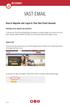 VAST EMAIL How to Register and Login to Your Vast Email Account Selecting email address and password To choose your Vast Internet email address and password, as well as register your account from your
VAST EMAIL How to Register and Login to Your Vast Email Account Selecting email address and password To choose your Vast Internet email address and password, as well as register your account from your
Text Processing (Business Professional)
 Text Processing (Business Professional) Unit Title: Medical Audio-Transcription OCR unit number: 06995 Level: 2 Credit value: 5 Guided learning hours: 50 Unit reference number: A/505/7087 Unit aim This
Text Processing (Business Professional) Unit Title: Medical Audio-Transcription OCR unit number: 06995 Level: 2 Credit value: 5 Guided learning hours: 50 Unit reference number: A/505/7087 Unit aim This
Unit 29: Producing a business plan (LEVEL 3)
 Unit 29: Producing a business plan (LEVEL 3) Learning outcomes By completing this unit candidates will develop a thorough knowledge and understanding of the purpose, content and production of a business
Unit 29: Producing a business plan (LEVEL 3) Learning outcomes By completing this unit candidates will develop a thorough knowledge and understanding of the purpose, content and production of a business
Guidelines for using e-mail account through OWA
 Guidelines for using e-mail account through OWA Logon to Outlook Web Access (OWA), UNITEN User E-mail. UNITEN User E-mail account is accessible through out the world. It is also known as OWA (Outlook Web
Guidelines for using e-mail account through OWA Logon to Outlook Web Access (OWA), UNITEN User E-mail. UNITEN User E-mail account is accessible through out the world. It is also known as OWA (Outlook Web
O UTLOOK 2003 HELP SHEET MAIL. Opening the program. Mail
 O UTLOOK 2003 HELP SHEET MAIL Opening the program At Work Double-click the icon on your desktop. Or click the Start button. If this icon is displayed, click on it. If it is not displayed, click Start,
O UTLOOK 2003 HELP SHEET MAIL Opening the program At Work Double-click the icon on your desktop. Or click the Start button. If this icon is displayed, click on it. If it is not displayed, click Start,
Email Using MSN Hotmail
 Email Using MSN Hotmail lab 14 Objectives: Upon successful completion of Lab 14, you will be able to View email messages received in the Inbox Send email messages using the To, Cc, and Bcc fields Reply
Email Using MSN Hotmail lab 14 Objectives: Upon successful completion of Lab 14, you will be able to View email messages received in the Inbox Send email messages using the To, Cc, and Bcc fields Reply
Microsoft Office Outlook 2010: Level 1
 Microsoft Office Outlook 2010: Level 1 Course Specifications Course length: 8 hours Course Description Course Objective: You will use Outlook to compose and send email, schedule appointments and meetings,
Microsoft Office Outlook 2010: Level 1 Course Specifications Course length: 8 hours Course Description Course Objective: You will use Outlook to compose and send email, schedule appointments and meetings,
Level 1 Fundamentals of computing systems and customer care (7266/7267-111)
 Level 1 Fundamentals of computing systems and customer care (7266/7267-111) e-quals Assignment guide for Candidates Assignment A www.cityandguilds.com/e-quals07 September 2009 Version 2.1 About City &
Level 1 Fundamentals of computing systems and customer care (7266/7267-111) e-quals Assignment guide for Candidates Assignment A www.cityandguilds.com/e-quals07 September 2009 Version 2.1 About City &
Fax-to-Email Application User Guide
 Fax-to-Email Application User Guide Table of Contents 1 Welcome to Windstream Fax-to-Email...1 2 Getting Started with Windstream Fax-to-Email...1 2.1 Getting Started Splash Screen... 1 2.2 Navigation...
Fax-to-Email Application User Guide Table of Contents 1 Welcome to Windstream Fax-to-Email...1 2 Getting Started with Windstream Fax-to-Email...1 2.1 Getting Started Splash Screen... 1 2.2 Navigation...
Registrations and Awards Online System User Guidance
 Registrations and Awards Online System User Guidance Awarding Access to HE Learners RAC Generation RACs for Access to HE courses can only be created by the Access to HE Administrator. 1. To download the
Registrations and Awards Online System User Guidance Awarding Access to HE Learners RAC Generation RACs for Access to HE courses can only be created by the Access to HE Administrator. 1. To download the
Outlook Live Basics. for Students
 Outlook Live Basics for Students 2 Outlook Live for Support Staff Outlook Live for Support Staff 3 Getting Started... 6 Signing into your Outlook Account... 6 Migrating your Account... 8 Address Book...
Outlook Live Basics for Students 2 Outlook Live for Support Staff Outlook Live for Support Staff 3 Getting Started... 6 Signing into your Outlook Account... 6 Migrating your Account... 8 Address Book...
CONTENTS. Introduction... 3. Outlook at a glance... 3. Configure Outlook 2010 on-campus... 3. Creating Folders... 4. Sorting Emails...
 OFFICE OF INFORMATION TECHNOLOGY Academic Technology Unit Microsoft Outlook 2010 Basics Workbook CONTENTS Introduction... 3 Outlook at a glance... 3 Configure Outlook 2010 on-campus... 3 Creating Folders...
OFFICE OF INFORMATION TECHNOLOGY Academic Technology Unit Microsoft Outlook 2010 Basics Workbook CONTENTS Introduction... 3 Outlook at a glance... 3 Configure Outlook 2010 on-campus... 3 Creating Folders...
Reading mail via the Web on Mail.uh.edu
 Reading mail via the Web on Mail.uh.edu Connecting to mail via the Web Once you have obtained your userid and password, go to the Web Site http://mail.uh.edu You will see the following screen: Click Log
Reading mail via the Web on Mail.uh.edu Connecting to mail via the Web Once you have obtained your userid and password, go to the Web Site http://mail.uh.edu You will see the following screen: Click Log
Business Internet Fax service from Bell User Guide
 Business Internet Fax service from Bell User Guide Table of contents Getting Started 3 Send and receive faxes through your email management software 3 Send a fax 3 Receive a fax 3 Internet Fax Management
Business Internet Fax service from Bell User Guide Table of contents Getting Started 3 Send and receive faxes through your email management software 3 Send a fax 3 Receive a fax 3 Internet Fax Management
How To Set Up Your Email
 How To Set Up Your Email Contents Page Microsoft Outlook 1 Outlook Express 6 7 Webmail (this is for those who do not use an email programme) 12 Windows Live Mail 22 Mozilla Thunderbird 26 Windows Mail
How To Set Up Your Email Contents Page Microsoft Outlook 1 Outlook Express 6 7 Webmail (this is for those who do not use an email programme) 12 Windows Live Mail 22 Mozilla Thunderbird 26 Windows Mail
Secure Message Center User Guide
 Secure Message Center User Guide Using the Department of Banking Secure Email Message Center 2 Receiving and Replying to Messages 3 Initiating New Messages 7 Using the Address Book 9 Managing Your Account
Secure Message Center User Guide Using the Department of Banking Secure Email Message Center 2 Receiving and Replying to Messages 3 Initiating New Messages 7 Using the Address Book 9 Managing Your Account
BulkSMS Text Messenger Product Manual
 BulkSMS Text Messenger Product Manual 1. Installing the software 1.1. Download the BulkSMS Text Messenger Go to www.bulksms.com and choose your country. process. Click on products on the top menu and select
BulkSMS Text Messenger Product Manual 1. Installing the software 1.1. Download the BulkSMS Text Messenger Go to www.bulksms.com and choose your country. process. Click on products on the top menu and select
Text Processing (Business Professional)
 Unit Title: Audio-Transcription OCR unit number: 06976 Level: 2 Credit value: 4 Guided learning hours: 40 Unit reference number: F/505/7088 Unit aim Text Processing (Business Professional) This unit aims
Unit Title: Audio-Transcription OCR unit number: 06976 Level: 2 Credit value: 4 Guided learning hours: 40 Unit reference number: F/505/7088 Unit aim Text Processing (Business Professional) This unit aims
Using Barracuda Spam Firewall
 Using Barracuda Spam Firewall Creating your Barracuda account Your Barracuda account has been created for you if you are a current Hartwick College student, staff or faculty member. Setting Your Password.
Using Barracuda Spam Firewall Creating your Barracuda account Your Barracuda account has been created for you if you are a current Hartwick College student, staff or faculty member. Setting Your Password.
Aim: To identify and minimise the risk of malpractice by staff or learners.
 MALPRACTICE POLICY Aim: To identify and minimise the risk of malpractice by staff or learners. To respond to any incident of alleged malpractice promptly and objectively. To standardise and record any
MALPRACTICE POLICY Aim: To identify and minimise the risk of malpractice by staff or learners. To respond to any incident of alleged malpractice promptly and objectively. To standardise and record any
Upgrade BSZ40198 to TAE40110
 Upgrade BSZ40198 to TAE40110 What is the Application Process? Step 1 Step 2 Step 3 Step 4 Read the contents of this booklet Complete the enrolment form. Submit your evidence for your application (refer
Upgrade BSZ40198 to TAE40110 What is the Application Process? Step 1 Step 2 Step 3 Step 4 Read the contents of this booklet Complete the enrolment form. Submit your evidence for your application (refer
ABOUT THIS COURSE... 3 ABOUT THIS MANUAL... 4 LESSON 1: PERSONALIZING YOUR EMAIL... 5
 Table of Contents ABOUT THIS COURSE... 3 ABOUT THIS MANUAL... 4 LESSON 1: PERSONALIZING YOUR EMAIL... 5 TOPIC 1A: APPLY STATIONERY AND THEMES... 6 Apply Stationery and Themes... 6 TOPIC 1B: CREATE A CUSTOM
Table of Contents ABOUT THIS COURSE... 3 ABOUT THIS MANUAL... 4 LESSON 1: PERSONALIZING YOUR EMAIL... 5 TOPIC 1A: APPLY STATIONERY AND THEMES... 6 Apply Stationery and Themes... 6 TOPIC 1B: CREATE A CUSTOM
Text Processing (Business Professional)
 Text Processing (Business Professional) Unit Title: Shorthand Speed Skills OCR unit number: 06997 Level: 2 Credit value: 5 Guided learning hours: 50 Unit reference number: D/505/7096 Unit aim This unit
Text Processing (Business Professional) Unit Title: Shorthand Speed Skills OCR unit number: 06997 Level: 2 Credit value: 5 Guided learning hours: 50 Unit reference number: D/505/7096 Unit aim This unit
OCR LEVEL 2 CAMBRIDGE TECHNICAL
 Cambridge TECHNICALS OCR LEVEL 2 CAMBRIDGE TECHNICAL CERTIFICATE/DIPLOMA IN IT WEBSITE DEVELOPMENT A/601/3245 LEVEL 2 UNIT 9 GUIDED LEARNING HOURS: 60 UNIT CREDIT VALUE: 10 WEBSITE DEVELOPMENT A/601/3245
Cambridge TECHNICALS OCR LEVEL 2 CAMBRIDGE TECHNICAL CERTIFICATE/DIPLOMA IN IT WEBSITE DEVELOPMENT A/601/3245 LEVEL 2 UNIT 9 GUIDED LEARNING HOURS: 60 UNIT CREDIT VALUE: 10 WEBSITE DEVELOPMENT A/601/3245
Tip: We recommend that you signpost students to the user guide Getting Started with MyFolio.
 MyFolio Essentials Using this guide This guide has been produced to help you to support students using MyFolio for assessment or other pedagogic purposes. We aim to provide general information on how you
MyFolio Essentials Using this guide This guide has been produced to help you to support students using MyFolio for assessment or other pedagogic purposes. We aim to provide general information on how you
Using Outlook WebAccess
 Using Outlook WebAccess Outlook Toolbars - Terminology Update all folders New Move/Copy Reply Forward Check for New Messages Help Show/Hide Folders Delete Reply to All Show/Hide Reading Pain Search Address
Using Outlook WebAccess Outlook Toolbars - Terminology Update all folders New Move/Copy Reply Forward Check for New Messages Help Show/Hide Folders Delete Reply to All Show/Hide Reading Pain Search Address
AUSTIN COMMUNITY COLLEGE CONTINUING EDUCATION OUTLOOK INTRODUCTION. (9 hours) ITNW 3012 COURSE SYLLABUS
 Course Description: An introduction to using the many features of this software package including the contact manager, electronic mail, calendar, tasks, journal, and note. Prerequisites: Fundamentals of
Course Description: An introduction to using the many features of this software package including the contact manager, electronic mail, calendar, tasks, journal, and note. Prerequisites: Fundamentals of
How to access your email from WORK & HOME
 How to access your email from WORK & HOME 1. Open your browser and go to the district website by typing in the following address: http://www.islandtrees.org 2. Click on Staff Resources 3. Click on the
How to access your email from WORK & HOME 1. Open your browser and go to the district website by typing in the following address: http://www.islandtrees.org 2. Click on Staff Resources 3. Click on the
Directory and Messaging Services Enterprise Secure Mail Services
 Title: Directory and Messaging Services Enterprise Secure Mail Services Enterprise Secure Mail Services for End Users Attention: Receivers of Secure Mail Retrieval of Secure Mail by the Recipient Once
Title: Directory and Messaging Services Enterprise Secure Mail Services Enterprise Secure Mail Services for End Users Attention: Receivers of Secure Mail Retrieval of Secure Mail by the Recipient Once
Introducing Unlimited* Email Storage protected and stored for 10 years in
 Introducing Unlimited* Email Storage protected and stored for 10 years in Securely store and access all your email from anywhere, anytime! Free up valuable time by letting your e-vault manage storage limits
Introducing Unlimited* Email Storage protected and stored for 10 years in Securely store and access all your email from anywhere, anytime! Free up valuable time by letting your e-vault manage storage limits
Model Assignment Issued September 2009
 Issued September 2009 OCR Administration (Business Professional) UNIT 3 (LEVEL 1) MAKING AND RECEIVING CALLS Please note: This OCR model assignment may be used to provide evidence for the unit above. Alternatively,
Issued September 2009 OCR Administration (Business Professional) UNIT 3 (LEVEL 1) MAKING AND RECEIVING CALLS Please note: This OCR model assignment may be used to provide evidence for the unit above. Alternatively,
NETS for Students: Extended Rubric for Grades 6 8
 DRAFT (September 7, 2004) Purpose: This draft version of the NETS extended rubric for Grades 6 8 is available online for educational technology professionals to review and provide feedback to the developers.
DRAFT (September 7, 2004) Purpose: This draft version of the NETS extended rubric for Grades 6 8 is available online for educational technology professionals to review and provide feedback to the developers.
Microsoft Outlook Web Access User Guide to Basic E-mail Features
 Microsoft Outlook Web Access User Guide to Basic E-mail Features These notes provide the new user with the information necessary to use the basic E-Mail functions of Outlook s online Web Server. Information
Microsoft Outlook Web Access User Guide to Basic E-mail Features These notes provide the new user with the information necessary to use the basic E-Mail functions of Outlook s online Web Server. Information
Microsoft Outlook Web Access Overview
 Microsoft Outlook Web Access Overview Table of contents Logging on to Outlook Web Access... 3 The sections of Outlook Web Access... 4 The Inbox Toolbar... 4 How to sections... 5 Email Basics... 5 Use the
Microsoft Outlook Web Access Overview Table of contents Logging on to Outlook Web Access... 3 The sections of Outlook Web Access... 4 The Inbox Toolbar... 4 How to sections... 5 Email Basics... 5 Use the
