Computer Competency Exercises to Accompany Administrative Medical Assisting, 6th Edition Module 2: Appointment Scheduling
|
|
|
- Duane Reeves
- 8 years ago
- Views:
Transcription
1 Computer Competency Exercises to Accompany Administrative Medical Assisting, 6th Edition Module 2: Appointment Scheduling 2.1 Computer Competency Schedule Two Appointments for Established Patients Using MOSS Description of Simulation: You are assigned to the appointment desk on November 3, You are to schedule office appointments for patients calling on the telephone. Patient 1: Kramer, Stanley Step 1: Open MOSS and logon with your student identification. Step 2: At the Main Menu, click on the Appointment Scheduling button so that you are prepared to start scheduling appointments. Step 3: Patient Stanley Kramer has been transferred by telephone to you for appointment scheduling. Study the following dialogue (or practice out loud with a study partner), and perform the tasks as indicated: Mr. Kramer: Mr. Kramer: Mr. Kramer: Mr. Kramer: Good Morning, this is [your name]; may I help you with an appointment? This is Stanley Kramer, I d like to make an appointment to see Dr. Schwartz. Have you visited our office before? Dr. Schwartz treated me in the hospital recently. I was told to make a follow up appointment when I was discharged. So that I can schedule the appropriate amount of time, for what reason where you in the hospital, Mr. Kramer? I had pneumonia. I m still coughing and am using a couple of inhalers that are almost used up. I ll need refills, but I don t know if I should be taking more antibiotics. I m sorry that you are not feeling well. Is there a day and time that is more convenient for you to visit the doctor? I was told to come in about one week after discharge. I was hoping to get November 9 in the morning sometime. I m off that day, so any time would be good.
2 Computer Competency Exercises to Accompany Administrative Medical Assisting, 6E Step 4: On the appointment scheduler screen, click on the small calendar on the upper right to November 9, 2009 and check Dr. Schwartz s schedule for the morning. (Hint: Click on the +M button to advance to the month of November, if needed). Step 5: Continue the dialogue: Mr. Kramer: Mr. Kramer: Mr. Kramer: I m sorry, Mr. Kramer. Dr. Schwartz is in surgery on Monday mornings. [Click to check the next day, November 10, 2009]. I do have openings on November 10. I guess I could come in on my lunch hour. What is the latest appointment you can give me in the middle of the day? We close at noon for lunch. I can schedule you at 11:00 am. Expect to be here for about 45 minutes to one hour for a follow-up visit after a hospitalization. I think I can do that. I ll take that appointment. OK, Mr. Kramer. I have you down for 11:00 am on November 10 with Dr. Schwartz. Is there anything else I can help you with today? No, thank you. I ll see you then. Have a good day. Good-bye. Step 6: To schedule the appointment using MOSS, click in the space for 11:00 am under the column labeled Schwartz, and then View/Create Appointment. (Note: You may also double click in the 11:00 am slot). The Appointment Scheduling patient list will open. Step 7: Select Stanley Kramer from the patient list by single clicking on his name, and then click on the Add button. This will open the Patient Appointment Form, as shown in Figure 2-1.
3 Module 2: Appointment Scheduling Figure 2-1 Step 8: In Field 2, click on the magnifying glass icon to drop down the list of physicians. Select Dr. Schwartz. Next, drop down the list for Field 5 and select 45 minutes for the visit duration. Last, drop down the list for Field 6 and select V2 (Office Visit) for the reason. Step 9: Under Field 9, there is a box labeled Note. Type the following: Hospital follow-up, pneumonia. Check your work with Figure 2-2.
4 Computer Competency Exercises to Accompany Administrative Medical Assisting, 6E Figure 2-2 Step 10: Click on the Save Appointment button when finished. You will receive a confirmation that the appointment was posted, click OK. Close the form when finished. Step 11: When you look at the appointment schedule for November 10, 2009, you will see Kramer at 11:00 am under the column for Dr. Schwartz. There are 3 lines with his name on it, indicating a 45 minute visit (each line represents 15 minutes). Step 12: To view the Appointment details, single click on the name Kramer on the schedule. Field 1 will display details about the appointment. To reopen the Patient Appointment Form, DOUBLE click on the name Kramer. Check your work with Figure 2-3.
5 Module 2: Appointment Scheduling Figure 2-3 Step 13: The appointment has been successfully scheduled for patient Kramer. Click on the Close button at the bottom right of the scheduler, and return to the Main Menu for MOSS. Patient 2: Gordon, Eric Step 1: Open MOSS and logon with your student identification. Step 2: At the Main Menu, click on the Appointment Scheduling button so that you are prepared to start scheduling appointments. Step 3: The telephone rings at your appointment desk. Study the following the dialogue, and perform the tasks where indicated: Caller: Caller: Good Morning, this is [your name]; may I help you with an appointment? Yes, I d like to make an appointment to see the doctor. I can help you with that. May I have your name, please? Yes, this is Eric Gordon.
6 Computer Competency Exercises to Accompany Administrative Medical Assisting, 6E Mr. Gordon: Mr. Gordon: Mr. Gordon: Thank you, Mr. Gordon. Have you visited our office before, or are you a new patient? I was in to see Dr. Schwartz a couple of weeks back, and I m not getting any better. I d like to come in and have him look at me again. What type of problem are you having? I m having a really bad time with bronchitis. I don t seem to be able to breathe comfortably, and it s interfering with my work. I have to speak at some training sessions, and I m coughing and irritated just talking. I understand. Is there a date and time that is most convenient for you? I d like an afternoon appointment, but early enough that I m out before rush hour. Do you have anything today? Step 4: On the appointment scheduler screen, click on the small calendar on the upper right to November 3, Step 5: Continue the dialogue: Mr. Gordon: Mr. Gordon: Mr. Gordon: I can schedule you for right after lunch today. Would you be able to come in at 1 o clock? That would be great yes, I can make it. I have scheduled you for 1:00 pm later today. Is there anything else I can do for you, Mr. Gordon? No, that was all I needed. Thanks for getting me in today. You are welcome. We ll see you later, then. Thank you very much. Good-bye. Thank you. Good-bye. Step 6: To schedule the appointment using MOSS, click in the space for 1:oo pm on November 3, 2009, under the column labeled Schwartz. Next, click on View/Create Appointment. (Note: You may also double click in the 1:00 pm slot). The Appointment Scheduling patient list will open. Step 7: Select Eric Gordan from the patient list by single clicking on his name, and then click on the Add button. This will open the Patient Appointment Form. Step 8: In Field 2, click on the magnifying glass icon to drop down the list of physicians. Select Dr. Schwartz. Next, drop down the list for Field 5 and select 15 minutes for the visit duration. Last, drop
7 Module 2: Appointment Scheduling down the list for Field 6 and select V2 (Office Visit) for the reason. Step 9: Under Field 9, there is a box labeled Note. Type the following: Follow-up, Bronchitis. Check your work with Figure 2-4. Figure 2-4 Step 10: Click on the Save Appointment button when finished. You will receive a confirmation that the appointment was posted, click OK, and then close the window. Step 11: When you look at the appointment schedule for November 3, you will see patient Gordon at 1:00 pm under the column for Dr. Schwartz. There is one line with his name on it, indicating a 15 minute visit (each line represents 15 minutes). Step 12: To view the Appointment details, SINGLE click on the name Gordon on the schedule. Field 1 will display details about the appointment. To reopen the Patient Appointment Form, DOUBLE click on the name Gordon. Check your work with Figure 2-5.
8 Computer Competency Exercises to Accompany Administrative Medical Assisting, 6E Figure 2-5 Step 13: The appointment has been successfully scheduled for patient Gordon. Click on the Close button at the bottom right of the scheduler, and return to the Main Menu for MOSS. 2.2 Computer Competency Schedule Five Appointments for New Patients Using MOSS Description of Simulation: You are assigned to the appointment desk on November 3, You are to schedule office appointments for patients calling on the telephone. HINT: Be sure that Feedback Mode is OFF before proceeding with the exercises that follow. NOTE: When using MOSS to schedule appointments for new patients, a partial patient registration will be necessary. This will include the full name, address, daytime phone number, date of birth, social security number, name of insurance coverage (primary and secondary), and insurance ID number. In general, all new patients are asked to bring in their insurance eligibility cards so they can be copied (or scanned). In an actual office environment, there are several ways new patients on the telephone can be
9 Module 2: Appointment Scheduling handled in terms of their personal registration information. You will follow the office policy of your employer. Here are some examples: As mentioned above, the staff member scheduling the appointment will take partial information from the patient and request that he/she bring in their insurance eligibility cards and arrive minutes early to complete forms and obtain signatures. The staff member scheduling the appointment will take partial information from the patient and mail paperwork to the patient (such as the registration form and/or medical history forms) and ask the patient to bring or mail these back to the office at the time of their appointment. The staff member scheduling the appointment will take complete registration information and input it directly to the practice management software. If further medical history is needed, forms can be mailed to the patient, or the patient is asked to come in early for the appointment to complete the medical history. Medical offices that opt for this method usually have a staff member dedicated to this task, and other routine telephone duties are covered by someone else. If the practice has a website that provides an online registration form which the patient can fill in themselves and submit, this is another option for receiving patient information. Some provide online forms for the patient to provide their own medical and surgical history as well. Patient 1: Oliver, Daniel Step 1: Open Delmar s Medical Office Simulation Software and logon with your student identification. Step 2: At the Main Menu, click on the Appointment Scheduling button so that you are prepared to start scheduling appointments. Step 3: A telephone call from Daniel Oliver has been transferred to you for appointment scheduling. Study the following dialogue (or practice out loud with a study partner), and perform the tasks where indicated: Caller: Mr. Oliver: Mr. Oliver: Good Morning, this is [your name]; may I help you with an appointment? This is Daniel Oliver; I need to make an appointment to see Dr. Schwartz. Have you visited our office before? No, I just found Dr. Schwartz on the network list for my insurance. He does take Signal HMO, right? Yes, he does. Mr. Oliver, so that I may schedule an appointment time, what is the nature of your visit with the doctor? I fell from a ladder and seemed to be okay, but I have a sore spot in my neck that doesn t seem to go away.
10 Computer Competency Exercises to Accompany Administrative Medical Assisting, 6E Mr. Oliver: Mr. Oliver: When did you fall? Over this past weekend. Did this injury happen at work? No, I was at home patching a leak in the roof. In fact, I have a business trip I have to leave for tomorrow, and I won t be able to come in until next week. Let me see what is available next week. Step 4: On the appointment scheduler screen, click on the small calendar on the upper right to November 9, 2009 and check Dr. Schwartz s schedule for the first available appointment that week. Step 5: Continue the dialogue: Mr. Oliver: Mr. Oliver: Mr. Oliver: Mr. Oliver, the first appointment I can give you would be Tuesday morning, November 10. As early as I can get there the better. I can schedule you first thing at 9:00 am. You should arrive at least 20 minutes early so you can complete the patient registration form and other paperwork. How long do you think the visit will take? We usually schedule new patients for 60 minutes. But, if the doctor requires other tests, your appointment might take longer. Do you want me to schedule this time for you? Yes, thank you. Very well, I will need to get some information from you. Step 6: To schedule the appointment using MOSS, single click in the space for 9:00 am on November 10 under the column labeled Schwartz, and then View/Create Appointment. (Note: You may also double click in the 9:00 am slot). The Appointment Scheduling patient list will open. Step 7: Next, click on Add New Patient. This will open the Patient Registration Form, as shown in Figure 2-6.
11 Module 2: Appointment Scheduling Figure 2-6 Step 8: While the patient is on the telephone, you will ask for partial information to start the record and schedule the appointment. When the patient comes in for the visit, he will complete a patient registration form, and the rest of the information will be input at that time. On the patient registration field, fill in the following data as given by the patient: Physician Field: Change to Schwartz Field 1: Oliver Field 2: Daniel Field 3: M. Field 4: Field 5: Male Field 7: 01/13/1980 Field 8: Princess Circle Field 9: Douglasville Field 10: NY Field 11: Field 12: (123) When you have completed the above data entry, click on the Save button. Check your work with Figure 2-7.
12 Computer Competency Exercises to Accompany Administrative Medical Assisting, 6E Figure 2-7 Step 9: Next, click on the Primary Insurance tab. The patient has informed you that he has Signal HMO. You have verified that the doctor is an in-network physician. On the primary insurance screen for Patient Oliver, fill in the following data as given by the patient: Field 1: Drop down the list and select Signal HMO Field 8: When you have completed the above data entry, click on the Save button. Check your work with Figure 2-8, and then close the window. This will take you back to the appointment scheduler. Figure 2-8
13 Module 2: Appointment Scheduling Step 10: Double click on the 9:00 am slot under Dr. Schwartz (Nov 10) and this time, search for Daniel Oliver from the patient list and click on the Add button in order to add his appointment to the schedule. Step 11: On the Patient Appointment Form, you should see Daniel Oliver s name in Field 1, and November 10 in Field 3. Next, drop down the list of physicians in Field 2 and select Dr. Schwartz. Step 12: Complete each field indicated below by inputting the information as given: Field 5: Drop down the box and select 60 minutes Field 6: Drop down the box and select V1 (New patient) Field 9: Click in the Note box and type: Neck Pain, post fall When you have finished, check your work with Figure 2-9. Click on the Save Appointment button, and click OK when prompted. Close the window. Figure 2-9 Step 13: The appointment has been successfully scheduled for patient Oliver. You should now see four lines (reserving 1 hour in four 15 minute slots) on the schedule at 9:00 am on November 10 with Dr. Schwartz.
14 Computer Competency Exercises to Accompany Administrative Medical Assisting, 6E Step 14: Continue the dialogue with Patient Oliver: Mr. Oliver: Mr. Oliver: Mr. Oliver, I have scheduled you for a visit at 9:00 am on November 10 with Dr. Schwartz. Please remember to arrive 20 minutes early and bring your insurance card and your co-payment, which is payable at the time of service. Is there anything else I can assist you with today? Do you need directions to our office? No, I know how to get there. Thanks for your help. Thank you. Have a good day. Good-bye. Good-bye. Patient 2: Jacobi, Carla Step 1: Open MOSS and logon with your student identification. Step 2: At the Main Menu, click on the Appointment Scheduling button so that you are prepared to start scheduling appointments. Step 3: A telephone call from Carla Jacobi has been transferred to you for appointment scheduling. Using the skills previously learned for scheduling appointments for new patients, make an appointment for the patient using the data provided in the steps that follow. Step 4: Open the appointment scheduler to November 10, The patient will be scheduled for a one hour new patient visit at 1 pm with Dr. Schwartz. Double click in the 1 pm slot in the Dr. Schwartz column, and then click on Add New Patient. Step 5: Register the patient with following partial information, obtained during your telephone conversation with the patient: Physician Field: Schwartz Field 1: Jacobi Field 2: Carla Field 3: Blank (no middle name) Field 4: Field 5: Female Field 7: 08/27/1955 Field 8: Hazel St.
15 Module 2: Appointment Scheduling Field 9: Douglasville Field 10: NY Field 11: Field 12: (123) When you have completed the above data entry, click on the Save button. Check your work with Figure Figure 2-10 Step 6: Next, click on the Primary Insurance tab. The patient has informed you that she has ConsumerOne HRA. On the primary insurance screen for patient Jacobi, fill in the following data as given by the patient: Field 1: Drop down the list and select ConsumerOne HRA Field 8: When you have completed the above data entry, click on the Save button. Check your work with Figure 2-11, and then close the window. This will take you back to the appointment scheduler.
16 Computer Competency Exercises to Accompany Administrative Medical Assisting, 6E Figure 2-11 Step 7: Double click on the 1:00 pm slot under Dr. Schwartz (Nov 10) and this time, search for Carla Jacobi from the patient list and click on the Add button in order to add her appointment to the schedule. Step 8: On the Patient Appointment Form, you should see Carla Jacobi s name in Field 1, and November 10 in Field 3. Next, drop down the list of physicians in Field 2 and select Dr. Schwartz. Step 9: Complete each field indicated below by inputting the data shown: Field 5: Drop down the box and select 60 minutes Field 6: Drop down the box and select V1 (New patient) Field 9: Click in the Note box and type: Heartburn When you have finished, check your work with Figure Click on the Save Appointment button, and click OK when prompted. Close the window.
17 Module 2: Appointment Scheduling Figure 2-12 Step 10: The appointment has been successfully scheduled for Patient Jacobi. You should now see four lines (reserving 1 hour as four 15 minute slots) on the schedule at 1:00 pm on November 10 with Dr. Schwartz. Patient 3: Snider, Christopher Step 1: Open MOSS and logon with your student identification. Step 2: At the Main Menu, click on the Appointment Scheduling button so that you are prepared to start scheduling appointments. Step 3: Your have received a telephone call from Christopher Snider at the appointment desk. Using the skills previously learned for scheduling appointments for new patients, make an appointment for the patient using the data provided in the steps that follow. Step 4: Open the appointment scheduler to November 10, The patient will be scheduled for a 45 minute new patient visit at 2 pm with Dr. Heath. Double click in the 2 pm slot in the Dr. Heath column,
18 Computer Competency Exercises to Accompany Administrative Medical Assisting, 6E and then click on Add New Patient. Step 5: Register the patient with following partial information, obtained during your telephone conversation with the patient: Field 1: Snider Field 2: Christopher Field 3: A. Field 4: Field 5: Male Field 7: 10/20/1972 Field 8: 4517 King Place, Apt 104 Field 9: Douglasville Field 10: NY Field 11: Field 12: (123) When you have completed the above data entry, click on the Save button. Check your work with Figure Figure 2-13 Step 6: Next, click on the Primary Insurance tab. The patient has informed you that he has FlexiHealth PPO In-Network. On the primary insurance screen for Patient Snider, fill in the following data as given by the patient:
19 Module 2: Appointment Scheduling Field 1: Drop down the list and select FlexiHealth PPO In-Network (Dr. Heath is a participating innetwork provider). Field 8: When you have completed the above data entry, click on the Save button. Check your work with Figure 2-14, and then close the window. This will take you back to the appointment scheduler. Figure 2-14 Step 7: Double click on the 2:00 pm slot under Dr. Heath (Nov 10) and this time, search for Christopher Snider from the patient list and click on the Add button in order to add his appointment to the schedule. Step 8: On the Patient Appointment Form, you should see Christopher Snider s name in Field 1, and November 10 in Field 3. Next, drop down the list of physicians in Field 2 and select Dr. Heath. Step 9: Complete each field indicated below by inputting the data shown: Field 5: Drop down the box and select 45 minutes Field 6: Drop down the box and select V1 (New patient) Field 9: Click in the Note box and type: Depression When you have finished, check your work with Figure Click on the Save Appointment button, and click OK when prompted. Close the window.
20 Computer Competency Exercises to Accompany Administrative Medical Assisting, 6E Figure 2-15 Step 10: The appointment has been successfully scheduled for Patient Snider. You should now see three lines (reserving 45 minutes with 3 slots) on the schedule at 2:00 pm on November 10 with Dr. Heath. Patient 4: Carvajal, Maria Step 1: Open MOSS and logon with your student identification. Step 2: At the Main Menu, click on the Appointment Scheduling button so that you are prepared to start scheduling appointments. Step 3: A telephone call from Maria Carvajal has been transferred to you for appointment scheduling. Using the skills previously learned for scheduling appointments for new patients, make an appointment for the patient using the data provided in the steps that follow. Step 4: Open the appointment scheduler to November 10, The patient will be scheduled for a one hour new patient visit at 1 pm with Dr. Heath. Double click in the 1 pm slot in the Dr. Heath column,
21 Module 2: Appointment Scheduling and then click on Add New Patient. Step 5: Register the patient with following partial information, obtained during your telephone conversation with the patient: Field 1: Carvajal Field 2: Maria Field 3: L. Field 4: Field 5: Female Field 7: 03/05/1933 Field 8: 325 Prince Court Apt. 101 Field 9: Douglasville Field 10: NY Field 11: Field 12: (123) When you have completed the above data entry, click on the Save button. Check your work with Figure Figure 2-16 Step 6: Next, click on the Primary Insurance tab. The patient has informed you that she has Medicare. On the primary insurance screen for Patient Carvajal, fill in the following data as given by the patient: Field 1: Drop down the list and select Medicare (Statewide Corp.)
22 Computer Competency Exercises to Accompany Administrative Medical Assisting, 6E Field 8: A When you have completed the above data entry, click on the Save button. Check your work with Figure Note: Keep the patient registration window open. Figure 2-17 Step 7: Patient Carvajal has informed you that she also has a secondary insurance, which is Medicaid. Continuing on the Patient Registration screen, click on the Secondary Insurance tab. On the secondary insurance screen for Patient Carvajal, fill in the following data as given by the patient: Field 1: Drop down the list and select Medicaid Field 8: When you have completed the above data entry, click on the Save button. Check your work with Figure 2-18, and then close the window. This will take you back to the appointment scheduler.
23 Module 2: Appointment Scheduling Figure 2-18 Step 8: Double click on the 1:00 pm slot under Dr. Heath (Nov 10) and this time, search for Maria Carvajal from the patient list and click on the Add button in order to add her appointment to the schedule. Step 9: On the Patient Appointment Form, you should see Maria Carvajal s name in Field 1, and November 10 in Field 3. Next, drop down the list of physicians in Field 2 and select Dr. Heath. Step 10: Complete each field indicated below by inputting the data shown: Field 5: Drop down the box and select 60 minutes Field 6: Drop down the box and select V1 (New patient) Field 9: Click in the Note box and type: Fatigue and headache. When you have finished, check your work with Figure Click on the Save Appointment button, and click OK when prompted. Close the window.
24 Computer Competency Exercises to Accompany Administrative Medical Assisting, 6E Figure 2-19 Step 11: The appointment has been successfully scheduled for Patient Carvajal. You should now see four lines (reserving 1 hour in four 15 minute slots) on the schedule at 1:00 pm on November 10 with Dr. Heath. Patient 5: Rahman, Naseem Step 1: Open Delmar s Medical Office Simulation Software and logon with your student identification. Step 2: At the Main Menu, click on the Appointment Scheduling button so that you are prepared to start scheduling appointments. Step 3: A telephone call from Naseem Rahman has been transferred to you for appointment scheduling. Using the skills previously learned for scheduling appointments for new patients, make an appointment for the patient using the data provided in the steps that follow. Step 4: Open the appointment scheduler to November 10, The patient will be scheduled for a one hour new patient visit at 3:30 pm with Dr. Heath. Double click in the 3:30 pm slot in the Dr. Heath
25 Module 2: Appointment Scheduling column, and then click on Add New Patient. Step 5: Register the patient with the following partial information, obtained during your telephone conversation with the patient: Field 1: Rahman Field 2: Naseem Field 3: Blank (no middle name) Field 4: Field 5: Male Field 7: 10/10/1941 Field 8: 9902 Granite Place Field 9: Douglasville Field 10: NY Field 11: Field 12: (123) Field 20: Patient says he was referred by Dr. Joseph Reed on Midway When you have completed the above data entry, click on the Save button. Check your work with Figure Figure 2-20
26 Computer Competency Exercises to Accompany Administrative Medical Assisting, 6E Step 6: Next, click on the Primary Insurance tab. The patient has informed you that he has Medicare. On the primary insurance screen for Patient Rahman, fill in the following data as given by the patient: Field 1: Drop down the list and select Medicare (Statewide Corp.) Field 8: A When you have completed the above data entry, click on the Save button. Check your work with Figure Note: Leave the Patient Registration window open. Figure 2-21 Step 7: Patient Rahman has informed you that he also has a secondary insurance, which is Century SeniorGap (a Medigap insurance). Continuing on the Patient Registration screen, click on the Secondary Insurance tab. On the secondary insurance screen for Patient Rahman, fill in the following data as given by the patient: Field 1: Drop down the list and select Century SeniorGap Field 8: When you have completed the above data entry, click on the Save button. Check your work with Figure 2-22, and then close the window. This will take you back to the appointment scheduler.
27 Module 2: Appointment Scheduling Figure 2-22 Step 8: Double click on the 3:30 pm slot under Dr. Heath (Nov 10) and this time, search for Naseem Rahman from the patient list and click on the Add button in order to add his appointment to the schedule. Step 9: On the Patient Appointment Form, you should see Naseen Rahman s name in Field 1, and November 10 in Field 3. Next, drop down the list of physicians in Field 2 and select Dr. Heath. Step 10: Complete each field indicated below by inputting the data shown: Field 5: Drop down the box and select 60 minutes Field 6: Drop down the box and select V1 (New patient) Field 9: Click in the Note box and type: Diabetes management. When you have finished, check your work with Figure Click on the Save Appointment button, and click OK when prompted. Close the window.
28 Computer Competency Exercises to Accompany Administrative Medical Assisting, 6E Figure 2-23 Step 11: The appointment has been successfully scheduled for Patient Rahman. You should now see four lines (reserving 1 hour in four 15 minute slots) on the schedule at 3:30 pm on November 10 with Dr. Heath. 2.3 Computer Competency Reschedule Two Patient Appointments Using MOSS Description of Simulation: You are assigned to the appointment desk on October 26, 2009 to assist callers with their scheduling needs. Patient 1: Stanley Kramer Step 1: Open MOSS and logon with your student identification. Step 2: At the Main Menu, click on the Appointment Scheduling button so that you are prepared to start scheduling appointments. Be sure to single click on October 26, 2009 to start.
29 Module 2: Appointment Scheduling Step 3: You answer a call from Stanley Kramer. He has informed you that the visit he scheduled for November 10, 2009 with Dr. Schwartz is no longer convenient due to a business trip he must make. He would like to reschedule it for his return, preferably November 17. Step 4: Click on November 17 and look at Dr. Schwartz s schedule. Mr. Gordon has selected the 11:15 visit on November 17 so that he may come during his lunch hour. Step 5: Next, reschedule the appointment by going back to November 10, 2009, and locating Mr. Kramer. Double click on his name to open the Patient Appointment Form, as shown on Figure Figure 2-24 Step 6: On the Patient Appointment Form, be sure that the date in Field 3 reads November 10, 2009, as this is the appointment you are moving to another date. Go to Field 9 and click in the box in front of Rescheduled. Drop down the box for the field Reason/Date and select R6 Needs Different Date. Step 7: Next, click on the calendar icon to the right of the reschedule field (Bubble caption reads: View Practice Reschedule). This will open the scheduler so that you can go to the new date and time on November 17. Double click in the 11:15 am slot and then close the window.
30 Computer Competency Exercises to Accompany Administrative Medical Assisting, 6E Step 8: At the Patient Appointment Form, you should now see the new date, 11/17/2009 in the Rescheduled field. See Figure 2-25 to check your work. Figure 2-25 Step 9: Next, click on Save Appointment button. A window that reads Appointment Information Posted displays, and will show the appointment rescheduled on November 17. If you go back and click on November 10, you will see that Mr. Kramer s appointment is no longer displaying on that date. Step 10: Close the appointment scheduler and return to the Main Menu of MOSS. Patient 2: Christopher Snider Step 1: Open MOSS and logon with your student identification. Step 2: At the Main Menu, click on the Appointment Scheduling button so that you are prepared to start scheduling appointments. Be sure to single click on October 26, 2009 to start. Step 3: You answer a call from Christopher Snider. He has informed you that the visit he scheduled for November 10, 2009 with Dr. Heath conflicts with another appointment on his schedule. He would like to reschedule it for November 17 around 3:00 pm, if possible.
31 Module 2: Appointment Scheduling Step 4: Click on November 17 and look at Dr. Heath s schedule at 3:00 pm. Is the doctor available? Step 5: Proceed with rescheduling the appointment. Go back to the appointment on November 10, 2009, and locate Mr. Snider. Double click on his name to open the Patient Appointment Form, as previously learned. Step 6: On the Patient Appointment Form, be sure that the date in Field 3 reads November 10, 2009, as this is the appointment you are moving to another date. Go to Field 9 and click in the box in front of Rescheduled. Drop down the box for the field Reason/Date and select R6 Needs Different Date. Step 7: Next, click on the calendar icon to the right of the reschedule field (Bubble caption reads: View Practice Reschedule). This will open the scheduler so that you can go to the new date and time on November 17. Double click in the 3:00 pm slot and then close the window. Step 8: At the Patient Appointment Form, you should now see the new date, 11/17/2009 in the Rescheduled field. See Figure 2-26 to check your work. Figure 2-26
32 Computer Competency Exercises to Accompany Administrative Medical Assisting, 6E Step 9: Next, click on Save Appointment button. A window that reads Appointment Information Posted displays, and will show the appointment rescheduled on November 17. If you go back and click on November 10, you will see that Mr. Snider s appointment is no longer displaying on that date. Step 10: Close the appointment scheduler and return to the Main Menu of MOSS. Module 2 is complete.
Computer Competency Exercises to Accompany Administrative Medical Assisting, 6th Edition Module 3: Patient Registration
 Computer Competency Exercises to Accompany Administrative Medical Assisting, 6th Edition Module 3: Patient Registration 3.1 Computer Competency Create a Reference Sheet for November 10, 2009 Description
Computer Competency Exercises to Accompany Administrative Medical Assisting, 6th Edition Module 3: Patient Registration 3.1 Computer Competency Create a Reference Sheet for November 10, 2009 Description
Computer Competency Exercises to Accompany Administrative Medical Assisting,
 Computer Competency Exercises to Accompany Administrative Medical Assisting, 6th Edition Module 1: Introduction to Medical Office Simulation Software (MOSS) 2.0 Overview Module 1 introduces the Computer
Computer Competency Exercises to Accompany Administrative Medical Assisting, 6th Edition Module 1: Introduction to Medical Office Simulation Software (MOSS) 2.0 Overview Module 1 introduces the Computer
Computer Competency Exercises to Accompany Administrative Medical Assisting, 6th Edition Module 4: Procedure Posting
 Computer Competency Exercises to Accompany Administrative Medical Assisting, 6th Edition Module 4: Procedure Posting 4.1 Computer Competency Check-out Six Patients, Post Procedures to Patient Accounts,
Computer Competency Exercises to Accompany Administrative Medical Assisting, 6th Edition Module 4: Procedure Posting 4.1 Computer Competency Check-out Six Patients, Post Procedures to Patient Accounts,
Computer Competency Exercises to Accompany Administrative Medical Assisting, 6th Edition Module 9: Patient Correspondence and Documentation
 Computer Competency Exercises to Accompany Administrative Medical Assisting, 6th Edition Module 9: Patient Correspondence and Documentation 9.1 Computer Competency Compose Letters to Patients Using the
Computer Competency Exercises to Accompany Administrative Medical Assisting, 6th Edition Module 9: Patient Correspondence and Documentation 9.1 Computer Competency Compose Letters to Patients Using the
Medical Office Simulation Software (MOSS) 2.0 Case Studies
 Medical Office Simulation Software (MOSS) 2.0 Case Studies Workbook to Accompany Medical Assisting: Administrative and Clinical Competencies, Sixth Edition This appendix presents six case studies designed
Medical Office Simulation Software (MOSS) 2.0 Case Studies Workbook to Accompany Medical Assisting: Administrative and Clinical Competencies, Sixth Edition This appendix presents six case studies designed
INTRODUCTION... 2 FEATURES... 2 CONFIGURING THE PATIENT PORTAL... 2 GETTING STARTED... 4 APPROVAL... 8 UPLOAD... 10 PROFILE... 11 CHK.CONN...
 Contents INTRODUCTION... 2 FEATURES... 2 CONFIGURING THE PATIENT PORTAL... 2 GETTING STARTED... 4 SETTINGS... 4 PATIENT ACCESS CONTROL... 4 DEMOGRAPHICS AND FORMS... 5 MAIL... 6 ONLINE PAYMENT CONFIGURATION...
Contents INTRODUCTION... 2 FEATURES... 2 CONFIGURING THE PATIENT PORTAL... 2 GETTING STARTED... 4 SETTINGS... 4 PATIENT ACCESS CONTROL... 4 DEMOGRAPHICS AND FORMS... 5 MAIL... 6 ONLINE PAYMENT CONFIGURATION...
Joining SportsWareOnLine
 July 20, 2015 Dear new/returning JC Athlete: Prior to participating on an athletic team for Jefferson College, athletes must provide the Athletic Department with current address, emergency contact, insurance,
July 20, 2015 Dear new/returning JC Athlete: Prior to participating on an athletic team for Jefferson College, athletes must provide the Athletic Department with current address, emergency contact, insurance,
Frequently Asked Questions about Medical Office Simulation Software 2.0
 Frequently Asked Questions about Medical Office Simulation Software 2.0 What products can I use MOSS 2.0 with? Use MOSS 2.0 Single User Version with: Correa/Getting Started in the Computerized Medical
Frequently Asked Questions about Medical Office Simulation Software 2.0 What products can I use MOSS 2.0 with? Use MOSS 2.0 Single User Version with: Correa/Getting Started in the Computerized Medical
Self Service Time Entry Time Only
 Self Service Time Entry Time Only Introduction Welcome to this Self Service Time Entry session. This session is intended for employees that report hours worked, leave taken, and other payroll information
Self Service Time Entry Time Only Introduction Welcome to this Self Service Time Entry session. This session is intended for employees that report hours worked, leave taken, and other payroll information
Accessing The Doctors Clinic Physician Connect
 Accessing The Doctors Clinic Physician Connect The Doctors Clinic s commitment to excellence in patient care presents healthcare providers in our community access to electronic health records. Here s how:
Accessing The Doctors Clinic Physician Connect The Doctors Clinic s commitment to excellence in patient care presents healthcare providers in our community access to electronic health records. Here s how:
EMPLOYEE TIME ENTRY: Premise of ReportWare s Timekeeping Software: ReportWare
 EMPLOYEE TIME ENTRY: Premise of ReportWare s Timekeeping Software: ReportWare s Timekeeping Software is designed to give you exceptional control over your own time tracking and interaction with your payroll
EMPLOYEE TIME ENTRY: Premise of ReportWare s Timekeeping Software: ReportWare s Timekeeping Software is designed to give you exceptional control over your own time tracking and interaction with your payroll
All routine calls will be be returned within 24 24 hours, in in the order in in which they were received.
 Office Policies We would like to to take the opportunity to to explain the policies of of our office. Please take notice of of include fever, changes with r surgical incision or or increased pain, NO medication
Office Policies We would like to to take the opportunity to to explain the policies of of our office. Please take notice of of include fever, changes with r surgical incision or or increased pain, NO medication
Titanium Schedule Center Management Software USER MANUAL. Sales and Customer Service Technical Support
 Titanium Schedule Center Management Software USER MANUAL Sales and Customer Service Technical Support Postal Mail Web Site 281-443-3544 (telephone) Sales@TitaniumSoftware.com (email) 281-443-3544 (telephone)
Titanium Schedule Center Management Software USER MANUAL Sales and Customer Service Technical Support Postal Mail Web Site 281-443-3544 (telephone) Sales@TitaniumSoftware.com (email) 281-443-3544 (telephone)
FREQUENTLY ASKED QUESTIONS ABOUT MANAGING MEDICAL OFFICE SIMULATION SOFTWARE
 FREQUENTLY ASKED QUESTIONS ABOUT MANAGING MEDICAL OFFICE SIMULATION SOFTWARE Introduction 2 What products can I use MOSS 2.0 with? 2 We have previously adopted the MOSS 1.0 Network Version. Can we continue
FREQUENTLY ASKED QUESTIONS ABOUT MANAGING MEDICAL OFFICE SIMULATION SOFTWARE Introduction 2 What products can I use MOSS 2.0 with? 2 We have previously adopted the MOSS 1.0 Network Version. Can we continue
AUBURN MEMORIAL MEDICAL SERVICES, P.C.
 AUBURN MEMORIAL MEDICAL SERVICES, P.C. Office Policies We would like to thank you for choosing as your medical provider. We have written this policy to keep you informed of our current office policies.
AUBURN MEMORIAL MEDICAL SERVICES, P.C. Office Policies We would like to thank you for choosing as your medical provider. We have written this policy to keep you informed of our current office policies.
OFFICE POLICIES. Please note that NO controlled substance requests can be filled via phone as per DEA regulations. (initial)
 OFFICE POLICIES Thank you for choosing Spencer Dermatology and Skin Surgery Center for your health care needs. We recognize that you have a choice in health care providers and we appreciate the trust that
OFFICE POLICIES Thank you for choosing Spencer Dermatology and Skin Surgery Center for your health care needs. We recognize that you have a choice in health care providers and we appreciate the trust that
Frequently Asked Questions
 Frequently Asked Questions What is an electronic health record? Borgess has transitioned from paper-based medical records to electronic health records (EHRs). An EHR is an electronic version of your medical
Frequently Asked Questions What is an electronic health record? Borgess has transitioned from paper-based medical records to electronic health records (EHRs). An EHR is an electronic version of your medical
River North Pain Management Consultants Axel Vargas, M.D., Regional Anesthesiology and Interventional Pain Management.
 River North Pain Management Consultants Axel Vargas, M.D., Regional Anesthesiology and Interventional Pain Management. Rivernorth Pain Management Illinois Bone & Joint Institute Lake Shore Office One East
River North Pain Management Consultants Axel Vargas, M.D., Regional Anesthesiology and Interventional Pain Management. Rivernorth Pain Management Illinois Bone & Joint Institute Lake Shore Office One East
Your Health Insurance: Questions and Answers
 Your Health Insurance: Questions and Answers This simple guide will help you understand how to use and keep your health insurance Meet four people with questions about their health insurance: George is
Your Health Insurance: Questions and Answers This simple guide will help you understand how to use and keep your health insurance Meet four people with questions about their health insurance: George is
Advanced Outlook Tutorials
 Advanced Outlook Tutorials Filtering: Create a filter to send email directly to a specific folder from a certain sender: 1. Right click on the sender s email. 2. Choose Rules. 3. Click on Create Rule.
Advanced Outlook Tutorials Filtering: Create a filter to send email directly to a specific folder from a certain sender: 1. Right click on the sender s email. 2. Choose Rules. 3. Click on Create Rule.
Management Tools Quiz Answers
 Management Tools Quiz Answers 70 Royal Little Drive Providence, RI 02904 Copyright 2002-2010 Ingenix. All rights reserved. General Navigation and Help 1) How do you send messages within CareTracker? a)
Management Tools Quiz Answers 70 Royal Little Drive Providence, RI 02904 Copyright 2002-2010 Ingenix. All rights reserved. General Navigation and Help 1) How do you send messages within CareTracker? a)
Office Policies Dear Patient: We would like to take the opportunity to explain the policies of our office. Please take notice of the following:
 Office Policies Dear Patient: We would like to take the opportunity to explain the policies of our office. Please take notice of the following: Please contact our answering service after hours for EMERGENCY
Office Policies Dear Patient: We would like to take the opportunity to explain the policies of our office. Please take notice of the following: Please contact our answering service after hours for EMERGENCY
Insurance. how to use health insurance
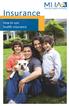 Insurance how to use health insurance taking charge of your health insurance Now that you have health insurance, you are able to get the health care you need, when you need it. You won t have to wait until
Insurance how to use health insurance taking charge of your health insurance Now that you have health insurance, you are able to get the health care you need, when you need it. You won t have to wait until
PATIENT REGISTRATION FORM
 Phone: 831-708-2919 Fax: 831-708-2937 PATIENT REGISTRATION FORM Who may we thank for referring you to us? Name (First, Mid Int. Last) Address City State Zip Code Home Phone w/ area code Email Cell Phone
Phone: 831-708-2919 Fax: 831-708-2937 PATIENT REGISTRATION FORM Who may we thank for referring you to us? Name (First, Mid Int. Last) Address City State Zip Code Home Phone w/ area code Email Cell Phone
NASP PRO USER GUIDE. Contents
 NASP PRO USER GUIDE Updated 10/1/15 Contents NASP PRO USER GUIDE... 1 Overview:... 2 Listing your tournament on the website... 2 Setting up your hardware and software... 3 Managing the Registration process...
NASP PRO USER GUIDE Updated 10/1/15 Contents NASP PRO USER GUIDE... 1 Overview:... 2 Listing your tournament on the website... 2 Setting up your hardware and software... 3 Managing the Registration process...
P.S. Please remember to bring your completed forms to your office visit!
 Dear Patient: Please print the following forms and complete them as accurately as possible and bring them with you to your office visit. If you have any questions about the forms you can call my office
Dear Patient: Please print the following forms and complete them as accurately as possible and bring them with you to your office visit. If you have any questions about the forms you can call my office
Anil K. Gupta, M.D. and Gupta ENT Center West www.guptaentcenter.com Pediatric and Adult Otolaryngology
 Anil K. Gupta, M.D. and Gupta ENT Center West www.guptaentcenter.com Pediatric and Adult Otolaryngology Welcome to Dr. Gupta s office. We look forward to treating your ENT patient needs. Please review
Anil K. Gupta, M.D. and Gupta ENT Center West www.guptaentcenter.com Pediatric and Adult Otolaryngology Welcome to Dr. Gupta s office. We look forward to treating your ENT patient needs. Please review
Appointment Scheduler
 EZClaim Appointment Scheduler User Guide Last Update: 11/19/2008 Copyright 2008 EZClaim This page intentionally left blank Contents Contents... iii Getting Started... 5 System Requirements... 5 Installing
EZClaim Appointment Scheduler User Guide Last Update: 11/19/2008 Copyright 2008 EZClaim This page intentionally left blank Contents Contents... iii Getting Started... 5 System Requirements... 5 Installing
FILING REPRESENTATIVES TRAINING ONLINE COURSE SCHEDULING USER GUIDE
 FILING REPRESENTATIVES TRAINING ONLINE COURSE SCHEDULING USER GUIDE October 18, 2013 Online Course Scheduling User Guide Page 1 of 28 TABLE OF CONTENT 1 ABOUT THIS DOCUMENT... 3 2 REGISTRATION... 4 2.1
FILING REPRESENTATIVES TRAINING ONLINE COURSE SCHEDULING USER GUIDE October 18, 2013 Online Course Scheduling User Guide Page 1 of 28 TABLE OF CONTENT 1 ABOUT THIS DOCUMENT... 3 2 REGISTRATION... 4 2.1
Appointments: Calendar Window
 Appointments Appointments: Calendar Window Purpose The Appointment Calendar window is the automated equivalent of a paper appointment book. You can make appointments, confirm appointments, and view appointments
Appointments Appointments: Calendar Window Purpose The Appointment Calendar window is the automated equivalent of a paper appointment book. You can make appointments, confirm appointments, and view appointments
Patient Billing & Insurance Information Q&A
 Patient Billing Requirements Patient Billing & Insurance Information Q&A At your first visit our office you are required to bring your insurance card and driver s license. Our office will copy this information
Patient Billing Requirements Patient Billing & Insurance Information Q&A At your first visit our office you are required to bring your insurance card and driver s license. Our office will copy this information
Instructions for Importing (migrating) Data
 Instructions for Importing (migrating) Data from CTAS Version 7 to CTAS Version 8 For Windows 8 and 8.1 CTAS Version 8 is designed to work with your Version 7 data if you choose to. These instructions
Instructions for Importing (migrating) Data from CTAS Version 7 to CTAS Version 8 For Windows 8 and 8.1 CTAS Version 8 is designed to work with your Version 7 data if you choose to. These instructions
PQRS Quality Reporting System www.mshregistry.com
 PQRS Quality Reporting System www.mshregistry.com This Guide is intended for US Oncology Network Members Sections I. How to Access the PQRS Quality Reporting System II. How to Log into the PQRS Quality
PQRS Quality Reporting System www.mshregistry.com This Guide is intended for US Oncology Network Members Sections I. How to Access the PQRS Quality Reporting System II. How to Log into the PQRS Quality
Optomate Training Compendium Appointment Book Page 2
 2. Appointment Book The Optomate Premier Series Appointment Book has been developed based on the Microsoft Outlook calendar. It offers a quick and easy method for finding and entering new appointments,
2. Appointment Book The Optomate Premier Series Appointment Book has been developed based on the Microsoft Outlook calendar. It offers a quick and easy method for finding and entering new appointments,
PATIENT FINANCIAL POLICIES Effective Date: June 1, 2015
 Cardiovascular Specialists of Central Maryland A Community Specialty Practice of Johns Hopkins Medicine 10710 Charter Drive, Suite 400 Columbia MD 21044 PATIENT FINANCIAL POLICIES Effective Date: June
Cardiovascular Specialists of Central Maryland A Community Specialty Practice of Johns Hopkins Medicine 10710 Charter Drive, Suite 400 Columbia MD 21044 PATIENT FINANCIAL POLICIES Effective Date: June
Appointment Book Overview Phase 3. 2009 by Harms Software, Inc. All Rights Reserved.
 Appointment Book Overview Phase 3 Table of Contents Data Adjustments... 3 Appointment Transfer Methodology... 5 Appointment Book... 6 Appointment Editor... 20 Finding Appointments... 21 Putting Guests
Appointment Book Overview Phase 3 Table of Contents Data Adjustments... 3 Appointment Transfer Methodology... 5 Appointment Book... 6 Appointment Editor... 20 Finding Appointments... 21 Putting Guests
Online Appointments (Patients)
 Online Appointments (Patients) Overview Once the patient has registered and activated their account they can use the modules available at the practice. This section of the user guide details how the patient
Online Appointments (Patients) Overview Once the patient has registered and activated their account they can use the modules available at the practice. This section of the user guide details how the patient
Mac Outlook Calendar/Scheduler and Tasks
 Introduction Schedule an event and/or meeting. Schedule all-day and recurring events. Assign tasks to another user and use special shortcut keys. Contents Introduction Contents Calendar View Edit an appointment
Introduction Schedule an event and/or meeting. Schedule all-day and recurring events. Assign tasks to another user and use special shortcut keys. Contents Introduction Contents Calendar View Edit an appointment
Welcome Information. Registration: All patients must complete a patient information form before seeing their provider.
 Welcome Information Thank you for choosing our practice to take care of your health care needs! We know that you have a choice in selecting your medical care and we strive to provide you with the best
Welcome Information Thank you for choosing our practice to take care of your health care needs! We know that you have a choice in selecting your medical care and we strive to provide you with the best
WELCOME TO TRI-COUNTY EYE CLINIC
 WELCOME TO TRI-COUNTY EYE CLINIC Thank you for choosing Tri-County Eye Clinic as the provider for your eye care. You have an appointment at one of the following two locations: 15122 Dedeaux Road, Gulfport,
WELCOME TO TRI-COUNTY EYE CLINIC Thank you for choosing Tri-County Eye Clinic as the provider for your eye care. You have an appointment at one of the following two locations: 15122 Dedeaux Road, Gulfport,
IRIS Practice Management
 Chapter Four IRIS Practice Management IRIS Software Group Contents 1 Introduction... 3 1.1 A review of the last chapter... 3 1.2 What s in this chapter... 3 1.3 IRIS Practice Management Overview... 3 1.4
Chapter Four IRIS Practice Management IRIS Software Group Contents 1 Introduction... 3 1.1 A review of the last chapter... 3 1.2 What s in this chapter... 3 1.3 IRIS Practice Management Overview... 3 1.4
THE LIMES MEDICAL CENTRE. Patient Access User Guide 2014. Edition 1
 THE LIMES MEDICAL CENTRE Patient Access User Guide 2014 Edition 1 Patient Access Patient Access allows you to access The Limes Medical Centre s on-line and text messaging services. Patients can book routine
THE LIMES MEDICAL CENTRE Patient Access User Guide 2014 Edition 1 Patient Access Patient Access allows you to access The Limes Medical Centre s on-line and text messaging services. Patients can book routine
A Roadmap to Better Care and a Healthier You
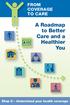 FROM COVERAGE TO CARE A Roadmap to Better Care and a Healthier You Step 2 Understand your health coverage Your ROADMAP to health 2 Understand your health coverage Check with your insurance plan or state
FROM COVERAGE TO CARE A Roadmap to Better Care and a Healthier You Step 2 Understand your health coverage Your ROADMAP to health 2 Understand your health coverage Check with your insurance plan or state
eservices Self Service Help for Students
 eservices Self Service Help for Students This document covers how to perform several common tasks in eservices. How To: Find Login ID and Use Password Change Password Browse Schedule & Course Catalog Enroll
eservices Self Service Help for Students This document covers how to perform several common tasks in eservices. How To: Find Login ID and Use Password Change Password Browse Schedule & Course Catalog Enroll
Patient Information. Claims Address: Please also provide Health Insurance information in addition to Work Comp /Auto
 For Office Use Updated By (Initial Here): Mailing Address: Patient Information City, State & Zip: Primary Home Cell Permission to Leave Messages: Yes No Secondary Home Cell Permission to Leave Messages:
For Office Use Updated By (Initial Here): Mailing Address: Patient Information City, State & Zip: Primary Home Cell Permission to Leave Messages: Yes No Secondary Home Cell Permission to Leave Messages:
HEALTHCARE.GOV OVERVIEW OF THE FEDERAL APPLICATION PROCESS
 HEALTHCARE.GOV OVERVIEW OF THE FEDERAL APPLICATION PROCESS SIMPLIFIED STEPS 1. Create healthcare.gov account. 2. Go through identity verification. 3. Complete and submit application. 4. Look at eligibility
HEALTHCARE.GOV OVERVIEW OF THE FEDERAL APPLICATION PROCESS SIMPLIFIED STEPS 1. Create healthcare.gov account. 2. Go through identity verification. 3. Complete and submit application. 4. Look at eligibility
How To Use Online Student Health Online
 Instructions for Online Appointment Scheduling Welcome to online scheduling for Allergy appointments at Student Health! Thank you for testing this system for us. The first step is a one-time registration
Instructions for Online Appointment Scheduling Welcome to online scheduling for Allergy appointments at Student Health! Thank you for testing this system for us. The first step is a one-time registration
QUICK START GUIDE EDI Claims Link for Windows version 3.5
 QUICK START GUIDE EDI Claims Link for Windows version 3.5 System Requirements - Operating system: Windows XP or later - Computer/Processor: Pentium 2, 233 MHz or greater - Memory: 64MB Ram - Minimum Screen
QUICK START GUIDE EDI Claims Link for Windows version 3.5 System Requirements - Operating system: Windows XP or later - Computer/Processor: Pentium 2, 233 MHz or greater - Memory: 64MB Ram - Minimum Screen
Your Questions Answered
 Your Questions Answered 1. GENERAL 1.1 What is happening to my retiree medical and prescription drug benefits for Medicare-eligible participants as of January 1, 2015? Effective December 31, 2014, CIGNA
Your Questions Answered 1. GENERAL 1.1 What is happening to my retiree medical and prescription drug benefits for Medicare-eligible participants as of January 1, 2015? Effective December 31, 2014, CIGNA
The Rehab Documentation Company, Inc. 12/8/11. ReDoc Scheduler. User Guide
 The Rehab Documentation Company, Inc. 12/8/11 ReDoc Scheduler User Guide 12/8/11 Contents CONTENTS CHAPTER 1 INTRODUCTION................................ 1 CHAPTER 2 SETUP........................................
The Rehab Documentation Company, Inc. 12/8/11 ReDoc Scheduler User Guide 12/8/11 Contents CONTENTS CHAPTER 1 INTRODUCTION................................ 1 CHAPTER 2 SETUP........................................
Setting up a basic database in Access 2003
 Setting up a basic database in Access 2003 1. Open Access 2. Choose either File new or Blank database 3. Save it to a folder called customer mailing list. Click create 4. Double click on create table in
Setting up a basic database in Access 2003 1. Open Access 2. Choose either File new or Blank database 3. Save it to a folder called customer mailing list. Click create 4. Double click on create table in
Department of Public Health S A N F R A N C I S C O
 This guide provides the step-by-step instructions for: Requesting mobile device access to your DPH Office 365 email account Setting up an Android device to sync with Office 365 Setting up an Apple device
This guide provides the step-by-step instructions for: Requesting mobile device access to your DPH Office 365 email account Setting up an Android device to sync with Office 365 Setting up an Apple device
Database Program Instructions
 Database Program Instructions 1) Start your Comparative Rating software by double-clicking the icon on your desktop. 2) Click on the button on the Comparative Rating Software Main Menu. 3) A message Loading
Database Program Instructions 1) Start your Comparative Rating software by double-clicking the icon on your desktop. 2) Click on the button on the Comparative Rating Software Main Menu. 3) A message Loading
How to send meeting invitations using Office365 Calendar
 How to send meeting invitations using Office365 Calendar This guide tells you how to send meeting requests using the Calendar in your Office365 webmail. There are separate sections for setting this up
How to send meeting invitations using Office365 Calendar This guide tells you how to send meeting requests using the Calendar in your Office365 webmail. There are separate sections for setting this up
INTRODUCTION... 4 MODULE 5. TIMESHEET... 5. Overview... 5 5.1 TIMESHEET CALENDAR VIEW... 7 INTRODUCTION... 7. What you will learn in this section...
 Step by Step Guide PSA 2015 Module 5 5.1 calendar view 5.2 by line 5.3 Instant Time Entry PSA 2015 (Release 2.3.0.243) PSA 2015 Step by Step Guide is published by Assistance Software. All rights reserved.
Step by Step Guide PSA 2015 Module 5 5.1 calendar view 5.2 by line 5.3 Instant Time Entry PSA 2015 (Release 2.3.0.243) PSA 2015 Step by Step Guide is published by Assistance Software. All rights reserved.
Family Care Clinic Guidelines: Virtual Telephone Visits
 Family Care Clinic Guidelines: Virtual Telephone Visits Health System Family Health Center Guidelines December 2013 Family Care Clinic Guidelines: Virtual Telephone Visits Table of Contents Background...3
Family Care Clinic Guidelines: Virtual Telephone Visits Health System Family Health Center Guidelines December 2013 Family Care Clinic Guidelines: Virtual Telephone Visits Table of Contents Background...3
How To Understand A Phone Conversation In Korean English
 http://www.bbc.co.uk/worldservice/learningenglish/business/talkingbusiness /upravila Viera Rybárová/ Telephone Telephone: connecting Imagine you are calling a company and want to speak to someone who works
http://www.bbc.co.uk/worldservice/learningenglish/business/talkingbusiness /upravila Viera Rybárová/ Telephone Telephone: connecting Imagine you are calling a company and want to speak to someone who works
Outlook Email Update #3
 Outlook Email Update #3 The LCPS Email system has been moved from GroupWise to Outlook! Here is what you need to know Click here to get to your email --- TSS HELP DESK (527-HELP or 527-4357) --- Q. How
Outlook Email Update #3 The LCPS Email system has been moved from GroupWise to Outlook! Here is what you need to know Click here to get to your email --- TSS HELP DESK (527-HELP or 527-4357) --- Q. How
Aesop QuickStart Guide for Substitutes
 Aesop QuickStart Guide for Substitutes This guide will show you how to: Log on to the Aesop system Navigate the Aesop Web site Find and accept jobs online* Manage your schedule Cancel an assignment* Manage
Aesop QuickStart Guide for Substitutes This guide will show you how to: Log on to the Aesop system Navigate the Aesop Web site Find and accept jobs online* Manage your schedule Cancel an assignment* Manage
Community Health Network of CT, Inc.
 PRPRE0024-0712 Clear Coverage Online Authorizations Outpatient Surgery Community Health Network of CT, Inc. A New Way to Request Authorizations As of July 31, 2012, there are now three options for requesting
PRPRE0024-0712 Clear Coverage Online Authorizations Outpatient Surgery Community Health Network of CT, Inc. A New Way to Request Authorizations As of July 31, 2012, there are now three options for requesting
Medicare. What you need to know. Choose the plan that s right for you GNHH2ZTHH_15
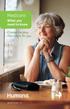 Medicare What you need to know Choose the plan that s right for you GNHH2ZTHH_15 Choosing a Medicare plan is a lot like buying a car. There are lots of options to consider. And what s right for you may
Medicare What you need to know Choose the plan that s right for you GNHH2ZTHH_15 Choosing a Medicare plan is a lot like buying a car. There are lots of options to consider. And what s right for you may
How To Set Up An Appointment Book On Blue Chip
 Level 4, 201 Pacific Highway, St Leonards, NSW 2065 1 Blue Chip Appointment Book Features - Overview This handout convers the following features of Blue Chip s Appointment Book: o Appointment Book Setup
Level 4, 201 Pacific Highway, St Leonards, NSW 2065 1 Blue Chip Appointment Book Features - Overview This handout convers the following features of Blue Chip s Appointment Book: o Appointment Book Setup
How To Get A Medical Checkup
 NAFISA TEJPAR, M.D., F.A.C.S. 2501 N. Orange Ave, Ste 513 Orlando, FL 32804 (407) 894-1280 APPOINTMENT TIME: (Please be at the office 30 minutes before) Welcome to NAFISA TEJPAR, M.D. PA. We appreciate
NAFISA TEJPAR, M.D., F.A.C.S. 2501 N. Orange Ave, Ste 513 Orlando, FL 32804 (407) 894-1280 APPOINTMENT TIME: (Please be at the office 30 minutes before) Welcome to NAFISA TEJPAR, M.D. PA. We appreciate
Referring Physician: Type (Circle): Insurance Fitness Work/Comp Personal Injury Auto D/A:
 Patient Information Referred By: Referring Physician: Patient Name: Appointment Date: Time: Last First Middle Int. Date of Birth: SS#: Street Address: City/State/Zip: Phone Numbers: Home: Work: Cell: Email:
Patient Information Referred By: Referring Physician: Patient Name: Appointment Date: Time: Last First Middle Int. Date of Birth: SS#: Street Address: City/State/Zip: Phone Numbers: Home: Work: Cell: Email:
Patient Registration Form
 900 Carillon Parkway Suite 404 St. Petersburg, FL 33716 727-572-1333 727-572-1331 fax www.spencerdermatology.com Patient Registration Form Today s : Name: Suffix First Middle Last of Birth: / / Age: Sex:
900 Carillon Parkway Suite 404 St. Petersburg, FL 33716 727-572-1333 727-572-1331 fax www.spencerdermatology.com Patient Registration Form Today s : Name: Suffix First Middle Last of Birth: / / Age: Sex:
NORTON MEDICAL CENTRE PATIENT SURVEY OF NEW APPOINTMENT SYSTEM
 NORTON MEDICAL CENTRE PATIENT SURVEY OF NEW APPOINTMENT SYSTEM SUMMARY Responses were from both male and female patients from across the age spectrum. NB: Not all patients responded to the demographic
NORTON MEDICAL CENTRE PATIENT SURVEY OF NEW APPOINTMENT SYSTEM SUMMARY Responses were from both male and female patients from across the age spectrum. NB: Not all patients responded to the demographic
CDM+ CDM+ Event Registration. Adding an Event Record 3. Deleting an Event/Camp 8 Adding Registrations for an Event/ Camp 9
 CDM+ Event Registration Adding an Event Record 3 Event Information 3 Activities 4 Registration Notices 5 Letter or Card 5 E-Mail 8 Deleting an Event/Camp 8 Adding Registrations for an Event/ Camp 9 Registrant
CDM+ Event Registration Adding an Event Record 3 Event Information 3 Activities 4 Registration Notices 5 Letter or Card 5 E-Mail 8 Deleting an Event/Camp 8 Adding Registrations for an Event/ Camp 9 Registrant
MDwise Right Choices Program
 Welcome to the MDwise Right Choices Program Helping you get the right care at the right time at the right place. MDwise Right Choices Program What is the Right Choices program? The Right Choices program
Welcome to the MDwise Right Choices Program Helping you get the right care at the right time at the right place. MDwise Right Choices Program What is the Right Choices program? The Right Choices program
Summer Institute 2015 for CCS Students Arts Impact Middle School (Located on Ft. Hayes Campus) 680 Jack Gibbs Boulevard, Columbus, Ohio 43215
 Summer Institute 2015 for CCS Students Arts Impact Middle School (Located on Ft. Hayes Campus) 680 Jack Gibbs Boulevard, Columbus, Ohio 43215 Columbus City Schools will offer the Summer Institute to assist
Summer Institute 2015 for CCS Students Arts Impact Middle School (Located on Ft. Hayes Campus) 680 Jack Gibbs Boulevard, Columbus, Ohio 43215 Columbus City Schools will offer the Summer Institute to assist
Time & Attendance for ADP Workforce Now. Automatic Data Processing, LLC. ES Canada
 Time & Attendance for ADP Workforce Now Automatic Data Processing, LLC. ES Canada ADP s Trademarks The ADP Logo, ADP, ADP Workforce Now and IN THE BUSINESS OF YOUR SUCCESS are registered trademarks of
Time & Attendance for ADP Workforce Now Automatic Data Processing, LLC. ES Canada ADP s Trademarks The ADP Logo, ADP, ADP Workforce Now and IN THE BUSINESS OF YOUR SUCCESS are registered trademarks of
CENTERS FOR MEDICARE & MEDICAID SERVICES. Medicare & Clinical Research Studies
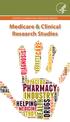 CENTERS FOR MEDICARE & MEDICAID SERVICES Medicare & Clinical Research Studies You may have the choice to join a clinical research study to diagnose or treat an illness. If you join a covered clinical research
CENTERS FOR MEDICARE & MEDICAID SERVICES Medicare & Clinical Research Studies You may have the choice to join a clinical research study to diagnose or treat an illness. If you join a covered clinical research
How To Get A Medical Checkup From A Doctor
 Welcome to Schoonman Chiropractic. We look forward to providing you the best possible care. Please fill out the following information for our records: Name: Name of Parent (If Minor): Address: Phone Number:
Welcome to Schoonman Chiropractic. We look forward to providing you the best possible care. Please fill out the following information for our records: Name: Name of Parent (If Minor): Address: Phone Number:
Time Clock Team Roles and Responsibilities
 Time Clock Team Roles and Responsibilities The following outlines the Time Clock Team Roles and Responsibilities for Go Live Preparation: Agency Point of Contact Facilitate and coordinate agency efforts
Time Clock Team Roles and Responsibilities The following outlines the Time Clock Team Roles and Responsibilities for Go Live Preparation: Agency Point of Contact Facilitate and coordinate agency efforts
Microsoft Access Rollup Procedure for Microsoft Office 2007. 2. Click on Blank Database and name it something appropriate.
 Microsoft Access Rollup Procedure for Microsoft Office 2007 Note: You will need tax form information in an existing Excel spreadsheet prior to beginning this tutorial. 1. Start Microsoft access 2007. 2.
Microsoft Access Rollup Procedure for Microsoft Office 2007 Note: You will need tax form information in an existing Excel spreadsheet prior to beginning this tutorial. 1. Start Microsoft access 2007. 2.
Microsoft Outlook 2003 Quick How-to Guide
 Microsoft Outlook 2003 Quick How-to Guide Microsoft Outlook 2003 Quick How-to-Guide This document is designed to be a quick guide for the most common tasks in Outlook. It is separated into different sections
Microsoft Outlook 2003 Quick How-to Guide Microsoft Outlook 2003 Quick How-to-Guide This document is designed to be a quick guide for the most common tasks in Outlook. It is separated into different sections
Volume. Revolutionary. Online. Cool. Scheduling
 Volume Revolutionary. Online. Cool. Scheduling H E A L T H I N N O V A T I O N T E C H O N O L O G I E S, I N C EyeCodeRight v4.0 Tutorial EyeCodeRight 2717 Emerson Ave South Minneapolis, MN 877-370-6906
Volume Revolutionary. Online. Cool. Scheduling H E A L T H I N N O V A T I O N T E C H O N O L O G I E S, I N C EyeCodeRight v4.0 Tutorial EyeCodeRight 2717 Emerson Ave South Minneapolis, MN 877-370-6906
NEW REGISTRATION PROCESS Guideline for Users
 NEW REGISTRATION PROCESS Guideline for Users The registration process for new applicants desiring to obtain registration under OVAT ACT, CST Act or OET Act has been simplified and a completely new process
NEW REGISTRATION PROCESS Guideline for Users The registration process for new applicants desiring to obtain registration under OVAT ACT, CST Act or OET Act has been simplified and a completely new process
FermiWorks Manage Life Events as an Employee
 This document will help a Fermilab employee manage and process the necessary benefit transactions for life events that happen outside of the designated employee benefits open enrollment window. An employee
This document will help a Fermilab employee manage and process the necessary benefit transactions for life events that happen outside of the designated employee benefits open enrollment window. An employee
Willow Bend OB/GYN Obstetrics, Gynecology & Infertility
 Dear Patient, Welcome to our medical office. We look forward to meeting you soon. In order to provide you with the best possible care, please complete our registration forms prior to your first visit and
Dear Patient, Welcome to our medical office. We look forward to meeting you soon. In order to provide you with the best possible care, please complete our registration forms prior to your first visit and
California Pain Consultants - PATIENT REGISTRATION FORM
 Patient Information California Pain Consultants - PATIENT REGISTRATION FORM First name: Last name: Middle Initial: Address: City, State, Zip Home phone :( ) -Work phone: ( ) -_Cell: ( ) - Birth Date: Age:
Patient Information California Pain Consultants - PATIENT REGISTRATION FORM First name: Last name: Middle Initial: Address: City, State, Zip Home phone :( ) -Work phone: ( ) -_Cell: ( ) - Birth Date: Age:
INTEGRATED PHYSICAL THERAPY A Holistic Approach to Physical Therapy
 Patient s Name: D.O.B.: Age: Address: City: State: Zip Code: Home Phone #: Cell #: Business #: Social Security Number: E-mail Address: Height: Weight: Referring Physician? Status: Married/Single/Other/Full
Patient s Name: D.O.B.: Age: Address: City: State: Zip Code: Home Phone #: Cell #: Business #: Social Security Number: E-mail Address: Height: Weight: Referring Physician? Status: Married/Single/Other/Full
Setting up a basic database in Access 2007
 Setting up a basic database in Access 2007 1. Open Access. This is the screen that you should see 2. Click on Blank database 3. Enter the name customer mailing list in the file name section (this will
Setting up a basic database in Access 2007 1. Open Access. This is the screen that you should see 2. Click on Blank database 3. Enter the name customer mailing list in the file name section (this will
Psychiatric Associates of Atlanta, LLC Twelve Piedmont Center, Suite 410 3495 Piedmont Road, NE Atlanta, GA 30305 404-495-5900 404-495-5901 (fax)
 PATIENT INFORMATION: Psychiatric Associates of Atlanta, LLC Twelve Piedmont Center, Suite 410 3495 Piedmont Road, NE Atlanta, GA 30305 404-495-5900 404-495-5901 (fax) Last Name: First: MI: Address: City:
PATIENT INFORMATION: Psychiatric Associates of Atlanta, LLC Twelve Piedmont Center, Suite 410 3495 Piedmont Road, NE Atlanta, GA 30305 404-495-5900 404-495-5901 (fax) Last Name: First: MI: Address: City:
Help Guide - CSR Portal https://csrconnect.calcsea.org
 Help Guide - CSR Portal https://csrconnect.calcsea.org Welcome to the CSR Portal The website where you can view membership information, download reports, and request address, phone, and email changes.
Help Guide - CSR Portal https://csrconnect.calcsea.org Welcome to the CSR Portal The website where you can view membership information, download reports, and request address, phone, and email changes.
Understanding how your UN PPO Plan administered by Empire BlueCross BlueShield and Medicare Part B medical benefits are coordinated
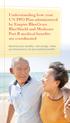 Understanding how your UN PPO Plan administered by Empire BlueCross BlueShield and Medicare Part B medical benefits are coordinated Maximize your benefits and savings when you know how to use your medical
Understanding how your UN PPO Plan administered by Empire BlueCross BlueShield and Medicare Part B medical benefits are coordinated Maximize your benefits and savings when you know how to use your medical
Training Manual for Sales Manager
 Training Manual for Sales Manager Sales Manager Create a new sales lead Select Orders tab On the left side, select Client Proposal A window will pop up; enter client details in relevant boxes. Once you
Training Manual for Sales Manager Sales Manager Create a new sales lead Select Orders tab On the left side, select Client Proposal A window will pop up; enter client details in relevant boxes. Once you
The Medical Manager Student User Guide
 The Medical Manager Student User Guide Welcome to The Medical Manager s Student User Guide! This guide will help you get started with The Medical Manager by providing in depth, step-by-step instructions,
The Medical Manager Student User Guide Welcome to The Medical Manager s Student User Guide! This guide will help you get started with The Medical Manager by providing in depth, step-by-step instructions,
MAS 90 Demo Guide: Account Receivable
 MAS 90 Demo Guide: Account Receivable Customers, billing, and cash receipts are the lifeblood of any company. In this guide, we will look at where customers are set up, where invoices are entered, and
MAS 90 Demo Guide: Account Receivable Customers, billing, and cash receipts are the lifeblood of any company. In this guide, we will look at where customers are set up, where invoices are entered, and
Welcome to OptumRx Your Prescription Benefit Program
 Welcome to OptumRx Your Prescription Benefit Program OptumRx offers you more ways to improve your health, while keeping medications more affordable and accessible. Welcome to OptumRx OptumRx manages your
Welcome to OptumRx Your Prescription Benefit Program OptumRx offers you more ways to improve your health, while keeping medications more affordable and accessible. Welcome to OptumRx OptumRx manages your
Instruction Guide. People First Dependent Certification Process
 People First Dependent Certification Process Each time an employee logs into People First to make an enrollment selection during open enrollment or because of a qualified status change (QSC), he/she must
People First Dependent Certification Process Each time an employee logs into People First to make an enrollment selection during open enrollment or because of a qualified status change (QSC), he/she must
Understanding your Aetna UN PPO Plan and Medicare Part B medical benefits
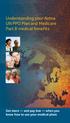 Understanding your Aetna UN PPO Plan and Medicare Part B medical benefits Get more and pay less when you know how to use your medical plans Puzzled by your Aetna and Medicare Part B health care coverage?
Understanding your Aetna UN PPO Plan and Medicare Part B medical benefits Get more and pay less when you know how to use your medical plans Puzzled by your Aetna and Medicare Part B health care coverage?
TULSA PUBLIC SCHOOLS KRONOS TIME CLOCK MANAGERS MANUAL
 TULSA PUBLIC SCHOOLS KRONOS TIME CLOCK MANAGERS MANUAL July, 2005 Table of Contents page Enrolling Employees 3 Logging into Kronos 3 Scheduling Employees 5 Changing Existing Pattern 10 Time Periods 11
TULSA PUBLIC SCHOOLS KRONOS TIME CLOCK MANAGERS MANUAL July, 2005 Table of Contents page Enrolling Employees 3 Logging into Kronos 3 Scheduling Employees 5 Changing Existing Pattern 10 Time Periods 11
Overview Settings Creating Events New Calendars, Granting Permissions and Ownership Subscribing to Other Calendars Help
 Saint Louis University Google Apps Calendar Overview Settings Creating Events New Calendars, Granting Permissions and Ownership Subscribing to Other Calendars Help Information Technology Services IT Training
Saint Louis University Google Apps Calendar Overview Settings Creating Events New Calendars, Granting Permissions and Ownership Subscribing to Other Calendars Help Information Technology Services IT Training
SMALL BUSINESS HEALTH OPTIONS PROGRAM. Marketplace AGENT/BROKER ENROLLMENT USER GUIDE
 SMALL BUSINESS HEALTH OPTIONS PROGRAM Marketplace AGENT/BROKER ENROLLMENT USER GUIDE Table of Contents 1. Helping employers enroll in the SHOP Marketplace...3 Create a profile on HealthCare.gov...3 Adding
SMALL BUSINESS HEALTH OPTIONS PROGRAM Marketplace AGENT/BROKER ENROLLMENT USER GUIDE Table of Contents 1. Helping employers enroll in the SHOP Marketplace...3 Create a profile on HealthCare.gov...3 Adding
Health Insurance Basics
 Page 1 of 26 Course 2 Topic: 01 Page: 01 Course Introduction 1 of 3 Course Introduction Text Description of Image or Animation Long Description: Animation. Welcome to the Course. The Department of Health
Page 1 of 26 Course 2 Topic: 01 Page: 01 Course Introduction 1 of 3 Course Introduction Text Description of Image or Animation Long Description: Animation. Welcome to the Course. The Department of Health
Verizon Business National Unified Messaging Service Enhanced Service Guide
 USER GUIDE Voice Verizon Business National Unified Messaging Service Enhanced Service Guide What Is Unified Messaging? Verizon Business National Unified Messaging Service is an interactive voicemail system
USER GUIDE Voice Verizon Business National Unified Messaging Service Enhanced Service Guide What Is Unified Messaging? Verizon Business National Unified Messaging Service is an interactive voicemail system
How Much Does a Cool Springs Eye Care Business Cost?
 Welcome to Cool Springs EyeCare and Donelson EyeCare! We are looking forward to seeing you and helping you with your eye health and vision. As a comprehensive primary care practice we provide a full range
Welcome to Cool Springs EyeCare and Donelson EyeCare! We are looking forward to seeing you and helping you with your eye health and vision. As a comprehensive primary care practice we provide a full range
Thank you for making us better!
 HOT IN MAY 2016 WHIT E COAT O F Q UA L IT Y 2015 View Article Thank you for making us better! We just wrapped another successful Pulse User s Group Conference, and I want to thank all of you who attended.
HOT IN MAY 2016 WHIT E COAT O F Q UA L IT Y 2015 View Article Thank you for making us better! We just wrapped another successful Pulse User s Group Conference, and I want to thank all of you who attended.
Updating Your Applied Account
 For Applied System Administrators Updating Your Applied Account, Assigning Chubb Codes, Configuring Users, Activating New Users To start using Transformation Station to conduct Chubb policy inquiries directly
For Applied System Administrators Updating Your Applied Account, Assigning Chubb Codes, Configuring Users, Activating New Users To start using Transformation Station to conduct Chubb policy inquiries directly
Advisor Guide. www.grades First.com 1/2/13
 2012 Advisor Guide www.grades First.com 1/2/13 Table of Contents Introduction. 1 Links and Support. 1 Mass Edit of Students 2-4 Home Tab... 5-9 Appointment Campaign 9-16 Home tab (Continued) 16-17 Search
2012 Advisor Guide www.grades First.com 1/2/13 Table of Contents Introduction. 1 Links and Support. 1 Mass Edit of Students 2-4 Home Tab... 5-9 Appointment Campaign 9-16 Home tab (Continued) 16-17 Search
