Remote Monitoring for the Next Generation of Traffic Controllers
|
|
|
- Anastasia Fox
- 8 years ago
- Views:
Transcription
1 Remote Monitoring for the Next Generation of Traffic Controllers Iain Ross M.Phil B.Eng (Hons) Technical Manger at Motus Traffic Limited Abstract The Motus Traffic Remote Monitoring System (Motus RMS) was developed as an extension to the Motus TM Controller Remote Web Interface. The Linux based platform in the controller CPU allowed for the creation of Ethernet and USB Modem interfaces to access web pages for quick analysis of the health of the controller, and the state of the intersection it was operating. Having this connectivity on the controllers it made sense for Motus to create a web site to act as a portal to all the controllers on a user s network. A key part of this strategy was to ensure that users could log into the website without any special equipment, just a smart phone, PDA, Laptop or Computer running a web browser. The key benefits are: User friendly desktop with Google TM maps for the users network Log in from any location where the internet can be accessed Quick overview of all controllers in the users network Simple set-up for controller alerts and monitoring Virtual Server for efficient back-up and disaster recovery TM Controller The Motus RMS gives the user two main views. A map view from Google TM, with icons at the locations of all controllers in the network which change colour and shape according to controllers status. The icon can be clicked to access that controller s remote web pages. Secondly a list view is provided where controllers with faults rise to the top of the list. The controllers can be configured to send an , text message, or both depending on the nature of the fault to a selection of contacts. Motus are open to suggestions for future development of the controller and the Motus RMS system. Some ideas currently being explored are to make more use of the controller detector count facility, to allow some more intelligent VA logic. It would be possible for the Motus RMS to be adapted to send plan change data to the controller based on traffic counts received from the controller; this would be more flexible than simply changing max sets on a timetable. Page 1
2 Introduction The Motus RMS system is web based. Controllers simply need to be connected to a network accessible to the Motus RMS server. Currently Motus provide a SIM card, modem and aerial kit for GSM connection, utilising the Stream 3G network. Connections can be made via landline broadband with Fixed IP, via a suitable router. Connections to private networks can be made upon request. Motus will assign each controller to the user s environment, and allocate a map icon for the controller. Motus take care of the connectivity of the controller to the network, server side, so the end user doesn t need to have any special software, or VPN accounts to connect to their controllers. If they can get to the Motus RMS web page, they can access their controllers. The general arrangement is given below: INTERNET BROWSER INTERNET ENABLED DEVICE TRAFFIC SIGNAL CONTROLLER VLAN SMS MOTUS RMS SERVER MOBILE PHONE Motus RMS Overview Basic Operation The new Motus RMS brings an overview of the end users installed TM controllers quickly and simply into the office. Only an internet connection is required for the user to connect. Built in a desktop like environment, end users will have no problems navigating the system. Each user has their own environment, and can only see controllers on their network. The system is built on the widely used Google TM Maps system, with quick and simple tools provided to navigate a map or satellite image of the controller network. Each controller appears on the map with an icon, which changes colour and style according to status. Hovering over the controller icon generates a pop up window with basic controller information. Clicking on the icon takes the user directly to the controllers integrated web interface. Controllers are also provided in a list format with non-responsive or faulty controllers always moving to the top of the list. Alongside the mapping system is an alert system which can be configured for multiple contacts within the user environment. The RMS can send a SMS message or an to user configurable contact details. The alert can be set up to only be active at certain times of the day or week by the user. Currently faults are categorised into Errors or Warnings. Errors are classed as those major faults that cause the signals to be Page 2
3 extinguished. Warnings are faults that occur but are not serious enough to cause the signals to be extinguished. An example of these would be general lamp faults or detector faults. Errors and Warnings are passed to the or mobile number assigned to an alert contact, depending on the options ticked. For example the user may wish to receive s for Errors and Warnings, but only receive a text message for Errors. Fault clearance notices are also passed to the user in the same way as Errors and Warnings. If the fault was a Warning, the clearance would only be ed to the contact in the above example. The controllers operate a call back facility and will pass faults immediately to the RMS system on generation of a fault within the controller, not wait to be polled. The RMS system will poll the controllers once every four hours to monitor the connection to the network. Hardware Connections Connecting via Ethernet To connect the controller to a private network or to a router connected to a static broadband line, simply plug a standard patch lead (not cross-over) into the RJ45 socket underneath the controller. The router will need to be configured to port forward the relevant ports of the controller to the internet. 3G/EDGE and GPS Card For the 16 and 32 phase controllers, the 3G/EDGE and GPS card is shown in Figure 3.1. It provides access to the GSM cellular telecommunications network and access to the Global Positioning System. The GSM module requires a 3G-enabled SIM card before it can provide internet access to the Remote Monitoring System. The GPS module receives data from a satellite network so that the TM can retrieve the current time and date when (re)synchronising its Real Time Clock. The card plugs into the backplane in one of the available I/O Card slots. It is also connected to the Main CPU card via a 10-way ribbon cable, which forms a USB link. Separate antennas designed for GSM and GPS use must be connected to the sockets on the bracket via impedance matched coaxial cable and mounted externally. Status LEDs SIM Card Slot GPS and GSM Connections USB to CPU 3G/EDGE and GPS Modem Card External Modem Telit GT 863-3GG Modem The Modem is a Telit GT 863-3GG panel mount device, with separate power adapter. The input is rated at 6-30Vdc. Motus supply this modem with a Meanwell 12Vdc 1.5A encapsulated power supply. The modem has connections for the combined GSM/GPS antenna, power in, USB mini B socket, and SIM card slot. The modem connects to the TM controller via a standard USB mini B to A plug or 10pin IDC cable depending on whether the connection is to pedestrian or rack mount version of the controller. Page 3
4 Aerials Cabinet mount or pole mount antennas can be used with the modems. Overview of the Website The Motus Remote Monitoring System is built on a Virtual Server running Linux hosted in a dedicated data centre. Being a virtual server in a professional data centre means that there are proper disaster recovery plans in place with backups taken regularly. In the event of a hardware failure the virtual server can be migrated to another physical server very quickly to minimise down time. Once logged in, the web desktop is built like an ordinary desktop, with windows, and a start menu The main parts of the desktop are: Desktop Overview (1) Icons - Click on an icon, to open the desired window currently either management or maps. (2) Start menu - Click in an icon to open a window, change user settings or log out of the system. (3) Maps window - Get a quick overview of controller in the network (4) Management window - Manage contacts and alerts here. Maps Window The maps window is the heart of the Motus RMS. Here users get an overview of the controllers in their network. The Maps Window is divided into three main parts; map view, list view and selected controller information. Page 4
5 Controller Map View The function of the map is to give the user a quick and simple status overview the network. To navigate around the map, use the navigation buttons to the left, or simply click and drag the map into desired position. Scroll with the mouse wheel to change zoom level or use the scroll bar with the navigation buttons. Map View of Blackpool Each controller is represented on the map by a status icon. Possible controller states are given by the? symbol in the title bar. Normally a controller would be represented by a circular icon. If the controller has no errors and is connected the icon will be green. Other colours represent different status. Offline controllers are grey, dark (e.g. Part time or Lamps Off by control panel) is black, Manual All Red is a red icon. If the controller has an Error, Warning or is not in Normal Mode, the icon changes to a square. The colour of the square can be green when not in Normal mode, but no Errors or Warnings, orange for a Warning or red for an Error. Map Icons Page 5
6 To get more detailed information about a controller s status, hover the mouse cursor above a controller icon on the map, and a status window will pop up. The following information is displayed: Intersection Name From controller configuration Description Created in RMS Last Update Never more than 4 hours old Plan info Current controller plan/mode Signal State The signal status of the controller Last Error Msg Last error message (if any) Controller Status Pop-up Window Controller List View The maps window also provides a list of all the controllers. This is particularly useful if there are a lot of controllers very close together as the map view can get crowded. The list is sorted so controllers with faults or are offline will be on top. If the list is very long, there is a search facility to quickly find the controller of interest. To get detailed information simply click on a controller in the list, and the selected controller area at the bottom will be updated with detailed information as displayed in the pop up window. The map will also change to centre the controller in the map window and zoom to a suitable level. If desired, the selected controller integrated web pages can be opened up by clicking the open intersection button below the status window. This will open up a new window in the desktop environment to display the web pages. A user can open up as many windows as they want, with each one appearing on the task bar at the bottom of the web page for simple navigation between them. List View and Controller Status Window Page 6
7 Management Window In the management section, it is possible to manage controllers and users of the system. To open the management section, click the management icon on the desktop, or press Start and choose Management. Currently, only authorised Motus personnel may log into the Motus RMS with Administration rights to add/delete controllers and users. This will be evaluated on a user by user basis. The most useful tab in the Management Window is the Alert Contacts / Rules tab. Here the user can define contacts for fault messages to be passed to. There can be many different contacts, with their own preferences for when, what and how fault messages are passed. The contact information can store a unique name, address and a mobile telephone number. These are required if the contact is to receive s or SMS text message alerts from the system in the event of a fault or fault clearance. Management Window Alert Contacts/Rules Tab Clicking on a contact expands the rules for that contact. A number of different rules can be created, for different times of the day or week. Currently a rule will cause the Motus RMS system to alert the user to any faults on any of the controllers in the users network. In the figure above, there are two rules for the contact Motus Admin. Rule 14 has the following properties: - Active 24 hours a day, 7 days a week - on Errors and Warnings Rule 40 has the following properties: - Active 24 hours a day, 7 days a week - SMS Text on Errors only Contact Alert Rules Fault clearances are only sent according to the rules created. Therefore in the situation above, if a fault generates a Warning, the fault clearance will only be sent by to the contact, as SMS text messages are only created for faults that generate an Error. Integrated Web Pages The integrated web interface for a controller is accessed from the maps window by pressing the Open Intersection button, or double clicking the controller icon on the map. A login box will appear the first time that user logs into the controller. The website remembers the login credentials for subsequent logins under that username. The controller home page will be displayed, which is an overview of the intersection. Some of the most useful pages are described in the following sections. Page 7
8 Overview Tab The Overview tab is shown below provides a composite view including a map with real-time information about the signal phases, a virtual clone of the text-based LCD on the control panel and an error log window. Top menu tabs Name of intersection Live junction display Owner of intersection Text-based LCD screen Button to display the control panel Police Function Keys Current Error Log Reload log button Overview Display The overview page is designed to present as much useful information as possible without appearing to be cluttered. The LCD screen in the control window is updated approximately once per second, providing real time information about the controller status. The police function keys in the control window are read-only, and you can see which buttons are active as they are coloured blue, whereas the inactive buttons are grey. Just below the top menu tabs, the name of the intersection and the owner of the configuration are displayed for reference. There is an optional map window, which can display a site layout map, with coloured icons showing the real time status of the signals. If the signals are off, the map will display but there will be no icons visible. Below the map display is a space for current errors to be displayed. This error log can contain up to 64 entries. A scroll bar will appear if necessary. The log can be refreshed by pressing the Reload Log button, or exported to a.txt file for archiving. Underneath the real time LCD display is a button which can bring up a graphical representation of the control panel, shown on the right. The black buttons can be pressed to manipulate the display to show the user various parameters. The mode buttons and signal ON/OFF buttons are greyed out because they are inactive over the remote network. As with most RMS systems, Level 2 commands can be executed via this panel. Remote Panel Display Page 8
9 Log Tab The Log tab is shown below. At the top of the page there are two sub menus: Log Viewer Temp & Mains Log At the bottom of the page there are tabs that select the detailed logs: Detector log Event log Lamp log Plan log Click on the small arrow to reload the log. To the right of the log selection tabs, there is an export tab. Hovering over the Export button will reveal some text that explains how to export the data to another program. Log Viewer Tab Display Traffic Analysis Tab The Traffic Analysis tab contains information about the lamp status, phase timings and traffic count. Lamp Status At the top of the Lamp Status page, there is a summary of the controller plan and lamp status. Underneath this information, all monitored phases are displayed. For each phase it is possible to view load levels and reference levels for lamp monitoring. There is a slight delay from what is happening on street to what is displayed here, of around one second. Lamp Status Tab Page 9
10 Stripes The second tab under the Traffic Analysis tab is called Stripes. Page 10 Stripes View Stripes is an excellent tool for a real-time view of selected phases and detectors. At the top of the page there are various options. The first is to select the point in time to start viewing the signal data with stripes. The default is live view, with options for last fatal error, or a given time in the past. Historical data is recorded for a maximum of two weeks. A zoom level can be selected. The time window displayed is by default 60s, stripe length sets this value. One of the most useful features is the option to select the type of signal output viewed through stripes. There are two options: The default is signal logic S categorising the signal phase into min, max, past-end green etc. If a simpler view is required, tick the O check box which will display the signal phase output colour i.e. red, amber, green, starting amber, or Off. Along the stripe itself the time in seconds that a particular state has been maintained is written. It is possible to view both types of stripe at the same time by checking both boxes. Using the Select Stripes button: brings a window up to select the displayed signal phases, and detector logics. Left Click to select an individual groups (phases) or detector logics. To select a range in series, hold the SHIFT key down and select the first and last group or detector logic in the desired range. To select multiple groups or detector logics not in sequential order, hold the CTRL key down and left click the desired items. The selected items are displayed with an active one coloured blue, and inactive coloured grey. Select Stripes
11 Traffic Count With this analytical tool, counters can be assigned to detector logics, so that each time the input to that detector logic is activated, the controller stores the time of the event. This allows the user to monitor specific detectors on a site for analysis later. Traffic Count Display This can be useful for ascertaining how busy a particular traffic approach is, or working out whether the selected DFM off times on a pedestrian crossing are long enough, for example, by monitoring the use of the crossing over a weekend. Motus used this method to assist Ritherdon and RO Electrical with their Motus Intelligent Temporary Traffic Controller installed for TfL to assess tidal flow of pedestrians across the temporary signals. The detector counting facility is built into the controller, and is very simple to set up. From the Traffic Count page the following can be selected: The start and stop time Which counters are displayed The time resolution in minutes Press the Generate button to draw the graph. It is possible remove a counter from the graph by deselecting it from the tick box below. Page 11
12 Future Developments Improvements to current system Currently the system is being trialled by several local authorities and companies who use the Motus Controllers. Improvements are organic; as users ask for functionality to be added or altered to better suit their needs, the system becomes more feature-rich. Motus are looking to add more features to the alerts system to give the user more control over what controller actions generate an alert within the system. The way that a network of controllers is managed by users is being examined to improve flexibility and user control, without compromising security and confidentiality. Traffic Count Data The method of communication used between the Motus RMS and the connected controllers lends itself to more sophisticated use. It is possible to send data to the controllers from the system. Some ideas currently being explored are to make more use of the controller detector count facility, to allow some more intelligent VA logic. It would be possible for the Motus RMS to be adapted to send plan change data to the controller based on traffic counts received from the controller; this would be more flexible than simply changing VA maximum sets on a timetable. Common Database Integration Currently the controllers can use an adapted RMS interface to communicate directly with the Envitia Cutlas Common Database for automatic fault reporting. This is used on the Blackpool PFI. Motus are exploring integrating the controller into other common databases. Fault Management System (FMS) Integration Motus are exploring integrating directly into a widely used FMS system. Summary The Motus TM Controller has a proven track record for exceptional reliability, flexibility and use of cutting edge technology. The TM Integrated Web Interface has been operational for several years now and proved to be a very useful feature for Clients and Engineers alike. The Motus RMS is a natural progression from the Integrated Web Pages and has been live for a few months now, and already there are over 30 controllers operating on the system. The initial feedback has been good, with some updates already made and others planned. Motus prides itself on being flexible to users requirements and always open to suggestions for future development of the controller and the RMS system. Page 12
GETTING STARTED WITH COVALENT BROWSER
 GETTING STARTED WITH COVALENT BROWSER Contents Getting Started with Covalent Browser... 1 What is the Browser Version?... 4 Logging in... 5 The URL address... 5 Home page... 5 Menu bar... 5 Go To button...
GETTING STARTED WITH COVALENT BROWSER Contents Getting Started with Covalent Browser... 1 What is the Browser Version?... 4 Logging in... 5 The URL address... 5 Home page... 5 Menu bar... 5 Go To button...
Amcrest 960H DVR Quick Start Guide
 Amcrest 960H DVR Quick Start Guide Welcome Thank you for purchasing our Amcrest 960H DVR! This quick start guide will help you become familiar with our DVR in a very short time. Before installation and
Amcrest 960H DVR Quick Start Guide Welcome Thank you for purchasing our Amcrest 960H DVR! This quick start guide will help you become familiar with our DVR in a very short time. Before installation and
Self Help Guide IMPORTANT! Configuring Your Router With Your Modem. Please read the following carefully; This Guide refers to the following Products:
 IMPORTANT! This Guide refers to the following Products: Configuring Your Router With Your Modem Please read the following carefully; Synopsis: A standard (Wireless) Router does not come equipped with the
IMPORTANT! This Guide refers to the following Products: Configuring Your Router With Your Modem Please read the following carefully; Synopsis: A standard (Wireless) Router does not come equipped with the
WAM Remote Wireless Asset Monitoring. Website User Guide
 WAM Remote Wireless Asset Monitoring Website User Guide Table of Contents Overview... 2 Login Page... 2 Quick Start Guide...3-4 Locations Page... 5 Devices Page... 5 Register Devices Page... 6 Temp or
WAM Remote Wireless Asset Monitoring Website User Guide Table of Contents Overview... 2 Login Page... 2 Quick Start Guide...3-4 Locations Page... 5 Devices Page... 5 Register Devices Page... 6 Temp or
StrikeRisk v6.0 IEC/EN 62305-2 Risk Management Software Getting Started
 StrikeRisk v6.0 IEC/EN 62305-2 Risk Management Software Getting Started Contents StrikeRisk v6.0 Introduction 1/1 1 Installing StrikeRisk System requirements Installing StrikeRisk Installation troubleshooting
StrikeRisk v6.0 IEC/EN 62305-2 Risk Management Software Getting Started Contents StrikeRisk v6.0 Introduction 1/1 1 Installing StrikeRisk System requirements Installing StrikeRisk Installation troubleshooting
Central Management Software CV3-M1024
 Table of Contents Chapter 1. User Interface Overview...5 Chapter 2. Installation...6 2.1 Beginning Installation...6 2.2 Starting the CMS software...10 2.3 Starting it from the Start menu...10 2.4 Starting
Table of Contents Chapter 1. User Interface Overview...5 Chapter 2. Installation...6 2.1 Beginning Installation...6 2.2 Starting the CMS software...10 2.3 Starting it from the Start menu...10 2.4 Starting
Contents. Business Everywhere user guide. 1. Introduction. 2. How to Install/Uninstall Business Everywhere. 3. The Business Everywhere interface
 Contents 1. Introduction 2. How to Install/Uninstall Business Everywhere 3. The Business Everywhere interface 4. Launching Business Everywhere 5. Connection 6. Business Everywhere management tools 7. Troubleshooting
Contents 1. Introduction 2. How to Install/Uninstall Business Everywhere 3. The Business Everywhere interface 4. Launching Business Everywhere 5. Connection 6. Business Everywhere management tools 7. Troubleshooting
User Guide HUAWEI UML397. Welcome to HUAWEI
 User Guide HUAWEI UML397 Welcome to HUAWEI 1 Huawei UML397 4G LTE Wireless Modem User Manual CHAPTER 1 BEFORE USING YOUR UML397 WIRELESS MODEM ABOUT THIS USER MANUAL...4 WHAT S INSIDE THE PRODUCT PACKAGE...4
User Guide HUAWEI UML397 Welcome to HUAWEI 1 Huawei UML397 4G LTE Wireless Modem User Manual CHAPTER 1 BEFORE USING YOUR UML397 WIRELESS MODEM ABOUT THIS USER MANUAL...4 WHAT S INSIDE THE PRODUCT PACKAGE...4
SETTING UP REMOTE ACCESS FOR Q-SEE DVR SYSTEMS MODEL NUMBER: QC40198
 Accessing the DVR from a Computer Attached to the Same Router: If you are only going to access the DVR from a computer that is attached to the same router as the DVR you only need to setup the information
Accessing the DVR from a Computer Attached to the Same Router: If you are only going to access the DVR from a computer that is attached to the same router as the DVR you only need to setup the information
Site Monitor. Version 5.3
 Site Monitor Version 5.3 1 1 Table of contents 1 Table of contents... 2 2 Installation... 3 2.1 Components... 3 2.1.1 Monitoring Service... 3 2.1.2 Desktop User Interface... 3 2.1.3 Web User Interface...
Site Monitor Version 5.3 1 1 Table of contents 1 Table of contents... 2 2 Installation... 3 2.1 Components... 3 2.1.1 Monitoring Service... 3 2.1.2 Desktop User Interface... 3 2.1.3 Web User Interface...
This document is intended to make you familiar with the ServersCheck Monitoring Appliance
 ServersCheck Monitoring Appliance Quick Overview This document is intended to make you familiar with the ServersCheck Monitoring Appliance Although it is possible, we highly recommend not to install other
ServersCheck Monitoring Appliance Quick Overview This document is intended to make you familiar with the ServersCheck Monitoring Appliance Although it is possible, we highly recommend not to install other
Remote monitoring of Millenium 3 Logic Controller using Netbiter EasyConnect EC-220 & Netbiter Argos
 Remote monitoring of Millenium 3 Logic Controller using Netbiter EasyConnect EC-220 & Netbiter Argos (Remote monitoring of data in the Millenium 3 using SL-In/SL-Out function blocks) Your partner for industrial
Remote monitoring of Millenium 3 Logic Controller using Netbiter EasyConnect EC-220 & Netbiter Argos (Remote monitoring of data in the Millenium 3 using SL-In/SL-Out function blocks) Your partner for industrial
Dell SonicWALL SRA 7.5 Secure Virtual Meeting and Secure Virtual Assist
 Dell SonicWALL SRA 7.5 Secure Virtual Meeting and Secure Virtual Assist Document Scope This document describes how to configure and use the Dell SonicWALL SRA Secure Virtual Meeting feature and the Dell
Dell SonicWALL SRA 7.5 Secure Virtual Meeting and Secure Virtual Assist Document Scope This document describes how to configure and use the Dell SonicWALL SRA Secure Virtual Meeting feature and the Dell
Q. The Phone Manager call banner disappears after being displayed for a couple of seconds...5 Q. The Phone Manager icon in the taskbar is blue and
 Phone Manager FAQ s Q. The Phone Manager call banner disappears after being displayed for a couple of seconds...5 Q. The Phone Manager icon in the taskbar is blue and has a cross on it. 5 Q. Some options
Phone Manager FAQ s Q. The Phone Manager call banner disappears after being displayed for a couple of seconds...5 Q. The Phone Manager icon in the taskbar is blue and has a cross on it. 5 Q. Some options
ViewPower. User s Manual. Management Software for Uninterruptible Power Supply Systems
 ViewPower User s Manual Management Software for Uninterruptible Power Supply Systems Table of Contents 1. ViewPower Overview... 2 1.1. Introduction...2 1.2. Structure...2 1.3. Applications...2 1.4. Features...2
ViewPower User s Manual Management Software for Uninterruptible Power Supply Systems Table of Contents 1. ViewPower Overview... 2 1.1. Introduction...2 1.2. Structure...2 1.3. Applications...2 1.4. Features...2
OPTAC Fleet Viewer. Instruction Manual
 OPTAC Fleet Viewer Instruction Manual Stoneridge Limited Claverhouse Industrial Park Dundee DD4 9UB Help-line Telephone Number: 0870 887 9256 E-Mail: optac@stoneridge.com Document version 3.0 Part Number:
OPTAC Fleet Viewer Instruction Manual Stoneridge Limited Claverhouse Industrial Park Dundee DD4 9UB Help-line Telephone Number: 0870 887 9256 E-Mail: optac@stoneridge.com Document version 3.0 Part Number:
LOREX CLIENT Remote Software 4.0
 LOREX CLIENT Remote Software 4.0 Instruction Manual English Version 2.0 MODEL: L20WD800 Series www.lorexcctv.com Copyright 2008 LOREX Technology Inc. Table of Contents Table of Contents Software Installation...
LOREX CLIENT Remote Software 4.0 Instruction Manual English Version 2.0 MODEL: L20WD800 Series www.lorexcctv.com Copyright 2008 LOREX Technology Inc. Table of Contents Table of Contents Software Installation...
Teacher References archived classes and resources
 Archived Classes At the end of each school year, the past year s academic classes are archived, meaning they re still kept in finalsite, but are put in an inactive state and are not accessible by students.
Archived Classes At the end of each school year, the past year s academic classes are archived, meaning they re still kept in finalsite, but are put in an inactive state and are not accessible by students.
Managing your Joomla! 3 Content Management System (CMS) Website Websites For Small Business
 2015 Managing your Joomla! 3 Content Management System (CMS) Website Websites For Small Business This manual will take you through all the areas that you are likely to use in order to maintain, update
2015 Managing your Joomla! 3 Content Management System (CMS) Website Websites For Small Business This manual will take you through all the areas that you are likely to use in order to maintain, update
User Guide Vodafone Mobile Broadband USB Modem K4606. Designed by Vodafone
 User Guide Vodafone Mobile Broadband USB Modem K4606 Designed by Vodafone Welcome to the world of mobile communications 1 Welcome 2 Set up your USB Modem 3 Windows 8 installation and user experience 4
User Guide Vodafone Mobile Broadband USB Modem K4606 Designed by Vodafone Welcome to the world of mobile communications 1 Welcome 2 Set up your USB Modem 3 Windows 8 installation and user experience 4
Traffic Management App. User Guide
 Traffic Management App User Guide content section one Introduction 2 Logging In 2 section two Creating a new Traffic Management Plan 4 Identifying the location 4 Associating with a non-streetworks or unplanned
Traffic Management App User Guide content section one Introduction 2 Logging In 2 section two Creating a new Traffic Management Plan 4 Identifying the location 4 Associating with a non-streetworks or unplanned
SubCue Analyzer Software - Introduction
 SubCue Analyzer Software - Introduction The SubCue Analyzer is a tool to initialize and download the temperature data from implantable SubCue Dataloggers. To begin, open the SubCue Analyzer program from
SubCue Analyzer Software - Introduction The SubCue Analyzer is a tool to initialize and download the temperature data from implantable SubCue Dataloggers. To begin, open the SubCue Analyzer program from
Meraki MX50 Hardware Installation Guide
 Meraki MX50 Hardware Installation Guide January 2011 Copyright 2010, Meraki, Inc. www.meraki.com 660 Alabama St. San Francisco, California 94110 Phone: +1 415 632 5800 Fax: +1 415 632 5899 Copyright: 2010
Meraki MX50 Hardware Installation Guide January 2011 Copyright 2010, Meraki, Inc. www.meraki.com 660 Alabama St. San Francisco, California 94110 Phone: +1 415 632 5800 Fax: +1 415 632 5899 Copyright: 2010
WestermoConnect User Guide. VPNeFree Service
 WestermoConnect User Guide VPNeFree Service Contents VPNeFree 3 User Portal 4 SSL VPN Client 6 Windows Vista & 7 Settings 7 Testing the Connection 8 Troubleshooting 9 VPNeFree Welcome to the VPNeFree WestermoConnect
WestermoConnect User Guide VPNeFree Service Contents VPNeFree 3 User Portal 4 SSL VPN Client 6 Windows Vista & 7 Settings 7 Testing the Connection 8 Troubleshooting 9 VPNeFree Welcome to the VPNeFree WestermoConnect
OPTAC Fleet Viewer. Instruction Manual
 OPTAC Fleet Viewer Instruction Manual Stoneridge Limited Claverhouse Industrial Park Dundee DD4 9UB Help-line Telephone Number: 0870 887 9256 E-Mail: optac@stoneridge.com Document version 4.0 Part Number:
OPTAC Fleet Viewer Instruction Manual Stoneridge Limited Claverhouse Industrial Park Dundee DD4 9UB Help-line Telephone Number: 0870 887 9256 E-Mail: optac@stoneridge.com Document version 4.0 Part Number:
Let s Get Connected. Getting started with your Wireless Modem.
 Let s Get Connected. Getting started with your Wireless Modem. Contents. Page: 2 What s in this kit? 3 Your computer 3 Connecting the filters 4 Plugging in your modem 5 Connecting your modem to the computer
Let s Get Connected. Getting started with your Wireless Modem. Contents. Page: 2 What s in this kit? 3 Your computer 3 Connecting the filters 4 Plugging in your modem 5 Connecting your modem to the computer
BR-800. ProHD Broadcaster. Easy Set-Up Guide V 1.01
 BR-800 ProHD Broadcaster Easy Set-Up Guide V 1.01 BR-800 EASY SET-UP GUIDE BEFOREYOUBEGIN! Pleasedeterminethetypeofconfigurationbyselectingthescenariothatbest describesthewayyouwillbeusingyourbr-800prohdbroadcaster.onceyouhavedeterminedyour
BR-800 ProHD Broadcaster Easy Set-Up Guide V 1.01 BR-800 EASY SET-UP GUIDE BEFOREYOUBEGIN! Pleasedeterminethetypeofconfigurationbyselectingthescenariothatbest describesthewayyouwillbeusingyourbr-800prohdbroadcaster.onceyouhavedeterminedyour
SMS Database System Quick Start. [Version 1.0.3]
![SMS Database System Quick Start. [Version 1.0.3] SMS Database System Quick Start. [Version 1.0.3]](/thumbs/27/10030198.jpg) SMS Database System Quick Start [Version 1.0.3] Warning ICP DAS Inc., LTD. assumes no liability for damages consequent to the use of this product. ICP DAS Inc., LTD. reserves the right to change this manual
SMS Database System Quick Start [Version 1.0.3] Warning ICP DAS Inc., LTD. assumes no liability for damages consequent to the use of this product. ICP DAS Inc., LTD. reserves the right to change this manual
Now with. Quick Start. User Guide Vodafone Mobile Broadband USB Stick K3773. Designed by Vodafone
 Now with Quick Start User Guide Vodafone Mobile Broadband USB Stick K3773 Designed by Vodafone Welcome to the world of mobile communications 1 Welcome 2 Set up your USB Stick 3 QuickStart manual installation
Now with Quick Start User Guide Vodafone Mobile Broadband USB Stick K3773 Designed by Vodafone Welcome to the world of mobile communications 1 Welcome 2 Set up your USB Stick 3 QuickStart manual installation
User Guide Vodafone Pocket WiFi Pro. Designed by Vodafone
 User Guide Vodafone Pocket WiFi Pro Designed by Vodafone Welcome to the world of mobile communications 1 Welcome 2 Device overview 3 Getting started: setup 4 Getting started: use 5 Pocket WiFi online dashboard
User Guide Vodafone Pocket WiFi Pro Designed by Vodafone Welcome to the world of mobile communications 1 Welcome 2 Device overview 3 Getting started: setup 4 Getting started: use 5 Pocket WiFi online dashboard
Terminal Server Guide
 Terminal Server Guide Contents What is Terminal Server?... 2 How to use Terminal Server... 2 Remote Desktop Connection Client... 2 Logging in... 3 Important Security Information... 4 Logging Out... 4 Closing
Terminal Server Guide Contents What is Terminal Server?... 2 How to use Terminal Server... 2 Remote Desktop Connection Client... 2 Logging in... 3 Important Security Information... 4 Logging Out... 4 Closing
Servicom G.R.I.P. Enabling Global Push-to-Talk over BGAN and Fleet Broadband Version 01 30.09.11
 Servicom G.R.I.P. Enabling Global Push-to-Talk over BGAN and Fleet Broadband Version 01 30.09.11 Contents 1 Overview... 1 2 Background... 1 3 Key Features... 2 4 Typical Users... 2 5 Benefits to BGAN and
Servicom G.R.I.P. Enabling Global Push-to-Talk over BGAN and Fleet Broadband Version 01 30.09.11 Contents 1 Overview... 1 2 Background... 1 3 Key Features... 2 4 Typical Users... 2 5 Benefits to BGAN and
User Manual for the SAP Business Objects BI Platform 4.1 System (BI Suite) CONTENTS
 User Manual for the SAP Business Objects BI Platform 4.1 System (BI Suite) CONTENTS Section 1: Getting Started with BI Suite In this section you will learn how to log in to BI Suite, find, open and view
User Manual for the SAP Business Objects BI Platform 4.1 System (BI Suite) CONTENTS Section 1: Getting Started with BI Suite In this section you will learn how to log in to BI Suite, find, open and view
How to Remotely View Security Cameras Using the Internet
 How to Remotely View Security Cameras Using the Internet Introduction: The ability to remotely view security cameras is one of the most useful features of your EZWatch Pro system. It provides the ability
How to Remotely View Security Cameras Using the Internet Introduction: The ability to remotely view security cameras is one of the most useful features of your EZWatch Pro system. It provides the ability
User Guide Vodafone Mobile Wi-Fi R206-Z. Designed by Vodafone
 User Guide Vodafone Mobile Wi-Fi R206-Z Designed by Vodafone Welcome to the world of mobile communications 1 Welcome 2 Device overview 3 Getting started: Step 1 4 Getting started: Step 2 5 Mobile Wi-Fi
User Guide Vodafone Mobile Wi-Fi R206-Z Designed by Vodafone Welcome to the world of mobile communications 1 Welcome 2 Device overview 3 Getting started: Step 1 4 Getting started: Step 2 5 Mobile Wi-Fi
How To Use Textbuster On Android (For Free) On A Cell Phone
 www.textbuster.com 1 Applications and Account Manager Dashboard User Guide For Android phones www.textbuster.com 2 Downloading the TextBuster applications After the TextBuster device is installed into
www.textbuster.com 1 Applications and Account Manager Dashboard User Guide For Android phones www.textbuster.com 2 Downloading the TextBuster applications After the TextBuster device is installed into
iview (v2.0) Administrator Guide Version 1.0
 iview (v2.0) Administrator Guide Version 1.0 Updated 5/2/2008 Overview This administrator guide describes the processes and procedures for setting up, configuring, running and administering the iview Operator
iview (v2.0) Administrator Guide Version 1.0 Updated 5/2/2008 Overview This administrator guide describes the processes and procedures for setting up, configuring, running and administering the iview Operator
User Guide Vodafone Mobile Wi-Fi R206-Z. Designed by Vodafone
 User Guide Vodafone Mobile Wi-Fi R206-Z Designed by Vodafone Welcome to the world of mobile communications 1 Welcome 2 Device overview 3 Getting started: Step 1 4 Getting started: Step 2 5 Mobile Wi-Fi
User Guide Vodafone Mobile Wi-Fi R206-Z Designed by Vodafone Welcome to the world of mobile communications 1 Welcome 2 Device overview 3 Getting started: Step 1 4 Getting started: Step 2 5 Mobile Wi-Fi
Internet basics 2.1 Getting online. Beginner s guide to. www.bt.com/getittogetherresources. Basics. Get IT Together
 Beginner s guide to Internet basics 2.1 Getting online Use this document with the glossary A helper should take you through this guide This activity will help you get online for the first time. What will
Beginner s guide to Internet basics 2.1 Getting online Use this document with the glossary A helper should take you through this guide This activity will help you get online for the first time. What will
Enter your User Name and Password (you can tab or left mouse click between these two fields) and click the Log On Button.
 ACCESSING THE NORFOLK HOSTED SIMS SERVICE ADMINISTRATORS GUIDE 1. URL and Login Credentials In order to access the Norfolk Hosted SIMS Service you will be given a unique URL for your organisation. This
ACCESSING THE NORFOLK HOSTED SIMS SERVICE ADMINISTRATORS GUIDE 1. URL and Login Credentials In order to access the Norfolk Hosted SIMS Service you will be given a unique URL for your organisation. This
SA-9600 Surface Area Software Manual
 SA-9600 Surface Area Software Manual Version 4.0 Introduction The operation and data Presentation of the SA-9600 Surface Area analyzer is performed using a Microsoft Windows based software package. The
SA-9600 Surface Area Software Manual Version 4.0 Introduction The operation and data Presentation of the SA-9600 Surface Area analyzer is performed using a Microsoft Windows based software package. The
ABB solar inverters. User s manual ABB Remote monitoring portal
 ABB solar inverters User s manual ABB Remote monitoring portal List of related manuals Title Code (English) ABB Remote monitoring portal user s manual 3AUA0000098904 NETA-01 Ethernet adapter module user
ABB solar inverters User s manual ABB Remote monitoring portal List of related manuals Title Code (English) ABB Remote monitoring portal user s manual 3AUA0000098904 NETA-01 Ethernet adapter module user
Ethernet Radio Configuration Guide
 Ethernet Radio Configuration Guide for Gateway, Endpoint, and Repeater Radio Units April 20, 2015 Customer Service 1-866-294-5847 Baseline Inc. www.baselinesystems.com Phone 208-323-1634 FAX 208-323-1834
Ethernet Radio Configuration Guide for Gateway, Endpoint, and Repeater Radio Units April 20, 2015 Customer Service 1-866-294-5847 Baseline Inc. www.baselinesystems.com Phone 208-323-1634 FAX 208-323-1834
NHS Professionals Online Management Information System Training Manual Management Information Training Manual
 NHS Professionals Online Management Information System Training Manual Author and Creation date: Mark Frost October 2010 Page 1 Contents Page 1. Getting Started...3 2. Overview...4 3. The System Toolbar...5
NHS Professionals Online Management Information System Training Manual Author and Creation date: Mark Frost October 2010 Page 1 Contents Page 1. Getting Started...3 2. Overview...4 3. The System Toolbar...5
Troubleshooting Guide
 Troubleshooting Guide Before you start troubleshooting: Power down the Tooway modem for 60 seconds. Connect a computer directly (via Ethernet cable) to the Tooway modem Power the Tooway modem and wait
Troubleshooting Guide Before you start troubleshooting: Power down the Tooway modem for 60 seconds. Connect a computer directly (via Ethernet cable) to the Tooway modem Power the Tooway modem and wait
Advanced Event Viewer Manual
 Advanced Event Viewer Manual Document version: 2.2944.01 Download Advanced Event Viewer at: http://www.advancedeventviewer.com Page 1 Introduction Advanced Event Viewer is an award winning application
Advanced Event Viewer Manual Document version: 2.2944.01 Download Advanced Event Viewer at: http://www.advancedeventviewer.com Page 1 Introduction Advanced Event Viewer is an award winning application
Appendix 1 Install RightNow on your PC
 Appendix 1 Install RightNow on your PC Please do not install the live site unless you have been instructed to do so. 1 Open Internet Explorer and navigate to; http://student.ask.adelaide.edu.au/cgi-bin/adelaide.cfg/php/admin/launch.php
Appendix 1 Install RightNow on your PC Please do not install the live site unless you have been instructed to do so. 1 Open Internet Explorer and navigate to; http://student.ask.adelaide.edu.au/cgi-bin/adelaide.cfg/php/admin/launch.php
Dominion KX II-101-V2
 Dominion KX II-101-V2 Quick Setup Guide Thank you for your purchase of the Dominion KX II-101-V2, the economical, full-featured, single-port digital KVM-over-IP device. For details on using the KX II-101-V2,
Dominion KX II-101-V2 Quick Setup Guide Thank you for your purchase of the Dominion KX II-101-V2, the economical, full-featured, single-port digital KVM-over-IP device. For details on using the KX II-101-V2,
SecuraLive ULTIMATE SECURITY
 SecuraLive ULTIMATE SECURITY Home Edition for Windows USER GUIDE SecuraLive ULTIMATE SECURITY USER MANUAL Introduction: Welcome to SecuraLive Ultimate Security Home Edition. SecuraLive Ultimate Security
SecuraLive ULTIMATE SECURITY Home Edition for Windows USER GUIDE SecuraLive ULTIMATE SECURITY USER MANUAL Introduction: Welcome to SecuraLive Ultimate Security Home Edition. SecuraLive Ultimate Security
User Guide Vodafone Mobile Wi-Fi R210. Designed by Vodafone
 User Guide Vodafone Mobile Wi-Fi R210 Designed by Vodafone Welcome to the world of mobile communications 1 Welcome 2 Device overview 3 Getting started: Step 1 4 Getting started: Step 2 5 Mobile Wi-Fi web
User Guide Vodafone Mobile Wi-Fi R210 Designed by Vodafone Welcome to the world of mobile communications 1 Welcome 2 Device overview 3 Getting started: Step 1 4 Getting started: Step 2 5 Mobile Wi-Fi web
Crow Limited Warranty. Print Version 017
 Crow Limited Warranty (Crow) warrants this product to be free from defects in materials and workmanship under normal use and service for a period of one year from the last day of the week and year whose
Crow Limited Warranty (Crow) warrants this product to be free from defects in materials and workmanship under normal use and service for a period of one year from the last day of the week and year whose
Mouse and Pointer Settings. Technical Brief
 Mouse and Pointer Settings Technical Brief Avocent, the Avocent logo, DSView, AutoView, SwitchView, DSR, OSCAR and AVWorks are trademarks or registered trademarks of Avocent Corporation or its affiliates.
Mouse and Pointer Settings Technical Brief Avocent, the Avocent logo, DSView, AutoView, SwitchView, DSR, OSCAR and AVWorks are trademarks or registered trademarks of Avocent Corporation or its affiliates.
WebSphere Business Monitor V6.2 Business space dashboards
 Copyright IBM Corporation 2009 All rights reserved IBM WEBSPHERE BUSINESS MONITOR 6.2 LAB EXERCISE WebSphere Business Monitor V6.2 What this exercise is about... 2 Lab requirements... 2 What you should
Copyright IBM Corporation 2009 All rights reserved IBM WEBSPHERE BUSINESS MONITOR 6.2 LAB EXERCISE WebSphere Business Monitor V6.2 What this exercise is about... 2 Lab requirements... 2 What you should
Online Monitoring User Guide
 High Resolution Temperature Sensing Strip Online Monitoring User Guide 888.637.3282 www.nerdata.com Page 1 of 26 Contents The Aurora Online Monitoring System... 3 1. Creating an Account on the Aurora Online
High Resolution Temperature Sensing Strip Online Monitoring User Guide 888.637.3282 www.nerdata.com Page 1 of 26 Contents The Aurora Online Monitoring System... 3 1. Creating an Account on the Aurora Online
mysensors mysensors Wireless Sensors and Ethernet Gateway Quick Start Guide Information to Users Inside the Box mysensors Ethernet Gateway Quick Start
 mysensors Information to Users mysensors Wireless Sensors and Ethernet Gateway Quick Start Guide This equipment has been tested and found to comply with the limits for a Class B digital devices, pursuant
mysensors Information to Users mysensors Wireless Sensors and Ethernet Gateway Quick Start Guide This equipment has been tested and found to comply with the limits for a Class B digital devices, pursuant
Sky Broadband upgrading your router software
 Sky Broadband upgrading your router software Why upgrade to the new software? As with all aspects of the services we provide, we have been working to enhance the performance of the software in your wireless
Sky Broadband upgrading your router software Why upgrade to the new software? As with all aspects of the services we provide, we have been working to enhance the performance of the software in your wireless
Monnit Wi-Fi Sensors. Quick Start Guide
 Monnit Wi-Fi Sensors Quick Start Guide Inside the Box You should find the following items in the box: Monnit Wi-Fi (MoWi ) Sensors 2 x AA Batteries for Each MoWi Sensor Quick Start Guide Note: A MoWi USB
Monnit Wi-Fi Sensors Quick Start Guide Inside the Box You should find the following items in the box: Monnit Wi-Fi (MoWi ) Sensors 2 x AA Batteries for Each MoWi Sensor Quick Start Guide Note: A MoWi USB
PowerLogic ION Enterprise 6.0
 70002-0298-00 06/2009 PowerLogic ION Enterprise 6.0 Power management software User guide Notices This section describes the symbols used in this guide. Danger This alerts you to things that may cause
70002-0298-00 06/2009 PowerLogic ION Enterprise 6.0 Power management software User guide Notices This section describes the symbols used in this guide. Danger This alerts you to things that may cause
Seagate Business Storage 8-bay Rackmount NAS Reviewer s Guide
 Seagate Business Storage 8-bay Rackmount NAS Reviewer s Guide Seagate Business Storage 8-bay Rackmount NAS Reviewer s Guide/page 2 Purpose of this guide Experience the most common use cases for the product,
Seagate Business Storage 8-bay Rackmount NAS Reviewer s Guide Seagate Business Storage 8-bay Rackmount NAS Reviewer s Guide/page 2 Purpose of this guide Experience the most common use cases for the product,
ShareLink 200 Setup Guide
 ShareLink 00 Setup Guide This guide provides instructions for installing and connecting the Extron ShareLink 00. The ShareLink USB 00 Wireless Collaboration Gateway allows anyone to present content from
ShareLink 00 Setup Guide This guide provides instructions for installing and connecting the Extron ShareLink 00. The ShareLink USB 00 Wireless Collaboration Gateway allows anyone to present content from
Remote monitoring of Crouzet Millenium 3 Using Netbiter EasyConnect EC220 & Netbiter Argos
 Remote monitoring of Crouzet Millenium 3 Using Netbiter EasyConnect EC220 & Netbiter Argos HMS Industrial Networks AB Page 1 (37) History Revision Date Description Responsible 1.11 2012-09-26 Typos SDA
Remote monitoring of Crouzet Millenium 3 Using Netbiter EasyConnect EC220 & Netbiter Argos HMS Industrial Networks AB Page 1 (37) History Revision Date Description Responsible 1.11 2012-09-26 Typos SDA
MiraCosta College now offers two ways to access your student virtual desktop.
 MiraCosta College now offers two ways to access your student virtual desktop. We now feature the new VMware Horizon View HTML access option available from https://view.miracosta.edu. MiraCosta recommends
MiraCosta College now offers two ways to access your student virtual desktop. We now feature the new VMware Horizon View HTML access option available from https://view.miracosta.edu. MiraCosta recommends
mysensors mysensors Wireless Sensors and and Cellular Gateway Quick Start Guide Information to Users Inside the Box
 mysensors mysensors Wireless Sensors and and Cellular Gateway Quick Start Guide Information to Users The mysensors wireless products referenced in this Quick Start Guide have been tested to comply with
mysensors mysensors Wireless Sensors and and Cellular Gateway Quick Start Guide Information to Users The mysensors wireless products referenced in this Quick Start Guide have been tested to comply with
Network Setup Guide. 1 Glossary. 2 Operation. 1.1 Static IP. 1.2 Point-to-Point Protocol over Ethernet (PPPoE)
 Network Setup Guide 1 Glossary 1.1 Static IP Computers are communicated and recognized by their own unique IP addresses over the Internet. Static IP provided by your ISP (Internet Service Provider) means
Network Setup Guide 1 Glossary 1.1 Static IP Computers are communicated and recognized by their own unique IP addresses over the Internet. Static IP provided by your ISP (Internet Service Provider) means
Troubleshooting Guide
 Sprint Mobile Hotspot MiFi TM 2200 by Novatel Wireless Troubleshooting Guide If you are experiencing any issues with your MiFi 2200, please complete or validate the following before reviewing the rest
Sprint Mobile Hotspot MiFi TM 2200 by Novatel Wireless Troubleshooting Guide If you are experiencing any issues with your MiFi 2200, please complete or validate the following before reviewing the rest
How To Use Senior Systems Cloud Services
 Senior Systems Cloud Services In this guide... Senior Systems Cloud Services 1 Cloud Services User Guide 2 Working In Your Cloud Environment 3 Cloud Profile Management Tool 6 How To Save Files 8 How To
Senior Systems Cloud Services In this guide... Senior Systems Cloud Services 1 Cloud Services User Guide 2 Working In Your Cloud Environment 3 Cloud Profile Management Tool 6 How To Save Files 8 How To
A) What Web Browser do I need? B) Why I cannot view the most updated content? C) What can we find on the school website? Index Page Layout:
 A) What Web Browser do I need? - Window 7 / Window 8.1 => Internet Explorer Version 9 or above (Best in Version 11+) Download Link: http://windows.microsoft.com/zh-hk/internet-explorer/download-ie - Window
A) What Web Browser do I need? - Window 7 / Window 8.1 => Internet Explorer Version 9 or above (Best in Version 11+) Download Link: http://windows.microsoft.com/zh-hk/internet-explorer/download-ie - Window
Decision Support AITS University Administration. Web Intelligence Rich Client 4.1 User Guide
 Decision Support AITS University Administration Web Intelligence Rich Client 4.1 User Guide 2 P age Web Intelligence 4.1 User Guide Web Intelligence 4.1 User Guide Contents Getting Started in Web Intelligence
Decision Support AITS University Administration Web Intelligence Rich Client 4.1 User Guide 2 P age Web Intelligence 4.1 User Guide Web Intelligence 4.1 User Guide Contents Getting Started in Web Intelligence
SonicWALL SSL VPN 3.5: Virtual Assist
 SonicWALL SSL VPN 3.5: Virtual Assist Document Scope This document describes how to use the SonicWALL Virtual Assist add-on for SonicWALL SSL VPN security appliances. This document contains the following
SonicWALL SSL VPN 3.5: Virtual Assist Document Scope This document describes how to use the SonicWALL Virtual Assist add-on for SonicWALL SSL VPN security appliances. This document contains the following
User Guide Win7Zilla
 User Guide Win7Zilla Table of contents Section 1: Installation... 3 1.1 System Requirements... 3 1.2 Software Installation... 3 1.3 Uninstalling Win7Zilla software... 3 Section 2: Navigation... 4 2.1 Main
User Guide Win7Zilla Table of contents Section 1: Installation... 3 1.1 System Requirements... 3 1.2 Software Installation... 3 1.3 Uninstalling Win7Zilla software... 3 Section 2: Navigation... 4 2.1 Main
Quick Installation Guide
 V2.01 Model: FI9821W Quick Installation Guide Indoor HD Pan/Tilt Wireless IP Camera Black White For Windows OS ------- Page 1 For MAC OS ------- Page 16 ShenZhen Foscam Intelligent Technology Co., Ltd
V2.01 Model: FI9821W Quick Installation Guide Indoor HD Pan/Tilt Wireless IP Camera Black White For Windows OS ------- Page 1 For MAC OS ------- Page 16 ShenZhen Foscam Intelligent Technology Co., Ltd
Easy Start Guide. Version 1.0 DSL8800GR(S) WIRELESS-N DUALBAND CONCURRENT GIGABIT ROUTER WITH BUILT-IN ADSL2+ MODEM
 Easy Start Guide Version 1.0 DSL8800GR(S) WIRELESS-N DUALBAND CONCURRENT GIGABIT ROUTER WITH BUILT-IN ADSL2+ MODEM Contents SECTION 1: Package Contents SECTION 2: Setting Up your Device Setup for ADSL
Easy Start Guide Version 1.0 DSL8800GR(S) WIRELESS-N DUALBAND CONCURRENT GIGABIT ROUTER WITH BUILT-IN ADSL2+ MODEM Contents SECTION 1: Package Contents SECTION 2: Setting Up your Device Setup for ADSL
RFID Logger Software User Manual Rev 1.0
 RFID Logger Software User Manual Rev 1.0 Table of Contents 1. System Overview... 2 2. Installation... 2 3. USB RFID Interface Box... 3 4. Operation... 4 4.1. Start Up... 4 4.2. Menu overview... 4 4.2.1.
RFID Logger Software User Manual Rev 1.0 Table of Contents 1. System Overview... 2 2. Installation... 2 3. USB RFID Interface Box... 3 4. Operation... 4 4.1. Start Up... 4 4.2. Menu overview... 4 4.2.1.
Intermedia Cloud Softphone. User Guide
 Intermedia Cloud Softphone User Guide FOR MORE INFO VISIT: CALL US EMAIL US intermedia.net +1.800.379.7729 sales@intermedia.net 1 Contents 1 Introduction... 3 1.1 Cloud Softphone Features... 3 2 Installation...
Intermedia Cloud Softphone User Guide FOR MORE INFO VISIT: CALL US EMAIL US intermedia.net +1.800.379.7729 sales@intermedia.net 1 Contents 1 Introduction... 3 1.1 Cloud Softphone Features... 3 2 Installation...
Installing Remote Desktop Connection
 SETTING UP YOUR REMOTE DESKTOP This section will assist you in setting you Remote Desktop Connection. This will allow you to create an icon for easy access to your virtual desktop. DISCLAIMER: All images
SETTING UP YOUR REMOTE DESKTOP This section will assist you in setting you Remote Desktop Connection. This will allow you to create an icon for easy access to your virtual desktop. DISCLAIMER: All images
User Manual V1.0. Remote Software
 User Manual V1.0 Notice: The information in this manual was current when published. The manufacturer reserves the right to revise and improve its products. All specifications are therefore subject to change
User Manual V1.0 Notice: The information in this manual was current when published. The manufacturer reserves the right to revise and improve its products. All specifications are therefore subject to change
Apps for Android. Apps for iphone & ipad INS584-3
 Apps for iphone & ipad INS584-3 Apps for Android Android is a trademark of Google Inc. iphone is a trademark of Apple Inc., registered in the U.S. and other countries. ipad is a trademark of Apple Inc.,
Apps for iphone & ipad INS584-3 Apps for Android Android is a trademark of Google Inc. iphone is a trademark of Apple Inc., registered in the U.S. and other countries. ipad is a trademark of Apple Inc.,
CMS Server Installation Guide
 CMS Server Installation Guide Models: SVC420GPS-L SVC820GPS-L 1 Contents Pre-requisites... 3 Server Installation... 3 Server Configuration... 8 Add a Client... 9 Add a Device... 10 Unit Setup... 12 Device
CMS Server Installation Guide Models: SVC420GPS-L SVC820GPS-L 1 Contents Pre-requisites... 3 Server Installation... 3 Server Configuration... 8 Add a Client... 9 Add a Device... 10 Unit Setup... 12 Device
Quick Installation Guide
 V46.01 Model: FI8918W Quick Installation Guide Indoor Pan/Tilt Wireless IP Camera Black White For Windows OS ------- Page 1 For MAC OS ------- Page 11 ShenZhen Foscam Intelligent Technology Co., Ltd Quick
V46.01 Model: FI8918W Quick Installation Guide Indoor Pan/Tilt Wireless IP Camera Black White For Windows OS ------- Page 1 For MAC OS ------- Page 11 ShenZhen Foscam Intelligent Technology Co., Ltd Quick
Bosco Internet Setup Guide For Zest Apartments. Windows XP, Vista and Mac OS X
 Bosco Internet Setup Guide For Zest Apartments Windows XP, Vista and Mac OS X Contents Page Windows XP... 3 Windows Vista... 19 Mac OS X... 25 Bosco Internet Setup Guide - Page 2 How to get connected at
Bosco Internet Setup Guide For Zest Apartments Windows XP, Vista and Mac OS X Contents Page Windows XP... 3 Windows Vista... 19 Mac OS X... 25 Bosco Internet Setup Guide - Page 2 How to get connected at
Manual. Sealer Monitor Software. Version 0.10.7
 Manual Sealer Monitor Software Version 0.10.7 Contents 1 Introduction & symbols 1 2 Installation 2 2.1 Requirements 2 2.2 Installation process 2 3 Menu & Tooblar 5 3.1 File menu 5 3.2 Print menu 6 3.3
Manual Sealer Monitor Software Version 0.10.7 Contents 1 Introduction & symbols 1 2 Installation 2 2.1 Requirements 2 2.2 Installation process 2 3 Menu & Tooblar 5 3.1 File menu 5 3.2 Print menu 6 3.3
Interacting with Users
 7 Interacting with Users 7 Apple Remote Desktop is a powerful tool for interacting with computer users across a network. You can interact by controlling or observing remote screens, text messaging with
7 Interacting with Users 7 Apple Remote Desktop is a powerful tool for interacting with computer users across a network. You can interact by controlling or observing remote screens, text messaging with
Web: www.stp.hu; www.logipix.eu; www.walkdvr.com
 StP Technical Development Ltd. version: 1 Contact: Address: 11-13. Késmárk st., 1158 Budapest, Hungary Phone: +36 1 410-0556; +36 20 480-5933 Fax: +36 1 414-0913 E-mail: info@stp.hu Technical support:
StP Technical Development Ltd. version: 1 Contact: Address: 11-13. Késmárk st., 1158 Budapest, Hungary Phone: +36 1 410-0556; +36 20 480-5933 Fax: +36 1 414-0913 E-mail: info@stp.hu Technical support:
OPERATION MANUAL. MV-410RGB Layout Editor. Version 2.1- higher
 OPERATION MANUAL MV-410RGB Layout Editor Version 2.1- higher Table of Contents 1. Setup... 1 1-1. Overview... 1 1-2. System Requirements... 1 1-3. Operation Flow... 1 1-4. Installing MV-410RGB Layout
OPERATION MANUAL MV-410RGB Layout Editor Version 2.1- higher Table of Contents 1. Setup... 1 1-1. Overview... 1 1-2. System Requirements... 1 1-3. Operation Flow... 1 1-4. Installing MV-410RGB Layout
Infoview XIR3. User Guide. 1 of 20
 Infoview XIR3 User Guide 1 of 20 1. WHAT IS INFOVIEW?...3 2. LOGGING IN TO INFOVIEW...4 3. NAVIGATING THE INFOVIEW ENVIRONMENT...5 3.1. Home Page... 5 3.2. The Header Panel... 5 3.3. Workspace Panel...
Infoview XIR3 User Guide 1 of 20 1. WHAT IS INFOVIEW?...3 2. LOGGING IN TO INFOVIEW...4 3. NAVIGATING THE INFOVIEW ENVIRONMENT...5 3.1. Home Page... 5 3.2. The Header Panel... 5 3.3. Workspace Panel...
Quick Start. Nighthawk X8 AC5300 Tri-Band WiFi Router Model R8500. Package Contents. NETGEAR, Inc. 350 East Plumeria Drive San Jose, CA 95134 USA
 Support Thank you for purchasing this NETGEAR product. You can visit www.netgear.com/support to register your product, get help, access the latest downloads and user manuals, and join our community. We
Support Thank you for purchasing this NETGEAR product. You can visit www.netgear.com/support to register your product, get help, access the latest downloads and user manuals, and join our community. We
CORE K-Nect Web Portal
 CORE K-Nect Web Portal Training October 2015 KIOSK Information Systems www.kiosk.com October 2015 Table of Contents Table of Contents 1 Getting Started 2 Logging In 2 Your Account Settings 3 My Profile
CORE K-Nect Web Portal Training October 2015 KIOSK Information Systems www.kiosk.com October 2015 Table of Contents Table of Contents 1 Getting Started 2 Logging In 2 Your Account Settings 3 My Profile
Apple Mac VPN Service Setting up Remote Desktop
 Apple Mac VPN Service Setting up Remote Desktop After you have successfully connected via the VPN client to the University network you will then need to make the connection to your machine. To do this
Apple Mac VPN Service Setting up Remote Desktop After you have successfully connected via the VPN client to the University network you will then need to make the connection to your machine. To do this
User Manual Network connection and Mobics Dashboard (MIS) software for Dryer Controller M720
 User Manual Network connection and Mobics Dashboard (MIS) software for Dryer Controller Manual version : v1.00 Networking and MIS Manual Dryer controller Page 1 of 16 Document history Preliminary version
User Manual Network connection and Mobics Dashboard (MIS) software for Dryer Controller Manual version : v1.00 Networking and MIS Manual Dryer controller Page 1 of 16 Document history Preliminary version
C-more Remote HMI App
 Topic: CM630 C-more Remote HMI App SAFETY NOTICE: The C-more Remote HMI App allows the user to connect to remote C-more panels from Ethernet, Wi-Fi, or cellular network connections. The Remote user can
Topic: CM630 C-more Remote HMI App SAFETY NOTICE: The C-more Remote HMI App allows the user to connect to remote C-more panels from Ethernet, Wi-Fi, or cellular network connections. The Remote user can
Quick Installation Guide
 Quick Installation Guide (For Windows & Mac OS) Outdoor Wireless IP Camera Package Contents V1.1 IP Camera Power Adapter Resource CD Ethernet Cable Mounting Bracket(except FI8919) Wi-Fi Antenna Quick Installation
Quick Installation Guide (For Windows & Mac OS) Outdoor Wireless IP Camera Package Contents V1.1 IP Camera Power Adapter Resource CD Ethernet Cable Mounting Bracket(except FI8919) Wi-Fi Antenna Quick Installation
Quick Installation Guide
 Model: FI8905E Quick Installation Guide Ourdoor POE Network Camera For Windows OS ------- Page 1 For MAC OS ------- Page 14 ShenZhen Foscam Intelligent Technology Co., Ltd Quick Installation Guide - For
Model: FI8905E Quick Installation Guide Ourdoor POE Network Camera For Windows OS ------- Page 1 For MAC OS ------- Page 14 ShenZhen Foscam Intelligent Technology Co., Ltd Quick Installation Guide - For
NETGEAR genie Apps. User Manual. 350 East Plumeria Drive San Jose, CA 95134 USA. August 2012 202-10933-04 v1.0
 User Manual 350 East Plumeria Drive San Jose, CA 95134 USA August 2012 202-10933-04 v1.0 Support Thank you for choosing NETGEAR. To register your product, get the latest product updates, get support online,
User Manual 350 East Plumeria Drive San Jose, CA 95134 USA August 2012 202-10933-04 v1.0 Support Thank you for choosing NETGEAR. To register your product, get the latest product updates, get support online,
To open up the Scheduler Module, double click on the Scheduler shortcut Icon in your AMWIN shortcut folder saved on your desktop.
 How to use the Scheduler Module The new Scheduler Module has been a very exciting development for AM-WIN. We have spent considerable time over the last 18 months developing and enhancing the Scheduler
How to use the Scheduler Module The new Scheduler Module has been a very exciting development for AM-WIN. We have spent considerable time over the last 18 months developing and enhancing the Scheduler
Mobile Device Management Platform Operation Manual V1.4 RECODA
 Mobile Device Management Platform Operation Manual V1.4 Shenzhen Technologies Limited All rights reserved Contents 1. Overview... 4 2. Preparations for Installation... 5 3. Installation Guide... 6 3.1.
Mobile Device Management Platform Operation Manual V1.4 Shenzhen Technologies Limited All rights reserved Contents 1. Overview... 4 2. Preparations for Installation... 5 3. Installation Guide... 6 3.1.
Aeroqual Connect and Cloud
 Aeroqual Connect and Cloud Page 1 Contents 1. Introduction to Aeroqual Connect and Cloud... 3 1.2. Aeroqual Connect... 3 1.3. Aeroqual Cloud... 3 2. How to Connect... 4 2.1. Aeroqual Connect... 4 2.1.1.
Aeroqual Connect and Cloud Page 1 Contents 1. Introduction to Aeroqual Connect and Cloud... 3 1.2. Aeroqual Connect... 3 1.3. Aeroqual Cloud... 3 2. How to Connect... 4 2.1. Aeroqual Connect... 4 2.1.1.
Watchdog Monitor user guide
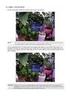 General The Watchdog AW-4, in short AW-4, can be controlled and monitored by a centralized monitor server. This server is located in a large Dutch server centre with high speed connections, directly connected
General The Watchdog AW-4, in short AW-4, can be controlled and monitored by a centralized monitor server. This server is located in a large Dutch server centre with high speed connections, directly connected
WebEx Virtual Office Hours
 WebEx Virtual Office Hours During your virtual office hours, you can display, discuss, and review content and concepts with your students. You can also make a student presenter and view, discuss and comment
WebEx Virtual Office Hours During your virtual office hours, you can display, discuss, and review content and concepts with your students. You can also make a student presenter and view, discuss and comment
Internet Access to a DVR365
 Configuration Details : Internet Access to DVR365 Page : 1 Internet Access to a DVR365 These instructions will show you how to connect your DVR365 to the internet via an ADSL broadband modem/router. The
Configuration Details : Internet Access to DVR365 Page : 1 Internet Access to a DVR365 These instructions will show you how to connect your DVR365 to the internet via an ADSL broadband modem/router. The
This document is intended to make you familiar with the ServersCheck Monitoring Appliance
 ServersCheck Monitoring Appliance Quick Overview This document is intended to make you familiar with the ServersCheck Monitoring Appliance Although it is possible, we highly recommend not to install other
ServersCheck Monitoring Appliance Quick Overview This document is intended to make you familiar with the ServersCheck Monitoring Appliance Although it is possible, we highly recommend not to install other
