Fundamentals and Implementation
|
|
|
- Mabel Black
- 8 years ago
- Views:
Transcription
1 Fundamentals and Implementation StoneGate Course Handbook StoneGate Version 2.0
2 Revision: SGCH
3
4 Copyright Stonesoft Corp. All rights reserved. No part of this book may be reproduced or transmitted in any form or by any means, electronic or mechanical, including photocopying, recording, or by any information storage and retrieval system, without permission in writing from the publisher. Stonesoft Corporation Itälahdenkatu 22 A FIN Helsinki Finland Stonesoft Inc. South Terraces, Suite Perimeter Center Place Atlanta, GA USA Stonesoft Corp. 90 Cecil Street, # Singapore Trademarks Stonesoft, the Stonesoft logo, StoneBeat, FullCluster, SecurityCluster, ServerCluster, StoneGate, and WebCluster are trademarks or registered trademarks of Stonesoft Corporation in the United States and/or other countries. Sun, Sun Microsystems, the Sun Logo, Solaris, and Java are trademarks or registered trademarks of Sun Microsystems, Inc. in the United States and other countries. All SPARC trademarks are used under license and are trademarks or registered trademarks of SPARC International, Inc. in the United States and other countries. Products bearing SPARC trademarks are based upon an architecture developed by Sun Microsystems, Inc. Windows, Windows NT, and Microsoft are trademarks or registered trademarks of Microsoft Corporation in the United States and/or other countries. Linux is a registered trademark of Linus Torvalds. Syntax is a registered trademark of Linotype-Hell AG and/or its subsidiaries. Any other trademarks referenced in this document are property of their respective owners. Disclaimer Although every precaution has been taken to prepare this document, Stonesoft assumes no responsibility for errors, omissions, or resulting damages from the use of the information contained in this document. All IP addresses in this document were chosen at random and are used for illustrative purposes only. They are not intended to represent the IP addresses of any specific individual or organization. Revision: SGCH
5
6 Revision: SGCH
7 Table of Contents Table of Contents Preface xvii Comments and Questions xviii Product Export Restrictions xviii Patent Notice xviii Additional Software Licensing Information xix Typographical Conventions xxix Note xxix Caution xxix Tip xxx Typesetting xxx About This Document xxx Course Goals xxxi Course Objectives xxxi CHAPTER 1 General Firewall Principles Objectives The Role of the Firewall Hazards of Networking The Firewall as Protection Example Solution Firewall Technologies Packet Filters Proxy Firewalls Stateful Inspection StoneGate and Multi-Layer Inspection StoneGate Course Handbook vii
8 Table of Contents Firewall Functions Access Control Monitoring and Logging Network Address Translation (NAT) Authentication Virtual Private Networks (VPN) Content Screening Requirements for Modern Firewalls High Availability Scalability High Throughput Centralized Management Firewall Weaknesses Lack of Administration Internal Attacks Summary Review Questions CHAPTER 2 StoneGate Architecture Objectives General Architecture GUI Management System Firewall Engines Architecture Benefits Distributed Management Virtual LANs High Availability Technologies Built-In High Availability High Availability Connections viii StoneGate Fundamentals and Implementation
9 Table of Contents Multi-Link Technology Applied Multi-Layer Inspection How StoneGate Examines Packets StoneGate Administration Administrator Levels Summary Review Questions CHAPTER 3 GUI Overview and Implementation Design Objectives StoneGate Graphical User Interface (GUI) Tree View Status Display Launchpad Customizing the Display Installation Overview Implementation Strategies Summary Review Questions CHAPTER 4 Routing and Anti-Spoofing Objectives Firewall Routing Routing Protocols StoneGate Routing IP Spoofing Advanced StoneGate Routing StoneGate Course Handbook ix
10 Table of Contents Policy Routing Entries Static IP Multicast Routing Summary Review Questions CHAPTER 5 Creating Basic Policies Objectives Network Elements Host Router Servers Traffic Handlers Network Firewalls Group Expression Address Range Alias Rules Access Rules NAT Rules Summary Review Questions CHAPTER 6 Basic Log Management Objectives Basic Log Management Theory Fundamental Concepts Logging Options x StoneGate Fundamentals and Implementation
11 Table of Contents Alert Stored Essential Transient None Log Accounting Log Management in Practice Log Browser Filtering Profile Manager Log Pruning Filter Manager Log Data Manager Summary Review Questions CHAPTER 7 Administrator Management Objectives Administrator Accounts Issues to Consider Superuser, Editor and Operator Elements Simple Elements Granted Elements Permission Checking Summary Review Questions CHAPTER 8 Network Address Translation (NAT) Objectives Network Address Translation Overview StoneGate Course Handbook xi
12 Table of Contents Static Source Translation Dynamic Source Translation Destination Translation Network Address Translation Examples Static Source Example Dynamic Source Example Destination Translation Example Outbound Load Balancing NAT Proxy ARP (Address Resolution Protocol) and NAT Summary Review Questions CHAPTER 9 StoneGate User Authentication Objectives Introduction to Authentication Something They Are Something They Know Something They Have StoneGate User Authentication LDAP Directories How Authentication Is Performed Authentication Types Firewall-Initiated Authentication Client-Initiated Authentication Authentication Methods Internal Authentication External Authentication Summary xii StoneGate Fundamentals and Implementation
13 Table of Contents Review Questions CHAPTER 10 VPN Fundamentals Objectives Introduction to VPN Overview of Cryptography Symmetric Encryption Asymmetric Encryption Diffie-Hellman Key Agreement Authentication and Integrity Digital Signatures Digital Certificates IPsec Overview Authentication Header (AH) Encapsulating Security Payload (ESP) Tunnel Mode and Transport Mode Combination of AH and ESP Internet Key Exchange (IKE) Manual IPsec Mode Building VPNs with StoneGate Security Gateways and Sites Tunnels and Connections VPN Policy Parameters Symmetric Encryption Parameters Data Integrity and Authentication Parameters Diffie-Hellman Parameters Perfect Forward Secrecy Lifetime Parameters Path MTU Discovery StoneGate Course Handbook xiii
14 Table of Contents Hybrid Authentication StoneGate and Certificate Management Certificate Requests Summary Review Questions LABS LAB 1 StoneGate Installation LAB 2 Configuring Routing and Anti-Spoofing LAB 3 Creating Basic Policies LAB 4 Basic Log Management LAB 5 Administrator Management LAB 6 Network Address Translation (NAT) LAB 7 Basic User Authentication LAB 8 VPN Fundamentals APPENDICES Glossary APPENDIX A Guidelines for Building Network Security xiv StoneGate Fundamentals and Implementation
15 Table of Contents APPENDIX B Multicasting APPENDIX C References StoneGate Course Handbook xv
16 Table of Contents xvi StoneGate Fundamentals and Implementation
17 Preface Welcome to the StoneGate Fundamentals and Implementation course for Stonesoft s StoneGate High Availability Firewall and VPN solution! StoneGate provides the first fully scalable, high security and high performance firewall and VPN solution for business critical applications. StoneGate is also the first firewall to provide secure connections and load balancing between multiple ISPs to ensure continuous network connectivity. In addition to this text, you may find it useful to periodically refer to the StoneGate Administrator s Guide, which is available through the online help system. StoneGate Fundamentals and Implementation Preface xvii
18 Preface Comments and Questions Please let us know of any errors you find, as well as suggestions for future editions, comments, etc. by writing, Attention Documentation Services, to: Stonesoft Corporation Stonesoft Inc. Itälahdenkatu 22 A South Terraces, Suite 1000 FIN Helsinki 115 Perimeter Center Place Finland Atlanta, GA USA or ing training@stonesoft.com. For technical support information about the StoneGate product, send to: support@stonesoft.com. For sales questions, information or comments on the StoneGate product, send to: info@stonesoft.com. For more information, you can also visit our Web site at: Product Export Restrictions The products described in this document are subject to export control under the laws of Finland and the European Council Regulation (EC) N:o 1334/2000 of 22 June 2000 setting up a Community regime for the control of exports of dual-use items and technology (as amended).thus, the export of this Stonesoft software in any manner is restricted and requires a license by the relevant authorities. Patent Notice Multi-Link, Multi-Link VPN, and the StoneGate clustering technology as well as other technologies included in StoneGate are protected by pending patent applications in the U.S. and other countries. Preface xviii StoneGate Course Handbook
19 Additional Software Licensing Information The StoneGate software includes several open source or third-party software packages to support certain features. This section provides the appropriate software licensing information for those products. GNU General Public License Version 2, June 1991 Copyright (C) 1989, 1991 Free Software Foundation, Inc. 59 Temple Place, Suite 330, Boston, MA USA Everyone is permitted to copy and distribute verbatim copies of this license document, but changing it is not allowed. Preamble The licenses for most software are designed to take away your freedom to share and change it. By contrast, the GNU General Public License is intended to guarantee your freedom to share and change free software--to make sure the software is free for all its users. This General Public License applies to most of the Free Software Foundation's software and to any other program whose authors commit to using it. (Some other Free Software Foundation software is covered by the GNU Library General Public License instead.) You can apply it to your programs, too. When we speak of free software, we are referring to freedom, not price. Our General Public Licenses are designed to make sure that you have the freedom to distribute copies of free software (and charge for this service if you wish), that you receive source code or can get it if you want it, that you can change the software or use pieces of it in new free programs; and that you know you can do these things. To protect your rights, we need to make restrictions that forbid anyone to deny you these rights or to ask you to surrender the rights. These restrictions translate to certain responsibilities for you if you distribute copies of the software, or if you modify it. For example, if you distribute copies of such a program, whether gratis or for a fee, you must give the recipients all the rights that you have. You must make sure that they, too, receive or can get the source code. And you must show them these terms so they know their rights. We protect your rights with two steps: (1) copyright the software, and (2) offer you this license which gives you legal permission to copy, distribute and/or modify the software. Also, for each author's protection and ours, we want to make certain that everyone understands that there is no warranty for this free software. If the software is modified by someone else and passed on, we want its recipients to know that what they have is not the original, so that any problems introduced by others will not reflect on the original authors' reputations. Finally, any free program is threatened constantly by software patents. We wish to avoid the danger that redistributors of a free program will individually obtain patent licenses, in effect making the program proprietary. To prevent this, we have made it clear that any patent must be licensed for everyone's free use or not licensed at all. The precise terms and conditions for copying, distribution and modification follow. GNU GENERAL PUBLIC LICENSE TERMS AND CONDITIONS FOR COPYING, DISTRIBUTION AND MODIFICATION StoneGate Fundamentals and Implementation Preface xix
20 Preface 0. This License applies to any program or other work which contains a notice placed by the copyright holder saying it may be distributed under the terms of this General Public License. The "Program", below, refers to any such program or work, and a "work based on the Program" means either the Program or any derivative work under copyright law: that is to say, a work containing the Program or a portion of it, either verbatim or with modifications and/or translated into another language. (Hereinafter, translation is included without limitation in the term "modification".) Each licensee is addressed as "you". Activities other than copying, distribution and modification are not covered by this License; they are outside its scope. The act of running the Program is not restricted, and the output from the Program is covered only if its contents constitute a work based on the Program (independent of having been made by running the Program). Whether that is true depends on what the Program does. 1. You may copy and distribute verbatim copies of the Program's source code as you receive it, in any medium, provided that you conspicuously and appropriately publish on each copy an appropriate copyright notice and disclaimer of warranty; keep intact all the notices that refer to this License and to the absence of any warranty; and give any other recipients of the Program a copy of this License along with the Program. You may charge a fee for the physical act of transferring a copy, and you may at your option offer warranty protection in exchange for a fee. 2. You may modify your copy or copies of the Program or any portion of it, thus forming a work based on the Program, and copy and distribute such modifications or work under the terms of Section 1 above, provided that you also meet all of these conditions: a) You must cause the modified files to carry prominent notices stating that you changed the files and the date of any change. b) You must cause any work that you distribute or publish, that in whole or in part contains or is derived from the Program or any part thereof, to be licensed as a whole at no charge to all third parties under the terms of this License. c) If the modified program normally reads commands interactively when run, you must cause it, when started running for such interactive use in the most ordinary way, to print or display an announcement including an appropriate copyright notice and a notice that there is no warranty (or else, saying that you provide a warranty) and that users may redistribute the program under these conditions, and telling the user how to view a copy of this License. (Exception: if the Program itself is interactive but does not normally print such an announcement, your work based on the Program is not required to print an announcement.) These requirements apply to the modified work as a whole. If identifiable sections of that work are not derived from the Program, and can be reasonably considered independent and separate works in themselves, then this License, and its terms, do not apply to those sections when you distribute them as separate works. But when you distribute the same sections as part of a whole which is a work based on the Program, the distribution of the whole must be on the terms of this License, whose permissions for other licensees extend to the entire whole, and thus to each and every part regardless of who wrote it. Thus, it is not the intent of this section to claim rights or contest your rights to work written entirely by you; rather, the intent is to exercise the right to control the distribution of derivative or collective works based on the Program. In addition, mere aggregation of another work not based on the Program with the Program (or with a work based on the Program) on a volume of a storage or distribution medium does not bring the other work under the scope of this License. Preface xx StoneGate Course Handbook
21 3. You may copy and distribute the Program (or a work based on it, under Section 2) in object code or executable form under the terms of Sections 1 and 2 above provided that you also do one of the following: a) Accompany it with the complete corresponding machine-readable source code, which must be distributed under the terms of Sections 1 and 2 above on a medium customarily used for software interchange; or, b) Accompany it with a written offer, valid for at least three years, to give any third party, for a charge no more than your cost of physically performing source distribution, a complete machine-readable copy of the corresponding source code, to be distributed under the terms of Sections 1 and 2 above on a medium customarily used for software interchange; or, c) Accompany it with the information you received as to the offer to distribute corresponding source code. (This alternative is allowed only for noncommercial distribution and only if you received the program in object code or executable form with such an offer, in accord with Subsection b above.) The source code for a work means the preferred form of the work for making modifications to it. For an executable work, complete source code means all the source code for all modules it contains, plus any associated interface definition files, plus the scripts used to control compilation and installation of the executable. However, as a special exception, the source code distributed need not include anything that is normally distributed (in either source or binary form) with the major components (compiler, kernel, and so on) of the operating system on which the executable runs, unless that component itself accompanies the executable. If distribution of executable or object code is made by offering access to copy from a designated place, then offering equivalent access to copy the source code from the same place counts as distribution of the source code, even though third parties are not compelled to copy the source along with the object code. 4. You may not copy, modify, sublicense, or distribute the Program except as expressly provided under this License. Any attempt otherwise to copy, modify, sublicense or distribute the Program is void, and will automatically terminate your rights under this License. However, parties who have received copies, or rights, from you under this License will not have their licenses terminated so long as such parties remain in full compliance. 5. You are not required to accept this License, since you have not signed it. However, nothing else grants you permission to modify or distribute the Program or its derivative works. These actions are prohibited by law if you do not accept this License. Therefore, by modifying or distributing the Program (or any work based on the Program), you indicate your acceptance of this License to do so, and all its terms and conditions for copying, distributing or modifying the Program or works based on it. 6. Each time you redistribute the Program (or any work based on the Program), the recipient automatically receives a license from the original licensor to copy, distribute or modify the Program subject to these terms and conditions. You may not impose any further restrictions on the recipients' exercise of the rights granted herein. You are not responsible for enforcing compliance by third parties to this License. 7. If, as a consequence of a court judgment or allegation of patent infringement or for any other reason (not limited to patent issues), conditions are imposed on you (whether by court order, agreement or otherwise) that contradict the conditions of this License, they do not excuse you from the conditions of this License. If you cannot distribute so as to satisfy simultaneously your obligations under this License and any other pertinent obligations, then as a consequence you may not distribute the Program at all. For example, if a patent license would not permit royalty-free redistribution of the StoneGate Fundamentals and Implementation Preface xxi
22 Preface Program by all those who receive copies directly or indirectly through you, then the only way you could satisfy both it and this License would be to refrain entirely from distribution of the Program. If any portion of this section is held invalid or unenforceable under any particular circumstance, the balance of the section is intended to apply and the section as a whole is intended to apply in other circumstances. It is not the purpose of this section to induce you to infringe any patents or other property right claims or to contest validity of any such claims; this section has the sole purpose of protecting the integrity of the free software distribution system, which is implemented by public license practices. Many people have made generous contributions to the wide range of software distributed through that system in reliance on consistent application of that system; it is up to the author/donor to decide if he or she is willing to distribute software through any other system and a licensee cannot impose that choice. This section is intended to make thoroughly clear what is believed to be a consequence of the rest of this License. 8. If the distribution and/or use of the Program is restricted in certain countries either by patents or by copyrighted interfaces, the original copyright holder who places the Program under this License may add an explicit geographical distribution limitation excluding those countries, so that distribution is permitted only in or among countries not thus excluded. In such case, this License incorporates the limitation as if written in the body of this License. 9. The Free Software Foundation may publish revised and/or new versions of the General Public License from time to time. Such new versions will be similar in spirit to the present version, but may differ in detail to address new problems or concerns. Each version is given a distinguishing version number. If the Program specifies a version number of this License which applies to it and "any later version", you have the option of following the terms and conditions either of that version or of any later version published by the Free Software Foundation. If the Program does not specify a version number of this License, you may choose any version ever published by the Free Software Foundation. 10. If you wish to incorporate parts of the Program into other free programs whose distribution conditions are different, write to the author to ask for permission. For software which is copyrighted by the Free Software Foundation, write to the Free Software Foundation; we sometimes make exceptions for this. Our decision will be guided by the two goals of preserving the free status of all derivatives of our free software and of promoting the sharing and reuse of software generally. NO WARRANTY 11. BECAUSE THE PROGRAM IS LICENSED FREE OF CHARGE, THERE IS NO WARRANTY FOR THE PROGRAM, TO THE EXTENT PERMITTED BY APPLICABLE LAW. EXCEPT WHEN OTHERWISE STATED IN WRITING THE COPYRIGHT HOLDERS AND/OR OTHER PARTIES PROVIDE THE PROGRAM "AS IS" WITHOUT WARRANTY OF ANY KIND, EITHER EXPRESSED OR IMPLIED, INCLUDING, BUT NOT LIMITED TO, THE IMPLIED WARRANTIES OF MERCHANTABILITY AND FITNESS FOR A PARTICULAR PURPOSE. THE ENTIRE RISK AS TO THE QUALITY AND PERFORMANCE OF THE PROGRAM IS WITH YOU. SHOULD THE PROGRAM PROVE DEFECTIVE, YOU ASSUME THE COST OF ALL NECESSARY SERVICING, REPAIR OR CORRECTION. 12. IN NO EVENT UNLESS REQUIRED BY APPLICABLE LAW OR AGREED TO IN WRITING WILL ANY COPYRIGHT HOLDER, OR ANY OTHER PARTY WHO MAY MODIFY AND/OR REDISTRIBUTE THE PROGRAM AS PERMITTED ABOVE, BE LIABLE TO YOU FOR DAMAGES, INCLUDING ANY GENERAL, SPECIAL, INCIDENTAL OR CONSEQUENTIAL DAMAGES ARISING OUT OF THE USE OR Preface xxii StoneGate Course Handbook
23 INABILITY TO USE THE PROGRAM (INCLUDING BUT NOT LIMITED TO LOSS OF DATA OR DATA BEING RENDERED INACCURATE OR LOSSES SUSTAINED BY YOU OR THIRD PARTIES OR A FAILURE OF THE PROGRAM TO OPERATE WITH ANY OTHER PROGRAMS), EVEN IF SUCH HOLDER OR OTHER PARTY HAS BEEN ADVISED OF THE POSSIBILITY OF SUCH DAMAGES. END OF TERMS AND CONDITIONS How to Apply These Terms to Your New Programs If you develop a new program, and you want it to be of the greatest possible use to the public, the best way to achieve this is to make it free software which everyone can redistribute and change under these terms. To do so, attach the following notices to the program. It is safest to attach them to the start of each source file to most effectively convey the exclusion of warranty; and each file should have at least the "copyright" line and a pointer to where the full notice is found. <one line to give the program's name and a brief idea of what it does.> Copyright (C) <year> <name of author> This program is free software; you can redistribute it and/or modify it under the terms of the GNU General Public License as published by the Free Software Foundation; either version 2 of the License, or (at your option) any later version. This program is distributed in the hope that it will be useful, but WITHOUT ANY WARRANTY; without even the implied warranty of MERCHANTABILITY or FITNESS FOR A PARTICULAR PURPOSE. See the GNU General Public License for more details. You should have received a copy of the GNU General Public License along with this program; if not, write to the Free Software Foundation, Inc., 59 Temple Place, Suite 330, Boston, MA USA Also add information on how to contact you by electronic and paper mail. If the program is interactive, make it output a short notice like this when it starts in an interactive mode: Gnomovision version 69, Copyright (C) year name of author Gnomovision comes with ABSOLUTELY NO WARRANTY; for details type `show w'. This is free software, and you are welcome to redistribute it under certain conditions; type `show c' for details. The hypothetical commands `show w' and `show c' should show the appropriate parts of the General Public License. Of course, the commands you use may be called something other than `show w' and `show c'; they could even be mouse-clicks or menu items--whatever suits your program. You should also get your employer (if you work as a programmer) or your school, if any, to sign a "copyright disclaimer" for the program, if necessary. Here is a sample; alter the names: Yoyodyne, Inc., hereby disclaims all copyright interest in the program `Gnomovision' (which makes passes at compilers) written by James Hacker. <signature of Ty Coon>, 1 April 1989 Ty Coon, President of Vice This General Public License does not permit incorporating your program into proprietary programs. If your program is a subroutine library, you may consider it more useful to permit linking proprietary applications with the library. If this is what you want to do, use the GNU Library General Public License instead of this License. StoneGate Fundamentals and Implementation Preface xxiii
24 Preface OpenSSL Toolkit This software includes the OpenSSL toolkit. LICENSE ISSUES ============== The OpenSSL toolkit stays under a dual license, i.e. both the conditions of the OpenSSL License and the original SSLeay license apply to the toolkit. See below for the actual license texts. Actually both licenses are BSD-style Open Source licenses. In case of any license issues related to OpenSSL please contact openssl-core@openssl.org. OpenSSL License Copyright (c) The OpenSSL Project. All rights reserved. Redistribution and use in source and binary forms, with or without modification, are permitted provided that the following conditions are met: Redistributions of source code must retain the above copyright notice, this list of conditions and the following disclaimer. Redistributions in binary form must reproduce the above copyright notice, this list of conditions and the following disclaimer in the documentation and/or other materials provided with the distribution. All advertising materials mentioning features or use of this software must display the following acknowledgment: This product includes software developed by the OpenSSL Project for use in the OpenSSL Toolkit. ( The names OpenSSL Toolkit and OpenSSL Project must not be used to endorse or promote products derived from this software without prior written permission. For written permission, please contact openssl-core@openssl.org. Products derived from this software may not be called OpenSSL nor may OpenSSL appear in their names without prior written permission of the OpenSSL Project. Redistributions of any form whatsoever must retain the following acknowledgment: This product includes software developed by the OpenSSL Project for use in the OpenSSL Toolkit ( THIS SOFTWARE IS PROVIDED BY THE OpenSSL PROJECT AS IS AND ANY EXPRESSED OR IMPLIED WARRANTIES, INCLUDING, BUT NOT LIMITED TO, THE IMPLIED WARRANTIES OF MERCHANTABILITY AND FITNESS FOR A PARTICULAR PURPOSE ARE DISCLAIMED. IN NO EVENT SHALL THE OpenSSL PROJECT OR ITS CONTRIBUTORS BE LIABLE FOR ANY DIRECT, INDIRECT, INCIDENTAL, SPECIAL, EXEMPLARY, OR CONSEQUENTIAL DAMAGES (INCLUDING, BUT NOT LIMITED TO, PROCUREMENT OF SUBSTITUTE GOODS OR SERVICES; LOSS OF USE, DATA, OR PROFITS; OR BUSINESS INTERRUPTION) HOWEVER CAUSED AND ON ANY THEORY OF LIABILITY, WHETHER IN CONTRACT, STRICT LIABILITY, OR TORT (INCLUDING NEGLIGENCE OR OTHERWISE) ARISING IN ANY WAY OUT OF THE USE OF THIS SOFTWARE, EVEN IF ADVISED OF THE POSSIBILITY OF SUCH DAMAGE. This product includes cryptographic software written by Eric Young, (eay@cryptsoft.com). This product includes software written by Tim Hudson (tjh@cryptsoft.com). Preface xxiv StoneGate Course Handbook
25 Original SSLeay License Copyright (C) Eric Young All rights reserved. This package is an SSL implementation written by Eric Young The implementation was written so as to conform with Netscape s SSL. This library is free for commercial and noncommercial use as long as the following conditions are aheared to. The following conditions apply to all code found in this distribution, be it the RC4, RSA, lhash, DES, etc., code; not just the SSL code. The SSL documentation included with this distribution is covered by the same copyright terms except that the holder is Tim Hudson (tjh@cryptsoft.com). Copyright remains Eric Young's, and as such any Copyright notices in the code are not to be removed. If this package is used in a product, Eric Young should be given attribution as the author of the parts of the library used. This can be in the form of a textual message at program startup or in documentation (online or textual) provided with the package. Redistribution and use in source and binary forms, with or without modification, are permitted provided that the following conditions are met: Redistributions of source code must retain the copyright notice, this list of conditions and the following disclaimer. Redistributions in binary form must reproduce the above copyright notice, this list of conditions and the following disclaimer in the documentation and/or other materials provided with the distribution. All advertising materials mentioning features or use of this software must display the following acknowledgement: This product includes cryptographic software written by Eric Young (eay@cryptsoft.com) The word cryptographic can be left out if the rouines from the library being used are not cryptographic related :-). If you include any Windows specific code (or a derivative thereof) from the apps directory (application code) you must include an acknowledgement: This product includes software written by Tim Hudson (tjh@cryptsoft.com) THIS SOFTWARE IS PROVIDED BY ERIC YOUNG AS IS AND ANY EXPRESS OR IMPLIED WARRANTIES, INCLUDING, BUT NOT LIMITED TO, THE IMPLIED WARRANTIES OF MERCHANTABILITY AND FITNESS FOR A PARTICULAR PURPOSE ARE DISCLAIMED. IN NO EVENT SHALL THE AUTHOR OR CONTRIBUTORS BE LIABLE FOR ANY DIRECT, INDIRECT, INCIDENTAL, SPECIAL, EXEMPLARY, OR CONSEQUENTIAL DAMAGES (INCLUDING, BUT NOT LIMITED TO, PROCUREMENT OF SUBSTITUTE GOODS OR SERVICES; LOSS OF USE, DATA, OR PROFITS; OR BUSINESS INTERRUPTION) HOWEVER CAUSED AND ON ANY THEORY OF LIABILITY, WHETHER IN CONTRACT, STRICT LIABILITY, OR TORT (INCLUDING NEGLIGENCE OR OTHERWISE) ARISING IN ANY WAY OUT OF THE USE OF THIS SOFTWARE, EVEN IF ADVISED OF THE POSSIBILITY OF SUCH DAMAGE. The licence and distribution terms for any publically available version or derivative of this code cannot be changed. i.e. this code cannot simply be copied and put under another distribution licence [including the GNU Public Licence.] OpenLDAP This software includes the OpenLDAP client developed by The OpenLDAPFoundation. Original version of the OpenLDAP client can be downloaded from This software includes the OpenLDAP server. StoneGate Fundamentals and Implementation Preface xxv
26 Preface The OpenLDAP Public License Version 2.7, 7 September 2001 Redistribution and use of this software and associated documentation ("Software"), with or without modification, are permitted provided that the following conditions are met: 1. Redistributions of source code must retain copyright statements and notices, 2. Redistributions in binary form must reproduce applicable copyright statements and notices, this list of conditions, and the following disclaimer in the documentation and/or other materials provided with the distribution, and 3. Redistributions must contain a verbatim copy of this document. The OpenLDAP Foundation may revise this license from time to time. Each revision is distinguished by a version number. You may use the Software under terms of this license revision or under the terms of any subsequent revision of the license. THIS SOFTWARE IS PROVIDED BY THE OPENLDAP FOUNDATION AND CONTRIBUTORS AS IS AND ANY EXPRESSED OR IMPLIED WARRANTIES, INCLUDING, BUT NOT LIMITED TO, THE IMPLIED WARRANTIES OF MERCHANTABILITY AND FITNESS FOR A PARTICULAR PURPOSE ARE DISCLAIMED. IN NO EVENT SHALL THE OPENLDAP FOUNDATION OR ITS CONTRIBUTORS BE LIABLE FOR ANY DIRECT, INDIRECT, INCIDENTAL, SPECIAL, EXEMPLARY, OR CONSEQUENTIAL DAMAGES (INCLUDING, BUT NOT LIMITED TO, PROCUREMENT OF SUBSTITUTE GOODS OR SERVICES; LOSS OF USE, DATA, OR PROFITS; OR BUSINESS INTERRUPTION) HOWEVER CAUSED AND ON ANY THEORY OF LIABILITY, WHETHER IN CONTRACT, STRICT LIABILITY, OR TORT (INCLUDING NEGLIGENCE OR OTHERWISE) ARISING IN ANY WAY OUT OF THE USE OF THIS SOFTWARE, EVEN IF ADVISED OF THE POSSIBILITY OF SUCH DAMAGE. OpenLDAP is a trademark of the OpenLDAP Foundation. Copyright The OpenLDAP Foundation, Redwood City, California, USA. All Rights Reserved. Permission to copy and distributed verbatim copies of this document is granted. libradius1 This software includes the libradius1 package. Copyright (C) 1995,1996,1997,1998 Lars Fenneberg <lf@elemental.net> Permission to use, copy, modify, and distribute this software for any purpose and without fee is hereby granted, provided that this copy ight and permission notice appear on all copies and supporting documentation, the name of Lars Fenneberg not be used in advertising or publicity pertaining to distribution of the program without specific prior permission, and notice be given in supporting documentation that copying and distribution is by permission of Lars Fenneberg. Lars Fenneberg makes no representations about the suitability of this software for any purpose. It is provided "as is" without express or implied warranty Copyright 1992 Livingston Enterprises, Inc. Livingston Enterprises, Inc Koll Center Parkway Pleasanton, CA Permission to use, copy, modify, and distribute this software for any purpose and without fee is hereby granted, provided that this copyright and permission notice appear on all copies and supporting Preface xxvi StoneGate Course Handbook
27 documentation, the name of Livingston Enterprises, Inc. not be used in advertising or publicity pertaining to distribution of the program without specific prior permission, and notice be given in supporting documentation that copying and distribution is by permission of Livingston Enterprises, Inc. Livingston Enterprises, Inc. makes no representations about the suitability of this software for any purpose. It is provided "as is" without express or implied warranty [C] The Regents of the University of Michigan and Merit Network, Inc. 1992, 1993, 1994, 1995 All Rights Reserved. Permission to use, copy, modify, and distribute this software and its documentation for any purpose and without fee is hereby granted, provided that the above copyright notice and this permission notice appear in all copies of the software and derivative works or modified versions thereof, and that both the copyright notice and this permission and disclaimer notice appear in supporting documentation. THIS SOFTWARE IS PROVIDED AS IS WITHOUT WARRANTY OF ANY KIND, EITHER EXPRESS OR IMPLIED, INCLUDING WITHOUT LIMITATION WARRANTIES OF MERCHANTABILITY AND FITNESS FOR A PARTICULAR PURPOSE. THE REGENTS OF THE UNIVERSITY OF MICHIGAN AND MERIT NETWORK, INC. DO NOT WARRANT THAT THE FUNCTIONS CONTAINED IN THE SOFTWARE WILL MEET LICENSEE'S REQUIREMENTS OR THAT OPERATION WILL BE UNINTERRUPTED OR ERROR FREE. The Regents of the University of Michigan and Merit Network, Inc. shall not be liable for any special, indirect, incidental or consequential damages with respect to any claim by Licensee or any third party arising from use of the software Copyright (C) , RSA Data Security, Inc. Created All rights reserved. License to copy and use this software is granted provided that it is identified as the RSA Data Security, Inc. MD5 Message-Digest Algorithm in all material mentioning or referencing this software or this function. License is also granted to make and use derivative works provided that such works are identified as derived from the RSA Data Security, Inc. MD5 Message-Digest Algorithm in all material mentioning or referencing the derived work. RSA Data Security, Inc. makes no representations concerning either the merchantability of this software or the suitability of this software for any particular purpose. It is provided as is without express or implied warranty of any kind. These notices must be retained in any copies of any part of this documentation and/or software. TACACS+ Client This software contains TACACS+ client. Copyright (c) by Cisco systems, Inc. Permission to use, copy, modify, and distribute this software for any purpose and without fee is hereby granted, provided that this copyright and permission notice appear on all copies of the software and supporting documentation, the name of Cisco Systems, Inc. not be used in advertising or publicity pertaining to distribution of the program without specific prior permission, and notice be given in supporting documentation that modification, copying and distribution is by permission of Cisco Systems, Inc. StoneGate Fundamentals and Implementation Preface xxvii
28 Preface Cisco Systems, Inc. makes no representations about the suitability of this software for any purpose. THIS SOFTWARE IS PROVIDED AS IS AND WITHOUT ANY EXPRESS OR IMPLIED WARRANTIES, INCLUDING, WITHOUT LIMITATION, THE IMPLIED WARRANTIES OF MERCHANTABILITY AND FITNESS FOR A PARTICULAR PURPOSE. MD5C.C - RSA Data Security, Inc., MD5 message-digest algorithm Copyright (C) , RSA Data Security, Inc. Created All rights reserved. License to copy and use this software is granted provided that it is identified as the RSA Data Security, Inc. MD5 Message-Digest Algorithm in all material mentioning or referencing this software or this function. License is also granted to make and use derivative works provided that such works are identified as derived from the RSA Data Security, Inc. MD5 Message-Digest Algorithm in all material mentioning or referencing the derived work. RSA Data Security, Inc. makes no representations concerning either the merchantability of this software or the suitability of this software for any particular purpose. It is provided as is without express or implied warranty of any kind. These notices must be retained in any copies of any part of this documentation and/or software. Preface xxviii StoneGate Course Handbook
29 Note Typographical Conventions The following typographical conventions are used throughout this material to aid the reader s comprehension: TABLE 0.1 Typographical Conventions Formatting Informative Uses Garamond Garamond Bold Garamond Italics Courier Courier Bold Courier Italics Text body. Interface elements (buttons, menus, icons) and any other interaction with the user interface. Commands, programs, etc. Also for book titles, cross-references and first use of acronyms or terms. File names, directories, code or scripts displayed on screen. User input of commands, code, or scripts. Variables that should be substituted for other values. In addition to those typographical conventions, the following icons are used to indicate additional information of value to the reader: Note The note icon represents additional information that the user should read. Caution The caution icon represents cautionary, or critical information that the user should take into advisement before performing an action or implementing a feature. StoneGate Fundamentals and Implementation Preface xxix
30 Preface Tip About This Document The tip icon is for ideas on ways to perform actions, suggestions on implementation or configuration, and other ideas that may be considered, but are not necessary, to use StoneGate. Typesetting This document was produced with Adobe FrameMaker, and is set in Adobe Garamond, FF City Streets, FF Trademarker, Syntax, and Adobe Berthold Akzidenz Grotesk. This course handbook is divided into three main parts. The first section, immediately following this preface, contains the detailed chapters, where the theory and examples are presented. The second section consists of the lab exercises that can be performed in a StoneGate classroom, and the third section contains reference appendices with supplemental information. Preface xxx StoneGate Course Handbook
31 Typesetting Course Goals In this course, StoneGate Fundamentals and Implementation, the student will learn the basics of firewalls, including where and why firewalls are used. StoneGate as a firewall technology will then be discussed, with an overview of the architecture of StoneGate being presented and contrasted with alternative firewall technologies. Installation of StoneGate, including considerations for the management system, hardware requirements, and network components will then be covered. Students will create network elements (define a network environment), define services (protocols and ports), create basic rules, and build a basic VPN between firewalls. At the end of the course the student will have a familiarity with clustering the firewall nodes, and an overview of the advanced features of StoneGate that will be covered, in detail, in the StoneGate Advanced Implementation and Beyond course. Course Objectives Upon completion of the StoneGate Fundamentals and Implementation course, students should be able to: explain the basics of firewall technologies explain, in detail, the architecture of StoneGate install and configure a basic StoneGate firewall describe the purpose of each manager in the user interface create basic rules and network elements in the interface add services, address translation, alerts, and basic rule options add users in the internal user directory for user authentication establish a basic VPN between firewalls (using IPsec) pass the Certified StoneGate Engineer (CSGE) examination. StoneGate Fundamentals and Implementation Preface xxxi
32 Preface Preface xxxii StoneGate Course Handbook
33 CHAPTER 1 General Firewall Principles Network security breaches can be very embarrassing, especially when they happen to organizations that should have known better. William Cheswick, Steven Bellovin This unit introduces and discusses the underlying security principles of firewalls. In this chapter you will learn what firewalls are, which different types of firewalls there are, how they are used, what they are capable of, as well as what their possible weaknesses are. Objectives Upon completing this unit, you should be able to: explain the purpose of a firewall list three main functions of a firewall describe four different types of firewall technologies explain at least two capabilities of firewalls summarize the weaknesses of firewalls. The Role of the Firewall It is difficult to give an all-inclusive, yet simple definition of a firewall, but here we shall present some outlines that should help form a picture of features and functions they have. First, we ll take a look at which types of threats in addition to the opportunities the modern network environment contains, and how firewalls can respond to these concerns. StoneGate Fundamentals and Implementation Chapter 1 1
34 General Firewall Principles Hazards of Networking The way the Internet can be seen today, both as an opportunity and a threat, is in some ways comparable to how the explorers and sailors of the 16th century viewed the still uncharted oceans: they implied both potential routes to unforeseen fortunes and, at the same time, looming perils in the form of pirates, competing powers, or who knows some unknown sea monsters. Today, as corporations are becoming more and more dependent on their Internet connections, they are also becoming more and more frequently attacked from the outside by way of exploiting those very connections; be it by adventurous hackers or by professional information thieves. In general, it could be said that there is no rhyme or reason to network attacks, and no network is small enough to be ignored and protected by a mere security through obscurity strategy. Any system can become the target of an attacker for example, Microsoft, ebay, and the New York Yankees were victims of a widely publicized attack in October Smaller organizations are raided frequently with less public commotion. Attackers may grab data to sell as mailing lists, to use for credit or financial access, to add to corporate profiles, or to cripple competitors. They may also destroy data for many reasons including vindictiveness, an urge to show off, or boredom. FIGURE 1.1 Uncharted threats of the Internet Firewall Router?????? Here Be Monsters Corporate network Internet Chapter 1 2 StoneGate Course Handbook
35 The Firewall as Protection In addition to such external attacks, internal network attacks are also an issue. But one must bear in mind that it s beyond the scope of firewalls to give protection against attacks by authorized persons located within the protected network. Other aspects of the corporate security policy should cover that type of risk. You don t want unauthorized parties to get their hands on confidential data. You also want to ensure that information remains intact, so that no one can alter crucial data unnoticed. And of course, you want your data and resources to be available whenever needed. These three parameters confidentiality, integrity, and availability are the main goals of any credible security policy. Firewalls can help to achieve these objectives in the network environment by blocking unauthorized persons from having access to sensitive data, computer memory and processing power. The Firewall as Protection Because of possible intruders and information spies, an open corporate network implies intolerable risks. The advantages of the Internet in communication and business cannot be attained without proper protection from hostile attackers and without confidence that private information remains private. Firewalls are a cornerstone in the defense strategy that aims at eliminating the misuse of confidential data and resources by any unauthorized parties. A firewall is just one, albeit important, element in the overall corporate security policy. Its role is to implement that policy in the network environment. Firewalls regulate communication on data networks; or more precisely, between networks with different security levels. Their main purpose is to control the traffic that passes through from one network to another, and deny access to network resources from undesired or potentially harmful packets and connections. The principle of access control is ideally expressed as whatever is not expressly permitted is denied. By default, nobody and nothing should be StoneGate Fundamentals and Implementation Chapter 1 3
36 General Firewall Principles permitted entry to the internal network. That means that in order for any traffic to be allowed into the network, it must first satisfy a specifically designed rule that permits limited access. Typically, internal network clients are granted a more unrestricted access to external networks, but also outbound connections need to be controlled. Some advantages that firewalls can provide include: Firewalls can protect the corporate intranet from undesired traffic, including everything from malicious attackers to unsolicited (spam), on the basis of the corporate security policy implemented by the network administrator. Firewalls can secure sensitive corporate information and resources within a LAN. This insulates departments such as Research & Development, or Human Resources from other company departments, limiting the access within any one area to authorized users only. Firewalls can concentrate network security policies at a single point. When policies or administrators change, the instructions, configurations, and passwords need only be changed in one place. One must, however, ensure that the firewall doesn t turn out to be a single point of failure. Firewalls can also be used for other purposes, such as monitoring network traffic and the use of network resources, authenticating users, and implementing virtual private networks (VPN). These functions will be covered in more detail in section Firewall Functions on page 13 and in subsequent chapters. The firewall offers a reasonable amount of protection against Internet intruders, on the condition that the security policies enforced by the firewalls are carefully designed, and there are no loopholes or back doors. Firewalls can only control traffic that actually passes through them; even the most carefully planned firewall system is undermined Chapter 1 4 StoneGate Course Handbook
37 Example Solution by a single back door say, a modem connection from the intranet to the Internet that allows traffic to circumvent the firewall. Please see Appendix A, Guidelines for Building Network Security for background information on designing network security. Example Solution For example, in Figure 1.2, the demilitarized zone (DMZ), containing a publicly available pool of servers from which clients can reach resources from the Internet, is protected by a firewall. Other firewalls guard particularly sensitive networks within the company intranet, such as those of the Research and Development, Human Resources, and Accounting departments. This type of solution means there is no direct access from the Internet into the internal network. Anyone trying to access internal resources from the Internet would have to pass through at least one firewall. For example, a company mail server can be located on the firewallprotected DMZ, allowing SMTP-based traffic to that machine. However, stricter access to the HR LAN can be imposed, denying traffic to it from both the DMZ and the Internet by the HR firewall. FIGURE 1.2 An example of deployment of firewalls in a corporate network R&D LAN HR LAN Intranet Router Internet Accounting LAN mail DMZ StoneGate Fundamentals and Implementation Chapter 1 5
38 General Firewall Principles Firewall Technologies On the firewall market there is a wide range of both software-based and hardware-based firewall solutions from lightweight, personal firewalls to scalable enterprise-wide systems. Software-based solutions are usually installed on standard hardware (such as Intel, Sun Microsystems SPARC, Hewlett-Packard, I.B.M., or equivalent server hardware), whereas hardware-based solutions are typically proprietary in nature. Either way, the firewalls can be categorized by the way they handle network traffic. In this section, we shall give an overview of the existing firewall technologies, and we ll also put on that map a new type of firewall: StoneGate. Traditionally, firewalls can be divided into three main groups: packet filtering firewalls application-level proxy firewalls stateful inspection firewalls. Next, we will briefly compare each technology, and bring out their fortes and drawbacks. We will also see how StoneGate fits into this picture. Packet Filters The packet filtering firewall, based on the header information of the packets it receives, allows or denies access to or from the network that it is guarding. Packet filtering firewalls check each packet and can be implemented by most common routing devices. Packet filters typically contain access control lists (ACLs) to monitor the following header data: source IP address destination IP address source port Chapter 1 6 StoneGate Course Handbook
39 Packet Filters destination port ICMP message type protocol packet size various header flags. By combining these parameters, complex policies can be enforced by the packet filter. Packet filters tend to have high performance, because their inspection involves very simple parameters at the network layer of the TCP/IP stack. They typically only inspect up to the network layer, as show in Figure 1.3. With more complex environments, however, as every packet of every connection is checked against the access control rules, the performance of packets filters drops significantly. FIGURE 1.3 Packet filtering model Application Application Presentation Session Transport Packet filters examine each and every packet at the network level, and compare them to the access lists. Although fast in smaller environments, scalability is limited, and security is weak. Presentation Session Transport Network Network Network Data Link Data Link Data Link Physical Physical Physical StoneGate Fundamentals and Implementation Chapter 1 7
40 General Firewall Principles In conclusion, packet filtering is neither very flexible nor generally very secure because the network layer lacks the context of each packet. This type of filtering can be easily fooled with techniques such as fragmented packets, or bogus or invalid IP address information. Packet filters cannot protect against malicious contents in higher levels of the protocol stack, or examine the actual data portion. Thus, they are often used in combination with application-level proxies. Packet filtering is commonly used also in routers at the network perimeters. Proxy Firewalls Proxy firewalls are firewalls running application proxy services. This means that the server establishes a second, different connection to the destination network on behalf of the host from the source network if the packet meets the security policy criteria for it to pass through. In other words, proxy firewalls mediate communications between two different devices located on different networks. This type of firewall is fully application-aware, and therefore very secure, but at the same time there s a trade-off concerning performance, due to the additional overhead required to maintain separate connections, and to inspect packets up to the application layer. Chapter 1 8 StoneGate Course Handbook
41 Stateful Inspection FIGURE 1.4 Proxy firewall model Application Presentation Session Transport Application Presentation Session Transport Application proxies open two separate, yet related connections for each connection allowed. They can inspect all layers, making them very secure; but have bad performance. Application Presentation Session Transport Network Network Network Data Link Data Link Data Link Physical Physical Physical Proxy firewalls can cache information such as HTML pages in order to gain some extra performance, but the application layer awareness continues to affect performance. First, application level checking and duplicate connections can drain system resources, affecting firewall performance. Second, the number of services used by a proxy firewall is an issue. Since every service needs its own proxy, the proxy list is always in some sense incomplete, and new applications and services are hard to keep up with. Traffic inspection takes place at the highest layer of the TCP/IP stack. The necessity of inspecting every layer before returning back down to the physical layer can cause bottlenecks in busy networks. Stateful Inspection Stateful inspection technology was developed to overcome the limitations of packet filtering firewalls. Stateful inspection firewalls use additional criteria, such as historical data about the connection, in determining whether to allow or deny access. They track the StoneGate Fundamentals and Implementation Chapter 1 9
42 General Firewall Principles established connections and their states in dynamic state tables and ensure that the connections comply with the security policies. By applying connection status and context information to current connections and packets, some packets are denied access before being further inspected at a higher level, which increases performance. Furthermore, since stateful inspection understands the context of connections (and therefore can relate the returning packets to appropriate connections), connections already determined to be secure can be allowed without further examination. This is especially important with services such as telnet and FTP. Stateful inspection operates just beneath the network layer (in practice, the inspection takes place between the data link layer and network layer). Stateful inspection firewalls have a rather limited capability to inspect data at the application layer. Stateful inspection systems also keep state tables for every connection protocol, whether it is conceivable or not. FIGURE 1.5 Stateful inspection model Application Presentation Session Application Presentation Session Some stateful inspection firewalls can examine basic protocol compliance at higher levels, but the list of protocols and inspection options is limited. Application Presentation Session Transport Transport Transport Network Network Network Data Link Physical State Tables Data Link Physical Packets are tracked through state tables, improving the scalability of packet filters; even simple protocols are recorded in the state tables. Data Link Physical Chapter 1 10 StoneGate Course Handbook
43 StoneGate and Multi-Layer Inspection StoneGate and Multi-Layer Inspection With StoneGate, Stonesoft introduces a new firewall technology called Multi-Layer Inspection SM. Like stateful inspection, StoneGate uses state tables to track connections and judge whether a packet is a part of an established connection. However, it also features applicationlayer inspection by implementing specific Protocol Agents, when necessary, for enhanced security. Thus, StoneGate can inspect data all the way up to the application layer to decide whether a packet should be granted access or not. Moreover, StoneGate can also act as a packet filter for types of connections that do not require the security considerations of stateful inspection. FIGURE 1.6 Multi-Layer Inspection model Application Presentation Session Transport Application Presentation Session Transport Protocol agents can inspect upper layers, including application data, when needed. Application Presentation Session Transport Network Network Network Data Link Physical State Tables Data Link Physical Packets are tracked through state tables by default, yet individual rules can allow simple protocols or connectionless traffic through as a basic packet filter. Data Link Physical The state of connections provides valuable information for assessing incoming packets. Any packet must be either accepted directly by the rule base, be a part of a previously accepted connection, or of a related connection. Whenever packets arrive, the firewall checks them against active connections before proceeding through the rules of the security policy. If a connection has a registered state, all the packets following StoneGate Fundamentals and Implementation Chapter 1 11
44 General Firewall Principles the opening packet can pass the firewall securely without having to traverse the rule base. By default, most rules in StoneGate security policies implement stateful inspection methods, but the administrator can flexibly configure rules with simple packet filtering for certain types of traffic. For example, SNMP traps from server systems and network devices can pass through the firewall to a management network on the basis of simple packet filtering in case there s no need to enforce a more strict inspection. This kind of flexibility enhances the firewall performance. In addition, application level security can be applied to specific rules in the security policy when needed. Multi-Layer Inspection is capable of providing this type of security without the performance degradation of conventional proxy firewalls. StoneGate can implement application level inspection without the need to handle two separate connections. This is achieved with the components called Protocol Agents that can be assigned to certain types of traffic. Protocol Agents are also used to handle complex connections (e.g., Oracle or FTP), to redirect traffic to content inspection servers, to enforce protocol standards and to modify data payload if necessary. The FTP Protocol Agent, for example, can inspect the control connection and only allow packets containing valid FTP commands. It can also be configured to redirect traffic to a CIS for content screening and to modify IP addresses in the payload in case of network address translation is required. The Protocol Agents are covered in more detail in the StoneGate Advanced Implementation and Beyond course. In brief, Multi-Layer Inspection combines application layer inspection, stateful inspection, and packet filtering technologies flexibly for added security without affecting system performance. In Chapter 1 12 StoneGate Course Handbook
45 Access Control Firewall Functions the next section, the different functions these firewall technologies can perform will be discussed. A firewall can have several different functions on a network. Although their main function is to control network access, firewalls can typically be configured for other basic network security tasks and, additionally, for more complex monitoring and filtering functions. Access Control The primary task of any firewall is to control access to data resources, so that only authorized connections are allowed. Access control is enforced in access rules, which are combined into rule bases. The rules collected into rule bases reflect the corporate network security policy. Monitoring and Logging Firewalls can be used to measure and monitor traffic load and attributes. A very important firewall feature is the ability to log monitored traffic. Properly recorded log data can be used to detect intruders, and establish evidence to use against attackers. That kind of forensic evidence may prove to be invaluable in case hacking leads to lawsuits. More commonly, logging is used to track the use of network resources, building a case for required services or hardware. Logging also helps administrators detect and troubleshoot network misconfigurations or failures. For more information on logging, please see Chapter 6, Basic Log Management, on page 95. Network Address Translation (NAT) Network address translation (NAT) is a feature that enables the firewall to modify the IP headers of packets it forwards. It was originally created to alleviate the problem of the rapidly diminishing StoneGate Fundamentals and Implementation Chapter 1 13
46 General Firewall Principles IP address space. By changing the network address of the originating (internal) network, your network gains an added side-benefit; the private IP addresses of hosts and the structure of an internal network can be concealed by a firewall. In fact, NAT enables you to hide your entire network behind even a single public IP address. As handy as NAT can be in terms of scarce public IP addresses and security, it is important to understand that NAT is not primarily a security feature. It is simply a method of modifying packets that lends itself to security applications. For more information on network address translation, please see Chapter 8, Network Address Translation (NAT), on page 119. Authentication Firewalls are often used to authenticate users accessing network resources from other locations. The various authentication methods ensure that the users trying to connect really are who they claim to be. These methods may involve a third-party authentication service based on standard protocols like RADIUS or TACACS+, but it can also be based on the originating IP address or other parameters, such as usernames and passwords. For more information on authentication, please see Chapter 9, StoneGate User Authentication, on page 133. Virtual Private Networks (VPN) Virtual private networks (VPN) conceal and encrypt traffic between end-points to establish a virtual, secure tunnel through an insecure, typically public, network. Firewalls are used at the tunnel end-points as security gateways to encrypt and decrypt data passing between them, creating a site-to-site VPN. VPNs can also be established between a client machine, such as a remote laptop and the firewall. Figure 1.7 illustrates a simple, site-to-site VPN. Chapter 1 14 StoneGate Course Handbook
47 Content Screening FIGURE 1.7 Simple VPN Site A LAN-to to-lan VPN Site B Internet Security Gateway A Security Gateway B When a packet leaves Site A, destined for Site B, and reaches gateway A, it is encrypted by the firewall. Once it reaches the Site B gateway, the packet is decrypted and re-shaped into cleartext form. When concealing the traffic this way, it is possible for two different sites that might be on other sides of the world from each other to share resources and communicate with each other safely over the Internet. For more information on virtual private networks, please see Chapter 10, VPN Fundamentals, on page 149. Content Screening Firewalls are usually not used as the primary tool for virus detection. However, they can be used in combination with content inspection servers (CIS) which check the data portion of incoming packets, such as HTTP or FTP traffic. Anything deemed malicious is either stripped from the packet or the packet is denied access, according to the administrator s security rules. This way, viruses or hazardous content are discarded before packets enter the internal network. For instance, incoming SMTP traffic could be forwarded from the firewall to the CIS for virus and content checking. Once any suspicious content is removed, the scrubbed packets are returned from the CIS back to the firewall for routing to their final destination. StoneGate Fundamentals and Implementation Chapter 1 15
48 General Firewall Principles FIGURE 1.8 Content screening with CIS CIS Server Step 1: Traffic redirected to redirection port of CIS server Internal Network Step 2: Screened traffic sent back to the firewall with approval Firewall cluster NetLink 1 NetLink 2 Step 3: Screened traffic can continue to destination Internet NetLink 3 Another application of content inspection with firewalls controls traffic flow in the opposite direction. The HTTP based Web traffic can be sent from the firewall to a CIS, which can then examine the destination site s address (URL). If the CIS decides the site is on the list of inappropriate sites, the traffic is denied. Approved traffic is forwarded as infigure 1.8. Requirements for Modern Firewalls As the volume and the importance of Internet traffic keeps growing, it becomes increasingly essential that the firewalls will continue to meet certain specific requirements. We ll give here an overview of what types of things will be expected from firewalls in the rapidly changing network traffic environment. High Availability Advanced clustering technologies prevent firewalls from being either bottlenecks or single points of failure. Firewalls are clustered when multiple firewall nodes function as a single, virtual entity and enforce identical security policies. The performance of each node contributes to the total throughput, eliminating bottlenecks, and providing a fault tolerant and reliable firewall. High availability means that traffic from Chapter 1 16 StoneGate Course Handbook
49 Scalability a failed node can be switched over to other nodes transparently. This also allows for online maintenance of nodes without disturbing the traffic. Securing the availability of your network services is crucial also from the point of view of user satisfaction and, therefore, it very likely will also have economical implications. Clustering can be implemented either with specific additional hardware, with add-on software, or with built-in clustering capability. FIGURE 1.9 Eliminating firewalls as single point of failure through clustering R&D intranet HR intranet Intranet Router Internet Accounting intranet DMZ Scalability As traffic volumes grow congestion will start to disturb the flow of network traffic sooner or later. The firewall is by definition a choke point, through which all traffic should pass. Therefore, it is crucial that the throughput of the firewall will not become the limiting factor for network connections. The possibility to cluster firewalls also means that new firewall nodes can be added flexibly as traffic volumes grow, thereby enhancing the load balancing of traffic. High Throughput Gigabit network environments are becoming more and more common, and the firewalls will be required to cope with this StoneGate Fundamentals and Implementation Chapter 1 17
50 General Firewall Principles Firewall Weaknesses evolution. Clustering of firewall nodes also contributes to better throughput, as does the load balancing of multiple ISP links. Centralized Management Geographically widespread, multi-national, and smaller networks all benefit from centrally managed firewall security policies. Corporate security policies often co-exist with site-specific rules to provide the required degree of granularity in the implementation of network security policy. The implementation of corporate-wide, complicated security policies requires a great deal of flexibility from the firewall management system. Centralized and efficient management of administrator rights can also be seen as a way to minimize the possibility of human error. To avoid unintentional confusion or harm, access to firewall configuration and rule bases should be carefully planned according to the level of authority and expertise of the administrators. The capability of remote installation and configuration is another important feature that will become more crucial in the evolving complicated and distributed network solutions. Knowing the benefits that firewalls can offer is most useful when you are equally aware of their weaknesses. A balanced approach is essential to form effective corporate security policies. You need to have a good picture of the whole security framework to decide what other measures are needed in addition to firewalls. Lack of Administration Complex network environments with multiple Internet interfaces for VPN, remote access, e-business, and cache servers have increased the demand for administrators and administrative skills. This is in part Chapter 1 18 StoneGate Course Handbook
51 Internal Attacks because firewalls cannot provide effective security without careful attention and maintenance. A firewall must be thoughtfully installed and configured. Security policies need periodic evaluation and regular updates. Too often, a firewall gathers dust in a corner for years without a professional administrator to look after it. Often, only after an attack and serious or complete data loss occurs, is it recognized that the system needs to be actively administered. Internal Attacks Having well-designed and maintained firewalls is definitely a key ingredient to good network security. But firewalls, content inspection servers, and other devices examining packets at the network perimeter are ineffective against internal attacks. By some estimates, around 60 percent of all network attacks, including data theft, loss of resources, or destruction of data are launched from within the corporation. These kinds of attacks are much more difficult to defend against, and require different approaches than firewalls or other perimeter defenses. The implementation of the corporate security policy should address these issues through, for example, security training of employees and host-based virus protection. Summary A firewall is a gateway between two or more networks. Its main purpose is to control the traffic that passes through it from one network to another and deny the entrance of undesired or potentially harmful packets and connections. Firewalls determine access based on security policies installed by the firewall administrator. The main firewall functions are: access control authentication StoneGate Fundamentals and Implementation Chapter 1 19
52 General Firewall Principles VPN NAT monitoring and logging content scanning. Firewall technologies can be categorized by the way they handle traffic: packet filtering application proxy stateful inspection Multi-Layer Inspection. Firewalls do not have to be throughput bottlenecks because multiple firewalls can be configured to act as one, using clustering technologies. This produces high availability, eliminating the firewall as single point of failure. With all the capabilities, one must bear in mind that firewalls do not protect networks from abuse originating from within the internal network; be it human error, administrator mistakes, or deliberate attacks. Chapter 1 20 StoneGate Course Handbook
53 Internal Attacks Review Questions What are the main functions of a firewall? What are the four types of firewalls? How is it possible to prevent a firewall from being a single point of failure? Which type of security hazards can firewalls not respond to? StoneGate Fundamentals and Implementation Chapter 1 21
54 General Firewall Principles Chapter 1 22 StoneGate Course Handbook
55 CHAPTER 2 StoneGate Architecture Any sufficiently advanced technology is indistinguishable from magic. Arthur C. Clarke This chapter describes the StoneGate architecture. Starting with an overview of the main StoneGate components, the focus shifts to the firewall engine itself, describing how the engine processes packets using administrator-defined security policies and network elements. In this chapter, you will look at the fundamentals of the clustering technology, load balancing, and the design of the management system, followed by packet handling by the firewall nodes. Finally, an overview of the administrator levels will be presented. Objectives Upon completing this unit, you should be able to: list the three main components of StoneGate explain the difference between Management Server and management system explain the role of each StoneGate component describe the clustering/load-balancing features of StoneGate list the three administrator levels. StoneGate Fundamentals and Implementation Chapter 2 23
56 StoneGate Architecture General Architecture The basic design strategy for StoneGate is a distributed architecture. A StoneGate system consists of three main components: the graphical user interface (GUI) the management system the firewall engines. As illustrated in Figure 2.1, the management system has additional components, which can also be distributed among several machines. The firewall engines enable scaling from a single machine to a 16-node cluster. Because of this, a StoneGate system enables a secure, high availability enterprise. In this section, we ll examine each of the main components in further detail, discussing the role of each, and how they operate with each other. FIGURE 2.1 StoneGate architecture overview GUI client GUI client GUI client SSL Management system Database n 2 1 Log server Management server Database SSL Firewall cluster Engine 1 Engine 2 Engine 3... Engine 16 Chapter 2 24 StoneGate Course Handbook
57 GUI GUI The GUI or the Administration Client is the main interface used to configure and administer all aspects of StoneGate. It is a Java -based program which allows administrators: to configure the firewall nodes; to describe the networks and systems being protected by creating hosts, servers, services, VPNs, firewalls and firewall clusters, routers and other network devices; and to design the policies to be implemented to protect those systems and networks. In addition, it is used to administer users and authentication services, manage log data, and monitor firewalls and clusters. The GUI communicates with the various components of the management system, representing performance data, log data, configuration information and policies in a user-friendly format. Note: For security reasons, the GUI does not communicate directly with the firewall engines. All changes to the firewall nodes are handled through the management system components. The GUI can be deployed anywhere on the network, and multiple instances of it can be run at once. For example, an administrator can use the GUI to modify the properties of a local network in a branch office, while the senior administrator in the corporate headquarters is updating global policies or objects. Conflicts between simultaneous users are resolved through locking mechanisms in the database engine by the Management Server. A single GUI can be used to control all the firewalls and clusters under the same management system. For example, the same updated security policy can be installed on all the firewall systems in the corporate network at the same time. StoneGate Fundamentals and Implementation Chapter 2 25
58 StoneGate Architecture The main view of the GUI is called the StoneGate Control Panel. It contains a special toolbar Launchpad, from which the various manager applications can be started. Each manager is an application component used to perform a particular set of related tasks. For example, the Security Policy Manager is used to create, modify and delete security policies or rule bases; while the Network Element Manager enables the creation, modification and deletion of various network elements, such as hosts, routers, network links, and firewall clusters. ILLUSTRATION 2.1 The StoneGate Control Panel Launchpad Status Display In addition to the StoneGate Launchpad toolbar, the StoneGate Control Panel presents the administrator with statistical information and graphical representations on the current state of the firewall clusters and engines. This information is processed by the monitoring system of the Management Server, as described below. Chapter 2 26 StoneGate Course Handbook
59 Management System For detailed information about the GUI, please see Chapter 3, GUI Overview and Implementation Design, on page 53. Management System The management system is composed of the machine or set of machines that run the various management components. As illustrated in Figure 2.2 on page 27, the management system consists of four interrelated components: the Management Server, the Log Server, the user directory service, and the object databases. The Management Server and Log Server components interpret commands and data from the GUI and communicate that information to the firewall engines. In turn, data from the firewall engines is filtered through the management system and sent to the GUI for display. FIGURE 2.2 Components of the management system Management System Log Server Management Server log database database Management Server The Management Server is the core server in the management system, and the central point of administration. A single Management Server can be used to manage an entire enterprise network of StoneGate clusters and single firewalls. It is in charge of maintaining policies, network elements, and communicating the administrator s instructions to the firewall engines. StoneGate Fundamentals and Implementation Chapter 2 27
60 StoneGate Architecture In addition to the maintenance tasks described above, the Management Server also features a monitoring system. The monitoring system receives performance information and current node conditions from the firewall nodes. It processes the raw performance data and presents it to the GUI, which can then display the information to the administrator in a clear, comprehensive format. Illustration 2.2 shows how performance information is displayed in the GUI. Information is queried on demand and cached for a period of time, at the end of which it is discarded. Additionally, the monitoring system provides several control commands for the firewall nodes. Through the GUI, the administrator can command a node or set of nodes to go online or offline or to reboot, for example. These control requests are passed through the monitoring system to the Management Server, which then communicates the requests to the firewall engines. ILLUSTRATION 2.2 Statistical data from the Management Server Chapter 2 28 StoneGate Course Handbook
61 Management System Log Server Log Servers manage the log data generated by each firewall node. They store event information in a database, which can be queried, sorted, and exported. What data is viewed and how it is presented can be controlled through user-defined filters, which can also be used to filter data for export. Illustration 2.3 shows an example of log data that has been processed by the Log Server. ILLUSTRATION 2.3 Sample log data Multiple Log Servers can be deployed in a StoneGate environment, and each firewall or firewall cluster can be assigned a different Log Server to improve performance and availability. In geographically distributed systems, this option is particularly useful. Individual nodes within a single cluster must log to the same Log Server, however. In the event that a node cannot communicate with its Log Server, the node can store information locally until communication is restored. Database Engines The Management Server stores the properties of network elements, rules, aliases, templates, VPNs, users, services, and other information in an internal database engine. This embedded database engine StoneGate Fundamentals and Implementation Chapter 2 29
62 StoneGate Architecture provides StoneGate with a fast and robust SQL relational database. This self-maintaining database is installed automatically as a component of the Management Server. The Log Server also uses an embedded database engine. This database allows the Log Server to store, query and export log data very quickly, using the same kind of a fast, robust SQL relational database. As with the Management Server s embedded database engine, this selfmaintaining database is installed automatically as a component of the Log Server. User Directory Service User information is stored in the Management Server s internal database. The user directory information, although stored in the embedded SQL database, can be accessed through an LDAP API. This interface, or front-end, enables corporations with existing LDAP directory services to use those instead of, or in addition to, the built-in user directory. Firewall Engines The firewall engines are at the core of StoneGate and run on hardened Linux based operating system which is installed with the engine install. These are the servers that run the firewall itself. Each node has multiple network interfaces, and runs the engine to inspect and filter packets addressed to or sent from the network they protect. Supporting systems, such as the configurable test subsystem, are also run on the firewall nodes. The kernel, protocol agents, firewall, test subsystem, and logging services each function independently. This independence makes the engine robust; an error or corruption in one service will not affect other services. The system can continue until repairs or regular maintenance corrects them. The engine on each node communicates with the management system by sending Chapter 2 30 StoneGate Course Handbook
63 Firewall Engines performance statistics, state information, and log data, and by receiving policy updates and configuration changes. The engine is configured through configuration files, each of which is loaded onto the nodes by the management system. These files are encrypted on the disk for each node, so that unauthorized access to the firewall itself will not reveal further information about the network. The configuration files are generated by the management system, based on input from the administrator through the GUI. Therefore, no manual reconfiguration of these files is needed. Conveniently, the software on the nodes can be upgraded remotely from the GUI. Hence there is no need to physically access the firewalls to upgrade them to a new version. All firewall engines, management system, and Log Servers authenticate communications with each other using public key cryptography and digital certificates with the help of Secure Sockets Layer (SSL) protocol. This ensures that only authorized nodes and an authorized management system can take part in the cluster s operation and configuration. The keys and certificates are automatically generated during installation. Each engine defined in a cluster also communicates with every other engine in that cluster, sharing information about current connections, load, and state information through Ethernet (IEEE 802) multicast. Tip: For more information about multicast, please see Appendix B, Multicasting. In addition to the firewall engine, the firewall nodes each run a test subsystem. This robust, customizable system enables StoneGate administrators to define or enable additional tests to monitor and StoneGate Fundamentals and Implementation Chapter 2 31
64 StoneGate Architecture Architecture Benefits respond to conditions on the firewall nodes. For example, if a network interface fails, the node can switch itself offline, have the other nodes redistribute the traffic to remaining online systems, and send an administrative alert. Distributed Management With this distributed architecture, the StoneGate administrator can use a single management system to monitor, control and manage multiple StoneGate firewall clusters throughout the enterprise network. For example, Figure 2.3 illustrates how an administrator can deploy a management system on a dedicated, trusted LAN segment at the corporate headquarters in Atlanta. The Log Server and Management Server can be deployed on a single server, or on multiple machines. An additional GUI client can be added, or the GUI can be run from a trusted system elsewhere. With this management system, the administrator can define corporate-wide security policies, and describe the networks of remote offices in Frankfurt and San Francisco, for example. Firewall clusters in Atlanta, Frankfurt and San Francisco can all be monitored, controlled and managed from the same graphical interface interacting with this single, distributed management system. The local administrators can be defined with different administrator rights to delegate the management tasks. They can be given certain permissions relating, e.g., to the maintenance and monitoring of the system or rights to configure specific types of elements. Please see section Administrator Levels on page 49for further information on administrator management. Chapter 2 32 StoneGate Course Handbook
65 Virtual LANs FIGURE 2.3 Management of a distributed enterprise network Virtual LANs A Virtual Local Area Network (VLAN) is a logical grouping of hosts and network devices appearing as a single Local Area Network (LAN) segment, regardless of its physical topology. This allows workstations and servers in the same VLAN to operate as if they were connected to the same physical network segment, thus forming a single OSI Layer 2 broadcast domain. The separation into different VLANs is implemented by VLAN tagging as defined by the standard IEEE 802.1q that is widely supported by various switches and operating systems. Network ports on a switch can be configured to make a StoneGate Fundamentals and Implementation Chapter 2 33
66 StoneGate Architecture distinction between different VLANs by adding a two-byte VLAN tag on each Ethernet frame they pass between ports. Control over network traffic is enhanced by limiting broadcast and multicast traffic within the VLAN. Thus, unnecessary traffic to other LAN segments is reduced. With the separation of the logical and physical LAN structure, the topology of a VLAN can follow for example a company s organizational structure by connecting the users of a department to the same VLAN, even if they are located in different physical LANs. This also reduces the cabling required as the separation to different segments is done by switches. StoneGate supports virtual LAN (VLAN) tagging. It is able to process these tagged packets and thereby distinguish traffic belonging to different VLANs. When using StoneGate in connection to VLAN enabled switches, the different network ports of StoneGate can be configured for appropriate VLANs in the GUI. The benefit of using VLANs is that the number of physical interfaces needed can be reduced. In addition, it makes easier to deploy geographically distributed firewall clusters. Less physical interfaces means that less cabling is needed, say, between different buildings. It also reduces hardware costs. A single Ethernet interface can support up to 4094 VLANs. Figure 2.4 presents a simple example how VLANs can be configured with StoneGate. The firewall nodes have three network interface cards (NIC), but five isolated networks are required: external network connected to the Internet, DMZ perimeter network for the public Web and FTP servers, control network for managing the firewalls, and internal networks for the departments A and B. In this case, the NIC 1 is configured as two logical VLAN interfaces: interface 1.0 for VLAN 0 and interface 1.1 for VLAN 1. The VLANs are configured to the switches to isolate the control and internal Chapter 2 34 StoneGate Course Handbook
67 Virtual LANs network. NIC 2 is configured as interface 2.2 and 2.3 for VLANs 2 and 3, respectively. If the implementation of the VLANs in the switches is secure, the switches are configured properly and the access to the switches is restricted, the traffic belonging to the different VLANs is securely isolated. FIGURE 2.4 StoneGate with VLAN tagging External Network Non-VLAN link VLAN 1 VLAN 2 VLAN 3 VLAN 4 NIC 0 Interface 2.3 Interface 2.4 NIC 2 NIC 1 Interface 1.1 Interface 1.2 Switch DMZ A DMZ B Internal Network Switch Control Network High Availability Technologies In the past, firewalls could be made highly available through add-on software or redundant hardware solutions. Often, however, this would result in the transfer of a single point of failure to another network component typically the network link. Other network services, such as Web servers, FTP servers, or content inspection servers would StoneGate Fundamentals and Implementation Chapter 2 35
68 StoneGate Architecture require yet more hardware and software to eliminate single points of failure in the enterprise. The StoneGate High Availability Firewall includes several clustering technologies to reduce the complexity of achieving high availability. StoneGate s innovative clustering and load-balancing features provide several benefits over traditional solutions. In this section, we ll look at the different elements that can be clustered, and the different load balancing technologies that can be deployed with StoneGate. Built-In High Availability Traditionally, in order to achieve high availability on the firewall itself, it was necessary to add and maintain additional hardware switches, software clustering products, or special load balancing devices. With StoneGate, however, the clustering of the firewall engines is built into the product. Thus, StoneGate introduces true built-in high availability. The firewall engines dynamically load balance individual connections between the nodes in a cluster, transparently moving them to available nodes if a node becomes overloaded or experiences a failure. Using virtual IP addresses combined with MAC addresses, the firewall engines are seen by the rest of the network devices as a single entity, reducing the need for configuration changes elsewhere on the network. Figure 2.5 on page 37 illustrates a clustered set of firewall engines. Chapter 2 36 StoneGate Course Handbook
69 Built-In High Availability FIGURE 2.5 A firewall cluster Internet CVI 0 Interfaces on NIC ID 0 NDI A,0 NDI B,0 NDI C,0 NDI D,0 Node A NDI A,1 Node B Node C Node D NDI B,1 NDI C,1 NDI D,1 Offline node CVI 1 Interfaces on NIC ID 1 Local network CVI: Cluster Virtual Interface NDI: Node Dedicated Interface Inter-node communications Traffic on CVIs Traffic on NDIs Each engine communicates with other engines in the cluster with a special heartbeat protocol, run on a dedicated network. Using a dedicated network ensures that the critical inter-node communications can take place, even in the event of a denial-of-service attack or periods of peak network traffic. Additionally, the dedicated network can be used to enable communication of connection tracking information and control data. The cluster also provides for scalability, and maintenance during business hours. Individual engines can be added to the cluster at any time, scaling up to 16 nodes. Individual nodes can be taken offline during business hours and maintenance performed; connections that were using that engine will be transparently redistributed to other online nodes. StoneGate Fundamentals and Implementation Chapter 2 37
70 StoneGate Architecture High Availability Connections In addition to the distributed architecture of StoneGate s components, and the ability to cluster firewall nodes, StoneGate provides options for high availability of related network components. Internet Service Providers (ISPs) and virtual private networks (VPNs) have often been a single point of failure for enterprise communications. High availability was attainable, but at a cost of complexity. StoneGate eliminates these issues by introducing innovative technologies. Multi-Link technology As the role of Internet-driven business grows, the reliability of connections and constant availability of services is an absolute necessity for corporations. Even with the use of clustering products on servers, the corporate network would be subject to outages should the network link fail. In order to eliminate this single point of failure as well, it has also been necessary to deploy a battery of redundant external routers and switches. Often this would also require the use of complex routing protocols, such as Border Gateway Protocol (BGP) and Hot Standby Routing Protocol (HSRP), and peering arrangements through the ISPs providing the Internet connections. Implementing this type of solution results in high additional expenses including: redundant hardware, more expensive routers, additional ISP arrangement costs, etc. The network administrator would be faced with the daunting task of configuring and maintaining this complex network to achieve high availability. Highly available network links Stonesoft has a strong track record of producing software solutions for clustering and high availability. StoneGate was designed with high availability and fault tolerance in mind from the beginning. With StoneGate, a network administrator can now configure several ISPs with Multi-Link technology, which removes the problems related to the use of routing protocols. The resulting high availability of network links also reduces the need to use costly leased lines. Any IP-based Chapter 2 38 StoneGate Course Handbook
71 High Availability Connections link with a dedicated IP address range can be used as part of a Multi- Link configuration; standard Internet connections ISDN connections leased lines. As seen in Figure 2.6, an administrator can install multiple routers with links to different network providers. StoneGate can then be easily configured to load balance connections between the network links. If one of the routers or its link to the network provider should fail, StoneGate enables the end user to immediately re-establish connections through the remaining available links and routers. Note that even a single StoneGate firewall can be configured with a virtually unlimited number of ISP links. FIGURE 2.6 StoneGate Multi-Link technology Firewall ISP A network / ISP B network /24 Internet ISP C network /24 Load-balanced routing As an additional benefit, traffic can be load balanced across all available links, improving the overall throughput of the network. For example, using Stonesoft s patented load-balanced routing technology, users attempting to access Web sites will have their connection routed StoneGate Fundamentals and Implementation Chapter 2 39
72 StoneGate Architecture through the fastest available link. The dynamic routing engine, which performs load-balanced routing, will send an initial packet out through each network link, and measure the response time. Based on the measurement, the connection will be routed automatically by StoneGate through the link with the best performance. Increasing the bandwidth Bandwidth requirements of corporations change, and traditionally, the only solution to get more bandwidth has been to pay more to the existing provider. Changing the ISP would result in the expensive change of public IP addresses. With StoneGate, you can increase the bandwidth by simply adding new ISPs to your network. StoneGate is able to operate the multiple ISPs as a single, virtual Internet connection, always providing the optimal physical link. Benefits of Multi-Link technology By implementing traffic management with StoneGate s Multi-Link technology, several advantages are realized: the networks are more secure, as there are fewer possibilities for traffic to bypass the firewalls through other network devices the networks are less complicated, since the firewall takes care of the load balancing, eliminating the use of special load redirectors, switches or other devices, which also may be single points of failure the cost and workload of maintaining and configuring the network are reduced scaling by adding new ISP connections is radically simplified the use of multiple ISPs increases the availability and bandwidth at use for critical Web applications and transactions load-balanced routing always selects the optimal route to a destination and thereby enhances performance high availability and load balancing are introduced to VPN traffic. Chapter 2 40 StoneGate Course Handbook
73 Multi-Link Technology Applied Multi-Link Technology Applied In StoneGate, Multi-Link technology is applied in three unique scenarios. These are: outbound traffic management, Multi-Link VPNs, and inbound traffic management. Each scenario handles highavailability and load balancing issues in a different way. The following sections discuss each scenario briefly. A more detailed discussion regarding each scenario is held in the StoneGate Advanced Implementations and Beyond course. Outbound traffic management Outbound traffic management in StoneGate provides both high availability and load balancing between multiple network links (NetLinks). Load balancing between ISPs increases the overall throughput of your network, as it becomes easier to avoid congestion situations. For each new connection request, the StoneGate firewall can select from among the available links the fastest route for the connection. Figure 2.7 illustrates the process for outbound traffic management decisions, using the round trip time of the first SYN packet as the basis for the load-balanced routing decision. StoneGate Fundamentals and Implementation Chapter 2 41
74 StoneGate Architecture FIGURE 2.7 Outbound load balancing Local network NetLink 1 Internet Destination host Firewall cluster NetLink 2 Source host Step 1: Connection request to destination host on the Internet NetLink 3 Step 2: FW sends SYN packets through all available ISP and measures RTT Step 3: FW selects fastest route and connection is opened between hosts Multi-Link VPNs VPNs are an increasingly critical component of enterprise networks. They enable trusted communication with remote offices or users through the insecure public Internet by creating encrypted tunnels to the corporation s networks. Historically, VPN tunnels were subject to failure if the router or link with the network provider went down on either end. Often, only one VPN tunnel could be established with a remote site, placing bandwidth restrictions on an already limited connection. With StoneGate, clustered, load-balanced IPsec VPN tunnels are now possible. A logical tunnel is created, consisting of one or more physical VPN tunnels through different ISPs. Figure 2.8 demonstrates a VPN consisting of two physical links at one end and three at the other. In this example configuration, StoneGate can use six different subtunnels forming one virtual VPN tunnel to load balance VPN traffic between the sites. Therefore, if one subtunnel collapses because a link to the network provider on either end fails, the connections using that tunnel will be transparently shifted to another subtunnel established Chapter 2 42 StoneGate Course Handbook
75 Multi-Link Technology Applied with that remote site. Should all ISP links be down, StoneGate can take standby links, such as leased lines or dialup connections, into use. This way, StoneGate introduces true fault tolerance and high availability to VPN traffic. FIGURE 2.8 Clustered VPN tunnels Virtual VPN tunnel SGW A Link A1 Link B1 SGW B Internal network A CVI 2 Link B2 CVI 2 CVI 3 CVI 1 CVI 3 Link A2 CVI 4 CVI 1 Link B3 Internal network B Internet Inbound traffic management In addition to maintaining links to the Internet, StoneGate can load balance connections to different network services provided by the company. Take Web servers for instance. With existing technologies, it was often necessary to deploy additional load balancing switches, clustering software or special load balancing hardware to ensure high availability and improved performance. Once again the network administrator was faced with additional complexity, as seen in Figure 2.9, to achieve high availability on the network. StoneGate Fundamentals and Implementation Chapter 2 43
76 StoneGate Architecture FIGURE 2.9 Traditional inbound load balancing Mail servers at Router A Load sharer Load balancer Firewall cluster Router B Intranet servers at With StoneGate, the administrator can configure load balancing to network services taking advantage of the Multi-Link technology and server clustering. For example, a Web server pool can be set up on a DMZ network, as illustrated in Figure StoneGate can then load share connections to the pool of Web servers with load balancing between ISPs. The selection of the ISP is based on dynamic DNS updates. StoneGate also constantly monitors the availability of servers and ensures that connections from a particular source address are handled by one server only. Chapter 2 44 StoneGate Course Handbook
77 Multi-Link Technology Applied FIGURE 2.10 StoneGate inbound traffic management Server Pool Link weights 64 DDNS update: Firewall sends regularly a weighted list of IP addresses from available links DNS server Web server NetLink 1 NetLink 2 Internet Web server 2 Firewall cluster 128 NetLink 3 Client Web server 3 Step 1: DNS query for Step 2: DNS reply based on IP list of available links to destination address Step 3: IP address of Link 3 selected from DNS look-up Multi-Layer Inspection As previously explained, each of these features will be covered in more detail in the StoneGate Advanced Implementation and Beyond course. With this overview in mind, however, this unit will now present the design of the firewall engine in further detail. The firewall engine of StoneGate incorporates the best principles of firewall architectures with its unique Multi-Layer Inspection technology. The StoneGate firewall engine is run on servers, referred to as firewall nodes, and it is responsible for the enforcement of the corporate security policies. It inspects packets arriving at each interface and determines whether they are permitted to cross the gateway to the next network, based on rules defined by the network administrator. StoneGate Fundamentals and Implementation Chapter 2 45
78 StoneGate Architecture A StoneGate firewall is capable of inspecting packets and making traffic handling decisions at different layers. With Multi-Layer Inspection, StoneGate is able to keep temporary records of accepted connections and their state in the appropriate context. This improves the overall performance of the firewall also, since by recording the state of connections, it can handle entire connections instead of individual packets. StoneGate stores the state information of each connection and checks that any packet arriving at the firewall is either an opening packet or belongs to an already accepted connection. When packets arrive, StoneGate checks them first against active, legitimate connections before proceeding to the rule base checking. If a connection has a registered state, the packets following the valid opening packet don t need to be checked against the rule base. This speeds up the firewall performance considerably without compromising security. Packets belonging to an accepted connection are allowed to pass after some manipulation, such as address translation, load balancing, decryption, defragmentation, or application-level processing. A crucial aspect of StoneGate s Multi-Layer Inspection is represented by Protocol Agents, which function as extensions to the core operation of the firewall engine. While the engine itself takes care of basic connection layer (TCP, UDP, and ICMP) handling, the different Protocol Agents handle any related application-level information. They validate application layer data and, if required, modify it (relating to network address translation). They also open related connections whenever required. They handle data in connections and not in individual packets and on the basis of this data, allow other related connections. Tasks that they perform include checking FTP control connections and redirecting traffic to content inspection servers. The use of more complicated protocols, such as FTP or H.323, requires the use of protocol agents for better security. Protocol agents can be associated, for example, with FTP, HTTP, SSH, Remote Shell, and Oracle Net8 protocols. Protocol agents are covered in detail in the StoneGate Advanced Implementation and Beyond course. Chapter 2 46 StoneGate Course Handbook
79 How StoneGate Examines Packets Next, we shall take a closer look at how the checking against the rule base is carried out. How StoneGate Examines Packets The header on each packet arriving on an interface is examined for the source and destination IP address and ports. Other matching parts of rules include authentication and validity time. Certain rules may be applied only if a user is successfully authenticated by the method defined in the rule. Other rules may only apply on certain times of day, e.g., during office hours. In case of a StoneGate cluster, the firewall s load balancing filter determines which engine in the cluster will actually process a packet, while all other engines immediately discard it. In case of a single firewall, there is no load balancing as there s only one node to handle the traffic. The engine that will handle the connection checks the current connection tracking information to see if the packet is part of an established connection. If it is, there is no need to further apply access rules, and the packet can move on to NAT rules and traffic management. If the packet is not part of an existing connection, the packet is compared with the rules in the installed rule base (including possible subrule bases) until a match is found. If there is no match, it is discarded. If a match is found the appropriate action is taken, as set in the rule. If the action is to allow the packet, NAT rules are applied next. Log settings and other options are then taken into account, a routing decision is made, and the packet is let through the firewall. If a rule specifies that a matching packet must be discarded, the rule base traversal is immediately stopped and the packet is silently dropped. The fate of the refused packets is the same except that an ICMP error message is delivered to the sender to inform that the packet was not allowed. If the packet matches a rule with Continue defined as the action, the rule options of that rule are written in the memory but the matching StoneGate Fundamentals and Implementation Chapter 2 47
80 StoneGate Architecture process continues until a rule that determines the way the packet is hadled is found. A rule with Jump as the action means that a separate subrule base is applied for any matching packets. This speeds up the matching process. The VPN traffic is handled a bit differently than unencrypted connections. If the action is Apply VPN, a packet is let through if it belongs to the specified VPN. If it belongs to another VPN, the matching process continues. The Enforce VPN action, on the other hand, is more strict and if the packet matching a VPN rule doesn t belong to the specified VPN it is dropped immediately. Note: StoneGate operates under the security principle of that which is not expressly permitted is denied. StoneGate Administration StoneGate also offers a flexible system of access control for configuring and maintaining the firewall clusters, networks, users and other related components. Access to the GUI is provided to three different user levels: Superuser Editor Operator These levels enable the delegation of administrator tasks in enterprise networks. Additional privileges can be granted to lower levels. The network administrator can create multiple accounts of each type, with unique user IDs and passwords. Chapter 2 48 StoneGate Course Handbook
81 Administrator Levels Administrator Levels Let s examine each of the administration levels a bit further. This section will provide an overview of access control and administrator accounts. For a more detailed explanation of administrator levels, please see Chapter 7, Administrator Management, on page 105. Superuser The Superuser is the highest level of access, much like the Administrator account in Windows NT or root in Unix. This level enables the creation of other administrator accounts, as well as the ability to create, modify or delete network objects, rule bases, templates, users and so on. The Superuser can also grant additional access privileges to Editors or Operators. Editor This level is the intermediate access level. Editors can modify some objects, users, and rule bases but by default they cannot modify templates, create or modify editors, or delete objects. Additional privileges can be given to them by Superusers. Operator These are the least-privileged accounts, enabling the monitoring of systems, viewing of rule bases and configuration information. However, Operators cannot modify elements by default. They can be granted additional privileges by a Superuser, or by an Editor who has been given that privilege by the Superuser. Summary In this unit, you have explored the distributed architecture of StoneGate firewalls. You should now be familiar with major components, such as the GUI, management system, and firewall StoneGate Fundamentals and Implementation Chapter 2 49
82 StoneGate Architecture engines, and have a better understanding of the individual components of the management system. You should have also explored various new load balancing and clustering solutions introduced in StoneGate, including Multi-Link technology, load-balanced routing technology, and clustered VPNs. You should be able to explain the process of packet inspection by the firewall engine, and its configuration. And finally, you should have an overview of the three main types of administrator accounts available in StoneGate. Chapter 2 50 StoneGate Course Handbook
83 Administrator Levels Review Questions What are the three main components of StoneGate? What is the difference between Management Server and management system? Describe how outbound load-balancing of StoneGate works. How is high availability of VPN traffic achieved with StoneGate? StoneGate Fundamentals and Implementation Chapter 2 51
84 StoneGate Architecture Chapter 2 52 StoneGate Course Handbook
85 CHAPTER 3 GUI Overview and Implementation Design Buying the right computer and getting it to work properly is no more complicated than building a nuclear reactor from wristwatch parts in a darkened room using only your teeth. - Dave Barry This unit presents two related areas of the StoneGate product. In the first part of this unit, you will be presented with a brief overview of the StoneGate graphical user interface, which provides the framework for network administrators to set up and fine-tune the StoneGate system. It follows with a brief overview of the tasks you must perform to install StoneGate. The second part features an overview of the StoneGate implementation, including options that enable you to distribute components in different ways that suit the needs of your particular network. Objectives Upon completing this unit, you should be able to: identify the two main areas of the StoneGate Control Panel describe the role of each manager application available from the StoneGate Launchpad outline the basic tasks for installing StoneGate explain at least two ways the StoneGate components can be distributed in a corporate enterprise network. StoneGate Fundamentals and Implementation Chapter 3 53
86 GUI Overview and Implementation Design StoneGate Graphical User Interface (GUI) The StoneGate GUI, or Administration Client, can be installed on multiple systems, and is supported on Solaris, Linux, and Microsoft Windows platforms. Because StoneGate supports multiple administrator accounts, you must first login with a user ID and password to work in the GUI. When it is first launched, the Administration Client will present you with a login screen. After you have successfully logged in, you will be presented with the StoneGate Control Panel. The StoneGate Control Panel can be divided up into three main areas: Tree View, Status Display and Launchpad. ILLUSTRATION 3.1 The StoneGate Control Panel Launchpad Status Display Tree View The Tree View in the leftmost panel displays all the firewall systems managed by the Administration Client. You can expand the tree to show all the clusters and all the nodes under each cluster. When you select one of the clusters or nodes the Status Display will present you with statistical data on that component. You can also select several Chapter 3 54 StoneGate Course Handbook
87 Status Display control commands by right-clicking on the selected cluster or node. If you want, you can choose not to show monitoring data on a given firewall system by selecting the Not Monitored option. Status Display The Status Display is your main window for monitoring the operation of the firewalls. Here you can see at-a-glance the operational status of each firewall engine. The status display presents you a wide variety of real-time data from the monitoring system of the Management Server. You can select the firewall clusters or individual nodes for which statistical information is displayed. Status information is shown for the whole firewall (cluster or single). This status information depends on whether the firewall or nodes are still being installed and configured or whether they are already up and running. The statistics tables keep track of the number of packets and bytes that are allowed, discarded, logged, accounted, NATed, and encrypted by the firewall. You can examine the statistical data on a per-node or per-interface level. StoneGate Fundamentals and Implementation Chapter 3 55
88 GUI Overview and Implementation Design ILLUSTRATION 3.2 Statistics tables In the area on the right side of the monitoring view, a real-time line graph will display up to six different data points in different colors, selected from the statistics tables. The load average and the percentage of total load per node can be visualized here as well. In addition to the current rate, you can also choose to check the average rates for each statistical parameter for the last minute, last hour, and last 24 hours. Chapter 3 56 StoneGate Course Handbook
89 Launchpad ILLUSTRATION 3.3 Statistics graphical view When you switch to the Connections tab, you can drill to comprehensive log data on the open connections. By applying a predefined filter to that data, you can have only the relevant log entries displayed. This way, it s easy for you to pick out specific types of connections from the bulk of log data. ILLUSTRATION 3.4 Current connections Launchpad Above the status display area there is a row of buttons, called the StoneGate Launchpad. From the Launchpad, individual application components, or managers, can be run. With each of these managers you can easily perform all the tasks related to particular firewall StoneGate Fundamentals and Implementation Chapter 3 57
90 GUI Overview and Implementation Design functions, such as creating and managing security policies, VPNs, services, or users. ILLUSTRATION 3.5 StoneGate Launchpad Administrator Manager The Administrator Manager allows the Superuser of the system to create, modify, and delete administrator accounts. By creating administrator accounts the management of a distributed system can be delegated to a number of administrators with different permission levels. User Manager The User Manager is for creating, editing, and deleting regular user accounts. Unlike administrator accounts, user accounts created with the User Manager are used to authenticate with the firewall engines, so that, e.g., employees in a corporation can access restricted resources in the enterprise network. Different authentication methods can be required from different users. Network Element Manager With the Network Element Manager, you can create, modify, or delete the various objects, or elements, on your networks. These elements include, e.g., routers, hosts, networks, address ranges, and firewalls. The elements you define can then used when creating security policies and configuring routing and anti-spoofing. Security Policy Manager The Security Policy Manager is used to design and manage security policies. Security policies are defined by rules which are created in the Chapter 3 58 StoneGate Course Handbook
91 Launchpad Access Rule Editor and the NAT Rule Editor windows of this application. Services Manager The Services Manager manages services and protocol agents with which you can control different types of traffic in the access rules. A service typically consists of one or more protocols and port destination fields. Services falling under the following protocol types are supported: TCP, UDP, ICMP, IPsec, IP-proto, and SUN-RPC. VPN Manager The VPN Manager enables you to define a global policy for encryption schemes and to establish encryption policies for specific types of traffic between sites. The configuring of VPNs with the manager is made easy and flexible. You can also monitor the status of the VPN tunnels. Filtering Profile Manager The Filtering Profile Manager creates and maintains log data filters used to filter out specific types of log data. This is useful, e.g., when you want to put focus on certain type of traffic. The manager can also be launched from the Log Browser application. Log Data Manager With the Log Data Manager, you can set up management tasks to be performed either manually as needed, or according to a definable schedule. For example, if the number of log records to be stored is constantly high, unnecessary data can be scheduled for regular deletion or archiving. Alert Notification Manager Alerts are managed with the Alert Notification Manager. Alerts can be customized by definition (i.e., the name of the alert or the text of the StoneGate Fundamentals and Implementation Chapter 3 59
92 GUI Overview and Implementation Design alert message) and by the way the system notifies the administrator of the alert message. Log Browser The Log Browser shows log data that is stored in the database or being currently delivered to the Log server. You can also browse archived log files with the same application. To view specific log data, administrators can use filtering profiles (see Filtering Profile Manager above). Stored and archivrd log entries can be displayed either starting from, or ending at a given time. Log Pruning Filter Manager The Log Pruning Filter Manager is where you define how logs should be pruned using the profiles created in the Filtering Profile Manager. You can cope with capacity limitations by pruning log data, for example, when the same rule generates both useful and useless log entries. Audit Manager With the Audit Manager, the Superuser of the system can track which types of actions have been made on the management system or which system generated events have taken place. This is helpful, e.g., when needing to know what kind of configuration changes have been made and when. The audit data can also be archived. License Manager The License Manager displays the licensing status of the current StoneGate system, retrieves new license files from the license server, and uploads retrieved files in the runtime system. Chapter 3 60 StoneGate Course Handbook
93 Customizing the Display Customizing the Display Many aspects of the StoneGate display can be customized for your convenience. Toolbars can be detached, the panels resized or hidden, and the columns for different tables either hidden or shuffled into a different order. When you close the particular component you are working on, you will be prompted to save your current configuration so that your custom display will be always available. Installation Overview You should now have a familiarity with the user interface of StoneGate. Next you ll review the basic steps to the installation of StoneGate. StoneGate has a different approach to installation than traditional firewalls. Since everything is performed easily through the GUI, mediated and controlled by the management system, the order of installation is typically: 1. Install the management system and GUI client from the StoneGate CD. There are many ways of deploying these components, some of which are outlined in the next section, Implementation Strategies, below. 2. Install the licenses. You cannot proceed to work with StoneGate until valid licenses are installed. For more information about licenses, visit the Stonesoft License Center at Request the Log Server s certificate. This step also leads to the automatic creation of the Log Server element. 4. Create at least one firewall element in the GUI, defining all of its interfaces. 5. Save the initial configuration of the newly-created firewall element. 6. Install the firewall engine(s) from the CD and load the initial configration on them. 7. Create your security policy, define routing, check anti-spoofing, etc. All of this is done in the GUI. StoneGate Fundamentals and Implementation Chapter 3 61
94 Implementation Strategies 8. Install the security policy and your StoneGate firewall system is fully functional. From an implementation standpoint, one of the most useful StoneGate features is the ability to distribute components of the management system on different machines. In addition, each machine can also be running a different platform. Administrators can therefore run the Log Server on Linux, for example, while running the Management Server on the Solaris operating system, and the user interface on the Microsoft Windows platform. FIGURE 3.1 Single management system Management Server Log Server Graphical User Interface For example, one possible implementation, illustrated in Figure 3.1, is to install the Management Server and the Log Server, plus a copy of the user interface, on the same machine. This strategy has multiple cost saving benefits. First, two servers on the same machine minimizes the amount of required hardware for the firewall implementation. This, of course, reduces the cost of the overall
95 Customizing the Display implementation. In addition to reducing hardware costs, however, this also simplifies installation, thereby reducing administrative time and costs as well. FIGURE 3.2 Distributed management system Management Server Graphical User Interface Log Server Another possible implementation strategy, illustrated in Figure 3.2, is to install the Management Server, Log Server, and user interface on different machines. This strategy can enable better performance, since each machine is performing only a portion of the work required by the entire management system. This strategy also allows administrators more flexibility. For example, since each machine can run any platform, an administrator might choose to run the user interface on a Microsoft Windows NT platform, so that other administrators have a familiar operating system. The Management Server may run on a Sun Solaris system, taking advantage of that dependable and powerful architecture. However, the Log Servers might be run from StoneGate Fundamentals and Implementation Chapter 3 63
96 GUI Overview and Implementation Design Linux machines to minimize the hardware requirements, while at the same time allowing for inexpensive, yet large, amounts of hard drive space for the log database. Since the entire design uses centralized administration through the GUI, the location of each of these servers is immaterial. Summary The StoneGate Control Panel gives you access to all the applications and monitoring information that is required for firewall administration. StoneGate GUI incorporates several applications or managers which all can be started handily from the same toolbar, called the Launchpad. Each of the managers takes care of a set of related tasks. The status display of the StoneGate Control Panel presents comprehensive statistical data from the nodes, both in table and graphical format. You can monitor all the clusters and nodes in the same window. You can also customize the Control Panel for your convenience. StoneGate management system components can be distributed on different machines. Moreover, they can be run on different platforms and can even be distributed to different locations. Chapter 3 64 StoneGate Course Handbook
97 Customizing the Display Review Questions What are the two main areas of the StoneGate Control Panel? What are at least three managers available from the StoneGate Launchpad? What type of statistical data is available in the status display? What are the benefits of implementing the Management Server and the Log Server on separate machines? How about on the same machine? StoneGate Fundamentals and Implementation Chapter 3 65
98 GUI Overview and Implementation Design Chapter 3 66 StoneGate Course Handbook
99 CHAPTER 4 Routing and Anti-Spoofing Getting there is half the fun. Unknown This unit covers how StoneGate incorporates routing configuration and anti-spoofing measures on each interface. StoneGate makes it unnecessary to configure basic anti-spoofing policies on the firewall engines; network elements in the GUI can be used to configure routes with simple drag-and-drop operation. In this chapter, we ll examine how StoneGate handles these tasks, what aspects are configured automatically, and when additional configuration information may be required. Objectives Upon completing this unit, you should be able to: explain basic firewall routing principles create basic default routes in StoneGate describe the additional routes created automatically explain IP spoofing attacks, and why firewalls can be vulnerable to them summarize StoneGate s main defenses against IP spoofing attacks understand policy routing and static IP multicast routing. StoneGate Fundamentals and Implementation Chapter 4 67
100 Routing and Anti-Spoofing Firewall Routing In addition to examining packets, a firewall has to determine how to properly route packets so that they can get to their destination. Traditionally, the only routes an operating system will configure automatically are those to directly-connected networks. That is, the system will take the IP addresses assigned to an interface, and use that address as the route to the network which includes that IP address. For a server to contact any other network, the machine must be given a default gateway, to which it will send any packets whose destination is not reachable locally. For firewalls, routing has typically been more complex. In addition to having a default gateway for sending packets to other networks, administrators would have to configure static routes for other corporate networks. These static routes serve as directions for the server, instructing it which gateways to use to get packets to particular destinations. With firewall clusters, the correct routing information would have to be entered on each node individually, increasing the possibility that one or more nodes would have incorrect routing information. Table 4.1 presents a hypothetical routing table that might be used on a firewall. In it, we see that the default gateway is set to To reach that router and that network, the second route indicates that the ge0 interface should be used. The next one is to a network, also directly connected perhaps a DMZ network. This route is followed by the network perhaps an internal network. The network is automatically created by most operating systems, and is for the local machine to talk to itself, commonly called the loopback interface. In order to get to a special network in Research and Development ( ), the firewall is instructed to use If the information for this route is entered incorrectly, say Chapter 4 68 StoneGate Course Handbook
101 Routing Protocols TABLE 4.1 A sample routing table for a firewall is used as an address instead, then traffic would be unable to get to its destination. Destination Gateway Netmask Flags Metric Ref Use Interface UG 0 0 ge U 0 0 ge U 0 0 ge U 0 0 ge U 0 0 lo U 1 0 ge2 Often, these complex tables and configurations would lead to errors, possibly impacting network performance, security, and availability. Network address translation (NAT) on some firewall products would require additional routing information to get packets to their proper destination. For example, consider a Web server using , and translated to an external address of In order to handle this translation, the firewall would need an additional route, informing it that any traffic to should be routed to An enterprise with Web server pools, DNS servers, mail systems, FTP servers and such would require many additional routes to handle the additional address translations. To avoid some of this lengthy configuration one could choose to use routing protocols enabling the systems to configure routes automatically. Unfortunately, most routing protocols have serious security flaws. Routing Protocols Routing protocols, such as Router Information Protocol (RIP), or Open Shortest Path First (OSPF) have security weaknesses that can be exploited by a hacker. RIP, for example, receives routing updates from other machines running RIP, and will adjust routes without requiring StoneGate Fundamentals and Implementation Chapter 4 69
102 Routing and Anti-Spoofing any authentication. OSPF uses MD5 digests and basic password authentication to secure the communications with other authorized routers, however the security is only minimal, and relies on good passwords. If a hacker is able to make routing changes, they can redirect packets to rogue servers, capturing data as it flows by, for example. They can also perform a simple denial-of-service attack by convincing a gateway that its default route is to the internal network, preventing it from sending data out to the world. StoneGate Routing With StoneGate, the network administrator eliminates the need to run routing protocols. Instead of complex routing tables and individually configuring nodes, the administrator can create routing information through the Control Panel s Routing View. Routers can be added, and combined with automatically generated network elements, to the interfaces of the firewalls. Once created, this configuration is saved to all nodes in a firewall cluster at the same time, and handled by the Management Server, so the possibility of errors is minimized. ILLUSTRATION 4.1 An example of StoneGate s automatic network elements Chapter 4 70 StoneGate Course Handbook
103 StoneGate Routing With the Network Element Manager, an administrator creates a firewall element (or a firewall cluster element), where the IP addresses of each interface are defined. When the Network Element Manager is run for the first time, a default network element, called Any Network, is created (see Illustration 4.2). Based on the IP address information for the firewall cluster, additional network elements are automatically generated by StoneGate for each network. Additional network elements can be created by the administrator as well. Once the networks are created, router elements can be added. Illustration 4.2 shows the routing view of a complete network. In this example, StoneGate will know that the router ISP A is connected to the same /24 network to which StoneGate cluster Finland is connected. The firewall nodes will understand that ISP A is their gateway to any other network (that they don t otherwise have a route for), and will configure their routing tables automatically to reflect this design. ILLUSTRATION 4.2 Routing view of a network. When a network element, such as a host or network is defined and cloaked behind NAT, routing information for those objects is generated based on the network information and translated addresses. Traditionally, an administrator would have to add a route from the outside address to the host s correct internal address, so that the StoneGate Fundamentals and Implementation Chapter 4 71
104 Routing and Anti-Spoofing firewall could forward the packet to the proper destination. With StoneGate, such additional information must no longer be defined by the user. The firewall engines take care of all of the necessary routing changes each time a NAT rule is created. Because the routing information is generated for all nodes in a cluster simultaneously, the administrator can configure, change, and view routing information through the GUI, without having to configure static routing tables on each firewall node or rely on insecure routing protocols to update information. With a distributed network environment, the management system can ensure the each node of each firewall cluster has the same, correct routing information that they require to function properly. IP Spoofing Another related problem with interfaces is a type of attack known as IP spoofing. IP address spoofing is the act of changing the source IP address in an IP packet in order to gain unauthorized access. With IP address spoofing, the firewall is convinced that packets are originating from an authorized source, when in fact they are coming from a compromised machine used by a hacker. One of the simplest IP spoofs is to send a packet with a legitimate internal address to a firewall s external interface. Since the operating system normally doesn t interpret packet direction, the packet is assumed to belong on the internal network, and so it is routed there accordingly. Figure 4.1 illustrates such an IP spoof. Chapter 4 72 StoneGate Course Handbook
105 StoneGate Routing FIGURE 4.1 Basic source IP address spoof Host A Internet Server B SRC: DST: Another basic IP spoof is where an attacker on the Internet claims to be a host that is trusted by the firewall. If the firewall only relies on the available IP address information, the firewall will accept the connection. There are also more complicated IP spoofing attacks, but newer tools are making such attacks easier. At first, it may seem as though the IP spoof is harmless as all responses will return to the legitimate host (Host A, in our example), instead of the attacker. However, there are three conditions where the hacker may not care: First, if the hacker is situated on the same network between the destination server (Server B), and the legitimate source (Host A), they can see the reply and carry out the conversation as if they were the real source. Or, the attacker may not even care what the reply is. In this type of attack, sometimes called a blind spoof, the attacker may be able to guess what the reply will be, or may simply attack to tie up a server with worthless communications (denial of service). Another option is for the attacker to intentionally not want the reply. They may intend the server and the legitimate host to eventually engage in conversations about why the Host A is StoneGate Fundamentals and Implementation Chapter 4 73
106 Routing and Anti-Spoofing attacking Server B, and therefore deny legitimate services while they argue over which machine started the fight. Since IP spoofing attacks have been a known exercise in hacking for several years now, many firewall vendors provide an option for configuring anti-spoofing rules for each interface. These rules essentially allow the administrator to instruct the firewall which source and destination addresses should be valid on any given interface. If a packet arrives on the external interface, for example, claiming to belong on the internal interface, the firewall would know to drop the packet. But the traditional approach, and its methods for configuring such rules, must be understood and clearly defined by the network administrator. By default, the firewall won t perform such a check on the direction of the packets. Since this oversight can lead to a potential security risk, StoneGate has been designed to automatically and intelligently determine the proper anti-spoofing measures to deploy. Once a firewall node has been defined with interfaces, network objects created, and routers configured, the StoneGate management system can determine which way packets are flowing. Each interface in a firewall node has an ID associated with at least one IP address. If an interface receives a packet with a source address which is not a valid address for the networks connected to that interface, the packet will be dropped. The firewall has enough information about the directional flow of the packets and the networks to create rules eliminating the most improbable locations for any particular packet to be. The administrator can select Anti-spoofing view, in the Network Element Manager, to examine the anti-spoofing measures automatically created by the firewall. Illustration 4.3 shows an example anti-spoofing view in StoneGate s GUI. Chapter 4 74 StoneGate Course Handbook
107 Policy Routing Entries ILLUSTRATION 4.3 The StoneGate Anti-Spoofing View Advanced StoneGate Routing StoneGate features certain additional routing features that enable to configure the routing flexibly. StoneGate creates its routing tables automatically on the basis of the administrator input in the Routing View, so that even complicated routing solutions can be handled in a user-friendly way. Policy Routing Entries In addition to routing based on the destination IP address, the administrator can enforce the traffic with certain source IPs to be routed statically via a given gateway. This is called policy routing. Imagine a case like the one pictured in Figure 4.2. In the example there are two networks with routable, public addresses protected by StoneGate. Let s say these networks have public servers on them and no network address translation (NAT) is in use. These networks are served by a dedicated ISP each. However, the ISP router at is defined as the default gateway. This means that in order to route StoneGate Fundamentals and Implementation Chapter 4 75
108 Routing and Anti-Spoofing traffic from the network correctly, we must define a static policy routing entry stating that traffic with x as source IP will be routed via the ISP router FIGURE 4.2 Policy routing example Client Internet ISP router ISP router Default route Network Network Server Policy routing can be configured easily in the GUI. In the Routing View, right-click and select Policy Routing Entries. Enter the appropriate source and destination IPs and netmasks and the correct gateway IP (see Illustration 4.4). Chapter 4 76 StoneGate Course Handbook
109 Static IP Multicast Routing ILLUSTRATION 4.4 Policy Routing entries The example above doesn t feature StoneGate s Multi-Link technology. Thus, static policy routing entries are required. If you were to use Multi-Link, the policy routing would be handled automatically on the basis of the NetLink elements. Multi-Link technology and NetLinks will be covered in the StoneGate Advenaced Implementation and Beyond course. Static IP Multicast Routing IP multicasting is the transmission of an IP datagram to all hosts in a multicast host group, which is identified by a single destination IP address. This way the data needs only to be sent once to the multicast IP address, instead of sending it to all the hosts individually. A specific subset of Ethernet MAC addresses is reserved for mapping the IP multicast addresses (Layer 3) to multicast MAC addresses (Layer 2). For more information on multicasting, please see Appendix B, Multicasting. A simplified multicasting example is illustrated in Figure 4.3. The host on the internal network sends multicast destined to The routers forward the traffic through the Internet to the host group members on the different networks. StoneGate Fundamentals and Implementation Chapter 4 77
110 Routing and Anti-Spoofing FIGURE 4.3 IP multicast example Internet Internal Network StoneGate 2.0 implements static IP multicast routing, making it possible to relay multicast traffic through a firewall in a controlled way. As the multicast configuration is static i.e., not relying on IGMP messaging, it is required to be explicitly defined by an administrator. This allows maintaining the control over the multicast traffic relayed through the firewall. Because of the static nature of the configuration, static IP multicast routing is suitable for enduring configurations, such as mutually agreed multicast traffic between organizations. Static IP multicast routing is configured in StoneGate by defining static routes for multicast traffic. A StoneGate firewall listens to a defined input interface for multicast traffic coming in from a source IP address defined for an IP multicast route. Multicast traffic is handled in the firewall as any other traffic, according to the configured security policy. Finally, multicast traffic is sent through the defined output interfaces to the destination multicast IP address. Chapter 4 78 StoneGate Course Handbook
111 Static IP Multicast Routing ILLUSTRATION 4.5 Static IP Multicast Routing Summary In this chapter, we examined two automated technologies employed by StoneGate to make a network administrator s job easier. By generating routing tables based on defined network objects, and creating anti-spoofing measures through intelligent processing of network objects, the StoneGate firewall engines enable a more exact and structured security policy. Misconfigurations, complex routing tables, insecure routing protocols, and the potential to leave out critical anti-spoofing measures are mistakes of the past. StoneGate Fundamentals and Implementation Chapter 4 79
112 Routing and Anti-Spoofing Review Questions What additional routes does StoneGate create automatically? Explain IP spoofing attacks, and why firewalls can be vulnerable. How does StoneGate defend your network against spoofing attempts? Chapter 4 80 StoneGate Course Handbook
113 CHAPTER 5 Creating Basic Policies What are quantum mechanics? I don t know. People who repair quantums, I suppose. -Terry Pratchett StoneGate enables administrators to translate written corporate security policies into firewall security policies that control network traffic and access to network resources. Improving upon existing firewall technologies, StoneGate introduced several new concepts in security policy creation as part of its Intelligent Rule Base technology; these new features will be covered in detail in the StoneGate Advanced Implementation and Beyond course. This unit will discuss creating basic StoneGate security policies. The first steps are understanding the network elements and defining the resources that you want to protect and control. Then you can create policies to control access to those elements, including user authentication, log options, time-sensitive availability, and more. These steps and basic navigation of the Security Policy Manager will be covered in this chapter. For more guidelines on creating security policies, see Appendix A, Guidelines for Building Network Security. Objectives Upon completion of this unit, you should be able to: identify the different network elements available list the six actions available for rules in a normal rule base explain the purpose of the Rule Tag StoneGate Fundamentals and Implementation Chapter 5 81
114 Creating Basic Policies Network Elements list the different columns in access rules and NAT rules. Network elements are the basic building blocks of any security policy. In order to control access to network resources, it is necessary to build policies with network elements. StoneGate provides you with many types of elements, including special elements that allow for unique and special combinations of other elements. In this section we ll provide a brief overview of each element and the properties assigned to it. To work with network elements creating, modifying or deleting - them you can use the Network Element Manager from the StoneGate Control Panel. To open the application, click the Network Element Manager icon in the Launchpad. To create a new element of a given type you can simply click the element s icon on the toolbar or use the contextual menu available when right-clicking on an existing element in the GUI. Host The Host element represents any computer or other device on a network. It can be a user s PC, a Web server, or a Unix workstation, for example. The Host element can also be used to represent a single IP address on a multi-homed system, or to represent a server in a DMZ, such as an FTP server or server. Router The Router element defines special network devices that have more than one network interface, and can forward packets between network segments. Router elements are used to create routing tables for the firewalls, and are also a necessary component for defining NetLinks (see below). Chapter 5 82 StoneGate Course Handbook
115 Servers Servers There are several specific server types that can be defined in StoneGate. Each of these performs particular roles in assisting StoneGate firewalls with controlling and managing network traffic. For policies involving other servers, such as Web or FTP servers, use the Host element instead. Authentication server Authentication server elements are used to define external servers that can perform authentication services. StoneGate supports RADIUS and TACACS+ as authentication protocols, and can use any thirdparty authentication server that supports either of those standards. LDAP server The LDAP element is used for external LDAP directory servers. StoneGate has a built-in database for storing user information, which can be used for user authentication. However, if a corporation has an existing LDAP directory service, they can take advantage of the current infrastructure in the enterprise and use this element to specify their own LDAP directories. Log server Log Servers are a fundamental component of the StoneGate management system. They receive, process, store and retrieve log data from the firewall engines. During the installation of the management system, one or more Log Servers may have even been predefined; more Log Servers can be added to distribute the load. Content Inspection Server (CIS) Content Inspection Servers (CIS) define servers that perform virusscanning, Web filtering, or other actions based on the content of the packets. This element defines the servers to which packets should be forwarded for content inspection and the protocols inspected. StoneGate Fundamentals and Implementation Chapter 5 83
116 Creating Basic Policies DNS server The DNS Server element is used to define DNS servers for inbound traffic management. These servers must support dynamic DNS updates, and are used in relation to the Server Pool element to enable load balancing of inbound traffic. Traffic Handlers Traffic handlers are a special set of elements used for inbound and outbound traffic management. With NetLinks, NetLink Pools and Server Pools you can take advantage of the advanced multi-link and load balancing features of StoneGate. NetLink The provider of some form of network connectivity, usually an ISP, is represented by the NetLink element. NetLinks are used like routers, but have additional properties, such as a list of IP addresses to probe in order to verify the operation of an ISP s connection. NetLink Pool A NetLink Pool is a collection of NetLinks, for use with outbound traffic management. NetLinks, NetLink Pools and their use with outbound traffic management are covered in the StoneGate Advanced Implementation and Beyond course. Server Pool Defines a group of servers, such as Web servers that are used for server load balancing or inbound traffic management. For Server Pools, information on the NetLinks to use, the servers that are part of the pool, and the DNS information for inbound traffic management are specified with this object. Chapter 5 84 StoneGate Course Handbook
117 Network Network The Network element enables an administrator to define a network IP address range, by simply specifying the network address and subnet mask. Network elements make rule creation easier, as rules that apply to an entire network do not require the creation and use of an element for each device on that network. An Any Network element is available as a default element, and StoneGate automatically generates other network elements based on the firewalls interface configuration. Firewalls Firewalls are a special class of element representing all of the StoneGate firewall engines administered by this StoneGate management system. Single Firewall A single firewall engine, which can be used to control access to network resources. Firewall Cluster A collection of two or more (up to 16) engines that load balance connections and provide high availability access control to network resources. The nodes of the cluster function as one virtual entity. Group An element that allows other network elements to be collected together into a single object to facilitate administration. Expression A special element that allows other elements to be combined with logical operators to create simple objects that represent complex sets of network resources. StoneGate Fundamentals and Implementation Chapter 5 85
118 Creating Basic Policies Address Range A set of IP addresses that can be used for some common purpose, but is perhaps smaller than a network segment. Alias A special element that can be used to represent a dynamic value. The value of which is determined upon where the alias is installed. Aliases are further explained in the StoneGate Advanced Implementation and Beyond course. Note: You can add an informative comment explaining an element, its location or use in its Properties window, which is available by right-clicking the required element in the GUI. You can also define categories and assign them to different elements as you see fit, for easier administration. Since StoneGate allows for centralized management of many different firewalls, you can group all of the elements for the Boston office under the Boston category, for example, and all of the elements for the Helsinki office under the Helsinki category. These categories can then be used in the Search View to more easily interpret the elements you see. Rules The sets of access rules and network address translation (NAT) rules contained in your rule bases constitute the operative element to implement your network security policy. In the rules, you determine the conditions for accepting or rejecting packets, translating IP addresses, and load balancing inbound and outbound traffic. Access rules take care of the basic traffic filtering while NAT rules help in concealing the internal network structure and support load balancing Chapter 5 86 StoneGate Course Handbook
119 Access Rules of traffic. One of the crucial issues in designing the rule bases is the order of the rules; please see Appendix A, Guidelines for Building Network Security for further information. You can define your security policies in the Security Policy Manager which is launched from the StoneGate Control Panel. Click its icon in the Launchpad. On the left panel of the Security Policy Manager, you will see the currently available rule bases. To edit any of these, rightclick it and select Open from the contextual menu, or click the Open toolbar icon. To create a new rule base, click the New icon on the toolbar. In the opened New Rule Base dialog box, you can define the type and name of the new rule base. You need also to select the template on which the new one will be based. A default template is always available, but you can also define new templates. After creating the required security policy you can install it. You can install the same policy on several firewall systems under your administration at the same time. Note: Whenever you update a configuration of an element you need to reload your security policy on the firewall to make the changes effective. You can simply select the appropriate firewall system on your Control Panel and select Refresh Policy in the contextual menu. Different aspects of advanced rule base management are covered in detail in the StoneGate Advanced Implementation and Beyond course. Access Rules Access rules are defined in the Access Rules Editor of the Security Policy Manager. To create or modify rules, open the required security policy in the Security Policy Manager. You can define several StoneGate Fundamentals and Implementation Chapter 5 87
120 Creating Basic Policies parameters for each rule. The use of different types of elements facilitates the design of complex rule bases. ILLUSTRATION 5.1 Example access rules ID When added to a rule base, each rule is automatically numbered with a sequential ID that indicates the rule s position with respect to the existing rules. For instance, the ID determines whether the new rule will be processed first, 12 th, or 500 th in order in the rule base. Source and destination The source and destination specified by a rule are compared to the IP addresses in the packet headers under examination. Based on these and other criteria, the rule is applied to matching packets. The elements defined either as source or destination can be dragged to these cells from the left panel in the Access Rules Editor. Chapter 5 88 StoneGate Course Handbook
121 Access Rules Service Specific services can be defined for rules. The services can be dragged to this cell from the Service View on the left panel of the Access Rules Editor. The services available for rule design are categorized under ICMP, IP-Proto, SUN-RPC, TCP, UDP, and Group. Certain services are associated with Protocol Agents. Action The options for the action to be taken when a firewall detects a match for a packet are: Allow: the connection is allowed to pass through the firewall Discard: the connection is discarded Refuse: the connection is discarded and an ICMP error message is sent in response Jump: matching is continued in a specified sub-rule base until a match is found. If there s no matching rule in the sub-rule base, the process is resumed in the main rule base. Enforce VPN: the connection is allowed if the specified VPN is used; otherwise the connection is discarded Apply VPN: the connection is allowed if the specified VPN is used; if not, the rule is considered as non-matching and the matching process is continued Continue: all options specified in a rule with this action are stored in memory while the matching process continues. The options can, however, be overridden by a later, matching rule. Users Users and user groups can be specified in a rule to enforce user authentication for specific traffic. This adds granularity to the rule design. Defined users and groups can be dragged from the User View on the left panel of the Access Rules Editor. StoneGate Fundamentals and Implementation Chapter 5 89
122 Creating Basic Policies Authentication The authentication parameters and services to be used in a rule are specified in this cell. Available authentication services can be dragged from the Authentication Service View on the left panel. You can define the required authentication method and the authorization type in the Authentication Parameters window which is opened by doubleclicking the Authentication cell. Options You can specify certain options for a rule in the Rule Options window which is opened by double-clicking the Options cell. For example, you can set connection tracking, time-out, and logging parameters for the rule. Time By double-clicking this cell, you can open the Rule Validity Time dialog box, in which you can set the time during which the rule will apply. The times you specify here are in Greenwich Mean Time (GMT), and will need to be adjusted to compensate for the firewall s local time zone. Comment You can write an informative comment describing the rule in this cell. Rule Tag The rule tage is the rule s permanent and unique identification, unlike the ID which changes each time a rule is added or deleted, the rule tag always remains the same. For instance, when viewing log entries in the Log Browser this helps to determine which rule has produced which entry. Chapter 5 90 StoneGate Course Handbook
123 NAT Rules NAT Rules Network address translation rules form an important aspect of traffic management. NAT will be covered in Chapter 7 (Basic Network Address Translation) in this book. ILLUSTRATION 5.2 Example entries in NAT Rules Editor You can design NAT rules in the NAT Rules Editor, which is accessed by opening a security policy in the Security Policy Manager and clicking the NAT rules tab. You can define several parameters for each NAT rule, as in the example in Illustration 5.2. The use of different types of elements facilitates the network traffic management in NAT rules. Note that NAT rules are applied only after a packet matches an access rule and is allowed by the firewall. ID When added to a rule base, each rule is automatically numbered with a sequential ID that indicates the rule s position with respect to the existing rules. For instance, the ID determines whether the new rule will be processed first, 12 th, or 500 th in order in the rule base. Source and destination The source and destination specified by a rule are compared to the IP addresses in the packet headers under examination. Based on these and other criteria, the rule is applied to matching packets. The required elements can be dragged to these cells from the left panel in the NAT Rules Editor. StoneGate Fundamentals and Implementation Chapter 5 91
124 Creating Basic Policies Service Specific services can be defined for rules. The services can be dragged to this cell from the Service View on the left panel of the Access Rules Editor. The services available for rule design are categorized under ICMP, IP-Proto, SUN-RPC, TCP, UDP, and Group. Certain services are associated with Protocol Agents. NAT The actual network address translation method is specified by doubleclicking this cell. In the opened dialog box, you can define whether the rule will use source or destination translation. You can also set outbound load balancing parameters in this dialog box. Used on You can define here the firewalls to which the NAT rule in question shall apply. You can simply drag the required firewalls from the Repository View on the left panel to this cell. Comment You can write an informative comment describing the rule in this cell. Summary Firewall security policies enable system administrators to control specific network traffic and access to network resources. A security policy starts by defining the network elements, which correspond to the resources that you want to protect and control. The network elements and services function as building blocks for the rules that constitute your network security policy. The security policy is formalized in rule bases, which are collections of rules. They consist of access rules and NAT rules. The former take care of traffic filtering and the latter of translating IP addresses and supporting load balancing. Chapter 5 92 StoneGate Course Handbook
125 NAT Rules Review Questions List at least six network elements. What are the actions that the firewall can perform on a packet? What is the difference between Apply VPN and Enforce VPN actions? What is the purpose of the rule tag? StoneGate Fundamentals and Implementation Chapter 5 93
126
127 CHAPTER 6 Basic Log Management It is a mistake to think you can solve any major problems just with potatoes. Douglas Adams This unit describes the tools and means of log management. It focuses on appreciating how different log views can be used to benefit administration and log management. Objectives Upon completing this unit, you should be able to: explain the fundamental concepts of log management list the five basic logging options describe and use log management tools and components formulate a log management strategy. Basic Log Management Theory Logs record the type and volume of inbound and outbound traffic. They provide a common point from which to access data about all network components. Accordingly, they are the fundamental resource for checking and proving your system. Although firewalls are capable of generating large amounts of log data, efficiently managed data can be used by administrators in many valuable ways. For example, logs are useful when troubleshooting common network issues. StoneGate log filtering tools make it easy to recall data StoneGate Fundamentals and Implementation Chapter 6 95
128 Basic Log Management highlighting the specific traffic or connections that may be causing trouble. In StoneGate, log data is used for effective network administration. In addition, logs enable administrators to analyze network traffic such as FTP requests or visitors to the corporate intranet. This enables network administrators to justify the need for extra resources or other actions to make the service more functional. And, it helps administrators best use StoneGate security features such as intrusion detection. When intruders target your system, log entries document their methods, the frequency with which they attack, and can alert you when automatic internal thresholds are tripped. Once you ve found a malicious intruder, in order to press criminal charges you need evidence. Log entries can prove your case. Fundamental Concepts It is very important for StoneGate administrators to understand the functionality and use of logs in order to fully benefit from the extensive log data available. This section describes the terminology and concepts that are fundamental to StoneGate log management. Log Data Log data is the sequence of log entries. It includes all the documentation StoneGate records about inbound and outbound traffic. Log data can be filtered for different requirements and effective usage. The amount of data stored and available for viewing can also be configured by the administrator. Log filtering and configuring tools can make or break the value you get from the log files in your system. The amount of log data can be enormous. It takes professional skill to manage the data so that only Chapter 6 96 StoneGate Course Handbook
129 Fundamental Concepts relevant information is stored, and that it is available when needed and organized to be useful and easily understood. Log Entry Log Entries are records of packets that pass through the firewall. Each packet can be logged, but that takes up unnecessary memory and bandwidth. Most traffic does not pose a threat to network security. In addition, log entries do not necessarily need to be kept forever. Entries older than certain time, standard HTTP requests to the Web server, and similar routine entries can be costly to archive. Therefore, it is often beneficial to delete routine or expired entries to avoid slowing the system or consuming too much server space. Log Server The Log Server processes log data and forwards it for storage to the database. If any client processes request the data, it is delivered immediately. Filters Filters allow administrators to speed up both data delivery and processing by limiting their requests to data that match a specific profile. To do so, administrators can create filtering profiles that specify the data to be retrieved, say, for browsing or exporting. Logging Options Before log data of traffic handled by the firewall can be viewed or used in any meaningful way, the logging settings of the firewall must first be configured. This is done by the firewall engine based on the logging criteria specified in the Security Policy Manager. Double-click on the Options cell of a rule to open the Rule Options dialog box. StoneGate Fundamentals and Implementation Chapter 6 97
130 Basic Log Management By default, a rule s logging option is set to Undefined. In case there is a prior matching rule with the action set to Continue (see section Action in Chapter 5 on page 89), a rule with the Undefined logging will use the options set in the Continue rule whenever it matches as well. In case there isn t a prior matching rule, the Undefined setting means that by default the log entry will be stored in the database. The other logging options listed below always override any options set in prior matching Continue rules. Hence, when defining the logging options you must first select the checkbox Override collected values set with Continue rules in the rule s Options cell before you can define one of the settings below. Alert The Alert setting generates an alert and a log entry every time the rule is triggered. This type of log entry is always stored. The alert notifications can be configured in the Alert Notification Manager. Stored The Stored setting generates a log entry and stores it to the database. Essential The Essential setting is used to control how logs entries are generated and stored when the firewall engine is running out of disk space. When the firewall is not running out of disk space, the Essential setting acts just like the Stored setting. For example, assume that the firewall engine has lost its connection to the Log Server. Rather than lose log data, the firewall engine will store the log data itself while waiting for the connection to the Log Server to be restored. However, the engine cannot do this indefinitely. At some point it will begin to run out of disk space. This is where the Essential setting comes into play. Chapter 6 98 StoneGate Course Handbook
131 Transient Log Management in Practice When the Essential setting is used, the firewall engine will save only those log entries that are marked as essential. Transient Log entries with the Transient setting are only available for immediate display and are not stored. None The None setting does not generate any log entry at all. Log Accounting You can also enable the generation of log accounting information for connections. This log data is generated at the end of a connection, and it contains information on the elapsed time, and the number of bytes sent and received. Log accounting can be enabled by selecting the Log Accounting Information radio button in the Rule Options dialog box. Once log data is generated by the firewall engines, the StoneGate administrator has many options regarding what happens to the data. The data can be viewed, stored, discarded, filtered, pruned, exported, archived, or many combinations of the above. StoneGate provides the administrator with a number of tools to make this data management simple and efficient. Log Browser The Log Browser allows administrators to view log data generated by the firewall engines. The administrator may either view fresh entries as they arrive from the server or browse stored, historical data. Log data can be retrieved from the database sorted by timestamp, with entries starting either from the first or the last second of interest. In addition, StoneGate Fundamentals and Implementation Chapter 6 99
132 Basic Log Management it is possible to view also archived files in the Log Browser. In summary, there are three different options, or modes, for viewing the logs: Current: showing always the most recent log entries including the ones generated by rules with the logging option Transient. The display of log data on the screen can be controlled with the Pause and Resume buttons. Database: showing stored entries retrieved from the log database. The data retrieval can be controlled with the start and end time settings and filtering profiles. Transient entries are not included. Direct Archive: showing entries in the archive files. The data retrieval can be controlled with the start and end time settings and filtering profiles. Illustration 6.1 shows an example of the Log Browser display. The different columns can be shuffled to a different order or hidden from view according to your needs. ILLUSTRATION 6.1 Log browser in Current mode Chapter StoneGate Course Handbook
133 Filtering Profile Manager The Log Browser also allows administrators to view log data that fits specific criteria through the use of filtering profiles. By using these profiles, administrators can narrow their log searches, thereby saving time and resources. Custom filtering profiles can be created with the Filtering Profile Manager (see below). Filtering Profile Manager In the Filtering Profile Manager, Administrators can create filter profiles that specify precisely the type of log data that they want to filter out. Once created, these profiles can be named and saved and used for different log management tasks whenever they are needed. Filters can be used, for example, to display only certain type of network traffic in the Log Browser or to export certain kind of log entries while deleting others. ILLUSTRATION 6.2 Filtering Profile Manager Log Pruning Filter Manager The Log Pruning Filter Manager, allows administrators to further manage log data by defining when data can be discarded. Three options are available. StoneGate Fundamentals and Implementation Chapter 6 101
134 Basic Log Management The first option, Immediate Discard, allows the administrator to discard data before it is sent to the Log Browser. The second option, Discard Before Storing, allows the administrator to view the data in the Log Browser, but discard it before storing it in the database. Finally, Discard After Archiving allows the administrator to forward data directly to the archives. Administrators can configure the Log Pruning Filter Manager by identifying specific Filter Profiles inside the Log Pruning Filter Manager and whether the log data generated by those filters should be discarded immediately before storing or after archiving. However, access to the Pruning Filter Manager is reserved to the Superuser. This is done to protect sensitive log data from misuse. ILLUSTRATION 6.3 Log Pruning Filter Manager Log Data Manager The Log Data Manager allows the administrator to further manage log data by deleting old data that is no longer required or by archiving log data that is not currently relevant. To do so, the administrator Chapter StoneGate Course Handbook
135 Log Data Manager creates and configures data management tasks that can be run either manually or automatically. In this way the administrator can ensure that the amount of log data does not exceed the system s capacity or unnecessarily utilize its resources. ILLUSTRATION 6.4 Log Data Manager Summary Logs perform many functions. They simplify and facilitate administrative tasks that detail system conditions from several perspectives. Generally speaking, logs are used to: record the type and volume of inbound and outbound traffic troubleshoot network issues provide evidence for necessary network upgrades provide evidence of network attacks track actions and connections such as HTTP and FTP. This chapter reviewed the following components of the StoneGate log administration system: Log Browser Filtering Profile Manager Log Pruning Filter Manager Log Data Manager. StoneGate Fundamentals and Implementation Chapter 6 103
136 Basic Log Management Review Questions List three different uses for log data. Where does the administrator define log generation options? What are the five options available for log generation? What is the main purpose of filtering profiles? Chapter StoneGate Course Handbook
137 CHAPTER 7 Administrator Management The most ineffective workers are systematically moved to the place where they can do the least damage management. Scott Adams, The Dilbert Principle This unit describes the process and means of administrator management. StoneGate enables you to designate administrative tasks and responsibilities for the best use of available resources. StoneGate networks are checked at three levels to minimize the potential for human error and promote administrative flexibility: the system checks the administrator type and associated rights the Management Server checks the grant list of elements that fall under the administrator s rights the Management Server checks for cross-referencing relationships between the elements defined by a security policy. Objectives Upon completing this unit, you should be able to: define the three administrative levels list the rights that apply to each level plan and implement a system that incorporates various administrators in a StoneGate environment with multiple sites and StoneGate engines. StoneGate Fundamentals and Implementation Chapter 7 105
138 Administrator Management Administrator Accounts Administrator accounts are divided into three levels: Superuser, Editor and Operator. Each level is entitled to certain rights and permissions within the StoneGate environment. Some of these permissions are specified by the user, while others are set by default. In any case, the network administrator will have to decide how to delegate and assign various responsibilities among the administrative staff. This is achieved with the various administrator accounts which are configured in the Administrator Manager. Issues to Consider When deciding how to delegate responsibility in a network, a network administrator needs to carefully determine the type of account to assign to each administrator. To do so, the network administrator must consider the following issues: What does the administrator need access to? What doesn t the administrator need access to? What skills, understanding, and experience does the administrator have? For example, can this administrator safely cope with tasks the system enables him or her to access, or is there a risk this person may misuse or misunderstand those rights? Does any network segment reference an area the administrator is responsible for? Remember to consider whether crossreference relationships will circumvent the rights that should limit an administrator. (For more detailed information on crossreferencing, see Cross-reference checking on page 113.) Is there any part of the StoneGate environment that should be protected from the particular administrator to prevent harm to the system? Chapter StoneGate Course Handbook
139 Superuser, Editor and Operator Caution: Administrator passwords must be carefully selected. They should be long enough (eight characters minimum) and contain combinations of alphabetical, numerical and special characters. Avoid using any part of your or your relatives names, birthday, home address or similar not even spelled backwards. Superuser, Editor and Operator The three types of administrator accounts broadly determine individual assignments and restrictions. See Table 7.1 on page 113 to view a summary of administrator rights, restrictions and conditions regarding element manipulation. Table 7.2 on page 115 sums up the permissions for maintenance operations. Tip: To ensure proper auditing of security policy creation and installation, you should create unique accounts for every administrator of the system, rather than having generic accounts with multiple users. Superuser Superuser is the highest StoneGate administrator class, and confers almost complete system access. Superusers can create or update any element without restriction. They can also create and update other administrator accounts, and are the only administrators that can do so. By default, one Superuser is created during StoneGate installation, although more can be added later. Superusers also determine network architecture. They define and plan the StoneGate environment, sites, VPNs etc. They are responsible for StoneGate Fundamentals and Implementation Chapter 7 107
140 Administrator Management the entire security policy in firewall clusters and for the operational functionality of the system. Superuser is the only account that has access to the Audit Manager which used for tracking actions performed and events occurred on the system. Caution: Because StoneGate bypasses permission checks on the Superuser account, and because the Superuser controls all other Superuser accounts, the number of Superusers should be kept low. Typically, a StoneGate network should have a single Superuser. Although it may be convenient to have a spare Superuser in the event the normal Superuser administrator is absent for a long period of time (e.g., vacation), most modifications requiring a Superuser can typically wait until the usual Superuser is available. If it is necessary to have more than one Superuser, the number should be kept as low as possible. Editor Editors have restricted rights and perform well-defined administrative tasks. For example, Editors may be assigned the administration of a particular site or a network segment. Editors can create and update all simple elements, provided a crossreference check permits it. They can create and update granted elements if they are on the grant list of the element, and if a crossreference check permits it. They can also perform installation operations on firewall clusters if their ID is registered on the grant list. (For more detailed information on simple and granted elements, see page 109.) Editors are typically the local persons in charge. Because they have limited rights to the network, these accounts are best used for local Chapter StoneGate Course Handbook
141 Simple Elements management or for distinct parts of the network. However, when adding Editors to grant lists and when assigning administrator accounts, special consideration should be given to matching abilities and responsibilities with access levels and permissions. Too much access can be as difficult to manage as too little access and it s often more difficult to restrict access after damage is done than to increase privileges as experience warrants. Operator Operators have the fewest rights of all administrator accounts. They have read only access to all simple elements, and have access to granted elements only if registered on the grant list. They can also perform installation operations on firewall clusters if registered on the appropriate grant list. Operators are mainly system spectators. They can check that configurations are correct and forward information to the appropriate parties. Elements Elements define the way the network identifies any hardware or software that can be addressed. Elements themselves are divided into two categories: simple elements and granted elements. Each category is defined by the rights an administrator needs to create and manage them. Simple Elements Simple elements include any hardware or software that can be directly addressed, and is recognized by the system. Specifically, they do not have any cross-reference relationships that could circumvent the rights that should limit an administrator. Simple elements include the following: simple network elements StoneGate Fundamentals and Implementation Chapter 7 109
142 Administrator Management combined network elements special network elements except firewalls (i.e., routers and servers) users and groups services. Managing simple elements Simple elements have simple relationships. They can be created by administrators who have the appropriate rights. Nothing more is required to manage or alter a simple element, although deleting a simple element is impossible as long as another element is referencing it. A host, for instance, may be a simple element. However, the host might be referenced in several rule bases. Let s assume that the administrator that created the host later decides to delete the host. Before StoneGate allows the administrator to make this change, the Management Server will check the administrator s privileges for that particular host. In addition, however, the Management Server will also check whether the administrator has permission to update each element that references the host. If not, then the administrator is denied the authority to delete the host element. For further explanation of this concept, see Permission Checking on page 111. Granted Elements Granted elements include: firewall clusters single firewalls template rule bases normal rule bases Chapter StoneGate Course Handbook
143 Permission Checking sub-rule bases. When they are created, granted elements are assigned to a restricted list of administrators. Later, Superusers or Editors on the list can add administrators to the list. By default, the creator of an element is also included in the element grant list. Updating and Deleting Updating the list of a granted element is equivalent to updating the element itself. Administrator rights alone are not sufficient for updating granted elements. Deleting a granted element is impossible as long as another element is referencing it. Permission Checking Permissions are not limited by administrator rights. This is because elements (each with its own permissions) may have multiple logical occurrences, some of which fall within, and some outside of, a certain administrator s rights. Instead, permissions are limited and the administrator s scope is defined by grant lists and cross-reference checks. That means the actions of a StoneGate administrator are checked twice: by grant lists and by cross-reference checks. StoneGate permission checking is especially effective for multiple sites and firewall clusters. In complex network architectures like these, administrative responsibilities are distributed among local administrators, and no local administrator has enterprise-wide rights. StoneGate grant lists and cross-reference checks distribute administrative tasks and minimize the risks of serious and wideranging mistakes. StoneGate Fundamentals and Implementation Chapter 7 111
144 Administrator Management Grant lists The grant list of a granted element specifies the administrators allowed to edit the element, taking into account the rights of that administrator. The checking process states that to update or delete the granted element, the administrator must be on the grant list of all granted elements that reference the element to be updated or deleted. However, acknowledgement in the grant list does not affect or exceed the rights of any individual administrator. For instance, an Operator who is included on the grant list of a firewall cluster would only be allowed to read and install a security policy. Inclusion on the grant list does not imply the Operator can exceed the basic rights of an Operator. Grant lists should be designed in terms of distributing administrative responsibility. ILLUSTRATION 7.1 Example of a grant list Chapter StoneGate Course Handbook
145 Permission Checking Cross-reference checking The cross-reference check tracks relations between elements. It notifies the administrator of the implications any proposed update will have on the overall security policy. This checking process states that to update (or delete) any element, an administrator must already have rights to make the same update on all elements referencing the element to be updated (or deleted). For instance, consider an administrator who wishes to delete a server in a rule base. If the administrator has rights to update the server, but the grant list of this rule base does not mention the particular administrator, then the action is not allowed. This protects the system from changes being made by an unauthorized administrator. Crossreference checking is very useful in complex networks that contain various StoneGate sites to be administered. Permissions on administrative operations The administrator rights on accessing and modifying elements are summarized below. TABLE 7.1 Administrator permissions for manipulating elements Actions Type of administrator Superuser Editor Operator Reading Yes Yes Yes Creating Yes, with name check Yes, with name check No Simple elements Updating Yes Yes, if same permission on referencing elements No Deleting Yes, if not referenced Yes, if not referenced No StoneGate Fundamentals and Implementation Chapter 7 113
146 Administrator Management TABLE 7.1 Administrator permissions for manipulating elements (Continued) Actions Type of administrator Superuser Editor Operator Reading Yes Yes Yes, if on grant list Creating Yes, with name check Yes, with name check No Granted elements Updating Yes Yes, if on grant list and same permission on referencing elements No Deleting Yes, if not referenced Yes, if on grant list and not referenced No Permissions on maintenance operations Several maintenance operations are available to administrators with some restrictions depending on their privileges. Creating administrator accounts: Only Superusers are allowed to create and manage administrators accounts. They can also upgrade or downgrade the privileges of registered administrators. Adding an administrator to the grant list of a granted element: Only Superusers can add another administrator to grant lists without restriction. Editors are allowed to the same operation if they are included in the grant list of the element, but Operators cannot. Viewing logs: All administrators are allowed to use the Log Browser to visualize logs using any of the available filters. Viewing audit data: Only Superusers can manage audit data recorded on the system events and administrator actions. Applying pruning filter: Only Superusers are allowed to apply pruning filters with the help of the Log Pruning Filter Manager. Chapter StoneGate Course Handbook
147 Permission Checking Updating Routing View: In the Routing View, any instance of network elements can be added or removed by Superusers and Editors provided that they are on the grant list of the firewall. Operators have no permission to do so. Installation of a security policy on the cluster: All administrators can install a rule base on the firewall cluster provided they belong to the grant list of the firewall. The rule bases available for installation on a given cluster can be specified by Superusers and Editors. Monitoring commands: All administrators are allowed to set the firewall online or offline. Editors and Operators must be on the grant list of the firewall cluster to do so. The following table summarizes all maintenance operations that are allowed to the different types of administrators. TABLE 7.2 Maintenance operations allowed to administrators Maintenance operations Administrator type Superuser Editor Operator Administrator accounts Yes No No Adding administrator to grant list of rule base Yes Yes, if on grant list No Viewing logs Yes Yes Yes Viewing audit data Yes No No Applying Log Pruning Filter Yes No No Updating Routing View Yes Yes, if on grant list of firewall No Rule base installation on a firewall / Policy Refresh from Control Panel Yes, if rule base installation granted on firewall element Yes, if on grant list of firewall, and rule base installation granted on firewall element Yes, if on grant list of firewall, and rule base installation granted on firewall element Monitoring commands for firewall state Yes Yes, if on grant list Yes, if on grant list StoneGate Fundamentals and Implementation Chapter 7 115
148 Administrator Management Note: Two administrators cannot update the same element at the same time. The only exception is the rule bases, which are subject to a locking procedure when they have been opened. Summary Rights and permissions are carefully managed in an effective network using several strategies. Administrator accounts are divided into three levels: Superuser, Editor and Operator. In turn, administrator rights on a StoneGate network are also checked at three levels: the system checks the administrator type and associated rights the Management Server checks the grant list of elements that fall under the administrator s rights the Management Server checks for cross-referencing relationships between the elements defined by a security policy. Chapter StoneGate Course Handbook
149 Permission Checking Review Questions What are the three administrative levels? How are an administrator s permissions to modify or delete an element checked? StoneGate Fundamentals and Implementation Chapter 7 117
150 Administrator Management Chapter StoneGate Course Handbook
151 CHAPTER 8 Network Address Translation (NAT) The Tao can t be perceived. Smaller than an electron, it contains uncountable galaxies. Lao-tzu, Tao Te Ching Network address translation (NAT) is arguably one of the largest roles a firewall plays in addition to enforcing corporate security policies. With the explosion in Internet usage in recent years, the 32-bit addresses used for TCP/IP were in danger of becoming exhausted. NAT was developed to alleviate the growing shortage of addresses. It enables network administrators to each use the same set of nonroutable, or private, IP addresses, hiding entire networks behind a single routable, public IP address instead. In this unit, you will learn how StoneGate handles network address translation. Objectives Upon completing this unit, you should be able to: list the three main types of network address translation in StoneGate describe the difference between static and dynamic NAT provide at least one example of dynamic source translation provide at least one example of destination translation explain the need for proxy ARP (address resolution protocol) with NAT. StoneGate Fundamentals and Implementation Chapter 8 119
152 Network Address Translation (NAT) Network Address Translation Overview Network address translation changes the source or destination IP address or port for packets traversing the firewall. It is often used to hide one or more internal networks behind a single, routable IP address on the external network. But address translation can also be used to translate an external, routable destination address back into the real, private internal address of a server. For destination NAT, it is also possible to perform port translation (sometimes referred to as PAT). Port translation can be used to redirect a standard service, such as HTTP (port 80), to a non-standard port (e.g., port 8080). For network address translation in StoneGate there are six methods possible: static source translation (often a single IP address to another single IP address) [one-to-one relationship] dynamic source translation (translating one or more networks to a single IP address or a pool of IP addresses) [many-to-one/ many-to-some relationship] static destination translation (often a single IP address to another single IP address) [one-to-one relationship] destination port translation (translating the port for the service/ protocol to a non-standard one) [one-to-one relationship] combination of static source and destination translation dynamic source translation for outbound load balancing. To get a better understanding of NAT in general, we ll look at examples for several of these methods. Static Source Translation In static source translation, the source IP address of a packet is changed to an IP address for another network. Often, the original source address is the actual assigned IP address for a device on an Chapter StoneGate Course Handbook
153 Static Source Translation internal network or DMZ, and is translated to a public IP address for an ISP s assigned network range for that company. FIGURE 8.1 Static source translation Internal network 1 Source packet 2 Translated packet External network Static source NAT SRC: DST: SRC: DST: SRC: DST: SRC: DST: Translation back into source IP Translated packet Reply packet In Figure 8.1, the packet starts out with the source (SRC) and destination (DST) addresses as seen in step 1. The firewall replaces the source address of the packets with a new source address, as seen in step 2. Because StoneGate s Multi-Layer Inspection records information to track connections, it knows automatically to translate any reply packets received from the destination machine as well. So as the server in this example responds, the destination address in step 3 is replaced with the original address again in step 4, ensuring that the responses get back to the proper host. Static source translation can be said to be a one-to-one translation. That is, each IP address is matched with a corresponding translated IP address. Therefore, you can set up a translation, where you specify a host s original address should be translated to an IP address, or to another host s IP address. You can also use static source translation to translate one network to another network, where every machine in the first is translated to the second. To tranlsate networks, however, the netmask of the two networks must be identical, ensuring the proper number of IP addresses for the translation process. StoneGate Fundamentals and Implementation Chapter 8 121
154 Network Address Translation (NAT) Tip: If you attempt to set up an invalid translation, for example, a static source translation from a host to a network, StoneGate will provide a warning, and give you the opportunity to correct the problem. Dynamic Source Translation Dynamic source translation is very similar to static source translation, except the IP addresses of one or more networks or address ranges are translated to a single IP address on the other side. Dynamic source translation, sometimes referred to traditionally as hide NAT, is often used to mask the internal networks of a company behind a single public, routable IP address (provided by an ISP, for example). FIGURE 8.2 Dynamic source translation Internal network 1 2 Source packet Translated packet Dynamic source NAT SRC: : 9057 SRC: : 9345 DST: : 80 DST: : 80 External network SRC: : 80 DST: : SRC: : 80 DST: : 9345 Translation back into source IP Translated packet Reply packet Figure 8.2 illustrates the process for dynamic source translation. Since dynamic source translation involves a many-to-one or many-to-some relationship (multiple hosts on the inside using a single address or a small pool of addresses on the other side), the firewall needs some additional information to differentiate the connections. To do so, the firewall also uses the source port, translating it as necessary, using the unreserved high ports to track each individual connection, as seen in steps 1 and 2. By doing so, it can use this information in the Chapter StoneGate Course Handbook
155 Destination Translation connection tracking tables to automatically translate the reply packets back to the original source address and port, as seen in steps 3 and 4. Destination Translation There may be times when it s useful to translate the destination address instead of, or in addition to, the source address. StoneGate allows you to also perform static destination translation, for both IP addresses and ports. Destination translation is used for translating the addresses of Web and FTP servers, for example, from the Internetaccessible external address, to the real internal address on a DMZ. FIGURE 8.3 Destination translation Internal network 2 1 Translated packet Source packet Static destination NAT SRC: SRC: DST: DST: External network SRC: DST: Reply packet Translation back into source IP SRC: DST: Translated packet In the example illustrated in Figure 8.3, a host on the Internet connects to a server on the internal network. The host connects to the external, public IP address in step 1. StoneGate then translates the destination address to the private IP address of the server on the internal network. The server sends its response back in step 3, where StoneGate automatically translates the source address back to the external IP address, shown in step 4. Destination port translation Destination translation can also be used to translate ports. For example, Web traffic to the corporate Web servers on a DMZ would typically come in on port 80. However, an administrator may wish to run the Web service on a non-standard port, such as 8080, for security StoneGate Fundamentals and Implementation Chapter 8 123
156 Network Address Translation (NAT) or administrative reasons. With StoneGate, the administrator can have the original destination HTTP port 80 translated to port 8080, using static destination port translation with or without destination address translation. Caution: The order of NAT rules should proceed from the most specific to the least specific. A host on an internal network with static source translation should have its rule before a dynamic source translation rule for all of the other hosts in that same network, otherwise the wrong translation may take place. The next section will cover some more examples of each translation method, and how they might be used in a hypothetical corporate environment. Network Address Translation Examples To help illustrate the use of network address translation in StoneGate, it is useful to explore some examples. Here you can read how an administrator can set up StoneGate to perform the various translations typically used in a corporate environment. In a typical corporate network you would have at least one rule to perform static source translation of the mail server for SMTP traffic, so that it can properly send outgoing mail, while dynamic source translation is employed to mask the internal networks behind a single public IP address. Web or FTP servers and the mail server would also have destination translation, so that hosts on the Internet could reach them through other public IP addresses. To set up network address translation, you use the NAT Rules Editor in the Security Policy Manager. The NAT Rules editor works much Chapter StoneGate Course Handbook
157 Static Source Example like the Access Rules editor, with source, destination and service columns. Note: For each NAT rule specified, there should be at least one corresponding access rule to allow the connection. Since NAT is applied only after the action from the access rule is performed, NAT rules without a matching access rule (for source, destination and service) are meaningless. Static Source Example To translate the source address for the mail server in this example, you create a NAT rule, where the source address is the host element for the mail server (using the private IP address). The destination address would be an element representing the Internet, typically an expression element of Not internal (the negation of all internal networks). For the service, specify the SMTP service. ILLUSTRATION 8.1 Static source translation of an SMTP server For the NAT column then, the Source tab can be used to set the static translation, as shown in Illustration 8.1. From the selection box, select StoneGate Fundamentals and Implementation Chapter 8 125
158 Network Address Translation (NAT) Static; StoneGate will automatically populate the original address as the mail server element, since that element was in the source column. For the translated address, you can then either use the Select tool to pick a defined network element, or use the Address button to enter an IP address. Dynamic Source Example Once the more specific NAT rules are in place, you can add the less specific ones, such as dynamic source translation rules. In this example, you can add a rule to dynamically translate the source address for elements in the internal network to a single external IP address or a small pool of addresses. ILLUSTRATION 8.2 Dynamic source translation of the internal network In Illustration 8.2, the translation type is set to Dynamic. Again, you can select a defined network element for the translation address using the Select tool, or use the Address button to specify a single IP address, or an IP address pool (range of addresses). The port range, used for tracking individual connections, is also customizable, but is set to the default non-reserved ports of Chapter StoneGate Course Handbook
159 Destination Translation Example Note: Whenever possible, you should consider using a pool of IP addresses (two or more) for dynamic translation, since a larger pool will increase the performance of the firewall. Destination Translation Example To enable Internet traffic to reach the corporate Web server, static destination translation would be deployed. In this example, you would translate the external, or public, IP address of the Web server to the internal, private address. This translation method is commonly used for translating incoming traffic for services like HTTP, FTP, or SMTP. ILLUSTRATION 8.3 Destination translation of a Web server For this example, Illustration 8.3 shows the dialog box for destination translation. In destination translation you check the box Translate Destination. The destination address (in this case, the host element Web External, representing the public IP of the Web server) is then automatically placed in the Original box. You can then use the Select tool or Address button to pick the defined network element or enter the IP address to which the destination should be translated. StoneGate Fundamentals and Implementation Chapter 8 127
160 Network Address Translation (NAT) Tip: It is not necessary to set up pairs of translation rules for NAT, as StoneGate s Multi-Layer Inspection automatically performs the reverse translation for reply packets. However, you can translate both the source and destination addresses in a single rule if you require. When you have the translation rules in the example set up, you have a NAT rule base as shown in Illustration 8.4. ILLUSTRATION 8.4 Final NAT rule base example Outbound Load Balancing NAT The third option for translation, in addition to source and destination translations, is outbound load balancing. For StoneGate s Multi-Link Technology, the firewall translates outgoing connections to an address from a pool assigned to each available NetLink. These are used to measure response times and set each connection to use a particular network provider. ILLUSTRATION 8.5 Outbound NAT rule example Illustration 8.5 shows an example Outbound NAT rule. Outbound traffic management using NAT with Multi-Link Technology is Chapter StoneGate Course Handbook
161 Destination Translation Example covered in detail in the StoneGate Advanced Implementation and Beyond course. Proxy ARP (Address Resolution Protocol) and NAT Proxy ARP is a specification that allows a device to respond to ARP requests on behalf of some other device on the network. When network address translation is used on a firewall, the firewall is typically configured to use proxy ARP so that it can accept packets for the translation addresses. The firewall uses proxy ARP instead of requiring the administrator to assign all of the translation addresses to the firewall s network interface. Traditional firewalls required the entry of all ARP entries for the translation addresses in the operating system, however. For large enterprises with many translation rules, this manual proxy ARP entry could lead to errors, and was time consuming to maintain and troubleshoot. With StoneGate, proxy ARP is handled automatically. A check box for each translation type is checked by default to enable proxy ARP, although you have the option to uncheck it if you desire. Note: For some protocols, like FTP, source and destination address information is included in the data payload of the packets. Traditional firewalls either cannot support these protocols or have extreme difficulty in doing so. StoneGate s Protocol Agents can solve the problem because they can examine the data payload and modify it. Protocol Agents are discussed in more detail in the Advanced Implementation and Beyond course. StoneGate Fundamentals and Implementation Chapter 8 129
162 Network Address Translation (NAT) StoneGate Protocol Agents can examine the data payload and also modify it. Therefore, when the source address is included in a packet s data, StoneGate can not only translate the original source address, but it can also translate the address embedded in the data. Summary In this chapter, you have read an overview of StoneGate s network address translation implementation. You have seen how StoneGate provides for several different translation methods, including: static source translation dynamic source translation destination translation destination port translation (PAT). An example of the most common NAT types and their use in StoneGate, as well as a brief overview of proxy ARP provided additional information. Chapter StoneGate Course Handbook
163 Destination Translation Example Review Questions What are the three main types of network address translation available? For what is proxy ARP used, and how is it applied in StoneGate? Besides address translation, what else can be translated for destinations, and why might it be used? StoneGate Fundamentals and Implementation Chapter 8 131
164
165 CHAPTER 9 StoneGate User Authentication Dr. Livingstone, I presume? Henry Stanley This chapter introduces the principle of user authentication, as handled by StoneGate firewalls. The material will cover the basic StoneGate authentication (and authorization) principles, and give an overview of Lightweight Directory Access Protocol (LDAP) directories, supported authentication services, and the process of implementing basic user authentication. Objectives Upon completing this unit, you should be able to: explain the difference between authentication and authorization list the three authentication methods describe the implementation of user directories summarize the role of authentication services in StoneGate list the supported back-end protocols and services for authentication. Introduction to Authentication Authentication is the verification that someone or something is who or what they claim to be. It should be distinguished from authorization, which determines if someone or something is permitted to perform an action or access, after they have passed authentication. StoneGate Fundamentals and Implementation Chapter 9 133
166 StoneGate User Authentication Authentication can be performed in several ways. It is a generally accepted security principle that several methods be combined to increase the difficulty of compromising the authentication systems in place. For user authentication, we are concerned with the valid identity of a user, or person, so we will speak in terms of people, although the same principles apply to objects as well. With authentication, a person can prove their identity by one of the following means: something they are something they know something they have. Each of these can be combined with one or more of the other two to strengthen the verification of the user. The most common authentication type is something the user knows, such as a password, or something they have, such as an authorization card. Something They Are To prove identity by something they are, the user presents a feature unique to their biology. In such biometric systems, the identity is determined by attributes such as voice, fingerprint, handprint, retina, signature or typing patterns. Currently, the biometric systems are generally cost-prohibitive. They often require special equipment, such as fingerprint readers, retina scanners, high-quality microphones or other hardware, plus special software, and are therefore not practical for remote authentication over the Internet.Voice identification still requires intensive computational power to analyze and interpret the voice in question. Voice systems also typically require the user to speak under the same conditions, so if a person s voice is changed due to a flu, for example, difficulties in identification may rise. Chapter StoneGate Course Handbook
167 Something They Know Until this kind of technology evolves and becomes more commonplace, biometric systems are not a viable means for authenticating users, especially for remote Internet access to services. Something They Know Authentication with something they know is most commonly performed through some form of password authentication. That is, the users identify themselves by presenting a secret word or phrase. This system relies on the known thing being both secret and hard to guess. People, however, tend to be rather bad at creating unguessable passwords, and sometimes they are not very good at keeping secrets, either. If a password is hard to remember, or too long, the user may end up writing it down, moving the authentication principle to something they have. The other problems with passwords for authenticating remotely over the Internet is that they can be captured in transit. An attacker can obtain the password as it travels from the remote machine to the site where the user wishes to authenticate. Although passwords can be encrypted, or hashed, the attacker can present the hashed password as well, without having to know the actual password used. To make passwords a more secure means of authenticating remote users, two options are available. The first option is to use an encrypted timestamp with the password. This method ensures that the password was sent by the valid user in response to the system s password request. However, encrypted timestamps require two things. First, there must be special client software that knows how to apply the encrypted timestamp to the password, and second, the time on both the client and server must be synchronized. The other means of making traditional passwords secure involves using a challenge-response system. In such a system, the password you would use is in response to a particular prompt the server gives you. StoneGate Fundamentals and Implementation Chapter 9 135
168 StoneGate User Authentication StoneGate User Authentication Challenge-response systems may therefore seem even more complicated and impractical, since you would need to know not only one password, but a large number of passwords, one for each possible response. To simplify challenge-response systems, you can instead memorize a rule for converting the challenge into a response. In this situation, you would know, for example, to reverse the third word of the challenge, uppercase it, shift the fourth character five more characters in alphabetical order, and so on. Something They Have A third, and perhaps the most successful means for authenticating users, is to use something they have. In such a system, the user possesses something unique, such as a list of one-time passwords, or an electronic card that is used for authenticating the user. Since this system relies on something in the user s possession, it is vulnerable to being lost, stolen, or destroyed. Often, the something they have approach is combined with something they know. For example, many types of electronic cards generate one-time passwords, but require an identification number to be entered (something they know) to obtain the current, correct password. The popular SecurID system provides such a card, where a personal identification number (PIN) must be entered to obtain the password which is currently in synchronization with the password known on the server. This combination of something they have and something they know is often referred to as a two-factor authentication system. With StoneGate, users can be authenticated by both something they know (passwords), and/or something they have (electronic cards, one- Chapter StoneGate Course Handbook
169 LDAP Directories time password lists). The fundamental technology of StoneGate authentication uses the Lightweight Directory Access Protocol (LDAP). Third party authentication services, public key infrastructure (PKI) systems, and the RSA SecurID card are also supported. In this section we ll examine the role of LDAP in StoneGate s user authentication, and how it integrates with the other components of the StoneGate Architecture. LDAP Directories The LDAP directory service was developed by the University of Michigan. It is a lightweight version of the standard X.509 directory structure. Information about users and network devices, such as name, location, or company is stored in a database, which can be queried for information. LDAP is based on a client/server model, with LDAP servers storing the information, and LDAP clients that send and receive information from the server. StoneGate internal database StoneGate user management system provides an integrated database, but the software also supports the use of existing directory servers in a company. StoneGate Management Server handles the internal database in which all the user and group definitions are stored. Each firewall node stores a replica of this database, and any changes to the main database are propagated immediately to the nodes. This location provides increased performance and security for the firewalls, as they can access their local directories without communicating user information over the network. Figure 9.1 exemplifies StoneGate system deployed with the built-in LDAP server. The internal LDAP directory is stored in the database of the Management Server and the directory is replicated to the firewall engines. StoneGate Fundamentals and Implementation Chapter 9 137
170 StoneGate User Authentication ILLUSTRATION 9.1 Users and Groups are created and updated in GUI 1. Users and groups are created and updated in GUI as in Illustration GUI communicates the data to the internal database of the Management Server. 3. Any updates to user data is propagated immediately to the internal databases of each node. FIGURE 9.1 Internal Management Server database GUI client Management server + database Engine + internal database Immediate propagation Note: This solution is strongly recommended when the company has no external LDAP server and has no need for services of that type. This solution provides the most secure and reliable system as there is no need to authorize an external connection on the nodes. Chapter StoneGate Course Handbook
171 LDAP Directories External LDAP server An alternate approach can be used by enterprises that have an existing LDAP directory in place. In this event, the StoneGate system uses an LDAP client as part of the management system, which queries the corporate directory for user information. In order to use an existing directory, the administrator must add certain StoneGate specific attributes, or properties, to the user information. These include the StoneGate user name, password, and authentication services. The use of an external LDAP is covered in more detail in the StoneGate Advanced Implementation and Beyond course. In StoneGate, the LDAP directory serves as the repository for all authentication decisions. The LDAP server can authenticate the user, or a third-party authentication service can be specified. In either case, the basic process of authentication by StoneGate is the same. Figure 9.2 illustrates the integration of an existing LDAP directory with StoneGate. 1. Users and groups are created and updated in GUI (User Manager). 2. The user information is passed by the Management Server to the external LDAP server. 3. StoneGate firewall engine enquires the external LDAP server for user identification information. FIGURE 9.2 Existing LDAP integrated into StoneGate GUI client Management Server Customer s network External LDAP server 3 Engine Identification process StoneGate Fundamentals and Implementation Chapter 9 139
172 StoneGate User Authentication Caution: Deployment of an external LDAP solution with StoneGate may have some security considerations, as the whole system relies on an external component that is not part of the StoneGate system. Authentication Types How Authentication Is Performed In StoneGate, user authentication is performed when remote users request access to services protected by the StoneGate firewall engines. The types of authentication permitted are defined in the access rule base as part of the security policy. Authentication rules mean that StoneGate then checks the configured LDAP directory to determine the authentication. First, the directory is queried to see if the user exists, and if any particular groups the user belongs to might also affect the authentication. If not, the authentication doesn t match, and the attempt is dropped. If the user is in the directory, the attributes are then checked to see which type of authentication should be performed. A simple password service means that StoneGate should verify the password supplied with the password information stored in the LDAP server. If another type of authentication is specified, StoneGate contacts the server providing that authentication service by forwarding the information to authenticate the user. There are two primary types of user authentication. The first type, inband authentication, uses an existing connection protocol, such as telnet or FTP, and authenticates the user with the firewall engine as part of that protocol s authentication exchange. StoneGate, however, supports out-of-band authentication, which uses a separate connection for authentication, in addition to the protocol connection for the service being used. Out-of-band authentication enables support for a larger Chapter StoneGate Course Handbook
173 Firewall-Initiated Authentication variety of protocols, without having to modify any of the existing protocols in any fundamental way. Out-of-band authentication can be further categorized on the basis of the origin of the authentication request. Requests for a user to authenticate themselves can be initiated by either the firewall engine, or by the client software on the remote system. Illustration 9.2 shows an example authentication rule located in the Security Policy Manager. ILLUSTRATION 9.2 Authentication Field in the Access Rules Firewall-Initiated Authentication For firewall initiated authentication, the firewall establishes a connection to the remote system, and the client software then prompts the user for their ID and password. The request is then sent to the appropriate authentication service and evaluated. Which type of authentication service to use is specified in the corresponding access rule in the security policy. Two types of authorization can be performed by firewall initiated authentication: client IP authorization current connection authorization. StoneGate Fundamentals and Implementation Chapter 9 141
174 StoneGate User Authentication ILLUSTRATION 9.3 Authentication Parameters window Illustration 9.3 shows the Authentication Parameters in the Security Policy Manager. With client IP authorization, the IP address of the remote system is granted access to the destination for a specific period of time. This type of authorization is useful when a remote system needs to establish any number of connections, for any specific period of time. For example, a user authenticated by this method may be authorized to access the corporate intranet, mail system, and file shares for an hour. The disadvantage to client IP authorization is that all users of that remote system will have the ability to contact the authorized services without having to perform their own authentication. Client IP authorization is also supported by client initiated authentication. Chapter StoneGate Course Handbook
175 Client-Initiated Authentication Caution: Unix systems, because they are typically multi-user systems, should not perform client IP authorization, since every user on that system will have access through one user s authentication. Current connection authorization, on the other hand, is granted through firewall initiated authentication for the current connection request only. A user may attempt to access a particular service through the firewall, such as the corporate mail server, for example. The firewall will initiate an authentication request with the remote system, prompting the user for an ID and password. If the authentication service specified accepts the user, access is granted for that connection. Thus, the user will be allowed to connect to the mail server that one time, but to no other service without additional authentication. Client-Initiated Authentication Client-initiated authentication is commonly used in situations where it may not be possible to establish a connection from the firewall to the remote system. For example, a user requesting a service may be located behind one or more additional firewalls. In such situations, the client software of the remote system initiates a connection with the firewall protecting the service requested. Two types of authorization are supported by client initiated authentication: client IP authorization upcoming connection authorization. StoneGate Fundamentals and Implementation Chapter 9 143
176 StoneGate User Authentication ILLUSTRATION 9.4 Example of Authorization request for login via Telnet Authentication Methods As with firewall initiated authentication, client IP authorization is supported by client initiated authentication. The client software of the remote system initiates a connection with the firewall, and, upon successful authentication of the user, that remote system is granted access to all authorized services behind the firewall. Again, caution should be taken with this approach, as any users on the remote system will all have access based on one authentication. The second type of authorization supported by client initiated authentication is upcoming connection authorization. With this type of authorization, the client software of the remote system initiates an authentication request to the firewall. The firewall, upon completing a successful match and authentication service in the security policy, grants access for the next connection from that host. Although more secure than client IP authorization, this approach is also potentially vulnerable with multi-user systems. The StoneGate system supports many third-party authentication services, in addition to performing simple password authentication based on information in the internal database. In this section, we ll provide a brief overview of the authentication methods supported. A more thorough account of external authentication is presented in the StoneGate Advanced Implementation and Beyond course. Chapter StoneGate Course Handbook
177 Internal Authentication Internal Authentication As discussed before, the internal database of StoneGate stores usernames and passwords, which can always be used for simple password authentication. When User Password has been specified as the authentication service for a user, the users username-password pair is checked from the internal database whenever a rule requires authentication for a connection. External Authentication Simple password authentication can also be deployed when an external LDAP server is configured for authentication. The use and implementation of an external LDAP solution is covered in the StoneGate Advanced Implementation and Beyond course. There are also many third party authentication services available on the market today. Many of the most common authentication servers, such as RSA ACE/server, are supported by StoneGate, enabling an administrator to use existing servers, or to choose from a variety of products to incorporate into the StoneGate system. Authentication methods, such as one-time passwords and token cards, are supported by standard RADIUS and TACACS+ back-end protocols, which are presented here briefly. The external authentication parameters for StoneGate can be set in the User Manager. RADIUS Remote Authentication Dial-In User Service known as RADIUS was originally developed to provide authentication for dial-in terminal servers or other devices that support remote access over phone lines. Today, RADIUS has been adapted to support other forms of remote access authentication, such as TCP/IP connections over the Internet. For StoneGate, authentication is performed when a remote user contacts the StoneGate firewall engines, requesting access to some StoneGate Fundamentals and Implementation Chapter 9 145
178 StoneGate User Authentication service protected by the firewalls. If the authentication service defined in the security policy or LDAP server is RADIUS, the firewall engine uses its integrated RADIUS client software to contact a specified RADIUS server. More than one RADIUS server can be configured, ensuring availability in the event that the primary RADIUS server cannot be reached. As part of StoneGate s distributed architecture, the RADIUS server can be located anywhere on the network, or across the Internet. RADIUS client/server communications encrypt the exchange of password communications, but not other data. Because RADIUS servers perform auditing as well, usernames and other information are also transmitted, but they are not encrypted. TACACS+ Based on TACACS, which may or may not be an acronym for Terminal Access Controller Access Control System (the origins of this acronym have been lost), TACACS+ enables a more secure method of dial-up user authentication than RADIUS. For example, TACACS+ includes encryption support, using a shared key between the client and server. It can also supply additional IP address information for remote clients, assigning them configuration information. User information, such as IDs and passwords, are transmitted in an encrypted form, using MD5. Because of these features, TACACS+ is a significant improvement on TACACS or RADIUS. Summary In this chapter, we have covered basic authentication principles, and the design of user authentication in StoneGate. LDAP, and how it fits into StoneGate s distributed architecture, as well as the role it plays in authentication services was also covered.third party authentication Chapter StoneGate Course Handbook
179 External Authentication services and how they are defined and enabled in StoneGate were reviewed briefly. StoneGate Fundamentals and Implementation Chapter 9 147
180 StoneGate User Authentication Review Questions What is the difference between authentication and authorization? Where can StoneGate store user data? Why is it safer to base the user authentication on the StoneGate internal database instead of using an external LDAP server? How does StoneGate provide support to third party authentication services? Chapter StoneGate Course Handbook
181 CHAPTER 10 VPN Fundamentals Entropy is a figure of speech a metaphor. It connects the world of thermodynamics to the world of information flow. Thomas Pynchon This chapter gives a basic introduction to virtual private networks (VPN). It will give some fundamental information about those different cryptographic technologies that are relevant to the way StoneGate implements VPNs. It also outlines how VPNs are actually created with StoneGate. Objectives Upon completing this unit, you should be able to: list three benefits of using a VPN understand the basics of cryptography understand the two main protocols of the IPsec protocol suite describe the general IKE negotiation process explain the use of different authentication methods describe how VPNs are implemented in StoneGate. Introduction to VPN Basically, a virtual private network (VPN) is a private network that is extended over public networks by using cryptographic protection. Modern, distributed organizations increasingly use the Internet for StoneGate Fundamentals and Implementation Chapter
182 VPN Fundamentals connections between different sites, and between mobile clients and the corporate LAN. The use of VPNs can be far less expensive than the use of leased lines. In addition, they offer good flexibility, as a wide range of different access media can be used to establish VPN connections over the Internet; these include: dial-up connections ISDN xdsl Frame Relay E1 and T1 lines. You might consider using VPNs to provide secure connections to your LAN for: branch offices supplier or partner offices customer offices telecommuters mobile workers. With the use of cryptography, the integrity and confidentiality of the data can be protected when transmitted over an untrusted public network. All the traffic sent through a VPN is encrypted at the transmitting end and decrypted at the receiving end. The identity of communicating parties is checked with user authentication based on public key exchange and certificates or with a shared secret key. In IP based VPN solutions, traffic is commonly protected by IPsec protocols. IPsec doesn t affect the routing of IP packets in the public network, therefore protected VPN traffic is handled as efficiently as normal, unencrypted IP based traffic. The network elements that use IPsec encryption protocols to negotiate and establish secure, virtual tunnels between the connected sites are referred to as security gateways. Chapter StoneGate Course Handbook
183 A security gateway can be a firewall, a router, or any other VPN compatible gateway device. A site consists of a security gateway and any number of network elements connected to it. StoneGate provides several advanced VPN features. As a security gateway it can be used to establish VPN connections between different sites. It supports both LAN-to-LAN and client-to-lan connections (see Figure 10.1). In addition, StoneGate supports also Multi-Link VPN connections that introduce high availability to the VPN tunnels. StoneGate s clustering technology means also that security gateways can consist of more than one node, all working as one virtual entity. Multi-Link VPN is covered in more detail in the StoneGate Advanced Implementation and Beyond course. All the VPN related settings can be easily managed with the VPN Manager. With it, StoneGate administrators can implement highly secure, encrypted and authenticated VPN connections. The VPN settimgs can be adjusted for individual VPNs, tunnels and connections, which provides a high degree of granularity. FIGURE 10.1 VPN architectures supported by StoneGate Site A LAN-to-LAN VPN Site B Internet Security Gateway A Security Gateway B Laptop B1 IPsec Client-to-LAN VPN StoneGate Fundamentals and Implementation Chapter
184 VPN Fundamentals Overview of Cryptography However, before taking a closer look how VPNs are implemented with StoneGate, it s worthwhile to get an overview of the different underlaying technologies. Encryption is a method of protecting information by making it comprehensible to authorized individuals only. This is done by taking the original information, known as plaintext, and running it through a mathematical algorithm with a key ideally a large random number to create a secret message known as ciphertext. The ciphertext is meaningless until it is processed again, i.e. decrypted, with the same mathematical algorithm, using the same or in case of modern asymmetric cryptography a related key, in order to return it to the original plaintext state. Cryptography has a long history, and it has been used for concealing messages for centuries; the earliest known encrypted texts are ca. 4,000 years old. Modern cryptography really started to evolve in the 20th century, one of the driving forces being the need to conceal military secrets. It can be said that scientific secret key cryptography is founded on C.E. Shannon s theories, published after World War II. The increased academic interest and development during the last two or three decades has expanded the domain of cryptography from reclusion in the military agencies to the public domain. In the computer age, the importance of encryption has increased immensely. With the swiftly growing computing power, there are more and more practical applications for strong cryptographic solutions. Cryptography has become a cornerstone of secure digital communication, and it is widely used in all kinds of services, for example: digital financial transactions mobile telephony Chapter StoneGate Course Handbook
185 Symmetric Encryption digital signatures virtual private networks. Unfortunately, the processing power can and is used also for undermining these services which are relying on encrypted communication. Therefore it is crucial that the algorithms and keys used to protect data are tested and proven to be safe. Only wellknown and safe algorithms and non-predictable keys should be used. Ideally, true sources of randomness should be used for generating keys. If pseudo-random number generators are used, they must provide enough entropy to make predicting the generated keys as difficult as possible. The two distinct types of key-based encryption symmetric and asymmetric are presented next. Symmetric encryption, also known as secret key encryption, uses a single shared key for encrypting and decrypting information. The plaintext is encrypted by a key and the resulting ciphertext can then be stored or sent to a recipient for example, over the Internet. At the receiving end, the message is decrypted with the exact same key that was used for encrypting it (see Figure 10.2). Methods based on secret keys have been in use for thousands of years. The crucial issue for the security of symmetric encryption is the strength of the key itself. With modern computing resources, a poorly defined key can be cracked in a matter of seconds. Basically, it is recommended that the secret keys be created by good random number generators. The algorithms are usually wellknown and documented (Triple DES, IDEA, Blowfish, etc.). StoneGate Fundamentals and Implementation Chapter
186 VPN Fundamentals FIGURE 10.2 Basic principle of symmetric encryption Things then did not delay in turning curious. Nquw79hjei fofu9df998i viwrgy%&dj jre8wg >nv nvi%]j Internet Nquw79hjei fofu9df998i viwrgy%&dj jre8wg >nv nvi%]j Things then did not delay in turning curious. encryption decryption However, no matter how good the actual key is, the use of a common key poses a dilemma: how to share the secret key between the parties, so that it s not revealed to anyone unauthorized? In modern cryptographic systems, the shared secret key is valid only for one session, hence it s also called the session key. This has the benefit that if the key were compromised, it couldn t be used for decrypting any other messages. One viable solution to the key distribution problem is the use of key agreement algorithms. The secure management of keys can be achieved by the use of, for example, Diffie-Hellman key agreement method. There, the actual session key never needs to be exchanged; instead, both parties can compute the secret key independently from the generated keying material. For more information, see section Diffie-Hellman Key Agreement on page 157. Several symmetric algorithms are in use today, and new ones are being developed as older ones eventually become unreliable. They are used mainly for encrypting the bulk data. The asymmetric solutions presented next, on the other hand, are much slower and thus aren t suitable for encrypting big amounts of data. Instead, they are used for several other services. Chapter StoneGate Course Handbook
187 Asymmetric Encryption Asymmetric encryption, also known as public key encryption, uses two separate keys for encrypting and decrypting information. Public key solutions only started emerging in the 1970s, but they have become widely used in digital communication systems. In asymmetric cryptography, each communicating party generates a unique pair of keys in a predefined way. The public key is available to anyone who needs to use encrypted communications, and it can, e.g., be published on the Internet. The private key is kept confidential and should be known by the owner alone. The two keys are mathematically related, but basically one can t be used for resolving the other. The keys used in asymmetric algorithms (such as RSA or DSA) are usually much longer than those in symmetric encryption. There are several types of public key algorithms, some more suitable than others for specific kind of services. Typically, public key encryption is not used for encrypting bulk data because symmetric encryption is much faster and less resource intensive for that purpose. Instead, it is generally used for encrypting and authenticating the shared key used in symmetric encryption; this type of combination of symmetric and asymmetric methods is sometimes called hybrid encryption. It can also be used in creating digital signatures; see section Digital Signatures on page 159. In general, public key algorithms can be used for following purposes: encrypting and decrypting: the sender encrypts the message with the recipient s public key. Only the recipient can decrypt the message, being the only one who possesses the corresponding private key. As noted before, asymmetric encryption is generally not used for bulk data, but rather, e.g., for encrypting shared symmetric keys. The basic principle of public key cryptography is presented in Figure StoneGate Fundamentals and Implementation Chapter
188 VPN Fundamentals digital signatures: the sender can encrypt a message digest computed from a message with the private key. The recipient(s) can verify the sender s identity by decrypting the message digest with the sender s public key. The message digest can only be decrypted correctly if it really was encrypted with the corresponding private key. For more information, see section Digital Signatures on page 159. key exchange: the communicating parties can exchange keying material to generate a shared session key without risking the actual key. Using the exchanged public keys and their confidential private keys for computing, both parties should independently get the same result which can then be used as the shared key. One of the most widely used key exchange methods is Diffie-Hellman. For more information, see section Diffie- Hellman Key Agreement on page 157. FIGURE 10.3 Basic principle of asymmetric encryption A encrypts the message with B s publicly available public key B decrypts the message with B s confidential private key A Clewyg26 eifj en8u cne7yyeg huyi9 B Just thought I d drop you a note. A s private key A s public key Internet B s private key B s public key C C couldn t decrypt the message as only B has the private key B Chapter StoneGate Course Handbook
189 Diffie-Hellman Key Agreement Diffie-Hellman Key Agreement Diffie-Hellman is a classic public key agreement scheme used to generate a secret key between the parties without actually communicating any secret information. This way, crucial keying information that could be captured by eavesdroppers doesn t need to be sent over insecure channels. Each party generates a pair of keys: a public one and a private one. These keys are mathematically related to each other. Only the public parts of the Diffie-Hellman key are exchanged, and the whole secret key is calculated independently by both parties with the use of their private key. The resulting key is common to both, and it can be used as the shared secret key for the communication between the parties using symmetric encryption. FIGURE 10.4 Diffie-Hellman key agreement scheme Alice Bob Alice s private key Alice s public key 1 Exchange of public keys Bob s private key Bob s public key 2 Alice s private key Bob s public key Alice s public key Bob s private key Diffie-Hellman calculation Diffie-Hellman calculation The result of both DH calculations is the same 3 Shared secret key Shared secret key StoneGate Fundamentals and Implementation Chapter
190 VPN Fundamentals Authentication and Integrity The problem with using encryption for establishing a VPN, however, is that at some point you have to begin exchanging key information for the first time. Obviously, you want to know that the entity with whom you are exchanging information is, in fact, the correct party. Also, you want to ensure that the information you are sending and receiving is not altered or corrupted in some way during its journey. This authentication and integrity assurance is accomplished through the use of digital signatures and digital certificates. These components are used increasingly for fulfilling the requirement of authentication and data integrity in, for example, e-commerce. Together with public key cryptography and key management, they form a comprehensive digital security system known as the Public Key Infrastructure (PKI). For example, the Diffie-Hellman key agreement method described above, while a useful method for generating secret keys, doesn t by default guarantee the authenticity of the communicating parties. Therefore, it is vulnerable to a man-in-the-middle attack (see Figure 10.5). In other words, a third, unauthorized party may be in position to intercept the sender s public key A and send a bogus public key A2 to the recipient instead. Likewise, when the recipient replies by sending the public key B, the malicious middle person replaces it with yet another fake key B2 which the original sender will take for the recipient s key. This way, the middle person can establish two secured connections, one with A and another with B, while they think they are communicating directly with each other. In fact, the hijacker is able to meddle with the communication between A and B freely, decrypting their messages and possibly altering or replacing them. This example should emphasize the need for a secure way of authenticating the communicating parties and protecting the integrity of the sent data. The following sections will describe how this risk can be overcome by the use of modern digital authentication methods. Chapter StoneGate Course Handbook
191 Digital Signatures FIGURE 10.5 Man-in-the-middle attack during Diffie-Hellman exchange Sender A Middle Person A2 Recipient B2 B Digital Signatures Digital signatures constitute a means to achieve both sender authentication and data integrity. They certify that the message has in fact been sent by the alleged sender, and that the data has not been tampered with after it has been signed. They also support non-repudiation, which means that digital signatures can, for example, be used as evidence for identifying the sender and the timestamp of a message. Digital signatures rely on public key schemes. The signature is created with the sender s private key, and validated by the recipient(s) with the sender s publicly known key. The actual signature is typically generated by encrypting the hash (i.e., message digest) of the message with the sender s private key. A received digital signature is verified by decrypting it with the sender s public signature key, and matching the result against the hash of the original document. Message Digests Message digests, also known as one-way hash functions, are algorithms that are used to compute a fixed length fingerprint of a given message. The algorithm doesn t require a specific key for contracting the original message. These functions are one-way only; so the original StoneGate Fundamentals and Implementation Chapter
192 VPN Fundamentals message cannot be recomputed from the digest. Message digests are difficult to counterfeit as each message has with a very high probability a unique hash. Any tampering of the message would inevitably alter the message digest and thereby reveal that the integrity of the message has been violated. Because of these characteristics, the message digests are used for digital signatures and for ensuring the integrity of data during transit. Figure 10.6 exemplifies how a fixed length, unique hash results from applying the hash algorithm to a message. Observe also how changing the original information will inevitably change the digest as well. Consider the implications if the numbers here were, e.g., financial figures or medical data. FIGURE 10.6 Message digest Original message, variable length Cryptography has a long history, and it has been used for concealing messages for centuries; the earliest known encrypted texts are ca. 4,000 years old. Hash algorithm Fixed length digest Tampered message Cryptography has a long history, and it has been used for concealing messages for centuries; the earliest known encrypted texts are ca. 40,000 years old. Hash algorithm Fixed length digest In Figure 10.7 we can see how message digests and public key encryption are used in combination to produce a secure digital signature. A message digest is contracted from the original plaintext message. The sender then encrypts this digest with the private key and Chapter StoneGate Course Handbook
193 Digital Certificates attaches the resulting digital signature to the plaintext message. The recipient verifies that the sender really is who he or she claims to be by decrypting the digital signature with the sender s publicly known key. As we remember, data encrypted with a person s private key can only be decrypted with the corresponding public key. In addition, the recipient uses the same hash algorithm to calculate a digest from the received plaintext message. If the message hasn t been tampered with during transit, the result should be identical to the original digest, because identical messages should produce identical digests. The recipient can now compare the digest from the message itself to the decrypted digest of the digital signature. These two message digests should prove to be identical; otherwise the authenticity and integrity of the exchange have been compromised. FIGURE 10.7 Digital signature Sender Recipient Hash algorithm Plaintext message Hash algorithm Plaintext message Private key encryption Message digest Message DS Digital signature Public key decryption Digital signature Message digest = Message digest Digital Certificates Digital certificates are yet another authentication method employing digital signatures and public key cryptography. The certificates are StoneGate Fundamentals and Implementation Chapter
194 VPN Fundamentals created by trusted third parties known as Certificate Authorities (CA). They create the certificates by signing the public keys and identity information of the communicating parties with their own private keys. This way, it s possible to verify that a public key really belongs to the alleged party. A public-key certificate identifies the owner of a public key. Typically, certificates include the following information: name and identification of its holder CA name public key certification class, and validity time. Each communicating party may be required to present its own certificate signed by a trusted CA verifying the ownership of the corresponding private key. Additionally, the communicating parties need to have a copy of the CA s public key to be able to trust the CA and validate certificate signatures issued from that CA. The CAs are responsible also for providing the service of certificate revocation lists (CRLs). The CRLs include the certificates that are reported as no longer valid because, for example, the corresponding private key is lost or stolen or the identity information has changed. IPsec Overview As previously explained, the most widely used standard for implementing VPNs is the IPsec protocol set (as defined in RFC 2401). It specifies the use of encryption and/or authentication methods for secured IP networking. StoneGate s VPN solution is based on this standard. In this section, we will first give an overview of the basic protocols used in IPsec. Then we will explain how VPN tunnels and connections are established through Internet Key Exchange (IKE) phases 1 and 2. Chapter StoneGate Course Handbook
195 Authentication Header (AH) The IPsec protocol suite is based on two main protocols: the Authentication Header (AH) protocol and the Encapsulating Security Payload (ESP) protocol. These protocols provide several network security services for implementing the VPN encryption policy at the IP traffic level. The communicating parties negotiate to establish tunnels two unidirectional connections called Security Associations (SA) before they can send secured data. All the required information (such as keys, algorithms, modes, and lifetimes) for the support of the IPsec connection between two sites is recorded in the SA data. These SAs are implemented by means of AH and ESP protocols, and their contents are negotiated during the Internet Key Exchange (IKE) phases (see VPN Policy Parameters on page 175). The SAs are stored by both of the communicating devices in a Security Association Databases (SAD), and they are identified with a Security Parameter Index (SPI) value which is included in the AH and ESP protocol headers. Authentication Header (AH) AH is basically an authenticating protocol that guards packet integrity and authenticates the identity of the source host. It can additionally provide protection against replay attacks, but it does not provide data encryption. The use of AH is relevant for performance issues if no encryption is needed, or for legal reasons if ESP encryption algorithms are forbidden by local law. The protocol inserts an authentication header into the original IP packet. The IP header is modified to indicate that the packet includes now an authentication header. The latter is composed of several fields for specifying the transport-layer protocol in use, for identifying the appropriate SA for the packet with SPI, for setting a sequence number to prevent replay types of attacks, and for authenticating the packet with a digital signature. To support the data integrity service, AH computes a keyed hash signature (with MD5 or SHA-1 algorithm) based on the data payload StoneGate Fundamentals and Implementation Chapter
196 VPN Fundamentals and several parts of the IP header and authentication header. This enables the gateway to verify that packets and their corresponding IP headers are coming from a trusted security gateway or host. Encapsulating Security Payload (ESP) ESP is both an authenticating and encrypting protocol that provides data integrity and encryption services. It additionally provides authentication services and protection against replay attacks. The protocol inserts an ESP header to the original IP packet. The packet is encrypted applying the encryption algorithm specified in the negotiated SA from the IPsec proposal. The ESP header is composed of two fields; one for identifying the appropriate SA for the packet with SPI and one for setting a sequence number used to prevent replay attacks. Additionally, the ESP protocol includes some padding data in the trailer. ESP padding is a feature specifically used to conceal the actual length of the packet payload. To allow the checking of data integrity, ESP authentication material is inserted unencrypted at the end of the packet, after the trailer. ESP can compute a hash signature (MD5 or SHA-1) based on the payload and the original and ESP headers. Tunnel Mode and Transport Mode Two different modes are specified for encrypted traffic: tunnel and transport modes. StoneGate firewalls execute the AH and ESP protocols via tunnel mode. The tunnel mode consists in encapsulating the original packet into a new one as shown in Figure With ESP, it conceals the original source and destination addresses of IP headers and only discloses the addresses of the communicating security gateways. In contrast, the transport mode inserts the ESP and AH headers between the header and the upper layer protocol field of IP packets. Chapter StoneGate Course Handbook
197 Combination of AH and ESP The tunnel mode is automatically applied by the firewall engine when controlling and protecting access to communications between security gateways. The original packet constitutes the payload of the ESP or AH headers. The encapsulated packet is encrypted and/or authenticated depending on which protocol is specified. FIGURE 10.8 AH and ESP headers in tunnel mode IP header New IP header Payload AH in tunnel mode AH Original IP header Payload Encrypted Fully authenticated Partially authenticated IP header Payload ESP in tunnel mode New IP header ESP header Original IP header Payload Trailer Combination of AH and ESP The AH and ESP protocols can be combined to enhance data integrity (see Figure 10.9). Their combination provides the same level of confidentiality as ESP; authentication is performed with the help of the AH procedure. Typically, ESP is used to encrypt the data payload. The ESP protocol is applied to the packet before the AH protocol which can authenticate the entire data payload including the ESP header. StoneGate Fundamentals and Implementation Chapter
198 VPN Fundamentals FIGURE 10.9 Headers in AH-ESP combination IP header Payload Step 1: Applying ESP in tunnel mode Encrypted Fully authenticated Partially authenticated New IP header ESP header Original IP header Payload Trailer Step 2: Applying AH in tunnel mode New IP header AH ESP header Original IP header Payload Trailer Internet Key Exchange (IKE) Authentication and encryption are closely interwoven concepts in VPN encryption technology. In order to establish secure communications, strong authentication and encryption measures must be negotiated between the communicating sites. The IPsec protocols supported by StoneGate rely on the Internet Key Exchange (IKE) negotiation procedure. During IKE negotiation, the required parameters, and key exchange and authentication methods for IPsec traffic are agreed upon and recorded in SAs. The SAs are implemented by using the AH and/or the ESP protocol. The initiator may make multiple proposals for IKE and IPsec SAs, but only one of these will be sustained. The different parameters are explained in more detail in section VPN Policy Parameters on page 175. Chapter StoneGate Course Handbook
199 Internet Key Exchange (IKE) The IKE negotiation consists of two separate phases, which are described below. IKE Phase 1 Negotiation During this phase, a secure communication channel for further negotiations is established. The communicating parties are authenticated, and the authentication information is secured by generating encryption keys. The exchange of the keying material is achieved with Diffie-Hellman key agreement method. The authentication of the identities is verified with the help of public key methods or with pre-shared keys. An IKE SA is created at each end of the connection. This SA contains information about the algorithms for encrypting and signing the data exchanged during the rest of this phase and the following phase. The IKE SAs used between security gateways form a bidirectional secured tunnel that is used to negotiate IPsec SAs during the next phase. Two different modes are supported for this phase: Main Mode: It protects the identity of each communicating party. With this mode, the communicating parties exchange six packets. The first exchange of packets negotiates an agreement for the SAs on the basis of IKE proposal; the second exchange shares Diffie-Hellman public keys and some required ancillary data; the third exchange authenticates the identities and all previously exchanged data, either with digital signatures or public key encryption algorithms. Certificates can be also be used for the authentication. StoneGate Fundamentals and Implementation Chapter
200 VPN Fundamentals Aggressive Mode: It does not protect the identity of the communicating parties, but helps preventing denial of service attacks. With this mode, only three packets are exchanged in a more compact format. The first two packets negotiate an agreement for the SAs, share Diffie-Hellman public keys with some required data, exchange unencrypted identities; and authenticate the remote party. A second unidirectional exchange authenticates the initiator of the negotiation. Caution: Because the aggressive mode does not provide identity protection, it should only be used with proper consideration. FIGURE IKE phase 1 main mode SA proposal SA negotiation Agreed SA Diffie-Hellman KE DH public key exchange Diffie-Hellman KE Data authentication Data authentication Authentication of the key exchange with public key encryption or digital signatures, and optionally, with certificates. Chapter StoneGate Course Handbook
201 Internet Key Exchange (IKE) FIGURE IKE phase 1 aggressive mode SA proposal + DH KE Agreed SA + DH KE + Authentication of recipient SA negotiation, Diffie-Hellman key exchange, authentication of the recipient (with public key encryption or digital signature, and optionally, with certificates). Authentication of initiator Authentication of the initiator with the selected method IKE Phase 2 Negotiation During this phase, also known as Quick Mode, a pair of IPsec SAs is negotiated using the SAs from the first phase. The encryption/ decryption procedures applied to the data are agreed upon. The information for IP traffic protection is contained in the IPsec SAs. The negotiation of IPsec proposals is encrypted with the keys already agreed upon in the IKE SAs. The generated unidirectional IPsec connections are used for the actual encrypted data traffic between the security gateways. The SA proposal specified for this phase sets the lifetime of the IPsec SA. The IPsec SAs can be negotiated at different granularities; for each pair of networks, hosts, protocols, or ports. However, negotiating SAs on a per protocol or per port basis will increase memory consumption significantly due to the high number of resulting SAs. The phase 1 involves quite heavy computation, thus the IKE SAs are renegotiated far less frequently than the IPsec SAs. When an IPsec tunnel expires depending on its lifetime parameters only the phase 2 negotiation is performed again. It is renegotiated on the basis of the IPsec proposal parameters through the IKE tunnel. The renegotiation results in new keying material for the IPsec traffic. Fresh keying material can be created for each new negotiation of both IKE and StoneGate Fundamentals and Implementation Chapter
202 VPN Fundamentals IPsec proposals with the help of Diffie-Hellman generated secret keys. Manual IPsec Mode As an alternative to IKE, manual IPsec key exchange is also supported by StoneGate. In the case of manual IPsec keying, manually entered authentication and encryption keys are used for encrypting/ decrypting the traffic. As IKE is not used, the encryption key cannot be changed regularly, and protection against replay attacks cannot be ensured. Support for manual IPsec is provided mainly for compatibility with third-party products. Note: The administrators need to be fully aware the effects of using different IKE negotiation and IPsec mode parameters. A selection of parameters can have serious impact on the security and performance of the overall encryption policy. Building VPNs with StoneGate This section will describe how StoneGate makes use of the techniques described earlier in this chapter to form secure VPN communications. Security Gateways and Sites When implementing a basic gateway-to-gateway VPN with StoneGate GUI, you will first define the security gateway nodes between which the VPN is to be established. It is possible to define both internally managed (i.e., StoneGate firewall) and externally managed (i.e., third party gateway or StoneGate outside the administration scope) security gateways in the VPN Manager. The end-points for the VPN connections must be defined at each gateway. They are the IP Chapter StoneGate Course Handbook
203 Security Gateways and Sites addresses on the interface through which the gateway is connected to a network link. Note: StoneGate has two security gateway types: internal security gateways, and external security gateways. Internal gateways are all security gateways managed by that StoneGate management system, regardless of their location. External gateways are security gateways managed by another StoneGate management system, or a third-party firewall s management tools. Note: Third-party gateways can also be configured with a dynamic IP address as the end-point address. In that case, alternative identity information must be defined. The options for the alternative identity are DNS name, address and distinguished name. StoneGate Fundamentals and Implementation Chapter
204 VPN Fundamentals ILLUSTRATION 10.1 Internal Security Gateway Properties A number of sites is associated with each gateway. Each site can represent a group of network elements or a whole network connected to the security gateway. Several sites can be assigned to the same gateway. In the VPN Manager, sites can simply be moved under the appropriate gateways. Access to mobile VPN IPsec clients can be granted to specified sites. The features and use of StoneGate VPN Client will be covered in the StoneGate Advanced Implementation and Beyond course. After defining the gateways and the associated sites, you can create a VPN element between gateways. This as well can be done in the VPN Manager by simply dragging the appropriate gateway elements under the same VPN element. Chapter StoneGate Course Handbook
205 Security Gateways and Sites ILLUSTRATION 10.2 Created Security Gateways and VPNs in VPN Manager After the VPN structure is thus set, the encryption and authentication measures must be defined. StoneGate supports the IPsec protocols for the implementation of VPN for IP traffic. A set of default settings is provided but you can adjust several encryption algorithms, authentication methods, and other parameters that you want to support at your gateway. The different parameters are described in section VPN Policy Parameters on page 175. An encryption policy can be defined either globally for all corporate security gateways and VPN connections or for individual connections involving a pair of sites. StoneGate Fundamentals and Implementation Chapter
206 VPN Fundamentals ILLUSTRATION 10.3 Internal Security Gateway Properties; Capabilities tab Tunnels and Connections Virtual tunnels are generated between each pair of sites, and they represent a set of secured connections. These bidirectional tunnels are created during the first negotiation phase of the VPN communications, i.e., during the Internet Key Exchange (IKE) phase 1. During the next phase, the actual unidirectional IPsec connections are generated between each link that connect both security gateways of Chapter StoneGate Course Handbook
207 Tunnels and Connections the VPN to the Internet. They represent combinations of the endpoints for each pair of sites, and they are generated during the IKE phase 2. You can define all the required parameters for IKE in the VPN Manager. Illustration 10.4 exemplifies a basic VPN between two single gateways with one logical tunnel and one VPN connection. ILLUSTRATION 10.4 VPN properties window VPN Policy Parameters The operating mode of individual connections can be tuned between Active, Standby and Disabled. Furthermore, VPN traffic can also be load-balanced between multiple links, introducing high availability to VPN traffic. This Multi-Link VPN shall be discussed in detail during the StoneGate Advanced Implementation and Beyond course. Next, we shall present the different parameters for authentication and encryption that you can set for VPN traffic in StoneGate. In this section we shall go through the main parameters that are related to defining of the general VPN policy in StoneGate. These parameters relate to the confidentiality, integrity, and authentication of data in the VPN environment. They are used for slightly different purposes in IKE and IPsec SA negotiations. StoneGate Fundamentals and Implementation Chapter
208 VPN Fundamentals Note: StoneGate can also be set to comply with the FIPS (Federal Information Processing Standard) requirements restricting the gateway capabilities to certain algorithms only. Using the FIPS mode means that MD5, Blowfish, Twofish, and CAST-128 are excluded from the list of supported algorithms. Symmetric Encryption Parameters Symmetric encryption is used to provide confidentiality of data during the SA negotiation based on IKE proposals. It is also used for encrypting/decrypting bulk data. StoneGate supports the following symmetric algorithms: TABLE 10.1 Confidentiality parameters for VPN policy Parameters DES (Data Encryption Standard 3DES (Triple DES) Twofish Blowfish Rijndael (AES) CAST-128 Description Uses fixed 56-bit encryption keys and provides little security against brute force attacks Enhances security by applying DES three times to a single block of data using three different 56-bit keys Uses 128-bit encryption keys only Uses 128-bit encryption keys by default, in fact key length can range from 40 to 448 bits Uses 128-bit encryption keys by default Uses 128-bit encryption keys only Caution: DES is now considered insecure due to its short key length. Chapter StoneGate Course Handbook
209 Data Integrity and Authentication Parameters Data Integrity and Authentication Parameters Authentication of the communicating parties and the integrity of the exchanged data is crucial for the reliability of the VPN implementation. StoneGate supports various methods for authentication and integrity validation. Message Digest Algorithms For data integrity, message digest algorithms, i.e., hash functions, are used. StoneGate features the following message digest algorithms: TABLE 10.2 Integrity parameters for VPN policy Parameters MD5 (Message Digest 5) SHA-1 (Secure Hash Algorithm 1) Description Widely used and fast, it produces a 128-bit message digest Somewhat slower than MD5, it produces a 160-bit digest safer than MD5 Digital Signature Algorithms Digital signatures based on public key encryption methods are used for verifying the identity of the security gateways. They are used also for validating certificates. For more information on StoneGate and digital certificates, see section StoneGate and Certificate Management on page 180. The available algorithms for authentication are: TABLE 10.3 Authentication parameters for VPN policy Parameters RSA (Rivest Shamir Adleman) signature RSA encryption Description The RSA algorithm uses a message digest to authenticate data with a digital signature. The RSA algorithm encrypts data used for authentication. Each party encrypts random data with the responder's public key. They can also decrypt data and calculate a message digest, which authenticates the IKE exchange. StoneGate Fundamentals and Implementation Chapter
210 VPN Fundamentals TABLE 10.3 Authentication parameters for VPN policy (Continued) Parameters DSS (Digital Signature Standard) signature Description Uses the public key algorithm DSA (Digital Signature Algorithm) for digital signatures and SHA-1 for message digests. The key size varies from 512 to 1024 bits. The secret key operates on the message digest generated by SHA-1; the verification of the signature computes the digest again, applies the public key to decrypt the signature and then compares the results. The creation of DSS signature is roughly as quick as with RSA, but verification can be much slower. Pre-shared secret Additionally, an out-of-band pre-shared secret key can be used for authenticating IKE data traffic between security gateways. Both ends need to have the same key defined. The key exchange must be secured so as not to compromise the key to unauthorized parties. Diffie-Hellman Parameters The following two parameters can be set for computing Diffie- Hellman values: TABLE 10.4 Diffie-Hellman parameters for VPN policy Parameters Diffie-Hellman group for IKE Diffie-Hellman group for PFS Description Specifying this group is required for computing the Diffie- Hellman value used for securing the IKE proposal and its keying material. Specifying this group is necessary for computing the Diffie- Hellman value used for securing the IPsec proposal and its keying material with PFS. The activation of PFS ( see section Perfect Forward Secrecy below) includes in the new cryptographic material a newly computed DH value. Perfect Forward Secrecy Perfect Forward Secrecy (PFS) is an optional property of IKE transactions. It enhances the secrecy of keys and identities, but requires additional processing overhead. When PFS is set, a key used to secure the exchange of keying material cannot be used to compute Chapter StoneGate Course Handbook
211 Lifetime Parameters additional keys. PFS implies the calculation of the share secret key from scratch, so that there is no dependency between the old and the new key. Therefore, compromising a single key does not endanger the confidentiality of any other sessions of key exchange. With PFS, it is thus possible to ensure that a compromised key cannot be used to decrypt encrypted data that has been sent in the past. In the IKE negotiation mode, administrators can optionally enable PFS for identity. The perfect secrecy of identities is achieved by deleting the resulting SA of the IKE SA negotiation. For every new IPsec SA needed, the firewall starts negotiating a new IKE SA. This is timeconsuming and requires heavy computations. In the IPsec mode, enabling the Use PFS setting triggers the computation of Diffie-Hellman values during the negotiation of IPsec SAs. The IKE SA being already negotiated, only the IPsec SA need to be renegotiated with an additional Diffie-Hellman exchange. The perfect secrecy of keys is achieved by deleting from the IKE SA the DH value derived from the IPsec SA proposal. Authenticated keying material from previous exchanges is therefore unrelated to keys negotiated for IPsec SA. Lifetime Parameters The lifetime of the IKE and IPsec tunnels can be specified in terms of elapsed time and transferred data. Lifetime (minutes or KB) represents the overall time (or data volume) after which the opened tunnels are closed. If a new tunnel is needed, the entire negotiation process is started all over again. When an IPsec tunnel expires, only phase 2 negotiation is performed again based on the settings of the IPsec proposal and through the IKE negotiated tunnel. This process generates new key material to be used for the IPsec traffic. Similarly, IKE SAs are set to expire, but their lifetime is typically much longer than that of the IPsec SAs. The StoneGate Fundamentals and Implementation Chapter
212 VPN Fundamentals IKE SA negotiation is also a more complex process which requires more time. Path MTU Discovery The Path Maximum Transmission (PMTU) discovery is used to adjust the packet size so that the packets can be routed without the need of fragmentation. When PMTU is enabled for a VPN, the overhead generated by the IPsec headers is taken into account and the maximum size for a plaintext packet that can fit into a IPsec packet is calculated. When a packet is send using VPN, its size is checked against the calculated maximum size. If it exceeds the maximum size, an ICMP message is sent to the originator of the plaintext packet advising to adjust the MTU value accordingly. The MTU of an external interface is assumed to be 1,500 bytes. Hybrid Authentication Hybrid authentication can be set for gateways that handle communications with mobile StoneGate VPN Clients. This allows the VPN Clients to authenticate themselves to the SGW with a usernamepassword combination, while the SGW authenticates itself with a digital certificate. The other option is to use a purely certificate based authentication scheme. VPN Client authentication is discussed in StoneGate Advanced Implementation and Beyond course. StoneGate and Certificate Management With StoneGate, the security gateway authentication can be handled with the help of certificates signed and issued by CAs. The trusted CAs for each gateway can be defined in the VPN Manager, in the Security Gateway Properties window. Each gateway of a VPN is expected to present its own certificate signed by a mutually trusted CA, thereby proving that it owns the corresponding private key. Additionally, the communicating gateways need to have a copy of the CA s public key to be able to trust the CA and validate certificate Chapter StoneGate Course Handbook
213 Hybrid Authentication signatures issued from that CA. A certificate can be of several types (RSA with MD5, RSA with SHA-1, or DSA with SHA-1) and it is associated with a single security gateway. The security gateways can trust only specified CAs. Each gateway requires a certificate with its public key, the trusted CA certificates, and the certificates of the remote nodes. The implementation of the security gateway (SGW) authentication based on certificates is illustrated in Figure FIGURE Authentication with certificate SGW A Certificate Request Identity and public key of A CERTIFICATE AUTHORITY A A CA IKE phase 1 messages including A s certificate verifying its public key CERTIFICATE: A s identity and public key verified with CA s private key Digital signature CA CA SGW B = Private key = Public key B verifies the certificate and thus A s identity with CA s public key. B B CA The certificate revocation lists (CRL) managed by the CAs include the certificates that are reported as no longer valid after being lost, stolen or inapplicable. CRLs do not include expired certificates. Based on configuration properties, the security gateways can take care of accessing CRLs and checking the CRL validity by themselves. The full validation of a certificate normally requires to validate the CA StoneGate Fundamentals and Implementation Chapter
214 VPN Fundamentals hierarchy from the local CA to the CA that issued the certificate. Facing the growing complexity of certification chain, CAs may support cross-certification. ILLUSTRATION 10.5 Certificate Authorities Certificate Requests The certificate creation for the firewall cluster is initiated by the Management Server. The administrator provides the required information and creates a certificate request in the VPN Manager. Eventually, a firewall node generates a public-private key pair and synchronizes with the other nodes of the firewall cluster. The public key is added to the new certificate request. The generated certificate request file must then be send to a given CA by the administrator. Chapter StoneGate Course Handbook
215 Certificate Requests Alternatively, a request can be signed internally by the management system. After reception, the certificate signed with the CAs private key can be imported in the firewall cluster through the VPN Manager. The issued IPsec certificate is related to the IP addresses of the security gateway. The same certificate is available for all logical tunnels generated to and from that cluster, if they all use the same authentication method. Both ends of the VPN must have a certificate signed by a mutually trusted CA. ILLUSTRATION 10.6 Certificate Request Summary In this chapter we have discussed the general principles of VPNs, and the related IPsec protocols. We have covered the basic procedures for encryption and authentication used to secure the VPN traffic. The Internet Key Exchange procedure, as well as certificate management principles were also introduced. All the required configurations for VPNs can be easily managed with StoneGate VPN Manager. Finally, we took a look at the different algorithms and parameters used by StoneGate for IPsec VPN traffic. StoneGate Fundamentals and Implementation Chapter
216 VPN Fundamentals Review Questions What is the main difference between symmetric and asymmetric encryption? What different means are there to authenticate that the received data really is sent by the person who claims to have sent it? What is included in Security Associations? What kind of building blocks does a StoneGate VPN consist of? Chapter StoneGate Course Handbook
217 LABS
218
219 LAB 1 StoneGate Installation This lab exercise takes you step-by-step through the installation of StoneGate for a single firewall configuration. You should have a client machine and a firewall machine for this lab. Your instructor will provide you with an appropriate user ID and password for logging into the client machine for this installation. Objectives Upon completing this lab, you should have a single firewall installed and configured, as well as a Log Server, Management Server and GUI on a management system. Getting Started For this lab, you will need copies of both the StoneGate Management System software and the StoneGate Engine software. Your instructor will provide you with these on CD-ROM. First, you will install the management system and client on your x.101 machine. When you have finished this, you will install the firewall engine on the other machine. Finally, you will configure the routing for StoneGate and define default routes. At the end of this lab, you will be ready to create and install a rule base. StoneGate Fundamentals and Implementation Lab 1 187
220 Installing the Management System This section walks you through installation of the management system. To install the management system, perform the following actions: Insert CD 1. Insert the StoneGate Management CD-ROM. 2. Locate and run Setup.bat for the StoneGate management system. For the class it should be located within the StoneGate Management shorcut folder on your desktop or from the CD-Rom Drive x:\stonegate_sw_installer\setup.bat. The InstallShield Wizard should begin to unpack the StoneGate installation files. ILLUSTRATION 1.1 Welcome screen 3. Once the Welcome screen appears, as shown in Illustration 1.1, click on Next to start the installation process. Lab StoneGate Course Handbook
221 ILLUSTRATION 1.2 Installation license agreement 4. The License Agreement screen should appear next (Illustration 1.2). You must read and accept the license agreement, by clicking on the appropriate radio button, before you can continue. Once you agree to the license, click on Next. ILLUSTRATION 1.3 Destination folder location StoneGate Fundamentals and Implementation Lab 1 189
222 5. StoneGate will prompt you for a directory, into which it should install its files (Illustration 1.3). The default, C:\Stonesoft\StoneGate is acceptable, and should be used for class. Simply click on Next to continue. ILLUSTRATION 1.4 Components for installation 6. After a confirmation dialog box, you are asked which options you want to install (Illustration 1.4). For this course, we will use all three options on a single machine, so accept the default by clicking on Next. Lab StoneGate Course Handbook
223 ILLUSTRATION 1.5 DBA account creation 7. StoneGate then allows you to specify the user name and password that will be used for the internal database engine (Illustration 1.5). Enter a name and then enter and confirm a password, then click on Next to continue. Note: For this class, you should specify dba as the user name, and dba for the password as well. StoneGate Fundamentals and Implementation Lab 1 191
224 ILLUSTRATION 1.6 Superuser account creation 8. You can now define the default Superuser account (Illustration 1.6). Additional administrative accounts can be specified later, but StoneGate requires you to enter at least one account with Superuser privileges to begin. Enter the account information, then click on Next. Note: For this course, use root for the initial Superuser, and password as the password for this account. Lab StoneGate Course Handbook
225 ILLUSTRATION 1.7 Management Server address 9. StoneGate then asks which IP address should be used to configure the Management Server (Illustration 1.7). A list of existing IP addresses discovered on the machine are presented, or you can specify an IP address. You also have the option to install the server as a service by selecting the check box. Select the appropriate Management Server address for your site ( x.101), ensure that the Install as a service check box is selected, then click Next. StoneGate Fundamentals and Implementation Lab 1 193
226 ILLUSTRATION 1.8 Log server configuration 10. The next component to configure is the Log Server (Illustration 1.8). The installation will present a list of existing IP addresses discovered on the machine, or you can specify an IP address. You may also specify a port it should use to listen for log data from the firewall engines. In this class, the Log Server is also on the management system, so select the same IP address again ( x.101), mark the Install as a service check box, and leave the default port of 3020, then click on Next. Lab StoneGate Course Handbook
227 ILLUSTRATION 1.9 Log server database path 11. Because logging can be quite intensive, StoneGate will provide you with an option to locate the Log Server s database on a separate partition or disk from the Management Server s database. Specify the location for the Log Server s database files next, as shown in Illustration 1.9, then click Next. ILLUSTRATION 1.10 Log server alerts StoneGate Fundamentals and Implementation Lab 1 195
228 12. StoneGate will now ask you for additional information to configure the defaults to use for services when sending alert information. For this first screen, ensure all three fields are left blank, then click on Next. ILLUSTRATION options 13. You can now define the Log Server options using the following data, then click on Next: Sender address for sending alerts: User Name: <site name>, (e.g., Helsinki) SMTP server: mail.<site>.com (e.g., mail.helsinki.com) Lab StoneGate Course Handbook
229 ILLUSTRATION 1.12 Installation confirmation 14. StoneGate will respond by confirming you are ready to install. The window will include a list of items to be installed, and will direct you to select to return Back to change information, Cancel to abort this process, or Install Now. Click on Install Now. StoneGate will now install the packages and configure the product as you specified. StoneGate Fundamentals and Implementation Lab 1 197
230 ILLUSTRATION 1.13 Installation complete 15. Once the Installation is complete, click on Next to exit. Certify the Log Server Because the Log Server can be installed on a separate machine than the Management Server, the two systems communicate via SSL and trust each other through keys and certificates. In order to run, the Log Server must obtain a key and certificate from the Management Server. This section will outline the steps required to get the certificate for the Log Server. 1. Before you can request a certificate, you must ensure that the Management Server is up and running. To start the Management Server: Run Start Programs StoneGate Windows Service Panel. Once the Services control panel is open, locate the StoneGate Management Server service. Click on it, then click on the Start Service button. 2. Run Start Programs StoneGate Request Log Server Certificate. Lab StoneGate Course Handbook
231 Certify the Log Server ILLUSTRATION 1.14 Log certificate request - Superuser login 3. The certificate request asks for a Superuser account to login as (Illustration 1.14); use the root account to login to the management system. ILLUSTRATION 1.15 Certificate acceptance 4. The certification request will then login to the management system with the credentials you specified. It will obtain a certificate, and present some information for your approval, as seen in Illustration On the resulting screen, select Accept certificate. StoneGate Fundamentals and Implementation Lab 1 199
232 Tip: You can verify the fingerprint of the certificate by running the Show Fingerprint command on the Management Server. Go to Start Programs StoneGate Show Fingerprint. ILLUSTRATION 1.16 Log Server Selection 5. The Log server selection window will appear on screen. Mark the check box Certify again an existing Log Server and click on LogServer x.101 as seen in Illustration On the resulting screen, click Ok. ILLUSTRATION 1.17 Certificate installed Lab StoneGate Course Handbook
233 Install Licenses 6. You should then receive a notification that the certificate of the chosen server has been regenerated and installed successfully (Illustration 1.17). The Log Server is now prepared to communicate with the Management Server and any assigned firewalls. Install Licenses Now that the management system is installed and the Log Server is certified, the next step is to login to the management system and install your license file. Your instructor will provide you with the license files, or information on where they are located on your computer. 1. To connect to the Management Server, you should run the GUI and login. To start, go to Start Programs StoneGate Administration Client. ILLUSTRATION 1.18 Management system login StoneGate Fundamentals and Implementation Lab 1 201
234 2. Login to the StoneGate management system, using the Superuser account you created in section Installing the Management System, as shown in Illustration ILLUSTRATION 1.19 Certificate acceptance 3. Because this is the first time the GUI has contacted the Management Server, they perform a certificate and key exchange, much like the Log Server certificate request you just performed in section Certify the Log Server on page 198. ILLUSTRATION 1.20 License Information Window 4. Before loggin in, the License Information window appears on screen to inform you that no license files are installed. Click OK. 5. Once you ve logged in, StoneGate will start the License Manager automatically, since you must enter a license before you can perform any other actions. At this point, the License Manager is the only icon that is active on the Launchpad, and you can start it from there if it doesn t start automatically. See Illustration Lab StoneGate Course Handbook
235 Install Licenses ILLUSTRATION 1.21 StoneGate License Manager 6. In the License Manager, click on the Import Licenses button on the toolbar, or choose License Import. 7. A file browser should appear, allowing you to locate and select the StoneGate license file for your machine. Choose the appropriate sitename.jar file, and click Open. ILLUSTRATION 1.22 An imported license in the License Manager StoneGate Fundamentals and Implementation Lab 1 203
236 8. The license file you opened should be displayed as a tree of information on the left panel of the License Manager, under Imported licenses. Illustration 1.22 shows a sample license. Verify the information for the license you have imported, and then click on the Activate button between the two main panels. ILLUSTRATION 1.23 An active StoneGate license 9. Once you click on the Activate button, the license information should migrate to the right panel, and be displayed under Active licenses. You have successfully installed your StoneGate license! 10. Close the License Manager. At this point, the remaining managers on the Launchpad become activated. Lab StoneGate Course Handbook
237 Create a Single Firewall Element Defining a StoneGate Firewall Create a Single Firewall Element Now that you have licensed your system, you can proceed to define your firewall. StoneGate enables the administrator to perform all configuration tasks through the user interface, instead of having to configure each firewall engine individually. To define your firewall perform the following actions. 1. Open the Network Element Manager by clicking on its icon from the StoneGate Launchpad. ILLUSTRATION 1.24 Single Firewall Node dialog box 2. Choose to create a new single firewall, either by right-clicking on the Firewalls listed in the Repository View of the left panel, or by clicking on the Single Firewall icon on the element toolbar. The Single Firewall Node Properties dialog box opens, as seen in Illustration StoneGate Fundamentals and Implementation Lab 1 205
238 3. In the Single Firewall Node dialog box, enter a name for your firewall, select the Log Server from the selection box, and enter a comment if you desire. ILLUSTRATION 1.25 Properties for network interface 0 4. Click on the Add Interface button to begin defining your network interfaces. For NIC ID 0, enter the internal address for your firewall ( x.1). It should look similar to the sample depicted in Illustration Be sure to also check the box that this interface is a Management interface (primary). Click on OK. Lab StoneGate Course Handbook
239 Exclude from IP Counting ILLUSTRATION 1.26 Properties for network interface 1 5. Add an additional interface, this time for NIC ID 1, and specifying the IP address information for the external ISP ( x.254). Illustration 1.26 shows an example. Click on OK. 6. After you have created both interfaces, click on OK in the Single Firewall Node dialog box. The firewall you just defined should show up under Firewalls in the Repository View of the Network Element Manager. Exclude from IP Counting If your license is based on IP Counting, you must exclude one interface from IP counting, or you will be unable to upload a rule base to your firewall engines. To exclude an interface from IP counting, do the following: 1. Ensure that you are in the Routing View of the Network Element Manager with the view expanded. 2. Right-click on your external NIC, and select Exclude from IP Counting in the contextual menu. StoneGate Fundamentals and Implementation Lab 1 207
240 ILLUSTRATION 1.27 IP Counting Save Initial Configuration Now that you ve defined the properties of your firewall element, you can save the configuration information so that you can begin installing the actual firewall engine. In this task you will instruct StoneGate to create the required configuration files that the engine will need during the next phase of installation. StoneGate will also create a one-time password that can be used by the engine to obtain its configuration. To save the initial configuration, perform the following tasks. 1. In the StoneGate Control Panel, right-click on the firewall you just defined. In the contextual menu that appears, choose Save Initial Configuration, as shown in Illustration Tip: You need to ensure you are in the StoneGate Control Panel and not the Network Element Manager in order to save the initial configuration. Lab StoneGate Course Handbook
241 Save Initial Configuration ILLUSTRATION 1.28 Saving the initial configuration 2. StoneGate will present you with a dialog box to select a directory where it will save the files. For this class, insert the provided floppy disk in drive A: and browse to the directory A:\. ILLUSTRATION 1.29 Saved files dialog with one-time password 3. Once StoneGate has completed the save, it will display an Operation Completed dialog, as seen in Illustration In this box, it will list the files it created, as well as the one-time password. Make a note of the one-time password, as you will need it during the engine installation. You can leave this dialog box open while you proceed with the engine install in section Installing the Firewall Engine below. StoneGate Fundamentals and Implementation Lab 1 209
242 Caution: Do not close this dialog before making a note of the one-time password, or completing the engine install! Ensure that the Log Server is Started Before moving on to the next step, installing your firewall engine, you should first ensure that your Log Server is started and running when you need it later. To do this: 1. Double-click the Services icon on your desktop. If it is not on your desktop, you can find it in your Windows Control Panel. 2. In the services box, locate the StoneGate Log Server and select Start. 3. Click Close. Installing the Firewall Engine Once you have the one-time password, and the engine is defined in the management system, you are ready to install the engine. StoneGate firewalls have the operating system and the firewall built in, and you will install both in this process. The operating system for StoneGate is based on Linux, so some familiarity with Unix systems is helpful, although not required. Insert CD Basic Configuration 1. To begin, insert the StoneGate engine installation CD-ROM into the drive and reboot the machine. Lab StoneGate Course Handbook
243 Basic Configuration ILLUSTRATION 1.30 Installation Options 2. Once the system boots from the CD-ROM, you will be prompted to choose between two types of installations: Full Install and Full Install in expert mode. For class, type in 1, Full Install option as seen in Illustration ILLUSTRATION 1.31 CPU 3. After selecting option 1, you are asked to select the number of CPUs of your machine. Type in 1, One (uniprocessor). See Illustration StoneGate Fundamentals and Implementation Lab 1 211
244 ILLUSTRATION 1.32 Continue 4. Next, you are informed that your hard drive is about to be configured automatically. Type YES to continue. ILLUSTRATION 1.33 Installation Finished Lab StoneGate Course Handbook
245 Select Method of Configuration Remove CD 5. StoneGate begins the automatic installation process. When finished, you will be prompted to remove the CD-ROM installation disc and press ENTER to reboot. Select Method of Configuration ILLUSTRATION 1.34 StoneGate Engine Configuration Wizard 1. After removing the CD-ROM and rebooting, you will continue the installation process by configuring your firewall engine. The StoneGate Engine Configuration Wizard opens. At this point, you have the option to import the engine s initial configuration by floppy or do it manually. 1.1 Earlier, you created a floppy disk when you saved the initial configuration of your firewall. You can now insert this disk in the floppy drive. Select Import and press ENTER to continue. ILLUSTRATION 1.35 Insert Floppy disk StoneGate Fundamentals and Implementation Lab 1 213
246 2. The Info window appears on screen. Insert the floppy disk and press Ok. Note: If you have saved more than one configuration in the floppy disk, a selection window will appear on screen. Select the appropiate initial configuration for the node you are installing and press ENTER. Configure OS Settings ILLUSTRATION 1.36 Configure OS Settings 1. The first Configure OS settings window opens with the host name of the node you imported. From here you can configure such things as keyboard layout, host name, password and whether to enable the SSH daemon. To begin, highlight the Keyboard layout line and press ENTER. See Illustration Lab StoneGate Course Handbook
247 Configure OS Settings ILLUSTRATION 1.37 Select Keyboard Layout 2. The Select Keyboard window will be opened. Highlight the appropiate keyboard layout and press ENTER to continue. ILLUSTRATION 1.38 Local Timezone 3. You will return to the Configure OS settings window. Next, highlight the Local timezone line and press ENTER. StoneGate Fundamentals and Implementation Lab 1 215
248 ILLUSTRATION 1.39 Select Timezone 4. Select your timezone and press ENTER.. ILLUSTRATION 1.40 Host name 5. Once again you return to the Configure OS settings window. As you can see, the host name has been imported from the floppy disk. In this example, the name is helsinki node, the name of your Lab StoneGate Course Handbook
249 Configure OS Settings firewall will vary depending on your classroom situation. For the class, the host name will be just the name of the city. See Illustration Caution: The Host name is only allowed to contain letters, numbers, and underscores. ILLUSTRATION 1.41 Root password 6. Next, StoneGate asks you to assign a root password, which you can use to login to the engine s console. For the class, use password as the password for the root account. And then, re-enter the password on the line below. See Illustration StoneGate Fundamentals and Implementation Lab 1 217
250 ILLUSTRATION 1.42 Enable SSH daemon 7. You will then need to decide whether to enable the SSH daemon and allow SSH contact to the engine. By default this feature is not enabled. For class, enable the daemon by highlighting the line and pressing the space bar. An asterisk (*) will appear between the brackets to show that the daemon has been enabled as seen in Illustration Highlight Next and press ENTER. Configure Network Interfaces ILLUSTRATION 1.43 Configure Network Interfaces 1. Next, you will see the network interfaces window. Highlight Add and press ENTER in order to select a device driver. Lab StoneGate Course Handbook
251 Configure Network Interfaces ILLUSTRATION 1.44 Add Device Driver 2. Now, you need to select the appropriate network driver for your classroom configuration. In this example, we show the tulip driver, which is used with D-LINK network adapters, among others. Consult your instructor about which driver is appropiate for your configuration. ILLUSTRATION 1.45 Configure Network Interfaces window 3. After selecting the appropiate network driver, the Configure Network Interfaces window opens again, this time with the NIC IDs associated with a network interface. Verify the imported information. Make sure that the area between the brackets ( ) under the Mgmt heading is checked for eth0. Select Next and press ENTER. StoneGate Fundamentals and Implementation Lab 1 219
252 Tip: The Sniff options are available in case you have trouble connecting to the Management Server after configuration is complete. They allow you to troubleshoot and detect whether you have assigned your NIC ids correctly. Management Server Contact ILLUSTRATION 1.46 Management Server Contact Information 4. Next, the Prepare for management contact window opens. When you first install the engine, Switch to initial configuration is checked by default because there is no active configuration. Because this is the initial configuration, leave the box checked. Lab StoneGate Course Handbook
253 Management Server Contact Note: If you run the sg-reconfigure command later, you can select whether to switch to a new initial configuration by selecting the box, or you can choose to use the current configuration by unchecking the box. If you leave the box unchecked, the currently active security policy will remain active. All other changes (host name, time zone, SSH daemon, NIC mapping, management contact, etc.) will take effect after selecting Finish. 5. Next, verify that all the information of the firewall node and Management Server is correct. 5.1 Because your management and firewall are on a directly connected network, you do not need to insert a gateway to the management. Leave this blank. 5.2 For this class we are not using VLAN tagging. Leave the VLAN identifier field blank. ILLUSTRATION 1.47 Contact Management Server 6. Select Contact Management Server by highlighting the brackets and pressing SPACE BAR. Ensure that an asterisk (*) fills the space as StoneGate Fundamentals and Implementation Lab 1 221
254 seen in Illustration When you have finished verifying all the relevant contact information highlight Finish and press ENTER. ILLUSTRATION 1.48 Installation Successful 7. After this, the node tries to connect to the Management Server. After a brief period, the Management Server should show the connection as Connected in the StoneGate Control Panel Monitoring Status tab. Summary At this point you should have successfully completed the following tasks: installed the management system and GUI certified the Log Server installed a license defined a single firewall engine installed a firewall engine Once these steps have been completed, you are ready to move on to the next unit, Chapter 4 on page 67. Lab StoneGate Course Handbook
255 LAB 2 Configuring Routing and Anti-Spoofing This lab takes you step by step through configuring routing and antispoofing for your StoneGate firewall. At this point you should have a management system and a single firewall engine installed. The firewall engine should have successfully contacted the Management Server, yet no policy has been installed. Objectives After completing this lab, you should have correctly: defined a router element created a default route checked and modified the anti-spoofing measures for your firewall. Getting Started In order to create routes and check anti-spoofing settings, you need to use the GUI. StoneGate allows easy control and access of all firewall functions, including those tasks where traditional firewalls required you to work on the engines directly. To get started, you should ensure that the Management Server and Log Server are running, and then run the StoneGate Administration StoneGate Fundamentals and Implementation Lab 2 223
256 Defining the Routing Client, if it is not already started. Once you have logged into the management system, you can begin to perform the following tasks. Define a Router To define routes, you need to create at least one router element. This section will outline how to create a router that can be used for defining routes. 1. Start the Network Element Manager from the StoneGate Control Panel, if it is not already running. 2. Click on the Router icon on the toolbar, right-click on the Router in the Repository View panel, or use Edit New Router from the menu bar. ILLUSTRATION 2.1 Router Properties window Lab StoneGate Course Handbook
257 Create a Default Route 3. Once the Router Properties window appears, you can define your router element by filling in the boxes. Enter a name and IP address for the router. For class, enter the IP address of your ISP ( x.1). Then click on OK. You can now use this router to create routes in the Network Element Manager. Create a Default Route To create a default route, you use the newly created Router element. 1. In the Network Element Manager, change the view panel on the right side to the Routing View. 2. Expand the tree in the Routing View by clicking on the plus signs (+) next to each item, until the network is displayed below each interface card. ILLUSTRATION 2.2 StoneGate s Routing View panel StoneGate Fundamentals and Implementation Lab 2 225
258 3. Take your new Router element from the Repository View on the left panel and drag it on your external network element in the Routing View on the right panel. The Network Element Manager should now resemble Illustration 2.2. Note: If you drag the router in a location that is not logically correct for example, the internal network StoneGate will signify your error by placing an exclamation point over the router element in the Routing View. Invalid Router ILLUSTRATION 2.3 Default route in the Routing View 4. Now you need to tell StoneGate what networks are available to StoneGate through that router. Since we want to create a default route, we will use the Any Network element. Take the Any Network element from the Repository View on the left panel, and drag it on the Router element in the Routing View on the right panel. Lab StoneGate Course Handbook
259 Modify Anti-Spoofing Tip: If you inadvertently place an element in a tree at the wrong location, you can remove it again by right-clicking on the element and selecting Remove. Anti-Spoofing View You ve now defined the default route for StoneGate. Additional routes, both static and default, can be added in the same manner. Modify Anti-Spoofing Traditional firewall products required an administrator to configure anti-spoofing rules on interfaces by hand, often leading to errors or oversights. With StoneGate, anti-spoofing is built into the product, and enabled by default. Although you no longer have to enable or configure basic antispoofing measures by default, you may find a need to customize the default anti-spoofing definitions. To do so, you can easily use the Network Element Manager and its Anti-Spoofing View. 1. In the Network Element Manager, change the view on the right panel to the Anti-spoofing View. ILLUSTRATION 2.4 The Anti-spoofing View in the Network Element Manager StoneGate Fundamentals and Implementation Lab 2 227
260 2. Expand the tree in the Anti-spoofing View by clicking on the plus signs (+) to the left of each element. The view should resemble the one depicted in Illustration Create a new Host element, by clicking the Host icon on the toolbar. In the Host Properties window, define the IP address of the Internet Web server at , and name it Instructor. 4. Take the new host Instructor from the Repository View in the left panel, and drag and drop it to the Anti-spoofing View under NIC #1 in the right panel. Note: Elements added manually to the Anti-spoofing View will be displayed with a plus sign (+) to distinguish them from the automatically generated anti-spoofing elements. ILLUSTRATION 2.5 An extended anti-spoofing definition Host added Your Anti-spoofing View should now resemble the one depicted in Illustration 2.5.You can now close the Network Element Manager and proceed with the next unit, Chapter 5 on page 81. Lab StoneGate Course Handbook
261 Modify Anti-Spoofing Summary During this lab you have learned how to configure StoneGate routing. This is easily done by creating routing elements, and then simply dropping them onto their respective network elements (which are created automatically) in the Routing View. You can create a default route by dropping the Any Network element onto your router element. Finally, you learned how to modify your anti-spoofing by creating host elements and adding them to the appropriate NIC in the Anti-spoofing View. Once you have completed this lab, you are ready to create basic policies and install them on your firewall in Lab 3. STOP. Wait for your instructor before continuing. StoneGate Fundamentals and Implementation Lab 2 229
262 Lab StoneGate Course Handbook
263 LAB 3 Creating Basic Policies This lab takes you through the creation of basic security rules in StoneGate. The first part of the lab will be to create an Any-Any- Any-Allow rule base to test the firewall s installation and ensure proper traffic flow. The second part will create another rule base, specifically allowing internal traffic out to the Internet. Objectives After completing this lab, you should have successfully: created a normal rule base created an "Any-Any-Any-Allow" rule saved and installed your rule tested your installation created a rule base allowing access from your network to the Internet. Getting Started You will create a basic security policy with the GUI. As explained in Lab 2, StoneGate allows easy control and access of all firewall functions, including the creation and installation of security policies on the firewall engines. StoneGate Fundamentals and Implementation Lab 3 231
264 Designing a Test Rule Base Create a Normal Rule Base 1. Click on the Security Policy Manager icon on the StoneGate Control Panel. 2. Inside the Security Policy Manager window, click on the New icon or choose Policy New in the menus. The New Rule Base dialog box appears. 3. Select Normal from the Type selection box. 4. Name the rule base Any-Any-Any-Allow in the Name field. ILLUSTRATION 3.1 New Rule Base 5. In the Template tree displayed below, select the Default Template. 6. Click OK. A normal rule base opens reproducing the content of the Default Template. Create a Test Rule to Allow All Traffic You will then add the new test rule to your rule base: Lab StoneGate Course Handbook
265 Create a Test Rule to Allow All Traffic ILLUSTRATION 3.2 Access Rule Insert Point 1. Add a rule by right-clicking on the green line that reads: Access rule: insert point, and selecting Add Rule. A rule appears with its ID number, default values for source, destination, service, users, and authentication each set to NONE or N/A, and a rule tag. 2. Specify the source or destination as follows: Place the mouse pointer on the rule cell under the Source tab. Right click and choose Set to ANY from the contextual menu to match traffic from any source. Repeat the previous step with the Destination tab. Repeat the previous step with the Service tab. 3. Allow all traffic by left-clicking in the Action cell and selecting Allow from the list of options. StoneGate Fundamentals and Implementation Lab 3 233
266 ILLUSTRATION 3.3 Select Rule Options 4. Create a log that you can test your connection with by doubleclicking under the Options tab. The Select Rule Options dialog box opens as seen in Illustration 3.3. ILLUSTRATION 3.4 Logging settings 5. Switch to the Logging tab and select the check box labelled Override collected values set with "Continue" rules. The Log Level selection box will be enabled. 6. From the contextual menu, select Transient, and click OK. Lab StoneGate Course Handbook
267 Save and Install the Test Rule Base on Your Firewall 7. Leave the radio button Normal log selected. When finished, your rule should appear as follows: ILLUSTRATION 3.5 Any-Any-Any-Allow Tip: Click the View Inherited Rules icon on the toolbar to see the rules inherited from the used template. These rules appear in grey background and they cannot be edited. Save and Install the Test Rule Base on Your Firewall Any rule base created or updated using the Security Policy Manager needs to be saved before it can be installed on a firewall, inherited from to create other rule bases, or referenced in another rule base. 1. Click on the Save and Install icon in the Security Policy Manager toolbar. 2. From the window that appears, select the firewall that you want to install the test rule base on. 3. Wait for the installation process to complete and click Close. StoneGate Fundamentals and Implementation Lab 3 235
268 4. Your firewall is now fully configured and ready to start processing traffic as soon as it is switched online. Test Your Installation ILLUSTRATION 3.6 Node online 1. In the StoneGate Control Panel, right-click on the icon for your firewall. Select Go Online. Your firewall's status should change to Online as shown in Illustration Using your Management Server, ping your ISP ( x.1). 3. You should see replies to your query. 4. Open your Log Browser by clicking on the Log Browser icon. Your Log Browser will open. 5. If your test is successful, you will be able to see that connections have been allowed in your Log Browser. Lab StoneGate Course Handbook
269 Create a Normal Rule Base Moving Ahead Once you have successfully created and installed a test rule base, it is time to create a rule base that provides actual security. Accordingly, your next step is to create a new rule base and a rule allowing the hosts located on your internal network to access the Internet. To create a rule allowing access to the Internet, start by creating a new normal rule base the same way you did in the previous exercise. Create a Normal Rule Base 1. Click on the Security Policy Manager icon on the StoneGate Control Panel. 2. In the Security Policy Manager, click on the New icon or choose Policy New in the menu. The New Rule Base dialog box appears. 3. Select Normal from the Type selection box. 4. Name the rule base Internet Access in the Name field. 5. In the Template tree displayed below, select the Default Template. 6. Click OK. A new normal rule base opens reproducing the content of the Default Template. Create an Expression In order to create a rule allowing Internet access to the internal network, you must first define an expression used to define the rule s destination as everything but the internal network. 1. Click on the Expression icon in the toolbar. The Expression Properties window opens. StoneGate Fundamentals and Implementation Lab 3 237
270 ILLUSTRATION 3.7 Expression Properties 2. Name your Expression Not Internal and add a comment, such as, Anything but the internal network. 3. Expand the Network section in the Repository View of the Expression Properties window by clicking on the + sign in front of the Network icon. 4. Select the Negation icon ~ and add it to the Expression by clicking on it once. 5. Select your internal network, it will move to the box on the right. 6. Click Add, and the network will drop to the bottom window behind the negate sign. 7. Click OK. Lab StoneGate Course Handbook
271 Add a New Rule Allowing Access to the Internet Add a New Rule Allowing Access to the Internet Once you have created the Not Internal expression, you can add a new rule to your rule base that allows internal access to the Internet. 1. Right-click on the green line that reads: Access rule: insert point, and select Add Rule. 2. After the new rule appears, drag and drop your internal network icon, from the Repository View, into the Source cell of your new rule. 3. Drag and drop the new Not Internal Expression in the Destination cell of your new rule. 4. Right-click on the Service cell of your new rule and select ANY. 5. Click on the Action cell of your new rule and select Allow. 6. Double-click the Options cell of your new rule. Select the Logging tab and select the check box labelled Override collected values set with "Continue" rules. The Log Level dialog box will open. From the contextual menu, select Transient, and click OK. Your new rule should look like the following: ILLUSTRATION 3.8 Not Internal Rule 7. Save and install your new rule by clicking the Save and Install icon. StoneGate Fundamentals and Implementation Lab 3 239
272 Test Your Rule Base Test your rule base by making an HTTP connection to the Web server on the instructor s machine. To do this: 1. Type in the Address or Location field of your Web browser the IP address of your instructor s machine: Your connection should be successful. Summary During this lab, you have learned how to create a normal rule base and how to save and install rule bases to your firewall. In addition, you have learned how to create expressions and how to use them in your rule base. Finally, you have experimented with StoneGate and seen how it functions once the firewall node is connected and functioning. STOP. Wait for your instructor before continuing. Lab StoneGate Course Handbook
273 LAB 4 Basic Log Management The basic log management lab will take you through simple log options and tracking. In the first part of this lab, you will examine log data from one of the rules you have already created using the Log Browser application. Then, you will use the Filtering Profile Manager to set up a profile to filter out logs generated by NetBIOS. From that point, you will examine what changes occur to the log data when you change the settings in the Options field of your rule. Objectives After completing this lab, you should be able to: create a profile, using the Filtering Profile Manager, to filter out all NetBIOS logs in your Log Browser set a rule s log tracking to either Alert, Transient, Essential, Stored or None, and view how the settings affect how log data is stored by using your Log Browser. Getting Started In Lab 3, you already created two basic rules with their logging options set to Transient. This is because you needed to be able to view the current connections in order to test your firewall s functionality, but you did not need to store log information for further use. In this lab, you will use one of these rules to expand your understanding of StoneGate Fundamentals and Implementation Lab 4 241
274 Getting Used to the Log Browser filtering profiles, logging options and the differences between the various settings. To begin the lab, you need to open your Security Policy Manager by clicking its icon on the toolbar. Select the Any-Any-Any-Allow rule base by clicking it once. Note that its Options field is set to Logging: Transient. Install the Any-Any-Any-Allow rule base on your firewall by clicking the Install icon and selecting the rule base from the displayed list. Then, select your firewall from the displayed dialog box and click OK. View the Logs in Your Log Browser Once you ensure that your site s rule base is properly installed, you may begin to view logs generated by the firewall with your Log Browser. 1. Open the Log Browser by clicking on its icon in the Launchpad. 2. You should be able to see a scrolling list of your current logs as they are generated. ILLUSTRATION 4.1 Log Browser Lab StoneGate Course Handbook
275 Define a Profile that Filters out NetBIOS Logs Define a Profile that Filters out NetBIOS Logs If you view your Log Browser, you will notice repeated logs from and to UDP ports 137 and 138. These are generated by the Windows NetBIOS protocol. By defining a specific profile, you can filter out these logs so that they no longer appear in your browser. Note: In case you only want to filter out traffic, e.g., to given UDP ports and not to TCP ports with same port numbers, you need to add another condition in the profile with protocol in the Field cell and the protocol name as the operand. The combination of these two conditions will then be applied. 1. Ensure that your Log Browser is open. 2. Click on the Log data filtering profile icon to edit the filtering profile. The Filtering Profile Manager window is opened. ILLUSTRATION 4.2 Filtering Profile Manager 3. Click on the Neg field and select NOT. StoneGate Fundamentals and Implementation Lab 4 243
276 4. Click on the Field field and select Src Port. 5. Click on the Operation field and select IN. 6. Double-click on the Operand field and type Your screen should look as follows: ILLUSTRATION 4.3 Filtering Profile Manager - not netbios Testing the Logging 7. Select Save As from the File menu and name your filter Not NetBIOS. 8. Click on Apply. 9. Close the Filtering Profile Manager and view your log browser. You should notice that the NetBIOS logs with ports 137 and 138 are no longer being generated. Make an FTP Connection to the FTP Server In order to see the difference between the logging options, it is necessary to generate traffic that will activate your access rule. To do this: Lab StoneGate Course Handbook
277 Change the Logging Option to Stored 1. Ensure that your Log Browser is open. 2. Using your Management Server, make an FTP connection to the classroom FTP server (IP address: ). Open the Command Prompt by clicking Start Run. Enter ftp , and hit ENTER. 3. View your Log Browser with the log data retrieval set to Current, and note the new connections that have been allowed to the FTP server. 4. Next, set the log retrieval mode to Database. 5. Press the HOME key on your keyboard, followed by the END key to refresh the screen. You should notice that the allowed connections are no longer visible. Change the Logging Option to Stored In the Security Policy Manager, select the Internet Access rule base by right-clicking on its icon and selecting Open. Once you have your rule base open, you can begin to experiment with the different log options. ILLUSTRATION 4.4 Internal Internet Access Rule 1. Double-click the Options cell of your access rule to open the Rule Options dialog box. StoneGate Fundamentals and Implementation Lab 4 245
278 2. Select the Logging tab and mark the check box labelled Override collected values set with "Continue" rules. The Log Level field becomes active and you will see that the option is set to Transient. 3. From the contextual menu, change the selection to Stored. 4. Click OK. 5. Save and install the rule base on your firewall. ILLUSTRATION 4.5 Logging options Make a New FTP Connection and Check Your Log Browser Now that you have changed the log setting to Stored and installed the new settings on your firewall, you are ready to create new log entries. To do this, repeat the steps for making an FTP connection and checking your logs. 1. Ensure that your Log Browser is open. 2. Using your Management Server, make a FTP connection to the classroom FTP server (IP address: ). 3. View your Log Browser in the Current mode, and note the new connections that have been allowed to the FTP server. 4. Next, set the retrieval mode to Database. Lab StoneGate Course Handbook
279 Make a New FTP Connection and Check Your Log Browser 5. Press the HOME key on your keyboard, followed by the END key to refresh the screen. You should notice that, this time, the allowed connections remain in your Log Browser. Summary In the first part of this lab, you examined log data from one of the rules you had already created using the Log Browser application. Then, you used the Filtering Profile Manager to set up a profile to filter out logs generated by NetBIOS. From that point, you examined what changes occurred to the log data when you changed the settings in the Options field of your rule. STOP. Wait for your instructor before continuing. StoneGate Fundamentals and Implementation Lab 4 247
280 Lab StoneGate Course Handbook
281 LAB 5 Administrator Management In this lab, you will learn basic administrator management. Specifically, you will learn how to create an additional Superuser account and how to create and modify an Operator account. Objective After completing this lab, you should be able to successfully: create a Superuser account create an Operator account. Getting Started Administrator accounts distinguish several types of administrator privileges with specific permission scopes. You can add administrator accounts when you want to delegate the management of your security policies. Depending on the permission scope of a certain account, various restrictions apply when editing simple or granted elements. The three types of administrator accounts are: Superuser, Editor, and Operator. StoneGate Fundamentals and Implementation Lab 5 249
282 Defining Administrators Create a Superuser Account To create a Superuser account, you must first access the Administrator Manager from the StoneGate Control Panel by clicking its icon. ILLUSTRATION 5.1 Administrator Manager 1. In the Administrator Manager, click the New Administrator icon on the toolbar or select Edit New in the menu. The Administrator Properties dialog box opens as in Illustration 5.2 Lab StoneGate Course Handbook
283 Create a Superuser Account ILLUSTRATION 5.2 Administrator Properties. 2. Fill in the following fields of this dialog box: Name: enter the user name Password: type in the password Confirm Password: retype the password 3. Select the Superuser privilege with the radio buttons on the right. 4. Click OK. Note: Login username is case sensitive! StoneGate Fundamentals and Implementation Lab 5 251
284 Create an Operator Account You can create an Operator account the same way that you created the Superuser account above. Simply create a new account from the Account Manager, name it and assign a password. However, this time, select Operator from the radio buttons on the right. Your window should appear as follows: ILLUSTRATION 5.3 Administrator Properties - Operator Account For information regarding creating accounts and adding accounts to grant lists, see the StoneGate Administrator s Guide. Checking Administrator Privileges Test the Operator s Privileges Once you have created the new Operator account, you can open the StoneGate Administration Client as that operator and see how StoneGate manages what actions the operator is allowed to perform. Do do so, start by closing the StoneGate Control Panel. Then, do the following: 1. Re-open the StoneGate Administrator Client, and log in as the Operator with the username and password that you defined in the previous section of this lab. 2. Open the Security Policy Manager. Lab StoneGate Course Handbook
285 Grant the Operator Privileges 3. Select the Internet access rule that you created in the previous lab, and attempt to install it on the firewall. Grant the Operator Privileges After you have tested the Operator s privileges in the previous section, close the Control Panel and log back in as the root Superuser again. Then, grant the Operator firewall privileges as follows: 1. Open the Administrator Manager and double-click on the Operator field. The Administrator Properties box will open. 2. From the Firewalls view, select your firewall and add it to the granted firewalls list by clicking Add. 3. Click OK. 4. Repeat the steps for testing the Operator s privileges in the above section. Summary In this lab you learned the basics of StoneGate administrator management. Specifically, you learned how to create additional Superuser accounts and Operator accounts. In addition, you experienced how StoneGate manages different administrator actions by checking administrator privileges. STOP. Wait for your instructor before continuing. StoneGate Fundamentals and Implementation Lab 5 253
286
287 LAB 6 Network Address Translation (NAT) The basic network address translation (NAT) lab covers the configuration of simple NAT statements that would typically be used in a network environment. Objectives In the first part of the lab, you will translate the internal network with dynamic source translation behind a single external IP address x.50 In the second part of the lab, you will translate one host from the internal network using static source translation and destination translation from x.101 to x.100 and back. First, create a static source translation rule for outbound traffic. Second, create a destination translation rule for inbound traffic. StoneGate Fundamentals and Implementation Lab 6 255
288 Getting Started Defining Dynamic NAT First, if you have not already done so, log in as the Superuser to ensure that you have the correct privileges to complete this lab. Then, to continue, launch the SecurityPolicy Manager. Then, open the Any- Any-Any-Allow rule. When you have done this, you are ready to proceed with this lab. In this section, you will create a dynamic source translation rule for the internal network. Note: As with Access Rule Bases, you can view inherited NAT rules by using the View Inherited Rules button in the Security Policy Manager. There are two default rules for NAT, to prevent the inadvertent translation of packets between the management system components and the firewall engines. ILLUSTRATION 6.1 NAT Rule Base Create a Dynamic NAT for the Internal Network This dynamic NAT rule will cause all the internal IP addresses to be mapped to the address x.50. Lab StoneGate Course Handbook
289 Create a Dynamic NAT for the Internal Network 1. Switch to the NAT Rules tab of your Any-Any-Any-Allow Rule, right-click on the green line and select Add Rule on the contextual menu. 2. Drag the internal network element x.0/24 from the repository view on the left, to the Source cell of the new rule. 3. Drag and drop the Not Internal expression into the Destination cell of the new rule. 4. Right-click the Service cell and select Set to ANY. ILLUSTRATION 6.2 Dynamic source translation 5. Double-click the NAT cell of the new NAT rule, and in the opened NAT dialog box, set the Translation Type to Dynamic. 6. Click the Address button and enter the value x.50, and click OK. After you have completed these steps, the policy should look as depicted in Illustration 6.3. StoneGate Fundamentals and Implementation Lab 6 257
290 ILLUSTRATION 6.3 NAT rules 7. Save the policy and then install it on the firewall by clicking on the Save and Install icon. Test the Configuration To test that all outbound traffic is successfully translated behind the IP address x.50: 1. Make an FTP connection to the IP address Open the Command Prompt by clicking Start Run. Enter ftp , and hit ENTER. 2. Confirm your success by viewing the NAT src address in your Log Browser. You can also check the address in the connection table on the instructor s machine using the netstat command. Open the Command Prompt by clicking Start Run. Enter netstat, and click OK. Adding Static NAT to the Existing Configuration In this exercise you will create two rules: one for inbound traffic, and another for outbound traffic. Begin your static NAT configuration by defining the elements. Lab StoneGate Course Handbook
291 Define a Network Element for the Internal Machine Note: Although we are setting up both inbound and outbound rules in this lab, it is not necessary to set up pairs of translation rules for NAT. StoneGate s Multi-Layer Inspection automatically performs the reverse translation for reply packets. Accordingly, if you are only creating a rule for outbound traffic, there is no need to create an inbound rule. Configure static NAT by defining a network element for the internal machine such as a Web or FTP server. In our example we'll use the management machine for this purpose. To get started, open the Network Element Manager. Note: You could use the Management Server element for this lab, but in the interest of a real demonstration it is better to create a new element. Define a Network Element for the Internal Machine 1. Select the Host icon in the toolbar to create a new host element. StoneGate Fundamentals and Implementation Lab 6 259
292 ILLUSTRATION 6.4 Host Properties 2. In the Host properties window, name it Internal Server and enter the IP address x.101 as illustrated below. 3. Create a new Host element for the NAT address in similar manner. Name it Internal Server (NAT) and use the public IP address x.100 as the static NAT address. Lab StoneGate Course Handbook
293 Create NAT Rules for Outbound Traffic ILLUSTRATION 6.5 Host Properties (NAT) Create NAT Rules for Outbound Traffic Having defined the elements, you will now create the rule for outbound traffic. Use the IP address x.100 for the static NAT. 1. In the Security Policy Manager, re-open the Any-Any-Any-Allow rule base, and switch to the NAT Rules tab. 2. Right-click the dynamic NAT rule which was previously created and select Add Rule Before. 3. Drag the Internal Server Host element ( x.101) you created from the Repository View to the Source cell of the new rule. 4. Drag the Not Internal expression to the Destination cell of the new rule. 5. Right-click the Service cell and select Set to ANY. StoneGate Fundamentals and Implementation Lab 6 261
294 ILLUSTRATION 6.6 Static source NAT 6. Double-click the NAT cell and, in the opened NAT dialog box, set the Translation Type to Static. 7. Click the Address button in the NAT dialog box and enter the value x.100, and click OK. Define the NAT Rule for Inbound Traffic. You will now add the NAT rule for inbound traffic. Translate the destination address x.100 to x Right-click the last rule created and select Add Rule After. 2. Drag the Not Internal expression into the Source cell of the new rule. 3. Drag the Internal Server s NAT Host element ( x.100) from the Repository View to the Destination cell. 4. Right-click the Service cell and select Set to ANY. Lab StoneGate Course Handbook
295 Define the NAT Rule for Inbound Traffic. ILLUSTRATION 6.7 Destination Translation 5. Double-click the NAT cell of the new rule to open the NAT dialog box. In the Destination Translation tab, select the Translate Destination check box. 6. Click the Address button in the NAT dialog box and enter the value x.101, and click OK. The completed rule base should look as depicted in Illustration 6.8. ILLUSTRATION 6.8 NAT rule base 7. Save the policy and install it on the firewall by clicking on the Save and Install icon. StoneGate Fundamentals and Implementation Lab 6 263
296 Test the Configuration Test that all outbound traffic is translated behind the IP address x Make an FTP connection to the instructor s machine Open the Command Prompt by clicking Start Run. Enter ftp , and click OK. 2. Confirm your success in the connection table on the machine using the netstat -an command. Open the Command Prompt by clicking Start Run. Enter netstat -an, and click OK. Summary In the first part of the lab, you translated the internal network with dynamic source translation behind a single external IP address x.50 In the second part of the lab, you translated one host from the internal network using static source translation and destination translation from x.101 to x.100 and back. STOP. Wait for your instructor before continuing. Lab StoneGate Course Handbook
297 LAB 7 Basic User Authentication In this lab exercise, you will create a group and a number of user accounts in the internal directory services and a rule using simple password authentication for these users. Objectives After completing this lab exercise, you will have: configured a group and a few user accounts in the StoneGate internal directory services designed a rule using user authentication with simple passwords developed an understanding regarding how StoneGate performs user authentication based on its internal directory. Getting Started In this exercise we shall focus on simple password authentication which relies on StoneGate s internal user information. External authentication methods shall be explained in the Advanced Implementation and Beyond course. StoneGate Management Server stores user and group definitions in its internal database. Each firewall engine runs a local, identical replica of this database, and any updates to the main user database are automatically and immediately propagated to the nodes. The nodes StoneGate Fundamentals and Implementation Lab 7 265
298 Defining User Accounts handle any authentication tasks on the basis of their internal database replicas. First, however, you must create the group and user entries to the database. In the User Manager, the group and user accounts are created under the default StoneGate domain (InternalDomain) and the default parent group. Create a Group of Users 1. Open the User Manager. 2. In the User Manager, in the User Directory tab, you can see InternalDomain, and the default parent group under that. Rightclick the default group, and select New Group from the contextual menu. ILLUSTRATION 7.1 Group Properties 3. In the displayed Group Properties window, enter the group name and add a comment in the next field, if you like. Lab StoneGate Course Handbook
299 Create User Accounts Note: The DN (Distinguished Name) parameter is not user definable in case of internal StoneGate authentication. 4. Set the expiration time for the group. ILLUSTRATION 7.2 Authentication for the group 5. Switch to the Authentication tab, and define the authentication method for the group. In this case, select the default User Password from the left panel, and click Add to make it the bound authentication service for this specific group of users. 6. Click OK. Create User Accounts You can create user accounts both under the parent group and under the group you just created. By using groups, you can collect those users that should be treated similarly as regards authentication under one element. StoneGate Fundamentals and Implementation Lab 7 267
300 1. In the User Directory tab, you can see InternalDomain, and the default parent group under that. Click the + sign next to the default group to see all the groups under it. Right-click the group you just created, and select New User from the contextual menu to create a user account that is a member of that group. ILLUSTRATION 7.3 User Properties window; General tab 2. In the displayed User Properties window, enter the user ID of the user in the UserName field, and add a comment in the next field, if you like. Note: The DN (Distinguished Name) parameter is not user definable in case of internal StoneGate authentication. 3. Next, define the activation of the user account. Set the activation and expiration of the user account. Try different activation parameters for the different accounts you ll create. Lab StoneGate Course Handbook
301 Create User Accounts ILLUSTRATION 7.4 User Properties window, Authentication tab 4. Switch to the Authentication tab, and define the authentication method for the user. In this case, select User Password from the left panel, and click Add to make it the bound authentication service for this specific user. 5. Define the password for the user, and confirm it in the two fields at the bottom of the window. Now you have defined a StoneGate user account using simple password for authentication. You can proceed with creating more users. The created users with their parameters are displayed in the User Manager main window (see Figure 7.5). StoneGate Fundamentals and Implementation Lab 7 269
302 ILLUSTRATION 7.5 User Manager main window Tip: If you need to change a user s password, you can simply select the user account from the list displayed in the User Manager main window, and then right-click and select Change Password. Designing and Testing Authentication Rules Create an Authentication Rule After you have defined a number of user accounts, you are ready to design a rule that will require simple password authentication for a specified user. The rule shall allow outbound HTTP connections with client IP authentication for certain users only. 1. In the Security Policy Manager, create a new rule base by clicking the New icon on the toolbar. 2. In the opened dialog box, select Normal as type, name the rule base Authentication, and select the Default as its template. 3. Click OK to open the Editor window for the new rule base. Lab StoneGate Course Handbook
303 Create an Authentication Rule 4. Insert a new rule by clicking the green row stating Access rule: insert point. 5. Fill in the cells as follows: Source: your internal network ( x.0) Destination: the Not Internal expression Service: HTTP Action: Allow. User: drag and drop a user or a whole group you have created from the User View. Authentication: drag and drop User Password from the Authentication Service View. Options: Log level Stored. 6. Double-click the Authentication Service object in the Authentication cell. In the opened Authentication Parameters window, select Require Authentication for method and Client IP for authorization. Click OK. Your authentication rule should now look as depicted in Illustration 7.6. ILLUSTRATION 7.6 Authentication rule 7. Click the Save and Install icon to install the security policy on your firewall cluster. StoneGate Fundamentals and Implementation Lab 7 271
304 Test User Authentication Now that the authentication rule has been included in the current security policy, you can test how StoneGate performs authentication for a user registered in the internal user database. In case of client initiated authentication you should first connect to the firewall to authenticate yourself using a valid user name and password combination. The contacted StoneGate firewall engine will then compare the entered information with its internal database to decide whether the connection request can be accepted or not. Test an HTTP connection: 1. Open location with your Web browser. 2. Did it work? If not, why? Discuss this with your instructor. Make a telnet connection to the firewall: Open a telnet connection to your StoneGate firewall internal interface, port Select Start Run, and enter telnet and the internal IP address and port of your firewall node ( x ) on the command line. 2. Once the telnet window opens, enter the username and password combination for a user which you have created. 3. If your username-password combination was correct, your client IP address is now authorized by StoneGate. Tip: Test also using an invalid username-password combination. Lab StoneGate Course Handbook
305 Test User Authentication Note: Telnet is not actually allowed through StoneGate. Test an HTTP connection again: 1. Again, open location with your Web browser. 2. Did it work this time? Tip: Keep your Log Browser open, so that you can follow how performing these tests is reflected in the log data. Summary During this lab you created a number of user accounts in the internal directory services and a rule using simple password authentication. External authentication methods are covered in the Advanced Implementation and Beyond course. STOP. Wait for your instructor before continuing. StoneGate Fundamentals and Implementation Lab 7 273
306
307 LAB 8 VPN Fundamentals During the Virtual Private Network (VPN) Fundamentals lab, you will create a StoneGate-to-StoneGate single firewall VPN. You will first define two different cities as gateways and bundle the internal networks behind those gateways. Then, you will create the VPN between the sites and use an arbitrary, pre-shared key as the secret key information. Using the Log Browser, you will monitor an outbound connection between the gateways. This lab illustrates that VPN settings permit data flow in a single direction. For VPN traffic to flow from one gateway to the other, sites in both the source and the destination fields must be separately configured to allow two-way traffic. Objectives After completing this lab, you should have successfully: defined two security gateways created and configured a VPN element created two VPN rules tested your VPN. StoneGate Fundamentals and Implementation Lab 8 275
308 Getting Started Defining the Network Elements To get started, you will first need to create the network elements acting as the VPN end-points; that is, your and your neighbor s StoneGate security gateway. Then, you will be able to build and configure a VPN between them using the VPN Manager. Create a Network Element for Your Partner s City Start building the VPN by defining the Network of your partner s city in the Network Element Manager. Your own internal network is defined already. 1. In the Control Panel, open the Network Element Manager by clicking its icon on the Launchpad. 2. Click the Network icon on the toolbar to create a new Network. ILLUSTRATION 8.1 Network Properties 3. In the opened Network Properties dialog box, enter your partner s internal network s name (e.g., Oulu Internal Network ). Lab StoneGate Course Handbook
309 Create the Internal Security Gateway 4. Enter the internal network s IP address ( x.0) and the netmask ( ). 5. Click OK. Create the Internal Security Gateway Next, create your internally managed security gateway. 1. In the StoneGate Control Panel, open the VPN Manager by clicking its icon on the Launchpad. 2. Click the Internal Security Gateway icon in the toolbar. ILLUSTRATION 8.2 Internal Security Gateway General Properties 3. In the General tab of the Internal Security Gateway Properties dialog box, name your gateway (e.g., Helsinki SGW ). StoneGate Fundamentals and Implementation Lab 8 277
310 4. Select your local firewall from the options provided. The default SGW Settings in the other tab needn t be changed. 5. The VPN Client NAT Pool will be left blank. The use of VPN client NAT Pool will be covered in the StoneGate Advanced Implementation and Beyond course. ILLUSTRATION 8.3 Internal Security Gateway End-points Properties 6. Switch to the End-points Tab and then name the end points. 7. Select your firewall s external IP address, and click Add to insert the name and IP address of the end-point in the text box. 8. Click OK. Lab StoneGate Course Handbook
311 Create the External Security Gateway Create the External Security Gateway You need to define the other end of the VPN next. Therefore, you must create also your partner s security gateway as element. 1. In the VPN Manager, click the External Security Gateway icon to open the External Security Gateway Properties dialog box. ILLUSTRATION 8.4 External SGW General Properties 2. In the General tab, name the external gateway by entering the name of the security gateway of your partner s city (e.g., Oulu ). 3. Select StoneGate as the Gateway Type. The Gateway Types needn t be changed. StoneGate Fundamentals and Implementation Lab 8 279
312 Tip: Remember that external in this sense refers to an externally managed security gateway; not to the location of the other gateway. In other words, you can also create internal-to-internal SGW VPNs if all gateways are managed by the same StoneGate management system. ILLUSTRATION 8.5 External SGW End-points Properties 4. Switch to the End-points tab, click the radio button Static IP. 5. Give the end-point the name of your partner s city and select its external IP address ( x.254). Lab StoneGate Course Handbook
313 Configure the Encryption Domains 6. Click the Add button to insert the name and IP address of the endpoint in the text box. 7. Click OK. Configure the Encryption Domains You need to assign sites to both defined security gateways. In this exercise, you can assign the internal network to the security gateways. Start with your internal network and your own security gateway. 1. In the VPN Manager, select the Gateways and Sites tab. Ensure that you have the Repository View on the left panel. 2. Expand the Network elements by clicking the + sign. 3. Drag and drop your internal network from the left onto your internal security gateway on the right panel. You need to repeat the previous step also for the external security gateway. 4. Drag and drop your partner s internal network from the left onto the external security gateway on the right panel. 5. When finished, your Security Gateway View should resemble Illustration 8.6. StoneGate Fundamentals and Implementation Lab 8 281
314 ILLUSTRATION 8.6 Security Gateway View Create a VPN Element After defining the security gateways functioning as end-points of the VPN, you can create the actual VPN element. 1. In the VPN Manager, click the VPN icon. 2. In the displayed dialog box, specify the name of the VPN. Use the names of the two cities (e.g., Helsinki - Oulu VPN ). Click OK. Lab StoneGate Course Handbook
315 Configure Your VPN ILLUSTRATION 8.7 VPN View Setting up the VPN 3. Switch to the VPNs tab to see the newly created VPN element (as in Illustration 8.7). Configure Your VPN Now that you have created a VPN, you need to configure its settings. ILLUSTRATION 8.8 VPN View 1. In the VPNs window, drag and drop both gateway elements from the left panel to right onto the VPN element you created. StoneGate Fundamentals and Implementation Lab 8 283
316 ILLUSTRATION 8.9 VPN Editor 2. Set the properties of the VPN by selecting the VPN you just created. Right-click on it and select Properties from the contextual menu. The VPN Editor window will open. 3. In the VPN Editor window, click on the IKE proposal button located in the Logical Tunnels panel on the left. The IKE Phase 1 window will open. See Illustration Lab StoneGate Course Handbook
317 Configure Your VPN ILLUSTRATION 8.10 IKE Phase 1 4. In the displayed IKE Phase 1 dialog box, select the IKE Phase 1 tab. Set the Diffie-Hellman Group for IKE to the value 1. Accept all the other defaults. StoneGate Fundamentals and Implementation Lab 8 285
318 ILLUSTRATION 8.11 Pre-shared key 5. Switch to the Pre-Shared Key tab. 6. Type in an arbitrary key used for authentication in this exercise, such as abc123. The Certificate Authorities tab needn t be changed. 7. Click OK to return to the VPN Properties dialog box.. ILLUSTRATION 8.12 Connections between Site End-points VPN mode 8. Under the Connections Between Site End-Points header on the right panel, click the first selection box in the Mode column. Change the setting from Disabled to Normal. 9. Click Close. Lab StoneGate Course Handbook
R&S TSMW Radio Network Analyzer Open Source Acknowledgment
 Radio Network Analyzer Open Source Acknowledgment (;Úà@2) 1176.8216.02 03 Test & Measurement Open Source Acknowledgment Contents Contents 1 Introduction... 3 1.1 Disclaimer... 3 1.2 How to obtain the source
Radio Network Analyzer Open Source Acknowledgment (;Úà@2) 1176.8216.02 03 Test & Measurement Open Source Acknowledgment Contents Contents 1 Introduction... 3 1.1 Disclaimer... 3 1.2 How to obtain the source
1. Third Party Software or Free Software License Information
 Acer Legal Information 1. Third Party Software or Free Software License Information Software included by Acer on its products or offered by Acer on its websites for download may contain free or third party
Acer Legal Information 1. Third Party Software or Free Software License Information Software included by Acer on its products or offered by Acer on its websites for download may contain free or third party
This program incorporates work covered by the following copyright and permission notices:
 WordPress - Web publishing software Copyright 2014 by the contributors This program is free software; you can redistribute it and/or modify it under the terms of the GNU General Public License as published
WordPress - Web publishing software Copyright 2014 by the contributors This program is free software; you can redistribute it and/or modify it under the terms of the GNU General Public License as published
Open Source Used In Cisco Digital Media Player 4310 Release 5.4.1
 Open Source Used In Cisco Digital Media Player 4310 Release 5.4.1 Cisco Systems, Inc. www.cisco.com Cisco has more than 200 offices worldwide. Addresses, phone numbers, and fax numbers are listed on the
Open Source Used In Cisco Digital Media Player 4310 Release 5.4.1 Cisco Systems, Inc. www.cisco.com Cisco has more than 200 offices worldwide. Addresses, phone numbers, and fax numbers are listed on the
Open Source Used In Cisco D9865 Satellite Receiver Software Version 2.20
 Open Source Used In Cisco D9865 Satellite Receiver Software Version 2.20 Cisco Systems, Inc. www.cisco.com Cisco has more than 200 offices worldwide. Addresses, phone numbers, and fax numbers are listed
Open Source Used In Cisco D9865 Satellite Receiver Software Version 2.20 Cisco Systems, Inc. www.cisco.com Cisco has more than 200 offices worldwide. Addresses, phone numbers, and fax numbers are listed
GNU LIBRARY GENERAL PUBLIC LICENSE. Preamble
 GNU LIBRARY GENERAL PUBLIC LICENSE Version 2, June 1991 Copyright (C) 1991 Free Software Foundation, Inc. 51 Franklin St, Fifth Floor, Boston, MA 02110-1301, USA Everyone is permitted to copy and distribute
GNU LIBRARY GENERAL PUBLIC LICENSE Version 2, June 1991 Copyright (C) 1991 Free Software Foundation, Inc. 51 Franklin St, Fifth Floor, Boston, MA 02110-1301, USA Everyone is permitted to copy and distribute
Open Source Used In Cisco TelePresence IX5000 8.0
 Open Source Used In Cisco TelePresence IX5000 8.0 Cisco Systems, Inc. www.cisco.com Cisco has more than 200 offices worldwide. Addresses, phone numbers, and fax numbers are listed on the Cisco website
Open Source Used In Cisco TelePresence IX5000 8.0 Cisco Systems, Inc. www.cisco.com Cisco has more than 200 offices worldwide. Addresses, phone numbers, and fax numbers are listed on the Cisco website
Open Source Announcement
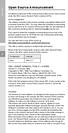 Open Source Announcement A software component of this product incorporates source code covered under the GNU Lesser General Public License (LGPL). Acknowledgement: The software included in this product
Open Source Announcement A software component of this product incorporates source code covered under the GNU Lesser General Public License (LGPL). Acknowledgement: The software included in this product
If you are submitting changes to the project, please see CONTRIBUTIONS file for more instructions.
 ================================ Licenses of Third Party Software ================================ This product contains software provided by third parties, which may include the below listed components.
================================ Licenses of Third Party Software ================================ This product contains software provided by third parties, which may include the below listed components.
Open Source Information
 Open Source Information imagine the possibilities Contents OPEN SOURCE INFORMATION GNU GENERAL PUBLIC LICENSE..................................... 3 Tiff License.......................................................
Open Source Information imagine the possibilities Contents OPEN SOURCE INFORMATION GNU GENERAL PUBLIC LICENSE..................................... 3 Tiff License.......................................................
Configuring IKEv2 VPN for Mac OS X Remote Access to a GTA Firewall
 Mac Install Configuring IKEv2 VPN for Mac OS X Remote Access to a GTA Firewall strongswan Client strongswan201503-01 Global Technology Associates 3361 Rouse Rd, Suite 240 Orlando, FL 32817 Tel: +1.407.380.0220
Mac Install Configuring IKEv2 VPN for Mac OS X Remote Access to a GTA Firewall strongswan Client strongswan201503-01 Global Technology Associates 3361 Rouse Rd, Suite 240 Orlando, FL 32817 Tel: +1.407.380.0220
Siemens Schweiz AG Building Technologies Division Intellectual Property Gubelstrasse 22 CH 6300 Zug Switzerland
 Open Source Software used in the product The product contains, among other things, Open Source Software, licensed under an Open Source Software License and developed by third parties. These Open Source
Open Source Software used in the product The product contains, among other things, Open Source Software, licensed under an Open Source Software License and developed by third parties. These Open Source
Appendix D. Rocks Copyright and Trademark
 Appendix D. Rocks Copyright and Trademark D.1. Copyright Statement Rocks(r) www.rocksclusters.org version 5.4 (Maverick) Copyright (c) 2000-2010 The Regents of the University of California. All rights
Appendix D. Rocks Copyright and Trademark D.1. Copyright Statement Rocks(r) www.rocksclusters.org version 5.4 (Maverick) Copyright (c) 2000-2010 The Regents of the University of California. All rights
Upgrade N299 / N199 firmware to v1.00.24
 1. Login as admin from web interface to your N299 / N199. 2. In the [System] menu, choose the [Firmware Upgrade] item and the firmware upgrade screen show. 3. Press the [Browse] button and select the firmware
1. Login as admin from web interface to your N299 / N199. 2. In the [System] menu, choose the [Firmware Upgrade] item and the firmware upgrade screen show. 3. Press the [Browse] button and select the firmware
Rack Station RS407, RS408, RS408-RP
 Rack Station RS407, RS408, RS408-RP Quick Installation Guide SAFETY INSTRUCTIONS Please read these safety instructions carefully before use, and keep this manual in a safe place for your future reference.
Rack Station RS407, RS408, RS408-RP Quick Installation Guide SAFETY INSTRUCTIONS Please read these safety instructions carefully before use, and keep this manual in a safe place for your future reference.
Upgrade Thecus NAS firmware to v5
 1. Login as admin from web interface to your Thecus NAS. 2. In the [System Management] menu, choose the [Firmware Upgrade] item and the firmware upgrade screen show. 3. Press button and select the firmware
1. Login as admin from web interface to your Thecus NAS. 2. In the [System Management] menu, choose the [Firmware Upgrade] item and the firmware upgrade screen show. 3. Press button and select the firmware
Open source texts and acknowledgements
 Open source texts and acknowledgements 1 Licence text and acknowledgements License Texts and Acknowledgements for open source software used in Tilgin products. Tilgin is grateful to the groups and individuals
Open source texts and acknowledgements 1 Licence text and acknowledgements License Texts and Acknowledgements for open source software used in Tilgin products. Tilgin is grateful to the groups and individuals
AAI - Authentication and Authorization Infrastructure Exhibit 4 Software Licenses
 AAI - Authentication and Authorization Infrastructure Exhibit 4 Software Licenses 2004 SWITCH Document management Version/status: final 1.0 / final Date: 13. 2. 2004 7. July 2004 Author(s): Nicole Beranek
AAI - Authentication and Authorization Infrastructure Exhibit 4 Software Licenses 2004 SWITCH Document management Version/status: final 1.0 / final Date: 13. 2. 2004 7. July 2004 Author(s): Nicole Beranek
Published : 2011-03-14 License : None. INTRODUCTION 1. Learning with Turtle Art
 TURTLE ART 1 Published : 2011-03-14 License : None INTRODUCTION 1. Learning with Turtle Art 2 1. LEARNING WITH TURTLE ART Play with Turtle Art to draw colorful art patterns using a turtle that accepts
TURTLE ART 1 Published : 2011-03-14 License : None INTRODUCTION 1. Learning with Turtle Art 2 1. LEARNING WITH TURTLE ART Play with Turtle Art to draw colorful art patterns using a turtle that accepts
Open Source Used In Cisco Active Directory Agent 1.0
 Open Source Used In Cisco Active Directory Agent 1.0 Part Number: OL-25135-01 This document contains the licenses and notices for open source software used in this product. With respect to the free/open
Open Source Used In Cisco Active Directory Agent 1.0 Part Number: OL-25135-01 This document contains the licenses and notices for open source software used in this product. With respect to the free/open
GNU General Public License Notice
 GNU General Public License Notice This product includes software code developed by third parties, including software code subject to the GNU General Public License ( GPL ). As applicable, TP-LINK provides
GNU General Public License Notice This product includes software code developed by third parties, including software code subject to the GNU General Public License ( GPL ). As applicable, TP-LINK provides
Norton Online Backup Third Party Attribution
 Norton Online Backup Third Party Attribution Norton Online Backup Third Party Attribution Document This document includes the following topics: This Symantec product may contain third party software for
Norton Online Backup Third Party Attribution Norton Online Backup Third Party Attribution Document This document includes the following topics: This Symantec product may contain third party software for
LEGAL NOTICES OPEN SOURCE SOFTWARE (as of April 2011)
 LEGAL NOTICES OPEN SOURCE SOFTWARE (as of April 2011) License GPL 2.0 LGPL 2.1 [base] BSD-style Two-clause License (base) Apache 1.1 Apache License Version 2.0 Bison GPL 2.0 with Exception Boost Software
LEGAL NOTICES OPEN SOURCE SOFTWARE (as of April 2011) License GPL 2.0 LGPL 2.1 [base] BSD-style Two-clause License (base) Apache 1.1 Apache License Version 2.0 Bison GPL 2.0 with Exception Boost Software
Open Source Used In H.264 Decoder for WebEx NBR Player WBS27
 Open Source Used In H.264 Decoder for WebEx NBR Player WBS27 Cisco Systems, Inc. www.cisco.com Cisco has more than 200 offices worldwide. Addresses, phone numbers, and fax numbers are listed on the Cisco
Open Source Used In H.264 Decoder for WebEx NBR Player WBS27 Cisco Systems, Inc. www.cisco.com Cisco has more than 200 offices worldwide. Addresses, phone numbers, and fax numbers are listed on the Cisco
GNU General Public License, version 2, with the Classpath Exception
 LICENSES: Azul Zulu Licenses and Copyrights Zulu incorporates third-party licensed software packages. Some of these have distribution restrictions and some have only reporting requirements. This document
LICENSES: Azul Zulu Licenses and Copyrights Zulu incorporates third-party licensed software packages. Some of these have distribution restrictions and some have only reporting requirements. This document
4. Limitation of Liability. 5. General Provisions
 End User License Agreement Please read these contract terms and conditions carefully before you make use of the software. eq-3 shall provide you with a license for the software only if you accept the terms
End User License Agreement Please read these contract terms and conditions carefully before you make use of the software. eq-3 shall provide you with a license for the software only if you accept the terms
Open Source Used In VEN401-NA v1.24.32.58
 Open Source Used In VEN401-NA v1.24.32.58 This document contains the licenses and notices for open source software used in this product. With respect to the free/open source software listed in this document,
Open Source Used In VEN401-NA v1.24.32.58 This document contains the licenses and notices for open source software used in this product. With respect to the free/open source software listed in this document,
Open Source Announcement
 Open Source Announcement The software included in this product contains copyrighted software that is licensed under the GNU Lesser General License (LGPL), BSD and GNU GENERAL PUBLIC LICENSE (GPL). Below
Open Source Announcement The software included in this product contains copyrighted software that is licensed under the GNU Lesser General License (LGPL), BSD and GNU GENERAL PUBLIC LICENSE (GPL). Below
A free software license for the BUFR software
 A free software license for the BUFR software H. Paulitsch / TU-Graz At the first OPERA-III meeting the need for a license for the BUFR software has been discussed in WG2 and TU-Graz has been asked to
A free software license for the BUFR software H. Paulitsch / TU-Graz At the first OPERA-III meeting the need for a license for the BUFR software has been discussed in WG2 and TU-Graz has been asked to
ANNEX A. Required Public Statement for GPL/LGPL Licensed Software used in this Product
 ANNEX A. Required Public Statement for GPL/LGPL Licensed Software used in this Product Some software components of this product incorporate source code covered under the GNU General Public License(GPL),
ANNEX A. Required Public Statement for GPL/LGPL Licensed Software used in this Product Some software components of this product incorporate source code covered under the GNU General Public License(GPL),
Symantec Workflow 7.5 SP1 Third-Party Legal Notices
 Symantec Workflow 7.5 SP1 Third-Party Legal Notices This document includes the following topics: Third-Party Legal Attributions Apache Log4net v1.2.0 Beta 8 Apache Lucene.NET v2.1 edtftpnet v2.2.3 ASPOSE.NET
Symantec Workflow 7.5 SP1 Third-Party Legal Notices This document includes the following topics: Third-Party Legal Attributions Apache Log4net v1.2.0 Beta 8 Apache Lucene.NET v2.1 edtftpnet v2.2.3 ASPOSE.NET
Citrix ShareFile Sync for Mac
 Citrix ShareFile Sync for Mac Third Party Notices Citrix ShareFile Sync for Mac may include third party software components licensed under the following terms. This list was generated using third party
Citrix ShareFile Sync for Mac Third Party Notices Citrix ShareFile Sync for Mac may include third party software components licensed under the following terms. This list was generated using third party
EMAIL SECURITY MANAGER HELP
 EMAIL SECURITY MANAGER HELP Websense Email Security Gateway v7.8.x 1996-2014, Websense Inc. All rights reserved. 10240 Sorrento Valley Rd., San Diego, CA 92121, USA R0825784 Published August 2014 Printed
EMAIL SECURITY MANAGER HELP Websense Email Security Gateway v7.8.x 1996-2014, Websense Inc. All rights reserved. 10240 Sorrento Valley Rd., San Diego, CA 92121, USA R0825784 Published August 2014 Printed
User Guide. WatchGuard System Manager
 WatchGuard System Manager User Guide WatchGuard System Manager Notice to Users Information in this guide is subject to change without notice. Companies, names, and data used in examples herein are fictitious
WatchGuard System Manager User Guide WatchGuard System Manager Notice to Users Information in this guide is subject to change without notice. Companies, names, and data used in examples herein are fictitious
Metting Schedule v1.0. User's Manual. March 2014
 Metting Schedule v1.0 For User's Manual March 2014 Project : Jms Meeting Schedule Customer : Edwin2Win Product : Meeting Schedule Written by : Edwin CHERONT Version : V1.0.01 Starting Date : 27-Feb-2014
Metting Schedule v1.0 For User's Manual March 2014 Project : Jms Meeting Schedule Customer : Edwin2Win Product : Meeting Schedule Written by : Edwin CHERONT Version : V1.0.01 Starting Date : 27-Feb-2014
Open Source Used In Meeting integration for Jabber 9.6
 Open Source Used In Meeting integration for Jabber 9.6 Cisco Systems, Inc. www.cisco.com Cisco has more than 200 offices worldwide. Addresses, phone numbers, and fax numbers are listed on the Cisco website
Open Source Used In Meeting integration for Jabber 9.6 Cisco Systems, Inc. www.cisco.com Cisco has more than 200 offices worldwide. Addresses, phone numbers, and fax numbers are listed on the Cisco website
SIEMENS. Document ID 009771_MP30_a_en_-- SAP Order-No.: A5Q00021001 Siemens Switzerland Ltd. Edition 07.2012 1/10
 SIEMENS Embedded in this product are free software files that you may copy on a data carrier, distribute and/or modify under the terms of their respective license: 1. busybox - GPL v2 2. dejavu - Bitstream
SIEMENS Embedded in this product are free software files that you may copy on a data carrier, distribute and/or modify under the terms of their respective license: 1. busybox - GPL v2 2. dejavu - Bitstream
Enterprise Manager to Enterprise Console upgrade guide. Sophos Enterprise Manager version 4.7 Sophos Enterprise Console version 4.7.
 Enterprise Manager to Enterprise Console upgrade guide Sophos Enterprise Manager version 4.7 Sophos Enterprise Console version 4.7.1 Document date: July 2011 Contents 1 About this guide...3 2 What are
Enterprise Manager to Enterprise Console upgrade guide Sophos Enterprise Manager version 4.7 Sophos Enterprise Console version 4.7.1 Document date: July 2011 Contents 1 About this guide...3 2 What are
Third Party Software Used In EA7400 Version v1.1.1.170647_rtm. 1- Accessible Stylable Radiobuttons and Checkboxes version 1.4.4
 Third Party Software Used In EA7400 Version v1.1.1.170647_rtm March 1, 2016 This document contains the licenses and notices for open source software used in EA7400 v1.1.1.170647_rtm. With respect to the
Third Party Software Used In EA7400 Version v1.1.1.170647_rtm March 1, 2016 This document contains the licenses and notices for open source software used in EA7400 v1.1.1.170647_rtm. With respect to the
Pagemaker bug fix, do'nt remove. Mascot: Installation and Setup
 Pagemaker bug fix, do'nt remove Mascot: Installation and Setup 2010 Matrix Science Ltd. All rights reserved. The information contained in this publication is for reference purposes only and is subject
Pagemaker bug fix, do'nt remove Mascot: Installation and Setup 2010 Matrix Science Ltd. All rights reserved. The information contained in this publication is for reference purposes only and is subject
Apache Software Foundation This product includes software developed by the Apache Software Foundation (http://www.apache.org)
 Apache Software Foundation This product includes software developed by the Apache Software Foundation (http://www.apache.org) FutureScale, Inc. PureMVC PureMVC AS3 Utility Startup Manager Copyright (c)
Apache Software Foundation This product includes software developed by the Apache Software Foundation (http://www.apache.org) FutureScale, Inc. PureMVC PureMVC AS3 Utility Startup Manager Copyright (c)
Release Notes for. CounterPath Bria iphone Edition CounterPath Bria ipad Edition Version 3.1.0
 CounterPath Corporation Suite 300, Bentall One Centre 505 Burrard Street Box 95 Vancouver BC V7X 1M3 Canada V6B1R8 Telephone: +1.604.320.3344 www.counterpath.com Release Notes for CounterPath Bria iphone
CounterPath Corporation Suite 300, Bentall One Centre 505 Burrard Street Box 95 Vancouver BC V7X 1M3 Canada V6B1R8 Telephone: +1.604.320.3344 www.counterpath.com Release Notes for CounterPath Bria iphone
Speedport entry 2 Lizenztexte 1 x
 1 x Speedport ENTRY 2 Lizenztexte Lizenztexte. OPEN SOURCE SOFTWARE NOTICE This document contains open source software notice for this product. And this document is confidential information of copyright
1 x Speedport ENTRY 2 Lizenztexte Lizenztexte. OPEN SOURCE SOFTWARE NOTICE This document contains open source software notice for this product. And this document is confidential information of copyright
Software Packages and Application Software From Rohde & Schwarz Open Source Acknowledgment
 Software Packages and Application Software From Rohde & Schwarz Open Source Acknowledgment This document is valid for the following Rohde & Schwarz software packages and application software: R&S Pulse
Software Packages and Application Software From Rohde & Schwarz Open Source Acknowledgment This document is valid for the following Rohde & Schwarz software packages and application software: R&S Pulse
HIGHSEC eid App Administration User Manual
 HIGHSEC eid App Administration User Manual Contents 1 Introduction... 3 2 Application overview... 3 3 Managing HIGHSEC eid App... 3 3.1 Deleting card pairings... 4 4 Inspecting smart card contents... 5
HIGHSEC eid App Administration User Manual Contents 1 Introduction... 3 2 Application overview... 3 3 Managing HIGHSEC eid App... 3 3.1 Deleting card pairings... 4 4 Inspecting smart card contents... 5
CA DLP. Release Notes for Advanced Encryption. r12.0
 CA DLP Release Notes for Advanced Encryption r12.0 This documentation and any related computer software help programs (hereinafter referred to as the "Documentation") are for your informational purposes
CA DLP Release Notes for Advanced Encryption r12.0 This documentation and any related computer software help programs (hereinafter referred to as the "Documentation") are for your informational purposes
WatchGuard SSL 100 Hardware Guide. WatchGuard SSL 100
 WatchGuard SSL 100 Hardware Guide WatchGuard SSL 100 Copyright and Patent Information Copyright 1998-2009 WatchGuard Technologies, Inc. All rights reserved. WatchGuard, the WatchGuard logo, LiveSecurity,
WatchGuard SSL 100 Hardware Guide WatchGuard SSL 100 Copyright and Patent Information Copyright 1998-2009 WatchGuard Technologies, Inc. All rights reserved. WatchGuard, the WatchGuard logo, LiveSecurity,
Adobe Connect Add-in for Microsoft Outlook Third Party Software Notices and/or Additional Terms and Conditions
 Adobe Connect Add-in for Microsoft Outlook Third Party Software Notices and/or Additional Terms and Conditions Massachusetts Institute of Technology (MIT) Copyright 1991, 1998 by the Massachusetts Institute
Adobe Connect Add-in for Microsoft Outlook Third Party Software Notices and/or Additional Terms and Conditions Massachusetts Institute of Technology (MIT) Copyright 1991, 1998 by the Massachusetts Institute
--------------------------------------------------------------------------------------------------------------------------------------------
 IxNetwork Software End User License Agreement -------------------------------------------------------------------------------------------------------------------------------------------- This IXIA IXNETWORK
IxNetwork Software End User License Agreement -------------------------------------------------------------------------------------------------------------------------------------------- This IXIA IXNETWORK
Release Notes for CounterPath X-Lite 4 for Windows Version 4.8
 CounterPath Corporation Suite 300, Bentall One Centre 505 Burrard Street Box 95 Vancouver BC V7X 1M3 Canada Telephone: +1.604.320.3344 www.counterpath.com Release Notes for CounterPath X-Lite 4 for Windows
CounterPath Corporation Suite 300, Bentall One Centre 505 Burrard Street Box 95 Vancouver BC V7X 1M3 Canada Telephone: +1.604.320.3344 www.counterpath.com Release Notes for CounterPath X-Lite 4 for Windows
whose administrative offices are at [insert address] ("the Licensee").
![whose administrative offices are at [insert address] (the Licensee). whose administrative offices are at [insert address] (the Licensee).](/thumbs/31/14965690.jpg) CHEMSHELL PROGRAM SUITE LICENCE AGREEMENT (Academic Use Royalty Free) THIS LICENCE AGREEMENT is made BETWEEN: 1. THE COUNCIL FOR THE CENTRAL LABORATORY OF THE RESEARCH COUNCILS, an executive Non-Departmental
CHEMSHELL PROGRAM SUITE LICENCE AGREEMENT (Academic Use Royalty Free) THIS LICENCE AGREEMENT is made BETWEEN: 1. THE COUNCIL FOR THE CENTRAL LABORATORY OF THE RESEARCH COUNCILS, an executive Non-Departmental
R&S Scheduler Suite. Release Notes. Software Version V02.54. Release Notes. Broadcasting
 Broadcasting Release Notes R&S Scheduler Suite Release Notes Software Version V02.54 2014 Rohde & Schwarz GmbH & Co. KG 81671 Munich, Germany Printed in Germany Subject to change Data without tolerance
Broadcasting Release Notes R&S Scheduler Suite Release Notes Software Version V02.54 2014 Rohde & Schwarz GmbH & Co. KG 81671 Munich, Germany Printed in Germany Subject to change Data without tolerance
Installing the Shrew Soft VPN Client
 Windows Install Installing the Shrew Soft VPN Client ShrewVPNWindows201003-01 Global Technology Associates 3505 Lake Lynda Drive Suite 109 Orlando, FL 32817 Tel: +1.407.380.0220 Fax. +1.407.380.6080 Email:
Windows Install Installing the Shrew Soft VPN Client ShrewVPNWindows201003-01 Global Technology Associates 3505 Lake Lynda Drive Suite 109 Orlando, FL 32817 Tel: +1.407.380.0220 Fax. +1.407.380.6080 Email:
Open Source Software Declaration Cytell Image Cytometer
 Open Source Software Declaration Cytell Image Cytometer IN Cell Compliance Manager IN Cell Miner IN Cell Investigator 1.6 IN Cell Investigator 2.0 7-Zip X X ITK X X Apache Tomcat X Server CSV Reader from
Open Source Software Declaration Cytell Image Cytometer IN Cell Compliance Manager IN Cell Miner IN Cell Investigator 1.6 IN Cell Investigator 2.0 7-Zip X X ITK X X Apache Tomcat X Server CSV Reader from
TRITON - EMAIL SECURITY HELP
 TRITON - EMAIL SECURITY HELP Websense Email Security Gateway v7.6 2011, Websense Inc. All rights reserved. 10240 Sorrento Valley Rd., San Diego, CA 92121, USA R150411760 Published April 2011 Printed in
TRITON - EMAIL SECURITY HELP Websense Email Security Gateway v7.6 2011, Websense Inc. All rights reserved. 10240 Sorrento Valley Rd., San Diego, CA 92121, USA R150411760 Published April 2011 Printed in
UNITED STATES DISTRICT COURT SOUTHERN DISTRICT OF NEW YORK. Civil Action No. CV COMPLAINT
 SOFTWARE FREEDOM LAW CENTER, INC. Daniel B. Ravicher (DR1498) 1995 Broadway, 17th Floor New York, NY 10023-5882 Tel.: 212-580-0800 Fax.: 212-580-0898 Attorneys for Plaintiffs Erik Andersen and Rob Landley
SOFTWARE FREEDOM LAW CENTER, INC. Daniel B. Ravicher (DR1498) 1995 Broadway, 17th Floor New York, NY 10023-5882 Tel.: 212-580-0800 Fax.: 212-580-0898 Attorneys for Plaintiffs Erik Andersen and Rob Landley
Backup Exec Third-Party Information. Third-Party License Agreements
 Backup Exec Third-Party Information Third-Party License Agreements Disclaimer The information contained in this publication is subject to change without notice. Symantec Corporation makes no warranty of
Backup Exec Third-Party Information Third-Party License Agreements Disclaimer The information contained in this publication is subject to change without notice. Symantec Corporation makes no warranty of
License Summary 808D on PC 4.4 Ed 2
 License Summary 808D on PC 4.4 Ed 2 For Resellers: In order to avoid infringements of the license conditions by the reseller or the buyer these instructions and license conditions and accompanying CD if
License Summary 808D on PC 4.4 Ed 2 For Resellers: In order to avoid infringements of the license conditions by the reseller or the buyer these instructions and license conditions and accompanying CD if
BMC Remedy Action Request System 7.0 Open Source License Agreements
 March 2006 BMC Remedy Action Request System 7.0 Open Source License Agreements Copyright 1991 2005 BMC Software, Inc. All rights reserved. BMC, the BMC logo, all other BMC product or service names, BMC
March 2006 BMC Remedy Action Request System 7.0 Open Source License Agreements Copyright 1991 2005 BMC Software, Inc. All rights reserved. BMC, the BMC logo, all other BMC product or service names, BMC
Shrew Soft VPN Client Configuration for GTA Firewalls
 Shrew Soft VPN Client Configuration for GTA Firewalls ShrewVPN201003-01 Global Technology Associates 3505 Lake Lynda Drive Suite 109 Orlando, FL 32817 Tel: +1.407.380.0220 Fax. +1.407.380.6080 Email: info@gta.com
Shrew Soft VPN Client Configuration for GTA Firewalls ShrewVPN201003-01 Global Technology Associates 3505 Lake Lynda Drive Suite 109 Orlando, FL 32817 Tel: +1.407.380.0220 Fax. +1.407.380.6080 Email: info@gta.com
Instructions for specifying the licence terms in Open Source software François Fluckiger, Editor 10 January 2012 Version 1
 OSL-2012-01 Open-source Licence - Task force Instructions for specifying the licence terms in Open Source software François Fluckiger, Editor 10 January 2012 Version 1 Contents 1 Rules for the copyright
OSL-2012-01 Open-source Licence - Task force Instructions for specifying the licence terms in Open Source software François Fluckiger, Editor 10 January 2012 Version 1 Contents 1 Rules for the copyright
1. DEFINITIONS. As used herein, the following terms shall have the following meanings:
 End User Software License Agreement IMPORTANT PLEASE READ CAREFULLY This End User Software License Agreement (this EULA ) is a legal agreement between you, the individual or entity that has agreed to pay
End User Software License Agreement IMPORTANT PLEASE READ CAREFULLY This End User Software License Agreement (this EULA ) is a legal agreement between you, the individual or entity that has agreed to pay
Remote Firewall Deployment
 StoneGate How-To Remote Firewall Deployment StoneGate Firewall 3.0 and Management Center 3.5 Table of Contents The Scenario............................... page 3 Adjusting the Access Rules and NAT rules..........
StoneGate How-To Remote Firewall Deployment StoneGate Firewall 3.0 and Management Center 3.5 Table of Contents The Scenario............................... page 3 Adjusting the Access Rules and NAT rules..........
AXIS SOFTWARE LICENSE AGREEMENT
 AXIS SOFTWARE LICENSE AGREEMENT This Software License Agreement (this Agreement ) is a legal agreement between you (either individual or an entity) and Axis Communications AB (hereinafter referred to as
AXIS SOFTWARE LICENSE AGREEMENT This Software License Agreement (this Agreement ) is a legal agreement between you (either individual or an entity) and Axis Communications AB (hereinafter referred to as
RSA Two Factor Authentication
 RSA Two Factor Authentication VERSION: 1.0 UPDATED: MARCH 2014 Copyright 2002-2014 KEMP Technologies, Inc. All Rights Reserved. Page 1 / 16 Copyright Notices Copyright 2002-2014 KEMP Technologies, Inc..
RSA Two Factor Authentication VERSION: 1.0 UPDATED: MARCH 2014 Copyright 2002-2014 KEMP Technologies, Inc. All Rights Reserved. Page 1 / 16 Copyright Notices Copyright 2002-2014 KEMP Technologies, Inc..
How To Use The Programs Of Ancient.Org
 Oracle s PeopleSoft Enterprise Campus Solutions 9.0 Feature Pack 2: Electronic Payment Integration November 2009 Campus Solutions 9.0 Feature Pack 2: Electronic Payment Integration Copyright 2009, Oracle.
Oracle s PeopleSoft Enterprise Campus Solutions 9.0 Feature Pack 2: Electronic Payment Integration November 2009 Campus Solutions 9.0 Feature Pack 2: Electronic Payment Integration Copyright 2009, Oracle.
e-bridge Open Platform Connector for Microsoft Exchange Software License Information
 e-bridge Open Platform Connector for Microsoft Exchange Software License Information The software installed on the e-bridge Open Platform Connector for Microsoft Exchange is a modular operating system
e-bridge Open Platform Connector for Microsoft Exchange Software License Information The software installed on the e-bridge Open Platform Connector for Microsoft Exchange is a modular operating system
StoneGate SSL VPN Technical Note 2068. Adding Bundled Certificates
 StoneGate SSL VPN Technical Note 2068 Adding Bundled Certificates Table of Contents Introduction................................... page 3 Overview..................................... page 3 Splitting
StoneGate SSL VPN Technical Note 2068 Adding Bundled Certificates Table of Contents Introduction................................... page 3 Overview..................................... page 3 Splitting
NetVault : SmartDisk v1.0.1 Release Notes Contents
 NetVault : SmartDisk v1.0.1 Release Notes Contents Release Information Documentation for NetVault: SmartDisk New Features Known Issues Faults Fixed Third-Party Licenses Release Information Release Version:
NetVault : SmartDisk v1.0.1 Release Notes Contents Release Information Documentation for NetVault: SmartDisk New Features Known Issues Faults Fixed Third-Party Licenses Release Information Release Version:
Open Source Licenses and Notices for Polycom HDX Systems
 for Polycom HDX Systems The software on which Polycom HDX operates includes the open source software listed below. BinUtils BinUtils is distributed under the GNU General Public License. A copy of the GNU
for Polycom HDX Systems The software on which Polycom HDX operates includes the open source software listed below. BinUtils BinUtils is distributed under the GNU General Public License. A copy of the GNU
Minor corrective content service pack to address customer and software issues. * This release is no longer available.
 Avaya VPN Client Software Release 10.06_301 1. Release Summary Release Date July 10 th, 2013 Release Version 10.06_301 Prior Release 10.06_300 (Jun 14 th, 2013) Minor corrective content service pack to
Avaya VPN Client Software Release 10.06_301 1. Release Summary Release Date July 10 th, 2013 Release Version 10.06_301 Prior Release 10.06_300 (Jun 14 th, 2013) Minor corrective content service pack to
Oracle s PeopleSoft 9.0 Recruiting and Admissions Changes and Updates for CS Bundle #38
 Oracle s PeopleSoft 9.0 Recruiting and Admissions Changes and Updates for CS Bundle #38 July 2015 Changes and Updates for CS Bundle #38 Copyright 2015, Oracle. All rights reserved. The Programs (which
Oracle s PeopleSoft 9.0 Recruiting and Admissions Changes and Updates for CS Bundle #38 July 2015 Changes and Updates for CS Bundle #38 Copyright 2015, Oracle. All rights reserved. The Programs (which
Axeda ServiceLink. Axeda Desktop Viewer. User s Guide
 Axeda ServiceLink Axeda Desktop Viewer User s Guide Version 6.1, Build 605 updated August 2011 Copyright 2008-2011. Axeda Corporation. All rights reserved. Axeda Corporation 25 Forbes Boulevard, Suite
Axeda ServiceLink Axeda Desktop Viewer User s Guide Version 6.1, Build 605 updated August 2011 Copyright 2008-2011. Axeda Corporation. All rights reserved. Axeda Corporation 25 Forbes Boulevard, Suite
Open Source Used In AsyncOS 9.7 for Cisco Email Security Appliances
 Open Source Used In AsyncOS 9.7 for Cisco Email Security Appliances Cisco Systems, Inc. www.cisco.com Cisco has more than 200 offices worldwide. Addresses, phone numbers, and fax numbers are listed on
Open Source Used In AsyncOS 9.7 for Cisco Email Security Appliances Cisco Systems, Inc. www.cisco.com Cisco has more than 200 offices worldwide. Addresses, phone numbers, and fax numbers are listed on
Sophos Enterprise Console quick startup guide. Product version: 5.1 Document date: June 2012
 Sophos Enterprise Console quick startup guide Product version: 5.1 Document date: June 2012 Contents 1 About this guide...3 2 What do I install?...3 3 What are the key steps?...3 4 Check the system requirements...4
Sophos Enterprise Console quick startup guide Product version: 5.1 Document date: June 2012 Contents 1 About this guide...3 2 What do I install?...3 3 What are the key steps?...3 4 Check the system requirements...4
List of open source components used by Intel System Management Software
 List of open source components used by Intel System Management Software Sl # Components License Link for additional info 1. AES/HMAC/SHA1 Brian Gladman http://www.gladman.me.uk/ 2. MD2/MD5 Message Digest
List of open source components used by Intel System Management Software Sl # Components License Link for additional info 1. AES/HMAC/SHA1 Brian Gladman http://www.gladman.me.uk/ 2. MD2/MD5 Message Digest
RSA Two Factor Authentication. Feature Description
 RSA Two Factor Authentication Feature Description VERSION: 3.0 UPDATED: SEPTEMBER 2015 Copyright Notices Copyright 2002 2015 KEMP Technologies, Inc.. All rights reserved.. KEMP Technologies and the KEMP
RSA Two Factor Authentication Feature Description VERSION: 3.0 UPDATED: SEPTEMBER 2015 Copyright Notices Copyright 2002 2015 KEMP Technologies, Inc.. All rights reserved.. KEMP Technologies and the KEMP
Azure Multi-Factor Authentication. KEMP LoadMaster and Azure Multi- Factor Authentication. Technical Note
 KEMP LoadMaster and Azure Multi- Factor Authentication Technical Note VERSION: 1.0 UPDATED: APRIL 2016 Copyright Notices Copyright 2002-2016 KEMP Technologies, Inc.. All rights reserved.. KEMP Technologies
KEMP LoadMaster and Azure Multi- Factor Authentication Technical Note VERSION: 1.0 UPDATED: APRIL 2016 Copyright Notices Copyright 2002-2016 KEMP Technologies, Inc.. All rights reserved.. KEMP Technologies
Open Source Used In Cisco Remote Silent Monitor 11.0(1)
 Open Source Used In Cisco Remote Silent Monitor 11.0(1) Cisco Systems, Inc. www.cisco.com Cisco has more than 200 offices worldwide. Addresses, phone numbers, and fax numbers are listed on the Cisco website
Open Source Used In Cisco Remote Silent Monitor 11.0(1) Cisco Systems, Inc. www.cisco.com Cisco has more than 200 offices worldwide. Addresses, phone numbers, and fax numbers are listed on the Cisco website
OPEN SOURCE SOFTWARE NOTICE
 OPEN SOURCE SOFTWARE NOTICE This product incorporates various open source software packages that are distributed under license terms as described further below. 1. Linux Kernel, kmod, Busybox, uboot, libksba
OPEN SOURCE SOFTWARE NOTICE This product incorporates various open source software packages that are distributed under license terms as described further below. 1. Linux Kernel, kmod, Busybox, uboot, libksba
JP1/Automatic Job Management System 3 - Definition Assistant Description, Operator's Guide and Reference
 JP1 Version 11 JP1/Automatic Job Management System 3 - Definition Assistant Description, Operator's Guide and Reference 3021-3-B25(E) Notices Relevant program products For details about the applicable
JP1 Version 11 JP1/Automatic Job Management System 3 - Definition Assistant Description, Operator's Guide and Reference 3021-3-B25(E) Notices Relevant program products For details about the applicable
VPNC Interoperability Profile
 StoneGate Firewall/VPN 4.2 and StoneGate Management Center 4.2 VPNC Interoperability Profile For VPN Consortium Example Scenario 1 Introduction This document describes how to configure a StoneGate Firewall/VPN
StoneGate Firewall/VPN 4.2 and StoneGate Management Center 4.2 VPNC Interoperability Profile For VPN Consortium Example Scenario 1 Introduction This document describes how to configure a StoneGate Firewall/VPN
Microsoft SharePoint
 Microsoft SharePoint VERSION: 1.1 UPDATED: JULY 2014 Copyright 2002-2014 KEMP Technologies, Inc. All Rights Reserved. Page 1 / 13 Copyright Notices Copyright 2002-2014 KEMP Technologies, Inc.. All rights
Microsoft SharePoint VERSION: 1.1 UPDATED: JULY 2014 Copyright 2002-2014 KEMP Technologies, Inc. All Rights Reserved. Page 1 / 13 Copyright Notices Copyright 2002-2014 KEMP Technologies, Inc.. All rights
Oracle s PeopleSoft 9.0 Recruiting and Admissions Changes and Updates for CS Bundle #14
 Oracle s PeopleSoft 9.0 Recruiting and Admissions Changes and Updates for CS Bundle #14 August 2009 Changes and Updates for CS Bundle #14 Copyright 2009, Oracle. All rights reserved. The Programs (which
Oracle s PeopleSoft 9.0 Recruiting and Admissions Changes and Updates for CS Bundle #14 August 2009 Changes and Updates for CS Bundle #14 Copyright 2009, Oracle. All rights reserved. The Programs (which
Oracle s PeopleSoft 9.0 Recruiting and Admissions Changes and Updates for CS Bundle #31
 Oracle s PeopleSoft 9.0 Recruiting and Admissions Changes and Updates for CS Bundle #31 October 2013 Changes and Updates for CS Bundle #31 Copyright 2013, Oracle. All rights reserved. The Programs (which
Oracle s PeopleSoft 9.0 Recruiting and Admissions Changes and Updates for CS Bundle #31 October 2013 Changes and Updates for CS Bundle #31 Copyright 2013, Oracle. All rights reserved. The Programs (which
Adobe Connect Collaboration SDK Third Party Notices and/or Additional Terms and Conditions
 Adobe Connect Collaboration SDK Third Party Notices and/or Additional Terms and Conditions The contents of this file are subject to the Netscape Public License Version 1.1 (the "License"); you may not
Adobe Connect Collaboration SDK Third Party Notices and/or Additional Terms and Conditions The contents of this file are subject to the Netscape Public License Version 1.1 (the "License"); you may not
GEO Sticky DNS. GEO Sticky DNS. Feature Description
 GEO Sticky DNS Feature Description VERSION: 5.0 UPDATED: JANUARY 2016 Copyright Notices Copyright 2002-2016 KEMP Technologies, Inc.. All rights reserved.. KEMP Technologies and the KEMP Technologies logo
GEO Sticky DNS Feature Description VERSION: 5.0 UPDATED: JANUARY 2016 Copyright Notices Copyright 2002-2016 KEMP Technologies, Inc.. All rights reserved.. KEMP Technologies and the KEMP Technologies logo
Debian Edu / Skolelinux Audacity manual. April 22, 2015
 Debian Edu / Skolelinux Audacity manual April 22, 2015 i CONTENTS CONTENTS Contents 1 Audacity manual 1 2 Before you start 1 2.1 Plugins................................................ 2 2.2 Where do i
Debian Edu / Skolelinux Audacity manual April 22, 2015 i CONTENTS CONTENTS Contents 1 Audacity manual 1 2 Before you start 1 2.1 Plugins................................................ 2 2.2 Where do i
ALL0237R. Wireless N 300Mbit Access Point/Repeater. User s Manual
 ALL0237R Wireless N 300Mbit Access Point/Repeater User s Manual ALLNET ALL0237R User Manual Table of Contents About the Device... 4 Minimum System Requirements... 5 Package Contents... 5 Device Overview...
ALL0237R Wireless N 300Mbit Access Point/Repeater User s Manual ALLNET ALL0237R User Manual Table of Contents About the Device... 4 Minimum System Requirements... 5 Package Contents... 5 Device Overview...
Reference Guide NPD4211-00 EN
 NPD4211-00 EN Copyright Notice No part of this publication may be reproduced, stored in a retrieval system, or transmitted in any form or by any means, mechanical, photocopying, recording, or otherwise,
NPD4211-00 EN Copyright Notice No part of this publication may be reproduced, stored in a retrieval system, or transmitted in any form or by any means, mechanical, photocopying, recording, or otherwise,
Copyright (C) 1989, 1991 Free Software Foundation, Inc. 51 Franklin Street, Fifth Floor, Boston, MA 02110-1301, USA
 Lizenztexte für die GPS-Tracking-Plattform simlocate OpenStreetMap sind Open Data, die gemäß der Open Data Commons Open Database Lizenz (ODbL) verfügbar sind. OpenLayers Copyright 2005-2012 OpenLayers
Lizenztexte für die GPS-Tracking-Plattform simlocate OpenStreetMap sind Open Data, die gemäß der Open Data Commons Open Database Lizenz (ODbL) verfügbar sind. OpenLayers Copyright 2005-2012 OpenLayers
Log Insight Manager. Deployment Guide
 Log Insight Manager Deployment Guide VERSION: 3.0 UPDATED: OCTOBER 2015 Copyright Notices Copyright 2002-2015 KEMP Technologies, Inc.. All rights reserved.. KEMP Technologies and the KEMP Technologies
Log Insight Manager Deployment Guide VERSION: 3.0 UPDATED: OCTOBER 2015 Copyright Notices Copyright 2002-2015 KEMP Technologies, Inc.. All rights reserved.. KEMP Technologies and the KEMP Technologies
Release Notes for Version 1.5.207
 Release Notes for Version 1.5.207 Created: March 9, 2015 Table of Contents What s New... 3 Fixes... 3 System Requirements... 3 Stonesoft Appliances... 3 Build Version... 4 Product Binary Checksums... 4
Release Notes for Version 1.5.207 Created: March 9, 2015 Table of Contents What s New... 3 Fixes... 3 System Requirements... 3 Stonesoft Appliances... 3 Build Version... 4 Product Binary Checksums... 4
Port Following. Port Following. Feature Description
 Feature Description VERSION: 6.0 UPDATED: MARCH 2016 Copyright Notices Copyright 2002-2016 KEMP Technologies, Inc.. All rights reserved.. KEMP Technologies and the KEMP Technologies logo are registered
Feature Description VERSION: 6.0 UPDATED: MARCH 2016 Copyright Notices Copyright 2002-2016 KEMP Technologies, Inc.. All rights reserved.. KEMP Technologies and the KEMP Technologies logo are registered
Novell Nsure Audit 1.0.3. Novell Nsure Audit 1.0.3 Administration Guide. novdocx (ENU) 01 February 2006. www.novell.com ADMINISTRATION GUIDE
 Novell Nsure Audit 1.0.3 Administration Guide Novell Nsure Audit 1.0.3 July 18, 2006 ADMINISTRATION GUIDE www.novell.com Legal Notices Novell, Inc. makes no representations or warranties with respect to
Novell Nsure Audit 1.0.3 Administration Guide Novell Nsure Audit 1.0.3 July 18, 2006 ADMINISTRATION GUIDE www.novell.com Legal Notices Novell, Inc. makes no representations or warranties with respect to
Installing the IPSecuritas IPSec Client
 Mac Install Installing the IPSecuritas IPSec Client IPSecuritasMac201003-01 Global Technology Associates 3505 Lake Lynda Drive Suite 109 Orlando, FL 32817 Tel: +1.407.380.0220 Fax. +1.407.380.6080 Email:
Mac Install Installing the IPSecuritas IPSec Client IPSecuritasMac201003-01 Global Technology Associates 3505 Lake Lynda Drive Suite 109 Orlando, FL 32817 Tel: +1.407.380.0220 Fax. +1.407.380.6080 Email:
Open Source Used In Cisco IronPort Email Encryption SDK 6.9.2 014
 Open Source Used In Cisco IronPort Email Encryption SDK 6.9.2 014 This document contains the licenses and notices for open source software used in this product. With respect to the free/open source software
Open Source Used In Cisco IronPort Email Encryption SDK 6.9.2 014 This document contains the licenses and notices for open source software used in this product. With respect to the free/open source software
Apache Software Foundation: Active MQ, Derby, Tomcat, Log4J, and Log4Jsnmp-trap-appender
 Components of NetMotion Wireless Mobility version 10.x (the Software ) may be subject to licenses from third parties, including open source communities, that govern the use of those components ( Third
Components of NetMotion Wireless Mobility version 10.x (the Software ) may be subject to licenses from third parties, including open source communities, that govern the use of those components ( Third
Boost Libraries Boost Software License Version 1.0
 Citrix AppDNA Listing of Open Source Components The following is a listing of open source licensed software which may accompany AppDNA. Each of the components listed below may be redistributed under the
Citrix AppDNA Listing of Open Source Components The following is a listing of open source licensed software which may accompany AppDNA. Each of the components listed below may be redistributed under the
