How To Enroll For An Incentive Program
|
|
|
- Melina Cain
- 3 years ago
- Views:
Transcription
1 Incentive Programs Service MSP Guide April 30, 2014 Version 4
2 Document Change History Initial version (4.0) of the MSP Incentive Programs Guide. Section Title Description 1.2 Finding Information Updated links 1.3 Additional Assistance Updated address Initial version (3.0) of the MSP Incentive Programs Guide. Section Title Description 1 Introduction Revised: From: We recommend that customers register at least 24 hours prior to presenting the first qualifying mailing To: We recommend that customers register at least 2 hours prior to presenting the first qualifying mailing Removed 2 nd obsolete paragraph: Mail Service Provider (MSP) online registration for the Mobile Commerce and Personalization Promotion begins June 10, 2012 through the Business Customer Gateway (BCG). The term MSP is interchangeable with mailing agent and mail preparer. While the BCG system allows customers MSPs to enroll now, we recommend that MSPs enroll on or after June 10th. If you are an MSP and register prior to June 10th, you will need to log on to the BCG/Incentive Programs before the promotion start date of July 1, 2012 to identify yourself as a Mail Service Provider. If you are an MSP and will submit your own mailings, you must also select the MSP designation on June 10 th. 1.2 Finding Information Updated links to online documents 2, 3 Various Updated Figures: 4, 5, 6, 7, 8, and Enrollment and edoc Submission Scenarios Deleted scenarios 2c and 2D. The PostalOne! system is not fully supporting edoc enrollment when mailers use the Mailer ID to identify the mail owner. There is a known bug which will be fixed in January 2013 Release. Added text under the Locations tab subsection in Section Added new section 4.2.5: Post-Enrollment changes Post-Enrollment Changes explanation Post-Enrollment Changes section 6 Troubleshooting Updated to provide more details. 7 FAQs Added new questions and detailed answers. Initial version (2.0) of the MSP Incentive Programs Guide. Section Title Description 3.0, 3.1 edoc Enrollment Revised MSP edoc enrollment process language. Mail Owners will dynamically be enrolled. 3.2 Enrollment and edoc Submission Scenarios Based on Revised MSP edoc enrollment process that Mail Owners will dynamically be enrolled: Corrected Table 2 Corrected scenarios USPS MSP Incentive Programs Guide Version 4.0 Updated 4/30/14 Page 2 of 30
3 Initial version (1.0) of the MSP Incentive Programs Guide. Section Title Description All Incentive Programs Enrollment Guide Initial Draft USPS MSP Incentive Programs Guide Version 4.0 Updated 4/30/14 Page 3 of 30
4 Table of Contents 1. Introduction About this Guide Additional Assistance Key Terminology CRIDs, Permits and MIDs Acquiring Mail Owner CRID based on Mail Owner MID edoc Enrollment Metered Mail Enrollment and edoc Submission Scenarios Online Enrollment New Business Customer Gateway (BCG) Users Create Account Follow steps for Existing BCG Users Existing Business Customer Gateway (BCG) Users Request Incentive Programs Request Manage Mailing Activity Identify Yourself Enroll Post-Enrollment Changes Adding a Permit post-enrollment Adding a Location post-enrollment Incentive Program Activity Reporting Activity Report Mail Service Providers Troubleshooting USPS MSP Incentive Programs Guide Version 4.0 Updated 4/30/14 Page 4 of 30
5 1. Introduction Customers interested in participating in USPS incentive programs must register, specify which permits and Customer Registration ID (CRID) will be participating in the promotion and agree to promotion terms. We recommend that customers register at least two hours prior to presenting the first qualifying mailing to account for any contingency. Our systems will process enrollment records on an hourly batch process. There are two methods to register for the Mobile Commerce promotion that is described in this document. The recommended method for all customers is to register online via the Business Customer Gateway (BCG), Incentive Program service (gateway.usps.com). The alternate method is using Mail.dat and Mail.XML electronic documentation (edoc) submissions. This method is geared for the mail service provider. Enrollment identification as a Mail Service Provider (MSP) is essential to the PostalOne! system validations. As part of the MSP enrollment process, you will have the option to enroll all or any combination of your Customer Registration IDs (CRID) and permits that are linked to those CRIDs. The CRIDs that you enroll are the CRIDs you must use in the edoc By field. The PostalOne! system will validate that the CRID of the preparer is a registered MSP when an incentive is being claimed. When a CRID is recognized as an MSP CRID, the PostalOne! system will invoke the dynamic enrollment feature and enroll the Mail Owner, associated to the Mail Owner CRID in the edoc (in scenarios where the Mail Owner has not already enrolled itself). The Mail.dat and Mail.XML edoc submissions by Mail Service Provider customers, enables an MSP who is paying for the mailing to simultaneously submit electronic postages statements to claim the incentive and enroll their customers in the incentive program who are part of that mailing. This edoc enrollment still requires an MSP to register online through the BCG, Incentive Program service. 1.1 About this Guide This guide focuses on the MSP online enrollment process; describes how permit numbers, CRIDs and MIDs affect enrollment; and gives specific details on the electronic documentation requirements. Also included are pointers and additional information regarding common questions and troubleshooting. The guide is organized as follows: Section 2: Permit Numbers, Mailer IDs and Customer Registration IDs (CRIDs) Section 3: edoc Enrollment Section 4: Online Enrollment Section 5: Frequently Asked Questions Section 6: Troubleshooting USPS MSP Incentive Programs Guide Version 4.0 Updated 4/30/14 Page 5 of 30
6 1.2 Finding Information The following documentation may also useful and provide up to date information. Promotions and Incentive Programs documentation on RIBBS April 2012 Release 31 Postal Service Technical Specifications April 2012 PostalOne! Release Notes Incentive Programs Service User Guide (for Mail Owners) df Business Customer Gateway User Access Guides Additional Assistance For Business Customer Gateway enrollment assistance, contact the PostalOne! Help Desk at (800) or Promotion related questions can be directed to USPS Program Office at: 1.4 Key Terminology Business Customer Gateway (BCG): Web portal for USPS business services Customer Registration ID (CRID): A unique business ID for a company address at a physical address. A CRID is automatically assigned when you register a new business location. Business Service Administrator (BSA): An individual that can approve or deny a user s access to participate in services on behalf of a company. The first person to request access to a service from your company will be prompted to become the BSA. In order to gain access to the Incentive Programs service someone must assume the BSA role. Mail Service Provider (MSP): company or entity that performs one or more of the following functions on behalf of other companies or organizations: designs, creates, prepares, processes, sorts, or otherwise prepares postcards, letters, flats or packages for acceptance and delivery by the Postal Service. 2. CRIDs, Permits and MIDs At the top of the data structure hierarchy is the CRID. A permit and/or Mailer ID (MID) will map to one CRID. When you enroll your CRID into the incentive program, you are in effect enrolling the permits that are linked to that CRID. You will want to enroll all CRIDs for which there are eligible permits which you plan to use for the promotion. If CRIDS are missing, you should add them during registration. You can do so using existing BCG functionality. For each CRID that you enroll in an incentive program, the system will display all active permits linked under them. The system singles out permits that are eligible for the promotion from those that are ineligible by displaying them in different sections. Enrolling your permits mean that if you plan to identify your permit in USPS MSP Incentive Programs Guide Version 4.0 Updated 4/30/14 Page 6 of 30
7 the edoc to pay for the mailing (and hence get the discount), the system will recognize the permit as enrolled and apply the discount. Encourage your customers to log on to the BCG and enroll their CRIDs for the incentive program. Tip: For your customers to simply obtain a CRID, they need only sign-up for a business account. They can then pass this CRID on to you for you to use in the edoc. See the next section to obtain your customer s CRID if you only know their MID. For your customers who do not enroll using the BCG, the alternative is for you to use the edoc enrollment feature, but this requires that you know your customer s CRID. Refer to Section 3: edoc Enrollment. 2.1 Acquiring Mail Owner CRID based on Mail Owner MID The MID/CRID Program Management office processes manual data requests for bulk CRID-for-MID mapping, and during the incentive program will provide the corresponding CRID number for a MID. To receive a Mail Owner CRID based on a Mail Owner MID, you must provide MID(s) to the MID/CRID Program Management office. If the MID is valid, the corresponding CRID will be returned. Requests are processed on a first-come, first-serve basis. Response spreadsheets will be ed back to the requester. Create a spreadsheet listing the MIDs and send an with the spreadsheet attached to PostalOneCCC@usps.gov. Include in Subject: CRID/MID Incentive. For more information CRID for MID acquisitions, go to: 3. edoc Enrollment The Mail.dat and Mail.XML edoc submissions enable an MSP who is paying for the mailing to simultaneously submit electronic postages statements to claim the incentive and enroll their customers in the incentive program who are part of that mailing. An MSP must be enrolled in the incentive program via the Incentive Program online enrollment via the BCG, in order to enroll customers using electronic documentation (edoc). edoc enrollment functionality requires that you use the customer s CRID of Mail Owner in the Mail.Dat MPA file. This CRID must be linked to the permit to be charged for the postage. When you submit edoc and identify your customer by CRID, the PostalOne! system will simultaneously enroll and calculate the discount for your customer s permit. The Mail.dat MPA Permit Number in the edoc designates the permit charged for the postage. The Mail.dat Component Characteristics Record (CCR) fields, trigger the PostalOne! system to perform the validations for the incentive program. If the Mail.dat CCR Characteristic Type field is I=Incentive, the CCR Characteristic field is a valid incentive code and the MSP (defined by CRID of Preparer field in MPA) has declared itself a MSP (through the Business Customer Gateway), the PostalOne! system for incentiveclaimed mailings will attempt to create a client enrollment record based on the CRID of Mail Owner field in the MPA file for an incentive. PostalOne! will validate that the MSP is already enrolled as an MSP in the Incentive Program. To be eligible for the incentive discount, the system will require the By/For; you must provide the CRID of Preparer field, and CRID of Mail Owner field in the MPA record or optionally, the Mail Owner MID MPA record, or Mailer Owner MID CPT. If edoc submissions do not meet these requirements a warning will be generated. In these instances, PostalOne! will process the edoc (i.e., not reject the file) but the mailing will not receive the discount. USPS MSP Incentive Programs Guide Version 4.0 Updated 4/30/14 Page 7 of 30
8 Warnings include: the CRID is not being valid, the CCR Characteristic Type field is not valid, the MSP CRID or Mail Owner CRID is not enrolled, or the CCR Characteristic Type field is valid but the incentive period does not coincide. 3.1 Metered Mail All discounts must be claimed at the time of mailing and cannot be rebated or refunded at a later date. To claim and receive the Mobile Commerce Barcode discount for Meter mailings use the Incentive Postage affixed amount. Refer to Table 1 below. Customers who wish to claim the incentive must affix the appropriate reduced promotion amount to the mailpiece. The affixed prices for metered postage are for each piece for Standard Mail. For First-Class Mail flats, the postage amount is just for the first ounce, and additional postage must be affixed for each additional ounce above the first ounce. For First-Class Mail letters, additional postage must be affixed for any letters over 2 ounces. Set the electronic file, MPA Postage Payment Method to Metered Neither. Processing Category Incentive Postage Amount Affixed First-Class Mail Cards $0.20 First-Class Mail Letters auto and presort $0.25 First-Class Mail NM Letters $0.45 First-Class Mail Flats - auto and presort $0.35 Standard Mail Regular Auto/PRSRT/CR Letters $0.12 Standard Mail Regular Auto/PRSRT/CR Flats $0.13 Standard Mail Nonprofit Auto/PRSRT/CR Letters $0.05 Standard Mail Nonprofit Auto/PRSRT/CR Flats $0.06 Table 1: Reduced Postage Amounts The affixed prices for metered postage are for each piece for Standard Mail. For First-Class Mail flats, the amount in Table 1 is for the first ounce, and additional postage would have to be affixed for each additional ounce after the first ounce. For First-Class Mail letters, additional postage must be affixed for letters over two ounces. Any net postage due for the mailing must be paid from an advance deposit (permit) account. You must have documentation (USPS Qualification Report) to support mail preparation and piece count to determine additional postage due. For MSPs approved for Combined Value Added Refund or Value Added Refund mailings and who mark qualifying mailings as Metered Neither, any additional postage due will be reduced by the amount of the discount to be refunded. If the MPA Postage Payment Method is set to "C" for Metered Correct, the discount will be forfeited, because the system assumes that postage affixed is the correct published price (not the reduced promotion amount) and there is no postage due. 3.2 Enrollment and edoc Submission Scenarios The following scenarios describe the outcome when an MSP submits or prepares the edoc. All scenario outcomes lead to payment of the discount if the MSP and your customers are enrolled via the BCG. To verify enrollment, the PostalOne! system checks all three possible paying permit fields that the entity is enrolled (Mailing Agent, Mail Owner, and Permit Holder). Refer to Table below for the summary of outcomes. Refer to individual scenario detail blocks below for additional elements. USPS MSP Incentive Programs Guide Version 4.0 Updated 4/30/14 Page 8 of 30
9 Scenario MSP Submits edoc Enrolled in BCG edoc Enrolled Outcome MO MSP MO edoc "For" MO Field Permit Holder Permit in edoc (Payee) Discount Applied 1A Yes Yes N/A CRID MO or MSP Yes MO 1B Yes Yes N/A MID MO Yes MO 1C Yes Yes N/A MID MSP Yes MSP 1D Yes No No CRID or MID MSP No 1 1E Yes No No CRID or MID MO Yes MO 1F Yes As MO N/A CRID or MID MO Yes MO 1G Yes As MO N/A CRID or MID MSP Yes MSP 2A No Yes Yes CRID MSP Yes MSP 2B No Yes Yes CRID MO Yes MO 2E No Yes Yes if CRID CRID or MID MSP Yes MSP 2F No As MO Yes if CRID CRID or MID MO Yes MO 2G No As MO Yes if CRID CRID or MID MSP Yes MSP Mailing Credited 1 PostalOne! checks all three possible paying permit fields, verifying that the permit is enrolled. The discount will not be applied if the MSP submitting the edoc is paying for the mailing but not enrolled in the Incentive Program via the BCG online enrollment. MO = Mail Owner; MSP = Mail Service Provider Table 2: edoc Submission Scenarios 1. MAIL OWNER IS ENROLLED: Mail Owner (MO) enrolls on the Business Customer Gateway Incentive Tool (all CRIDs and permits are enrolled) Scenario 1A: MAIL SERVICE PROVIDER (MSP) SUBMITS MAIL FOR MAIL OWNER MO Enrollment: MSP Enrollment: edoc By/For Sections: Permit Holder (Payee): Outcome: MO is enrolled MSP is enrolled (as MSP) MSP uses MO CRID in the for section MO or MSP is the payee Discount is applied Mailing is attributed to the MO if Permit Holder (Payee) Mailing is attributed to the MSP if Permit Holder (Payee) Scenario 1B: MAIL SERVICE PROVIDER SUBMITS MAIL FOR MAIL OWNER MO Enrollment: MSP Enrollment: edoc By/For Sections: MO is enrolled MSP is enrolled (as MSP) MSP uses MO MID in the for section USPS MSP Incentive Programs Guide Version 4.0 Updated 4/30/14 Page 9 of 30
10 Permit Holder (Payee): Outcome: MO is the payee Discount is applied (since MO is enrolled via BCG) Mailing is attributed to the MO Scenario 1C: MAIL SERVICE PROVIDER SUBMITS MAIL FOR MAIL OWNER MO Enrollment: MSP Enrollment: edoc By/For Sections: Permit Holder (Payee): Outcome: MO is enrolled MSP is enrolled (as MSP) MSP uses MO MID in the for section MSP is the payee Discount is applied Mailing is attributed to the MSP Scenario 1D: MAIL SERVICE PROVIDER SUBMITS MAIL FOR MAIL OWNER MO Enrollment: MSP Enrollment: edoc By/For Sections: Permit Holder (Payee): Outcome: MO is enrolled MSP is NOT enrolled MSP uses MO MID or CRID in the for section MSP is the payee Discount is not applied; MSP is not enrolled Scenario 1E: MAIL SERVICE PROVIDER SUBMITS MAIL FOR MAIL OWNER MO Enrollment: MSP Enrollment: edoc By/For Sections: Permit Holder (Payee): Outcome:. Scenario 1F: MO is enrolled MSP is NOT enrolled MSP uses MO MID or CRID in the for section MO is the payee Discount is applied (since MO is enrolled via BCG) Mailing is attributed to the MO MAIL SERVICE PROVIDER SUBMITS MAIL FOR MAIL OWNER MO Enrollment: MSP Enrollment: edoc By/For Sections: Permit Holder (Payee): Outcome: Scenario 1G: MO is enrolled MSP is enrolled (as Mail Owner) MSP uses MO MID or CRID in the for section MO is the payee Discount is applied (since MO is enrolled via BCG) Mailing is attributed to the MO MAIL SERVICE PROVIDER SUBMITS MAIL FOR MAIL OWNER USPS MSP Incentive Programs Guide Version 4.0 Updated 4/30/14 Page 10 of 30
11 MO Enrollment: MSP Enrollment: edoc By/For Sections: Permit Holder (Payee): Outcome: MO is enrolled MSP is enrolled (as Mail Owner) MSP uses MO MID or CRID in the for section MSP Discount is applied (since MSP is enrolled via BCG) Mailing is attributed to the MSP 2. MAIL OWNER IS NOT ENROLLED: Mail Owner does not enroll on the Business Customer Gateway Incentive Tool but the MSP has enrolled. Scenario 2A: MAIL SERVICE PROVIDER SUBMITS MAIL FOR MAIL OWNER MO Enrollment: MSP Enrollment: edoc By/For Sections: Permit Holder (Payee): Outcome: MO is not enrolled MSP is enrolled (as MSP) MSP uses MO CRID in the for section MSP is the payee Discount is applied if the MSP is fully enrolled. MO is auto-enrolled Mailing is attributed to the MSP Scenario 2B: MAIL SERVICE PROVIDER SUBMITS MAIL FOR MAIL OWNER MO Enrollment: MSP Enrollment: edoc By/For Sections: Permit Holder (Payee): Outcome: MO is not enrolled MSP is enrolled (as MSP) MSP uses MO CRID in the for section MO is the payee Discount is applied if the MSP is fully enrolled. MO is auto-enrolled Mailing is attributed to the MO Scenario 2E: MAIL SERVICE PROVIDER SUBMITS MAIL FOR MAIL OWNER MO Enrollment: MSP Enrollment: edoc By/For Sections: Permit Holder (Payee): Outcome: MO is not enrolled MSP is enrolled (as Mail Owner) MSP uses MO MID or CRID in the for section MSP is the payee Discount is applied MO is NOT auto-enrolled if MID is used MO is auto-enrolled if CRID is used Mailing attributed to the MSP USPS MSP Incentive Programs Guide Version 4.0 Updated 4/30/14 Page 11 of 30
12 Scenario 2F: MAIL SERVICE PROVIDER SUBMITS MAIL FOR MAIL OWNER MO Enrollment: MSP Enrollment: edoc By/For Sections: Permit Holder (Payee): Outcome: MO is not enrolled MSP is enrolled (as Mail Owner) MSP uses MO MID or CRID in the for section MO is the payee Discount is applied (since MSP is enrolled via BCG) MO is NOT auto-enrolled if MID is used MO is auto-enrolled if CRID is used Mailing is attributed to the MO if CRID is used Scenario 2G: MAIL SERVICE PROVIDER SUBMITS MAIL FOR MAIL OWNER MO Enrollment: MSP Enrollment: edoc By/For Sections: Permit Holder (Payee): Outcome: MO is not enrolled MSP is enrolled (as Mail Owner) MSP uses MO MID or CRID in the for section MSP is the payee Discount is applied (since MSP is enrolled via BCG) MO is NOT auto-enrolled if MID is used MO is auto-enrolled if CRID is used Mailing is attributed to the MSP USPS MSP Incentive Programs Guide Version 4.0 Updated 4/30/14 Page 12 of 30
13 4. Online Enrollment 4.1 New Business Customer Gateway (BCG) Users If you are a new to the Business Customer Gateway, you must first create a business account. Create Account Section Complete Existing User Section Create Account Navigate to the BCG and click on New User Registration. The Business Customer Gateway URL is gateway.usps.com Follow the prompts by entering the required fields to create a new business account. You will receive an automatic confirming that Your United States Postal Service Online Business Account has been activated. TIP: When initially establishing your username and password for a business account, you can enter an existing CRID in the CRID input field. Use this known CRID to ensure access the intended service for a particular location Follow steps for Existing BCG Users Go to the Existing BCG Users section and follow those same steps. 4.2 Existing Business Customer Gateway (BCG) Users If you are already using the BCG, complete the four steps to enroll for an incentive program: Request Incentive Programs Request Incentive Programs 1. Navigate to the BCG and sign in. Request Manage Mailing Activity (if needed) 2. Double click the Request Access link at the top of the page Identify Yourself Enroll USPS MSP Incentive Programs Guide Version 4.0 Updated 4/30/14 Page 13 of 30
14 3. Double click on Incentive Programs 4. Verify all your Business Locations Click on button to add additional locations if they are not displayed. Note: When adding locations, enter the CRID if you know it. Otherwise enter the company and address information to get access to existing locations. 5. Select all your Business Locations Click the check box for all business locations for which you would like to request access to the Incentive Programs module and then click the button. Note: Locations that don t get access to the Incentive Programs module will not be able to participate in any incentive programs. Make sure that you request access for all the business locations that you want participating. 6. Confirm your selection. Verify the accuracy of your locations and click the button. Note: It may save time to write down the CRIDs of any newly added locations. 7. Become the Business Services Administrator (BSA) role for Incentive Programs There must be a BSA for Incentive Programs in order to complete the enrollment. The individual who assumes the role will approve or deny who can access the incentive programs module on your company s behalf. To assume the BSA role, complete the following steps: Review the USPS Online Agreement. Select the checkbox to agree to the USPS Online Agreement. Select the checkbox of the location(s) for which you want to become BSA. Click on the button. Note: Write down the CRIDs of your business locations; you may need them for Step 2. You will receive an automatic that the request for Incentive Programs and business location has been approved. 8. You are the BSA for Incentive Programs If you see the message shown below (Figure 1), skip step and go to Step 3: Select an Incentive Program. Figure 1 BSA Access Granted USPS MSP Incentive Programs Guide Version 4.0 Updated 4/30/14 Page 14 of 30
15 If you do not see the message from above (Figure 1), continue with the next step below to get access to the Manage Mailing Activity service. Go to Step 2 below to become the BSA for Manage Mailing Activity. 9. You need approval from the BSA for Manage Mailing Activity If you see the message shown below (Figure 2), go to Step 2: Request Manage Mailing Activity and follow all the steps. If you would like more information about why this step may be necessary, see items (1) and (2) of the FAQ sheet. Figure 2 BSA Certification Required Request Manage Mailing Activity If you do not already have access to the Manage Mailing Activity, double click the Request Access link at the top of the page. If you have access to Manage Mailing Activity, skip to Step 3: Select an Incentive Program. 1. Double click on Manage Mailing Activity 2. Repeat Steps 4, 5 and 6 above to request access to Manage Mailing Activity If you added new locations for the Incentive Program service above, enter all of them for Manage Mailing Activity if you want the same access. Use the button to either enter the CRIDs of those existing locations or the exact company name and addresses as entered for the Incentive Program service. 3. Become the BSA for Manage Mailing Activity There must be a BSA in place before you can enroll your business locations to Manage Mailing Activity. To become the BSA, complete the following: Review the USPS Online Agreement. Select the checkbox to agree to the USPS Online Agreement. Select the checkbox of the location(s) for which you want to become BSA. Click on the button. You are now the Manage Mailing Activity BSA for the selected locations. The locations you have selected have been enrolled for the Manage Mailing Activity service. You will receive an automatic that the request to become the BSA for Manage Mailing Activity and business location(s) has been approved Identify Yourself From the BCG home page, select Incentive Programs under the Account Service category. USPS MSP Incentive Programs Guide Version 4.0 Updated 4/30/14 Page 15 of 30
16 1. Identify whether you are a Mail Owner or Mail Service Provider Identify yourself by selecting the appropriate option. Correctly identifying yourself is important for several reasons. Refer to Figure 3. Some system features are only available to Mail Service Providers (MSPs). The MSP Activity Report and the ability to use the edoc enrollment feature to enroll your clients are examples that are only available to registered MSPs. Figure 3: Mail Owner or Mail Service Provider identification 2. Verify your mailer identity Select the double-arrow button to expand a pop-up that displays your user s profile information. Use it to verify that you have identified yourself correctly. Refer to Figures 4 and 5. Figure 4: The double-arrow button. It displays a pop-up with User Profile Information USPS MSP Incentive Programs Guide Version 4.0 Updated 4/30/14 Page 16 of 30
17 Figure 4a: The User Profile Information pop-up. Note that the user is identified as a Mail Owner. Click the double-arrow to close the pop-up window. Figure 5: The User Profile Information pop-up. The pop-up window displays enrollment information and the identity of Mail Owner or Mail Service Provider. Note that the user s profile shows that the user is a Mail Service Provider. Click the double-arrow to close the pop-up window. USPS MSP Incentive Programs Guide Version 4.0 Updated 4/30/14 Page 17 of 30
18 It is important that you verify that you have correctly identified yourself. To do this, look at the identity label displayed in the pop-up right above the Process Start Date. In the example from Figure 5 above, the user has identified himself as a Mail Service Provider. If you need to change your identity, use the link that is next to the identity label. In Figure 5, the link reads Not a MSP? in parenthesis. Select this link and you will be directed back to the Identify Yourself screen where you can modify your selection. Modifying your identity after you are enrolling/enrolled in a program will reset the enrollment process and you will need to re-start the registration process if you wish to continue claiming the discount. Your status will revert back to AVAILABLE. See Figure 4a of previous page Enroll 1. Select an Incentive Program Select the 2012 Mobile Commerce and Personalization Promotion by clicking on the program name. Refer to Figure 6. Figure 6: Incentive Program Selection. 2. Select the Begin Enrollment button To begin enrollment into the selected Incentive Program, select the located at the top right corner of the page. button USPS MSP Incentive Programs Guide Version 4.0 Updated 4/30/14 Page 18 of 30
19 Enrollment Tabs 3. Follow the Enrollment Tasks. Complete the Enrollment tasks by using the tabs located on the left-hand side of the page, or by clicking the links associated with each step. As you complete each task, the system will display the task as Complete. Some Enrollment tasks become available only after visible tasks have been completed. Refer to Figure 7. Figure 7: Enrollment Status: In Progress. Note this screen was cropped to fit on the page. 1. Additional Contact Information Tab USPS MSP Incentive Programs Guide Version 4.0 Updated 4/30/14 Page 19 of 30
20 The Additional Contact Information tab allows you to save contact information for an alternative primary contact and for a technical contact. You must enter information for the alternative primary contact to complete this task. 2. Locations Tab The Locations tab allows you to review your participating mailing locations. You must verify the accuracy of the displayed locations and select the <I Agree> button to complete this task. Post-Enrollment Changes If you associate new locations to the Incentive Programs service after you have completed enrollment in a program, these locations will not be automatically enrolled in the program. To enroll these new locations in the programs for which you are already enrolled, you must select the Incentive Programs link as described in section You will want to enroll all CRIDs/locations for which there are eligible permits you plan to use for the promotion. If CRIDS are missing, the permits associated to these CRIDs will not be enrolled in the program and you will not receive the discount if you use them in the edoc i.e., the permit holder field or entity paying for the mailing. The system will NOT recognize the permit as enrolled and will NOT apply the discount. 3. Permit Accounts Tab The Permits Accounts tab allows you to verify the payment accounts associated with the participating business locations. You must visit this tab at least once to complete this task. Based on the permit types allowed by the incentive program, your permits will be sorted by eligible or ineligible as shown in Figure 6. USPS MSP Incentive Programs Guide Version 4.0 Updated 4/30/14 Page 20 of 30
21 Figure 6: Permit Accounts in the Incentive Programs service It is important to note that the incentive can only be applied when the Permit (paying for the mailing) is an eligible permit and the Mailing Date (postage statement finalization date) is within the incentive program effective period. For example, for the 2012 Mobile Commerce and Personalization promotion, only Permit Imprint (PI), Precancelled Stamps (PC), Meter (MT) and Ghost (GH) permit types are eligible. Make sure that the permit associated to the edoc claiming the promotion is populated with a permit that is one of the eligible permits types and that you are completely enrolled in the program. USPS MSP Incentive Programs Guide Version 4.0 Updated 4/30/14 Page 21 of 30
22 Figure 7: Certification Tab The Certification tab becomes available once the preceding steps have been completed. Refer to Figure 7. You must agree to the Certification Agreement by selecting the <I Agree> button to complete this final enrollment step. Upon agreeing, you are enrolled into the Incentive Program. You will know that you are fully enrolled when you see the Enrollment Status change to Enrolled. To unenroll, simply click on the <Unenroll> button. Refer to Figure 8. USPS MSP Incentive Programs Guide Version 4.0 Updated 4/30/14 Page 22 of 30
23 Figure 8: Enrolled Status Post-Enrollment Changes If you are completely enrolled in a program and later want to enroll a CRID or add a new permit to the Incentive Programs service in the Business Customer Gateway (BCG), you may need to take a manual step to activate them. Refer to the post-enrollment information below. Adding a Permit post-enrollment If a permit is added to one of your participating CRIDs after you have completely enrolled in a program and you plan to populate the Permit Holder s Permit field of the edoc with this permit, you have to wait 30 minutes before being able to claim the discount. Adding a Location post-enrollment If a new location is granted access to the Incentive Programs Service in the BCG and you plan to populate the Permit Holder s Permit field of the edoc with a permit linked to this location, you have to make sure that you refresh your list of enrolled CRIDs for the program. To do this, you must select the Incentive Programs link as described in section Incentive Program Activity Reporting Once completely enrolled, the Activity Report tab will display below the Certification tab. The Activity Report provides mailing activity. The content in the Activity Reporting for the MSPs also provides client information. USPS MSP Incentive Programs Guide Version 4.0 Updated 4/30/14 Page 23 of 30
24 5.1 Activity Report Mail Service Providers The top section of the Activity Report for MSPs, Activity Summary, displays an aggregate view of the Volume (Total Pieces), Discount Amount and Total Postage associated to the program. Data is refreshed in near real-time for all statements that you are the mailing agent. As an MSP, you can see how much you have saved for all your clients. Note that if you are also mailing for yourself, the information associated to those mailings will also be included in the aggregate view. Refer to Figure 8. Figure 8: Activity Summary Report The bottom section, Detailed Activity, displays a daily view based on each postage statement generated as the mailing agent. For each postage statement, the report displays the mailing date, the CRID populated in the For section of the edoc, the company name associated to the CRID in the For section of the edoc and the permit information for the permit that got charged the final postage amount (the permit in the Permit Holder field). Additionally, it displays the Volume (Total Pieces), Discount Amount and Total Postage per postage statement. Note that the Total Postage is actually the Total Adjusted Postage after all applicable discounts and credits haven been applied. Refer to Figure 9. Please read the content that follows for a more complete description of the information displayed in the Detailed Activity section. Figure 9: Detailed Activity Report USPS MSP Incentive Programs Guide Version 4.0 Updated 4/30/14 Page 24 of 30
25 Detailed Activity Report: column explanations. Mailing Date: The mailing date corresponds to the day the mail acceptance clerk finalizes the postage statement. The date may or may not correspond with the date of electronic file submission (or Mailer s mailing date). CRID: The CRID populated in the For section of the electronic file may be a mail owner CRID if you re mailing on behalf of a client or it may be one of your CRIDs, if you re acting in the role of a mail owner and mailing for yourself. Company: The Company name associated to the CRID from the CRID column. Permit Number and Permit Type: The permit number and permit type of the permit that got charged the final postage amount (the permit in the Permit Holder field in the electronic file). Total Pieces: The total number of pieces includes non-discounted pieces in all postage statements for the permit for the mailing date. This number includes pieces that did not qualify for the discount. Discount Amount: The aggregate amount discounted off of the total postage from all the postage statements generated from that permit on that mailing date. The discount amount is based solely on discounted pieces (i.e., pieces that qualify for the discount). Total Postage: The total adjusted postage after all applicable discounts and credits have been applied. It is not necessarily the difference between the total revenue and the incentive program s discount; there could be other discounts and/or credits that are not displayed in the report but applied to the postage statement. USPS MSP Incentive Programs Guide Version 4.0 Updated 4/30/14 Page 25 of 30
26 Frequently Asked Questions (FAQ) 1. What is a contingent BSA and when is it required? Because Incentive Programs involve financial data, an extra approval layer has been added to protect your data. If there is no BSA for Incentive Programs, the BSA for Manage Mailing Activity must approve whoever requests to become the BSA for Incentive Programs. This approval must be provided for each of your company s locations. Once you become the BSA for Incentive Programs for a location you can approve or deny access to the service for that location. Enrolling all of your business locations (CRIDs) for the Incentive Programs Service ensures that all of your permits are linked to the program and become enrolled. When requesting access to Incentive Programs, the request will be pending until a BSA for Manage Mailing Activity approves your request for access. If there is no BSA for Manage Mailing Activity, upon requesting access to Incentive Programs you can become the BSA for Manage Mailing Activity. Your request for Incentive Programs will be approved automatically. Otherwise if you opt not to assume the BSA role, you will have to wait until the forthcoming Incentive Programs BSA approves your request. 2. For which locations should I become the BSA? It is generally recommended that you become the BSA if no BSA exists for a service and location combination. You should become the BSA if you want to manage other user s access to the service for a particular location. If a service requires BSA approval, there must be a BSA established for your company s mailing locations before members of your company can access the service for those locations. Otherwise the request for the service will remain in pending. After 25 days, if the BSA role is not filled, your request will automatically be purged, without notification. 3. How can I add a new location to Incentive Programs after I m done with the enrollment process? Complete section 1 of the enrollment guide: Request Incentive Programs, making sure that you select the <Add Location> button in step 4. If you are experiencing difficulties while adding a location, refer to section 2 (a) of the Troubleshooting document. 4. Where can I see the CRID of a location for which I requested a service? Select the Request Status >> link located at the top of the page. This displays a page that contains a table with a list of all the locations for which requests have been made. Find the location by identifying the exact address and then select the link under the Business Location column for the corresponding row. This opens up a pop-up window that displays the CRID of the location. 5. Where can I view my access to business services? Sign in to the Business Customer Gateway and select the Profile >> link located at the top of the page. This page displays all the locations and their associated services. 6. Where can I see the status of my requests to access Incentive Programs? Sign in to the Business Customer Gateway and select the Profile >> link located at the top of the page. This page lists all the locations and their associated services. 7. Where can I see the status of my requests to access Incentive Programs? USPS MSP Incentive Programs Guide Version 4.0 Updated 4/30/14 Page 26 of 30
27 To look up the status of the request for all your locations, select the Request Status >> link located at the top of the page. This page lists all of your requests. Make sure that you are looking at locations for which the Service is Incentive Programs. 8. What is the difference between requesting access to incentive programs and requesting access to a specific incentive? Requesting access to incentive programs from the BCG determines who can access an incentive program on behalf of your company. Once access has been granted for the Incentive Programs service, you can select the incentive program and begin enrollment. 9. Why is it recommended to enter the CRID of a location when trying to add the location to my profile? Entering the CRID in the CRID data input field ensures that you uniquely identify the business name and address combination for your company. Even with an identical address, if you use variations of a company name, such as MyCompany and MyCompany Global Services, they may not be recognized as belonging to the same company by the address matching system. Entering the CRID circumvents this potential issue (opposed to entering address information in the address input fields). 10. If I'm a mailer owner but using the MSP to prepare my mailings, whereby the MSP permit to pay for the mailing will be used, then who has to register? In this scenario, the MSP is only required to enroll. The MSP is still required to identify the mail owner in the By/For of the edoc. The MSP enrollment process captures the MSP CRIDs. These CRIDs are used in the By field of the edoc which the MSP prepares. The Mail Owner (your client) must be identified in the For field. 11. Why doesn t the CRID display in my Profile? We have identified this as a bug. In the June 2012 PostalOne! Release this will be fixed. Here is the work-around: after your initial sign-up, log in and then log out of the Business Customer Gateway. Select the Incentive Program link, then the Locations tab your CRID should then display. 12. My Permits do not appear to be linked. How can I link them in the BCG? While in the Incentive Program enrollment module, if you do not see your permit listed in the Payment Accounts tab, you can link your permit yourself. From your homepage click the Manage Permits link (under Account Services), then select which affiliate office you want to link the permit. If you have only one, select it. (then follow the prompts). To link your permit on your own, you will need to know the following information: 1) Account Number, Account Type, and Post Office ZIP Code where you opened your permit and on of ten of your most recent transactions. If you are unable to link your permit on your own, you can call the PostalOne! Help Desk at (800) USPS MSP Incentive Programs Guide Version 4.0 Updated 4/30/14 Page 27 of 30
28 6. Troubleshooting 1. Step 1.1 Navigate to the BCG and sign in. a. What is the Business Customer Gateway web address? b. I can t sign in If you are unable to sign in, it is because you either don t have an account or you re entering the incorrect username/password combination. If you have an account, click on the I forgot my password link and follow the instructions to reset your password. 2. Step 1.4 Add all your Business Locations a. I don t know the CRID of the location that I want to add There are two reasons why you might not know the CRID of a location you re trying to add. i. New Location Your location will be a new location in our system. CRIDs are assigned by the USPS. Locations which are not currently in our system means a CRID has not yet been assigned. ii. Existing Location All existing locations have been assigned a CRID. In this case, you may simply not know the CRID. Note: To see if a CRID exists, you can call the PostalOne! Customer Care Center at (800) or postalone@ .usps.gov. For a New Location, select the Business Name and Address radio button and enter the exact address of the location you wish to add. For an Existing Location, if you remember the exact name of the company and the precise address of the location as it was initially enrolled, you can select the Business Name and Address radio button and enter the required information. It is recommended that you use the CRID of a location when one exists. If you don t know how to find the CRIDs of locations refer to 7 (b) below. For more information on why you should add all of your business locations, see (3) of the FAQ sheet. For more information on why you should use the CRID of a location to add it, see (9) of the FAQ sheet. 3. Step 1.6 Confirm your Selection a. I don t know the CRID of the location I just added b. To look up the CRID of any location, sign in to the Business Customer Gateway and select the Request Status >> link located at the top of the page to access the display a pop-up window that displays the CRID. 4. Step 1.7 Request to be the BSA for Incentive Programs USPS MSP Incentive Programs Guide Version 4.0 Updated 4/30/14 Page 28 of 30
29 a. Of which locations should I become the Business Service Administrator (BSA)? Become the BSA of a location if you are elected by your company to perform this role. When requesting access to Incentive Programs, the request will be pending until a BSA for Manage Mailing Activity approves your request for access. If there is no BSA for Manage Mailing Activity, when you are requesting access to Incentive Programs you can become the BSA for Manage Mailing Activity. Your request for Incentive Programs will be approved automatically. Otherwise if you opt not to assume the BSA role, you will have to wait until the Incentive Programs BSA approves your request. 5. Step First become the BSA for Manage Mailing Activity a. Why is this required? The Manage Mailing Activity service is linked to the Incentive Program service. This step, requires contingent approval from the BSA of Manage Mailing Activity. The linkage helps prevent unauthorized users from accessing your mailing activity and permit information. For more information about Contingent BSA and Contingent BSA Approval, see number (2) on the FAQ sheet. 6. Step 2.3 Repeat 1.4, 1.5 and 1.6 above a. I don t remember which were the locations entered in 1.4 for which I requested to become the BSA for Incentive Programs To look up the status of any location, sign in to the Business Customer Gateway and select the Request Status >> link located at the top of the page. This page lists all of your requests. Find the locations with a status of Pending External BSA and select their name to access the pop-up window that contains the CRID. b. I don t know the CRIDs of some locations To look up the CRID of any location, sign in to the Business Customer Gateway and select the Request Status >> link located at the top of the page. This displays a page with all of your requests. Find and select the location s name to access the pop-up window that contains the CRID. c. I don t know if I m entering the exact addresses that were entered in 1.4 Instead of entering addresses to add locations that were already entered in 1.4, it is recommended that you enter the CRIDs into the CRID input fields for existing locations. If you don t know how to find the CRIDs of locations refer to (b) directly above. 7. Step 3.1 Select Incentive Programs under the Account Service category. Incentive programs are published in advance of the program start date to enable you to register before the start of the promotion. 8. Step 4 Enroll Program Registration Landing Page a. When I select an Incentive Program, the message This program is not available for enrollment is displayed. Why can t I enroll? Not all Incentive Programs are available for enrollment for all customers. This indicates one of two things: USPS MSP Incentive Programs Guide Version 4.0 Updated 4/30/14 Page 29 of 30
30 i. The current date falls outside of the Incentive Program s specified registration time period. or ii. You are not eligible to enroll for the Incentive Program because you do not have an eligible or pre-qualified permit. Refer to the requirements and parameters in the program description. If you believe neither of these is your case, contact the Program Office by using the Program Assistance tab. Locations Page b. I thought I had enrolled a location for Incentive Programs in the BCG, but I don t see it in the Locations tab. The first step towards resolving this issue is to verify that you actually enrolled the location(s) to Incentive Programs. To do this, navigate to the Business Customer Gateway and sign in. To look up the status of any location, select the Request Status >> link located at the top of the page. This displays a page with all of your requests. Make sure that your locations have a Status of Approved and that the Service is Incentive Programs. If your Location s Service is different from Incentive Programs you need to complete section 1 of the Enrollment Guide. If your Location s Status is Pending BSA, this means that the BSA for Incentive Programs for your location needs to approve your request to have the location added to Incentive Programs. If your Location s Status is Pending External BSA you need to complete section of the Enrollment Guide. USPS MSP Incentive Programs Guide Version 4.0 Updated 4/30/14 Page 30 of 30
Program Registration External Online Enrollment User Guide
 Program Registration External Online Enrollment User Guide May 17, 2015 Version: 3.7 Page 1 of 102 Table of Contents Change History... 12 1. Introduction... 13 1.1. Purpose of Technical Specifications...
Program Registration External Online Enrollment User Guide May 17, 2015 Version: 3.7 Page 1 of 102 Table of Contents Change History... 12 1. Introduction... 13 1.1. Purpose of Technical Specifications...
Getting Started with Full-Service. September 11, 2013
 Getting Started with Full-Service September 11, 2013 Agenda Todays topics: Describe concepts of Intelligent Mail Understand the requirements for Full-Service Intelligent Mail Understand the benefits of
Getting Started with Full-Service September 11, 2013 Agenda Todays topics: Describe concepts of Intelligent Mail Understand the requirements for Full-Service Intelligent Mail Understand the benefits of
Business Customer Gateway. Business Customer Gateway 1
 Business Customer Gateway Business Customer Gateway 1 Table of Contents Highlights Basics 5 Login and New Accounts 8 Your Account Settings 18 Business Services 31 Accounts 38 Design & Prepare 43 Mail &
Business Customer Gateway Business Customer Gateway 1 Table of Contents Highlights Basics 5 Login and New Accounts 8 Your Account Settings 18 Business Services 31 Accounts 38 Design & Prepare 43 Mail &
Full-Service Webinar Frequently Asked Questions. Table of Contents Basic vs. Full Service...2. Full Service related...3. Full Service Discounts...
 Table of Contents Basic vs. Full Service...2 Full Service related...3 Full Service Discounts...4 Full Service Approved Vendors...5 Full Service Permits...5 Full Service Reports...6 Barcodes...9 Mailing
Table of Contents Basic vs. Full Service...2 Full Service related...3 Full Service Discounts...4 Full Service Approved Vendors...5 Full Service Permits...5 Full Service Reports...6 Barcodes...9 Mailing
Software Vendor Authorization for Electronic Documentation (edoc) and Full Service. Mail.Dat Guide. Version 1.2. Mail Entry & Payment Technology
 Software Vendor Authorization for Electronic Documentation (edoc) and Full Service Mail.Dat Guide Version 1.2 Mail Entry & Payment Technology October 28, 2012 Mail.dat and IDEAlliance are trademarks owned
Software Vendor Authorization for Electronic Documentation (edoc) and Full Service Mail.Dat Guide Version 1.2 Mail Entry & Payment Technology October 28, 2012 Mail.dat and IDEAlliance are trademarks owned
The Mailer ID (MID) is a field within the Intelligent Mail barcode. It is used to identify Mail Owners and/or Mail Service Providers
 1 2 3 A customer registration ID (CRID) defines a company at a location. CRIDs are used mostly by the business applications that are accessed through the Business Customer Gateway such as PostalOne!, FAST,
1 2 3 A customer registration ID (CRID) defines a company at a location. CRIDs are used mostly by the business applications that are accessed through the Business Customer Gateway such as PostalOne!, FAST,
CONTENTS. Program Requirements 2016 MOBILE SHOPPING PROMOTION PROGRAM REQUIREMENTS I. BACKGROUND AND PROGRAM DESCRIPTION 2
 Program Requirements 2016 MOBILE SHOPPING PROMOTION CONTENTS I. BACKGROUND AND PROGRAM DESCRIPTION 2 II. PROGRAM PARAMETERS.2 III. ELIGIBILITY REQUIREMENTS 3 A. MAILPIECE CONTENT REQUIREMENTS 3 B. REGISTRATION
Program Requirements 2016 MOBILE SHOPPING PROMOTION CONTENTS I. BACKGROUND AND PROGRAM DESCRIPTION 2 II. PROGRAM PARAMETERS.2 III. ELIGIBILITY REQUIREMENTS 3 A. MAILPIECE CONTENT REQUIREMENTS 3 B. REGISTRATION
2015 EARNED VALUE PROMOTION
 Program Requirements 2015 EARNED VALUE PROMOTION CONTENTS I. Background and Program Description... 2 II. Program Parameters... 2 III. Registration Requirements... 2 IV. Mailing Requirements... 3 V. Earned
Program Requirements 2015 EARNED VALUE PROMOTION CONTENTS I. Background and Program Description... 2 II. Program Parameters... 2 III. Registration Requirements... 2 IV. Mailing Requirements... 3 V. Earned
2016 EMERGING AND ADVANCED TECHNOLOGY/VIDEO IN PRINT PROMOTION
 Program Requirements 2016 EMERGING AND ADVANCED TECHNOLOGY/VIDEO IN PRINT PROMOTION CONTENTS I. BACKGROUND... 2 II. PROGRAM DESCRIPTION... 2 III. ELIGIBILITY REQUIREMENTS... 3 A. Mailpiece Content Requirements...3
Program Requirements 2016 EMERGING AND ADVANCED TECHNOLOGY/VIDEO IN PRINT PROMOTION CONTENTS I. BACKGROUND... 2 II. PROGRAM DESCRIPTION... 2 III. ELIGIBILITY REQUIREMENTS... 3 A. Mailpiece Content Requirements...3
How to Market a Direct Mailpiece
 Program Requirements 2015 EMERGING AND ADVANCED TECHNOLOGY PROMOTION CONTENTS I. BACKGROUND... 2 II. PROGRAM DESCRIPTION... 2 III. ELIGIBILITY REQUIREMENTS... 3 A. Mailpiece Content Requirements...3 B.
Program Requirements 2015 EMERGING AND ADVANCED TECHNOLOGY PROMOTION CONTENTS I. BACKGROUND... 2 II. PROGRAM DESCRIPTION... 2 III. ELIGIBILITY REQUIREMENTS... 3 A. Mailpiece Content Requirements...3 B.
Getting Started: Full Service For New Users. National PCC Day September 18, 2013
 Getting Started: Full Service For New Users National PCC Day September 18, 2013 1 XYZ CORPORATION INTERNATIONAL FALLS, MN What is Intelligent Mail Service? Intelligent Mail uses information-rich barcodes
Getting Started: Full Service For New Users National PCC Day September 18, 2013 1 XYZ CORPORATION INTERNATIONAL FALLS, MN What is Intelligent Mail Service? Intelligent Mail uses information-rich barcodes
PostalOne! Release Notes R44.0.0.0 August 2016 Version 2 June 30, 2016
 PostalOne! Release Notes R44.0.0.0 August 2016 Version 2 June 30, 2016 Release Notes R44 Version 2 6/30/2016 Page i of iii The Release Numbers USPS systems are: 44.0.0.0 for PostalOne! 34.0.0.0 for FAST
PostalOne! Release Notes R44.0.0.0 August 2016 Version 2 June 30, 2016 Release Notes R44 Version 2 6/30/2016 Page i of iii The Release Numbers USPS systems are: 44.0.0.0 for PostalOne! 34.0.0.0 for FAST
One Test - Test Process for Full-Service Mailings
 One Test - Test Process for Full-Service Mailings AccuZIP Inc. is now an approved, Full-Service Authorized edoc Vendor. This means our software was tested to determine edoc populates correctly on the dashboard,
One Test - Test Process for Full-Service Mailings AccuZIP Inc. is now an approved, Full-Service Authorized edoc Vendor. This means our software was tested to determine edoc populates correctly on the dashboard,
Getting Started with the Intelligent Mail Barcode
 August 01, 2012 CUSTOMER COLLATERAL SV62591 Rev. B Getting Started with the Intelligent Mail Barcode Applies to: SmartMailer Purpose This document provides instructions on how to start using the Intelligent
August 01, 2012 CUSTOMER COLLATERAL SV62591 Rev. B Getting Started with the Intelligent Mail Barcode Applies to: SmartMailer Purpose This document provides instructions on how to start using the Intelligent
Mailing Made Easy for Small Business
 Mail Entry & Payment Technologies Mailing Made Easy for Small Business Intelligent Mail for Small Business (IMsb) Intelligent Mail for Small Business Tool The IMsb tool is a new, free online tool specifically
Mail Entry & Payment Technologies Mailing Made Easy for Small Business Intelligent Mail for Small Business (IMsb) Intelligent Mail for Small Business Tool The IMsb tool is a new, free online tool specifically
USPS or Mailer System Issue/Outage Contingency Plan. Version 2.0
 USPS or Mailer System Issue/Outage Contingency Plan Version 20 February 1, 2016 PostalOne! External Contingency Plan Page 2 Table of Contents Table of Contents 2 1 USPS or Mailer System Issue/Outage Contingency
USPS or Mailer System Issue/Outage Contingency Plan Version 20 February 1, 2016 PostalOne! External Contingency Plan Page 2 Table of Contents Table of Contents 2 1 USPS or Mailer System Issue/Outage Contingency
2013 Mailing Services Promotions Calendar Overview
 2013 Mailing Services Promotions Calendar Overview The 2011 Mobile Barcode Promotion and 2012 Mobile Commerce and Personalization Promotion have generated increased awareness and use of mobile technologies
2013 Mailing Services Promotions Calendar Overview The 2011 Mobile Barcode Promotion and 2012 Mobile Commerce and Personalization Promotion have generated increased awareness and use of mobile technologies
FAST TEM Guide for Mail.XML
 FAST TEM Guide for Mail.XML Version 3.5 December 12, 2011 Page 1 of 30 Revision History Date Reason For Changes Version 12/2/2011 Updated the language on Page 4, Activation Process Details Modified language
FAST TEM Guide for Mail.XML Version 3.5 December 12, 2011 Page 1 of 30 Revision History Date Reason For Changes Version 12/2/2011 Updated the language on Page 4, Activation Process Details Modified language
INTELLIGENT MAIL FOR SMALL BUSINESS MAILERS (IM sb) USER GUIDE
 INTELLIGENT MAIL FOR SMALL BUSINESS MAILERS (IM sb) USER GUIDE FEBRUARY 2015 Table of Contents OVERVIEW... 3 GETTING STARTED... 3 Prerequisites... 3 Database formats allowed:... 5 Business Customer Gateway...
INTELLIGENT MAIL FOR SMALL BUSINESS MAILERS (IM sb) USER GUIDE FEBRUARY 2015 Table of Contents OVERVIEW... 3 GETTING STARTED... 3 Prerequisites... 3 Database formats allowed:... 5 Business Customer Gateway...
Revisions to Publication 199, Intelligent Mail Package Barcode. (IMpb) Implementation Guide for: Confirmation Services and
 Revisions to Publication 199, Intelligent Mail Package Barcode (IMpb) Implementation Guide for: Confirmation Services and Electronic Verification System (evs) Mailers Supplement for Bulk Proof of Delivery
Revisions to Publication 199, Intelligent Mail Package Barcode (IMpb) Implementation Guide for: Confirmation Services and Electronic Verification System (evs) Mailers Supplement for Bulk Proof of Delivery
Full-Service Intelligent Mail Answers Meeting Minutes 07/16/10
 Full-Service Intelligent Mail Answers Meeting Minutes 07/16/10 Sunset of Intelligent Mail Answers Meeting The Intelligent Mail Answers meeting has ended effective July 16. With respect to the customers
Full-Service Intelligent Mail Answers Meeting Minutes 07/16/10 Sunset of Intelligent Mail Answers Meeting The Intelligent Mail Answers meeting has ended effective July 16. With respect to the customers
Proposed 2013 Postal Changes and How They Could Affect Your Organization. Akron/Canton PCC Seminar 11/1/12
 Proposed 2013 Postal Changes and How They Could Affect Your Organization Akron/Canton PCC Seminar 11/1/12 On the Move The National Customer Support Center (NCSC) is moving its office location. Starting
Proposed 2013 Postal Changes and How They Could Affect Your Organization Akron/Canton PCC Seminar 11/1/12 On the Move The National Customer Support Center (NCSC) is moving its office location. Starting
Simplified Mailing Process // User Guide. Every Door Direct Mail
 2 V. Simplified Mailing Process // User Guide Every Door Direct Mail Table of Contents Overview What is Every Door Direct Mail? 1 What are My Mailing Options 2 Registration New User Registration 3 Every
2 V. Simplified Mailing Process // User Guide Every Door Direct Mail Table of Contents Overview What is Every Door Direct Mail? 1 What are My Mailing Options 2 Registration New User Registration 3 Every
Integrating Mail Across Channels: A U.S. Postal Service Promotions Update
 Integrating Mail Across Channels: A U.S. Postal Service Promotions Update Coakley Workman Marketing Specialist, Direct Mail and Periodicals U.S. Postal Service GoToWebinar Housekeeping: attendee participation
Integrating Mail Across Channels: A U.S. Postal Service Promotions Update Coakley Workman Marketing Specialist, Direct Mail and Periodicals U.S. Postal Service GoToWebinar Housekeeping: attendee participation
Online Bill Payment & Presentment User Guide
 Table of Contents Alerts and Notifications... 4 Add an email Notification...4 Cancel an email Notification...5 Automatic Payments... 6 Add a Standard Automatic Payment Rule...6 Add an Automatic Payment
Table of Contents Alerts and Notifications... 4 Add an email Notification...4 Cancel an email Notification...5 Automatic Payments... 6 Add a Standard Automatic Payment Rule...6 Add an Automatic Payment
NASDAQ Web Security Entitlement Installation Guide November 13, 2007
 November 13, 2007 Table of Contents: Copyright 2006, The Nasdaq Stock Market, Inc. All rights reserved.... 2 Chapter 1 - Entitlement Overview... 3 Hardware/Software Requirements...3 NASDAQ Workstation...3
November 13, 2007 Table of Contents: Copyright 2006, The Nasdaq Stock Market, Inc. All rights reserved.... 2 Chapter 1 - Entitlement Overview... 3 Hardware/Software Requirements...3 NASDAQ Workstation...3
Every Door Direct Mail. Simplified Mailing Process // User Guide
 4 V. Every Door Direct Mail Simplified Mailing Process // User Guide Table of Contents Overview What is Every Door Direct Mail Service? What Are My Mailing Options? 3 3 4 Registration New User Registration
4 V. Every Door Direct Mail Simplified Mailing Process // User Guide Table of Contents Overview What is Every Door Direct Mail Service? What Are My Mailing Options? 3 3 4 Registration New User Registration
Getting Started. Getting Started with Time Warner Cable Business Class. Voice Manager. A Guide for Administrators and Users
 Getting Started Getting Started with Time Warner Cable Business Class Voice Manager A Guide for Administrators and Users Table of Contents Table of Contents... 2 How to Use This Guide... 3 Administrators...
Getting Started Getting Started with Time Warner Cable Business Class Voice Manager A Guide for Administrators and Users Table of Contents Table of Contents... 2 How to Use This Guide... 3 Administrators...
MTAC Payment & Acceptance
 MTAC Payment & Acceptance Agenda Release Status Mailer Scorecard & Postage Assessment Enhancements Human Readable Labeling Lists evs Update Payment Modernization 2 PostalOne! Status Release on 5/17 (Sunday)
MTAC Payment & Acceptance Agenda Release Status Mailer Scorecard & Postage Assessment Enhancements Human Readable Labeling Lists evs Update Payment Modernization 2 PostalOne! Status Release on 5/17 (Sunday)
Assessable Metrics by Program
 Assessable Metrics by Program The tables below list all assessable errors by USPS program. Mail Owners will only see results for mailpieces, handling units, and containers where they are identified as
Assessable Metrics by Program The tables below list all assessable errors by USPS program. Mail Owners will only see results for mailpieces, handling units, and containers where they are identified as
CONTENTS. SETUP SECURITY ENHANCEMENTS... 17 Existing User... 17 New User (Enrolled by Employer or Self)... 21
 HEALTH SAVINGS ACCOUNT SUBSCRIBER WEBSITE GUIDE CONTENTS BROWSER COMPATIBILITY... 2 ONLINE ENROLLMENT... 3 Online Enrollment Process... 3 REGISTERING YOUR ACCOUNT FOR ONLINE ACCESS... 12 INDIVIDUAL ENROLLMENT...
HEALTH SAVINGS ACCOUNT SUBSCRIBER WEBSITE GUIDE CONTENTS BROWSER COMPATIBILITY... 2 ONLINE ENROLLMENT... 3 Online Enrollment Process... 3 REGISTERING YOUR ACCOUNT FOR ONLINE ACCESS... 12 INDIVIDUAL ENROLLMENT...
Campus Solutions Self Service: Student Quick Reference Guide
 Campus Solutions Self Service: Student Table of Contents Introduction to Step Sheets... 4 Getting Started in CUNYfirst... 5 Activate My CUNYfirst Account... 6 Log into My CUNYfirst Account... 10 Sign Out
Campus Solutions Self Service: Student Table of Contents Introduction to Step Sheets... 4 Getting Started in CUNYfirst... 5 Activate My CUNYfirst Account... 6 Log into My CUNYfirst Account... 10 Sign Out
Bahamas Tax Information Exchange Portal Documentation
 Bahamas Tax Information Exchange Portal Documentation This sub section of the Portal Documentation covers the following Topics: Portal Overview Portal Login Account Status Reportable Account File Processing
Bahamas Tax Information Exchange Portal Documentation This sub section of the Portal Documentation covers the following Topics: Portal Overview Portal Login Account Status Reportable Account File Processing
First-Class Mail Focus Group Product Development. MTAC May 15, 2013
 First-Class Mail Focus Group Product Development MTAC May 15, 2013 Agenda Pulse of Industry Pricing Update Promotions Update on 2013 Promotions Calendar Potential 2014 Promotions Open Discussion First-Class
First-Class Mail Focus Group Product Development MTAC May 15, 2013 Agenda Pulse of Industry Pricing Update Promotions Update on 2013 Promotions Calendar Potential 2014 Promotions Open Discussion First-Class
Every Door Direct Mail
 Every Door Direct Mail Simplified Mailing Process USER GUIDE Table of Contents Overview... 1 What is Every Door Direct Mail?... 1 What are my mailing options?... 1 Getting Started... 2 STEP 1 Geographic
Every Door Direct Mail Simplified Mailing Process USER GUIDE Table of Contents Overview... 1 What is Every Door Direct Mail?... 1 What are my mailing options?... 1 Getting Started... 2 STEP 1 Geographic
Intelligent Mail Barcodes and Placard Solu4ons
 Intelligent Mail Barcodes and Placard Solu4ons Lance Bell USPS 2014 National Postal Forum Washington, DC Welcome to Intelligent Male 2 1 Intelligent Mail Barcodes and Placard Solu;ons This workshop will
Intelligent Mail Barcodes and Placard Solu4ons Lance Bell USPS 2014 National Postal Forum Washington, DC Welcome to Intelligent Male 2 1 Intelligent Mail Barcodes and Placard Solu;ons This workshop will
Simplified Mailing Process // User Guide. Every Door Direct Mail
 2 V. Simplified Mailing Process // User Guide Every Door Direct Mail Table of Contents Overview What is Every Door Direct Mail? 1 What are My Mailing Options 2 Registration New User Registration 3 Every
2 V. Simplified Mailing Process // User Guide Every Door Direct Mail Table of Contents Overview What is Every Door Direct Mail? 1 What are My Mailing Options 2 Registration New User Registration 3 Every
End User Training Guide
 End User Training Guide October 2013 2005-2013 ExpenseWire LLC. All rights reserved. 1 expensewire.com Use of this user documentation is subject to the terms and conditions of the applicable End- User
End User Training Guide October 2013 2005-2013 ExpenseWire LLC. All rights reserved. 1 expensewire.com Use of this user documentation is subject to the terms and conditions of the applicable End- User
Government buyer user manual System Requirements and Administration Version 2.0
 Queensland Government etendering website Government buyer user manual System Requirements and Administration Version 2.0 July 2011 etender Help Desk phone 07 3836 0141 Table of contents 1 Introduction...
Queensland Government etendering website Government buyer user manual System Requirements and Administration Version 2.0 July 2011 etender Help Desk phone 07 3836 0141 Table of contents 1 Introduction...
Health Insurance Oversight System Portal User Manual
 Last updated: July 22, 2014 Table of Contents 1 Introduction... 7 2 HIOS System Access... 8 2.1 New Users Registration... 8 2.2 Existing HIOS Users... 20 3 Portal Home Page... 24 3.1 Manage an Organization...
Last updated: July 22, 2014 Table of Contents 1 Introduction... 7 2 HIOS System Access... 8 2.1 New Users Registration... 8 2.2 Existing HIOS Users... 20 3 Portal Home Page... 24 3.1 Manage an Organization...
Health Indicators Advancing Healthy Aging in Your Community. Database Instructions for Managers
 Health Indicators Advancing Healthy Aging in Your Community Database Instructions for Managers Getting to the Database Website You can access the Health Indicators online database in two different ways.
Health Indicators Advancing Healthy Aging in Your Community Database Instructions for Managers Getting to the Database Website You can access the Health Indicators online database in two different ways.
How Board Members and State Employees Utilize the Security Portal to Access PDMP. July 30, 2014 Version 2 Software Release Version 3.4.
 How Board Members and State Employees Utilize the Security Portal to Access PDMP July 30, 2014 Version 2 Software Release Version 3.4.11 Table of Contents How to Access PDMP via the ADPH Security Portal...
How Board Members and State Employees Utilize the Security Portal to Access PDMP July 30, 2014 Version 2 Software Release Version 3.4.11 Table of Contents How to Access PDMP via the ADPH Security Portal...
CAQH ProView. Practice Manager Module User Guide
 CAQH ProView Practice Manager Module User Guide Table of Contents Chapter 1: Introduction... 1 CAQH ProView Overview... 1 System Security... 2 Chapter 2: Registration... 3 Existing Practice Managers...
CAQH ProView Practice Manager Module User Guide Table of Contents Chapter 1: Introduction... 1 CAQH ProView Overview... 1 System Security... 2 Chapter 2: Registration... 3 Existing Practice Managers...
Learning Management System (LMS) User Guide for Network Learners
 Learning Management System (LMS) User Guide for Network Learners Table of Contents 1) Create an Account... 1 2) Log In... 3 3) Find Courses... 4 4) Register for Courses... 5 5) Complete Presentation Activity...
Learning Management System (LMS) User Guide for Network Learners Table of Contents 1) Create an Account... 1 2) Log In... 3 3) Find Courses... 4 4) Register for Courses... 5 5) Complete Presentation Activity...
North Carolina Medicaid Electronic Health Record Incentive Program
 North Carolina Medicaid Electronic Health Record Incentive Program Eligible Professional Stage 1 (2014) Meaningful Use Attestation Guide NC MIPS 2.0 Issue Number 1.8 November 19, 2014 The North Carolina
North Carolina Medicaid Electronic Health Record Incentive Program Eligible Professional Stage 1 (2014) Meaningful Use Attestation Guide NC MIPS 2.0 Issue Number 1.8 November 19, 2014 The North Carolina
Online Services through My Direct Care www.mydirectcare.com
 Online Services through My Direct Care www.mydirectcare.com WEB PORTAL Employers and Employees associated with Consumer Direct have access to online services available through a secure website www.mydirectcare.com.
Online Services through My Direct Care www.mydirectcare.com WEB PORTAL Employers and Employees associated with Consumer Direct have access to online services available through a secure website www.mydirectcare.com.
Abila Grant Management. Document Management
 Abila Grant Management This is a publication of Abila, Inc. Version 2014 2014 Abila, Inc. and its affiliated entities. All rights reserved. Abila, the Abila logos, and the Abila product and service names
Abila Grant Management This is a publication of Abila, Inc. Version 2014 2014 Abila, Inc. and its affiliated entities. All rights reserved. Abila, the Abila logos, and the Abila product and service names
North Carolina Medicaid Electronic Health Record Incentive Program
 NC Medicaid EHR Incentive Program North Carolina Medicaid Electronic Health Record Incentive Program Eligible Professional Stage 1 Meaningful Use Attestation Guide NC-MIPS 2.0 Issue Number 1.6 February
NC Medicaid EHR Incentive Program North Carolina Medicaid Electronic Health Record Incentive Program Eligible Professional Stage 1 Meaningful Use Attestation Guide NC-MIPS 2.0 Issue Number 1.6 February
Address Quality Census Measurement and Assessment Process. ACTION: Proposed rule; revision; additional comment period.
 7710-12 POSTAL SERVICE 39 CFR Part 111 Address Quality Census Measurement and Assessment Process AGENCY: Postal Service. ACTION: Proposed rule; revision; additional comment period. SUMMARY: The Postal
7710-12 POSTAL SERVICE 39 CFR Part 111 Address Quality Census Measurement and Assessment Process AGENCY: Postal Service. ACTION: Proposed rule; revision; additional comment period. SUMMARY: The Postal
Simplified Mailing Process // User Guide. Every Door Direct Mail
 3 V. Simplified Mailing Process // User Guide Every Door Direct Mail Table of Contents Overview What is Every Door Direct Mail service? 3 What are My Mailing Options 4 Registration New User Registration
3 V. Simplified Mailing Process // User Guide Every Door Direct Mail Table of Contents Overview What is Every Door Direct Mail service? 3 What are My Mailing Options 4 Registration New User Registration
Postage Accounting Module User Guide
 Postage Accounting Module User Guide Table Of Contents INTRODUCTION...1 ACCOUNTING PRINCIPLES...1 Access Postage Accounting...2 LOGGING IN AND SECURITY...2 SETTING THE INTERACTION BETWEEN POSTAGE ACCOUNTING
Postage Accounting Module User Guide Table Of Contents INTRODUCTION...1 ACCOUNTING PRINCIPLES...1 Access Postage Accounting...2 LOGGING IN AND SECURITY...2 SETTING THE INTERACTION BETWEEN POSTAGE ACCOUNTING
Merchant Returns Service
 Merchant Returns Service User s Guide Document Version 2.0 2015 Version History Version Date of Summary of Additions Addition 1.0 08/07/2014 Document created. 2.0 2/21/2015 Updated based on changes from
Merchant Returns Service User s Guide Document Version 2.0 2015 Version History Version Date of Summary of Additions Addition 1.0 08/07/2014 Document created. 2.0 2/21/2015 Updated based on changes from
ONLINE MERCHANT PORTAL USER GUIDE
 ONLINE MERCHANT PORTAL USER GUIDE MARCH 2015 Content 1. Introduction... 3 1.1. Payments History... 3 2. Getting Started... 4 2.1. Registration... 4 2.2. Logging into Your Account... 6 3. Home Page... 7
ONLINE MERCHANT PORTAL USER GUIDE MARCH 2015 Content 1. Introduction... 3 1.1. Payments History... 3 2. Getting Started... 4 2.1. Registration... 4 2.2. Logging into Your Account... 6 3. Home Page... 7
1 Personnel Management... 1
 Contents Contents 1 Personnel Management............................................... 1 11 Overview......................................................................... 1 12 Business Mail Entry Staff
Contents Contents 1 Personnel Management............................................... 1 11 Overview......................................................................... 1 12 Business Mail Entry Staff
Paxton Light Online Presentment and Payment FAQ s
 Paxton Light Online Presentment and Payment FAQ s General What are some of the benefits of receiving my bill electronically? It is convenient, saves time, reduces errors, allows you to receive bills anywhere
Paxton Light Online Presentment and Payment FAQ s General What are some of the benefits of receiving my bill electronically? It is convenient, saves time, reduces errors, allows you to receive bills anywhere
Automated Business Reply Mail (ABRM) Tool Instructional Process Guide
 Automated Business Reply Mail (ABRM) Tool Instructional Process Guide The USPS Automated Business Reply Mail (ABRM) application is an online tool that allows mailers to create artwork with an Intelligent
Automated Business Reply Mail (ABRM) Tool Instructional Process Guide The USPS Automated Business Reply Mail (ABRM) application is an online tool that allows mailers to create artwork with an Intelligent
FINRA DR Portal. User Guide for Arbitration and Mediation Case Participants
 FINRA DR Portal for Arbitration and Mediation Case Participants December 2015 Disclaimer These materials are for training and instructional purposes only. No part of this publication may be reproduced,
FINRA DR Portal for Arbitration and Mediation Case Participants December 2015 Disclaimer These materials are for training and instructional purposes only. No part of this publication may be reproduced,
View Payments. User Guide. Online Merchant Services
 View Payments User Guide Online Merchant Services Copyright Statement Copyright 2010 by American Express Company. All rights reserved. No part of this document may be reproduced in any form or by any electronic
View Payments User Guide Online Merchant Services Copyright Statement Copyright 2010 by American Express Company. All rights reserved. No part of this document may be reproduced in any form or by any electronic
Provider OnLine. Log-In Guide
 Provider OnLine Log-In Guide Table of Contents 1 LOG-IN ACCESS... 3 1.1 ENTERING THE USER ID AND PASSWORD... 4 1.2 OVERVIEW AND PURPOSE OF TRICIPHER... 5 1.2.1 Log-in for Users Who Are Active, But Not
Provider OnLine Log-In Guide Table of Contents 1 LOG-IN ACCESS... 3 1.1 ENTERING THE USER ID AND PASSWORD... 4 1.2 OVERVIEW AND PURPOSE OF TRICIPHER... 5 1.2.1 Log-in for Users Who Are Active, But Not
ONLINE BANKING OWNER S MANUAL
 ONLINE BANKING OWNER S MANUAL Member FDIC Note: To ensure the best experience with online banking, please update your operating system and web browser to the most current versions. welcome to Peoples Online
ONLINE BANKING OWNER S MANUAL Member FDIC Note: To ensure the best experience with online banking, please update your operating system and web browser to the most current versions. welcome to Peoples Online
PostalOne! - Facility Access and Shipment Tracking (FAST) System Interface Connectivity Testing Plan
 PostalOne! - Facility Access and Shipment Tracking (FAST) System Interface Connectivity Testing Plan December 2008 Version 2.3 USPS BME and Payment Technologies TABLE OF CONTENTS 1 INTRODUCTION... 2 1.1
PostalOne! - Facility Access and Shipment Tracking (FAST) System Interface Connectivity Testing Plan December 2008 Version 2.3 USPS BME and Payment Technologies TABLE OF CONTENTS 1 INTRODUCTION... 2 1.1
First Financial Bank Online Banking Quick Reference. February, 2013
 February, 2013 PURPOSE... 2 SUPPORT... 2 ACCESSING ONLINE BANKING... 2 Getting to the Online Banking Site... 2 Requesting Enrollment in Online Banking... 2 Logging in for the First Time... 2 Registering
February, 2013 PURPOSE... 2 SUPPORT... 2 ACCESSING ONLINE BANKING... 2 Getting to the Online Banking Site... 2 Requesting Enrollment in Online Banking... 2 Logging in for the First Time... 2 Registering
Online Payment FAQ s
 General Online Payment FAQ s What are the benefits of paying a bill online? Paying online with a credit card or electronic check saves time, gives you the flexibility to pay how and when desired, and saves
General Online Payment FAQ s What are the benefits of paying a bill online? Paying online with a credit card or electronic check saves time, gives you the flexibility to pay how and when desired, and saves
Direct Mail Tips #3 Classes of Mail, Prices & Postage Payment
 Direct Mail Tips #3 Classes of Mail, Prices & Postage Payment First-Class Mail **Delivery time: Guaranteed in 1 3 business days Minimum Weight: None. Maximum Weight: 13 ounces (over 13 ounces, First-Class
Direct Mail Tips #3 Classes of Mail, Prices & Postage Payment First-Class Mail **Delivery time: Guaranteed in 1 3 business days Minimum Weight: None. Maximum Weight: 13 ounces (over 13 ounces, First-Class
Client Timesheet and Expense Instructions Page 1
 Client Timesheet and Expense Instructions Page 1 Log In The web portal allows timesheet approvers to log into the system to view working candidates, approve and reject timesheets, and manage positions.
Client Timesheet and Expense Instructions Page 1 Log In The web portal allows timesheet approvers to log into the system to view working candidates, approve and reject timesheets, and manage positions.
PostalOne! Help Desk. Issue Resolution Process. Last Updated: 7/19/13
 Issue Resolution Process Last Updated: 7/19/13 Table of Contents Overview:...3 Issue Identification:...4 Issue Reporting:...5 Issue Tracking:...5 Requesting Changes:...5 Appendix A: Process Flow...6 Appendix
Issue Resolution Process Last Updated: 7/19/13 Table of Contents Overview:...3 Issue Identification:...4 Issue Reporting:...5 Issue Tracking:...5 Requesting Changes:...5 Appendix A: Process Flow...6 Appendix
Wisconsin Medicaid Electronic Health Record Incentive Program for Eligible Hospitals
 P-00358D Wisconsin Medicaid Electronic Health Record Incentive Program for Eligible Hospitals User Guide i Table of Contents 1 Introduction... 1 2 Before You Begin... 2 2.1 Register with Centers for Medicare
P-00358D Wisconsin Medicaid Electronic Health Record Incentive Program for Eligible Hospitals User Guide i Table of Contents 1 Introduction... 1 2 Before You Begin... 2 2.1 Register with Centers for Medicare
Apple Bank Online Banking Guide
 Apple Bank Online Banking Guide 24/7 Banking Financial Management Funds Transfer Bill Payment Convenient, Easy to Use Secure Table of Contents Online Banking Overview - Convenient, Easy, Secure 1 Registration
Apple Bank Online Banking Guide 24/7 Banking Financial Management Funds Transfer Bill Payment Convenient, Easy to Use Secure Table of Contents Online Banking Overview - Convenient, Easy, Secure 1 Registration
MDA CUSTOMER SERVICE HELP DESK FREQUENTLY ASKED QUESTIONS (FAQS)
 MDA CUSTOMER SERVICE HELP DESK FREQUENTLY ASKED QUESTIONS (FAQS) Revised July 29, 2014 1 MDA CUSTOMER SERVICE HELP DESK GENERAL INFORMATION... 3 1. MDA CUSTOMER SERVICE HELP DESK CONTACT INFORMATION &
MDA CUSTOMER SERVICE HELP DESK FREQUENTLY ASKED QUESTIONS (FAQS) Revised July 29, 2014 1 MDA CUSTOMER SERVICE HELP DESK GENERAL INFORMATION... 3 1. MDA CUSTOMER SERVICE HELP DESK CONTACT INFORMATION &
Online Presentment and Payment FAQ s
 General Online Presentment and Payment FAQ s What are some of the benefits of receiving my bill electronically? It is convenient, saves time, reduces errors, allows you to receive bills anywhere at any
General Online Presentment and Payment FAQ s What are some of the benefits of receiving my bill electronically? It is convenient, saves time, reduces errors, allows you to receive bills anywhere at any
Chase QuickPay SM FAQs
 Chase QuickPay SM FAQs Using QuickPay How does Chase QuickPay work? 1. You set up a payment 2. Your recipient receives a message 3. Your recipient signs up (if new to Chase QuickPay) 4. Your recipient
Chase QuickPay SM FAQs Using QuickPay How does Chase QuickPay work? 1. You set up a payment 2. Your recipient receives a message 3. Your recipient signs up (if new to Chase QuickPay) 4. Your recipient
E-FILE. Universal Service Administrative Company (USAC) Last Updated: September 2015
 E-FILE USER GUIDE This document providers E-File users with an overview of E-File account management, managing entitlements, and instructions on how to submit forms, such as the FCC Form 498, FCC Form
E-FILE USER GUIDE This document providers E-File users with an overview of E-File account management, managing entitlements, and instructions on how to submit forms, such as the FCC Form 498, FCC Form
Benefits Participant Guide
 Benefits Participant Guide Table of Contents Refer to the Table of Contents for a full summary of the information contained within this guide. Click the section headings to be brought directly to that
Benefits Participant Guide Table of Contents Refer to the Table of Contents for a full summary of the information contained within this guide. Click the section headings to be brought directly to that
Offline Payment Methods
 Offline Payment Methods STRONGVON Tournament Management System 1 Overview The STRONGVON Tournament Management System allows you to collect online registration, while arranging for offline payment methods
Offline Payment Methods STRONGVON Tournament Management System 1 Overview The STRONGVON Tournament Management System allows you to collect online registration, while arranging for offline payment methods
How to set up a ONe-Key ID, OneSource Account, and MOE Account
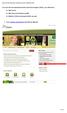 To access the Environmental Activity and Sector Registry (EASR), you will need a: ONe Key ID ONe Source for Business profile Ministry of the Environment (MOE) account 1. Go to ontario.ca/onesource and
To access the Environmental Activity and Sector Registry (EASR), you will need a: ONe Key ID ONe Source for Business profile Ministry of the Environment (MOE) account 1. Go to ontario.ca/onesource and
AHP Online: Guide for Project Management
 AHP Online: Guide for Project Management Table of Contents Introduction...3 Section 1: How to Change a Contact Purpose/Overview...1:1 Sponsor Procedures...1:2 Sponsor Contact Changes to an Application...1:2
AHP Online: Guide for Project Management Table of Contents Introduction...3 Section 1: How to Change a Contact Purpose/Overview...1:1 Sponsor Procedures...1:2 Sponsor Contact Changes to an Application...1:2
Broker Portal Tutorial Broker Portal Basics
 Broker Portal Tutorial Broker Portal Basics Create Agent Connect Link Forgotten Password Change Your Broker Portal Password Delegate View Application Status Create Agent Connect Link Log in to your Producer
Broker Portal Tutorial Broker Portal Basics Create Agent Connect Link Forgotten Password Change Your Broker Portal Password Delegate View Application Status Create Agent Connect Link Log in to your Producer
Wisconsin Medicaid Electronic Health Record Incentive Program for Eligible Professionals
 P- Wisconsin Medicaid Electronic Health Record Incentive Program for Eligible Professionals June 15,2015 User Guide i Table of Contents 1 Introduction... 1 2 Before You Begin... 2 2.1 Register
P- Wisconsin Medicaid Electronic Health Record Incentive Program for Eligible Professionals June 15,2015 User Guide i Table of Contents 1 Introduction... 1 2 Before You Begin... 2 2.1 Register
Metavante Bill Payment User s Guide May 21, 2002. Version 3.2.4 1
 Metavante Bill Payment User s Guide May 21, 2002. Version 3.2.4 1 CHAPTER 1. BILL PAYMENT OVERVIEW... 3 Accessing Bill Payment For New Users... 5 To access Bill Payment from Internet Banking:... 5 To access
Metavante Bill Payment User s Guide May 21, 2002. Version 3.2.4 1 CHAPTER 1. BILL PAYMENT OVERVIEW... 3 Accessing Bill Payment For New Users... 5 To access Bill Payment from Internet Banking:... 5 To access
Benefits Participant Guide
 Benefits Participant Guide Table of Contents Refer to the Table of Contents for a full summary of the information contained within this guide. Click the section headings to be brought directly to that
Benefits Participant Guide Table of Contents Refer to the Table of Contents for a full summary of the information contained within this guide. Click the section headings to be brought directly to that
Identity & Access Frequently Asked Questions (FAQs)
 Contents Contents... 1 General... 2 Registration... 7 My Profile... 9 Employer Information... 11 My Connections... 15 My Staff... 22 Appendix A Acronyms, Key Terms, and Definitions... 25 6/27/2015 1 General
Contents Contents... 1 General... 2 Registration... 7 My Profile... 9 Employer Information... 11 My Connections... 15 My Staff... 22 Appendix A Acronyms, Key Terms, and Definitions... 25 6/27/2015 1 General
Test Environment for Mailers (TEM) Guide for: Electronic Verification System (evs ) United States Postal Service Document
 Test Environment for Mailers (TEM) Guide for: Electronic Verification System (evs ) United States Postal Service Document 2011 United States Postal Service TABLE OF CONTENTS 1 Getting Started... 1 1.1
Test Environment for Mailers (TEM) Guide for: Electronic Verification System (evs ) United States Postal Service Document 2011 United States Postal Service TABLE OF CONTENTS 1 Getting Started... 1 1.1
FREQUENTLY ASKED QUESTIONS TOPIC LIST INSTRUCTIONS FOLLOW BELOW
 FREQUENTLY ASKED QUESTIONS TOPIC LIST INSTRUCTIONS FOLLOW BELOW Step-By-Step Instructions Before you apply Page/s 2 How to register for irecruitment Page/s 2-3 How to apply for a position Page/s 2-3 Tips
FREQUENTLY ASKED QUESTIONS TOPIC LIST INSTRUCTIONS FOLLOW BELOW Step-By-Step Instructions Before you apply Page/s 2 How to register for irecruitment Page/s 2-3 How to apply for a position Page/s 2-3 Tips
First United Bank. Mobile Banking Enrollment and FAQs
 First United Bank Mobile Banking Enrollment and FAQs Mobile Banking Enrollment & FAQs MOBILE DEVICE MINIMUM REQUIREMENTS Apple: Apple iphone 4.3 or higher Apple ipod Touch 4.3 or higher Apple ipod 4.3
First United Bank Mobile Banking Enrollment and FAQs Mobile Banking Enrollment & FAQs MOBILE DEVICE MINIMUM REQUIREMENTS Apple: Apple iphone 4.3 or higher Apple ipod Touch 4.3 or higher Apple ipod 4.3
Troubleshooting Matrix
 Toxics Release Inventory Program 1 of 16 1.1 Purpose The purpose of this guidance document is to provide Toxics Release Inventory (TRI) reporters with useful instructions on how to resolve issues associated
Toxics Release Inventory Program 1 of 16 1.1 Purpose The purpose of this guidance document is to provide Toxics Release Inventory (TRI) reporters with useful instructions on how to resolve issues associated
Host Excellence. Client Helpdesk. Version 1.0
 Host Excellence Client Helpdesk Version 1.0 1 Table of Contents 1 Accessing the Helpdesk... 3 2 What Is A Helpdesk Ticket?... 3 3 Ticket Overview... 3 3.1 Ticket Status... 4 3.2 Ticket Category... 4 3.3
Host Excellence Client Helpdesk Version 1.0 1 Table of Contents 1 Accessing the Helpdesk... 3 2 What Is A Helpdesk Ticket?... 3 3 Ticket Overview... 3 3.1 Ticket Status... 4 3.2 Ticket Category... 4 3.3
Bill Payment Frequently Asked Questions (FAQ)
 Bill Payment Frequently Asked Questions (FAQ) Q. Novice Mode, what is it and how can I turn it On/Off? A. The Novice Mode provides an extra level of on-screen help tips. This mode is designed for less
Bill Payment Frequently Asked Questions (FAQ) Q. Novice Mode, what is it and how can I turn it On/Off? A. The Novice Mode provides an extra level of on-screen help tips. This mode is designed for less
Teacher One 4 One Trade User Manual. Teacher Edition
 Teacher One 4 One Trade User Manual Teacher Edition March 2012 The Teacher One 4 One Trade software can be found on mykpr in the Quick Links to Applications. There are several key concepts to understanding
Teacher One 4 One Trade User Manual Teacher Edition March 2012 The Teacher One 4 One Trade software can be found on mykpr in the Quick Links to Applications. There are several key concepts to understanding
Parchment Guide to High School Transcripts
 Parchment Guide to High School Transcripts www. 2 Contents OVERVIEW 4 REGISTER FOR A PARCHMENT.COM ACCOUNT 5 I have a registration code 5 I do not have a registration code 5 Opt-in to share your information
Parchment Guide to High School Transcripts www. 2 Contents OVERVIEW 4 REGISTER FOR A PARCHMENT.COM ACCOUNT 5 I have a registration code 5 I do not have a registration code 5 Opt-in to share your information
INTRODUCTION TO THE UC LEARNING CENTER. 2 SYSTEM REQUIREMENTS. 3 LOGGING ON TO THE UC LEARNING CENTER. 4 THE UC LEARNING CENTER HOME PAGE. 24 NOTES:.
 UC Learning Center INTRODUCTION TO THE UC LEARNING CENTER... 2 SYSTEM REQUIREMENTS... 3 LOGGING ON TO THE UC LEARNING CENTER... 4 THE UC LEARNING CENTER HOME PAGE... 6 UPDATING YOUR PERSONAL INFORMATION...
UC Learning Center INTRODUCTION TO THE UC LEARNING CENTER... 2 SYSTEM REQUIREMENTS... 3 LOGGING ON TO THE UC LEARNING CENTER... 4 THE UC LEARNING CENTER HOME PAGE... 6 UPDATING YOUR PERSONAL INFORMATION...
PostalSaver Guide for Australia
 PostalSaver Guide for Australia 022608 2008 Blackbaud, Inc. This publication, or any part thereof, may not be reproduced or transmitted in any form or by any means, electronic, or mechanical, including
PostalSaver Guide for Australia 022608 2008 Blackbaud, Inc. This publication, or any part thereof, may not be reproduced or transmitted in any form or by any means, electronic, or mechanical, including
Your First App Store Submission
 Your First App Store Submission Contents About Your First App Store Submission 4 At a Glance 5 Enroll in the Program 5 Provision Devices 5 Create an App Record in itunes Connect 5 Submit the App 6 Solve
Your First App Store Submission Contents About Your First App Store Submission 4 At a Glance 5 Enroll in the Program 5 Provision Devices 5 Create an App Record in itunes Connect 5 Submit the App 6 Solve
Provider Registration Job Aid. Contents
 Provider Registration Job Aid Contents Purpose... 2 Job Aid Organization... 3 Key Terms and Concepts... 4 Roles and Responsibilities... 7 High-Level Overview... 8 Your Tasks... 9 Create Provider Information...
Provider Registration Job Aid Contents Purpose... 2 Job Aid Organization... 3 Key Terms and Concepts... 4 Roles and Responsibilities... 7 High-Level Overview... 8 Your Tasks... 9 Create Provider Information...
U.S. Online Banking & Bill Pay Frequently Asked Questions
 U.S. Online Banking & Bill Pay Frequently Asked Questions How do I enroll in estatements? Choosing estatements is a smart, safe and environmentally-friendly way to receive and manage your monthly account
U.S. Online Banking & Bill Pay Frequently Asked Questions How do I enroll in estatements? Choosing estatements is a smart, safe and environmentally-friendly way to receive and manage your monthly account
(EHR) Incentive Program
 REGISTRATION USER GUIDE For Eligible Professionals Medicaid Electronic Health Record (EHR) Incentive Program JUNE 2013 (07.13.13 ver6) CONTENTS Step 1... Getting started 3 Step 2... Login instruction 5
REGISTRATION USER GUIDE For Eligible Professionals Medicaid Electronic Health Record (EHR) Incentive Program JUNE 2013 (07.13.13 ver6) CONTENTS Step 1... Getting started 3 Step 2... Login instruction 5
(PAVE ) On-line Order Form
 Presort Accuracy, Validation and Evaluation (PAVE ) On-line Order Form User Guide version 1.00 December 2012 BMA Certification Department National Customer Support Center United States Postal Service 225
Presort Accuracy, Validation and Evaluation (PAVE ) On-line Order Form User Guide version 1.00 December 2012 BMA Certification Department National Customer Support Center United States Postal Service 225
As of January 1, 2014 all EHR certifications are required to meet 2014 Edition Criteria.
 As of January 1, 2014 all EHR certifications are required to meet 2014 Edition Criteria. There will be a new CMS EHR Certification ID number for every EHR product that must be updated in each provider
As of January 1, 2014 all EHR certifications are required to meet 2014 Edition Criteria. There will be a new CMS EHR Certification ID number for every EHR product that must be updated in each provider
How to Register as a Vendor with CA Technologies. Supplier Registration Portal Region: North America
 How to Register as a Vendor with CA Technologies Supplier Registration Portal Region: North America Table of Contents To navigate to a particular section, click any green section number or link below.
How to Register as a Vendor with CA Technologies Supplier Registration Portal Region: North America Table of Contents To navigate to a particular section, click any green section number or link below.
Choosing estatements is a smart, safe and environmentally-friendly way to receive and manage your monthly account information.
 U.S. Online Banking Frequently Asked Questions How do I enroll in estatements? Choosing estatements is a smart, safe and environmentally-friendly way to receive and manage your monthly account information.
U.S. Online Banking Frequently Asked Questions How do I enroll in estatements? Choosing estatements is a smart, safe and environmentally-friendly way to receive and manage your monthly account information.
TELPAS Rater s User Guide for Online Holistic Rating Training
 TELPAS Rater s User Guide for Online Holistic Rating Training New User Registration TrainingCenter Site Code You will need a TrainingCenter site code from your district or campus testing coordinator in
TELPAS Rater s User Guide for Online Holistic Rating Training New User Registration TrainingCenter Site Code You will need a TrainingCenter site code from your district or campus testing coordinator in
